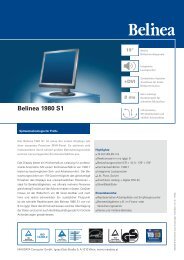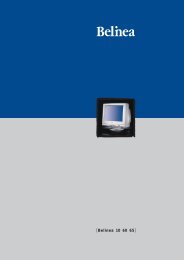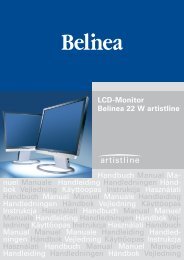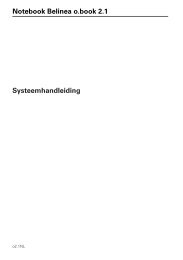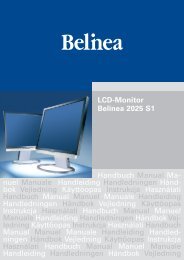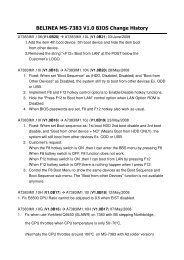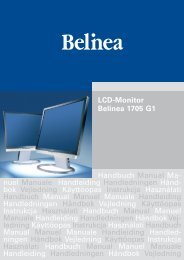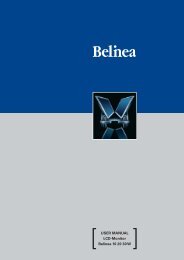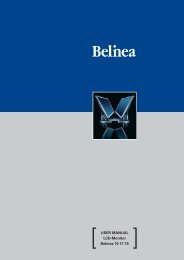LCD-Monitor Belinea 1705 G1 Handbuch Manual Ma ... - ECT GmbH
LCD-Monitor Belinea 1705 G1 Handbuch Manual Ma ... - ECT GmbH
LCD-Monitor Belinea 1705 G1 Handbuch Manual Ma ... - ECT GmbH
Create successful ePaper yourself
Turn your PDF publications into a flip-book with our unique Google optimized e-Paper software.
<strong>LCD</strong>-<strong>Monitor</strong><br />
<strong>Belinea</strong> <strong>1705</strong> <strong>G1</strong><br />
<strong>Handbuch</strong> <strong><strong>Ma</strong>nual</strong> <strong>Ma</strong>nuel<br />
<strong><strong>Ma</strong>nual</strong>e Handleiding Handledningen Håndbok<br />
Vejledning Käyttöopas Instrukcja Használati<br />
<strong>Handbuch</strong> <strong><strong>Ma</strong>nual</strong> <strong>Ma</strong>nuel <strong><strong>Ma</strong>nual</strong>e Handleiding<br />
Handledningen Håndbok Vejledning Käyttöopas<br />
Instrukcja Használati <strong>Handbuch</strong> <strong><strong>Ma</strong>nual</strong> <strong>Ma</strong>nuel<br />
<strong><strong>Ma</strong>nual</strong>e Handleiding Handledningen Håndbok Vejledning<br />
Käyttöopas Instrukcja Használati <strong>Handbuch</strong><br />
<strong><strong>Ma</strong>nual</strong> <strong>Ma</strong>nuel <strong><strong>Ma</strong>nual</strong>e Handleiding Handledningen<br />
Håndbok Vejledning Käyttöopas Instrukcja<br />
Használati <strong>Handbuch</strong> <strong><strong>Ma</strong>nual</strong> <strong>Ma</strong>nuel <strong><strong>Ma</strong>nual</strong>e<br />
Handleiding Handledningen Håndbok Vejledning
BELINEA PREMIUM SERVICE<br />
English<br />
The three-year return to base warranty for your <strong>Belinea</strong> monitor includes all parts and labour. In<br />
addition many countries offer a free of charge swap out warranty programme. This does not affect<br />
your Statutory Rights. Please visit http://www.belinea.com or call the numbers below for further<br />
warranty or service information.<br />
Please have the serial and model number ready when calling.<br />
Deutsch<br />
Die Garantie für Ihren <strong>Belinea</strong>-<strong>Monitor</strong> beträgt drei Jahre und umfasst alle Bauteile. Darüber<br />
hinaus bieten wir in vielen Ländern einen zusätzlichen, kostenlosen Austausch-Service<br />
an. Von dieser o. g. Garantie bleiben etwaige gesetzliche Gewährleistungsrechte unberührt.<br />
Nähere Informationen zu Garantie- und Servicefragen erhalten Sie im Internet unter<br />
http://www.belinea.com sowie unter den u. g. Rufnummern.<br />
Bitte halten Sie für Ihren Anruf Serien- und Modellnummer bereit.<br />
Français<br />
La garantie internationale de trois ans sur les écrans <strong>Belinea</strong> s’entend pièces et main d’œuvre. Pour<br />
obtenir plus d’informations sur la garantie et le service après-vente contactez-nous sur Internet<br />
http://www.belinea.com ou aux numéros de téléphone ci-dessous. Vous pouvez obtenir également<br />
plus de détails sur les possibilités d’échange gratuit, service offert dans de nombreux pays.<br />
Pour votre appel, tenez les numéros de série et d’article à portée de main.<br />
Country Phone number Additional swap out service<br />
Land Telefonnummer Zusätzlicher Austausch-Service<br />
Pays Numéro de téléphone Service supplémentaire d’échange sur site<br />
Belgie/Belgique 0900 10630 (0,45 €/min) 3 year on-site warranty (swap out)<br />
Deutschland 02365 952 1010 3 Jahre Garantie-Austausch-Service<br />
Česká republika +420383369146 Záruka 3 roky<br />
España 090 21 96 497 3 años de garantia con intercambio a domicilio<br />
Ελλαδα 210 48 05 800 Εγγυηση 3 χρονια επιτοπου αντικατασταση<br />
France 0820 091820 3 ans de garantie avec échange standard sur site<br />
Hrvatska +385 1 3654 960 3 godine jamstva<br />
Italia 199 156 169 3 anni di Garanza di sostituzione a domicilio<br />
Ireland 00 353 12861343 3 year on-site warranty (swap out)<br />
Luxemburg/Luxembourg 0900 74235 (0,45 €/min) 3 year on-site warranty (swap out)<br />
<strong>Ma</strong>gyarország 01 340 99 51/53 3 év helyi szerviz<br />
Nederland 0900 BELINEA (02354632) 3 year on-site warranty (swap out)<br />
(0,70 €/Gesprek)<br />
Österreich 01 277 89 88 3 Jahre Vor-Ort-Austausch-Garantie<br />
Polska 071 337 19 55/022 863 27 77 3 lata gwarancji (door to door)<br />
Portugal 090 21 96 497 3 Anos de Troca em Garantia On-Site<br />
Ðîññèÿ +49 (0) 180 5 62 94 68 Òðåõëåòíÿÿ ãàðàíòèÿ ñ çàìåíîé íà ðàáî÷åì ìåñòå<br />
Schweiz 0900 575 111 (2,13 CHF/min) 3 Jahre Vor-Ort-Austausch-Service<br />
Slovenija +386 1 5837247 3 leta garancije<br />
United Kingdom 01344 788920 3 year on-site swap out warranty<br />
(UK mainland only)<br />
All other countries<br />
Alle anderen Länder +49 (0) 180 5 62 94 68<br />
Les autres pays
ENGLISH<br />
INTRODUCTION<br />
This manual will familiarize you with the installation and<br />
use of your <strong>Belinea</strong> monitor. Please take the time to<br />
look through these instructions even if you are familiar<br />
with monitors.<br />
We have taken all possible care to ensure that this<br />
manual contains correct, accurate information. However,<br />
the manufacturer cannot assume liability for any possible<br />
errors. In addition, the manufacturer cannot guarantee<br />
that the hardware will meet the purpose you require. We<br />
would appreciate reports of any errors, suggestions or<br />
criticism.<br />
© Copyright 2006<br />
MAXDATA Systeme <strong>GmbH</strong><br />
45768 <strong>Ma</strong>rl, Germany<br />
www.maxdata.com<br />
Editing, DTP and translation by think’Z <strong>GmbH</strong>,<br />
www.thinkz.de.<br />
All rights reserved. No part of this manual may be<br />
reproduced, processed or distributed in any form (print,<br />
photocopy, microfilm or any other process) or processed<br />
by an electronic system without prior written permission<br />
from the manufacturer.<br />
We reserve the right to make changes according to<br />
technical progress. <strong>Belinea</strong> is an internationally registered<br />
trademark. Other brand names may be registered<br />
trademarks and must be treated as such.<br />
Table of contents<br />
INTRODUCTIOn ..........................................................2<br />
Important information...................................... 3<br />
Caring for your <strong>LCD</strong> monitor......................... 3<br />
Wall mounting....................................................... 3<br />
Unpacking ............................................................... 4<br />
Connecting ............................................................ 4<br />
startup .................................................................... 4<br />
Configuration....................................................... 5<br />
Basic Setup............................................................. 5<br />
image settings using the osd menu.............. 5<br />
OSD Menu Functions............................................ 6<br />
Troubleshooting................................................. 7<br />
TECHNICAL SPECIFICATIONS.................................. 7<br />
definition of the maxdata WARRANTY.............8<br />
Important Safety Instructions<br />
Some <strong>Belinea</strong> monitor models come with 2 power cords.<br />
Please ensure you use the UK plug (3 pin) in the UK and<br />
not the European plug (2 pin).<br />
Do not place the monitor in very hot or cold, nor damp or<br />
dusty surroundings. Do not put vases etc. on the monitor,<br />
water may cause short circuits. Do not block or cover the<br />
ventilating openings. All products that produce magnetic<br />
fields, i.e. laser printers, loudspeakers etc., must not be<br />
placed close to the monitor. Do not install this monitor<br />
in areas where too much light or sunshine might directly<br />
hit the screen, otherwise the brightness of the picture<br />
will be poor due to reflections. Refer all servicing and<br />
maintenance to authorised service personnel only!<br />
Guide to symbols<br />
The symbols below are used in this manual to indicate<br />
where there is risk of injury or damaging devices or to<br />
indicate especially useful information:<br />
DANGER! Indicates risk of injury. When not following<br />
instructions, severe injury or death may<br />
result.<br />
ATTENTION! Indicates possible damage to<br />
devices. When not following instructions, devices<br />
may be heavily damaged.<br />
IMPORTANT! Indicates hints on operation and<br />
other useful information.<br />
CAUTION<br />
Do not remove the cover!<br />
Serious electrical shock hazards exist inside<br />
this monitor.<br />
NOTE<br />
Removal of cover invalidates your warranty.<br />
We are all responsible for the environment: this manual was printed from front to back on paper<br />
that was produced without chlorine.<br />
<strong>Belinea</strong> <strong>1705</strong> <strong>G1</strong> - Operating Instructions - 2
ENGLISH<br />
Important information<br />
Note on monitor placement<br />
• The setup location must not be extremely hot,<br />
cold, humid or dusty. Heat and cold can impair<br />
the functionality of the monitor. Humidity and dust<br />
can cause the monitor to fail.<br />
• Do not place the monitor near heaters such as<br />
radiators or the like. Do not expose the monitor<br />
to mechanical vibrations or jarring.<br />
• Position the monitor so that no direct light or sun<br />
strikes the screen, which could cause reflections<br />
that reduce the quality of the image.<br />
Notes on power connection<br />
Only use the power cord designated for use in<br />
your country.<br />
The wall outlet should be within easy reach. Pulling<br />
the power plug is the only way to disconnect<br />
the monitor from the power source.<br />
• This monitor is ENERGY STAR ® -compatible.<br />
MAXDATA is an ENERGY STAR ® partner and<br />
guarantees that this device complies with the<br />
ENERGY STAR ® guidelines for optimizing power<br />
consumption.<br />
Safety instructions for operation<br />
The power cord must not be damaged. Do not<br />
place any objects on the power cord and make<br />
sure it does not have any knots. To unplug the<br />
cord, always pull on the plug and not on the cable<br />
itself. Damage to the power cord may result in fire<br />
or cause electric shocks.<br />
• Avoid covering the ventilation slots. Air circulation<br />
is necessary to prevent the monitor from<br />
overheating. If the air circulation is restricted it<br />
could cause fire or damage the monitor.<br />
• Do not use any solvents to clean the monitor, as<br />
the housing could be damaged. For more information<br />
about cleaning the monitor, please see<br />
“Caring for Your <strong>LCD</strong> <strong>Monitor</strong>”.<br />
Never open the monitor housing yourself. There<br />
is a danger of electric shock and other hazards.<br />
The monitor may only be opened and serviced<br />
by qualified professionals.<br />
Note on resolution<br />
All resolutions provided by the graphics card that<br />
deviate form the physical resolution of the panel<br />
are adjusted by interpolation. This can impair the<br />
image quality.<br />
Notes on ergonomics<br />
In order to relieve your eyes, neck and shoulder<br />
muscles when looking at the screen, we recommend<br />
that you maintain a distance of 50 to 75 cm<br />
between the monitor and your eyes. In addition,<br />
you can relax your eyes by regularly focusing on<br />
an object at a distance of about 6 m. To achieve<br />
an ergonomic sitting position, your elbows, pelvis,<br />
knees and ankles should form a right angle.<br />
Caring for your <strong>LCD</strong> monitor<br />
• First, unplug the power cord from the wall<br />
socket.<br />
• If the <strong>LCD</strong> screen is extremely dirty, clean it with<br />
a moist cloth. Use only warm water and then wipe<br />
the monitor dry. Solvents or harsh cleaners can<br />
damage the housing. Clean the display surface<br />
only with a soft cloth, otherwise you may damage<br />
the display’s coating.<br />
• If the monitor is only slightly dirty, clean it using<br />
a soft, dry and antistatic cloth.<br />
• The <strong>LCD</strong> monitor’s screen surface is very sensitive.<br />
Please avoid any contact with the surface<br />
(finger, pencil etc.) and be especially cautious<br />
during transportation since jolts and shocks can<br />
cause the screen to become scratched (always<br />
use the original packaging).<br />
Wall mounting<br />
The <strong>Belinea</strong> monitor is shipped with the standard desktop configuration. However, you can optionally mount the<br />
device on a wall or on a monitor swivel arm (optional accessory). Please follow the corresponding instructions<br />
(4-hole assembly with a spacing of 100 × 100 mm according to the international VESA FDMI standard).<br />
<strong>Belinea</strong> <strong>1705</strong> <strong>G1</strong> - Operating Instructions - 3
ENGLISH<br />
Unpacking<br />
Carefully lift the monitor out of the packaging and make<br />
sure that all components are included (see fig. 1).<br />
Save the original box and packing material in case you<br />
have to ship or transport the monitor.<br />
To set up the device, you must fit the monitor base<br />
together.<br />
Power cord<br />
VGA cable<br />
Figure 1. <strong>Monitor</strong> with swivel base<br />
Connecting<br />
To connect the monitor to your PC........................<br />
1. <strong>Ma</strong>ke sure that the PC and monitor are unplugged.<br />
2. Connect the 15-pin signal cable to the PC (see<br />
fig. 2).<br />
AC IN<br />
D-SUB<br />
AC IN<br />
D-SUB<br />
Signal cable<br />
1<br />
Figure 2. Connecting the monitor to the PC<br />
Figure 3. Connecting the monitor to the power source<br />
To connect the monitor to the power source.......<br />
Connect the separate power cable ( in fig. 3) to the<br />
monitor and a grounded outlet.<br />
startup<br />
1. First start your PC and then turn on your <strong>Belinea</strong><br />
monitor using the power switch ( in fig. 4). The<br />
status indicator ( in fig. 4) should light up green.<br />
3. If there is no image displayed on the monitor, consult<br />
the section “Troubleshooting”.<br />
2. Adjust the image to meet your requirements (see the<br />
following sections “Basic Setup” and “Image settings<br />
using the OSD menu”).<br />
<strong>Belinea</strong> <strong>1705</strong> <strong>G1</strong> - Operating Instructions - 4
ENGLISH<br />
Configuration<br />
➧ <strong>Monitor</strong> setup under Windows ® 9x/ME/2000<br />
and XP:<br />
If using the monitor under Windows ® 9x/ME/2000 or<br />
XP, we strongly recommend installing the <strong>Belinea</strong> configuration<br />
file. You can obtain this file from your <strong>Belinea</strong><br />
dealer or download it from the MAXDATA FTP server at<br />
ftp.maxdata.com.<br />
Here, click the “<strong>Belinea</strong>_Treiber_Driver” directory and<br />
download the <strong>Belinea</strong>.inf and README_<strong>Belinea</strong>.TXT<br />
files. Follow the installation instructions in the README_<br />
<strong>Belinea</strong>.TXT file.<br />
➧ <strong>Monitor</strong> setup under Windows ® NT 4.0:<br />
Under Windows ® NT 4.0 no separate setup file is<br />
required. Select the vertical frequency and the number<br />
of colors directly from within the “Settings” “Control<br />
Panel” “Display” “Settings” menu.<br />
Basic Setup<br />
Automatic Image Adjustment..................................<br />
You can adjust the image settings (such as image position,<br />
phase, etc.) manually or by using the <strong>LCD</strong> monitor’s<br />
automatic image adjustment feature. This will adjust the<br />
image parameters to their optimal settings for the current<br />
graphics mode. Press AUTO ( in fig. 4) to launch<br />
the automatic adjustment. The process will take a short<br />
while until completed.<br />
Locking and Unlocking the OSD............................<br />
To lock and unlock the OSD menu, hold down the button<br />
combination < ( in fig. 4) and MENU ( in fig. 4) until<br />
a corresponding message is displayed.<br />
Shortcut for adjusting contrast and brightness...<br />
You can adjust contrast and brightness directly by pressing<br />
the < button ( in fig. 4) while the OSD menu is not<br />
displayed. Press the > button ( in fig. 4) to increase<br />
the contrast/brightness or the < button ( in fig. 4) to<br />
decrease it.<br />
image settings using the osd menu<br />
The OSD menu is a window on your screen that allows<br />
you to view and change display settings. To change an<br />
OSD setting:<br />
1. Press the button MENU ( in fig. 4) to display the<br />
OSD menu on the screen.<br />
2. There are a total of 5 OSD submenus divided by<br />
categories. Select the desired submenu by pressing<br />
the OSD button < or > ( and in fig. 4; see<br />
section “OSD Menu Functions”).<br />
<br />
3. Press the button MENU ( in fig. 4) to activate the<br />
selected function or associated submenu.<br />
4. If you selected a submenu, now select the subfunction<br />
you want using the OSD buttons < or > ( and<br />
in fig. 4) .<br />
5. Set the desired value using the OSD buttons < or ><br />
( and in fig. 4).<br />
6. The current settings are automatically saved when<br />
you return to the previous level or exit the OSD menu.<br />
Repeat steps 2–5 to make further adjustments as<br />
needed.<br />
7. The OSD menu automatically disappears if no<br />
changes are made for more than 45 seconds (default<br />
setting). The current settings will be saved. You can<br />
close it manually by pressing the button AUTO (<br />
in fig. 4).<br />
Figure 4. <strong>Monitor</strong> features<br />
<strong>Belinea</strong> <strong>1705</strong> <strong>G1</strong> - Operating Instructions - 5
ENGLISH<br />
OSD Menu Functions<br />
BRIGHTNESS / CONTRAST<br />
Brightness: Adjusts brightness by using the<br />
buttons < or > ( and in fig. 4).<br />
Contrast: Adjusts screen contrast by using the<br />
buttons < or > ( and in fig. 4).<br />
IMAGE CONTROL<br />
Auto Adjustment: Automatically selects the<br />
optimal settings for image parameters (image<br />
position, phase, etc.) by using the button MENU<br />
( in fig. 4).<br />
H. Position: Controls the picture’s horizontal<br />
position.<br />
V. Position: Controls the picture’s vertical position.<br />
Clock: Sets up the internal clock. Larger values<br />
make the displayed image appear wider; smaller<br />
values make it appear compressed.<br />
OSD CONTROL<br />
H. OSD Position: Controls the OSD menu’s<br />
horizontal position.<br />
V. OSD Position: Controls the OSD menu’s<br />
vertical position.<br />
OSD Timeout: Determines how long (in seconds)<br />
the OSD menu waits before closing automatically<br />
after no action has been performed.<br />
OTHERS<br />
Language: OSD menu language selection: English,<br />
French, German, Italian, Spanish, Dutch,<br />
Russian, Polish.<br />
Information: There is an optional OSD window<br />
(on/off) that displays the newly adjusted screen<br />
resolution settings.<br />
Auto Switch: This option allows you to decide if<br />
the Auto Adjustment function should take effect<br />
after each change to the monitor’s resolution.<br />
Phase: Adjusts the internal clock’s time lag in<br />
order to optimize the screen image.<br />
Sharpness: Controls image sharpness (only for<br />
resolutions less than 1280 × 1024 pixels).<br />
COLOR<br />
This menu lets you select a preset color temperature<br />
(9300 K, 6500 K or sRGB) by pressing<br />
the OSD buttons < or > ( and in fig. 4).<br />
Changes to the color temperature take immediate<br />
effect on screen. If you wish to set individual color<br />
values, select the Custom Color option. Then<br />
press the MENU button ( in fig. 4) to select the<br />
red, green and blue settings and set the desired<br />
value using the OSD buttons < or > ( and <br />
in fig. 4). The current settings are automatically<br />
saved when you return to the previous level or<br />
exit the OSD menu.<br />
<strong>Belinea</strong> <strong>1705</strong> <strong>G1</strong> - Operating Instructions - 6
ENGLISH<br />
Troubleshooting<br />
Blank Screen<br />
Power indicator is off<br />
- <strong>Ma</strong>ke sure the power cable is connected properly (see section “Connecting”).<br />
- <strong>Ma</strong>ke sure that the monitor was turned on using the power switch (see section “Startup”).<br />
Power indicator lights orange<br />
- Perhaps a power saving mode is active? Press any key on your keyboard or move the mouse.<br />
Power indicator lights green<br />
- A screen saver may have activated automatically after a certain period of inactivity. Press any key on your keyboard<br />
or move the mouse.<br />
“No Signal!” message<br />
- Is the signal cable connected to the monitor and the PC’s graphics port (see section “Connecting”)?<br />
- Is the PC turned on (see your PC’s documentation)?<br />
Display Problems<br />
Image is displaced to the left/right or to the top/bottom<br />
- If the image appears normal but off-center, you can adjust it using the OSD functions. For further information, see<br />
chapter “Basic Setup”, section “Automatic Image Adjustment” or chapter “OSD Menu Functions”, section “Image<br />
Control”.<br />
Image flickers or is shaky<br />
- Perhaps setup file chosen for the monitor is incorrect. For information on monitor setup under Windows ® 9x/<br />
ME/2000/NT/XP consult the “Configuration” section.<br />
Image is blurred<br />
- Check brightness and contrast settings (see chapter “OSD Menu Functions”, section “Brightness/Contrast”).<br />
- Check the sharpness setting (see chapter “OSD Menu Functions“, section “Sharpness“).<br />
Color problems<br />
- If the colors are off (e.g. white is not really displayed as white etc), you should adjust the color temperature (see<br />
chapter “OSD Menu Functions”, section “Color”).<br />
TECHNICAL SPECIFICATIONS<br />
<strong>LCD</strong> panel<br />
Contrast ratio<br />
Viewing angle<br />
Response time<br />
Brightness<br />
Input signal<br />
Display colors<br />
Synchronization<br />
Video band width<br />
Ergonomic resolution<br />
Power connection<br />
Power consumption<br />
Dimensions / weight<br />
Operating environment<br />
17 inch diagonal size (43.18 cm visible), low radiation according to TCO '99, certified<br />
to ISO 13406-2, pixel fault class II, TN panel technology<br />
500:1 (typical) / 600:1 (max.)<br />
(Contrast ratio ≥ 10:1) horizontal 140°, vertical 130° (typical)<br />
(Contrast ratio ≥ 5:1) horizontal 170°, vertical 170° (typical)<br />
8 ms (typical)<br />
300 cd/m 2 (typical) / 320 cd/m 2 (max.)<br />
Video: analog (15-pin mini D-Sub)<br />
16.2 mill. colors<br />
31–83 kHz horizontal, 56–75 Hz vertical<br />
135 MHz (pixel rate)<br />
1280 × 1024 (60 Hz)<br />
100–240 V AC, 50–60 Hz<br />
ON status: max. 37 W; color of the status LED: green<br />
SLEEP status: < 2 W; color of the status LED: orange<br />
Power saving functions EPA certified<br />
Width: 372 mm, height: 387 mm, depth: 219 mm; 3.8 kg (net)<br />
Operation: +5 to +40 °C, humidity: 20–80% (non-condensing)<br />
Storage: -20 to +60 °C, humidity: 10–85% (non-condensing)<br />
<strong>Belinea</strong> <strong>1705</strong> <strong>G1</strong> - Operating Instructions - 7
ENGLISH<br />
Definition of the MAXDATA warranty<br />
The MAXDATA warranty covers all failures resulting from defective components and manufacturing defects that occur<br />
within the product specific warranty period. The warranty period begins on the date of purchase (date of original customer<br />
invoice).<br />
Please be aware that in order to maintain your warranty claim the product concerned has to be received by MAXDATA<br />
together with the serial number and a copy of the original customer invoice within the warranty period.<br />
MAXDATA‘s obligation under the warranty is restricted to repairing or exchanging defective components.<br />
Defective components removed during repair process become the property of MAXDATA.<br />
Components replaced within warranty coverage assume the remaining valid warranty period of the system.<br />
Scope of the MAXDATA warranty:<br />
MAXDATA‘s obligation under the warranty is limited to failures resulting from defective components and manufacturing<br />
defects, defects in the CRT, panel and background lighting for electrical errors (please also refer to the term definition<br />
and liability restriction).<br />
Exclusions from the MAXDATA warranty:<br />
The MAXDATA warranty does not cover damage of any kind that results from:<br />
• The use of peripheral devices<br />
• Improper use/operating faults<br />
• Non-adherence to the user instructions<br />
• Attempted repairs by the customer or third-parties without authorisation by MAXDATA<br />
• Defective maintenance by third parties<br />
• Device defects due to power failure, heat losses, missing EMC (electro-magnetic compatibility) cabling or similar<br />
reasons<br />
• Accidents, storms, lightening, fire, water/other liquids, other natural catastrophes, theft, riots, plundering, the effects<br />
of war or other instances of acts of god<br />
• The use of third-party components<br />
• Non-authorised system changes<br />
• BIOS versions/firmware updates/programmes to remove defects of all kinds (e.g. service packs, bug-fixes, hotfixes)<br />
• Resetting safety functions, deletion of passwords etc.<br />
• Loss of customer-specific data or software from repair and installation processes<br />
• Improper use of machine capacity or output<br />
• Inappropriate customer operating environment<br />
The MAXDATA warranty also does not cover the following:<br />
• MAXDATA products from which the category plates, serial numbers, part numbers on the machine of machine parts<br />
have been removed or changed<br />
• Decline in rechargeable battery capacity after the end of the 6 month warranty period<br />
• The provision and installation of BIOS, driver or software updates/upgrades<br />
• The new installation of software/operating systems that are no longer able to run (e.g. because of the deletion of<br />
system-relevant files, incorrect system settings or self-copying programs, e.g. computer viruses)<br />
• Wear and tear on data storage media, <strong>LCD</strong> background lighting, CRTs on CRT monitors, picture tube burn-in or<br />
loss of brightness<br />
• MAXDATA products for which the warranty seal has been broken by entities other than MAXDATA or those authorised<br />
by MAXDATA<br />
• Breaks and scratches on TFT panels and CRT displays<br />
• Damage through use of force and external impact respectively<br />
• Spots on the panel caused by external impacts<br />
<strong>Belinea</strong> <strong>1705</strong> <strong>G1</strong> - Operating Instructions - 8
ENGLISH<br />
• Colour spots resulting from falls<br />
• Error class 2 pixel errors (please note the information on ISO 13406-2 on the website of the MAXDATA subsidiary<br />
concerned)<br />
If the device received by MAXDATA demonstrates two defects and only one of these is covered by the MAXDATA<br />
warranty claim, the customer only has the right to repair for the damage to his device covered by the warranty.<br />
In this case MAXDATA reserves the right to offer the customer several options on resolution in the form of a quotation<br />
and to charge the relevant processing costs.<br />
This also applies to those devices for which upon receipt, it is found that they are not covered by the warranty. In these<br />
cases, MAXDATA reserves ownership of the exchange device provided and is entitled to demand its return.<br />
MAXDATA reserves the right to charge costs incurred for unsuccessful attempts to collect a device that has been<br />
registered as defective from the customer.<br />
If an exchange device is not provided in spite of a period having been set, MAXDATA is entitled to charge the net sales<br />
price as per the current price list plus the processing costs incurred. The customer has the right to provide evidence<br />
for the existence of lower damages.<br />
MAXDATA restriction to liability:<br />
MAXDATA expressly excludes customer claims that go beyond the warranty conditions if there is no obligation of<br />
liability imposed on MAXDATA by the laws of the country where the device was bought. This also applies in particular<br />
with regard to claims for damages as a result of default, damages for claims arising as a result of defects, loss of profit,<br />
transport damage that was not registered within a period of 6 days after receipt of the goods, loss of data or information<br />
through repair processes or damage resulting from interruption to operations.<br />
Governing law:<br />
All rights and duties are subject to the law of the country in which the MAXDATA product was purchased. The Agreement<br />
on Contracts for the International Sale of Goods (CISG) is not applicable.<br />
Data Backup:<br />
The responsibility for complete data backups, including of applications and operating system software remains exclusively<br />
with the customer. The data must be backed up before the warranty claim is made. MAXDATA excludes liability<br />
for any data or information lost for this reason during a warranty claim.<br />
For further details regarding the MAXDATA warranty conditions please refer to www.maxdata.co.uk.<br />
<strong>Belinea</strong> <strong>1705</strong> <strong>G1</strong> - Operating Instructions - 9
ENGLISH<br />
• Colour spots resulting from falls<br />
• Error class 2 pixel errors (please note the information on ISO 13406-2 on the website of the MAXDATA subsidiary<br />
concerned)<br />
If the device received by MAXDATA demonstrates two defects and only one of these is covered by the MAXDATA<br />
warranty claim, the customer only has the right to repair for the damage to his device covered by the warranty.<br />
In this case MAXDATA reserves the right to offer the customer several options on resolution in the form of a quotation<br />
and to charge the relevant processing costs.<br />
This also applies to those devices for which upon receipt, it is found that they are not covered by the warranty. In these<br />
cases, MAXDATA reserves ownership of the exchange device provided and is entitled to demand its return.<br />
MAXDATA reserves the right to charge costs incurred for unsuccessful attempts to collect a device that has been<br />
registered as defective from the customer.<br />
If an exchange device is not provided in spite of a period having been set, MAXDATA is entitled to charge the net sales<br />
price as per the current price list plus the processing costs incurred. The customer has the right to provide evidence<br />
for the existence of lower damages.<br />
MAXDATA restriction to liability:<br />
MAXDATA expressly excludes customer claims that go beyond the warranty conditions if there is no obligation of<br />
liability imposed on MAXDATA by the laws of the country where the device was bought. This also applies in particular<br />
with regard to claims for damages as a result of default, damages for claims arising as a result of defects, loss of profit,<br />
transport damage that was not registered within a period of 6 days after receipt of the goods, loss of data or information<br />
through repair processes or damage resulting from interruption to operations.<br />
Governing law:<br />
All rights and duties are subject to the law of the country in which the MAXDATA product was purchased. The Agreement<br />
on Contracts for the International Sale of Goods (CISG) is not applicable.<br />
Data Backup:<br />
The responsibility for complete data backups, including of applications and operating system software remains exclusively<br />
with the customer. The data must be backed up before the warranty claim is made. MAXDATA excludes liability<br />
for any data or information lost for this reason during a warranty claim.<br />
For further details regarding the MAXDATA warranty conditions please refer to www.maxdata.co.uk.<br />
<strong>Belinea</strong> <strong>1705</strong> <strong>G1</strong> - Operating Instructions - 9
Austria<br />
MAXDATA Computer <strong>GmbH</strong><br />
Ignaz-Köck-Straße 9, A-1210 Wien<br />
Phone: +43 1 (0) 27789-0<br />
Benelux<br />
MAXDATA Benelux B.V.<br />
Bredaseweg 113-115, NL-4872 LA Etten-Leur<br />
Phone: +31 (0) 76 5039250<br />
France<br />
MAXDATA S.A.R.L.<br />
7 avenue du Général de Gaulle, Bâtiment 4,<br />
F-91090 Lisses<br />
Phone: +33 (0) 169 112990<br />
Germany<br />
MAXDATA Computer <strong>GmbH</strong> & Co. KG<br />
Elbestraße 12-16, D-45768 <strong>Ma</strong>rl<br />
Phone: +49 (0) 2365 952-0<br />
Italy<br />
MAXDATA Italia S.r.l.<br />
Strada 1, Palazzo F1<br />
I-20090 Milanofiori, Assago (MI)<br />
Phone: +39 (0) 2 5777-91<br />
<strong>Belinea</strong> ist eine <strong>Ma</strong>rke der MAXDATA AG<br />
<strong>Belinea</strong> is a trademark of MAXDATA AG<br />
<strong>Belinea</strong> est une marque déposée de MAXDATA AG<br />
Poland<br />
MAXDATA Sp. z.o.o<br />
Ursynów Business Park<br />
ul. Puawska 303, PL-02-785 Warszawa<br />
Phone: +48 (0) 22 5435800<br />
Spain . Portugal<br />
MAXDATA Iberia s.l.<br />
c/Colquide, 6<br />
Edificio Prisma – Portal 1-B-Pta. 1a<br />
E-28230 Las Rozas (<strong>Ma</strong>drid)<br />
Phone: +34 (0) 91 6375655<br />
Switzerland<br />
MAXDATA Computer AG<br />
Haldenstraße 5<br />
CH-6340 Baar<br />
Phone: +41 (0) 41 766 32 32<br />
United Kingdom<br />
MAXDATA UK Limited<br />
The MAXDATA Centre, Downmill Road<br />
Bracknell, Berkshire, R<strong>G1</strong>2 1QS, UK<br />
Phone: +44 (0) 1344 788900<br />
www.belinea.com<br />
Art. No. 11 17 57 / Jan 06<br />
Art. No. 11 17 52 / <strong>Ma</strong>rch 06


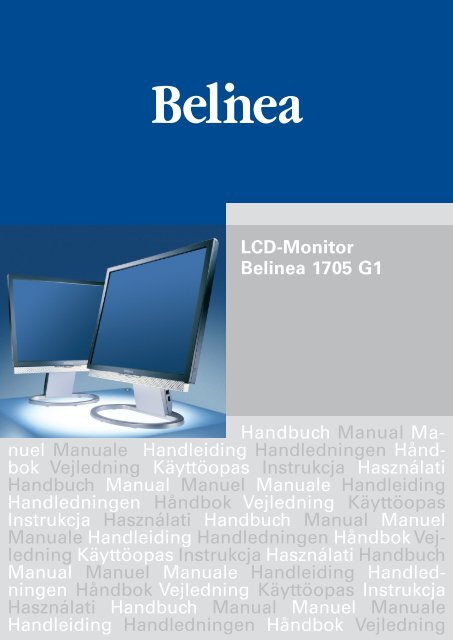
![[Belinea 10 19 05] - ECT GmbH](https://img.yumpu.com/50665528/1/184x260/belinea-10-19-05-ect-gmbh.jpg?quality=85)
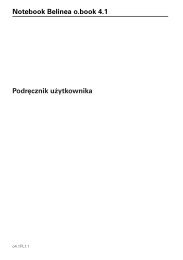

![[Belinea 10 80 35] - ECT GmbH](https://img.yumpu.com/49769177/1/184x260/belinea-10-80-35-ect-gmbh.jpg?quality=85)