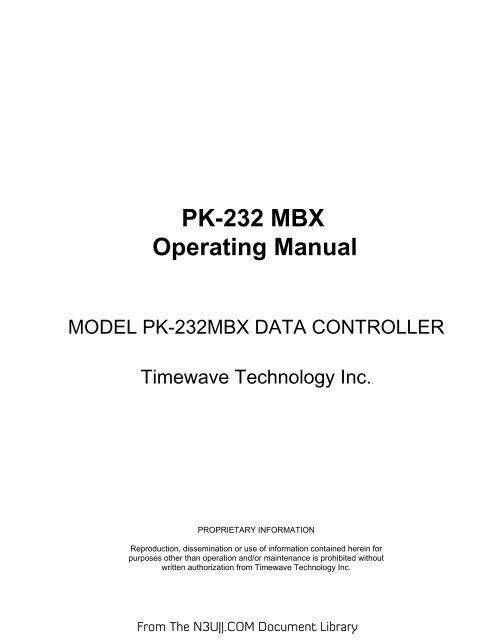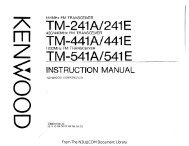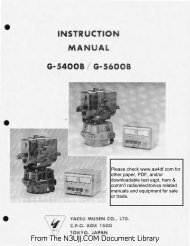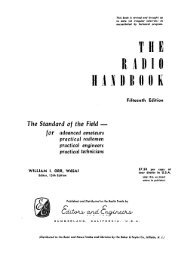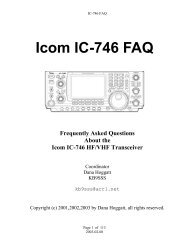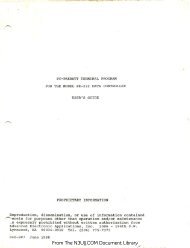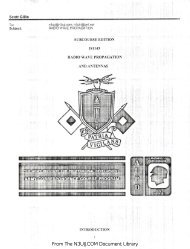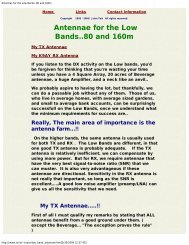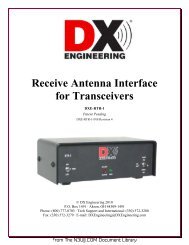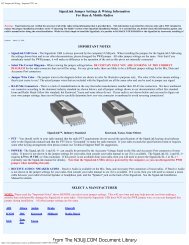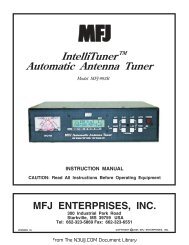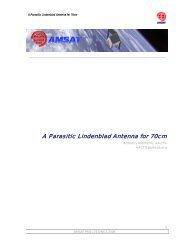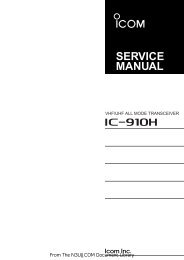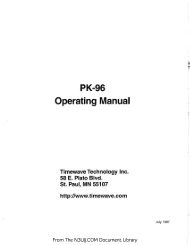You also want an ePaper? Increase the reach of your titles
YUMPU automatically turns print PDFs into web optimized ePapers that Google loves.
<strong>PK</strong>-<strong>232</strong> <strong>MBX</strong><br />
<strong>Operating</strong> <strong>Manual</strong><br />
MODEL <strong>PK</strong>-<strong>232</strong><strong>MBX</strong> DATA CONTROLLER<br />
Timewave Technology Inc..<br />
PROPRIETARY INFORMATION<br />
Reproduction, dissemination or use of information contained herein for<br />
purposes other than operation and/or maintenance is prohibited without<br />
written authorization from Timewave Technology Inc.<br />
From The <strong>N3UJJ</strong>.COM Document Library
9/99 VA.02633<br />
<strong>PK</strong>-<strong>232</strong> OPERATING MANUAL<br />
PREFACE<br />
8/91 P/N 040-061-1<br />
From The <strong>N3UJJ</strong>.COM Document Library
PREFACE TO THE <strong>PK</strong>-<strong>232</strong> OPERATING MANUAL<br />
Please read this preface in its entirety. It contains information about how to<br />
receive warranty service from Timewave and Timewave's software update policy.<br />
RF Interference Information To User<br />
This <strong>PK</strong>-<strong>232</strong> has been certified under Subpart J of Part 15 of the FCC rules.<br />
This equipment generates and uses radio frequency energy. If not installed and<br />
used properly, in strict accordance with AEA's instructions, it may cause<br />
interference to radio and TV reception. It has been type-tested and has been<br />
found to comply with the limits of a Class B digital device in accordance with<br />
the specifications in Part 15 Subpart J of the FCC rules, which are designed to<br />
provide reasonable protection against such interference in a residential<br />
installation. However, there is no guarantee that interference will not occur<br />
in a particular installation. If this equipment does cause interference to<br />
radio or TV reception, which can be determined by turning the <strong>PK</strong>-<strong>232</strong> on and off,<br />
the user is encouraged to try and correct the interference using one or more of<br />
the following measures:<br />
o<br />
o<br />
o<br />
Re-orient the antenna of the device receiving interference.<br />
Relocate the <strong>PK</strong>-<strong>232</strong> or computer with respect to this device.<br />
Plug the <strong>PK</strong>-<strong>232</strong> into a different outlet so the <strong>PK</strong>-<strong>232</strong> and the device are on<br />
different branch circuits.<br />
If necessary, the user should consult the dealer or an experienced radio/TV<br />
technician for additional suggestions. The user may find "How to Identify and<br />
Resolve Radio-TV Interference Problems", a booklet prepared by the FCC, helpful.<br />
YOU MUST USE SHIELDED CABLE FOR ALL CONNECTIONS<br />
As part of its continuing program of product improvement, AEA reserves the right<br />
to make changes in this product's specifications or documentation.<br />
There may be inaccuracies or typographical errors in this document. Please<br />
address comments and corrections to AEA Incorporated, PO Box C2160, Lynnwood, WA<br />
98036-0918. AEA reserves the right to incorporate and issue any information<br />
thus supplied in whatever manner it deems suitable without incurring any<br />
obligations whatsoever.<br />
Copyright Timewave Technology Inc., 2001. All rights reserved.<br />
No part of this manual may be reproduced or used in any form or by any means<br />
without prior written permission from the copyright owner.<br />
12/01 I<br />
From The <strong>N3UJJ</strong>.COM Document Library
Welcome<br />
Congratulations!! You've purchased another fine Timewave product.<br />
PLEASE, before we go any further, may we ask you to FILL OUT AND RETURN the<br />
Warranty Registration Card, which has been packed with your <strong>PK</strong>-<strong>232</strong> system.<br />
Product Update Policy<br />
From time to time Timewave may make available updates to the design of its<br />
products.<br />
We can only tell you about these updates if we have your warranty card on file.<br />
PLEASE SEND IT IN if you have not already done so.<br />
In Case of Trouble<br />
Application and troubleshooting assistance may be had by calling Timewave from<br />
9:00-12:00 A.M. or 1:00-4:00 P.M. in St. Paul, MN. Ask for the Technical<br />
Support Department. The phone number is 651-489-5080. Please have your<br />
<strong>PK</strong>-<strong>232</strong>'s serial number and version date of the software available. The version<br />
date is on the first screen that comes up when you turn on the <strong>PK</strong>-<strong>232</strong>. We will<br />
also need to know the nature of any other equipment connected to the <strong>PK</strong>-<strong>232</strong>.<br />
You may wish to attempt to solve problems locally, using other hams or an<br />
Timewave dealer. With over 100,000 <strong>PK</strong>-<strong>232</strong>s in use, a helpful Amateur with<br />
equipment similar to your own may literally be just around the corner.<br />
Substituting another <strong>PK</strong>-<strong>232</strong> that you know is working properly for your<br />
questionable one is a diagnostic technique that will check out the rest of your<br />
station. You may also try running your <strong>PK</strong>-<strong>232</strong> in another station if possible.<br />
Timewave provides Technical Support for its line of amateur radio equipment by<br />
way of your personal computer and modem on the internet! Timewave's email<br />
addresses for serice and tech support are mailto:service@timewave.com and<br />
techsupport@timewave.com.<br />
If you call for assistance, please have your <strong>PK</strong>-<strong>232</strong> up and running beside the<br />
phone. Our Support technician will likely ask you to perform certain keyboard<br />
routines to aid in diagnosis. If you have a voltmeter handy, you might have the<br />
<strong>PK</strong>-<strong>232</strong> open so you can report measurements to the Support technician.<br />
Many of the Timewave products that are sent to us for repair are in perfectly<br />
good order when we receive them. There is a check-out charge of $40 for units<br />
returned to us in working order. Please perform whatever steps are applicable<br />
from the installation sections of this manual.<br />
PLEASE DO NOT RETURN THE <strong>PK</strong>-<strong>232</strong> TO US WITHOUT CONTACTING US FOR PERMISSION AND<br />
AN RMA NUMBER. WE WOULD LIKE THE OPPORTUNITY TO TROUBLESHOOT THE PROBLEM OVER<br />
THE PHONE FIRST, SAVING YOU BOTH TIME AND MONEY.<br />
If the unit must be sent in, we will give you a Return to Manufacturer<br />
Authorization (RMA) number over the telephone. This number allows us to track<br />
your unit and provide you with its status. Please write this number on the<br />
outside of the box so we may process your unit as quickly as possible.<br />
9/99 ii<br />
From The <strong>N3UJJ</strong>.COM Document Library
Timewave address is:<br />
Timewave Technology Inc.<br />
501 W. Lawson Ave.<br />
ST. Paul, MN 55117 USA<br />
Attn. Service<br />
RMA # ?????????<br />
obtain by telephone or email from Timewave)<br />
We will need YOUR street address for UPS return - be sure to send it. Please<br />
include your daytime telephone number in case we need to contact you for further<br />
information.<br />
UPS Surface (Brown Label) takes 5-6 days, Blue takes 2-3 days. Red is an<br />
overnight service and is expensive. Send the <strong>PK</strong>-<strong>232</strong> in a way that it can be<br />
traced if we cannot verify receipt of shipment. We suggest UPS or insured<br />
postal shipment.<br />
If the <strong>PK</strong>-<strong>232</strong> is still under the original owner's warranty, Timewave will pay the<br />
cost of the return shipment to you. The current policy is that it will be<br />
returned UPS Brown. If the owner wishes to <strong>PK</strong>-<strong>232</strong> to be returned Blue, Red or by<br />
other overnight service he must furnishes the return cost for the method he<br />
selects.<br />
If the <strong>PK</strong>-<strong>232</strong> is out of warranty, it will be returned by UPS Brown COD unless:<br />
1) It was received UPS Blue/Red in which case it will go back UPS Blue COD, or<br />
2) If you designate billing to VISA or MASTERCARD or American Express, or 3) you<br />
prepay the service charges with a personal check, or 4) you specify some other<br />
method of return.<br />
Typically, we will service the product in five to ten working days after it has<br />
arrived at Timewave if we have all the facts. If we must call you, it may take<br />
longer. PLEASE include a letter stating the problem and where you can be<br />
reached by telephone. If you can be reached by phone in the evening on the East<br />
Coast, let us know the number. Our current rate for non-warranty service of the<br />
<strong>PK</strong>-<strong>232</strong> is a flat rate of $75 which includes return shipping. Timewave is not<br />
responsible for damage such as caused by lightning, nonprofessional alterations,<br />
poor storage/handling, etc. We will make note of any shipping damage upon<br />
receipt. See the inside back cover for Warranty information.<br />
Should your warranty card not be on file at Timewave, you need to send the proof<br />
of purchase date to receive warranty service. Typically a copy of your bill of<br />
sale from an Timewave dealer will suffice.<br />
The warranty is for the original owner only and is not transferable.<br />
9/99 iii<br />
From The <strong>N3UJJ</strong>.COM Document Library
<strong>PK</strong>-<strong>232</strong> OPERATING MANUAL<br />
TABLE OF CONTENTS<br />
TABLE OF CONTENTS<br />
CHAPTER 1 - INTRODUCTION<br />
Paragraph<br />
Page<br />
1.1 Overview................................................... 1-1<br />
1.1.1 Capabilities.......................................... 1-1<br />
1.1.2 Included Components................................... 1-1<br />
1.2 Computer or Computer Terminal Requirements................. 1-2<br />
1.3 Station Requirements....................................... 1-2<br />
1.3.1 System Transmitter-Receiver Performance Requirements.. 1-2<br />
1.4 <strong>PK</strong>-<strong>232</strong> Specifications...................................... 1-3<br />
1.4.1 Modem Characteristics................................. 1-3<br />
1.4.2 Processor System...................................... 1-3<br />
1.4.3 Input/Output Connections.............................. 1-3<br />
1.4.4 Controls and Indicators............................... 1-4<br />
1.4.5 General............................................... 1-4<br />
CHAPTER 2 - COMPUTER INSTALLATION<br />
2.1 Overview................................................... 2-1<br />
2.1.1 Equipment Required.................................... 2-1<br />
2.2 Unpacking the <strong>PK</strong>-<strong>232</strong>....................................... 2-1<br />
2.2.1 Connecting Power...................................... 2-2<br />
2.3 Connecting Your Computer or Computer Terminal.............. 2-3<br />
2.3.1 IBM-PC/XT/AT and Compatibles.......................... 2-3<br />
2.3.2 Apple Macintosh Series of Computers................... 2-4<br />
2.3.3 Commodore 64 and 128 Computers........................ 2-4<br />
2.3.4 Computer Terminal..................................... 2-4<br />
2.4 Setting Up Your Communications or Terminal Software Program 2-4<br />
2.4.1 Terminal Programs for IBM-PCs and Compatibles......... 2-5<br />
2.4.2 Terminal Programs for the Apple Macintosh............. 2-5<br />
2.4.3 Terminal Programs for the Commodore 64, 64C and 128... 2-6<br />
2.5 System Startup and Loop-back Test.......................... 2-6<br />
2.6 Detailed RS-<strong>232</strong> Connections for Other Computers............ 2-10<br />
2.6.1 Other Computers with RS-<strong>232</strong>-C Ports................... 2-11<br />
2.6.2 Other Computers with Non-Standard Serial Ports........ 2-11<br />
2.7 Terminal (Modem) Software for Other Computers.............. 2-12<br />
CHAPTER 3 - RADIO INSTALLATION<br />
3.1 Overview................................................... 3-1<br />
3.1.1 Equipment Required.................................... 3-1<br />
3.2 Receive-Only Radio Connections............................. 3-1<br />
3.3 Transmit and Receive Radio Connections..................... 3-2<br />
3.3.1 Transceiver's Microphone or Accessory Connector?...... 3-2<br />
8/91 TOC-1<br />
From The <strong>N3UJJ</strong>.COM Document Library
CHAPTER 3 - RADIO INSTALLATION (Continued)<br />
Paragraph<br />
Page<br />
3.3.2 Connections for Specific Transceivers................. 3-2<br />
3.3.3 Check Your Transceiver's <strong>Operating</strong> <strong>Manual</strong>............. 3-3<br />
3.3.4 Specific Connection Points............................ 3-3<br />
3.3.5 Begin Assembling your Radio Cable..................... 3-4<br />
3.3.5.1 Prepare the Radio Cable.......................... 3-4<br />
3.3.5.2 Verify the Connection Points with Your <strong>Manual</strong>.... 3-4<br />
3.3.5.3 Prepare the Connector............................ 3-4<br />
3.3.5.4 Wire the Connector............................... 3-4<br />
3.3.6 Wiring Your HF Transceiver for Direct CW Keying....... 3-6<br />
3.3.7 Connections for Direct FSK Operation on RTTY.......... 3-6<br />
3.3.8 Connections for an Oscilloscope....................... 3-7<br />
3.4 <strong>PK</strong>-<strong>232</strong> Configuration Jumpers and Connections............... 3-8<br />
3.4.1 Push-To-Talk (PTT) Configuration...................... 3-8<br />
3.4.2 <strong>PK</strong>-<strong>232</strong> Connections.................................... 3-8<br />
3.5 Transceiver Adjustments.................................... 3-9<br />
3.5.1 FM Transceiver Final Adjustments...................... 3-9<br />
3.5.2 SSB Transceiver Final Adjustments..................... 3-10<br />
CHAPTER 4 - PACKET RADIO<br />
4.1 Overview................................................... 4-1<br />
4.1.1 Getting Started....................................... 4-1<br />
4.1.2 Making the Loopback Connection........................ 4-1<br />
4.2 Packet Introduction........................................ 4-2<br />
4.3 VHF/UHF Packet Operation................................... 4-4<br />
4.3.1 What You Should See................................... 4-5<br />
4.3.2 What It Means......................................... 4-6<br />
4.3.3 What Happens When You Connect......................... 4-8<br />
4.3.3.1 Standard TNCs.................................... 4-8<br />
4.3.3.2 Mailbox Message Systems.......................... 4-8<br />
4.3.3.3 Packet Switches.................................. 4-9<br />
4.3.4 Who Can I Talk To?.................................... 4-11<br />
4.3.5 Your First Real Connect............................... 4-11<br />
4.3.6 I'm Having Trouble Connecting......................... 4-12<br />
4.4 More Packet Features....................................... 4-13<br />
4.4.1 LED Status and Mode Indicators........................ 4-13<br />
4.4.2 Automatic Greetings................................... 4-13<br />
4.4.3 Beacon Operation...................................... 4-13<br />
4.4.4 Digipeater Details.................................... 4-14<br />
4.4.4.1 Are You a Digipeater?............................ 4-14<br />
4.4.5 Monitoring Other Stations............................. 4-15<br />
4.4.5.1 Monitoring the Packet Networking Switches........ 4-15<br />
4.4.5.2 Monitoring Other Stations While Connected........ 4-16<br />
4.4.5.3 Selective Monitoring............................. 4-16<br />
4.4.5.4 The MFILTER Command.............................. 4-16<br />
4.4.5.5 Monitor Without Callsign Headers................. 4-16<br />
4.4.5.6 MSTAMP - The Monitor Time-Stamp Command.......... 4-16<br />
4.4.6 Packet Connects....................................... 4-17<br />
4.4.6.1 Time-Stamping Connects........................... 4-17<br />
4.4.6.2 Connect Alarm.................................... 4-17<br />
4.4.7 Packet Formatting and Editing......................... 4-17<br />
4.4.7.1 Carriage Returns and Linefeeds in Packets........ 4-17<br />
4.4.7.2 Canceling Lines and Packets...................... 4-18<br />
8/91 TOC-2<br />
From The <strong>N3UJJ</strong>.COM Document Library
CHAPTER 4 - PACKET RADIO (Continued)<br />
Paragraph<br />
Page<br />
4.4.7.3 Redisplay........................................ 4-18<br />
4.4.7.4 The PASS Character............................... 4-18<br />
4.4.8 Packet Transmit Timing................................ 4-18<br />
4.4.8.1 TXDELAY and AUDELAY.............................. 4-18<br />
4.4.8.2 AXDELAY and AXHANG............................... 4-19<br />
4.5 Packet Protocol Basics..................................... 4-19<br />
4.5.1 Unconnected Packets................................... 4-20<br />
4.5.2 Connected Packets..................................... 4-20<br />
4.5.3 FRACK and RETRY....................................... 4-20<br />
4.5.4 PACLEN and MAXFRAME................................... 4-20<br />
4.5.5 Reducing Errors Through Collision Avoidance........... 4-20<br />
4.5.6 CHECK and RELINK...................................... 4-21<br />
4.6 Multiple Connection Operation.............................. 4-21<br />
4.6.1 Multiple Connection Description....................... 4-21<br />
4.6.2 The Channel Switching Character....................... 4-22<br />
4.6.3 Will You Accept Multiple Connects..................... 4-22<br />
4.6.4 Display Multiple Connected Callsigns.................. 4-22<br />
4.6.5 Doubling Received CHSWITCH Characters................. 4-22<br />
4.6.6 Checking Your Connect Status with the CSTATUS Command. 4-22<br />
4.6.7 The MULT LED.......................................... 4-22<br />
4.7 HF Packet Operation........................................ 4-23<br />
4.7.1 Where to Operate HF Packet............................ 4-23<br />
4.7.2 <strong>PK</strong>-<strong>232</strong> HF Packet Settings............................. 4-23<br />
4.7.3 HF Receiver Settings.................................. 4-23<br />
4.7.4 Tuning In HF Packet Stations.......................... 4-23<br />
4.7.5 Transmitter Adjustments............................... 4-24<br />
4.7.6 Going On The Air...................................... 4-25<br />
4.8 Advanced Packet Operation.................................. 4-25<br />
4.8.1 Transparent Mode...................................... 4-25<br />
4.8.2 Sending 8-bit Data in Converse Mode................... 4-25<br />
4.8.3 The ALTMODEM Command.................................. 4-26<br />
4.8.4 The CFROM Command..................................... 4-26<br />
4.8.5 <strong>Operating</strong> in Full-Duplex.............................. 4-26<br />
4.8.6 Identifying as a Digipeater........................... 4-26<br />
4.8.7 Digipeater Alias Callsign............................. 4-26<br />
4.8.8 Morse ID in Packet.................................... 4-26<br />
4.8.9 Sharing Packet Channels With Voice Operation.......... 4-26<br />
4.8.10 Disabling Transmit Operation.......................... 4-26<br />
4.9 Seldom Used Commands....................................... 4-26<br />
4.10 Packet Lite HF Packet Protocol Extension................... 4-27<br />
4.10.1 Enabling Packet Lite.................................. 4-27<br />
4.10.2 Compatibility With Standard AX.25 Stations............ 4-28<br />
4.10.3 Packet Lite Protocol Enhancement Summary.............. 4-28<br />
CHAPTER 5 - MAILDROP OPERATION<br />
5.1 Overview of PakMail Operation.............................. 5-1<br />
5.1.1 RAM Space for Message Storage......................... 5-1<br />
5.1.2 System Commands....................................... 5-1<br />
5.1.3 Your MailDrop Callsign................................ 5-1<br />
5.1.4 Start and Stop MailDrop Operation..................... 5-1<br />
5.2 Local Logon................................................ 5-1<br />
5.2.1 Monitor MailDrop Operation............................ 5-2<br />
5.2.2 Caller Prompts........................................ 5-2<br />
5.3 SYSOP MailDrop Commands.................................... 5-2<br />
8/91 TOC-3<br />
From The <strong>N3UJJ</strong>.COM Document Library
CHAPTER 5 - MAILDROP OPERATION (Continued)<br />
Paragraph<br />
Page<br />
5.4 Remote User MailDrop Commands.............................. 5-3<br />
5.4.1 A (ABORT)............................................. 5-3<br />
5.4.2 B (BYE)............................................... 5-3<br />
5.4.3 E (Edit #)............................................ 5-3<br />
5.4.4 H (HELP).............................................. 5-4<br />
5.4.5 J (JLOG).............................................. 5-4<br />
5.4.6 K n (KILL n [Mine])................................... 5-5<br />
5.4.7 L (LIST [Mine])....................................... 5-5<br />
5.4.8 R n (READ n [Mine])................................... 5-5<br />
5.4.9 S callsign (SEND callsign)............................ 5-5<br />
5.4.9.1 Sending Other Types of Messages with SEND........ 5-6<br />
5.4.10 V (VERSION)........................................... 5-7<br />
5.4.11 ? (HELP).............................................. 5-7<br />
5.5 Sample MailDrop Session - The Remote User's Point of View.. 5-7<br />
5.5.1 Connect and Logon..................................... 5-7<br />
5.5.2 LIST Messages......................................... 5-7<br />
5.5.3 READ Messages......................................... 5-8<br />
5.5.4 KILL Messages......................................... 5-8<br />
5.5.5 SEND Messages......................................... 5-8<br />
5.5.6 Log Off and Disconnect................................ 5-9<br />
5.6 Sample MailDrop Session - MailDrop SYSOP's Point of View... 5-9<br />
5.6.1 Message Numbers....................................... 5-10<br />
5.7 Forwarding and Reverse Forwarding with the <strong>PK</strong>-<strong>232</strong> MailDrop. 5-10<br />
5.7.1 MailDrop Settings for Auto-Forwarding................. 5-11<br />
5.7.2 Entering a Message for Reverse Forwarding............. 5-11<br />
CHAPTER 6 - BAUDOT AND ASCII RTTY OPERATION<br />
6.1 Overview................................................... 6-1<br />
6.2 Where to Operate Baudot and ASCII RTTY..................... 6-1<br />
6.2.1 <strong>PK</strong>-<strong>232</strong> Baudot RTTY Parameter Settings................. 6-1<br />
6.2.2 HF Receiver Settings.................................. 6-2<br />
6.2.3 Tuning in Baudot and ASCII Stations................... 6-2<br />
6.3 Transmitter Adjustments.................................... 6-3<br />
6.3.1 Going On The Air...................................... 6-3<br />
6.4 A Typical Baudot RTTY Contact.............................. 6-4<br />
6.4.1 Calling CQ............................................ 6-4<br />
6.4.2 Answering a CQ........................................ 6-4<br />
6.5 Baudot RTTY <strong>Operating</strong> Tips................................. 6-5<br />
6.5.1 Changing Speed........................................ 6-5<br />
6.5.2 Entering Your Auto-AnswerBack......................... 6-5<br />
6.5.3 Formatting Your Transmitted and Received Text......... 6-6<br />
6.5.4 Sending a Synchronous Idle or DIDDLE.................. 6-6<br />
6.5.5 Echoing Transmitted characters As Sent................ 6-6<br />
6.5.6 Sending Only Complete Words........................... 6-6<br />
6.5.7 <strong>Operating</strong> on the Wrong Sideband....................... 6-6<br />
6.5.8 UnShift-On-Space (USOS)............................... 6-6<br />
6.5.9 <strong>Operating</strong> at Commercial or VHF Wide RTTY Shifts....... 6-7<br />
6.5.10 The CODE Command for International RTTY Compatibility. 6-7<br />
6.5.11 Copying Encoded RTTY Transmissions.................... 6-7<br />
6.6 ASCII RTTY Operation....................................... 6-7<br />
6.6.1 Starting ASCII Operation.............................. 6-7<br />
6.6.2 ASCII RTTY <strong>Operating</strong> Tips............................. 6-8<br />
6.6.3 Changing ASCII Baud Rates............................. 6-8<br />
6.6.4 Other RTTY Commands for ASCII Operation............... 6-8<br />
8/91 TOC-4<br />
From The <strong>N3UJJ</strong>.COM Document Library
CHAPTER 7 - AMTOR AND NAVTEX OPERATION<br />
Paragraph<br />
Page<br />
7.1 Overview................................................... 7-1<br />
7.2 Where to Operate AMTOR..................................... 7-1<br />
7.2.1 <strong>PK</strong>-<strong>232</strong> AMTOR Parameter Settings....................... 7-1<br />
7.2.2 Entering Your SELective CALling Code (MYSELCAL)....... 7-1<br />
7.2.3 Entering Your SELective CALling Code (MYIDENT)........ 7-2<br />
7.2.4 Enter the AMTOR Mode.................................. 7-2<br />
7.2.5 HF Receiver Settings.................................. 7.2<br />
7.2.6 Tuning in AMTOR Stations.............................. 7-3<br />
7.3 Transmitter Adjustments.................................... 7-4<br />
7.3.1 Going On The Air...................................... 7-4<br />
7.3.2 Calling CQ in FEC AMTOR............................... 7-4<br />
7.3.3 Answering an FEC AMTOR CQ............................. 7-4<br />
7.3.4 ARQ AMTOR <strong>Operating</strong> Fundamentals...................... 7-5<br />
7.3.5 Ending an ARQ AMTOR Contact........................... 7-5<br />
7.3.6 LED Status and Mode Indicators........................ 7-6<br />
7.4 AMTOR <strong>Operating</strong> Tips....................................... 7-7<br />
7.4.1 ARQ Break-In (ACHG Command)........................... 7-7<br />
7.4.2 Entering Your Auto-AnswerBack (AAB)................... 7-7<br />
7.4.3 Speed Change Not Permitted............................ 7-7<br />
7.4.4 Echoing Transmitted Characters as Sent (EAS).......... 7-8<br />
7.4.5 Sending Only Complete Words (WORDOUT)................. 7-8<br />
7.4.6 <strong>Operating</strong> on the Wrong Sideband....................... 7-8<br />
7.5 Monitoring ARQ AMTOR Contacts with ALIST................... 7-8<br />
7.6 AMTOR MailDrop Operation................................... 7-9<br />
7.6.1 Special <strong>Operating</strong> Considerations...................... 7-9<br />
7.6.2 Settings For AMTOR MailDrop Operation................. 7-9<br />
7.6.3 Starting AMTOR MailDrop Operation..................... 7-9<br />
7.6.4 Local Logon to the MailDrop........................... 7-10<br />
7.6.4.1 Remote Logon to your AMTOR MailDrop.............. 7-10<br />
7.6.5 Caller Prompts........................................ 7-10<br />
7.6.6 Monitor MailDrop Operation............................ 7-11<br />
7.6.7 SYSOP MailDrop Commands............................... 7-11<br />
7.6.8 Remote User MailDrop Commands......................... 7-11<br />
7.6.8.1 A (ABORT)........................................ 7-11<br />
7.6.8.2 B (BYE).......................................... 7-11<br />
7.6.8.3 H (HELP)......................................... 7-11<br />
7.6.8.4 J (JLOG)......................................... 7-12<br />
7.6.8.5 K n (KILL n [Mine]).............................. 7-12<br />
7.6.8.6 L (LIST [Mine]).................................. 7-12<br />
7.6.8.7 R n (READ n [Mine]).............................. 7-12<br />
7.6.8.8 S callsign (SEND callsign)....................... 7-12<br />
7.7 AMTOR Switching-Time Considerations........................ 7-13<br />
7.7.1 Suggested AMTOR <strong>Operating</strong> Settings.................... 7-13<br />
7.7.2 Possible Areas for AMTOR Performance Improvement...... 7-13<br />
7.8 NAVTEX Operation........................................... 7-14<br />
CHAPTER 8 - MORSE OPERATION<br />
8.1 Overview................................................... 8-1<br />
8.2 Where to Operate Morse..................................... 8-1<br />
8.2.1 <strong>PK</strong>-<strong>232</strong> Morse Parameter Settings....................... 8-1<br />
8.2.2 HF Receiver Settings.................................. 8-1<br />
8.2.3 Tuning in Morse Stations.............................. 8-1<br />
8/91 TOC-5<br />
From The <strong>N3UJJ</strong>.COM Document Library
CHAPTER 7 - AMTOR AND NAVTEX OPERATION (Continued)<br />
Paragraph<br />
Page<br />
7.6.5 Caller Prompts 7-10<br />
7.6.6 Monitor MailDrop Operation 7-11<br />
7.6.7 SYSOP MailDrop Commands 7-11<br />
7.6.8 Remote User MailDrop Commands 7-11<br />
7.6.8.1 A (ABORT) 7-11<br />
7.6.8.2 B (BYE) 7-11<br />
7.6.8.3 H (HELP) 7-11<br />
7.6.8.4 K (JLOG) 7-12<br />
7.6.8.5 K n (KILL n (Mine)) 7-12<br />
7.6.8.6 L (LIST (Mine)) 7-12<br />
7.6.8.7 R n (READ n (Mine]) 7-12<br />
7.6.8.8 S callsign (SEND callsign) 7-12<br />
7.7 AMTOR Switching-Time Considerations 7-13<br />
7.7.1 Suggested AMTOR <strong>Operating</strong> Settings 7-13<br />
7.7.2 Possible Areas for AMTOR Performance Improvement 7-13<br />
7.8 NAVTEX Operation 7-14<br />
CHAPTER 8 - MORSE OPERATION<br />
8.1 Overview 8-1<br />
8.2 Where to Operate Morse 8-1<br />
8.2.1 <strong>PK</strong>-<strong>232</strong> Morse Parameter Settings 8-1<br />
8.2.2 HF Receiver Settings 8-1<br />
8.2.3 Tuning in Morse Stations 8-1<br />
8.3 Going On The Air 8-2<br />
8.3.1 A Typical Morse Contact 8-2<br />
8.4 Morse <strong>Operating</strong> Tips 8-3<br />
8.4.1 Speed Change (MSPEED) 8-3<br />
8.4.2 Echoing Transmitted Characters As Sent (EAS) 8-3<br />
8.4.3 Sending only Complete Words (WORDOUT) 8-4<br />
8.4.4 Speed Lock (LOCK) 8-4<br />
8.5 Special Morse Characters 8-4<br />
8.6 Morse Code Practice 8-4<br />
CHAPTER 9 - FACSIMILE OPERATION<br />
9.1 Overview 9-1<br />
9.2 Finding FAX Frequencies 9-1<br />
9.3 System Setup 9-2<br />
9.3.1 HF Receiver Settings 9-2<br />
9.3.2 Tuning In HF Facsimile Stations 9-2<br />
9.3.3 <strong>PK</strong>-<strong>232</strong> Facsimile Parameter Settings 9-3<br />
9.4 Receiving Facsimile Broadcasts 9-3<br />
9.5 Facsimile <strong>Operating</strong> Tips 9-4<br />
9.5.1 Setting PRTYPE for Your Printer 9-4<br />
9.5.2 Printing Direction (LEFTRITE) 9-5<br />
9.5.3 Inverting Black and White (PAXNEG) 9-5<br />
9.5.4 Printing Density 9-5<br />
9.6 Printing Other Services 9-5<br />
9.7 Transmitting FAX 9-5<br />
9.8 Adjusting the <strong>PK</strong>-<strong>232</strong> 4.0 MHz Master Oscillator 9-6<br />
2/93 TOC-6<br />
From The <strong>N3UJJ</strong>.COM Document Library
CHAPTER 10 - SIGNAL IDENTIFICATION AND TDM OPERATION<br />
Paragraph<br />
Page<br />
10.1 Overview 10-1<br />
10.2 SIAM Operation 10-1<br />
10.2.1 Tuning In FSK Narrow and Wide Stations 10-1<br />
10.3 Using the SIAM Mode 10-2<br />
10.3.1 Copying Encoded RTTY Transmissions 10-3<br />
10.3.2 The CODE Command for International RTTY Compatibility. 10-3<br />
10.4 TDM Receive Operation 10-4<br />
10.4.1 TDM Parameters 10-4<br />
10.4.2 Monitoring TDM Signals 10-4<br />
10.4.3 Where to Find TDM Signals 10-4<br />
CHAPTER 11 - Pactor OPERATION<br />
11.1 Overview 11-1<br />
11.2 Where to Operate Pactor 11-1<br />
11.3 <strong>PK</strong>-<strong>232</strong> Parameter Settings 11-2<br />
11.3.1 Entering Your Callsign (MYCALL) 11-2<br />
11.3.2 Entering the Pactor Mode 11-2<br />
11.4 HF Receiver Settings 11-3<br />
11.5 Tuning in Pactor Stations 11-3<br />
11.6 <strong>Operating</strong> on Pactor 11-4<br />
11.6.1 Going On the Air 11-4<br />
11.6.2 Calling CQ in Unproto Mode 11-4<br />
11.6.3 Answering an Unproto Pactor CQ 11-5<br />
11.6.3.1 Ending an ARQ Pactor Contact 11-6<br />
11.6.4 Long Path Contacts 11-6<br />
11.6.5 LED Status and Mode Indicators 11-7<br />
11.7 Pactor <strong>Operating</strong> Tips 11-8<br />
11.7.1 ARQ.Break-In (ACHG Command) 11-8<br />
11.7.2 Entering Your Auto-Answer Back (AAB) 11-9<br />
11.7.3 <strong>Operating</strong> Pactor on Other Modem Frequencies and Shifts 11-9<br />
11.7.4 Automatic Speed Change 11-9<br />
11.7.5 Echoing Transmitted Characters As Sent (EAS) 11-9<br />
11.7.6 Sending Only Complete Words (WORDOUT) 11-9<br />
11.7.7 <strong>Operating</strong> on the Wrong Sideband 11-10<br />
11.7.8 Little Used Pactor Commands 11-10<br />
11.8 Monitoring ARQ Pactor Contacts with PTL 11-10<br />
11.9 Pactor MailDrop Operation 11-11<br />
11.9.1 Special <strong>Operating</strong> Considerations 11-11<br />
11.9.2 Settings For Pactor MailDrop Operation 11-11<br />
11.9.3 Starting Pactor MailDrop Operation 11-12<br />
11.9.4 Local Logon to the MailDrop 11-12<br />
11.9.4.1 Remote Logon to your Pactor MailDrop 11-12<br />
11.9.5 Caller Prompts 11-12<br />
11.9.6 Monitor MailDrop Operation 11-12<br />
2/93 TOC-7<br />
From The <strong>N3UJJ</strong>.COM Document Library
Table of Contents<br />
CHAPTER 11 - Pactor OPERATION (Continued)<br />
Paragraph Page<br />
11.9.7 SYSOP MailDrop Operation 11-13<br />
11.9.8 Remote User MailDrop Commands 11-13<br />
11.9.8.1 A (ABORT) (Remote Only) 11-13<br />
11.9.8.2 B (BYE) 11-13<br />
11.9.8.3 H (HELP) 11-13<br />
11.9.8.4 J (JLOG) 11-13<br />
11.9.8.5 K n (KILL n [MINE]) 11-13<br />
11.9.8.6 L (LIST [MINE]) 11-14<br />
11.9.8.7 R n (READ n [MINE]) 11-14<br />
11.9.8.8 S callsign (SEND callsign) 11-14<br />
11.9.8.9 V (VERSION) 11-14<br />
11.9.8.10 ? (HELP) 11-14<br />
11.10 Pactor and Packet MailDrop operation 11-14<br />
11.11 Pactor Switching Time Considerations 11-15<br />
11.11.1 Suggested Pactor <strong>Operating</strong> Settings 11-15<br />
11.11.2 Possible Areas For Pactor Performance Improvement 11-15<br />
APPENDICES<br />
APPENDIX A<br />
APPENDIX B<br />
APPENDIX C<br />
APPENDIX D<br />
APPENDIX E<br />
<strong>PK</strong>-<strong>232</strong> COMMAND SUMMARY<br />
<strong>PK</strong>-<strong>232</strong> SCHEMATIC DIAGRAM<br />
<strong>PK</strong>-<strong>232</strong> PARTS PICTORIAL<br />
<strong>PK</strong>-<strong>232</strong> PARTS LIST<br />
SPECIFIC RADIO CONNECTIONS<br />
2/93 TOC-8<br />
From The <strong>N3UJJ</strong>.COM Document Library
<strong>PK</strong>-<strong>232</strong> OPERATING MANUAL CHAPTER I INTRODUCTION<br />
CHAPTER 1<br />
1.1 Overview<br />
INTRODUCTION<br />
The <strong>PK</strong>-<strong>232</strong> was designed to provide a complete digital operating<br />
position when coupled with a Personal Computer or Computer Terminal.<br />
The <strong>PK</strong>-<strong>232</strong> couples your HF or VHF (or both) voice transceivers to your<br />
computer or terminal so you can use its keyboard and display to "talk”<br />
to other Amateurs.<br />
1.1.1 Capabilities<br />
The <strong>PK</strong>-<strong>232</strong> allows you to transmit and receive all legal Amateur digital<br />
modes that are popular on both HF and VHF. In addition you can send<br />
and receive black-and-white Weather FAX. The <strong>PK</strong>-<strong>232</strong> can receive other<br />
modes such as TDM, NAVTEX and bit-inverted Baudot RTTY. These<br />
capabilities together with SIAM (Signal Identification and Acquisition<br />
Mode) make the <strong>PK</strong>-<strong>232</strong> ideal for the digital signal Short Wave Listener<br />
as well.<br />
The <strong>PK</strong>-<strong>232</strong> with your Computer or Terminal allows you to transmit and<br />
receive the following modes:<br />
• AX.25 Packet, both HF and VHF (Chapter 4)<br />
• Packet MailDrop Operation (Chapter 5)<br />
• Baudot and ASCII RTTY (Chapter 6)<br />
• AMTOR/SITOR CCIR Rec. 476 and 625 (Chapter 7)<br />
• Morse Code (Chapter 8)<br />
• HF Weather FAX (Chapter 9)<br />
• Pactor (Chapter 11)<br />
In addition the <strong>PK</strong>-<strong>232</strong> receives the following modes:<br />
• NAVTEX marine broadcasts (Chapter 7)<br />
• TDM (Time Division Multiplex) signals<br />
(Chapter10)<br />
• Bit-inverted Baudot RTTY (Chapter 10)<br />
The <strong>PK</strong>-<strong>232</strong> also has the following special features:<br />
• SIAM for SWLing (Chapter 10)<br />
• PakMail Packet/AMTOR/Pactor * MailDrop Message Handling<br />
• KISS mode for TCP/IP and special Packet applications<br />
• HOST mode for Host application programs<br />
1.1.2 Included Components<br />
Your <strong>PK</strong>-<strong>232</strong> Data Controller package contains the following items:<br />
• One <strong>PK</strong>-<strong>232</strong> Data Controller<br />
• <strong>PK</strong>-<strong>232</strong> <strong>Operating</strong> <strong>Manual</strong> (this manual)<br />
• Cables to connect your <strong>PK</strong>-<strong>232</strong> to two separate radios<br />
• Connector package to help setup your <strong>PK</strong>-<strong>232</strong><br />
• RS-<strong>232</strong> Serial Cable with DB-25 connectors (pins 1-8 and 20)<br />
8/91 1-1<br />
From The <strong>N3UJJ</strong>.COM Document Library
1.2 Computer or Computer Terminal Requirements<br />
You will need a Computer or Computer Terminal to "talk to" or control<br />
your <strong>PK</strong>-<strong>232</strong>. If you are using a Computer, you will need a<br />
Communications Program or Terminal Program as it is sometimes called.<br />
The most popular computers are the IBM-PC and its compatibles, the<br />
Apple Macintosh and the Commodore-64/128. These computers can all be<br />
made to work with the <strong>PK</strong>-<strong>232</strong>.<br />
Timewave has terminal programs for IBM PC compatible computers using<br />
Windows 3.1 and Windows 95/98/NT operating systems. If you other types<br />
of computer or operating systems, you must supply your own terminal<br />
program.<br />
The Computer or Computer Terminal you plan to use must have an RS-<strong>232</strong><br />
Serial Communications port. You will also need a Communications<br />
Program that allows your computer to communicate over the RS-<strong>232</strong> port<br />
using the ASCII character set. Details for connecting many computers<br />
can be found in Chapter 2 of this manual.<br />
1.3 Station Requirements<br />
We presume that you already have an operating radio transceiver or<br />
Short-Wave receiver to which you will connect your <strong>PK</strong>-<strong>232</strong>. In the<br />
Amateur bands most of the VHF activity occurs on the 2-meter FM band,<br />
while most of the HF activity occurs on the 20-meter band. An HF<br />
receiver or transceiver must be capable of SSB operation. While no<br />
specific brand of transceiver is required, we recommend that a modern<br />
transceiver (built in the last 20 years) capable of operation on one<br />
of the two frequency bands mentioned above be used. Specific<br />
transceiver connections are described in Chapter 3 of this manual.<br />
1.3.1 System Transmitter-Receiver Performance Requirements<br />
Most modern radio transceivers are capable of excellent performance<br />
in Morse, Baudot and ASCII RTTY, AMTOR and packet radio. Although<br />
AMTOR Mode A (ARQ) operation imposes more demanding switching speed<br />
requirements than the other operating modes, most radios will operate<br />
in both AMTOR modes without any modifications. Radio switching times<br />
are less critical in packet radio operation. See the AMTOR operating<br />
section for further details on timing requirements.<br />
Your <strong>PK</strong>-<strong>232</strong> provides software-controlled timing variations that<br />
permits operation with nearly all the HF and VHF/UHF radios in general<br />
use today.<br />
4/91 1-2<br />
From The <strong>N3UJJ</strong>.COM Document Library
1.4 <strong>PK</strong>-<strong>232</strong> Specifications<br />
As part of its program of product improvement, AEA reserves the right<br />
to make changes in this product's specifications. Changes may also be<br />
made to the information in this document and incorporated in revisions<br />
to this manual. Prices and specifications are subject to change<br />
without notice or obligation.<br />
1.4.1 Modem Characteristics<br />
Demodulator:<br />
Receive Band-pass:<br />
VHF packet:<br />
HF (except CW)<br />
CW<br />
Modulator:<br />
Output Level:<br />
Limiter-discriminator type, preceded by<br />
an eight-pole Chebyshev 0.5-dB ripple<br />
bandpass filter<br />
Automatically switched by operating mode<br />
Center frequency 1700 Hz,<br />
bandwidth 2600 Hz<br />
Center frequency 2210 Hz,<br />
bandwidth 450 Hz<br />
Center frequency 800 Hz,<br />
bandwidth 200 Hz<br />
Low-distortion AFSK sine wave function<br />
generator, phase-continuous AFSK<br />
5 to 100 millivolts RMS into 600 Ohms,<br />
adjustable by a rear-panel control<br />
1.4.2 Processor System<br />
Protocol conversion:<br />
RAM:<br />
ROM:<br />
Hardware HDLC:<br />
Zilog Z-80 microprocessor<br />
32 kilobytes<br />
Up to 128 kilobytes of ROM may be used<br />
Zilog 8530 SCC<br />
1.4.3 Input/Output Connections<br />
Radio Interface:<br />
Input/Output Lines<br />
External modem connector<br />
Direct FSK Outputs<br />
Oscilloscope Outputs<br />
CW keying Outputs<br />
Terminal Interface:<br />
Input/Output<br />
Two five-pin Molex connectors,<br />
selectable on the front-panel<br />
Receive audio<br />
Transmit audio<br />
+/- Push-To-Talk (PTT) (+25 / - 40 VDC)<br />
External squelch input<br />
Ground<br />
Five-pin Molex- TXD, RXD, DCD, PTT and<br />
Ground (TTL levels)<br />
Normal and reverse<br />
Mark (Stop) and space (Start)<br />
Positive: +100 VDC max, at up to 100 mA<br />
Negative: -30 VDC max, at up to 20 mA<br />
RS-<strong>232</strong>-C 25-pin DB25 connector<br />
RS-<strong>232</strong>-C with full handshake (hardware<br />
and software)<br />
USE WIRES 1 THROUGH 8 AND 20 ONLY.<br />
Terminal Data Rates Autobaud selection of 110, 300, 600,<br />
1200, 2400, 4800 and 9600 BPS. TBAUD<br />
COMMAND adds 150, 200 and 400 BPS.<br />
4/91 1-3<br />
From The <strong>N3UJJ</strong>.COM Document Library
1.4.4 Controls and Indicators<br />
Front Panel Controls:<br />
Indicators:<br />
Power Switch<br />
Radio Selector Switch<br />
Threshold Adjust Potentiometer<br />
Ten-segment discriminator-type bargraph<br />
indicator for HF tuning.<br />
DCD LED (Data Carrier Detect)<br />
1.4.5 General<br />
Status and Mode Indicators: Mode Group Status Group<br />
BAUDOT<br />
STBY<br />
ASCII<br />
PHASE<br />
<strong>PK</strong>T<br />
IDLE<br />
MORSE<br />
ERROR/CONV<br />
SELFEC<br />
OVER<br />
FEC<br />
TFC/TRANS<br />
ARQ<br />
RQ/CMD<br />
MODE L<br />
CON<br />
STBY<br />
STA<br />
MULT<br />
SEND<br />
Power Requirements:<br />
+13 VDC (12 to 16 VDC) at 800 mA<br />
Mechanical: Overall, 11" x 8.25" x 2.5"<br />
(279.4 mm X 209.6 mm X 63.5 mm)<br />
Weight 3 pounds (1.36 kilograms)<br />
4/91 1-4<br />
From The <strong>N3UJJ</strong>.COM Document Library
<strong>PK</strong>-<strong>232</strong> OPERATING MANUAL<br />
COMPUTER INSTALLATION<br />
CHAPTER 2<br />
COMPUTER INSTALLATION<br />
2.1 Overview<br />
In this chapter we will connect the <strong>PK</strong>-<strong>232</strong> to the RS-<strong>232</strong> Serial port<br />
of your Computer or Computer Terminal. After the Serial connection<br />
has been made we will perform a quick check of the <strong>PK</strong>-<strong>232</strong> internal<br />
software. Finally we will check the <strong>PK</strong>-<strong>232</strong>'s internal modem by<br />
performing a Packet "loop-back" test. When you have completed this<br />
chapter, you will be ready to connect the <strong>PK</strong>-<strong>232</strong> to your receiver or<br />
transceiver and begin using it on the air.<br />
2.1.1 Equipment Required<br />
You will need the following for this chapter:<br />
o<br />
o<br />
o<br />
o<br />
o<br />
o<br />
o<br />
o<br />
your <strong>PK</strong>-<strong>232</strong> Data controller;<br />
a 13.6-volt DC, 1-amp (or greater) regulated power supply such as<br />
those sold by Radio Shack (or an AEA AC-4);<br />
(the power supply must be able to supply at least 12 VDC to the<br />
<strong>PK</strong>-<strong>232</strong> while it is operating under load)<br />
the included <strong>PK</strong>-<strong>232</strong> DC power cord unless the AC-4 is used;<br />
your Computer or Computer Terminal;<br />
a Communications or Terminal Emulation program for your computer;<br />
the included RS-<strong>232</strong> cable with 25-pin "D" connectors on each end;<br />
(do not use a 3rd-party RS-<strong>232</strong> cable with more than pins 1-8 and<br />
20 connected)<br />
one of the included 5-pin shielded "Radio cables";<br />
(note that the radio cables may arrive as a single 10-ft. cable<br />
which should be cut in half producing two 5-ft. cables.<br />
wire cutters and strippers or a small pocket knife, a small<br />
straight-blade screwdriver and a medium phillips-head screwdriver.<br />
2.2 Unpacking the <strong>PK</strong>-<strong>232</strong><br />
Carefully remove the <strong>PK</strong>-<strong>232</strong> from the box and its plastic bag.<br />
Inspect the unit for signs of damage that may have occurred in<br />
shipping. If there is visible damage, please contact the dealer or<br />
shipper. Do not attempt to install or use a damaged <strong>PK</strong>-<strong>232</strong>.<br />
We will be discussing some of the Controls, Indicators and Connections<br />
in this installation so take a few moments to familiarize yourself<br />
with them. The figures on the next pages may help with their<br />
locations.<br />
4/91 2-1<br />
From The <strong>N3UJJ</strong>.COM Document Library
2.2.1 Connecting Power<br />
o<br />
o<br />
o<br />
o<br />
o<br />
MAKE SURE YOUR POWER SUPPLY IS OFF AND UNPLUGGED BEFORE WIRING<br />
Locate the <strong>PK</strong>-<strong>232</strong> Power Cable in the accessory bag. Strip off<br />
just enough insulation from the ends to connect it to your 12-14<br />
Volt DC regulated power supply.<br />
The Center pin of the coaxial power plug is POSITIVE. Connect<br />
the lead with the White stripe to the POSITIVE (+) lead on your<br />
power supply. Check this with an Ohm-meter if you have one.<br />
Connect the solid Black (GROUND) lead to the NEGATIVE (-) lead of<br />
your power supply. (The AEA AC-4 Wall Transformer is already<br />
wired correctly.)<br />
Connect the Coaxial power plug to the 13 VDC Power Receptacle on<br />
the left rear of the <strong>PK</strong>-<strong>232</strong>. DO NOT CONNECT YOUR COMPUTER YET.<br />
Plug in your power supply or AC-4 and turn on power. Turn on the<br />
<strong>PK</strong>-<strong>232</strong> by depressing the Power Switch on the front of the unit.<br />
WATCH CLOSELY FOR THE FOLLOWING:<br />
At power-on the four LEDs on the left of the <strong>PK</strong>-<strong>232</strong> should light<br />
for 1 second and the BAUDOT LED should then light and remain lit.<br />
If this occurs, then switch OFF the <strong>PK</strong>-<strong>232</strong> and move on to section<br />
2.3.<br />
If no LEDs light then re-check the above steps to insure that 12-14<br />
VDC is available at the power plug and the center pin is POSITIVE.<br />
If any LEDs other than the BAUDOT LED light then the <strong>PK</strong>-<strong>232</strong> has<br />
probably been initialized. If the <strong>PK</strong>-<strong>232</strong> has been initialized it is<br />
ready to communicate with a computer or terminal at a specific baud<br />
rate (probably 300, 1200, 2400, 4800 or 9600 bits/sec). If you know<br />
what this baud rate is then you should continue with the installation<br />
at section 2.3 keeping this in mind.<br />
If you do not know what baud rate the <strong>PK</strong>-<strong>232</strong> has been initialized to<br />
then you should remove the Lithium battery jumper JP1 from the Berg<br />
posts which will reset the <strong>PK</strong>-<strong>232</strong>. To do this, do the following:<br />
o<br />
o<br />
o<br />
o<br />
o<br />
Disconnect power and all cables from the <strong>PK</strong>-<strong>232</strong> and turn the unit<br />
upside down.<br />
locate the hole immediately behind the RADIO-1/RADIO-2 switch.<br />
With needle-nose pliers or a tweezers gently lift the shorting<br />
jumper up off the Berg Posts.<br />
Wait approximately 2 minutes to insure that the memory has<br />
"forgotten" the old parameters.<br />
Carefully replace the jumper over the posts.<br />
If the above did not restore proper operation of the <strong>PK</strong>-<strong>232</strong> frontpanel<br />
LEDs, then contact Timewave Technical Support Department as<br />
described in the front of this manual.<br />
4/91 2-2<br />
From The <strong>N3UJJ</strong>.COM Document Library
<strong>PK</strong>-<strong>232</strong> OPERATING MANUAL<br />
COMPUTERINSTALLATION<br />
~~£1.1t111011C....,_IC.11DHS. uc. MODEL <strong>PK</strong>-<strong>232</strong>HBX<br />
......<br />
,_ IIU<br />
-<br />
.... ..... .... , ffC<br />
""" """"<br />
THRESHOLD H-S 0 0 0 0 0 0 0 0 0 0 0<br />
""' ""'<br />
oco<br />
I I .. rrc .... r..;;;;, •. .,.,~,<br />
0 0 0 0 0 0 0 0 0 0 If 1 r 11<br />
F AKR~ TT <strong>232</strong><br />
\<br />
Tt»E ...<br />
"" "" - - """'<br />
SHITUS<br />
1000£<br />
,..,.<br />
-<br />
\_ """' AND MODE "'' _}<br />
'-TUNING INDICATOR RADIO !/RADIO Z SWITCH<br />
I<br />
{Roo 0 z ...<br />
'- THRESHOLD KNOB POWER SWITCH -<br />
OCD INOI 0<br />
'- CAT R<br />
Figure 2-1 <strong>PK</strong>-<strong>232</strong> Front Panel Controls and indicators<br />
OSCILLOSCOPE AND FSK CONNECTOR<br />
EXTERNAL HODEH CONNECTOR<br />
ADVANCED ELECTRONIC APPLICATIONS, INC.<br />
l YNN«Xll. WA qee36<br />
HODEL <strong>PK</strong>-Z3ZHIIX<br />
POWER RX-IN<br />
+13 voc<br />
AI.OIO 1<br />
RADIO I RADIO 2<br />
RX-IN<br />
AUDIO 2<br />
RS-<strong>232</strong> 110<br />
RADIO I CONNECTIONS<br />
13 VDC POWER RECEPTACLE<br />
RADIO 2 CONNECTIONS<br />
CW KEY OUTPUTS<br />
COMPUTER l/0 CONNECTOR<br />
AFSK LEVEL ADJUSTING POT<br />
Figure 2-2 <strong>PK</strong>-<strong>232</strong> Rear Panel Connections and Controls<br />
2.3 Connecting Your Computer or Computer Terminal<br />
o<br />
o<br />
MAKE SURE THE <strong>PK</strong>-<strong>232</strong> AND YOUR COMPUTER ARE SWITCHED OFF<br />
Locate the <strong>PK</strong>-<strong>232</strong> Serial Cable. Connect the 25-pin Male<br />
connector to the RS-<strong>232</strong> I/O connector on the rear of the <strong>PK</strong>-<strong>232</strong>.<br />
If you are not using an AEA RS-<strong>232</strong> cable, make sure that the<br />
cable you are using has no other pins than 1-8 and 20 connected.<br />
Connect the other end of this cable (Female DB-25) to the RS-<strong>232</strong><br />
Serial Port of your personal computer or Computer Terminal.<br />
Details on connecting to common machines are listed below.<br />
NOTE: This cable was designed to connect directly to a 25-pin IBM-PC<br />
compatible RS-<strong>232</strong> port. Many machines on the market today support<br />
this configuration. Some less-common machines are listed in section<br />
2.6. Please make certain you have properly connected the <strong>PK</strong>-<strong>232</strong> to<br />
your RS-<strong>232</strong> computer or Computer Terminal then proceed to section 2.4.<br />
2.3.1 IBM-PC/XT/AT and Compatibles<br />
IBM compatible 25-pin RS-<strong>232</strong> serial ports should connect directly to<br />
the supplied serial cable. Some IBM compatible machines are equipped<br />
with a 9-pin serial port. For these machines a DB-9 to DB-25 adapter<br />
should be obtained from a Radio Shack store or a computer dealer.<br />
4/91 2-3<br />
From The <strong>N3UJJ</strong>.COM Document Library
2.3.2 Apple Macintosh Series of Computers<br />
Timewave does not sell a terminal program for Apple computers. A few<br />
third-party programs are available and can be found by searching the<br />
World Wide Web.<br />
2.3.3 Computer Terminal<br />
If you have an RS-<strong>232</strong> Computer Terminal, sometimes called a Dumb-<br />
Terminal, Smart-Terminal or ASCII-Terminal, you may need to change the<br />
gender of the cable provided with your <strong>PK</strong>-<strong>232</strong>. This can be<br />
accomplished with an inexpensive double-male RS-<strong>232</strong> gender changing<br />
adapter available from Radio Shack and other computer dealers. The<br />
Radio Shack part number is 26-243.<br />
2.4 Setting Up Your Communications or Terminal Software Program<br />
If you will be using your <strong>PK</strong>-<strong>232</strong> with a Computer, you will need to<br />
read parts of this section to set up your Communications or Terminal<br />
Program Software. If you will be using your <strong>PK</strong>-<strong>232</strong> with a Computer<br />
Terminal you will not need any software and may skip to section 2.5.<br />
Setting up a Communications program for your <strong>PK</strong>-<strong>232</strong> is very important.<br />
How your screen looks when you use your <strong>PK</strong>-<strong>232</strong> depends completely on<br />
your Communications program. AEA currently makes available programs<br />
for the IBM-PC and compatibles, the Apple Macintosh and the Commodore<br />
64/128 computers. These products are customized for radio<br />
communications and are available at extra cost from your AEA dealer.<br />
The <strong>PK</strong>-<strong>232</strong> operates in much the same manner as a telephone modem and<br />
most telephone modem Terminal Programs will control a <strong>PK</strong>-<strong>232</strong> quite<br />
nicely. Some of these programs are "Public Domain" which means they<br />
are FREE. Other Terminal Programs are "Share-ware" which means you<br />
may get them from a friend and try them before you buy them. Whether<br />
you are using an Timewave program or one of your own choosing, see the<br />
section below for the particular type of computer you plan to use.<br />
4/91 2-4<br />
From The <strong>N3UJJ</strong>.COM Document Library
2.4.1 Terminal Programs for IBM PCs and Compatibles<br />
Although you can use almost any terminal program with your IBM<br />
compatible, Timewave recommends <strong>PK</strong>-TERM for Windows from CSS<br />
(www.cssincorp.com) which provides many features not available in<br />
"telephone modem" programs.<br />
If you already have the a Timewave terminal program, follow the program<br />
manual and install the software on your computer. You should also<br />
read through the PACKET OPERATION chapter of the manual.<br />
Familiarity with Packet operation will be necessary for performing a<br />
quick-check of the <strong>PK</strong>-<strong>232</strong> in section 2.5 of THIS manual.<br />
As we mentioned above, an AEA program is not required to use the<br />
<strong>PK</strong>-<strong>232</strong>. Many terminal programs can be found throughout the amateur<br />
radio community or can be downloaded from the internet.<br />
A partial list of PC programs for the <strong>PK</strong>-<strong>232</strong> includes:<br />
XPWin, PROCOMM, CROSSTALK-XVI, SMARTCOM, RELAY, BITCOM, QMODEM, PC-<br />
TALK, CTERM, HAMCOM, PACKCOMM, PACKTALK, HAMPAC, LANLINK, MSYS, YAPP<br />
and the terminal program included with Microsoft Windows 3.0 (tm) and<br />
Hyperterminal included with Windows 95/98.<br />
Follow the installation directions that come with the Terminal program<br />
you wish to use. Once installed on the computer, you should start the<br />
program and set the communication parameters for the following:<br />
Data Rate = 9600 bits per second<br />
Data bits = 8<br />
Parity = none<br />
Stop bits = 1<br />
Once these settings have been achieved and the correct serial<br />
communications port chosen, you may proceed to section 2.5.<br />
2.4.2 Terminal Programs for the Apple Macintosh<br />
Although you can use almost any terminal program with your Macintosh,<br />
AEA used to sell the MACRATT with FAX program which provides many<br />
features not available in "telephone modem" programs. You may be able<br />
to buy a used copy of MACRATT at a hamfest or on the internet.<br />
If you already have the MACRATT program, please follow the program<br />
manual and install the software on your computer. You should also<br />
read through the PACKET OPERATION chapter of the MACRATT manual.<br />
Familiarity with Packet operation of MACRATT will be necessary for<br />
performing a quick check of the <strong>PK</strong>-<strong>232</strong> in section 2.5 of THIS manual.<br />
As we mentioned above, an AEA program is not required to use the<br />
<strong>PK</strong>-<strong>232</strong>. Many terminal programs can be found throughout the amateur<br />
radio community and can be downloaded from yhr internet.<br />
A partial list of Macintosh programs for the <strong>PK</strong>-<strong>232</strong> includes:<br />
MAC TERMINAL, RED RYDER, MICROPHONE, SMARTCOMM II and MOCK TERMINAL<br />
4/91 2-5<br />
From The <strong>N3UJJ</strong>.COM Document Library
Follow the installation directions that come with the Terminal program<br />
you wish to use. Once installed on the computer, you should start the<br />
program and set the communication parameters for the following:<br />
COMPATIBILITY:<br />
1200 bauds, 7 bits/character, even parity, Handshake XON/XOFF,<br />
FULL-DUPLEX, Modem connection, "telephone" port.<br />
Once these settings have been achieved, proceed to section 2.5.<br />
2.5 System Startup and Loop-back Test<br />
Make sure that you have connected your <strong>PK</strong>-<strong>232</strong> to a 12-14 Volt DC power<br />
source and to the RS-<strong>232</strong> port of your computer or Computer Terminal.<br />
If you are using a computer, you must also have a communications<br />
program and be familiar with its operation. You are now ready to<br />
begin the following <strong>PK</strong>-<strong>232</strong> Startup and Loop-back check-out procedure.<br />
1. Don't connect any cables to your radio yet!<br />
2. Set the front-panel RADIO-1/RADIO-2 switch to RADIO-1 (out).<br />
3. Remove one of the 5-wire shielded Radio Cables from the <strong>PK</strong>-<strong>232</strong><br />
accessory bag. If you have a single 10-Ft. cable with 5-pin<br />
connectors on each end, it should be cut in half.<br />
4/91 2-6<br />
From The <strong>N3UJJ</strong>.COM Document Library
4. With your pocket knife or wire strippers, remove about an inch of<br />
cable jacket exposing the five colored wires and the shield-wire.<br />
5. Strip about 1/4 inch of insulation from the GREEN and WHITE wires.<br />
Short the GREEN and WHITE wires together by twisting gently.<br />
6. Plug this Radio Cable into the 5-pin RADIO-1 socket on <strong>PK</strong>-<strong>232</strong>'s<br />
rear panel. Make sure that the cable exits the <strong>PK</strong>-<strong>232</strong> downward.<br />
7. Set the AFSK level on the right-rear of the <strong>PK</strong>-<strong>232</strong> to 50%<br />
rotation (straight up and down) using a small screwdriver.<br />
8. Turn on your computer. Load and run your communications program.<br />
If you are using Timewave program, follow the program<br />
instructions to enter the Packet mode, then skip to step 11.<br />
If you are using another Terminal Program or a Computer Terminal,<br />
Set your computer's terminal program to:<br />
o<br />
o<br />
o<br />
o<br />
1200 bauds (if available);<br />
seven-bit word;<br />
even parity;<br />
one stop bit.<br />
NOTE: You may use other terminal baud rates with the <strong>PK</strong>-<strong>232</strong> - we<br />
recommend 1200 baud here to keep this procedure easy and consistent.<br />
9. Press the <strong>PK</strong>-<strong>232</strong>'s power switch to the ON position.<br />
The four LEDs clustered at the left side of the panel will light<br />
briefly and then the BAUDOT LED will light. If any other LEDs<br />
light, the <strong>PK</strong>-<strong>232</strong> has been previously initialized. If you know<br />
the terminal baud rate the <strong>PK</strong>-<strong>232</strong> has been set to, you may<br />
proceed to step 11; otherwise you must remove the JP1 battery<br />
jumper as described in section 2.2.1 before you proceed.<br />
If your serial port is operating at 1200 bauds as we recommend,<br />
you'll see the "autobaud" message:<br />
Please type a star ( * ) for autobaud routine.<br />
If your serial port is operating at 300, 2400, 4800 or 9600<br />
bauds, you may see some "garbage" characters.<br />
This is normal and you should proceed with step 10.<br />
10. Type an asterisk (*). When the <strong>PK</strong>-<strong>232</strong> has "recognized" your<br />
computer's data rate, the CMD and <strong>PK</strong>T LEDs will light. Your<br />
screen will then display the sign-on message:<br />
<strong>PK</strong>-<strong>232</strong>M is using default values.<br />
AEA <strong>PK</strong>-<strong>232</strong>M Data Controller<br />
Copyright (C) 1986-1990 by<br />
Advanced Electronic Applications, Inc.<br />
Release DD.MMM.YY<br />
cmd:<br />
4/91 2-7<br />
From The <strong>N3UJJ</strong>.COM Document Library
Make note of the firmware Release date on the first page of this<br />
manual. This is important should you ever need to call AEA for<br />
technical support.<br />
11. If you are using an AEA program, follow the instructions in the<br />
program manual to enter the packet callsign (MYCALL) of AAA into<br />
the <strong>PK</strong>-<strong>232</strong>. Even though this is not your callsign, please do<br />
this for this procedure. You must change it to YOUR OWN CALLSIGN<br />
following this procedure.<br />
If you are using a Computer Terminal or a non-AEA terminal<br />
program the following will set your packet callsign to AAA:<br />
Enter MYCALL by typing MY AAA (or ).<br />
( or means type the single key on your keyboard.)<br />
Your monitor should display:<br />
MYcall<br />
MYcall<br />
was <strong>PK</strong><strong>232</strong><br />
now AAA<br />
12. Turn the front-panel THRESHOLD control fully CounterClockWise<br />
(CCW) and notice that the DCD LED is not lighted. Then turn the<br />
THRESHOLD control fully ClockWise (CW) - the DCD LED should now<br />
light. Adjust the THRESHOLD until the DCD LED just goes out.<br />
This should occur between the 2-o'clock and 4-o'clock position.<br />
13. If you are using an AEA program follow the instructions to<br />
CONNECT in packet mode to AAA. Since you have just entered your<br />
callsign as AAA, you will connect to yourself.<br />
If you are using a Computer Terminal or a non-AEA program,<br />
entering the following after the "cmd:" command mode prompt will<br />
cause the <strong>PK</strong>-<strong>232</strong> to Connect to AAA:<br />
C AAA <br />
After a few moments, your monitor should display:<br />
*** CONNECTED to AAA<br />
14. Type HELLO SELF <br />
After a few moments, your monitor should echo the same message.<br />
If you have gotten this far then the digital section of the<br />
<strong>PK</strong>-<strong>232</strong> and the VHF modem are both working.<br />
15. We will now check the <strong>PK</strong>-<strong>232</strong>s HF modem. If you are using an AEA<br />
program, follow the instructions to select the HF modem by turning<br />
the VHF Parameter OFF, then set the radio baud rate HBAUD to 300.<br />
If you are using a Computer Terminal or a non-Timewave terminal<br />
program, the following will setup the HF mode of the <strong>PK</strong>-<strong>232</strong>:<br />
Type . (Type C while pressing the key down.)<br />
Your monitor should respond with the command prompt:<br />
cmd:<br />
4/91 2-8<br />
From The <strong>N3UJJ</strong>.COM Document Library
Then enter VHF OFF <br />
Your monitor should respond with:<br />
Vhf<br />
Vhf<br />
cmd:<br />
was ON<br />
now OFF<br />
16. We now must change the Radio data-rate (HBAUD) to 300 Baud for HF<br />
operation. If you are using a Computer Terminal or a non-Timewave<br />
terminal program the following will select a <strong>PK</strong>-<strong>232</strong> HBAUD of 300:<br />
Enter HB 300 <br />
Your monitor should respond with:<br />
HBaud was 1200<br />
HBaud now 300<br />
cmd:<br />
17. If you are using an Timewave program type HELLO SELF <br />
Your monitor should soon echo the message you've just typed.<br />
If you are using a Computer Terminal or a non-Timewave terminal<br />
program, you must first type CONV or K followed by a<br />
. Now you may type a few characters. Your monitor<br />
should soon echo the characters you've just typed.<br />
18. If you are using an Timewave program, follow the instructions to<br />
DISCONNECT from a Packet station.<br />
If you are using a Computer Terminal or a non-Timewave terminal<br />
program the following will cause the <strong>PK</strong>-<strong>232</strong> to DISCONNECT:<br />
Enter <br />
Your monitor should respond with the command prompt:<br />
cmd:<br />
Enter D <br />
Your monitor should respond with:<br />
cmd:*** DISCONNECTED: AAA<br />
AAA*>AAA (UA)<br />
If all of the above steps were successful, you've completed the system<br />
quick-check and are ready to proceed to Chapter 3. In Chapter 3 you<br />
will connect your <strong>PK</strong>-<strong>232</strong> to your radio and begin using it "on the air".<br />
If you have problems with the steps shown above, go back to Step 1<br />
AFTER checking all cables and connectors. Read each step again<br />
carefully. The most common problems are trying to connect to a call<br />
different from AAA, leaving the DCD LED on which inhibits transmit,<br />
not having the green-and-white wires connected, or not setting the<br />
AFSK level to 50% rotation.<br />
If you still have problems, leave your <strong>PK</strong>-<strong>232</strong> ON and contact Timewave's<br />
Technical Support Department as suggested in the front of this manual.<br />
4/91 2-9<br />
From The <strong>N3UJJ</strong>.COM Document Library
2.6 Detailed RS-<strong>232</strong> Connections for Other Computers<br />
If the type of computer you plan to use with the <strong>PK</strong>-<strong>232</strong> was not<br />
mentioned in the beginning of this chapter, you may find specific<br />
connection information in the sections below. You will also need a<br />
Communications program to use with your computer which AEA can not<br />
provide. See section 2.7 for information regarding Communication<br />
programs for many of these machines.<br />
Many computers require a serial port adapter card that incorporates<br />
the necessary RS-<strong>232</strong>-C interface circuitry. The IBM-PC and Apple II<br />
series of computers are good examples of this.<br />
Computers that do not have a serial port or do not permit use of a<br />
suitable adapter or level converter cannot be used with the <strong>PK</strong>-<strong>232</strong>.<br />
4/91 2-10<br />
From The <strong>N3UJJ</strong>.COM Document Library
2.6.1 Other Computers with RS-<strong>232</strong>-C Ports<br />
If your computer has an RS-<strong>232</strong> port, consult your computer manuals to<br />
see which pins are used for Transmit-Data, Received-Data and Signal-<br />
Ground. Read the manufacturer's recommendations for connecting the<br />
serial port to a modem and connect your <strong>PK</strong>-<strong>232</strong> in the same way.<br />
Your <strong>PK</strong>-<strong>232</strong> is configured as Data Communications Equipment (DCE) which<br />
receives data on pin-2. Most computers and terminals are configured<br />
as Data Terminal Equipment (DTE) transmitting data on pin-2.<br />
o<br />
If your computer is configured as DTE:<br />
Use the supplied RS-<strong>232</strong> cable with a Gender changing adapter if<br />
necessary. These are available from Radio Shack (Part # 26-243)<br />
and other computer stores.<br />
o<br />
If your computer is configured as DCE:<br />
Wire pin 2 of the <strong>PK</strong>-<strong>232</strong> to pin 3 of the computer connector.<br />
Wire pin 2 of the computer connector to pin 3 of the <strong>PK</strong>-<strong>232</strong>.<br />
Wire pin 7 to pin 7.<br />
o<br />
As a default the <strong>PK</strong>-<strong>232</strong> provides XON/XOFF software flow-control<br />
to the computer or terminal. The command XFLOW can be turned OFF<br />
to disable software flow control and enable hardware handshake<br />
if your computer requires it. Hardware flow control is achieved<br />
with RTS/CTS (pins 4 and 5) of the DB-25 RS-<strong>232</strong> I/O connector.<br />
2.6.2 Other Computers with Non-Standard Serial Ports<br />
Computers with non-standard serial ports must meet the following<br />
conditions:<br />
o<br />
o<br />
o<br />
The signal levels must be compatible with RS-<strong>232</strong>-C. The <strong>PK</strong>-<strong>232</strong><br />
requires the voltage levels from the computer be greater than<br />
+3 volts in the "asserted" state and 0 volts or less in the "nonasserted"<br />
state.<br />
The signal polarity must conform to the RS-<strong>232</strong>-C standard. The<br />
0 or negative-voltage state must correspond to logical "1" and<br />
the positive-voltage state to logical "0."<br />
The computer must be able to correctly receive a signal that<br />
meets asynchronous RS-<strong>232</strong>-C specifications. The <strong>PK</strong>-<strong>232</strong> supplies<br />
signals that meet this specification.<br />
Make or buy a cable that provides the following connections:<br />
o<br />
o<br />
o<br />
The computer's serial port signal ground or common pin must be<br />
connected to the <strong>PK</strong>-<strong>232</strong>'s serial port connector pin 7.<br />
The pin on which the computer SENDS data must be connected to<br />
the <strong>PK</strong>-<strong>232</strong>'s connector pin 2.<br />
The pin on which the computer RECEIVES data must be connected to<br />
the <strong>PK</strong>-<strong>232</strong>'s connector pin 3.<br />
4/91 2-11<br />
From The <strong>N3UJJ</strong>.COM Document Library
If your computer requires any other signals, you must arrange to<br />
provide them. The <strong>PK</strong>-<strong>232</strong> has the standard hardware handshake lines<br />
available. As a default the <strong>PK</strong>-<strong>232</strong> provides XON/XOFF software flow<br />
control to the computer or terminal. The command XFLOW can be turned<br />
OFF disabling software flow control and enabling hardware handshake if<br />
your computer requires it. The documentation provided with your<br />
computer or serial card should clarify any special requirements.<br />
2.7 Terminal (Modem) Software for Other Computers<br />
Any communications program that enables your computer to emulate or<br />
act as an ASCII terminal with a telephone modem should work with<br />
your <strong>PK</strong>-<strong>232</strong>. If you have a familiar program you have used<br />
successfully, use it to communicate with your <strong>PK</strong>-<strong>232</strong>.<br />
4/91 2-12<br />
From The <strong>N3UJJ</strong>.COM Document Library
<strong>PK</strong>-<strong>232</strong> OPERATING MANUAL<br />
RADIO INSTALLATION<br />
CHAPTER 3<br />
RADIO INSTALLATION<br />
3.1 Overview<br />
This chapter describes how to connect the <strong>PK</strong>-<strong>232</strong> to your radio<br />
receiver or transceiver. To receive digital transmissions you must<br />
connect the receiver audio and Ground to your <strong>PK</strong>-<strong>232</strong>. To transmit you<br />
will have to add connections to the microphone or low-level transmit<br />
audio and to the Push-To-Talk (PTT) circuit of your transceiver.<br />
The most convenient way to connect your transceiver is through a rear<br />
panel ACCESSORY Connector (if your transceiver has one). You may also<br />
use the Microphone connector if you prefer. MAKE SURE THAT YOU REMOVE<br />
POWER FROM THE <strong>PK</strong>-<strong>232</strong> AND YOUR RADIO BEFORE MAKING ANY CONNECTIONS.<br />
3.1.1 Equipment Required<br />
You will need the following for complete transmit/receive connections:<br />
o<br />
your <strong>PK</strong>-<strong>232</strong> Data Controller, computer or Computer Terminal and<br />
software as discussed in Chapter 2 of this manual;<br />
• Timewave-supplied shielded cable for each radio you wish to<br />
connect;<br />
o<br />
o<br />
o<br />
o<br />
your radio and its power supply;<br />
microphone or accessory-plug connector(s) required by your radio;<br />
soldering iron and solder if the radio connectors require it;<br />
wire cutters and strippers and/or a small pocket knife;<br />
3.2 Receive-Only Radio Connections<br />
If you are a Short Wave Listener (SWL) or only interested in receiving<br />
signals, the connections to the <strong>PK</strong>-<strong>232</strong> are simple. Even if you are<br />
planning on transmitting and receiving, you may initially want to just<br />
receive to become familiar with the <strong>PK</strong>-<strong>232</strong>. Taking a little time to<br />
tune in and "read the mail" is an excellent way to get acquainted with<br />
the various modes before going on the air.<br />
For receive operation, only the audio from the receiver or transceiver<br />
(and Ground) needs to be connected to the <strong>PK</strong>-<strong>232</strong>. This can be<br />
accomplished with the included 3.5 mm audio cables. Plug one end of<br />
the audio cable into RX-IN AUDIO 1 or AUDIO 2 jack on the rear of the<br />
<strong>PK</strong>-<strong>232</strong> as shown in figure 3-1 below. The other end of this cable<br />
should be connected to the External Speaker/Earphone jack on the radio<br />
you will be using.<br />
NOTE:<br />
Some Short Wave receivers come with low-level outputs<br />
designed for use with a tape recorder. These outputs<br />
typically do NOT have enough level to drive the <strong>PK</strong>-<strong>232</strong>.<br />
4/91 3-1<br />
From The <strong>N3UJJ</strong>.COM Document Library
<strong>PK</strong>-<strong>232</strong> OPERATING MANUAL<br />
RADIO INSTALLATION<br />
Figure 3-1 Receive audio connection to the <strong>PK</strong>-<strong>232</strong>.<br />
If you are using an HF transceiver or Short-Wave receiver you should<br />
consult Chapter 10 for information on the Signal Identification mode.<br />
Chapters 4, 6, 7, 8 and 9 talk specifically about some of the modes<br />
you may encounter on the HF and Short-Wave bands.<br />
If you are connecting to a VHF scanner or VHF/UHF transceiver you<br />
should look over Chapter 4 on Packet operation.<br />
3.3 Transmit and Receive Radio Connections<br />
To connect your <strong>PK</strong>-<strong>232</strong> to a HF or VHF TRANSCEIVER you will need access<br />
to the Receive-Audio, Transmit-Audio (mic-audio), Push-To-Talk, Ground<br />
and optionally a Squelch input for shared voice/data channels. Most<br />
of these signals are typically available on the Microphone connector<br />
and also often on a rear-panel Accessory connector of the transceiver.<br />
If you will be wiring the <strong>PK</strong>-<strong>232</strong> to more than one radio, repeat the<br />
procedures below in sections 3.3.5 for each radio you will connect.<br />
3.3.1 Transceiver's Microphone or Accessory Connector?<br />
The most convenient way to connect your transceiver is through a rear<br />
panel Accessory connector if one is available. If the <strong>PK</strong>-<strong>232</strong> is<br />
connected as an accessory, the microphone used for voice operation can<br />
sometimes be left connected to the transceiver. This makes changing<br />
between voice and data modes easier than if the microphone must be<br />
unplugged in order to connect the <strong>PK</strong>-<strong>232</strong>. On most HF radios however,<br />
the mic is "hot" and should be unplugged during data operation.<br />
3.3.2 Connections for Specific Transceiver Models<br />
APPENDIX E of this manual contains information and diagrams for<br />
connecting the <strong>PK</strong>-<strong>232</strong> to many modern HF and VHF transceivers. Please<br />
turn to APPENDIX E and locate the transceiver model you will be<br />
connecting to your <strong>PK</strong>-<strong>232</strong>. If you do not find the exact model of your<br />
transceiver in APPENDIX E, then locate a model from the same<br />
manufacturer that has the same Accessory or Microphone connector as<br />
the unit you will be connecting.<br />
4/91 3-2<br />
From The <strong>N3UJJ</strong>.COM Document Library
3.3.3 Check Your Transceiver's <strong>Operating</strong> <strong>Manual</strong><br />
Locate the <strong>Operating</strong> <strong>Manual</strong> for your transceiver and turn to the page<br />
describing the connector to which you will attach your <strong>PK</strong>-<strong>232</strong>. Even<br />
if you found the exact model of your transceiver in APPENDIX E, it is<br />
a good idea to verify that your transceiver's manual agrees with the<br />
information in the appendix. If the information does not agree, or<br />
you could not find the exact transceiver model in APPENDIX E, then you<br />
should use the information contained in your transceiver's manual to<br />
connect the <strong>PK</strong>-<strong>232</strong>.<br />
3.3.4 Specific Connection Points<br />
Whether you are connecting an HF Single Side Band transceiver for<br />
RTTY/FAX operation, or a VHF/UHF transceiver exclusively for packet,<br />
the minimum connections to your transceiver will be almost identical.<br />
HF transceivers have a few optional connections that will be covered<br />
after the basic connections have been made.<br />
The following table and figure will be helpful in identifying the<br />
proper basic connection points to the <strong>PK</strong>-<strong>232</strong> radio cable.<br />
_______________________________________________________________________________<br />
Wire<br />
Pin Signal Name Color Description<br />
_______________________________________________________________________________<br />
1 Receive audio Green Audio from receiver to <strong>PK</strong>-<strong>232</strong><br />
2 Microphone audio White AFSK from <strong>PK</strong>-<strong>232</strong> to transmitter<br />
3 Squelch input Black Optional squelch input from radio<br />
4 Ground Brown Audio and PTT common return<br />
5 Push-To-Talk Red <strong>PK</strong>-<strong>232</strong> keys transmitter<br />
Shield/Drain Wire Silver Shield of cable / Microphone Ground<br />
_______________________________________________________________________________<br />
Table 3-1 J4 and J6 Radio Port and Cable Connections<br />
Figure 3-2 <strong>PK</strong>-<strong>232</strong> to Radio Cable Connections<br />
4/91 3-3<br />
From The <strong>N3UJJ</strong>.COM Document Library
3.3.5 Begin Assembling your Radio Cable<br />
Assemble all the tools, <strong>PK</strong>-<strong>232</strong> Radio cable and connectors you will<br />
need for each radio you wish to connect. You will probably also need<br />
a small soldering iron (20-40 watts) and solder at your work area.<br />
3.3.5.1 Prepare the Radio Cable<br />
1. Locate one of the 5 ft. <strong>PK</strong>-<strong>232</strong> radio cables included with your<br />
<strong>PK</strong>-<strong>232</strong>. Note that the Radio cables may have been shipped as a<br />
single 10 ft. cable which should be cut in half before use.<br />
2. Prepare the bare end of one of the radio cables by removing an<br />
appropriate amount of the jacket for the connector you will be<br />
attaching. Usually this is 1/2 to 3/4 inch.<br />
3. Carefully remove the foil shield exposing the colored wires<br />
underneath. Be careful not to nick or cut the shield wire.<br />
4. Strip back 1/8 inch of colored insulation from the GREEN, RED,<br />
WHITE and BROWN wires.<br />
NOTE:<br />
The BLACK wire is the squelch input and normally not used.<br />
The black wire is only needed for Packet operation if the<br />
channel you plan to operate on is used for both voice and<br />
data. If you need this connection, strip away 1/8 inch of<br />
BLACK insulation as done with the other four wires. If this<br />
wire is not needed, then leave the insulation intact.<br />
3.3.5.2 Verify the Connection Points with Your <strong>Manual</strong><br />
Look at the connector closely (with a magnifying glass if necessary)<br />
and locate pin 1. Compare this to the location of pin 1 on the<br />
connector drawing in your transceiver's manual and also in APPENDIX E.<br />
This is important as some diagrams show the connector from the inside<br />
of the transceiver, not the outside of the plug you are wiring. This<br />
will help insure that the plug is not wired backwards.<br />
3.3.5.3 Prepare the Connector<br />
Now that the cable is prepared, you are ready to prepare the connector<br />
for wiring. If the connector you are wiring has a shell, be sure that<br />
it is placed over the cable before any connections are made. If this<br />
is not done, an otherwise perfect wiring may have to be redone.<br />
3.3.5.4 Wire the Connector<br />
The following connections must be made for transmit and receive<br />
operation of the <strong>PK</strong>-<strong>232</strong>. Refer to table 3-1 and figure 3-2 as well as<br />
APPENDIX E and your transceiver's manual when making these<br />
connections.<br />
HINT:<br />
When wiring a Connector, it is often easier to wire the<br />
inside or middle connections first and work your way to the<br />
outside pins. For this reason the following steps are not<br />
numbered and may be done in any convenient order.<br />
4/91 3-4<br />
From The <strong>N3UJJ</strong>.COM Document Library
o Connect the Shield/Drain wire (Silver wire with no insulation) to<br />
the Microphone GROUND connection if your transceiver has one.<br />
If your transceiver does not have a separate Microphone or Audio-<br />
In Ground connection, then this wire should connect to the single<br />
Ground along with the Brown wire. See the next step.<br />
o<br />
o<br />
o<br />
o<br />
o<br />
Connect the BROWN wire to the main GROUND on the connector. This<br />
Ground is the one used for the PTT and receive audio. You should<br />
connect the Silver Shield/Drain wire to this GROUND only if there<br />
is not a separate Microphone Ground as described in the previous<br />
step.<br />
Connect the RED wire to the Push-To-Talk (PTT) terminal on the<br />
connector. At this time, check the manual to determine whether<br />
your transceiver uses positive (+) or negative (-) PTT.<br />
The <strong>PK</strong>-<strong>232</strong> comes from the factory set for Positive PTT since most<br />
transceivers use this method of keying. This will be discussed<br />
in more detail in the Adjustment sections below. If you are<br />
connecting a Handheld transceiver to your <strong>PK</strong>-<strong>232</strong>, you will<br />
probably need a resistor and/or capacitor to isolate this<br />
connection from the AFSK audio. Check APPENDIX E.<br />
Connect the WHITE wire to the MICROPHONE AUDIO terminal on the<br />
connector. This connection carries the low to medium level Audio<br />
Frequency Shift Keying (AFSK) to the transmitter's microphone<br />
audio section. If you are connecting a Handheld transceiver to<br />
your <strong>PK</strong>-<strong>232</strong>, you will probably need a resistor and/or capacitor<br />
to isolate this connection from the PTT. Check APPENDIX E.<br />
Connect the GREEN wire to the RECEIVER AUDIO terminal on the<br />
connector. If the connector you are wiring does not have<br />
receiver audio available, then the included 3.5 mm Audio Cable<br />
may be used. This cable connects audio from your transceiver's<br />
external speaker/earphone jack to the RX AUDIO IN Jack on the<br />
<strong>PK</strong>-<strong>232</strong>. For the <strong>PK</strong>-<strong>232</strong> to operate properly, we recommend at<br />
least 200 mV RMS of receive audio be available. If you are<br />
connecting to an Accessory Jack, make sure the available level is<br />
at least 200 mV RMS. For CW work 400 mV may improve operation.<br />
If you will be using a Packet Radio channel that is shared with<br />
voice users then you should connect the BLACK wire to the SQUELCH<br />
status pin of the connector. This will prevent the <strong>PK</strong>-<strong>232</strong> from<br />
transmitting when there is a received signal strong enough to<br />
open the Squelch. If you connect this pin you may have to change<br />
the setting of the SQUELCH command in the <strong>PK</strong>-<strong>232</strong>. Most VHF/UHF<br />
Packet are no longer shared with voice users so this connection<br />
will probably not be needed.<br />
This completes the minimum necessary connections for transmit and<br />
receive operation with the <strong>PK</strong>-<strong>232</strong>. If you are interested in using the<br />
<strong>PK</strong>-<strong>232</strong> to transmit Morse code (CW) or transmit RTTY using FSK inputs<br />
on your HF transceiver, the following three sections (3.3.6, 3.3.7,<br />
and 3.3.8) should be read.<br />
If you will not be using any of the connections described in the<br />
following sections, then skip ahead to the Final Adjustment section<br />
3.4 where you will set levels and prepare to go "On the Air".<br />
4/91 3-5<br />
From The <strong>N3UJJ</strong>.COM Document Library
3.3.6 Wiring Your HF Transceiver for Direct CW Keying<br />
The <strong>PK</strong>-<strong>232</strong> can directly key CW with HF and VHF multi-mode<br />
transceivers. This requires that a cable be wired from the CW KEY OUT<br />
jack on the <strong>PK</strong>-<strong>232</strong>'s rear panel to your CW keying input of your<br />
transceiver. Refer to the following instructions and Figure 3-3 below<br />
to wire the <strong>PK</strong>-<strong>232</strong> side of the cable.<br />
Figure 3-3: Direct CW Keying Cable diagram<br />
1. Locate an RCA connector from the <strong>PK</strong>-<strong>232</strong>'s accessory bag.<br />
2. Locate some shielded audio cable from Radio Shack or other cable<br />
house and solder the RCA connector to the cable as shown above.<br />
3. Locate the connector for the CW keying input to your transceiver.<br />
These are often supplied in your transceiver's accessory kit.<br />
4. Wire the transceiver connector as per the instructions in your<br />
transceiver's manual for a "Straight key".<br />
Consult your radio's instruction manual to determine if your radio<br />
uses negative (Grid Block) or positive keying polarity. Connect the<br />
shielded cable you just wired from the <strong>PK</strong>-<strong>232</strong>'s positive (J9) or<br />
negative (J10) keying jacks to your radio's CW key input connector.<br />
See the Specifications on page 1-3 for maximum limits.<br />
3.3.7 Connections for Direct FSK Operation on RTTY<br />
Some HF SSB radios provide direct FSK (Frequency-Shift Keying) for<br />
RTTY operation. FSK operation can be an advantage when using RTTY and<br />
AMTOR modes and can sometimes help in HF packet operation. FSK<br />
operation may be especially helpful if your transceiver can switch in<br />
extra filters. Be cautious of a narrow filter as narrow filters can<br />
limit your data rate. Direct FSK is not always recommended for data<br />
speeds in excess of 110 bauds. Consult your transceiver's manual<br />
regarding direct FSK operation for further recommendations.<br />
To install and operate your <strong>PK</strong>-<strong>232</strong> and radio in the FSK mode:<br />
1. Connect a shielded cable from the <strong>PK</strong>-<strong>232</strong>'s J7 (DIN) receptacle,<br />
pins 1 or 4, to the radio's FSK input.<br />
NOTE:<br />
Polarity of the FSK signals is not standardized by the radio<br />
manufacturers. We have observed that Icom radios most often<br />
use FSK, while Kenwood radios most often use FSKR. Consult<br />
your transceiver's manual to identify the proper polarity.<br />
4/91 3-6<br />
From The <strong>N3UJJ</strong>.COM Document Library
2. Connect the FSK lines from the <strong>PK</strong>-<strong>232</strong> to your radio's FSK input<br />
in accordance with your radio's requirements.<br />
See Figure 3-4 below.<br />
Figure 3-4 Connector J7 FSK Connections<br />
NOTE:<br />
When using FSK, the same power and duty cycle limits apply<br />
as cited earlier for AFSK operation. Consult your radio's<br />
operating manual for any power or transmit time limits.<br />
3.3.8 Connections for an Oscilloscope<br />
Although the <strong>PK</strong>-<strong>232</strong> has a built-in tuning bar-graph, you may also<br />
attach an oscilloscope for more precise tuning. Any low cost or<br />
surplus scope capable of the X-Y display of audio signals can be used.<br />
Most station "Monitor Scopes" also have this feature.<br />
o<br />
Connect the oscilloscope to Pins 3 (mark) and 5 (space) on rear<br />
panel connector J7.<br />
o Connect the oscilloscope ground return to Pin 2 of J7.<br />
o See figure 3-5 below for connections to J7.<br />
Figure 3-5 Connector J7 Oscilloscope Tuning Connections<br />
NOTE:<br />
If your Oscilloscope cannot be AC coupled, you must place a<br />
0.1 uf disc capacitor in series with your connections to<br />
both pin-3 and pin-5 of J7.<br />
4/91 3-7<br />
From The <strong>N3UJJ</strong>.COM Document Library
3.4 <strong>PK</strong>-<strong>232</strong> Configuration Jumpers and Connections<br />
Before operating the <strong>PK</strong>-<strong>232</strong>, you must first make sure it is correctly<br />
configured for your radio's PTT. After this has been checked you<br />
should then connect the cables you constructed in the above steps.<br />
3.4.1 Push-To-Talk (PTT) Configuration<br />
Before you connect the Radio cable(s) you just made to the <strong>PK</strong>-<strong>232</strong>,<br />
consult your transceiver's manual for Push-To-Talk keying polarity.<br />
Most transmitters and transceivers made in the last 15 years use<br />
Positive PTT keying. However some gear, especially if it contains<br />
vacuum tubes, may use a negative PTT keying voltage.<br />
The <strong>PK</strong>-<strong>232</strong> is configured for positive PTT at the factory so it will<br />
operate with most equipment without changes. However, if necessary,<br />
you can change the polarity of the PTT configuration on either or both<br />
RADIO1 and RADIO2 ports. Follow these steps:<br />
o<br />
o<br />
o<br />
o<br />
Remove four screws from the sides and two screws from the rear<br />
of the <strong>PK</strong>-<strong>232</strong> chassis cover and lift off the cover.<br />
Locate Jumper posts JMP2 and JMP3 which are near the<br />
RADIO1/RADIO2 switch SW2.<br />
JMP2 configures the RADIO1 port and JMP3 configures RADIO2.<br />
When the shorting jumper is towards the front, the port is<br />
configured for Positive (+) PTT. When the shorting jumper is<br />
towards the rear, the port is configured for Negative (-) PTT.<br />
NOTE:<br />
This is especially useful if you want to configure one<br />
radio port for positive PTT and the other for negative PTT.<br />
Replace the cover and six screws when you are finished configuring the<br />
polarity of the <strong>PK</strong>-<strong>232</strong> PTT circuit.<br />
3.4.2 <strong>PK</strong>-<strong>232</strong> Connections<br />
Remove power from the <strong>PK</strong>-<strong>232</strong>, your transceiver and all accessories<br />
before making any connections.<br />
Connect the Radio Cable(s) you constructed in section 3.3.5 between a<br />
Radio port on the <strong>PK</strong>-<strong>232</strong> and your transceiver(s).<br />
IMPORTANT NOTE<br />
MAKE SURE THAT THE RADIO CABLES EXIT "DOWNWARD" FROM THE TWO RADIO<br />
JACKS ON THE REAR PANEL. ALTHOUGH NO DAMAGE WILL OCCUR FROM REVERSE<br />
CONNECTION, YOUR <strong>PK</strong>-<strong>232</strong> AND RADIO WILL NOT OPERATE CORRECTLY!<br />
If you wired cables for CW keying, Direct FSK or an Oscilloscope then<br />
connect these to the appropriate point on your equipment.<br />
4/91 3-8<br />
From The <strong>N3UJJ</strong>.COM Document Library
3.5 Transceiver Adjustments<br />
This section is split into separate procedures for FM and SSB radios.<br />
If you are connecting an FM transceiver to one of the radio ports of<br />
the <strong>PK</strong>-<strong>232</strong>, then we recommend that you adjust this radio first. This<br />
will establish the AFSK level from the <strong>PK</strong>-<strong>232</strong>. If the only radio you<br />
will be connecting is an HF SSB transceiver, then skip the FM section<br />
and proceed directly to the HF SSB Adjustment section.<br />
3.5.1 FM Transceiver Final Adjustments<br />
1. Turn on your computer and <strong>PK</strong>-<strong>232</strong> and start your terminal program.<br />
2. Connect the radio to a dummy load such as the AEA DL-1500. Be<br />
prepared to monitor your transmissions with another nearby radio<br />
such as a handheld transceiver.<br />
3. Verify that your <strong>PK</strong>-<strong>232</strong> and FM radio are connected as shown in<br />
Figure 3-6 below.<br />
Figure 3-6 Radio-to-<strong>PK</strong>-<strong>232</strong> Connections<br />
4. If you are using a Timewave or AEA program such as PC-PAKRATT II,<br />
COM-PAKRATT or MACRATT, you must enter the Dumb Terminal mode to<br />
access the CALIBRATE Mode as described below.<br />
5. Enter the Calibrate mode by typing: "CAL ."<br />
NOTE:<br />
In the Calibrate mode only, the "K" key toggles the<br />
transmitter PTT line on and off. The "SPACE BAR" toggles<br />
the <strong>PK</strong>-<strong>232</strong>'s tone generator from "Mark" (the lower pitched<br />
tone) to "Space" (the higher pitched tone). The <strong>PK</strong>-<strong>232</strong> has<br />
a transmit watchdog timer circuit that unkeys your<br />
transmitter automatically after sixty (60) seconds. As you<br />
perform the following adjustments, unkey periodically, then<br />
rekey the transmitter by typing "K."<br />
6. Press the "K" key on the keyboard to key the transmitter. You<br />
should hear a continuous tone in the monitor receiver.<br />
7. Tap the space bar several times until the higher pitched of the<br />
two tones ("space") is heard.<br />
9. With the <strong>PK</strong>-<strong>232</strong> keying the transmitter and sending the higher of<br />
the two tones, adjust the transmit audio level as follows:<br />
4/91 3-9<br />
From The <strong>N3UJJ</strong>.COM Document Library
o Listen to the monitor receiver; turn the <strong>PK</strong>-<strong>232</strong>'s rearpanel<br />
AFSK Output Level adjustment screw clockwise (CW)<br />
until you hear no increase in output level in the<br />
monitoring receiver.<br />
o<br />
Rotate the AFSK Output Level adjustment screw<br />
counterclockwise (CCW) until the audio signal on the<br />
monitoring receiver is slightly but noticeably reduced from<br />
the maximum level.<br />
10. Type "K" to return to receive mode.<br />
11. Type "Q" to "Quit" (exit) the calibration routine.<br />
You've now set your FM transmitter's deviation to an approximate level<br />
which will be adequate for initial operation.<br />
12. With your radio in the receive mode, open the squelch control so<br />
that a steady hiss or noise is heard on a speaker.<br />
13. Set the <strong>PK</strong>-<strong>232</strong>'s THRESHOLD control to the "2 o'clock" position.<br />
14. Set the receiver's volume control so the DCD LED on your <strong>PK</strong>-<strong>232</strong><br />
just lights with the receiver unsquelched. This is the<br />
approximate proper level for best receive performance from your<br />
<strong>PK</strong>-<strong>232</strong>'s modem.<br />
15. Reset your receiver's squelch control for normal operation.<br />
3.5.2 SSB Transceiver Final Adjustments<br />
Digital modes with an SSB radio require some different settings of<br />
the radio's operating controls for proper AMTOR and packet operation.<br />
Be sure to observe the following setting precautions:<br />
o<br />
o<br />
o<br />
o<br />
Set VOX to OFF.<br />
Set speech compression to OFF.<br />
Set AGC to FAST (if available).<br />
Disconnect the ALC cables between your SSB radio and any external<br />
RF amplifier you wish to use in AMTOR or packet radio service.<br />
Remember - Baudot and ASCII RTTY and Mode B (FEC) AMTOR are<br />
continuous key-down conditions - Your radio's duty cycle is 100% for<br />
the duration of each transmission. If your SSB radio isn't designed<br />
for continuous full-power operation, you must operate your radio at<br />
reduced output power. Consult the manufacturer's specifications for<br />
details on the operating duty cycle.<br />
NOTE:<br />
Make all connections with all power off.<br />
1. Connect your <strong>PK</strong>-<strong>232</strong> and SSB radio as shown in Figure 3-6.<br />
2. Turn on your <strong>PK</strong>-<strong>232</strong> and your computer and start your terminal<br />
program.<br />
4/91 3-10<br />
From The <strong>N3UJJ</strong>.COM Document Library
3. Connect your SSB radio to a dummy load such as the AEA DL-1500.<br />
4. If your SSB radio has a "monitor" facility, i.e., an audio<br />
output that lets you listen to the audio signals entering the<br />
microphone or phone patch jacks, turn that monitor circuit on.<br />
5. Set the radio's MODE selector to LSB (lower sideband).<br />
6. Set the radio's meter switch to the "ALC" position. If the<br />
radio doesn't have an "ALC" indication, set the meter switch to<br />
"Ip" or "Ic" to read plate/collector current. If a current<br />
reading isn't available, set the meter to indicate power output.<br />
7. If you are using an Timewave or AEA program such as PC-PAKRATT II,<br />
COM-PAKRATT or MACRATT, you must enter the Dumb-Terminal mode<br />
(see program manual) to access the CALIBRATE Mode described below.<br />
8. Enter the Calibrate mode by typing: "CAL ."<br />
NOTE:<br />
In the Calibrate mode only, the "K" key toggles the<br />
transmitter PTT line on and off. The "SPACE BAR" toggles<br />
the <strong>PK</strong>-<strong>232</strong>'s tone generator from "Mark" (the lower pitched<br />
tone) to "Space" (the higher pitched tone). The <strong>PK</strong>-<strong>232</strong> has<br />
a transmit watchdog timer circuit that unkeys your<br />
transmitter automatically after sixty (60) seconds. As you<br />
perform the following adjustments, unkey periodically, then<br />
rekey the transmitter by typing "K."<br />
9. Adjust the transceiver's Microphone Gain control to its minimum<br />
setting.<br />
10. Press the "K" key on the keyboard to key the transmitter.<br />
Increase the transceiver's microphone gain control until you hear<br />
a continuous tone in the radio's monitor output.<br />
11. If you are able to hear the tones in radio's speaker, tap the<br />
space bar several times until you hear the lower pitched of the<br />
two tones ("mark").<br />
12. With the <strong>PK</strong>-<strong>232</strong> keying the transmitter and transmitting the lower<br />
of the two tones, adjust the transmit audio level as follows:<br />
If you have already connected and calibrated an FM transceiver to<br />
the other <strong>PK</strong>-<strong>232</strong> RADIO port, then complete the following:<br />
I. Rotate the microphone gain control counterclockwise<br />
(CCW) until it is in the totally OFF position.<br />
II. Turn the transmitter's microphone gain control<br />
adjustment clockwise (CW) until until the ALC meter<br />
shows a small deflection from the unmodulated reading.<br />
Check the radio's plate/collector current or output<br />
power indicators.<br />
III. Adjust the microphone gain control until the radio's<br />
indicators show approximately thirty percent (30%) of<br />
the manufacturer's rated full-power reading.<br />
4/91 3-11<br />
From The <strong>N3UJJ</strong>.COM Document Library
EXAMPLE: If the manufacturer's plate/collector current<br />
specification for CW operation is 200 mA, set<br />
the AFSK Output Level control and your<br />
microphone gain control so that the<br />
plate/collector current indicates<br />
approximately 75 mA.<br />
If you have not connected and calibrated an FM transceiver to the<br />
<strong>PK</strong>-<strong>232</strong> and do not plan on doing so, then complete the following:<br />
I. Rotate the microphone gain control clockwise (CW)<br />
approximately in the one-quarter ON position.<br />
II. Turn the <strong>PK</strong>-<strong>232</strong>'s rear-panel AFSK Output Level<br />
adjustment screw clockwise (CW) until until the ALC<br />
meter shows a small deflection from the unmodulated<br />
reading. Check the radio's plate/collector current or<br />
output power indicators.<br />
III. Adjust the AFSK Output Level control until the radio's<br />
indicators show approximately thirty percent (30%) of<br />
the manufacturer's rated full-power reading.<br />
EXAMPLE: If the manufacturer's plate/collector current<br />
specification for CW operation is 200 mA, set<br />
the AFSK Output Level control and your<br />
microphone gain control so that the<br />
plate/collector current indicates<br />
approximately 75 mA.<br />
13. Type "K" to return to receive mode.<br />
14. Type "Q" to "Quit" (exit) the calibration routine.<br />
You have now set the <strong>PK</strong>-<strong>232</strong>'s transmit audio output level and<br />
your SSB radio's microphone gain control to an approximately<br />
correct level for all operating modes.<br />
NOTE:<br />
For Mode A (ARQ) AMTOR and packet radio operation, the<br />
radio's microphone gain control can be adjusted to produce<br />
the full-power output plate current recommended by the radio<br />
manufacturer. These modes are "bursty" modes; the<br />
transmitter is keyed on and off automatically by the <strong>PK</strong>-<strong>232</strong>.<br />
The resulting duty cycle is much less than 100% and fullpower<br />
operation is generally acceptable.<br />
15. With your radio in receive mode, tune the receiver to a clear,<br />
unoccupied frequency.<br />
16. Set the receiver's audio volume control (AF GAIN) to the position<br />
you would normally use for CW reception. This is the approximate<br />
receiver audio output level for best receive performance from<br />
your <strong>PK</strong>-<strong>232</strong>'s modem.<br />
17. Turn the <strong>PK</strong>-<strong>232</strong>'s front-panel THRESHOLD control clockwise until<br />
the DCD LED is lit by the noise output from your receiver, then<br />
slowly counterclockwise until the DCD LED is no longer lit.<br />
4/91 3-12<br />
From The <strong>N3UJJ</strong>.COM Document Library
<strong>PK</strong>-<strong>232</strong> OPERATING MANUAL<br />
PACKET RADIO<br />
CHAPTER 4<br />
PACKET RADIO<br />
4.1 Overview<br />
In the last several years Packet Radio has grown to become perhaps the<br />
most popular digital mode found on the amateur bands. Although Packet<br />
can be found on HF (primarily on the 20 meter band) it is most popular<br />
on the VHF and UHF FM bands. This chapter will start with general<br />
Packet Radio operation and then discuss VHF and UHF Packet. Packet<br />
radio on the HF bands requires some special considerations, so we will<br />
leave it until the end of this chapter.<br />
4.1.1 Getting Started<br />
You can learn quite a bit about Packet operation with the <strong>PK</strong>-<strong>232</strong><br />
before even connecting it to a transceiver. For your first packet<br />
practice, the <strong>PK</strong>-<strong>232</strong> will be connected in a "loopback" circuit as done<br />
in the "Quick Check" performed in Chapter 2. In this configuration,<br />
the <strong>PK</strong>-<strong>232</strong> will "talk to itself" which allows you to become familiar<br />
with packet operation before actually going on the air.<br />
4.1.2 Making the Loopback Connection<br />
Make sure the <strong>PK</strong>-<strong>232</strong> is turned OFF and power is removed before<br />
performing one of the following.<br />
I<br />
If you constructed a single Radio cable in Chapter 3, you should<br />
have one unused radio cable available for the following:<br />
1. Get the unused Radio Cable from Chapter 3.<br />
2. Strip about 1/4 inch of insulation from the Green and White<br />
wires at the "radio" end of the cable.<br />
3. Join the Green and White wires by twisting them together<br />
gently.<br />
4. Insert the 5-pin plastic plug end of the cable into the<br />
"RADIO-2" connector on the <strong>PK</strong>-<strong>232</strong>'s rear panel. Be sure<br />
that the plug is inserted with the cable running downward.<br />
5. Set the front-panel "RADIO-1/RADIO-2" switch to "RADIO-2."<br />
6. Skip to section 4.2.<br />
II<br />
If you constructed two Radio Cables in Chapter 3 and do not have<br />
an unused Radio Cable, then you must do the following:<br />
1. Locate JP1, the Battery Jumper which can be removed through<br />
a hole in the bottom of the <strong>PK</strong>-<strong>232</strong> located immediately<br />
behind the "RADIO-1/RADIO-2" switch.<br />
2. Remove this Jumper by lifting it straight up off the two<br />
posts.<br />
3. Place this Jumper on pins 1 & 2 of the RADIO-2 connector J6.<br />
NOTE: Pins 1 and 2 are the right most pins of J6 when<br />
looking at the connector from the rear of the <strong>PK</strong>-<strong>232</strong>.<br />
4. Set the front-panel "RADIO-1/RADIO-2" switch to "RADIO-2."<br />
5. Skip to section 4.2.<br />
4/91 4-1<br />
From The <strong>N3UJJ</strong>.COM Document Library
4.2 Packet Introduction<br />
You've now connected your <strong>PK</strong>-<strong>232</strong>'s transmit audio output to its<br />
receive audio input. Your <strong>PK</strong>-<strong>232</strong> can now "talk to itself" in packet.<br />
1. Set the rear panel AFSK level control at 50% (straight up and<br />
down) for the following Packet introduction.<br />
NOTE:<br />
If you have adjusted the rear panel AFSK level control for a<br />
particular transceiver as discussed in chapter 3, then mark<br />
this setting with a pencil so it can be reset when finished.<br />
2. Turn on your computer. Load and run your communications program.<br />
If you are using an Timewave or AEA PAKRATT Program, follow the<br />
program manual to enter the Packet mode and then skip to step 4.<br />
If you are using another Computer program or a Terminal, set the<br />
communication parameters as done in Chapters 2 and 3.<br />
3. Press the <strong>PK</strong>-<strong>232</strong>'s power switch to the ON position if you have<br />
not already done so.<br />
If you are using a Radio Cable to form the Loopback connection,<br />
you should notice the sign-on message seen in chapter 2. The<br />
Packet (<strong>PK</strong>T) LED on the <strong>PK</strong>-<strong>232</strong> front panel should also be lit.<br />
If you used the Battery Jumper to form the Loopback connection,<br />
then you must type an asterisk character (*) before you will see<br />
the sign-on message.<br />
4. After you have seen the sign-on message and/or entered the Packet<br />
mode, you must enter your own callsign (with the MYCALL Command)<br />
if you are to converse with any other Packet stations. If you<br />
try to connect to a station without entering your call sign, your<br />
<strong>PK</strong>-<strong>232</strong> will send you the following message:<br />
?need MYcall<br />
If you are a SWL and do not intend to transmit, you should enter<br />
"AAA" as a Callsign (MYCALL).<br />
If you are using an AEA PAKRATT program, follow the instructions<br />
in the Program <strong>Manual</strong> to enter your callsign. If you are using a<br />
terminal or terminal emulating program on your computer, you must<br />
use the MYCALL command to install your call sign in your <strong>PK</strong>-<strong>232</strong>.<br />
For example, if your Callsign is WX2BBB, enter the following:<br />
cmd:MYCALL WX2BBB<br />
MYcall was <strong>PK</strong><strong>232</strong><br />
MYcall now WX2BBB<br />
5. Turn the front-panel THRESHOLD control fully CounterClockWise<br />
(CCW) and notice that the DCD LED is dark. Then turn the<br />
THRESHOLD control fully ClockWise (CW) - the DCD LED should now<br />
light. Adjust the THRESHOLD until the DCD LED just goes out.<br />
This should occur between the 2-o'clock and 4-o'clock position.<br />
4/91 4-2<br />
From The <strong>N3UJJ</strong>.COM Document Library
6. If you are using an Timewave or AEA program follow the<br />
instructions to CONNECT in packet mode to your own callsign (the<br />
one you just entered in MYCALL).<br />
If you are using a Computer Terminal or a non-Timewave program,<br />
entering the following after the "cmd:" command mode prompt will<br />
cause the <strong>PK</strong>-<strong>232</strong> to Connect to yourself:<br />
CONNECT (your callsign) <br />
After pressing , you should observe the SEND LED light.<br />
At the same time, the DCD LED should light and the TUNING bar<br />
graph spread. After a few moments, your monitor should display:<br />
*** CONNECTED to (your callsign)<br />
Notice that the front panel Connect STATUS LED (CON) has lighted<br />
indicating that the <strong>PK</strong>-<strong>232</strong> is connected to a packet station. You<br />
may also notice that the Converse LED (CONV) is lit indicating<br />
that the <strong>PK</strong>-<strong>232</strong> is ready to Converse with the packet station you<br />
just connected to (in this case it is yourself).<br />
7. Type a few characters to yourself such as "Hello this is my first<br />
packet Connect. My name is (name)" then press the key.<br />
Shortly after you press the key, you should see the<br />
message you typed appear again on your screen. If you had<br />
connected to another Packet station, they would have seen the<br />
message you typed at nearly the same time.<br />
This is how a packet connection is established. Whether you are<br />
"Connecting" to another station, a Packet Bulletin Board System<br />
(PBBS) or a Networking Switch (more on this later) this initial<br />
procedure must be used to establish each and every Connection.<br />
8. After you have typed a few lines (packets) to yourself, you will<br />
probably want to end the connection or DISCONNECT.<br />
If you are using an AEA program, follow the instructions to<br />
DISCONNECT from the packet station you are talking to.<br />
If you are using a Computer Terminal or a non-AEA terminal<br />
program, the following will cause the <strong>PK</strong>-<strong>232</strong> to DISCONNECT:<br />
Enter (hold down the Ctrl and then type the letter C).<br />
Your monitor should respond with the command prompt:<br />
cmd:<br />
Enter D .<br />
(Do not type "ENTER", just press "D")<br />
Your monitor should respond with:<br />
cmd:*** DISCONNECTED: (your callsign)<br />
(your call)*>(your call) (UA)<br />
Note that the front panel Connect Status LED (CON) should go out.<br />
4/91 4-3<br />
From The <strong>N3UJJ</strong>.COM Document Library
9. You have just done the three things necessary in any Packet QSO.<br />
o You started the QSO (with yourself) by CONNECTing. (Step 6)<br />
o You sent some information (to yourself) and then received<br />
the information that you sent. (Step 7)<br />
o You then ended the QSO by DISCONNEcting. (Step 8.)<br />
Repeat steps 6, 7 and 8 above until you feel comfortable with<br />
Connecting, exchanging information and Disconnecting. These<br />
operations will be performed each time you use Packet so they<br />
should be second nature to you before going on the air.<br />
10. When you feel comfortable Connecting, sending information and<br />
Disconnecting, you are ready to start listening to VHF packet.<br />
11. Turn OFF and remove power from the <strong>PK</strong>-<strong>232</strong>. Return the rear panel<br />
AFSK level potentiometer to the setting you marked in step 1<br />
before continuing to the next section.<br />
12. If you used a Radio Cable to form the audio "loopback" on the<br />
RADIO-2 connector, then remove this cable from the <strong>PK</strong>-<strong>232</strong>.<br />
If you used the Battery Jumper to form the audio "loopback", then<br />
remove this jumper from the RADIO-2 connector. Carefully replace<br />
this jumper over the posts of JP1 accessed from the bottom of the<br />
<strong>PK</strong>-<strong>232</strong> immediately behind the RADIO-1/RADIO-2 switch.<br />
4.3 VHF/UHF Packet Operation<br />
We will first listen (and watch) some of the VHF or UHF Packet<br />
activity in your Local Area before going on the air. This will allow<br />
you to become a little better acquainted with packet in your area.<br />
1. Construct a Radio Cable for the VHF or UHF transceiver you intend<br />
to use for Packet as described in Chapter 3 and then connect your<br />
transceiver to the RADIO-1 connector on the <strong>PK</strong>-<strong>232</strong>'s rear panel.<br />
Set the RADIO-1/RADIO-2 switch in the OUT (RADIO-1) position.<br />
2. If the cable you constructed in Chapter 3 does not have a<br />
connection for Receive Audio, then you must connect the receive<br />
audio from your transceiver to the RX-IN AUDIO 1 connector.<br />
3. Load and run your communications program and enter the Packet<br />
Mode as done in the Packet Introduction section above.<br />
4. Turn ON your VHF or UHF FM transceiver and tune to a known packet<br />
channel in your area. Most packet operation is on simplex, so<br />
the repeater offset on your transceiver should be disabled.<br />
If you know there is packet in your area, but do not know the<br />
frequency, you should try some of the following frequencies:<br />
2 meter (144 MHz) band:<br />
145.01 MHz, 145.03 MHz, 145.05 MHz, 145.07 MHz, 145.09 MHz<br />
144.99 MHz, 144.97 MHz, 144.95 MHz, 144.93 MHz, 144.91 MHz<br />
4/91 4-4<br />
From The <strong>N3UJJ</strong>.COM Document Library
1-1/4 meter (220 MHz) band:<br />
223.40 MHz, 223.42 MHz, 223.44 MHz, 223.46 MHz, 223.48 MHz<br />
70 cm (440 MHz) band:<br />
440.975 MHz, 441.000 MHz, 441.050 MHz, 441.025 MHz, 441.075 MHz<br />
You know you've found a packet channel when you hear the<br />
characteristic "Braaaaaap" sound of packet transmissions.<br />
5. Once you've found an active packet channel, you must make sure<br />
you have enough receive audio (volume) from your transceiver to<br />
light the DCD LED on the <strong>PK</strong>-<strong>232</strong> when a packet is being received.<br />
If the DCD LED does not light when packets are received, you must<br />
either increase the audio level from your transceiver, or rotate<br />
the <strong>PK</strong>-<strong>232</strong>'s front panel THRESHOLD control CLOCKWISE. The DCD<br />
LED must light for the <strong>PK</strong>-<strong>232</strong> to be able to receive packets.<br />
4.3.1 What You Should See<br />
You must also make sure that the DCD LED goes out when no packet<br />
signals are present on the channel. If the DCD LED does not go<br />
out when the channel is clear, make sure the Squelch control on<br />
your transceiver is set high enough to silence the speaker. If<br />
your Squelch is functioning, then you must either rotate the<br />
<strong>PK</strong>-<strong>232</strong>'s front panel THRESHOLD control Counter-Clockwise until<br />
the DCD LED goes out when no signals are present, or decrease the<br />
audio level. When the channel is quiet, the DCD LED must be OFF.<br />
If the DCD LED stays on when the packet channel is quiet, your<br />
<strong>PK</strong>-<strong>232</strong> will never send packets to other stations.<br />
If all is operating properly, you should see some packets on your<br />
screen. Some typical packets you might "Monitor" are shown below:<br />
N7ALW*>WA7GCI [C]<br />
WA7GCI*>N7ALW (UA)<br />
K6RFK>N7ALW*>N7GMF:<br />
Goodnight John, its been nice talking to you.<br />
N7ALW*>WA7GCI:<br />
Hi Bob, how are you this evening?<br />
KD7NM*>MAIL:<br />
Mail for: K6RFK N7ML<br />
N7HWD-8*>ID:<br />
NET/ROM 1.3 (SEA)<br />
SEA*>N7ML:<br />
SEA:N7HWD-8> Connected to #SEA:N7HWD-7<br />
K6RFK>N7ALW*>N7GMF [D]<br />
N7GMF>N7ALW*>K6RFK (UA)<br />
NOTE: You will probably see data (Packets) on the tuning bar-graph<br />
which do not print on the screen. This is normal and is a<br />
function of the MONITOR and the MPROTO commands.<br />
4/91 4-5<br />
From The <strong>N3UJJ</strong>.COM Document Library
4.3.2 What It Means<br />
There are different types of packets that will mean different things<br />
to your <strong>PK</strong>-<strong>232</strong>. Your <strong>PK</strong>-<strong>232</strong> keeps track of and knows what to do with<br />
all these packets and so the user does not have to worry about them<br />
most of the time. Since the <strong>PK</strong>-<strong>232</strong> has the capability of "Monitoring"<br />
all the packet activity on a channel we'll briefly discuss the types<br />
of packets you will most often see. Skip to the next section if you<br />
do not plan on doing much channel monitoring.<br />
Let's look at the first packet in the examples above and get<br />
acquainted with what it all means.<br />
N7ALW*>WA7GCI [C]<br />
Every single packet you send will have your callsign (the one you just<br />
entered in MYCALL) as the first callsign of the packet. The callsign<br />
after the ">" is the next station the packet will go to. So the<br />
packet listed above originates from N7ALW and is being sent to WA7GCI.<br />
All packets will have at least these two callsign fields.<br />
The "[C]" immediately following the two callsigns identifies this<br />
packet as a CONNECT Request. So we see that N7ALW is requesting a<br />
packet CONNECTION with WA7GCI.<br />
The second packet in the above examples is a response to the first.<br />
WA7GCI*>N7ALW (UA)<br />
In this case we see that WA7GCI is sending to N7ALW by the order of<br />
the callsigns. This packet acknowledges the Connect request as shown<br />
by the "(UA)" which stands for Un-numbered Acknowledge.<br />
One benefit of packet radio is that packets can be relayed or<br />
"digipeated" by any station on the same frequency. In fact, packets<br />
can be relayed by up to eight other stations to get them to a distant<br />
station you cannot reach directly. In practice, digipeating through a<br />
large number of stations does not work very well, but still you will<br />
often see packets that are digipeating through one or two stations to<br />
get to their destination. The packet shown below is an example of a<br />
digipeated packet.<br />
K6RFK>N7ALW*>N7GMF:<br />
Goodnight John, its been nice talking to you.<br />
This packet originated from K6RFK and is being sent to N7GMF but is<br />
"Digipeated" through the station N7ALW. We also see that this packet<br />
contains data by the text "Goodnight John...". Another thing that<br />
should be noticed in this packet is the asterisk (*) in the first<br />
line. The asterisk tells which station was actually heard sending the<br />
packet. In this case, we can see that we actually heard radio station<br />
N7ALW. Without the asterisk, we could not tell whether the<br />
transmission came from radio station K6RFK or N7ALW. More will be<br />
discussed about digipeating later, but the above example is typical.<br />
4/91 4-6<br />
From The <strong>N3UJJ</strong>.COM Document Library
The following packet is a data packet from N7ALW to WA7GCI.<br />
N7ALW*>WA7GCI:<br />
Hi Bob, how are you this evening?<br />
Remember that in the first example we saw the two stations Connect.<br />
Now that they are connected, they may exchange data packets.<br />
The following packet is a Beacon packet from KD7NM. Since we see the<br />
packet is addressed to "MAIL" we know KD7NM is probably a Packet<br />
Bulletin Board System (PBBS).<br />
KD7NM*>MAIL:<br />
Mail for: K6RFK N7ML<br />
The data section of this packet says "Mail for: K6RFK N7ML". This<br />
Beacon lets people know that K6RFK and N7ML have mail waiting on the<br />
KD7NM PBBS without having to connect.<br />
The following Beacon packet is intended as identification for a<br />
NET/ROM level-3 packet networking switch.<br />
N7HWD-8*>ID:<br />
NET/ROM 1.3 (SEA)<br />
In this case, the Packet Switch is using the callsign N7HWD-8, but<br />
also uses the alias SEA as a callsign. There are many types of Packet<br />
Switches now in use, but NET/ROM is one of the most popular. We will<br />
briefly discuss using a NET/ROM switch later in this chapter since<br />
most switches operate in much the same way.<br />
The packet below was sent by the network switch SEA to N7ML.<br />
SEA*>N7ML:<br />
SEA:N7HWD-8> Connected to #SEA:N7HWD-7<br />
The packet above from SEA contains the data "SEA:N7HWD-8> Connected to<br />
#SEA:N7HWD-7". This message tells N7ML that he is now connected to<br />
another port on the SEA Node named #SEA. Again, we will talk more<br />
about how and why N7ML might want to do this later in the chapter.<br />
The following packet is again from K6RFK to N7GMF and is being<br />
digipeated through N7ALW. This packet indicates that K6RFK is<br />
finished talking to N7GMF and wants to Disconnect. Again we see that<br />
we are not hearing K6RFK, rather we are hearing N7ALW as indicated by<br />
the asterisk (*) after his call.<br />
K6RFK>N7ALW*>N7GMF [D]<br />
The following packet is an acknowledgment (or simply called an ACK)<br />
that lets K6RFK know that N7GMF has acknowledged the Disconnect<br />
request sent above. K6RFK and N7GMF are no longer Connected.<br />
N7GMF>N7ALW*>K6RFK (UA)<br />
4/91 4-7<br />
From The <strong>N3UJJ</strong>.COM Document Library
4.3.3 What Happens When You Connect<br />
If you are working with a friend who is familiar with packet, you may<br />
want to skip to section 4.4. If you are on your own, the following<br />
three sections will help you learn what to expect on VHF/UHF packet.<br />
There are three different kinds of packet stations you are likely to<br />
encounter in your first Connects; Standard TNCs, Mailbox Systems and<br />
Network Switches. The following sections discuss each station type.<br />
4.3.3.1 Standard TNCs<br />
When you first turn on your <strong>PK</strong>-<strong>232</strong>, it becomes a standard AX.25 packet<br />
TNC (Terminal Node Controller). All TNCs and Multimode controllers<br />
have this capability. When you Connect to a TNC, in most cases you<br />
will be connecting directly to someone's computer screen. If you see<br />
an automatic Connect Message (CMSG) similar to the one below, you know<br />
you have reached a TNC.<br />
Welcome to my packet station, if I don't respond, please<br />
leave a message and Disconnect.<br />
If you get a message like this when you connect to another station,<br />
usually you would type something like "Are you there?". If you do not<br />
see a response from the other station in a minute or so, simply leave<br />
a message - just like a telephone answering machine.<br />
The TNC at the other station should then hold your message until the<br />
operator returns to the computer or terminal. Later we will discuss<br />
how your <strong>PK</strong>-<strong>232</strong> can do the same for messages it receives from others.<br />
4.3.3.2 Mailbox Message Systems<br />
Although Standard TNCs allow incoming messages to be saved, there is<br />
no way for the owner to leave a message for someone who will connect<br />
at a future time. The ability to both send and receive messages<br />
without the owner being present is accomplished by a Mailbox.<br />
There are many different Packet Mailbox systems in use. Some systems<br />
are large and require the use of a dedicated computer. Other systems<br />
are small like the personal MailDrop built into your <strong>PK</strong>-<strong>232</strong> <strong>MBX</strong>.<br />
Large systems are often called Packet Bulletin Board Systems (PBBS)<br />
since they serve as electronic message centers for a local area.<br />
PBBS's are a source of information as well as a gateway for messages<br />
that can be sent to and received from other parts of the country or<br />
world. You will probably want to locate the PBBS nearest you and<br />
connect to it from time to time.<br />
Most Mailbox systems are easy to use and whether they are small or<br />
large, operate in much the same way. Another nice feature of<br />
Mailboxes and other automatic systems is that they usually have Help<br />
available by sending an "H" or "?". If you connect to a Mailbox such<br />
as a <strong>PK</strong>-<strong>232</strong> MailDrop you will see something like the following:<br />
*** CONNECTED to KD7NM<br />
[AEA <strong>PK</strong>-<strong>232</strong>M] 18480 free (A,B,H,J,K,L,R,S,V,?) ><br />
4/91 4-8<br />
From The <strong>N3UJJ</strong>.COM Document Library
If you get something like this when you connect to another station,<br />
try typing an "H" or a "?" to get a help list as shown below:<br />
A(bort) Stop Read or List<br />
B(ye) Log off<br />
H(elp) Display this message<br />
J(log) Display stations heard<br />
K(ill) K #: Kill message number #<br />
KM : Kill messages you have read<br />
L(ist) L : List message titles<br />
LM : List messages to you<br />
R(ead) R #: Read message number #<br />
RM : Read all your unread messages<br />
S(end) S : Send a message to SYSOP<br />
S n: Send a message to station n<br />
V(ersion) Display TNC firmware version<br />
? Same as H(elp)<br />
[AEA <strong>PK</strong>-<strong>232</strong>M] 18480 free (A,B,H,J,K,L,R,S,V,?) ><br />
There are quite a few options available on the MailDrop, but the most<br />
commonly used commands are L(ist), R(ead), S(end) and K(ill) message.<br />
For example, you may first want to LIST all the messages that are<br />
available on a mailbox that you connect to. This is done by simply<br />
sending "L" or "LIST" command to the system you have just connected.<br />
If you are interested in any of the message subjects that appear, you<br />
may then READ the messages that interest you. To read a message,<br />
simply send the command "R (message number)", where (message number)<br />
is the number of the message you are interested in.<br />
After you are finished reading messages, you may want to SEND a<br />
message to the SYSOP (short for System Operator) or to another user.<br />
To send a message simply enter "S (callsign)" where (callsign) is the<br />
call of the station you are sending the message to.<br />
When you are finished listing, reading and sending messages, you will<br />
want to send the Bye command to log-off (disconnect) from the Mailbox.<br />
Feel free to experiment with Mailboxes and other packet systems.<br />
Remember that most automatic systems will send you help on commands if<br />
you send an "H" or "?". For more information on setting up and using<br />
your own <strong>PK</strong>-<strong>232</strong> Maildrop, see Chapter 5 on MailDrop Operation.<br />
4.3.3.3 Packet Switches and "Nodes"<br />
When Amateur Packet radio was first beginning there were not many<br />
stations on the air. Amateurs at that time "digipeated" through many<br />
stations (up to 8) to connect to others over long distances. As more<br />
users became active on packet, digipeating quickly proved to be an<br />
inefficient way of relaying packets through even a very few stations.<br />
To solve this problem, Amateurs began working on more efficient<br />
"higher level" ways of routing packets over long distances.<br />
NET/ROM (tm), ROSE, TCP/IP and TEXNET are some of the higher level<br />
protocols that emerged and are currently in use around the world.<br />
4/91 4-9<br />
From The <strong>N3UJJ</strong>.COM Document Library
NET/ROM, developed by Software 2000, quickly became a standard that<br />
others imitated. Many networking "Nodes" today use a similar if not<br />
identical set of commands. We will discuss the "Typical" NET/ROM<br />
commands you will likely encounter when connecting to a packet switch.<br />
When you connect to a NET/ROM Node you will not initially get any<br />
prompt. Since NET/ROM commands are few and easily memorized, they did<br />
not see a need to clutter the channel with prompts. Like other<br />
automatic systems however, if you send an "H" or a "?" for Help you<br />
can expect to get a response similar to the following:<br />
SEA:N7HWD-8> Invalid Command (CONNECT INFO NODES ROUTES USERS)<br />
In our example, the line above is from the Seattle node, simply known<br />
as SEA. The callsign for the node is N7HWD-8. "Invalid Command"<br />
means that the node did not understand the command you sent, so it<br />
returned the above "help" line to remind the user of the commands it<br />
knows. These are CONNECT, INFO, NODES, ROUTES and USERS.<br />
Most often you will use the nodes CONNECT command to connect to other<br />
stations. Once you have connected to the node, simply send the<br />
command "CONNECT (callsign)" or simply "C (callsign) where (callsign)<br />
is the call of the packet station you want to connect to that is in<br />
range of the node.<br />
Not everyone you want to talk to is in range of your local Node.<br />
Fortunately, NET/ROM will learn about other nodes it can reach and<br />
allow you to connect to these nodes as well. To find out what other<br />
nodes your local station can reach, simply type the command "NODES"<br />
after you connect. This will display something like the following:<br />
SEA:N7HWD-8> Nodes:<br />
BALDY:WB6VAC-8 BOI:W7SC BOISE:N7FYZ-8 COE:KK7X-4<br />
ELN:N7HHU-8 EVT:KA7VEE-8 LSO:K7ZVV-8 MCW:WB7DOW-12<br />
MSO:W7DVK-5 OLY:K7APT-8 PDT:N7ERT-5 PDX7:KA7AGH-8<br />
PTN:K7TPN-8 RLIMB:W0RLI-2 SALEM:AF7S-1 SEAW:N8GNJ-8<br />
SPOKN:WB7NNF-8 SVBBS:KA7RNX TAC:W7DK-8 YKM:K3GPJ-8<br />
When you connect to a node (either directly or through another<br />
node) you may want to know who else is using that particular node.<br />
Type the command "USERS" to find out who is using the system. You<br />
will see your own call in the list as well as anyone else who is using<br />
the node. An example is shown below:<br />
SEA:N7HWD-8> NET/ROM Version 1.3 (662)<br />
Uplink(W7MCU)<br />
Downlink(W7MCU-15 WA7ZUE)<br />
Circuit(SEAW:N8GNJ-8 KA7RZK)<br />
Uplink("your callsign")<br />
The IDENT command simply sends you an identification packet from the<br />
node that may give its location and owner as shown below:<br />
SEA:N7HWD-8> NORTHWEST AMATEUR PACKET RADIO ASSOCIATION<br />
145.01 MHZ, USER LAN, GRASS MTN.<br />
Local BBS is N7HFZ<br />
4/91 4-10<br />
From The <strong>N3UJJ</strong>.COM Document Library
The ROUTES command provides routing information about other nodes that<br />
can be reached.<br />
A complete discussion of NET/ROM is beyond the scope of this manual,<br />
but we hope the above information will help get you started.<br />
Certainly the CONNECT, NODES and USERS commands will allow you to<br />
navigate through the network, and find new people to talk to.<br />
4.3.4 Who Can I Talk To?<br />
Now that you understand a little about the different packets and<br />
packet stations, you are ready to make your first real connection.<br />
If you do not have a friend on Packet in your local area, then you<br />
will want to choose a station you can reach. Fortunately the <strong>PK</strong>-<strong>232</strong><br />
has a command called MHEARD that displays the list of the 18 most<br />
recently heard stations. Check this list in one of the following ways:<br />
I<br />
II<br />
If you are using an AEA PAKRATT program, follow the instructions<br />
in the PAKRATT manual for checking the Packet MHEARD list.<br />
If you are using a Terminal or Terminal Program on your computer,<br />
then first type a to make sure you are in the <strong>PK</strong>-<strong>232</strong><br />
Command (cmd:) mode. Then type the command MHEARD as shown.<br />
You should then see a display similar to the one below.<br />
cmd:MHeard<br />
........ N7GMF<br />
........ K6RFK<br />
........ SEA*<br />
........ N7HWD-8*<br />
........ KD7NM*<br />
........ N7ALW*<br />
........ WA7GCI*<br />
cmd:<br />
The callsigns in the list are the stations heard by your <strong>PK</strong>-<strong>232</strong> with<br />
the most recently heard station at the top of the list. As in the<br />
Monitored packets, the asterisks (*) indicate that the station was<br />
heard directly by the <strong>PK</strong>-<strong>232</strong>. The callsigns without an asterisk were<br />
relayed by another station and so cannot be connected to directly.<br />
4.3.5 Your First Real Connect<br />
Choose one of the stations with an asterisk displayed in YOUR MHEARD<br />
list, or a friend that you know is "on the air" near to you.<br />
If you are using an Timewave or AEA PAKRATT program, follow the<br />
instructions to CONNECT in packet mode to the callsign you chose above.<br />
If you are using a Computer Terminal or a non-Timewave program,<br />
entering the following after the "cmd:" command mode prompt will cause<br />
the <strong>PK</strong>-<strong>232</strong> to Connect to the call of the station (Callsign) chosen<br />
above:<br />
CONNECT (Callsign) <br />
4/91 4-11<br />
From The <strong>N3UJJ</strong>.COM Document Library
After pressing , you should observe the SEND LED light.<br />
Your monitor should soon display:<br />
*** CONNECTED to (Callsign)<br />
If you see this, you have just Connected to your first packet station.<br />
Identify what type of station you have connected to, and respond<br />
appropriately. After you have connected to a few stations, you should<br />
skip to section 4.4 to learn more about the <strong>PK</strong>-<strong>232</strong> packet features.<br />
4.3.6 I'm Having Trouble Connecting<br />
If the station you are trying to connect to is connected to someone<br />
else, you may see the following message:<br />
*** BUSY from (Callsign) DISCONNECTED<br />
If you see this, simply wait a few minutes and try again or try<br />
connecting to a different station from your MHEARD list.<br />
If the distant station cannot hear you, you may see the following:<br />
*** Retry count exceeded<br />
*** DISCONNECTED:<br />
A number of different things can cause this to occur. It may simply<br />
be that the station you are trying to connect to is out of your<br />
transmitter's range. It is possible however that something more<br />
serious is wrong, so you should check the following before proceeding:<br />
o<br />
o<br />
o<br />
o<br />
o<br />
o<br />
o<br />
o<br />
o<br />
The Loopback Test in section 4.2 functions properly.<br />
Your <strong>PK</strong>-<strong>232</strong>'s AFSK Output Level control, your microphone gain,<br />
and deviation are set properly as discussed in Section 3.5.1.<br />
All cables and connectors are properly installed.<br />
The RADIO-1/RADIO-2 switch is set for your cable-to-radio setup.<br />
Your radio's volume and squelch are set for local conditions.<br />
You are following the correct procedure for Connecting.<br />
Remember that this procedure is slightly different for AEA<br />
PAKRATT programs than it is for terminals or terminal-programs.<br />
The "HBAUD" parameter is set to "1200" for VHF/UHF Operation.<br />
The "VHF" command is "ON" for VHF/UHF operation.<br />
RESET the <strong>PK</strong>-<strong>232</strong> with the RESET command.<br />
If none of the above correct the problem, ask one of your area's<br />
experienced packet operators to listen to your transmissions. Both<br />
you and your partner should set MONITOR and MCON to 6, and then send<br />
some packets. Each station should display packets sent by the other.<br />
o<br />
o<br />
If only one station is "hearing" packets, check the modulator and<br />
transmitter of that station and the demodulator and receiver of<br />
the other station.<br />
Experiment with the TXDELAY parameter for the sending TNC. Try<br />
setting TXDELAY 64 for a long delay. If this solves the problem,<br />
decrease TXDELAY to the smallest value that works all the time.<br />
If none of the above allow you to connect to other stations, then you<br />
should contact Timewave Technical Support before proceeding.<br />
4/91 4-12<br />
From The <strong>N3UJJ</strong>.COM Document Library
4.4 More Packet Features<br />
Now that you have worked a few packet stations, it is time to learn a<br />
little more about the other packet capabilities of the <strong>PK</strong>-<strong>232</strong>.<br />
Rather than explain all the features in detail, we will leave the<br />
specifics to the command descriptions in the Command Summary Appendix.<br />
4.4.1 LED Status and Mode Indicators<br />
Your <strong>PK</strong>-<strong>232</strong>'s front-panel LEDs show you the operating mode and status<br />
at any moment. Each LED is marked with an abbreviated name, but some<br />
LEDs have two functions. All markings referring to packet are below<br />
the LEDs. The following front-panel LEDs are used in packet operation.<br />
MULT Multiple Lit when multiple connections exist<br />
Blinks when receive buffer is full<br />
SEND Send Lit when PTT line is active<br />
CONV Converse Lit when in the Converse Mode<br />
STA Status Lit when you have sent a packet that has<br />
not yet been acknowledged<br />
Blinks when you have MailDrop messages<br />
CON Connected Lit when a packet Connection exists<br />
CMD Command Lit when in the Command Mode<br />
TRANS Transparent Lit when in the Transparent Mode<br />
<strong>PK</strong>T Packet Lit when in the Packet Radio Mode<br />
DCD Data Carrier Detect Lit when data signals are received<br />
4.4.2 Automatic Greetings<br />
You can tell your <strong>PK</strong>-<strong>232</strong> to send an automatic greeting to any station<br />
that connects to you. This can be used to tell others that you are<br />
out of the shack - or for any other message you would like to send.<br />
To enable the CTEXT message, set your Connect Text message using the<br />
CTEXT command. Then set CMSG ON to enable the Connect Message<br />
feature. Think of the CTEXT message as the message your telephone<br />
answering machine might give to a caller.<br />
4.4.3 Beacon Operation<br />
Your <strong>PK</strong>-<strong>232</strong> can send an automatic "beacon" message at a specified time<br />
interval. A beacon can send special announcements, or let others know<br />
you are on the air. To enable beacon operation do the following:<br />
o<br />
o<br />
o<br />
Set your beacon message with the BTEXT command.<br />
Set the beacon interval using the BEACON EVERY or AFTER command.<br />
A beacon frame is sent to the path given in the UNPROTO command.<br />
In the early days of packet, the beacon was useful to show your<br />
presence on the packet channel. With the growth of packet, many users<br />
feel that beacons have outlived their usefulness and interfere with<br />
traffic. Use your beacon with consideration for others.<br />
As a reminder, if you set the BEACON timing at a value considered too<br />
small for busy channels (less than "90"), you'll see:<br />
WARNING: BEACON too often<br />
4/91 4-13<br />
From The <strong>N3UJJ</strong>.COM Document Library
4.4.4 Digipeater Details<br />
You may wish to connect to a packet station that is beyond your direct<br />
radio range. If a third packet station is on the air and both you and<br />
the station you want to talk to are in range of that third station,<br />
the third station can relay or "digipeat" your packets. You simply<br />
set the "digipeater" routing when you connect. Here's a sketch that<br />
shows how digipeating can solve problems:<br />
WX2BBB<br />
/ \<br />
WX1AAA _______/ \_________ WX3CCC<br />
You are station WX1AAA - you want to have a packet QSO with WX3CCC.<br />
But there's a mountain between you and WX3CCC; you're out of simplex<br />
range of each other. However, you know that there's a packet station<br />
located on the ridge - WX2BBB - which is in range of you and WX3CCC.<br />
Instruct your <strong>PK</strong>-<strong>232</strong> to set up a connection to WX3CCC using WX2BBB as<br />
an intermediate digipeater. When you initiate the Connect, type:<br />
"CONNECT WX3CCC VIA WX2BBB."<br />
WX2BBB has turned off his station, but you can still contact WX3CCC by<br />
going around the mountain through WX4DDD and WX5EEE as shown:<br />
xxxx<br />
/ \<br />
WX1AAA _________/ \__________ WX3CCC<br />
. .<br />
. .<br />
WX4DDD . . . . . . . . WX5EEE<br />
This time, type the connect command like this:<br />
CONNECT WX3CCC VIA WX4DDD,WX5EEE<br />
Type the digipeaters' call signs in the exact order of the intended<br />
path from your station to the station with which you wish to connect.<br />
You can specify a routing list of up to eight intermediate stations.<br />
In practice this does not work very well, and Networking Switches such<br />
as NET/ROM have replaced digipeating for the most part. Still, it is<br />
sometimes necessary to digipeat through one or two stations.<br />
4.4.4.1 Are You a Digipeater?<br />
Your packet station can be a digipeater for other stations. You don't<br />
have to "do" anything - your <strong>PK</strong>-<strong>232</strong> will digipeat other stations -<br />
unless you tell it not to! with the DFROM command.<br />
If your transmitter is keyed when you're not using it, or during lulls<br />
in your own conversations, you're being used as a digipeater by some<br />
other stations. This won't bother your chat with your partner.<br />
If you wish to monitor the other stations that are using you as a<br />
digipeater then set MDIGI ON.<br />
4/91 4-14<br />
From The <strong>N3UJJ</strong>.COM Document Library
4.4.5 Monitoring Other Stations<br />
Use the MONITOR parameter to determine what kinds of packets you will<br />
see when you are NOT connected to any another station.<br />
"MONITOR" takes a numerical value between "0" (zero) and "6." Each<br />
higher number adds more detail to your monitoring. As the value of<br />
the MONITOR setting is increased, additional functions are included in<br />
the monitoring sequences. The meanings of the MONITOR numbers are:<br />
0 Monitoring is disabled.<br />
1 Only unnumbered, "unconnected" frames are displayed. This<br />
setting will display Beacons, but not display connected stations.<br />
2 Numbered (I) frames are also displayed. Use this setting to<br />
monitor connected conversations in progress on the channel.<br />
3 Connect request ("C") frames and disconnect ("D") request packets<br />
in addition to the above are displayed.<br />
4 This is your <strong>PK</strong>-<strong>232</strong>'s default value. Unnumbered acknowledgment<br />
(UA) of connect and disconnect frames are also displayed with<br />
either the characters "UA" or "DM" and a header.<br />
5 Receiver Ready (RR), Receiver Not Ready (RN), Reject (RJ), and<br />
Frame Reject (FR) supervisory frames are also displayed.<br />
6 Poll/Final bit and sequence numbers for monitored frames are<br />
shown.<br />
Understanding all types of packet frames is not important to operate<br />
packet. Packet operators should however understand that there are<br />
many types of control frames that do not contain printable data.<br />
Your <strong>PK</strong>-<strong>232</strong> can display these frames, but most users only want to see<br />
frames with information. For this reason, the default of the MONITOR<br />
command (4) does not display all the packets that the <strong>PK</strong>-<strong>232</strong> hears.<br />
NOTE:<br />
If you will be leaving your <strong>PK</strong>-<strong>232</strong> on to accept connects<br />
from others while your computer is off, set MONITOR to 0<br />
(zero) and type a to hold the data.<br />
4.4.5.1 Monitoring the Packet Networking Switches<br />
There are other types of frames used by networking switches that the<br />
<strong>PK</strong>-<strong>232</strong> does not normally display. These frames can be seen with the<br />
MPROTO command. Turning the command MPROTO ON allows ALL AX.25 frames<br />
to be displayed. Some packets you might see with MPROTO ON will<br />
contain information that may interfere with the display on your<br />
terminal or computer causing it to look "funny". For this reason the<br />
MPROTO command default is OFF.<br />
4/91 4-15<br />
From The <strong>N3UJJ</strong>.COM Document Library
If you are hearing packets that sound strong but are not displayed on<br />
your screen, setting MONITOR to 6 and MPROTO ON should show them. If<br />
you are curious about the packets that do not print, you may find the<br />
command WHYNOT useful. When WHYNOT is turned ON, the <strong>PK</strong>-<strong>232</strong> will give<br />
a reason why each packet was not displayed. If you are interested in<br />
exactly how the packets are represented, turn on the TRACE command.<br />
See the Command Summary for more information about WHYNOT and TRACE.<br />
4.4.5.2 Monitoring Other Stations While Connected<br />
When you are NOT connected to another station, the MONITOR command<br />
discussed above determines what packets are displayed. When you ARE<br />
connected, the MCON command determines what packets are shown.<br />
The default of MCON is 0 which tells the <strong>PK</strong>-<strong>232</strong> NOT to monitor any<br />
packets while you are connected. Most users like this so they are not<br />
disturbed with monitored channel data when they are communicating with<br />
another station. If it is desired to monitor channel activity while<br />
you are connected, then remember to set MCON to an appropriate Monitor<br />
number from the list above or the command summary.<br />
4.4.5.3 Selective Monitoring<br />
After you have monitored channel activity for a while, you may decide<br />
there are only a few stations you wish to display. The <strong>PK</strong>-<strong>232</strong> will<br />
let you do this with the Monitor-TO (MTO) and Monitor-FROM (MFROM)<br />
commands. With the MBELL command, you can even be alerted when a<br />
certain station transmits on the frequency. These commands work in<br />
conjunction with MONITOR and MCON commands.<br />
4.4.5.4 The MFILTER Command<br />
Some terminals and computer programs are sensitive to certain<br />
characters that may appear in monitored packets. You will know this<br />
is happening if occasionally the cursor on your screen moves to<br />
strange places causing the copy to be garbled.<br />
The <strong>PK</strong>-<strong>232</strong> default for MFILTER is $80 which prevents most control<br />
characters from interfering with your display. If you find a terminal<br />
or printer is bothered by certain characters, see the Command Summary<br />
for more information on the MFILTER command.<br />
4.4.5.5 Monitor Without Callsign Headers<br />
Sometimes you may wish to monitor certain stations without wanting to<br />
look at the packet callsign headers. This can be useful when<br />
monitoring message traffic from a large Packet Bulletin Board System<br />
(PBBS). The <strong>MBX</strong> command allows you to choose the callsign of a<br />
station, or a pair of stations you wish to monitor without seeing the<br />
packet headers. See the Command Summary for details.<br />
4.4.5.6 MSTAMP - The Monitor Time-Stamp Command<br />
Monitored packets can be time-stamped if the real-time clock has been<br />
set with the DAYTIME command. To timestamp monitored packets, turn<br />
the MSTAMP command ON. Turning the DAYSTAMP command ON adds the date<br />
to the timestamp provided by the MSTAMP command.<br />
4/91 4-16<br />
From The <strong>N3UJJ</strong>.COM Document Library
4.4.6 Packet Connects<br />
When you turn your <strong>PK</strong>-<strong>232</strong> on and enter your callsign, anyone can<br />
Connect to you. If you are at your terminal or computer when this<br />
occurs you will see a message like the one shown below:<br />
*** CONNECTED to N7GMF<br />
When a packet connection occurs, the <strong>PK</strong>-<strong>232</strong> automatically switches to<br />
the Converse mode so what you type on the keyboard will be sent to<br />
the connected station. The NEWMODE and NOMODE commands control when<br />
and how the <strong>PK</strong>-<strong>232</strong> changes to and from Command mode in response to<br />
packet connects and disconnects. You will probably never need to<br />
change these settings.<br />
4.4.6.1 Time-Stamping Connects<br />
Sometimes it is useful to know what time someone connected to you -<br />
perhaps for logging purposes. To time-stamp your packet connects and<br />
disconnects turn the command CONSTAMP ON. As discussed in the<br />
Monitoring section above, turning the command DAYSTAMP ON will add the<br />
date to this time-stamp as well. The DAYTIME command must be set<br />
first for this to operate.<br />
4.4.6.2 Connect Alarm<br />
If you are in the ham shack but busy doing other things, you may want<br />
to be alerted when someone connects to you. Turning the command CBELL<br />
ON will ring the bell on your terminal when another station connects<br />
or disconnects from you.<br />
4.4.7 Packet Formatting and Editing<br />
Some of your <strong>PK</strong>-<strong>232</strong>'s command parameters affect how your packets are<br />
formatted - how your typing appears to the rest of the world. Other<br />
commands let you correct typing errors before your packet is sent,<br />
cancel lines or cancel packets if necessary.<br />
4.4.7.1 Carriage Returns and Linefeeds in Packets<br />
Most people use packet radio for sending and receiving messages or<br />
conversing with other Amateurs. The character used to send a packet<br />
is defined with the command SENDPAC which defaults to a Carriage<br />
Return ($0D). The SENDPAC character may be changed, but most will<br />
find the Carriage Return or Enter key to be a natural choice.<br />
Similarly, your <strong>PK</strong>-<strong>232</strong> will include a Carriage Return in the packet<br />
you send to the other station since this makes for a more natural<br />
conversation. The ACRPACK command (default ON) controls this feature,<br />
and most people will never want to change this.<br />
The <strong>PK</strong>-<strong>232</strong> also has the capability of adding a linefeed character<br />
($0A) automatically to packets that you send to others. AEA PAKRATT<br />
programs and most other terminal programs do this automatically. If<br />
you encounter a station that says your packets are overprinting, you<br />
may want to turn the ALFPACK or the ILFPACK command ON temporarily.<br />
4/91 4-17<br />
From The <strong>N3UJJ</strong>.COM Document Library
4.4.7.2 Canceling Lines and Packets<br />
4.4.7.3 Redisplay<br />
Most of the time, the Backspace key (or the Delete key on some<br />
machines) is all that is needed to edit a line before it is sent.<br />
Occasionally it may be helpful to cancel the line, or the entire<br />
packet you are entering with one key stroke. The CANLINE character<br />
(default ) will cancel the entire line you are typing. The<br />
CANPAC character (default ) will delete the entire packet you<br />
are entering. These commands can be helpful, but use them with care.<br />
If you have erased and retyped lots of characters, you may want to see<br />
"fresh" input, especially if BKONDEL is OFF. This will also allow you<br />
to display any packets you might have received while you were typing.<br />
Your <strong>PK</strong>-<strong>232</strong> will show the line you're entering when you type the<br />
REDISPLAY character (default ).<br />
4.4.7.4 The PASS Character<br />
If you are terminal or terminal program, the following may be useful.<br />
Sometimes you may want to include a special input character such as a<br />
Carriage Return (the SENDPAC character) in a packet. For example, to<br />
send several lines in the same packet, you must include at the<br />
end of each line. You can include any character in a packet<br />
(including all special characters) by prefixing that character with<br />
the PASS character :<br />
I wasn't at the meeting.<br />
What happened?<br />
Without the PASS character, this message would go out as two packets.<br />
By prefixing the first with , you send it all at once,<br />
while maintaining the as part of the text. The PASS character<br />
can be useful in formatting text Messages such as CTEXT as well.<br />
4.4.8 Packet Transmit Timing<br />
Your <strong>PK</strong>-<strong>232</strong> has a number of built-in timers used to control the packet<br />
protocol and transmit timing. The default values have been set at the<br />
factory to provide reasonable performance, but the values may not be<br />
optimum for your local area. Most protocol parameters should be<br />
adjusted only after carefully reading about them later in the chapter.<br />
You SHOULD adjust TXDELAY for your transmitter as indicated below.<br />
4.4.8.1 TXDELAY and AUDELAY<br />
Radios vary in the time it takes to switch from receive to transmit.<br />
If your <strong>PK</strong>-<strong>232</strong> starts sending data before your transmitter is up to<br />
power, the packet will not be received properly at the distant end.<br />
TXDELAY controls the delay between your transmitter's key-up and the<br />
moment when your <strong>PK</strong>-<strong>232</strong> starts sending data. The default value of 30<br />
corresponds to a time of 300 mSec and works with most VHF/UHF FM<br />
transceivers. With modern transceivers TXDELAY can often be reduced<br />
which will improve packet performance in your area. You should<br />
perform the following procedure to optimize TXDELAY for your station.<br />
4/91 4-18<br />
From The <strong>N3UJJ</strong>.COM Document Library
o<br />
Find another station who can reliably digipeat your signals.<br />
o<br />
Set your UNPROTO path to TEST via the callsign of the station who<br />
can digipeat your signals.<br />
o Set the MONITOR command to at least 1.<br />
o<br />
o<br />
o<br />
Go to CONVERSE mode and send a few packets by pressing the<br />
key. Note that you should see them on your own screen<br />
when they are digipeated by the other station.<br />
Start reducing TXDELAY by units of 5 each time making sure the<br />
other station is still digipeating ALL your UNPROTO packets.<br />
Eventually you will find a value where the other station can no<br />
longer copy your packets to digipeat them.<br />
When this happens, increase TXDELAY in units of one or two until<br />
the other station again digipeats ALL of your packets. This will<br />
be the optimum setting of TXDELAY.<br />
After TXDELAY is adjusted as indicated above you may want to adjust<br />
the audio delay (AUDELAY) as indicated in the Command Summary.<br />
The next sections of this chapter will discuss some of the more<br />
advanced packet features including Multiple Connects, Packet Timing<br />
and Protocol, and HF Packet Operation.<br />
4.4.8.2 AXDELAY and AXHANG<br />
Although it is not common, packet can be used through voice repeaters.<br />
When sending packets through an audio repeater you may require a<br />
longer key-up delay than is normally needed for direct communications.<br />
The AXDELAY command adds more key-up delay in your <strong>PK</strong>-<strong>232</strong> so that the<br />
repeater can lock-up. The AXHANG command sets the time your <strong>PK</strong>-<strong>232</strong><br />
assumes is needed for the repeater to drop.<br />
4.5 Packet Protocol Basics<br />
Here we will talk a little about the AX.25 packet protocol. You do<br />
not need to understand this to use packet, but it is helpful in<br />
understanding the packet protocol parameters.<br />
There are two modes of packet transmissions Connected mode and<br />
Unconnected mode. Most of the time when you use packet, you will be<br />
conversing with another packet station in Connected mode. Still the<br />
Unconnected or Unprotocol mode comes in handy for beacon transmissions<br />
and roundtable conversations.<br />
All packets are constructed basically the same. Packets contain<br />
source and destination callsigns (and any digipeaters if they are<br />
used), as well as information identifying the type of packet. This<br />
packet identification can be seen with the MONITOR command discussed<br />
earlier. All packets contain an error check code called the CRC.<br />
This ensures that when a packet is received, it will not contain a<br />
single error. The command PASSALL can disable the CRC error check,<br />
but this should only be done for experimental purposes only.<br />
4/91 4-19<br />
From The <strong>N3UJJ</strong>.COM Document Library
4.5.1 Unconnected Packets<br />
In order to allow amateurs to send message beacons and to call CQ, the<br />
AX.25 protocol has the ability to send packets that are intended for<br />
more than one specific packet station to see. Since all packets must<br />
have a destination "callsign", the <strong>PK</strong>-<strong>232</strong> sends Unprotocol packets TO<br />
the callsign of CQ. This can be changed with the UNPROTO command, but<br />
most people like this since it makes an easy way to call CQ.<br />
4.5.2 Connected Packets<br />
When you Connect to another station, the AX.25 packet protocol ensures<br />
that the station to whom you are connected receives all the packets<br />
that you send. Similarly, the protocol ensures you will receive all<br />
the packets that the other station sends to you. The following<br />
describes briefly how the protocol does this.<br />
4.5.3 FRACK and RETRY<br />
When the <strong>PK</strong>-<strong>232</strong> is connected and sends a packet to another station, it<br />
expects an acknowledgment (ACK) packet from the other station to<br />
confirm that the packet was received. The AX.25 packet protocol will<br />
automatically retransmit (retry) packets when an acknowledgment is not<br />
received from the distant end of the link within a specified time.<br />
The FRACK command (FRame ACKnowledge time) sets the time lapse allowed<br />
before the originating station retransmits (retries) the packet.<br />
The RETRY command sets the maximum number of retransmissions before<br />
the sending station terminates the connection (DISCONNECTS).<br />
The TRIES counter keeps track of the retries that have occurred on the<br />
current packet.<br />
4.5.4 PACLEN and MAXFRAME<br />
Packets will be sent either when the key is pressed or when<br />
the maximum packet size is exceeded. The maximum packet size is set<br />
by the PACLEN command which defaults to 128 characters. When large<br />
amounts of data need to be sent, this value can be increased to 256.<br />
When conditions are poor or the channel is crowded as on HF packet,<br />
this value should be reduced to 64 or less.<br />
The packet protocol allows more than one frame to be sent in a single<br />
transmission. The default is set to 4 by the MAXFRAME command. When<br />
conditions are good up to 7 frames can be sent to speed data transfer.<br />
When conditions are poor or the channel is crowded, MAXFRAME should be<br />
reduced to only 1 frame.<br />
4.5.5 Reducing Errors through Collision Avoidance<br />
If every packet station could hear every other station, there would be<br />
very few "collisions" due to stations transmitting at the same time.<br />
Since packet operates over the radio, there are usually many stations<br />
operating on the same frequency that cannot hear each other. The<br />
digipeaters and network nodes allow these stations to communicate with<br />
each other, but this increases the chances of collisions.<br />
4/91 4-20<br />
From The <strong>N3UJJ</strong>.COM Document Library
The first attempt to avoid collisions was through the use of the DWAIT<br />
and RESPTIME timers. DWAIT forced the TNC to delay the transmission<br />
of any packet except for digipeated frames by the time selected. This<br />
fixed timer helped, but packet was still plagued by collisions. The<br />
RESPTIME was added to help with large file transfers. Still, more<br />
needed to be done to reduce collisions.<br />
Another attempt to reduce collisions was the introduction of AX.25<br />
version 2 protocol. On VHF packet, most everyone uses version 2 which<br />
is controlled by the AX25L2V2 command (default ON). On VHF this<br />
helps, but some users on HF packet are turning this command OFF.<br />
An exponentially distributed random wait method was proposed by Phil<br />
Karn (KA9Q) called P-persistent CSMA. When the command PPERSIST is ON<br />
(default) the <strong>PK</strong>-<strong>232</strong> uses the number set in PPERSIST and the time<br />
value set by the SLOTTIME command to more randomly distribute the<br />
transmit wait time. This is more efficient than using the DWAIT time.<br />
As a further attempt to improve packet performance, Eric Gustafson<br />
(N7CL) proposed giving priority to acknowledgment packets (ACKs).<br />
This protocol is controlled by the ACKPRIOR command which currently<br />
defaults OFF. Check with the experienced packet users in your area<br />
and find out if they are using priority acknowledge or have changed<br />
any other parameters.<br />
4.5.6 CHECK and RELINK<br />
If someone connects to you and then turns his TNC off, you would<br />
probably not want to stay connected to the station forever. The CHECK<br />
timer determines the amount of time the <strong>PK</strong>-<strong>232</strong> will wait before<br />
testing the link if no data has been sent or received.<br />
The RELINK command sets what happens after the CHECK timer has expired.<br />
If RELINK is OFF, the <strong>PK</strong>-<strong>232</strong> will change to the Disconnected state.<br />
If ON, the <strong>PK</strong>-<strong>232</strong> will attempt to reconnect to the distant station.<br />
4.6 Multiple Connection Operation<br />
Since packet radio allows many stations to share the same channel,<br />
many QSOs can be going on at the same time. Because packet radio has<br />
this channel sharing capability, there is no reason you cannot<br />
converse with more than one station at the same time. Being connected<br />
to multiple stations at once is a powerful feature of your <strong>PK</strong>-<strong>232</strong>.<br />
4.6.1 Multiple Connection Description<br />
The <strong>PK</strong>-<strong>232</strong> offers ten logical channels, each of which can support one<br />
conversation. In effect, multiple connect operation is much like a<br />
ten-line telephone with automatic "hold". When you are connected to<br />
multiple stations you will automatically receive everything sent TO<br />
you. You must select the proper channel (in effect push the proper<br />
line button on the telephone) to send data to a particular station.<br />
If you are using an AEA PAKRATT program, this is described in the<br />
program manual. If you are using a terminal, the rest of this section<br />
will describe how to set up the <strong>PK</strong>-<strong>232</strong> for multiple connections.<br />
4/91 4-21<br />
From The <strong>N3UJJ</strong>.COM Document Library
4.6.2 The Channel Switching Character<br />
The logical channels are selected with the CHSWITCH character. You<br />
must choose a CHSWITCH character that you do not normally type such as<br />
the vertical bar "|" (ASCII $7C), or the tilde "~" (ASCII $7E). Once<br />
this has been selected and entered into the <strong>PK</strong>-<strong>232</strong>, you may initiate<br />
multiple connections with others on your radio channel.<br />
You can now initiate connects on any of the logical channels numbered<br />
zero through nine (0-9). To change logical channels, press the<br />
CHSWITCH character you just defined, and then a number from 0-9.<br />
Remember that the test that you type will only be sent out to the<br />
station connected to the logical channel your <strong>PK</strong>-<strong>232</strong> is currently on.<br />
4.6.3 Will You Accept Multiple Connects<br />
Setting the CHSWITCH character only allows you to make outgoing<br />
multiple connects. To set your <strong>PK</strong>-<strong>232</strong> to allow incoming multiple<br />
connections, you must set the USERS parameter to more than one (1).<br />
The number you enter in the USERS command tells the <strong>PK</strong>-<strong>232</strong> how many<br />
other users you will allow to connect to you at on time.<br />
4.6.4 Display Multiple Connected Callsigns<br />
Multiple Connection operation can be confusing - especially<br />
remembering who is connected on what channel. To help this, you may<br />
want to turn ON the CHCALL command to display the callsign of the<br />
station who is connected to you on a given channel number.<br />
4.6.5 Doubling Received CHSWITCH Characters<br />
If you want to be able to tell the difference between the CHSWITCH<br />
characters you type, and characters from other stations that happen to<br />
be the same as your CHSWITCH character, then set CHDOUBLE ON.<br />
4.6.6 Checking Your Connect Status with the CSTATUS Command<br />
To check what channels your <strong>PK</strong>-<strong>232</strong> is currently set to, as well as who<br />
is connected to you, you may find the CSTATUS command helpful.<br />
CSTATUS is an immediate command that shows you the status of all 10<br />
packet channels as well as the channel you are currently on.<br />
4.6.7 The MULT LED<br />
You will know you are connected to more than one packet station when<br />
the MULT LED on the front panel of the <strong>PK</strong>-<strong>232</strong> lights.<br />
NOTE:<br />
The MULT LED will blink if the <strong>PK</strong>-<strong>232</strong>'s receive buffer is<br />
filled. This can happen if your computer is not connected<br />
to the <strong>PK</strong>-<strong>232</strong>, or if for some reason, your communications<br />
program no longer can accept any further inbound data.<br />
4/91 4-22<br />
From The <strong>N3UJJ</strong>.COM Document Library
4.7 HF Packet Operation<br />
HF Packet is much trickier than operating on VHF. In this section we<br />
will assume you have as completed section 4.2 of this chapter and at<br />
least read section 4.3 and the MONITORING sections of 4.4. If at all<br />
possible, get some experience with VHF packet before trying packet on<br />
HF. Although this is not absolutely required, the experience will<br />
help you make HF packet contacts.<br />
4.7.1 Where to Operate HF Packet<br />
Before you can operate HF Packet, you find the activity. Most HF<br />
packet operation is on the 20-meter amateur band starting at 14.103<br />
MHz and every 2 KHz above that up to 14.111 MHz. Note that 14.103 MHz<br />
is the calling frequency and a good place to start. The higher<br />
frequencies such as 14.109 and 14.111 are used mostly by HF PBBS<br />
systems and are not good places to look for a QSO.<br />
4.7.2 <strong>PK</strong>-<strong>232</strong> HF Packet Settings<br />
Make sure your <strong>PK</strong>-<strong>232</strong> is turned ON and your PAKRATT or terminal<br />
program is up and running. Then change the following <strong>PK</strong>-<strong>232</strong><br />
parameters for 300 baud HF Packet. The VHF settings are also shown to<br />
make it easier to switch back to VHF when finished.<br />
300 baud HF Packet 1200 baud VHF Packet<br />
SLOTTIME 8 SLOTTIME 30<br />
PACLEN 64 or less PACLEN 128<br />
MAXFRAME 1 MAXFRAME 4<br />
FRACK 15 FRACK 8<br />
HBAUD 300 HBAUD 1200<br />
VHF OFF VHF ON<br />
The last two of these commands are the most important.<br />
If you fail to set the VHF parameter to OFF, the VHF modem will remain<br />
on and you will not be able to copy packets. Similarly, if you do not<br />
set the packet baud rate (HBAUD) to 300, you will be operating at a<br />
different speed than everyone else and not be able to copy any packets.<br />
You should set MONITOR to 6 when you first try to tune in HF packet.<br />
4.7.3 HF Receiver Settings<br />
Set your HF receiver (or transceiver) to Lower Sideband (LSB) unless<br />
you connected your <strong>PK</strong>-<strong>232</strong> through the direct FSK keying lines, in<br />
which case you should select the FSK operating mode. Adjust the<br />
volume to a comfortable listening level.<br />
4.7.4 Tuning-in HF Packet Stations<br />
Perhaps the most difficult thing about HF Packet operation is making<br />
sure the station you are talking to is tuned properly and stays tuned.<br />
Since HF packet uses 200 Hz Frequency Shift Keying to send data<br />
(2110/2310 Hz), tuning accuracy is very important. Being off<br />
frequency by only 20 Hz makes a noticeable difference in the <strong>PK</strong>-<strong>232</strong>'s<br />
ability to copy packet stations. Follow the tuning procedure below<br />
carefully for the best results in tuning in HF packet stations.<br />
4/91 4-23<br />
From The <strong>N3UJJ</strong>.COM Document Library
o Make certain your HF receiver is either in LSB or FSK depending<br />
on your <strong>PK</strong>-<strong>232</strong> set-up.<br />
o<br />
o<br />
o<br />
Turn any IF-Shift and Passband-Tuning controls to the Center or<br />
OFF position.<br />
Tune your receiver to 14.103 MHz (or another frequency where you<br />
know there is HF packet activity) and listen to the packets.<br />
Slowly vary VFO tuning knob on your receiver and look for a<br />
display on the <strong>PK</strong>-<strong>232</strong> tuning indicator like the one shown below.<br />
Tuned In<br />
If the tuning indicator looks like the one below, the frequency<br />
from your speaker is too low for the <strong>PK</strong>-<strong>232</strong> to copy packets.<br />
Slowly tune the VFO and make the frequency higher.<br />
3<br />
Frequency<br />
Too Low<br />
If the tuning indicator looks like the one below, the frequency<br />
from your speaker is too high for the <strong>PK</strong>-<strong>232</strong> to copy packets.<br />
Slowly tune the VFO and make the frequency lower.<br />
Frequency<br />
Too High<br />
o<br />
Adjust the <strong>PK</strong>-<strong>232</strong>'s front panel THRESHOLD control so that the<br />
DCD LED lights when a properly tuned packet is being received.<br />
You must also make certain that the DCD LED goes out when no<br />
packet signals are present on the frequency.<br />
After you have a packet station tuned in, you should start seeing<br />
HF packet stations on your display.<br />
4.7.5 Transmitter Adjustments<br />
Make sure your <strong>PK</strong>-<strong>232</strong> is adjusted for your SSB transmitter as<br />
described in section 3.5 and 3.5.2 of this manual before transmitting.<br />
These are very critical adjustments. If your <strong>PK</strong>-<strong>232</strong>'s AFSK level and<br />
transmitter microphone gain are not adjusted properly, other stations<br />
will not be able to copy your packets. Check your plate or collector<br />
current or the power output of your rig before going on the air.<br />
4/91 4-24<br />
From The <strong>N3UJJ</strong>.COM Document Library
4.7.6 Going On The Air<br />
Make sure your transmitter and antenna are tuned and adjusted for the<br />
band and operating frequency you are using.<br />
On HF there are two ways you can go about talking to another station.<br />
o<br />
o<br />
First, you can look at the packets you have just MONITORED<br />
(or in your MHEARD list) and choose one of them to connect to.<br />
You can also "Call CQ" by entering the CONVERSE mode and pressing<br />
the key a few times.<br />
Either way you decide to go on the air, remember that things happen<br />
much more slowly on HF packet than they do on VHF and UHF packet.<br />
HF packet requires patience and careful tuning in order to be used<br />
successfully.<br />
If you are having problems connecting to other HF packet stations, try<br />
working with an experienced HF packet operator in your area and listen<br />
to each other's signals. See if you can copy each other's packet<br />
signals. If he cannot copy your signals, have him listen to your<br />
signal in the CALIBRATE mode to make sure you are transmitting a pure<br />
tone. As mentioned earlier, any distortion caused by overmodulation<br />
or RF feedback will make your signal difficult or impossible to copy.<br />
4.8 Advanced Packet Operation<br />
You <strong>PK</strong>-<strong>232</strong> has many commands and features that are not used for dayto-day<br />
connects conversations. Still, as you become more familiar<br />
with packet, some of these features may become important to you.<br />
4.8.1 Transparent Mode<br />
One of these features is the TRANSPARENT mode. The TRANSPARENT mode<br />
allows any 8-bit binary character to be sent by your packet station.<br />
You usually must use the TRANSPARENT mode to transfer binary and<br />
executable files to and from other stations.<br />
You can either enter the TRANSPARENT mode by typing TRANS at the<br />
command prompt after you connect, or by setting the CONMODE command to<br />
TRANS. Either way, once you enter the transparent mode, any character<br />
you type will be sent automatically after the PACTIME setting. This<br />
way any character can be sent by the <strong>PK</strong>-<strong>232</strong>. Although we recommend<br />
using HARDWARE flow control in transparent mode, SOFTWARE flow control<br />
is available with the TRFLOW and TXFLOW commands.<br />
To get back to Command mode after you are finished with transparent<br />
mode, you must type the COMMAND character (default ) 3 times<br />
within the "Guard time" set by the CMDTIME command (default 1-second).<br />
4.8.2 Sending 8-bit Data in Converse Mode<br />
Sometimes you may need to send a file that contains some 8-bit data,<br />
but not need all the features of the TRANSPARENT mode. In this case,<br />
you may find turning the command 8BITCONV ON is all that is needed.<br />
4/91 4-25<br />
From The <strong>N3UJJ</strong>.COM Document Library
<strong>PK</strong>-<strong>232</strong> OPERATING MANUAL<br />
PACKET RADIO<br />
4.8.3 The ALTMODEM Command<br />
The <strong>PK</strong>-<strong>232</strong> has the ability to connect an optional 2400 bits/sec DPSK modem<br />
that can be factory installed. This command is ONLY used to select this<br />
modem if it has been installed.<br />
4.8.4 The CFROM Command<br />
If you ever want to limit the number of stations or exclude certain<br />
stations from connecting to you you may do so with the CFROM Command.<br />
4.8.5 <strong>Operating</strong> in Full-Duplex<br />
Most packet operation is carried on over Half-Duplex transceivers that can<br />
only transmit or receive but not do both at the same time. In some<br />
systems where a separate transceiver and receiver is used such as<br />
satellite operation you may want to take advantage of the FULLDUP Command<br />
in the <strong>PK</strong>-<strong>232</strong>.<br />
4.8.6 Identifying as a digipeater<br />
If your <strong>PK</strong>-<strong>232</strong> is being used as the primary digipeater in a local area,<br />
you may want to enable the HID command. HID will automatically identify<br />
your station for others to see.<br />
4.8.7 Digipeater Alias Callsign<br />
If your packet station is being used as the primary digipeater in your<br />
local area, you may want to choose a simpler identifier for others to use<br />
with the MYALIAS Command.<br />
4.8.8 Morse ID in Packet<br />
In most countries packet is an accepted mode of identification so this<br />
command should be left OFF. In some countries however a Morse ID is<br />
required when packet is used and so the MID command should be enabled.<br />
4.8.9 Sharing Packet Channels with Voice Operation<br />
Although it is seldom needed, the <strong>PK</strong>-<strong>232</strong> does have an input for SQUELCH<br />
information from a transceiver on the RADIO connectors. This input should<br />
be used and the SQUELCH command set if the packet channel is to be shared<br />
with voice operation.<br />
4.8.10 Disabling Transmit Operation<br />
Occasionally for test purposes it may be desired to disable the PTT<br />
circuit in the <strong>PK</strong>-<strong>232</strong>. This can be done with the XMITOK Command.<br />
4.8.11 The Packet ORA Feature<br />
The <strong>PK</strong>-<strong>232</strong> recognizes UI frames with a destination field of 'QRA" and will<br />
respond by sending an ID packet. This is helpful for others new to your<br />
area that are looking for other packet stations to talk to. To disable<br />
this feature and remain anonymous, simply set user BIT 22 OFF (UBIT -12<br />
OFF). The default is ON.<br />
2/93 4-26<br />
From The <strong>N3UJJ</strong>.COM Document Library
<strong>PK</strong>-<strong>232</strong> OPERATING MANUAL<br />
PACKET RADIO<br />
If you wish to see who is available in your local area, simply set your<br />
UNPROTO path to QRA and send a packet. Within 1 to 16 seconds otherstations<br />
should respond to your QRA request by sending an ID packet of<br />
their own. This feature is compatible with TAPR's QRA feature<br />
introduced in the 1.1.8 firmware release.<br />
4.9 Seldom Used Commands<br />
The following commands operate in Packet, but are seldom needed. They<br />
are listed for reference and described in the Command Summary.<br />
Afilter BBsmsgs ONPerm CPactime Dcdconn Flow HEAderln<br />
MDMon MRpt MXmit<br />
4.10 Packet Lite HF Packet Protocol Extension<br />
Amateur radio needs a better communications mode for HF operation.<br />
Baudot and ASCII have no provision for error detection. AMTOR FEC and ARQ<br />
are more resistant to errors, but do not carry the full ASCII character<br />
set. 300 baud AX.25 packet is undesirable because the long transmissions<br />
are prone to bit errors, any one of which invalidate the whole frame.<br />
Packet Lite is, as its name suggests, an abbreviated form of packet.<br />
It is designed as a transparent extension to the AX.25 protocol that<br />
reduces the “overhead" of all HF packet frames without digipeaters.<br />
Packet Lite does not solve HF packets problems, but it should provide<br />
some throughput improvement on HF where it is desperately needed.<br />
Timewave’s engineering department is interested in hearing from Packet<br />
Lite users with any comments or suggestions on improving the protocol.<br />
A Brief Description of the Packet Lite Protocol<br />
The main feature of Packet Lite that reduces overhead is that it uses<br />
an address field of only 4 bytes. A standard AX.25 header without<br />
digipeaters uses 14 bytes of addressing. Shortening the packet frame<br />
header lessens the possibility of any given frame taking a hit.<br />
Packet Lite reduces the length of an I-frame slightly, but its real<br />
strength is the shortening of the acknowledgment frames, resulting in<br />
fewer garbled acks and therefore fewer unnecessary retries. An ack<br />
(RR, RNR or REJ frame) in standard AX.25 consists of 19 consecutive<br />
bytes that must be copied with no hits; Packet Lite reduces the length<br />
to 9 bytes, or 47% of the standard ack length.<br />
A couple of restrictions are necessary to accomplish this.<br />
First, Packet Lite works only between two stations connected directly,<br />
with no digipeating allowed. If digipeaters are introduced to the<br />
address field, the advantage of the reduced overhead disappears.<br />
2/93 4-27<br />
From The <strong>N3UJJ</strong>.COM Document Library
<strong>PK</strong>-<strong>232</strong> OPERATING MANUAL<br />
PACKET RADIO<br />
Second, all Packet Lite connections emulate AX.25 version 2.0 (RR polling<br />
instead of retrying I-frames). This is necessary for the 10 minute<br />
identification described below. Also, the main reason version 1 continues<br />
to be used on HF is that on a retry a (RR,P) polling frame is BO long that<br />
one might as well just send the I-frame again. Packet Lite's polling and<br />
ack frames are so short that the AX.25 version 2.0 polling method is now<br />
worth doing.<br />
4.10.1 Enabling Packet Life<br />
To begin using Packet Lite, first make sure you have made all the proper<br />
HF Packet settings discussed earlier in this chapter. Be especially<br />
careful to ensure VHF is OFF and HBAUD is set to 300.<br />
Once these settings have been made, to enable the Packet Lite protocol<br />
extensions, turn the <strong>PK</strong>-<strong>232</strong> command LITE ON. You must not be connected to<br />
any other stations or you will not be allowed to change the LITE command.<br />
Initiating a Packet Lite Connection<br />
Once all the above settings have been made, simply issue the standard<br />
CONNECT request as described earlier in the chapter.<br />
If the station you are connecting to also has the command LITE ON, a<br />
Packet Lite connection will result and you and the distant station should<br />
enjoy a more reliable QSO than others on the same frequency.<br />
4.10.2 Compatibility With Standard AX.25 Stations<br />
If the station you connect to does not have the Packet LITE protocol<br />
extensions, there are three known possibilities of what will occur.<br />
1. WAlABC>WB2XYZ [C,P] 01 3E 38 58 32 {Packet Lite attempt}<br />
WB2XYZ>WAlABC (UA,F) {standard ack}<br />
In this case, the non-Lite station sees the [C,P] control byte but ignores<br />
the non-standard bytes following it. It replies with a standard UA frame,<br />
and the connection proceeds as standard AX.25.<br />
2. WAIABC>WB2XYZ [C, P] 01 3E 38 58 32 {packet Lite attempt}<br />
WB2XYZ>WAlABC (FR): 3F 00 03 {Frame Reject}<br />
WAIABC>WB2XYZ (C, P] {Standard attempt}<br />
WB2XYZ>WAlABC (UA, F) {Standard ack}<br />
In this case, the non-Lite station notices the non-standard bytes<br />
following the control byte and issues a FP-MR (Frame Reject) to signify<br />
that a protocol violation has taken place. The <strong>PK</strong>-<strong>232</strong> receives the FRMR<br />
and automatically reverts to standard AX.25, sending the connect retries<br />
without the Lite PID and address bytes.<br />
2 /93 4-28<br />
From The <strong>N3UJJ</strong>.COM Document Library
<strong>PK</strong>-<strong>232</strong> OPERATING MANUAL<br />
PACKET RADIO<br />
3. WAlABC>WB2XYZ [C, P] 01 3E 38 58 32 {Packet Lite attempt}<br />
…<br />
In this case, the non-Lite station notices the non-standard bytes<br />
following the control byte but sends no response at all. If this occurs,<br />
you must turn the command LITE OFF and try to connect again to the distant<br />
station. No adverse effects are caused by this, but transparency with<br />
standard AX.25 is lost when the receiving station does not acknowledge a<br />
Packet Lite connect request in some manner.<br />
We know that TCP/IP, NET-ROM and DRSI stations ignore Packet Lite Connect<br />
requests. These stations are normally found on VHF, but to be safe, the<br />
LITE command should be turned OFF when not in use.<br />
4.10.3 Packet Lite Protocol Enhancement Summary<br />
The following describes the Packet Lite protocol extension in detail for<br />
those interested in the technical details. It is not necessary to read or<br />
understand the following section to use the protocol.<br />
Here is a summary of a Packet Lite exchange, where WALABC calls WB2XYZ:<br />
Connect:<br />
W B 2 X Y Z -0 W A I A B C -0 SABM 01 3E 38 58 32<br />
destination ⏐ source ⏐ CTRL PID ⏐ short address<br />
The destination and the source are both 7 bytes long. Everything up to<br />
the CTRL byte (SABM) is standard AX.25 version 2.0. The 'Protocol ID" of<br />
01 hex is Packet Lite's reserved value, which provides a way of<br />
interpreting the following bytes. This leaves room for other extensions<br />
to AX.25 in the future. The short address bytes are the right-justified<br />
bytes of the address field that WAIABC proposes to use in subsequent<br />
Packet Lite frames with WB2XYZ. In this case, the AEA implementation of<br />
the short address is illustrated. 3E38 is a compressed version of the<br />
destination WB2XYZ and 5832 is a compression of WAIABC. However, any<br />
combination of 26 bits may be used (see "Technical Details" below).<br />
Connect acknowledgment:<br />
W A I A B C -0 W B 2 X Y Z -0 UA 01 58 32 3E 36<br />
destination ⏐ source ⏐ CTRL PID ⏐ short address<br />
WB2XYZ replies to WALABC. Again, everything up to the CTRL byte (UA) is<br />
standard AX.25. The 'PID' of 01 and the short address confirm that WB2XYZ<br />
has accepted the Packet Lite connection. The short address is again the<br />
right-justified representation of the address field that WB2XYZ will be<br />
using in subsequent Packet Lite transmissions. In this case WB2XYZ has<br />
accepted the short address field suggested by WALABC, and has shown his<br />
acceptance by echoing the address back in reverse order (5832 = WALABC and<br />
3E38 = WB2XYZ). AEA products always accept the short address from the<br />
SABM frame; however, the Packet Lite protocol allows the sender of the UA<br />
frame to propose a different combination of 26 bits, to avoid conflicting<br />
with another Lite QSO. In either case, the sender of the original SABM<br />
must accept the 26 bits in the UA frame, reversing the address order for<br />
its own transmission<br />
2/93 4-29<br />
From The <strong>N3UJJ</strong>.COM Document Library
<strong>PK</strong>-<strong>232</strong> OPERATING MANUAL<br />
PACKET RADIO<br />
Transmission of data:<br />
7C F0 B0 65 10 F0 Test <br />
3E38 shifted 5832 shifted [I, P; 0, 0]<br />
short dest. short source CTRL PID text<br />
WAIABC sends data to WB2XYZ in Packet Lite format. The address field<br />
consists of the short address from WB2XYZ's UA frame, reversed and<br />
left-shifted. The added bits come from AX.25 version 2.0's command and<br />
response bits, and the end-of-address bit.<br />
Acknowledgment of data:<br />
BO 64 7C Fl 31<br />
5832 shifted 3E38 shifted (RR,F;l)<br />
short dest. short source CTRL<br />
WB2XYZ acknowledges the data from WALABC. The address field is<br />
reversed. This is the shortest length frame possible in Packet Lite. 4<br />
address bytes + 1 CTRL byte + 2 flags + 2 CRC bytes = 9 bytes.<br />
Every 10 minutes the stations must identify using both long and short<br />
addresses:<br />
W B 2 X Y Z -0 W A 1 A B C -0 [RR,P;0] 0l 3E 38 58 32<br />
destination ⏐ source ⏐ CTRL PID ⏐ short address<br />
W A 1 A B C -0 W B 2 X Y Z –0 (RR,F;1) 01 58 32 3E 38<br />
destination ⏐ source ⏐ CTRL PID ⏐ short address<br />
Either station may initiate the ID exchange.<br />
Disconnect:<br />
W B 2 X Y Z -0 W A I A B C -0 DISC 01 3E 38 58 32<br />
destination ⏐ source ⏐ CTRL PID ⏐ short address<br />
Disconnect acknowledgment:<br />
W A 1 A B C -0 W B 2 X Y Z -0 UA 01 58 32 3E 38<br />
destination ⏐ source ⏐ CTRL PID ⏐ short address<br />
At the end of the connection, the two stations must once again identify<br />
using both long and short addresses.<br />
Timewave firmware supporting Packet Lite also contains code that<br />
permits monitoring of Packet Lite and extended AX.25 frames.<br />
Packet Lite Shortened Address Technical Details<br />
The Packet Lite address field consists of 26 bits distributed over 4<br />
bytes (or 'octets', as the AX.25 Spec calls them). These bits are<br />
considered to be two groups of 13 bits each, roughly equivalent to a<br />
destination and a source ID. If we label the bits A-Z and show their<br />
use in the address field of a Lite frame, the bits are distributed as<br />
follows:<br />
A B C D E F G 0 x H I J K L M 0 N 0 P Q R S T 0 y U V W X Y Z 1<br />
2 /93 4-30<br />
From The <strong>N3UJJ</strong>.COM Document Library
<strong>PK</strong>-<strong>232</strong> OPERATING MANUAL<br />
PACKET RADIO<br />
The least significant bit of each byte is used to show whether or not the<br />
byte is the final byte in the address field, as in standard AX.25. The<br />
bits “x” and “y” (lower case) have the function of command and response,<br />
similar to the function of the standard AX.25 version 2.0 SSID byte C bits<br />
(see AX.25 Protocol version 2.0, section 2.4.1.2).<br />
In the Timewave implementation of Lite addressing, the standard callsigne<br />
are compressed to yield short addresses. The destination callsign is<br />
compressed into bit:a A-M, and the source into N-Z. These bits are used<br />
as the address field suggestion following the control byte in the Connect<br />
(SARH) frame. When the bits are used following the control byte as an ID<br />
suggestion or a real extended ID, the format is:<br />
0 A B C D E F G 0 0 H I J K L M 0 N 0 P Q R S T 0 0 u v w x Y Z<br />
If we label the 7 standard right-justified callsign bytes 1-6 and SSID,<br />
here is how we derive the first group of address-bits A-M:<br />
ABCDE = (byte 1 XOR byte 4) AND $1F<br />
FGHI = (byte 2 XOR byte 5) AND $0F<br />
JKLM = (byte 3 XOR byte 6 XOR SSID) AND $0F<br />
Timewave firmware derives the second group of bits N-Z the same way.<br />
Other implementations are free to select any combination of 26 bits when<br />
setting up the short address in either the initial SABM frame or its UA<br />
response.<br />
4.11 Packet Meteor Scatter Extension<br />
A new packet protocol extension has been added for meteor scatter work<br />
that allows a Master/Slave packet connection to be established. This is<br />
done to reduce the possibility of simultaneous transmissions by both sides<br />
of a packet connection over a long meteor scatter path.<br />
This experimental protocol is activated by turning User SIT 18 ON (UBIT 18<br />
ON). When UBIT 18 is ON (default OFF) the packet station that initiates a<br />
packet connect will become the Master station and the station that<br />
acknowledges the connect becomes the Slave.<br />
After a Meteor Scatter connection has been established, the Master station<br />
will continually send either information frames (I-frames) or polling<br />
frames and await an acknowledgment from the slave. The Master station<br />
therefore sends packets constantly, even if all its I-frames have been<br />
acknowledged. The slave station sends nothing, not even I-frames, until<br />
it receives a polling frame from the master. The Slave station may only<br />
send an I-frame to the Master after a poll frame has been received.<br />
2/93 4-31<br />
From The <strong>N3UJJ</strong>.COM Document Library
<strong>PK</strong>-<strong>232</strong> OPERATING MANUAL<br />
PACKET RADIO<br />
The packet timing of the Master station is critical for proper Meteor<br />
Scatter operation. In a normal AX.25 packet connect, the FRACK timer<br />
counts down until it reaches zero and then a Retry of a poll frame is<br />
sent. The FRACK timer counts in units of seconds however and a finer<br />
timing resolution is desirable for Meteor Scatter work. A new timer<br />
called FRICK has been added which times in 10 msec increments. The FRICK<br />
timer can be set from 0 (disabled) to 250 which corresponds to a time of<br />
up to 2.5 Seconds. See the Command Summary for a complete description of<br />
the FRICK timer.<br />
The following settings are recommended for this method of Meteor Scatter<br />
work. Both packet stations should use these same settings.<br />
UBIT IS ON<br />
RETRY 0<br />
AX25L2V2 ON (default)<br />
MAXFRAME 1<br />
(CHECK doesn't matter)<br />
FRICK n, where n is large enough to allow the other station time to send<br />
the start of an<br />
acknowledgment frame<br />
Note:Do not operate the unit with multiple packet connections while FRICK<br />
is active (1-250). In contrast to FRACK, which provides one retry timer<br />
per multi-connect channel, there is only one FRICK timer in the <strong>PK</strong>-<strong>232</strong>.<br />
Each logical channel will try to use the same FRICK timer, causing<br />
interference to the operation of the other channels.<br />
Digipeaters should not be used when in the Meteor Scatter mode. The FRICK<br />
timer (unlike FRACK) does not allow any extra time when digipeater<br />
stations are specified.<br />
To return to normal A.X.25 packet operation turn User BIT 18 OFF. Also,<br />
be sure to disable the FRICK timer (by setting FRICK to 0) when you are<br />
through operating in Meteor Scatter mode.<br />
2/93 4-32<br />
From The <strong>N3UJJ</strong>.COM Document Library
<strong>PK</strong>-<strong>232</strong> OPERATING MANUAL<br />
MAILDROP OPERATION<br />
5.1 Overview of MailDrop Operation<br />
CHAPTER 5<br />
MAILDROP OPERATION<br />
The <strong>PK</strong>-<strong>232</strong>'s MailDrop is a small, personal mailbox that uses a subset of<br />
the well-known WORLI/WA7MBL packet BBS commands to allow messages to be<br />
automatically sent and received. The MailDrop operates in the Packet,<br />
AMTOR and Pactor modes. When your MailDrop is active, distant stations<br />
can connect to your <strong>PK</strong>-<strong>232</strong>, leave messages for you or read messages from<br />
you. If the parameter 3RDPARTY is ON, then any station may leave a<br />
message for any other station.<br />
The MailDrop also supports forwarding and reverse forwarding of Packet<br />
messages if properly coordinated with a local "full service" BBS.<br />
Hierarchical message addressing is now supported to simplify the routing<br />
of both national and international traffic.<br />
5.1.1 RAM Space for Message Storage<br />
Approximately 18K bytes of RAM are available to your MailDrop. RAM space<br />
is dynamically allocated so that it is possible to store as many messages<br />
as you like until all the memory is filled. If all 18K of RAM is used,<br />
the MailDrop displays the message "*** No free memory".<br />
5.1.2 System Commands<br />
MailDrop operation is completely under your "SYSOP” control from your<br />
local terminal or computer keyboard. Only you can start and stop MailDrop<br />
service. The commands shown below provide MailDrop control.<br />
5.1.3 Your MailDrop Callsign<br />
When operating in Packet, your MailDrop can have its own callsign that you<br />
enter with the MYMAIL command. If you do not enter a callsign in MYMAIL,<br />
the MailDrop will use MYCALL when it Is enabled. When operating the<br />
MailDrop in AMTOR, your 4 character MYSELCAL or 7 character MYIDENT is<br />
used and must be entered to access the MailDrop.<br />
5.1.4 Start and Stop MailDrop Operation<br />
Set MAILDROP to ON to start Packet MailDrop operation (default is OFF).<br />
This command activates or deactivates your Packet MailDrop. Set TMAIL ON<br />
to start AMTOR MailDrop operation. Again, the default is OFF.<br />
5.2 Local Logon<br />
Type MDCHECK to verify that you have local control of the MailDrop. You<br />
must not be connected or linked to any other stations to do this.<br />
Once logged on to your MailDrop from your local keyboard, you are shown<br />
the MailDrop prompt as though you were the calling station:<br />
[AEA <strong>PK</strong>-<strong>232</strong>M] 18396 free (B,E,K,L,R,S) ><br />
You can now EDIT, KILL, LIST, READ or SEND messages.<br />
8/91 5-1<br />
From The <strong>N3UJJ</strong>.COM Document Library
The number "18396 free" is the RAM available for MailDrop messages.<br />
While you're "logged on" to your MailDrop, a connect request from<br />
another station will cause the <strong>PK</strong>-<strong>232</strong> to send the "BUSY" frame to the<br />
distant station. When you are finished using your MailDrop, type "B"<br />
(BYE) to "log off" your MailDrop. This will return your <strong>PK</strong>-<strong>232</strong> to<br />
normal operation and make the MailDrop available to other stations.<br />
In Packet mode, you must leave the MAILDROP command ON to make it<br />
available for others. No other stations can reach your MailDrop<br />
unless the MAILDROP command is turned ON. In AMTOR, TMAIL must be ON.<br />
You have full control of your <strong>PK</strong>-<strong>232</strong> while the MAILDROP is ON. You<br />
can connect to others and carry on normal QSOs using the call sign in<br />
MYCALL provided you have entered a separate MYMAIL MailDrop callsign.<br />
5.2.1 Monitor MailDrop Operation<br />
Set MDMON to ON to monitor other stations' use of your MailDrop. Set<br />
MDMON OFF (default) to cancel MailDrop monitoring. User bit 13 allows<br />
MailDrop connect and status messages to be disabled as well. See the<br />
UBIT command in the command summary for specifics.<br />
The MDMON command permits you to monitor a station's activity on your<br />
MailDrop showing you both sides of the QSO. Packet headers are not<br />
shown while a caller is connected to your MailDrop. When a caller is<br />
connected to the MailDrop, MCON determines what packets are monitored.<br />
When your MailDrop is idle, MONITOR determines what packets are seen.<br />
5.2.2 Caller Prompts<br />
MTEXT is the MailDrop connect-message prompt sent to a packet station<br />
connecting to the MailDrop if MMSG is ON. The default message is:<br />
"Welcome to my AEA <strong>PK</strong>-<strong>232</strong>M maildrop.<br />
Type H for help."<br />
MDPROMPT is the Message prompt sent to a station by the MailDrop.<br />
This prompt is given to a station sending a message. You can enter<br />
any text with a maximum length of 80 bytes. The default prompt is:<br />
"Subject:/Enter message, ^Z (CTRL-Z) or /EX to end"<br />
You may wish to enter a CTEXT message announcing the presence of a<br />
mailbox and the call sign (MYMAIL) used to access your MailDrop.<br />
5.3 SYSOP MailDrop Commands<br />
While you have logged on to your MailDrop from your local keyboard<br />
with the MDCHECK command, the commands available to you are:<br />
B, E, K, L, R, S.<br />
These are the "standard" BBS commands available to the MailDrop SYSOP.<br />
Any other command sent by you is answered with the error message<br />
"*** What?". A brief description of each command follows. All the<br />
available commands are described in detail following the next section.<br />
8/91 5-2<br />
From The <strong>N3UJJ</strong>.COM Document Library
B BYE Log off the MailDrop<br />
E EDIT Edit a MailDrop message<br />
K KILL Kill or delete messages<br />
L LIST List the message directory<br />
R READ Read a specific message<br />
S SEND Send a message<br />
5.4 Remote User MailDrop Commands<br />
When a remote user has logged on to your MailDrop the following<br />
commands will be available to the distant station:<br />
A, B, H, J, K, L, R, S, V, ?.<br />
A brief description of each command follows.<br />
These MailDrop commands are described in detail in the next sections.<br />
A ABORT Aborts the reading of a long message<br />
B BYE Log off the MailDrop<br />
H HELP Help for the MailDrop commands<br />
J JLOG Sends the <strong>PK</strong>-<strong>232</strong><strong>MBX</strong> MHeard list<br />
K KILL Kill or delete messages<br />
L LIST List the message directory<br />
R READ Read a specific message<br />
S SEND Send a message<br />
V VERSION Sends the <strong>PK</strong>-<strong>232</strong><strong>MBX</strong> sign-on message<br />
? HELP Help for the MailDrop commands<br />
5.4.1 A (ABORT) (Remote only)<br />
5.4.2 B (BYE)<br />
The "A" command aborts the Listing or Reading of messages by a calling<br />
station. This is handy if the remote user decides not to continue<br />
reading a long message. The message "*** Done" followed by the<br />
MailDrop prompt will be sent after an Abort has been received. On the<br />
local terminal the SYSOP may type the CANLINE character (default<br />
) to abort a long screen dump.<br />
The "B" command (Host abbreviation B1) logs the calling station (and<br />
you) off the MailDrop. A calling station will be disconnected; you<br />
will see the standard <strong>PK</strong>-<strong>232</strong> "cmd:" prompt. The calling station<br />
may also simply disconnect.<br />
5.4.3 E (EDIT #) (SYSOP only command)<br />
The Edit command (Host abbreviation E1) is a powerful tool for<br />
controlling the status of messages on your MailDrop. The SYSOP must<br />
access the MailDrop before typing this command. Here are all possible<br />
ways to use this command:<br />
8/91 5-3<br />
From The <strong>N3UJJ</strong>.COM Document Library
E Shows the following short help file:<br />
E msg#<br />
E msg# B/T/P<br />
E msg# Y/N/F<br />
E msg# >/ W0RM<br />
E 35 < WH1Z<br />
E 48 @ N7ML<br />
E 49 @ N7ML.MT.NA<br />
E 58 @<br />
E 60 P<br />
E 61 B<br />
E 62 T<br />
E 63 Y<br />
E 64 N<br />
E 49 F<br />
Shows message 12's info line<br />
Sets "W0RM" as message 23's destination<br />
Sets "WH1Z" as message 35's source<br />
Sets "N7ML" as message 48's destination BBS<br />
Sets "N7ML" as message 49's destination BBS<br />
and adds the hierarchical forwarding<br />
information .MT.NA signifying that N7ML BBS<br />
is located in the state of Montana (MT)<br />
which is located in North America (NA)<br />
Clears message 58's destination BBS field<br />
Sets message 60's status to Private<br />
Sets message 61's status to Bulletin<br />
Sets message 62's status to Traffic<br />
Sets message 63's status to Has-Been-Read<br />
Sets message 64's status to Has-Not-Been-Read<br />
Sets message 49's status to Reverse Forward<br />
The command "E n F" sets the message status to enable Reverse<br />
Forwarding of a message number. To cancel forwarding, set the status<br />
to either "Y" or "N." Please read the section on Reverse Forwarding<br />
(below) if you are interested in this feature.<br />
5.4.4 H (HELP) (Remote only command)<br />
The "H" command sends the distant station a HELP list of all available<br />
MailDrop commands as shown below. The "?" will also cause the HELP<br />
file to be sent.<br />
A(bort)<br />
B(ye)<br />
H(elp)<br />
J(log)<br />
K(ill)<br />
L(ist)<br />
R(ead)<br />
S(end)<br />
Stop Read or List<br />
Log off<br />
Display this message<br />
Display stations heard<br />
K n: Kill message number n<br />
KM : Kill messages you have read<br />
L : List message titles<br />
LM : List messages to you<br />
R n: Read message number n<br />
RM : Read all your unread messages<br />
S : Send a message to SYSOP<br />
S n: Send a message to station n<br />
V(ersion) Display TNC firmware version<br />
? Same as H(elp)<br />
5.4.5 J (JLOG) (Remote only command)<br />
The "J" command sent by the distant station will cause your MailDrop<br />
to send the <strong>PK</strong>-<strong>232</strong>'s MHEARD List to the station. This command is not<br />
available to you the SYSOP since you can simply enter MHEARD at the<br />
<strong>PK</strong>-<strong>232</strong> command prompt.<br />
8/91 5-4<br />
From The <strong>N3UJJ</strong>.COM Document Library
5.4.6 K n (KILL n [Mine])<br />
The "K n" command (Host abbreviation K1) deletes message number "n"<br />
from the MailDrop. As SYSOP, you can kill any message. A calling<br />
station can kill only messages addressed to or from that station.<br />
Messages are killed by number, not call sign. The remote user may<br />
enter the "KM" (Kill Mine) command to KILL all of his or her messages<br />
that have been read previously.<br />
5.4.7 L (LIST [Mine])<br />
The "L" command (Host abbreviation L1) shows you the SysOp a list of<br />
ALL active messages on the MailDrop. The list is preceded by the<br />
following column header:<br />
Msg# Size To From @ BBS Date Time Title<br />
All active messages are listed under this line with the most recent<br />
message first. DAYTIME must be set for the Date and Time to appear.<br />
When a remote user types the LIST command, the MailDrop lists only the<br />
messages that user may read, including messages to "ALL" and "QST."<br />
Messages to other users are not displayed. The MailDrop accepts the<br />
LM (List Mine) command from the remote user. This command acts only<br />
on messages addressed to the remote user, not messages to "ALL" or<br />
"QST."<br />
5.4.8 R n (READ n [Mine])<br />
The "R n" command displays the header and text of message number "n".<br />
Messages are read by number, not call sign. As SYSOP, you can read<br />
all messages. A remote user may READ only messages addressed to his<br />
call sign, or to "ALL" or "QST". The MailDrop accepts the RM (Read<br />
Mine) command from remote users. This command acts only on messages<br />
addressed to the remote user, not messages to "ALL" or "QST." The RM<br />
command displays only messages that have not been read previously.<br />
5.4.9 S callsign (SEND callsign)<br />
The "S callsign" command notifies the MailDrop that either you as<br />
SYSOP or the calling station will now send text into a message.<br />
If 3RDPARTY is ON, then the calling station can leave a message for a<br />
station other than the SYSOP. If the station attempts to leave third<br />
party traffic with 3RDPARTY OFF, then the calling station will see:<br />
*** No 3rd party traffic.<br />
[AEA <strong>PK</strong>-<strong>232</strong>M] 18396 free (A,B,H,J,K,L,R,S,V,?) ><br />
If all 18K of the RAM is used, the MailDrop displays the message<br />
"*** No free memory". If there is room, the MailDrop displays the<br />
Subject request message prompt:<br />
"Subject:"<br />
8/91 5-5<br />
From The <strong>N3UJJ</strong>.COM Document Library
Enter a short (up to 27 character) description of the subject of the<br />
message. The MailDrop will then send the message prompt:<br />
"Enter message, ^Z (CTRL-Z) or /EX to end"<br />
After entering the message there are two ways to end the message.<br />
Either the may be entered followed by a carriage return, or<br />
the 3 characters "/EX" and a carriage-return on a line by itself will<br />
end the message being sent. After this the MailDrop prompt should<br />
appear indicating that the MailDrop is ready for another command.<br />
After ending the message, if you or the calling party see the message<br />
"*** No free memory", this means that the message was too large for<br />
the available MailDrop memory and has been deleted. If this occurs,<br />
you must shorten the message to fit into available memory shown in the<br />
MailDrop prompt, and re-send the message.<br />
When logged on from your local keyboard, if you use the "S" command<br />
without a call sign, you'll see the error message "*** Need callsign".<br />
However, a calling station may use the S command without a call sign;<br />
it is understood that the message is directed to the <strong>PK</strong>-<strong>232</strong>'s SYSOP.<br />
As soon as a calling station uses the S command to send you (the<br />
SYSOP) a message, the STA light starts blinking to show that a message<br />
has been left for you. When you log on to your MailDrop with the<br />
MDCHECK command the STA LED will stop blinking.<br />
5.4.9.1 Sending Other Types of Messages with SEND<br />
Each message in the <strong>PK</strong>-<strong>232</strong> MailDrop has a flag to show whether it is<br />
Private, Traffic or a Bulletin. A "P," "T" or "B" after the message<br />
number shows the status of every message. A user sets this with the<br />
SP, ST and SB forms of the Send command. The SYSOP may set this with<br />
the Edit (E) command described above. If only S is used as the Send<br />
command, the MailDrop will assign the message a Private (P) status.<br />
The <strong>PK</strong>-<strong>232</strong> MailDrop also accepts SEND commands of the form "SP SYSOP <<br />
W1AW." The call sign after the "
The <strong>PK</strong>-<strong>232</strong> MailDrop also supports BIDs (Bulletin IDs). This support<br />
is required for Reverse Forwarding (see below). The BID begins with a<br />
"$" character and is sent and received in the Send command line:<br />
S N7ML @ K6RFK < N6IA $345_KB7B<br />
With the <strong>PK</strong>-<strong>232</strong> MailDrop you may also use just the "$" all by itself<br />
as shown in the two examples below:<br />
S N7ML @ K6RFK < N6IA $<br />
or S ALL $<br />
In this case, the <strong>PK</strong>-<strong>232</strong> MailDrop will assign its own BID to these<br />
messages.<br />
5.4.10 V (VERSION) (Remote only command)<br />
The "V" command causes the <strong>PK</strong>-<strong>232</strong> to send the sign-on message and<br />
firmware date to the remote user only.<br />
5.4.11 ? (HELP) (Remote only command)<br />
The "?" command sends the distant station a HELP list of all available<br />
MailDrop commands shown above under the "H" command. Both the "?" and<br />
the "H" cause this same file to be sent to the remote user.<br />
5.5 Sample MailDrop Session - The Remote User's Point of View<br />
Let's see what the MailDrop looks like to a calling station. Let's<br />
assume that your call is "WX1AAA", and that you wish to connect and<br />
log on to "WX2BBB's" MailDrop system. During your session on his<br />
MailDrop, you wish to list the messages to see if there is a message<br />
for you, read it if it exists, kill it after you're done reading it,<br />
send a return message to WX2BBB and finally log off or disconnect from<br />
his MailDrop.<br />
5.5.1 Connect and Logon<br />
From the cmd: prompt, type the usual connect request:<br />
cmd:c wx2bbb<br />
{Connect request}<br />
*** CONNECTED to WX2BBB {<strong>PK</strong>-<strong>232</strong> status line}<br />
You have mail<br />
{informs the user<br />
mail is waiting}<br />
[AEA <strong>PK</strong>-<strong>232</strong>M] 16508 free (A,B,H,J,K,L,R,S,V,?) > {MailDrop's prompt}<br />
5.5.2 LIST Messages<br />
You're logged on and have gotten the MailDrop's prompt:<br />
[AEA <strong>PK</strong>-<strong>232</strong>M] 16508 free (A,B,H,J,K,L,R,S,V,?) > {MailDrop's prompt}<br />
Now, type "L" to LIST all the messages in the MailDrop.<br />
8/91 5-7<br />
From The <strong>N3UJJ</strong>.COM Document Library
L {The LIST command}<br />
{The MailDrop responds}<br />
Msg# Size To From @ BBS Date Time Title<br />
6 PN 184 WX1AAA WX2BBB 01-Jun-90 20:15 Hello Joe<br />
5 BY 287 ALL WX2BBB 01-Jun-90 18:42 Question<br />
4 BY 178 QST WX2BBB 01-Jun-90 17:30 Mailbox<br />
1 BY 56 ALL WX2BBB 01-Jun-90 10:22 APLINK<br />
[AEA <strong>PK</strong>-<strong>232</strong>M] 16508 free (A,B,H,J,K,L,R,S,V,?) > {MailDrop's prompt}<br />
5.5.3 READ Messages<br />
You've seen the list of messages and wish to READ yours. You've seen<br />
the MailDrop's prompt:<br />
[AEA <strong>PK</strong>-<strong>232</strong>M] 16508 free (A,B,H,J,K,L,R,S,V,?) > {MailDrop's prompt}<br />
Now, type "R #" to READ the one message number to you in the MailDrop.<br />
R 6<br />
{The READ 6 command}<br />
{The MailDrop responds}<br />
Msg# Size To From @ BBS Date Time Title<br />
6 PN 144 WX1AAA WX2BBB 01-Jun-90 20:15 Hello Joe<br />
{The message header}<br />
Hello Joe. Did you get the notice<br />
{The message}<br />
about next month's meeting of the<br />
Radio Society at the Firehouse?<br />
Will you be going? - I need a ride.<br />
73.<br />
[AEA <strong>PK</strong>-<strong>232</strong>M] 16508 free (A,B,H,J,K,L,R,S,V,?) > {MailDrop's prompt}<br />
5.5.4 KILL Messages<br />
You've read the message addressed to you and wish to KILL it. Again<br />
you see the MailDrop's prompt:<br />
[AEA <strong>PK</strong>-<strong>232</strong>M] 16508 free (A,B,H,J,K,L,R,S,V,?) > {MailDrop's prompt}<br />
Now, type "K #" to KILL one specific message in the MailDrop.<br />
K 6<br />
{The KILL 6 command}<br />
*** Done. {MailDrop confirms}<br />
[AEA <strong>PK</strong>-<strong>232</strong>M] 16704 free (A,B,H,J,K,L,R,S,V,?) > {MailDrop's prompt}<br />
5.5.5 SEND Messages<br />
You've killed the message and wish to SEND a reply to the MailDrop's<br />
operator, WX2BBB. Again you see the MailDrop's prompt. Remember the<br />
number after the right bracket "]" shows you how much memory space is<br />
available in the MailDrop. Always verify that the MailDrop has enough<br />
memory remaining for the length of message you intend to send.<br />
[AEA <strong>PK</strong>-<strong>232</strong>M] 16704 free (A,B,H,J,K,L,R,S,V,?) > {MailDrop's prompt}<br />
8/91 5-8<br />
From The <strong>N3UJJ</strong>.COM Document Library
Now, type "S [callsign]" to SEND a message to the MailDrop's SYSOP. If<br />
you omit the call sign, the MailDrop will address the message to the<br />
MYMAIL or MYCALL call sign. Messages sent with the S command are<br />
considered Private unless they are sent to "ALL" or to "QST".<br />
S WX2BBB<br />
{The "SEND callsign" command}<br />
Subject:<br />
{MailDrop's Subject prompt}<br />
I WILL BE GOING<br />
{Your subject entry}<br />
Enter message, ^Z (CTRL-Z) or /EX to end {MailDrop answers you}<br />
YEAH, I GOT THE MAILING AND WILL<br />
BE GLAD TO PICK YOU UP. WHAT TIME<br />
DO YOU WANT ME THERE? IS MARY<br />
GOING? CUL. WX1AAA<br />
/EX<br />
{Type your message to WX2BBB}<br />
{End the message with /EX}<br />
[AEA <strong>PK</strong>-<strong>232</strong>M] 16508 free (A,B,H,J,K,L,R,S,V,?) > {MailDrop's prompt}<br />
NOTE:<br />
If the message was ended with the "/EX", the last line will<br />
contain a "/E" when the message is read. To avoid this, use<br />
the to end messages.<br />
5.5.6 Log Off and Disconnect<br />
You're finished with this session. Time to log off the MailDrop.<br />
[AEA <strong>PK</strong>-<strong>232</strong>M] 16508 free (A,B,H,J,K,L,R,S,V,?) > {MailDrop's prompt}<br />
Now, type "B" (for Bye) to LOG OFF the MailDrop.<br />
B<br />
{The Bye command}<br />
The MailDrop issues an immediate disconnect command to your <strong>PK</strong>-<strong>232</strong> and<br />
the connection is over.<br />
*** DISCONNECTED {<strong>PK</strong>-<strong>232</strong>'s status line}<br />
5.6 Sample MailDrop Session - MailDrop SYSOP's Point of View<br />
Here is a transcription of the entire session described in the<br />
previous section, exactly as it would appear to the MailDrop's<br />
operator (SYSOP). We're assuming that the MDMON command is set to ON.<br />
When MDMON is ON, you have the ability to supervise the activities of<br />
any station logged on to your MailDrop and - if needed - take any<br />
corrective action.<br />
WX1AAA>WX2BBB <br />
You have mail<br />
[AEA <strong>PK</strong>-<strong>232</strong>M] 16508 free (A,B,H,J,K,L,R,S,V,?) ><br />
*** CONNECTED to WX1AAA (Maildrop)<br />
8/91 5-9<br />
From The <strong>N3UJJ</strong>.COM Document Library
Msg# Size To From @ BBS Date Time Title<br />
6 PN 184 WX1AAA WX2BBB 01-Jun-90 20:15 Hello Joe<br />
5 BY 287 ALL WX2BBB 01-Jun-90 18:42 Question<br />
4 BY 178 QST WX2BBB 01-Jun-90 17:30 Mailbox<br />
1 BY 56 ALL WX2BBB 01-Jun-90 10:22 APLINK<br />
[AEA <strong>PK</strong>-<strong>232</strong>M] 16508 free (A,B,H,J,K,L,R,S,V,?) ><br />
R 6<br />
Msg# Size To From @ BBS Date Time Title<br />
6 PN 184 WX1AAA WX2BBB 01-Jun-90 20:15 Hello Joe<br />
Hello Joe. Did you get the notice<br />
about next month's meeting of the<br />
Radio Society at the Firehouse?<br />
Will you be going? - I need a ride.<br />
73.<br />
[AEA <strong>PK</strong>-<strong>232</strong>M] 16508 free (A,B,H,J,K,L,R,S,V,?) ><br />
K 6<br />
*** Done.<br />
[AEA <strong>PK</strong>-<strong>232</strong>M] 16704 free (A,B,H,J,K,L,R,S,V,?) ><br />
S WX2BBB<br />
Subject:<br />
I WILL BE GOING<br />
Enter message, ^Z (CTRL-Z) or /EX to end<br />
YEAH, I GOT THE MAILING AND WILL<br />
BE GLAD TO PICK YOU UP. WHAT TIME<br />
DO YOU WANT ME THERE? IS MARY<br />
GOING? CUL. WX1AAA<br />
/EX<br />
[AEA <strong>PK</strong>-<strong>232</strong>M] 16508 free (A,B,H,J,K,L,R,S,V,?) ><br />
B<br />
*** DISCONNECTED<br />
5.6.1 Message Numbers<br />
Any message that is sent to the <strong>PK</strong>-<strong>232</strong> MailDrop by a remote user or<br />
you, the SYSOP is given a message number. Message numbers start at 1<br />
and over time work their way up to 999 and then wrap back around to 1<br />
again. Sometime it is desirable to reset the message counter. This<br />
can be done with the LASTMSG command which is described in the Command<br />
summary.<br />
5.7 Forwarding and Reverse Forwarding with the <strong>PK</strong>-<strong>232</strong> MailDrop<br />
Forwarding allows your large community Bulletin Board System (BBS) may<br />
automatically connect to your MailDrop and send messages to you.<br />
Similarly, Reverse Forwarding allows your community BBS to connect to<br />
your MailDrop and get messages you wish to send to others.<br />
8/91 5-10<br />
From The <strong>N3UJJ</strong>.COM Document Library
Forwarding and Reverse Forwarding (or simply Auto-Forwarding) can be<br />
an advantage in a local area. The community BBS can be set to connect<br />
to your MailDrop at times when local traffic is low, such as late at<br />
night. This can spread out the traffic volume on a packet frequency<br />
which can become quite heavy in the "prime time" early evening hours.<br />
Auto-Forwarding is involved and requires the cooperation of both you<br />
and your community BBS Operator. Not all large BBSs will forward to<br />
individual users. Some packet frequencies are so busy forwarding to<br />
other BBSs that they can not forward to individuals. You must contact<br />
the community BBS SYSOP to determine the guidelines in your area.<br />
5.7.1 MailDrop Settings for Auto-Forwarding<br />
The following must all be set properly for Auto-Forwarding to operate.<br />
- Enter your MYCALL. Enter your MYMAIL if you desire to use a<br />
separate call sign for the MailDrop.<br />
- Make arrangements with your local BBS SYSOP to Auto-Forward to<br />
your MailDrop. Make sure you let him know the MailDrop call sign<br />
you will use. The BBS SYSOP must program his system to connect<br />
to your MailDrop or Auto-Forwarding will not function.<br />
- Enter the call sign of this community BBS in the HOMEBBS command.<br />
- Leave your <strong>PK</strong>-<strong>232</strong> and radio ON THE AIR so that your local BBS can<br />
connect to your MailDrop. If your packet station is not on when<br />
the local BBS tries to connect, the advantage of Auto-Forwarding<br />
is lost and the BBS SYSOP may drop you from the Forwarding list.<br />
Once the above have been completed, you are ready to receive messages<br />
automatically from your local BBS. The next section describes how to<br />
prepare messages for Reverse Forwarding to the local BBS (HOMEBBS).<br />
5.7.2 Entering a Message for Reverse Forwarding<br />
To prepare a message for Reverse Forwarding to another station:<br />
- Type MDCHECK to access your MailDrop from your terminal.<br />
- Using the Send command, type the message you want forwarded. Use<br />
the "@" field to set the destination BBS where the addressee will<br />
pick up his mail. For example if you want to send a message to<br />
N6UND who you know uses the BBS N6IIU enter the following:<br />
S N6UND @ N6IIU.CA.NA<br />
Note that the "@" call sign does not need to be the same as the<br />
HOMEBBS call sign. The "@" call sign can be typed as part of the Send<br />
command or as part of the Edit command described earlier.<br />
The ".CA.NA" is optional "Hierarchical forwarding" information that in<br />
this case designates that N6IIU is located in the state of California.<br />
- Enter the Subject and text of the message as described above in<br />
the Send command section. Don't forget to end your message with<br />
or "/EX" on its own separate line also described above.<br />
8/91 5-11<br />
From The <strong>N3UJJ</strong>.COM Document Library
- Use the Edit command to set the Forwarding flag for each message<br />
that will be Reverse Forwarded to HOMEBBS. This is described in<br />
the Edit command section above. For example the following will<br />
mark message number 53 for Reverse Forwarding.<br />
E 53 F (Sets Reverse Forwarding for message 53.)<br />
- Log off your MailDrop with the B (Bye) command.<br />
- If you wish each message to disappear as it is Reverse Forwarded,<br />
leave KILONFWD ON. If you wish to keep each message after it has<br />
been Forwarded, turn KILONFWD OFF. After forwarding, the message<br />
flag will change from "F" to "Y" to show that it has been read.<br />
8/91 5-12<br />
From The <strong>N3UJJ</strong>.COM Document Library
<strong>PK</strong>-<strong>232</strong> OPERATING MANUAL<br />
BAUDOT AND ASCII OPERATION<br />
CHAPTER 6<br />
BAUDOT AND ASCII RTTY OPERATION<br />
6.1 Overview<br />
Baudot (pronounced Bod-dough) has been around for many years. The<br />
five bit Baudot/Murray code was the basis of the Western Union Telex<br />
service and Baudot RTTY (Radio TeleTYpe) is still widely used on the<br />
HF amateur bands. The Baudot character set contains the upper-case<br />
letters, the numbers 0-9 and some common punctuation characters.<br />
Because Baudot has only five bits, it is less prone to errors than<br />
seven bit ASCII. Your <strong>PK</strong>-<strong>232</strong> provides Baudot RTTY at all the standard<br />
speeds in use today, including all commercial speeds up to 300 bauds.<br />
ASCII; the American Standard Code for Information Interchange<br />
(pronounced Ask-kee) has been around for nearly 30 years. ASCII is a<br />
7-bit code and was designed to overcome the limitations of the Baudot<br />
character set by including both upper and lower case letters, numbers,<br />
all punctuation as well as many computer control codes. ASCII is not<br />
so popular on the amateur bands, but its operation is almost identical<br />
to Baudot RTTY so we will describe them both in this chapter.<br />
6.2 Where to Operate Baudot and ASCII RTTY<br />
Before you can operate Baudot or ASCII RTTY, you must first know where<br />
the activity is. Most RTTY operation occurs on the 20-meter amateur<br />
between 14.08 and 14.10 MHz. RTTY activity can be found on the other<br />
HF amateur bands as well and is most often located between 80 and 100<br />
KHz up from the bottom of the band as it is on 20 meters.<br />
6.2.1 <strong>PK</strong>-<strong>232</strong> Baudot RTTY Parameter Settings<br />
First you must enter the Baudot mode of the <strong>PK</strong>-<strong>232</strong>.<br />
If you are using a Timewave or AEA PAKRATT program, follow the<br />
instructions in the program manual to enter the Baudot mode.<br />
If you are using a terminal, simply type "BAUDOT" or "BA" from the<br />
Command Mode followed by the key to enter the Baudot mode.<br />
The <strong>PK</strong>-<strong>232</strong> responds by displaying the previous mode:<br />
Opmode<br />
Opmode<br />
was PAcket<br />
now BAudot<br />
Your <strong>PK</strong>-<strong>232</strong>'s front panel will show the CMD and BAUDOT LEDs lit.<br />
The following parameters are the most common settings for HF Baudot<br />
operation. Check the parameters and make sure they are set as follows:<br />
RBAUD 45 (this is the most common amateur speed on HF)<br />
RXREV OFF<br />
TXREV OFF<br />
WIDESHFT OFF<br />
8/91 6-1<br />
From The <strong>N3UJJ</strong>.COM Document Library
6.2.2 HF Receiver Settings<br />
Set your HF receiver (or transceiver) to Lower Sideband (LSB) unless<br />
you connected your <strong>PK</strong>-<strong>232</strong> through the direct FSK keying lines. In<br />
this case, you should select the FSK operating mode. Adjust the<br />
volume to a comfortable listening level.<br />
6.2.3 Tuning in Baudot and ASCII Stations<br />
Tuning in Baudot and ASCII stations properly is critical to successful<br />
operation. Since HF Baudot and RTTY stations use either 170 Hz or 200<br />
Hz Frequency Shift Keying to send data, tuning accuracy is very<br />
important. Follow the tuning procedure below carefully for the best<br />
results in tuning HF Baudot and ASCII stations.<br />
o<br />
o<br />
o<br />
o<br />
Make certain your HF receiver is either in LSB or FSK depending<br />
on your <strong>PK</strong>-<strong>232</strong> set-up.<br />
Turn any IF-Shift and Passband-Tuning controls to the Center or<br />
OFF position.<br />
Tune your receiver carefully between 14.08 and 14.10 MHz (or<br />
another band where you know there is Baudot or ASCII activity)<br />
and listen for RTTY stations.<br />
When you find a station, slowly vary VFO tuning knob on your<br />
receiver and look for a display on the <strong>PK</strong>-<strong>232</strong> tuning indicator<br />
like the one shown below.<br />
Tuned In<br />
If the tuning indicator looks like the one below, the frequency<br />
from your speaker is too low for the <strong>PK</strong>-<strong>232</strong> to copy the signal.<br />
Slowly tune the VFO and make the frequency higher.<br />
Frequency<br />
Too Low<br />
If the tuning indicator looks like the one below, the frequency<br />
from your speaker is too high for the <strong>PK</strong>-<strong>232</strong> to copy the signal.<br />
Slowly tune the VFO and make the frequency lower.<br />
Frequency<br />
Too High<br />
4/91 6-2<br />
From The <strong>N3UJJ</strong>.COM Document Library
o Adjust the <strong>PK</strong>-<strong>232</strong>'s THRESHOLD control so that the DCD LED lights<br />
when a properly tuned RTTY station is being received.<br />
HINT:<br />
If you adjust the THRESHOLD control so the DCD LED goes out<br />
when no station is being received, you will prevent garbage<br />
characters generated by noise from printing on your screen.<br />
After you have an ASCII or RTTY station tuned in, you should start<br />
seeing the copy printing on your screen.<br />
If the text you are receiving is garbled, you may be tuned to a<br />
transmission at a different baud rate. Either try tuning in a<br />
different station, or see Chapter 10 on SIGNAL IDENTIFICATION to let<br />
the <strong>PK</strong>-<strong>232</strong> determine the kind of station you are listening to.<br />
6.3 Transmitter Adjustments<br />
Make sure your <strong>PK</strong>-<strong>232</strong> is adjusted for your SSB transmitter as<br />
described in section 3.5 and 3.5.2 of this manual before transmitting.<br />
These are very critical adjustments. If your <strong>PK</strong>-<strong>232</strong>'s AFSK level and<br />
transmitter microphone gain are not adjusted properly, other stations<br />
will not be able to copy your signals. Check your plate or collector<br />
current or the power output of your rig before going on the air.<br />
6.3.1 Going On The Air<br />
Make sure your transmitter and antenna are tuned and adjusted for the<br />
band and operating frequency you are using. If you are using an AEA<br />
PAKRATT program, see the program manual for the proper way to place<br />
the <strong>PK</strong>-<strong>232</strong> into RTTY transmit mode.<br />
If you are using a terminal or terminal program, the following will<br />
place your <strong>PK</strong>-<strong>232</strong> and transceiver into the transmit mode.<br />
o<br />
Type "X" for XMIT and then press the key to key your<br />
transmitter and automatically enter the Converse mode.<br />
As soon as you type the key you will be transmitting. At this<br />
point you are also in the CONVERSE mode and anything you type will be<br />
sent in Baudot by your transmitter.<br />
When you are finished transmitting, use one of the following methods<br />
to return to receive.<br />
o<br />
o<br />
o<br />
Type to shut off your transmitter and return to the<br />
Command Mode.<br />
Type to send a Morse ID and shut off your transmitter<br />
and return to Command Mode.<br />
Type to return to the Command Mode and then type "R" to<br />
shut down your transmitter and end the contact.<br />
See the following sections for a sample QSO as well as some Baudot<br />
operating hints.<br />
4/91 6-3<br />
From The <strong>N3UJJ</strong>.COM Document Library
6.4 A Typical Baudot RTTY Contact<br />
As with most amateur operating modes, you can start a contact either<br />
by "calling CQ" or by answering a "CQ" call by another station.<br />
6.4.1 Calling CQ<br />
To call CQ first you must tell your <strong>PK</strong>-<strong>232</strong> to start transmitting.<br />
o<br />
o<br />
Type "X" to key your transmitter and start the <strong>PK</strong>-<strong>232</strong> sending.<br />
Type in your CQ message (use YOUR callsign) such as the one below:<br />
CQ CQ CQ CQ CQ CQ CQ DE YOURCAL YOURCAL YOURCAL<br />
CQ CQ CQ CQ CQ CQ CQ DE YOURCAL YOURCAL YOURCAL<br />
CQ CQ CQ CQ CQ CQ CQ DE YOURCAL YOURCAL YOURCAL<br />
CQ CQ CQ CQ CQ CQ CQ DE YOURCAL YOURCAL YOURCAL K<br />
<br />
o<br />
o<br />
Type at the end of your CQ call. The puts both<br />
your radio and the <strong>PK</strong>-<strong>232</strong> into the receive mode.<br />
Wait a bit to see if you get a response. If not, you can repeat<br />
the above procedure.<br />
6.4.2 Answering a CQ<br />
Let's assume you hear KZ7G calling CQ. To answer, do the following:<br />
o<br />
o<br />
Type "X" to key your transmitter and start the <strong>PK</strong>-<strong>232</strong> sending.<br />
Call the other station by giving his call followed by your call,<br />
(KZ7G DE YOURCAL). Start the transmission with a line of RYs as<br />
a tuning signal for the distant station. Here's an example:<br />
RYRYRYRYRYRYRYRYRYRYRYRYRYRYRYRYRYR<br />
KZ7G KZ7G KZ7G DE YOURCAL YOURCAL YOURCAL<br />
KZ7G KZ7G KZ7G DE YOURCAL YOURCAL YOURCAL<br />
KZ7G KZ7G KZ7G DE YOURCAL YOURCAL YOURCAL<br />
<br />
(If the other station can't copy these four lines of text, the<br />
chances are he won't copy any more than that. No need to waste<br />
time and bandwidth by typing 15 or 20 lines of the same thing.)<br />
o<br />
Type at the end of your call. The puts both<br />
your radio and the <strong>PK</strong>-<strong>232</strong> into the receive mode.<br />
Always end every transmission with a carriage return to force the<br />
distant station's screen cursor or teleprinter back to the left margin<br />
on a new line. It's a good operating habit that keeps things neat.<br />
o<br />
Wait a bit to see if you get a response. If not, you can repeat<br />
the above procedure.<br />
4/91 6-4<br />
From The <strong>N3UJJ</strong>.COM Document Library
6.5 Baudot RTTY <strong>Operating</strong> Tips<br />
The <strong>PK</strong>-<strong>232</strong> can automatically determine the speed of the received<br />
signals with the SIGNAL IDENTIFICATION (SIAM) mode. However, you can<br />
manually step through all the available RTTY receiving speeds with the<br />
RBAUD command.<br />
The following "Function Keys" and immediate commands are included for<br />
Baudot RTTY operating convenience.<br />
Immediate Commands from the Command Mode:<br />
"L"<br />
"N"<br />
"R"<br />
"X"<br />
"K"<br />
Forces LETTERS case.<br />
Forces FIGURES case.<br />
Switches system to receive mode, forces LETTERS case.<br />
Switches system to transmit mode and forces immediate<br />
entry into Converse mode.<br />
Load Transmit type ahead buffer.<br />
"Function Key" characters embedded in transmitted text:<br />
6.5.1 Changing Speed<br />
Sends AAB string as a HEREIS message.<br />
Sends "Who Are You" request to distant station.<br />
Sends LETTERS shift character.<br />
Sends FIGURES shift character.<br />
Shuts off transmitter after sending character buffer.<br />
Sends call sign in Morse and shuts off transmitter.<br />
Sends the Time if the DAYTIME clock has been set.<br />
Assume you've been receiving at 45 bauds and wish to increase the baud<br />
rate in steps. From the Command mode, type RB U followed by an<br />
. The <strong>PK</strong>-<strong>232</strong> responds with:<br />
RBaud was 45<br />
RBaud now 50<br />
The RBAUD command sets the Baudot RTTY speed. The most common speed<br />
is 45 bauds on HF, but other speeds including commercial speeds are<br />
supported. See the Command Summary for all the supported speeds.<br />
6.5.2 Entering Your Auto-AnswerBack<br />
Baudot RTTY allows you to request the identity of the station you are<br />
conversing with by sending your <strong>PK</strong>-<strong>232</strong> the character. This<br />
causes the <strong>PK</strong>-<strong>232</strong> to send a FIGS-D request to the other station.<br />
For this reason, you should set your own Auto-AnswerBack (AAB) message<br />
to either "DE YOUR-CALL" or "QRA YOUR-CALL". See the Command summary.<br />
If you then turn your own WRU command, your <strong>PK</strong>-<strong>232</strong> will automatically<br />
respond by sending the AAB message when another station requests your<br />
identity in Baudot and then stops sending.<br />
4/91 6-5<br />
From The <strong>N3UJJ</strong>.COM Document Library
6.5.3 Formatting Your Transmitted and Received Text<br />
The default configuration of the <strong>PK</strong>-<strong>232</strong> RTTY parameters are designed<br />
for natural conversation and traffic. Sometimes it is desired to<br />
alter how your typed text looks on the screen of the station you are<br />
talking to. The commands ACRRTTY and ALFRTTY allow for customizing<br />
the Carriage Return and Linefeed characters in your transmitted text.<br />
To allow for changing how received text is displayed on your screen or<br />
printer, see the ACRDISP and ALFDISP commands in the Command Summary.<br />
MARS operators have some special requirements for RTTY operation and<br />
displaying text. To accommodate these, the CRADD and MARSDISP<br />
commands are included and should be reviewed in the Command Summary.<br />
6.5.4 Sending a Synchronous Idle or DIDDLE<br />
Some RTTY users like to send an idle signal when no data is being<br />
transmitted. To allow for this the <strong>PK</strong>-<strong>232</strong> has the DIDDLE command.<br />
See the Command Summary for more information.<br />
6.5.5 Echoing Transmitted Characters As Sent<br />
Since Baudot RTTY at 45 baud is rather slow, some users like to know<br />
just when the characters they are actually being sent. The EAS<br />
command when turned ON will Echo characters to the display only when<br />
they are sent over the air.<br />
6.5.6 Sending Only Complete Words<br />
Some RTTY users like to have their words sent out only when they are<br />
complete. This allows the word you are currently typing to be edited<br />
as long as you have not typed a character. Turning WORDOUT ON<br />
activates this feature. See the Command Summary for more information.<br />
6.5.7 <strong>Operating</strong> on the Wrong Sideband<br />
In RTTY operation it is important to be operating on the correct<br />
sideband, otherwise other stations will not be able to copy your<br />
transmissions. If you find another station operating on the wrong<br />
sideband, you can reverse your receive sense with the RXREV command so<br />
you will not have to change sidebands yourself.<br />
Similarly, if someone tells you that you are on the wrong sideband,<br />
you can correct your transmit signal sense with the TXREV command.<br />
See the Command summary for more information on these commands.<br />
6.5.8 Unshift-On-Space (USOS)<br />
The Unshift-On-Space (USOS Command) automatically changes the received<br />
Baudot/Murray code characters to the LETTERS or lower case condition<br />
after any "space" character is received.<br />
When operating Baudot RTTY under poor conditions, a received LETTERS-<br />
SHIFT character can be garbled, or another character can be wrongly<br />
interpreted as a FIGURES-SHIFT character. Turning USOS ON helps<br />
reduce reception errors under these conditions.<br />
4/91 6-6<br />
From The <strong>N3UJJ</strong>.COM Document Library
Some commercial, weather and utility RTTY services send groups of<br />
numbers separated by spaces. When receiving such non-amateur signals,<br />
USOS should be OFF to prevent displaying LETTERS-shifted characters<br />
when the originator may have intended the data to be FIGURES-shifted.<br />
6.5.9 <strong>Operating</strong> at Commercial or VHF Wide RTTY Shifts<br />
Most commercial stations found in the non amateur Short Wave bands<br />
operate with a wide Frequency Shift keying of either 425 or 850 Hz<br />
shift. To allow these stations to be received the WIDESHFT command<br />
must be turned ON. If your license permits, you can also transmit to<br />
these stations when WIDESHFT is ON.<br />
6.5.10 The CODE Command for International RTTY Compatibility<br />
The CODE command allows the <strong>PK</strong>-<strong>232</strong> to receive (and sometimes send)<br />
other RTTY character sets. Part 97.69 of the FCC rules specifies that<br />
the International Telegraph Alphabet Number 2 (ITA #2) must be used by<br />
U.S. stations when operating RTTY. This corresponds to the CODE 0<br />
command (default), but you may want to see the CODE command for more<br />
information on what your <strong>PK</strong>-<strong>232</strong> is capable of.<br />
6.5.11 Copying Encoded RTTY Transmissions<br />
In the Short Wave bands many RTTY stations can be found that are not<br />
transmitting in plain text. Most of these stations are using<br />
sophisticated encryption techniques that make receiving them almost<br />
impossible. There are a few stations however that use a relatively<br />
simple bit-inversion technique to make them hard to copy. For these<br />
stations, the <strong>PK</strong>-<strong>232</strong> has included the BITINV command to allow the SWL<br />
to decode these simple forms of encoded RTTY stations.<br />
6.6 ASCII RTTY Operation<br />
ASCII RTTY operation is almost identical to Baudot operation but there<br />
are a few differences you must know. Because the ASCII code uses<br />
seven bits to define a character (instead of the five bits used in the<br />
Baudot/Murray code), the probability of receiving errors is somewhat<br />
higher. For these reasons, ASCII is not used widely on the HF amateur<br />
bands. However, some commercial and military HF stations do use ASCII.<br />
6.6.1 Starting ASCII Operation<br />
First you must enter the ASCII mode of the <strong>PK</strong>-<strong>232</strong>.<br />
If you are using an AEA PAKRATT program, follow the instructions in<br />
the program manual to enter the ASCII mode.<br />
If you are using a terminal, simply type "ASCII" or "AS" from the<br />
Command Mode followed by the key to enter the ASCII mode.<br />
The <strong>PK</strong>-<strong>232</strong> responds by displaying the previous mode:<br />
Opmode<br />
Opmode<br />
was BAudot<br />
now AScii<br />
Your <strong>PK</strong>-<strong>232</strong>'s front panel will show the CMD and ASCII LEDs lit.<br />
4/91 6-7<br />
From The <strong>N3UJJ</strong>.COM Document Library
The following parameters are the most common settings for HF ASCII<br />
operation. Check the parameters and make sure they are set as follows:<br />
ABAUD 110 (or whatever speed you wish)<br />
RXREV OFF<br />
TXREV OFF<br />
WIDESHFT OFF<br />
Some VHF Bulletin Boards and MSOs use ASCII at 110 and 300 bauds, most<br />
commonly on two meters.<br />
6.6.2 ASCII RTTY <strong>Operating</strong> Tips<br />
Follow the general operating procedures shown in the sections above<br />
for Baudot RTTY. As in Baudot operation, you can step the system<br />
through all the available receiving speeds.<br />
The following "Function Keys" and immediate commands are included for<br />
ASCII RTTY operating convenience.<br />
Immediate Commands From the Command Mode:<br />
"R"<br />
"X"<br />
"K"<br />
Switches system to receive mode.<br />
Switches system to transmit mode and forces immediate<br />
entry into Converse mode.<br />
Load Transmit type ahead buffer.<br />
"Function Key" characters embedded in transmitted text:<br />
Sends AAB string as a HEREIS message.<br />
Shuts off transmitter after sending character buffer.<br />
Sends "Who Are You" request to distant station.<br />
Sends call sign in Morse and shuts off the transmitter.<br />
Sends the Time if the DAYTIME clock has been set.<br />
6.6.3 Changing ASCII Baud Rates<br />
Assume you've been receiving at 110 bauds and wish to increase the<br />
baud rate in steps. From the Command mode, type AB U followed by an<br />
. The <strong>PK</strong>-<strong>232</strong> responds with:<br />
ABaud was 45<br />
ABaud now 50<br />
The ABAUD command sets the ASCII RTTY speed. The most common speed<br />
is 110 bauds on HF, but other speeds including commercial speeds are<br />
supported. See the Command Summary for all the supported speeds.<br />
6.6.4 Other RTTY Commands for ASCII Operation<br />
Many of the commands mentioned above in the Baudot Section also<br />
operate in the ASCII RTTY mode as well. They are listed below:<br />
AAB ACRDISP ALFDISP DIDDLE EAS RXREV<br />
TXREV WIDESHFT WORDOUT WRU<br />
4/91 6-8<br />
From The <strong>N3UJJ</strong>.COM Document Library
<strong>PK</strong>-<strong>232</strong> OPERATING MANUAL<br />
AMTOR AND NAVTEX OPERATION<br />
CHAPTER 7<br />
AMTOR AND NAVTEX OPERATION<br />
7.1 Overview<br />
The <strong>PK</strong>-<strong>232</strong> provides AMTOR operation in accordance with FCC Part 97.69<br />
and CCIR Recommendations 476-2/476-3 and 625 for Mode A (ARQ) and Mode<br />
B (FEC) modes. AMTOR is an adaptation of the SITOR system used in<br />
high-seas ship telex, which provides error detection and correction.<br />
AMTOR has two basic modes of operation, Mode A (ARQ - Automatic<br />
ReQuest for Reception) and Mode B (FEC - Forward Error Correction).<br />
o<br />
ARQ AMTOR is a handshaking protocol that allows only two stations<br />
to communicate in a near error free fashion. You will hear a<br />
"chirp chirp" sound when you find two stations conversing in ARQ.<br />
AMTOR Mode A (ARQ) is the perhaps the most error-free method of<br />
getting messages through on HF when conditions are poor.<br />
o<br />
FEC AMTOR is similar to Baudot RTTY and is used to call CQ or to<br />
carry on "round table" contacts.<br />
NAVTEX is a form of FEC AMTOR that is used to send Navigational<br />
bulletins and weather information primarily to ships at sea. Recently<br />
it has been adopted by the ARRL to send bulletins to amateurs.<br />
7.2 Where to Operate AMTOR<br />
Before you can operate AMTOR, you must first know where the activity<br />
is. Most AMTOR operation occurs on the 20-meter amateur between<br />
14.065 and 14.085 MHz. AMTOR activity can be found on the other HF<br />
amateur bands as well and is most often located between 65 and 90 KHz<br />
up from the bottom of the band as it is on 20 meters.<br />
7.2.1 <strong>PK</strong>-<strong>232</strong> AMTOR Parameter Settings<br />
AMTOR is a bit more complex than Baudot or ASCII operation. AMTOR<br />
operating modes require SELCALL (Selective Call) codes be entered<br />
before you can operate. There are two SELCALLs you should enter.<br />
7.2.2 Entering Your SELective CALling Code (MYSELCAL)<br />
This unique character sequence contains four alphabetic characters<br />
that are derived from your call sign. The <strong>PK</strong>-<strong>232</strong> will automatically<br />
do this for you just by entering your amateur callsign into the<br />
MYSELCAL command. If you are using an AEA PAKRATT program, follow the<br />
instructions in the program manual for entering the command MYSELCAL.<br />
If you are using a terminal, then Type "MYSELCAL" to load your SELCALL<br />
into the <strong>PK</strong>-<strong>232</strong> as shown below:<br />
cmd:MYSELCAL N7ML<br />
The <strong>PK</strong>-<strong>232</strong> will tell you, MYSelcal now NNML<br />
4/91 7-1<br />
From The <strong>N3UJJ</strong>.COM Document Library
See the MYSELCAL command in the Command Summary if you are interested<br />
in more information on the translation process.<br />
Because the same call sign sequences are assigned in ten districts, it<br />
is possible that your SELCALL could be used by another station. If<br />
you think a station in another call district is also active on AMTOR<br />
and is using the same SELCALL, see the MYSELCAL command for<br />
information on how to change your Selcall.<br />
7.2.3 Entering Your SELective CALling Code (MYIDENT)<br />
At the present time, most of the AMTOR activity on the amateur bands<br />
is using the four-character SELCALL defined in CCIR 476 and described<br />
above. The seven-character SELCALL (MYIDENT) defined in CCIR 625<br />
solves the problem of non-unique SELCALLs by providing many more<br />
possible SELCALLs than CCIR 476 does with four-character SELCALLs.<br />
To enter your seven-character SELCALL all you must do is enter your<br />
amateur callsign. The <strong>PK</strong>-<strong>232</strong> will do the translation for you.<br />
If you are using an AEA PAKRATT program, follow the instructions in<br />
the program manual for entering the command MYIDENT.<br />
If you are using a terminal, then enter the following<br />
cmd:MYIDENT N7ML<br />
The <strong>PK</strong>-<strong>232</strong> will tell you, MYIdent now VTMFFFF<br />
See the MYIDENT command in the Command Summary if you are interested<br />
in more information on the translation process.<br />
7.2.4 Enter the AMTOR Mode<br />
Now that you have entered your personal MYSELCAL and MYIDENT Selective<br />
Calling codes, you are ready to enter the AMTOR mode.<br />
If you are using an AEA PAKRATT program, follow the instructions in<br />
the program manual to enter the AMTOR mode.<br />
If you are using a terminal, simply type "AMTOR" or "AM" from the<br />
Command Mode followed by the key to enter the AMTOR mode.<br />
The <strong>PK</strong>-<strong>232</strong> responds by displaying the previous mode:<br />
Opmode<br />
Opmode<br />
was PAcket<br />
now AMtor<br />
Your <strong>PK</strong>-<strong>232</strong>'s front panel will show the two STBY LEDs lit.<br />
7.2.5 HF Receiver Settings<br />
Set your HF receiver (or transceiver) to Lower Sideband (LSB) unless<br />
you connected your <strong>PK</strong>-<strong>232</strong> through the direct FSK keying lines. In<br />
this case, you should select the FSK operating mode.<br />
Adjust the volume to a comfortable listening level.<br />
4/91 7-2<br />
From The <strong>N3UJJ</strong>.COM Document Library
7.2.6 Tuning in AMTOR Stations<br />
Tuning in AMTOR stations properly is critical to successful operation.<br />
Since HF AMTOR stations use either 170 Hz or 200 Hz Frequency Shift<br />
Keying to send data, tuning accuracy is very important. Follow the<br />
procedure below for the best results.<br />
o<br />
o<br />
o<br />
Make certain your HF receiver is either in LSB or FSK depending<br />
on your <strong>PK</strong>-<strong>232</strong> set-up.<br />
Turn any IF-Shift and Passband-Tuning controls to the Center or<br />
OFF position.<br />
Tune your receiver carefully between 14.065 and 14.085 MHz (or<br />
another band where you know there is AMTOR activity) and listen<br />
for the "chirp chirp" of ARQ or the steady data of FEC stations.<br />
NOTE:<br />
When in the AMTOR Standby mode as you are now, you will not<br />
be able to print the "chirping" ARQ signals. To print these<br />
stations, you must be in the AMTOR Listen (ALIST) mode.<br />
o<br />
When you find a station, slowly vary VFO on your receiver and<br />
look for a display on the <strong>PK</strong>-<strong>232</strong> tuning indicator as shown below.<br />
Tuned In<br />
If the tuning indicator looks like the one below, the frequency<br />
from your speaker is too low for the <strong>PK</strong>-<strong>232</strong> to copy the signal.<br />
Slowly tune the VFO and make the frequency higher.<br />
Frequency<br />
Too Low<br />
If the tuning indicator looks like the one below, the frequency<br />
from your speaker is too high for the <strong>PK</strong>-<strong>232</strong> to copy the signal.<br />
Slowly tune the VFO and make the frequency lower.<br />
Frequency<br />
Too High<br />
o<br />
Adjust the <strong>PK</strong>-<strong>232</strong>'s THRESHOLD control so that the DCD LED lights<br />
when a properly tuned FEC AMTOR station is being received.<br />
After you have an FEC AMTOR station tuned in, you should start seeing<br />
the copy on your screen. If you have tuned in "chirping" ARQ AMTOR<br />
stations, you will not print anything until you enter the ALIST mode.<br />
If you just want to receive, see Chapter 10 on SIGNAL IDENTIFICATION.<br />
4/91 7-3<br />
From The <strong>N3UJJ</strong>.COM Document Library
7.3 Transmitter Adjustments<br />
Make sure your <strong>PK</strong>-<strong>232</strong> is adjusted for your SSB transmitter as<br />
described in section 3.5 and 3.5.2 of this manual before transmitting.<br />
These are very critical adjustments. If your <strong>PK</strong>-<strong>232</strong>'s AFSK level and<br />
transmitter microphone gain are not adjusted properly, other stations<br />
will not be able to copy your signals. Check your plate or collector<br />
current or the power output of your rig before going on the air.<br />
7.3.1 Going On The Air<br />
Make sure your transmitter and antenna are tuned and adjusted for the<br />
band and operating frequency you are using. Before you transmit, you<br />
must decide if you are going to "call CQ" or answer someone's CQ call.<br />
7.3.2 Calling CQ in FEC AMTOR<br />
If you plan to make a CQ call, you must do so in the FEC AMTOR mode.<br />
This is required since an ARQ AMTOR transmission requires another<br />
station to "Link-up" with. If you are using an AEA PAKRATT program,<br />
see the program manual to place the <strong>PK</strong>-<strong>232</strong> into FEC AMTOR transmit.<br />
If you are using a terminal or terminal program, the following will<br />
place your <strong>PK</strong>-<strong>232</strong> and transceiver into the transmit mode.<br />
o<br />
Type "FEC" then press the key to key your transmitter and<br />
automatically enter AMTOR FEC transmit mode.<br />
As soon as you type the key you will be transmitting! At this<br />
point you are also in the CONVERSE mode and anything you type will be<br />
sent in FEC by your transmitter.<br />
o<br />
Type in your CQ message. Make sure you include YOUR Callsign,<br />
your four-character Selcall (MYSELCAL) as well as your sevencharacter<br />
Selcall (MYIDENT) so others can respond to your CQ call.<br />
An example is shown below:<br />
CQ CQ CQ CQ CQ CQ CQ DE N7ML (NNML) (VTMFFFF)<br />
CQ CQ CQ CQ CQ CQ CQ DE N7ML (NNML) (VTMFFFF)<br />
CQ CQ CQ CQ CQ CQ CQ DE N7ML (NNML) (VTMFFFF)<br />
CQ CQ CQ CQ CQ CQ CQ DE N7ML (NNML) (VTMFFFF)<br />
SELCALL NNML (VTMFFFF) K<br />
<br />
o<br />
o<br />
Type at the end of your CQ call. The puts both<br />
your radio and the <strong>PK</strong>-<strong>232</strong> into the receive mode.<br />
Wait a bit to see if you get a response. If not, you can repeat<br />
the above procedure.<br />
7.3.3 Answering an FEC AMTOR CQ<br />
Normally when you see a station calling CQ in FEC AMTOR, you will want<br />
to answer him using ARQ AMTOR. Remember that ARQ AMTOR is the<br />
protocol that reduces the chance of transmission errors.<br />
Let's assume you hear NNML calling CQ. To answer, do the following:<br />
4/91 7-4<br />
From The <strong>N3UJJ</strong>.COM Document Library
o If you are using an Timewave PAKRATT program, check the program<br />
manual for instructions on starting an ARQ AMTOR contact.<br />
o<br />
If you are using a terminal simply type "ARQ NNML" to<br />
start a CCIR 476 ARQ contact, or "ARQ VTMFFFF" to start a<br />
CCIR 625 ARQ contact.<br />
After your <strong>PK</strong>-<strong>232</strong> has locked or synchronized with the distant station,<br />
you may begin your conversation.<br />
N7ML N7ML DE YOURCAL YOURCAL...etc<br />
7.3.4 ARQ AMTOR <strong>Operating</strong> Fundamentals<br />
When you finish typing your comments or traffic to the other station<br />
and wish the distant station to transmit to you Do Not type "KKK" or<br />
anything like that!<br />
o Do type a plus sign immediately followed by a question mark (+?).<br />
"+?" is a software changeover command that switches your system from<br />
being the "Information Sending Station" (ISS) to the "Information<br />
Receiving Station" (IRS), and switches the distant system from being<br />
the IRS to being the ISS. When your distant partner sees the "+?" he<br />
knows he can begin typing comments or traffic.<br />
NOTE:<br />
When discussing ARQ operation, we use the terms "Information<br />
Sending Station" and "Information Receiving Station" instead<br />
of "transmit" and "receive" since in ARQ AMTOR both stations<br />
are rapidly switching from transmit to receive.<br />
o<br />
Don't bother with multiple call signs and "over-to-you" routines<br />
or "KKK" used in Baudot and ASCII RTTY operation. The system<br />
does it all for you when you type the "+?".<br />
The FCC requires station identification once every ten minutes. It's<br />
sufficient to begin with "QRA (mycall)" or end your transmission with<br />
"QRA (mycall)" before the "+?" changeover code, or use the <br />
"HERE-IS" to send your own Auto-AnswerBack message.<br />
7.3.5 Ending an ARQ AMTOR Contact<br />
When you've finished your "final finals" to the distant station and<br />
both stations are ready to end the Mode A (ARQ) contact, you can end<br />
the contact and terminate the link in several different ways:<br />
o<br />
Type to return to Command Mode, then type "R" to break<br />
the link.<br />
The "R" command breaks the ARQ link immediately and returns your<br />
system to AMTOR Standby. This can be used as an "Emergency<br />
Shutdown" if you need to take your transmitter off the air.<br />
o<br />
Type to break the link and send your Morse ID.<br />
Your <strong>PK</strong>-<strong>232</strong> switches to the Morse Mode, sends your call sign at<br />
the speed set by MSPEED, and then shuts off your transmitter.<br />
4/91 7-5<br />
From The <strong>N3UJJ</strong>.COM Document Library
o Type to stop sending when the transmit buffer is empty.<br />
breaks the link and returns your <strong>PK</strong>-<strong>232</strong> to Command Mode.<br />
7.3.6 LED Status and Mode Indicators<br />
All the LEDs on the front of the <strong>PK</strong>-<strong>232</strong> are there to help give you the<br />
units status at a glance. This is especially true in AMTOR operation.<br />
The following describe typical LED status indications you will see.<br />
Type "ARQ (SELCALL of distant station)." The LEDs change to:<br />
STATUS:<br />
MODE:<br />
SEND lit, PHASE lit<br />
ARQ lit<br />
These LEDs show that your transmitter is in the SEND condition, in the<br />
"phasing" part of an ARQ selective call. Your transmitter will key on<br />
and off sending the distant station's SELCALL. As soon as your <strong>PK</strong>-<strong>232</strong><br />
is synchronized with the distant station, the LEDs change to:<br />
STATUS:<br />
MODE:<br />
SEND lit, TFC and IDLE lit alternately by data flow<br />
ARQ lit<br />
Verify the link by typing a few s; watch the display. Your<br />
traffic will now begin to flow as you type characters. If EAS is set<br />
ON, your typed characters are displayed as they are acknowledged by<br />
the distant station. The IDLE and TFC LEDs change back and forth<br />
whenever your typing pauses.<br />
If errors occur on the link and the distant station sends RQ (Request<br />
for Repeat), the LEDs show:<br />
STATUS<br />
MODE<br />
SEND lit, ERROR and/or RQ lit<br />
ARQ lit<br />
ERROR lit:<br />
RQ lit:<br />
Your <strong>PK</strong>-<strong>232</strong> has detected errors in the signals<br />
received from the distant station<br />
Your <strong>PK</strong>-<strong>232</strong> has received a "request for repeat"<br />
code from the distant station<br />
If the link fails and you lose synchronization with the distant<br />
station your <strong>PK</strong>-<strong>232</strong> automatically tries to re-establish<br />
synchronization with the distant station. The LEDs change to show:<br />
STATUS:<br />
MODE:<br />
SEND lit, PHASE lit, ERROR and RQ alternately lit<br />
ARQ lit<br />
After typing FEC, your <strong>PK</strong>-<strong>232</strong> displays system status on its LEDs:<br />
STATUS:<br />
MODE:<br />
SEND lit, IDLE lit, TFC lit only briefly<br />
FEC lit<br />
As you send your traffic the TFC LED will light. Whenever you stop<br />
typing, the TFC LED is extinguished and the IDLE LED is lit.<br />
STATUS:<br />
MODE:<br />
SEND lit, TFC and IDLE lit alternately by data flow<br />
FEC lit<br />
4/91 7-6<br />
From The <strong>N3UJJ</strong>.COM Document Library
7.4 AMTOR <strong>Operating</strong> Tips<br />
The following "Function Keys" and immediate commands are included for<br />
AMTOR operating convenience.<br />
Immediate Commands from the Command Mode:<br />
"ARQ " Starts Mode A selective call and forces Converse<br />
"FEC"<br />
Starts Mode B transmission and forces Converse<br />
"SELFEC " Starts Selective Mode B transmission<br />
"R"<br />
Stops sending immediately, forces AMTOR Standby,<br />
clears the transmit buffer of all remaining data<br />
"AM"<br />
Stops transmission, forces AMTOR Standby, clears<br />
the transmit buffer of all remaining data<br />
"AL"<br />
Forces re-synchronization in ALIST (AMTOR Mode A<br />
Listen)<br />
"L"<br />
Forces LETTERS case<br />
"N"<br />
Forces FIGURES case<br />
Function Keys embedded in transmitted text:<br />
<br />
<br />
<br />
<br />
<br />
<br />
<br />
Sends your AAB string as a HERE-IS message<br />
Stops sending when the transmit buffer is empty<br />
Sends a "Who Are You" request to the other station<br />
Sends call sign in Morse and shuts off transmitter<br />
Sends FIGURES character<br />
Sends LETTERS character<br />
Sends the TIME if the DAYTIME clock has been set<br />
7.4.1 ARQ Break-In (ACHG Command)<br />
In Mode A (ARQ), when you're the "Information Receiving Station," you<br />
can use the "ACHG" command to interrupt the distant station's comments.<br />
As the "Information Receiving Station," you normally rely on the<br />
distant station to send the "+?" to "change-over" at the end of his<br />
comments. ACHG is a command that forces both systems to reverse the<br />
"Information Receiving" and "Information Sending" status of the link.<br />
o<br />
Use the ACHG command only when really needed to interrupt the<br />
distant station.<br />
7.4.2 Entering Your Auto-AnswerBack (AAB)<br />
AMTOR allows you to request the identity of the station you are<br />
conversing with by sending your <strong>PK</strong>-<strong>232</strong> the character. This<br />
causes the <strong>PK</strong>-<strong>232</strong> to send a FIGS-D request to the other station.<br />
For this reason, you should set your own Auto-AnswerBack (AAB) message<br />
to "DE YOUR-CALL YOUR-MYSELCAL YOUR-MYIDENT". If you turn ON your<br />
own WRU command, your <strong>PK</strong>-<strong>232</strong> will automatically send the AAB message<br />
when another station requests your identity, and then stop sending.<br />
7.4.3 Speed Change Not Permitted<br />
In accordance with FCC Part 97.69 and international regulations, AMTOR<br />
is operated at 100 bauds. The <strong>PK</strong>-<strong>232</strong> does not permit any other speed.<br />
4/91 7-7<br />
From The <strong>N3UJJ</strong>.COM Document Library
7.4.4 Echoing Transmitted Characters As Sent (EAS)<br />
EAS has special significance in ARQ AMTOR. If EAS is on, you will see<br />
characters echoed to your screen only after your partner in the AMTOR<br />
link, has validated them. With EAS ON, the characters appear on your<br />
screen three at a time.<br />
o<br />
o<br />
o<br />
If the data scrolls across your monitor at an even rate, you can<br />
assume that you have a good ARQ link.<br />
If the data hesitates or scrolls in "jerky" intermittent fashion,<br />
that's generally a sign that the radio link is not too good.<br />
If the characters stop appearing on your monitor, the link is<br />
failing or has failed.<br />
7.4.5 Sending Only Complete Words (WORDOUT)<br />
Some AMTOR users like to have their words sent out only when they are<br />
complete. This allows the word you are currently typing to be edited<br />
as long as you have not typed a character. Turning WORDOUT ON<br />
activates this feature. See the Command Summary for more information.<br />
7.4.6 <strong>Operating</strong> on the Wrong Sideband<br />
In AMTOR operation it is important to be operating on the correct<br />
sideband, otherwise other stations will not be able to copy you. If<br />
you find a station operating on the wrong sideband, you can reverse<br />
your receive sense with the RXREV command.<br />
Similarly, if someone tells you that you are on the wrong sideband,<br />
you can correct your transmit signal sense with the TXREV command.<br />
See the Command summary for more information on these commands.<br />
7.5 Monitoring ARQ AMTOR Contacts with ALIST<br />
Use the "ALIST" command to monitor ARQ traffic flowing between two<br />
stations linked in an ARQ contact. Your <strong>PK</strong>-<strong>232</strong> will try to<br />
synchronize with whichever of the two linked ARQ stations is the<br />
Information Sending Station at the moment.<br />
Mode A Listen operation does not give you error detection or error<br />
correction; your <strong>PK</strong>-<strong>232</strong> is not one of the two stations two stations<br />
locked to each other. If the other two stations are enjoying a good<br />
link, you'll probably get good copy from that link.<br />
Your <strong>PK</strong>-<strong>232</strong> will not print a block of data if that block contains the<br />
same information as the previous block. If the "ISS" (Information<br />
Sending Station) is repeating the same block, you won't print it<br />
twice, unless you receive an error. If the stations you're monitoring<br />
are sending error and RQ codes and repeating blocks of characters<br />
across their link, you may see some repeated character blocks. If<br />
they're having link problems, the data on your screen can look very<br />
strange indeed, although the two synchronized stations are getting<br />
error-free copy.<br />
8/91 7-8<br />
From The <strong>N3UJJ</strong>.COM Document Library
7.6 AMTOR MailDrop Operation<br />
The <strong>PK</strong>-<strong>232</strong> now allows AMTOR access to the Packet MailDrop described in<br />
Chapter 5 of this manual. Messages that originate in Packet can now<br />
be accessed remotely in AMTOR and messages that originate from a<br />
remote AMTOR station can be accessed by Packet users of your MailDrop.<br />
Make sure that you understand MailDrop Operation in Chapter 5 and the<br />
basic AMTOR operation described earlier in this chapter before putting<br />
your AMTOR MailDrop on the air.<br />
7.6.1 Special <strong>Operating</strong> Considerations<br />
The AMTOR MailDrop has been designed with a "Watchdog" safety feature<br />
so that it may perform safely without constant attention. If a remote<br />
station is linked with your AMTOR MailDrop and no traffic is passed<br />
for 5 minutes, the link will drop and your transmitter shut off.<br />
At this time however, unattended operation below 30 MHz is not legal<br />
for US amateurs unless they hold a Special Temporary Authorization<br />
(STA) from the FCC for this purpose. This restriction may someday<br />
change, but until then US amateurs must be sure to always have control<br />
of their HF transmitters when any automatic device such as the <strong>PK</strong>-<strong>232</strong><br />
MailDrop is in operation.<br />
With this in mind, we have designed the AMTOR MailDrop so that it can<br />
be enabled or disabled at any time during an ARQ link simply by<br />
turning the command TMAIL (TOR MAIL) ON and OFF. This allows you the<br />
SYSOP to make your MailDrop available to any station you are linked<br />
with at a moment's notice. This could come in handy should you want<br />
to forward a message from an AMTOR station into the Packet network.<br />
See toe CODE 2 command for upper and lower case text in AMTOR.<br />
7.6.2 Settings For AMTOR MailDrop Operation<br />
Before a remote AMTOR user can access your MailDrop, be certain that<br />
MYCALL is set to your Amateur callsign and MYSELCAL is set to your<br />
4-character AMTOR SelCall. To allow CCIR 625 AMTOR access to your<br />
MailDrop, then your 7-character MYIDENT must be entered as well. Once<br />
these commands have been entered, you must then enter the AMTOR mode.<br />
7.6.3 Starting AMTOR MailDrop Operation<br />
Remote access to your AMTOR MailDrop is controlled by the command<br />
TMAIL which is short for TOR MAIL. The TMAIL command controls remote<br />
access to the AMTOR MailDrop in the same way that the MAILDROP command<br />
controls remote Packet access.<br />
Turn the TMAIL command ON (default OFF) to allow remote stations to<br />
access your MailDrop in ARQ AMTOR. Turn TMAIL OFF to have normal ARQ<br />
QSOs with other stations in the AMTOR mode.<br />
7.6.4 Local Logon to the MailDrop<br />
To locally access your MailDrop use the MDCHECK command as described<br />
in chapter 5 of the manual on MailDrop operation.<br />
8/91 7-9<br />
From The <strong>N3UJJ</strong>.COM Document Library
7.6.4.1 Remote Logon to your AMTOR MailDrop<br />
The AMTOR maildrop user interface is slightly different from the<br />
packet interface due to the differences between the two modes.<br />
When CODE is set to 0 and the ITA#2 alphabet is used in AMTOR, only<br />
UPPER case characters are sent. If you the SYSOP set CODE to 2<br />
enabling the Cyrillic extensions, both upper and lower case characters<br />
can be sent and received. See the CODE command for information and<br />
limitations of this feature.<br />
When a station links with your AMTOR MailDrop, your <strong>PK</strong>-<strong>232</strong> first<br />
identifies your station by sending your callsign and the amount of<br />
free MailDrop memory as shown below:<br />
DE WX7AAA (AEA <strong>PK</strong>-<strong>232</strong>M) 17528 FREE.<br />
The <strong>PK</strong>-<strong>232</strong> then sends the user the MTEXT string if the MailDrop<br />
message command (MMSG) is ON. The default text is shown below:<br />
WELCOME TO MY AEA <strong>PK</strong>-<strong>232</strong>M MAILDROP.<br />
TYPE H FOR HELP.<br />
Since AMTOR transmissions do not self-identify, your MailDrop will<br />
force the remote user to identify in one of three possible ways.<br />
The first way is automatic:<br />
Your MailDrop will send "STAND BY" and then the WRU request to the<br />
remote user. Always be sure you have entered a proper Auto-Answerback<br />
(AAB) message consisting of "QRA YOURCALL YOUR_MYSELCAL YOUR_MYIDENT"<br />
as described earlier in this chapter.<br />
The second way covers beginning AMTOR users:<br />
AMTOR users who have not entered a proper Auto-AnswerBack response or<br />
for some reason have the WRU feature disabled cannot be automatically<br />
identified by your MailDrop. In this case, your MailDrop will ask the<br />
calling station to identify as follows:<br />
After 10 seconds your MailDrop will ask the calling station to<br />
identify by sending "QRZ? DE "your callsign+?" to the calling station.<br />
The calling station then has 3 minutes to respond with its callsign.<br />
The ID must contain either "QRA" or "DE" and must end with "+?".<br />
An Amateur with the call WX7BBB would send the following:<br />
QRA WX7BBB +?<br />
If no satisfactory ID occurs within 3 minutes from the establishment<br />
of the link, the link is automatically shut down.<br />
The third way covers experienced users:<br />
Experienced AMTOR users may want to save time by simply sending QRA<br />
followed by their callsign immediately after establishing the link.<br />
For example station WX7BBB may simply enter the following immediately<br />
after establishing the ARQ link.<br />
QRA WX7BBB +?<br />
8/91 7-10<br />
From The <strong>N3UJJ</strong>.COM Document Library
7.6.5 Caller Prompts<br />
The command prompt that the MailDrop sends the remote user in AMTOR is<br />
shortened from that used in the Packet mode and is shown below:<br />
WX7BBB DE WX7AAA GA+?<br />
TMPROMPT is the AMTOR MailDrop message prompt sent to a remote station<br />
by your MailDrop. The default prompt is:<br />
GA subj/GA msg, '/EX' to end.<br />
Text before the first slash is sent to the user as the subject prompt;<br />
text after the slash is sent as the message text prompt.<br />
7.6.6 Monitor MailDrop Operation<br />
The local user (SYSOP) can monitor the dialog by setting MDMON ON.<br />
The <strong>PK</strong>-<strong>232</strong> stays in command mode during remote access of the maildrop.<br />
7.6.7 SYSOP MailDrop Commands<br />
The MailDrop commands that you the SYSOP have access to are the same<br />
as those described in Chapter 5 of the manual on MailDrop Operation.<br />
7.6.8 Remote User MailDrop Commands<br />
When a remote user has logged onto your MailDrop the following<br />
commands are available to the distant station:<br />
A, B, H, J, K, L, R, S, V, ?.<br />
The remote user may end a command with either +? or a carriage return.<br />
A brief description of each command follows in the next sections. The<br />
description is expanded where the command operation differs from the<br />
Packet Maildrop section found in Chapter 5.<br />
7.6.8.1 A (ABORT) (Remote only)<br />
7.6.8.2 B (BYE)<br />
7.6.8.3 H (HELP)<br />
The "A" command aborts the listing or reading of messages by the<br />
remote calling station as described in chapter 5. The difference in<br />
AMTOR is that the remote user must send the ACHG command first to<br />
reverse the direction of the link before he can issue the Abort<br />
command. The remote user also has the ability to abort a command that<br />
may have been mis-typed by typing "///" on the same line as the bad<br />
command.<br />
The "B" command logs the remote station off the MailDrop. In AMTOR<br />
the remote station may simply gracefully shut down the link with the<br />
RECEIVE character () or the CWID character ().<br />
The "H" command sends the remote station a help list of the available<br />
commands shown in Chapter 5.<br />
8/91 7-11<br />
From The <strong>N3UJJ</strong>.COM Document Library
7.6.8.4 J (JLOG) (Remote only command)<br />
The "J" command sent by the distant station will cause the MailDrop to<br />
send the list of stations who have logged in to your AMTOR MailDrop.<br />
7.6.8.5 K n (KILL n [Mine])<br />
The "K n" command deletes message number "n" from the MailDrop as<br />
described in Chapter 5.<br />
7.6.8.6 L (LIST [Mine])<br />
The "L" command shows the remote user only a list of the messages he<br />
or she may read as described in Chapter 5.<br />
7.6.8.7 R n (READ n [Mine])<br />
The "R n" command lets the remote user read any of the message numbers<br />
displayed in the LIST command. The command operates as described in<br />
Chapter 5 except that the column headers are not displayed.<br />
7.6.8.8 S callsign (SEND callsign)<br />
Due to the nature of AMTOR, character errors may occur at any time, so<br />
extra safeguards are built into the system. In AMTOR, the MailDrop<br />
echoes the actual SEND command, then asks for confirmation by sending<br />
"CFM YES/NO+?". If the remote user's reply is "N", the MailDrop<br />
cancels the SEND command and gives the "GA" command prompt instead.<br />
If the reply is "Y", the message can then be sent as shown below.<br />
In the SEND command, the words "AT," "FROM" and "BID" must be used in<br />
place of the "@," "
7.7 AMTOR Switching-Time Considerations<br />
For operation in AMTOR Mode A (ARQ), your transceiver or transmitterreceiver<br />
combination must be able to change between transmit and<br />
receive within 20 milliseconds. Most semiconductor-based radios can<br />
easily meet this specification. Many older tube-type radios that use<br />
electromechanical relays operate very well in AMTOR Mode A (ARQ).<br />
If the changeover from transmit to receive is too long, the minimum<br />
working distance is extended; the signal to the distant station will<br />
arrive before the station has switched back to receive. However, if<br />
the transmitting station is further away, the transmission time over<br />
the propagation path will delay the arrival of the signal until after<br />
the station has switched to receive. For this reason, you may be able<br />
to "Link with" stations across the country, but not across town.<br />
If the receiving station's changeover from transmit to receive is too<br />
slow, the transmitting station delay between "PTT" and "data send" can<br />
be extended. See the ADELAY command in the Command Summary to adjust<br />
the <strong>PK</strong>-<strong>232</strong>'s AMTOR timing characteristics to compensate for this.<br />
7.7.1 Suggested AMTOR <strong>Operating</strong> Settings<br />
If you have trouble synchronizing with another AMTOR ARQ station, try<br />
some of the following operating tips before calling AEA or deciding<br />
that your radio equipment needs modifications:<br />
o<br />
o<br />
o<br />
o<br />
o<br />
o<br />
Try to work the distant station on Mode B (FEC) to establish that<br />
the other station's system is fully functional.<br />
Don't use VOX control - use the PTT line from your interface.<br />
Turn off the AGC circuit - use the RF gain control to prevent<br />
receiver blocking on stronger signals.<br />
Turn off all compression or other audio processing.<br />
Keep the AFSK audio input level to the microphone circuit as low<br />
as possible - avoid overdriving the audio input stages.<br />
Disable the ALC circuit or reduce excessive ALC action; use more<br />
effective RF antenna loading to adjust output power levels.<br />
7.7.2 Possible Areas for AMTOR Performance Improvement<br />
If switching-time problems persist, you may have to make changes in<br />
the radio to eliminate excessive time delays:<br />
o<br />
o<br />
o<br />
Remove large decoupling capacitors from the Push-To-Talk line to<br />
allow faster PTT (transmitter) activation;<br />
Improve power supply decoupling, especially in audio stages.<br />
Do not use squelch.<br />
In case you can't solve your radio's switching-time problems, please<br />
call AEA Customer Service Department (see the front of this manual).<br />
8/91 7-13<br />
From The <strong>N3UJJ</strong>.COM Document Library
7.8 NAVTEX Operation<br />
NAVTEX is an international system which stands for NAVIGATIONAL TELEX.<br />
It is a direct printing service designed to distribute navigational<br />
and meteorological warnings and other urgent information to ships.<br />
To enter the NAVTEX mode, simply type "NAVTEX" at the command prompt.<br />
The ARRL has also adopted this format for transmitting bulletins. In<br />
amateur radio this same format is starting to be referred to as AMTEX.<br />
AMTEX transmissions can be found on ARRL bulletin frequencies.<br />
NAVTEX is broadcast in Mode-B AMTOR (SITOR) on a frequency of 518 KHz.<br />
NAVTEX may be selectively monitored, so you will see only information<br />
of interest and never see the same message twice. It is this unique<br />
feature of NAVTEX that the <strong>PK</strong>-<strong>232</strong> uses with the NAVSTN and NAVMSG<br />
commands to allow the user to monitor only messages of importance.<br />
NAVTEX/AMTEX messages are prefaced by the characters "ZCZC" and<br />
then a four character Preamble as diagrammed below.<br />
ZCZC AA99<br />
3333<br />
333@DSerial Number 2nd DigitDD?<br />
33@DDSerial Number 1st DigitDDY<br />
3@DDDMessage Classification (A to Z)<br />
@DDDDNAVTEX Station Identification (A to Z)<br />
The first character of the Preamble is a letter that identifies the<br />
NAVTEX transmitter. Transmitter Identification letters can be any of<br />
the characters A through Z. This limits the number of NAVTEX stations<br />
in an area to 26. The NAVSTN Command can be used to selectively<br />
monitor or reject certain NAVTEX transmitters.<br />
The second character of the Preamble is the Message Classification.<br />
The NAVMSG command is used to selectively monitor or reject any of the<br />
NAVTEX message classes shown below:<br />
A. Navigational Warnings<br />
B. Meteorological Warnings (Storm Warnings)<br />
C. Ice Reports<br />
D. Search and Rescue Information<br />
E. Weather Forecasts<br />
F. Pilot Service Messages<br />
G. DECCA System Information<br />
H. LORAN-C System Information<br />
I. Omega Systems Messages<br />
J. SATNAV System Messages<br />
K-Z. Reserved for future use<br />
The exception to this is that message classes A, B and D CANNOT be<br />
excluded and will always be copied if the transmitting station is<br />
enabled by NAVSTN.<br />
The last two numbers form a serial number from 00 through 99 that is<br />
different for each message. The <strong>PK</strong>-<strong>232</strong> remembers the Preamble of the<br />
200 most recent messages and will not re-print a message that has the<br />
same preamble if it has already been received without many errors.<br />
8/91 7-14<br />
From The <strong>N3UJJ</strong>.COM Document Library
<strong>PK</strong>-<strong>232</strong> OPERATING MANUAL<br />
MORSE OPERATION<br />
CHAPTER 8<br />
MORSE OPERATION<br />
8.1 Overview<br />
The <strong>PK</strong>-<strong>232</strong> will both send and receive International Morse Code. The<br />
computer based Morse operator can use the <strong>PK</strong>-<strong>232</strong> to send "perfect"<br />
code at much higher speeds than are typical of hand sent code. When a<br />
computer is used to send and receive Morse Code, you can also maintain<br />
record of your contacts.<br />
As a rule, no computer can receive morse as well as the FSK modes.<br />
Your <strong>PK</strong>-<strong>232</strong> is no exception. A strong signal and a "good" fist are<br />
both required for the <strong>PK</strong>-<strong>232</strong> to do a reasonable job of copying code.<br />
Don't expect your <strong>PK</strong>-<strong>232</strong> to do miracles and produce good copy from bad<br />
fists!<br />
8.2 Where to Operate Morse<br />
Before you can operate Morse, you must first know where the activity<br />
is. Morse operation is permitted on any amateur frequency, but most<br />
often occurs in the lower 100 to 250 KHz of a band.<br />
8.2.1 <strong>PK</strong>-<strong>232</strong> Morse Parameter Settings<br />
If you are using an AEA PAKRATT program, follow the instructions in<br />
the program manual to enter the Morse mode.<br />
If you are using a terminal, simply type "MORSE" or "MO" from the<br />
Command Mode followed by the key to enter the Morse mode.<br />
The <strong>PK</strong>-<strong>232</strong> responds by displaying the previous mode:<br />
Opmode<br />
Opmode<br />
was PAcket<br />
now MOrse<br />
8.2.2 HF Receiver Settings<br />
Set your HF receiver (or transceiver) to the CW mode. Adjust the<br />
volume to a comfortable listening level. Be certain that any IF-Shift<br />
and Passband Tuning controls are centered or set to the OFF position.<br />
8.2.3 Tuning in Morse Stations<br />
Tuning in Morse stations properly is critical to successful operation.<br />
Follow the procedure below for the best results in tuning in Morse<br />
stations.<br />
o<br />
o<br />
o<br />
Make certain your HF receiver is in the CW mode.<br />
Turn any IF-Shift and Passband-Tuning controls to the Center or<br />
OFF position.<br />
Tune your receiver carefully in the lower portion of your<br />
favorite amateur band and look for Morse signals.<br />
8/91 8-1<br />
From The <strong>N3UJJ</strong>.COM Document Library
o When you find a station, slowly vary VFO on your receiver and<br />
look for a display on the <strong>PK</strong>-<strong>232</strong> tuning indicator as shown below<br />
when the station is "keyed down".<br />
Tuned In<br />
(KeyDown)<br />
When the station is not "keyed down" or there is no station on<br />
frequency, the tuning indicator should look like the one below.<br />
Frequency<br />
Quiet<br />
o<br />
Adjust the <strong>PK</strong>-<strong>232</strong>'s THRESHOLD control so that the DCD LED lights<br />
when a properly tuned Morse station is being received.<br />
When you have a Morse station tuned in, you should see the copy on<br />
your screen. The <strong>PK</strong>-<strong>232</strong> will track the speed of the received signal.<br />
8.3 Going On The Air<br />
Make sure your <strong>PK</strong>-<strong>232</strong> is adjusted for Morse operation as described in<br />
your transmitter's manual. Make sure your antenna is tuned and<br />
adjusted for the band and operating frequency you are using.<br />
If you are using a terminal or terminal program, the following will<br />
place your <strong>PK</strong>-<strong>232</strong> and transceiver into the transmit mode.<br />
o<br />
Type "X" for XMIT and then press the key to key your<br />
transmitter and automatically enter the Converse mode.<br />
As soon as you type the key you will be transmitting!<br />
At this point you are also in the CONVERSE mode and anything you type<br />
will be sent in Morse by your transmitter.<br />
When you are finished transmitting, use one of the following methods<br />
to return to receive.<br />
o<br />
o<br />
Type to shut off your transmitter and return to the<br />
Command Mode.<br />
Type to return to the Command Mode and then type "R" to<br />
shut down your transmitter and end the contact.<br />
See the following sections for some Morse operating hints.<br />
8.3.1 A Typical Morse Contact<br />
As with most amateur operating modes, you can start a contact either<br />
by "calling CQ" or by answering a "CQ" call by another station.<br />
4/91 8-2<br />
From The <strong>N3UJJ</strong>.COM Document Library
To call CQ first you must tell your <strong>PK</strong>-<strong>232</strong> to start transmitting.<br />
o<br />
o<br />
Type "X" to key your transmitter and start the <strong>PK</strong>-<strong>232</strong> sending.<br />
Type in your CQ message (use YOUR callsign) such as the one below:<br />
CQ CQ CQ CQ CQ CQ DE YOURCAL YOURCAL YOURCAL<br />
CQ CQ CQ CQ CQ CQ DE YOURCAL YOURCAL YOURCAL<br />
CQ CQ CQ CQ CQ CQ DE YOURCAL YOURCAL YOURCAL K<br />
<br />
o<br />
o<br />
Type at the end of your CQ call. The puts both<br />
your radio and the <strong>PK</strong>-<strong>232</strong> into the receive mode.<br />
Wait a bit to see if you get a response. If not, you can repeat<br />
the above procedure.<br />
8.4 Morse <strong>Operating</strong> Tips<br />
The following "Function Keys" and immediate commands are included for<br />
Morse operating convenience.<br />
Immediate Commands from the Command Mode:<br />
"L"<br />
"R"<br />
"X"<br />
"K"<br />
"MO"<br />
Locks system to the speed of the incoming signal.<br />
Switches system to receive mode, unlocks receive speed,<br />
forces receive speed to equal transmit speed<br />
Switches system to transmit mode and forces immediate<br />
entry into Converse mode.<br />
Loads the Transmit type ahead buffer<br />
Unlocks the Morse receive speed.<br />
Function Key characters embedded in transmitted text:<br />
<br />
<br />
Shuts off transmitter and returns <strong>PK</strong>-<strong>232</strong> to the Command<br />
Mode after sending the contents of the transmit buffer.<br />
Sends the TIME if the DAYTIME clock has been set.<br />
8.4.1 Speed Change (MSPEED)<br />
Use the MSPEED command to change Morse keying speed.<br />
Type "MSPEED" followed by one or two digits from "5" to "99" and a<br />
. The <strong>PK</strong>-<strong>232</strong> responds with the previous Morse speed.<br />
MSPeed was 20<br />
MSPeed now xx (whatever new speed digits you typed)<br />
The number you enter becomes the new transmit speed and replaces the<br />
value used previously. The slowest Morse speed is 5 words per minute.<br />
8.4.2 Echoing Transmitted Characters As Sent (EAS)<br />
Since Morse can be rather slow, some users like to know just when the<br />
characters they are actually being sent. The EAS command when turned<br />
ON will Echo characters to the display only when they are sent over<br />
the air.<br />
4/91 8-3<br />
From The <strong>N3UJJ</strong>.COM Document Library
8.4.3 Sending Only Complete Words (WORDOUT)<br />
Some Morse users like to have their words sent out only when they are<br />
complete. This allows the word you are currently typing to be edited<br />
as long as you have not typed a character. Turning WORDOUT ON<br />
activates this feature. See the Command Summary for more information.<br />
8.4.4 Speed Lock (LOCK)<br />
The LOCK command locks the system to the speed of the received signal.<br />
This can help the reception of Morse code in the presence of noise.<br />
To unlock the Morse speed and allow the <strong>PK</strong>-<strong>232</strong> to track the received<br />
signal, type "R" or "MO" followed by an .<br />
8.5 Special Morse Characters<br />
The <strong>PK</strong>-<strong>232</strong>'s Morse program contains special keystrokes which you can<br />
use to make transmission easier, faster and more enjoyable. The most<br />
frequently used Morse "prosigns" are coded into the keyboard with keys<br />
that have no direct representation in standard Morse. These special<br />
"reserved" keys are listed below:<br />
Morse Keystroke Abbreviation Meaning<br />
...-.- * or < SK End of QSO<br />
.-... & AS Wait<br />
.-.-. + AR End of message<br />
-.--. ( KN Go only<br />
-...- = BT Break or pause<br />
-.-.- > or % KA Attention<br />
...-. ! SN Understand<br />
.-.- [ AA New line<br />
---. \ Umlaut O<br />
..-- ^ Umlaut U<br />
.--.- ] Swedish A<br />
..-.. @ Swedish E<br />
8.6 Morse Code Practice<br />
Use your computer with your <strong>PK</strong>-<strong>232</strong> to develop and improve your manual<br />
CW sending and receiving skills.<br />
Set your <strong>PK</strong>-<strong>232</strong> for Morse receive operation and operate the hand key<br />
attached to your radio.<br />
In most installations your hand keying will be sent to the <strong>PK</strong>-<strong>232</strong> and<br />
displayed on your monitor if your radio has an audio "input monitor"<br />
or "sidetone" output and you've turned on those monitor functions.<br />
Send test words for a few minutes to familiarize yourself with the<br />
relationship between your hand-keying and the Morse appearing on your<br />
screen.<br />
Practice keying at various speeds; observe how the system decodes your<br />
"fist". You may be a bit unhappy or surprised at the quality of your<br />
keying but after a few sessions you'll notice an improvement.<br />
4/91 8-4<br />
From The <strong>N3UJJ</strong>.COM Document Library
<strong>PK</strong>-<strong>232</strong> OPERATING MANUAL<br />
FACSIMILE OPERATION<br />
CHAPTER 9<br />
FACSIMILE OPERATION<br />
9.1 Overview<br />
Weather Facsimile (WEFAX) is transmitted throughout the Short-Wave<br />
radio spectrum, primarily to provide information to ships at sea.<br />
Typical stations you may find broadcast weather maps showing current<br />
as well as predicted weather conditions and satellite photographs<br />
showing the cloud cover over a large area.<br />
Not only weather information is transmitted, but also news photographs<br />
from the wire services (see the frequency list below). Many of the<br />
photographs you see in your local newspaper every night are<br />
distributed via facsimile and some can be copied on your printer.<br />
Although a dot matrix printer does not have the resolution of an<br />
expensive facsimile receiver, it can display reasonable definition.<br />
The AEA PAKRATT WITH FAX programs allow WEFAX to be displayed on the<br />
screen of your computer. Many people prefer this to printing.<br />
9.2 Finding FAX Frequencies<br />
The following is a list of frequencies that seem to broadcast on a<br />
regular schedule. A few of these stations transmit 24-hours/day. We<br />
suggest you try the weather FAX frequencies listed below while you are<br />
becoming familiar with the commands. After you print a few pages, and<br />
have become accustomed to the sound of facsimile you will be able to<br />
tune the bands in search of other frequencies where perhaps different<br />
kinds of pictures may be found.<br />
Weather: USB 3,357.0 KHz 4,268.0 KHz 4,975.0 KHz 6,946.0 KHz<br />
10,865.0 KHz 12,125.0 KHz 20,015.0 KHz<br />
Photographs: LSB 10,680.7 KHz 17,673.9 KHz 18,434.9 KHz<br />
The following frequencies were obtained from Popular Communications<br />
Magazine:<br />
USB<br />
4,271.0 KHz 9,890.0 KHz 13,510.0 KHz Halifax, Canada<br />
8,502.0 KHz 12,750.0 KHz Boston, Mass<br />
9,389.5 KHz 11,035.0 KHz Brentwood, NY<br />
4,793.5 KHz 10,185.0 KHz 12,201.0 KHz 14,671.5 KHz Washington, DC<br />
9,157.5 KHz 17,447.5 KHz Mobile, Al<br />
8,080.0 KHz 10,854.0 KHz 16,410.0 KHz Norfolk, VA<br />
4,802.5 KHz 9,440.0 KHz 13,862.5 KHz Hawaii<br />
7,770.0 KHz 11,090.0 KHz 13,627.5 KHz Hawaii<br />
8,459.0 KHz Alaska<br />
4,346.0 KHz 8,682.0 KHz 12,730.0 KHz 17,151.2 KHz San Francisco<br />
8,646.0 KHz 17,410.5 KHz San Diego<br />
Table 1: Facsimile Frequencies<br />
4/91 9-1<br />
From The <strong>N3UJJ</strong>.COM Document Library
9.3 System Setup<br />
If you own CSS HF Wefax program, you have the ability to display<br />
weather FAX on the screen of your personal computer. DO NOT USE AN AEA<br />
"Y" CABLE WITH THE <strong>PK</strong>-<strong>232</strong>/DSP or <strong>PK</strong>/<strong>232</strong>PSK! This manual refers most<br />
often to printing FAX on your printer, but the ideas and commands are<br />
similar for using CSS HF Wefax program.<br />
To hook-up the <strong>PK</strong>-<strong>232</strong> for facsimile operation the radio must be<br />
connected to either radio port 1 or 2. If all you want is to receive<br />
FAX, you only need to connect the audio from your receiver. If you<br />
wish to transmit as well, follow the instructions in Chapter 3 of this<br />
manual for Radio Connections.<br />
If you are using a CSS HF Wefax program, follow the instructions in the<br />
program manual to run the program with the <strong>PK</strong>-<strong>232</strong>.<br />
9.3.1 HF Receiver Settings<br />
Set your HF receiver (or transceiver) to Upper Sideband (USB) unless<br />
you have connected your <strong>PK</strong>-<strong>232</strong> through the direct FSK keying lines.<br />
In this case, you should select the FSK operating mode. Adjust the<br />
volume to a comfortable listening level.<br />
9.3.2 Tuning In HF Facsimile Stations<br />
Facsimile is most often found on Upper Sideband and sounds similar to<br />
monitoring an AMTOR QSO with both stations being of equal strength.<br />
The most common facsimile signals are WEFAX, so we have set the <strong>PK</strong>-<strong>232</strong><br />
FAX default parameters to copy weather charts and many satellite<br />
photographs. We recommend starting start with one of the listed<br />
weather frequencies, or frequencies from Popular Communications in<br />
Table 1 when first receiving facsimile.<br />
Upon tuning into a WEFAX signal, you will notice that the facsimile<br />
sound seems to repeat at the rate of twice a second. This is the the<br />
horizontal scan frequency, and allows you to distinguish different<br />
facsimile services by speed. Common horizontal scan rates are 2 lines<br />
per Second, which is typically used in weather facsimile broadcasts,<br />
1-line per Second for photographs, and 4-lines per second, for some<br />
foreign facsimile stations. Listen for these repetition rates as you<br />
tune across the bands in search of new pictures.<br />
12/01 9-2<br />
From The <strong>N3UJJ</strong>.COM Document Library
The <strong>PK</strong>-<strong>232</strong> uses the 1,000 Hz wideshift filters which have a center<br />
frequency of 1.7 KHz for copying facsimile transmissions. As a<br />
result, you must tune 1.7 KHz lower than the frequencies listed in<br />
Table 1 when using Upper Sideband. Similarly; in Lower Sideband, one<br />
must tune 1.7 KHz higher than the frequencies listed in the table.<br />
The <strong>PK</strong>-<strong>232</strong> LED bar-graph should be tuned so that the facsimile signal<br />
is roughly centered in the display as shown in the middle of Figure 1<br />
below. If the audio frequency is too low, the bar-graph will look<br />
something like the left-most display. If the audio frequency is too<br />
high, it will look something like the right-most display. Facsimile<br />
tuning is not especially critical when copying WEFAX, but a properly<br />
tuned signal is needed when printing facsimile photographs.<br />
M S M S M S<br />
Frequency too low Tuned In Frequency too High<br />
Figure 1: Facsimile tuning indicator conditions for FAX tuning<br />
9.3.3 <strong>PK</strong>-<strong>232</strong> Facsimile Parameter Settings<br />
To start receiving WEFAX broadcasts on your computer screen, follow<br />
the setup instructions in your PAKRATT WITH FAX program manual.<br />
To start receiving FAX on your graphics compatible printer, you first<br />
must tell the <strong>PK</strong>-<strong>232</strong> that there is a parallel printer connected by<br />
issuing the command PRCON ON. The <strong>PK</strong>-<strong>232</strong> will respond with:<br />
PRCon was OFF<br />
PRCon now ON<br />
At this point you will observe that the STA, CON, STBY, and <strong>PK</strong>T LEDs<br />
are on. The MULT LED may also be on if the printer is "Off Line" or<br />
is not connected to the <strong>PK</strong>-<strong>232</strong>. This is normal whenever the printer<br />
command PRCON is ON and is nothing to worry about. Turning PRCON OFF<br />
will return the LEDs to their normal status indicating function.<br />
Now all that is necessary is to put the <strong>PK</strong>-<strong>232</strong> into FAX mode by typing<br />
FAX. The <strong>PK</strong>-<strong>232</strong> will respond with:<br />
Opmode now FAx<br />
9.4 Receiving Facsimile Broadcasts<br />
The <strong>PK</strong>-<strong>232</strong> is now in the Facsimile Standby-Receive mode which means it<br />
is waiting for a synchronization signal from a facsimile transmitter<br />
to begin a new picture. Verify this by entering the OPMODE command.<br />
The <strong>PK</strong>-<strong>232</strong> should respond with:<br />
Opmode FAX<br />
STBY RCVE<br />
4/91 9-3<br />
From The <strong>N3UJJ</strong>.COM Document Library
At this point make sure the THRESHOLD control is fully clockwise<br />
otherwise the printer may not print. If you do not want to wait for<br />
the beginning of a new picture, you may type<br />
Lock<br />
This forces a synchronization-lock, and starts the printer printing<br />
regardless of what kind of signal is being monitored. Since this<br />
synchronization lock was not sent by the transmitting station, the<br />
picture will probably not be correctly positioned on the page.<br />
Rather, it will likely appear to be split in half with the left half<br />
of the picture on the right half of the page, and the right half of<br />
the picture on the left half of the page.<br />
To correct for this, a justification command has been included that<br />
allows the user to shift the entire image to the left in 1/2 inch<br />
increments. For example if the left-edge of the picture appears<br />
roughly 4-1/2 inches away from the left edge of the paper, issuing the<br />
command JUSTIFY 9 will shift the left edge of the picture to the left<br />
4-1/2 inches (9 X 0.5 inch) correcting its justification.<br />
The <strong>PK</strong>-<strong>232</strong> will respond with:<br />
JUstify now 9<br />
This procedure will not be necessary if the <strong>PK</strong>-<strong>232</strong> synchronizes from<br />
the transmitted facsimile signal.<br />
This procedure is also not necessary if you are using an AEA PAKRATT<br />
with FAX program. AEA programs allow the image to be justified after<br />
it has been received.<br />
To stop the printer, you may either exit the facsimile mode by<br />
changing to another mode or enter the RCVE command, which puts the<br />
<strong>PK</strong>-<strong>232</strong> back into facsimile standby receive. Standby receive is the<br />
same as if you have just entered the FAX mode from another mode. The<br />
<strong>PK</strong>-<strong>232</strong> will wait until it receives the synchronization signal from a<br />
facsimile station before beginning to print again.<br />
9.5 Facsimile <strong>Operating</strong> Tips<br />
The following section contains tips and information on FAX reception<br />
for those printing directly to a graphics printer. If you are using<br />
Timewave HF Wefax or AEA PAKRATT WITH FAX program, consult the program<br />
manual for more information and helpful hints.<br />
9.5.1 Setting PRTYPE for Your Printer<br />
Before FAX can be printed on the printer you have connected, you must<br />
choose the correct printer type with the PRTYPE Command. Most<br />
printers these days support either the Epson or the IBM bit-image<br />
graphics formats. For this reason the <strong>PK</strong>-<strong>232</strong> defaults to the Epson<br />
format. See the PRTYPE command in the Command Summary if your printer<br />
does not support the Epson graphics standard.<br />
4/91 9-4<br />
From The <strong>N3UJJ</strong>.COM Document Library
9.5.2 Printing Direction (LEFTRITE)<br />
Weather FAX as well as most other facsimile prints from left to right,<br />
but occasionally you may find a station that is reversed. If you come<br />
across such a transmission , you may simply issue the command LEFTRITE<br />
OFF to correct this. The <strong>PK</strong>-<strong>232</strong> will respond with:<br />
LEftrite now OFF<br />
9.5.3 Inverting Black and White (FAXNEG)<br />
You may occasionally come across a station that appears to be<br />
inverted; that is printing black where you expect white, and leaving<br />
white where you expect black. In this case you may issue the command<br />
FAXNEG ON. The <strong>PK</strong>-<strong>232</strong> will respond with:<br />
FAXNeg now ON<br />
What was before printing black will now be white, and vice versa.<br />
9.5.4 Printing Density (GRAPHICS)<br />
How the graphics will look on your printer depends on the setting of<br />
the GRAPHICS command. There are 7 graphics commands providing<br />
horizontal dot densities from 480 dots to 1,920 dots horizontally<br />
across a page. The default setting is 960 which Epson compatible<br />
graphics printers can reproduce. See the GRAPHICS command description<br />
in the Command Summary for a complete description of this command.<br />
9.6 Printing Other Services<br />
Most of the weather services in the US use a facsimile scan speed of<br />
2-lines per Second, which corresponds to an FSPEED of 2 (Default).<br />
Facsimile photographs often use 1-line per Second, which is an FSPEED<br />
of 1. Some foreign services use speeds of 4-lines per Second, which<br />
is an FSPEED of 4. Speeds of 1.5 and 3-lines per Second are also<br />
supported. See the command summary in for more information on FSPEED.<br />
When different horizontal scan speeds are used, the number of lines<br />
per vertical inch can also vary. If nothing is done to change the<br />
number of lines printed by the printer, the pictures may appear<br />
squashed or elongated. The ASPECT command resolves this by allowing<br />
from one to six lines to be printed out for every six lines received.<br />
The default setting is ASPECT 2 which means that 2 out of 6, or 1 out<br />
of every 3 horizontal lines is printed. This is the most common<br />
setting you will use for WEFAX, but other services may require using<br />
other values to print pictures without aspect ratio distortions.<br />
9.7 Transmitting FAX<br />
The <strong>PK</strong>-<strong>232</strong> does support FAX transmission, but attempting to do this<br />
without a Timewave HF Wefax or n AEA's PC-PAKRATT II WITH FAX program<br />
is difficult. We recommend you consider this program if FAX<br />
transmission is desired.<br />
4/91 9-5<br />
From The <strong>N3UJJ</strong>.COM Document Library
9.8 Adjusting the <strong>PK</strong>-<strong>232</strong> 4.0 MHz Master Oscillator<br />
If you ever observe the received FAX from a Commercial station does<br />
not print or display straight up and down the page, your 4.00 MHz<br />
oscillator inside the <strong>PK</strong>-<strong>232</strong> has probably drifted off frequency.<br />
If you have a frequency counter with a high-impedance input, you may<br />
do the following:<br />
Step 1: Open the <strong>PK</strong>-<strong>232</strong> by removing the six screws that hold the gray<br />
top-chassis in place and separate it from the bottom chassis.<br />
Step 2: Reconnect the <strong>PK</strong>-<strong>232</strong> to your radio, computer, printer, and to<br />
+13 VDC, then turn it on, and allow it to warm-up for 30 minutes.<br />
Step 3: With the help of Figure 2 below, locate the variable capacitor<br />
C53 in the left-rear quadrant of the <strong>PK</strong>-<strong>232</strong> circuit board. It is<br />
located immediately to the right of Q1 and Q2.<br />
Step 4: Place the probe of the frequency counter on pin-6 of the Z80<br />
microprocessor which will provide a strong square-wave clock signal.<br />
Step 5: Adjust C53 until the counter reads 4.00000 MHz +/- 10 Hz.<br />
Figure 2: <strong>PK</strong>-<strong>232</strong> circuit board layout showing the location of capacitor C53<br />
4/91 9-6<br />
From The <strong>N3UJJ</strong>.COM Document Library
<strong>PK</strong>-<strong>232</strong> OPERATING MANUAL<br />
SIAM AND TDM OPERATION<br />
CHAPTER 10<br />
SIGNAL IDENTIFICATION AND TDM OPERATION<br />
10.1 Overview<br />
As you tune across the High-Frequency bands these days you find an<br />
ever increasing number of digital signals. These signals range from<br />
the simple Murray Baudot code, to ASCII and even packetized data.<br />
With the large number of speeds, formats and shifts now in use, it is<br />
difficult to say the least, to determine what kind of signal you are<br />
listening to. Even with a knowledge of digital communications, it is<br />
still time consuming to set the communication parameters correctly.<br />
SIAM stands for SIgnal Identification and Acquisition Mode, and allows<br />
a wide variety of digital signals to be automatically analyzed so they<br />
can be easily copied with the <strong>PK</strong>-<strong>232</strong>. SIAM will "listen" to a signal<br />
for a few seconds and then display the type of signal and its speed<br />
to the user. The user can then decide whether or not to copy the<br />
signal, or simply go on to the next.<br />
SIAM makes the <strong>PK</strong>-<strong>232</strong> more useful to the radio amateur and the Short-<br />
Wave Listener alike. Whether tuning across 20 meters, or searching<br />
the Short-Wave bands, when you find a signal SIAM will help you decide<br />
what it is, and tune it in without time consuming trial and error.<br />
10.2 SIAM Operation<br />
When preparing to tune in a digital signal, the only decision the<br />
operator needs to make before entering the Signal analysis mode is<br />
whether the signal is narrow or wide shift.<br />
The command WIDESHFT determines whether or not the filters in the<br />
<strong>PK</strong>-<strong>232</strong> are set for copying signals with a frequency-shift of greater<br />
than 200 Hz (WIDESHFT ON) or a shift of 200 Hz or less (WIDESHFT OFF).<br />
Inside the Amateur bands most signals will be using 170 or 200 Hz<br />
shift and so WIDESHFT should be OFF. Outside the Amateur bands most<br />
stations will be using a frequency shift of more than 200 Hz and so<br />
WIDESHFT should be set ON.<br />
10.2.1 Tuning in FSK Narrow and Wide Stations<br />
Tuning in the Frequency Shift Keying (FSK) signal properly is critical<br />
to successful SIAM operation. SIAM can only decode a signal properly<br />
if it is tuned correctly. Follow the tuning procedure below carefully<br />
for the best results in tuning HF FSK stations.<br />
o<br />
o<br />
o<br />
Make certain your HF receiver is either in LSB or FSK depending<br />
on your <strong>PK</strong>-<strong>232</strong> setup.<br />
Turn any IF-Shift and Passband-Tuning controls to the Center or<br />
OFF position.<br />
Tune your receiver carefully across the band looking for the<br />
distinctive two tone sound of an FSK signal.<br />
4/91 10-1<br />
From The <strong>N3UJJ</strong>.COM Document Library
o When you find a station, slowly vary VFO tuning knob on your<br />
receiver and look for a display on the <strong>PK</strong>-<strong>232</strong> tuning indicator<br />
like the one shown below.<br />
Tuned In<br />
If the tuning indicator looks like the one below, the frequency<br />
from your speaker is too low for the <strong>PK</strong>-<strong>232</strong> to copy the signal.<br />
Slowly tune the VFO and make the frequency higher.<br />
Frequency<br />
Too Low<br />
If the tuning indicator looks like the one below, the frequency<br />
from your speaker is too high for the <strong>PK</strong>-<strong>232</strong> to copy the signal.<br />
Slowly tune the VFO and make the frequency lower.<br />
Frequency<br />
Too High<br />
o<br />
Adjust the <strong>PK</strong>-<strong>232</strong>'s THRESHOLD control so that the DCD LED lights<br />
when a properly tuned RTTY station is being received.<br />
HINT:<br />
If you adjust the THRESHOLD control so the DCD LED goes out<br />
when no station is being received, you will prevent garbage<br />
characters generated by noise from printing on your screen.<br />
10.3 Starting the SIAM Mode<br />
After correctly tuning in a signal as described above, you are ready<br />
to enter the SIGNAL command. The <strong>PK</strong>-<strong>232</strong> will respond with:<br />
Opmode was XXXXX<br />
Opmode now SIgnal<br />
Make sure the THRESHOLD is adjusted so that the DCD LED is lit, then<br />
after about 10 seconds the <strong>PK</strong>-<strong>232</strong> should respond with a baud rate<br />
indication and confidence factor similar to the one shown below.<br />
0.47: 50 Baud,<br />
4/91 10-2<br />
From The <strong>N3UJJ</strong>.COM Document Library
After another 15 seconds or so, the <strong>PK</strong>-<strong>232</strong> should respond with one of<br />
the following signal classes and tell whether or not the signal is<br />
reversed by giving the status of the command RXREV:<br />
ASCII AMTOR ALIST Baudot Unknown noise 6-bit TDM<br />
The complete information from the <strong>PK</strong>-<strong>232</strong> signal analysis will look<br />
something like the following:<br />
0.47 50 Baud, Baudot, RXREV OFF<br />
This means that the <strong>PK</strong>-<strong>232</strong> has determined the signal to be a 50-Baud<br />
Baudot signal that is not inverted (since RXREV is OFF). The 0.47<br />
means that the <strong>PK</strong>-<strong>232</strong> is only 47% sure that this analysis is correct.<br />
SIAM can identify and copy ASCII, ARQ and FEC AMTOR, Baudot and TDM<br />
signals. To begin printing one of these signals, all that must be<br />
done is to type the command OK after the analysis has been completed.<br />
You should immediately begin to see text appear on your screen.<br />
If the <strong>PK</strong>-<strong>232</strong> determined the signal to be Unknown, 6-bit or noise<br />
which it cannot decode, typing OK will cause the response:<br />
?bad<br />
The SIGNAL routine will run repeatedly until the operating mode is<br />
changed either by typing OK, or forcing a change to another mode. If<br />
you tune to a different signal during an analysis, simply type SIGNAL<br />
again to restart the analysis routine.<br />
10.3.1 Copying Encoded RTTY Transmissions<br />
In the Short Wave bands many RTTY stations can be found that are not<br />
transmitting in plain text. Most of these stations are using<br />
sophisticated encryption techniques that make receiving them almost<br />
impossible. There are a few stations however that use a relatively<br />
simple bit-inversion technique to make them hard to copy. For these<br />
stations, the <strong>PK</strong>-<strong>232</strong> has included the BITINV command.<br />
If the text is not plain, but appears to be encoded, you can try<br />
different settings of the BITINV command. BITINV will Exclusive-OR a<br />
number from $00 to $1F with the received character of a Baudot signal<br />
thus inverting specific bits. By varying BITINV f rom 0 through 31,<br />
you will test all the different bit-inversion possibilities that may<br />
be used to encode a Baudot signal. If only simple bit-inversion is<br />
being used, one of the settings of BITINV should cause the<br />
transmission to print in plain text. If however, none of the 32<br />
possibilities reveal plain text, then the transmitting station is<br />
likely using a more sophisticated encryption technique. Computer<br />
programmers may be interested in the 5BIT and 6BIT commands.<br />
10.3.2 The CODE command for International RTTY Compatibility<br />
The CODE command allows the <strong>PK</strong>-<strong>232</strong> to receive (and sometimes send)<br />
other RTTY character sets. Look up the CODE command in the Command<br />
Summary Appendix for information on some of the other character sets<br />
you may encounter on the HF bands.<br />
4/91 10-3<br />
From The <strong>N3UJJ</strong>.COM Document Library
<strong>PK</strong>-<strong>232</strong> OPERATING MANUAL<br />
SIAM AND TDM OPERATION<br />
10.4 TDM Receive Operation<br />
The aforementioned SIAM mode will recognize and decode TDM signals for<br />
receive only. The TDM receive mode can be entered directly simply by<br />
typing TDM at the <strong>PK</strong>-<strong>232</strong> command prompt.<br />
TDM is an immediate command that places the <strong>PK</strong>-<strong>232</strong> in the TDM receive<br />
mode. TDM stands for Time Division Multiplexing, also known as Moore code<br />
and is the implementation of CCIR Recommendation 342. The following<br />
describes the TDM mode and commands in detail.<br />
10.4.1 TD-M Parameters<br />
If you are using an AEA PAKRATT program, follow the instructions in the<br />
program manual to enter the TDM mode.<br />
If you are using a terminal, simply type "TDM" from the Command Mode<br />
followed by the key to enter the TDM mode. The <strong>PK</strong>-<strong>232</strong> responds by<br />
displaying the previous mode:<br />
Oprnode<br />
Oprnode<br />
was PAcket<br />
now TDm<br />
10.4.2 Monitoring TDM Signals<br />
The TDM command forces bit phasing; do this when changing frequency to<br />
another TDM signal. This is also useful when the <strong>PK</strong>-<strong>232</strong> synchronizes on<br />
the wrong bit in the character stream, which is likely on a signal which<br />
is idling. TDM stations idle MOST of the time, so you may have to leave<br />
the <strong>PK</strong>-<strong>232</strong> monitoring for an hour or two before any data is received.<br />
TDM signals allow multiple data streams to share the same RF channel. The<br />
<strong>PK</strong>-<strong>232</strong> can receive either 1, 2 or 4 channel TDM signals. When monitoring<br />
2 or 4 channel TDM, the TDCHAN command allows you to select<br />
which channels will be displayed. The TDCHAN command takes an argument<br />
from 0 to 3 to allow any one of the four channels of a 4channel TDM<br />
station to be monitored.<br />
TDM signals operate at different data rates. The TDBAUD command allows<br />
any data rate from 0 to 200 baud to be selected, but only the values in<br />
the following list are valid.<br />
1-channel: 48, 72, 96<br />
2-channel: 86, 96, 100<br />
4-channel: 171, 192, 200<br />
10.4.3 Where to Find TDM Sianals<br />
We have heard TDM signals on the following frequencies which should be<br />
used as a starting point when looking for TDM signals.<br />
9.125.9 LSB 11.246.5 USB 12.061.7 USB 14.623.3 USB<br />
14.956.7 USB 18.983.6 USB 19.101.9 LSB 19.647.4 LSB<br />
The above signals were using several different shifts. Remember to set<br />
WIDESHFT for the frequency shift of the signal you are tuning.<br />
4/91 10-4<br />
From The <strong>N3UJJ</strong>.COM Document Library
<strong>PK</strong>-<strong>232</strong> OPERATING MANUAL<br />
Pactor OPERATION<br />
CHAPTER 11<br />
Pactor OPERATION<br />
11.1 Overview<br />
Pactor is a relatively new Amateur data communications mode. It was<br />
developed in Germany by Hans-Peter Helfert, DL6MAA and Ulrich Strate,<br />
DF4KV. Pactor combines some of the best features of both AMTOR and packet<br />
as well as providing a few new features. Pactor operates at 100 bps or<br />
200 bps depending on radio conditions. Pactor also contains a 16 bit CRC<br />
to provide near error-free operation as does packet and can also<br />
selectively use a data compression scheme (Huffman encoding) to increase<br />
the throughput when transmitting text. Pactor uses an 8 bit word,<br />
allowing the use of the full ASCII character set.<br />
When data blocks are repeated in the case of an error, the receiving unit<br />
can often combine the information in the repeated blocks to provide a good<br />
block without the need of receiving a perfect block. This scheme is<br />
called memory ARQ.<br />
Like AMTOR and packet, Pactor has two basic modes of operation, an ARQ<br />
mode (Automatic ReQuest for reception) and a non-linked mode used for CQ<br />
calls and roundtable operation.<br />
• ARQ Pactor is a handshaking protocol that allows two stations to<br />
communicate in a near error-free fashion. When listening to an ARQ Pactor<br />
communication, you will hear a 0.96 second burst of data from the<br />
information sending station followed by a short burst from the data<br />
receiving station that is an acknowledge (ACK) or non-acknowledge (NAK).<br />
The NAK is sent by the receiving station when the CRC indicates an error<br />
in the data block. Like packet, Pactor is mark-space polarity<br />
independent. The Pactor protocol alternates the data polarity with every<br />
transmission.<br />
• The unproto(col) mode of operation is a non-linked type of operation.<br />
It is used for roundtable operation or for calling CQ. The unproto mode<br />
repeats the data blocks a selectable number of times and can use either<br />
100 or 200 bps. It also uses the CRC error check.<br />
11.2 Where to Operate Pactor<br />
Before you can operate Pactor, you must first know where the activity<br />
occurs. Most Pactor operation occurs on the 20-meter amateur band between<br />
14.065 and 14.085 MHz. Pactor activity can be found on the other HF<br />
amateur bands as well and in most often located between 65 and 90 kHz up<br />
from the bottom of the band as it is on 20 meters. On 80 meters, most<br />
Pactor will be found between 3660 and 3690 kHz. Pactor is not sensitive<br />
to the sideband used, but we recommend using LSB as in RTTY and AMTOR<br />
operating modes.<br />
2/93 11-1<br />
From The <strong>N3UJJ</strong>.COM Document Library
<strong>PK</strong>-<strong>232</strong> OPERATING MANUAL<br />
Pactor OPERATION<br />
11.3 <strong>PK</strong>-<strong>232</strong> Pactor Parameter Settings<br />
Pactor is a bit more complex than Baudot or ASCII operation. Pactor<br />
operation requires you to have MYPTCALL or MYCALL entered before you can<br />
operate. If you do not enter MYPTCALL, the call in MYCALL will be used as<br />
the default callsign. Pactor stations can't use the SubStation<br />
XDentification number (SSID) in MYCALL.<br />
11.3.1 Entering Your Callsign (MYPTCALL)<br />
If you have not already done so, enter your call after the commnand prompt<br />
(cmd:) using the MYPTCALL command. For example, if your call is WX5FAP,<br />
you would type:<br />
cmd:MYPTCALL WXSFAP <br />
The <strong>PK</strong>-<strong>232</strong> will respond with;<br />
MYPTCALL was <strong>PK</strong><strong>232</strong><br />
MYPTCALL now WX5FAP<br />
If you do not enter a call using MYPTCALL, the <strong>PK</strong>-<strong>232</strong> will use the call<br />
entered in MYCALL. MYCALL does not allow punctuation other than the dash<br />
(-). MYPTCALL does allow punctuation in the call. This allows you to<br />
properly identify when operating portable, e.g. MYPTCALL ZL2/KGRFK.<br />
If a callsign has not been entered in either MYCALL or MYPTCALL, the <strong>PK</strong>-<br />
<strong>232</strong> will not allow you to transmit in Pactor.<br />
11.3.2 Enter the Pactor Mode<br />
If you are using the Timewave PAKRATT for WINDOWS program, follow the<br />
instructions in the program manual to enter the Pactor mode.<br />
If you are using a terminal or computer with a terminal emulation program,<br />
simply type "Pactor" or PT, from the Command Mode followed by the <br />
key to enter the Pactor mode.<br />
The <strong>PK</strong>-<strong>232</strong> responds by displaying the previous mode, for example, from<br />
packet:<br />
cmd: PT <br />
The <strong>PK</strong>-<strong>232</strong> will respond with:<br />
Opmode<br />
Opmode<br />
was PAcket<br />
now PACtor<br />
Your <strong>PK</strong>-<strong>232</strong>'s front panel STATUS display will show that you are in the<br />
Standby mode (both Standby LEDs lit), and the CMD (CoMmanD) LED will be<br />
lit. There is no front panel LED for the Pactor mode.<br />
2/93 11-2<br />
From The <strong>N3UJJ</strong>.COM Document Library
<strong>PK</strong>-<strong>232</strong> OPERATING MANUAL<br />
Pactor OPERATION<br />
11.4 HF Receiver Settings<br />
Set your HF receiver (or transceiver) to Lower Sideband (LSB) unless you<br />
connected your <strong>PK</strong>-<strong>232</strong> through the direct FSK keying lines. If you are<br />
using a transceiver with a RTTY or Packet mode and you have the <strong>PK</strong>-<strong>232</strong><br />
connected for direct FSK, keep in mind that Pactor uses 200 Hz shift. If<br />
your radio has a 200 Hz shift FSK for packet use, you may use direct FSK.<br />
If your radio has only 170 Hz shift you should use the TX audio from your<br />
<strong>PK</strong>-<strong>232</strong> to drive the microphone input of your radio. You may use either<br />
USB or LSB. By convention, LSB is generally used. Adjust the volume to a<br />
comfortable listening level.<br />
11.5 Tuning in Pactor Stations<br />
Tuning in Pactor stations properly is critical to successful operation.<br />
Since HF Pactor stations use 200 Hz Frequency Shift Keying (FSK) to send<br />
data, tuning accuracy is very important. Follow the procedure below for<br />
the best results.<br />
•· Make certain your HF receiver is either in LSB or FSK/RTTY/PACKET<br />
depending on your <strong>PK</strong>-<strong>232</strong> set-up.<br />
• Turn any IF-Shift and Passband-Tuning controls to the Center or OFF<br />
position.<br />
• Enter the command "PTLIST" for Pactor Listen to monitor both linked and<br />
unproto Pactor data.<br />
• Tune your receiver carefully between 14.065 and 14.085 MHz (or another<br />
band where you know there is Pactor activity) and listen for the one<br />
second data burst of ARQ Pactor or the steady data of the unproto mode<br />
stations. Be sure that the THRESHOLD CONTROL is turned far enough<br />
clockwise to activate the DCD LED during the data burst.<br />
• When you find a station, slowly vary the VFO on your receiver and look<br />
for a display on the <strong>PK</strong>-<strong>232</strong> tuning indicator as shown.<br />
Tuned In<br />
If the tuning indicator looks like the one below, the audio frequency from<br />
your speaker is too low for the <strong>PK</strong>-<strong>232</strong> to copy packets. Slowly tune the<br />
VFO and make the frequency higher.<br />
Frequency Too Low<br />
2/93 11-3<br />
From The <strong>N3UJJ</strong>.COM Document Library
<strong>PK</strong>-<strong>232</strong> OPERATING MANUAL Pactor OPERATION<br />
If the tuning indicator looks like the one below, the audio frequency from<br />
your speaker is too high for the <strong>PK</strong>-<strong>232</strong> to copy packets. Slowly tune the<br />
VFO and make the frequency lower.<br />
Frequency Too High<br />
• Adjust the <strong>PK</strong>-<strong>232</strong> front panel THRESHOLD control so that the DCD LED<br />
lights when a properly tuned Pactor station is being received.<br />
After you have a Pactor station tuned in, you should start seeing the copy<br />
on your screen.<br />
11.6 <strong>Operating</strong> on Pactor<br />
Make sure your <strong>PK</strong>-<strong>232</strong> is adjusted for your SSB transmitter as described in<br />
section 2.4.3 of this manual before transmitting. These are very critical<br />
adjustments. If your <strong>PK</strong>-<strong>232</strong>'s APSK level and transmitter microphone gain<br />
are not adjusted properly, other stations will not be able to copy your<br />
signals. Check your plate or collector current or the power output of<br />
your rig before transmitting.<br />
11.6.1 Going on The Air<br />
Make sure your transmitter and antenna are tuned and adjusted for the band<br />
and operating frequency you are using. Before you transmit, you must<br />
decide if you are going to "call CQ” or answer someone's CQ call.<br />
11.6.2 Calling CQ In Unproto Pactor<br />
If you plan to make a CQ call, you must do so in the unproto Pactor mode.<br />
This is required since an ARQ Pactor transmission requires another station<br />
to 'Link-up" with. If you are using a Timewave terminal program, see the<br />
program manual to place the <strong>PK</strong>-<strong>232</strong> into unproto transmit. If you are<br />
using a terminal or terminal emulation program, the following will place<br />
your <strong>PK</strong>-<strong>232</strong> and transceiver into the transmit mode.<br />
• Type "PTSEND" then press the key to key your transmitter and<br />
automatically enter Pactor unproto transmit mode.<br />
As soon as you type the key you will be transmitting At this<br />
point you are also in the CONVERSE mode and anything you type will be<br />
sent in unproto Pactor by your transmitter.<br />
1/93 11-4<br />
From The <strong>N3UJJ</strong>.COM Document Library
<strong>PK</strong>-<strong>232</strong> OPERATING MANUAL<br />
Pactor OPERATION<br />
• Type in your CQ message. Make sure you include YOUR Callsign. An<br />
example is shown below:<br />
CQ CQ CQ CQ CQ CQ CQ DE N7ML<br />
CQ CQ CQ CQ CQ CQ CQ DE N7ML<br />
CQ CQ CQ CQ CQ CQ CQ DE N7ML<br />
CQ CQ CQ CQ CQ CQ CQ DE N7ML K<br />
<br />
• Type at the end of your CQ call. The puts your radio<br />
into the receive mods and your <strong>PK</strong>-<strong>232</strong> into the Pactor standby mode<br />
where it is ready for a call.<br />
Pactor standby is different from the Pactor Listen mode. In Pactor<br />
standby, your <strong>PK</strong>-<strong>232</strong> is ready to receive Pactor connects, but you will not<br />
be able to monitor other Pactor stations.<br />
• Wait a bit to see if you get a response. Your transmitter will begin<br />
to key on and off and you will see a CONNECTED message when someone<br />
calls you in Pactor. If you do not get a response, you can repeat the<br />
above procedure or you can go look for other Pactor stations as<br />
described in the next section.<br />
11.6.3 Answering an Unproto Pactor CQ<br />
You must be in the Pactor Listen (PTL) mode to monitor other Pactor<br />
stations. When you are in the Pactor Listen mode, you can monitor both<br />
the 1 second "chirps" of connected Pactor stations, and the continuous<br />
transmissions of unprotocol Pactor stations calling CQ.<br />
Normally when you see a station calling CQ in unproto Pactor, you will<br />
want to answer him using ARQ Pactor. Remember that ARQ Pactor is the<br />
protocol that has the smallest chance of transmission errors.<br />
Let's assume you hear N7ML calling CQ. To answer, do the following:<br />
• If you are using the Timewave or AEA PAKRATT for WINDOWS program, check<br />
the program manual for instructions on starting an ARQ Pactor contact.<br />
• If you are using a terminal or terminal emulation-program, simply type<br />
“PTC N7ML" to start a Pactor contact. After your <strong>PK</strong>-<strong>232</strong> has<br />
locked or synchronized with the distant station, which will be<br />
indicated by the LED display changing from PHASING to IDLE, you will<br />
see a CONNECTED message on your screen. You may then begin your<br />
conversation.<br />
N7ML DE YOURCALL ... etc<br />
• When you finish typing your comments or traffic to the other station<br />
and wish the distant station to transmit to you will need to type "KKK"<br />
or "BTU" to let the other station know that you are going to change the<br />
link direction.<br />
• Then, type a (Hold the "CTRL" key down while typing the Z) to<br />
turn the link over to the other station.<br />
2/93 11-5<br />
From The <strong>N3UJJ</strong>.COM Document Library
<strong>PK</strong>-<strong>232</strong> OPERATING MANUAL<br />
Pactor OPERATION<br />
is the character defined by the PTOVER command that<br />
switches your system from being the Information Sending Station<br />
(ISS) to the Information Receiving Station (IRS) and switches the<br />
distant system from being the information receiving station to<br />
the information sending station. This single character operates<br />
like the “+?” does in AMTOR.<br />
The FCC requires station identification once every ten minutes. It's<br />
sufficient to begin with “QRA (mycall)" or end your transmission with<br />
"QRA (mycall)” before the "” changeover, or use the <br />
“HERE-IS" to send your own Auto-AnswerBack message. For the "HERE-IS"<br />
command to function, you must have your AAB text entered.<br />
See appendix A for the AAB command.<br />
11.6.3.1 Ending An ARO Pactor Contact<br />
When you've finished your “final finals”, to the distant station and both<br />
stations are ready to end the Pactor ARQ contact, you can end the contact<br />
and terminate the link in several different ways:<br />
•.<br />
Type to stop sending after the transmit buffer is empty.<br />
breaks the link and returns your <strong>PK</strong>-<strong>232</strong> to Command Mode in<br />
Pactor Standby. This is the best way to end a Pactor contact.<br />
• Type to stop sending after the transmit buffer is empty,<br />
send your Morse ID, and return to Pactor Standby and Command Mode.<br />
• Transmitter and returns to Pactor Standby and Command Mode. This<br />
is the best way to end a contact if you want to identify your<br />
station in Morse code as well.<br />
• Wait until all the text has been sent, then type to return<br />
to Command Mode, then type "R” to break the link. The <strong>PK</strong>-<strong>232</strong> will<br />
then go into the Pactor Standby mode.<br />
• Type to return to Command Mode, then type "R R<br />
" to break the link immediately If there are characters left<br />
in the transmit buffer, they will not be sent. This method should<br />
onlv be used for an emergency shutdown as it does not send the<br />
control signal to the other station that informs it you are<br />
shutting down. As a result the other station will continue to send<br />
until it's internal timer turns it off.<br />
11.6.4 Long Path Contacts<br />
If the station you are going to call is more than half way around the<br />
earth i.e. a long path contact, precede that station's callsign with an<br />
exclamation point. The will change the Pactor timing to allow for the<br />
extended radio propagation delay. You would type:<br />
PTCONN !N7ML <br />
If your station doesn't link within a period of time determined by the<br />
ARQTMO command (default 60 seconds), your station will automatically<br />
stop transmitting.<br />
2/93 11-6<br />
From The <strong>N3UJJ</strong>.COM Document Library
<strong>PK</strong>-<strong>232</strong> OPERATING MANUAL<br />
Pactor OPERATION<br />
11.6.5 LED Status and Mode Indicators<br />
The front panel LED display provides mode and status information at a<br />
glance. This is especially useful in Pactor operation. The following<br />
describe typical STATUS indications you will see.<br />
Type "PTCONN (CALLSIGN of distant station)”. The STATUS changes to:<br />
STATUS:<br />
MODE:<br />
SEND and PHASE<br />
ARQ<br />
This shows that your transmitter is in the SEND condition, in the<br />
“connect" part of an ARQ connect call. Your transmitter will key on<br />
and off, sending the distant station's connect request. As soon as<br />
your <strong>PK</strong>-<strong>232</strong> is synchronized with the distant station, the STATUS<br />
changes to:<br />
STATUS:<br />
MODE:<br />
TFC, SEND and CON<br />
ARQ<br />
Verify the link by typing a few times watch the display. Your<br />
traffic will now begin to flow as you type characters. If EAS (Echo As<br />
Sent) is set ON, your typed characters are displayed as they are sent.<br />
The STATUS will change back and forth from IDLE and TFC whenever your<br />
typing pauses.<br />
If errors occur on the link and the distant station sends REQUEST<br />
(request for Repeat), the STATUS will show:<br />
STATUS:<br />
MODE:<br />
ERROR:<br />
REQUEST:<br />
ERROR and/or RQ (ReQuest)<br />
ARQ<br />
Your <strong>PK</strong>-<strong>232</strong> has detected errors in the signals received<br />
from the distant station<br />
Your <strong>PK</strong>-<strong>232</strong> has received a “request for repeat" code from<br />
the distant station<br />
If the link fails and you lose synchronization with the distant station<br />
the STATUS changes to show:<br />
STATUS:<br />
MODE:<br />
SEND and PHASE<br />
ARQ<br />
After typing “PTSEND”', to start an unproto transmission, your <strong>PK</strong>-<strong>232</strong><br />
displays the system status:<br />
STATUS:<br />
MODE:<br />
SEND and IDLE<br />
FEC<br />
As you send your traffic the STATUS will change back and forth from<br />
IDLE to TFC. Whenever you stop typing, the IDLE status is displayed.<br />
2/93 11-7<br />
From The <strong>N3UJJ</strong>.COM Document Library
<strong>PK</strong>-<strong>232</strong> OPERATING MANUAL Pactor OPERATION<br />
11.7 Pactor <strong>Operating</strong> Tips<br />
The following 'Special Function characters" and immediate commands are<br />
included for Pactor operating convenience.<br />
Immediate Commands from the Command Mode:<br />
'PT"<br />
"PACTO"<br />
"PTConn "<br />
"PTSend"<br />
“R”<br />
"PTList"<br />
'PTHUFF '<br />
'PT200 -<br />
'PTOver'<br />
Special Function<br />
<br />
<br />
<br />
<br />
<br />
<br />
Selects the Pactor mode<br />
Selects the Pactor mode as above<br />
Starts a linked connect and forces Converse<br />
Starts an unproto transmission and forces Converse<br />
Stops sending immediately, forces Pactor Standby<br />
Allows reception of both unproto and linked<br />
transmissions<br />
Off - prevents Huffman compression on - allows<br />
automatic use of compression<br />
Off - prevents 200 baud operation On - allows<br />
automatic speed selection<br />
Used to select the change overcharacter. Defaults<br />
to ($lA)<br />
Characters embedded in transmitted text:<br />
Sends your AAB string as a HERE-IS message<br />
Stops sending when the transmit buffer is empty<br />
Sends a "Who Are You" request to the other station<br />
Same as CTRL-D but sends your callsign in Morse<br />
Sends the TIME if the DAYTIME clock has been set<br />
Changes your <strong>PK</strong>-<strong>232</strong> from send (ISS) to receive<br />
(IRS).<br />
11.7.1 ARO Break-In (ACHG Command)<br />
In the linked or connected mode, (ARQ), when you're the "Information<br />
Receiving Station," you can use the “ACHG" command to interrupt the<br />
distant station's comments.<br />
As the "Information Receiving Station," you normally rely on the distant<br />
station to send the "" to “change-over" at the end of his<br />
comments. ACHC is a command that forces both systems to reverse the<br />
"Information Receiving" and "Information Sending" status of the link.<br />
• Use the ACHG command only when really needed to interrupt the<br />
distant station.<br />
2/93 11-8<br />
From The <strong>N3UJJ</strong>.COM Document Library
<strong>PK</strong>-<strong>232</strong> OPERATING MANUAL<br />
Pactor OPERATION<br />
11.7.2 Entering Your Auto-AnswerBack (AABI<br />
Timewave Pactor allows you to request the identity of the station you are<br />
conversing with by sending your <strong>PK</strong>-<strong>232</strong> a . This causes the PX-<strong>232</strong><br />
to send an inquiry Who aRe YOU (WRU) request to the other station.<br />
For this reason, you should set your own Auto-AnowerBack (AAE) message to<br />
“DE YOUR-CALL". Your <strong>PK</strong>-<strong>232</strong> will automatically send the AAB message when<br />
another station requests your identity, and then stop sending.<br />
11.7.3 <strong>Operating</strong> Pactor with Other Modem frequencies and Shifts<br />
All Pactor operation uses 200 Hz shift PSK tones as does HF packet.<br />
11.7.4 Automatic Speed Change<br />
If the command PT200 is set on, the linked Pactor mode will automatically<br />
change the transmitted data rate from 100 bps to 200 bps if a certain<br />
number of error-free 100 bps packets are received in a row. If the error<br />
rate at 200 bps is excessive, the data rate will automatically revert to<br />
100 bps. There may be some propagation conditions that will cause the<br />
system to vacillate between the two data rates. This may be prevented by<br />
setting PT200 to OFF, which will force 100 bps operation.<br />
11.7.5 Echoing Transmitted Characters As Sent (EAS)<br />
EAS (Echo As Sent) operates the same as in AltQ AMTOR. If EAS is ON, you<br />
will see characters echoed to your screen only the first time your <strong>PK</strong>-<strong>232</strong><br />
sends them. If the data is not acknowledged by the receiving station and<br />
is re-transmitted, the characters are not echoed again. With EAS OFF,<br />
characters are echoed to you screen as you type them. With EAS ON:<br />
• If the data scrolls across your monitor at an even rate, you can<br />
assume that you have a good ARQ link.<br />
• If the data hesitates or scrolls in “jerky" intermittent fashion,<br />
that's generally a sign that the radio link is not very good.<br />
• If the characters stop appearing on your monitor, the link is<br />
failing or has failed. The STATUS display will tell you this by<br />
showing ERROR or REQUEST nearly continuously.<br />
11.7.6 Sending only Complete Words (WORDOUT)<br />
Some Pactor users like to have their words sent out only when they are<br />
complete. This allows the word you are currently typing to be edited as<br />
long as you have not typed a character or punctuation. Turning<br />
WORDOUT ON activates this feature. See the Command Summary for more<br />
information.<br />
2/93 11-9<br />
From The <strong>N3UJJ</strong>.COM Document Library
<strong>PK</strong>-<strong>232</strong> OPERATING MANUAL<br />
Pactor OPERATION<br />
11.7.7 <strong>Operating</strong> on the Wrong Sideband<br />
Pactor, like packet, is mark-space polarity independent although the<br />
reason for this is somewhat different. specific header blocks define<br />
the mark-space sense for each Pactor information block and during<br />
linked operation, the mark-space sense is alternated. For this reason,<br />
there Is no "wrong" sideband. You may operate on either LSB or USB.<br />
If you are going to change to other modes, for example AMTOR, then LSB<br />
must be used. It is suggested that LSB be used to make mods changes<br />
simple as well as keeping the radio dial frequency reading consistent<br />
with other users.<br />
If you are using a radio that has direct PSK inputs, keep in mind that<br />
Pactor uses 200 Hz shift and most direct FSK capable radios are set for<br />
170 Hz shift. If the 170 Hz shift can not be adjusted to 200 Hz, use<br />
the TX audio from the <strong>PK</strong>-<strong>232</strong> to drive the microphone input when<br />
operating Pactor.<br />
11.7.8 Little Used Pactor Commands<br />
There are four seldom-used Pactor commands that are accessible with the<br />
UCmd command. This command is of the form UCmd n x, where "n" is the<br />
UCind number and x is the setting. See Appendix A for more<br />
information.<br />
The Pactor UCMD commands are:<br />
UCMD 0:<br />
UCMD 1:<br />
UCMD 2:<br />
UCMD 3:<br />
Default 3, maximum 30. This command sets the number of<br />
correct packets in a row that must be received<br />
before generating an automatic request to<br />
change from 100 to 200 baud. Also see the<br />
command PT200 in 11.7.4.<br />
Default 6, maximum 30. This command sets the number of<br />
incorrect packets in a row that must be<br />
received before generating an automatic<br />
request to change from 200 to 100 baud. Also<br />
see the command PT200 in 11.7.4.<br />
Default 2, maximum 9. This command sets the number of<br />
packets sent in a baud rate speed-up attempt.<br />
Default 5, maximum 120. This command sets the maximum<br />
number of Memory ARQ packets that are combined<br />
to form one good packet. When this number is<br />
exceeded, all stored packets are erased and<br />
Memory ARQ is re-initialized.<br />
11.8 Monitoring ARQ Pactor Contacts with PTLIST<br />
Use the "PTLIST" command to monitor ARQ traffic flowing between two<br />
stations linked in a Pactor ARQ contact. Your <strong>PK</strong>-<strong>232</strong> will try to<br />
synchronize with whichever of the two linked ARQ stations is the<br />
Information Sending Station at the moment.<br />
2/93 11-10<br />
From The <strong>N3UJJ</strong>.COM Document Library
<strong>PK</strong>-<strong>232</strong> OPERATING MANUAL<br />
Pactor OPERATION<br />
Monitoring two linked Pactor ARQ stations does not provide the error<br />
correction enjoyed by the linked stations. Since your <strong>PK</strong>-<strong>232</strong> is not<br />
part of the 'handshake" you do not generate the request for repeat.<br />
Your <strong>PK</strong>-<strong>232</strong> will check for the correct CRC error check and will not<br />
display messages with errors. Missing blocks will be designated with<br />
four error symbols. The default error symbol is the underline (_).<br />
See the command summary for ERchar, the error symbol.<br />
Your <strong>PK</strong>-<strong>232</strong> will not print a block of data if that block contains the<br />
same sequence number as the previous block. If the "ISS" (Information<br />
Sending Station) is repeating the same block, you won't print it twice.<br />
11.9 Pactor MailDrop Operation<br />
The <strong>PK</strong>-<strong>232</strong> allows Pactor as well as Packet access to the MailDrop.<br />
Messages that originate in Packet or AMTOR can be accessed remotely in<br />
Pactor and messages that originate from a remote Pactor station can be<br />
accessed by Packet and AMTOR users of your MailDrop. This section of the<br />
manual talks about basic Pactor mailbox operation. Section 11.10 will<br />
discuss how to pass message traffic from Pactor to Packet and AMTOR and<br />
vice versa.<br />
Make sure that you understand MailDrop Operation in chapter 5 And the<br />
basic Pactor operation described earlier in this chapter before putting<br />
your Pactor MailDrop on the air.<br />
11.9.1 Special <strong>Operating</strong> Considerations<br />
The Pactor MailDrop has been designed with a "Watchdog" safety feature so<br />
that it may perform safely without constant attention. If a remote<br />
station is linked with your Pactor MailDrop and no traffic is passed for 5<br />
minutes, the link will drop and your transmitter will shut off.<br />
With this in mind, we have designed the Pactor MailDrop so that it can be<br />
disabled at any time during an ARQ link simply by turning the command<br />
TMAIL (TOR MAIL) OFF. This allows you the SYSOP to make your MailDrop<br />
available to other stations and still break in to chat with remote<br />
stations at any time. This could come in handy should you want to provide<br />
some help or information to a remote station using your Pactor MailDrop.<br />
11-9.2 Settings for Pactor MailDrop Operation<br />
Before a remote Pactor user can access your MailDrop, be certain that<br />
MYPTCALL and/or MYCALL is set to your Amateur callsign.<br />
2/93 11-11<br />
From The <strong>N3UJJ</strong>.COM Document Library
PX-<strong>232</strong> OPERATING MANUAL<br />
Pactor OPERATION<br />
11.9.3 Starting Pactor MailDrop Operation<br />
Remote access to your Pactor MailDrop is controlled by the command TMAIL<br />
which is short for TOR MAIL. The TMAIL command controls remote access to<br />
the Pactor and AMTOR MailDrop in the same way that the MAILDROP command<br />
controls remote Packet access.<br />
Turn the TMAIL command ON (default OFF) to allow remote stations to access<br />
your MailDrop in ARQ Pactor. Turn TMAIL OFF to have normal ARQ QSOO with<br />
other stations in the Pactor mode.<br />
11.9.4 Local Logon to the MailDrop<br />
To locally access your MailDrop use the MDCHECK command as described in<br />
Chapter 5 of this manual on MailDrop operation.<br />
11.9.4.1 Remote Logon to your Pactor MailDrop<br />
The Pactor MailDrop user interface is slightly different from the packet<br />
interface due to the differences between the two modes.<br />
When a station links with your Pactor MailDrop, your <strong>PK</strong>-<strong>232</strong> first<br />
identifies your station by sending your callsign and the amount of free<br />
MailDrop memory as shown below:<br />
Type H for help.<br />
(AEA <strong>PK</strong>-<strong>232</strong>M) 18956 free.<br />
The <strong>PK</strong>-<strong>232</strong> then sends the user the MTEXT string if the MailDrop<br />
Message command (MMSG) is ON. The Default text is shown below:<br />
Welcome to my AEA <strong>PK</strong>-<strong>232</strong><strong>MBX</strong> MailDrop.<br />
Type H for Help<br />
11.9.5 Caller Prompts<br />
The command prompt that the MailDrop sends the remote user in Pactor is<br />
similar to that used in the Packet mode and is shown below:<br />
WX7BBB DE WX7AAA (A,B,H,J,K,L,R,S,V,?) ><br />
As in packet, MDPROMPT is the Pactor MailDrop message prompt sent to a<br />
remote station by your MailDrop. The default prompt is:<br />
Subject:/Enter Message, IZ (CTRL-Z) or /EX to End<br />
Text before the first slash is sent to the user as the subject prompt;<br />
text after the first slash is sent as the message text prompt.<br />
11.9.6 Monitor MailDrop Operation<br />
The local user (SYSOP) can monitor the dialog by setting MDMON ON. The<br />
PX-<strong>232</strong> stays in command mode during remote MailDrop access.<br />
2/93 11-12<br />
From The <strong>N3UJJ</strong>.COM Document Library
<strong>PK</strong>-<strong>232</strong> OPERATING MANUAL Pactor OPEPATION<br />
11.9.7 SYSOP MailDrop Commands<br />
The MailDrop commands that you the SYSOP have access to are the same as<br />
those described in chapter 5 of the manual on MailDrop Operation.<br />
11.9.8 Remote User MailDrop Commands<br />
When a remote user has logged onto your MailDrop the following commands<br />
are available to the distant station:<br />
A, B, H, J, K, L, R, S, V, ?.<br />
The remote user may end a command with either or a carriage<br />
return.<br />
A brief description of each command follows in the next sections. The<br />
description is expanded where the command operation differs from the<br />
Packet MailDrop section found in chapter 5.<br />
11.9-8.1 A (ABORT) (Remote only)<br />
11.9.8.2 B (BYE)<br />
The “A” command aborts the listing or reading of messages by the remote<br />
calling station as described in chapter 5. The difference in Pactor is<br />
that the remote user must send the ACHG command first to reverse the<br />
direction of the link before he can issue the Abort command.<br />
The remote user also has the ability to abort a command that may have<br />
been mis-typed by typing '///, on the same line as the bad command.<br />
The “B" command logs the remote station off the MailDrop. In Pactor the<br />
remote station may gracefully shut down the link with the RECEIVE<br />
character () or the CWID character ().<br />
11.9.8.3 H (HELP)<br />
The "H” command sends the remote station a help list of the available<br />
commands shown in chapter 5.<br />
11.9.8.4 J (JLOGI (Remote only command)<br />
The "J” command sent by the distant station will cause the MailDrop to<br />
send the list of stations who have logged in to your Pactor MailDrop.<br />
11.9.8.5 K n (KILL n [mine])<br />
The "K no command deletes message number On" from the MailDrop as<br />
described in chapter S. The "KM" command will kill all of your messages<br />
that have been read.<br />
2/93 11-13<br />
From The <strong>N3UJJ</strong>.COM Document Library
<strong>PK</strong>-<strong>232</strong> OPERATING MANUAL<br />
Pactor OPERATION<br />
11.9.8.6 L (LIST[mine])<br />
The "L" command shows the remote user only a list of the messages he or<br />
she may read as described in chapter 5. The "LM” command lists only<br />
those messages addressed to the user.<br />
11.9.8.7 R n (READ n [mine])<br />
The "R n" command lets the remote user read any of the message numbers<br />
displayed in the LIST command. The command operates as described in<br />
chapter 5 except that the column headers are not displayed.<br />
11.9.8.8 S callsign (SEND callsignl<br />
Either a or the "/EX" command must be used to end all Pactor<br />
MailDrop messages. After the "/EX” or has been detected, the<br />
MailDrop will confirm that the message has been sent by returning the<br />
message "FILED MSG n” to the remote user. An example of sending a<br />
message is shown below:<br />
WX7BBB DE WX7AAA (A,B,H,J,K,L,R,S,V,?) > (MailDrop prompt)<br />
a wx2zzz @ wx2yyy (user's SEND command)<br />
Subject: (MailDrop Subject prompt)<br />
Going to the Hamfest? (user enters Subject)<br />
Enter Message, It (CTRL-Z) or /EX to End (MailDrop Send prompt)<br />
I haven't heard from you and wondered if (Message text)<br />
you are going to the Hamfest next month? (Message text)<br />
Hope to see you there. 73 (message text)<br />
/ex (User ends message)<br />
WX7BBB DE WX7AAA Filed msg 1 (A,B,H . J,K,L,R,S,V,?) >(MailDrop prompt)<br />
b <br />
(User disconnects)<br />
11.9.8.9 V (VERSIONI.(Remote only command)<br />
The "V" command causes the <strong>PK</strong>-<strong>232</strong> to send the sign-on message and firmware<br />
date to the remote user only.<br />
11.9.8.10 ? (HELP) (Remote only command)<br />
The "?" command sends the distant station a HELP list of all available<br />
MailDrop commands shown above under the "H" command. Both the "?" and<br />
the “H” cause this same file to be sent to the remote user.<br />
11.10 Pactor and Packet MailDrop Operation<br />
Messages left in the MailDrop in Pactor, AMTOR or Packet may be<br />
accessed in any MailDrop mode. You, the SYSOP, will have to change<br />
modes (and possibly bands or radio ports) to allow users access to your<br />
messages from the other modes.<br />
You may want to customize the Pactor MailDrop prompt (MDPROMPT) or<br />
compose a message to ALL that tells remote users about your system.<br />
Finally, remember to turn TMAIL ON and enter the Pactor mode of the <strong>PK</strong>-<br />
<strong>232</strong> to start the Pactor MailDrop.<br />
2/93 11-14<br />
From The <strong>N3UJJ</strong>.COM Document Library
<strong>PK</strong>-<strong>232</strong> OPERATING MANUAL<br />
Pactor OPERATION<br />
11.11 Pactor Switching-Time Considerations<br />
For operation in Pactor ARQ, your transceiver or transmitter-receiver<br />
combination must be able to change between transmit and receive within 130<br />
milliseconds. Most modern solid state radios can easily meet this<br />
specification. Many older tube-type radios that use electromechanical<br />
relays also operate very well in Pactor ARQ.<br />
If the changeover from transmit to receive is too long, the minimum<br />
working distance is extended; the signal to the distant station will<br />
arrive before the station has switched back to receive. However, if the<br />
transmitting station is further away, the transmission time over the<br />
propagation path will delay the arrival of the signal until after the<br />
station has switched to receive. For this reason, you may be able to<br />
'Link with' stations across the country, but not across town.<br />
If the receiving station's changeover from transmit to receive is too<br />
slow, the transmitting station delay between “PTT" and “data send" can be<br />
extended. See the ADELAY command in the Command Summary to adjust the <strong>PK</strong>-<br />
<strong>232</strong>'B Pactor timing characteristics to compensate for this.<br />
11.11.1 Suggested Pactor operating Settings<br />
If you have trouble synchronizing with another Pactor ARQ station, try<br />
some of the following operating tips before calling Timewave or deciding<br />
that your radio equipment needs modifications:<br />
• Try to work the distant station on the unproto mode to establish that<br />
the other station's system is fully functional.<br />
• Don't use VOX control - use the PTT line from your interface.<br />
• Turn off the AGC circuit - use the RF gain control to prevent receiver<br />
blocking on stronger signals.<br />
• Turn off all compression or other audio processing.<br />
• Keep the AFSK audio input level to the microphone circuit as low as<br />
possible - avoid over-driving the audio input stages.<br />
• Disable the ALC circuit or reduce excessive ALC action; use more<br />
effective RF antenna loading to adjust output power levels.<br />
11.11.2 Possible Areas for Pactor Performance Improvement<br />
If switching-time problems persist, you may have to make changes in the<br />
radio to eliminate excessive time delays:<br />
• Remove large decoupling capacitors from the Push-To-Talk line to allow<br />
faster PTT(transmitter) activation;<br />
• Improve power supply decoupling, especially in audio stages.<br />
• Do not use the squelch control.<br />
In case you can't solve your radio’s switching-time problems, please<br />
call Timewave's Customer Service Department (see the front of this<br />
manual).<br />
2/93 11/15<br />
From The <strong>N3UJJ</strong>.COM Document Library
<strong>PK</strong>-<strong>232</strong> OPERATING MANUAL<br />
Pactor<br />
OPERATION<br />
The rest of this page is blank<br />
2/93 11-16<br />
From The <strong>N3UJJ</strong>.COM Document Library
<strong>PK</strong>-<strong>232</strong> OPERATING MANUAL<br />
COMMAND SUMMARY<br />
A.1 Introduction<br />
APPENDIX A<br />
COMMAND SUMMARY<br />
Your <strong>PK</strong>-<strong>232</strong> is controlled by Commands that you enter from the keyboard.<br />
Most of these commands have a standard (default) value that provides good<br />
performance. There are a few commands that you will need to change. This<br />
section is intended as a command and error message reference and is not<br />
meant to be read from start to finish.<br />
A.1.1<br />
Entering Commands<br />
Timewave Software for the <strong>PK</strong>-<strong>232</strong> such as PC-PAKRATT has menus and even online<br />
help for commands. If you are using a Timewave program, please<br />
consult the Program manual for instructions on entering commands. The<br />
instructions below assume you are using a terminal or terminal-emulating<br />
program on your personal computer.<br />
Most Commands are short names for the instruction you want the <strong>PK</strong>-<strong>232</strong> to<br />
perform. Commands are entered after the Command prompt "Cmd:".<br />
• You may use either UPPER or lower case when entering commands.<br />
• End the command with a carriage return or the key.<br />
• Correct any typing mistakes before typing the final .<br />
A.1.2<br />
Command Responses<br />
Whenever the <strong>PK</strong>-<strong>232</strong> accepts a command it responds by displaying both the<br />
old and new values. For example, if you type "XFLOW OFF" - you'll see the<br />
display:<br />
XFlow was ON<br />
XFlow now OFF<br />
This message tells you that the value has been changed successfully.<br />
A.2 Command List<br />
Commands are listed alphabetically in the following command<br />
descriptions. Each command entry contains several sections:<br />
Command Name, Default Value, Mode(s) in which the command is used,<br />
HOST mode abbreviation (for HOST mode programmers), and Parameters<br />
A.2.1<br />
Command Names and Abbreviations<br />
The command name at the beginning of the description is the full word<br />
you can type in order to have your <strong>PK</strong>-<strong>232</strong> execute this command. The<br />
capital letters indicate the minimum abbreviation you can use instead<br />
of the full word. For example:<br />
You can enter the command MYCALL by simply typing "MY". (Note: DO NOT<br />
type the "quotation marks") The abbreviation "M" is not sufficient,<br />
but "MY”, “MYC”, "MYCA”, “MYCAL” or "MYCALL" are all acceptable.<br />
4/91 A-1<br />
From The <strong>N3UJJ</strong>.COM Document Library
A.2.2<br />
Default Values<br />
Almost all commands have initial or default values that are loaded<br />
when the <strong>PK</strong>-<strong>232</strong> is first turned on. The <strong>PK</strong>-<strong>232</strong> assumes these default<br />
values to be best suited for the "average" amateur station operation.<br />
There is no rule that says "you must keep the defaults". You can (and<br />
should) change the default values as required for your individual<br />
operating needs, type of equipment, or local customs.<br />
A.2.3<br />
Modes in which the command is used<br />
Many commands work only in a specific operating mode such as packet.<br />
Others commands function in all modes. The second line of the command<br />
description tells the mode or modes in which the command functions.<br />
A.2.4<br />
HOST Mode Abbreviations<br />
If you are a computer programmer and wish to write an application for<br />
the <strong>PK</strong>-<strong>232</strong>, you may want to consider using the HOST Mode. Information<br />
on HOST Mode is available in the <strong>PK</strong>-<strong>232</strong> Technical Reference <strong>Manual</strong>.<br />
A.3 Parameters and Arguments<br />
If a command requires Parameters, the type of parameter is indicated<br />
after the command name as well as its default value. Three different<br />
types of parameters are used: Boolean, Numeric and Text or String.<br />
A.3.1<br />
Boolean Parameters<br />
Boolean parameters use one value out of a choice of only two possible<br />
values, such as ON or OFF, YES or NO, or EVERY or AFTER. Boolean<br />
parameters can also be toggled with an argument of "TOGGLE" or "T."<br />
This is useful, for example, in the case of RXREV and TXREV.<br />
A.3.2<br />
Numeric Parameters<br />
A parameter designated as "n" is a numeric value. Numeric values can<br />
be entered by typing them in familiar decimal numbers, or optionally,<br />
in hexadecimal numbers (base 16).<br />
When using hexadecimal notation, you must type a $ in front of the<br />
number to tell the <strong>PK</strong>-<strong>232</strong> that this is a "hex" number.<br />
Here's a brief explanation of "hex" numbers:<br />
o<br />
o<br />
The "digits" of a hex number represent powers of 16 in the same<br />
manner as the powers of 10 represented by a decimal number.<br />
The numbers 10 through 15 are indicated by hexadecimal digits A<br />
through F. For example:<br />
$1B = (1 x 16) + (11 x 1) = 27 (decimal)<br />
$120 = (1 x 16 x 16) + (2 x 16) + (0 x 1) = 288 (decimal)<br />
For numeric parameters the arguments "ON" or "Y" set the parameter<br />
value to its default. Arguments "OFF" or "N" set the value to 0.<br />
Baud-rate parameters can use arguments UP (U) or DOWN (D) to select<br />
the next higher or lower baud rate.<br />
4/91 A-2<br />
From The <strong>N3UJJ</strong>.COM Document Library
A.3.3<br />
Text or String Parameters<br />
A text parameter such as the CTEXT message (your Connect-TEXT<br />
message) can hold most any ASCII character including UPPER and lower<br />
case letters, numbers, spaces, and punctuation.<br />
Some commands such as CONNECT require call signs as parameters. These<br />
parameters are usually call signs, but may be any string of numbers<br />
and at least one letter up to six characters in length. Some commands<br />
such as CFROM (your "Connect FROM" list) have parameters which are<br />
actually lists of call signs. You must separate multiple call signs<br />
with either spaces or commas.<br />
A.3.4<br />
Using Commands Without Arguments<br />
All commands that accept values or parameters may be typed without any<br />
arguments to check their status.<br />
Typing the only the command name "VHF" with no arguments displays:<br />
cmd:VHF - Command with no arguments<br />
Vhf ON - displays the present value<br />
NOTE: The DISPLAY command shows you groups of related parameters.<br />
A.4 Controller Messages<br />
From time to time, the <strong>PK</strong>-<strong>232</strong> will generate messages informing you of<br />
its status. Error messages will also be generated if the <strong>PK</strong>-<strong>232</strong> did<br />
not understand a command you have entered. This section describes the<br />
<strong>PK</strong>-<strong>232</strong>'s messages and the circumstances which cause them to appear.<br />
A.4.1<br />
General Status Messages<br />
Sign-On Message<br />
AEA <strong>PK</strong>-<strong>232</strong>M Data Controller<br />
Copyright (C) 1986 - 1990 by<br />
Advanced Electronic Applications, Inc.<br />
Release DD-MMM-YY<br />
cmd:<br />
The sign-on message appears when you turn on your <strong>PK</strong>-<strong>232</strong>, after system<br />
"RESTART" or "RESET" after the autobaud routine. The release date is<br />
updated whenever the firmware is changed. Please write the date on<br />
the first page of this manual in case it is needed.<br />
<strong>PK</strong><strong>232</strong> is using default values<br />
This message appears the first time you turn on your <strong>PK</strong>-<strong>232</strong> or every<br />
time you turn the <strong>PK</strong>-<strong>232</strong> on if the battery jumper is removed. The<br />
message will also appear in response to the RESET command.<br />
cmd:<br />
This is the Command Mode prompt. When this prompt appears, the <strong>PK</strong>-<strong>232</strong><br />
is waiting for you to issue a command. Anything you type after this<br />
prompt is interpreted as a command to the <strong>PK</strong>-<strong>232</strong>.<br />
4/91 A-3<br />
From The <strong>N3UJJ</strong>.COM Document Library
was<br />
now<br />
Whenever you change one of the <strong>PK</strong>-<strong>232</strong>'s parameters, both the previous<br />
value and the new value are displayed.<br />
bbRAM scanned, checksum failed!<br />
This message indicates there has been an error in the battery backed<br />
RAM. A low lithium battery is the likely cause for this.<br />
ERROR: Subroutine, Bank, Addr<br />
This message indicates a program error has occurred. Write down any<br />
information accompanying this message and call AEA's Technical Support<br />
department. If possible, print a DISPLAY Z parameter listing.<br />
ROM error, checksum $xxxx<br />
This message indicates there has been a failure in the <strong>PK</strong>-<strong>232</strong>. If<br />
this message appears, call AEA's Technical Support department.<br />
A.4.2<br />
General Error Messages<br />
An error message is displayed if the <strong>PK</strong>-<strong>232</strong> does not understand what<br />
you typed, or needs more information. If you see an Error message,<br />
look up the Command to make sure you are entering it properly.<br />
?What?<br />
Your first entry is not a command or a command abbreviation - your<br />
<strong>PK</strong>-<strong>232</strong> did not understand your instructions!<br />
?bad<br />
You typed a command name correctly, but the remainder of the command<br />
line was not understood.<br />
?callsign<br />
You typed a call sign that does not meet the <strong>PK</strong>-<strong>232</strong>'s requirements.<br />
?clock not set<br />
You typed the command DAYTIME, but you haven't yet set the clock!<br />
?not enough<br />
You didn't type enough arguments for a command that needs several.<br />
?range<br />
You typed a numeric argument too large or too small for that command.<br />
?too many<br />
You typed too many arguments for the command to accept.<br />
4/91 A-4<br />
From The <strong>N3UJJ</strong>.COM Document Library
?too long<br />
You typed a command line that is too long. For example, if you type a<br />
BTEXT or CTEXT message that is too long you'll receive this message.<br />
?need ALL/NONE/YES/NO<br />
This message indicates you have forgotten the ALL, NONE, YES or NO<br />
parameter in the CFROM, DFROM or MFROM commands.<br />
*** Transmit data remaining<br />
If the <strong>PK</strong>-<strong>232</strong> is commanded back to receive with the RCVE command when<br />
it still has data in the transmit buffer waiting to be sent.<br />
not while in (MODE)<br />
This message will appear any time you try to do something that is not<br />
permitted in the current <strong>PK</strong>-<strong>232</strong> operating mode.<br />
Serial port configuration will change on next RESTART<br />
This message means you have changed the terminal baud rate TBAUD,<br />
word-length AWLEN or the PARITY. When you type the RESTART command,<br />
the new baud rate will take affect.<br />
?need MYSelcal or ?need MYIdent<br />
This message will appear if you try to communicate with another AMTOR<br />
station before you have entered a valid SELCALL (MYSELCAL) or MYIDENT.<br />
?not enough memory available<br />
This message appears if you try to change to FAX when the MailDrop is<br />
too full.<br />
A.4.3<br />
Packet Error Messages<br />
In addition to the General Error Messages described above, the<br />
following messages may appear when entering Packet related commands.<br />
?need MYcall<br />
This message appears if you attempt to make a packet Connection but<br />
have not yet entered your callsign in MYCALL.<br />
?not while connected<br />
You attempted to change MYCALL or AX25L2V2 while in a connected state.<br />
?not while disconnected<br />
You tried to set CONPERM while disconnected.<br />
LINK OUT OF ORDER, possible data loss<br />
You are CONPERMed to another packet station but the link has failed.<br />
4/91 A-5<br />
From The <strong>N3UJJ</strong>.COM Document Library
?VIA<br />
You typed more than one call sign for the CONNECT or UNPROTO commands<br />
without the VIA keyword.<br />
?channel must be 0-9<br />
You typed an invalid channel character after the CHSWITCH character.<br />
?different connectees<br />
You tried to CONNECT to more than one station on the same channel.<br />
?already connected (or attempting connection) to that station<br />
You tried to CONNECT to a station to which you're already connected.<br />
too many packets outstanding<br />
The message appears if you've typed enough data to fill the outgoing<br />
buffer in either Converse or Transparent Mode. You cannot re-enter<br />
Converse or Transparent until some of the packets have been sent.<br />
WARNING: Beacon too often<br />
This Warning message appears if you have set the BEACON interval timer<br />
to less than 90 (15 minutes) which is too often for busy channels.<br />
WARNING: CHeck/FRack too small<br />
This Warning message appears if you have set the CHECK timer for too<br />
short a time relative to the FRACK timer.<br />
WARNING: RESptime/FRack too large<br />
This Warning message appears if you have set the RESPTIME timer for<br />
too long a time relative to the FRACK timer.<br />
WARNING: TXdelay too short<br />
This Warning message appears if the TXDELAY timer has been set too<br />
short to send at least one complete flag before the start of a packet.<br />
WARNING: AUdelay > TXdelay<br />
This Warning message appears if the AUDELAY timer has been set equal<br />
to or greater than the TXDELAY timer.<br />
A.4.4<br />
Packet Link Status Messages<br />
Link status messages show you the status of AX.25 connections in which<br />
your <strong>PK</strong>-<strong>232</strong> is involved.<br />
*** CONNECTED to: call1 [via call2[,call3...,call9]]<br />
This message appears when your <strong>PK</strong>-<strong>232</strong> switches to the connected state.<br />
4/91 A-6<br />
From The <strong>N3UJJ</strong>.COM Document Library
*** Connect request: call1 [via call2[,call3...,call9]]<br />
Your <strong>PK</strong>-<strong>232</strong> has received but not accepted a connect request from a<br />
distant station.<br />
*** DISCONNECTED: (call sign)<br />
Your <strong>PK</strong>-<strong>232</strong> has switched to the disconnected state. This message may<br />
be preceded by a message explaining the reason for the disconnect.<br />
*** Retry count exceeded<br />
*** DISCONNECTED: <br />
Your <strong>PK</strong>-<strong>232</strong> has been disconnected because of a retry failure, rather<br />
than a disconnect request from one of the stations.<br />
*** busy<br />
*** DISCONNECTED: <br />
station.<br />
Your connect request was rejected by a busy signal from another<br />
FRMR sent: xx xx xx or FRMR rcvd: xx xx xx<br />
Your <strong>PK</strong>-<strong>232</strong> is connected but a protocol error has occurred. Your<br />
<strong>PK</strong>-<strong>232</strong> is trying to re-synchronize frame numbers with the distant<br />
station's packet system. The string xx xx xx is replaced with the hex<br />
codes for the three bytes sent in the FRMR frame.<br />
A.4.5<br />
MailDrop Error Messages<br />
The following messages appear as a result of entering an invalid or<br />
unrecognized command to the <strong>PK</strong>-<strong>232</strong>'s MailDrop.<br />
*** What?<br />
You have entered a command that the MailDrop does not recognize.<br />
*** Need callsign.<br />
You have tried to send a message but not specified who you want to<br />
send it to.<br />
*** Message not found.<br />
You have tried to List or Read message(s) that the MailDrop could not<br />
find. This also appears if you try to List messages when there are no<br />
messages in your MailDrop.<br />
*** No free memory.<br />
You have tried to send a message, but the MailDrop does not have any<br />
memory for more messages. You must Kill messages to make room.<br />
*** Not your message.<br />
A remote user will get this when trying to read a message number that<br />
is addressed to another station.<br />
4/91 A-7<br />
From The <strong>N3UJJ</strong>.COM Document Library
_____________________________________________________________________________<br />
3Rdparty ON|OFF<br />
Default: OFF<br />
Mode: Packet/MailDrop<br />
Host: 3R<br />
_________________________________ Parameters: _________________________________<br />
ON - The MailDrop will handle third party traffic.<br />
OFF - The MailDrop will only handle mail to or from MYCALL or MYMAIL.<br />
_______________________________________________________________________________<br />
If 3RDPARTY is ON, then remote MailDrop users may leave messages for any station.<br />
_______________________________________________________________________________<br />
5Bit<br />
Immediate Command<br />
Mode: Command<br />
Host: 5B<br />
_______________________________________________________________________________<br />
5BIT is an immediate command allowing the user to store 5-bit Baudot<br />
transmissions then write a program to decrypt codes that involve bit inversion<br />
or transposition. In 5BIT, a constant of $40 (64 decimal) is added to each<br />
received 5-bit character to make it a printable ASCII character in the range of<br />
$40-5F. All characters are treated this way, including CR, LF, LTRS and FIGS.<br />
When the user enters 5BIT, the <strong>PK</strong>-<strong>232</strong> displays "OPMODE now BAUDOT". This is<br />
not strictly true; however, the BAUDOT LED on the front panel will be lit.<br />
RXREV, RBAUD and WIDESHFT must be set properly for the monitored transmission.<br />
SIGNAL is helpful in determining whether a transmission is 5-bit and the settings<br />
for RBAUD and RXREV, but typing OK after SIGNAL selects BAUDOT, not 5BIT.<br />
Do not change modes directly between BAUDOT, 5BIT and 6BIT. Go through some<br />
other mode first, such as Packet. These commands do not function in 5BIT:<br />
BITINV, CCITT, CODE, MARSDISP, TRACE, USOS, WRU and XMIT.<br />
_______________________________________________________________________________<br />
6Bit<br />
Immediate Command<br />
Mode: Command<br />
Host: 6B<br />
_______________________________________________________________________________<br />
Same as 5BIT, except that the unit receives a 6-bit code and adds a constant of<br />
$30 (48 decimal) to yield a range of $30-6F. RXREV, RBAUD and WIDESHFT must be<br />
set correctly. SIGNAL is helpful in determining whether a transmission is 6-bit<br />
and the settings for RBAUD and RXREV, but OK will not automatically select 6BIT.<br />
When the user enters 6BIT, the <strong>PK</strong>-<strong>232</strong> displays "OPMODE now BAUDOT". This is<br />
not strictly true; however, the BAUDOT LED on the front panel will be lit.<br />
Do not change modes directly between BAUDOT, 5BIT and 6BIT. Go through some<br />
other mode first, such as Packet. These commands do not function in 6BIT:<br />
BITINV, CCITT, CODE, MARSDISP, TRACE, USOS, WRU or XMIT.<br />
4/91 A-8<br />
From The <strong>N3UJJ</strong>.COM Document Library
_______________________________________________________________________________<br />
8Bitconv ON|OFF<br />
Default: OFF<br />
Mode: Packet/ASCII<br />
Host: 8B<br />
_________________________________ Parameters: _________________________________<br />
ON - The high-order bit IS NOT stripped in Converse Mode.<br />
OFF - The high-order bit IS stripped in Converse Mode.<br />
_______________________________________________________________________________<br />
8BITCONV permits packet and ASCII transmission of 8-bit data in Converse Mode.<br />
When 8BITCONV is OFF (default), the high-order bit (bit seven) of characters<br />
received from the terminal is set to 0 before the characters are transmitted.<br />
_______________________________________________________________________________<br />
AAb text<br />
Default: empty<br />
Mode: Baudot, ASCII, AMTOR<br />
Host: AU<br />
_________________________________ Parameters: _________________________________<br />
text - Any combination of characters up to a maximum of 24 characters.<br />
_______________________________________________________________________________<br />
Use the AAB command to enter an acknowledgment text for Baudot, ASCII and AMTOR.<br />
AAB sends automatic confirmation in Baudot, ASCII and AMTOR in response to a<br />
distant station's WRU? request. Set WRU ON or CUSTOM bit-9 to activate your<br />
Auto-AnswerBack.<br />
Type "AAB (24-character text)" to store your AnswerBack in memory.<br />
_______________________________________________________________________________<br />
ABaud "n"<br />
Default: 110 bauds<br />
Mode: ASCII<br />
Host: AB<br />
_________________________________ Parameters: _________________________________<br />
"n" - Specifies the ASCII data rate or signaling speed in bauds from your<br />
<strong>PK</strong>-<strong>232</strong> to your radio.<br />
_______________________________________________________________________________<br />
ABAUD sets the radio ("on-air") baud rate only in the ASCII operating mode.<br />
This value has no relationship to your computer or terminal program's baud rate.<br />
The available "n" ASCII data rates in bauds are:<br />
45, 50, 57, 75, 100, 110, 150, 200, 300, 400, 600, 1200, 2400, 4800 and 9600<br />
_______________________________________________________________________________<br />
AChg<br />
Immediate Command<br />
Mode: AMTOR<br />
Host: AG<br />
_______________________________________________________________________________<br />
ACHG is an immediate command used in AMTOR by the receiving station to interrupt<br />
the sending station's transmissions.<br />
As the receiving station, you usually rely on the distant station, your partner<br />
in the ARQ "handshake", to send the "+?" command to do the changeover. However,<br />
in ARQ (Mode A), you can use the ACHG command to "break in" on the sending<br />
station's transmission. Use the ACHG command only when it is needed.<br />
4/91 A-9<br />
From The <strong>N3UJJ</strong>.COM Document Library
_______________________________________________________________________________<br />
ACKprior ON|OFF<br />
Default: OFF<br />
Mode: Packet<br />
Host: AN<br />
_________________________________ Parameters: _________________________________<br />
ON - Priority Acknowledgment is enabled.<br />
OFF - This feature is disabled.<br />
_______________________________________________________________________________<br />
This command implements the Priority Acknowledge scheme described by Eric<br />
Gustafson (N7CL), which proposes to improve multiple access packet performance<br />
on HF and VHF simplex channels with hidden terminals. When a busy channel<br />
clears, the acknowledgments are sent immediately, while data and poll bits are<br />
held off long enough to prevent collisions with the ACKs. By giving priority to<br />
data ACKs, fewer ACKs will collide with other station's data, reducing retries.<br />
Digipeated frames are sent immediately. RAWHDLC and KISS force ACKPRIOR off.<br />
These are the defaults for a P-persistence system with NO Priority<br />
Acknowledgment:<br />
ACKPRIOR OFF, PPERSIST ON, PERSIST 63, SLOTTIME 30,<br />
RESPTIME 0, MAXFRAME 4, FRACK 5<br />
The following are the recommended command settings for Priority Acknowledge:<br />
1200 baud VHF packet 300 baud HF packet<br />
ACKPRIOR ON<br />
ACKPRIOR ON<br />
PPERSIST ON<br />
PPERSIST ON<br />
PERSIST 84 PERSIST 84<br />
SLOTTIME 30 SLOTTIME 8<br />
RESPTIME 0 RESPTIME 0<br />
MAXFRAME 1 - 7 MAXFRAME 1<br />
FRACK 8 FRACK 15<br />
HBAUD 1200 HBAUD 300<br />
VHF ON (or TONE 3) VHF OFF (or TONE 0)<br />
DWAIT doesn't matter DWAIT doesn't matter<br />
Stations using neither the Priority Acknowledge nor the P-persistence schemes<br />
should set DWAIT 73 for 1200 baud and DWAIT 76 for 300 baud work. Stations<br />
using P-persistence but not Priority Acknowledge should set PERSIST and SLOTTIME<br />
to the same values that ACKPRIOR stations are using.<br />
Timewave and TAPR use some different command names to handle P-persistence.<br />
The following table should help with the AEA/TAPR command differences:<br />
TAPR_SLOTS MFJ SLOTMASK AEA_PERSIST Remarks<br />
1 $00 255 Disables slotting<br />
2 $01 127<br />
3 84<br />
4 $03 63 Default setting<br />
6 42<br />
8 $07 31 Very busy channel<br />
12 20<br />
16 $0F 15 Extremely busy channel<br />
64 $3F 3<br />
Timewave products calculate the TAPR ACKTIME value based on the setting of HBAUD.<br />
The TAPR DEADTIME command is analogous to the Timewave SLOTTIME command.<br />
4/91 A-10<br />
From The <strong>N3UJJ</strong>.COM Document Library
_______________________________________________________________________________<br />
ACRDisp "n" Default: 0<br />
Mode: ALL<br />
Host: AA<br />
_________________________________ Parameters: _________________________________<br />
"n" - 0 to 255 specifies the screen width, in columns or characters.<br />
0 (zero) disables this function.<br />
_______________________________________________________________________________<br />
The numerical value "n" sets the terminal output format for your needs. Your<br />
<strong>PK</strong>-<strong>232</strong> sends a sequence to your computer or terminal at the end of a<br />
line in the Command and Converse Modes when "n" characters have been printed.<br />
Most computers and terminals do this automatically so ACRDISP defaults to 0.<br />
When the <strong>PK</strong>-<strong>232</strong> is in the MORSE mode, received data will be broken up on word<br />
boundaries if possible. At a column of 12 less than the ACRDISP value, the<br />
<strong>PK</strong>-<strong>232</strong> starts looking for spaces in the received data. The first space received<br />
after this column forces the <strong>PK</strong>-<strong>232</strong> to generate a carriage return. If ACRDISP<br />
is 0 (default), this occurs at column 60. If there are no spaces at or after<br />
this column then a carriage return occurs at ACRDISP.<br />
_______________________________________________________________________________<br />
ACRPack ON|OFF<br />
Default: ON<br />
Mode: Packet<br />
Host: AK<br />
_________________________________ Parameters: _________________________________<br />
ON - The send-packet character IS added to packets sent in Converse Mode.<br />
OFF - The send-packet character is NOT added to packets.<br />
_______________________________________________________________________________<br />
When ACRPACK is ON (default), all packets sent in Converse Mode include the<br />
SEND-PACket character (normally ) as the last character of the packet.<br />
When ACRPACK is OFF, the send-packet character is interpreted as a command, and<br />
is not included in the packet or echoed to the terminal.<br />
ACRPACK ON and SENDPAC $0D produce a natural conversational mode.<br />
_______________________________________________________________________________<br />
ACRRtty "n"<br />
Default: 71 (69 in AMTOR)<br />
Mode: Baudot/ASCII RTTY<br />
Host: AT<br />
_________________________________ Parameters: _________________________________<br />
"n" - 0 - 255 specifies the number of characters on a line before a carriage<br />
return is automatically inserted in your transmitted text.<br />
Zero (0) disables the function.<br />
_______________________________________________________________________________<br />
When sending Baudot or ASCII RTTY, the ACRRTTY feature automatically sends a<br />
carriage return at the first space following the "nth" character or column.<br />
Use this option when you are sending and don't want to be bothered by watching<br />
the screen or worrying about line length. You should NOT use this option when<br />
retransmitting text received from another station; for example, ARRL Bulletins.<br />
ACRRTTY is used in AMTOR, except that AMTOR is limited by international telex<br />
practices to a maximum of 69 characters per line. If ACRRTTY is set to 71, in<br />
AMTOR the automatic carriage return function operates after 69 characters.<br />
4/91 A-11<br />
From The <strong>N3UJJ</strong>.COM Document Library
_______________________________________________________________________________<br />
ADDress "n" Default: $0000<br />
Mode: ALL<br />
Host: AE<br />
_________________________________ Parameters: _________________________________<br />
"n" - Zero to 65,535 ($0 to $FFFF) setting an Address in the <strong>PK</strong>-<strong>232</strong> memory.<br />
_______________________________________________________________________________<br />
The ADDRESS sets an address somewhere in the <strong>PK</strong>-<strong>232</strong>'s memory map. This command<br />
is usually used with the IO, MEMORY and the <strong>PK</strong> commands. It is used primarily<br />
by programmers and is of little use without the <strong>PK</strong>-<strong>232</strong> Technical <strong>Manual</strong>.<br />
_______________________________________________________________________________<br />
ADelay "n"<br />
Default: 4 (40 msec.)<br />
Mode: AMTOR<br />
Host: AD<br />
_________________________________ Parameters: _________________________________<br />
"n" - 1 to 9 specifies transmitter key-up delay in 10-millisecond intervals.<br />
_______________________________________________________________________________<br />
ADELAY is the length of time in tens of milliseconds between the time when the<br />
<strong>PK</strong>-<strong>232</strong> activates the transmitter's PTT line and the ARQ data begins to flow.<br />
The ADELAY command allows you to adjust a variable delay, from 10 to 90<br />
milliseconds to handle the PTT (Push-to-Talk) delay of different transmitters.<br />
In most cases, the default value of 4 (40 milliseconds) is adequate for the<br />
majority of the popular HF transmitters. If the AMTOR signal strength is good<br />
and you observe periodic errors caused by loss of phasing (shown by rephase<br />
cycles in the middle of an ARQ contact) during contacts, it may be necessary to<br />
adjust the ADELAY value.<br />
o<br />
o<br />
Be sure that errors and rephasing effects are not caused by the distant<br />
station before changing your ADELAY.<br />
If changing your ADELAY values does not improve link performance, reinstall<br />
your original value and ask the other station to try changing his ADELAY.<br />
Because the ARQ mode allows 170 milliseconds for the signal to travel to the<br />
distant station and return, increasing ADELAY will reduce the maximum working<br />
distance. The maximum theoretical range of an ARQ contact is limited to about<br />
25,500 kilometers. Using some of that time as transmit delay leaves less time<br />
for signal propagation. Thus the maximum distance available is reduced.<br />
Regardless of the setting of ADELAY, ARQ (Mode A) AMTOR may not work very well<br />
over very short distances, e.g., one or two miles. However, in very short<br />
distance work, ARQ should not be necessary to achieve error-free copy.<br />
_______________________________________________________________________________<br />
AFilter ON|OFF<br />
Default: OFF<br />
Mode: ALL<br />
Host: AZ<br />
_________________________________ Parameters: _________________________________<br />
ON - The ASCII characters specified in the MFILTER are filtered out and<br />
never sent to the terminal or computer.<br />
OFF - Characters in MFILTER list are only filtered from monitored packets.<br />
_______________________________________________________________________________<br />
4/91 A-12<br />
From The <strong>N3UJJ</strong>.COM Document Library
Some terminals and computers use special characters to clear the screen or<br />
perform other "special" functions. Placing these characters in the MFILTER<br />
list, and turning AFILTER ON will keep the <strong>PK</strong>-<strong>232</strong> from sending them.<br />
Exception: When ECHO is ON, and the terminal or computer sends a filtered<br />
character, the <strong>PK</strong>-<strong>232</strong> will echo it back to the terminal or computer.<br />
AFILTER works regardless of mode, or CONNECT/CONVERSE/TRANSPARENT status.<br />
One must be careful to leave AFILTER OFF during Binary file transfers.<br />
_______________________________________________________________________________<br />
ALFDisp ON|OFF<br />
Default: ON<br />
Mode: All<br />
Host: AI<br />
_________________________________ Parameters: _________________________________<br />
ON - A line feed character IS sent to the terminal after each .<br />
OFF - A is NOT sent to the terminal after each .<br />
_______________________________________________________________________________<br />
ALFDISP controls the display of carriage return characters received, as well as<br />
the echoing of those that are typed in.<br />
When ALFDISP is ON (default), your <strong>PK</strong>-<strong>232</strong> adds a line feed to each carriage<br />
return received, if needed. If a line feed was received either immediately<br />
before or after a carriage return, ALFDISP will not add another line feed. Use<br />
the <strong>PK</strong>-<strong>232</strong>'s sign-on message to determine how carriage returns are being<br />
displayed. ALFDISP affects your display; it does not affect transmitted data.<br />
Set ALFDISP ON if the <strong>PK</strong>-<strong>232</strong>'s sign-on message lines are typed over each other.<br />
Set ALFDISP OFF if the <strong>PK</strong>-<strong>232</strong>'s sign-on message is double spaced.<br />
ALFDISP is set correctly if the <strong>PK</strong>-<strong>232</strong>'s sign-on message is single spaced.<br />
_______________________________________________________________________________<br />
ALFPack ON|OFF<br />
Default: OFF<br />
Mode: Packet<br />
Host: AP<br />
_________________________________ Parameters: _________________________________<br />
ON - A character IS added after each sent in outgoing packets.<br />
OFF - A is NOT added to outgoing packets (default).<br />
_______________________________________________________________________________<br />
ALFPACK is similar to ALFDISP, except that the characters are added to<br />
outgoing (transmitted) packets, rather than to text displayed locally.<br />
o<br />
If the person you are talking to reports overprinting of packets from your<br />
station, set ALFPACK ON. ALFPACK is disabled in Transparent Mode.<br />
4/91 A-13<br />
From The <strong>N3UJJ</strong>.COM Document Library
_______________________________________________________________________________<br />
ALFRtty ON|OFF<br />
Default: ON<br />
Mode: Baudot/ASCII RTTY<br />
Host: AR<br />
_________________________________ Parameters: _________________________________<br />
ON - A line feed character IS sent after each carriage return .<br />
OFF - A is NOT sent after each .<br />
_______________________________________________________________________________<br />
If ALFRTTY is set ON when transmitting Baudot or ASCII RTTY, a line feed<br />
character is added and sent automatically after each character you type.<br />
Use this option when you are typing into the transmit buffer and don't want to<br />
be bothered worrying about line length. You should NOT use this option when<br />
retransmitting text received from another station; for example, ARRL Bulletins.<br />
o<br />
ALFRTTY has no effect in AMTOR; a line feed is automatically added after<br />
each carriage return.<br />
_______________________________________________________________________________<br />
AList<br />
Immediate Command<br />
Mode: AMTOR<br />
Host: AL<br />
_______________________________________________________________________________<br />
ALIST is an immediate command that switches your <strong>PK</strong>-<strong>232</strong> into the ARQ Listen mode.<br />
You can usually monitor a contact between two linked stations using the ARQ<br />
Listen mode (also called Mode L). This mode may need a few seconds to phase or<br />
acquire synchronization with the other stations. Your ability to synchronize<br />
with the master station depends on operating conditions such as interference.<br />
Your monitor will display all the retries if the linked stations that you are<br />
monitoring are experiencing ARQ errors.<br />
Type ALIST (or AL) repeatedly if you lose synchronization.<br />
_______________________________________________________________________________<br />
ALTModem "n" Default: 0<br />
Mode: Packet<br />
Host: Am<br />
_________________________________ Parameters: _________________________________<br />
"n" - A numeric value of 0 or 1 selecting either the default (0) <strong>PK</strong>-<strong>232</strong><br />
45-300/1200 baud modem, or the optional (1) 2400 bps DPSK modem.<br />
_______________________________________________________________________________<br />
n is a numeric value 0 or 1, selecting the standard <strong>PK</strong>-<strong>232</strong> modem (ALTMODEM 0,<br />
default) or the optional 2400 bps modem (ALTMODEM 1). Only the Packet mode uses<br />
ALTMODEM 1. In all other modes, one of the internal FSK/CW modems is selected.<br />
ALTMODEM is used only when the optional internal 2400 bps DPSK modem has been<br />
factory installed. Remember to set HBAUD to 2400 when using this modem.<br />
8/91 A-14<br />
From The <strong>N3UJJ</strong>.COM Document Library
_______________________________________________________________________________<br />
AMtor<br />
Immediate Command<br />
Mode: Command<br />
Host: AM<br />
_______________________________________________________________________________<br />
AMTOR is an immediate command that switches your <strong>PK</strong>-<strong>232</strong> into the AMTOR mode.<br />
Your <strong>PK</strong>-<strong>232</strong> is automatically placed in ARQ Standby condition.<br />
Your station is then available for automatic access by and response to any AMTOR<br />
station that sends your SELCALL. The <strong>PK</strong>-<strong>232</strong> can communicate using either the<br />
CCIR 476 (4-character SELCALL) or the CCIR 625 (7-character SELCALL) protocol.<br />
Your monitor will also display any inbound FEC (Mode B) transmissions.<br />
See the MYSELCAL and MYIDENT commands to enter your 4 and 7 character SELCALLs.<br />
_______________________________________________________________________________<br />
ARq aaaa[aaa]<br />
Immediate Command<br />
Mode: AMTOR<br />
Host: AC<br />
_________________________________ Parameters: _________________________________<br />
aaaa[aaa] - The distant station's 4-character or 7-character SELCALL code.<br />
_______________________________________________________________________________<br />
ARQ is an immediate command that starts an AMTOR Mode A (ARQ) SELCALL (SELective<br />
CALL) to a distant station.<br />
To begin the Mode A (ARQ) selective call type "ARQ" followed by the other<br />
station's SELCALL:<br />
Example: ARQ NNML<br />
(4-character SELCALL)<br />
or ARQ VTMFFFF (7-character SELCALL)<br />
As soon as a is typed, your <strong>PK</strong>-<strong>232</strong> will begin keying your transmitter in<br />
the three-character AMTOR ARQ burst sequence. If the distant station receives<br />
and decodes your selective call successfully, the two AMTOR systems synchronize<br />
and begin the Mode A (ARQ) AMTOR "handshaking" process.<br />
See the MYSELCAL and MYIDENT commands to enter your 4- and 7- character SELCALLs.<br />
Other AMTOR commands are ACHG, ACRRTTY, ADELAY, ALFRTTY, ARQTMO, EAS, HEREIS and<br />
RECEIVE.<br />
8/91 A-15<br />
From The <strong>N3UJJ</strong>.COM Document Library
ARQE Immediate Command<br />
Mode: Command<br />
Host: As<br />
ARQE is an immediate command that switches the <strong>PK</strong>-<strong>232</strong> into the ARQ-E receiving<br />
mode.<br />
ARQ-E is similar to 1-channel TDM, except that the 7-bit code is different.<br />
Like TDM most ARQ-E stations send idle signals for long periods of time. The<br />
<strong>PK</strong>-<strong>232</strong> can only phase on ARQ-E signals that are idling so this is not a problem.<br />
The SIGNAL Identification (SIAM) mode will identify ARQ-E signals for the user.<br />
They are identified as "TDM ARQ-E:4" or 'TDM ARQ-E:S,' referring to 4- and<br />
8character repetition cycles used in this mode.<br />
ARQTmo "n" Default: 60<br />
Mode: AMTOR, Pactor<br />
Host: AO<br />
Parameters:<br />
“n” - 0 to 250 specifies the number of seconds to send an ARQ SELCALL<br />
before automatic transmitter shutdown.<br />
ARQTMO sets the length of time during which your ARQ call will be sent, shutting<br />
down automatically. As a general rule, if you can't activate another AMTOR or<br />
Pactor station in the default time of 60 seconds, you can probably assume that<br />
the other station can't hear your transmission.<br />
ARQTOL “n" Default: 3<br />
Mode: AMTOR ARQ<br />
Host: AO<br />
Parameters:<br />
“n”'<br />
1 to 5, specifying a relative tolerance for bit boundary jitter.<br />
ARQTOL controls the tolerance for received bit boundary jitter in AMTOR ARQ mode.<br />
n is a number from 1 (tight tolerance) to 5 (loose tolerance). The number<br />
signifies how far away from the expected bit transition time the actual received<br />
transition may be, in tenths of a bit (milliseconds). If the transition occurs<br />
further away than expected, the received block is counted as an error, even if<br />
all three characters in the block appear to be valid AMTOR characters. The<br />
default value of ARQTOL 3 is the equivalent of the fixed tolerance of previous<br />
firmware releases.<br />
ARQTOL should be set to a low number (tighter tolerance) for applications that<br />
require nearly error-free communications. The tradeoff is that good received<br />
character blocks are counted as bad if the bit transitions are suspect, thereby<br />
causing retransmissions and lowering the effective character rate.<br />
ARQTOL does not affect FEC, SELFEC or ARQ Listen modes.<br />
2/93 A-15a<br />
From The <strong>N3UJJ</strong>.COM Document Library
<strong>PK</strong>-<strong>232</strong> OPERATING MANUAL<br />
COMMAND SUMMARY<br />
Ascii<br />
Mode: Command<br />
Immediate Command<br />
Host: AS<br />
ASCII is an immediate command that switches your <strong>PK</strong>-<strong>232</strong> into the ASCII mode.<br />
ASCII is the proper mode to use if you wish to use RTTY to transmit text, data or<br />
other information containing lower case and special characters not present in the<br />
Baudot/Murray and ITA #2 alphabets or character sets. When 8BITCONV is set ON,<br />
8-bit ASCII data may also be sent and received.<br />
Because the ASCII character set requires a minimum of seven bits to define each<br />
character, under worst-case conditions, ASCII is sometimes more subject to data<br />
errors and garbled text than Baudot/ITA#2 at the same data rate.<br />
2/93 A-15b<br />
From The <strong>N3UJJ</strong>.COM Document Library
_______________________________________________________________________________<br />
ASPect "n" Default: 2 (576)<br />
Mode: FAX<br />
Host: AY<br />
_________________________________ Parameters: _________________________________<br />
"n" - 1 to 6, specifying the number of FAX scan lines the <strong>PK</strong>-<strong>232</strong> prints out<br />
of every 6 lines received.<br />
_______________________________________________________________________________<br />
ASPECT controls the aspect ratio of the length to the width of a FAX image by<br />
controlling the number of lines the <strong>PK</strong>-<strong>232</strong> prints out of each 6 received lines.<br />
On most weather charts, the default of ASPECT 2 keeps the shapes received in the<br />
right proportion. On other transmissions, you may want more resolution.<br />
See the table below for suggested settings.<br />
CCITT IOCs for narrow and wide carriage printers are given for each ASPECT<br />
setting below.<br />
ASPECT CCITT IOC (narrow) CCITT IOC (wide)<br />
1 1100 1788<br />
2 550 (Weather Charts 576) 894<br />
3 367 (Wirephotos 352) 596 (Weather Charts 576)<br />
4 275 (WEFAX Satellite 288) 447<br />
5 220 358 (Wirephotos 352)<br />
6 183 298 (WEFAX Satellite 288)<br />
The Index Of Cooperation, or IOC is an international measure of aspect ratio.<br />
The formula for the CCITT IOC is:<br />
(vertical scan line density) X (horizontal width)<br />
_________________________________________________<br />
3.14159<br />
Weather charts are transmitted at a nominal CCITT IOC of 576. ASPECT 2 is so<br />
close to this that the charts print with no noticeable distortion.<br />
Please note that high settings of ASPECT such as 6 may generate data so often<br />
that your printer cannot handle the high data rate.<br />
8/91 A-16<br />
From The <strong>N3UJJ</strong>.COM Document Library
_______________________________________________________________________________<br />
AUdelay "n"<br />
Default: 2 (20 msec.)<br />
Mode: Baudot, ASCII, FEC, FAX and Packet<br />
Host: AQ<br />
_________________________________ Parameters: _________________________________<br />
"n" - 0 - 120 specifies in units of 10 msec. intervals, the delay between<br />
PTT going active and the start of the transmit AFSK audio tones.<br />
_______________________________________________________________________________<br />
In some applications it may be desirable to create a delay from the time that<br />
the radio PTT line is keyed and the time that audio is produced from the <strong>PK</strong>-<strong>232</strong>.<br />
Most notably, on HF when an amplifier is used, arcing of the amplifier relay<br />
contacts may occur if drive to the amplifier is applied before the contacts have<br />
closed. If arcing occurs, increase AUDELAY slowly until the arcing stops.<br />
In VHF or UHF FM operation, some synthesized transceivers may produce<br />
undesirable spurious emissions, if audio and PTT are applied at the same time.<br />
These emissions may be reduced by setting AUDELAY to roughly 1/2 of TXDELAY.<br />
Please note that AUDELAY must always be less than TXDELAY. It is advisable that<br />
AUDELAY be set lower than TXDELAY by a setting of 10. For example, you have<br />
determined that a TXDELAY of 20 works well for your transceiver. Subtracting 10<br />
from 20 yields 10, which is the recommended setting for AUDELAY. If a setting<br />
of AUDELAY of 10 is too short, then set both TXDELAY and AUDELAY higher.<br />
_______________________________________________________________________________<br />
AUTOBaud ON|OFF<br />
Default: OFF<br />
Mode: Command<br />
Host: Ab<br />
_________________________________ Parameters: _________________________________<br />
ON - Autobaud Routine always present at Power-ON or RESTART.<br />
OFF - Autobaud Routine active at Power-ON only if battery jumper is removed.<br />
_______________________________________________________________________________<br />
When AUTOBAUD is OFF (default), the unit performs the autobaud function only<br />
when powering ON or after a RESET. When AUTOBAUD is ON, the <strong>PK</strong>-<strong>232</strong> performs the<br />
autobaud routine EVERY time it is powered ON, and EVERY time the RESTART command<br />
is entered. The stored parameters (e.g. MYCALL) are saved if the battery jumper<br />
is connected. The unit displays the autobaud message at the same rate as the<br />
last setting of TBAUD. AUTOBAUD ON is helpful when moving the unit from one<br />
computer to another, where the terminal data rates are different.<br />
In the autobaud routine, only one asterisk (*) is needed to set the terminal<br />
speed TBAUD. The autobaud routine detects 110, 300, 600, 1200, 2400, 4800 and<br />
9600 baud, at either 7 bits even parity, or 8 bits no parity.<br />
8/91 A-17<br />
From The <strong>N3UJJ</strong>.COM Document Library
_______________________________________________________________________________<br />
AWlen "n" Default: 7<br />
Mode: All<br />
Host: AW<br />
_________________________________ Parameters: _________________________________<br />
"n" - 7 or 8 specifies the number of data bits per word.<br />
_______________________________________________________________________________<br />
The parameter value defines the digital word length used by the serial<br />
input/output (I/O) terminal port and your computer or terminal program.<br />
AWLEN will probably be set properly by the <strong>PK</strong>-<strong>232</strong> Autobaud routine. Still<br />
you may want to change the ASCII word-length at some time to accommodate a<br />
terminal program you wish to use.<br />
For plain text conversations with the <strong>PK</strong>-<strong>232</strong>, an AWLEN of 7 or 8 may be used.<br />
For binary file transfers and HOST Mode operation, an AWLEN of 8 MUST be used.<br />
The RESTART command must be issued before a change in word length takes effect.<br />
Do NOT change AWLEN unless the terminal can be changed to the same setting.<br />
_______________________________________________________________________________<br />
Ax25l2v2 ON|OFF<br />
Default: ON<br />
Mode: Packet<br />
Host: AV<br />
_________________________________ Parameters: _________________________________<br />
ON - The <strong>PK</strong>-<strong>232</strong> uses AX.25 Level 2 Version 2.0 protocol.<br />
OFF - The <strong>PK</strong>-<strong>232</strong> uses AX.25 Level 2 Version 1.0 protocol.<br />
_______________________________________________________________________________<br />
This command allows the selection of either the old (version 1) version of the<br />
AX.25 packet protocol or the current (version 2.0) protocol. Some<br />
implementations of version 1 of AX.25 protocol won't properly digipeat Version<br />
2.0 AX.25 packets. Most users run AX.25 version 2 but this command allows<br />
returning to the older version if necessary for compatibility.<br />
_______________________________________________________________________________<br />
AXDelay "n"<br />
Default: 0 (00 msec.)<br />
Mode: Packet<br />
Host: AX<br />
_________________________________ Parameters: _________________________________<br />
"n" - 0 to 180 specifies a key-up delay for voice repeater operation in<br />
ten-millisecond intervals.<br />
_______________________________________________________________________________<br />
AXDELAY specifies the period of time the <strong>PK</strong>-<strong>232</strong> will wait - in addition to the<br />
delay set by TXDELAY - after keying the transmitter and before data is sent.<br />
Packet groups using a standard "voice" repeater to extend the range of the local<br />
area network may need to use this feature.<br />
Repeaters with slow electromechanical relays, auxiliary links (or other circuits<br />
which delay transmission after the RF carrier is present) require more time to<br />
get RF on the air. Try various values to find the best value for "n" if you're<br />
using a repeater that hasn't been used for packet operations before. If other<br />
packet stations have been using the repeater, check with them for the proper<br />
setting. AXDELAY acts together with AXHANG.<br />
4/91 A-18<br />
From The <strong>N3UJJ</strong>.COM Document Library
_______________________________________________________________________________<br />
AXHang "n"<br />
Default: 0 (000 msec.)<br />
Mode: Packet<br />
Host: AH<br />
_________________________________ Parameters: _________________________________<br />
"n" - 0 to 20 specifies voice repeater "hang time" in 100-millisecond<br />
intervals.<br />
_______________________________________________________________________________<br />
AXHANG allows you to increase efficiency when sending packets through an audio<br />
repeater that has a hang time greater than 100 milliseconds.<br />
When the <strong>PK</strong>-<strong>232</strong> has heard a packet sent within the AXHANG period, it does not<br />
add the repeater keyup delay (AXDELAY) to the key-up time. Try various values<br />
to find the best value for "n" if you are using a repeater that hasn't been used<br />
for packet operations before. If other packet stations have been using the<br />
repeater, check with them for the proper setting.<br />
_______________________________________________________________________________<br />
BAudot<br />
Immediate Command<br />
Mode: Command<br />
Host: BA<br />
_______________________________________________________________________________<br />
BAUDOT is an immediate command that switches the <strong>PK</strong>-<strong>232</strong> into the Baudot mode.<br />
Baudot RTTY operation is very common around the world, and is the basis of the<br />
telex network and most radio press, weather and point-to-point message services.<br />
The Baudot/Murray and ITA #2 character sets do not contain lower case or the<br />
special punctuation and control characters found in ASCII. Because the<br />
Baudot/ITA #2 code requires only five information bits to define each character,<br />
it will generally suffer fewer errors than ASCII code at the same data rate.<br />
_______________________________________________________________________________<br />
BBSmsgs ON|OFF<br />
Default: OFF<br />
Mode: Packet<br />
Host: BB<br />
_________________________________ Parameters: _________________________________<br />
ON - Makes the <strong>PK</strong>-<strong>232</strong> status messages look like the TAPR-style output.<br />
OFF - The <strong>PK</strong>-<strong>232</strong> status messages work as before (default).<br />
_______________________________________________________________________________<br />
When BBSMSGS is ON, some of the status messages change or are suppressed which<br />
may improve operation of the <strong>PK</strong>-<strong>232</strong> with some BBS software. The following AEA<br />
<strong>PK</strong>-<strong>232</strong> status messages are suppressed or changed if BBSMSGS is ON:<br />
No "(parm) was (value)"<br />
No "(parm) now (value)"<br />
Connect messages: No "; v2; 1 unACKed"<br />
No "xxx in progress: (dest) via (digis)"<br />
No space after comma in digipeater lists<br />
"VIA" in upper case<br />
If MRPT is ON, digi paths are displayed in TAPR format<br />
No "*** connect request:"<br />
No "*** retry count exceeded"<br />
Sends carriage return before all other "***"<br />
No "(callsign) busy" message<br />
4/91 A-19<br />
From The <strong>N3UJJ</strong>.COM Document Library
_______________________________________________________________________________<br />
Beacon EVERY|AFTER "n"<br />
Default: EVERY 0 (00 sec.)<br />
Mode: Packet<br />
Host: BE<br />
_________________________________ Parameters: _________________________________<br />
EVERY - Send the beacon at regular intervals.<br />
AFTER - Send the beacon after the specified time interval without activity.<br />
"n" - 0 to 250 sets beacon timing in ten-second intervals.<br />
"0" - Zero turns off the beacon (default).<br />
_______________________________________________________________________________<br />
The BEACON command sets the conditions under which your beacon will be sent.<br />
A beacon frame contains the text that you've typed into the BTEXT message in a<br />
packet addressed to the UNPROTO address. When the keyword EVERY is specified a<br />
beacon packet is sent every "n" times ten seconds. When AFTER is specified, a<br />
beacon is sent after "n" times ten seconds have passed without packet activity.<br />
If you set the BEACON timing less than "90" - a value judged as too short for<br />
busy channels - you'll see the following message at each command prompt:<br />
WARNING: BEACON too often<br />
_______________________________________________________________________________<br />
BItinv "n" Default: $00<br />
Mode: RTTY<br />
Host: BI<br />
_________________________________ Parameters: _________________________________<br />
"n" - 0 to $1F, (0 to 31 decimal) specifies a number to be exclusive-ORed<br />
with every received Baudot character. BITINV 0 is plain text.<br />
_______________________________________________________________________________<br />
Bit inversion is used to prevent listeners from reading some commercial Baudot<br />
transmissions. Usually either 2 or 3 bits of each character are inverted to<br />
give the appearance of an encrypted transmission. Try different settings of<br />
BITINV on a Baudot signal after the baud rate has been determined. If you are<br />
interested encrypted transmissions try experimenting with the 5BIT command.<br />
_______________________________________________________________________________<br />
BKondel ON|OFF<br />
Default: ON<br />
Mode: All<br />
Host: BK<br />
_________________________________ Parameters: _________________________________<br />
ON - The sequence is echoed when a character<br />
is deleted from the input line.<br />
OFF - The character is echoed when a character is deleted.<br />
_______________________________________________________________________________<br />
BKONDEL determines how character deletion is displayed in Command or Converse<br />
mode. When BKONDEL is ON (default) the sequence<br />
is produced which updates the video display screen erasing the character.<br />
On a printing terminal the sequence will result in<br />
overtyped text. Set BKONDEL OFF if you have a paper-output display, or if your<br />
terminal does not respond to the character . When BKONDEL<br />
is OFF the <strong>PK</strong>-<strong>232</strong> displays a for each character you delete. You can<br />
get a display of the corrected input by typing the REDISPLAY-line character.<br />
4/91 A-20<br />
From The <strong>N3UJJ</strong>.COM Document Library
_______________________________________________________________________________<br />
BText text<br />
Default: empty<br />
Mode: Packet<br />
Host: BT<br />
_________________________________ Parameters: _________________________________<br />
text - Any combination of characters up to a maximum length of 120 characters.<br />
_______________________________________________________________________________<br />
BTEXT is the content of the data portion of a beacon packet. The default text<br />
is an empty string (no message). When and how packet beacons are sent is<br />
discussed in more detail under the BEACON command.<br />
Although the beacon subject is controversial in packet circles, you can use<br />
beacon texts intelligently and benefit the packet community.<br />
o Don't type your call sign in BTEXT - the normal packet header shows it.<br />
o Don't fill BTEXT with screen graphics. Use BTEXT for meaningful<br />
information.<br />
o After you've beaconed for a week or two and people know who you are, follow<br />
the practice used by more experienced packeteers: SET BEACON EVERY 0!<br />
o Use a "%," "&", "N," "NO," "NONE," or OFF as the first characters in the<br />
text to clear the BTEXT text.<br />
_______________________________________________________________________________<br />
CALibrate<br />
Immediate Command<br />
Mode: Command<br />
Host: Not Supported<br />
_______________________________________________________________________________<br />
CALIBRATE is an immediate command that starts the AFSK transmit tone calibration.<br />
The <strong>PK</strong>-<strong>232</strong> provides a continuous on-screen display of AFSK generator tone<br />
frequencies in Hertz. The frequency is displayed approximately twice per<br />
second, with the part number of the potentiometer associated with that tone.<br />
When Calibration is checked all packet connections will be lost, and the timeof-day<br />
clock will not advance until you quit the calibration routine.<br />
Commands available in the calibration routine are:<br />
K<br />
Q<br />
H<br />
<br />
D<br />
Toggles the <strong>PK</strong>-<strong>232</strong>'s PTT and CW keying outputs between ON and OFF.<br />
Quits the calibration routine.<br />
Toggles the generator between wide (1000 Hz) and narrow (200 Hz) shift.<br />
Toggles the audio tone between "mark" (low) and "space" (high) tones.<br />
Toggles between transmitting a continuous tone or alternating the mark<br />
and space tones at a rate set by the radio baud (HBAUD) rate.<br />
FREQUENCY RESISTOR FUNCTION<br />
2310 R164 HF SPACE, RTTY SPACE<br />
_____________________________________________________________________<br />
2200 R165 VHF SPACE, WIDESHIFT SPACE<br />
_____________________________________________________________________<br />
1200 R167 VHF MARK, CW AFSK, WIDESHIFT MARK<br />
This tone should be adjusted before R168<br />
_____________________________________________________________________<br />
2110 R168 HF MARK, RTTY MARK<br />
_____________________________________________________________________<br />
4/91 A-21<br />
From The <strong>N3UJJ</strong>.COM Document Library
_______________________________________________________________________________<br />
CANline "n"<br />
Default: $18 <br />
Mode: All<br />
Host: CL<br />
_________________________________ Parameters: _________________________________<br />
"n" - 0 to $7F (0 to 127 decimal) specifies an ASCII character code.<br />
_______________________________________________________________________________<br />
The parameter "n" is the ASCII code for the character you want to use to cancel<br />
an input line. You can enter the code in either hex or decimal.<br />
When you use the CANLINE character to cancel an input line in Command Mode, the<br />
line is terminated with a character and a new prompt (cmd:) appears.<br />
When you cancel lines in Converse Mode, only a and a new line appear.<br />
o<br />
o<br />
You can cancel only the line you are currently typing.<br />
Once or has been typed, you cannot cancel an input line.<br />
NOTE:<br />
If your send-packet character is not or , the cancel-line<br />
character cancels only the last line of a multi-line packet.<br />
_______________________________________________________________________________<br />
CANPac "n"<br />
Default: $19 <br />
Mode: Packet, Command<br />
Host: CP<br />
_________________________________ Parameters: _________________________________<br />
"n" - 0 to $7F (0 to 127 decimal) specifies an ASCII character code.<br />
_______________________________________________________________________________<br />
The parameter "n" is the ASCII code for the character you want to type in order<br />
to cancel an input packet or to cancel display output from the <strong>PK</strong>-<strong>232</strong>.<br />
You can only cancel the packet that is being entered in CONVERSE Mode. When you<br />
cancel a packet, the line is terminated with a and a new line. You<br />
must cancel the packet before typing the send-packet character.<br />
In the COMMAND mode, this character cancels displayed output from the <strong>PK</strong>-<strong>232</strong>.<br />
Typing this character once cancels ALL output from the <strong>PK</strong>-<strong>232</strong> to your display.<br />
Typing the cancel-output character again restores normal output.<br />
_______________________________________________________________________________<br />
CASedisp "n"<br />
Default: 0 (as is)<br />
Mode: Packet<br />
Host: CX<br />
_________________________________ Parameters: _________________________________<br />
"n" - 0 to 2 specifies how your <strong>PK</strong>-<strong>232</strong> sends characters to your terminal.<br />
_______________________________________________________________________________<br />
CASEDISP allows you to set the case of the characters your <strong>PK</strong>-<strong>232</strong> sends to your<br />
terminal. CASEDISP offers three possible modes:<br />
CASEDISP 0<br />
CASEDISP 1<br />
CASEDISP 2<br />
"As is" - characters are not changed.<br />
"lower" - all characters are displayed in lower case only.<br />
"UPPER" - all characters are displayed in upper case only.<br />
CASEDISP has no effect on your transmitted data.<br />
8/91 A-22<br />
From The <strong>N3UJJ</strong>.COM Document Library
_______________________________________________________________________________<br />
CBell ON|OFF<br />
Default: OFF<br />
Mode: Packet/AMTOR<br />
Host: CU<br />
_________________________________ Parameters: _________________________________<br />
ON - Three BELL characters ($07) are sent to your terminal with<br />
the "*** CONNECTED to or DISCONNECTED from (call sign)" message.<br />
OFF - BELLS are NOT sent with the CONNECTED or DISCONNECTED message.<br />
_______________________________________________________________________________<br />
Set CBELL ON if you want to be notified when someone connects to or disconnects<br />
from your station in Packet, or upon establishing a link in AMTOR.<br />
_______________________________________________________________________________<br />
CFrom all,none,yes/no call1[,call2..]<br />
Default: all<br />
Mode: Packet<br />
Host: CF<br />
_________________________________ Parameters: _________________________________<br />
call - all, none, YES list, NO list.<br />
List of up to 8 call signs, separated by commas.<br />
_______________________________________________________________________________<br />
CFROM determines how your <strong>PK</strong>-<strong>232</strong> responds to connect requests from other<br />
stations. CFROM is set to "all" when you first start your <strong>PK</strong>-<strong>232</strong>.<br />
To reject all call requests, type CFROM NONE. Your <strong>PK</strong>-<strong>232</strong> sends the calling<br />
station a DM packet, or "busy signal."<br />
To accept calls from one or more specific stations, type CFROM YES (followed by<br />
a list of calls signs). Connects will be accepted from stations whose call<br />
signs are listed after CFROM YES. For example:<br />
cmd:cfrom yes WX1AAA,WX2BBB,WX3CCC,WX4DDD<br />
To reject calls from one or more specific stations, type CFROM NO (followed by a<br />
list of call signs). Connect requests will be ignored from stations whose call<br />
signs are listed after CFROM NO.<br />
You can include optional SSIDs specified as "-n" after the call sign. If CFROM<br />
is set to "no W2JUP", connect attempts from all SSIDs of W2JUP (W2JUP-0 through<br />
W2JUP-15) will be ignored. If CFROM is set to "yes W2JUP-1", then only W2JUP-1<br />
will be allowed to connect. Clear CFROM with "%" "&" or "OFF" as arguments.<br />
_______________________________________________________________________________<br />
CHCall ON|OFF<br />
Default: OFF<br />
Mode: Packet<br />
Host: CB<br />
_________________________________ Parameters: _________________________________<br />
ON - Call sign of the distant station IS displayed in multiple connection<br />
packet operation.<br />
OFF - Call sign of the distant station is NOT displayed (default).<br />
_______________________________________________________________________________<br />
With CHCALL ON, the call signs of the distant stations appear after the channel<br />
identifier when you are connected to more than one packet station. When CHCALL<br />
is OFF, only the channel number is displayed in multiple connection operation.<br />
8/91 A-23<br />
From The <strong>N3UJJ</strong>.COM Document Library
When CHCALL is OFF, the monitored activity looks like this:<br />
:0hi John<br />
hello Mike how goes it?<br />
:1*** CONNECTED to N7GMF<br />
:1must be a dx record. ge John<br />
When CHCALL is ON, the same contact has the additional underlined information:<br />
:0:N7ML:hi John<br />
hello Mike how goes it?<br />
:1:N7GMF:*** CONNECTED to N7GMF<br />
:1must be a dx record. ge John<br />
_______________________________________________________________________________<br />
CHDouble ON|OFF<br />
Default: OFF<br />
Mode: Packet<br />
Host: CD<br />
_________________________________ Parameters: _________________________________<br />
ON - Received CHSWITCH characters appear twice (doubled).<br />
OFF - Received CHSWITCH characters appear once (not doubled).<br />
_______________________________________________________________________________<br />
CHDOUBLE ON displays received CHSWITCH characters as doubled characters.<br />
Set CHDOUBLE ON When operating with multiple connections to tell the difference<br />
between CHSWITCH characters received from other stations and CHSWITCH characters<br />
generated by your <strong>PK</strong>-<strong>232</strong>. In the following example CHDOUBLE is ON and CHSWITCH<br />
is set to "|" ($7C):<br />
|| this is a test.<br />
The sending station actually transmitted:<br />
| this is a test.<br />
The same frame received with CHDOUBLE OFF would be displayed as:<br />
| this is a test.<br />
_______________________________________________________________________________<br />
CHeck "n"<br />
Default: 30 (300 sec.)<br />
Mode: Packet<br />
Host: CK<br />
_________________________________ Parameters: _________________________________<br />
"n" - 0 to 250 specifies the check time in ten-second intervals.<br />
0 - Zero disables this feature.<br />
_______________________________________________________________________________<br />
CHECK sets a time-out value for a packet connection if the distant station has<br />
not been heard from for CHECK times 10 seconds.<br />
Without the CHECK feature, if your <strong>PK</strong>-<strong>232</strong> were connected to another station and<br />
the other station disappeared, your <strong>PK</strong>-<strong>232</strong> would remain connected indefinitely,<br />
perhaps refusing connections from other stations.<br />
8/91 A-24<br />
From The <strong>N3UJJ</strong>.COM Document Library
Your <strong>PK</strong>-<strong>232</strong> tries to prevent this sort of "lockup" from occurring depending on<br />
the settings of AX25L2V2 and RECONNECT, by using the CHECK timer as follows:<br />
o<br />
o<br />
If a Version 1 link is inactive for (CHECK times 10 seconds), your <strong>PK</strong>-<strong>232</strong><br />
tries to save the link by starting a reconnect sequence. The <strong>PK</strong>-<strong>232</strong> enters<br />
the "connect in progress" state and sends "connect request" frames.<br />
If a Version 2 link (AX25L2V2 ON) is inactive and packets have not been<br />
heard from the distant end for "n" times 10 seconds, your <strong>PK</strong>-<strong>232</strong> sends a<br />
"check packet" to test if the link still exists to the other station. If<br />
your <strong>PK</strong>-<strong>232</strong> does not get an answer to the "check packet" after RETRY+1<br />
attempts, it will attempt to reconnect to the distant station.<br />
See the RELINK command.<br />
_______________________________________________________________________________<br />
CHSwitch "n" Default: $00<br />
Mode: Packet<br />
Host: CH<br />
_________________________________ Parameters: _________________________________<br />
"n" - 0 to $FF (0 to 255 decimal) specifies an ASCII character code.<br />
_______________________________________________________________________________<br />
CHSWITCH selects the character used by both the <strong>PK</strong>-<strong>232</strong> and the user to show that<br />
a new connection channel is being addressed. DO NOT USE $30 to $39 (0 to 9).<br />
If you plan to use multiple packet connections, you MUST select a CHannel<br />
SWITCHing character. This character will be interpreted by the <strong>PK</strong>-<strong>232</strong> to<br />
indicate that you want to select another "logical" packet channel.<br />
The vertical bar "|" ($7C) is not used often in conversations and makes a good<br />
switching character. To make the Channel Switching character the vertical bar,<br />
simply enter the command CHSWITCH $7C.<br />
To change the logical packet channel you are using with the <strong>PK</strong>-<strong>232</strong>, then simply<br />
type the vertical bar "|" followed by a number 0 through 9 indicating which<br />
logical channel you wish the <strong>PK</strong>-<strong>232</strong> to use.<br />
See CHDOUBLE and CHCALL for further information on the use of CHSWITCH.<br />
_______________________________________________________________________________<br />
CMdtime "n"<br />
Default: 10 (1000 msec.)<br />
Mode: All<br />
Host: CQ<br />
_________________________________ Parameters: _________________________________<br />
"n" - 0 to 250 specifies TRANSPARENT Mode time-out value in 100-millisecond<br />
intervals.<br />
If "n" is 0 (zero), exit from Transparent Mode requires sending the<br />
BREAK signal or interruption of power to the <strong>PK</strong>-<strong>232</strong>.<br />
_______________________________________________________________________________<br />
CMDTIME sets the time-out value in Transparent Mode. A guard time of "n" times<br />
10 seconds allows escape to Command Mode from Transparent Mode, while permitting<br />
any character to be sent as data.<br />
8/91 A-25<br />
From The <strong>N3UJJ</strong>.COM Document Library
<strong>PK</strong>-<strong>232</strong> OPERATING MANUAL<br />
COMMAND SUMMARY<br />
The same Command Mode entry character COMMAND (default ) is used to exit<br />
Transparent Mode, although the procedure is different than from Converse mode.<br />
Three Command Mode entry characters must be entered lose than On'. times 10<br />
seconds apart, with no intervening characters, after a delay of 'n' times 10<br />
seconds following the last characters typed.<br />
The following diagram illustrates this timing:<br />
last first second third <strong>PK</strong>-<strong>232</strong> now<br />
terminal COMMAND COMMAND COMMAND in Command<br />
Input character character character Mode<br />
entry entry entry<br />
longer shorter shorter n<br />
than “n" than "n" than "n"<br />
CKSG ON OFF<br />
Mode: Packet<br />
Default: OFF<br />
Host: CM<br />
Parameters:<br />
ON - The recorded CTEXT message is sent as the first packet after a<br />
connection is established by a connect request from a distant station.<br />
OFF - The text message is not sent at all.<br />
CMSG (default OFF) enables or disables automatic transmission of the CTEXT<br />
message when your <strong>PK</strong>-<strong>232</strong> accepts a connect request from another station. Set<br />
CMSG ON to give others a message when they connect to your <strong>PK</strong>-<strong>232</strong> or invite them<br />
to leave a message on your MailDrop if you are not there. (See MTEXT.)<br />
8/91 A-26<br />
From The <strong>N3UJJ</strong>.COM Document Library
<strong>PK</strong>-<strong>232</strong> OPERATING MANUAL<br />
COMMAND SUMMARY<br />
CODE "n" Default: 0<br />
(International)<br />
Mode: Baudot RTTY, Morse, AMTOR<br />
Host: Cl<br />
Parameters:<br />
“.n" — 0 to 6 specifies a code from the list below.<br />
CODE Meaning Morse Baudot AMTOR PACKET<br />
0 International RX/TX RX/TX RX/TX -<br />
1 US teleprinter RX/TX RX/TX -<br />
2 Cyrillic RX RX/TX RX/TX -<br />
3 Transliterated Cyrillic RX RX RX -<br />
4 Katakana RX/TX - - -<br />
5 Transliterated Katakana RX - - -<br />
6 European RX - - RX<br />
Note that not all the codes in the list above can be transmitted. In the Morse,<br />
Baudot and AMTOR columns below, RX means receive only, and RX/TX means both<br />
transmit and receive are enabled.<br />
NOTE:<br />
CODE 0:<br />
FCC Part 97.69 and 97.131 calls for the use of (CODE 0) 'International<br />
Telegraph Alphabet Number 2" five unit teleprinter code. The Baudot<br />
characters "S", “#” and “&'' are NOT permitted for use by US<br />
Amateurs.<br />
International<br />
In Morse, this means the International Morse Code.<br />
For Baudot and AMTOR, this means the ITA #2 teleprinter code, which is<br />
internationally recommended for Baudot and TOR communications and shown below:<br />
LOWER CASE SET<br />
UPPER CASE SET<br />
1 2 3 4 5 6 7 8 9 0 ? ? ? ? ? ? ? ? ( ) ? +<br />
Q W E R T Y U I 0 P ? ? Q W E R T Y U I 0 P ? ?<br />
A S D F G H J K L ? ‘ A S D P G H J K L : ?<br />
Z X C V B N M , . / Z X C V B N M , . ?<br />
The following special Morse characters are available as receive only and are<br />
used in non-English Morse alphabets.<br />
Morse Receive<br />
---- ch<br />
-.-.. c<br />
.-..- e<br />
--..- z<br />
--.-- ñ<br />
In response to requests from European customers, the "national' ITA#2 characters<br />
unassigned in the US have been made available for both transmission and<br />
reception. FIGS-F, FIGS-G and FIGS-H have been assigned characters according to<br />
standard use and are shown below. Note that some national alphabets use these<br />
characters for accented letters not appearing in English.<br />
Baudot ITA 12 U.S.<br />
Character CODE 0 CODE 1<br />
FIGS-F ! !<br />
FIGS-G } &<br />
FIGS-H } #<br />
3rd-Q q<br />
2/93 A-27<br />
From The <strong>N3UJJ</strong>.COM Document Library
<strong>PK</strong>-<strong>232</strong> OPERATING MANUAL COMMAND SUMMARY<br />
CODE 1:<br />
US Teleprinter<br />
In Morse, this has no effect; the unit will use the International Morse Code and<br />
NOT the American Morse code. In Baudot and AMTOR, the US teleprinter character<br />
set shown below is used. Users of CODE I should be aware of the following:<br />
The US teleprinter code (CODE 1) makes the “1”, “$”, “,” and “#” characters<br />
available in Baudot and AMTOR. The WRU character, “=” and the "+" characters are<br />
lost when CODE is set to 1. Since there is no “+” character in the CODE I<br />
character set there should be no way to turn over the AMTOR link and change from<br />
ISS to the IRS. To avoid this problem, the <strong>PK</strong>-<strong>232</strong> sends a FIGS-Z when the "+"<br />
key is pressed in AMTOR and responds to the reception of the "FIGS-Z" '?"<br />
sequence so the direction of traffic can be reversed.<br />
US Teleprinter character set.<br />
LOWER CASE SET UPPER CASE SET<br />
1 2 3 4 5 6 7 8 9 0 - ! # $ & ( )<br />
Q W E R T Y U I 0 P<br />
Q W E R T Y U I 0 P<br />
A S D F G H J K L ; ‘ A S D F G H J K L : ‘<br />
Z X C V B N M ‘ . / Z X C V B N M , . ?<br />
The differences between ITA 02 and US teleprinter codes are listed below:<br />
BaudotI ITA 02 U.S.<br />
Character CODE 0 CODE 1<br />
FIGS-D WRU $<br />
FIGS-F | !<br />
FIGS-G { &<br />
FIGS-H } #<br />
FIGS-I BELL ‘<br />
FIGS-S ‘ BELL<br />
FIGS-V = ;<br />
FIGS-Z + “<br />
3rd-Q q<br />
Please Note that for U.S. Amateurs, the F.C.C. regulations require Baudot and<br />
AMTOR transmissions follow CCIR Recommendations which require the ITA#2 (CODE 0)<br />
be used. Technically, it is illegal to use CODE 1 on the U.S. Amateur bands.<br />
MARS operators and Amateurs outside the U.S. may find CODE 1 useful.<br />
CODE 2:<br />
Cyrillic<br />
This code causes a translation to an artificially extended ASCII, so that all<br />
received characters are converted to single ASCII characters. The character set<br />
used prior to July 1991 was arbitrary, but we have now changed the character set<br />
to one which we believe to be used presently in the USSR.<br />
The extensions used in Morse reception are shown below:<br />
Morse ASCII English pronunciation<br />
.-.- $71 q YA<br />
---. $7E ~ CH (Morse only)<br />
..-- $60 ‘ YU<br />
--.- $7D ] SHCH<br />
---- $7B { SH<br />
2/93 A-28<br />
From The <strong>N3UJJ</strong>.COM Document Library
<strong>PK</strong>-<strong>232</strong> OPERATING MANUAL COMMAND SUMMARY<br />
In Baudot and AMTOR, Russian transmitters use a third register to transmit<br />
Cyrillic characters in addition to the LTRS and FIGS. They use LTRS to transmit<br />
the Roman alphabet. As LTRS and FIGS characters are used to access the first and<br />
second registers, they use the BLK or NUL character '00, to access the third<br />
register. The <strong>PK</strong>-<strong>232</strong> displays third-register characters as lower-case alphabetic<br />
characters, and all FIGS characters in CODE 0 with the following exceptions:<br />
Character Code 2 English Pronunciation<br />
FIGS-F $7C | E<br />
FIGS-G $7B { SH<br />
FIGS-H $7D { SHCH<br />
FIGS-I $60 ‘ YU<br />
3rd-Q $71 q YA<br />
If several words end in "DJ", "OW" or "OGO" the transmission is probably Russian.<br />
There is no separate Baudot combination for the CH character. The Russians use a<br />
"4" because the Cyrillic character for CH resembles a "4".<br />
It is safe to leave CODE set to 2 if you are not sure which alphabet the<br />
transmitting station is using. You will be able to see the message in either<br />
alphabet with minimal garbling, and you can then set CODE to either 0 or 3.<br />
Another interesting side effect of being able to send and receive in CODE 2 is<br />
that it is now possible to send and receive both upper and lower case text in<br />
Baudot and AMTOR modes. To do this, both station must have CODE 2 enabled and of<br />
course both must be running 1991 or later firmware in their <strong>PK</strong>-<strong>232</strong>'s. Other<br />
users will see only upper case characters and not be aware that anything unusual<br />
is happening, as the feature merely inserts NULL characters at strategic times.<br />
An Timewave <strong>PK</strong>-<strong>232</strong> using CODE 2 in QSO with a unit in CODE 0 (or any other<br />
equipment) will exchange data in upper case only, with no adverse effects.<br />
This feature may be advantageous to users of the AMTOR MailDrop who want their<br />
messages to be forwarded to the packet network. The ability to send and receive<br />
upper and lower case characters in AMTOR should improve message readability when<br />
it is translated to Packet and vice versa.<br />
CODE 3: Transliterated Cyrillic<br />
This code is similar to CODE 2, except that some characters are transliterated<br />
into English phonetic equivalents for easier reading.<br />
CODE 2 CODE 3<br />
w<br />
V<br />
v<br />
ZH<br />
h<br />
KH<br />
c<br />
TS<br />
~ CH (Morse only)<br />
{ SH<br />
] SHCH<br />
x ‘<br />
| E (RTTY only)<br />
‘ YU<br />
q<br />
YA<br />
2/93 A-28a<br />
From The <strong>N3UJJ</strong>.COM Document Library
<strong>PK</strong>-<strong>232</strong> OPERATING MANUAL<br />
COMMAND SUMMARY<br />
CODE 4: Katakana<br />
Katakana is the-phonetic character set used in Japan for spelling out words of<br />
foreign (to Japan) origin. The Japanese also use Katakana for Morse and some<br />
computer communication. There are about 5O Katakana characters. CODE 4<br />
translates the Katakana Morse code into an 8-bit extended version of ASCII. The<br />
characters displayed are generally in the range from $AO to $DF, except for<br />
numerals and punctuation. If you are using CODE 4, remember to set the <strong>PK</strong>-<strong>232</strong><br />
for AWLEN 8, PARITY 0 and 8BITCONV ON.<br />
CODE S: Transliterated Katakana<br />
This is similar to CODE 4, except that the extended ASCII is transliterated into<br />
English equivalents for easier reading. The Morse characters are translated into<br />
2- and 3-letter syllables.<br />
CODE 6: European<br />
This is primarily for users with German language terminals.<br />
The differences in Morse coding are as follows:<br />
Morse CODE 0 CODE 6<br />
.-.- $5B $5B<br />
---. $5C $5C<br />
..-- $5E $5D<br />
.--.- $5D<br />
In addition, CODE 6 avoids the use of square brackets ($5B, $5D) in monitored<br />
packet headers and maildrop prompts, using parentheses instead.<br />
US ASCII square bracket characters are used as extended alphabetic characters in<br />
most languages outside of English.<br />
2/93 A-28b<br />
From The <strong>N3UJJ</strong>.COM Document Library
<strong>PK</strong>-<strong>232</strong> OPERATING MANUAL<br />
COMmand "n"<br />
Mode: All<br />
Parameters:<br />
COMMAND SUMMARY<br />
Default: 03 <br />
Host: CM<br />
"n"<br />
0 to $7F (O to 127 decimal) specifies an ASCII character code.<br />
COMMAND changes the Command Mode entry character (default ). Type the<br />
COMMAND character to enter Command Made from the Converse or Transparent Mode.<br />
The Command prompt (cmd:) appears, indicating successful entry to Command Mode.<br />
See the CKDTIME command.<br />
CONmode CONVERSE/TRANS<br />
Mode: Packet, Pactor<br />
Parameters:<br />
Default: CONVERSE<br />
Host: CB<br />
CONVERSE- Your <strong>PK</strong>-<strong>232</strong> enters Converse Mode when a connection in established.<br />
TRANS - Your <strong>PK</strong>-<strong>232</strong> enters Transparent when a connection is established.<br />
CONMODE selects the mode your <strong>PK</strong>-<strong>232</strong> uses after entering the CONNECTED state.<br />
For most operation, setting CONMODE to CONVERS (default) is most natural.<br />
Connect calll (VIA call2(,call3 .... call9)<br />
Mode: Packet<br />
Parameters:<br />
mmediate Command<br />
Host: CE<br />
calll — Call sign of the distant station to which you wish to be<br />
connected.<br />
call2 — Optional call sign(s) of up to eight digipeaters via which<br />
you'll be<br />
call9 — repeated to reach the distant station.<br />
Use the CONNECT command to send a Packet connect request to station “call1,"<br />
directly or via one or more digipeaters (call2 through call9). Each call sign<br />
can include an optional SSID "-n" immediately after the call sign.<br />
The part of the command line shown in brackets below is optional, and is used<br />
only when connecting through one or more digipeaters. Type the digipeater fields<br />
in the exact sequence you wish to use to route your packets to destination<br />
station "call1” (Don't type the brackets or quotation marks)<br />
VIA call2[, ca113 .... ,call9]]<br />
You can type the command CONNECT at any time to check the status.<br />
If you are trying to connect to another station, you will see the message;<br />
Link state is: CONNECT in progress<br />
If the distant station doesn't "ack" your connect request after the number of<br />
tries in RETRY, the CONNECT attempt is canceled. Your monitor displays:<br />
cmd:*** Retry count exceeded<br />
DISCONNECTED: (call sign)<br />
2/93 A-29<br />
From The <strong>N3UJJ</strong>.COM Document Library
_______________________________________________________________________________<br />
CONPerm ON|OFF<br />
Default: OFF<br />
Mode: Packet<br />
Host: CY<br />
_________________________________ Parameters: _________________________________<br />
ON - The connection on the current channel is maintained.<br />
OFF - The current channel can be disconnected from the other stations.<br />
_______________________________________________________________________________<br />
When ON, CONPERM forces the <strong>PK</strong>-<strong>232</strong> to maintain the current connection, even when<br />
frames to the other station exceed RETRY attempts for an acknowledgment.<br />
_______________________________________________________________________________<br />
CONStamp ON|OFF<br />
Default: OFF<br />
Mode: Packet<br />
Host: CG<br />
_________________________________ Parameters: _________________________________<br />
ON - Connect status messages ARE time stamped.<br />
OFF - Connect status messages are NOT time stamped.<br />
_______________________________________________________________________________<br />
CONSTAMP activates time stamping of *** CONNECTED status messages.<br />
If CONSTAMP is ON and DAYTIME (the <strong>PK</strong>-<strong>232</strong>'s internal clock) is set, the time is<br />
sent with CONNECT and DISCONNECT messages. For example, if the clock is set and<br />
CONSTAMP is ON, a connect and disconnect sequence appears as follows:<br />
cmd:10:55:23 *** CONNECTED to W2JUP<br />
cmd:10:55:59 *** DISCONNECTED: W2JUP<br />
_______________________________________________________________________________<br />
CONVerse ( K for short ) Immediate Command<br />
Mode: All<br />
Host: Not Supported<br />
_______________________________________________________________________________<br />
CONVERSE is an immediate command that causes the <strong>PK</strong>-<strong>232</strong> to switch from the<br />
Command Mode into the Converse Mode. The letter "K" may also be used.<br />
Once the <strong>PK</strong>-<strong>232</strong> is in the Converse Mode, all characters typed from the keyboard<br />
are processed and transmitted by your radio. To return the <strong>PK</strong>-<strong>232</strong> to the<br />
Command Mode, type the Command Mode entry character (default is ).<br />
_______________________________________________________________________________<br />
CPactime ON|OFF<br />
Default: OFF<br />
Mode: Packet<br />
Host: CI<br />
_________________________________ Parameters: _________________________________<br />
ON - Packet transmit timer IS used in Converse Mode.<br />
OFF - Packet transmit timer is NOT used in Converse Mode.<br />
_______________________________________________________________________________<br />
CPACTIME activates automatic, periodic packet transmission in the Converse Mode.<br />
When CPACTIME is ON, characters are packetized and transmitted periodically as<br />
if in Transparent Mode. Local keyboard editing and display features of the<br />
Converse Mode are available. See the PACTIME command for a discussion of how<br />
periodic packetizing works.<br />
4/91 A-30<br />
From The <strong>N3UJJ</strong>.COM Document Library
_______________________________________________________________________________<br />
CRAdd ON|OFF<br />
Default: OFF<br />
Mode: Baudot RTTY<br />
Host: CR<br />
_________________________________ Parameters: _________________________________<br />
ON - Send in Baudot RTTY.<br />
OFF - Send in Baudot RTTY (default).<br />
_______________________________________________________________________________<br />
The CRADD command permits you to set the <strong>PK</strong>-<strong>232</strong>'s "newline" sequence so that an<br />
additional carriage return is ADDed automatically at the end of each typed line.<br />
When CRADD is ON the line-end sequence is . When CRADD is OFF the<br />
line-end sequence is . The double carriage return is required in some<br />
RTTY services such as MARS. CRADD has no effect on received data.<br />
_______________________________________________________________________________<br />
CStatus [Short]<br />
Immediate Command<br />
Mode: Packet<br />
Host: Not Supported<br />
_______________________________________________________________________________<br />
CSTATUS is an immediate command helpful in multiple connections.<br />
When CSTATUS is typed, your monitor displays Link State of all ten logical<br />
channels as well as the current input/output channel as follows:<br />
NOT CONNECTED TO ANY STATION<br />
CONNECTED TO TWO STATIONS<br />
cmd:cs<br />
cmd:cs<br />
Ch. 0 - IO DISCONNECTED<br />
Ch. 0 - IO CONNECTED to WX1AAA<br />
Ch. 1 - DISCONNECTED Ch. 1 - CONNECTED to WX1BBB<br />
Ch. 2 - DISCONNECTED Ch. 2 - DISCONNECTED<br />
Ch. 3 - DISCONNECTED Ch. 3 - DISCONNECTED<br />
Ch. 4 - DISCONNECTED Ch. 4 - DISCONNECTED<br />
Ch. 5 - DISCONNECTED Ch. 5 - DISCONNECTED<br />
Ch. 6 - DISCONNECTED Ch. 6 - DISCONNECTED<br />
Ch. 7 - DISCONNECTED Ch. 7 - DISCONNECTED<br />
Ch. 8 - DISCONNECTED Ch. 8 - DISCONNECTED<br />
Ch. 9 - DISCONNECTED Ch. 9 - DISCONNECTED<br />
CSTATUS will give a short display if desired. CSTATUS SHORT (or CS S) displays<br />
only the current input/output channel or those channels which are connected.<br />
_______________________________________________________________________________<br />
CText text<br />
Default: empty<br />
Mode: Packet<br />
Host: CT<br />
_________________________________ Parameters: _________________________________<br />
text - Any combination of characters up to a maximum of 120 characters.<br />
_______________________________________________________________________________<br />
CTEXT is the "automatic answer" text sent when CMSG is ON. The message is sent<br />
only when another station connects to you. A typical CTEXT message might be:<br />
"I'm not available right now. Please leave a message on my MailDrop."<br />
Clear CTEXT with "%", "&", "NO", "NONE" or "OFF", or simply set CMSG OFF.<br />
8/91 A-31<br />
From The <strong>N3UJJ</strong>.COM Document Library
_______________________________________________________________________________<br />
CUstom "n" Default: $0A15<br />
Mode: All<br />
Host: Cu<br />
_________________________________ Parameters: _________________________________<br />
"n" - 0 to $FFFF (0 to 65,535 decimal) specifies a four digit hexadecimal<br />
value, where each bit controls a different function described below.<br />
_______________________________________________________________________________<br />
The CUSTOM command was originally introduced to allow specialized features for<br />
"Custom" applications to be added to the <strong>PK</strong>-<strong>232</strong> without burdening all users with<br />
a plethora of commands. As the CUSTOM command is quickly filling up, the<br />
command UBIT has been added to replace CUSTOM allow for more features. The<br />
CUSTOM command is retained for compatibility, but we recommend using the UBIT<br />
command as it is more flexible and easier to use.<br />
For those applications that can not take advantage of the UBIT command, the<br />
following CUSTOM features are available in this release of the <strong>PK</strong>-<strong>232</strong> <strong>MBX</strong>.<br />
Bit 0, position $0001:<br />
Bit 1, position $0002:<br />
Bit 2, position $0004:<br />
Bit 3, position $0008:<br />
Bit 4, position $0010:<br />
Bit 5, position $0020:<br />
Bit 6, position $0040:<br />
If bit 0 is set to 1 (default), the <strong>PK</strong>-<strong>232</strong> will discard<br />
a received packet if the signal is too weak to light<br />
the DCD LED. If set to 0, packets will be received<br />
regardless of the Threshold control setting.<br />
If bit 1 is set to 0 (default), then setting the<br />
MONITOR command to either ON or YES will result in a<br />
MONITOR value of 4. If bit 1 is set to 1, then MONITOR<br />
ON or YES will force the MONITOR value to 6.<br />
If bit 2 is set to 1 (default), a break on the RS-<strong>232</strong><br />
line will put the <strong>PK</strong>-<strong>232</strong> into the Command mode<br />
(except from Host Mode). If set to 0, a break on the<br />
RS-<strong>232</strong> line will not affect the <strong>PK</strong>-<strong>232</strong>.<br />
If bit 3 is set to 0 (default), packet channel numbers<br />
will be numbered from 0-9. If bit 3 is set to one,<br />
then packet channel numbers are labeled A-J or a-j.<br />
This bit affects only Baudot transmit. If bit 4 is set<br />
to 1 (default), the <strong>PK</strong>-<strong>232</strong> inserts the FIGS character<br />
after a space, just prior to sending any figures,<br />
. This permits any receiving<br />
station to correctly decode groups of figures<br />
regardless of the USOS setting. If bit 4 is set to 0,<br />
the <strong>PK</strong>-<strong>232</strong> will NOT insert FIGS characters after each<br />
space. MARS operators may want to set this bit to 0<br />
for literal operation.<br />
If bit 5 is set to 0, (default) the <strong>PK</strong>-<strong>232</strong> will always<br />
power up in the Command mode. If bit 5 is set to 1,<br />
then the <strong>PK</strong>-<strong>232</strong> will remain in the previous mode, i.e.,<br />
converse, command, or transparent Mode.<br />
If bit 6 is set to 0, (default), then monitoring is<br />
disabled in the Transparent mode. If bit 6 is set to<br />
1, then monitoring is active in the transparent mode.<br />
MFROM, MTO, MRPT, MONITOR, MCON, MPROTO, MSTAMP,<br />
CONSTAMP, and <strong>MBX</strong> are all active.<br />
8/91 A-32<br />
From The <strong>N3UJJ</strong>.COM Document Library
Bit 7, position $0080:<br />
Bit 8, position $0100:<br />
Bit 9, position $0200:<br />
If bit 7 is set to 0 (default), the <strong>PK</strong>-<strong>232</strong> prints<br />
the ..-- Morse character as ^. If bit 7 is set to 1,<br />
the <strong>PK</strong>-<strong>232</strong> decodes ..-- as a carriage return.<br />
If bit 8 is set to 0 (default), MORSE will configure<br />
the <strong>PK</strong>-<strong>232</strong> filters for CW as before. If bit 8 is set<br />
to 1, MORSE configures the filters for FSK (two-tone)<br />
operation, in both receive and transmit. WIDESHFT,<br />
RXREV and TXREV are active.<br />
Bit position 9 does for AMTOR what WRU does for Baudot<br />
and ASCII. If bit 9 is set to 1 (default), a FIGS-D in<br />
ARQ causes the unit to become the ISS, transmit the AAB<br />
string, then revert back to the IRS. If bit 9 is set<br />
to 0, then a received FIGS-D will have no effect.<br />
Bit 10, position $0400: If bit 10 is set to 0 (default), then host polling is<br />
as before. If bit 10 is set to 1, then any change in<br />
status (e.g. Idle to Tfc) in AMTOR, FAX, TDM or NAVTEX<br />
causes the <strong>PK</strong>-<strong>232</strong> to issue the following host block:<br />
SOH $50 n ETB<br />
where n is $30-36, the same number that the OPMODE<br />
command furnishes. This block is subject to HPOLL.<br />
Bit 11, position $0800: If bit 11 is set to 1 (default), a connected message<br />
appears when an ARQ link is first established using<br />
seven-character SELCALLs (CCIR 625). If bit 11 is set<br />
to 0, no connected message appears at the beginning of<br />
ARQ communications.<br />
Bit 12, position $1000: If bit 12 is set to 0 (default), the Packet Morse ID<br />
(MID) is on/off keying of the low tone. If bit 12 is<br />
set to 1, the Morse ID is sent in 2-tone FSK with the<br />
low tone being key-down and the high tone representing<br />
key-up. Use this setting to keep other stations from<br />
sending a packet during the Morse ID.<br />
Bit 13, position $2000: If bit 13 is set to 0 (default), MailDrop connect<br />
status messages are always sent to the local user,<br />
regardless of the setting of MDMON. If bit 13 is set<br />
to 1, remote user dialog and connect status messages<br />
with the MailDrop are shown only if MDMON is ON.<br />
Bit 14, position $4000: If bit 14 is set to 0 (default), the transmit buffer<br />
for data sent from the computer to the <strong>PK</strong>-<strong>232</strong> in packet<br />
mode is limited only by available <strong>PK</strong>-<strong>232</strong> memory. If<br />
bit 14 is set to 1, the serial flow control will permit<br />
only a maximum of 7 I-frames to be held by the <strong>PK</strong>-<strong>232</strong><br />
before transmission. This solves a problem with the<br />
YAPP binary file transfer program which relies on a<br />
small TNC transmit buffer to operate correctly.<br />
Bit 15 is unused at the present time. To return CUSTOM to the default setting,<br />
type CU Y or CU ON at the command prompt.<br />
8/91 A-33<br />
From The <strong>N3UJJ</strong>.COM Document Library
_______________________________________________________________________________<br />
CWid "n"<br />
Default: $06 <br />
Mode: Baudot/ASCII RTTY/AMTOR/FAX<br />
Host: CW<br />
_________________________________ Parameters: _________________________________<br />
The CWID command lets you change the "send CWID" control character typed at the<br />
end of your Baudot and ASCII RTTY dialogue.<br />
When the <strong>PK</strong>-<strong>232</strong> reads this character embedded in the text or keyboard input, it<br />
switches modes and sends your call sign in Morse code, at the keying speed set<br />
by MSPEED. As soon as your call sign has been sent in Morse, the <strong>PK</strong>-<strong>232</strong> turns<br />
off your transmitter and returns to receive.<br />
_______________________________________________________________________________<br />
DAYStamp ON|OFF<br />
Default: OFF<br />
Mode: All<br />
Host: DS<br />
_________________________________ Parameters: _________________________________<br />
ON - The DATE is included in CONSTAMP and MSTAMP.<br />
OFF - Only the TIME is included in CONSTAMP and MSTAMP.<br />
_______________________________________________________________________________<br />
DAYSTAMP activates the date in CONSTAMP and MSTAMP. Set DAYSTAMP ON when you<br />
want a dated record of packet channel activity, or when you're unavailable for<br />
local packet operation.<br />
_______________________________________________________________________________<br />
DAytime date & time<br />
Default: none<br />
Mode: All<br />
Host: DA<br />
_________________________________ Parameters: _________________________________<br />
date & time - Current DATE and TIME to set.<br />
_______________________________________________________________________________<br />
DAYTIME sets the <strong>PK</strong>-<strong>232</strong>'s internal clock current date and time. The date & time<br />
is used in many modes and should be set when the <strong>PK</strong>-<strong>232</strong> is powered up.<br />
The clock is not set when the <strong>PK</strong>-<strong>232</strong> is turned on. The DAYTIME command displays<br />
the "?clock not set" error message until it is set as follows:<br />
yymmddhhmm[ss]<br />
(spaces and punctuation are allowed)<br />
Example: cmd:daytime 9003090659<br />
where:<br />
yy is the last two digits of the year<br />
mm is the two-digit month code (01-12)<br />
dd is date (01-31)<br />
hh is the hour (00-23)<br />
mm is the minutes after the hour (00-59)<br />
[ss] is the optional seconds<br />
o<br />
Optionally the Dallas Semiconductor DS-1216C SmartWatch may be added to the<br />
<strong>PK</strong>-<strong>232</strong>. To install this IC carefully remove the 32K RAM IC and install the<br />
SmartWatch in the RAM socket. Then re-install the RAM IC in the socket<br />
provided by the SmartWatch.<br />
8/91 A-34<br />
From The <strong>N3UJJ</strong>.COM Document Library
_______________________________________________________________________________<br />
DCdconn ON|OFF<br />
Default: OFF<br />
Mode: Packet/AMTOR KISS and RAWHDLC<br />
Host: DC<br />
_________________________________ Parameters: _________________________________<br />
ON - RS-<strong>232</strong> cable Pin 8 follows the state of the CON (or DCD) LED.<br />
OFF - RS-<strong>232</strong> cable Pin 8 is permanently set high (default).<br />
_______________________________________________________________________________<br />
DCDCONN defines how the DCD (Data Carrier Detect) signal affects pin 8 in the<br />
RS-<strong>232</strong> interface to your computer or terminal. Some programs such as PBBS<br />
software require that DCDCONN be ON.<br />
DCDCONN also works in the RAWHDLC and KISS Modes. In RAWHDLC and KISS Modes, no<br />
packet connections are known to the <strong>PK</strong>-<strong>232</strong>. When DCDCONN is ON, the state of<br />
the radio DCD is sent to the RS-<strong>232</strong> DCD pin (pin-8). This may be necessary to<br />
some host applications that need to know when the radio channel is busy.<br />
_______________________________________________________________________________<br />
DELete ON|OFF<br />
Default: OFF<br />
Mode: All<br />
Host: DL<br />
_________________________________ Parameters: _________________________________<br />
ON - The ($7F) key is used for editing your typing.<br />
OFF - The ($08) key is used for editing your typing.<br />
_______________________________________________________________________________<br />
Use the DELETE command to select the key to use for deleting while editing.<br />
Set DELETE OFF (default) if you wish to use the key to edit typing<br />
mistakes. Set DELETE ON if you wish to use the key to edit mistakes.<br />
See the BKONDEL command controls how the <strong>PK</strong>-<strong>232</strong> indicates deletion.<br />
8/91 A-35<br />
From The <strong>N3UJJ</strong>.COM Document Library
_______________________________________________________________________________<br />
DFrom all,none,yes/no call1[,call2..]<br />
Default: all<br />
Mode: Packet<br />
Host: DF<br />
_________________________________ Parameters: _________________________________<br />
call - all, none, YES list, NO list.<br />
list of up to eight call signs, separated by commas.<br />
_______________________________________________________________________________<br />
DFROM determines how your <strong>PK</strong>-<strong>232</strong> responds to stations trying to use your station<br />
as a digipeater. DFROM is set to "all" when you first start your <strong>PK</strong>-<strong>232</strong>.<br />
Type DFROM to display the ALL/NONE/YES_list/NO_list status of station's call<br />
signs whose packets will or will not be repeated.<br />
To prevent all stations from digipeating through your station, type DFROM NONE.<br />
To permit one or more specific stations to digipeat through your station, type<br />
DFROM YES (followed by a list of calls signs). Packets will be digipeated only<br />
from stations whose call signs are listed.<br />
To prevent one or more specific stations to digipeat through your station, type<br />
DFROM NO (followed by a list of call signs). Packets will not be digipeated<br />
from stations whose call signs are listed.<br />
Clear DFROM with "%" "&" or "OFF" as arguments.<br />
_______________________________________________________________________________<br />
DIDdle: ON|OFF<br />
Default: OFF<br />
Mode: Baudot, ASCII<br />
Host: DD<br />
_________________________________ Parameters: _________________________________<br />
ON - In Baudot, the <strong>PK</strong>-<strong>232</strong> will send the LTRS character when idling.<br />
In ASCII, the <strong>PK</strong>-<strong>232</strong> sends the NULL (00) character.<br />
OFF - No characters are sent when idling in transmit.<br />
_______________________________________________________________________________<br />
In the RTTY modes, it may be desirable to continue sending some data while<br />
paused at the keyboard. With DIDDLE on, the <strong>PK</strong>-<strong>232</strong> will send idle characters<br />
when waiting for keyboard entry.<br />
________________________________________________________________________________<br />
Disconne<br />
Immediate Command<br />
Mode: Packet<br />
Host: DI<br />
_______________________________________________________________________________<br />
DISCONNE is an immediate command that initiates a disconnect command to the<br />
distant station to which you are connected. If your disconnect command is<br />
successful, your monitor will display:<br />
*** DISCONNECTED: (call sign)<br />
Other commands can be entered while a disconnect is in progress.<br />
New connections are not allowed until the disconnect is completed.<br />
o<br />
If another disconnect command is entered while your <strong>PK</strong>-<strong>232</strong> is trying to<br />
disconnect, your <strong>PK</strong>-<strong>232</strong> will instantly switch to the disconnected state.<br />
8/91 A-36<br />
From The <strong>N3UJJ</strong>.COM Document Library
_______________________________________________________________________________<br />
DISPlay [class]<br />
Immediate Command<br />
Mode: Command<br />
Host: Not Supported<br />
_________________________________ Parameters: _________________________________<br />
class - Optional parameter identifier, one of the following:<br />
(A)sync display asynchronous port parameters<br />
(B)BS<br />
display AMTOR and Packet MailDrop parameters<br />
(C)haracter display special characters<br />
(F)ax<br />
display Facsimile parameters<br />
(I)d<br />
display ID parameters<br />
(L)ink display link parameters<br />
(M)onitor display monitor parameters<br />
(R)TTY display RTTY parameters<br />
(T)iming display timing parameters<br />
(Z)<br />
display the entire command/parameter list<br />
_______________________________________________________________________________<br />
DISPLAY is an immediate command. When DISPLAY is typed without a parameter, the<br />
<strong>PK</strong>-<strong>232</strong> responds with a short list of often used parameters.<br />
(See also DISPLAY A,B,C,F,I,L,M,R,T,Z)<br />
Connect Link state is: DISCONNECTED<br />
Opmode PAcket<br />
FRack 5 (5 sec.)<br />
HBaud 1200<br />
MAXframe 4<br />
Monitor 4 (UA DM C D I UI)<br />
MYcall <strong>PK</strong><strong>232</strong><br />
MYSelcal none<br />
PACLen 128<br />
RBaud 45<br />
TXdelay 30 (300 msec.)<br />
Vhf ON<br />
WIdeshft OFF<br />
You can display subgroups of related system parameters by specifying the<br />
optional class parameter. For example, to display the AMTOR and Packet MailDrop<br />
parameters type:<br />
disp b<br />
3Rdparty OFF<br />
FREe 18340<br />
KILONFWD ON<br />
LAstmsg 0<br />
MAildrop OFF<br />
MDMon OFF<br />
MDPrompt Subject:/Enter message, ^Z (CTRL-Z) or /EX to end<br />
MMsg OFF<br />
MTExt Welcome to my AEA <strong>PK</strong>-<strong>232</strong>M maildrop.<br />
Type H for help.<br />
MYMail none<br />
TMail OFF<br />
TMPrompt GA subj/GA msg, '/EX' to end.<br />
Command names are shown with UPPER-CASE letters indicating the minimum number of<br />
characters required for the command. The lower-case letters indicate the<br />
(optional) rest of the command name.<br />
8/91 A-36a<br />
From The <strong>N3UJJ</strong>.COM Document Library
8/91 A-36b<br />
From The <strong>N3UJJ</strong>.COM Document Library
cmd:disp b<br />
3Rdparty OFF<br />
FREe 18480<br />
KILONFWD ON<br />
MAildrop OFF<br />
MDMon OFF<br />
MDPrompt Subject:/Enter message, ^Z (CTRL-Z) or /EX to end<br />
MMsg OFF<br />
MTExt Welcome to my AEA <strong>PK</strong>-<strong>232</strong>M maildrop.<br />
Type H for help.<br />
MYMail none<br />
Command names are shown with UPPER-CASE letters indicating the minimum number of<br />
characters required for the command. The lower-case letters indicate the<br />
(optional) rest of the command name.<br />
_______________________________________________________________________________<br />
DWait "n"<br />
Default: 16 (160 msec.)<br />
Mode: Packet<br />
Host: DW<br />
_________________________________ Parameters: _________________________________<br />
"n" - 0 to 250 specifies wait time in ten-millisecond intervals.<br />
_______________________________________________________________________________<br />
Unless the <strong>PK</strong>-<strong>232</strong> is waiting to transmit digipeated packets, DWAIT forces your<br />
<strong>PK</strong>-<strong>232</strong> to pause DWAIT x 10 mSec after last hearing data on the channel, before<br />
it begins its transmitter keyup sequence.<br />
DWAIT is an older way collisions with digipeated packets were avoided. These<br />
days the P-PERSISTENT method is generally used. When the PPERSIST command is ON<br />
(default) the DWAIT timer is ignored.<br />
_______________________________________________________________________________<br />
EAS ON|OFF<br />
Default: OFF<br />
Mode: Baudot, ASCII, AMTOR and MORSE<br />
Host: EA<br />
_________________________________ Parameters: _________________________________<br />
ON - Echo characters when actually sent on the air by the <strong>PK</strong>-<strong>232</strong>.<br />
OFF - Echo characters when sent to the <strong>PK</strong>-<strong>232</strong> by the computer.<br />
_______________________________________________________________________________<br />
The ECHO-AS-SENT (EAS) command functions in all modes except packet. EAS<br />
lets you to choose the way data is displayed on your monitor screen or printer.<br />
To display your typing exactly as you are typing the keyboard characters or<br />
sending from a disk file, set EAS "OFF" (default). To see the actual data being<br />
sent from your <strong>PK</strong>-<strong>232</strong> to your radio and transmitted on the air, set EAS "ON".<br />
When EAS is ON in Morse and Baudot RTTY, you'll see only UPPER CASE characters<br />
on your screen - the data actually transmitted to the distant station.<br />
If EAS is ON in AMTOR Mode A (ARQ), you'll see characters echoed on your screen<br />
only after the distant station has validated (Ack'd) your block of three<br />
characters. For Packet the MXMIT command should be used.<br />
Nulls ($00) are not echoed, including the nulls produced by DIDDLE ON in ASCII.<br />
8/91 A-37<br />
From The <strong>N3UJJ</strong>.COM Document Library
_______________________________________________________________________________<br />
Echo ON|OFF<br />
Default: ON<br />
Mode: All<br />
Host: EC<br />
_________________________________ Parameters: _________________________________<br />
ON - Characters received from the terminal ARE echoed by the <strong>PK</strong>-<strong>232</strong>.<br />
OFF - Characters are NOT echoed.<br />
_______________________________________________________________________________<br />
The ECHO command controls local echoing by the <strong>PK</strong>-<strong>232</strong> when in Command or<br />
Converse Mode. Local echoing is disabled in Transparent Mode.<br />
o<br />
o<br />
Set ECHO ON (default) if you don't see your typing appear on your display.<br />
Set ECHO OFF if you see each character you type doubled.<br />
ECHO is set correctly when you see the characters you type displayed correctly.<br />
_______________________________________________________________________________<br />
ERrchar "n"<br />
Default: $5F (_)<br />
Mode: AMTOR, Morse, NAVTEX and TDM<br />
Host: ER<br />
_________________________________ Parameters: _________________________________<br />
"n" - A hexadecimal value from $00-$7F used to denote the error character<br />
used by the <strong>PK</strong>-<strong>232</strong> for Morse, ARQ, FEC, NAVTEX and TDM.<br />
_______________________________________________________________________________<br />
n is a hex value $00-7F, default $5F (underscore). This is the character that<br />
the <strong>PK</strong>-<strong>232</strong> displays when it receives a mutilated character in Morse, ARQ,<br />
FEC, NAVTEX or TDM. The user may wish to set this character to $2A (asterisk),<br />
$07 (bell), $20 (space) or $00 (null). ERRCHAR ON or ER Y restores the default.<br />
_______________________________________________________________________________<br />
EScape ON|OFF<br />
Default: OFF<br />
Mode: All<br />
Host: ES<br />
_________________________________ Parameters: _________________________________<br />
ON - The character ($1B) is output as "$" ($24).<br />
OFF - The character is output as ($1B) (default).<br />
_______________________________________________________________________________<br />
The ESCAPE command selects the character to be output when an character<br />
is to be sent to the terminal. The ESCAPE character selection is provided<br />
because some computers and terminals interpret the character as a<br />
special command. Set ESCAPE ON if you have an sensitive terminal to<br />
avoid unexpected results from accidentally receiving this character.<br />
_______________________________________________________________________________<br />
FAx<br />
Immediate Command<br />
Mode: Command<br />
Host: FA<br />
_______________________________________________________________________________<br />
FAX is an immediate command that switches your <strong>PK</strong>-<strong>232</strong> into the facsimile mode.<br />
The FAX mode is available only if the maildrop (or FREE command) shows at least<br />
3742 bytes free. You must kill MailDrop messages until the number reaches this<br />
level if you wish to operate FAX.<br />
4/91 A-38<br />
From The <strong>N3UJJ</strong>.COM Document Library
_______________________________________________________________________________<br />
FAXNeg ON|OFF<br />
Default: OFF<br />
Mode: FAX<br />
Host: FN<br />
_________________________________ Parameters: _________________________________<br />
ON - The white and black senses are reversed<br />
OFF - The white and black senses are normal<br />
_______________________________________________________________________________<br />
One might use FAXNEG ON when receiving an image consisting mostly of black, as<br />
in a satellite photo. In this case it might help to save your printer ribbon,<br />
as well as accentuating features such as cloud cover.<br />
FAXNEG ON is NOT the same as RXREV ON. RXREV reverses the entire signal,<br />
including the sync pulses. FAXNEG keeps the sync pulses so that they can be<br />
recognized, but reverses the image data.<br />
_______________________________________________________________________________<br />
FEc<br />
Immediate Command<br />
Mode: AMTOR Mode B<br />
Host: FE<br />
_______________________________________________________________________________<br />
FEC is an immediate command that starts an AMTOR FEC (Mode B) transmission.<br />
Use FEC for CQ calls in AMTOR. Be sure to include your SELCALL and MYIDENT code<br />
in your CQ message so that the distant station can call you back in ARQ.<br />
FEC is necessary for all round table AMTOR contacts. When operating in FEC, let<br />
your <strong>PK</strong>-<strong>232</strong> begin each transmission with three to five seconds of idling. The<br />
RTTY practice of transmitting a line of RYRYRY is unnecessary on FEC.<br />
You can signify the end of your FEC transmission by typing the changeover sign<br />
"+?," internationally recognized as the RTTY equivalent of "KKK." However, in<br />
FEC, "+?" is not a software command. You still have to un-key your transmitter<br />
(with the RECEIVE or CWID characters or the RCVE command) as you would in RTTY.<br />
_______________________________________________________________________________<br />
Flow ON|OFF<br />
Default: ON<br />
Mode: All<br />
Host: FL<br />
_________________________________ Parameters: _________________________________<br />
ON - Type-in flow control IS active.<br />
OFF - Type-in flow control is NOT active.<br />
_______________________________________________________________________________<br />
When FLOW is ON (default), any character typed on your keyboard causes output<br />
from the <strong>PK</strong>-<strong>232</strong> to the terminal to stop until any of the following occurs:<br />
o<br />
o<br />
o<br />
o<br />
o<br />
o<br />
A packet is sent (in Converse Mode)<br />
A line is completed (in Command Mode)<br />
The packet length (See PACLEN) is exceeded<br />
The current packet or command line is canceled<br />
The redisplay-line character is typed<br />
The logical packet channel is changed<br />
Setting FLOW ON prevents received data from interfering with your keyboard data<br />
entry. When FLOW is OFF, data is sent to the terminal whenever it is available.<br />
4/91 A-39<br />
From The <strong>N3UJJ</strong>.COM Document Library
<strong>PK</strong>-<strong>232</strong> OPERATING MANUAL<br />
COMMAND SUMMARY<br />
FRack “In”<br />
Mode: Packet<br />
Parameters:<br />
Default: 5 (5 sec.)<br />
Host: FR<br />
“n” — 1 to 15, specifying FRame ACKnowledgment timeout in 1 second<br />
intervals.<br />
FRACK is the FRame Acknowledgment time in seconds that your <strong>PK</strong>-<strong>232</strong> will wait for<br />
acknowledgment of a sent protocol frame before "retrying" that frame.<br />
After sending a packet requiring acknowledgment, the <strong>PK</strong>-<strong>232</strong> waits for FRACK<br />
seconds before incrementing the retry counter and sending another frame. If the<br />
packet address includes any digipeaters, the time between retries is adjusted to:<br />
Retry interval (in seconds) = "n" x (2 x m + 1)<br />
(where m is the number of intermediate relay stations.)<br />
When a packet is retried, a random wait time is added to any other wait times.<br />
This avoids lockups where two packet stations repeatedly collide with each other.<br />
FREe<br />
Mode: All<br />
Immediate Command<br />
Host: FZ<br />
Typing "FREE" displays the number of usable bytes left in the MailDrop, as in<br />
"FREE 3724." This may be useful to a Host mode application using the MailDrop.<br />
2/93 A-40<br />
From The <strong>N3UJJ</strong>.COM Document Library
<strong>PK</strong>-<strong>232</strong> OPERATING MANUAL<br />
COMMAND SUMMARY<br />
FRIck "n/n”<br />
Mode: Packet<br />
Parameters:<br />
Default: 0/0 (0 sec.)<br />
Host: FF<br />
“n” — 0 to 250, specifying the Frame Acknowledgment timeout for<br />
Meteor Scatter work in 10 milli-second intervals.<br />
FRICK is a short version of FRACK, meant to be used in packet radio meteor<br />
scatter work. If FRICK is 0 (default), the FRACK timer is then in use and the<br />
unit operates as before with the retry timer in units of whole seconds. If FRICK<br />
is 1 to 250, FRICK overrides FRACK as the unit's retry timer, and the retry timer<br />
is in units of 10 msec. up to 2500 mode. (2.5 seconds).<br />
Unlike FRACK, FRICK does not take into account the number of digipeaters in the<br />
connect path. FRICK assumes there are no digipeaters being used.<br />
Note: Do not attempt multiple packet connections while FRICK is active (1-250).<br />
In contrast to FRACK, which provides one retry timer per multi-connect channel,<br />
there is only one FRICK timer in the <strong>PK</strong>-<strong>232</strong>. Each logical channel will try to<br />
use the same FRICK timer, causing interference to the operation of the other<br />
channels.<br />
Due to the sporadic nature of meteor scatter work, a Master/Slave mode can be<br />
enabled in the <strong>PK</strong>-<strong>232</strong> with User BIT 18 (UBIT 18). When UBIT IS OFF, Frame<br />
Acknowledge operation is as in previous firmware versions.<br />
When UBIT 18 is ON, a master/slave relationship is established in packet radio<br />
connections. This is done to reduce the possibility of simultaneous<br />
transmissions by both sides of a packet connection. In this mode, the master<br />
station sends either an I-Frame or a polling frame upon the expiration of FRICK<br />
(or FRACK if FRICK = 0). The FRICK or FRACK timer then starts counting again.<br />
The master station therefore sends packets constantly, even if all its I-frames<br />
have been acknowledged. The slave station sends nothing, not even I-frames,<br />
until it receives a polling frame from the master. A station becomes the master<br />
upon its transmission of a SABM (connect) frame; a station becomes the slave upon<br />
its transmission of a UA (acknowledgement of the SABM) frame.<br />
Recommended settings for this method of meteor scatter work (both stations should<br />
use these settings):<br />
UBIT IS ON<br />
RETRY 0<br />
AX25L2V2 ON (default)<br />
MLXFRAME 1<br />
(CHECK doesn't matter)<br />
FRICK n, where n is large enough to allow the other station time to<br />
send the start of an acknowledgement frame<br />
Note; This is an experimental mode and we welcome any comments or suggestions you<br />
might have. Please make them in writing and direct them to the Timewave<br />
Engineering Department. Thank You.<br />
2/93 A-40a<br />
From The <strong>N3UJJ</strong>.COM Document Library
<strong>PK</strong>-<strong>232</strong> OPERATING MANUAL<br />
COMMAND SUMMARY<br />
FSpeed "n" Default: 2 (120)<br />
Mode: FAX<br />
Host: FS<br />
Parameters:<br />
“n”<br />
— 0 to 4 selects the FAX horizontal scan rate from the table below:<br />
1: 1 line/Second 60 lines/Minute<br />
2: 2 lines/Second 120 lines/Minute<br />
3: 3 lines/Second 180 lines/Minute<br />
4: 4 lines/Second 240 lines/Minute<br />
0: 1.5 lines/Second 90 lines/Minute<br />
You can tell the scan rate by listening to the signal. Most weather charts are<br />
transmitted at 2 lines/Second (default), or 120 lines/Minute. Some facsimile<br />
photographs and Japanese news are sent at 60 lines/minute.<br />
With wide-carriage printers, the maximum print densities are reduced. Here are<br />
the maximum print densities at various scan speeds and carriage widths:<br />
FSPEED (LPM) Standard carriage Wide carriage<br />
0 90 183 dpi 113 dpi<br />
1 60 275 dpi 169 dpi<br />
2 120 138 dpi 85 dpi<br />
3 150 92 dpi 56 dpi<br />
4 240 69 dpi 42 dpi<br />
2/93 A-40b<br />
From The <strong>N3UJJ</strong>.COM Document Library
<strong>PK</strong>-<strong>232</strong> OPERATING MANUAL<br />
COMMAND SUMMARY<br />
FUlldup ON/OFF<br />
Mode: Packet<br />
Parameters:<br />
Default: OFF<br />
Host: FU<br />
ON - Full duplex mode is ENABLED.<br />
OFF - Full duplex mode is DISABLED.<br />
When full-duplex mode is OFF (default), the PX-<strong>232</strong> makes use of the DCD (Data<br />
Carrier Detect) signal from its modem to avoid collisions.<br />
When full-duplex mode is ON the <strong>PK</strong>-<strong>232</strong> ignores the DCD signal and acknowledges<br />
packets individually.<br />
Full-duplex operation is useful for full-duplex radio operation, such as through<br />
OSCAR satellites. It should not be used unless both your station and the distant<br />
station can operate in full-duplex.<br />
Graphics “n”<br />
Mode: FAX<br />
Parameters:<br />
Default: 1 (960 dots)<br />
Host: GR<br />
“n"<br />
0 to 6 selects the FAX horizontal graphics dot density printed on the<br />
printer from the table below<br />
GRAPHICS determines the horizontal print density of the parallel Printer. The<br />
GRAPHICS dot densities for each PRTYPE will be given with the PRTYPE command.<br />
Graphics dot-densities as a function of PRTYPE are shown below.<br />
PRTYPE<br />
Density in dote/inch (dpi) as a function of GRAPHICS and<br />
GRAPHICS<br />
PRTYPE 0 1 2 3 4 5 6<br />
0-3 60 120 120 240 50 72 90<br />
4-7 60 120 120 240 50 72 90<br />
8-9 60 120 144 200 80 72 90<br />
12-19 136 240 144 160 50 72 96<br />
20-21 60 60 60 60 60 72 100<br />
24-27 60 120 144 240 60 72<br />
28-29 60 120<br />
32-35 60 120 120 240 80 72 90<br />
36 60 60 60 60 60 60 60<br />
40-43 60 120 120 120 60 72 144<br />
44-47 72 144 144 72 72 72 72<br />
48-51 50 160 80 50 50 80 80<br />
In using the various GRAPHICS densities above, the user should be aware that not<br />
all the combinations or parameters work, especially with the slower printers (100<br />
CPS or less). For example, a combination of PRTYPE 2, FSPEED 4, GP.APHICS I and<br />
ASPECT 4 would require the printer to print a pattern of 8 dots by 960 every 3<br />
seconds which would mean trouble for a 100 CPS printer. On the other hand, a<br />
combination of PRTYPE 2, FSPEED 2, GRAPHICS 0 and ASPECT 2 would work, as it<br />
results in a pattern of dots 8 by 480 every 12 seconds. We know the following<br />
combinations of dot densities and FSPEED cause trouble.<br />
4/91 A-41<br />
From The <strong>N3UJJ</strong>.COM Document Library
FSPEED, 8" width (narrow) FSPEED 13" width (wide)<br />
Dot Density 0 1 2 3 4 0 1 2 3 4<br />
60 dpi<br />
72 dpi s<br />
80 dpi x<br />
90 dpi x<br />
96 dpi s x<br />
100 dpi s x<br />
120 dpi s x x<br />
136 dpi x x x<br />
144 dpi x s x x<br />
160 dpi s x x x x x x<br />
200 dpi x x x x x x x<br />
240 dpi s x x x x x x x<br />
_______________________________________________________________________________<br />
HBaud "n"<br />
Default: 1200 bauds<br />
Mode: Packet<br />
Host: HB<br />
_________________________________ Parameters: _________________________________<br />
"n" - values specifying the data rate in bauds from the <strong>PK</strong>-<strong>232</strong> to the radio.<br />
_______________________________________________________________________________<br />
HBAUD sets the radio ("on-air") baud rate only in the Packet operating mode.<br />
HBAUD has no relationship to your computer terminal program's baud rate.<br />
Available HDLC packet data rates "n" include 45, 50, 57, 75, 100, 110, 150, 200,<br />
300, 400, 600, 1200, 2400, 4800 and 9600 bauds. Internal modems are provided<br />
for 45 - 1200 bauds. At higher data rates, an external modem must be used.<br />
_______________________________________________________________________________<br />
HEAderln ON|OFF<br />
Default: ON<br />
Mode: Packet<br />
Host: HD<br />
_________________________________ Parameters: _________________________________<br />
ON - The header in a monitored packet is printed on a separate line from<br />
the text.<br />
OFF - The header and text of monitored packets are printed on the same line.<br />
_______________________________________________________________________________<br />
When HEADERLN is ON (default), the address is shown, followed by a that<br />
puts the packet text on a separate line as shown below:<br />
WX1AAA>WX2BBB:<br />
Go ahead and transfer the file.<br />
HEADERLN affects the display of monitored packets. When HEADERLN is OFF, the<br />
address information is shown on the same line as the packet text as shown below:<br />
WX1AAA>WX2BBB: Go ahead and transfer the file.<br />
4/91 A-42<br />
From The <strong>N3UJJ</strong>.COM Document Library
______________________________________________________________________________<br />
Help<br />
Immediate Command<br />
Mode: Command<br />
Host: Not Supported<br />
_______________________________________________________________________________<br />
While in Command Mode, type the command "H" to read the abbreviated on-line HELP<br />
file. Your monitor displays the following brief list:<br />
Help:<br />
AMtor PAcket AScii<br />
ARq Connect BAudot<br />
AList Disconne MOrse<br />
FEc MHeard DISPlay<br />
AChg CStatus CALibrat<br />
NAvtex SIgnal FAx<br />
TDm CONVerse Trans<br />
Xmit Rcve Lock<br />
RESTART RESET<br />
MDCheck TClear<br />
You can enter Command Mode at any time to list the HELP text.<br />
_______________________________________________________________________________<br />
HEReis "n"<br />
Default: $02 <br />
Mode: Baudot, ASCII and AMTOR<br />
Host: HR<br />
_________________________________ Parameters: _________________________________<br />
"n" - Is the hex representation ($01-$7F) of the character that causes the<br />
AAB string to be sent in the middle of transmitted text.<br />
_______________________________________________________________________________<br />
If you wish to send your own AAB string for identification during a transmission<br />
simply enter the HEREIS character (default ). Also see the command AAB.<br />
_______________________________________________________________________________<br />
HId ON|OFF<br />
Default: OFF<br />
Mode: Packet<br />
Host: HI<br />
_________________________________ Parameters: _________________________________<br />
ON - Your <strong>PK</strong>-<strong>232</strong> sends HDLC identification as a digipeater.<br />
OFF - Your <strong>PK</strong>-<strong>232</strong> does not send HDLC identification.<br />
_______________________________________________________________________________<br />
Set HID ON to force your <strong>PK</strong>-<strong>232</strong> to send an ID packet every 9.5 minutes when it's<br />
being used as a digipeater. Otherwise leave HID OFF (default).<br />
This identification consists of a UI-frame with your station identification<br />
(MYCALL) and MYALIAS in the data field. The packet is addressed to "ID".<br />
NOTE:<br />
You cannot change the 9.5-minute automatic interval timing.<br />
8/91 A-43<br />
From The <strong>N3UJJ</strong>.COM Document Library
_______________________________________________________________________________<br />
HOMebbs call<br />
Default: (none)<br />
Mode: Packet/MailDrop<br />
Host: HM<br />
_________________________________ Parameters: _________________________________<br />
call - Call Sign of your HOME BBS with which you have made prior arrangements<br />
to Auto-Forward.<br />
_______________________________________________________________________________<br />
This is the Call Sign of your local or HOME BBS that you will use for Reverse<br />
Forwarding messages. You must make special arrangements with the system<br />
operator of this BBS to set you up for Reverse Forwarding. The SSID is not<br />
compared when matching HOMEBBS to the source call sign of an incoming packet.<br />
_______________________________________________________________________________<br />
HOST "n" Default: 0<br />
Mode: All<br />
Host: HO<br />
_________________________________ Parameters: _________________________________<br />
"n" - A hexadecimal value from $00 through $FF setting bits from the table<br />
below that define the Host operation of the <strong>PK</strong>-<strong>232</strong>.<br />
_______________________________________________________________________________<br />
The HOST command enables the "computer-friendly" HOST communications mode, over<br />
the <strong>PK</strong>-<strong>232</strong>'s RS-<strong>232</strong> link. To cancel HOST mode, send 3- characters as if<br />
exiting the Transparent mode, or type O H O N . Sending a<br />
Break signal will not cause the <strong>PK</strong>-<strong>232</strong> to exit from the HOST mode.<br />
Bit 0:<br />
Controls whether the HOST mode is ON or OFF.<br />
If bit 0 is equal to 0, HOST is OFF.<br />
If bit 0 is equal to 1, HOST is ON.<br />
Bit 1:<br />
Controls the local MailDrop access.<br />
If bit 1 is equal to 0, then the Maildrop Send data uses the $20<br />
block. Read data uses the the $2F block as<br />
before. Monitored MXMIT data uses the $3F<br />
(monitored receive) block type.<br />
If bit 1 is equal to 1, then the MailDrop send data uses the $60 block<br />
type. Read data uses the $70 block type.<br />
Monitored MXMIT data uses the $2F (echoed)<br />
block type to differentiate between monitored<br />
transmitted and received frames.<br />
Bit 2:<br />
Controls the DSP-2<strong>232</strong>'s extended HOST Mode.<br />
Bits 3-7 are reserved for future use.<br />
To maintain backward compatibility with older programs written to use the ON/OFF<br />
form of the HOST command, HOST ON is equivalent to HOST $01 described above.<br />
However programmers must note that HOST now returns a numeric value and not ON<br />
or OFF as before.<br />
See Timewave's <strong>PK</strong>-<strong>232</strong> Technical <strong>Manual</strong> for full information on Host Mode.<br />
8/91 A-44<br />
From The <strong>N3UJJ</strong>.COM Document Library
_______________________________________________________________________________<br />
HPoll ON|OFF<br />
Default: ON<br />
Mode: Host<br />
Host: HP<br />
_________________________________ Parameters: _________________________________<br />
ON - The HOST Mode program must poll the <strong>PK</strong>-<strong>232</strong> for all data (default).<br />
OFF - The HOST Mode program must accept data from the <strong>PK</strong>-<strong>232</strong> at anytime.<br />
_______________________________________________________________________________<br />
When HPOLL is ON (default) the HOST Mode program must poll the <strong>PK</strong>-<strong>232</strong> (using the<br />
O G G ) for all data that might be available to be displayed to<br />
the screen. When HPOLL is OFF, the HOST Mode program must be able to accept any<br />
data from the <strong>PK</strong>-<strong>232</strong> whenever it becomes available.<br />
_______________________________________________________________________________<br />
Id<br />
Immediate Command<br />
Mode: AMTOR/ASCII/Baudot/Packet<br />
Host: ID<br />
_______________________________________________________________________________<br />
In AMTOR, the ID command acts like the RCVE command, only adding a Morse ID<br />
before going back to receive. In ASCII and Baudot, the ID command causes a CW<br />
ID to be sent much like an immediate version of the CWID character (CTRL-F).<br />
Because the ID command is immediate, the message "Transmit Data Remaining" will<br />
be displayed if any unsent data remains in the transmit buffer.<br />
In Packet, ID is an immediate command that sends a special identification<br />
packet. The ID command allows you to send a final identification packet when<br />
you're taking your station off the air. HID must also be set ON. The<br />
identification consists of a UI-frame, with its data field containing your<br />
MYALIAS (if any) and your MYCALL and the word "digipeater". The ID packet is<br />
sent only if your <strong>PK</strong>-<strong>232</strong> has digipeated any transmissions since the last<br />
automatic identification.<br />
_______________________________________________________________________________<br />
ILfpack ON|OFF<br />
Default: ON<br />
Mode: Packet<br />
Host: IL<br />
_________________________________ Parameters: _________________________________<br />
ON - The <strong>PK</strong>-<strong>232</strong> ignores all line-feed characters received from the terminal.<br />
OFF - The <strong>PK</strong>-<strong>232</strong> transmits all line-feeds received from the terminal.<br />
_______________________________________________________________________________<br />
The ILFPACK command permits you to control the way the <strong>PK</strong>-<strong>232</strong> handles line-feed<br />
characters received from your computer or terminal while in the Packet mode.<br />
8/91 A-44a<br />
From The <strong>N3UJJ</strong>.COM Document Library
_______________________________________________________________________________<br />
IO ["n"]<br />
Default: none<br />
Mode: All<br />
Host: IO<br />
_________________________________ Parameters: _________________________________<br />
"n" - A hexadecimal value used to access the <strong>PK</strong>-<strong>232</strong>'s memory and I/O<br />
locations, or read values stored at a specified ADDRESS.<br />
_______________________________________________________________________________<br />
The IO command works with the ADDRESS command (ADDRESS $aabb) and permits access<br />
to memory and I/O locations. Use the IO command without arguments to read an<br />
I/O location, and with one argument $0 to $FF to write to an I/O location. The<br />
value in ADDRESS is not incremented after using the IO command.<br />
In ADDRESS $aabb, where "aa" (01-FF) is the device address, and "bb" is the<br />
register address on the device.<br />
If ADDRESS is set to $00bb, the IO command reads or writes data to the device at<br />
I/O address bb. There is no register set-up before the access. This command is<br />
used primarily as a programmer's aid and is not needed for normal <strong>PK</strong>-<strong>232</strong> use.<br />
_______________________________________________________________________________<br />
JUstify "n"<br />
Immediate Command<br />
Mode: FAX<br />
Host: JU<br />
_________________________________ Parameters: _________________________________<br />
"n" - 0 to 25 specifies the number of half-inches the facsimile image will<br />
be moved closer to the edge of the paper.<br />
_______________________________________________________________________________<br />
The number 0-25 is in units of half-inches, or 1/16 of standard (8") paper<br />
width. In most cases entering JUSTIFY n will move the image to the left. If<br />
LEFTRITE is OFF, then JUSTIFY will move the image to the right.<br />
For example if the left-hand edge of the image is 4-1/2 inches away from the<br />
edge of the paper, try entering JUSTIFY 8. This will move the image 4 inches to<br />
the left. If this is not enough, you can always enter JUSTIFY 1, which will<br />
move the image the additional half-inch to the left.<br />
JUSTIFY should only be needed after a manual start has been issued with the LOCK<br />
command in the FAX mode.<br />
_______________________________________________________________________________<br />
KILONFWD ON|OFF<br />
Default: ON<br />
Mode: Packet/MailDrop<br />
Host: KL<br />
_________________________________ Parameters: _________________________________<br />
ON - The <strong>PK</strong>-<strong>232</strong> kills messages after they have been Reverse Forwarded.<br />
OFF - The <strong>PK</strong>-<strong>232</strong> does not kill messages after Reverse Forwarding.<br />
_______________________________________________________________________________<br />
Controls the disposition of a message that has been Reverse Forwarded to the<br />
station whose call is in HOMEBBS. If KILONFWD is ON (default), the message is<br />
killed automatically to make room for other messages. If KILONFWD is OFF, the<br />
message's status is changed from "F" to "Y."<br />
8/91 A-44b<br />
From The <strong>N3UJJ</strong>.COM Document Library
_______________________________________________________________________________<br />
KIss "n" Default: 0<br />
Mode: Packet<br />
Host: KI<br />
_________________________________ Parameters: _________________________________<br />
"n" - Is a HEX number from $00 (KISS disabled) through $FF that enables the<br />
KISS mode selected from the table below.<br />
_______________________________________________________________________________<br />
The KISS mode must be entered to prepare the <strong>PK</strong>-<strong>232</strong> for KISS operation. TCP/IP<br />
and other special applications have been written that require the KISS mode be<br />
enabled to operate correctly. For normal AX.25 Packet operation, this command<br />
should be left at 0 or OFF (default).<br />
The KISS command, formerly ON/OFF, has now been expanded to a numerical value<br />
from $00 - $FF. This expansion supports G8BPQ's multi-drop KISS protocol. The<br />
table below describes available KISS options.<br />
KISS $00: KISS disabled (formerly displayed as KISS OFF)<br />
KISS $01: Standard KISS (same as KISS ON or KISS YES)<br />
KISS $03: Extended KISS<br />
KISS $07: Extended KISS + KISS polling enabled<br />
KISS $0B: Extended KISS + KISS checksum enabled<br />
KISS $0F: Extended KISS + KISS polling and checksum enabled<br />
Note that KISS ON enables standard KISS operation for compatibility with<br />
existing applications.<br />
Extended KISS mode adds these commands to the standard commands ($x0-$x5):<br />
$xC signifies data to be transmitted. Unlike the $x0 command, the $xC byte is<br />
followed by two frame ID bytes, then the data; when the TNC transmits the frame,<br />
it notifies the host application by echoing back FEND, the $xC byte, the two<br />
frame ID bytes, and FEND.<br />
$xE is the polling command, similar to the HOST "GG" command existing in AEA<br />
products. Polling makes multi-TNC KISS operation possible. If KISS polling is<br />
enabled, the TNC holds received data until the host application sends the poll<br />
command. If the TNC is holding no data, it echoes back FEND $xE FEND. The "x"<br />
in "$xE" must match the number in the KISSADDR command for the TNC to respond.<br />
If KISS checksum is enabled, a checksum byte is added to the end (before the<br />
final FEND) of all KISS blocks flowing between the TNC and the host application.<br />
The checksum is the exclusive-OR of all other bytes between the FEND bytes,<br />
taken before KISS escape transpositions. A checksum is helpful when using<br />
multiple TNCs on a marginal RS-<strong>232</strong> link. If the <strong>PK</strong>-<strong>232</strong> receives a KISS block<br />
with a bad checksum, it does not transmit the data.<br />
In KISS and Raw HDLC modes, communication activity on the RS-<strong>232</strong> link is shown<br />
by illuminating the STA and CON LEDs as follows:<br />
Host to TNC Communication: STA LED illuminated.<br />
TNC to host Communication: CON LED illuminated.<br />
HOST OFF (3 s) will force KISS OFF. Details on the use of KISS TNC<br />
protocol are contained in Timewave's Technical <strong>Manual</strong> for the <strong>PK</strong>-<strong>232</strong>.<br />
8/91 A-45<br />
From The <strong>N3UJJ</strong>.COM Document Library
_______________________________________________________________________________<br />
KISSAddr "n" Default: 0<br />
Mode: Packet<br />
Host: KA<br />
_________________________________ Parameters: _________________________________<br />
"n" - Is a number from 0-15 signifying the KISS address of the TNC's radio<br />
port.<br />
_______________________________________________________________________________<br />
Radio port addressing is available in the high nibble of the KISS command byte.<br />
The <strong>PK</strong>-<strong>232</strong> compares the high nibble of the KISS command byte to KISSADDR only if<br />
extended KISS mode is enabled. If the command does not match KISSADDR, the TNC<br />
takes no action. Exception: the exit-KISS command $FF works no matter what the<br />
value of KISSADDR or the status of extended KISS mode.<br />
_______________________________________________________________________________<br />
LAstmsg "n"<br />
Immediate Command<br />
Mode: Packet MailDrop<br />
Host: LA<br />
_________________________________ Parameters: _________________________________<br />
"n" - 0 to 999 specifies the message number of the last MailDrop message.<br />
_______________________________________________________________________________<br />
The number 0-999 is the number of the last message sent by a remote user or the<br />
SYSOP to the MailDrop. This command is handy for checking the last message sent<br />
to your MailDrop system. The LASTMSG command also allows the MailDrop message<br />
counter to be set to any value, or simply reset by setting LASTMSG 0.<br />
_______________________________________________________________________________<br />
LEftrite ON|OFF<br />
Default: ON<br />
Mode: FAX<br />
Host: LR<br />
_________________________________ Parameters: _________________________________<br />
ON - The FAX signal is scanned from left to right<br />
OFF - The FAX signal is scanned from right to left<br />
_______________________________________________________________________________<br />
Occasionally you may come across FAX images that are obviously backwards.<br />
Turning LEFTRITE OFF will reverse the scanning direction.<br />
_______________________________________________________________________________<br />
LIte ON|OFF<br />
Default: ON<br />
Mode: Packet<br />
Host: LI<br />
_________________________________ Parameters: _________________________________<br />
ON - The <strong>PK</strong>-<strong>232</strong> will attempt to use the HF Packet Lite extensions.<br />
OFF - The <strong>PK</strong>-<strong>232</strong> uses AX.25 Level 2 Version 1.0 or 2.0 protocol.<br />
_______________________________________________________________________________<br />
A Packet Lite connection is established only if both stations have LITE ON.<br />
As with the AX25L2V2 command, LITE may not be changed if the TNC is in a<br />
connected state. Setting LITE ON overrides the AX25L2V2 setting, and the unit<br />
acts as if AX25L2V2 were ON. See the section of the Packet Chapter (Chapter 4)<br />
regarding Packet Lite operation and restrictions.<br />
8/91 A-46<br />
From The <strong>N3UJJ</strong>.COM Document Library
_______________________________________________________________________________<br />
Lock<br />
Immediate Command<br />
Mode: Morse/Baudot/AMTOR/FAX<br />
Host: LO<br />
_______________________________________________________________________________<br />
AMTOR and Baudot: LOCK is an immediate command used to force a LETTERS shift<br />
in the received data. This can be helpful if noise has garbled the LTRS<br />
character causing FIGURES to be displayed.<br />
FAX: This is a manual start command for FAX. Normally the transmitting<br />
station starts a FAX image with sync pulses so that the receiver automatically<br />
lines up with the edge of the paper. If you tune in a signal too late, or there<br />
is so much noise that the sync pulses are not detected, you can start reception<br />
manually with the LOCK command. If you issue a LOCK to the <strong>PK</strong>-<strong>232</strong>, you will<br />
probably need to use the JUSTIFY command to properly align the image.<br />
Morse: LOCK is an immediate command that instructs the <strong>PK</strong>-<strong>232</strong> to lock its<br />
timing to the current measured speed of a Morse signal. The LOCK command may<br />
improve the <strong>PK</strong>-<strong>232</strong>'s ability to decode CW signals in the presence of high noise<br />
levels.<br />
_______________________________________________________________________________<br />
MAildrop ON|OFF<br />
Default: OFF<br />
Mode: Packet<br />
Host: MV<br />
_________________________________ Parameters: _________________________________<br />
ON - The <strong>PK</strong>-<strong>232</strong><strong>MBX</strong> operates as a personal packet BBS or MailDrop.<br />
OFF - The <strong>PK</strong>-<strong>232</strong><strong>MBX</strong> only operates as a normal AX.25 Level 2 TNC (default).<br />
_______________________________________________________________________________<br />
The <strong>PK</strong>-<strong>232</strong>'s MailDrop is a personal mailbox that uses a subset of the<br />
W0RLI/WA7MBL PBBS commands. When your MailDrop is ON, other stations can<br />
connect to your <strong>PK</strong>-<strong>232</strong><strong>MBX</strong>, leave messages for you or read messages from you.<br />
Third-party messages are not accepted by your MailDrop unless 3RDPARTY is ON.<br />
See the MDCHECK, MDPROMPT, MDMON, MTEXT, MMSG and MYMAIL commands.<br />
_______________________________________________________________________________<br />
MARsdisp ON|OFF<br />
Default: OFF<br />
Mode: Baudot and AMTOR, RTTY<br />
Host: MW<br />
_________________________________ Parameters: _________________________________<br />
ON - The <strong>PK</strong>-<strong>232</strong> translates received LTRS characters to a , and<br />
FIGS characters to a and sends these to the terminal.<br />
OFF - The <strong>PK</strong>-<strong>232</strong> operates as before in Baudot and AMTOR (default).<br />
_______________________________________________________________________________<br />
The MARSDISP command permits the Baudot and AMTOR operator to detect and display<br />
every character including LTRS and FIGS sent by the other station. The ACRDISP<br />
and ALFDISP may be turned off to prevent extraneous carriage-returns and<br />
Linefeeds from being sent to the display. If this data is retransmitted,<br />
ACRRTTY should be 0, and ALFRTTY should be OFF. The and <br />
characters will send LTRS and FIGS respectively.<br />
8/91 A-47<br />
From The <strong>N3UJJ</strong>.COM Document Library
_______________________________________________________________________________<br />
MAXframe "n" Default: 4<br />
Mode: Packet<br />
Host: MX<br />
_________________________________ Parameters: _________________________________<br />
"n" - 1 to 7 signifies a number of packet frames.<br />
_______________________________________________________________________________<br />
MAXFRAME limits the number of unacknowledged packets your <strong>PK</strong>-<strong>232</strong> permits on the<br />
radio link, and the number of contiguous packets your <strong>PK</strong>-<strong>232</strong> will send in a<br />
single transmission.<br />
The "best" value of MAXFRAME depends on your local channel conditions. In most<br />
cases of local keyboard operation, the default value of MAXFRAME 4 works well.<br />
When the amount of traffic is heavy, the path in use is poor or you are using<br />
many digipeaters, you can actually improve your throughput by reducing MAXFRAME.<br />
Use MAXFRAME 1 for best results on HF packet.<br />
_______________________________________________________________________________<br />
MBEll ON|OFF<br />
Default: OFF<br />
Mode: Packet<br />
Host: ME<br />
_________________________________ Parameters: _________________________________<br />
ON - Will send 3 BELL characters to the terminal when the callsign(s) of<br />
the station(s) monitored match the MFROM and MTO lists.<br />
OFF - As is, that is the <strong>PK</strong>-<strong>232</strong> will not send any BELL characters to the<br />
terminal due to MONITORED packets.<br />
_______________________________________________________________________________<br />
MBELL can be used to alert the user to the presence of particular packet<br />
station(s) on the frequency. For example if you want to be alerted when N7ML<br />
comes on frequency you would set the following:<br />
MBELL ON MONITOR 4 MFROM yes N7ML MTO NONE<br />
When MBELL is ON, packets from and to all stations are displayed, but only those<br />
packets matching the MFROM and MTO lists cause the bell to ring.<br />
_______________________________________________________________________________<br />
MBx call1[,call2][-"n"][ALL]<br />
Default: none<br />
Mode: Packet<br />
Host: MB<br />
_________________________________ Parameters: _________________________________<br />
call - The call signs of one or two stations to be monitored.<br />
"n" - 0 to 15, indicating an optional SSID.<br />
_______________________________________________________________________________<br />
The <strong>MBX</strong> command permits you to read or record useful or needed data without<br />
having to connect or log on to the source station(s).<br />
<strong>MBX</strong> filters the received packet data so that only packets from the selected<br />
station(s) are shown, without headers or repeated frames. <strong>MBX</strong> overrides normal<br />
monitor functions and can show one or both sides of a conversation.<br />
The operation of <strong>MBX</strong> command is as follows:<br />
4/91 A-48<br />
From The <strong>N3UJJ</strong>.COM Document Library
<strong>MBX</strong> NONE<br />
<strong>MBX</strong> ALL<br />
<strong>MBX</strong> CALL 1<br />
(Default) All monitored frames are shown with their headers.<br />
Only the data fields in the I-frames and UI frames are shown.<br />
Data from retried frames will be shown each time such a frame is<br />
monitored. The MFROM and MTO commands are active.<br />
Only the data in the I and UI frames to or from CALL 1 are shown.<br />
CALL 1 can be either the source or destination station. Retried<br />
frames are not shown. The MFROM and MTO commands are ignored.<br />
<strong>MBX</strong> CALL 1,<br />
CALL 2<br />
Only the data in the I and UI frames are shown when CALL 1 is the<br />
source and CALL 2 is the destination or vice-versa. Retried<br />
frames are not shown. The MFROM and MTO commands are ignored.<br />
A packet connection on any channel inhibits monitoring, if <strong>MBX</strong> is not set to<br />
"none". MCON will only work if <strong>MBX</strong> is set to "none".<br />
Clear <strong>MBX</strong> with "%" "&" "N" "NO" "NONE" or "OFF" as arguments.<br />
_______________________________________________________________________________<br />
MCon "n"<br />
Default: 0 (none)<br />
Mode: Packet<br />
Host: MC<br />
_________________________________ Parameters: _________________________________<br />
"n" - 0 to 6 signifies various levels of monitor indications<br />
_______________________________________________________________________________<br />
Use MCON for selective monitoring of other packet traffic while connected to a<br />
distant station. MCON works in similar fashion to MONITOR, but affects your<br />
display only while you are connected to another station.<br />
If MCON is set to a value between "1" and "5," frames meant for you are<br />
displayed as though monitoring was OFF. You'll see only the data. If MCON is<br />
set to "6," frames meant for you are displayed as any other monitored frame.<br />
The headers appear together with the data.<br />
The meanings of the parameter values are:<br />
0 Monitoring while connected is disabled.<br />
1 Only unnumbered (UI) frames resulting from an unconnected transmission are<br />
displayed. Use this for an "unproto," roundtable type QSO. This setting<br />
also display beacons.<br />
2 Numbered (I) frames are also displayed. Use this to monitor connected<br />
conversations in progress.<br />
3 Connect request (SABM or "C") frames and disconnect (DISC or "D") frames<br />
are also displayed with the headers.<br />
4 Unnumbered acknowledgment (UA) of connect- and disconnect-state frames are<br />
also displayed with either the characters "UA" or "DM" and a header.<br />
5 Receive Ready (RR), Receive Not Ready (RNR), Reject (RJ), Frame Reject<br />
(FRMR) and (I)-Frames are also displayed.<br />
6 Poll/Final bit, PID and sequence numbers are also displayed.<br />
4/91 A-49<br />
From The <strong>N3UJJ</strong>.COM Document Library
_______________________________________________________________________________<br />
MDCheck<br />
Immediate Command<br />
Mode: AMTOR Packet/MailDrop<br />
Host: M1<br />
_______________________________________________________________________________<br />
MDCHECK is an immediate command which allows you to log on to your own MailDrop.<br />
After logging on, you can EDIT, LIST, READ, SEND or KILL MailDrop messages.<br />
To use the MDCHECK command, and your <strong>PK</strong>-<strong>232</strong> must not be connected to or linked<br />
to any packet or AMTOR stations. For monitoring purposes, local access of the<br />
MailDrop is considered a connection. Type "B" (BYE) to quit local control of<br />
your MailDrop.<br />
_______________________________________________________________________________<br />
MDigi ON|OFF<br />
Default: OFF<br />
Mode: Packet<br />
Host: MD<br />
_________________________________ Parameters: _________________________________<br />
ON - I and UI frames having your call sign (MYCALL or MYALIAS) as the next<br />
digipeater in the field are displayed, regardless of connected status.<br />
OFF - Normal monitoring as determined by the monitoring mode commands.<br />
_______________________________________________________________________________<br />
MDIGI permits you to display packets when another station uses your station as a<br />
digipeater. If you want to monitor ALL traffic that flows through your packet<br />
station, set MDIGI ON.<br />
You may not want to see all the data passing through your station, especially if<br />
many others use you as a digipeater. In this case set MDIGI OFF (default).<br />
_______________________________________________________________________________<br />
MDMon ON|OFF<br />
Default: OFF<br />
Mode: AMTOR and Packet/MailDrop<br />
Host: Mm<br />
_________________________________ Parameters: _________________________________<br />
ON - Monitor a calling station's activity on your MailDrop.<br />
OFF - Normal monitoring as determined by the monitoring mode commands.<br />
_______________________________________________________________________________<br />
Set MDMON to ON to monitor activity on your MailDrop.<br />
MDMON permits you to monitor activity on your AMTOR or packet MailDrop showing<br />
you both sides of the QSO. Packet headers are not shown while a caller is<br />
logged on. When no one is connected to your MailDrop, channel activity is<br />
monitored according to the setting of MONITOR.<br />
Set MDMON OFF to cancel MailDrop monitoring. Note that MailDrop connect and<br />
link status messages will be displayed even with MDMON OFF. These status<br />
messages are important and allow you to see who is connected to your MailDrop.<br />
They can be disabled however with the UBIT 13 command. See the UBIT command for<br />
more information .<br />
8/91 A-50<br />
From The <strong>N3UJJ</strong>.COM Document Library
_______________________________________________________________________________<br />
MDPrompt text<br />
Default: (see text)<br />
Mode: Packet/MailDrop<br />
Host: Mp<br />
_________________________________ Parameters: _________________________________<br />
text - Any combination of characters and spaces up to a maximum of 80 bytes.<br />
_______________________________________________________________________________<br />
MDPROMPT is the command line sent to a calling station by your MailDrop in<br />
response to a Send message command. The default text is:<br />
"Subject:/Enter message, ^Z (CTRL-Z) or /EX to end"<br />
Text before the first slash is sent to the user as the subject prompt; text<br />
after the slash is sent as the message text prompt. If there is no slash in the<br />
text, the subject prompt is "Subject:" and the text prompt is from MDPROMPT.<br />
_______________________________________________________________________________<br />
MEmory "n"<br />
Default: none<br />
Mode: All<br />
Host: MM<br />
_________________________________ Parameters: _________________________________<br />
"n" - A hexadecimal value used to access the <strong>PK</strong>-<strong>232</strong>'s memory locations, or<br />
read values stored at a specified ADDRESS.<br />
_______________________________________________________________________________<br />
The MEMORY command works with the ADDRESS command (ADDRESS $aabb) and permits<br />
access to memory locations. Use the Memory command without arguments to read a<br />
memory, and with one argument $0 to $FF to write to a memory location. The<br />
value in ADDRESS is incremented after using the MEMORY command.<br />
_______________________________________________________________________________<br />
MFIlter n1[,n2[,n3[,n4]]] Default: $80<br />
Mode: Morse, Baudot ASCII, AMTOR and Packet<br />
Host: MI<br />
_________________________________ Parameters: _________________________________<br />
"n" - 0 to $80 (0 to 128 decimal) specifies an ASCII character code.<br />
Up to four characters may be specified separated by commas.<br />
_______________________________________________________________________________<br />
Use MFILTER to select up to 4 characters to be "filtered," or excluded from<br />
Morse, Baudot, ASCII, AMTOR and monitored packets. Parameters "n1," - "n4" are<br />
the ASCII codes for the characters you want to filter. The special value of $80<br />
(default) filters all characters above $7F and all control-characters except<br />
carriage-return ($0D), linefeed ($0A), and TAB ($09).<br />
_______________________________________________________________________________<br />
MFrom ALL/NONE or YES/NO call1[,call2..]<br />
Default: ALL<br />
Mode: Packet<br />
Host: MF<br />
_________________________________ Parameters: _________________________________<br />
call - ALL/NONE or YES_list/NO_list (list of up to eight call signs,<br />
separated by commas).<br />
_______________________________________________________________________________<br />
8/91 A-51<br />
From The <strong>N3UJJ</strong>.COM Document Library
MFROM determines what packets are monitored. To monitor all packets, set MFROM<br />
to ALL. To stop any packets from being displayed, set MFROM and MTO to NONE.<br />
To display packets from one or more specific stations, type MFROM YES followed<br />
by a list of call signs you WANT to monitor packets from. To hide packets from<br />
one or more specific stations, type MFROM NO followed by a list of call signs<br />
you want NOT to monitor packets from. When using MFROM, set MTO to NONE.<br />
You can include optional SSIDs specified as "-n" after the call sign. If MFROM<br />
is set to "NO N6IA," any combination N6IA-0,...N6IA-15 will NOT be monitored.<br />
If MFROM is set to "YES N6IA-1," then only N6IA-1 will be monitored.<br />
When MFROM and MTO contain different arguments, the following priority applies:<br />
1. ALL, 2. NO_list, 3. YES_list, 4. NONE<br />
Clear MFROM with "%" "&" or "OFF" as arguments.<br />
_______________________________________________________________________________<br />
MHeard<br />
Immediate Command<br />
Mode: Packet/AMTOR MailDrop<br />
Host: MH<br />
_______________________________________________________________________________<br />
MHEARD is an immediate command that displays a list of up to 18 most recently<br />
heard stations. Stations that are heard directly are marked with a * in the<br />
heard log. Stations that have been repeated by a digipeater are not marked.<br />
When DAYTIME has been set, entries in the heard log are time stamped. When<br />
DAYSTAMP is ON the date is also shown. An example of the MHEARD display is<br />
shown below:<br />
DAYSTAMP ON<br />
DAYSTAMP OFF<br />
05-Jul-86 21:42:27 WA1FJW<br />
21:42:27 WA1FJW<br />
05-Jul-86 21:42:24 WA1IXU*<br />
21:42:24 WA1IXU*<br />
Clear the MHEARD list with a "%", "&", "N," "NO," "NONE" or "OFF" as arguments.<br />
_______________________________________________________________________________<br />
MId "n"<br />
Default: 0 (00 sec.)<br />
Mode: Packet<br />
Host: Mi<br />
_________________________________ Parameters: _________________________________<br />
"n" - 0 - 250 specifies the morse ID timing in units of 10 second intervals.<br />
0 (zero) disables this function.<br />
_______________________________________________________________________________<br />
If "n" is set to some value from 1 to 250, the <strong>PK</strong>-<strong>232</strong> will periodically issue a<br />
20 wpm Morse ID. For example, an MID of 177 would cause a Morse ID every 1,770<br />
seconds (29.5 minutes). A Morse ID will only be transmitted if a packet was<br />
sent since the last Morse ID. The Morse ID uses TXDELAY, PPERSIST, and DCD.<br />
If MID is set to a value other than 0, ID will force a Morse ID immediately.<br />
If both HID and MID are active, the Morse ID will be sent first.<br />
MID normally sends a Morse ID using on/off keying of the low tone. If FSK<br />
keying of both tones is desired to prevent stations from transmitting over your<br />
Morse ID, see the UBIT 12 command.<br />
8/91 A-52<br />
From The <strong>N3UJJ</strong>.COM Document Library
_______________________________________________________________________________<br />
MMsg ON|OFF<br />
Default: OFF<br />
Mode: Packet/AMTOR MailDrop<br />
Host: MU<br />
_________________________________ Parameters: _________________________________<br />
ON - The stored MTEXT message is sent as the first response after an AMTOR<br />
link or Packet connect to the MailDrop is established.<br />
OFF - The MTEXT message is not sent at all.<br />
_______________________________________________________________________________<br />
MMSG enables or disables automatic transmission of the MTEXT message when your<br />
AMTOR or Packet MailDrop links with another station.<br />
_______________________________________________________________________________<br />
Monitor "n"<br />
Default: 4 (UA DM C D I UI)<br />
Mode: Packet<br />
Host: MN<br />
_________________________________ Parameters: _________________________________<br />
"n" - 0 to 6 signifies various levels on monitor indications<br />
_______________________________________________________________________________<br />
The Monitor command determines what kind of packets on a channel are displayed<br />
when the <strong>PK</strong>-<strong>232</strong> is NOT connected to any other packet stations.<br />
The meanings of the parameter values are:<br />
0 All packet monitoring functions are disabled.<br />
1 Only unnumbered (UI) frames resulting from an unconnected transmission are<br />
displayed. Use this for an "unproto," round-table type QSO. This<br />
setting also displays beacons.<br />
2 Numbered (I) frames are also displayed. I-frames are numbered in order of<br />
generation and result from a connected transmission. Use this to monitor<br />
connected conversations in progress.<br />
3 Connect request (SABM or "C") frames and disconnect (DISC or "D") frames<br />
are also displayed with the headers.<br />
4 Unnumbered acknowledgment (UA) of connect- and disconnect-state frames are<br />
also displayed with either the characters "UA" or "DM" and a header.<br />
5 Receive Ready (RR), Receive Not Ready (RNR), Reject (RJ), Frame Reject<br />
(FRMR) and (I)-Frames are also displayed.<br />
6 Poll/Final bit, PID and sequence numbers are also displayed.<br />
_______________________________________________________________________________<br />
MOrse<br />
Immediate Command<br />
Mode: Command<br />
Host: MO<br />
_______________________________________________________________________________<br />
MORSE is an immediate command that switches your <strong>PK</strong>-<strong>232</strong> into the Morse mode.<br />
Unless you change MSPEED, your <strong>PK</strong>-<strong>232</strong> uses the default Morse transmit speed<br />
value of 20 WPM.<br />
8/91 A-53<br />
From The <strong>N3UJJ</strong>.COM Document Library
_______________________________________________________________________________<br />
MProto ON|OFF<br />
Default: OFF<br />
Mode: Packet<br />
Host: MQ<br />
_________________________________ Parameters: _________________________________<br />
ON - Monitors all I and UI frames as before.<br />
OFF - Monitors only those I and UI frames with a PID byte of $F0.<br />
_______________________________________________________________________________<br />
This is in response to NET/ROM, which sends frames that have a PID of $CF, and<br />
that contain Control characters. If you want to monitor every frame including<br />
those used by NET/ROM, you must turn MPROTO ON.<br />
_______________________________________________________________________________<br />
MRpt ON|OFF<br />
Default: ON<br />
Mode: Packet<br />
Host: MR<br />
_________________________________ Parameters: _________________________________<br />
ON - Show digipeater path in the packet header.<br />
OFF - Show only originating and destination stations in the packet header.<br />
_______________________________________________________________________________<br />
MRPT affects the way monitored packets are displayed. When MRPT is ON<br />
(default), the call signs of all stations in the digipeat path are displayed.<br />
Call signs of stations heard directly are flagged with an asterisk (*) as shown:<br />
W2JUP-4*>WA1IXU>W1AW-5>W1AW-4 :<br />
When MRPT is OFF, only the originating station and the destination stations are<br />
displayed are displayed in the monitored packet header as shown below:<br />
W2JUP-4*>W1AW-4 :<br />
_______________________________________________________________________________<br />
MSPeed "n"<br />
Default: 20 WPM<br />
Mode: Morse<br />
Host: MP<br />
_________________________________ Parameters: _________________________________<br />
"n" - 5 to 99 signifies your <strong>PK</strong>-<strong>232</strong>'s Morse transmit speed.<br />
_______________________________________________________________________________<br />
The MSPEED command sets the Morse code keying (transmit) speed for your <strong>PK</strong>-<strong>232</strong>.<br />
The slowest available Morse code speed is 5 words per minute. When using Morse<br />
speeds between 5 and 14 WPM, the transmitted code is sent with Farnsworth<br />
spacing at a character speed of 15 words per minute. The spacing between<br />
characters is lengthened to produce an overall code rate of 5 to 14 WPM.<br />
_______________________________________________________________________________<br />
MStamp ON|OFF<br />
Default: OFF<br />
Mode: Packet<br />
Host: MS<br />
_________________________________ Parameters: _________________________________<br />
ON - Monitored frames ARE time stamped.<br />
OFF - Monitored frames ARE NOT time stamped.<br />
_______________________________________________________________________________<br />
8/91 A-54<br />
From The <strong>N3UJJ</strong>.COM Document Library
The MSTAMP command activates time stamping of monitored packets. When your<br />
<strong>PK</strong>-<strong>232</strong>'s internal software clock is set, date and time information is available<br />
for automatic logging of packet activity and other applications.<br />
Remember to set the date and time with the DAYTIME command.<br />
When MSTAMP is OFF, the packet header display looks like this:<br />
W2JUP-4*>KA2EYW-1>AI2Q :<br />
When MSTAMP is ON and DAYSTAMP is OFF, the display looks like this:<br />
22:51:33 W2JUP-4*>KA2EYW-1>AI2Q :<br />
_______________________________________________________________________________<br />
MTExt text<br />
Default: See sample<br />
Mode: AMTOR/Packet MailDrop<br />
Host: Mt<br />
_________________________________ Parameters: _________________________________<br />
text Any printable message up to a maximum of 120 characters.<br />
_______________________________________________________________________________<br />
MTEXT is the "MailDrop automatic answer" text similar to CTEXT. If MMSG is ON,<br />
the MTEXT message is sent when a station links to your AMTOR or Packet MailDrop.<br />
The default text is:<br />
"Welcome to my AEA <strong>PK</strong>-<strong>232</strong>M maildrop.<br />
Type H for help."<br />
MTEXT can be cleared with a "%", "&", "N," "NO," "NONE" or "OFF" as arguments.<br />
_______________________________________________________________________________<br />
MTo ALL/NONE or YES/NO call1[,call2..]<br />
Default: none<br />
Mode: Packet<br />
Host: MT<br />
_________________________________ Parameters: _________________________________<br />
call - ALL/NONE or YES_list/NO_list (list of up to eight call signs,<br />
separated by commas).<br />
_______________________________________________________________________________<br />
MTO determines what packets are monitored. To monitor all packets, set MTO to<br />
ALL. To stop any packets from being displayed, set MTO and MFROM to NONE.<br />
To display packets TO one or more specific stations, type MTO YES followed by a<br />
list of call signs you WANT to monitor packets to. To hide packets TO one or<br />
more specific stations, type MTO NO followed by a list of call signs you want<br />
NOT to monitor packets to. When using MTO, set MFROM to NONE.<br />
You can include optional SSIDs specified as "-n" after the call sign. If MTO<br />
is set to "NO N6IA," any combination N6IA-0,...N6IA-15 will NOT be monitored.<br />
If MTO is set to "YES N6IA-1," then only N6IA-1 will be monitored.<br />
When MFROM and MTO contain different arguments, the following priority applies:<br />
1. ALL, 2. NO_list, 3. YES_list, 4. NONE<br />
Clear MTO with "%" "&" or "OFF" as arguments.<br />
8/91 A-55<br />
From The <strong>N3UJJ</strong>.COM Document Library
_______________________________________________________________________________<br />
MWeight "n" Default: 10<br />
Mode: All except Packet<br />
Host: Mw<br />
_________________________________ Parameters: _________________________________<br />
"n" - 5 to 15, specifies roughly 10 times the ratio of one dot length to one<br />
inter-element space length in transmitted Morse code.<br />
_______________________________________________________________________________<br />
A value of 10 results in a 1:1 dot-space ratio. A setting of 5 results in a<br />
0.5:1 ratio, while a setting of 15 (maximum) results in a 1.5:1 ratio.<br />
MWEIGHT applies only to the Morse transmit mode and the CW ID in all modes<br />
except packet. MWEIGHT does not affect the code output by the MID command.<br />
_______________________________________________________________________________<br />
MXmit ON|OFF<br />
Default: OFF<br />
Mode: Packet<br />
Host: Mx<br />
_________________________________ Parameters: _________________________________<br />
ON - Monitor transmitted packets in the same manner as received packets.<br />
OFF - Do not monitor transmitted packets.<br />
_______________________________________________________________________________<br />
When MXMIT is ON, transmitted packets are monitored in the same manner as<br />
received packets. The monitoring of transmitted packets is subject to the<br />
settings of MONITOR, MCON, MFROM, MTO, MRPT and TRACE. Most transmitted packets<br />
occur during connections so MCON should probably be set to a non-zero value.<br />
_______________________________________________________________________________<br />
MYAlias call[-n]<br />
Default: none<br />
Mode: Packet<br />
Host: MA<br />
_________________________________ Parameters: _________________________________<br />
call - Alternate packet digipeater identity of your <strong>PK</strong>-<strong>232</strong><br />
"n" - 0 to 15, an optional substation ID (SSID)<br />
_______________________________________________________________________________<br />
MYALIAS specifies an alternate call sign (in addition to the call sign specified<br />
in MYCALL) for use as a digipeater only. In some areas wide-coverage digipeater<br />
operators change their call sign to a shorter and easier to remember identifier.<br />
_______________________________________________________________________________<br />
MYALTcal aaaa<br />
Default: none<br />
Mode: AMTOR<br />
Host: MK<br />
_________________________________ Parameters: _________________________________<br />
aaaa - Your alternate SELective CALling code (SELCALL)<br />
_______________________________________________________________________________<br />
Use the MYALTCAL command to specify an your alternate SELCALL which, under<br />
certain conditions, may be convenient or necessary. You can enter an additional<br />
SELCALL code not related to your call sign. The alternate SELCALL can be any<br />
four alphabetical characters, or can be numeric strings of either four or five<br />
numbers. MYALTCAL is generally used for special applications such as receiving<br />
network or group broadcasts in AMTOR Mode B Selective (Bs or SELFEC).<br />
8/91 A-56<br />
From The <strong>N3UJJ</strong>.COM Document Library
_______________________________________________________________________________<br />
MYcall call [-"n"]<br />
Default: <strong>PK</strong><strong>232</strong><br />
Mode: Packet<br />
Host: ML<br />
_________________________________ Parameters: _________________________________<br />
call - Your call sign<br />
"n" - 0 - 15, indicating an optional substation ID, (SSID)<br />
_______________________________________________________________________________<br />
Use the MYCALL command to load your call sign into your <strong>PK</strong>-<strong>232</strong>.<br />
The "<strong>PK</strong><strong>232</strong>" default call sign is present in your <strong>PK</strong>-<strong>232</strong>'s ROM when the system is<br />
manufactured. This "artificial call" must be changed for packet operation.<br />
Two or more stations cannot use the same call and SSID on the air at the same<br />
time. Use a different SSID if you have more than one packet station on the air.<br />
_______________________________________________________________________________<br />
MYIdent aaaaaaa[aa]<br />
Default: none<br />
Mode: AMTOR<br />
Host: Mg<br />
_________________________________ Parameters: _________________________________<br />
aaaaaaa[aa] - Specifies the 7-character SELCALL as described in CCIR Rec. 625.<br />
_______________________________________________________________________________<br />
The MYIDENT command holds the CCIR Rec. 625 seven-character AMTOR SELCALL.<br />
Amateurs may simply enter their callsign and the <strong>PK</strong>-<strong>232</strong> will automatically<br />
translate it to a 7-character SELCALL as shown below:<br />
MYIDENT KA1XYZ<br />
becomes MYIDENT KAIXYZZ.<br />
If aaaaaaa[aa] is nine numerals, the unit translates the numerals to seven<br />
letters according to Recommendation 491. If aaaaaaa consists of seven legal<br />
characters, the <strong>PK</strong>-<strong>232</strong> accepts the characters without modifying them. Legal<br />
SELCALL characters for Rec. 625 are the letters A-Z except G, H, J, L, N and W.<br />
If aaaaaaa is a string of characters of any length that includes illegal<br />
characters, the <strong>PK</strong>-<strong>232</strong> will do the following translation on the characters:<br />
0: O 4: Y 8: B J: U<br />
1: I 5: S 9: P L: F<br />
2: Z 6: D G: C N: V<br />
3: E 7: T H: K W: M<br />
All other letters are unchanged.<br />
If MYSELCAL and MYIDENT are both none (defaults), no incoming ARQ or SELFEC<br />
call can establish communications with the unit.<br />
8/91 A-57<br />
From The <strong>N3UJJ</strong>.COM Document Library
<strong>PK</strong>-<strong>232</strong> OPERATING MANUAL<br />
COMMAND SUMMARY<br />
MYMail call[-“n”]<br />
Mode: Packet/MailDrop<br />
Parameters:<br />
Default: none<br />
Host: Me<br />
Call - The Call Sign you wish to use for the MailDrop.<br />
“n” - Numeral indicating an optional substation ID (SSID) or extension.<br />
Call is the call sign of the MailDrop, default -none.<br />
“Call” may have an optional SSID, and must not be the same call sign and SSID as<br />
MYCALL. If you do not set MYMAIL, the MailDrop will use the same call sign and<br />
SSID as entered in MYCALL. For example, if you have set MYCALL to N7ML then<br />
MYMAIL may be N7ML-1 through N7ML-15. You can use the CTEXT and MTEXT messages<br />
to inform other stations who connect of your MYCALL and MYMAIL call signs.<br />
MYPTcall callsign<br />
Default <strong>PK</strong><strong>232</strong><br />
Mode: Pactor Host: Mf<br />
Use the MYPTCALL command to load your call sign Into your <strong>PK</strong>-<strong>232</strong>.<br />
If you have not loaded a call into the <strong>PK</strong>-<strong>232</strong> with MYPTCALL, the call loaded in<br />
MYCALL will be used. The difference between MYCALL and MYPTCALL is that MYCALL<br />
allows only the dash (-) to be used while MYPTCALL will allow any punctuation<br />
with the call.<br />
If calls have not been loaded into either MYCALL or MYPTCALL, the <strong>PK</strong>-<strong>232</strong> will not<br />
allow transmission on Pactor. An error message “Need MYCALL" will be displayed<br />
if transmission is attempted.<br />
Example:<br />
MYPTCALL K6RFK/ZL <br />
2/93 A-58<br />
From The <strong>N3UJJ</strong>.COM Document Library
<strong>PK</strong>-<strong>232</strong> OPERATING MANUAL<br />
COMMAND SUMMARY<br />
KYSelcal ease<br />
Mode: AMTOR<br />
Parameters:<br />
Default: none<br />
Host: MG<br />
sees -<br />
Specifies your SELective CALling code (SELCALL)<br />
Use the MYSELCAL command to enter the SELCALL (SELective CALLing) code required<br />
in AMTOR ARQ (Mode A) and SELFEC operating modes. MYSELCAL is a unique character<br />
string which must contain four alphabetic characters and is normally derived from<br />
your call sign.<br />
Amateurs may simply enter their callsign and the <strong>PK</strong>-<strong>232</strong> will automatically<br />
translate it to a 4-character SELCALL using the grouping table below:<br />
GROUP CALL SELCALL<br />
I by2 WIXY WWXY<br />
I by3 W1XYZ WXYZ<br />
2 by1 ABIX AABX<br />
2 by2 ABLXY ABXY<br />
2 by3 KAIXYZ KXYZ<br />
Although the convention is to form the SELCALL from the call sign, your <strong>PK</strong>-<strong>232</strong><br />
can include any AMTOR character in the SELCALL. In accordance with CCIR<br />
Recommendation 491, four- or five-digit numbers may be entered; the <strong>PK</strong>-<strong>232</strong><br />
automatically translates the numeric entry to your four-letter alpha SELCALL.<br />
NAVMsg all, none, Yes/No (letters)<br />
Mode:<br />
Parameters:<br />
Default: All<br />
NAVTEX Host: NM<br />
letters<br />
all, none, YES List, NO List. List of up to 13 letters which may<br />
or may not be separated by spaces, commas or TABS.<br />
NAVMSG uses Letter arguments to determine which NAVTEX messages your <strong>PK</strong>-<strong>232</strong> will<br />
print. NAVTEX messages are grouped into classes by the second letter in the<br />
Preamble. The NAVMSG Command allows ALL, NONE or a list of up to 13 letters<br />
representing message types to be Monitored or Rejected.<br />
NAVY-SG may be cleared with “%”, “&” or "OFF” as arguments.<br />
2/93 A-58a<br />
From The <strong>N3UJJ</strong>.COM Document Library
<strong>PK</strong>-<strong>232</strong> OPERATING MANUAL<br />
COMMAND SUMMARY<br />
This page is blank<br />
2/93 A-58b<br />
From The <strong>N3UJJ</strong>.COM Document Library
<strong>PK</strong>-<strong>232</strong> OPERATING MANUAL<br />
COMMAND SUMMARY<br />
NAVStn all, none, Yes/No (letters)<br />
Mode: NAVTEX<br />
Parameters:<br />
Default: All<br />
Host: NS<br />
Letters — all, none, YES List, NO List. List of up to 13 letters which<br />
may or may not be separated by spaces, commas or TABS.<br />
The NAVSTN command uses letter arguments to determine which NAVTEX transmitting<br />
stations the <strong>PK</strong>-<strong>232</strong> will print. NAVTEX transmitters are identified by the 26<br />
letters of the alphabet A-Z. The NAVSTN Command allows ALL, NONE or a list of up<br />
to 13 letters representing NAVTEX transmitting stations to be Monitored or<br />
Rejected.<br />
NAVSTN may be cleared with “%”, “&” or “OFF” as arguments.<br />
Navtex Immediate Command<br />
Mode:<br />
All Host: MA<br />
NAVTEX is an immediate command that switches your <strong>PK</strong>-<strong>232</strong> into the NAVTEX receive<br />
mode. The <strong>PK</strong>-<strong>232</strong> can accept only, or lock-out certain message classes and<br />
transmitting stations with the NAVMSG and NAVSTN commands described above.<br />
For logging purposes, NAVTEX mode uses the setting of DAYTIME to print the date<br />
and/or time in front of the preamble if MSTAMP and DAYSTAMP are ON.<br />
NEwmode ON/OFF<br />
Mode: All<br />
Parameters:<br />
Default: ON<br />
Host: NE<br />
ON — The <strong>PK</strong>-<strong>232</strong> automatically returns to the Command Mode at disconnect.<br />
OFF — The <strong>PK</strong>-<strong>232</strong> does not return to Command Mode at disconnect.<br />
Your <strong>PK</strong>-<strong>232</strong> always switches to a data transfer mode at the time of connection,<br />
unless NOMODE is ON. NEWMODE determines how your <strong>PK</strong>-<strong>232</strong> behaves when the link is<br />
broken.<br />
When NEWMODE is ON (default) and the link is disconnected, or if the connect<br />
attempt fails, your <strong>PK</strong>-<strong>232</strong> returns to Command Mode. If NEWMODE is OFF and the<br />
link is disconnected, your <strong>PK</strong>-<strong>232</strong> remains in Converse or Transparent Mode unless<br />
you have forced it to return to Command Mode.<br />
2/93 A-59<br />
From The <strong>N3UJJ</strong>.COM Document Library
______________________________________________________________________________<br />
NOmode ON|OFF<br />
Default: OFF<br />
Mode: All<br />
Host: NO<br />
_________________________________ Parameters: _________________________________<br />
ON - The <strong>PK</strong>-<strong>232</strong> switches modes only upon explicit command.<br />
OFF - The <strong>PK</strong>-<strong>232</strong> changes modes according to NEWMODE.<br />
_______________________________________________________________________________<br />
When NOMODE is OFF (default), your <strong>PK</strong>-<strong>232</strong> switches modes automatically according<br />
to NEWMODE. When NOMODE is ON your <strong>PK</strong>-<strong>232</strong> never switches from Converse or<br />
Transparent Mode to Command Mode (or vice versa) by itself. Only specific<br />
commands (CONVERSE, TRANS, or ) typed by you change the operating mode.<br />
______________________________________________________________________________<br />
NUCr ON|OFF<br />
Default: OFF<br />
Mode: All<br />
Host: NR<br />
_________________________________ Parameters: _________________________________<br />
ON - characters ARE sent to the terminal following characters.<br />
OFF - characters ARE NOT sent to the terminal following s.<br />
_______________________________________________________________________________<br />
The NULLS command sets the number of characters that will be sent.<br />
Some older printer-terminals require extra time for the printing head to do a<br />
carriage return and line feed. NUCR ON solves this problem by making your<br />
<strong>PK</strong>-<strong>232</strong> send characters (ASCII code $00) to your computer or terminal.<br />
_______________________________________________________________________________<br />
NULf ON|OFF<br />
Default: OFF<br />
Mode: All<br />
Host: NF<br />
_________________________________ Parameters: _________________________________<br />
ON - characters are sent to the terminal following characters.<br />
OFF - characters are not sent to the terminal following s.<br />
_______________________________________________________________________________<br />
Some older printer-terminals require extra time for the printing head to do a<br />
carriage return and line feed. NULF ON solves this problem my making your<br />
<strong>PK</strong>-<strong>232</strong> send characters (ASCII code $00) to your computer or terminal. The<br />
NULLS command sets the number of characters that will be sent.<br />
_______________________________________________________________________________<br />
NULLs "n"<br />
Default: 0 (zero)<br />
Mode: All<br />
Host: NU<br />
_________________________________ Parameters: _________________________________<br />
"n" - 0 to 30 specifies the number of characters to be sent to your<br />
computer or terminal after or when NUCR or NULF are set ON.<br />
_______________________________________________________________________________<br />
NULLS specifies the number of characters (ASCII $00) to be sent to the<br />
terminal after a or is sent. NUCR and/or NULF must be set to indicate<br />
whether nulls are to be sent after , or both. The null characters are<br />
sent from your <strong>PK</strong>-<strong>232</strong> to your computer only in Converse and Command Modes.<br />
4/91 A-60<br />
From The <strong>N3UJJ</strong>.COM Document Library
_______________________________________________________________________________<br />
Nums<br />
Immediate Command<br />
Mode: Baudot, AMTOR, TDM<br />
Host: NX<br />
_______________________________________________________________________________<br />
In Baudot, AMTOR and TDM receive, the NUMS command, or "N" will force the <strong>PK</strong>-<strong>232</strong><br />
into the FIGS case.<br />
_______________________________________________________________________________<br />
OK<br />
Immediate Command<br />
Mode: SIGNAL<br />
Host: OK<br />
_______________________________________________________________________________<br />
OK normally follows the SIGNAL command after it has determined the class and<br />
speed of the received station. Typing OK will change the commands RXREV, RBAUD<br />
or ABAUD and OPMODE to their proper value. If the SIGNAL command did not reveal<br />
any useful information, typing OK will produce the "?bad" error message.<br />
_______________________________________________________________________________<br />
Opmode<br />
Immediate Command<br />
Mode: Command<br />
Host: OP<br />
_______________________________________________________________________________<br />
OPMODE is an immediate command that shows the <strong>PK</strong>-<strong>232</strong>'s current mode of operation<br />
and system status. Opmode also displays the MORSE speed when in the Morse mode.<br />
Use the OPMODE command at any time when your <strong>PK</strong>-<strong>232</strong> is in the Command Mode to<br />
display the present operating mode. Here is a typical example:<br />
cmd:o<br />
OPmode AScii RCVE<br />
_______________________________________________________________________________<br />
PAcket<br />
Immediate Command<br />
Mode: Command<br />
Host: PA<br />
_______________________________________________________________________________<br />
Use the PACKET command to switch your <strong>PK</strong>-<strong>232</strong> into packet radio mode from any<br />
other operating mode.<br />
_______________________________________________________________________________<br />
PACLen "n" Default: 128<br />
Mode: Packet<br />
Host: PL<br />
_________________________________ Parameters: _________________________________<br />
"n" - 0 to 255 specifies the maximum length of the data portion of a packet.<br />
0 - Zero is equivalent to 256.<br />
_______________________________________________________________________________<br />
PACLEN sets the maximum number of data bytes to be carried in each packet's<br />
"information field." Most keyboard-to-keyboard operators use the default value<br />
of 128 bytes for routine VHF/UHF packet services. Your <strong>PK</strong>-<strong>232</strong> automatically<br />
sends a packet when the number of characters you type for a packet equals "n."<br />
Reduce PACLEN to 64, or even 32 when working "difficult" HF radio paths.<br />
4/91 A-61<br />
From The <strong>N3UJJ</strong>.COM Document Library
<strong>PK</strong>-<strong>232</strong> OPERATING MANUAL<br />
COMMAND SUMMARY<br />
PACTime EVERY/AFTER -n-<br />
Mode: Packet<br />
Default:AFTER 10 (1000 msec.<br />
Host: PT<br />
Parameters:<br />
"n"<br />
EVERY<br />
AFTER<br />
- 01 to 250 specifies 100-millisecond intervals.<br />
- Packet time-out occurs every “n”' times 100 milliseconds.<br />
- Packet time-out-occurs when “n” times 100 milliseconds elapse without<br />
input from the computer or terminal.<br />
The PACTIME parameter sets the amount of time in 100 msec increments that the <strong>PK</strong>-<br />
<strong>232</strong> will wait for a character to be received on the serial port before sending a<br />
packet in Transparent Mode. The PACTIME parameter is always used in Transparent<br />
Mode but is also used in Converse Mode if CPACTIME is ON.<br />
When EVERY is specified, the characters you type are “packetized” every “n” times<br />
100 milliseconds. When AFTER is specified, the characters you type are<br />
“Packetized” when input from the terminal stops for “n” times 100 milliseconds.<br />
The PACTIME timer is not started until the first character or byte is entered. A<br />
value of 0 (zero) for "n" means packets are sent with no wait time.<br />
PACTor (PT for short) Immediate Command<br />
Mode: Command<br />
Host: Pt<br />
Pactor is an immediate command that switches the <strong>PK</strong>-<strong>232</strong> into the Pactor mode of<br />
operation. This mode is an option.<br />
Pactor is a mode of data communication that combines some of the features of both<br />
AMTOR and packet. The abbreviated command is PT. It has both a linked mode<br />
called ARQ and a non-linked mode called unproto. See Chapter 11 for details.<br />
PARity "n"<br />
Mode: All<br />
Parameters:<br />
Default: 3 (even)<br />
Host: PR<br />
“n” — 0 to 3 selects a parity option from the table below.<br />
PARITY sets the <strong>PK</strong>-<strong>232</strong>'s parity for RS-<strong>232</strong> terminal according to the table below:<br />
0 no parity 2 no parity<br />
1 odd parity 3 even parity<br />
The parity bit, if present, is stripped automatically on input and is not checked<br />
in command and Converse Modes. In Transparent Mode all eight bits (including<br />
parity) are transmitted.<br />
The change will not take effect until a RESTART is performed. Be sure to change<br />
the computer or terminal to the same parity setting.<br />
2/93 A-62<br />
From The <strong>N3UJJ</strong>.COM Document Library
<strong>PK</strong>-<strong>232</strong> OPERATING MANUAL<br />
COMMAND SUMMARY<br />
PASs "n”<br />
Mode: Packet, ASCII and Pactor<br />
Default: $16 <br />
Host: PS<br />
Parameters:<br />
0 to $7F (O to 127 decimal) specifies an ASCII character code.<br />
PASS selects the ASCII character used for the "pass' input editing commands. The<br />
parameter “n” is the ASCII code for the character used to pass editing characters<br />
(default ). The PASS character signals that the following character is<br />
to be included in a packet Pactor or ASCII text string.<br />
2/93 A-62a<br />
From The <strong>N3UJJ</strong>.COM Document Library
<strong>PK</strong>-<strong>232</strong> OPERATING MANUAL COMMAND SUMMARY<br />
The rest of this page is blank<br />
2/93 A-62b<br />
From The <strong>N3UJJ</strong>.COM Document Library
<strong>PK</strong>-<strong>232</strong> OPERATING MANUAL<br />
COMMAND SUMMARY<br />
PASSAll ON/OFF<br />
Mode: Packet<br />
Parameters:<br />
Default: OFF<br />
Host: <strong>PK</strong><br />
ON<br />
OFF<br />
-Your <strong>PK</strong>-<strong>232</strong> will accept packets with valid or invalid CRCS.<br />
-Your <strong>PK</strong>-<strong>232</strong> will accept packets with valid CRCs only.<br />
PASSALL turns off the <strong>PK</strong>-<strong>232</strong>'s packet error-detecting mechanism and displays<br />
received packets with invalid CRCS. PASSALL is normally turned OFF (default);<br />
which ensures that packet data la error-free by rejecting packets with invalid<br />
CRC fields. When PASSALL is ON, packets are displayed, despite CRC errors. The<br />
MHEARD logging is disabled since the call signs detected may be incorrect.<br />
PErsist “n" Default: 63<br />
Mode: Packet<br />
Host: PE<br />
Parameters:<br />
“n" — 0 to 255 specifies the threshold for a random attempt to transmit.<br />
The PERSIST parameter works with the PPERSIST and SLOTTIME parameter to achieve<br />
true p-persistent CSMA (Carrier-Sense Multiple Access) in Packet operation.<br />
<strong>PK</strong> [“n”]<br />
Mode: All<br />
Parameters:<br />
Default: none<br />
Host: <strong>PK</strong><br />
"n" - a hex number used to access the <strong>PK</strong>-<strong>232</strong>'s memory and I/O<br />
locations.<br />
<strong>PK</strong> (Peek/Poke) permits access to memory locations.<br />
To use the <strong>PK</strong> command:<br />
• Set the memory address into the ADDRESS command.<br />
• Use the <strong>PK</strong> command without arguments to read that memory location.<br />
• Use <strong>PK</strong> with one argument O-$FF to write to that memory location.<br />
<strong>PK</strong>-<strong>232</strong> RAM locations are $8000-$FFFF. ROM begins at $0000. This command is used<br />
primarily as a programmer's aid and is not needed for normal <strong>PK</strong>-<strong>232</strong> use.<br />
PPersist ON/OFF<br />
Mode: Packet<br />
Parameters:<br />
Default: ON<br />
Host: pp<br />
ON The <strong>PK</strong>-<strong>232</strong> uses p-persistent CSRA (Carrier Sense Multiple Access).<br />
OFF The PX-<strong>232</strong> uses DWAIT for TAPR-type 1-persistent CSMA.<br />
When PPERSIST is ON (default), the <strong>PK</strong>-<strong>232</strong> uses the PERSIST and SLOTTIME<br />
parameters for p-persistent CSMA instead of the older DWAIT CSMA procedure.<br />
4/91 A-63<br />
From The <strong>N3UJJ</strong>.COM Document Library
When your computer has queued data for transmission, the <strong>PK</strong>-<strong>232</strong> monitors the DCD<br />
signal from its modem. When the channel clears, the <strong>PK</strong>-<strong>232</strong> generates a random<br />
number between 0 and 255. If this number is less-than or equal to "PERSIST",<br />
the <strong>PK</strong>-<strong>232</strong> transmits all frames in its queue. If the random number is greater<br />
than "P", the <strong>PK</strong>-<strong>232</strong> waits .01 * SLOTTIME seconds and repeats the attempt.<br />
PPERSIST can be used in both KISS and normal AX.25 operation.<br />
_______________________________________________________________________________<br />
PRCon ON|OFF<br />
Default: OFF<br />
Mode: All<br />
Host: PC<br />
_________________________________ Parameters: _________________________________<br />
ON - A parallel printer is connected to the <strong>PK</strong>-<strong>232</strong> via the special cable.<br />
OFF - There is no parallel printer connected, or it is not currently in use.<br />
_______________________________________________________________________________<br />
PRCON tells the <strong>PK</strong>-<strong>232</strong> whether or not a parallel printer is connected via the<br />
optional "Y" facsimile cable. When PRCON is ON, the mode and status LED's are<br />
disabled, and do not perform their proper function. Some LED's may remain lit,<br />
and others may flash randomly. When you are through printing, disconnect the<br />
printer, turn PRCON OFF and the status LED's will return to normal operation.<br />
_______________________________________________________________________________<br />
PRFax ON|OFF<br />
Default: ON<br />
Mode: FAX<br />
Host: PF<br />
_________________________________ Parameters: _________________________________<br />
ON - FAX graphics are sent to the parallel printer if PRCON is on.<br />
OFF - FAX graphics are sent to the RS-<strong>232</strong> serial port.<br />
_______________________________________________________________________________<br />
PRFAX should be ON if a parallel printer is connected to the <strong>PK</strong>-<strong>232</strong> and in use<br />
for printing facsimile pictures. If you wish to save the facsimile graphic data<br />
to disk for later retrieval, simply turn PRFAX OFF and set AWLEN to 8 to allow<br />
8-bit data to be sent to the serial port.<br />
_______________________________________________________________________________<br />
PROut ON|OFF<br />
Default: OFF<br />
Mode: All<br />
Host: PO<br />
_________________________________ Parameters: _________________________________<br />
ON - All characters are sent to the parallel printer if PRCON is also ON.<br />
OFF - All text and data is sent to the terminal through the serial port.<br />
_______________________________________________________________________________<br />
This command is useful for any mode where the user wants to get a printed copy<br />
of what is being received by the <strong>PK</strong>-<strong>232</strong>. It is especially desirable for those<br />
using a terminal with the <strong>PK</strong>-<strong>232</strong> who otherwise can not get hard copy of received<br />
text. It is also handy if you wish to use your computer for another purpose,<br />
and still monitor channel activity.<br />
4/91 A-64<br />
From The <strong>N3UJJ</strong>.COM Document Library
_______________________________________________________________________________<br />
PRType "n"<br />
Default: 2 (Epson)<br />
Mode: FAX<br />
Host: PY<br />
_________________________________ Parameters: _________________________________<br />
"n" - 0 to 255, specifying a code for the type of dot graphics sequences<br />
used by your printer.<br />
_______________________________________________________________________________<br />
The following is a list of the different printer graphics types the <strong>PK</strong>-<strong>232</strong><br />
supports. Most of these types are broken up by manufacturers, however EPSON and<br />
IBM are the most popular and are supported by many printer manufacturers not<br />
shown in the list below.<br />
If you are unsure about which type of graphics printer you have, check your<br />
printer's manual and locate a graphics command that matches one from the<br />
GRAPHICS ON section of the table below. If you find that your printer supports<br />
the "CHR$(27) K n1 n2" then try the EPSON (default) or IBM graphics formats<br />
before any of the others listed. These are the most widespread graphics formats<br />
in use that it is very likely your printer supports at least one of them.<br />
PRTYPE Printer GRAPHICS ON Sequence<br />
0 Epson CHR$(27) K n1 n2<br />
4 IBM CHR$(27) K n1 n2<br />
8 Radio Shack (Tandy) CHR$(18)<br />
12 Apple (G) CHR$(27) G n n n n<br />
16 Apple (S) CHR$(27) S n n n n<br />
20 old Okidata CHR$(3)<br />
24 Okidata CHR$(3)<br />
28 Gemini 10, 15 CHR$(27) K n1 n2<br />
32 Star Micronics CHR$(27) K n1 n2<br />
36 GX-100, Gorilla CHR$(8)<br />
40 Texas Instruments CHR$(27) K n1 n2<br />
44 Genicom CHR$(27) K n1 n2<br />
48 Miscellaneous (HP ThinkJet)<br />
52 Citizen CHR$(27) K n1 n2<br />
56 NEC CHR$(27) > CHR$(27) M CHR$(27) S0960<br />
60 Anadex CHR$(28)<br />
Unsupported PRTYPE settings are treated as PRTYPE 0.<br />
Notice that the PRTYPEs are assigned in groups of four. This is done to handle<br />
the different carriage widths used (standard 8-1/2" and wide 13") and also the<br />
number of data bits the printer can accept (7 or 8). Add the following number<br />
to each of the above PRTYPEs to customize the <strong>PK</strong>-<strong>232</strong> for your printer.<br />
+0: 7-bit graphics data, standard (8-1/2" paper) printer carriage<br />
+1: 7-bit graphics data, wide (13" paper) printer carriage<br />
+2: 8-bit graphics data, standard (8-1/2" paper) printer carriage<br />
+3: 8-bit graphics data, wide (13" paper) printer carriage<br />
As an example, the default PRTYPE setting of 2 was chosen because most printers<br />
are standard width (8-1/2" paper) and will handle the Epson 8-bit graphics<br />
format. Thus the Epson PRTYPE of 0 was chosen from the table above, and the<br />
quantity +2 was added to select the standard printer carriage and 8-bit data.<br />
If you have a wide carriage Epson printer (and wide paper of course) you would<br />
have wanted to add the quantity +3 to the Epson PRTYPE listed in the table.<br />
4/91 A-65<br />
From The <strong>N3UJJ</strong>.COM Document Library
<strong>PK</strong>-<strong>232</strong> OPERATING MANUAL COMMAND SUMMARY<br />
PT200 ON/OFF<br />
Mode: Pactor<br />
Default: ON<br />
Host: PB<br />
Pactor uses an adaptive data rate selection scheme. The normal data rate is 100<br />
baud. If conditions permit, the data rate will be shifted to 200 baud<br />
automatically. If the error rate becomes too high at 200 baud the data rate will<br />
automatically be reduced to 100 baud. There can be conditions where the data<br />
rate is frequently shifting, causing a loss in the actual information data rate.<br />
The command PT200 when off, will prevent the data rate from automatically<br />
changing to 200 baud. When PT200 is ON (default), the <strong>PK</strong>-<strong>232</strong> will allow<br />
automatic data rate selection.<br />
PTConn [!]aaaa(aa)<br />
Mode: Pactor<br />
Parameters:<br />
Host: PG<br />
aaaa(aa) is the call sign of the Pactor station to be called<br />
PTConn is an immediate command that starts the Pactor connect protocol. To start<br />
a Pactor connect, type "PIC' followed by the other station's call sign:<br />
Example: PTC N7ML <br />
As soon as the is typed, the <strong>PK</strong>-<strong>232</strong> will begin keying your transmitter on<br />
and off with the Pactor connect sequence.<br />
If you are connecting with a station via long path, i.e. more than half way<br />
around the world, use an exclamation mark before the callsign:<br />
Example: PTC !N7ML <br />
This changes the Pactor timing to allow for the extended radio propagation time.<br />
2/93 A-65a<br />
From The <strong>N3UJJ</strong>.COM Document Library
<strong>PK</strong>-<strong>232</strong> OPERATING MANUAL<br />
COMMAND SUMMARY<br />
PTHUFF “n” Default: 0<br />
Mode: Pactor<br />
Host: pH<br />
"n" — 0 to 3, specifying a type of compression that may be used in Pactor.<br />
To enhance the effective data rate in Pactor, a data compression scheme called<br />
may be automatically enabled.<br />
0 - is no compression (default).<br />
1 - is Huffman encoding.<br />
2,3 - presently not implemented but reserved for future use.<br />
Instead of using the normal 8 bit ASCII representation of a character, Huffman<br />
encoding assigns each character a code that may be as few as 2 bits for the most<br />
used characters to as long as 15 bits for the least used characters. For English<br />
(and most other) languages, the use of Huffman compression results in a smaller<br />
number of bits necessary for a given message. For messages consisting of nontext<br />
information such as computer programs, Huffman compression would need more<br />
bits than ASCII and would be less efficient.<br />
If PTH is set off, Pactor will never use Huffman compression. When PTH is set<br />
on, Huffman compression will be used if it is more effective. Do not use Huffman<br />
compression with binary file transfers as it only works with 7 bit data.<br />
PTList<br />
Mode: Pactor<br />
Immediate Command<br />
Host: PN<br />
PTList is an immediate command that switches your <strong>PK</strong>-<strong>232</strong> into the Pactor listen<br />
mode.<br />
You can usually monitor a Pactor contact between two connected stations using the<br />
Pactor listen mode. Since your station is not part of the error free link, if<br />
the CRC check does not produce a correct check sum, nothing will be displayed.<br />
If the receiving station requests a repeat, and you have copied the packet, it<br />
will not print twice.<br />
PTOver “n”<br />
Mode: Pactor<br />
Default: ($lA)<br />
Host: PV<br />
“n” — A hexadecimal value from $00 to $7F used to select the change-over<br />
character used in linked Pactor. The default is .<br />
PTOver is the character, conventionally , that is used to change the<br />
direction of data transmission in a linked Pactor operation. When you are<br />
finished transmitting information and you are ready to receive information from<br />
the other station, use the PTOver character. Also see AChg.<br />
2/93 A-65b<br />
From The <strong>N3UJJ</strong>.COM Document Library
<strong>PK</strong>-<strong>232</strong> OPERATING MANUAL<br />
COMMAND SUMMARY<br />
PTSend – “n, x” Default: 1,2<br />
Mode: Pactor<br />
Host: PD<br />
Parameters:<br />
”n”<br />
- 1 or 2 selects the transmit baud rate.<br />
- 1 to 5 selects the number of times the data is repeated.<br />
PTS<br />
“n, x” initiates an unproto Pactor transmission. To end the transmission,<br />
type .<br />
“n”<br />
1 selects 100 baud,<br />
2 selects 200 baud.<br />
In order to increase the probability of correct transmission, the unproto<br />
Pactor transmission sends the message data a selected number of times.<br />
The parameter x sets the number of times the data is sent.<br />
Example:<br />
PTS 1 3 would start a 100 baud unproto transmission with the<br />
message data sent three times.<br />
The transmission may be started using the default, 100 baud, two repeats, by<br />
typing "PTS" without “n x.”<br />
Example:<br />
PTS <br />
2/93 A-65c<br />
From The <strong>N3UJJ</strong>.COM Document Library
<strong>PK</strong>-<strong>232</strong> OPERATING MANUAL<br />
COMMAND SUMMARY<br />
The rest of this page is blank<br />
2/93 A-65d<br />
From The <strong>N3UJJ</strong>.COM Document Library
_______________________________________________________________________________<br />
RAWhdlc ON|OFF<br />
Default: OFF<br />
Mode: Packet<br />
Host: RW<br />
_________________________________ Parameters: _________________________________<br />
ON - The <strong>PK</strong>-<strong>232</strong> operates in a raw HDLC packet mode when HOST is ON.<br />
OFF - The <strong>PK</strong>-<strong>232</strong> operates in standard AX.25.<br />
_______________________________________________________________________________<br />
The RAWHDLC command enables the <strong>PK</strong>-<strong>232</strong> to bypass the AX.25 packet implementation<br />
and communicate directly with the hardware HDLC (Z8530).<br />
HOST mode must be ON to communicate with the <strong>PK</strong>-<strong>232</strong> in the RAW HDLC mode.<br />
See Timewave's <strong>PK</strong>-<strong>232</strong> Technical <strong>Manual</strong> for full information on Raw HDLC Mode.<br />
_______________________________________________________________________________<br />
RBaud "n"<br />
Default: 45 bauds (60 WPM)<br />
Mode: Baudot RTTY<br />
Host: RB<br />
_________________________________ Parameters: _________________________________<br />
"n" - Specifies the Baudot data rate in bauds from the <strong>PK</strong>-<strong>232</strong> to the radio.<br />
_______________________________________________________________________________<br />
RBAUD sets the radio ("on-air") baud rate only in the Baudot operating mode.<br />
This value has no relationship to your computer or terminal program's baud rate.<br />
Available Baudot data rates include 45, 50, 57, 75, 100, 110, 150, 200 and 300<br />
bauds (60, 66, 75, 100, 132, 145, 198, 264 and 396 WPM).<br />
You may use RBAUD UP (RB U) to go to the next highest Baudot speed or RBAUD<br />
DOWN (RB D) to go to the next lowest Baudot speed.<br />
_______________________________________________________________________________<br />
Rcve<br />
Immediate Command<br />
Mode: Baudot/ASCII/AMTOR/FAX/Morse<br />
Host: RC<br />
_______________________________________________________________________________<br />
RCVE is an immediate command, used in Morse, Baudot, ASCII, ARQ, FEC and FAX<br />
modes to switch your <strong>PK</strong>-<strong>232</strong> from transmit to receive.<br />
o<br />
You must return to the Command Mode to use the RCVE command.<br />
_______________________________________________________________________________<br />
RECeive "n"<br />
Default: $04 <br />
Mode: Baudot/ASCII/Morse/AMTOR/FAX<br />
Host: RE<br />
_________________________________ Parameters: _________________________________<br />
"n" - 0 to $7F (0 to 127 decimal) specifies an ASCII character code.<br />
_______________________________________________________________________________<br />
Parameter "n" is the numeric ASCII code for the character you'll use when you<br />
want the <strong>PK</strong>-<strong>232</strong> to return to receive.<br />
The RECEIVE command allows you to insert a character (default ) in your<br />
typed text that will cause the <strong>PK</strong>-<strong>232</strong> to return to receive after all the text<br />
has been transmitted.<br />
4/91 A-66<br />
From The <strong>N3UJJ</strong>.COM Document Library
_______________________________________________________________________________<br />
REDispla "n"<br />
Default: $12 <br />
Mode: All<br />
Host: RD<br />
_________________________________ Parameters: _________________________________<br />
"n" - 0 to $7F (0 to 127 decimal) specifies an ASCII character code.<br />
_______________________________________________________________________________<br />
REDISPLA changes the redisplay-line input editing character.<br />
Parameter "n" is the numeric ASCII code for the character you'll use when you<br />
want to re-display the current input line.<br />
Type the REDISPLA character (default ) to re-display a command or text<br />
line you've just typed. This can be helpful when editing a line especially if<br />
your terminal does not support . It can also be used in Packet to<br />
display a packet that might have been received while you were typing. A<br />
is appended to old line, and the corrected line is shown below it.<br />
_______________________________________________________________________________<br />
RELink ON|OFF<br />
Default: OFF<br />
Mode: Packet<br />
Host: RL<br />
_________________________________ Parameters: _________________________________<br />
ON - The <strong>PK</strong>-<strong>232</strong> will try to automatically reconnect the distant station<br />
after the link has timed out on retries.<br />
OFF - The <strong>PK</strong>-<strong>232</strong> will not attempt to re-establish the failed link (default).<br />
_______________________________________________________________________________<br />
Set RELINK ON if you want the <strong>PK</strong>-<strong>232</strong> to automatically try to reconnect to a<br />
distant packet station if the link fails.<br />
_______________________________________________________________________________<br />
RESET<br />
Immediate Command<br />
Mode: Command<br />
Host: RS<br />
_______________________________________________________________________________<br />
RESET is an immediate command that resets all parameters to <strong>PK</strong>-<strong>232</strong>'s PROM<br />
default settings and reinitializes the <strong>PK</strong>-<strong>232</strong>. All personalized parameters,<br />
monitor lists and MailDrop messages will be lost.<br />
_______________________________________________________________________________<br />
RESptime "n"<br />
Default: 0 (000 msec.)<br />
Mode: Packet<br />
Host: RP<br />
_________________________________ Parameters: _________________________________<br />
"n" - 0 to 250 specifies 100-millisecond intervals.<br />
_______________________________________________________________________________<br />
RESPTIME adds a minimum delay before your <strong>PK</strong>-<strong>232</strong> sends acknowledgment packets.<br />
This delay may run concurrently with the default wait time set by DWAIT and any<br />
random wait in effect.<br />
During a file transfer, RESPTIME can help avoid data/ack collisions caused by<br />
the sending stations TNC pausing briefly between transmitted data frames.<br />
4/91 A-67<br />
From The <strong>N3UJJ</strong>.COM Document Library
<strong>PK</strong>-<strong>232</strong> OPERATING MANUAL<br />
COMMAND SUMMARY<br />
RESTART<br />
Immediate Command<br />
Mode: Command Host: RT<br />
RESTART is an immediate command that reinitializes the <strong>PK</strong>-<strong>232</strong> while retaining the<br />
user's settings. The effect of the RESTART command is the same as turning the<br />
<strong>PK</strong>-<strong>232</strong> OFF, then ON again.<br />
RESTART does not reset the values in bbRAM.<br />
See the RESET command.<br />
REtry “n” Default: 10<br />
Mode: Packet<br />
Host: RY<br />
Parameters:<br />
“n”<br />
0 to 15 specifies the maximum number of packet-retries.<br />
The AX.25 protocol uses the retransmission of frames that have not been<br />
acknowledged as a means to insure that ALL transmitted frames are received. The<br />
number of retries that the <strong>PK</strong>-<strong>232</strong> will attempt is set by the RETRY command<br />
(default 10). If the number of retries is exceeded, the packet link may be lost.<br />
RFec ON/OFF<br />
Mode: AMTOR<br />
Parameters:<br />
Default: ON<br />
Host: RF<br />
ON -Mode B (FEC) signals are displayed in AMTOR Standby (default).<br />
OFF -Mode B (FEC) signals are not displayed in AMTOR Standby.<br />
Turn the RFEC command OFF to prevent the reception and display of all FEC signals<br />
received while in AMTOR Standby.<br />
2/93 A-68<br />
From The <strong>N3UJJ</strong>.COM Document Library
<strong>PK</strong>-<strong>232</strong> OPERATING MANUAL<br />
COMMAND SUMMARY<br />
RFRame ON/OFF<br />
Default: OFF<br />
Mode: Baudot and ASCII RTTY Host: RG<br />
Parameters:<br />
ON Check received Baudot and ASCII characters for framing errors.<br />
OFF Print received Baudot and ASCII characters regardless of errors.<br />
When RFRAME is OFF (default), Baudot and ASCII modes operate as always, that is<br />
characters are copied based on the presence of the DCD signal.<br />
When RFRAME is ON, the <strong>PK</strong>-<strong>232</strong> checks received Baudot and ASCII characters for<br />
framing errors. A framing error on a character in an asynchronous mode (such as<br />
Baudot and ASCII) occurs when the bit in the stop position is detected to be the<br />
wrong polarity (the polarity of the start bit is supposed to be space or 0, while<br />
the stop bit is supposed to be mark or 1). The unit stops copying characters<br />
when 4 out of the last 12 characters had framing errors. Copy resumes when the<br />
most recent 12 characters are error-free. This should significantly reduce the<br />
copying of garbage characters when no signals are present. When RFRAME is ON,<br />
characters are copied based on the recent history of framing errors.<br />
RXRev ON/OFF Default: OFF<br />
Mode: Baudot and ASCII RTTY/AMTOR Host: RX<br />
Parameters:<br />
ON — Received data polarity is reversed (mark-space reversal).<br />
OFF — Received data polarity is normal.<br />
Use the RXREV Command to invert the polarity of the data demodulated from the<br />
received mark and space tones.<br />
In some cases, you may be trying to copy a station that's transmitting "upside<br />
down" although it is receiving your signals correctly. This is especially true<br />
when listening to signals in the Short Wave bands. Set RXREV ON to reverse the<br />
data sense of received signals.<br />
RXREV operates only at RBAUD and ABAUD speeds up to 150 baud.<br />
2/93 A-68a<br />
From The <strong>N3UJJ</strong>.COM Document Library
<strong>PK</strong>-<strong>232</strong> OPERATING MANUAL<br />
COMMAND SUMMARY<br />
The rest of this page is blank<br />
2/93 A-68b<br />
From The <strong>N3UJJ</strong>.COM Document Library
<strong>PK</strong>-<strong>232</strong> OPERATING MANUAL<br />
COMMAND SUMMARY<br />
SAmple “n”<br />
Mode: Command<br />
Immediate Command<br />
Host: SA<br />
“n" — 20 to 255 specifies the sampling rate in baud.<br />
This is a new operating mode with the Summer 1991 <strong>PK</strong>-<strong>232</strong> firmware release for<br />
advanced users interested in decoding unknown synchronous data transmissions.<br />
SAMPLE is similar to the SBIT and 6BIT modes, but operates on synchronous data,<br />
whereas 5B1T and 6BIT are used on signals known to be asynchronous.<br />
SAMPLE syncs up on any regularly-paced data transmission and samples the data<br />
once per bit, packaging the data in groups and sending the groups to the user for<br />
further analysis. The user can use SAMPLE to capture data bits from a<br />
synchronous transmission, such as FEC, TDM or an 'unknown model' not identified<br />
by the SIGNAL command. The transmission is actually sampled several times per<br />
data bit. The <strong>PK</strong>-<strong>232</strong> does a majority vote an the last few samples to represent<br />
the value of the data bit.<br />
One use for the SAMPLE command is to record the output to a disk file, then write<br />
a program to analyze the results for synchronous/asynchronous, bit sync patterns,<br />
data decoding, etc.<br />
SAMPLE data is captured in 6-bit units; the order of bit reception is MSB first,<br />
LSB last. The TNC sends the data unit to the user with a constant of hex 30<br />
added to each unit, the same as the 6BIT command. The 6-bit unit is a compromise<br />
between hexadecimal and 8-bit binary output, The 6-bit unit yields shorter disk<br />
files than 4-bit hexadecimal characters, but encounters no interference from<br />
terminal communications programs and the TNC's Converse and Command modes. The<br />
6-bit unit's range of $30-6F falls within the printable ASCII range, allowing the<br />
TNC to insert end-of-line carriage returns that can be ignored by the user's<br />
analysis software.<br />
To use SAMPLE, set ACRDISP to a non-zero value such as 77. This will break up<br />
the recorded disk file into lines. Tune in the signal, set WIDESHFT ON or OFF as<br />
needed, and get the transmission rate from the SIGNAL command. Now type "SAMPLE<br />
(rate)". As an example, SIGNAL may identify a transmission as 96 baud TDM; in<br />
this case type the following:<br />
SAMPLE 96 <br />
Now begin the capture to a disk file with the terminal program. At the end of the<br />
session, edit the disk file and remove any TNC commands that were echoed before<br />
or after the received data.<br />
Occasionally SIGNAL will identify a Baudot transmission at a rate that SAMPLE<br />
cannot sync up on. This would happen if the Baudot signal had a stop bit<br />
duration 1.5 times the data bit duration. In this case, SAMPLE at twice the baud<br />
rate and compensate for the doubled data bits in the analysis software. Note that<br />
it might be more useful to let the TNC do the start/stop bit work by using the<br />
5BIT command rather than SAMPLE. 5BIT uses RBAUD, and adds a constant of hex 40<br />
to each 5-bit character received.<br />
Note:<br />
RXREV does affect the sense of the SAMPLE data.<br />
RXREV should however not be changed while capturing data.<br />
8/91 A-69<br />
From The <strong>N3UJJ</strong>.COM Document Library
_______________________________________________________________________________<br />
SELfec aaaa[aaa]<br />
Immediate Command<br />
Mode: AMTOR FEC<br />
Host: SE<br />
_________________________________ Parameters: _________________________________<br />
aaaa - Specifies the distant station's SELective CALling code (SELCALL).<br />
_______________________________________________________________________________<br />
The SELFEC command starts a SELective FEC (Mode Bs) transmission to a specific<br />
distant station when you enter that station's SELCALL (SELective CALLing) code.<br />
The SELFEC command must be accompanied by a unique character sequence (aaaa)<br />
that contains four or seven alphabetic characters. You do not have to type the<br />
SELCALL a second time if you intend to call the same station again right away.<br />
See MYSELCAL and MYIDENT to enter your 4- and 7-character SELCALLs. Other AMTOR<br />
commands are ACHG, ACRRTTY, ADELAY, ALFRTTY, ARQTMO, EAS, HEREIS and RECEIVE.<br />
_______________________________________________________________________________<br />
SEndpac "n"<br />
Default: $0D <br />
Mode: Packet<br />
Host: SP<br />
_________________________________ Parameters: _________________________________<br />
"n" - 0 to $7F (0 to 127 decimal) specifies an ASCII character code.<br />
_______________________________________________________________________________<br />
Use the SENDPAC command to select the character used to cause a packet to be<br />
sent in Converse Mode. The parameter "n" is the ASCII code for the character<br />
you want to use to force your input to be sent. Use default SENDPAC value $0D<br />
for ordinary conversation with ACRPACK ON to send packets at natural intervals.<br />
_______________________________________________________________________________<br />
SIgnal<br />
Immediate Command<br />
Mode: All<br />
Host: SI<br />
_______________________________________________________________________________<br />
SIGNAL is an immediate command that causes the <strong>PK</strong>-<strong>232</strong> to enter the Signal<br />
Identification and Acquisition Mode (SIAM). The <strong>PK</strong>-<strong>232</strong> will respond with:<br />
Opmode was BAudot<br />
Opmode now SIgnal<br />
After a few seconds the <strong>PK</strong>-<strong>232</strong> will show the signals baud rate. A few seconds<br />
later it will identify the signal type.<br />
_______________________________________________________________________________<br />
SLottime "n"<br />
Default: 30 (300 msec.)<br />
Mode: Packet<br />
Host: SL<br />
_________________________________ Parameters: _________________________________<br />
"n" - 0 to 250 specifies the time the <strong>PK</strong>-<strong>232</strong> waits between generating random<br />
numbers to see if it can transmit.<br />
_______________________________________________________________________________<br />
The SLOTTIME parameter works with the PPERSIST and PERSIST parameters to achieve<br />
true p-persistent CSMA (Carrier-Sense Multiple Access) in Packet operation.<br />
8/91 A-69a<br />
From The <strong>N3UJJ</strong>.COM Document Library
_______________________________________________________________________________<br />
SQuelch ON|OFF<br />
Default: OFF<br />
Mode: Packet<br />
Host: SQ<br />
_________________________________ Parameters: _________________________________<br />
ON - Your <strong>PK</strong>-<strong>232</strong> responds to positive-going squelch voltage.<br />
OFF - Your <strong>PK</strong>-<strong>232</strong> responds to negative-going squelch voltage.<br />
_______________________________________________________________________________<br />
Normally, your <strong>PK</strong>-<strong>232</strong> uses its CSMA (Carrier Sense Multiple Access) circuit to<br />
decide whether or not it is clear to transmit on a packet channel. If there are<br />
non-packet signals on the channel you're using (such as voice), you will want to<br />
use true RF-carrier CSMA by monitoring the squelch line voltage from your radio.<br />
If SQUELCH is OFF (default) the <strong>PK</strong>-<strong>232</strong> inhibits transmissions when there is a<br />
POSITIVE voltage on the Radio connectors squelch input line. When there is no<br />
voltage or NO CONNECTION to this pin, the <strong>PK</strong>-<strong>232</strong> allows packets to be sent.<br />
When SQUELCH is ON, the <strong>PK</strong>-<strong>232</strong> will inhibit packet transmissions when there is 0<br />
volts applied to the squelch input pin on the Radio connector.<br />
_______________________________________________________________________________<br />
SRXall ON|OFF<br />
Default: OFF<br />
Mode: AMTOR<br />
Host: SR<br />
_________________________________ Parameters: _________________________________<br />
ON - Receive ALL selective (SELFEC) transmissions.<br />
OFF - Receive only SELCALL-addressed SELFEC transmissions.<br />
_______________________________________________________________________________<br />
SRXALL permits the reception of selectively coded inverse FEC signals normally<br />
not available for decoding. Set SRXALL ON to activate this feature.<br />
_______________________________________________________________________________<br />
STArt "n"<br />
Default: $11 <br />
Mode: All<br />
Host: ST<br />
_________________________________ Parameters: _________________________________<br />
"n" - 0 to $7F (0 to 127 decimal) specifies an ASCII character code.<br />
_______________________________________________________________________________<br />
Use the START command to choose the user START character (default ) you<br />
want to use to restart output FROM the <strong>PK</strong>-<strong>232</strong> TO the terminal after it has been<br />
halted by typing the user STOP character. See the XFLOW command.<br />
_______________________________________________________________________________<br />
STOp "n"<br />
Default: $13 <br />
Mode: All<br />
Host: SO<br />
_________________________________ Parameters: _________________________________<br />
"n" - 0 to $7F (0 to 127 decimal) specifies an ASCII character code.<br />
_______________________________________________________________________________<br />
Use the STOP command to select the user STOP character (default ) you<br />
will use to stop output FROM the <strong>PK</strong>-<strong>232</strong> TO the terminal. See the XFLOW command.<br />
8/91 A-69b<br />
From The <strong>N3UJJ</strong>.COM Document Library
_______________________________________________________________________________<br />
TBaud "n"<br />
Default: 1200 bauds<br />
Mode: All<br />
Host: TB<br />
_________________________________ Parameters: _________________________________<br />
"n" - Specifies the data rate in bauds, on the RS-<strong>232</strong> serial I/O port.<br />
_______________________________________________________________________________<br />
TBAUD sets the baud rate you are using to communicate with the <strong>PK</strong>-<strong>232</strong> from your<br />
terminal or computer. Use TBAUD to set terminal rates not covered by the<br />
autobaud routine, such as 110 and 600 bauds. Set TBAUD to specify the terminal<br />
baud rate to be activated at the next power-on or RESTART. A warning message<br />
reminds you of this. Be sure you can set your terminal for the same rate.<br />
The TBAUD command supports the following serial port data rates of 45, 50, 57,<br />
75, 100, 110, 150, 200, 300, 400, 600, 1200, 2400, 4800 and 9600 bauds.<br />
_______________________________________________________________________________<br />
TClear<br />
Immediate Command<br />
Mode: Command<br />
Host: TC<br />
_______________________________________________________________________________<br />
The TCLEAR command clears your <strong>PK</strong>-<strong>232</strong>'s transmit buffer and cancels any further<br />
transmission of data when in the Baudot, ASCII, AMTOR or Morse operating modes.<br />
In Packet Mode, all data is cleared except for a few remaining packets.<br />
You must be in the Command Mode to use TCLEAR.<br />
_______________________________________________________________________________<br />
TDBaud "n" Default: 96<br />
Mode: TDM<br />
Host: TU<br />
_________________________________ Parameters: _________________________________<br />
"n" - Specifies the data rate in bauds of the TDM signal you are receiving.<br />
________________________________________________________________________________<br />
The default value of n is 96. TDB can be set to 0-200, but only some of these<br />
are legal values:<br />
1-channel: 48, 72, 96<br />
2-channel: 86, 96, 100<br />
4-channel: 171, 192, 200<br />
No error checking is done for values other than above. Bad values result in an<br />
internal TDBAUD of 96.<br />
_______________________________________________________________________________<br />
TDChan "n" Default: 0<br />
Mode: TDM<br />
Host: TN<br />
_________________________________ Parameters: _________________________________<br />
"n" - Specifies the TDM channel number.<br />
_______________________________________________________________________________<br />
"n" selects which data channel (default 0) to separate out from the multiplexed<br />
TDM signal. n can be set to 0-3, but only some of these have unique effects:<br />
8/91 A-70<br />
From The <strong>N3UJJ</strong>.COM Document Library
1-channel: No effect.<br />
2-channel: 0 and 2 show Channel A.<br />
1 and 3 show Channel B.<br />
4-channel: 0 shows Channel A.<br />
1 shows Channel B.<br />
2 shows Channel C.<br />
3 shows Channel D.<br />
_______________________________________________________________________________<br />
TDm<br />
Immediate Command<br />
Mode: TDM<br />
Host: TV<br />
_______________________________________________________________________________<br />
TDM is an immediate command that places the <strong>PK</strong>-<strong>232</strong> in the TDM receive mode.<br />
TDM stands for Time Division Multiplexing, also known as Moore code and is the<br />
implementation of CCIR Recommendation 342.<br />
Use the <strong>PK</strong>-<strong>232</strong> SIGNAL command first to determine the bit rate and to make sure<br />
that the signal is actually TDM. The SIGNAL command can detect one or two<br />
channel TDM transmissions.<br />
The TDM command forces bit phasing; do this when changing frequency to another<br />
TDM signal. This is also useful when the <strong>PK</strong>-<strong>232</strong> synchronizes on the wrong bit<br />
in the character stream, which is likely on a signal which is idling.<br />
TDM stations idle MOST of the time, so you may have to leave the <strong>PK</strong>-<strong>232</strong><br />
monitoring for an hour or two before any data is received.<br />
_______________________________________________________________________________<br />
TIme "n"<br />
Default: $14 <br />
Mode: All<br />
Host: TM<br />
_________________________________ Parameters: _________________________________<br />
"n" - 0 to $7F (0 to 127 decimal) specifies an ASCII character code.<br />
_______________________________________________________________________________<br />
The TIME command specifies which control character sends the time-of-day in the<br />
text you type into the transmit buffer or into a text file stored on disk.<br />
At transmit time, the <strong>PK</strong>-<strong>232</strong> reads the embedded control code (default ),<br />
reads the time-of-day from the <strong>PK</strong>-<strong>232</strong>'s internal clock and then sends the time<br />
to the radio in the data transmission code in use at that time. If the DAYTIME<br />
has not been set, and a control-T will cause the <strong>PK</strong>-<strong>232</strong> to send an asterisk (*).<br />
When DAYSTAMP is set ON, the date is transmitted with the time.<br />
NOTE: The TIME command cannot be embedded in CTEXT, BTEXT, MTEXT or AAB.<br />
8/91 A-71<br />
From The <strong>N3UJJ</strong>.COM Document Library
_______________________________________________________________________________<br />
TMail ON|OFF<br />
Default: OFF<br />
Mode: AMTOR<br />
Host: TL<br />
_________________________________ Parameters: _________________________________<br />
ON - The <strong>PK</strong>-<strong>232</strong><strong>MBX</strong> operates as a personal AMTOR BBS or MailDrop.<br />
OFF - The <strong>PK</strong>-<strong>232</strong><strong>MBX</strong> only operates as a normal CCIR 476 or 625 controller.<br />
_______________________________________________________________________________<br />
The <strong>PK</strong>-<strong>232</strong>'s MailDrop is a personal mailbox that uses a subset of the<br />
W0RLI/WA7MBL PBBS commands and is similar to operation of APLINK stations. When<br />
TMAIL is ON and another station establishes an ARQ link with your MYSELCAL or<br />
MYIDENT, the remote AMTOR station may leave messages for you or read messages<br />
from you. Third-party messages are not accepted by your AMTOR MailDrop unless<br />
3RDPARTY is ON.<br />
See the MDCHECK, TMPROMPT, MDMON, MTEXT, MMSG MYSELCAL and MYIDENT commands.<br />
_______________________________________________________________________________<br />
TMPrompt text<br />
Default: (see text)<br />
Mode: AMTOR/MailDrop<br />
Host: Tp<br />
_________________________________ Parameters: _________________________________<br />
text - Any combination of characters and spaces up to a maximum of 80 bytes.<br />
_______________________________________________________________________________<br />
TMPROMPT is the command line sent to a calling station by your AMTOR MailDrop in<br />
response to a Send message command. The default text is:<br />
"GA subj/GA msg, '/EX' to end."<br />
Text before the first slash is sent to the user as the subject prompt; text<br />
after the slash is sent as the message text prompt. If there is no slash in the<br />
text, the subject prompt is "SUBJECT:" and the text prompt is from TMPROMPT.<br />
_______________________________________________________________________________<br />
TRACe ON|OFF<br />
Default: OFF<br />
Mode: Packet/FAX/Baudot/AMTOR<br />
Host: TR<br />
_________________________________ Parameters: _________________________________<br />
ON - Trace function is activated.<br />
OFF - Trace function is disabled.<br />
_______________________________________________________________________________<br />
8/91 A-72<br />
From The <strong>N3UJJ</strong>.COM Document Library
Packet:<br />
The TRACE command activates the AX.25 protocol display. When TRACE is ON all<br />
received frames are displayed in their entirety, including all header<br />
information. The TRACE display is shown as it appears on an 80-column display.<br />
The following monitored frame is a sample:<br />
W2JUP*>TESTER :<br />
This is a test message packet.<br />
Byte Hex Shifted ASCII ASCII<br />
000: A88AA6A8 8AA460AE 6494AAA0 406103F0 TESTER0W2JUP 0.x ......`.d...@a..<br />
010: 54686973 20697320 61207465 7374206D *449.49.0.:29:.6 This is a test m<br />
020: 65737361 67652070 61636B65 742E0D 299032.80152:.. essage packet...<br />
The byte column shows the offset into the packet of the first byte of the line.<br />
The hex display column shows the next 16 bytes of the packet, exactly as<br />
received, in standard hex format. The shifted ASCII column decodes the highorder<br />
seven bits of each byte as an ASCII character code. The ASCII column<br />
decodes the low-order seven bits of each byte as an ASCII character code.<br />
FAX:<br />
When <strong>Operating</strong> in FAX mode, TRACE is ON, and PRFAX is OFF, the graphics escape<br />
sequences and dot data are sent to the terminal with each byte expanded to two<br />
Hexadecimal characters. This helps get around the limitations of many terminal<br />
programs that do not allow 8-bit data to be saved to disk as an ASCII file.<br />
Interspersed command prompts and even the L and R commands would have no<br />
effect on the final data and it could be translated back to binary data with a<br />
computer program.<br />
_______________________________________________________________________________<br />
Trans<br />
Immediate Command<br />
Mode: All<br />
Host: Not Supported<br />
_______________________________________________________________________________<br />
TRANS is an immediate command that switches the <strong>PK</strong>-<strong>232</strong> switch from the Command<br />
Mode to Transparent Mode. The current state of the radio link is not affected.<br />
Transparent Mode is primarily useful for computer communications. In<br />
Transparent Mode "human interface" features such as input editing, echoing of<br />
input characters, and type-in flow control are disabled.<br />
o<br />
o<br />
Use Transparent Mode for transferring binary or other non-text files.<br />
To exit the Transparent mode, type the COMMAND character (default )<br />
three times within the time period set by CMDTIME (default 1 Second).<br />
_______________________________________________________________________________<br />
TRFlow ON|OFF<br />
Default: OFF<br />
Mode: All<br />
Host: TW<br />
_________________________________ Parameters: _________________________________<br />
ON - Software flow control for the computer or terminal RECEIVING data is<br />
activated in Transparent Mode.<br />
OFF - Software flow control for the computer or terminal RECEIVING data is<br />
disabled in Transparent Mode.<br />
_______________________________________________________________________________<br />
8/91 A-73<br />
From The <strong>N3UJJ</strong>.COM Document Library
When TRFLOW is ON, the type of flow control used by the computer RECEIVING data<br />
in Transparent Mode is determined by how START and STOP are set.<br />
When TRFLOW is OFF, only "hardware" flow control (RTS, DTR) is available to the<br />
computer RECEIVING data from the <strong>PK</strong>-<strong>232</strong> in Transparent Mode.<br />
If TRFLOW is ON, and START and STOP are set to values other than zero, software<br />
flow control is enabled for the user's computer or terminal. The <strong>PK</strong>-<strong>232</strong><br />
responds to the user START and user STOP characters while remaining transparent<br />
to all other characters from the terminal.<br />
_______________________________________________________________________________<br />
TRIes "n" Default: 0<br />
Mode: Packet<br />
Host: TI<br />
_________________________________ Parameters: _________________________________<br />
"n" - 0 to 15 specifies the current RETRY level on the selected input<br />
channel.<br />
_______________________________________________________________________________<br />
TRIES retrieves (or forces) the count of "retry counter" on the data channel<br />
presently selected.<br />
If you type TRIES without an argument, the <strong>PK</strong>-<strong>232</strong> returns the current number of<br />
tries if an outstanding unacknowledged frame exists. If no outstanding<br />
unacknowledged frame exists, the <strong>PK</strong>-<strong>232</strong> returns the number of tries required to<br />
get an ACK for the previous frame.<br />
If you type TRIES with an argument the "tries" counter is forced to the entered<br />
value. Using this command to force a new count of tries is not recommended.<br />
_______________________________________________________________________________<br />
TXdelay "n"<br />
Default: 30 (300 msec.)<br />
Mode: Packet, Baudot and ASCII<br />
Host: TD<br />
_________________________________ Parameters: _________________________________<br />
"n" - 0 to 120 specifies ten-millisecond intervals.<br />
_______________________________________________________________________________<br />
The TXDELAY command tells your <strong>PK</strong>-<strong>232</strong> how long to wait before sending packet<br />
frame data after keying your transmitter's PTT line (default 300 msec).<br />
All transmitters need some amount of start-up time to put a signal on the air.<br />
The default value of 300 msec should work with almost all transceivers.<br />
In fact many of the newer transceivers can use smaller TXDELAY values. Crystal<br />
controlled transceivers can often use smaller values as well. On the other<br />
hand, tube-type transceivers and amplifiers can require a longer time to switch<br />
and may require TXDELAY to be increased. Experiment with the value to determine<br />
the shortest setting you can use in reliably in Packet.<br />
Baudot and ASCII use TXDELAY between PTT ON and the start of transmitted data.<br />
8/91 A-74<br />
From The <strong>N3UJJ</strong>.COM Document Library
_______________________________________________________________________________<br />
TXFlow ON|OFF<br />
Default: OFF<br />
Mode: Packet<br />
Host: TF<br />
_________________________________ Parameters: _________________________________<br />
ON - Software flow control for the <strong>PK</strong>-<strong>232</strong> is activated in Transparent Mode.<br />
OFF - Software flow control for the <strong>PK</strong>-<strong>232</strong> is disabled in Transparent Mode.<br />
_______________________________________________________________________________<br />
When TXFLOW is ON, the setting of XFLOW determines the type of flow control used<br />
in Transparent Mode by the <strong>PK</strong>-<strong>232</strong> to control TRANSMITTED data.<br />
When TXFLOW is OFF, the <strong>PK</strong>-<strong>232</strong> uses only hardware flow control to control<br />
TRANSMITTED data; all data sent to the terminal remains fully transparent.<br />
When TXFLOW and XFLOW are ON, the <strong>PK</strong>-<strong>232</strong> uses the Start and Stop characters (set<br />
by XON and XOFF) to control the input from the computer.<br />
_______________________________________________________________________________<br />
TXRev ON|OFF<br />
Default: OFF<br />
Mode: Baudot/ASCII/AMTOR<br />
Host: TX<br />
_________________________________ Parameters: _________________________________<br />
ON - Transmit data polarity is reversed (mark-space reversal).<br />
OFF - Transmit data polarity is normal.<br />
_______________________________________________________________________________<br />
Use the TXREV Command to reverse the mark and space in the transmitted AFSK and<br />
FSK signals.<br />
In some cases, the station you're working may be receiving inverted data<br />
although it is transmitting in correct polarity. Set TXREV ON to reverse the<br />
sense of your transmitted signals.<br />
TXREV only works on ABAUD and RBAUD at speeds up to 150 baud.<br />
_______________________________________________________________________________<br />
UBit "n" ON/OFF Default: 0<br />
Mode: All<br />
Host: UB<br />
_________________________________ Parameters: _________________________________<br />
"n" - 0 to 255 specifying a User BIT that may be set ON or OFF.<br />
_______________________________________________________________________________<br />
The UBIT is an extension of the CUSTOM command which allows up to 255 ON/OFF<br />
functions to be added to the <strong>PK</strong>-<strong>232</strong> without burdening users with a large number<br />
of commands. The functions controlled by UBIT are not things that most users<br />
will ever have to change. Still they are important enough to some users or<br />
application programs that we have included them under the umbrella command UBIT.<br />
The following are examples of how to use the UBIT command:<br />
UBIT 5 Returns the present status of UBIT 5<br />
UBIT 1 ON Sets the function controlled by UBIT 1 to ON<br />
UBIT 10 T Toggles the state of the function controlled by UBIT 10<br />
UBIT<br />
Returns the state of the last UBIT value that was accessed<br />
8/91 A-75<br />
From The <strong>N3UJJ</strong>.COM Document Library
<strong>PK</strong>-<strong>232</strong> OPERATING MANUAL<br />
COMMAND SUMMARY<br />
Listed below are the UBIT functions and the default state that presently have<br />
been assigned. The default state of each UBIT is always shown first.<br />
UBIT 0: ON: The PX-<strong>232</strong> will discard a received packet if the signal is too<br />
weak to light the DCD LED.<br />
OFF: The <strong>PK</strong>-<strong>232</strong> will receive a packet regardless of the DCD status<br />
or the THRESHOLD control setting.<br />
UBIT 1: OFF: Entering the command MONITOR ON or MONITOR YES causes the<br />
MONITOR command to be set to 4.<br />
ON: Entering the command MONITOR ON or MONITOR YES causes the<br />
MONITOR command to be set to 6.<br />
UBIT 2: ON: A Break signal received on the RS-<strong>232</strong> line forces the <strong>PK</strong>-<strong>232</strong><br />
into Command mode from all modes except HOST mode.<br />
OFF: A Break signal on the RS-<strong>232</strong>-line is ignored by the <strong>PK</strong>-<strong>232</strong>.<br />
UBIT 3: OFF: Multiple connect Packet channels are numbd-red from 0-9.<br />
ON: Multiple connect Packet channels are numbered A-J.<br />
UBIT 4: ON: When transmitting in Baudot, the <strong>PK</strong>-<strong>232</strong> inserts the FIGS after<br />
a space just prior to sending any figures space>).<br />
This permits receiving stations to decode groups of figures<br />
correctly regardless of the USOS setting.<br />
OFF: The <strong>PK</strong>-<strong>232</strong> will not insert the FIGS character after each space.<br />
MARS operators may want to set UBIT 4 OFF for literal<br />
operation.<br />
UBIT 5: OFF: The <strong>PK</strong>-<strong>232</strong> will always power up in Command Mode.<br />
ON: The <strong>PK</strong>-<strong>232</strong> will remain in the last mode Converse, Command or<br />
Transparent) provided the battery jumper enabled.<br />
UBIT 6: OFF: In Packet, monitoring is disabled when in the Transparent mode.<br />
ON: Packet monitoring is active in the Transparent mode. MFROM,<br />
MT0, MRPT, MONITOR, MCON, MPROTO, MSTAMP, MXMIT, CONSTAMP and<br />
<strong>MBX</strong> are all active.<br />
UB1T 7: OFF: In Morse receive, the character ..-- prints as a “^”<br />
ON: In Morse, the character ..-- prints as a .<br />
UBIT 8: OFF: In the Morse mode, the <strong>PK</strong>-<strong>232</strong>'s modem is configured for<br />
standard Al-A single-tone ON/OFF keyed Morse.<br />
ON: In the Morse mode, the <strong>PK</strong>-<strong>232</strong>'s modem is configured for 2-tone<br />
FSK Morse operation on both transmit and receive. WIDESHFT,<br />
RXREV and TXREV are all active.<br />
UBIT 9: ON: In AMTOR a received WRU character (FIGS-D) or in Pactor a<br />
will cause the Auto-Answerback text to be sent<br />
regardless of the setting of WRU. In AMTOR this is subject<br />
to the setting of the CODE command.<br />
OFF: In AMTOR and Pactor a received WRU character will have no<br />
effect.<br />
2/93 A-76<br />
From The <strong>N3UJJ</strong>.COM Document Library
<strong>PK</strong>-<strong>232</strong> OPERATING MANUAL<br />
COMMAND SUMMARY<br />
UBIT 10:<br />
OFF: polling in the HOST mode is subject to HPOLL and must be done for<br />
all changes in status.<br />
ON: Status changes (e.g., Idle to Tfc) in AMTOR, FAX, TDM or NAVTEX<br />
causes the <strong>PK</strong>-<strong>232</strong> to issue the following host block:<br />
SOH $50 n ETB<br />
where n is $30-36, the same number that the OPMODE command<br />
furnishes. This block is subject to EPOLL.<br />
UBIT 11: ON: A "Connected" message appears when an AMTOR or Pactor ARQ link<br />
is first established using seven-character SELCALLs (CCIR 625).<br />
OFF: No Connected message appears at the start of ARQ communications.<br />
UBIT 12:<br />
OFF: The Packet Morse ID (MID) is ON/OFF keying of the low tone.<br />
ON:<br />
The Packet Morse ID is sent in 2-tone FSK with the low tone being<br />
key-down and the high tone representing key-up. Use this setting<br />
to keep other stations from sending a packet during the Morse ID.<br />
UBIT 13: OFF: MailDrop Connect status messages are always sent to the local<br />
user, regardless of the setting of MDMON.<br />
ON: Remote user dialog and Connect status messages with the MailDrop<br />
are shown only if MDMON is ON.<br />
UBIT 14: OFF: In Packet, the transmit buffer for data sent from the computer to<br />
the <strong>PK</strong>-<strong>232</strong> is limited only by available <strong>PK</strong>-<strong>232</strong> memory.<br />
ON: In Packet, the serial flow control will permit only a maximum of 7<br />
I-Frames to be held by the <strong>PK</strong>-<strong>232</strong> before transmission. This solves<br />
a problem with the YAPP binary file transfer program which relies<br />
on a small TNC transmit buffer to operate correctly.<br />
UBIT 15: Not used in the <strong>PK</strong>-<strong>232</strong>.<br />
UBIT 16: Not used in the <strong>PK</strong>-<strong>232</strong>.<br />
UBIT 17:<br />
OFF: Morse, Baudot, ASCII and AMTOR transmissions start when<br />
commanded by the user or an application program.<br />
ON: Morse, Baudot, ASCII and AMTOR transmissions will not begin until<br />
the channel is clear of signals. The channel is considered clear<br />
when both the DCD and the Squelch input are inactive. The PERSIST<br />
and SLOTTIME delay functions are used if PPERSIST is ON, otherwise<br />
the DWAIT time is used.<br />
UBI- 18: OFF: In Packet operation, the FRACK (or FRICK if enabled) timer is used<br />
to retry packets that were not acknowledged.<br />
ON: An experimental Master/Slave relationship is established when a<br />
Packet connection is made. This is designed for meteor scatter<br />
operation and is described in detail under the FRICK command.<br />
UBIT 19:<br />
UBIT 20:<br />
UBIT 21:<br />
Not used in the <strong>PK</strong>-<strong>232</strong>.<br />
Not used in the <strong>PK</strong>-<strong>232</strong>.<br />
Not used in the <strong>PK</strong>-<strong>232</strong>.<br />
UBIT 22: ON In the Packet mode, the <strong>PK</strong>-<strong>232</strong> will respond to the receipt of an<br />
UNPROTO frame addressed to QRA by sending an LTNPROTO ID packet<br />
frame within 1 to 10 seconds. This feature is compatible with<br />
TAPR's ANSWRQTLA command.<br />
OFF: The <strong>PK</strong>-<strong>232</strong> does not respond to UNPROTO frames addressed to QRA.<br />
UBIT settings 23 and above are reserved for future expansion.<br />
2/93 A-77<br />
From The <strong>N3UJJ</strong>.COM Document Library
<strong>PK</strong>-<strong>232</strong> OPERATING MANUAL<br />
COMMAND SUMMARY<br />
Ucmd “n” [x] Default: 0<br />
Mode: All<br />
Host: UC<br />
Parameters:<br />
“n” -<br />
0 to 4 specifying a User command that may be set.<br />
The UCMD command is similar to the UBIT command. UCMD allows seldom used<br />
commands that take numeric arguments (rather than ON/OFF) to be set. Presently<br />
the functions controlled by UCMD are Pactor settings that most users will never<br />
have to change. Still they are important enough to some users or application<br />
programs that we have included them under the umbrella command UCMD.<br />
The following are examples of how to use the UCMD command:<br />
UCMD 2 Returns the present value of UCMD 2.<br />
UCMD 1 3 Sets the function controlled by UCMD I to 3.<br />
UCMD 3 Y Returns the value of UCMD 3 to its default.<br />
UCMD<br />
Returns the value of the last UCMD value that was accessed.<br />
Listed below are the UCMD functions and the default value that presently has been<br />
assigned.<br />
UCMD 0: [x] x = 0-30, default 3.<br />
Sets the number of correct Pactor packets in a row that must be<br />
received before generating an automatic request to change from 100<br />
to 200 baud.<br />
UCMD 1: [x] x = 0-30, default 6.<br />
Sets the number of incorrect Pactor packets in a row that must be<br />
received before generating an automatic request to change from 200<br />
to 100 baud.<br />
UCMD 2: [x] x 0-9, default 2.<br />
Sets the number of Pactor packets sent in a speed-up attempt.<br />
UCMD 3: [x] x = 0-60, default S.<br />
Sets the maximum number of Memory ARQ Pactor packets that are<br />
combined to form one good packet. When this number is exceeded,<br />
all stored packets are cleared and Memory ARQ is re-initialized.<br />
“UCMD 3 0” disables Memory ARQ.<br />
2/93 A-78<br />
From The <strong>N3UJJ</strong>.COM Document Library
<strong>PK</strong>-<strong>232</strong> OPERATING MANUAL<br />
COMMAND SUMMARY<br />
Unproto call1 [VIA call2[,call3 . . . . , call9]]<br />
Mode: Packet<br />
Parameters:<br />
Default: CQ<br />
Host: UN<br />
Call1 — Call sign to be placed in the TO address field.<br />
call2-9 — Optional digipeater call list, up to eight calls.<br />
UNPROTO sets the digipeat and destination address fields of packets sent in the<br />
unconnected (unprotocol) mode.<br />
Unconnected packets are sent as Unnumbered I-frames (UI frames) with the<br />
destination and digipeat fields taken from "call1' through "call9' options. When<br />
a destination is not specified, unconnected packets are sent to “CQ” .<br />
Unconnected packets sent from other packet stations can be monitored by setting<br />
MONITOR to a value greater than “1” and setting MFROM to ALL.<br />
The UNPROTO path and address is also used for beacon packets.<br />
USers "n" Default; 1<br />
Mode: Packet<br />
Host: UR<br />
Parameters:<br />
“n”<br />
— 0 to 10 specifies the number of active simultaneous connections that<br />
can be established with your <strong>PK</strong>-<strong>232</strong>.<br />
USERS affects the way that incoming connect requests are handled. It does not<br />
affect the number of connections you initiate with your <strong>PK</strong>-<strong>232</strong>. For example:<br />
USERS 0<br />
USERS 1<br />
USERS 2<br />
allows incoming connections on any free logical channel<br />
rejects incoming connections if there are connections on 1 or more<br />
logical channels.<br />
rejects incoming connections if there are connections on 2 or more<br />
logical channels. And so on, through USERS 10.<br />
USOs ON/OFF<br />
Mode: Baudot RTTY<br />
Parameters:<br />
Default; OFF<br />
Host: US<br />
ON — Letters (LTRS) case IS forced after receiving a space character.<br />
OFF — Letters (LTRS) is NOT forced after receiving a space character.<br />
Use the USOS Command (UnShift On Space) when you want your <strong>PK</strong>-<strong>232</strong> to<br />
automatically change from figures to letters after receiving a space character.<br />
When using Baudot RTTY in poor HF receiving conditions, a received character can<br />
be incorrectly interpreted as a FIGURES-SHIFT character, forcing the received<br />
data into the wrong case. Many otherwise good characters received after this<br />
will be interpreted as figures (numbers and punctuation), not as the letters sent<br />
by the distant station. USOS ON helps reduce these receiving errors.<br />
2/93 A-79<br />
From The <strong>N3UJJ</strong>.COM Document Library
<strong>PK</strong>-<strong>232</strong> OPERATING MANUAL<br />
COMMAND SUMMARY<br />
Vhf ON/OFF<br />
Mode: Packet<br />
Parameters:<br />
Default: ON<br />
Host: VH<br />
ON — Packet tones are shifted 1000 Hz.<br />
OFF — Packet tones are shifted 200 Hz.<br />
Use the VHF Command for immediate software control of the <strong>PK</strong>-<strong>232</strong>'s modem tones.<br />
Changing components or switch settings is not required.<br />
Set VHF ON for VHF operation (default), and set VHF OFF for HF packet operation.<br />
NOTE: Be sure to change HBAUD to 300 bauds when operating below 28 MHz.<br />
WHYnot ON/OFF<br />
Mode: Packet<br />
Parameters:<br />
Default: OFF<br />
Host: WN<br />
ON — The <strong>PK</strong>-<strong>232</strong> generates a reason why received packets were not<br />
displayed.<br />
OFF — This function is disabled.<br />
During packet operation, the <strong>PK</strong>-<strong>232</strong> may receive many packets that are not<br />
displayed. Turning WHYNOT on will cause the <strong>PK</strong>-<strong>232</strong> to display a message<br />
explaining the reason the received packet was not displayed to the screen. The<br />
messages and their meanings are shown below:<br />
PASSALL:<br />
DCD Threshold:<br />
MONITOR:<br />
MCON:<br />
MPROTO:<br />
MFROM/MTO:<br />
<strong>MBX</strong>:<br />
<strong>MBX</strong> Sequence:<br />
Frame too long:<br />
Frame too short:<br />
RX overrun:<br />
The received packet frame had errors, and PASSALL was off,<br />
preventing the packet from being displayed to the screen.<br />
The Threshold control was set too far counter clockwise. The<br />
DCO LED was off when the packet was received.<br />
The MONITOR value was set too low to receive this frame.<br />
MCON was set too low to receive this type of frame.<br />
MPROTO was set to off, and the received packet was probably a<br />
NET/ROM or TCP/IP frame.<br />
The frame was blocked by the MFROM or MTO command.<br />
The call sign of the sending station does not match the call<br />
sign setting in the <strong>MBX</strong> command.<br />
The frame was received out of sequence, probably a retry.<br />
Incoming packet frame longer than 330 bytes. Probably a non-<br />
AX.25 frame.<br />
Incoming packet frame shorter than 15 bytes. Only seen if<br />
PASSALL ON. Probably noise.<br />
Another HDLC byte was received before we could read the<br />
previous one out of the HDLC chip.<br />
2/93 A-80<br />
From The <strong>N3UJJ</strong>.COM Document Library
<strong>PK</strong> <strong>232</strong> OPERATING MANUAL<br />
COMMAND SUMMARY<br />
Wideshft ON/OFF<br />
Mode: Baudot/ASCII RTTY/AMTOR/Pactor<br />
Parameters:<br />
Default: OFF<br />
Host: WI<br />
ON — RTTY tones are shifted 1000 Hz.<br />
OFF — RTTY tones are shifted 200 Hz (emulates 170-Hz shift).<br />
The WIDESHFT command permits the use of the <strong>PK</strong>-<strong>232</strong> on VHF or HF with either wide<br />
(1000 Hz) or narrow (200 Hz) shifts. Many amateur radio VHF and HF RTTY<br />
operators use 170 Hz shift. The <strong>PK</strong>-<strong>232</strong>'s 200 Hz shift is well within the filter<br />
tolerances of any RTTY demodulator in general service. MARS stations will find<br />
WIDESHFT generally compatible with MARS and commercial 850 Hz shift RTTY<br />
operations.<br />
WOrdout ON/OFF<br />
Mode: Baudot, ASCII, AMTOR, Pactor and Morse<br />
Default: OFF<br />
Host: WO<br />
Parameters:<br />
ON — Typed characters are held in the transmit buffer until a space, CR,<br />
LF, TAB, RECEIVE, CWID, ENQ or +? characters(s) is typed.<br />
OFF — Typed characters are sent directly to the transmitter.<br />
Use the WORDOUT Command to choose whether or not you can edit while entering text<br />
for transmission.<br />
When WORDOUT is on, each character you type is held in a buffer until space, a<br />
carriage return, a line fed, ENQ character ($05, ) or the +?. You can<br />
edit words before the transmit buffer's contents are sent to the radio. When<br />
WORDOUT is OFF, each character you type is sent to the radio just as you typed<br />
it, without any delay.<br />
WRu ON/OFF<br />
Mode: Baudot, ASCII<br />
Parameters:<br />
Default: OFF<br />
Host: WR<br />
ON — Your Auto-AnswerBack is sent after a distant station's WRU?<br />
OFF — Your Auto-AnswerBack is NOT sent after a distant station's WRU?<br />
Use the WRU command in Baudot and ASCII to enable or disable your <strong>PK</strong>-<strong>232</strong>'s<br />
Automatic-AnswerBack feature.<br />
When WRU is ON, your <strong>PK</strong>-<strong>232</strong> sends the AnswerBack on receipt of a distant<br />
station's WRU? reqruest (“FIGS-D” or '$' in Baudot or a in ASCII). Your<br />
<strong>PK</strong>-<strong>232</strong> keys your transmitter, sends the text stored in the AnswerBack field<br />
(AAB), then unkeys your transmitter and returns to receive.<br />
The WRU function is defaulted ON in AMTOR as per the CCIR recommendation. To<br />
allow for special applications where it may be helpful to disable the WRU<br />
function in AMTOR. UBIT 9 or bit 9 of the CUSTOM command controls this feature.<br />
2/93 A-81<br />
From The <strong>N3UJJ</strong>.COM Document Library
<strong>PK</strong>-<strong>232</strong> OPERATING MANUAL<br />
COMMAND SUMMARY<br />
XBaud "n" Default: 0<br />
Mode: ASCII/Baudot<br />
Host: XB<br />
Parameters:<br />
”n” — Specifies an exact baud rate used in receiving ASCII and Baudot<br />
RTTY.<br />
XBAUD enables hardware decoding of ASCII and Baudot signals using the <strong>PK</strong>-<strong>232</strong>'s<br />
8530 Serial Communications Controller IC. This can allow the <strong>PK</strong>-<strong>232</strong> to achieve<br />
better copy of these signals as well as allow non-standard data rates to be<br />
received. One disadvantage of XBAUD is that the software commands RXREV and<br />
TXREV can not be used to invert the data so the correct sideband must be used.<br />
To use XBAUD simply enter the data rate that is desired in either ASCII or Baudot<br />
modes. For example a 20-meter Baudot RTTY enthusiast may want to set XBAUD to 45<br />
to improve copy of weak signals on the band.<br />
It is important to remember that XBAUD overrides both the RBAUD (in Baudot) and<br />
ABAUD (in ASCII) as well as the inverting commands TXREV and RXREV. This means<br />
that if XBAUD has been set to 45 for Baudot operation, it should be reset to 0<br />
before changing modes to ASCII. Otherwise the <strong>PK</strong>-<strong>232</strong> will attempt to receive<br />
ASCII at 45 bauds! To help reduce the chance of this error occurring, the <strong>PK</strong><strong>232</strong><br />
will disable XBAUD by setting it to 0 every time the SIGNAL Identification mode<br />
is used and the command OK is entered.<br />
The XBAUD command supports data rates from 1 to 9600 bits per second although the<br />
<strong>PK</strong>-<strong>232</strong> internal modem only supports data rates to 1200 baud.<br />
IFlow ON/OFF<br />
Mode: All<br />
Parameters:<br />
Default: ON<br />
Host: XW<br />
ON — XCN/XOFF (software) flow control is activated.<br />
OFF — XON/XOFF flow control is disabled - hardware flow control is enabled.<br />
When XFLOW is ON, software flow control is in effect - it's assumed that the<br />
computer or terminal will respond to the <strong>PK</strong>-<strong>232</strong>'s Start and Stop characters<br />
defined by the XON and XOFF commands. Similarly, the <strong>PK</strong>-<strong>232</strong> will respond to the<br />
computer’s start and stop characters defined by START and STOP.<br />
When XFLOW is OFF, the <strong>PK</strong>-<strong>232</strong> sends hardware flow control commands via the CTS<br />
and is controlled via either the RTS or the DTR line.<br />
2/93 A-82<br />
From The <strong>N3UJJ</strong>.COM Document Library
<strong>PK</strong>-<strong>232</strong> OPERATING MANUAL<br />
COMMAND SUMMARY<br />
Xmit<br />
Mode: Baudot/ASCII/Morse and FAX<br />
Immediate Command<br />
Host: XM<br />
XMIT is an immediate command that keys your radio's PTT line and prepares the<br />
radio to receive outbound data and Morse characters from the <strong>PK</strong>-<strong>232</strong>. The XMIT<br />
Command can only be used from the Command Mode.<br />
XMIT switches your <strong>PK</strong>-<strong>232</strong> to either Converse Mode or Transparent Mode, depending<br />
on the setting of CONMODE. Typing the CWID or the RECEIVE character will return<br />
you to receive. Typing RCVE from the Command mode will also return to receive.<br />
XMITok ON/OFF Default: ON<br />
Mode: All<br />
Host: XO<br />
Parameters:<br />
ON — Transmit functions (PTT line) are active.<br />
OFF — Transmit functions (PTT line) are disabled.<br />
When XMITOK is OFF, the PTT line to your transmitter is disabled - the transmit<br />
function is inhibited. All other <strong>PK</strong>-<strong>232</strong> functions remain the same. Your <strong>PK</strong>-<strong>232</strong><br />
generates and sends packets as requested, but does not key the radio's PTT line.<br />
Use the XMITOK command at any time to ensure that your <strong>PK</strong>-<strong>232</strong> does not transmit.<br />
Turning XMITOK OFF can help enable full break-in CW (QSK) on certain<br />
transceivers.<br />
XOFF “n”<br />
Mode: All<br />
Parameters:<br />
Default:$131 <br />
Host: XF<br />
“n” — 0 to $7F (0 to 127 decimal) specifies an ASCII character code.<br />
Use XOFF to select the Stop character to be used to stop input from the computer<br />
or terminal.<br />
The Stop character default value is for computer data transfers.<br />
XON “n” Default: $11<br />
<br />
Mode: All<br />
Host: XN<br />
Parameters:<br />
“n” — 0 to $7F (0 to 127 decimal) specifies an ASCII character code.<br />
XON selects the <strong>PK</strong>-<strong>232</strong> Start character that is sent to the computer or terminal<br />
to restart input from that device.<br />
The start character default value is for computer data transfers.<br />
2/93 A-83<br />
From The <strong>N3UJJ</strong>.COM Document Library
<strong>PK</strong>-<strong>232</strong> OPERATING MANUAL APPENDIX B<br />
4/91 B-1<br />
_.. ...<br />
.,.. I<br />
--~!..--<br />
1<br />
...<br />
- I<br />
•<br />
m:•-•1<br />
L<br />
oc:<br />
:.:-:-c:~·r<br />
Ln ... ..,<br />
I<br />
.JIZ<br />
J. 11LL DICII&:It,...t•.<br />
~. M.L SUTCM£1 ...,._ JM CIU1' POIIUOM.<br />
..<br />
OJ3o 'rZo o.ll4o Olio tiC, DIZto Jl'e,<br />
~.rt IS rQifTDt TO IDTTCit fW JOMD, Mil II<br />
#IC:atllL[ TMtCIUIM A HOI..C IN IOTTOft r11F CHMIII<br />
~ I<br />
I<br />
I - • I<br />
L.---~Y~~~-~--j<br />
NOTES: UMLC• a1'1CIIWIK .-cctnd! 11 ' c••<br />
lo IILL.QIIrfiCJlffrCI JN !lo<br />
z. M.L IIIESIITOitS v..-, St.<br />
5. CU-cel ~ .S IVN• OIIH.<br />
6. UIST UIID IIJEI". Df:Sll: "'""' tt•• u .. ,<br />
1 • ..U. CCIII NOT UICD: OtJ.OI"• c. .<br />
From The <strong>N3UJJ</strong>.COM Document Library
<strong>PK</strong>-<strong>232</strong> OPERATING MANUAL<br />
4/91 B-2<br />
APPENDIX B<br />
! . 0:<br />
a<br />
! ! 0:<br />
!!<br />
...<br />
l-11•<br />
·~<br />
u~<br />
. ><br />
From The <strong>N3UJJ</strong>.COM Document Library
<strong>PK</strong>-<strong>232</strong> OPERATING MANUAL<br />
APPENDIX C<br />
APPENDIX C<br />
PARTS PICTORIAL<br />
MAIN BOARD<br />
OSI2 DSB OSI8 DS17 OSI5 DSI4 14 DSI DS7 D8l DU DS4<br />
~[ ~ri~O .Q EO 0 0 0 0 0 0 0 0<br />
I l<br />
lij1~(8] ~ ~ - gl s -{0}- ;[ ~ -am-<br />
'---· ---::=-'·1 os~O 0 0 0 0 0 0 0 0<br />
D$21 DSII D$20 0$18 DSie 14 OM DSS IISI 11$2<br />
DISPLAY BOARD<br />
4/91 C-1<br />
From The <strong>N3UJJ</strong>.COM Document Library
<strong>PK</strong>-<strong>232</strong> OPERATING MANUAL<br />
PARTS LIST<br />
APPENDIX D<br />
AEA P/N REF. DESIG. DESCRIPTION AEA P/N REF. DESIG. DESCRIPTION<br />
110-103 C20,C21 CAP MY 103P<br />
R149,R161,R144<br />
110-104 C18,C41,C45 CAP MY .1UF<br />
R145,R169,R177<br />
110-473 C89 CAP MY 473P<br />
R182,R183,R180<br />
110-562 C88 CAP MY 562P<br />
210-473 R127 RES 1/4W 5% 47.00K<br />
111-103 C54 CAP MY 103P<br />
210-511 R134 RES 1/4W 5% 510.00<br />
111-104 C47,C49 CAP MY 104P<br />
210-512 R9,R132 RES 1/4W 5% 5.10K<br />
112-122 C50 CAP MY 122P<br />
210-514 R80,R128,R123 RES 1/4W 5% 510.00K<br />
112-473 C46 CAP MY 473P<br />
210-561 R187 RES 1/4W 5% 560.00<br />
120-223 C58 CAP CER 223 PF<br />
210-680 R170 RES 1/4W 5% 68.00<br />
121-102 C11-C16,C19 CAP CR .001UF<br />
210-681 R151,R152 RES 1/4W 5% 680.00<br />
121-103 C3,C7,C63,C64 CAP CR .01UF<br />
210-751 R3 RES 1/4W 5% 750.00<br />
C8,C4,C94,C96<br />
210-822 R82 RES 1/4W 5% 8.20K<br />
C97,C98,C100<br />
211-1002 R46,R57,R66 RES 1/4W 1% 10.00K<br />
121-330 C99 CAP CR 33PF<br />
R76,R87,R89,R90<br />
124-104 C27,C66 CAP MONO .1 UF<br />
R102,R104,R105<br />
C68-C87<br />
211-1003 R78 RES 1/4W 1% 100.00K<br />
122-103 C61,C62 CAP CR 103P<br />
211-1101 R138 RES 1/4W 1% 1.10K<br />
125-540 C53 CAP VAR 5-40<br />
211-1102 R119,R121 RES 1/4W 1% 11.00K<br />
130-106 C22-C25,C40 CAP EL 10MF<br />
211-1691 R174 RES 1/4W 1% 1.69K<br />
C44,C55-C57<br />
211-1692 R56 RES 1/4W 1% 16.90K<br />
C59,C60,C65<br />
211-1781 R137 RES 1/4W 1% 1.78K<br />
C67,C92,C93<br />
C95<br />
211-1743 R42,R52,R62<br />
R72<br />
RES 1/4W 1% 174.00K<br />
130-107 C28,C1,C91 CAP EL 100UF<br />
211-1872 R48,R58,R67 RES 1/4W 1% 18.70K<br />
130-335 C51 CAP EL 335P<br />
R77,R103,R88<br />
130-486 C17,C29,C52 CAP EL 47MF<br />
211-1962 R84,R99 RES 1/4W 1% 19.60K<br />
131-108 C26 CAP EL 108P<br />
211-2002 R39 RES 1/4W 1% 20.00K<br />
132-400 C48 CAP PP 472P<br />
211-2212 R85 RES 1/4W 1% 22.10K<br />
135-103 C30-C39,C42 CAP PP 103P<br />
211-<strong>232</strong>2 R47,R55,R65 RES 1/4W 1% 23.20K<br />
C43<br />
R75,R86,R101<br />
150-221 C2 CAP SM 220P<br />
211-2430 R173 RES 1/4W 1% 243.00<br />
150-330 C6 CAP SM 33P<br />
211-2432 R112,R114,R116 RES 1/4W 1% 24.30K<br />
150-331 C5 CAP SM 330P<br />
211-2673 R44,R51,R61 RES 1/4W 1% 267.00K<br />
150-681 C10 CAP SM 680P<br />
R71<br />
150-821 C9 CAP SM 820P<br />
211-2672 R43,R53,R63 RES 1/4W 1% 26.70K<br />
R73<br />
211-3091 R175 RES 1/4W 1% 3.09K<br />
211-3012 R41,R50,R60 RES 1/4W 1% 30.10K<br />
R70<br />
210-100 R28 RES 1/4W 5% 10.00<br />
210-101 R21-R24,R26 RES 1/4W 5% 100.00<br />
R27<br />
210-102 R4,R5,R19 RES 1/4W 5% 1.00K<br />
R20,R36,R32<br />
R131,R148,R124<br />
R181,R140,R189<br />
210-103 R7,R8,R11,R12 RES 1/4W 5% 10.00K<br />
R94,R109,R111<br />
R122,R129,R130<br />
R146,R178,R179<br />
R33,R34,R143<br />
R184,R185<br />
210-104 R30,R108,R95 RES 1/4W 5% 100.00K<br />
210-121 R172 RES 1/4W 5% 120.00<br />
210-122 R126 RES 1/4W 5% 1.20K<br />
210-123 R166 RES 1/4W 5% 12.00K<br />
210-153 R162 RES 1/4W 5% 15.00K<br />
210-183 R163 RES 1/4W 5% 18.00K<br />
210-201 R106,R107,R159 RES 1/4W 5% 200.00<br />
R91,R92<br />
210-202 R79 RES 1/4W 5% 2.00K<br />
210-203 R110,R150,R97 RES 1/4W 5% 20.00K<br />
R93,R188<br />
210-331 R6,R10,R133 RES 1/4W 5% 330.00<br />
R186,R147,<br />
R13-R18<br />
210-332 R160 RES 1/4W 5% 3.30K<br />
210-361 R135 RES 1/4W 5% 360.00<br />
210-392 R31 RES 1/4W 5% 3.90K<br />
210-393 R35 RES 1/4W 5% 39.00K<br />
210-431 R171 RES 1/4W 5% 430.00<br />
210-471 R125 RES 1/4W 5% 470.00<br />
210-472 R1,R2,R25,R29 RES 1/4W 5% 4.70K<br />
R37,R141,R142<br />
211-3322 R118,R120 RES 1/4W 1% 33.20K<br />
211-3741 R139 RES 1/4W 1% 3.74K<br />
211-4991 R153,R154,R156 RES 1/4W 1% 4.99K<br />
R158<br />
211-4992 R45,R54,R64 RES 1/4W 1% 49.90K<br />
R74<br />
211-6191 R176 RES 1/4W 1% 6.19K<br />
211-6491 R100 RES 1/4W 1% 6.49K<br />
211-7501 R40,R49,R59 RES 1/4W 1% 7.50K<br />
R69,R38<br />
211-8061 R113,R115,R117 RES 1/4W 1% 8.06K<br />
211-8062 R83,R98 RES 1/4W 1% 80.60K<br />
211-9532 R68 RES 1/4W 1% 95.30K<br />
250-106 R136 PNL POT .625 SQ 1K<br />
264-103 R164,R165,R168 POT TRIM 10K<br />
264-104 R96 POT TRIM 100K<br />
264-203 R167 POT TRIM 20K<br />
264-253 R155 POT TRIM 25K<br />
264-501 R157 POT TRIM 500<br />
264-502 R81 POT TRIM 5K<br />
310-001 D1-D9,D15-26 DIODE SIG 1N4448<br />
D28,D33,D12<br />
311-003 D10,D11,D29 DIODE PWR 1N4003<br />
D30<br />
311-006 D31,D32 DIODE PWR 1N4006<br />
312-471 D27 DIODE ZNR 1N751<br />
314-010 DS21 LED 10 SEG BARGRAP<br />
314-300 DS12,DS13,DS15 LED RED KEYER<br />
DS22<br />
314-301 DS1-DS9,DS14 LED YEL KEYER<br />
From The <strong>N3UJJ</strong>.COM Document Library
DS16-DS20<br />
314-302 DS10,DS11 LED GRN KEYER<br />
320-001 Q6,Q7,Q10,Q11 XISTOR NPN 2N3904<br />
Q13,Q14<br />
320-010 Q8 XISTOR NPN MPSA42<br />
320-011 Q3 XISTOR NPN MPS6521<br />
320-012 Q5 XISTOR NPN MPS6560<br />
320-202 Q1,Q2 XISTOR PFET VN10LM<br />
320-501 Q4,Q9,Q12 XISTOR PNP 2N3906<br />
330-001 U21 IC 7805<br />
330-008 U41 IC LM317L<br />
330-011 U13 IC NE556N<br />
330-016 U28,U10 IC XR082CP<br />
330-018 U23,U26,U30 IC MC34074P<br />
U32,U34<br />
330-034 U40 IC XR2206<br />
330-050 U36 IC LM3914<br />
331-004-1 U15,U39 IC 74LS04<br />
331-006 U18,U37,U38 TI SN7406N<br />
331-011-1 U14 IC 74LS11<br />
331-014-1 U16 IC 74HC14<br />
331-032-1 U17 IC 74LS32<br />
331-045 U11,U12 IC 7445<br />
331-158 U42 IC 74LS158331-164-1 U9<br />
IC 74LS164<br />
331-379 U4 IC 74LS379<br />
331-393 U8 IC 74LS393<br />
332-432 U5 IC D43256 SRAM<br />
332-512 U2,U3 IC 27512<br />
333-015 U1 IC Z80A CPU<br />
333-018 U7 IC Z8530/Z8530A<br />
333-019 U6 IC Z8536<br />
334-066 U22,U24,U25 IC 4066B<br />
U27,U29,U31<br />
U33,U35<br />
350-488 U20 IC MC1488<br />
350-489 U19 IC MC1489<br />
400-014 U19,U20 DIP SOCK 14 PIN<br />
400-020 DS21 DIP SOCK 20 PIN<br />
400-028 U2,U3,U5 DIP SOCK 28 PIN<br />
400-040 U1,U6,U7 DIP SOCK 40 PIN<br />
410-102-1 J14 LOK HDR STR .100 2P<br />
410-109 JP4,5,6 HDR STR.10 9 POS<br />
410-003 J12 HDR R/AX2.10 3 POS<br />
410-005 J4,J6,J8 HDR R/A.10 5 POS<br />
410-007 J11 HDR R/AX2.10 7 POS<br />
410-102 JP1,JP8,JP7 HDR STR.10 2 POS<br />
410-103 JP2,JP3 HDR STR .10 3 POS<br />
410-109-1 J13 LOK HDR STR.100 9P<br />
412-125 J2 HDR R/A 'D' F/M DB25<br />
420-008-1 J10,J9 JACK PHONO<br />
420-001 J1 JACK PWR 2.1MM<br />
420-002 J3,J5 JACK PHON 3.5MM<br />
420-039 J7 CONN R/A DIN 5 PIN<br />
500-002 SW1 SW P-P 2P2T<br />
500-006 SW2 SW P-P 6P2T<br />
650-245 Y2 X-TAL 2.4576 MHZ<br />
650-405 Y1 X-TAL 4.000 MHZ<br />
700-127 STAND/OFFS SCRW PHP ZK 6-32X1/4<br />
701-137 HEATSINK & J2 SCRW PHP NK 4-40X3/8<br />
710-004 HEATSINK & J2 NUT HEX 4-40<br />
720-004 U21 WASHER INT STR #4<br />
730-032 HEATSINK S/O HEX AL 4-40 X 1/2"<br />
730-020 S/O HEX AL 6-32X1/2<br />
740-045 DS22 S/O NY LED 0.125<br />
750-019 U21 HEATSINK THM 6019B<br />
760-000 SW1,SW2 KNOB SW GRY .4 X.2<br />
762-003 F1 FUSE CLIP PCB<br />
762-105 B1 BAT VERT LITH PCB 3V<br />
763-001 F1 FUSE 1 AMP- AGC<br />
779-001 JP1,JP4,JP5 SHORT PLUG .10<br />
JP6,JP7,JP8<br />
JP9,JP2,JP3<br />
D<br />
From The <strong>N3UJJ</strong>.COM Document Library
D<br />
APPENDIX E - SPECIFIC RADIO CONNECTIONS<br />
This appendix provides radio connection information from your AEA data controller to approximately 400<br />
different models of amateur transceivers.<br />
Each radio listed references a connection figure and possibly a note on connections. Notes are below on<br />
this page. Connection figures appear following the table of radios. All PIN type wiring connections are<br />
viewed from wiring/solder side of plug.<br />
The wire colors used on the diagrams refer to the wires in the radio cables supplied with your AEA data<br />
controller. The standard minimum configuration will allow operating of all HF modes with your radio set for<br />
SSB operation. When wiring information refers to FSK connections, these connections allow you to operate<br />
your radio in the RTTY or FSK mode, and usually results in a purer transmitted signal and usually allow<br />
using narrow fitters not always available when the radio is set for SSB operation.<br />
Radio Connection Notes<br />
Note 1<br />
Note 2<br />
Note 3<br />
Note 4<br />
Note 5<br />
Receive audio is not available on the microphone jack of all radios. If you make this connection and<br />
are unable to receive, use the speaker jack on the rear panel of the radio as a source of receive<br />
audio.<br />
Your radio may not require a plug with 3 connections, i.e. tip, ring, and sleeve. We suggest you use<br />
the 3conductor "stereo" plug wired as shown so that if you change radios in the future to another<br />
model with this same connections scheme, your cable will be compatible without modification.<br />
Older Icom transceivers which use the 8-pin microphone plug may not have receive audio<br />
connected to the microphone jack on pin 8. In this case pin 8 is unused. We suggest you make the<br />
connection as diagrammed even if your radio does not have receive audio available at pin 8, so<br />
that if you change to a newer model lcom radio the cable will be ready to use without modifications.<br />
If you make this connection and are unable to receive, use the speaker jack on the rear panel of<br />
the radio as a source of receive audio.<br />
If you have difficulty in locating an 8-pin DIN plug for this connection, a 5-pin DIN may be used in its<br />
place. A 5-pin DIN has all the required pins for connections to Icom HF rigs, because pins 6, 7, and<br />
8 are not used. The numbering and arrangement of the remaining pins is unchanged.<br />
In most Ten-Tec radios where an FSK input is provided, a pull-up resistor to a positive power<br />
source is required to produce proper function of the FSK keyer in the radio. Contact Ten-Tec for<br />
recommendations on how to add this resistor to the radio to which you are connecting.<br />
Note 6 This connection only valid with PCB-88, <strong>PK</strong>-96, DSP-1<strong>232</strong>, DSP-2<strong>232</strong>, and <strong>PK</strong>-900 Radio Port 2<br />
only. This connection is also appropriate for use at 9600 baud applications with radio in DATA<br />
mode.<br />
Note 7 This connection only valid with PCB-88, <strong>PK</strong>-96, DSP-1<strong>232</strong>, DSP-2<strong>232</strong>, and <strong>PK</strong>-900 Radio Port 2<br />
only.<br />
Note 8<br />
Note 9<br />
This radio uses negative push-to-talk signaling. Change the appropriate keying polarity jumper in<br />
the data controller. See installation chapter for details.<br />
Based on our experiences with this radio and its RF susceptibility we recommend using this<br />
connection diagram if you choose to use the ACC2 connector. This radio has shown susceptibility<br />
to entry of RF on pin 11 of the ACC2 connector, so we do not connect the AFSK (White wire) in this<br />
diagram. Use the FSK mode of this radio when you wish to operate data modes.<br />
E-1 1/26/96<br />
From The <strong>N3UJJ</strong>.COM Document Library
D<br />
<strong>PK</strong>-<strong>232</strong> OPERATING MANUAL<br />
ALINCO Figure Note<br />
ALD-24T 1<br />
ALR-22HT 1<br />
ALR-22T 1<br />
ALR-72T 1<br />
DJ-100 45<br />
DJ-120T 45<br />
DJ-160T 5 2<br />
DJ-162T 5 2<br />
DJ-180T 5 2<br />
DJ-200 45<br />
DJ-500 45<br />
DJ-560T 5 2<br />
DJ-580T 5 2<br />
DJ-F1T 5 2<br />
DJ-G1T 5 2<br />
DR-110T 1 1<br />
DR-112T 1 1<br />
DR-119T 2 1<br />
DR-1200T 2 1<br />
DR-130T 50 1<br />
DR-430T 1 1<br />
DR-510T 1 1<br />
DR-570T 1 1<br />
DR-590T 3 1<br />
DR-592T 3 1<br />
DR-599T 3 1<br />
DR-600T 3 1<br />
AZDEN Figure Note<br />
All W/ 12-PIN CONN 46<br />
All W/8-PIN AMP 4<br />
PCS-2000 46<br />
PCS-5000 4<br />
PCS-6000 4<br />
PCS-7000 4<br />
COLLINS Figure Note<br />
KWM-380 6<br />
DRAKE Figure Note<br />
T4X 8 8<br />
T4XB 8 8<br />
T4XC 8<br />
TR-22 7<br />
TR-3 8<br />
TR-33 7<br />
TR-4 8 8<br />
TR-4C 8 8<br />
TR-4CW 8<br />
TR-6 8 8<br />
TR-7 7<br />
UV-3 7<br />
SPECIFIC RADIO CONNECTIONS<br />
APPENDIX E<br />
ICOM Figure Note<br />
IC-02 SERIES 5 2<br />
IC-03 SERIES 5 2<br />
IC-04 SERIES 5 2<br />
IC-12 5 2<br />
IC-120 12 3<br />
IC-1201 12 3<br />
IC-1271 SERIES 12 3<br />
IC 1275 SERIES 12 3<br />
IC-12G SERIES 5 2<br />
IC-2 SERIES 5 2<br />
IC-20 10<br />
IC-202 11<br />
IC-21 10<br />
IC-211 15<br />
IC-215 11<br />
IC-22 10<br />
IC-228 SERIES 12 3<br />
IC-229 SERIES 49<br />
IC-22A 10<br />
IC-22S 11<br />
IC-22U 12 3<br />
IC-230 10<br />
IC-2330 SERIES 49<br />
IC-2400 12 3<br />
IC-2410 SERIES 49<br />
IC-245 11<br />
IC-24AT 5 2<br />
IC-25 SERIES 12 3<br />
IC-2500 12 3<br />
IC-251 15<br />
IC-255 12 3<br />
IC-255 14<br />
IC-260 12 3<br />
IC-260 14<br />
IC-27 SERIES 12 3<br />
IC-271 SERIES 12 3<br />
IC-275 SERIES 12 3<br />
IC-28 SERIES 12 3<br />
IC-280 11<br />
IC-281 51<br />
IC-281 52 6<br />
IC-290 SERIES 12 3<br />
IC-2G SERIES 5 2<br />
IC-2GX 5 2<br />
IC-21 SERIES 5 2<br />
IC-2S SERIES 5 2<br />
IC-2SR SERIES 9<br />
IC-3SERIES 5 2<br />
IC-30 10<br />
From The <strong>N3UJJ</strong>.COM Document Library
D<br />
IC-3200 SERIES 12 3<br />
IC-3210 SERIES 12 3<br />
IC-3220 SERIES 12 3<br />
IC-3230 SERIES 49<br />
IC-375 SERIES 12 3<br />
IC-37A 12 3<br />
IC-38A 12 3<br />
IC-3S SERIES 5 2<br />
IC-4 SERIES 5 2<br />
IC-402 11<br />
IC-449 SERIES 49<br />
IC-45 SERIES 12 3<br />
IC-451 15<br />
IC-47 SERIES 12 3<br />
IC-471 SERIES 12 3<br />
IC-475 SERIES 12 3<br />
IC-48 SERIES 12 3<br />
IC-490 SERIES 12 3<br />
IC-4G SERIES 5 2<br />
IC-4S SERIES 5 2<br />
IC-4SR SERIES 9<br />
IC-502 11<br />
IC-505 12 3<br />
IC-551 SERIES 12 3<br />
IC-551 SERIES 15<br />
IC-560 12 3<br />
IC-575 12<br />
IC-575 SERIES 12 3<br />
IC-60 10<br />
IC-707 12 3<br />
IC-720 12 3<br />
IC-720A 15<br />
IC-725 12 3<br />
IC-725 16 4<br />
IC-726 12 3<br />
IC-726 16 4<br />
IC-728 12 3<br />
IC-728 16<br />
IC-729 12 3<br />
IC-729 16<br />
IC-730 12 3<br />
IC-735 12 3<br />
IC-735 16 4<br />
IC-737 12 3<br />
IC-737 16<br />
IC-740 12 3<br />
IC-740 13<br />
IC-745 12 3<br />
IC-745 13<br />
IC-751 12 3<br />
IC-751 13<br />
IC-761 12 3<br />
IC-761 17 4<br />
IC-765 12 3<br />
IC-765 17 4<br />
IC-781 12 3<br />
IC-781 17 4<br />
IC-901 12 3<br />
IC-970 16 4<br />
IC-D1A 9<br />
IC-P2 SERIES 5 2<br />
IC-P3 SERIES 5 2<br />
IC-P4 SERIES 5 2<br />
IC-U2 SERIES 5 2<br />
IC-U4 SERIES 5 2<br />
IC-V21 SERIES 5 2<br />
IC-W21 SERIES 5 2<br />
IC-W2A 9<br />
IC-X21 SERIES 5 2<br />
IC-X2A 9<br />
KANTRONICS Figure Note<br />
D4-10 43<br />
DVR 2-2 43<br />
KENWOOD Figure Note<br />
TH-205 31<br />
TH-21 31<br />
TH-215 31<br />
TH-22 31<br />
TH-225 31<br />
TH-25 31<br />
TH-27 31<br />
TH-28 31<br />
TH-31 31<br />
TH-315 31<br />
TH-41 31<br />
TH-42 31<br />
TH-45 31<br />
TH-47 31<br />
TH-48 31<br />
TH-75 31<br />
TH-77 31<br />
TH-78 31<br />
TM-201 3<br />
TM-221 3<br />
TM-231 3<br />
TM-231 53 7<br />
TM-241 3<br />
TM-241 53 7<br />
TM-2530 3<br />
TM-2550 3<br />
TM-2570 3<br />
TM-321 3<br />
TM-331 3<br />
TM-331 53 7<br />
TM-3530 3<br />
TM-401 3<br />
From The <strong>N3UJJ</strong>.COM Document Library
D<br />
TM-421 3<br />
TM-431 53 7<br />
TM-441 3<br />
TM-531 3<br />
TM-531 53 7<br />
TM-541 3<br />
TM-621 3<br />
TM-631 3<br />
TM-631 53 7<br />
TM-641 47<br />
TM-701 53 7<br />
TM-721 3<br />
TM-731 3<br />
TM-731 53 7<br />
TM-732 47<br />
TM-741 47<br />
TM-742 47<br />
TM-941 47<br />
TM-942 47<br />
TR-2200 11<br />
TR-2300 11<br />
TR-2400 33<br />
TR-2500 32<br />
TR-2600 31<br />
TR-3200 3<br />
TR-50 3<br />
TR-7400 11<br />
TR-7500 32<br />
TR-751 3<br />
TR-7600 37<br />
TR-7730 36<br />
TR-7750 36<br />
TR-7800 36<br />
TR-7850 36<br />
TR-7930 36<br />
TR-7950 36<br />
TR-851 3<br />
TR-9000 36<br />
TR-9130 36<br />
TR-9500 36<br />
TS-120 11<br />
TS-130 11<br />
TS-140 3<br />
TS-140 35<br />
TS-430 3<br />
TS-440 3<br />
TS-440 34<br />
TS-450 3<br />
TS-450 38<br />
TS-450 54 9<br />
TS-490 11<br />
TS-50 39<br />
TS-50 53 7<br />
TS-520 11<br />
TS-530 11<br />
TS-60 39<br />
TS-60 53 7<br />
TS-670 3<br />
TS-680 3<br />
TS-680 35<br />
TS-690 3<br />
TS-690 35<br />
TS-700 11<br />
TS-701 3<br />
TS-711 3<br />
TS-711 34<br />
TS-780 3<br />
TS-790 3<br />
TS-790 35<br />
TS-811 3<br />
TS-811 34<br />
TS-820 11<br />
TS-830 11<br />
TS-850 3<br />
TS-850 39<br />
TS-850 55 9<br />
TS-900 11<br />
TS-930 3<br />
TS-940 3<br />
TS-940 34<br />
TS-940 56 9<br />
TS-950 3<br />
TS-950 39<br />
TW-4000 3<br />
TW-4100 3<br />
RADIO SHACK Figure Note<br />
HTX-100 2<br />
HTX-202 5 2<br />
HTX-404 5 2<br />
RANGER Figure Note<br />
AR-2500 44<br />
STANDARD Figure Note<br />
C-128 5 2<br />
C-168 5 2<br />
C-188 5 2<br />
C-228 5 2<br />
C-288 5 2<br />
C-468 5 2<br />
C-468 5 2<br />
C-488 5 2<br />
C-500 5 2<br />
C-528 5 2<br />
C-558 5 2<br />
C-628 5 2<br />
TEN-TEC Figure Note<br />
From The <strong>N3UJJ</strong>.COM Document Library
D<br />
All W/ 4-PIN AMP 41 5<br />
ALL W/.25” PLUG 42<br />
ARGONAUT II 41<br />
DELTA II 41<br />
PARAGON 41 5<br />
UNIDEN Figure Note<br />
HR-2510 40<br />
HR-2600 40<br />
WILSON Figure Note<br />
MARK II 29<br />
MARK IV 29<br />
WE-800 29<br />
YAESU Figure Note<br />
CPU-2500 28<br />
FT-1 18<br />
FT-1 20<br />
FT-1000 SERIES 18<br />
FT-1000 SERIES 20<br />
FT-101 22<br />
FT-101B 22<br />
FT-101E 22<br />
FT-101EE 22<br />
FT-101EX 22<br />
FT-101ZD 22<br />
FT-102 18<br />
FT-103R 5 2<br />
FT-107 18<br />
FT-109 5 2<br />
FT-11 5 2<br />
FT-200 23<br />
FT-203 5 2<br />
FT-207 29<br />
FT-208 29<br />
FT-209 5 2<br />
FT-211 18<br />
FT-211RH 27<br />
FT-212RH 27<br />
FT-2200 18<br />
FT-221 22<br />
FT-227 22<br />
FT-23 5 2<br />
FT-230 26<br />
FT-231R 27<br />
FT-2400 30<br />
FT-26 5 2<br />
FT-270 26<br />
FT-2700 27<br />
FT-290 MK I 26<br />
FT-290 MK II 18<br />
FT-290 MK II 27<br />
FT-2F 22<br />
FT-311RM 27<br />
FT-33 5 2<br />
FT-41 5 2<br />
FT-411 5 2<br />
FT-415 5 2<br />
FT-416 5 2<br />
FT-470 5 2<br />
FT-4700 27<br />
FT-480 18<br />
FT-5100 18<br />
FT-5100 48<br />
FT-5200 27<br />
FT-530 5 2<br />
FT-6200 27<br />
FT-650 18<br />
FT-690 MK I 26<br />
FT-690 MK II 18<br />
FT-690 MK II 27<br />
FT-703 5 2<br />
FT-707 18<br />
FT-708 29<br />
FT-709 5 2<br />
FT-711RH 27<br />
FT-712 18<br />
FT-7200 18<br />
FT-726 18<br />
FT-727 5 2<br />
FT-73 5 2<br />
FT-730 26<br />
FT-736 18<br />
FT-736 25<br />
FT-7400 30<br />
FT-747 18<br />
FT-757 18<br />
FT-757 19<br />
FT-76 5 2<br />
FT-767 18<br />
FT-767 19<br />
FT-767 24<br />
FT-77 18<br />
FT-790 MK I 26<br />
FT-790 MK II 18<br />
FT-790 MK II 27<br />
FT-811 5 2<br />
FT-815 5 2<br />
FT-816 5 2<br />
FT-840 SERIES 18<br />
FT-890 18<br />
FT-901 22<br />
FT-902 22<br />
FT-911 5 2<br />
FT-912 18<br />
FT-980 18<br />
FT-990 SERIES 18<br />
FT-990 SERIES 21<br />
From The <strong>N3UJJ</strong>.COM Document Library
D<br />
1<br />
G<br />
G<br />
G<br />
2<br />
3<br />
RX Audio: EXT S<strong>PK</strong>R Jack<br />
4<br />
RX Audio: EXT S<strong>PK</strong>R Jack<br />
White<br />
_ToJ2<br />
Audio In<br />
_ToJ9<br />
PTT<br />
ToJ6<br />
-Line<br />
Audio<br />
Out<br />
RX Audio: EXT S<strong>PK</strong>R Jack<br />
8<br />
Brown<br />
Shield<br />
RX Audio: EXT S<strong>PK</strong>R Jack<br />
RX Audio: EXT S<strong>PK</strong>R Jack<br />
Red<br />
Shield<br />
10<br />
11<br />
RX Audio: EXT S<strong>PK</strong>R<br />
Shield~~<br />
RX Audio: EXT S<strong>PK</strong>R<br />
RXAudio:<br />
May require EXT S<strong>PK</strong>R Jack<br />
From The <strong>N3UJJ</strong>.COM Document Library
D<br />
Brown<br />
14<br />
Brown<br />
15<br />
0®@®@@<br />
>3)~l@@@@<br />
(0@@@@@<br />
(1)s@@@@<br />
Red<br />
Shield<br />
RX Audio: EXT S<strong>PK</strong>R Jack<br />
Red<br />
White<br />
Shield<br />
17<br />
18<br />
RX audio: EXT S<strong>PK</strong>R<br />
-Patch<br />
Patch<br />
Packet<br />
~<br />
FSK<br />
21<br />
-PTT<br />
PTT<br />
-AF Out<br />
AFOut<br />
Red<br />
Shield<br />
Red<br />
Brown<br />
Red<br />
Shield<br />
From The <strong>N3UJJ</strong>.COM Document Library
D<br />
1:1 Transformers 25<br />
PTT<br />
Shield<br />
28<br />
Red@<br />
Shield<br />
Yellow<br />
Red<br />
Black<br />
Brown<br />
White<br />
Red<br />
Green<br />
Shield<br />
RX Audio: EXT S<strong>PK</strong>R Jack<br />
Green<br />
Brown<br />
L<br />
f--=~--illllllll<br />
J 2.5mm<br />
31<br />
SLEEVE<br />
3.5mm<br />
~TIP-\<br />
32<br />
White<br />
Shield<br />
Green<br />
33<br />
Shield<br />
Shield ~--------'<br />
36<br />
RX Audio: EXT S<strong>PK</strong>R Jack<br />
From The <strong>N3UJJ</strong>.COM Document Library
D<br />
37<br />
39<br />
Shield<br />
RX Audio: EXT S<strong>PK</strong>R<br />
to FSK R<br />
(f)<br />
::::r<br />
(j)"<br />
0::<br />
~ ~ ~<br />
(f)<br />
::::r<br />
(j)"<br />
0::<br />
ToRadio ~ ~<br />
FSK/RTIY L_l=~~~~<br />
Connector<br />
~G to FSK R o-====1<br />
41<br />
Red<br />
White<br />
Brown/<br />
Shield<br />
~<br />
~ Shield<br />
Brown<br />
RX Audio: EXT S<strong>PK</strong>R<br />
RX Audio: EXT S<strong>PK</strong>R Jack<br />
RX Audio: EXT S<strong>PK</strong>R Jack<br />
44<br />
3 w 1<br />
(j)e<br />
(s) ~.:~~<br />
46<br />
RX audio: EXT S<strong>PK</strong>R<br />
47<br />
AEA has not been able to confirm<br />
the arrangement of pins on this<br />
connector. Refer to radio manual<br />
RX Audio: EXT S<strong>PK</strong>R Jack<br />
From The <strong>N3UJJ</strong>.COM Document Library
D<br />
0<br />
®<br />
® ®<br />
RX Audio: Use EXT S<strong>PK</strong>R Jack<br />
49<br />
G<br />
Red<br />
G G<br />
G<br />
~<br />
50 51 1<br />
~<br />
2<br />
(/)<br />
::T<br />
~<br />
1<br />
~<br />
1 J.IF a.<br />
" White<br />
--<br />
+<br />
OJ<br />
a<br />
::;:<br />
:::><br />
White<br />
Green<br />
(/)<br />
::T<br />
G<br />
52<br />
~<br />
Red<br />
(3 (3<br />
White<br />
a;· =r<br />
a:<br />
+<br />
OJ<br />
~<br />
:::> G)<br />
Green
D<br />
<strong>PK</strong>-<strong>232</strong> OPERATING MANUAL<br />
3RDPARTY, 5-1, 5-5, A-8<br />
5BIT, A-8<br />
6BIT, A-8<br />
8BITCONV, 4-25, A-9, A-16, A-28<br />
AAB, 6-5, 6-8, 7-7, A-9, A-33,<br />
A-43, A-78<br />
ABAUD, 6-8, A-9, A-61, A-68, A-75<br />
ACHG, 7-7, A-9, A-15, A-43, A-69<br />
ACK, 4-7, 4-20, 4-21, A-10, A-<br />
29, A-37, A-67, A-74<br />
ACKPRIOR, 4-21, A-10<br />
ACRDISP, 6-6, 6-8, A-11, A-47<br />
ACRPACK, 4-17, A-11, A-69<br />
ACRRTTY, 6-6, A-11, A-15, A-47, A-69<br />
ADDRESS, iii, 5-10, A-12, A-45, A-<br />
51, A-63<br />
ADELAY, 7-9, A-12, A-15, A-69<br />
AFILTER, 4-26, A-12, A-13<br />
AFSK, 1-3, 2-7, 2-9, 3-3, 3-5, 3-<br />
7, 3-9, 3-10, 3-12, 4-2, 4-4, 4-12<br />
AGC, 3-10, 7-9, 194<br />
ALC, 3-10, 3-11, 3-12, 7-9<br />
ALFDISP, 6-6, 6-8, A-13, A-47<br />
ALFPACK, 4-17, A-13<br />
ALFRTTY, 6-6, A-14, A-15, A-47, A-69<br />
ALIST, 7-3, 7-7, 7-8, 10-3, A-14,<br />
A-43<br />
Alphabet, 6-7, A-16, A-27, A-28, A-59<br />
ALTMODEM, 4-26, A-14<br />
Amplifier, 2-1, 3-10, A-17, A-74<br />
AMTOR, 7-1, A-15<br />
AMTEX, 7-10<br />
Apple, 1-2, 2-4, 2-5, 2-10, 2-12,<br />
A-65<br />
ARQ, 7-1, 7-3, 7-4-7-9, A-15<br />
ARQTMO, A-15, A-69<br />
ASCII, 6-1, A-16<br />
ASPECT, 9-5, A-16, A-41<br />
AUDELAY, 4-18, 4-19, A-6, A-17<br />
Audio, 3-1, 3-2, 3-3, 3-5, 3-6, 3-<br />
7, 3-9, 3-10,<br />
3-11, 3-12<br />
Auto-AnswerBack, 6-5, 7-5, 7-7, A-<br />
9, A-78<br />
Auto-Forward, 5-9, 5-10, A-44<br />
AUTOBAUD, 1-3, 2-7, A-3, A-17, A-18,<br />
A-71<br />
AWLEN, A-5, A-18, A-28, A-64<br />
AX25L2V2, A-18<br />
AXDELAY, 4-19, A-18, A-19<br />
AXHANG, 4-19, A-18, A-19<br />
Backspace, 4-18, A-20, A-35, A-67<br />
Bar-graph, 3-7, 4-5, 9-3<br />
Battery, 2-2, 2-7, 4-1-4-4, A-<br />
3, A-4, A-17<br />
Baud Rate, 2-2, 2-7, 2-8, 2-12,<br />
4-23, A-9, A-17, A-42, A-66, A-71<br />
INDEX<br />
BAUDOT, 6-1, A-19<br />
BBSMSGS, 4-26, A-19<br />
BEACON, 4-7, 4-13, 4-15, 4-19, A-6,<br />
A-20, A-21,<br />
A-49, A-53, A-75<br />
Bells, 4-17, A-23, A-27, A-38, A-<br />
48<br />
BITINV, 1-1, 6-7, 10-3, A-8, A-20<br />
BKONDEL, 4-18, A-20, A-35<br />
BTEXT, 4-13, A-5, A-20, A-21, A-72<br />
Bulletin, 5-3, 5-5, 5-6, 5-9<br />
BYE, 4-9, 5-1, 5-2, 5-3, 5-8, 5-<br />
10<br />
Cables, 1-1, 2-1, 2-2, 2-6, 2-9, 3-<br />
1, 3-4, 3-8, 3-10, 4-1, 4-12<br />
CALIBRATE, 3-9, 3-11, 4-25, A-21,<br />
A-43<br />
Callsign, 2-8, 4-2, 5-3, 5-5, 5-8, A-<br />
57<br />
CANLINE, 4-18, 5-3, A-22<br />
CANPAC, 4-18, A-22<br />
Carrier, 1-4, 4-13, A-18, A-35, A-<br />
41, A-63, A-70<br />
CASEDISP, A-22<br />
CBELL, 4-17, A-23<br />
CCIR, 1-1, 7-1, 7-2, 7-5, 10-4,<br />
A-15, A-33, A-57,<br />
A-58, A-72, A-78<br />
CCITT, A-8, A-16<br />
CFROM, 4-26, A-3, A-5, A-23<br />
Change-over (AMTOR), 7-5, 7-7, 7-9,<br />
A-9, A-39<br />
CHCALL, 4-22, A-23, A-24, A-25<br />
CHDOUBLE, 4-22, A-24, A-25<br />
CHECK, A-24<br />
Checksum, A-4<br />
CHSWITCH, 4-22, A-6, A-24, A-25<br />
CMDTIME, 4-25, A-25, A-29, A-73<br />
CMSG, 4-8, 4-13, 5-2, A-3, A-26,<br />
A-31<br />
CODE, 6-7, 8-1, 8-4, 10-1, 10-3,<br />
10-4, A-26<br />
COM-PAKRATT, 1-2, 2-4, 2-6, 3-9, 3-<br />
11<br />
COMMAND, A-29<br />
Commodore, 1-2, 2-4, 2-6, 2-10,<br />
2-12<br />
CompuServe, ii, 2-5, 2-6<br />
CONMODE, 4-25, A-29, A-79<br />
CONNECT, 4-8, 4-13, 4-15, 4-17, 4-<br />
19, 4-21, 4-22, 4-25, A-29<br />
Connector, 1-1, 1-3, 2-1, 2-3, 2-<br />
6, 2-9, 2-10,<br />
2-11, 3-1-3-7<br />
CONPERM, 4-26, A-5, A-30<br />
CONSTAMP, 4-17, A-30, A-32, A-34<br />
CONVERSE, A-30<br />
CPACTIME, 4-26, A-30, A-62<br />
From The <strong>N3UJJ</strong>.COM Document Library
D<br />
CQ, 4-25, 6-4, 7-1, 7-4, 8-2,<br />
8-3, A-39, A-75<br />
CRADD, 6-6, A-31<br />
CRC, 4-19, A-63<br />
CSTATUS, 4-22, A-31, A-43<br />
CTEXT, 4-13, 4-18, 5-2, A-3, A-5,<br />
A-26, A-31<br />
CUSTOM, A-9, A-32, A-33, A-78<br />
CW, 1-3, 3-6, 3-8, 3-10, 3-11,<br />
3-12, 8-1, 8-4,<br />
A-32, A-34, A-47, A-56, A-<br />
79<br />
CWID, A-34, A-39, A-78, A-79<br />
Cyrillic, A-26, A-27, A-28<br />
Damage, iii, 2-1, 3-8<br />
DAYSTAMP, 4-16, A-34, A-52, A-55, A-<br />
59, A-72<br />
DAYTIME, 4-16, 4-17, 5-4, 6-5, 6-8,<br />
7-7, 8-3,<br />
A-4, A-30, A-34, A-52, A-<br />
55, A-59, A-72<br />
DCD, 1-3, 1-4, 3-10, 3-12, 4-2-<br />
4-5, 4-13, 4-24,<br />
6-3, 7-3, 8-2, 10-2, A-32,<br />
A-35, A-41,<br />
A-64, A-77<br />
DCDCONN, 4-26, A-35<br />
Decrypt, A-8<br />
DELETE, 4-18, 5-2, 5-3, A-20, A-35<br />
Destination, 4-6, 4-19, 4-20, 5-3,<br />
5-10, A-29,<br />
A-49, A-54, A-75<br />
Deviation, 3-10, 4-12<br />
DFROM, 4-14, A-5, A-35<br />
DIDDLE, 6-6, 6-8, A-36, A-37<br />
Digipeat, 4-6, 4-9, 4-14, 4-19, 4-26,<br />
A-18, A-35,<br />
A-54, A-75<br />
DISCONNEct, 2-2, 2-9, 3-10, 4-3,<br />
4-7, 4-8,<br />
4-9, 4-15, 5-3, A-36<br />
DISPLAY, A-36, A-37<br />
Distortion, 4-25, 9-5, A-16<br />
DPSK, 4-26, A-14<br />
Dumb Terminal, 2-4, 3-9, 3-11<br />
DWAIT, 4-21, A-10, A-37, A-63, A-<br />
67<br />
EAS, 6-6, 6-8, 7-6-7-8, 8-3, A-<br />
15, A-37, A-69<br />
ECHO, 2-8-2-9, 6-6, 7-8, 8-3, A-<br />
20, A-37, A-38<br />
Edit, 4-17, 4-18, 5-1, 5-2, 5-3,<br />
5-5, 5-10,<br />
A-30, A-35, A-50, A-62, A-<br />
67, A-73, A-78<br />
Encryption, 6-7, 10-3, A-20<br />
Erase, 4-18, A-20<br />
ERRCHAR, A-38<br />
ESCAPE, A-25, A-38, A-73<br />
Farnsworth, A-54<br />
FAX, 9-1, A-38<br />
FAXNEG, 9-5, A-39<br />
FCC, i, 6-7, 7-1, 7-5, 7-7<br />
FEC, 7-1, 7-3, 7-4, 7-6, 7-7, 7-<br />
9, A-15, A-17, A-39, A-68, A-69, A-70<br />
Feedback, 4-25<br />
FIGS, A-8, A-28, A-32, A-47, A-61<br />
FIGS-D, 6-5, 7-7, A-27, A-33, A-78<br />
FIGURES-SHIFT, 6-6, A-76<br />
FLOW, A-42<br />
Flow Control, 2-11, 2-12, 4-25, 4-<br />
26, 7-6, A-12, A-39, A-73, A-74, A-<br />
75, A-78<br />
FM, 1-2, 3-9, 3-10, 3-11, 3-12, 4-1,<br />
4-4, 4-18, A-17<br />
Forwarding, 5-3, 5-6, 5-9, 5-10,<br />
A-44, A-46<br />
FRACK, 4-20, 4-23, A-6, A-10, A-40<br />
Frame, 4-13, 4-15, 4-20, 5-1, A-7,<br />
A-20, A-24, A-40, A-49, A-53, A-54,<br />
A-73, A-74, A-77<br />
FREE, 4-8, 4-9, 5-1, 5-5, 5-6, 5-<br />
7, 5-8, 5-9, 7-1, A-7, A-37, A-38, A-<br />
40, A-76<br />
Frequencies, 4-4, 4-23, 5-9, 7-10,<br />
9-1, 9-2, 9-3, 10-4, A-21<br />
Frequency-Shift, 3-6, 10-1<br />
FRMR, A-7, A-49, A-53<br />
FSK, 1-3, 3-5, 3-6, 3-7, 3-8,<br />
10-1, A-14, A-32, A-75<br />
FSPEED, 9-5, A-40, A-41, A-42<br />
Full-Duplex, 2-6, 4-26, A-41<br />
FULLDUP, 4-26, A-41<br />
GRAPHICS, A-41<br />
Ground, 1-3, 2-2, 2-11, 3-1, 3-2,<br />
3-3, 3-5, 3-7<br />
Half-Duplex, 4-26<br />
HAMPAC, 2-5<br />
HBAUD, 2-8, 2-9, 4-12, 4-23, A-10,<br />
A-14, A-21, A-42, A-76<br />
HEADERLN, 4-26, A-42<br />
Headers, 4-16, 5-2, A-48, A-49, A-<br />
50, A-53<br />
HELP, A-43<br />
HERE IS, 6-5, 6-8, 7-5, 7-7, A-15,<br />
A-43, A-69<br />
Hexadecimal, A-2<br />
HF, 3-3, 3-5, 3-6, 3-9, 4-1, 4-23,<br />
4-24, 4-25,<br />
6-1, 7-1, 8-1, 9-2, 10-1, A-76<br />
HID, 4-26, A-43, A-44, A-52<br />
HOMEBBS, 5-10, A-44, A-46<br />
HOST, A-44<br />
HPOLL, A-33, A-44<br />
From The <strong>N3UJJ</strong>.COM Document Library
D<br />
I-frames, A-49, A-53, A-75<br />
IBM, 1-2, 2-3, 2-4, 2-5, 2-10, 2-12<br />
ID, 4-5, 4-7, 4-26, 5-6, 6-3, 7-5,<br />
A-36, A-43, A-44, A-52, A-56, A-57,<br />
A-58<br />
Idle, 6-6, 7-6, 10-4, A-33, A-36,<br />
A-39, A-72<br />
IF-Shift, 4-24, 6-2, 7-3, 8-1, 10-1<br />
ILFPACK, 4-17, A-45<br />
Installation, i, ii, 2-1, 2-2, 2-5,<br />
2-6, 3-1<br />
Interfere, i, 4-13, 4-15, A-14<br />
IO, A-12, A-31, A-45<br />
IOC, A-16<br />
IRS, 7-5, A-33<br />
ISS, 7-5, 7-8, A-33<br />
ITA, 6-7, A-16, A-19, A-27<br />
Jack, 3-1, 3-5, 3-6, 3-8, 3-11<br />
JLOG, 5-3, 5-4<br />
Jumper, 2-2, 2-7, 3-8, 4-1, 4-2, 4-<br />
4, A-3, A-17<br />
JUSTIFY, 9-4, A-45, A-47<br />
Katakana, A-26, A-28<br />
Keyed, 3-12, 4-14, 8-2, A-17<br />
KILL, 4-9, 5-1, 5-2, 5-3, 5-4, 5-<br />
6, 5-7, A-7<br />
KILONFWD, 5-10, A-37, A-46<br />
KISS, 1-1, A-10, A-46, A-64<br />
LED, 1-4, 2-2, 2-7, 2-8, 2-9, 4-2, 4-<br />
3, 4-5, 4-13, 4-22, 5-5, 6-1, 6-3, 6-<br />
7, 7-2, 7-6<br />
LEFTRITE, 9-5, A-45, A-46<br />
LETTERS-shift, 6-7<br />
Linefeed, 4-17, 6-6, A-45, A-47, A-51<br />
Link, 4-20, 4-21, 7-5, 7-4, 7-6-<br />
7-9<br />
Lithium Battery, 2-2, A-4<br />
LOCK, 8-3, 8-4, 9-4, A-43, A-45,<br />
A-47<br />
Logical, 4-21, 4-22, A-25, A-31, A-<br />
39, A-76<br />
Logon, 5-1, 5-5, 5-6<br />
Loop back, 2-1, 2-6, 4-1, 4-2, 4-<br />
4, 4-12<br />
LPM, A-40<br />
LSB, 3-11, 4-23, 4-24, 6-2, 7-2, 7-3,<br />
9-1, 9-2, 10-1, 10-4<br />
LTRS, A-8, A-28, A-36, A-47, A-76<br />
Macintosh, 1-2, 2-4, 2-5<br />
MACRATT, 1-2, 2-4, 2-5, 3-9, 3-11,<br />
A-1<br />
Mail, iii, 3-1, 4-5, 4-7, 5-10,<br />
A-8<br />
Mailbox, 4-8, 4-9, 5-1, 5-2, 5-7, 5-<br />
9, A-47<br />
MAILDROP, 4-8, 5-1, A-5, A-7, A-8, A-<br />
36, A-47<br />
Mark, 1-3, 3-7, 3-9, 3-11, 4-2,<br />
5-10, 7-5,<br />
A-21, A-68, A-75<br />
MARS, 6-6, A-31, A-32, A-33, A-77<br />
MARSDISP, 6-6, A-8, A-47<br />
MAXFRAME, 4-20, 4-23, A-10, A-48<br />
MBELL, 4-16, A-48<br />
<strong>MBX</strong>, 4-8, 4-16, 5-3, A-32, A-48, A-<br />
53, A-77<br />
MCON, 4-12, 4-16, 5-2, A-32, A-<br />
49, A-56, A-77<br />
MDCHECK, 5-1, 5-2, 5-5, 5-10, A-43,<br />
A-47, A-50<br />
MDIGI, 4-14, A-50<br />
MDMON, 4-26, 5-2, 5-8, A-37, A-47,<br />
A-50<br />
MDPROMPT, 5-2, A-37, A-47, A-51<br />
MEMORY, A-51<br />
MFILTER, 4-16, A-12, A-13, A-51<br />
MFROM, 4-16, A-5, A-32, A-51, A-55<br />
MHEARD, 4-11, 4-12, 4-25, 5-3, 5-4,<br />
A-52, A-63<br />
Microphone, 2-5, 3-1-3-3, 3-5, 3-<br />
11, 3-12<br />
Microprocessor, 1-3, 9-6<br />
MID, 4-26, A-52, A-56<br />
MMSG, 5-2, A-37, A-47, A-53, A-55<br />
Mode-B (FEC), 7-10<br />
MONITOR, 4-3, 4-5, 4-12, 4-14, 4-15,<br />
4-16, 4-19, 4-23, A-53<br />
MORSE, 8-1, 8-2, 8-3, 8-4, A-53<br />
MPROTO, 4-5, 4-15, 4-16, A-32, A-<br />
54, A-77<br />
MRPT, 4-26, A-19, A-32, A-54, A-<br />
56<br />
MSPEED, 7-5, 8-3, A-34, A-53, A-54<br />
MSTAMP, 4-16, A-32, A-34, A-54, A-<br />
55, A-59<br />
MTEXT, 5-2, A-53, A-55<br />
MTO, 4-16, A-32, A-49, A-55<br />
MULT, 1-4, 4-13, 4-22, 9-3<br />
MWEIGHT, A-56<br />
MXMIT, 4-26, A-37, A-56<br />
MYALIAS, 4-26, A-43, A-44, A-50, A-<br />
56<br />
MYALTCAL, A-56<br />
MYCALL, 2-8, 4-2, 4-3, 4-6, 5-1, A-<br />
57<br />
MYIDENT, 7-2, 7-4, A-5, A-15, A-39,<br />
A-57, A-69<br />
MYMAIL, 5-1, 5-2, 5-8, 5-10, A-8,<br />
A-37, A-47, A-58<br />
MYSELCAL, 7-1, 7-2, 7-4, A-5, A-15,<br />
A-57, A-58, A-69<br />
Narrow, 3-6, 10-1, A-16, A-21, A-<br />
42, A-77<br />
NAVMSG, 7-10, A-58, A-59<br />
From The <strong>N3UJJ</strong>.COM Document Library
D<br />
NAVSTN, 7-10, A-59<br />
NAVTEX, 1-1, 7-1, 7-10, A-33, A-38,<br />
A-43, A-58, A-59<br />
Network, 4-3, 4-7-4-11, 4-14, 4-15,<br />
4-20<br />
NEWMODE, 4-17, A-59, A-60<br />
Node, 4-7, 4-8, 4-9, 4-10, 4-11,<br />
4-20<br />
Noise, 3-10, 3-12, 6-3, 8-4, 10-2,<br />
10-3, A-47,<br />
A-77<br />
NOMODE, 4-17, A-59, A-60<br />
NUCR, A-60<br />
NULF, A-60<br />
NULLS, A-37, A-60<br />
NUMS, A-61<br />
OK, A-61<br />
OPMODE, 6-1, 6-7, 7-2, 8-1, 9-3,<br />
10-2, 10-4, A-8, A-33, A-61, A-69<br />
Overdriving, 7-9<br />
Overmodulation, 4-25<br />
Overprinting, 4-17, A-13<br />
P-persistent, 4-21, A-10, A-37, A-<br />
63, A-69<br />
PACKET, 4-1, A-61<br />
PACLEN, 4-20, 4-23, A-39, A-61<br />
PACTIME, 4-25, A-30, A-62<br />
PakMail, 1-1, 5-1<br />
Parallel, 9-2, 9-3, A-41, A-64<br />
PARITY, 2-5, 2-6, 2-7, A-5, A-17,<br />
A-28, A-62<br />
PASS, 4-18, A-62<br />
PASSALL, 4-19, A-63, A-77<br />
Passband-Tuning, 4-24, 6-2, 7-3,<br />
8-1, 10-1<br />
PBBS, 4-3, 4-7, 4-8, 4-16, 4-23,<br />
A-35, A-47<br />
PC-PAKRATT, 1-2, 2-5, 3-9, 3-11,<br />
9-5, A-1<br />
PERSIST, 7-9, A-10, A-63, A-64, A-69<br />
Phasing, 7-6, 10-4, A-12, A-72<br />
PID, A-49, A-53, A-54<br />
<strong>PK</strong>, A-63<br />
<strong>PK</strong>T, 1-4, 2-7, 4-2, 4-13, 9-3<br />
Plug, 2-2, 2-7, 3-1, 3-4, 4-1, 9-<br />
2<br />
Polarity, 2-10, 2-11, 3-6, 3-8, A-68,<br />
A-75<br />
Poll, 4-15, A-10, A-33, A-44, A-<br />
49, A-53<br />
PPERSIST, 4-21, A-10, A-37, A-52, A-<br />
63, A-64, A-69<br />
PRCON, 9-3, A-64<br />
Preamble, 7-10, A-59<br />
PRFAX, A-64, A-73<br />
Printer, Chap. 9, 10-2, 10-3, A-16,<br />
A-39, A-41,<br />
A-64, A-65<br />
Priority, 4-21, A-10, A-52, A-55<br />
Prosigns, 8-4<br />
Protocol, 4-9, 4-18, 4-19, 4-20, 4-<br />
21, 7-1, 7-4<br />
PROUT, A-64<br />
PRTYPE, 9-2, 9-4, A-41, A-65<br />
Push-To-Talk (PTT), 1-3, 3-1, 3-2, 3-<br />
3, 3-5, 3-8, 7-9, A-12, A-79<br />
RAM, 1-3, 5-1, 5-5, A-4, A-34, A-63<br />
RAWHDLC, A-10, A-66<br />
RBAUD, 6-1, 6-5, A-8, A-61, A-66,<br />
A-68, A-75<br />
RCVE, 9-3, A-5, A-39, A-43, A-61,<br />
A-66, A-79<br />
Rear-panel, 1-3, 2-3, 3-2, 3-12<br />
RECEIVE, A-66<br />
Receive-Audio, 3-2<br />
REDISPLAy, 4-18, A-20, A-39, A-67<br />
Reject, 4-15, 7-10, A-23, A-49, A-<br />
53, A-76<br />
RELINK, 4-21, A-25, A-67<br />
Repair, ii<br />
Rephase, A-12<br />
RESET, 2-2, 3-10, 4-2, 4-12, A-3,<br />
A-17, A-67<br />
RESPTIME, 4-21, A-6, A-10, A-67<br />
RESTART, A-3, A-5, A-17, A-18, A-68<br />
RETRY, 4-12, 4-20, A-7, A-10, A-<br />
40, A-68, A-74<br />
RF, i, 3-10, 4-25, 7-9, 10-4, A-18,<br />
A-68<br />
RFEC, A-68<br />
RMA, ii, iii<br />
Roundtable, 4-19, A-49, A-53<br />
Russian, A-28<br />
RX-IN, 3-1, 4-4<br />
RXREV, 6-6, 6-8, 7-8, 10-3, A-8,<br />
A-32, A-68<br />
SABM, A-49, A-53<br />
Satellite, 4-26, 9-1, 9-2, A-16,<br />
A-39, A-41<br />
Scope, 3-7, 4-11<br />
SELCALL, 7-1, 7-2, 7-4, 7-6, 7-7, A-<br />
5, A-15, A-33, A-56, A-57, A-58, A-69<br />
SELFEC, 1-4, 7-7, A-56, A-57, A-58,<br />
A-69, A-70<br />
SENDPAC, 4-17, 4-18, A-11, A-69<br />
Shield, 2-7, 3-3, 3-4, 3-5<br />
Shift, 3-5, 4-23, 6-2, 6-5, 6-6,<br />
6-7, 7-3, 9-4, 10-1, 10-4, A-21, A-77<br />
Short-Wave, 1-2, 3-2, 9-1, 10-1<br />
SIAM, 1-1, 6-5, 10-1, 10-2, 10-3,<br />
10-4, A-69<br />
Sign-on, 2-7, 4-2, 5-3, 5-6, A-3, A-<br />
13<br />
SIGNAL, 10-1, A-69<br />
Simplex, 4-4, 4-14, A-10<br />
SITOR, 1-1, 7-1, 7-10<br />
From The <strong>N3UJJ</strong>.COM Document Library
D<br />
SLOTTIME, 4-21, 4-23, A-10, A-63, A-<br />
64, A-69<br />
SmartWatch, A-34<br />
Space, 1-3, 3-7, 3-9, 3-11, A-21,<br />
A-68, A-75<br />
SQUELCH, 1-3, 3-2, 3-3, 3-4, 3-5, 3-<br />
10, 4-5, 4-12, 4-26, 7-9, A-70<br />
SRXALL, A-70<br />
SSB, 1-2, 3-6, 3-9, 3-10, 3-11,<br />
3-12, 4-24, 6-3, 7-4<br />
SSID, A-23, A-29, A-44, A-48, A-<br />
52, A-55,<br />
A-56, A-57, A-58<br />
STA, 1-4, 4-13, 5-5, 9-3, A-46<br />
START, A-70<br />
STBY, 1-4, 7-2, 9-3<br />
STOP, A-70<br />
Subject, 5-2, 5-5, 5-8, 5-9, 5-10<br />
Swedish, 8-4<br />
Switching-Time, 7-9<br />
SWL, 1-1, 3-1, 4-2, 6-7<br />
Synchronize, 7-5, 7-6, 7-7, 7-8, 9-<br />
4, 10-4, A-14, A-15, A-72<br />
Synchronous, 6-6<br />
SYSOP, 4-9, 5-1, 5-2, 5-3, 5-4, 5-<br />
5, 5-6, 5-8, 5-9, 5-10<br />
TAPR, A-10, A-19, A-63<br />
TBAUD, 1-3, A-5, A-17, A-71<br />
TCLEAR, A-43, A-71<br />
TCP/IP, 1-1, 4-9, A-46, A-77<br />
TDBAUD, 10-4, A-71<br />
TDCHAN, 10-4, A-71<br />
TDM, 10-1, 10-3, 10-4, A-33, A-<br />
38, A-43, A-61, A-71, A-72<br />
Technician, i, ii<br />
TFC, 1-4, 7-6, A-33<br />
Threshold, 1-4, 2-8, 3-10, 3-12,<br />
4-2, 4-5, 4-24, 6-3, 7-3, 8-2, 9-4,<br />
10-2,<br />
TIME, A-72<br />
Time-Stamp, 4-16, 4-17<br />
TNC, 4-8, 4-9, 4-12, 4-21, 5-4, A-46,<br />
A-47, A-67<br />
TRACE, 4-16, A-8, A-56, A-72, A-73<br />
Traffic, 5-3, 5-5, 5-9, 6-6, 7-5-7-<br />
8, A-48, A-50<br />
TRANS, 1-4, 4-13, 4-25, A-29, A-<br />
43, A-60, A-73<br />
Transliterated, A-26, A-28<br />
Transmit-Audio, 3-2<br />
TRFLOW, 4-25, A-73, A-74<br />
TRIES, 4-20, 5-10, 7-6, A-74<br />
TXDELAY, 4-12, 4-18, 4-19, A-6, A-<br />
17, A-18, A-74<br />
TXFLOW, 4-25, A-75<br />
TXREV, 6-1, 6-6, 6-8, 7-8, A-2, A-<br />
32, A-75<br />
UA, 2-9, 4-3, 4-5, 4-6, 4-7, 4-15,<br />
A-49, A-53<br />
UI-frame, A-43, A-44, A-49, A-50, A-<br />
53, A-54, A-73, A-75<br />
Unconnected, 4-15, 4-19, 4-20, A-<br />
49, A-53, A-75<br />
UNPROTO, 4-13, 4-19, 4-20, A-6, A-<br />
20, A-75<br />
UnShift-On-Space, 6-6, A-76<br />
Unsquelched, 3-10<br />
USB, 9-1, 10-4<br />
USERS, A-76<br />
USOS, 6-6, 6-7, A-8, A-32, A-76<br />
VFO, 4-24, 6-2, 7-3, 8-2, 10-2<br />
VHF, 4-4, 4-8, 4-12, 4-18, 4-21, 4-<br />
23, 4-25, A-76<br />
Via, 2-4, 4-14, 4-19, 9-1, A-29, A-75<br />
Voltage, 2-10, 2-11, 3-8, A-70<br />
VOX, 3-10, 7-9<br />
Watchdog, 3-9, 3-11<br />
WEFAX, 9-1, 9-2, 9-3, 9-5, A-16<br />
WHYNOT, 4-16, A-77<br />
Wide-carriage, A-40<br />
WIDESHFT, 6-7, 6-8, 10-1, 10-4, A-8,<br />
A-32, A-77<br />
Word-length, A-5, A-18<br />
WORDOUT, 6-6, 6-8, 7-8, 8-4, A-78<br />
Wpm, A-52, A-53, A-54, A-66<br />
WRU, 6-5, 6-8, 7-7, A-8, A-9, A-27,<br />
A-33, A-78<br />
XFLOW, 2-11, 2-12, A-1, A-70, A-<br />
75, A-78<br />
XMIT, 6-3, 8-2, A-8, A-43, A-79<br />
XMITOK, 4-26, A-79<br />
XOFF, 2-6, 2-11, 2-12, A-75, A-<br />
78, A-79<br />
XON, 2-6, 2-11, 2-12, A-75, A-78, A-<br />
79<br />
From The <strong>N3UJJ</strong>.COM Document Library
D<br />
<strong>PK</strong>-<strong>232</strong> <strong>MBX</strong> OPERATING MANUAL<br />
COMMAND LIST<br />
COMMAND DEFAULT FUNCTION<br />
3Rdparty OFF Enables 3rd party MailDrop messages<br />
5bit Immediate Command Starts copying special 5 bit stations<br />
6sit Immediate Command Starts copying special 6 bit stations<br />
8bitconv OFF Enables 8 bit data in packet/ASCII CONVERSE<br />
AAb (empty) Sets the 0-24 character WRU Auto-answerback<br />
ABaud 110 baud Sets the ASCII baud rate<br />
AChg Immediate Command Forces AMTOR and Pactor ARQ Changeover<br />
ACKprior OFF Enables priority acknowledgment in packet<br />
ACRDisp 0 Sets terminal output Screen width<br />
ACRPack ON Adds Carriage Returns to transmitted packets<br />
ACRRtty 71 Sets the RTTY/AMTOR Auto insert column<br />
ADelay 4 Sets AMTOR and Pactor transmit delay, 10 ms.<br />
AFilter OFF Enables All-mode-receive character filter<br />
ALFDisp ON Sends after to terminal<br />
ALFPack OFF Sends after in transmitted packets<br />
ALFrtty ON Sends after in transmitted RTTY<br />
AList Immediate Command Starts the AMTOR ARQ 'Listen' mode<br />
AMTOR Immediate command Starts the AMTOR mode in ARQ standby<br />
ARq (SELCAL) Starts the AMTOR ARQ call with SELCAL<br />
ARQE Immediate Command Starts the ARQ-E receive mode<br />
ARQTmo 60 Sets the AMTOR/Pactor ARQ call time-out<br />
ARQTOL 3 Sets bit jitter tolerance in A.RQ AMTOR<br />
AScii Immediate Command Starts the ASCII RTTY mode<br />
ASPect 2 (576) Sets the received aspect ratio in FAX<br />
AUdelay 2 (20 msec.) Sets delay before audio is applied after PTT<br />
AUTObaud OFF Enables Autobaud routine at every power-on<br />
AWlen 7 Sets ASCII word length to RS-<strong>232</strong> terminal<br />
AX512v2 ON Sets AX.25 Version 2.0 packet protocol<br />
AXDelay 0 (zero) Sets packet Repeater key-up delay (X10 ms)<br />
AXHang 0 (zero) Sets racket Repeater hang time (X10 ms)<br />
Baudot Immediate Command Starts the Baudot RTTY mode<br />
BBSmsgs OFF Enables TAPR style status messages<br />
Beacon Every 0 Sets the packet beacon timing (X10 seconds)<br />
BItinv $00 Sets the XOR value to copy bit inverted RTTY<br />
BKondel ON Sends for DELETE char.<br />
BBText (Empty) Sets the 120-byte packet BEACON message text<br />
CALibrat Immediate Command Starts <strong>PK</strong>-<strong>232</strong> AFSK tone calibrate mode<br />
CANline $18 Sets the LINE DELETE character for editing<br />
CANPac $19 Sets the PACKET DELETE character for editing<br />
CASedisp 0 (as is) Sets the display case (as is/lower/upper)<br />
CBell OFF Enables packet and Pactor 'Connect' bell<br />
CCITT ON (Use the CODE COMMAND instead)<br />
CFrom Empty; enter calls Sets the Connect request/accept list<br />
CHCall OFF Shows call sign after packet channel ID<br />
CHDouble OFF Shows CHSWITCH character twice<br />
Check 30 Sets Idle packet link time-cut (X10 seconds)<br />
CHSwitch $00 Sets the channel-select character<br />
CMdtime 10 Sets the Transparent Mode escape time<br />
CMsg OFF Sends CTEXT message to packet caller<br />
CODe 0 (international) Selects Morse/Baudot/AMTOR character sets<br />
COMmand $03 Sets COMMAND Mode escape character<br />
CONMode CONVERSE Selects the mode used when data link starts<br />
Connect Immediate Command Sends a packet request to <br />
CONPerm OFF Selects a permanent connection packet link<br />
1<br />
From The <strong>N3UJJ</strong>.COM Document Library
D<br />
<strong>PK</strong>-<strong>232</strong> <strong>MBX</strong> OPERATING MANUAL<br />
COMMAND LIST<br />
COMMAND DEFAULT FUNCTION<br />
CONstamp OFF Marks connections with time/date stamp<br />
CONVerse Immediate Command Enters the Converse Mode (Abbrev. X)<br />
CPactime OFF Uses PACTIME time-out in Converse mode<br />
CRAdd OFF Sends in RTTY Model,<br />
CStatus Immediate command Shows status Of channels (links)<br />
CText (Sample Text) Sets 120-byte packet CONNECT message text<br />
CUstom $0A15 (USE the UBIT command instead)<br />
Cwid $06 Sets the command to send CWID in RTTY modes<br />
DAYStamp OFF Includes DATE in time-stamp<br />
DAytime None Set or read the internal time-of-day clock<br />
DCdconn OFF Sets RS-<strong>232</strong> Pin 8 to follow DCD or Connect<br />
DELete OFF Uses DEL ($7F), not ($08) to erase<br />
DFrom Empty; enter calls Sets the digipeat yes or no call sign list<br />
DIDdle ON Transmits idle characters In Baudot and ASCII<br />
Disconne Immediate Command Sends packet DISC request to distant station<br />
Display Immediate Command Shows the <strong>PK</strong>-<strong>232</strong> parameters and classes<br />
DWait 16 Sets the delay for digipeated packets<br />
EAS OFF Echoes characters as sent, non-packet modes<br />
Echo ON Echoes typed keyboard characters<br />
ERrchar $5F (_) Sets AMTOR/Morse displayed error Character<br />
Escape OFF Sends ESC character $lB to display as $24<br />
FAx Immediate command Enters the facsimile mode<br />
FAXNeg OFF Reverses the black/white FAX sense<br />
FEc Immediate command Starts an AMTOR FEC transmission<br />
Flow ON stops displaying received data while typing<br />
FRack 5 Sets time (X1 Sec) to wait for packet ACK<br />
FREe Immediate Command Displays available memory for MailDrop<br />
FRIck 0 sets timer for packet meteor scatter mode<br />
FSpeed 2 sets the FAX horizontal scan rate per second<br />
FUlldup OFF Enables Full-Duplex packet operation<br />
GRaphics 1 (960 dots) Sets the dot density used for FAX operation<br />
HBaud 1200 bauds Sets the packet radio link baud rate<br />
HEAderln ON Inserts after monitored packet headers<br />
Help None Shows a brief HELP text on screen<br />
HEReis $02 Sets the character that sends your AAB text<br />
HId OFF Sends HDLC ID UI packet every 9.5 minutes<br />
HOMebbs None Sets callsign of the BBS for forwarding<br />
HOST OFF Enables HOST computer interface<br />
Hpoll ON Sets Host polling be used in Host interface<br />
Id immediate command sends an ID in Baudot, ASCII AMTOR and packet<br />
ILfpack ON Ignores line feeds from terminal in packet<br />
Justify immediate command Moves received FAX left a number X 0.5"<br />
K Immediate command Enters the Converse mode (same as CONVerse)<br />
KILLONFWD ON Kills messages after reverse forwarding<br />
KISS 0 (OFF) Starts the KISS INC host protocol<br />
KISSAddr 0 Sets the Address used in extended KISS mode<br />
LAstmsg<br />
Immediate Command Sets/shows the Last maildrop message number<br />
LEftrite ON Sets left-to-right Scan direction for FAX<br />
LIte OFF Enables Timewave's Packet Lite HP protocol<br />
Lock<br />
Immediate Command Locks Morse speed/ forces lower case in RTTY<br />
MAildrop OFF Enables the Packet MailDrop for remote users<br />
MARsdisp OFF Translates received LTRS & FIGS characters<br />
MAxframe 4 Sets a maximum of un-ACK'd packet frames<br />
MBE11 OFF Rings bell when packet station heard<br />
<strong>MBX</strong> none, (calls) Monitors packet channel without headers<br />
MCon 0 (zero) Monitors packets while connected (0-6)<br />
2<br />
From The <strong>N3UJJ</strong>.COM Document Library
D<br />
<strong>PK</strong>-<strong>232</strong> <strong>MBX</strong> OPERATING MANUAL<br />
COMMAND LIST<br />
COMMAND DEFAULT FUNCTION<br />
MDCheck<br />
Immediate Command Allows you to check into your own MailDrop<br />
MDigi OFF Monitors packet frames that you digipeat<br />
MDMon OFF Monitors stations using your MailDrop<br />
MDPrompt (see text) Sets an 80 character MailDrop message prompt<br />
MFIlter $80 Filters received ASCII characters<br />
MFrom ALL (calls) Monitors packets FROM other packet stations<br />
MHeard<br />
Immediate Command Displays call packet signs heard<br />
MId 0 Enables a Morse ID to be sent in packet<br />
MMsg OFF Enables the MailDrop sign on message<br />
Monitor 4 (UA DM C D I UI) Sets the packet Monitor mode level (0-6)<br />
MOrse<br />
Immediate Command Starts the Morse mode, unlock speed<br />
MProto OFF Enables monitoring of all packet protocols<br />
MRpt ON Shows digipeaters in packet headers<br />
MSPeed 20 Sets the Morse speed in WPM (5-99)<br />
MStamp OFF Time-stamps monitored packet frames<br />
MTExt (see text) Sets a 120 character MailDrop sign-on message<br />
MTo Empty; enter calls Monitors packets TO other station callsigns<br />
MWeight 10 Sets the Morse transmit dot weighting<br />
MXmit OFF Monitors transmitted packet frames<br />
MYAlias None; enter yours Sets the alternate MYCALL for digipeating<br />
MYALTcal Empty; enter yours Sets the alternate AMTOR SELCAL<br />
MYCall <strong>PK</strong><strong>232</strong>; enter yours Sets YOUR packet call sign (MUST BE ENTERED)<br />
MYIdent None; enter yours Sets your CCIR-625 7-character AMTOR SELCAL<br />
MYMail None; enter yours Sets your Packet MailDrop callsign<br />
MYPTcall None; enter yours Sets your Pactor callsign<br />
MYSelcal Empty; enter yours Sets your AMTOR SELCAL, 4 letters<br />
NAVMsg ALL Determines which NAVTEX messages you monitor<br />
NAVStn ALL Determines which NAVTEX stations you monitor<br />
NAvtex<br />
Immediate Command Starts the NAVTEX/AMTEX receive mode<br />
NEwmode ON Returns to Command mode at disconnect<br />
NOmode OFF<br />
Sets NO mode changes (eg. cmd: to CONVERSE)<br />
NUCr OFF Sends Nulls to terminal after <br />
NULf OFF Sends Nulls to terminal after <br />
NULLs 0 (zero) Sets the number of for NUCR and NULF<br />
Nums<br />
Immediate Command Forces FIGS case in Baudot, AMTOR and TDM<br />
OK<br />
Immediate Command Transfers to mode after Signal Identification<br />
Opmode<br />
Immediate Command Displays current <strong>PK</strong>-<strong>232</strong> operating mode<br />
PAcket<br />
Immediate Command Starts the Packet Mode<br />
PACLen 128 Sets the number user data bytes in a packet<br />
PACTime AFTER 10 Sets the packet automatic transmit timer<br />
PACTor<br />
Immediate Command Enters the Pactor mode (PT for short)<br />
PARity 3 (even) Sets the terminal vrogram parity (0-3)<br />
PASs $16 Sets the converse mode pass character<br />
PASSAll OFF<br />
Ignores CRC in receiving packets (Junk mode)<br />
PErsist 63 Sets the P-persistent CSMA threshold<br />
PPersist 014 Selects P-persistent CSMA operation<br />
PRCon OFF Enables a parallel printer you have connected<br />
PPFax ON Prints received PAX to parallel printer<br />
PRout OFF Sends all received data to parallel printer<br />
PRType 2 (Epson) Sets the graphics emulation for FAX printing<br />
PT200 ON Allows 200 bauds for Pactor if link is good<br />
PTConn<br />
Immediate Command Starts a Pactor connect with (CALLSIGN)<br />
PTHuff 0 Selects Pactor data compression (0 = OFF)<br />
PTList<br />
Immediate Command Starts the Pactor Listen mode<br />
PTOver $1A Sets the Pactor link direction change char.<br />
PTSend<br />
Immediate Command Starts the Pactor unproto send mode (call CQ)<br />
3<br />
From The <strong>N3UJJ</strong>.COM Document Library
D<br />
<strong>PK</strong>-<strong>232</strong> <strong>MBX</strong> OPERATING MANUAL<br />
COMMAND LIST<br />
COMMAND MNEMONIC FUNCTION<br />
RWWhdlc OFF Starts Raw HDLC mode<br />
RBaud 45 bauds (60 WPM) Sets the Baudot RTTY baud rate selection<br />
Rcve Immediate Command Selects the receive mode Morse/RTTY/AMTOR<br />
RECeive $04 Selects the Receive character used in text<br />
REDispla $12 Re-displays current terminal input buffer<br />
RELink OFF Re-connects after link fails due to retries<br />
RESET Immediate Command RESETs <strong>PK</strong>-<strong>232</strong> and bbRAM to factory defaults<br />
RESptime 0 Sets the minimum delay before sending an ACK<br />
RESTART Immediate Command Restarts <strong>PK</strong>-<strong>232</strong>, same as turning power off/on<br />
REtry 10 Sets the maximum number of packet repeats<br />
RFec<br />
ONReceives FEC in AMTOR Standby<br />
RFRame OFF Checks RTTY characters for framing errors<br />
RXRev OFF Reverses the received data mark-space sense<br />
SAmple Immediate Command Enters the raw data sampling mode<br />
SELfec Immediate Command Starts a selective FEC call with SELCAL<br />
SEndpac $OD Sets the converse mode "Send packet" char.<br />
Slgnal Immediate Command Starts the Signal Identification mode<br />
SLottime 30 Sets the P-persistent CSMA slot time<br />
SQuelch OFF Sets the receiver squelch carrier polarity<br />
SRXall OFF Allows reception of ALL received SELFEC calls<br />
STart $11 Sets character to start sending terminal data<br />
STOp $13 Sets character to stop sendina terminal data<br />
TBaud 1200 bauds Sets the ASCII terminal data rate<br />
TClear Immediate Command Clears the transmit Buffer (Non-packet modes)<br />
TDBaud 96 Sets the receive data rate for TDM signals<br />
TDChan 0 Sets the receive channel for TDM signals<br />
TDm Immediate Command Enters the TDM receive mode<br />
TIme S14 Inserts the time (in DAYTIME) in text<br />
TMail OFF Enables AMTOR and Pactor Maildrop<br />
TMPrompt (see text) Sets an 80 character AMTOR Maildrop Message<br />
TRACe OFF Enables a Hex dump of received data<br />
Trans Immediate Command Enters the Transparent data mode<br />
TRFlow OFF Enables software flow control RX in Trans.<br />
TRIes 0 (zero). Displays or forces packet retry counter<br />
TXDelay 30 Sets the PTT key-to-data delay (X10 ris)<br />
TXFlow OFF Enables software flow control TX in Trans.<br />
TXrev OFF Reverses transmitted mark-space data sense<br />
UBit 0 Controls seldom used ON/OFF commands<br />
UCmd 0 Controls seldom used numeric commands<br />
Unproto<br />
CQSets the UI packet frame sending Path/address<br />
USers 1 Sets allowed number of packet multi-connects<br />
USOs OFF Sets RTTY 'unshift on space’<br />
VHF<br />
ONSelects VHF Packet - wide (1000 Hz) shift<br />
WHYnot OFF Displays reason why packet not displayed<br />
WIdeshft OFF Selects RTTY- wide or narrow (200 Hz) shift<br />
Wordout OFF Sets Word output in RTTY/AMTOR/Pactor modes<br />
WRu OFF Enables auto-answerback (AAB) in RTTY/ASCII<br />
XBaud 0 Sets 8530 baud rate to receive Baudot/ASCII<br />
XFlow<br />
ONSets Software (XON/XOFF) RS-<strong>232</strong> flow control<br />
Xmit Immediate Command Starts sending Baudot/Morse/FAX transmission<br />
XMITOk<br />
ONAllows transmitter PTT line to be keyed<br />
XOff $13 Sets character to stop sending received data<br />
XON $11 Sets character to start sending received data<br />
ZFree Immediate Command Returns number of blocks of available memory<br />
ZStatus Immediate Command Returns status of several internal parameters<br />
4<br />
From The <strong>N3UJJ</strong>.COM Document Library