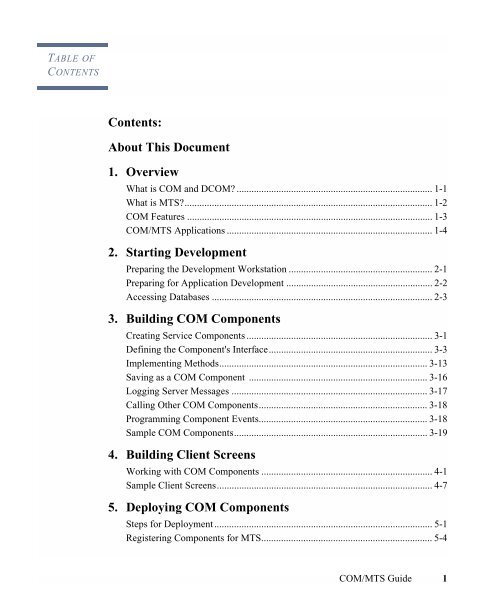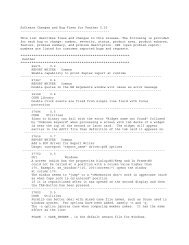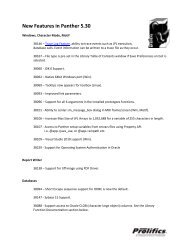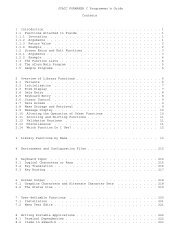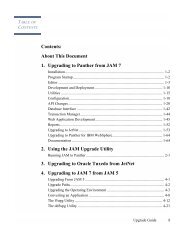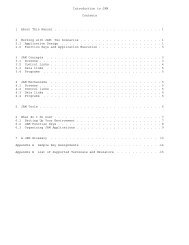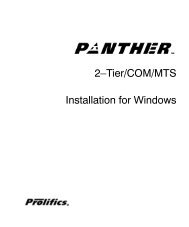COM/MTS Guide - Prolifics
COM/MTS Guide - Prolifics
COM/MTS Guide - Prolifics
Create successful ePaper yourself
Turn your PDF publications into a flip-book with our unique Google optimized e-Paper software.
TABLE OFCONTENTSContents:About This Document1. OverviewWhat is <strong>COM</strong> and D<strong>COM</strong>? ............................................................................... 1-1What is <strong>MTS</strong>?.................................................................................................... 1-2<strong>COM</strong> Features ................................................................................................... 1-3<strong>COM</strong>/<strong>MTS</strong> Applications ................................................................................... 1-42. Starting DevelopmentPreparing the Development Workstation .......................................................... 2-1Preparing for Application Development ........................................................... 2-2Accessing Databases ......................................................................................... 2-33. Building <strong>COM</strong> ComponentsCreating Service Components ........................................................................... 3-1Defining the Component's Interface.................................................................. 3-3Implementing Methods.................................................................................... 3-13Saving as a <strong>COM</strong> Component ........................................................................ 3-16Logging Server Messages ............................................................................... 3-17Calling Other <strong>COM</strong> Components.................................................................... 3-18Programming Component Events.................................................................... 3-18Sample <strong>COM</strong> Components.............................................................................. 3-194. Building Client ScreensWorking with <strong>COM</strong> Components ..................................................................... 4-1Sample Client Screens....................................................................................... 4-75. Deploying <strong>COM</strong> ComponentsSteps for Deployment........................................................................................ 5-1Registering Components for <strong>MTS</strong>..................................................................... 5-4<strong>COM</strong>/<strong>MTS</strong> <strong>Guide</strong> 1
Using Database Transactions............................................................................. 5-8A. <strong>COM</strong>/<strong>MTS</strong> UtilitiesB. <strong>COM</strong> SamplesDescription of the <strong>COM</strong> Samples..................................................................... B-2C. New Windows ExecutablesClient and Web Application Broker Executables............................................. C-1D. Deployment ChecklistE. Troubleshooting <strong>Guide</strong>IndexError Message Listing .......................................................................................E-12 <strong>COM</strong>/<strong>MTS</strong> <strong>Guide</strong>
Panther<strong>COM</strong>/<strong>MTS</strong> <strong>Guide</strong>Release 5.4Document 0404May 2014
CopyrightThis software manual is documentation for Panther® 5.40. It is as accurate as possible at this time; however, boththis manual and Panther itself are subject to revision.<strong>Prolifics</strong>, Panther and JAM are registered trademarks of <strong>Prolifics</strong>, Inc.Adobe, Acrobat, Adobe Reader and PostScript are registered trademarks of Adobe Systems Incorporated.CORBA is a trademark of the Object Management Group.FLEXlm is a registered trademark of Flexera Software LLC.HP and HP-UX are registered trademarks of Hewlett-Packard Company.IBM, AIX, DB2, VisualAge, Informix and C-ISAM are registered trademarks and WebSphere is a trademark ofInternational Business Machines Corporation.INGRES is a registered trademark of Actian Corporation.Java and all Java-based marks are trademarks or registered trademarks of Oracle Corporation.Linux is a registered trademark of Linus Torvalds.Microsoft, MS-DOS, ActiveX, Visual C++ and Windows are registered trademarks and Authenticode, MicrosoftTransaction Server, Microsoft Internet Explorer, Microsoft Internet Information Server, Microsoft ManagementConsole, and Microsoft Open Database Connectivity are trademarks of Microsoft Corporation in the United Statesand/or other countries.Motif, UNIX and X Window System are a registered trademarks of The Open Group in the United States and othercountries.Mozilla and Firefox is are registered trademarks of the Mozilla Foundation.Netscape is a registered trademark of AOL Inc.Oracle, SQL*Net, Oracle Tuxedo and Solaris are registered trademarks and PL/SQL and Pro*C are trademarks ofOracle Corporation.Red Hat and all Red Hat-based trademarks and logos are trademarks or registered trademarks of Red Hat, Inc. in theUnited States and other countries.Sybase is a registered trademark and Client-Library, DB-Library and SQL Server are trademarks of Sybase, Inc.VeriSign is a trademark of VeriSign, Inc.Other product names mentioned in this manual may be trademarks or registered trademarks of their respectiveowners, and are used for identification purposes only.Send suggestions and comments regarding this document to:Technical Publications Managerhttp://prolifics.com<strong>Prolifics</strong>, Inc.support@prolifics.com24025 Park Sorrento, Suite 405 (212) 267-7722Calabasas, CA 91302© 1996-2014 <strong>Prolifics</strong>, Inc.All rights reserved.
TABLE OFCONTENTSContents:About This DocumentRelated Information........................................................................................... viiiDocumentation Web Site................................................................................... viiiHow to Print the Document............................................................................... viiiDocumentation Conventions ............................................................................... ixContact Us!............................................................................................................x1. OverviewWhat is <strong>COM</strong> and D<strong>COM</strong>? ............................................................................... 1-1What is <strong>MTS</strong>?.................................................................................................... 1-2<strong>COM</strong> Features ................................................................................................... 1-3Unique Identifiers....................................................................................... 1-3Defined Interfaces ...................................................................................... 1-3Client Access.............................................................................................. 1-4Deployment Options .................................................................................. 1-4<strong>COM</strong>/<strong>MTS</strong> Applications ................................................................................... 1-42. Starting DevelopmentPreparing the Development Workstation .......................................................... 2-1Preparing for Application Development ........................................................... 2-2Accessing Databases ......................................................................................... 2-3Development clients............................................................................ 2-3Application clients .............................................................................. 2-3<strong>COM</strong> Components .............................................................................. 2-3<strong>COM</strong>/<strong>MTS</strong> <strong>Guide</strong>iii
3. Building <strong>COM</strong> ComponentsCreating Service Components ........................................................................... 3-1Defining the Component's Interface .................................................................. 3-3Defining Methods....................................................................................... 3-3How to Add a New Method ................................................................ 3-4Specifying the Return Type................................................................. 3-5Specifying the Parameters................................................................... 3-6Implementing the Method ................................................................... 3-7Defining Properties..................................................................................... 3-7How to Add a New Property............................................................... 3-8Defining the <strong>COM</strong> Settings...................................................................... 3-10Application Directory........................................................................ 3-11Version Number ................................................................................ 3-11CLSID ............................................................................................... 3-12DLL Template................................................................................... 3-12Implementing Methods.................................................................................... 3-13Implementing Methods in JPL ................................................................. 3-13JPL Variables .................................................................................... 3-15Implementing Methods in C..................................................................... 3-15Implementing Methods in Java ................................................................ 3-16Saving as a <strong>COM</strong> Component ........................................................................ 3-16Logging Server Messages ............................................................................... 3-17How to Activate Message Logging................................................... 3-17Calling Other <strong>COM</strong> Components .................................................................... 3-18Programming Component Events.................................................................... 3-18Programming for <strong>MTS</strong> Deployment ........................................................ 3-19Sample <strong>COM</strong> Components.............................................................................. 3-194. Building Client ScreensWorking with <strong>COM</strong> Components...................................................................... 4-1Instantiating <strong>COM</strong> Components ................................................................ 4-1Destroying <strong>COM</strong> Components .................................................................. 4-2Accessing the Component's Methods......................................................... 4-3Specifying the method's parameters.................................................... 4-3Determining the parameter's data type................................................ 4-4iv<strong>COM</strong>/<strong>MTS</strong> <strong>Guide</strong>
C. New Windows ExecutablesClient and Web Application Broker Executables............................................. C-1How to Create a New Panther Executable ......................................... C-1Specifying the Executables........................................................................ C-2Linking in the Database............................................................................. C-3Changing the Panther <strong>COM</strong> Template DLL ...................................... C-4D. Deployment ChecklistE. Troubleshooting <strong>Guide</strong>IndexError Message Listing .......................................................................................E-1vi<strong>COM</strong>/<strong>MTS</strong> <strong>Guide</strong>
PREFACEAbout ThisDocumentThe <strong>COM</strong>/<strong>MTS</strong> <strong>Guide</strong>, aimed primarily at developers building Panther <strong>COM</strong>components and client screens that call <strong>COM</strong> components, contains the followinginformation:! An overview of <strong>COM</strong>.! Setup requirements for the Panther development environment.! How to use the Panther editor to build <strong>COM</strong> components.! How to call <strong>COM</strong> components from your client application.! How to deploy Panther <strong>COM</strong> components under <strong>COM</strong>, D<strong>COM</strong>, and <strong>MTS</strong>.! Description of command-line utilities that can be used in a Panther <strong>COM</strong>application.! Description of the <strong>COM</strong> samples in the distribution.! Checklist for <strong>COM</strong> component deployment.<strong>COM</strong>/<strong>MTS</strong> <strong>Guide</strong>vii
Related InformationRelated Information! For more information in general about <strong>COM</strong> technologies, refer to theMicrosoft site at http://www.microsoft.com/.Documentation Web SiteThe Panther documentation web site includes manuals in HTML and PDF formats andthe Java API documentation in Javadoc format. The web site enables you to search theHTML files for both the manuals and the Java API.Panther product documentation is available on the <strong>Prolifics</strong> corporate web site athttp://docs.prolifics.com/docs/panther/index.htm.How to Print the DocumentYou can print a copy of this document from a web browser, one file at a time, by usingthe File→Print option on your web browser.A PDF version of this document is available from the Panther library page of thedocumentation web site. You can open the PDF in Adobe Acrobat Reader and print theentire document (or a portion of it) in book format.If you do not have the Adobe Acrobat Reader, you can get it for free from the Adobeweb site at http://www.adobe.com.viiiAbout This Document
Contact Us!ConventionItem{ } Indicates a set of choices in a syntax line. One of the items should beselected. The braces themselves should never be typed.| Separates mutually exclusive choices in a syntax line. The symbol itselfshould never be typed.[ ] Indicates optional items in a syntax line. The brackets themselves shouldnever be typed.Example:formlib [-v] library-name [file-list]...... Indicates one of the following in a command line:! That an argument can be repeated several times in a command line! That the statement omits additional optional arguments! That you can enter additional parameters, values, or other informationThe ellipsis itself should never be typed.Example:formlib [-v] library-name [file-list]......Indicates the omission of items from a code example or from a syntax line.The vertical ellipsis itself should never be typed.Contact Us!Your feedback on the Panther documentation is important to us. Send us e-mail atsupport@prolifics.com if you have questions or comments. In your e-mail message,please indicate that you are using the documentation for Panther 5.40.If you have any questions about this version of Panther, or if you have problemsinstalling and running Panther, contact Customer Support via:! Email at support@prolifics.comxAbout This Document
Contact Us!! <strong>Prolifics</strong> web site at http://profapps.prolifics.comWhen contacting Customer Support, be prepared to provide the following information:! Your name, e-mail address, phone number, and fax number! Your company name and company address! Your machine type! The name and version of the product you are using! A description of the problem and the content of pertinent error messages<strong>COM</strong>/<strong>MTS</strong> <strong>Guide</strong>xi
Contact Us!xiiAbout This Document
CHAPTER1 OverviewPanther's <strong>COM</strong> support lets you:! Use ActiveX controls.! Build <strong>COM</strong> components in the Panther editor.! Use third-party components in a Panther application.! Use Panther-built components in third-party clients.! Use Active Document Servers.! Deploy your <strong>COM</strong> components using <strong>COM</strong>, D<strong>COM</strong> (Distributed <strong>COM</strong>), or<strong>MTS</strong> (Microsoft Transaction Server).The Panther editor makes it easy to create <strong>COM</strong> components by building the necessaryfiles and interfaces from your method and property definitions.What is <strong>COM</strong> and D<strong>COM</strong>?<strong>COM</strong> (Component Object Model) is Microsoft's framework for building modularsoftware components. <strong>COM</strong> allows software components to communicate with eachother and provides the following advantages:! Local and remote transparency. <strong>COM</strong> components can be located on differentmachines in the same network.<strong>COM</strong>/<strong>MTS</strong> <strong>Guide</strong> 1-1
What is <strong>MTS</strong>?! Language and tool independence. <strong>COM</strong> components can be built by differenttools and written in different programming languages.! Object-orientation. <strong>COM</strong> components are modular and implement awell-defined set of interfaces.! Version control. Each <strong>COM</strong> component has a unique identifier. Later versionscan replace earlier versions of the component.! Scalability. The <strong>COM</strong> components within a single application, even a singletransaction, can be partitioned across any number of component packages.D<strong>COM</strong> (Distributed <strong>COM</strong>) allows you to call <strong>COM</strong> components installed on anothernetwork machine. Since the location of the <strong>COM</strong> component is determined by thesystem registry, not in the <strong>COM</strong> component itself, you can develop <strong>COM</strong> componentswithout needing to know where the components will be deployed.What is <strong>MTS</strong>?<strong>MTS</strong> (Microsoft Transaction Server) provides transaction support for <strong>COM</strong>components. In a database application, you often need to make a group of changes tothe database at the same time. For example, in a banking application, if you transfermoney from one account to another, the amount must be debited from one account andcredited to the other account as a single operation. This is called a transaction. If bothchanges occur successfully, the transaction can be committed, or saved, to thedatabase. If one or both of the changes fail, the transaction needs to be rolled back.<strong>MTS</strong> allows you to set properties on each component to ensure that the component isrunning inside a transaction. In addition, <strong>MTS</strong> provides support for:! Database connection pooling. One of the major benefits of three-tierapplications is that the application server maintains the database connections,not application clients.! Multi-threaded applications. Using threads instead of processes improvesapplication performance.1-2 Overview
<strong>COM</strong> Features! Security for component access. Defining roles on the <strong>MTS</strong> server determineswhich users can access the <strong>COM</strong> components in a given package.<strong>COM</strong> FeaturesUnique IdentifiersWhen you create a <strong>COM</strong> component, Panther automatically assigns it a CLSID (classidentifier) based on your network card ID, the current time, and other data. (Anotherterm for CLSID is GUID—globally unique identifier.) When a <strong>COM</strong> component isregistered on your machine, its CLSID is written into the system registry.In addition to identifying the <strong>COM</strong> component, the CLSID has another use. Wheneveryou modify a component's interface, you should assign the component a new CLSID.This guarantees the behavior of <strong>COM</strong> components. If you find <strong>COM</strong> components withthe same CLSID, you then know that both components have the same interfaces,properties, and methods.Defined InterfacesWhen you create a <strong>COM</strong> component, you define the interfaces that the component willsupport. An interface is a collection of:! Methods (or functions) that you can call in order for the component to completesome action.! Properties that you can query and set.All <strong>COM</strong> components support the IUnknown interface; one of the methods in theIUnknown interface, QueryInterface, allows you to ask the <strong>COM</strong> component whichother interfaces it supports. Since <strong>COM</strong> components are encapsulated, not allowingaccess to their internal implementation, interfaces are the only way to access a <strong>COM</strong>component.<strong>COM</strong>/<strong>MTS</strong> <strong>Guide</strong> 1-3
<strong>COM</strong>/<strong>MTS</strong> ApplicationsPanther-built <strong>COM</strong> components support IDispatch, the “automation” interface, toallow easy access by scripting languages (JPL, VBScript, JavaScript) and expose adual interface (for early or late binding). For more information about defining thecomponent's interface in the Panther editor, refer to page 3-3, “Defining theComponent's Interface.”Client AccessOnce a <strong>COM</strong> component is built, you need to access it from your client application.Panther provides support for accessing <strong>COM</strong> components via C, JPL, and Java.For more information about accessing <strong>COM</strong> components from a client, refer toChapter 4, “Building Client Screens.”Deployment OptionsYou can install your <strong>COM</strong> components on each application client or use D<strong>COM</strong> or<strong>MTS</strong> to access <strong>COM</strong> components on remote machines.For more information about deploying <strong>COM</strong> components, refer to Chapter 5,“Deploying <strong>COM</strong> Components.”<strong>COM</strong>/<strong>MTS</strong> ApplicationsA Panther application using <strong>COM</strong> or <strong>MTS</strong> typically consists of:! Client screens in an application library on the client workstation.! Panther service components in an application library on the component servermachine. (For <strong>COM</strong>-based deployment, this will be the same machine as theclient workstation.)! Panther DLLs installed on the component server machine.1-4 Overview
<strong>COM</strong>/<strong>MTS</strong> Applications1-6 Overview
CHAPTER2 StartingDevelopmentPreparing the Development WorkstationIn order to develop <strong>COM</strong> components, the following items need to be available on theWindows workstation:! Panther editor for building client screens and service components.! Panther templates for the DLL and .inf files (PrlServer.dll andPrlServer.inf), typically installed in:PantherInstallDir\config! An application directory, where initially you create two empty applicationlibraries, client.lib for client screens and server.lib for the servicecomponents. During development, this directory will also hold the <strong>COM</strong>components' DLLs.If you also want to test the components on the same machine, you will need:! Panther' runtime DLLs in the workstation's PATH, typically installed in:<strong>Prolifics</strong>InstallDir\bin<strong>COM</strong>/<strong>MTS</strong> <strong>Guide</strong> 2-1
Preparing for Application DevelopmentPreparing for Application DevelopmentBefore starting development of your <strong>COM</strong> application, you may wish to complete thefollowing:! Map the business logic of your application.<strong>COM</strong> components place the business logic of your application in objects to beaccessed at runtime. You can map out the business needs and logic for yourapplication manually or through a modeling tool.! Build your database schema and a repository based on your database objects.Having a working database schema speeds the development process. Theresulting repository based on that schema contains the necessary informationabout database table and column identification. Your client screens and servicecomponents built from that repository contain the necessary objects for databaseaccess.For more information on using a repository during application development,refer to Chapter 11, “Creating and Using a Repository,” in ApplicationDevelopment <strong>Guide</strong>.! Plan how components will be used in your application.You can use components:" To implement all of your database access and business logic." To implement repeated tasks in a portion of your application.One way to organize components in your application is to have one group ofcomponents that correspond to database tables and another group ofcomponents that implement the business logic. A component in the businesslogic group could access several database components as it completes a task.2-2 Starting Development
Accessing DatabasesAccessing DatabasesDevelopment clientsApplication clients<strong>COM</strong> ComponentsIn a <strong>COM</strong>/<strong>MTS</strong> application, the database can be accessed from the development client,the application client and/or the <strong>COM</strong> component.Development clients running the editor need to install a Panther database driver inorder to make direct connections to the database. Direct connections are required forcreating a repository and are also helpful for testing purposes.Client machines needing a direct database connection must install a Panther databasedriver for the desired database. In other words, a Panther database driver is not requiredif the clients use <strong>COM</strong> components to perform all the data fetches and updates.A machine operating as your <strong>COM</strong> component server must install the ODBC driverfrom your database vendor in order to access databases. Since the Panther ODBCdatabase driver is built into the Panther DLLs, you will not need to install a Pantherdatabase driver on these machines.In this version, Panther-built <strong>COM</strong> components can only access databases throughODBC.<strong>COM</strong>/<strong>MTS</strong> <strong>Guide</strong> 2-3
Accessing Databases2-4 Starting Development
CHAPTER3 Building <strong>COM</strong>ComponentsA <strong>COM</strong> component built in Panther consists of a DLL file and a Panther servicecomponent having the same name. <strong>COM</strong> components are developed in the Panthereditor, just as client screens and reports are, by:! Creating the service component in the editor.! Defining the component's interface: its identifier, properties, and methods.! Writing the JPL, C, or Java processing that implements the component'smethods.! Specifying properties for the service component.! Saving the service component, which saves the service component in a Pantherapplication library and creates the DLL, type library, and registry files whichallow you to deploy the service component in a <strong>COM</strong>, D<strong>COM</strong> or <strong>MTS</strong>environment.Creating Service ComponentsTo create a service component, choose File→New→Service Component. A blankservice component appears in the editor.<strong>COM</strong>/<strong>MTS</strong> <strong>Guide</strong> 3-1
Creating Service ComponentsFigure 3-1 A service component is differentiated in appearance and in thenumber of editor properties in addition to their functionality.For <strong>COM</strong> components, you must:! Define the component's interface, its properties and methods.! Implement the method's processing.! Save the component in an application library, which in turn creates the filesneeded to register and use the component on a workstation.3-2 Building <strong>COM</strong> Components
Defining the Component's InterfaceDefining the Component's Interface<strong>COM</strong> components must have an interface defined. This interface consists of a list ofthe properties and methods supported by the component, together with informationabout those properties and methods, such as data types, parameter lists, and so on. Thisinterface definition is the public face of your component, and interactions with anyapplication client will use the properties and methods defined in this interface.To define the component's interface, choose View→Component Interface.Defining MethodsThe Methods section of the Component Interface window displays the methodscurrently defined for the component. Each row in the grid corresponds to a method.The first column shows the method's return type, the second the method's name, andthe third the method's parameters, prefixed by their kind and type.<strong>COM</strong>/<strong>MTS</strong> <strong>Guide</strong> 3-3
Defining the Component's Interface! In the New Methods column, select the method names and use the arrowbuttons to add methods to the grid.! Alternatively, enter the method name in the New Method field. (This name doesnot need to be listed in the New Methods column.)! To add or edit the method's parameters, highlight the method in the grid (on theright). Choose Modify (or double-click) to open the Change Parameters dialog.Specifying the Return TypeWhen you add a new method, or modify an existing method, you can edit the methodname and specify the return type at the top of the Change Parameters dialog:The return type for the method can be Void, String, Int, Bool, Double, or Object. TheJPL return value for the method will be converted to the appropriate type and returnedto the client.<strong>COM</strong>/<strong>MTS</strong> <strong>Guide</strong> 3-5
Defining the Component's InterfaceThe method's return cannot be an array. If this functionality is needed, the data shouldbe returned in a parameter.Specifying the ParametersOn the Change Parameters dialog, the Service Widgets column displays the names ofthe fields on the service component. Select the widget names and use the arrow buttonsto add parameters to the grid. If the widgets are arrays, the array specification isselected for the parameter.To the right, the grid displays the list of parameters for the method. Each row in thegrid corresponds to a parameter. The order of the parameters is important; it is theorder clients will use when calling the component.Choosing Modify (or double clicking on a parameter name) opens the ChangeParameter window, which contains four fields:! Name—The parameter's name.! Type—String, Int, Bool, Double, or Object.! An Array check box.! Kind—In, Out, or In/Out.3-6 Building <strong>COM</strong> Components
Defining the Component's InterfaceChoose the desired options for each parameter.Implementing the MethodOn the method's Change Parameters dialog, choosing Template generates a JPLprocedure for the method and its parameters in the Windows clipboard. This generatedJPL template can then be pasted into the screen-level JPL procedures or a file.In the <strong>COM</strong> samples, the Template option generated the following JPL for theGetCustomer method:proc GetCustomer{receive_args (CompanyName)return_args (CompanyName, CustomerID, Phone)}Defining PropertiesThe Properties section in the Component Interface window displays a grid that showsthe properties supported by the component. Often, properties are defined to containinformation about the application state.<strong>COM</strong>/<strong>MTS</strong> <strong>Guide</strong> 3-7
Defining the Component's InterfaceFigure 3-3 The Properties card allows you to add, modify, and delete acomponent's properties.Each row in the grid corresponds to a property. The grid's columns correspond to theattributes of each property: Type, Name and Read-only. The order in which theproperties appear in this grid is irrelevant to the functionality of your component.How to Add a New PropertyChoosing Change opens the Change Properties dialog where you can add newproperties or modify current properties. The New Property column displays the widgetnames found in the service component. You do not have to choose one of the nameson this list. You can enter the name of a global JPL variable or the name of a field thatyou will create later.3-8 Building <strong>COM</strong> Components
Defining the Component's Interface! In the New Property column, select the widget names and use the arrow buttonsto add properties to the grid.! Alternatively, you can enter the name of the property in the New Property field.Highlight the property name in the grid and choose Modify to display the ChangeProperties dialog.! Name—The name clients will use when accessing the property. The name mustcorrespond to a field or global JPL variable accessible when the component isopen at runtime. This field or variable implements the property.! Type—A property can be specified as String, Int, Bool, Double, or Object. Thevalue in the field or JPL variable that implements the property will be converted<strong>COM</strong>/<strong>MTS</strong> <strong>Guide</strong> 3-9
Defining the Component's Interfaceto this type when a client requests the value of the property, and handed to theclient in the form specified.! Read-only—If a property is marked Read-only, clients can get its value but notset it.! Array—A property can have an array of values.Defining the <strong>COM</strong> SettingsA <strong>COM</strong> component written with Panther consists of a DLL file and a Panthercomponent screen that have the same name. In the <strong>COM</strong> section, you can specify:! The directory where the component's DLL is stored.! The version number of the component.! That a new CLSID is needed.! The template used to create the component's DLL.Figure 3-4 The <strong>COM</strong> card contains the CLSID and DLL information for thecomponent.3-10 Building <strong>COM</strong> Components
Defining the Component's InterfaceApplication DirectoryVersion NumberThe application directory will contain the <strong>COM</strong> component's DLL, its type library, andclient registry initialization file. Since the application needs to locate the server'sapplication library, place server.lib in this directory.For more information on files in the application directory, refer to page 5-2, “Createan Application Directory.”You can provide a version number for the component. At runtime, a client applicationcan ask for a specific version of a component; asking for the component without aversion number gets the latest version.When you append new methods or properties to the component, you can update theversion number (without generating a new CLSID). You can then register the newversion of the component on the server. The old entry is still in the registry for clientscalling for the old version, but since all versions have the same CLSID, all versions ofthe component will use the new DLL.Figure 3-5 By having both entries in the registry, application clients calling forversion 1 of the component can still access it, even though there are new methodsor properties.<strong>COM</strong>/<strong>MTS</strong> <strong>Guide</strong> 3-11
Defining the Component's InterfaceCLSIDDLL TemplateThe <strong>COM</strong> card also displays the CLSID (Class ID) to be generated for the component.Press the New button to generate a new CLSID if:! You modify the interface of a distributed <strong>COM</strong> component. An interface is acontract between the component and the other software components that accessit. If you change the interface by modifying existing methods (for example,changing the method's return type or the type or number of parameters), thosechanges would break existing applications. For this reason, generate a newClass ID.! You use one component as a template for another, and wish to save thecomponent in the editor under a new name. Note that merely changing thename is not enough to define a new component. The Class ID is the uniqueidentifier that <strong>COM</strong> uses to distinguish one component from another.When a service component is saved in the editor, a template DLL, by default namedPrlServer.dll, is used to create a new DLL whose name matches the name of thePanther service component. Its installed location is:PantherInstallDir\config\PrlServer.dllIf you need to customize PrlServer.dll in order to add your own C code, thedistribution contains the source file for PrlServer.dll. In this file, you can addcustom code by adding a func_data structure and calling sm_install(sm_PrlSvcInstall in the latest version) in order to install your own C functions.The source code for PrlServer.dll is located at:PantherInstallDir\comlink\PrlServer.cIf you customize the DLL template, give it a new name to distinguish it from thedistributed PrlServer.dll.Other files in the comlink directory are:! makefile —Makefile for running nmake! PrlServer.dsp—Visual C++ 6 Project file! PrlServer.dsw—Visual C++ 6 Workspace file3-12 Building <strong>COM</strong> Components
Implementing MethodsImplementing MethodsA method supported by a component is a piece of work that a client can request thecomponent to perform. The component implements each of its methods by means of afunction (written in C, JPL or Java) that has the same name as the method's name.Implementing Methods in JPLTo implement a method in JPL, the JPL procedure must be in scope when the servicecomponent is open at runtime. The simplest way to do this is to use the Templateoption on the Change Methods dialog to write a JPL procedure to the clipboard andthen paste that procedure in the screen-level JPL (under Procedures→JPLProcedures). However, the procedure could also be written in a separate JPL moduleand made available with include or public commands.A JPL procedure that implements a component's method gets no parameters passeddirectly to it. To gain access to the method's in and in/out parameters, as sent by theclient making the method request, use the receive_args command. For example, asample JPL implementation of a component's method would be:proc my_method(){vars id, namereceive_args (id, name, address, city, state, phone). . .}The JPL command receive_args is followed by a list of targets. The values of thein and in/out parameters from the method call are placed in these target locations.The out parameters are skipped, therefore if a given method call has two outparameters, the first and third, only the values of the second, fourth and followingparameters would be copied into the target list for the receive_args command.The items in the target list must have a valid JPL syntax. In the example above, the firsttwo items on the target list are variables declared locally in the procedure. For thetarget list to be valid, the latter four items on the target list must correspond to fields<strong>COM</strong>/<strong>MTS</strong> <strong>Guide</strong> 3-13
Implementing Methodson the screen, to JPL global variables, or to JPL variables declared in the screen'sunnamed JPL. Since any valid JPL syntax can be used, you could copy an incomingparameter into a property by using the property API.The client that made the request for a method is expecting values passed back to it inthe in/out and out parameters. It also expects a return value for the method as awhole, and it might also be checking for error codes, to determine whether some errorhas occurred while attempting to perform the method. To send these values back to theclients code like the following would be used:proc my_method(){. . .return_args (id, name)raise_exception -2return 0}For information on calling methods from a client screen, refer to page 4-3, “Accessingthe Component's Methods.”The return_args command works similarly to the receive_args command. Thevalues of the JPL variables in the list will be written to the in/out and out parametersof the method, based on the order of the parameters in the method's definition.The raise_exception command is used to send an error code back to the client. Theclient's error handler can then decide what to do based on the value sent. Microsoft hasdefined a set of exception codes for use in <strong>COM</strong> programming.The JPL return command is used to provide the return value for the method.3-14 Building <strong>COM</strong> Components
Implementing MethodsJPL VariablesFigure 3-6 This sample screen-level JPL module implements the component'smethods.JPL variables declared in the component's unnamed procedure are only available in thecomponent-level JPL; they will not be in scope for widget-level JPL or for calls fromthe client. To increase the scope of the variables, use the JPL global command.Implementing Methods in CIn C, rather than the JPL commands receive_args, return_args, andraise_exception, you would use the following functions:! sm_receive_args (char *)! sm_return_args (char *)! sm_raise_exception (int, char *)<strong>COM</strong>/<strong>MTS</strong> <strong>Guide</strong> 3-15
Saving as a <strong>COM</strong> ComponentAs in JPL, the functions sm_receive_args and sm_return_args take a list ofPanther variables as a single string. The variables can be comma or space-delimitedand can include the use of the property API syntax to refer to properties of fields onthe component.To make your C code accessible at runtime, your code must be prototyped and installedin Panther by customizing the DLL template, PrlServer.dll. For more information,refer to page 3-12, “DLL Template.”Implementing Methods in JavaThe ComFunctionsInterface contains methods for log, receive_args,return_args, and raise_exception. This interface also contains methods for aseries of C functions that implement some of the <strong>MTS</strong> methods for properties, securitychecking, and database transactions.Saving as a <strong>COM</strong> ComponentA <strong>COM</strong> component developed by Panther consists of the following pieces: a Pantherservice component, a DLL, a type library, and an .inf file.The Panther service component and the DLL have the same name, such asmy_component.dll and the service component my_component. The DLL lives in aparticular directory; the library containing the corresponding service component mustalso be in the same directory. During development, the DLL is stored in the directoryspecified on the <strong>COM</strong> card of the Component Interface window.To name a service component, choose File→Save As→Library Member, enter aname, and choose the library to save it in, generally server.lib.When you save a service component, you are asked whether to generate a DLL for it.When you generate the DLL, you also generate the type library and a .inf file for the<strong>COM</strong> component. If you have changed the interface definition for the component since3-16 Building <strong>COM</strong> Components
Logging Server Messagesthe last time the component was saved, you should choose Yes. Otherwise, you canchoose No. Choosing Yes if the component's interface hasn't been changed will haveno ill effects; the new type library and .inf file will be the same as the old ones.Once the DLL and the service component are complete, you are ready to deploy your<strong>COM</strong> component. For more information, refer to Chapter 5, “Deploying <strong>COM</strong>Components.”You can view the contents of a type library using Microsoft tools, such as OleView.Logging Server MessagesYou can send server messages to a log file. Because of performance considerations,this is not suggested for application deployment, only for application testing.How to Activate Message LoggingPlace a file named server.log in the application directory, along with server.liband the <strong>COM</strong> component's DLLs. Messages are automatically written to this file whena component is created and destroyed and when an error message is generated. Youcan write additional messages to this file using the JPL log command or its Cequivalent sm_log.The following sample log file illustrates some server messages:Mon Jun 21 22:06:30 1999: Component cCustomersCreated.Mon Jun 21 22:06:44 1999: Component cCustomers, Method GetCustomerSearching on SMon Jun 21 22:06:50 1999: Component cCustomersDestroyed.Mon Jun 21 22:07:03 1999: Component cCustomersCreated.Mon Jun 21 22:08:07 1999: Component cCustomersDestroyed.<strong>COM</strong>/<strong>MTS</strong> <strong>Guide</strong> 3-17
Calling Other <strong>COM</strong> ComponentsCalling Other <strong>COM</strong> ComponentsA <strong>COM</strong> component can also instantiate other <strong>COM</strong> components and, in a Pantherapplication, open Panther screens. Each component operates in a different context;each component also has its own form stack. This means that the property API cannotbe used to pass information between <strong>COM</strong> components; instead, you must use the Cfunctions that call methods and get/set properties.Programming Component EventsFor Panther-built <strong>COM</strong> components, the Procedures category on the Propertieswindows contains properties for two events:! Entry Function—Occurs when the component is instantiated.! Exit Function—Occurs when the component is destroyed.During entry processing, it cannot yet be determined whether a component is deployedunder <strong>MTS</strong> or under <strong>COM</strong> or D<strong>COM</strong>. On entry, the in_server application propertyreturns PV_SERVER_<strong>COM</strong> for all <strong>COM</strong> components. After the <strong>MTS</strong> object context hasbeen defined, the in_server property returns PV_SERVER_<strong>COM</strong> for <strong>COM</strong>/D<strong>COM</strong> andPV_SERVER_<strong>MTS</strong> for <strong>MTS</strong>.If there is initialization processing that is dependent on the component running under<strong>MTS</strong>, you must create an initialization method and call it after the component has beencreated.3-18 Building <strong>COM</strong> Components
Sample <strong>COM</strong> ComponentsProgramming for <strong>MTS</strong> Deployment<strong>COM</strong> components deployed under <strong>MTS</strong> can call C functions to access <strong>MTS</strong> features,such as:! Database transactions (refer to page 5-8, “Using Database Transactions”)! Security checking (refer to page 5-7, “Assign Roles for Component Access”)Sample <strong>COM</strong> ComponentsThe Panther <strong>COM</strong> Gallery contains sample <strong>COM</strong> components. One of thosecomponents, cCustomers, fetches a list of restaurant names according to the user'ssearch parameters. The service component looks like this in the Panther editor:<strong>COM</strong>/<strong>MTS</strong> <strong>Guide</strong> 3-19
Sample <strong>COM</strong> ComponentsThe Component Inputs box contains the names of the input parameters. In thiscomponent, the name is listed for reference only; it serves no functional purpose sinceit is an in/out parameter. The Component Outputs box contains the grid with thewidgets designated as in/out and out parameters. The Properties box contains fieldsto hold the property values.The screen-level JPL for this component consists of three procedures:! constructor—This procedure is run on component instantiation through theEntry Function property. It connects to an existing ODBC data source on theworkstation.proc constructor{DBMS with engine odbc DECLARE c1 connection for \DATASOURCE 'Restaurants'}! destructor—This procedure is run when the component is destroyed and isset through the Exit Function property. It closes the database connection.proc destructor{DBMS CLOSE_ALL_CONNECTIONS}! GetCustomer—This procedure implements the GetCustomer method byreceiving the input parameters from the client screen, selecting data using thetransaction manager, setting the variable for the RowCount property to thenumber of fetched rows, and passing the parameters back to the client.proc GetCustomer{receive_args (CompanyName)//log "Searching on :CompanyName"call sm_tm_command ("VIEW")RowCount = @dmrowcountreturn_args (CompanyName, CustomerID, Phone)}The log command has been commented out, but was used during testing to sendmessages to server.log.Since it is the position of the parameters that determines how the client will receive thedata, the parameter list in the return_args command must match the client'sinvocation of the method.3-20 Building <strong>COM</strong> Components
Sample <strong>COM</strong> ComponentsFor information about viewing the Panther <strong>COM</strong> Gallery, refer to Appendix B, “<strong>COM</strong>Samples.”<strong>COM</strong>/<strong>MTS</strong> <strong>Guide</strong> 3-21
Sample <strong>COM</strong> Components3-22 Building <strong>COM</strong> Components
CHAPTER4 Building ClientScreensIn Panther Windows applications, any Panther client screen can access <strong>COM</strong>components. A series of C functions, also callable in JPL, are available for interactingwith all Panther service components, in either a <strong>COM</strong> or Enterprise JavaBean Pantherapplication. In addition, there are some C functions written specifically for <strong>COM</strong> or<strong>MTS</strong> deployment.You can also embed ActiveX controls in a client screen. However, ActiveX controlsare the only <strong>COM</strong> components visible in a client screen. All other <strong>COM</strong> componentsmust first be instantiated before setting their properties or calling their methods. Forinformation about using ActiveX controls in client screens, refer to Chapter 19,“ActiveX Controls,” in Using the Editors.Working with <strong>COM</strong> ComponentsInstantiating <strong>COM</strong> ComponentsYou must first specify which type of service components are currently in use with thecurrent_component_system property: PV_SERVER_<strong>COM</strong> for <strong>COM</strong> components.<strong>COM</strong>/<strong>MTS</strong> <strong>Guide</strong> 4-1
Working with <strong>COM</strong> ComponentsTo access a <strong>COM</strong> component, you must instantiate the component by callingsm_obj_create. It takes a string parameter, the name of the component, for examplecCustomers or cCustomers.1.You can also instantiate a <strong>COM</strong> component using its Class ID (CLSID) by callingsm_c_com_obj_create; this function takes a string parameter, the Class ID of thecomponent. This is the unique identifier that is generated when <strong>COM</strong> components arefirst created. The curly braces in the Class ID specification are optional. A sampleClass ID is something like:{59CCB4A0-727D-11CF-AD36-00AA00A47DD2}These functions return the object ID for the specified component or PR_E_OBJECT ifthey fail. Using the object ID, you can access the component's properties and methods.Note that these functions are not needed when working with ActiveX controls.Because such controls are embedded in Panther screens, the properties of the ActiveXcontainer specify the CLSID and name of the ActiveX control allowing Panther toinstantiate the control.In our sample screens, the unnamed JPL procedure declares a variable to contain thecomponent's object ID and the screen entry function instantiates the component. Forexample:vars idproc entry@app()->current_component_system=PV_SERVER_<strong>COM</strong>id = sm_obj_create("cStrings")returnIf you use sm_obj_create to instantiate your components, you need to ensure thatyou do not have two components with the same name but with different CLSIDs onthe same machine.Destroying <strong>COM</strong> ComponentsAfter invoking and working with the methods or properties of a component, youshould destroy it by calling sm_obj_delete_id. This function takes one parameter:the object ID for the component you wish to destroy. Otherwise, the component willcontinue to exist until the application terminates (or goes from test to edit mode).4-2 Building Client Screens
Working with <strong>COM</strong> ComponentsIf a component is running under <strong>MTS</strong>, its life cycle can be managed for you by <strong>MTS</strong>,depending on whether the component is marked as belonging to a transaction andwhether the work in the transaction is complete.In our sample screens, the components are programmatically destroyed during screenexit:proc exitcall sm_obj_delete_id(id)returnAccessing the Component's MethodsIn order to access a <strong>COM</strong> component's methods, you need to know the component'sparameters and call the function sm_obj_call. The syntax in JPL is as follows:ret = sm_obj_call (objid, methodName, parm1, parm2, ....)The function's first parameter is the object ID of the component whose method youwish to use. The second parameter is the name of the method you are calling. The restof the parameters are a comma-separated list of the parameters to the method itself.Specifying the method's parameters<strong>COM</strong> components can take three kinds of parameters: in parameters, out parametersand in/out parameters. Parameters can be passed as literal strings or using the propertyAPI syntax. For out and in/out parameters, Panther assigns the returning values tothe variables, fields or properties originally specified.For example, you have a component called cEmployee that supports a method callednewEmployee. newEmployee takes three parameters in the following order:! An out parameter EmpId, which places its return value in a field on the clientscreen.! An in/out parameter EmpName, which derives its input value from a field onthe client screen.! An in parameter StartDate, which derives its input value from a field on theclient screen.You can invoke NewEmployee method with the following JPL:<strong>COM</strong>/<strong>MTS</strong> <strong>Guide</strong> 4-3
Working with <strong>COM</strong> Componentsvars id, ret@app()->current_component_system=PV_SERVER_<strong>COM</strong>id = sm_obj_create ("cEmployee")ret = sm_obj_call (id, "NewEmployee", \EmpId, EmpName, StartDate)In addition to the out parameters, this method call returns a value. ret contains thereturn value for the method.A method cannot return an array. In such cases, that information needs to be passed asa parameter.Determining the parameter's data typeAt runtime, Panther uses the information in the type library to determine the data typefor each parameter. Even if the type library is missing, Panther can generally determinethe correct data type.However, if the parameter must be passed using a dispatch interface (and therefore theobject ID must be specified) and the type library is either missing or does not indicatea dispatch interface is needed, you will get a “type mismatch” error. In this case,generate the object ID and specify the parameter using @obj. For example, thefollowing JPL from the Treeview Control in the <strong>COM</strong> samples uses this syntax:vars imagelistvars imagesvars pic// imagelist control// list of images in the imagelist// one pictureimagelist = sm_obj_create ("<strong>COM</strong>CTL.ImageListCtrl")images = sm_obj_get_property(imagelist, "ListImages")pic = sm_com_load_picture ("logo.bmp")call sm_obj_call (images, "Add", 1, '', @obj(pic))sm_obj_delete_id (pic)Calling Microsoft’s <strong>COM</strong> ComponentsPopular Microsoft applications, such as Microsoft Excel and Microsoft Word, areimplemented as <strong>COM</strong> components or Active Document Servers and can be called fromyour Panther application. One of the Panther <strong>COM</strong> Samples illustrates calls toMicrosoft Excel which get and set data in a spreadsheet.The following procedures instantiate Microsoft Excel and write data to a spreadsheet:4-4 Building Client Screens
Working with <strong>COM</strong> Componentsvars wsid, cidproc screen_enter{wsid = sm_obj_create("Excel.Sheet")cid = sm_obj_get_property(wsid, "Application.ActiveSheet")}proc setcell{call sm_obj_set_property \(cid, 'Range(":(col):(row)").Value', CellValue)}The following procedures create a Microsoft Word document. For more information,refer to Microsoft documentation on how to use OLE Automation with MicrosoftWord.vars word// Run "Word" and get the Application objectword = sm_obj_create ("Word.Application")// Add a new document (untitled)call sm_obj_call (word, "Documents.Add")// Add some sample textcall sm_obj_call \(word, "Selection.TypeText", "This is some text")// Save the document with the specified name// If you do not give a full path, the file will be// put into Word's notion of current directory// Note that colons must be doubled in JPLcall sm_obj_call \(word, "ActiveDocument.SaveAs", "C::\Test.doc")// Quit Wordcall sm_obj_call (word, "Quit")// and destroy the <strong>COM</strong> objectcall sm_obj_delete_id (word)Accessing the Component's PropertiesProperties in <strong>COM</strong> components generally contain the application state information.You can use the sm_obj_set_property and sm_obj_get_property functions toaccess properties. The following example sets a property on the component associatedwith the id variable:ret = sm_obj_set_property(id, "PropName", "PropSetting")<strong>COM</strong>/<strong>MTS</strong> <strong>Guide</strong> 4-5
Working with <strong>COM</strong> ComponentsActiveX controls have additional functionality. Their properties are listed in theProperties window and can be accessed at runtime using the property API syntax. Formore information on property access for ActiveX controls, refer to “Setting Propertiesat Runtime” on page 19-6 in Using the Editors.Even though you cannot pass an array as a parameter to these functions, indexedproperties are supported. The following command would get the 6th element of theproperty's array:ret = sm_obj_get_property(id, "Name[6]")Designating an Error HandlerYou can define an error handler for <strong>COM</strong> method invocations, for example:call sm_obj_onerror ("ErrorHandlerName")The string passed to sm_obj_onerror is the name of a function that you want todesignate as the error handler. If a <strong>COM</strong> operation (method call, property access, orobject invocation) generates a negative exception code, the error handler function willbe called. The specified function is passed three parameters: the error number indecimal format, the error number in hexadecimal format, and a description of the error.<strong>COM</strong> methods can also return exception codes using the JPL verb raise_exceptionor its C equivalent sm_raise_exception. You can get the value returned by callingsm_com_result. The function sm_com_result_msg looks up the exception code ina Windows system table and returns the message to which it corresponds.Designating an Event HandlerYou can designate event handlers for <strong>COM</strong> components using sm_com_set_handler.Events are mainly programmed for ActiveX controls in response to user-initiatedevents, such as mouse clicks. For example:call sm_com_set_handler (id, "Event", "EventHandlerName")For more information, refer to “Specifying an ActiveX Event Handler” on page 19-11in Using the Editors.4-6 Building Client Screens
Sample Client ScreensSample Client ScreensAlthough simple in appearance, this screen contains the fields and push buttons neededto operate the client part of an application. Nothing in the client interface indicates thatit is calling a <strong>COM</strong> component. However, the JPL Procedures property contains theJPL processing to create and destroy the <strong>COM</strong> component, call its methods, and get itsproperty values.Figure 4-1 An application's client screen that searches for customer names.The unnamed JPL procedure creates the variable which will hold the object ID of the<strong>COM</strong> component. During screen entry, the <strong>COM</strong> component is instantiated.vars idproc enter{@app()->current_component_system=PV_SERVER_<strong>COM</strong><strong>COM</strong>/<strong>MTS</strong> <strong>Guide</strong> 4-7
Sample Client Screensid = sm_obj_create("cCustomers")}On exiting the screen, the <strong>COM</strong> component is destroyed.proc exit{call sm_obj_delete_id(id)}This JPL procedure calls the <strong>COM</strong> component's GetCustomer method and gets thevalue of the RowCount property:proc do_search{vars errorCompanyName[1] = searcherror = sm_obj_call (id, "GetCustomer", \CompanyName, CustomerID, Phone)rowcount = sm_obj_get_property (id, "RowCount")}The Panther <strong>COM</strong> Gallery includes this sample in addition to other <strong>COM</strong> componentsand client screens. To view these samples, openPantherInstallDir\samples\com\comsamples.lib in the Panther editor.Writing a Java Event HandlerTo implement the processing for the sample screen in Java, a screen event handlerinstantiates and destroys the <strong>COM</strong> component. The client screen calling this eventhandler has a Java Tag of ClientScreen.import com.prolifics.jni.*;public class ClientScreen extends ScreenHandlerAdapter{public void screenEntry(ScreenInterface s, int context){FieldInterface id = s.getField("id");FieldInterface id1=s.getField("id1");CFunctionsInterface cFuncs = s.getCFunctions();ApplicationInterface appface=s.getApplication();ScreenInterface tscr=appface.getScreen();int a=appface.set_int4-8 Building Client Screens
Sample Client Screens(Constants.PR_CURRENT_<strong>COM</strong>PONENT_SYSTEM,Constants.PV_SERVER_<strong>COM</strong>);id1.itofield(a);}id.itofield(cFuncs.sm_obj_create("cStrings"));public void screenExit(ScreenInterface s, int context){CFunctionsInterface cFuncs = s.getCFunctions();FieldInterface id = s.getField("id");cFuncs.sm_obj_delete_id(id.intval());A button event handler for the Search push button calls the method and gets the numberof returned rows. The push button calling this event handler has a Java Tag ofSearchButtonHandler.import com.prolifics.jni.*;public class SearchButtonHandler extends ButtonHandlerAdapter{}public int buttonValidate(FieldInterface f, int item, int context){ScreenInterface s = f.getScreen();FieldInterface idField = s.getField("id");FieldInterface rowField = s.getField("RowCount");FieldInterface searchField = s.getField("search");FieldInterfacecompanyNameField = s.getField("CompanyName");CFunctionsInterface cFuncs = f.getCFunctions();companyNameField.putfield(1,searchField.getfield());int id = idField.intval();String i = cFuncs.sm_obj_call("(" + id + ",'GetCustomer',CompanyName,CustomerID,Phone)");String st = cFuncs.sm_obj_get_property( id, "RowCount");rowField.putfield(st);return id;}For more information about Java event handlers, refer to Chapter 21, “Java EventHandlers and Objects,” in Application Development <strong>Guide</strong>.<strong>COM</strong>/<strong>MTS</strong> <strong>Guide</strong> 4-9
Sample Client Screens4-10 Building Client Screens
CHAPTER5 Deploying <strong>COM</strong>ComponentsA <strong>COM</strong> component built in the Panther editor consists of a DLL file, a Panther servicecomponent, and possibly a type library, all having the same name. Once these files areavailable, the <strong>COM</strong> component can be deployed on:! Windows workstation running <strong>COM</strong> or D<strong>COM</strong>.! Windows 2003 servers or later running <strong>COM</strong>, D<strong>COM</strong>, or <strong>MTS</strong>.Steps for DeploymentIn order to make a <strong>COM</strong> component available in a Panther application:! The <strong>COM</strong> component's DLL must reside on the server machine. If the DLLdoes not contain the type library definition, the type library must also bepresent.! The Panther application library containing the service component must beavailable.! The Panther DLLs must be in the system PATH.! The <strong>COM</strong> component must be registered.<strong>COM</strong>/<strong>MTS</strong> <strong>Guide</strong> 5-1
Steps for DeploymentCreate an Application DirectorySince the DLL for the <strong>COM</strong> component and the Panther application library containingthe service component are typically located in the same directory, create an applicationdirectory and copy the following files to this directory:! The application library containing the Panther service components. The defaultlibrary is named server.lib.! The <strong>COM</strong> components' DLLs.Changing the Library NameWhen the <strong>COM</strong> component is instantiated, Panther looks for a service componentmatching that name in an application library named server.lib. That library must belocated in the same directory as the component's DLL.To specify a different library name or location, create a smvars.bin file containing asetting for SMFLIBS with the library names. That smvars.bin file must reside in thesame directory as the <strong>COM</strong> component's DLL.Note:The smvars.bin file for <strong>COM</strong> components can contain two settings: SMFLIBSand SMPATH. Other settings are ignored.Accessing LibrariesIn order for an application to be able to access all its components (<strong>COM</strong> components,screens, menus), you must use SMFLIBS to open libraries. Threading specificationsdictate that if an object opens a library, only that object will be able to use it.Install the Panther DLLsThree DLLs distributed with Panther must be on the system's PATH in order forPanther-built components to work:! PrlSmCom.dll! PrlDmCom.dll! PrlTmCom.dll5-2 Deploying <strong>COM</strong> Components
Steps for DeploymentThe default location for these DLLs is PantherInstallDir\bin. The installationprogram places this directory in the system's PATH.These DLLs support calls from individual components according to the <strong>COM</strong>apartment-threading model.Register the <strong>COM</strong> ComponentFor <strong>COM</strong> DeploymentIn <strong>COM</strong> applications, the client application and the <strong>COM</strong> component reside on thesame machine; the <strong>COM</strong> component must be registered on that machine.To register the component, use regsvr32.exe, located in your Panther util directory.For example, typing the following command in a DOS prompt window registersforecast.dll:regsvr32 forecastThis process will include the path to the DLL in the Windows system registry. Whenthe component is instantiated at runtime, <strong>COM</strong> will look for the component's DLL inthis location.For D<strong>COM</strong> DeploymentIn D<strong>COM</strong> applications, the Panther application and the <strong>COM</strong> component reside ondifferent machines. Each machine must register the component, but the process for theserver machine (where the <strong>COM</strong> component is located) differs from the client machine(which runs the application and accesses the component).For the server machine, register the component using regsvr32.exe (located in yourPanther util directory).regsvr32 forecastFor each client machine, register the component using the componentName.inf file.Before making the component's .inf file available to your application clients, checkits settings (particularly the machine name), and edit those settings as needed. This isan ASCII file and can be edited with any text editor.Once the .inf file is ready:<strong>COM</strong>/<strong>MTS</strong> <strong>Guide</strong> 5-3
Registering Components for <strong>MTS</strong>Configuring D<strong>COM</strong>For <strong>MTS</strong> Deployment! Use regcli32.bat to install the component on the client machine.regcli32 forecast! If the drive containing the component and the .inf file is mounted, run the file'sinstall command (available by right-clicking on the file).For more information about the settings in the .inf file, view the default file,PrlServer.inf, which is in ASCII format and located in the Panther configdirectory.Changing the settings in PrlServer.inf affects all <strong>COM</strong> components generated fromPanther. This file must be named PrlServer.inf.In order to use D<strong>COM</strong>, it must be installed on the client and server machine andconfigured using dcomcfg. In particular, the check box for Enable DistributedCommunication on This Machine must be selected. For more information, checkMicrosoft's documentation on configuring machines for D<strong>COM</strong>.For <strong>MTS</strong>, the Microsoft Management Console contains options for registeringcomponents and creating export files for application clients. The following sectiondetails this process.Registering Components for <strong>MTS</strong>To deploy Panther-built <strong>COM</strong> components under <strong>MTS</strong>, you must complete the stepsin the previous section, populating the application directory and installing the PantherDLLs, before registering the component.5-4 Deploying <strong>COM</strong> Components
Registering Components for <strong>MTS</strong>Create a Component PackageComponents must be installed into a component package. A package is a collection ofcomponents that run in the same process. You can create an new package or addcomponents to an existing package.To view the existing packages, start the Microsoft Management Console and choosethe desired server machine. One of the settings for that machine is Packages Installed.One method to use to create a new package is to highlight Packages Installed andchoose Action→New→Package.Refer to Microsoft's <strong>MTS</strong> Documentation for more information about creatingpackages.Install the Component on the ServerTo install a component under <strong>MTS</strong> on a server, use the Microsoft ManagementConsole. This saves the path to the DLL in the Windows system registry.<strong>COM</strong>/<strong>MTS</strong> <strong>Guide</strong> 5-5
Registering Components for <strong>MTS</strong>Figure 5-1 The Microsoft Management Console window for this sample <strong>MTS</strong>application shows five <strong>COM</strong> components in the right panel.How to Install the Component under <strong>MTS</strong>1. Highlight the Components folder under the desired package.2. Choose Action→New→Component.The <strong>MTS</strong> Management Console will lead you through the steps to install a newcomponent or a pre-existing component.3. Choose Install New Component(s) if the components are not in the systemregistry. You will then select the component's DLL.5-6 Deploying <strong>COM</strong> Components
Registering Components for <strong>MTS</strong>4. Choose Import Component(s) that Are Already Registered if the component is inthe system registry. You will then be able to choose it by name from the list of<strong>COM</strong> components.Note:If you import a component that is already registered, you will be unable toview its interfaces through the <strong>MTS</strong> Management Console. For moreinformation, refer to Microsoft's <strong>MTS</strong> Documentation.How to Unregister a Component! To unregister the component so that it can be installed as a new component,run:regsvr32 /u componentNameAssign Roles for Component AccessIf you want to implement security features on your component packages, <strong>MTS</strong> offerstwo types of security checks: programmatic security, where you call interfaces fromwithin the application, and declarative security, where you assign users, or groups ofusers, to roles.A role is the name assigned to a group of users that will access a component package.For example, a human resources application could define roles for Manager andEmployee. In the Microsoft Management Console, you assign users to the definedroles.Panther <strong>MTS</strong> applications can implement programmatic security using the followingfunctions which call methods of the IObjectContext interface:! sm_mts_IsCallerInRole—Determines if a caller is assigned to a role, wherecaller is the identity of the process calling into the server.! sm_mts_IsSecurityEnabled—Determines if security checking is enabled.The following section of a JPL procedure, taken from a service component'sprocessing for the UpdateData method, checks to see if the caller is in the writersrole before proceeding:proc UpdateDatavars security, role<strong>COM</strong>/<strong>MTS</strong> <strong>Guide</strong> 5-7
Using Database Transactionsrole = sm_mts_IsCallerInRole("writers")...For more information about implementing security processing, refer to Microsoft's<strong>MTS</strong> Documentation.Export the Component to ClientsIf the <strong>COM</strong> component is to be accessed from other machines, it must be registered onthose machines as well. The <strong>MTS</strong> Management Console provides facilities forexporting a component package which creates an executable for installing the packageon a remote machine.Highlight the component package and choose Action→Export.Refer to Microsoft's <strong>MTS</strong> Documentation for information about exporting a package.Using Database Transactions<strong>MTS</strong> includes support for database transactions at the component level. For eachcomponent installed under <strong>MTS</strong>, the component's Transaction properties specifywhether the component:! Requires an existing transaction.! Requires a new transaction.! Supports transactions.! Does not support transactions.Panther <strong>MTS</strong> applications can control database transactions by calling the followingfunctions:! sm_mts_SetComplete—Tells <strong>MTS</strong> that the work is complete.! sm_mts_SetAbort—Tells <strong>MTS</strong> to abort the transaction.5-8 Deploying <strong>COM</strong> Components
Using Database Transactions! sm_mts_DisableCommit—Tells <strong>MTS</strong> not to commit the transaction at thistime.! sm_mts_EnableCommit—Tells <strong>MTS</strong> that the work is complete and ready to becommitted.! sm_mts_IsInTransaction—Determines if a transaction is currently active.Refer to Microsoft's <strong>MTS</strong> Documentation for additional information about <strong>MTS</strong>database transactions.<strong>COM</strong>/<strong>MTS</strong> <strong>Guide</strong> 5-9
Using Database Transactions5-10 Deploying <strong>COM</strong> Components
APPENDIXA<strong>COM</strong>/<strong>MTS</strong> UtilitiesThis chapter describes command-line utilities that can help you develop and manage aPanther <strong>COM</strong>/<strong>MTS</strong> application. Utility descriptions are organized into the followingsections, as applicable:! Utility name and brief description.! Syntax line and argument descriptions.! Description of the utility.To get a command-line description of a utility's available arguments and commandoptions, type the utility's name with the -h switch. For example:makedlls -h<strong>COM</strong>/<strong>MTS</strong> <strong>Guide</strong> A-1
makedllsGenerate the service component's DLL and associated filesmakedlls [-pv] library [library...]-p-vPut the output in the application directory specified by the service component.If not specified, the output is placed in the current directory. The directorysetting can be viewed in the editor on the <strong>COM</strong> section of the ComponentInterface window.Display information in verbose mode. Generates a list of service componentsbeing processed.libraryName of library.DescriptionThe makedlls utility generates a DLL (.dll), a type library (.tlb), and a clientregistry file (.inf) for each service component in a Panther application library.The location of PrlServer.dll, the Panther template DLL, is also specified on the<strong>COM</strong> section of the Component Interface window. If makedlls cannot findPrlServer.dll at that location, the utility generates an error:Cannot create service DLL from DLL_pathIf the path for PrlServer.dll is unspecified, makedlls looks for the template at$SMBASE\config\PrlServer.dll.A-2 <strong>COM</strong>/<strong>MTS</strong> Utilities
APPENDIXB<strong>COM</strong> SamplesThe Panther distribution includes some sample <strong>COM</strong> components and client screensto illustrate the procedures described in this manual. To run the samples, open thesamples library in the editor. By using the editor, you can easily view the component'sinterface and the JPL coding used to implement the processing.How to Install the <strong>COM</strong> Samples! Open a DOS prompt.! Change to the directory:PantherInstallDir\samples\com! Run:regsvr32 cStringsregsvr32 cCustomersHow to Configure Database Access for the <strong>COM</strong> Samples! On the Control Panel, select ODBC.! Select System DSN.! Add a System DSN for a Microsoft Access database." Choose Add." Select the Microsoft Access ODBC Driver." Choose Finish." Enter the Data Source Name as Restaurants." Choose Select.<strong>COM</strong>/<strong>MTS</strong> <strong>Guide</strong> B-1
Description of the <strong>COM</strong> Samples" Select Restaurants.mdb (located atPantherInstallDir\samples\com\Restaurants.mdb).How to View the <strong>COM</strong> Samples! On the Start Menu, choose Panther→Samples→<strong>COM</strong> Samples.Description of the <strong>COM</strong> SamplesUsing an ActiveX ControlUse Microsoft's treeview control to view the samples.Calling Methods on a ClientSee how a client screen calls a method on a <strong>COM</strong> component.Implementing Methods on a ComponentFor the method called by the client, see how that method was implemented onthe <strong>COM</strong> component.Accessing a Database - ClientEnter a letter of the alphabet to see the restaurant names beginning with thatletter. Pressing Search calls a method that fetches the data.Accessing a Database - ComponentThe <strong>COM</strong> component connects to a Microsoft Access database and uses thetransaction manager to fetch data.Calling a <strong>COM</strong> ApplicationEnter data in the text field and choose Send Data to transfer the data to anExcel spreadsheet. Enter a cell location and choose Get Data to retrieve datafrom the spreadsheet. To enter data in Microsoft Excel, you must start Excelbefore opening the screen.Note:If you enter data in the Excel spreadsheet, you must move the cursorto the next cell to complete the entry. Otherwise, you get an error:“Call was rejected by callee.”B-2 <strong>COM</strong> Samples
Description of the <strong>COM</strong> SamplesCalling a Panther ApplicationCall a Panther-built <strong>COM</strong> component from within Microsoft Excel. Whenyou open com.xls with the macros enabled, you can go to Sheet 1 and call thecCustomers component.<strong>COM</strong>/<strong>MTS</strong> <strong>Guide</strong> B-3
Description of the <strong>COM</strong> SamplesB-4 <strong>COM</strong> Samples
Client and Web Application Broker Executablesdefault is for your database engine, refer to the online database-specificdriver notes." In the databaseName PARAMETERS section of makevars, verify yourdatabase engine's version. Uncomment the appropriate block of parametersbased upon this version. Also, verify and correct the pathnames ifnecessary." Set the flag dbs_ENGNAME to specify the default engine name.Changing the Panther <strong>COM</strong> Template DLLPrlServer.dll is the template for Panther <strong>COM</strong> components and can be edited toenable you to link your own C functions into your <strong>COM</strong> component. Files included inthe comlink directory are:PrlServer.cPrlServer.rcPrlServer.dswPrlServer.dspmakefileSource codeResource file for copyright informationMicrosoft Developer Studio Workspace FileMicrosoft Developer Studio Project FileFor command line makesEdit the source code in PrlServer.c to include your C Functions, make a new DLL,and in the Panther editor, update the name and/or location of the template DLL on the<strong>COM</strong> tab of the Component Service interface. It is recommended that you give the newDLL a different name (other than PrlServer.dll).C-4 New Windows Executables
APPENDIXDDeployment ChecklistThe following checklist summarizes the deployment steps for <strong>COM</strong> components.<strong>COM</strong>, D<strong>COM</strong>, <strong>MTS</strong># Application directory: The <strong>COM</strong> component's DLL.# Application directory: The Panther application library containing theservice components, such as server.lib.# Application directory: If the application library name is not server.lib,smvars.bin containing a setting for SMFLIBS.# The Panther DLLs must be in the system's PATH, typically $SMBASE\bin.# The <strong>COM</strong> component must be registered as needed for <strong>COM</strong>, D<strong>COM</strong>, or<strong>MTS</strong>.<strong>COM</strong># Register the <strong>COM</strong> component using regsvr32.exe.D<strong>COM</strong> Server# Register the <strong>COM</strong> component using regsvr32.exe.D<strong>COM</strong> Clients# Register the <strong>COM</strong> component using regcli32.bat or the Install option ofthe component's .inf file.<strong>MTS</strong> Server<strong>COM</strong>/<strong>MTS</strong> <strong>Guide</strong> D-1
# Register the <strong>COM</strong> component using the Microsoft Management Console.<strong>MTS</strong> Clients# For each component package, run the <strong>MTS</strong>-generated installation file onthe application clients.D-2 Deployment Checklist
APPENDIXETroubleshooting<strong>Guide</strong>Errors listed in this chapter can be encountered when developing or deploying a<strong>COM</strong>/<strong>MTS</strong> application.Errors on the server machine can be logged during development testing. For moreinformation on log files, refer to page 3-17, “Logging Server Messages.”Error Message ListingERROR: at line xxx in procedureName (proc procedureName) 'ret=sm_obj_call‘-->'id...CauseActionJPL programming error. In this instance, JPL procedures wereincluded to instantiate the component, but the Screen Entry andScreen Exit properties to call those procedures had not been set.Set the Screen Entry and Screen Exit properties to the requirednames.<strong>COM</strong>/<strong>MTS</strong> <strong>Guide</strong> E-1
INDEXIndexAApplication directoryfor <strong>COM</strong> components 3-11CC functionsaddingto <strong>COM</strong> components C-4programmingfor <strong>COM</strong> components 3-15Checklistsfor <strong>COM</strong> component deployment D-1Clientmaking executablesin Windows C-2Client screensin <strong>COM</strong> applications 4-1CLSIDgenerating new 3-12<strong>COM</strong>accessing databases 2-3defined 1-1features of 1-3preparing for development 2-1<strong>COM</strong> componentsbuilding 3-1building client screens 4-1calling methods 4-3types of parameters 4-3creating 4-1defining methods 3-3defining properties 3-7deploying D-1using <strong>COM</strong> 5-3destroying 4-2determining type of deployment 3-18getting properties 4-5saving 3-16setting properties 4-5updating DLL template C-4Component interfacedefiningfor <strong>COM</strong> 3-3Component systemspecifyingas <strong>COM</strong> 4-1Creating<strong>COM</strong> components 3-1, 4-1DDatabaseaccessingin <strong>COM</strong>+ 2-3Debuggermaking executables for use with C-3Deploying<strong>COM</strong> components 3-18, 5-1<strong>COM</strong>/<strong>MTS</strong> <strong>Guide</strong> I-1
Indexin <strong>COM</strong>/<strong>MTS</strong> 4-1defining component interfacefor <strong>COM</strong> 3-3defining methodsfor <strong>COM</strong> 3-3defining propertiesfor <strong>COM</strong> 3-7deployingusing <strong>COM</strong> 5-3destroyingin <strong>COM</strong>/<strong>MTS</strong> 4-2making component DLLsfrom the command line A-2TTemplategenerating JPLfor <strong>COM</strong> components 3-7updating DLLfor <strong>COM</strong> components C-4Three-tier applicationsusing <strong>MTS</strong> 1-2TroubleshootingPanther <strong>COM</strong> applications E-1UUtilitiesmakedlls A-2WWeb application servermaking executablesin Windows C-3<strong>COM</strong>/<strong>MTS</strong> <strong>Guide</strong> I-3
IndexI-4 <strong>COM</strong>/<strong>MTS</strong> <strong>Guide</strong>