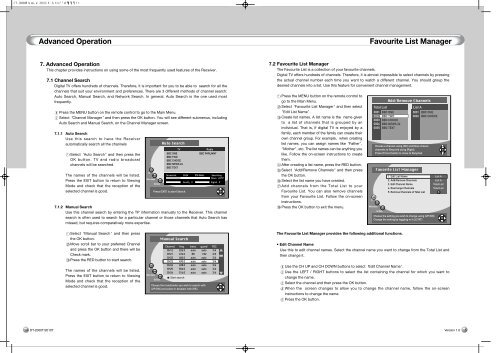You also want an ePaper? Increase the reach of your titles
YUMPU automatically turns print PDFs into web optimized ePapers that Google loves.
14<br />
Advanced Operation<br />
7. Advanced Operation<br />
This chapter provides instructions on using some of the most frequently used features of the Receiver.<br />
7.1 Channel Search<br />
Digital TV offers hundreds of channels. Therefore, it is important for you to be able to search for all the<br />
channels that suit your environment and preferences. There are 3 different methods of channel search:<br />
Auto Search, <strong>Manual</strong> Search, and Network Search. In general, Auto Search is the one used most<br />
frequently.<br />
Press the MENU button on the remote control to go to the Main Menu.<br />
Select Channel Manager and then press the OK button. You will see different submenus, including<br />
Auto Search and <strong>Manual</strong> Search, on the Channel Manager screen.<br />
7.1.1 Auto Search<br />
Use this search to have the Receiver<br />
automatically search all the channels<br />
Select Auto Search and then press the<br />
OK button. TV and radio broadcast<br />
channels will be searched.<br />
The names of the channels will be listed.<br />
Press the EXIT button to return to Viewing<br />
Mode and check that the reception of the<br />
selected channel is good.<br />
7.1.2 <strong>Manual</strong> Search<br />
Use this channel search by entering the TP information manually to the Receiver. This channel<br />
search is often used to search for a particular channel or those channels that Auto Search has<br />
missed, but requires comparatively more expertise.<br />
Select <strong>Manual</strong> Search and then press<br />
the OK button.<br />
Move scroll bar to your preferred Channel<br />
and press the OK button and there will be<br />
Check mark.<br />
Press the RED button to start search.<br />
The names of the channels will be listed.<br />
Press the EXIT button to return to Viewing<br />
Mode and check that the reception of the<br />
selected channel is good.<br />
Favourite List Manager<br />
7.2 Favourite List Manager<br />
The Favourite List is a collection of your favourite channels.<br />
Digital TV offers hundreds of channels. Therefore, it is almost impossible to select channels by pressing<br />
the actual channel number each time you want to watch a different channel. You should group the<br />
desired channels into a list. Use this feature for convenient channel management.<br />
Press the MENU button on the remote control to<br />
go to the Main Menu.<br />
Select Favourite List Manager and then select<br />
Edit List Name .<br />
Create list names. A list name is the name given<br />
to a list of channels that is grouped by an<br />
individual. That is, if digital TV is enjoyed by a<br />
family, each member of the family can create their<br />
own channel group. For example, when creating<br />
list names, you can assign names like Father ,<br />
Mother , etc. The list names can be anything you<br />
like. Follow the on-screen instructions to create<br />
them.<br />
After creating a list name, press the RED button.<br />
Select Add/Remove Channels and then press<br />
the OK button.<br />
Select the list name you have created.<br />
Add channels from the Total List to your<br />
Favourite List. You can also remove channels<br />
from your Favourite List. Follow the on-screen<br />
instructions.<br />
Press the OK button to exit the menu.<br />
The Favourite List Manager provides the following additional functions.<br />
• Edit Channel Name<br />
Use this to edit channel names. Select the channel name you want to change from the Total List and<br />
then change it.<br />
Use the CH UP and CH DOWN buttons to select Edit Channel Name .<br />
Use the LEFT / RIGHT buttons to select the list containing the channel for which you want to<br />
change the name.<br />
Select the channel and then press the OK button.<br />
When the screen changes to allow you to change the channel name, follow the on-screen<br />
instructions to change the name.<br />
Press the OK button.<br />
15