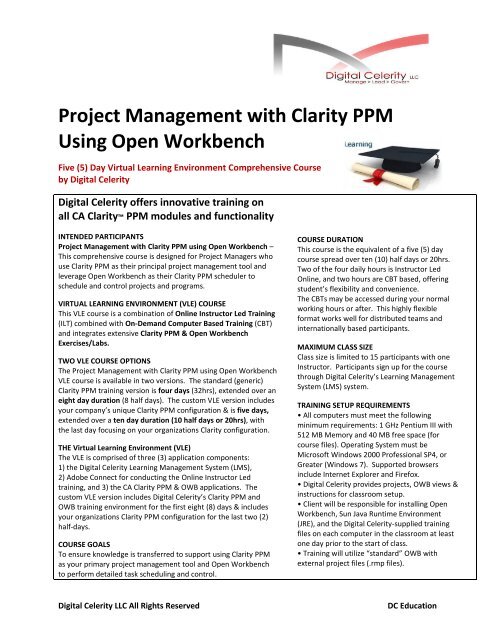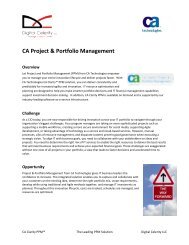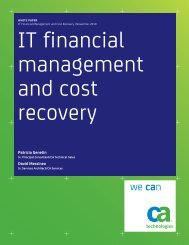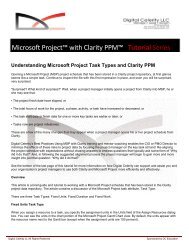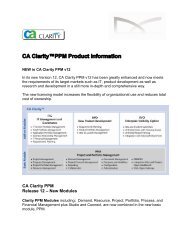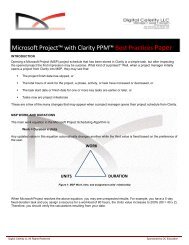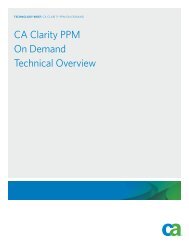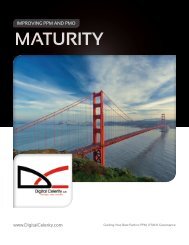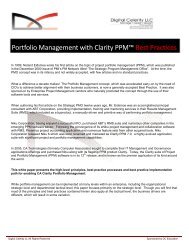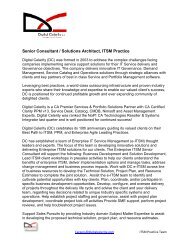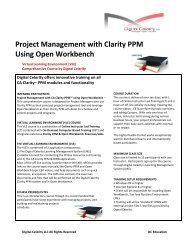Project Management with Clarity PPM Using Open ... - Digital Celerity
Project Management with Clarity PPM Using Open ... - Digital Celerity
Project Management with Clarity PPM Using Open ... - Digital Celerity
You also want an ePaper? Increase the reach of your titles
YUMPU automatically turns print PDFs into web optimized ePapers that Google loves.
<strong>Project</strong> <strong>Management</strong> <strong>with</strong> <strong>Clarity</strong> <strong>PPM</strong><strong>Using</strong> <strong>Open</strong> WorkbenchFive (5) Day Virtual Learning Environment Comprehensive Courseby <strong>Digital</strong> <strong>Celerity</strong><strong>Digital</strong> <strong>Celerity</strong> offers innovative training onall CA <strong>Clarity</strong> <strong>PPM</strong> modules and functionalityINTENDED PARTICIPANTS<strong>Project</strong> <strong>Management</strong> <strong>with</strong> <strong>Clarity</strong> <strong>PPM</strong> using <strong>Open</strong> Workbench –This comprehensive course is designed for <strong>Project</strong> Managers whouse <strong>Clarity</strong> <strong>PPM</strong> as their principal project management tool andleverage <strong>Open</strong> Workbench as their <strong>Clarity</strong> <strong>PPM</strong> scheduler toschedule and control projects and programs.VIRTUAL LEARNING ENVIRONMENT (VLE) COURSEThis VLE course is a combination of Online Instructor Led Training(ILT) combined <strong>with</strong> On-Demand Computer Based Training (CBT)and integrates extensive <strong>Clarity</strong> <strong>PPM</strong> & <strong>Open</strong> WorkbenchExercises/Labs.TWO VLE COURSE OPTIONSThe <strong>Project</strong> <strong>Management</strong> <strong>with</strong> <strong>Clarity</strong> <strong>PPM</strong> using <strong>Open</strong> WorkbenchVLE course is available in two versions. The standard (generic)<strong>Clarity</strong> <strong>PPM</strong> training version is four days (32hrs), extended over aneight day duration (8 half days). The custom VLE version includesyour company’s unique <strong>Clarity</strong> <strong>PPM</strong> configuration & is five days,extended over a ten day duration (10 half days or 20hrs), <strong>with</strong>the last day focusing on your organizations <strong>Clarity</strong> configuration.THE Virtual Learning Environment (VLE)The VLE is comprised of three (3) application components:1) the <strong>Digital</strong> <strong>Celerity</strong> Learning <strong>Management</strong> System (LMS),2) Adobe Connect for conducting the Online Instructor Ledtraining, and 3) the CA <strong>Clarity</strong> <strong>PPM</strong> & OWB applications. Thecustom VLE version includes <strong>Digital</strong> <strong>Celerity</strong>’s <strong>Clarity</strong> <strong>PPM</strong> andOWB training environment for the first eight (8) days & includesyour organizations <strong>Clarity</strong> <strong>PPM</strong> configuration for the last two (2)half-days.COURSE GOALSTo ensure knowledge is transferred to support using <strong>Clarity</strong> <strong>PPM</strong>as your primary project management tool and <strong>Open</strong> Workbenchto perform detailed task scheduling and control.COURSE DURATIONThis course is the equivalent of a five (5) daycourse spread over ten (10) half days or 20hrs.Two of the four daily hours is Instructor LedOnline, and two hours are CBT based, offeringstudent’s flexibility and convenience.The CBTs may be accessed during your normalworking hours or after. This highly flexibleformat works well for distributed teams andinternationally based participants.MAXIMUM CLASS SIZEClass size is limited to 15 participants <strong>with</strong> oneInstructor. Participants sign up for the coursethrough <strong>Digital</strong> <strong>Celerity</strong>’s Learning <strong>Management</strong>System (LMS) system.TRAINING SETUP REQUIREMENTS• All computers must meet the followingminimum requirements: 1 GHz Pentium III <strong>with</strong>512 MB Memory and 40 MB free space (forcourse files). Operating System must beMicrosoft Windows 2000 Professional SP4, orGreater (Windows 7). Supported browsersinclude Internet Explorer and Firefox.• <strong>Digital</strong> <strong>Celerity</strong> provides projects, OWB views &instructions for classroom setup.• Client will be responsible for installing <strong>Open</strong>Workbench, Sun Java Runtime Environment(JRE), and the <strong>Digital</strong> <strong>Celerity</strong>-supplied trainingfiles on each computer in the classroom at leastone day prior to the start of class.• Training will utilize “standard” OWB <strong>with</strong>external project files (.rmp files).<strong>Digital</strong> <strong>Celerity</strong> LLC All Rights ReservedDC Education
COURSE PREREQUISITESThis is an introductory course, though it is recommended thatparticipants have some experience <strong>with</strong> managing projects, andbuilding and maintaining projects schedules.COURSE OBJECTIVESUpon successful completion of the course,participants will be able to: Navigate <strong>Clarity</strong>. Learn to configure the basic <strong>Clarity</strong>portlets. Understand and utilize the various <strong>Clarity</strong> <strong>Project</strong><strong>Management</strong> module components. Understand and utilize the Resource <strong>Management</strong> conceptsinherent in <strong>Clarity</strong>. Learn to conduct Risk and Issues management using <strong>Clarity</strong>. Learn Budgeting using <strong>Clarity</strong> Resource Plan as basis. Learn concepts of Earned Value using <strong>Clarity</strong>. Learn to add Resources to the <strong>Project</strong> Team using <strong>Clarity</strong>. Launch <strong>Open</strong> Workbench from <strong>Clarity</strong>. Edit the Work Breakdown Structure (WBS), definedependencies, and assign resources <strong>with</strong> estimates in <strong>Open</strong>WorkBench. Create a <strong>Project</strong> Schedule manually and <strong>with</strong> Auto-schedule Monitor and Control the <strong>Project</strong> Schedule. Develop customized views and highlights that allow you tomore effectively read, analyze, and report projectinformation.DC Education Expert ServicesFor more information or to schedule a course email us at:sales@digitalcelerity.com or call (888) 963-8876COURSE STYLE AND CONTENTThis course is designed to incorporatecollaborative demonstrations and discussionsfollowed by structured exercises for eachsubject. This provides participants theopportunity to practice what they learn andsuccessfully apply best practice knowledge toreal-world project plans and management.ADVANTAGES OF THE VLE COURSE FORMATThere are many advantages of <strong>Digital</strong> <strong>Celerity</strong>’sVirtual Learning Environment (VLE) for coursedelivery over the more traditional approach,including cost savings, productivityimprovements and more: With only 2 hours of training required duringnormal working hours, <strong>Project</strong> Managers cancontinue their project work <strong>with</strong>out impact. The VLE eliminates travel costs for bothinstructors and class participants. For Asia/Pacific participants the 2 houronline class can be conducted late in the day(US Time). For EMEA participants the 2 hour onlineclass can be conducted early in the day (USTime). Reduces training resources such as classtraining rooms and training servers <strong>with</strong>outcompromising training effectiveness. Takes full advantage of multiple learningtechniques such as standard presentations,On-Demand CBTs, exercises/labs, and quiz’s. Learning takes place at a measured paceunder the watchful guidance of anexperienced <strong>Clarity</strong> <strong>PPM</strong> /OWB experttraining instructor. The VLE naturally supports distributedteams, and internationally basedparticipants saving your organizationsignificant time and money.Page down for detailed course curriculumSharing Knowledge, Exchanging Ideas, Building Community<strong>Digital</strong> <strong>Celerity</strong> LLC All Rights ReservedDC Education
<strong>Project</strong> <strong>Management</strong> <strong>with</strong> <strong>Clarity</strong> <strong>PPM</strong> <strong>Using</strong> <strong>Open</strong> WorkbenchCourse Curriculum – VLETopic 1: <strong>Clarity</strong> OverviewLesson 1: Common Features: Overview /Organizer PageLesson 2: Common Features: TimesheetsLesson 3: Common Features: Reports and PortletsExercises – Hands-on practicesLearning Confirmation QuizTopic 2: <strong>Project</strong> <strong>Management</strong> FeaturesLearning Objectives:Lesson 1: Tour of the <strong>Project</strong> <strong>Management</strong> ModuleLesson 2: <strong>Using</strong> the <strong>Project</strong> List PortletLesson 3: Creating New <strong>Project</strong>sLesson 4: Monitoring and Controlling <strong>Project</strong>sExercises – Hands-on practicesLearning Confirmation QuizTopic 3: Resource <strong>Management</strong> FeaturesLesson 1: Resource <strong>Management</strong> DefinitionsLesson 2: Resource Manager and <strong>Project</strong> Manager InterfacesLesson 3: Resource <strong>Management</strong> ProcessLesson 4: Finding ResourcesExercises – Hands-on practicesLearning Confirmation QuizTopic 4: Working <strong>with</strong> <strong>Project</strong>s ILesson 1: <strong>Project</strong> Properties – working <strong>with</strong> <strong>Project</strong> InformationLesson 2: <strong>Project</strong> Risks/ Issues – working <strong>with</strong> Risks/IssuesLesson 3: <strong>Project</strong> Team – allocating Roles and Resources to <strong>Project</strong>sExercises for Lessons - Hands-on practicesLearning Confirmation QuizTopic 5: Working <strong>with</strong> <strong>Project</strong>s IILesson 4: <strong>Project</strong> Tasks – working <strong>with</strong> the WBSLesson 5: <strong>Project</strong> Tasks – working <strong>with</strong> Resource AssignmentsExercises for Lessons – Hands-on practicesLearning Confirmation QuizTopic 6: OWB: <strong>Using</strong> <strong>Open</strong> WorkbenchLesson 1: <strong>Open</strong>ing <strong>Open</strong> WorkbenchLesson 2: Navigating <strong>Open</strong> WorkbenchLesson 3: Working <strong>with</strong> ViewsLesson 4: Working <strong>with</strong> View HighlightsLesson 5: Setting Workbench OptionsExercises – Hands-on practicesLearning Confirmation Quiz<strong>Digital</strong> <strong>Celerity</strong> LLC All Rights ReservedDC Education