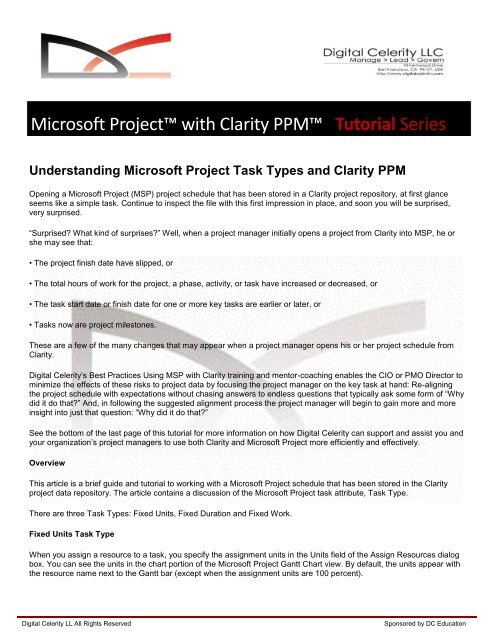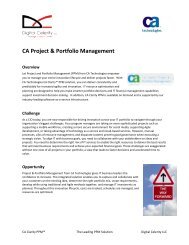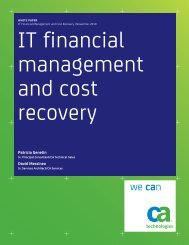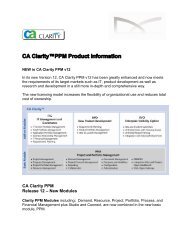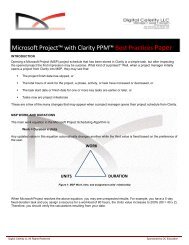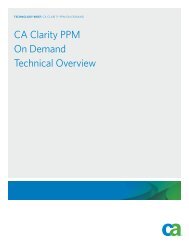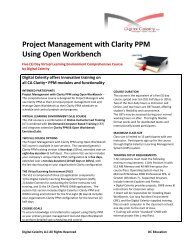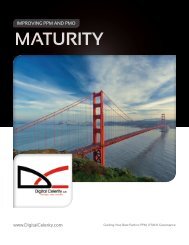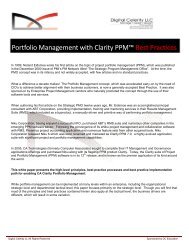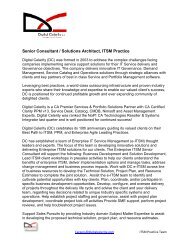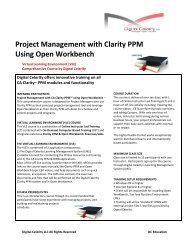Using Microsoft Project with Clarity PPM - Tutorial ... - Digital Celerity
Using Microsoft Project with Clarity PPM - Tutorial ... - Digital Celerity
Using Microsoft Project with Clarity PPM - Tutorial ... - Digital Celerity
Create successful ePaper yourself
Turn your PDF publications into a flip-book with our unique Google optimized e-Paper software.
<strong>Microsoft</strong> <strong>Project</strong> <strong>with</strong> <strong>Clarity</strong> <strong>PPM</strong> <strong>Tutorial</strong> SeriesUnderstanding <strong>Microsoft</strong> <strong>Project</strong> Task Types and <strong>Clarity</strong> <strong>PPM</strong>Opening a <strong>Microsoft</strong> <strong>Project</strong> (MSP) project schedule that has been stored in a <strong>Clarity</strong> project repository, at first glanceseems like a simple task. Continue to inspect the file <strong>with</strong> this first impression in place, and soon you will be surprised,very surprised.“Surprised? What kind of surprises?” Well, when a project manager initially opens a project from <strong>Clarity</strong> into MSP, he orshe may see that:• The project finish date have slipped, or• The total hours of work for the project, a phase, activity, or task have increased or decreased, or• The task start date or finish date for one or more key tasks are earlier or later, or• Tasks now are project milestones.These are a few of the many changes that may appear when a project manager opens his or her project schedule from<strong>Clarity</strong>.<strong>Digital</strong> <strong>Celerity</strong>’s Best Practices <strong>Using</strong> MSP <strong>with</strong> <strong>Clarity</strong> training and mentor-coaching enables the CIO or PMO Director tominimize the effects of these risks to project data by focusing the project manager on the key task at hand: Re-aligningthe project schedule <strong>with</strong> expectations <strong>with</strong>out chasing answers to endless questions that typically ask some form of “Whydid it do that?” And, in following the suggested alignment process the project manager will begin to gain more and moreinsight into just that question: “Why did it do that?”See the bottom of the last page of this tutorial for more information on how <strong>Digital</strong> <strong>Celerity</strong> can support and assist you andyour organization’s project managers to use both <strong>Clarity</strong> and <strong>Microsoft</strong> <strong>Project</strong> more efficiently and effectively.OverviewThis article is a brief guide and tutorial to working <strong>with</strong> a <strong>Microsoft</strong> <strong>Project</strong> schedule that has been stored in the <strong>Clarity</strong>project data repository. The article contains a discussion of the <strong>Microsoft</strong> <strong>Project</strong> task attribute, Task Type.There are three Task Types: Fixed Units, Fixed Duration and Fixed Work.Fixed Units Task TypeWhen you assign a resource to a task, you specify the assignment units in the Units field of the Assign Resources dialogbox. You can see the units in the chart portion of the <strong>Microsoft</strong> <strong>Project</strong> Gantt Chart view. By default, the units appear <strong>with</strong>the resource name next to the Gantt bar (except when the assignment units are 100 percent).<strong>Digital</strong> <strong>Celerity</strong> LL All Rights ReservedSponsored by DC Education
<strong>Microsoft</strong> <strong>Project</strong> <strong>with</strong> <strong>Clarity</strong> <strong>PPM</strong> <strong>Tutorial</strong> SeriesThe Fixed Units task type dictates that the percentage of assignment units on a task remain constant regardless ofchanges to duration or work. This, for many <strong>Microsoft</strong> <strong>Project</strong> users, is the default task type because it’s the task type thatfits most project tasks. If you increase task duration, <strong>Microsoft</strong> <strong>Project</strong> will not require that you to find another resource orforce a 50% resource to work 100% in an assignment.Changes to a Fixed Unit task create these results:• If you revise the duration, work also changes, and units are fixed.• If you revise work, duration also changes, and units are fixed.• If you revise units, duration also changes, and work is fixed.Fixed Work Task TypeWhen you assign a resource to a task, the task’s duration is translated into work. You can see the amount of work in theTask Usage or Resource Usage view.The Fixed Work task type dictates that the amount of work on an assignment should remain constant regardless ofchanges to duration or units.Changes to a Fixed Work task create these results:• If you revise the duration, units also change, and work is fixed.• If you revise units, duration also changes, and work is fixed.• If you revise work, duration also changes, and units are fixed.Fixed Duration Task TypeWhen you create a task, you specify the task’s duration in the Duration column of the Gantt Chart or other task sheet. Inusing the Gantt Chart view, a Gantt bar for the task is sized according to the duration that you established.The Fixed Duration task type dictates that the task duration should remain constant, regardless of changes to units orwork.Changes to a Fixed Duration task create these results:• If you revise units, work also changes, and duration is fixed.• If you revise work, units also change, and duration is fixed.• If you revise the duration, work also changes, and units are fixed.<strong>Digital</strong> <strong>Celerity</strong> LL All Rights ReservedSponsored by DC Education
<strong>Microsoft</strong> <strong>Project</strong> <strong>with</strong> <strong>Clarity</strong> <strong>PPM</strong> <strong>Tutorial</strong> SeriesSummaryChanges to a Fixed Units task create these results:• Revise the duration, work also changes, and units are fixed.• Revise work, duration also changes, and units are fixed.• Revise units, duration also changes, and work is fixed.Changes to a Fixed Work task create these results:• Revise the duration, units also change, and work is fixed.• Revise units, duration also changes, and work is fixed.• Revise work, duration also changes, and units are fixed.Changes to a Fixed Duration task create these results:• Revise units, work also changes, and duration is fixed.• Revise work, units also change, and duration is fixed.• Revise the duration, work also changes, and units are fixed.A Few Implications1. The project resource who charges more Work (hours) to a Fixed Work or Fixed Units task than the Remaining Workassigned to him will cause the task Finish Date to extend.2. The <strong>Project</strong> Manager who increases the Work (hours) of a resource assigned to a Fixed Units task will cause the taskFinish Date to extend.3. The project resource who charges less Work (hours) than the Work assigned to him in the current period (timesheet) ofa Fixed Units task will cause the task duration to reduce and change the task Finish Date to an earlier date.For the <strong>Clarity</strong> customer who has invested but has yet to realize fully the power of <strong>Clarity</strong>, the MSP <strong>with</strong> <strong>Clarity</strong>Mentor/Coaching Program is the training and knowledge transfer solution that ensures Program and <strong>Project</strong> Managersare doing the right things and doing those things right. Unlike training course-only knowledge transfer solutions, the MSP<strong>with</strong> <strong>Clarity</strong> Mentor/Coaching Program combines classroom training led by experienced professional project managersfollowed by a series of one-on-one mentor/coaching sessions facilitated by an experienced mentor coach in which PMprinciples along <strong>with</strong> MSP and <strong>Clarity</strong> techniques and tips are applied to real-world, enterprise projects.<strong>Digital</strong> <strong>Celerity</strong> LL All Rights ReservedSponsored by DC Education
<strong>Microsoft</strong> <strong>Project</strong> <strong>with</strong> <strong>Clarity</strong> <strong>PPM</strong> <strong>Tutorial</strong> Series<strong>Digital</strong> <strong>Celerity</strong> LLC | www.digitalcelerity.com10 Fernwood Drive, San Francisco, CA 94127Phone: (888) 963-8876 | Fax (408) 516-8069 | Contact Us: Sales@<strong>Digital</strong><strong>Celerity</strong>.comSharing Knowledge, Exchanging Ideas, Building Community<strong>Digital</strong> <strong>Celerity</strong> LL All Rights ReservedSponsored by DC Education