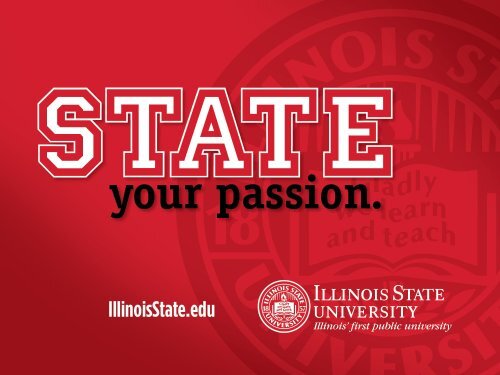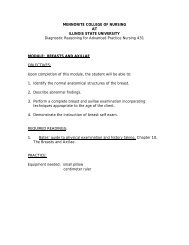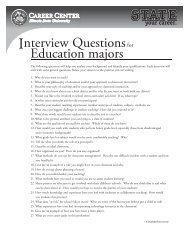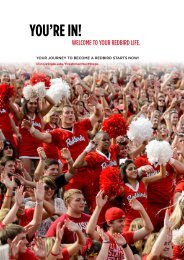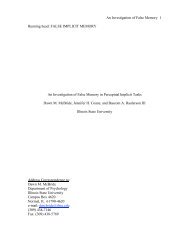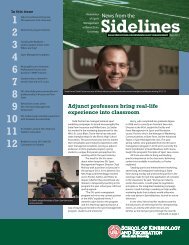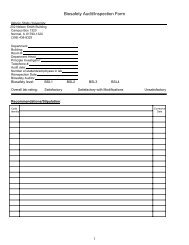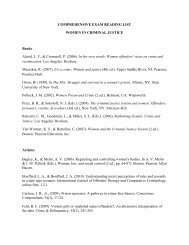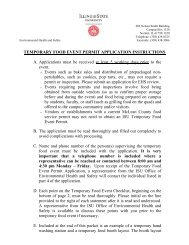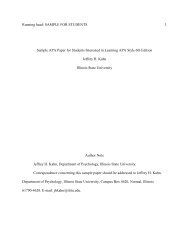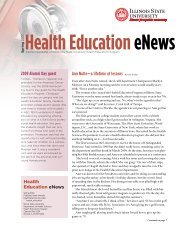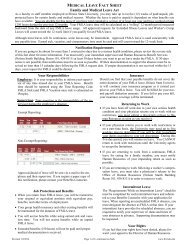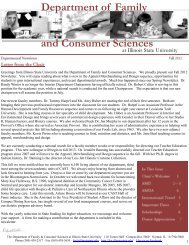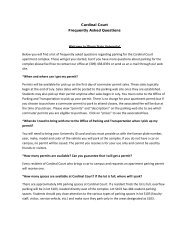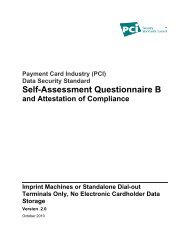How to Set up Favorites
How to Set up Favorites
How to Set up Favorites
Create successful ePaper yourself
Turn your PDF publications into a flip-book with our unique Google optimized e-Paper software.
<strong>Set</strong>ting <strong>Favorites</strong>GOAL: After viewing this, the user shouldbe able <strong>to</strong> <strong>Set</strong> <strong>up</strong>, Edit, and Remove<strong>Favorites</strong> in iPeople8/21/2014
Where <strong>to</strong> Find iPeople• On the HR homepage atwww.hr.ilstu.edu• www.my.IllinoisState.edu• From the ISU homepage(bot<strong>to</strong>m left of page)8/21/2014
iPeople LoginOnce you have clicked the iPeople logo, you can then enter your private information byusing your Central Login ULID and private password. If you are already logged in <strong>to</strong> aCentral Sign-On application (My.IllinoisState, Redbird Mail, etc.), you will be takenstraight <strong>to</strong> iPeople.8/21/2014
• Once you haveentered in yourCentral LoginPasswordinformation, youwill be givenapplications forwhich you areeligible. iPeopleshould be one ofthese.• If you are not giventhis option, you willwant <strong>to</strong> reach theEnterprise ServiceDesk at 438- 4357<strong>to</strong> gain accessiPeople Tools Page8/21/2014
iPeople Main Menu• Select the “My <strong>Favorites</strong>”tab <strong>to</strong> view favorites.8/21/2014
“My <strong>Favorites</strong>”• As an employee, you have the ability <strong>to</strong>set <strong>up</strong> your favorites. These favorites maybe pages that you normally visit when youare in iPeople.• The “My <strong>Favorites</strong>” but<strong>to</strong>n iscus<strong>to</strong>mizable and can be edited anywhereand on any computer with internetaccess.• Here is an example of a “My <strong>Favorites</strong>”but<strong>to</strong>n with favorite/most frequentlyviewed pages in iPeople.8/21/2014
“My <strong>Favorites</strong>”• After navigating <strong>to</strong> apage that you go <strong>to</strong>frequently, select“Add <strong>to</strong> <strong>Favorites</strong>”• Once you haveclicked “Add <strong>to</strong><strong>Favorites</strong>”, this pagewill appear underyour “My <strong>Favorites</strong>”but<strong>to</strong>n on the mainscreen of theiPeople menu8/21/2014
“My <strong>Favorites</strong>”• You will now see this in your “favorites”section of iPeople on any computer ordevice that you use <strong>to</strong> access iPeople8/21/2014
• If you ever want <strong>to</strong> edi<strong>to</strong>ne of your favorites,you can select the “Edit<strong>Favorites</strong>” but<strong>to</strong>n underthe “My <strong>Favorites</strong>” tab• Once you are here, youcan rename yourfavorites and deleteyour favorites• Be sure <strong>to</strong> select SAVEafter you make anychanges <strong>to</strong> yourfavoritesEditing “My <strong>Favorites</strong>”8/21/2014
For more information• If you need additional assistance regarding iPeople, pleasecontact the Main Human Resources Office at (309) 438–8311or (309) 438–88708/21/2014