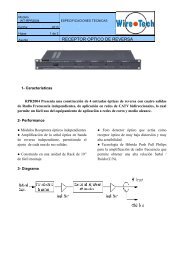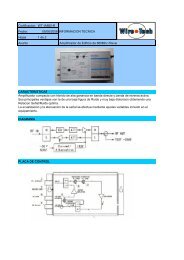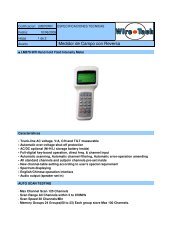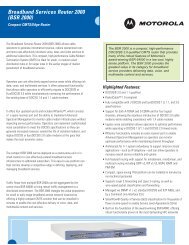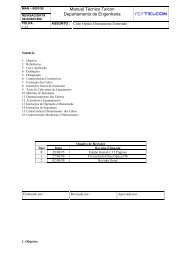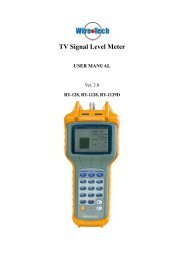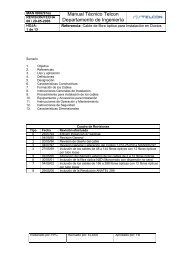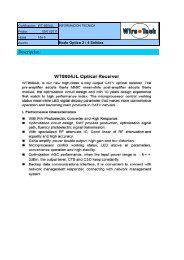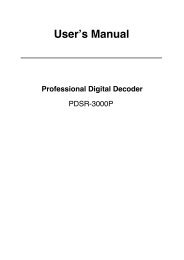RECEPTOR SATELITAL mpeg4 - Wire-Tech
RECEPTOR SATELITAL mpeg4 - Wire-Tech
RECEPTOR SATELITAL mpeg4 - Wire-Tech
Create successful ePaper yourself
Turn your PDF publications into a flip-book with our unique Google optimized e-Paper software.
6PSDSC-IP-5000PSeriesPSDR-5000-42S2 CAM + IPPSDR-5000-30S2 CAMMulti-Format Professional HDTV ProcessorUser ManualVer. 2.3
Contents1. Before Use the Device ............................................................................................................... 12. Introduction ................................................................................................................................. 23. Installation .................................................................................................................................. 33.1 Inspection .......................................................................................................................... 33.2 Operating Voltage ............................................................................................................. 33.3 The fuses ........................................................................................................................... 33.4 Connecting Up the Device ................................................................................................ 33.5 Power On the Device ........................................................................................................ 44. Navigating the Front Panel ......................................................................................................... 55. Menu Structure and Operating the Device ................................................................................. 55.1 Inputs Menu ...................................................................................................................... 65.1.1 Status Menu ............................................................................................................ 65.1.2 DVB-S2 Menu ......................................................................................................... 65.1.3 RSSI ........................................................................................................................ 75.1.4 Ethernet Menu ........................................................................................................ 75.2 Outputs Menu .................................................................................................................... 85.2.1 BISS Menu .............................................................................................................. 85.2.2 CI Menu .................................................................................................................. 85.2.3 Decoder .................................................................................................................. 95.2.4 ASI1 ...................................................................................................................... 115.2.5 ASI2 ...................................................................................................................... 115.2.6 SDI ........................................................................................................................ 115.2.7 Mux ....................................................................................................................... 115.2.8 Ethernet ................................................................................................................ 125.3 System Menu .................................................................................................................. 155.3.1 Local Setup ........................................................................................................... 155.3.2 Trap IP Addr .......................................................................................................... 155.3.3 Unit Name ............................................................................................................. 155.3.4 Properties .............................................................................................................. 155.3.5 Factory Setting ...................................................................................................... 165.3.6 Optional Function .................................................................................................. 165.3.7 LCD Switch ........................................................................................................... 165.3.8 Machine Type ....................................................................................................... 165.3.9 HTTP Login ........................................................................................................... 165.4 Ethernet Menu ................................................................................................................. 175.4.1 IP Out .................................................................................................................... 175.4.2 IP In ....................................................................................................................... 18- 3 -
5.4.3 Local IP setting ..................................................................................................... 195.4.4 Ethernet status ...................................................................................................... 196. FAQ .......................................................................................................................................... 197. Specification ............................................................................................................................. 198. Accessory List .......................................................................................................................... 219. IPTV Configuration Quick Guide .............................................................................................. 229.1 How to receive a multicast or unicast stream ................................................................. 229.2 How to set the Unicast/Multicast output .......................................................................... 23
1. Before Use the DeviceThank you for purchasing the 6PSDSC-IP-5000Pseries.This User Manual is written for operators/users of the 6PSDSC-IP-5000PMulti-FormatProfessional HDTV Processor to assist in installation and operation. Please read this usermanual carefully before installation and use of the deviceFor Your SafetyThis equipment is provided with a protective earthing ground incorporated in the powercord. The main plug shall only be inserted in a socket outlet provided with a protective earthcontact. Any interruption of the protective conductor, inside or outside the device, is likely tomake the device dangerous.Do not remove the covers of this equipment. Hazardous voltages are present within thisequipment and may be exposed if the covers are removed. Only NETKLA trained andapproved service engineers are permitted to service this equipment.No operator serviceable parts inside. Refer servicing to NETKLA trained and approvedservice engineers.For the correct and safe use of the device, it is essential that both operating andservicing personnel follow generally accepted safety procedures in addition to the safetyprecautions specified in this manual.Whenever it is likely that safety protection is impaired, the device must be madein-operative and secured against unintended operation. The appropriate servicing authoritymust be informed. For example, safety is likely to be impaired if the device fails to perform theintended measurements or shows visible damage.WARNINGS• The mounting environment should be relatively dust free, free of excessive vibration andthe ambient temperature between 0 ℃ to 40 ℃. Relative humidity of 20% to 80%(non-condensed) is recommended.• Avoid direct contact with water.• Never place the equipment in direct sunlight.• The outside of the equipment may be cleaned using a lightly dampened cloth. Do notuse any cleaning liquids containing alcohol, methylated spirit or ammonia etc.• For continued protection against fire hazard, replace line fused only with same type.• Air intake for cooling is achieved via holes at the side of the device and the fans inside.The air flow should not be obstructed. Therefore, the device has to be placed on a flatsurface, leaving some space at the sides of the device.• When in operation, the internal temperature should not exceed the limit of 70 ℃.
2. IntroductionAs the latest version of NETKLA‟s flagship professional IRD, the 6PSDSC-IP-5000Pisfull compliant with MPEG-2 (MP@ ML& MP@HL), H.264 and DVB-S2/S/-C/-T standards.With a wide choice of input options for all transmission mediums, the6PSDSC-IP-5000Pprovides significant benefits and the maximum flexibility for professionalswho wish to migrate their operations from MPEG-2 SD to H.264 HD. Equipped with 2PCMCIA slots, it also supports various CA systems such as Irdeto, Conax, Viaccess,Cryptoworks, Mediaguard, and SECA, etc.With TS over IP output (Optional), user could convert DVB-S2/S/-C/-T programs into IPformat. It can be monitored and set parameters easily with Ethernet management software.Moreover, it supports CVBS, YPbPr, BNC, SDI, HDMI, AES_EBU output interface. Hightransmission speed and low error rate give more valuable features to this model. With 19”rack, makes the receiver the best choice for your digital Headend System.Model ListModelNo.Functionx =10/100M Base-TTSoIPInput/outputGbEInput/output5000P-10x 5000P-20x -5000P-30x 5000P-44xC T S2 DS3 C T S2 DS3 C T S2 DS3 C T S2 DS3√ √ √ √ √ √ √ √○ ○ ○ ○ ○ ○ ○ ○ ○ ○ ○ ○ ○ ○ ○ ○DVB-C Input √ √ √ √DVB-T Input √ √ √ √DVB-S2 Input √ √ √ √DS3 Input √ √ √ √CI slots*2 √ √ √ √ASI TSInput/OutputHD-SDI Output(EmbeddedAudio 2.0ch *2)RCA AnalogAudio output * 2pairsBalance AnalogAudio output * 2pairsAES/EBU DigitalAudio Output *2ports√ √ √ √√ √ √ √√ √ √ √YPbPr Output √ √ √ √HDMI Output √ √EthernetRemote Control○: Optional √: Standard√ √ √ √√√√√
Video FormatOutput portSDI portHDMI portYPbPr portCVBS portResolution576I25 ,480I29.97, 1080I25, 1080I29.97, 1080I30576I25 ,480I29.97,480P60, 576P50, 720P50,720P59.94 720P60,1080I25, 1080I29.97,1080I30576I25 ,480i29.97,480P60, 576P50, 720P50,720P59.94 720P60,1080I25, 1080I29.97,1080I30576I25,480I29.973. Installation3.1 InspectionOpen the packaging box, check if all appendixes are in the box according to theappendix list, and if the device has any visible damage, please contact the agent.3.2 Operating VoltageDo not connect AC power until you have verified that the line voltage is correct and theproper fuses are installed. The device‟s power supply is fitted with a wide-ranging powersupply. It is suitable for supply voltages of 100-240 Vac -10% +6% at 50/60 Hz nominal. Besure the supply voltage is within the specified range.Input voltageFrequencyPowerCurrentPOWER REQUIREMENT90-250 Vrms auto select47 to 63 Hz50 VA max. / 30 VA typical.110 V/0.27A or 240 V/0.125A typical3.3 The fusesThe recognized recommended fuses are size 5 by 20 mm, rate T 2.0A, 250 V (UL andIEC approved).The line fuse is housed in a small container besides the power connector on the rearpanel. To check the fuse, insert the tip of a screwdriver in the slot at the middle of thecontainer and pry gently to extend the fuse where there is a little tap and pull out the fusegently. The fuse is attached to the line module and cannot be removed.3.4 Connecting Up the DeviceAlways use the specified cables supplied for signal integrity and compliance with EMCrequirements.The rear panel is directly related to the input and output options fitted. Below figureshows a typical rear panel.
TS/IP RS-232 ASI Out1 ASI1 In SDI1 CVBS YPbPr L-Audio-R1 Audio1 Tuner out Tuner in SwitchManagement ASI Out2 ASI2 In SDI2 HDMI CVBS L-Audio-R2 Audio2 GND Power SocketTS/IPRS-232ASI OUT1ASI1 INSDI1CVBSYPbPrL-Audio-R1Audio1TUNER OUTTUNER INSwitchMANAGEMENTASI OUT2ASI2 INSDI2HDMICVBSL-Audio-R2AUDIO2GNDPower SocketIP input/output portserial port for printing informationGroup1 ASI output port (one for back-up)ASI1 input portSDI1 output portCVBS BNC output portYPbPr output portGroup1 RCA audio output portAES/EBU and Balance Audio output port1 (need touse the RS232-to-XRL converting cable inaccessories)Tuner signal loop through output portTuner signal inputPower switchLAN port for software updateGroup2 ASI output port (one for back-up)ASI2 input portSDI2 output portHDMI output portCVBS RCA output portGroup2 RCA audio output portAES/EBU and Balance Audio output port2 (need touse the RS232-to-XRL converting cable inaccessories)Grounding terminalAC 90~250V 50-60Hz input3.5 Power On the DeviceBe sure the device is mounted into the rack properly and firmly, and the signal cables
are connected well, then power can be applied to the device. The main socket and fuse arelocated at the rear panel of the device.When the device is powered on, verify that the display shows the following message:Digital TV Processor (factory default unit-name)IP: 10.10.60.148(factory default IP Address for LAN access)If no message is shown in the display or there is not light in the display, the device isdefective and has to be returned for servicing.4. Navigating the Front PanelPOWERPower indicator, green light means power is OKTUNER LOCKTuner lock indicator, green light means signal is locked; ifthere is no light, which means no signal input or wrongparameters setting.ALARMAlarm indicatorLCD2 × 20 character LCDOperation buttons 〔 〕〔 〕〔 〕〔 〕〔ENTER〕〔EXIT〕 buttons〔 〕〔 〕 are used to up/down pages of menu orincrease/decrease value when edit numbers〔 〕〔 〕 are used to move cursor〔ENTER〕is used to enter sub menu or confirm operation〔EXIT〕is used to return previous menu or cancel operationCommon Interface PCMCIA Module slot5. Menu Structure and Operating the DeviceThe menu structure of the device is showed in below figure. After initialization is completed,press 〔ENTER〕 button to enter main menu:Main MenuInputs Outputs System Ethernet
(1) Input Setup Set input parameters(2) Output Setup Set output parameters(3) System Set system parameters(4) Ethernet(optional) Set Ethernet parametersNote: Ethernet under Main Menu only appears if the unit is a Gigabit model.5.1 Inputs MenuThere are four options: Status, DVB-S2, RSSI and Ethernet (optional):Note: Ethernet under Inputs Menu only appears if the unit is a Megabit model.InputsStatus DVB-S2 RSSIEthernet5.1.1 Status MenuIt contains four options, ASI1, ASI2, TUNER and IP IN, to show the status of signalinput:ASI1: When signal from ASI1 input port is locked, it will display package format andcode rate; if signal is not locked, it will show Unlock.ASI2: When signal from ASI2 input port is locked, it will display package format andcode rate; if signal is not locked, it will show Unlock.TUNER: When signal from tuner input port is locked, it will display package format andcode rate; if signal is not locked, it will show Unlock.IP IN: When signal from IP input port is locked, it will display package format and coderate; if signal is not locked, it will show Unlock.(Note: this option only appears when set theExternal Function as “IP IN”. Please refer to section 5.3.6 for setting method)5.1.2 DVB-S2 MenuThere are 6 options to set DVB-S2 parameters. After signal is locked, the TUNER
LOCK indicator on front panel will turn green.LNB Frequency: Input LNB frequencySatellite Frequency: Input downstream frequency of satelliteSymbol Rate: Input symbol rate of satelliteLNB Voltage: select the correct LNB voltage output of the F-connector: Off, 13 V, 18 V. LNB 22KHz: activate the LNB 22 kHz control signal to the LNB: On or Off. DISQEC: Can select OFF/Port A/Port B/Port C/Port DNote: please contact the local satellite operator for the satellite frequency and symbol rate. Normally, 13V switches the LNB to receive Vertical/Left hand polarizationwhile 18V receive Horizontal/Right hand. Normally, 22KHz control signal switches the LNB to receive high band if any.5.1.3 RSSIThere are two options to show the quality of receiving DVB-S2 signal.5.1.4 Ethernet Menu(The Ethernet menu is showed only if the IP streaming in/out board is installed and theTS/IP streaming board is set to “IP IN”. Refer to section 5.3.6.)The Ethernet connector is for receiving transport stream over IP. The Ethernetconnector has user-configurable IP address, network mask and default gateway. These mustbe set to appropriate values for the network over which the transport stream over IP isreceived.Stream IP Addr: Enter the IP address for streaming IP input of the unit.Stream Netmask: Enter the network sub mask for the subnet to which the unit isconnected for IP streaming traffic.Stream Gateway: Set the gateway for the network to which the unit is connectedfor IP streaming traffic.Stream Mac Address: factory-set MAC addresses are guaranteed to be unique.Therefore you cannot configure the address.Multicast IP Addr: Enter the IP address of the multicast stream for the transportstream over IP.Multicase UDP Port: Enter the UDP port number of the TS over IP stream.Protocol: select the protocol for multicast: UDP or RTP.Output Smoothing: set the quality of TS which comes from the TS/IP input.Auto: the bit rate is variable.Disable: the unit let the TS pass by.Fixed Rate: the bit rate is fixed.TS Bit Rate: set the bit rate of the TS comes from the TS/IP input. The setting is
only valid when the output smoothing is configured as Fixed Rate.5.2 Outputs MenuUnder Outputs Menu, you can monitor and configure the parameters of the CI, AVdecoder, ASI out, ASI2/SDI out, Mux (A), BISS, SDI out and TS over IP output (B).Note: (A) The Mux menu is showed only if the functional block is enabled. Refer to section5.3.6.(B) The Ethernet menu is showed only if the unit is a Megabit model, on which IPstreaming in/out board is installed and the TS/IP streaming board is set to “IP Out”.Refer to section 5.3.6.OutputsBISS CI Decoder ASI1 ASI2 Ethernet MuxSDI5.2.1 BISS MenuIt includes Biss Mode, Biss 1 Setup and Biss E SetupBiss Mode:Set Biss mode, can select OFF, Biss E or Biss 1Biss 1 Setup:set Biss 1, password is requiredBiss E Setup:set Biss E, ID number and password are required5.2.2 CI MenuThere are two PCMCIA slots for inserting CAM for de-encrypting program from the inputsignal.Before setting CI, ensure the signal from ASI input is locked or the Tuner locks on thecorrect Transponder (this depends on in which signal the encrypted program carried). The„Tuner Lock‟ LED will 'on' in green.There are 3 submenus: „CI Source‟, „Setup‟ and „CAM name‟ which allow you to set orselect the parameters of the CI.CI Source: press the -key, then use < > or < >-key select Tuner or ASI1input or ASI2 input or TS/IP input (only when the TS/IP is set “IP In”, refer section 5.2.7for details) to set the signal source of descrambling, press -key to save or
press -key to scrap.Setup: under this sub menu, you can see all program names from the source of CI thatwas set in „CI Source‟ previously. All free programs are marked with „Free‟ in the firstrow.To select which program to be de-encrypted, press the < > or < >-key to roll up anddown the program names and press -key to change the status of thecorresponding program (only encrypted program could be selected). Three differentstatuses could be set:Slot 1 (de-encrypted with upper CAM inserted)Slot 2 (de-encrypted with lower CAM inserted)Bypass (no de-encryption).The status will be shown in the first row on the LCD display. Confirm this setup whenleaving this sub menu, press -key to save or press -key to scrap.The de-encrypted program could be delivered to other functional blocks, like A/Vdecoder, ASI1, ASI2, SDI, Mux and TS/IP output (refer to section 5.2.3~5.2.8 for more).CAM name: under this sub menu, you can see the names of CAM modules.5.2.3 DecoderYou can configure the parameters of Video and Audio of the program decoded by AVdecoder.Status: OK or Alarms indicates the status of the decoder. You can use the-key to check detailed information.Source: Press the -key and use the < > or < >-key to roll up or down toselect the signal source of ASI output, there are 5 type of signal source optional:CI De-encrypted: the de-encrypted transport stream from CI functional blockwill be delivered to the ASI output port on the back panel.TUNER: the transport stream from Tuner block will be delivered to the ASIoutput port on the back panel.ASI1 Input: the transport stream comes from ASI1 input port will be deliveredto the ASI1 output port on the back panel.ASI2 Input: the transport stream comes from ASI2 input port will be deliveredto the ASI2 output port on the back panel.Mux TS: the transport stream comes from internal Mux functional block will bedelivered to the ASI output port on the back panel.(The Mux TS is valid only when the Mux function block is enabled and turnedon. Refer to section 5.2.7 and section 5.3.6 for how to set the Mux functionblock.)Press -key to save or press -key to scrap. A few seconds after the
source being selected, the TS will be delivered to the ASI output port on the back panel.Program: under this sub menu, you will see all program names detected by DCH-5000P.The programs could be coming from ASI input, Tuner, TS/IP input, the internal CIde-encryption block, BISS De-encryption block or MUX TS. Use the < > or < >-keyto roll up or down between the program names, and use < >-and < >-key to switchamong input sources, where a number in front of the program name indicates the inputsource:0-xxxxx displays the program name, which comes from ASI input.1-xxxxx displays the program name, which comes from TUNER input.2-xxxxx displays the program name, which comes from TS/IP input3-xxxxx displays the program name which comes from the CI.4-xxxxx displays the program name, which comes from ASI2 input.5-xxxxx displays the program name, which comes from BISS De-encryptedinput.6-xxxxx displays the program name, which comes from MUX TS.A few seconds after the program being selected, the A/V signal will be delivered to therelated connectors on the back panel.Video: You can configure the video parameters of programs in this submenu. Press the-key to confirm or press the -key to cancel.Video Standard: you can select Auto/1920x1080i 60/1920x1080i 50/1280x720p60/1280x720p 50/720x480p 60/720x576p 50/525x480i 60/625x576i 50 for thecomposite video output.Screen: select the screen mode: 4:3 Full, 16:9 Full or 4:3 Letterbox.DVB Subtitle Lang: select the language of DVB Subtitle.EBU Subtitle Lang: select the language of EBU Subtitle.Subtitle Priority: configure the priority of Subtitle; choose whether DVB or EBUshould be first.Fail Mode:choose which kind of picture will appear when signal is fail. You canselect Black Screen or No Sync or Still PictureAudio: You can configure the audio settings in the submenu.Audio1 Level: use the < > < > < > < >-keys to modify the audio1 level withinthis range: 0~99.Audio1 Mode: select Stereo, Left, Right or Mono for soundtracks.Audio1 Language: select the language of the audio.Audio2 Level: use the < > < > < > < >-keys to modify the audio2 level within
this range: 0~99.Audio2 Mode: select Stereo, Left, Right or Mono for soundtracks.Audio2 Language: select the language of the audio.5.2.4 ASI1You can configure the settings of ASI1 in this menu.ASI1 Source: Press the -key and use the < > or < >-key to roll up or downto select the signal source of ASI output, there are 5 type of signal source optional:CI De-encrypted: the de-encrypted transport stream from CI functional blockwill be delivered to the ASI output port on the back panel.TUNER: the transport stream from Tuner block will be delivered to the ASIoutput port on the back panel.ASI1 Input: the transport stream comes from ASI1 input port will be deliveredto the ASI1 output port on the back panel.ASI2 Input: the transport stream comes from ASI2 input port will be deliveredto the ASI2 output port on the back panel.Mux TS: the transport stream comes from internal Mux functional block will bedelivered to the ASI output port on the back panel.(The Mux TS is valid only when the Mux function block is enabled and turnedon. Refer to section 5.2.7 and section 5.3.6 for how to set the Mux functionblock.)Press -key to save or press -key to scrap. A few seconds after thesource being selected, the TS will be delivered to the ASI output port on the back panel.5.2.5 ASI2The same configuration method like section 5.2.45.2.6 SDIYou can configure the settings of SDI output in this menu.Audio PID: press the < > < >-keys to choose the audio PID from 1~4.Embed Audios: there are 4 options: none, one&two, two, and one.SDI Output Mode: configure output mode HD-SDI or SD-SDISDI H Offset: the range is 0~9995.2.7 MuxNote this Mux menu is showed only when the Mux function block is enabled and turnedon. And the Mux is alternative (refer to section 5.3.6 for how to turn on and set the Muxfunction block).
Mux Switch: the internal multiplexer could be switched On/Off. The default value is „off‟.To activate the re-Multiplexing function, you should turn on this Mux functional block.Bit Rate: should be set to a specified value that doesn‟t exceed the Maximum physicallimit of the output medium. For example, to deliver the multiplexed TS to an 8MHz DVB256QAM modulator, it should not exceed 55000Kb/s, otherwise overflow occurs.TS ID: you can configure the TS ID to mark the multiplexed TS. Default value is 1.Program List: press the -key to enter „Mux List‟ sub-menu. It shows allprograms detected by DCH-5000P. The programs could be come from ASI input, Tuner,TS/IP input or the internal CI de-encryption block. Use < > < >-keys to roll up theprogram names, and use < > < >-keys to switch among input sources, where anumber in front of the program name indicates the input source:0-xxxxx displays the program name, which comes from ASI input.1-xxxxx displays the program name, which comes from TUNER input.2-xxxxx displays the program name, which comes from TS/IP input3-xxxxx displays the program name which comes from the CI.4-xxxxx displays the program name, which comes from ASI2 input.5-xxxxx displays the program name, which comes from BISS De-encryptedinput.On „Program List‟ sub-menu, on the first row, all encrypted programs are labeled with a„$‟ sign. All programs that are being selected to be re-multiplexed are labeled as „Pass‟,otherwise, the un-selected programs are labeled as „Fobrid‟. Use -key toselected or un-selected the program being shown.When leaving the „Program List‟ sub-menu, a new menu will be shown „Confirmchanged?‟ Press -key to validate all programs just be selected to bemultiplexed or to scrap by pressing -key.After a few seconds, the multiplexed TS will be generated and delivered to the specifieddestination(s).5.2.8 Ethernet(Note The Ethernet menu is showed only if the unit is a Megabit model, on which IPstreaming in/out board is installed and the TS/IP streaming board is set to “IP Out”. Refer tosection 5.3.6)The TS/IP Ethernet connector could also be configured as the output of the transportstream over IP. The parameters listed below must be set to appropriate values for thenetwork over which the transport stream over IP is broadcasted.Stream IP Addr: Enter the IP address for streaming IP output of the unit.
Stream Netmask: Enter the network sub mask for the subnet to which the unit isconnected for IP streaming traffic.Stream Gateway: Set the gateway for the network to which the unit is connected for IPstreaming traffic.Stream Mac Address: factory-set MAC addresses are guaranteed to unique. Thereforeyou cannot configure the address.Protocol: select the protocol for multicast: UDP or RTP.TS Pkts Per UDP: set the number of the TS packages encapsulated in one UDPpackage. The valid range goes from 1 to 7.Time To Live: set the number of the routers over which the TS over IP can betransmitted. The valid range goes from 1 to 5.Type of Service: select the type of service. There are: Normal, Min Monetary Cost, MaxReliability, Max Throughput or Min Delay optional.Source: select the source of the transport stream over IP streaming output. There are 5type of source optional:ASI1 InputASI2 InputCI De-encryptedTUNERMux TS (note the Mux TS is showed only when the Mux function block isenabled and turned on. Refer to section 5.2.7 and section 5.3.6 for how to setthe Mux function block)After the operation, the selected transport stream will be delivered to the TS / IP functionblock for further operation.Mode: select the mode of IP stream, you can select DVB or IPTV.DVB mode: the transport stream which comes from the ‘source’ selected inprevious step will be packed into IP Stream directly. Therefore the IP streamcarries all programs and be delivered to the specified Multicast or Unicast IPaddress.IPTV mode: the transport stream which comes from the ‘source’ selected inprevious step will be de-Muxed to several single programs, and each program ispacked into one IP stream. Therefore each IP stream carries only one programand be delivered to the specified Multicast or Unicast IP address. You canconfigure maximum 6 IPTV channels.Multicast Setup: use -key to enter sub-menu. The sub-menu is differentaccording to different „mode‟ selected in previous step.DVB mode
Multicast IP: Enter the IP address of the IP stream for the transport stream over IPoutput. You can configure the IP stream output mode in Multicast or Unicast.Multicast could be established by setting Multicast IP address in the range of224.0.0.0 to 239.255.255.255.Unicast could be established with the same settings of Multicast, the onlydifferences are the Multicast IP address, and should NOT be in the range of224.0.0.0 to 239.255.255.255, which is for Multicast. Although the display is'Multicast IP' on the first row, the stream itself is Unicast. The IP address ofreceiver device (maybe PC with VLC) needed to be set to as the unicastaddress on DCH-5000P, please don't use DHCP to get a dynamic IP addressfor receiver device.Multicast UDP Port: Enter the UDP port number of the TS over IP stream output.IPTV modeMax Channels ( < >-keys to roll up and down between thechannels. Each channel could be configured independently.Channel x: „x‟ means the channel number. Press -key to go down to thesub-menu. There are 4 sub-menus:x-Multicast IP: Enter the IP address of the IP stream for the transport streamover IP output.You can also configure the IP stream output mode in Multicast or Unicast bysetting Multicast IP address.x-Multicast Port: Enter the UDP port number of the TS over IP stream output.x-Switch: each channel could be switched On/Off independently. The defaultvalue is „off‟. To activate the channel, you should turn on.x-Program: it shows all programs carried by the transport stream from thesource selected. Press -key and use < > < >-keys to roll up anddown between the program names, where a number in front of the programname indicates the input source:0-xxxxx displays the program name, which comes from ASI input.1-xxxxx displays the program name, which comes from TUNER input.2-xxxxx displays the program name, which comes from TS/IP input3-xxxxx displays the program name which comes from the CI.4-xxxxx displays the program name, which comes from ASI2 input.5-xxxxx displays the program name, which comes from BISS De-encrypted
input.6-xxxxx displays the program name, which comes from MUX TS.All encrypted programs are labeled with a „$‟ sign on the first row. Press-key to the program just be selected to be delivered to the specifiedIPTV channel or to scrap by pressing -key.5.3 System MenuThere are seven sub-menus:SystemLocalSetupTrap IPUnitNamePropertiesFactorySettingsOptionalFunctionLCDSwitchMachineTypeHTTPLogin5.3.1 Local SetupEach 6PSDSC-IP-5000Phas an IP address, a network sub mask and a gateway. Thesemust be set to an appropriate value for the network over which the unit can be accessed bythe remote control system such as the HDMS.IP Address: The IP address for the unit.Network Mask: The network mask for the subnet to which the unit is connected.Gateway: The gateway for the network to which this unit is connected.5.3.2 Trap IP AddrThe 6PSDSC-IP-5000Pprovides a Monitor Center IP address. You can set this to be thesame IP address of the Monitor Center, which is typically a PC in order to allow the device tosend messages to the monitor center.5.3.3 Unit NameThe 6PSDSC-IP-5000Pallows you to edit the unit name which is displayed on the frontpanel LCD. Default name is „Digital TV Processor”. The unit name should not be longer than20 characters in ASCII format.5.3.4 PropertiesVersion: show software version of this deviceMAC Address: Factory-set MAC address which is guaranteed to be unique. You cannot
configure this address.Linux OS version: show Linux OS versionARM SW version: show ARM software versionDecoder version: show Decoder versionFPGA version: show FPGA versionTS/IP IN (or OUT) NIOS: it‟s changed when TS/IP board is set to “IP Out” or “IP IN”.TS/IP IN (or OUT) FPGA: it‟s changed when TS/IP board is set to “IP Out” or “IP IN”.5.3.5 Factory SettingAll the user configurable parameters will be set to the factory default settings, includingIP address and the unit name.5.3.6 Optional FunctionThere are two submenus:External Board Type: Press -key to active the menu, use < > < >-keys toconfigure the TS/IP functional block as „IP In‟ or „IP Out‟ or „No Exist‟, and the option isexclusive. Press -key to confirm or to scrap by pressing -key.After the operation, you need reboot the unit to valid the configuration.IP In: the TS/IP port is configured as input, you can feed transport stream overIP into the unit. The menu „Ethernet‟ will be showed under the inputs menu.IP Out: the TS/IP port is configured as output, you can set the transport streamover IP output to the IP network. The menu „Ethernet‟ will be showed under theoutputs menu.No Exist: the TS/IP port is invalid. Therefore the menu „Ethernet‟ will not beshowed anywhere.Mux Function: Press -key to active the menu, use < > < >-keys toconfigure the Mux functional block as „Enable‟ or or „Disable‟. Press -key toconfirm or to scrap by pressing -key.5.3.7 LCD SwitchThere are two options: Always On and Time5.3.8 Machine TypeThis setting is reserved for factory-setting, and you are not allowed to access this menu.5.3.9 HTTP LoginModify the username and password for the WEB management.The default username: rootThe default password: 12345
5.4 Ethernet MenuThere are four sub menus.EthernetIP Out IP In Local setting Status5.4.1 IP Out(Note this menu is showed only when the IP Out switch is enabled.)The TS/IP Ethernet connector could also be configured as the output of the transportstream over IP. The parameters listed below must be set to appropriate values for thenetwork over which the transport stream over IP is broadcasted.IP Out switch: enable or disable the IP output.IP Out status: show IP packets per second, UDP packets/s, Column FECpackets/s, Row FEC packets/sProtocol : you can select the transport protocol from UDP and RTP.TS pkts per UDP: set the number of the TS packages encapsulated in one UDPpackage. The valid range goes from 1 to 7.Time to Live: set the number of the routers over which the TS over IP can betransmitted. The valid range goes from 1 to 255.Type of Service: you can select from normal, Min monetary cost, Max reliabliltity,Max throughput, Min delayTS source: select the source of the transport stream over IP streaming output.There are 5 type of source optional:ASI1 InputASI2 InputCI De-encryptedTUNERMux TS (note the Mux TS is showed only when the Mux function block isenabled and turned on. Refer to section 5.2.7 and section 5.3.6 for how toset the Mux function block)Uni/Multicast Address: Enter the IP address of the multicast stream for the
transport stream over IP.Uni/Multicast UDP port: Enter the UDP port number of the TS over IP stream.ProMPEG FEC: Enable/Disable: Enable or disable ProMPEG FEC function.Column FEC UDP port: you can set Column FEC UDP port numberRow FEC UDP port: you can set Column FEC UDP port numberMode(1D:column, 2D:row+column, 5X5: the size of matrix)1D,5X51D,5X201D,10X102D,5X52D,5X202D,10X10Support packet loss : 5/1000packageSupport packet loss :20/1000packageSupport packet loss :10/1000packageSupport packet loss :5/1000packageSupport packet loss :20/1000packageSupport packet loss :10/1000packageFEC Alignment: you can select from Annex A or Annex BNote: only when this option is enabled and the IP Out protocol is set to RTP, thefollowing options are valid.5.4.2 IP InIP in status: you can check the IP In status of the unit in this option.RTP/UDP: it will display the transport protocol.Column FEC;Row FEC: it will display the Column FEC and Row FEC value.Both value will be less than 20.Packets per UDP frame: it will display Packets per UDP frame.Received TS frames: it will display the TS frames received by the IP port. Thevalue is accumulated.Fixed RTP frames: it will display the Fixed RTP frames.Note: Above sub-menus only appear when the IP in status is set as Locked.Uni/Multicast Address: Enter the IP address of the multicast stream for thetransport stream over IP.Uni/Multicast UDP port: Enter the UDP port number of the TS over IP streamColumn FEC UDP port: Enter the Column FEC UDP port numberRow FEC UDP port: Enter Row FEC UDP port numberTS clock recovery: Select the TS clock recovery mode from Auto or Fixed rate.
Note: If the TS contains PCR, you can select Auto mode. If not, please selectFixed rate.TS Bit rate: set the bit rate of the TS comes from the TS/IP input. The settingrange is 0—100Mbits/s.Note: The setting TS Bit rate is only valid when the TS clock recovery isconfigured as Fixed Rate.5.4.3 Local IP settingIP address: Enter the IP address for IP input or output of the unit.Subnet mask: The network mask for the subnet to which the unit is connected.MAC address: factory-set MAC addresses are guaranteed to be unique.Therefore you cannot configure the address.Gateway IP address: The gateway for the network to which this unit isconnected.Gateway MAC address: factory-set Gateway MAC addresses are guaranteed tobe unique. Therefore you cannot configure the address.5.4.4 Ethernet statusLink: shows the link speed6. FAQ1. Why is there nothing in the LCD?Answer: Please check whether the power supply is connected well first. If not, insert it welland turn on the device. If there is still nothing displayed on the LCD, then the unit may bedamaged, please contact the agent for technical support.2. Why can the DVB-S2 signal not be locked?Answer: Please ensure whether the input cable in connected well first. If not, insert it well. Ifit is connected well, please check whether all the necessary parameters are set properly. Ifnot, please set the parameters properly. If the signal still cannot be locked, please checkwhether the quality of the signal is out of the threshold of the Tuner. If not, then the devicemight be damaged, please contact the agent for support.3. Why can the ASI not be locked?Answer: Please make sure the BNC cable is connected well and there are programstransmitted to the unit via the BNC cable.7. Specification
InputDVB-S2 QPSK/8PSK DemodulationInput frequency range 950~2150MHzInput level-65~-25dBmInput impedance75ΩConnectorF ConnectorSymbol rate5~45Msps for QPSK; 10~31Msps for 8PSKRolling off factor0.35 for QPSK; 0.35, 0.25, 0.2 for DVB-S2Punctured rates DVB-S2 QPSK: 1/2,3/5,2/3,3/4,4/5,5/6,8/9,8/10DVB-S2 8PSK: 3/5,2/3,3/4,5/6,8/9,9/10DVB-S: 1/2,2/3,3/4,5/6,6/7,7/8LNB Level0, 13V, 18V0/22K 0/22KDiSEqC DiSEqC 1.0DVB-C QAM DemodulationTuner Input symbol rateDemodulationTuner BandwidthInput frequency rangeDigital signal Input levelInput connectorInput impedance1~7Mbps(PAL) or 1~6Mbps(NTSC)16/32/64/128/256 QAM6MHz or 7MHz or 8MHz50~860MHz-15~15dBmVIEC Female (7/8MHz) or F Female (6MHz)75ΩDVB-T COFDM DemodulationConstellationQPSK, 16-QAM, 64-QAMTuner bandwidth6MHz/7MHz/8MHzFFT mode2K/8KGuard interval1/4, 1/8, 1/16, 1/32, offFEC code rate 1/2, 2/3, 3/4, 5/6, 7/8Input frequency rate470-862MHz(8MHz); 174-230MHz(7MHz)Digital signal Input level -20~-70dBmVInput connectorIEC Female (7/8MHz) or F Female (6MHz) InputInput impedance75ΩDS3 InputInput connectorInput impedanceMax input code rateBNC Female75Ω44.736Mbits/s
FormatUnframed Framing according to G.804 / G.752 (DS3)OutputDS3 loop through outputConnectorMax. output code rateFormat75Ω, BNC female44.736Mbits/sUnframed Framing according to G.804 / G.752 (DS3)TS over IP OutputConnectorMax. output code rateUDP/RTPMulticast control protocolRJ45 10/100Base-T70Mbits/sMulticast or UnicastIGMPV2I/O InterfaceTuner input/loop through 1× Input, 1×loop through outputPower supply socket3 pin inputsRS-2321×9-pin D-sub male(for software update, MaxData Rate is 115200bps)TS/IPTS over IP input/output (optional)ManagementNetwork management system, allowingparameter setting and software upgradeASI input2 x BNC FemaleASI output4 x BNC FemaleSDI output2 x BNC Female, supports HD-SDI/SD-SDI, (onefor back-up) optionalHDMI output1(optional)YPbPr output 1CVBS output1×RCA, 1×BNC FemaleAES/EBU2 x 9 pins D-type connector (optional)General8. Accessory ListPower supplyAC 90V~250V 50Hz/60HzNet weight5KgDimensions483x255x44mmOperating temperature 0~45℃Storage temperature 20~70℃
5000P-xxCDUser ManualPower CordRCA A/V CableBNC CableRS232-to-XRL cable1pc1pc1pc1pc1pc1pc2pcs9. IPTV Configuration Quick GuideFirst of all, make sure that your unit is equipped with IP hardware board. If not, please contactyour agent for information.9.1 How to receive a multicast or unicast streamNormally, the 5000P is set to IP Output by the factory. To set the 5000P to IP input mode, pleasefollow the procedure below:1. Only on the front panel is accessible, go toMain Menu System Optional function External board type IP in2. Switch off the unit, and then switch it on again. Then the unit will become IP in, and theFACTORY DEFAULT setting will not change this IP direction. And at the same time, themenu structure on front panel & HDMS (the PC management software) will be changedaccordingly.To receive a multicast/unicast stream:1. Go to the Main menu Inputs Ethernet2. Set the IP address & parameters for the IP hardware board,Stream IP addr enter the IP address for this IP hardware board (should be the samenetwork section of the Stream Gateway, this depends on the characteristic of the gateway)Stream Netmask enter the network submask for this IP hardware boardStream Gateway enter the Gateway address for this IP hardware boardStream MAC addr Show the MAC address of this IP hardware board, read only.3. Set the parameters for the incoming IP stream. On the same sub menu:Multicast IP addr enter the multicast IP address for the incoming stream (for the addressesinside 224.0.0.1 to 239.255.255.255 are belonging to multicast, for others else are belongingto unicast, the 5000P will identify it automatically)Multicast UDP port enter the port number of the incoming streamProtocol enter the protocol of the incoming stream, 5000P supports UDP and RTP.Output Smoothing Clock recover method from IP incoming stream, MUST set toAuto (both Auto & Fixed rate are for experimental test only).
TS Bit Rate set to the bit rate of incoming stream in experimental test, this value will beignored by 5000P if “Output Smoothing = Auto” in previous step.4. After previous steps, 5000P will capture the incoming IP stream immediately. Normally ittakes 30-60 seconds to lock the stream. You can go to the Main menu inputs StatusIP IN to check the bit rate of incoming stream.5. Finally, if user wants to watch TV decoded from IP incoming stream on the output of 5000P,don‟t forget to set the decoder portion of 5000P to select IP as the program source.9.2 How to set the Unicast/Multicast outputIf the IP hardware board is configured as IP Input, please follow below procedure to change it toIP output:1. Only on the front panel is accessible, go toMain Menu System Optional function External board type IP Out2. Switch off the unit, and then switch it on again. Then the unit will become IP Out, and theFACTORY DEFAULT setting will not change this IP direction. And at the same time, themenu structure on front panel & HDMS (the PC management software) will be changedaccordingly.To set Unicast/Multicast output, please follow the procedure below:1. Go to the Main menu Outputs Ethernet2. Set the IP address & parameters for the IP hardware board:Stream IP addr enter the IP address for this IP hardware board (should be the samenetwork section of the Stream Gateway, this depends on the characteristic of the gateway)Stream Netmask enter the network submask for this IP hardware boardStream Gateway enter the Gateway address for this IP hardware boardStream MAC addr Show the MAC address of this IP hardware board, read only.3. Set the universal parameters for the output IP stream. On the same sub menu:Gate MAC Address here the MAC address must be set as the as the MAC address of theGateway where 5000P is located.Protocol enter the protocol of the output stream, 5000P supports UDP and RTP.TS Pkts Per UDP set the quantity of TS packages that will be carried IP package. Therange goes from 1 ~ 7Time to Live set the TTL for the output IP package.Type of Service set the type of service for the output IP streamSource set the wanted stream output via IP.Mode Set the IP output mode as IPTV mode or DVB mode.4. If the mode is set to be DVB mode, please follow below procedure „DVB mode‟. If the mode isset to be IPTV mode, please go to procedure „IPTV mode‟ directly.
DVB mode:Uni/Multicast Setup set the address and port parameters for the IP stream. Press Enter togo to the submenu. As below:Multicast IP enter the multicast IP address for the output stream (for theaddresses inside 224.0.0.1 to 239.255.255.255 are belonging to multicast, forothers else are belonging to unicast).Multicast UDP Port enter the port number of the output stream.Target Mac Addr set the MAC Address of the receiving device. The parameter willbe used only when the receiving device is located under the same gateway. Theparameter will be ignored by 5000P if the receiving device is located under otherremote network or under different gateway.IPTV mode:Uni/Multicast Setup Press Enter to go to the submenu. As below:Max Channels set the quantity of multicast/unicast channels.Channel 0 set the private parameters for Multicast / Unitcast channel 0. PressEnter to go to the submenu.0-Uni/Multicast IP enter the multicast IP address for the output stream (forthe addresses inside 224.0.0.1 to 239.255.255.255 are belonging to multicast,for others else are belonging to unicast).0-Uni/Multicast Port enter the port number of the output stream.0-Target MAC address set the MAC Address of the receiving device. Theparameter will be used only when the receiving device is located under thesame gateway. The parameter will be ignored by 5000P if the receiving deviceis located under other remote network or under different gateway.0-Switch turn on/off channel 0.0-Program select the programs that want to be outputted via channel 0.For other channels, please refer to IPTV mode settings.