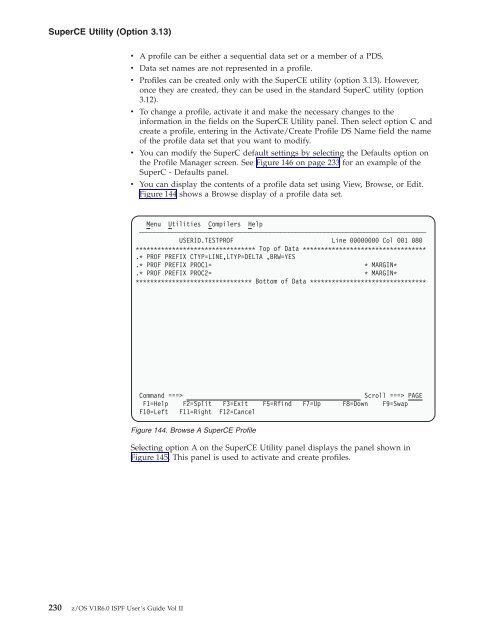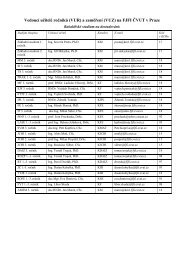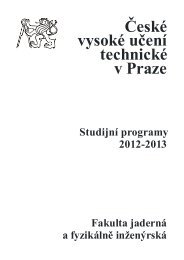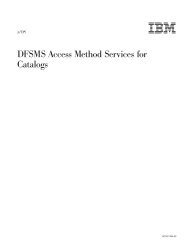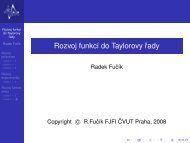- Page 1:
Interactive System Productivity Fac
- Page 4 and 5:
NoteBefore using this document, rea
- Page 6 and 7:
Canceling a Command Table . . . . .
- Page 8 and 9:
Member Summary Listing . . . . . .
- Page 10 and 11:
78. Data Set Information for Manage
- Page 12 and 13:
249. UPDSEQ0 Update Data Set . . .
- Page 14 and 15:
xiiz/OS V1R6.0 ISPF User’s Guide
- Page 16 and 17:
Chapter 9, “Dialog Test (Option 7
- Page 18 and 19:
in languages that use the LE run-ti
- Page 20 and 21:
xviiiz/OS V1R6.0 ISPF User’s Guid
- Page 22 and 23:
xxz/OS V1R6.0 ISPF User’s Guide V
- Page 24 and 25:
W — WS Command for Member . . . .
- Page 26 and 27:
Commands . . . . . . . . . . . . .
- Page 28 and 29:
The Primary Option Menu panel2 You
- Page 30 and 31:
The Primary Option Menu panel4 DTL
- Page 32 and 33:
Status Area on the Primary Option M
- Page 34 and 35:
Status Area on the Primary Option M
- Page 36 and 37:
Status Area on the Primary Option M
- Page 38 and 39:
Status Area on the Primary Option M
- Page 40 and 41:
Status Area on the Primary Option M
- Page 42 and 43:
Status Area on the Primary Option M
- Page 44 and 45:
Status Area on the Primary Option M
- Page 46 and 47:
Status Area on the Primary Option M
- Page 48 and 49:
Settings (Option 0)Log/List Functio
- Page 50 and 51:
Settings (Option 0)If a conflict oc
- Page 52 and 53:
Settings (Option 0)|||||||||Allow e
- Page 54 and 55:
Settings (Option 0)Figure 23. Scree
- Page 56 and 57:
Settings (Option 0)Log/ListThe Log/
- Page 58 and 59:
Settings (Option 0)Log/List Functio
- Page 60 and 61:
Settings (Option 0)If you do not fo
- Page 62 and 63:
Settings (Option 0)Log/List Functio
- Page 64 and 65:
Settings (Option 0)To accommodate b
- Page 66 and 67:
Settings (Option 0)If you define yo
- Page 68 and 69:
Settings (Option 0)PF Key Definitio
- Page 70 and 71:
Settings (Option 0)Note: The keylis
- Page 72 and 73:
Settings (Option 0)Table 8. Default
- Page 74 and 75:
Settings (Option 0)┌────
- Page 76 and 77:
Settings (Option 0)┌────
- Page 78 and 79:
Settings (Option 0)v If you specify
- Page 80 and 81:
Settings (Option 0)Log/List Functio
- Page 82 and 83:
Settings (Option 0)display. Line mo
- Page 84 and 85:
Settings (Option 0)Changes to the g
- Page 86 and 87:
Settings (Option 0)┌────
- Page 88 and 89:
Settings (Option 0)Log/List Functio
- Page 90 and 91:
Settings (Option 0)┌────
- Page 92 and 93:
Settings (Option 0)Host CodepageThe
- Page 94 and 95:
Settings (Option 0)┌────
- Page 96 and 97:
Settings (Option 0)74 z/OS V1R6.0 I
- Page 98 and 99:
Settings (Option 0)Log/List Functio
- Page 100 and 101:
Settings (Option 0)Workstation Comm
- Page 102 and 103:
Settings (Option 0)When you select
- Page 104 and 105:
Settings (Option 0)Log/List Functio
- Page 106 and 107:
Log/List Function keys Colors Envir
- Page 108 and 109:
View (Option 1)Menu RefList RefMode
- Page 110 and 111:
Browsing a Data SetBrowsing a Data
- Page 112 and 113:
Browsing a Data SetYou end a nested
- Page 114 and 115:
Browsing a Data SetFIND—Finding C
- Page 116 and 117:
Browsing a Data SetIn the following
- Page 118 and 119:
Browsing a Data SetHEX [ON | OFF] [
- Page 120 and 121:
Browsing a Data Setrelative positio
- Page 122 and 123:
100 z/OS V1R6.0 ISPF User’s Guide
- Page 124 and 125:
Edit (Option 2)Editing a Data SetWh
- Page 126 and 127:
Edit (Option 2)data set name in apo
- Page 128 and 129:
Edit (Option 2)106 z/OS V1R6.0 ISPF
- Page 130 and 131:
Library Utility (Option 3.1)Library
- Page 132 and 133:
Library Utility (Option 3.1)Menu Fu
- Page 134 and 135:
Library Utility (Option 3.1)Data Se
- Page 136 and 137:
Library Utility (Option 3.1)Menu Re
- Page 138 and 139:
Library Utility (Option 3.1)Figure
- Page 140 and 141:
Library Utility (Option 3.1)Figure
- Page 142 and 143:
Data Set Utility (Option 3.2)Menu R
- Page 144 and 145:
Data Set Utility (Option 3.2)Menu R
- Page 146 and 147:
Data Set Utility (Option 3.2)Generi
- Page 148 and 149:
Data Set Utility (Option 3.2)An exp
- Page 150 and 151:
Data Set Utility (Option 3.2)------
- Page 152 and 153:
Data Set Utility (Option 3.2)Renami
- Page 154 and 155:
Data Set Utility (Option 3.2)Confir
- Page 156 and 157:
Data Set Utility (Option 3.2)Menu R
- Page 158 and 159:
Data Set Utility (Option 3.2)400 by
- Page 160 and 161:
Data Set Utility (Option 3.2)Exampl
- Page 162 and 163:
Data Set Utility (Option 3.2)later
- Page 164 and 165:
Data Set Utility (Option 3.2)Changi
- Page 166 and 167:
Move/Copy Utility (Option 3.3)If yo
- Page 168 and 169:
Move/Copy Utility (Option 3.3)If yo
- Page 170 and 171:
Move/Copy Utility (Option 3.3)v- Wh
- Page 172 and 173:
Move/Copy Utility (Option 3.3)*ALIA
- Page 174 and 175:
Data Set List Utility (Option 3.4)*
- Page 176 and 177:
Data Set List Utility (Option 3.4)A
- Page 178 and 179:
Data Set List Utility (Option 3.4)I
- Page 180 and 181:
Data Set List Utility (Option 3.4)S
- Page 182 and 183:
Data Set List Utility (Option 3.4)M
- Page 184 and 185:
Data Set List Utility (Option 3.4)T
- Page 186 and 187:
Data Set List Utility (Option 3.4)i
- Page 188 and 189:
Data Set List Utility (Option 3.4)T
- Page 190 and 191:
Data Set List Utility (Option 3.4)2
- Page 192 and 193:
Data Set List Utility (Option 3.4)L
- Page 194 and 195:
Data Set List Utility (Option 3.4)N
- Page 196 and 197:
Data Set List Utility (Option 3.4)u
- Page 198 and 199:
Data Set List Utility (Option 3.4)3
- Page 200 and 201:
Data Set List Utility (Option 3.4)N
- Page 202 and 203: Data Set List Utility (Option 3.4)I
- Page 204 and 205: Data Set List Utility (Option 3.4)f
- Page 206 and 207: Reset ISPF Statistics Utility (Opti
- Page 208 and 209: Reset ISPF Statistics Utility (Opti
- Page 210 and 211: Hardcopy Utility (Option 3.6)RefLis
- Page 212 and 213: Hardcopy Utility (Option 3.6)Press
- Page 214 and 215: Download Data Set to Workstation Ut
- Page 216 and 217: Download Data Set to Workstation Ut
- Page 218 and 219: Download Data Set to Workstation Ut
- Page 220 and 221: Outlist Utility (Option 3.8)Menu Ut
- Page 222 and 223: Outlist Utility (Option 3.8)If the
- Page 224 and 225: Command Table Utility (Option 3.9)F
- Page 226 and 227: Command Table Utility (Option 3.9)t
- Page 228 and 229: Format Specifications Utility (Opti
- Page 230 and 231: Format Specifications Utility (Opti
- Page 232 and 233: Format Specifications Utility (Opti
- Page 234 and 235: SuperC Utility (Option 3.12)2 Overv
- Page 236 and 237: SuperC Utility (Option 3.12)’USER
- Page 238 and 239: SuperC Utility (Option 3.12)NOSEQSe
- Page 240 and 241: SuperC Utility (Option 3.12)to prod
- Page 242 and 243: SuperC Utility (Option 3.12)Batch S
- Page 244 and 245: SuperCE Utility (Option 3.13)names.
- Page 246 and 247: SuperCE Utility (Option 3.13)If you
- Page 248 and 249: SuperCE Utility (Option 3.13)SuperC
- Page 250 and 251: SuperCE Utility (Option 3.13)Table
- Page 254 and 255: SuperCE Utility (Option 3.13)v The
- Page 256 and 257: Search-For Utility (Option 3.14)Men
- Page 258 and 259: Search-For Utility (Option 3.14)Lis
- Page 260 and 261: Search-For Utility (Option 3.14)==>
- Page 262 and 263: Search-ForE Utility (Option 3.15)Me
- Page 264 and 265: Search-ForE Utility (Option 3.15)fi
- Page 266 and 267: Search-ForE Utility (Option 3.15)Ot
- Page 268 and 269: Search-ForE Utility (Option 3.15)sp
- Page 270 and 271: Foreground (Option 4)Foreground Pro
- Page 272 and 273: Foreground—Processing SequenceBe
- Page 274 and 275: Foreground—Expanding Packed DataA
- Page 276 and 277: Foreground—Member Expansion (ISRL
- Page 278 and 279: Foreground—Input Data SetsList Da
- Page 280 and 281: Foreground—TSO/E Information Cent
- Page 282 and 283: Foreground—COBOL (Option 4.2)Menu
- Page 284 and 285: Foreground—PL/I Compile (Option 4
- Page 286 and 287: Foreground—Binder/Linkage Editor
- Page 288 and 289: Foreground—SCRIPT/VS Processor (O
- Page 290 and 291: Foreground—SCRIPT/VS Processor (O
- Page 292 and 293: Foreground—SCRIPT/VS Processor (O
- Page 294 and 295: Foreground—VS COBOL II Interactiv
- Page 296 and 297: Foreground—OS/VS COBOL Debug (Opt
- Page 298 and 299: Foreground—FORTRAN Debug (Option
- Page 300 and 301: Foreground—Member Parts List (Opt
- Page 302 and 303:
Foreground—Member Parts List (Opt
- Page 304 and 305:
Foreground—ISPDTLC (Option 4.18)
- Page 306 and 307:
Foreground—C/C++ for OS/390 Compi
- Page 308 and 309:
Batch (Option 5)HelpThe Help pull-d
- Page 310 and 311:
Batch—Processing Sequencev Otherw
- Page 312 and 313:
Batch—JCL Generation for Assemble
- Page 314 and 315:
Batch— COBOL Compile (Option 5.2)
- Page 316 and 317:
Batch—VS Pascal Compile (Option 5
- Page 318 and 319:
Batch—Binder/Linkage Editor (Opti
- Page 320 and 321:
Batch Ada/370 Compile (Option 5.15)
- Page 322 and 323:
Command (Option 6)v Modev Functions
- Page 324 and 325:
Command (Option 6)DEF NONVSAM(NAME(
- Page 326 and 327:
304 z/OS V1R6.0 ISPF User’s Guide
- Page 328 and 329:
Dialog Test (Option 7)When you ente
- Page 330 and 331:
Dialog Test (Option 7)Using Variabl
- Page 332 and 333:
Dialog Test (Option 7)LOCATENEXT/PR
- Page 334 and 335:
Dialog Test (Option 7)If you are us
- Page 336 and 337:
Functions (Option 7.1)program, or r
- Page 338 and 339:
Functions (Option 7.1)Panels (Optio
- Page 340 and 341:
Panels (Option 7.2)Cursor positionA
- Page 342 and 343:
Variables (Option 7.3)Menu Utilitie
- Page 344 and 345:
Variables (Option 7.3)Manipulating
- Page 346 and 347:
Tables (Option 7.4)Tables (Option 7
- Page 348 and 349:
Tables (Option 7.4)** Represents th
- Page 350 and 351:
Tables (Option 7.4)┌────
- Page 352 and 353:
Tables (Option 7.4)v If you delete
- Page 354 and 355:
Tables (Option 7.4)v You cannot del
- Page 356 and 357:
Tables (Option 7.4)┌────
- Page 358 and 359:
Tables (Option 7.4)Log (Option 7.5)
- Page 360 and 361:
Log (Option 7.5)There can be many l
- Page 362 and 363:
Dialog Services (Option 7.6)ModeNot
- Page 364 and 365:
Traces (Option 7.7)Menu Utilities C
- Page 366 and 367:
Traces (Option 7.7)Function Traces
- Page 368 and 369:
Breakpoints (Option 7.8)The Functio
- Page 370 and 371:
Breakpoints (Option 7.8)of the Brea
- Page 372 and 373:
Breakpoints (Option 7.8)Like the Di
- Page 374 and 375:
Tutorial (Option 7.T)Tutorial (Opti
- Page 376 and 377:
354 z/OS V1R6.0 ISPF User’s Guide
- Page 378 and 379:
SCLM (Option 10)HelpThe Help pull-d
- Page 380 and 381:
SCLM (Option 10)358 z/OS V1R6.0 ISP
- Page 382 and 383:
Workplace (Option 11)with data set
- Page 384 and 385:
Workplace (Option 11)Specifying Act
- Page 386 and 387:
Workplace (Option 11)ViewTo edit a
- Page 388 and 389:
Workplace (Option 11)1. Type the li
- Page 390 and 391:
Workplace (Option 11)2. Type the me
- Page 392 and 393:
Workplace (Option 11)Library ViewBy
- Page 394 and 395:
Workplace (Option 11)Data Set LongD
- Page 396 and 397:
Workplace (Option 11)Resetting Memb
- Page 398 and 399:
Workplace (Option 11)Menu Functions
- Page 400 and 401:
Workplace (Option 11)v TERMIN comma
- Page 402 and 403:
Workplace (Option 11)┌───
- Page 404 and 405:
Workplace (Option 11)Table 24. Work
- Page 406 and 407:
Workplace (Option 11)384 z/OS V1R6.
- Page 408 and 409:
Workplace (Option 11)The Smart Acti
- Page 410 and 411:
Workplace (Option 11)Subtask 2The s
- Page 412 and 413:
390 z/OS V1R6.0 ISPF User’s Guide
- Page 414 and 415:
392 z/OS V1R6.0 ISPF User’s Guide
- Page 416 and 417:
SuperC - Utility DifferencesProgram
- Page 418 and 419:
SuperC - ApplicationsSuperC detects
- Page 420 and 421:
Compare - Process OptionsTable 26.
- Page 422 and 423:
Compare - Process OptionsDLMDUPDLRE
- Page 424 and 425:
Compare - Process OptionsFMSTOPFMVL
- Page 426 and 427:
Compare - Process OptionsUPDCNTLcon
- Page 428 and 429:
Compare - Process OptionsUPDREV2Upd
- Page 430 and 431:
Compare - Process Statementsv Stack
- Page 432 and 433:
Compare - Process StatementsThe Sup
- Page 434 and 435:
Compare - Process StatementsCMPBOFS
- Page 436 and 437:
Compare - Process StatementsCMPLINE
- Page 438 and 439:
Compare - Process StatementsCMPSECT
- Page 440 and 441:
Compare - Process StatementsCOLHEAD
- Page 442 and 443:
Compare - Process StatementsDPLINE,
- Page 444 and 445:
Compare - Process StatementsLNCT -
- Page 446 and 447:
Compare - Process StatementsNCHGT,
- Page 448 and 449:
Compare - Process StatementsNEXCLUD
- Page 450 and 451:
Compare - Process StatementsNTITLE,
- Page 452 and 453:
Compare - Process StatementsNY2C, N
- Page 454 and 455:
Compare - Process StatementsDate Fo
- Page 456 and 457:
Compare - Process StatementsSELECT
- Page 458 and 459:
Compare - Process StatementsY2PAST
- Page 460 and 461:
Search-For Process OptionsSuperC Se
- Page 462 and 463:
Search-For Process OptionsFINDALLFM
- Page 464 and 465:
Search-For Process StatementsProces
- Page 466 and 467:
Search-For Process StatementsCMPLIN
- Page 468 and 469:
Search-For Process Statements+start
- Page 470 and 471:
Search-For Process StatementsLPSFV
- Page 472 and 473:
Search-For Process StatementsNCHGT
- Page 474 and 475:
Search-For Process StatementsNTITLE
- Page 476 and 477:
Search-For Process StatementsSLIST
- Page 478 and 479:
Search-For Process Statementsstop-c
- Page 480 and 481:
SuperC - Return CodesReturn CodesRe
- Page 482 and 483:
SuperC/Search-For Technical Overvie
- Page 484 and 485:
SuperC/Search-For Technical Overvie
- Page 486 and 487:
SuperC/Search-For Technical Overvie
- Page 488 and 489:
SuperC/Search-For Technical Overvie
- Page 490 and 491:
SuperC ListingsFile Edit Confirm Me
- Page 492 and 493:
SuperC ListingsFigure 232. LONG Lis
- Page 494 and 495:
SuperC ListingsListing Prefix Codes
- Page 496 and 497:
SuperC ListingsFigure 234. Word Com
- Page 498 and 499:
SuperC ListingsY2K ComparisonFigure
- Page 500 and 501:
SuperC ListingsFile Comparison of a
- Page 502 and 503:
SuperC ListingsThis listing was pro
- Page 504 and 505:
SuperC ListingsUPDCNTL Data Set Usi
- Page 506 and 507:
SuperC ListingsUPDCNTL Data Set Usi
- Page 508 and 509:
SuperC ListingsMenu Utilities Compi
- Page 510 and 511:
SuperC ListingsUPDREV supports two
- Page 512 and 513:
SuperC ListingsFigure 249. UPDSEQ0
- Page 514 and 515:
SuperC ListingsUPDSUMO Data Set Usi
- Page 516 and 517:
SuperC Listings494 z/OS V1R6.0 ISPF
- Page 518 and 519:
Licensees of this program who wish
- Page 520 and 521:
498 z/OS V1R6.0 ISPF User’s Guide
- Page 522 and 523:
ottom-of-listing information,SuperC
- Page 524 and 525:
DEVICE keyword, SORT command 182dev
- Page 526 and 527:
From Table field, Format Specificat
- Page 528 and 529:
member parts list display 279member
- Page 530 and 531:
REFMOVR SuperCE process option 403r
- Page 532 and 533:
SuperC comparison process statement
- Page 534 and 535:
UPDCNTL update data set andformats
- Page 536 and 537:
514 z/OS V1R6.0 ISPF User’s Guide
- Page 538:
Readers’ Comments — We’d Like