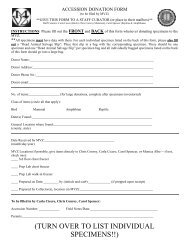Applied Biosystems 2720 Thermal Cycler For Amplification of ...
Applied Biosystems 2720 Thermal Cycler For Amplification of ...
Applied Biosystems 2720 Thermal Cycler For Amplification of ...
You also want an ePaper? Increase the reach of your titles
YUMPU automatically turns print PDFs into web optimized ePapers that Google loves.
<strong>Applied</strong> <strong>Biosystems</strong> <strong>2720</strong><strong>Thermal</strong> <strong>Cycler</strong><strong>For</strong> <strong>Amplification</strong> <strong>of</strong> Nucleic AcidsUser Guide
© Copyright 2005 - 2006 <strong>Applied</strong> <strong>Biosystems</strong>NOTICE TO PURCHASER: Label LicenseThe <strong>Applied</strong> <strong>Biosystems</strong> <strong>2720</strong> <strong>Thermal</strong> <strong>Cycler</strong> is covered by one or more <strong>of</strong> US Patents Nos. 5,038,852, 5,333,675, 5,656,493, 5,475,610, 5,602,756,6,703,236, and corresponding claims in their non-US counterparts, owned by Applera Corporation. No right is conveyed expressly, by implication,or by estoppel under any other patent claim, such as claims to apparatus, reagents, kits, or methods such as 5’ nuclease methods. Further informationon purchasing licenses may be obtained by contacting the Director <strong>of</strong> Licensing, <strong>Applied</strong> <strong>Biosystems</strong>, 850 Lincoln Centre Drive, Foster City,California 94404, USA.<strong>Applied</strong> <strong>Biosystems</strong> and MicroAmp are registered trademarks and ABI and BigDye are trademarks <strong>of</strong> Applera Corporation or its subsidiaries in theU.S. and/or certain other countries.AmpErase, AmpliTaq, AmpliTaq Gold, EnviroAmp, GeneAmp, and TaqMan are registered trademarks <strong>of</strong> Roche Molecular Systems, Inc.Micros<strong>of</strong>t, Windows, and Windows NT are registered trademarks <strong>of</strong> Micros<strong>of</strong>t Corporation.All other trademarks are the sole property <strong>of</strong> their respective owners.The information contained in this document is subject to change without notice.Produced 5/2006Part Number 4359453, Rev. D
ContentsPrefaceHow to Use This Guide . . . . . . . . . . . . . . . . . . . . . . . . . . . . . . . . . . . . . . . . . . . . . . . . . . . . . . . .viiHow to Obtain More Information . . . . . . . . . . . . . . . . . . . . . . . . . . . . . . . . . . . . . . . . . . . . . . . viiiHow to Obtain Support . . . . . . . . . . . . . . . . . . . . . . . . . . . . . . . . . . . . . . . . . . . . . . . . . . . . . . . viiiSafety and EMC Compliance InformationSafety Conventions Used in This Document . . . . . . . . . . . . . . . . . . . . . . . . . . . . . . . . . . . . . . . . .xSymbols on Instruments . . . . . . . . . . . . . . . . . . . . . . . . . . . . . . . . . . . . . . . . . . . . . . . . . . . . . . . xiSafety Labels on Instruments . . . . . . . . . . . . . . . . . . . . . . . . . . . . . . . . . . . . . . . . . . . . . . . . . . .xiiInstrument Warnings Diagram . . . . . . . . . . . . . . . . . . . . . . . . . . . . . . . . . . . . . . . . . . . . . . . . . . xivGeneral Instrument Safety . . . . . . . . . . . . . . . . . . . . . . . . . . . . . . . . . . . . . . . . . . . . . . . . . . . . . .xvChemical Safety . . . . . . . . . . . . . . . . . . . . . . . . . . . . . . . . . . . . . . . . . . . . . . . . . . . . . . . . . . . . . .xvChemical Waste Safety . . . . . . . . . . . . . . . . . . . . . . . . . . . . . . . . . . . . . . . . . . . . . . . . . . . . . . .xviiElectrical Safety . . . . . . . . . . . . . . . . . . . . . . . . . . . . . . . . . . . . . . . . . . . . . . . . . . . . . . . . . . . . xviiiLaboratory Environmental Requirements . . . . . . . . . . . . . . . . . . . . . . . . . . . . . . . . . . . . . . . . . .xxPhysical Hazard Safety . . . . . . . . . . . . . . . . . . . . . . . . . . . . . . . . . . . . . . . . . . . . . . . . . . . . . . . .xxSafety and Electromagnetic Compatibility (EMC) Standards . . . . . . . . . . . . . . . . . . . . . . . . . . .xx1 System OverviewOverview . . . . . . . . . . . . . . . . . . . . . . . . . . . . . . . . . . . . . . . . . . . . . . . . . . . . . . . . . . . . . . . . . . 1-1Introducing the <strong>Applied</strong> <strong>Biosystems</strong> <strong>2720</strong> <strong>Thermal</strong> <strong>Cycler</strong>. . . . . . . . . . . . . . . . . . . . . . . . . . . . 1-2About the Control Panel . . . . . . . . . . . . . . . . . . . . . . . . . . . . . . . . . . . . . . . . . . . . . . . . . . . . . . . 1-4Overview <strong>of</strong> Functions . . . . . . . . . . . . . . . . . . . . . . . . . . . . . . . . . . . . . . . . . . . . . . . . . . . . . . . . 1-5Introducing an Important Screen . . . . . . . . . . . . . . . . . . . . . . . . . . . . . . . . . . . . . . . . . . . . . . . . 1-62 Getting StartedOverview . . . . . . . . . . . . . . . . . . . . . . . . . . . . . . . . . . . . . . . . . . . . . . . . . . . . . . . . . . . . . . . . . . 2-1Powering On. . . . . . . . . . . . . . . . . . . . . . . . . . . . . . . . . . . . . . . . . . . . . . . . . . . . . . . . . . . . . . . . 2-2Adding Yourself as a User . . . . . . . . . . . . . . . . . . . . . . . . . . . . . . . . . . . . . . . . . . . . . . . . . . . . . 2-3Creating a Method . . . . . . . . . . . . . . . . . . . . . . . . . . . . . . . . . . . . . . . . . . . . . . . . . . . . . . . . . . . 2-5Editing Your Method . . . . . . . . . . . . . . . . . . . . . . . . . . . . . . . . . . . . . . . . . . . . . . . . . . . . . . . . . 2-7Starting and Stopping a Run. . . . . . . . . . . . . . . . . . . . . . . . . . . . . . . . . . . . . . . . . . . . . . . . . . . . 2-8More Features. . . . . . . . . . . . . . . . . . . . . . . . . . . . . . . . . . . . . . . . . . . . . . . . . . . . . . . . . . . . . . 2-10iii
3 RunsOverview . . . . . . . . . . . . . . . . . . . . . . . . . . . . . . . . . . . . . . . . . . . . . . . . . . . . . . . . . . . . . . . . . . 3-1Using Disposables . . . . . . . . . . . . . . . . . . . . . . . . . . . . . . . . . . . . . . . . . . . . . . . . . . . . . . . . . . . 3-2Loading Samples . . . . . . . . . . . . . . . . . . . . . . . . . . . . . . . . . . . . . . . . . . . . . . . . . . . . . . . . . . . . 3-5Starting a Run . . . . . . . . . . . . . . . . . . . . . . . . . . . . . . . . . . . . . . . . . . . . . . . . . . . . . . . . . . . . . . 3-7Pausing or Stopping a Run . . . . . . . . . . . . . . . . . . . . . . . . . . . . . . . . . . . . . . . . . . . . . . . . . . . . 3-9Reviewing the History <strong>of</strong> a Run . . . . . . . . . . . . . . . . . . . . . . . . . . . . . . . . . . . . . . . . . . . . . . . 3-11When a Run Completes . . . . . . . . . . . . . . . . . . . . . . . . . . . . . . . . . . . . . . . . . . . . . . . . . . . . . . 3-134 Methods and UsersOverview . . . . . . . . . . . . . . . . . . . . . . . . . . . . . . . . . . . . . . . . . . . . . . . . . . . . . . . . . . . . . . . . . . 4-1Adding, Changing, or Deleting a User Name . . . . . . . . . . . . . . . . . . . . . . . . . . . . . . . . . . . . . . 4-2Creating a Method . . . . . . . . . . . . . . . . . . . . . . . . . . . . . . . . . . . . . . . . . . . . . . . . . . . . . . . . . . . 4-6Changing a Method Using Advanced Features . . . . . . . . . . . . . . . . . . . . . . . . . . . . . . . . . . . . . 4-9Handling Methods . . . . . . . . . . . . . . . . . . . . . . . . . . . . . . . . . . . . . . . . . . . . . . . . . . . . . . . . . . 4-185 UtilitiesOverview . . . . . . . . . . . . . . . . . . . . . . . . . . . . . . . . . . . . . . . . . . . . . . . . . . . . . . . . . . . . . . . . . . 5-1Configuring the Instrument . . . . . . . . . . . . . . . . . . . . . . . . . . . . . . . . . . . . . . . . . . . . . . . . . . . . 5-2Upgrading System Firmware. . . . . . . . . . . . . . . . . . . . . . . . . . . . . . . . . . . . . . . . . . . . . . . . . . . 5-4Connecting to a Printer . . . . . . . . . . . . . . . . . . . . . . . . . . . . . . . . . . . . . . . . . . . . . . . . . . . . . . . 5-5Calculating the Melting Temperature . . . . . . . . . . . . . . . . . . . . . . . . . . . . . . . . . . . . . . . . . . . . 5-6Running Hardware Diagnostics. . . . . . . . . . . . . . . . . . . . . . . . . . . . . . . . . . . . . . . . . . . . . . . . . 5-7Running the Calibration Verification Test . . . . . . . . . . . . . . . . . . . . . . . . . . . . . . . . . . . . . . . . . 5-9Running the Temperature Non-Uniformity Test . . . . . . . . . . . . . . . . . . . . . . . . . . . . . . . . . . . . 5-9Running System Performance Diagnostics . . . . . . . . . . . . . . . . . . . . . . . . . . . . . . . . . . . . . . . 5-106 MaintenanceOverview . . . . . . . . . . . . . . . . . . . . . . . . . . . . . . . . . . . . . . . . . . . . . . . . . . . . . . . . . . . . . . . . . . 6-1Cleaning the Instrument . . . . . . . . . . . . . . . . . . . . . . . . . . . . . . . . . . . . . . . . . . . . . . . . . . . . . . 6-2Replacing Fuses. . . . . . . . . . . . . . . . . . . . . . . . . . . . . . . . . . . . . . . . . . . . . . . . . . . . . . . . . . . . . 6-47 TroubleshootingOverview . . . . . . . . . . . . . . . . . . . . . . . . . . . . . . . . . . . . . . . . . . . . . . . . . . . . . . . . . . . . . . . . . . 7-1If There’s a Power Failure . . . . . . . . . . . . . . . . . . . . . . . . . . . . . . . . . . . . . . . . . . . . . . . . . . . . . 7-2Display Screen Error Messages. . . . . . . . . . . . . . . . . . . . . . . . . . . . . . . . . . . . . . . . . . . . . . . . . 7-3Troubleshooting Information. . . . . . . . . . . . . . . . . . . . . . . . . . . . . . . . . . . . . . . . . . . . . . . . . . . 7-6iv
A Getting HelpOverview . . . . . . . . . . . . . . . . . . . . . . . . . . . . . . . . . . . . . . . . . . . . . . . . . . . . . . . . . . . . . . . . . .A-1Technical Support. . . . . . . . . . . . . . . . . . . . . . . . . . . . . . . . . . . . . . . . . . . . . . . . . . . . . . . . . . . .A-2B SpecificationsOverview . . . . . . . . . . . . . . . . . . . . . . . . . . . . . . . . . . . . . . . . . . . . . . . . . . . . . . . . . . . . . . . . . .B-1System Specifications. . . . . . . . . . . . . . . . . . . . . . . . . . . . . . . . . . . . . . . . . . . . . . . . . . . . . . . . .B-2Control Panel Specifications . . . . . . . . . . . . . . . . . . . . . . . . . . . . . . . . . . . . . . . . . . . . . . . . . . .B-2Sample Temperature Information. . . . . . . . . . . . . . . . . . . . . . . . . . . . . . . . . . . . . . . . . . . . . . . .B-3Printer Specifications . . . . . . . . . . . . . . . . . . . . . . . . . . . . . . . . . . . . . . . . . . . . . . . . . . . . . . . . .B-3C Supplied MethodsOverview . . . . . . . . . . . . . . . . . . . . . . . . . . . . . . . . . . . . . . . . . . . . . . . . . . . . . . . . . . . . . . . . . .C-1About the Methods . . . . . . . . . . . . . . . . . . . . . . . . . . . . . . . . . . . . . . . . . . . . . . . . . . . . . . . . . . .C-2D Screen FlowchartsOverview . . . . . . . . . . . . . . . . . . . . . . . . . . . . . . . . . . . . . . . . . . . . . . . . . . . . . . . . . . . . . . . . . .D-1Run . . . . . . . . . . . . . . . . . . . . . . . . . . . . . . . . . . . . . . . . . . . . . . . . . . . . . . . . . . . . . . . . . . . . . . .D-2Stop or End <strong>of</strong> Run. . . . . . . . . . . . . . . . . . . . . . . . . . . . . . . . . . . . . . . . . . . . . . . . . . . . . . . . . . .D-3Create/Edit . . . . . . . . . . . . . . . . . . . . . . . . . . . . . . . . . . . . . . . . . . . . . . . . . . . . . . . . . . . . . . . . .D-4User. . . . . . . . . . . . . . . . . . . . . . . . . . . . . . . . . . . . . . . . . . . . . . . . . . . . . . . . . . . . . . . . . . . . . . .D-5Utilities . . . . . . . . . . . . . . . . . . . . . . . . . . . . . . . . . . . . . . . . . . . . . . . . . . . . . . . . . . . . . . . . . . . .D-6Diagnostics . . . . . . . . . . . . . . . . . . . . . . . . . . . . . . . . . . . . . . . . . . . . . . . . . . . . . . . . . . . . . . . . .D-7Upgrade . . . . . . . . . . . . . . . . . . . . . . . . . . . . . . . . . . . . . . . . . . . . . . . . . . . . . . . . . . . . . . . . . . .D-8E Instrument Warranty InformationOverview . . . . . . . . . . . . . . . . . . . . . . . . . . . . . . . . . . . . . . . . . . . . . . . . . . . . . . . . . . . . . . . . . . E-1Computer Configuration. . . . . . . . . . . . . . . . . . . . . . . . . . . . . . . . . . . . . . . . . . . . . . . . . . . . . . . E-2Limited Product Warranty . . . . . . . . . . . . . . . . . . . . . . . . . . . . . . . . . . . . . . . . . . . . . . . . . . . . . E-2Damages, Claims, and Returns. . . . . . . . . . . . . . . . . . . . . . . . . . . . . . . . . . . . . . . . . . . . . . . . . . E-4Indexv
PrefaceHow to Use This GuidePurpose <strong>of</strong> ThisGuideText ConventionsUser AttentionWordsSafety AlertWordsThe <strong>Applied</strong> <strong>Biosystems</strong> <strong>2720</strong> <strong>Thermal</strong> <strong>Cycler</strong> User Manual describes how to use the<strong>Applied</strong> <strong>Biosystems</strong> <strong>2720</strong> <strong>Thermal</strong> <strong>Cycler</strong>. The user manual provides informationabout performing runs and diagnostic tests as well as maintenance andtroubleshooting.This guide uses the following conventions:• Bold indicates user action. <strong>For</strong> example:Type 0, then press Enter for each <strong>of</strong> the remaining fields.• Italic text indicates new or important words and is also used for emphasis. <strong>For</strong>example:Before analyzing, always prepare fresh matrix.• A right arrow bracket (>) separates successive commands you select from adrop-down or shortcut menu. <strong>For</strong> example:Select File > Open > Spot Set.Right-click the sample row, then select View Filter > View All Runs.Two user attention words appear in <strong>Applied</strong> <strong>Biosystems</strong> user documentation. Eachword implies a particular level <strong>of</strong> observation or action as described below:Note: Provides information that may be <strong>of</strong> interest or help but is not critical to theuse <strong>of</strong> the product.IMPORTANT! Provides information that is necessary for proper instrumentoperation, accurate chemistry kit use, or safe use <strong>of</strong> a chemical.Examples <strong>of</strong> the user attention words appear below:Note: The size <strong>of</strong> the column affects the run time.Note: The Calibrate function is also available in the Control Console.IMPORTANT! To verify your client connection to the database, you need a validOracle user ID and password.IMPORTANT! You must create a separate Sample Entry Spreadsheet for each 96-wellplate.Safety alert words also appear in user documentation. <strong>For</strong> more information, see“Safety Alert Words” on page x.DRAFTMay 18, 2005 5:22 pm, Preface.fmvii
Safety and EMC Compliance InformationThis section includes the following topics:Safety Conventions Used in This Document. . . . . . . . . . . . . . . . . . . . . . . . . . . . . . . .xSymbols on Instruments . . . . . . . . . . . . . . . . . . . . . . . . . . . . . . . . . . . . . . . . . . . . . . xiSafety Labels on Instruments . . . . . . . . . . . . . . . . . . . . . . . . . . . . . . . . . . . . . . . . . xiiInstrument Warnings Diagram . . . . . . . . . . . . . . . . . . . . . . . . . . . . . . . . . . . . . . . . xivGeneral Instrument Safety. . . . . . . . . . . . . . . . . . . . . . . . . . . . . . . . . . . . . . . . . . . . .xvChemical Safety . . . . . . . . . . . . . . . . . . . . . . . . . . . . . . . . . . . . . . . . . . . . . . . . . . . .xvChemical Waste Safety . . . . . . . . . . . . . . . . . . . . . . . . . . . . . . . . . . . . . . . . . . . . . xviiElectrical Safety . . . . . . . . . . . . . . . . . . . . . . . . . . . . . . . . . . . . . . . . . . . . . . . . . . xviiiLaboratory Environmental Requirements . . . . . . . . . . . . . . . . . . . . . . . . . . . . . . . . .xxPhysical Hazard Safety . . . . . . . . . . . . . . . . . . . . . . . . . . . . . . . . . . . . . . . . . . . . . . .xxSafety and Electromagnetic Compatibility (EMC) Standards . . . . . . . . . . . . . . . . .xxDRAFTMay 18, 2005 5:22 pm, Safety_HW.fmix
Safety Conventions Used in This DocumentSafety AlertWordsFour safety alert words appear in <strong>Applied</strong> <strong>Biosystems</strong> user documentation at pointsin the document where you need to be aware <strong>of</strong> relevant hazards. Each alertword–IMPORTANT, CAUTION, WARNING, DANGER–implies a particularlevel <strong>of</strong> observation or action, as defined below:DefinitionsIMPORTANT! – Indicates information that is necessary for proper instrumentoperation, accurate chemistry kit use, or safe use <strong>of</strong> a chemical.– Indicates a potentially hazardous situation that, if not avoided,may result in minor or moderate injury. It may also be used to alert against unsafepractices.– Indicates a potentially hazardous situation that, if not avoided,could result in death or serious injury.– Indicates an imminently hazardous situation that, if not avoided,will result in death or serious injury. This signal word is to be limited to the mostextreme situations.Except for IMPORTANTs, each safety alert word in an <strong>Applied</strong> <strong>Biosystems</strong>document appears with an open triangle figure that contains a hazard symbol. Thesehazard symbols are identical to the hazard icons that are affixed to <strong>Applied</strong><strong>Biosystems</strong> instruments (see “Safety Symbols” on page xi).ExamplesThe following examples show the use <strong>of</strong> safety alert words:IMPORTANT! You must create a separate a Sample Entry Spreadsheet for each96-well plate.The lamp is extremely hot. Do not touch the lamp until it hascooled to room temperature.CHEMICAL HAZARD. <strong>For</strong>mamide. Exposure causes eye,skin, and respiratory tract irritation. It is a possible developmental and birth defecthazard. Read the MSDS, and follow the handling instructions. Wear appropriateprotective eyewear, clothing, and gloves.ELECTRICAL HAZARD. Failure to ground the instrumentproperly can lead to an electrical shock. Ground the instrument according to theprovided instructions.xDRAFTMay 18, 2005 5:22 pm, Safety_HW.fm
Symbols on InstrumentsElectricalSymbols onInstrumentsThe following table describes the electrical symbols that may be displayed on<strong>Applied</strong> <strong>Biosystems</strong> instruments.SymbolDescriptionIndicates the On position <strong>of</strong> the main power switch.Indicates the Off position <strong>of</strong> the main power switch.Indicates the On/Off position <strong>of</strong> a push-push main power switch.Indicates a terminal that may be connected to the signal ground reference<strong>of</strong> another instrument. This is not a protected ground terminal.Indicates a protective grounding terminal that must be connected to earthground before any other electrical connections are made to theinstrument.Indicates a terminal that can receive or supply alternating current orvoltage.Indicates a terminal that can receive or supply alternating or direct currentor voltage.Safety SymbolsThe following table describes the safety symbols that may be displayed on<strong>Applied</strong> <strong>Biosystems</strong> instruments. Each symbol may appear by itself or incombination with text that explains the relevant hazard (see “Safety Labels onInstruments” on page xii). These safety symbols may also appear next toDANGERS, WARNINGS, and CAUTIONS that occur in the text <strong>of</strong> this and otherproduct-support documents.SymbolDescriptionIndicates that you should consult the manual for further information and toproceed with appropriate caution.Indicates the presence <strong>of</strong> an electrical shock hazard and to proceed withappropriate caution.Indicates the presence <strong>of</strong> a hot surface or other high-temperature hazard andto proceed with appropriate caution.DRAFTMay 18, 2005 5:22 pm, Safety_HW.fmxi
SymbolDescriptionIndicates the presence <strong>of</strong> a laser inside the instrument and to proceed withappropriate caution.Indicates the presence <strong>of</strong> moving parts and to proceed with appropriatecaution.Safety Labels on InstrumentsThe following CAUTION, WARNING, and DANGER statements may be displayedon <strong>Applied</strong> <strong>Biosystems</strong> instruments in combination with the safety symbolsdescribed in the preceding section.EnglishCAUTION Hazardous chemicals. Read theMaterial Safety Data Sheets (MSDSs)before handling.CAUTION Hazardous waste. Read thewaste pr<strong>of</strong>ile (if any) in the site preparationguide for this instrument before handling ordisposal.CAUTION Hazardous waste. Refer toMSDS(s) and local regulations for handlingand disposal.WARNING Hot lamp.WARNING Hot. Replace lamp with an<strong>Applied</strong> <strong>Biosystems</strong> lamp.CAUTION Hot surface.DANGER High voltage.WARNING To reduce the chance <strong>of</strong>electrical shock, do not remove covers thatrequire tool access. No user-serviceableparts are inside. Refer servicing to<strong>Applied</strong> <strong>Biosystems</strong> qualified servicepersonnel.FrancaisATTENTION Produits chimiquesdangeureux. Lire les fiches techniques desûreté de matériels avant la manipulationdes produits.ATTENTION Déchets dangereux. Lire lesrenseignements sur les déchets avant deles manipuler ou de les éliminer.ATTENTION Déchets dangereux. Lire lesfiches techniques de sûreté de matériels etla régulation locale associées à lamanipulation et l'élimination des déchets.AVERTISSEMENT Lampe brûlante.AVERTISSEMENT Composants brûlants.Remplacer la lampe par une lampe<strong>Applied</strong> <strong>Biosystems</strong>.ATTENTION Surface brûlante.DANGER Haute tension.AVERTISSEMENT Pour éviter les risquesd'électrocution, ne pas retirer les capotsdont l'ouverture nécessite l'utilisationd'outils. L’instrument ne contient aucunepièce réparable par l’utilisateur. Touteintervention doit être effectuée par lepersonnel de service qualifié de<strong>Applied</strong> <strong>Biosystems</strong>.xiiDRAFTMay 18, 2005 5:22 pm, Safety_HW.fm
EnglishDANGER Class laserradiation present when open and interlockdefeated. Avoid direct exposure to laserbeam.DANGER Class laserradiation when open. Avoid direct exposureto laser beam.DANGER Class laser radiation present when open andinterlock defeated. Do not stare directly intothe beamDANGER Class laser radiation present when open. Do notstare directly into the beam.DANGER Class LED when open and interlock defeated. Donot stare directly into the beam.DANGER Class LED when open. Do not stare directly intothe beam.CAUTION Moving parts.FrancaisDANGER Class rayonnement laser en cas d’ouverture etd’une neutralisation des dispositifs desécurité. Eviter toute exposition directeavec le faisceau.DANGER Class rayonnement laser en cas d’ouverture.Eviter toute exposition directe avec lefaisceau.DANGER de Class rayonnement laser en cas d'ouverture etd'une neutralisation des dispositifs desecurite. Eviter toute exposition directeavec le faisceau.DANGER de Class rayonnement laser en cas d'ouverture.Eviter toute exposition directe avec lefaisceau.DANGER de Class LED en cas d'ouverture et d'uneneutralisation des dispositifs de securite.Eviter toute exposition directe avec lefaisceau.DANGER de Class LED en cas d'ouverture. Eviter touteexposition directe avec le faisceau.ATTENTION Parties mobiles.DRAFTMay 18, 2005 5:22 pm, Safety_HW.fmxiii
Instrument Warnings DiagramThe following diagram shows where the hazards and warnings labels are located onrear <strong>of</strong> the <strong>2720</strong> <strong>Thermal</strong> <strong>Cycler</strong>.GR1987xivDRAFTMay 18, 2005 5:22 pm, Safety_HW.fm
About MSDSsObtainingMSDSsChemical SafetyGuidelinesChemical manufacturers supply current Material Safety Data Sheets (MSDSs) withshipments <strong>of</strong> hazardous chemicals to new customers. They also provide MSDSs withthe first shipment <strong>of</strong> a hazardous chemical to a customer after an MSDS has beenupdated. MSDSs provide the safety information you need to store, handle, transport,and dispose <strong>of</strong> the chemicals safely.Each time you receive a new MSDS packaged with a hazardous chemical, be sure toreplace the appropriate MSDS in your files.You can obtain from <strong>Applied</strong> <strong>Biosystems</strong> the MSDS for any chemical supplied by<strong>Applied</strong> <strong>Biosystems</strong>. This service is free and available 24 hours a day.To obtain MSDSs:1. Go to https://docs.appliedbiosystems.com/msdssearch.html2. In the Search field, type in the chemical name, part number, or otherinformation that appears in the MSDS <strong>of</strong> interest. Select the language <strong>of</strong> yourchoice, then click Search.3. Find the document <strong>of</strong> interest, right-click the document title, then select any <strong>of</strong>the following:• Open – To view the document• Print Target – To print the document• Save Target As – To download a PDF version <strong>of</strong> the document to adestination that you choose4. To have a copy <strong>of</strong> a document sent by fax or e-mail, select Fax or Email to theleft <strong>of</strong> the document title in the Search Results page, then click RETRIEVEDOCUMENTS at the end <strong>of</strong> the document list.5. After you enter the required information, click View/Deliver SelectedDocuments Now.To minimize the hazards <strong>of</strong> chemicals:• Read and understand the Material Safety Data Sheets (MSDS) provided by thechemical manufacturer before you store, handle, or work with any chemicals orhazardous materials. (See “About MSDSs” on page xvi.)• Minimize contact with chemicals. Wear appropriate personal protectiveequipment when handling chemicals (for example, safety glasses, gloves, orprotective clothing). <strong>For</strong> additional safety guidelines, consult the MSDS.• Minimize the inhalation <strong>of</strong> chemicals. Do not leave chemical containers open.Use only with adequate ventilation (for example, fume hood). <strong>For</strong> additionalsafety guidelines, consult the MSDS.• Check regularly for chemical leaks or spills. If a leak or spill occurs, follow themanufacturer’s cleanup procedures as recommended on the MSDS.• Comply with all local, state/provincial, or national laws and regulations relatedto chemical storage, handling, and disposal.xviDRAFTMay 18, 2005 5:22 pm, Safety_HW.fm
Chemical Waste SafetyChemical WasteHazardHAZARDOUS WASTE. Refer to Material Safety Data Sheetsand local regulations for handling and disposal.CHEMICAL WASTE HAZARD. Wastes produced by <strong>Applied</strong><strong>Biosystems</strong> instruments are potentially hazardous and can cause injury, illness, ordeath.CHEMICAL STORAGE HAZARD. Never collect or storewaste in a glass container because <strong>of</strong> the risk <strong>of</strong> breaking or shattering. Reagent andwaste bottles can crack and leak. Each waste bottle should be secured in a lowdensitypolyethylene safety container with the cover fastened and the handles lockedin the upright position. Wear appropriate eyewear, clothing, and gloves whenhandling reagent and waste bottles.Chemical WasteSafety GuidelinesWaste DisposalTo minimize the hazards <strong>of</strong> chemical waste:• Read and understand the Material Safety Data Sheets (MSDSs) provided by themanufacturers <strong>of</strong> the chemicals in the waste container before you store, handle,or dispose <strong>of</strong> chemical waste.• Provide primary and secondary waste containers. (A primary waste containerholds the immediate waste. A secondary container contains spills or leaks fromthe primary container. Both containers must be compatible with the wastematerial and meet federal, state, and local requirements for container storage.)• Minimize contact with chemicals. Wear appropriate personal protectiveequipment when handling chemicals (for example, safety glasses, gloves, orprotective clothing). <strong>For</strong> additional safety guidelines, consult the MSDS.• Minimize the inhalation <strong>of</strong> chemicals. Do not leave chemical containers open.Use only with adequate ventilation (for example, fume hood).<strong>For</strong> additionalsafety guidelines, consult the MSDS.• Handle chemical wastes in a fume hood.• After emptying the waste container, seal it with the cap provided.• Dispose <strong>of</strong> the contents <strong>of</strong> the waste tray and waste bottle in accordance withgood laboratory practices and local, state/provincial, or national environmentaland health regulations.If potentially hazardous waste is generated when you operate the instrument, youmust:• Characterize (by analysis if necessary) the waste generated by the particularapplications, reagents, and substrates used in your laboratory.• Ensure the health and safety <strong>of</strong> all personnel in your laboratory.• Ensure that the instrument waste is stored, transferred, transported, and disposed<strong>of</strong> according to all local, state/provincial, and/or national regulations.IMPORTANT! Radioactive or biohazardous materials may require special handling,and disposal limitations may apply.DRAFTMay 18, 2005 5:22 pm, Safety_HW.fmxvii
Electrical SafetyGroundingELECTRICAL SHOCK HAZARD. Grounding circuitcontinuity is vital for the safe operation <strong>of</strong> equipment. Never operate equipment withthe grounding conductor disconnected.ELECTRICAL SHOCK HAZARD. Do not use an adapter to atwo-terminal outlet since this does not provide positive ground protection.FusesELECTRICAL SHOCK HAZARD. Improper fuses or linevoltage supply can damage the instrument wiring system and cause a fire. Beforeturning on the instrument, verify that the fuses are properly installed and that theinstrument voltage matches the power supply in your laboratory.FIRE HAZARD. <strong>For</strong> continued protection against the risk <strong>of</strong>fire, replace fuses only with fuses <strong>of</strong> the type and rating specified for the instrument.PowerELECTRICAL HAZARD. Use properly configured andapproved line cords for the voltage supply in your facility.ELECTRICAL HAZARD. Plug the system into a properlygrounded receptacle with adequate current capacity.OvervoltageRatingThe <strong>Applied</strong> <strong>Biosystems</strong> <strong>2720</strong> <strong>Thermal</strong> <strong>Cycler</strong> has an installation (overvoltage)category <strong>of</strong> II, and is classified as portable equipmentElectrical ShockHazardELECTRICAL SHOCK HAZARD. To reduce the chance <strong>of</strong>electrical shock, do not remove covers that require tool access. No user-serviceableparts are inside. Refer servicing to <strong>Applied</strong> <strong>Biosystems</strong> qualified service personnel.AVERTISSEMENT: Pour réduire le risque de chocs électriques, ne pas ouvrir lescouvercies si un outil est nécessaire. Ne contient aucune pièce pouvant être réparéepar l’utilisateur. Confier le dépannage au personnel qualifié de <strong>Applied</strong> <strong>Biosystems</strong>.xviiiDRAFTMay 18, 2005 5:22 pm, Safety_HW.fm
GR1987Power on/<strong>of</strong>f switch3-pronged power cordreceptacleThe 3-pronged power cord and receptacle at the instrument rear contain thegrounding connector.ELECTRICAL SHOCK HAZARD. Severe electrical shock,which could cause physical injury or death, can result from working on an instrumentwhen the high voltage power supply is operating. To avoid electrical shock,disconnect the power supply to the instrument, unplug the power cord, and wait atleast 1 minute before working on the instrument.AVERTISSEMENT: Pour éviter les chocs électriques, débrancher le cordond’alimentation avant le dépannage.Fire HazardFIRE HAZARD. <strong>For</strong> continued protection against the risk <strong>of</strong>fire, replace fuses only with Listed and Certified fuses <strong>of</strong> the same type and rating asthose currently in the instrument.AVERTISSEMENT: Afin d’assurer la protection contre les risques d’incendie,remplacer uniquement par un fusible de méme type et de méme courant nominal.Fuse compartmentGR1987DRAFTMay 18, 2005 5:22 pm, Safety_HW.fmxix
Laboratory Environmental RequirementsTemperature,Humidity, andEnvironmentIMPORTANTThis instrument is designed for indoor use.IMPORTANT Do not operate in a Cold Room or a refrigerated area. The <strong>2720</strong> <strong>Thermal</strong><strong>Cycler</strong> will operate safely when the ambient temperature is 5 °C to 40 °C (41 °F to 104 °F) andwill meet performance specifications when the ambient temperature is 15 °C to 30 °C and theambient relative humidity is 20 to 80%. These specifications have been calculated for altitudesbetween 0 and 2,000 meters.FIRE HAZARD. This instrument is not designed for operation in anexplosive environment. Do not place the instrument close to potentially explosivematerials or objects.IMPORTANT The instrument should be stored between –20 °C and 60 °C (–4 °F and 140°F) at altitudes between 0 and 12,000 meters.Note This instrument is able to withstand transient overvoltage according to InstallationCategory II as defined in IEC 1010-1.Physical Hazard SafetyMoving PartsPHYSICAL INJURY HAZARD. Moving parts can crush andcut. Keep hands clear <strong>of</strong> moving parts while operating the instrument. Disconnectpower before servicing the instrument.xxDRAFTMay 18, 2005 5:22 pm, Safety_HW.fm
Danger <strong>of</strong> BurnsPHYSICAL INJURY HAZARD. Hot Surface. Use care whenworking around this area to avoid being burned by hot components.AVERTISSEMENT: Surface chaude.GR1988Safety and Electromagnetic Compatibility (EMC)StandardsThis section provides information on:• U.S. and Canadian Safety Standards• Canadian EMC Standard• European Safety and EMC Standards• Australian EMC StandardsU.S. andCanadian SafetyStandardsCanadian EMCStandardEuropean Safetyand EMCStandardsThis instrument has been tested to and complies with standard UL 3101-1, “SafetyRequirements for Electrical Equipment for Laboratory Use, Part 1: GeneralRequirements.”This instrument has been tested to and complies with standard CSA 1010.1, “SafetyRequirements for Electrical Equipment for Measurement, Control, and LaboratoryUse, Part 1: General Requirements.”This instrument has been tested to and complies with ICES-001, Issue 3: Industrial,Scientific, and Medical Radio Frequency Generators.SafetyThis instrument meets European requirements for safety (Low Voltage Directive73/23/EEC). This instrument has been tested to and complies with standardsEN 61010-1:2001, “Safety Requirements for Electrical Equipment for Measurement,Control and Laboratory Use, Part 1: General Requirements” and EN 61010-2-010,“Particular Requirements for Laboratory Equipment for the Heating <strong>of</strong> Materials.”DRAFTMay 18, 2005 5:22 pm, Safety_HW.fmxxi
EMCThis instrument meets European requirements for emission and immunity (EMCDirective 89/336/EEC). This instrument has been tested to and complies withstandard EN 61326 (Group 1, Class B), “Electrical Equipment for Measurement,Control and Laboratory Use – EMC Requirements.”Australian EMCStandardsThis instrument has been tested to and complies with standard AS/NZS 2064,“Limits and Methods Measurement <strong>of</strong> Electromagnetic Disturbance Characteristics<strong>of</strong> Industrial, Scientific, and Medical (ISM) Radio-frequency Equipment.”xxiiDRAFTMay 18, 2005 5:22 pm, Safety_HW.fm
System Overview 11OverviewAbout This Chapter This chapter provides an introductory overview to the <strong>Applied</strong> <strong>Biosystems</strong> <strong>2720</strong><strong>Thermal</strong> <strong>Cycler</strong>.In This ChapterThis chapter contains the following topics:TopicSee PageIntroducing the <strong>Applied</strong> <strong>Biosystems</strong> <strong>2720</strong> <strong>Thermal</strong> <strong>Cycler</strong> 1-2About the Control Panel 1-4Overview <strong>of</strong> Functions 1-5Introducing an Important Screen 1-6System Overview 1-1
Introducing the <strong>Applied</strong> <strong>Biosystems</strong> <strong>2720</strong> <strong>Thermal</strong> <strong>Cycler</strong>About theInstrumentThe <strong>Applied</strong> <strong>Biosystems</strong> <strong>2720</strong> <strong>Thermal</strong> <strong>Cycler</strong> is an automated instrument, specificallydesigned for the amplification <strong>of</strong> nucleic acids using the GeneAmp Polymerase ChainReaction (PCR) process.The instrument has an integrated 96-well sample block, which houses an internalPeltier heating/cooling unit. The sample block is made <strong>of</strong> aluminum to provide optimalthermal transfer rate.Platinum sensors provide:♦ Wide temperature range: 4 °C to 99.9 °C♦ Accuracy: ±0.25 °C from 35 °C to 100 °C♦ Long term stability and high reliabilityThe sample block accommodates several different types <strong>of</strong> MicroAmp ® disposabletubes and plates, which must be used in order to create a sealed chamber.Sample blockGR1988Control panelPower on/<strong>of</strong>fRS485 portThe <strong>2720</strong> <strong>Thermal</strong> <strong>Cycler</strong> has an easy-to-use, intuitive user interface, which isdescribed in “About the Control Panel” on page 1-4.1-2 System Overview
Comparing the<strong>2720</strong> <strong>Thermal</strong> <strong>Cycler</strong>to PreviousInstrumentsThe <strong>2720</strong> <strong>Thermal</strong> <strong>Cycler</strong> can be compared to the GeneAmp ® PCR System 9700, asshown below:<strong>2720</strong> <strong>Thermal</strong> <strong>Cycler</strong> System 9700♦ Almost the same user interface asprevious instruments♦ Integrated sample block♦ Uses same disposables as 96-wellsample block on system 9700♦ Small footprint♦ Instruments can be “packed”side-by-side on a bench because theair flows out the back, rather than thesides.♦ Interchangeable sample blocks with 60,96, or dual-384 wells♦ Networking capabilities♦ High “instrument diagnostics”capabilities♦ Variable ramp rates and cycling speeds♦ PCMCIA slot for s<strong>of</strong>tware upgrade andMethods Transportability cardSystem Overview 1-3
About the Control PanelOverviewThe control panel for the <strong>2720</strong> <strong>Thermal</strong> <strong>Cycler</strong> consists <strong>of</strong> a display screen and keys,including function keys (F1–F5), numeric keys, arrow keys, and the Enter, CE, andStop keys, as shown in the figure below.08:00 AM 09/25/00 25.0°C<strong>Applied</strong> <strong>Biosystems</strong> <strong>Thermal</strong> <strong>Cycler</strong>VersionUser: adrianRun Create Edit Util UserDisplay screenwith Main MenuF1 F2 F3 F4 F5F1 to F5 keysSTOP1 234 5 67 8 9Arrow keysENTER0CEStop keyNumeric keysDisplayF1 to F5 KeysSelecting a FieldEntering NumbersThe display screen is a window that you use for communicating with the instrument’ss<strong>of</strong>tware.Use the function keys (F1 to F5) to activate the “button” on the screen above the key;for example, F1 for Run. The display is not a touch screen. Throughout this manualyou will find instructions to press F1 (Run) or press F2 (Create). The function keyspermit you to navigate from screen to screen and perform other actions.Most screens have a highlighter that you use to select a field. To move the highlighter,use the arrow keys or the Enter key.Use the numeric keys (0–9) to enter numeric values, then press Enter or an arrow key.When you type temperatures and times (minutes:seconds), the system takes care <strong>of</strong>the decimal point and colon, respectively. If necessary, you can use the CE key toclear a field and then reenter values.1-4 System Overview
Overview <strong>of</strong> FunctionsMain Menu as BaseThe Main Menu is the base from which you start all instrument functions. From it youcan choose five different paths: Run, Create, Edit, Util (Utilities), and User. Thefunctions available from each <strong>of</strong> these paths are summarized in the chart below.Procedures for performing these functions are given in subsequent chapters. Chartsshowing screen flows from each path on the Main Menu are provided in Appendix D,“Screen Flowcharts.”08:00 AM 09/25/00 25.0°C<strong>Applied</strong> GeneAmp® <strong>Biosystems</strong> PCR System <strong>Thermal</strong> 2700 <strong>Cycler</strong>VersionUser: adrianRun Create Edit Util UserF1 F2 F3 F4 F5Run• Select a stored method and starta run• Pause the run• View method information• At end <strong>of</strong> run, view history <strong>of</strong>method• See Chapter 4User• Add a user name• Assign a PIN number to auser name• Lock or unlock allmethods belonging to auser• Edit or delete a username• See Chapter 5Create/Edit• Create or change a method :(Both selections let you do the samething, except that Create provides youwith a default method, while Edit letsyou choose a stored method.)• Change temperatures and times and thenumber <strong>of</strong> PCR cycles• Insert a hold or cycle• Define and insert a programmed pause• Delete a time/temperature segment• Increment or decrement a time ortemperature at the completion <strong>of</strong> eachcycle• Name and store the methodSee Chapter 5Utilities• Configure your instrument (time, date,pause time out, etc.)• Use the Tm calculator• Delete a method*• View history <strong>of</strong> the last method run*• Perform hardware diagnostics(display and keypad)• Run system performance tests(heating and cooling rate, and cycletime)• Run temperature verification andtemperature uniformity tests• Upgrade firmware• See Chapter 6• *See Chapter 5whiteSystem Overview 1-5
Introducing an Important ScreenCreate/Edit ScreenOne <strong>of</strong> the features that makes the <strong>2720</strong> <strong>Thermal</strong> <strong>Cycler</strong> easy to use is its graphicalrepresentation <strong>of</strong> a method, as shown below on the Create/Edit screen. The graph isthe wavy line.PCR segment repeated25 times (cycles)Temperatures aboveCreate/EditTimes below1 Hld 3 Tmp 25 Cycles 2 Holds94.0 94.05:00 0:30StartStore55.00:30Print72.00:3072.07:00MoreF1 F2 F3 F4 F54.0CancelPCR SegmentA method is a set <strong>of</strong> instructions in which you specify how the instrument should heatand cool your samples in a PCR thermal pr<strong>of</strong>ile.On the Create/Edit screen, temperatures are shown above the graph in degreesCelsius. Hold times in minutes and seconds are shown below the graph. The centralportion <strong>of</strong> the screen, delineated by dashed lines, is the PCR segment. In thisexample, the PCR segment repeats 25 times. After PCR (in the post-PCR segment),the instrument holds the samples at 72 °C for 7 minutes, then cools to 4 °C and holdsthe samples at this temperature until you stop the run.1-6 System Overview
Getting Started 22OverviewAbout This ChapterThis chapter walks you through some basic procedures to help you learn to use the<strong>Applied</strong> <strong>Biosystems</strong> <strong>2720</strong> <strong>Thermal</strong> <strong>Cycler</strong>.The <strong>2720</strong> <strong>Thermal</strong> <strong>Cycler</strong> is intuitive and easy to use. We’ll start by using theinstrument without samples and experiment with the user interface. The followingpages describe how to set yourself up as a user and create a method. Other featuresare introduced later in the chapter.In This ChapterThis chapter contains the following topics:TopicSee PagePowering On 2-2Adding Yourself as a User 2-3Creating a Method 2-5Editing Your Method 2-7Starting and Stopping a Run 2-8More Features 2-10Getting Started 2-1
Powering OnProcedureTo turn on the instrument power:Step Action1 Press the power on/<strong>of</strong>f switch at the rear <strong>of</strong> the instrument.A whirring fan sounds, and the Splash screen appears briefly.A P P L I E D B I O S Y S T E M SF1 F2 F3 F4 F5The Startup screen appears.<strong>Applied</strong> <strong>Biosystems</strong><strong>Thermal</strong> <strong>Cycler</strong> SystemVersionF1 F2 F3 F4 F52 Wait several seconds for the Main Menu to appear, then you can use any <strong>of</strong> thefunctions displayed above the function keys.08:00 AM 09/25/00 25.0°C<strong>Applied</strong> <strong>Biosystems</strong> <strong>Thermal</strong> <strong>Cycler</strong>VersionUser: adrianRun Create Edit Util UserF1 F2 F3 F4 F5Note The Main Menu should appear within a few seconds. If any permanentpatterns <strong>of</strong> lines or bars display on the screen, refer to our Web site. aa. http://www.appliedbiosystems.com/ <strong>2720</strong>2-2 Getting Started
Adding Yourself as a UserPurposeIt’s important to add yourself as a user because you will want to keep your methodsseparate from those belonging to others. Also, the system requires a user name whenyou store a method.ProcedureTo add yourself as a user:Step Action1 From the Main Menu press F5 (User).The Select User Name screen appears.adrianannaSelect User NamedavedougfayejenifemamoodmikemurraynayananguiAccept New Edit Delete CancelF1 F2 F3 F4 F52 Press F2 (New).The User Name screen appears.NoteThe blank space after the z is used to insert blank spaces.abcdefghijklmnopqrjstuvwxyzUser Name.,-+/():=Use ENTER key to select a character.AcceptBackspCancelF1 F2 F3 F4 F53 Spell out your name by using the arrow keys to move the highlighter at the right <strong>of</strong>the screen to the first letter <strong>of</strong> your name, then press Enter, then highlight thesecond letter and press Enter, etc. When you have finished entering your name (upto six characters), press F1 (Accept) to save it.The Security Code screen appears.User Name: adrian PIN number: NoneProtection: UnlockedPress PIN # to create a #. Then you setprotection to Locked to prevent methodsfrom being overwritten or deleted.AcceptNamePIN#CancelF1 F2 F3 F4 F5Getting Started 2-3
To add yourself as a user: (continued)Step Action4 Press F5 (Cancel). You can learn about security later.The Select User Name screen appears.adrianannaSelect User NamedavedougfayejenifemamoodmikemurraynayananguiAcceptNewEditDeleteCancelF1 F2 F3 F4 F55 With your name highlighted, press F1 (Accept) to return to the Main Menu.2-4 Getting Started
Creating a MethodProcedure To create a method :Step Action1 From the Main Menu press F2 (Create).The Create/Edit screen appears with a default method displayed.1 Hld 3 Tmp 25 Cycles 2 Holds94.0 94.05:00 0:30StartStore55.00:30Print2 Use the arrow keys to move the highlighter to a temperature or time on the graphand change the parameter.<strong>For</strong> example, move the highlighter to the 5:00 time at the left <strong>of</strong> the screen in thepre-PCR portion. Press 5 3 0 then press Enter, for 5:30.3 Make a change to the top line.<strong>For</strong> example, use the arrow keys to move the highlighter to the 1 in the upper leftcorner <strong>of</strong> the screen. Press 2, then Enter. Notice that you’ve added a hold (anothertime and temperature segment) to the graph.4 Press F2 (Store) to save the method.The Store Method on Instrument screen appears.The system has given the method a default name <strong>of</strong> “exp000”. We will use adifferent name.5 Press F3 (Method).The Method Name screen appears.72.00:3072.07:00MoreF1 F2 F3 F4 F5Store Method on InstrumentUser: adrianMethod:exp000Free Mem: 122 methods 946 segmentsAcceptUserMethod6 Press the CE key to clear the field. Then spell out test01 by highlighting each letterand pressing Enter after each one.4.0CancelCancelF1 F2 F3 F4 F5abcdefghijklmnopqrjMethod Name exp000stuvwxyz.,-+/():=Use ENTER key to select a character.AcceptBackspCancelF1 F2 F3 F4 F5Getting Started 2-5
To create a method (continued):StepAction7 Press F1 (Accept).The Store Method on Instrument screen appears again with “test01” as the methodname. On the <strong>2720</strong> <strong>Thermal</strong> <strong>Cycler</strong>, a method has a method name, and it isassociated with a particular user.8 Press F1 (Accept).The system saves your method and returns to the Main Menu.2-6 Getting Started
Editing Your MethodProcedure To edit the method :Step Action1 From the Main Menu press F2 (Edit).The Stored Methods screen appears. You have only one method, so it’s alreadyhighlighted. If there were more than one method listed, you would highlight it toselect it.Methodstest01UseradrianSize11LastUsed01/04/00Edit2 Press F1 (Edit).ViewF1 F2 F3 F4 F5The Create/Edit screen appears. This is the same screen you accessed from theCreate path from the Main Menu. The Create and Edit paths allow you to do thesame things once you reach this screen.3 Move the highlighter to any parameter and change it.<strong>For</strong> example, move the highlighter to 94.0 in the Pre-PCR segment and press 9 0 0then Enter for 90.0 °C.4 Press F2 (Store).The Store Method on Instrument screen appears.5 Press F1 (Accept) to save the method under the same name (“test01”).The Main Menu is displayed.UserSort1 Hld 3 Tmp 25 Cycles 2 Holds94.0 94.05:00 0:30StartStore55.00:30Print72.00:3072.07:00MoreCancelF1 F2 F3 F4 F5Store Method on InstrumentUser: adrianMethod:test01Free Mem: 122 methods 946 segmentsAcceptUserMethod4.0CancelCancelF1 F2 F3 F4 F5Getting Started 2-7
Starting and Stopping a RunBefore You BeginLet’s assume that we’ve loaded our samples properly and we’re ready to start a run.Procedure To start, then stop a run :Step Action1 From the Main menu press F1 (Run).The Stored Methods screen appears.Methodstest01UseradrianSize11LastUsed01/04/00StartViewUserF1 F2 F3 F4 F5Since we have only one method (“test01”), it’s already highlighted (selected).2 Press F1 (Start).The Select Method Options screen appears.SortSelect Method OptionsReaction Volume: 50 µLCancelEnter a value from 5 to 100 µLStartF1 F2 F3 F4 F53 Change the reaction volume to 40, then press F1 (Start).CancelThe Run Time screen appears.Sample temperature incrementsFlashes to warn youSample 56.7 Cycle 1 <strong>of</strong> 25 HOT55.02:00Pause94.010:0094.00:3055.00:3072.00:30Info72.05:00F1 F2 F3 F4 F54.02-8 Getting Started
To start, then stop a run (continued):StepAction4 Press the Stop key.The Confirm Stop screen appears.Sample 50.1 Confirm Stop HOTResume5 Press the Stop key again to abort the run.The End <strong>of</strong> Run screen appears.Press STOP to abort.Press Resume to continue.F1 F2 F3 F4 F511:30 AM End <strong>of</strong> Run25.1°CMethod:test01Run aborted at 11:30:05 AM 01/04/00.Length <strong>of</strong> run is 01:34:25.HistF1 F2 F3 F4 F56 Press F5 (Exit) to return to the Main Menu.ExitGetting Started 2-9
More FeaturesOverviewNavigating from theMain MenuLooking at MethodsCreating YourMethodNow you know the basics <strong>of</strong> operating the <strong>2720</strong> <strong>Thermal</strong> <strong>Cycler</strong>. The system providesadditional features. Some things you might try are discussed below.Explore paths from the Main Menu to find out what’s available on the system. Refer tothe charts in Appendix D, “Screen Flowcharts.”Look at a list <strong>of</strong> all methods, sort the list, and view individual methods:♦ List all methods on the instrument. Access the Stored Methods screen bypressing F1 (Run) or F5 (Edit) on the Main Menu. Then press F3 (User) to reachthe Select User Name screen. Press F2 (All) to display the Stored Methodsscreen listing all methods on the system. Use the down and up arrow keys toscroll through the list.♦ Sort the methods by pressing F4 (Sort).♦ View any method by pressing F2 (View).♦ Select yourself as the user again by pressing F3 (User), highlighting your name,then pressing F1 (Accept).Create your most commonly used method. If your method is more complex than theone we edited earlier, you can change it using one <strong>of</strong> the following:♦ Insert a hold or cycle♦ Define and insert a programmed pause♦♦Automatically increment or decrement a time or temperature at the completion <strong>of</strong>each cycleDelete a segmentThese functions can be accessed from the Modify screen, which is reached bypressing F4 (More) on the Create/Edit screen. See the Create/Edit chart on page D-4.Accessing MoreRun ScreensProtecting YourMethodsStart a run to see what else is available from the Run path from the Main Menu. Afteryou start a run, the Run Time screen, which shows a graph <strong>of</strong> your method, appears.From there you can do the following:♦ View the Method Information screen by pressing F4 (Info)♦ Briefly pause, then resume a run by pressing F1 (Pause)♦Stop the run by pressing the Stop key twice. From the End <strong>of</strong> Run screen, pressF1 (Hist) to view the History File.Consider using a PIN number and locking your methods.Each user <strong>of</strong> the <strong>2720</strong> <strong>Thermal</strong> <strong>Cycler</strong> should have his/her own user name. That way,each person’s methods can be kept separate. When you add a user name, the systemprompts you to create a PIN number. If you have a PIN number, no one can changeyour user name. Once you have created a PIN number for yourself and confirmed it,the system allows you to lock your methods. By default they are unlocked. Locking2-10 Getting Started
safeguards all your methods. Only someone who knows your PIN number canoverwrite or delete any <strong>of</strong> your methods.When you attempt to change and store one <strong>of</strong> your methods after locking them, thesystem protects you by prompting you to enter your PIN number before it will allow youto store the method. This is a small inconvenience for the benefit it provides. Whenyou are creating a new method, the system does not prompt you for your PIN number.If you decide you don’t want your methods locked, you can easily change them back tounlocked.To learn how to protect your methods, see the User chart on page D-5.Getting Started 2-11
Runs 33OverviewAbout This Chapter This chapter tells what you need to know to run your samples: the MicroAmp ®disposables you use to hold your samples, how to load samples, and how to start andstop a run.In This ChapterThis chapter contains the following topics:TopicSee PageUsing Disposables 3-2Loading Samples 3-5Starting a Run 3-7Pausing or Stopping a Run 3-9Reviewing the History <strong>of</strong> a Run 3-11When a Run Completes 3-13Runs 3-1
Using DisposablesIntroductionThe following section describes the possible tube configurations, choosing a tubeconfiguration, and sample tray and plate configurations.IMPORTANT The Tray or the Tray/Retainer are essential for the operation <strong>of</strong> the <strong>Applied</strong><strong>Biosystems</strong> <strong>2720</strong> <strong>Thermal</strong> <strong>Cycler</strong>.Tube ConfigurationsThe MicroAmp disposables you can use to hold your PCR samples include fourdifferent types <strong>of</strong> tube configurations, as shown in the figure below.MicroAmp ® ReactionTubes with CapsMicroAmp ReactionTubes withMicroAmp ® Cap(8-Strip)MicroAmp ® ReactionTubes with Full PlateCoverMicroAmp ® 8-StripReaction TubesGR1086b3-2 Runs
With this vessel... Use... As ShownMicroAmp 8 StripTubes or SingleTubesMicroAmp 96-WellTray/RetainerMicroAmp Caps, 8Caps/StripMicroAmp 96-WellFull Plate CoverGR2003MicroAmp Caps,8-StripMicroAmp 96-WellRetainerMicroAmp 8-StripTubes or SingleTubesMicroAmp 96-WellTrayMicroAmpSplash-Free SupportBaseMicroAmp 96-WellFull Plate CoverMicroAmp 96-WellRetainerMicroAmp 8-StripTubes or SingleTubesMicroAmp 96-WellTrayGR2005MicroAmpSplash-Free SupportBasePart NumbersYou can order disposables for the system <strong>2720</strong> from <strong>Applied</strong> <strong>Biosystems</strong> by partnumber.DisposablePart NumberMicroAmp 96-Well Tray/Retainer Sets 403081MicroAmp Multipurpose Tool 413950MicroAmp Splash-Free Support Base 4312063MicroAmp Reaction Tubes N801-0533MicroAmp Caps, 12 Caps/Strip N801-0534MicroAmp Caps, 8 Caps/Strip N801-0535MicroAmp Reaction Tubes with Caps N801-0540MicroAmp 96-Well Tray for Tubes with Caps N801-0541MicroAmp 96-Well Full Plate Cover N801-0550MicroAmp Optical 96-Well Reaction Plate N801-0560MicroAmp 8-Strip Reaction Tubes N801-0580MicroAmp Centrifuge Adapter N801-38223-4 Runs
Loading SamplesProcedures forLoading SamplesThe following procedures describe how to load samples for:♦ Tubes with attached caps.♦ 96-well reaction plate.♦ 96-well tray/retainer assembly.Note Do not use mineral oil or glycerine in the sample block or as a vapor barrier over thePCR reaction mixture in the tubes. The MicroAmp Reaction Tubes fit tightly in the wells and aheated cover exerts an even pressure on all tubes and eliminates condensation on the tubes.Loading Tubes withAttached CapsTo load tubes with attached caps:Step Action1 Set the 96-well tray on a splash-free support base.2 Place the reaction tubes in the tray.3 Pipette the samples into the reaction tubes.4 Cap the tubes.See “Placing the Sample Tray or Plate onto the Sample Block” on page 3-6.Loading the 96-WellReaction PlateTo load the 96-well reaction plate:Step Action1 Place the reaction plate on the splash-free support base.2 Pipette the samples into the sample wells.3 Cap the tubes using either the MicroAmp 96-Well Full Plate Cover or the MicroAmpCaps, 8 Caps/Strip.See “Placing the Sample Tray or Plate onto the Sample Block” on page 3-6.Loading the 96-WellTray/RetainerTo load the 96-well tray/retainer:Step Action1 Place the tray on the splash-free support base.2 Load tubes onto the tray, either using single tubes or using the 8-strip tubes.3 Place retainer over the tubes.4 Pipette the sample into the tubes.5 Cap the tubes using either the MicroAmp 96-Well Full Plate Cover or theMicroAmp Caps, 8 Caps/Strip.See “Placing the Sample Tray or Plate onto the Sample Block” on page 3-6.Runs 3-5
Placing the SampleTray or Plate ontothe Sample BlockThe steps for placing the sample tray in the block are the same for a sampletray/retainer, a sample tray without a retainer, for tubes with attached caps, or for the96-well plate.To place the sample tray in the block:Step Action1 Lift the sample tray from the splash-free support base and place it in the sampleblock.Place the MicroAmp Tray or Plate onto the sample block so that the well numberedA1 is located at the upper left corner <strong>of</strong> the tray, as shown below. This orients thetray for proper fit.A1A1 2 3 4 5 6 7 8 9 10 11 12BCDEFGHGR1070IMPORTANT Do not place the base in the sample block.2 Pull the lever down to engage the heated cover and the sample tray.Removing theSamplesSample caps may pop <strong>of</strong>f if the cover is opened when the block temperature is above 27 °C.3-6 Runs
Starting a RunProcedureTo start a run:Step Action1 Load your samples, as described in “Loading Samples” on page 3-5.Note Disposables must be used.2 If the instrument power is not on, press the power-on button at the back <strong>of</strong> theinstrument.3 From the Main Menu press F1 (Run).The Stored Methods screen appears.Methodsappl01exp000exp001exp002StartViewUseradrianadrianadrianadrianUserF1 F2 F3 F4 F54 Select a method by highlighting one <strong>of</strong> the displayed methods.If the method you want is not displayed, see “Handling Methods” on page 4-18.5 Press F1 (Start).The Select Method Options screen appears.Size11101213SortSelect Method OptionsReaction Volume: 50 µLLastUsed03/04/0002/22/0002/10/0002/02/00CancelEnter a value from 5 to 100 µLStartF1 F2 F3 F4 F56 Enter the reaction volume, then press F1 (Start).If the temperature <strong>of</strong> the heated cover is less than 103 °C, the screen shown belowappears.Please wait. Cover is heatingCurrent temperature: 65°CThe run will begin when theheated cover reaches 103°C.CancelCancelF1 F2 F3 F4 F5Runs 3-7
To start a run: (continued)StepAction7 Wait for the heated cover to reach 103 °C.The Run Time screen displays and the method you selected starts running.Sample 56.7 Cycle 1 <strong>of</strong> 25 HOT55.02:00Pause94.010:0094.00:3055.00:3072.00:308 Optional. To find out when the run will end, press F4 (Info).The Method Information screen appears.Info72.05:00F1 F2 F3 F4 F5When you are through viewing this screen, press F4 (Return) to redisplay the RunTime screen.4.002:32 PM Information 55.2°CUser: lisa Method: General PCRRun started at 01:32:30 PM, 03/01/00.Run will end at 06:35:30 PM, 03/01/00.Reaction vol: 50 µLReturnF1 F2 F3 F4 F53-8 Runs
Pausing or Stopping a RunOverviewPausing a RunThis section describes how you can pause a run or stop it completely.During a run, the Run Time screen is displayed.Sample 56.7 Cycle 1 <strong>of</strong> 25 HOT55.02:0094.010:0094.00:3055.00:3072.00:3072.05:00PauseInfoF1 F2 F3 F4 F5From this screen you can pause a run for a prespecified length <strong>of</strong> time and thenresume it. <strong>For</strong> example, you might pause a run in order to add a reagent.4.0NoteDo not touch the sample block or the bottom <strong>of</strong> the heated cover during a pause.To pause a run:Step Action1 With the Run Time screen displayed, press F1 (Pause).The Pause screen appears.Sample 56.7 Cycle 1 <strong>of</strong> 25 HOT55.02:0094.010:0094.00:3055.00:3072.00:3072.05:002 To resume the run, press F1 (Resume) to return to the Run Time screen.During a pause, the samples remain at the temperature they were paused at. Theinstrument resumes the run automatically if the pause time out expires before youpress F1 to resume the run.By default the pause time out period is 10 minutes. To specify a different time, see“Configuring the Instrument” on page 5-2.4.0Resume Paused. Will resume in mm:ssF1 F2 F3 F4 F5Runs 3-9
Stopping a RunThe Stop key can be used to stop a run.To stop a run before it completes:Step Action1 Press the Stop key.The Confirm Stop screen appears.Sample 50.1 Confirm Stop HOTResumePress STOP to abort.Press Resume to continue.F1 F2 F3 F4 F52 Press the Stop key again to stop the run.The run stops and the End <strong>of</strong> Run screen appears.11:30 AM End <strong>of</strong> Run25.1°CMethod:exp001Run aborted at 11:30:05 AM 02/01/00.Length <strong>of</strong> run is 01:34:25.HistExitF1 F2 F3 F4 F5If any errors occur during a run, the following message appears: “Exceptionoccurred, check history file.” Press F1 (Hist) to review the history file. <strong>For</strong> moreinformation, see the following section.3 Press F5 (Exit) to return to the Main Menu.In the above procedure, after the Stop key was pressed the first time, the run couldhave been resumed within the prespecified time (default is 10 minutes). This time isthe same pause time out discussed in “Pausing a Run” on page 3-9. The instrumentaborts the run automatically if the pause time out expires before you press F1 toresume the run.3-10 Runs
Reviewing the History <strong>of</strong> a RunReviewing theHistoryFrom the End <strong>of</strong> Run screen or the Utilities path, you can display the History Filescreen, which provides information about the run that just ended. This informationincludes the events and errors that occured during the run. The instrument stores thisinformation until it is overwritten by the next method used.To review the history:Step Action1 Access the History File screen by:♦ Pressing F1 (Hist) from the End <strong>of</strong> Run screen, or♦ Pressing F4 (Util) from the Main Menu, then F4 (More) from the Utilities 1screen, then F3 (Hist) from the Utilities 2 screen.History <strong>of</strong> method exp002User: adrian Reaction volume: 50 µLRun started at 02:30:45 PM, 02/01/00.Run aborted at 02:50:42 PM, 02/01/00.Length <strong>of</strong> run 00:19:57No exceptions PageDn Print ReturnF1 F2 F3 F4 F52 Press F3 (Page Dn) or F2 (Page Up) to scroll through the file.3 Optional. Press F4 (Print) to print the record.History <strong>For</strong>matsThe following table lists the history line formats.Pre-PCR holdPCR segmentAny other hold in Pre-PCR xx Setpt xx in Cycle xx Setpt xx Repxx in Hold xx Setpt xxRuns 3-11
History File RecordsThe following table lists the history file record, a description <strong>of</strong> the record, and the type<strong>of</strong> record.Record Description TypeHistory <strong>of</strong> method xxxxxxxxxxxxxxxUser xxxxxx Reaction volume xxx µLRun started at hh:mm:ss am mm/dd/yyThis header record is always created. ReportRun ended at hh:mm:ss am mm/dd/yyLength <strong>of</strong> run hh:mm:ss RampSpeed: 9600Power failure in Cycle xx at Setpt xx.Power failed at hh:mm:ss am for hh:mm:ss.Run resumed at hh:mm:ss amDrift error in Cycle xx Setpt xx Repxx. Temperaturedrifted x.x°c from setptCover error in Cycle xx Setpt xx Repxx.Heated cover at xx.x°cSensor error in Cycle xx Setpt xx Repxx.Block sensor failure.Sensor error in Cycle xx Setpt xx Repxx.Cover sensor failure.Setpt error in Cycle xx Setpt xx Repxx.Could not reach xx.x in hh:mm:ssProgram pause in Cycle xx Setpt xx Rep xxx Methodpaused at xx °C for hh:mm:ssManual pause in Cycle xx Setpt xx Rep xxx Methodpaused at xx °C for hh:mm:ssa. http://www.appliedbiosystems.com/ <strong>2720</strong>There was a power failure during aspecified point in a cycle.The message, for >18, indicates thatthe power was <strong>of</strong>f for more than 18hours.Block drift error.The block has drifted ± 2 °C from setpoint during the hold segment <strong>of</strong> a run.Heated cover drift error.The cover has drifted ± 5 °C from105 °C anytime during the run.Block sensor failure.Heated cover sensor failure.This setpoint error is only logged forsetpoints above 15 °C.The limit is 5 times the normal rampingtime.A programmed pause wasencountered.You paused the run.ReportReportReportFatal error.Access our Website. aFatal error.Access our Website. aFatal error.Access our Website. aReportReport3-12 Runs
When a Run CompletesEnd <strong>of</strong> Run ScreenWhen a run ends, the End <strong>of</strong> Run screen appears. However, if your method has anindefinite hold <strong>of</strong> 4 °C (for example), you must first press the Stop key to display thescreen shown below.11:30 AM End <strong>of</strong> Run 25.1°CMethod: General PCRRun completed at 11:30:05 AM, 02/01/00.Length <strong>of</strong> run is 01:34:25.HistExitF1 F2 F3 F4 F5If you created a new method but have not stored it, when F5 (Exit) is pressed, theMethod Not Stored screen displays to give you the opportunity to save the methodbefore returning to the Main Menu.Method Not StoredScreenIf you attempt to exit the End <strong>of</strong> Run screen before storing a new method, the MethodNot Stored screen appears.Method Not StoredPress Store to save the method.Press Exit to delete the method.StoreExitF1 F2 F3 F4 F5If you want to store the method, press F2 (Store). <strong>For</strong> more information about namingand storing a method, see “Creating a Method” on page 4-6.Runs 3-13
Methods and Users 44OverviewAbout This ChapterIn This ChapterThis chapter provides procedures for creating and editing a method whether it issimple or more complex. Procedures for adding and handling user names are alsoincluded.This chapter contains the following topics:TopicSee PageAdding, Changing, or Deleting a User Name 4-2Creating a Method 4-6Changing a Method Using Advanced Features 4-9Handling Methods 4-18Methods and Users 4-1
Adding, Changing, or Deleting a User NameIntroductionOn the <strong>Applied</strong> <strong>Biosystems</strong> <strong>2720</strong> <strong>Thermal</strong> <strong>Cycler</strong>, methods are stored by both methodname and user name. It’s important to have your own user name to keep yourmethods separate from those belonging to other users. Even if you are the only user<strong>of</strong> the system, you still need a user name.A user name can be added, as well as changed or deleted. You can protect your username by having a PIN number. When a PIN number has been created, only theperson who knows the PIN number can change the user name. Additionally, once youhave PIN, the system allows you to lock your methods. When your methods arelocked, only the person who knows the PIN number can overwrite or delete them.Having a PIN number is optional, as is locking your methods.Adding a User NameTo add a user:Step Action1 From the Main Menu, press F5 (User).The Select User Name screen appears.adrianannaSelect User NamedavedougfayejenifemamoodmikemurraynayananguiAcceptF1 F2 F3 F4 F52 Press F2 (New).NewEditThe User Name screen appears.DeleteCancelNoteThe blank space after the z is used to insert blank spaces.abcdefghijklmnopqrjstuvwxyzUser Name.,-+/():=Use ENTER key to select a character.AcceptBackspCancelF1 F2 F3 F4 F54-2 Methods and Users
To add a user: (continued)StepAction3 Spell the name by using the arrow keys to highlight the first letter <strong>of</strong> the name, thenpress Enter, then highlight the second letter, then press Enter, etc.When you have finished spelling the name (up to six characters), press F1 (Accept).The Security Code screen appears.User Name: hank PIN number: NoneProtection: UnlockedPress PIN # to create a #. Then you setprotection to Locked to prevent methodsfrom being overwritten or deleted.AcceptNamePIN#F1 F2 F3 F4 F5If you want to add a PIN number, continue with the next step. If not, press F5(Cancel) to return to the Select User Name screen, which now shows your newlyadded user name.4 Press F3 (PIN#).The Create a PIN Number screen appears.AcceptCreate a PIN Number5 Use the numeric keys to type a 4-digit PIN number, then press F1 (Accept).The Confirm PIN Number screen appears.6 Retype the same 4-digit PIN number, then press F1 (Accept).The Protection Status screen appears.CancelYour PIN number protects the access toyour user name and protection levelEnter a PIN number. New PIN #: XXXXCancelF1 F2 F3 F4 F5Confirm PIN NumberYour PIN number protects the access toyour user name and protection levelEnter a PIN number again. PIN #: XXXXPress Accept to confirm your PIN #.AcceptCancelF1 F2 F3 F4 F5Username: hank PIN number: XXXXProtection: UnlockedPress PIN # to create a #. Then you setprotection to Locked to prevent methodsfrom being overwritten or deleted.Accept Name PIN# Lock CancelF1 F2 F3 F4 F5Methods and Users 4-3
To add a user: (continued)Step Action7 Optional. Notice that the Protection field is set to Unlocked.Press F4 (Lock) to lock your methods. This toggles between a Locked andUnlocked state.Press F1 (Accept) to accept the protection status displayed and return to the SelectUser Name screen.8 Press F1 (Accept) to return to the Main Menu.Changing a UserNameA user name can be changed. However, if a PIN number was assigned to the name,only the person who knows the PIN number can change the name.To change a user name:Step Action1 From the Main Menu, press F5 (User).The Select User Name screen appears.adrianannaSelect User NamedavedougfayejenifemamoodmikemurraynayananguiAcceptNewEditDeleteF1 F2 F3 F4 F52 Highlight the user name you want, then press F3 (Edit).3 Optional. If the system has a PIN number for this user, the Security Check screenappears.AcceptSecurity CheckType the PIN number, then press F1 (Accept).CancelTo perform this action, you must enteryour PIN #:Your PIN #:CancelF1 F2 F3 F4 F54-4 Methods and Users
To change a user name: (continued)Step Action4 When the following screen appears, function key F4 may or may not be active,depending on whether this user has a PIN number.Username: hank PIN number: XXXXProtection: UnlockedPress PIN # to create a #. Then you setprotection to Locked to prevent methodsfrom being overwritten or deleted.Accept Name PIN# Lock CancelF1 F2 F3 F4 F5Press F2 (Name).The User Name screen appears.abcdefghijklmnopqrjstuvwxyzUser Name.,-+/():=Use ENTER key to select a character.AcceptBackspCancelF1 F2 F3 F4 F55 Press the CE key to clear the previous name, then enter a new user name, asfollows:Spell the name by using the arrow keys to highlight the first letter, then press Enter,then highlight the second letter, then press Enter, etc. When you have finishedspelling the name (up to six characters), press F1 (Accept).The Security Code screen appears again.6 If you want to create a new PIN number, continue with step 4 <strong>of</strong> “Adding a UserName” on page 4-2. If not, press F5 (Cancel) to return to the Select User Namescreen, which shows the changed user name.Deleting a UserNameYou can delete a user name if there are no methods stored for that name.To delete a user name:Step Action1 From the Main Menu, press F5 (User).The Select User Name screen appears.Select User NameadrianannadavedougfayejenifemamoodmikemurraynayananguiAccept New Edit Delete CancelF1 F2 F3 F4 F52 Use the arrow keys to highlight the user name you want to delete, then press F4(Delete).The Select User Name screen is redisplayed minus the name you deleted.Methods and Users 4-5
Creating a MethodIntroductionA method is a set <strong>of</strong> instructions in which you specify how the instrument should heatand cool your samples in a PCR thermal pr<strong>of</strong>ile. On the <strong>2720</strong> <strong>Thermal</strong> <strong>Cycler</strong> amethod is represented graphically, as shown below on the Create/Edit screen. thegraph is the wavy line in the middle.PCR segment repeated25 timesTemperatures aboveCreate/EditTimes below1 Hld 3 Tmp 25 Cycles 2 Holds94.0 94.05:00 0:30StartStore55.00:30Print72.00:3072.07:00MoreF1 F2 F3 F4 F54.0CancelPCR SegmentOn the Create/Edit screen, temperatures are shown above the graph in degreesCelsius. Hold times in minutes and seconds are shown below the graph. The centralportion <strong>of</strong> the screen, delineated by dashed lines, is the PCR segment. In thisexample, the PCR segment repeats 25 times. After PCR (in the post-PCR segment),the instrument holds the samples at 72 °C for 7 minutes, then cools to 4 °C and holdsthe samples at this temperature until you stop the run.We call this the “Create/Edit screen” because it is the same screen with the samefunctions, whether you are creating a new method or editing an existing one. Whenyou create a new method, the system provides a default method (shown above).<strong>For</strong> an overview <strong>of</strong> the Create/Edit screen flow, see the chart on page D-4.Before creating a method, you need to have added yourself as a user. You will beprompted for your user name when you attempt to store the method. <strong>For</strong> moreinformation, see “Adding, Changing, or Deleting a User Name” on page 4-2.4-6 Methods and Users
ProcedureTo create a method:Step Action1 From the Main Menu, press F2 (Create).The Create/Edit screen appears.1 Hld 3 Tmp 25 Cycles 2 Holds94.0 94.05:00 0:30StartStore55.00:30Print72.00:3072.07:00MoreF1 F2 F3 F4 F52 Change times or temperatures or number <strong>of</strong> cycles by highlighting each parameteryou want to change, typing in a new value with the numeric keys, then pressingEnter.ParameterTemperatureTimeHoldCycles4.0CancelExplanationThe number above the graph in °C. Valid range is 4.0 °C to99.9 °C.The number below the graph in min:sec format. Valid range is00.00 to 99:59; however, a value <strong>of</strong> 99:00 or greater creates ahold time <strong>of</strong> ∞ that lasts indefinitely. A hold time <strong>of</strong> ∞ can be usedonly as the final hold time on the graph (in the post-PCR portion).<strong>For</strong> more information, see “About Post-PCR Parameters” onpage 4-8.Called Hld, Tmp, or Holds in the top line <strong>of</strong> the screen. Thisparameter determines the number <strong>of</strong> time/temperature segmentsin each portion <strong>of</strong> the graph delineated by dashed lines. In thepre-PCR portion, this value is usually 1. In the PCR portion(middle), 3 is typical for many PCR amplifications: templatedenaturation, primer annealing, and primer extension, althoughthe valid range is 2–6.The number <strong>of</strong> times you want the PCR portion (middle) <strong>of</strong> thegraph to repeat. Valid range is 2–99.If the method you want to create is more complex that the one shown above,continue with the procedure and create and store a method as close to your idealone as possible, then see “Changing a Method Using Advanced Features” onpage 4-9.3 When you have finished changing parameters, press F2 (Store).The Store Method on Instrument screen appears.Store Method on InstrumentUser: adrianMethod:exp000Free Mem: 122 methods 946 segmentsAccept User MethodCancelF1 F2 F3 F4 F5Methods and Users 4-7
To create a method: (continued)Step Action4 Note If you want to use the method name provided by the system (e.g., exp000),skip to step 6. If you want to use a different name, press F3 (Method) to display theMethod Name screen.abcdefghijklmnopqrjMethod Name exp001stuvwxyz.,-+/():=Use ENTER key to select a character.AcceptBackspCancelF1 F2 F3 F4 F55 Press the CE key to clear the method name, then spell out the new name byhighlighting the first letter, then pressing Enter, highlighting the second letter, thenpressing Enter, etc. Numeric keys can be used as well.When you have finished spelling the name, press F1 (Accept) to return to the StoreMethod on Instrument screen.6 When the method name you want to use is displayed on the Store Method onInstrument screen, press F1 (Accept). Your method is stored and you are returnedto the Main Menu.About Post-PCRParametersThe post-PCR incubation temperature and hold time parameters define how to holdyour samples at a specified temperature until you are ready to analyze them.Note If the idle state setpoint, or the last hold <strong>of</strong> the method are below 15 °C, then the heatedcover will automatically set to 50 °CTypical Post-PCR Parameter Settings:Temperature Time (min:sec) Use for72 °C 7:00 Complete extension <strong>of</strong> all amplicons72 °C 99:59 (×) AmpErase ® applications4 °C 99:59 (×) General storage4-8 Methods and Users
Changing a Method Using Advanced FeaturesIntroductionThe previous section told you how to create and store a method. If you want to changea method or make a more complex method, the features described in this section willhelp.Editing a MethodTo edit an existing method:Step Action1 From the Main Menu, press F3 (Edit).The Stored Methods screen appears.Methodsappl01exp000exp001exp002EditView2 Highlight the method you want to change, then press F1 (Edit).The Create/Edit screen appears.This screen is the same one that can be accessed by pressing F2 (Create) from theMain Menu. Once you have reached this screen, you can perform the samefunctions, regardless <strong>of</strong> how you accessed it.From this screen you can:UseradrianadrianadrianadrianUserSize11101213SortLastUsed03/04/0002/22/0002/10/0002/02/00CancelF1 F2 F3 F4 F51 Hld 3 Tmp 25 Cycles 2 Holds94.0 94.05:00 0:30StartStore55.00:30Print72.00:3072.07:00MoreF1 F2 F3 F4 F54.0CancelAction See Topic PageChange parameters Creating a Method 4-6displayed on this screenUse advanced features Inserting a Hold4-10Deleting a HoldInserting a CycleInserting a Programmed PauseEditing a Programmed PauseDeleting a Programmed Pause4-114-124-144-154-16Auto-Incrementing/ Decrementing 4-16Temperature Control ParametersStore the method Creating a Method 4-6Methods and Users 4-9
Inserting a HoldA hold is a single time/temperature segment <strong>of</strong> a method, e.g., samples are held at94.0 °C for 5 minutes, 00 seconds (5:00).There are two ways you can insert a hold into a method:♦ You can increment the value <strong>of</strong> the Hld, Tmp, or Holds fields on the Create/Editscreen, then press the Enter key. This adds a hold at the far right <strong>of</strong> the pre-PCR,PCR, or post-PCR segment, separated by dashed lines, respectively.♦ You can use the procedure described below to insert a hold to the left <strong>of</strong> anysegment.To insert a hold:Step Action1 From the Create/Edit screen, use the arrow keys to highlight a time or temperatureparameter to the left <strong>of</strong> which you want to insert a hold.2 Press F4 (More).The Insert-Delete-More screen appears.1 Hld 3 Tmp 25 Cycles 2 Holds94.0 94.05:00 0:30Insert55.00:30Note The Modify function (F1) also displays if the highlighted parameter was inthe PCR segment.3 Press F2 (Insert).The Insert screen appears.Delete72.00:3072.07:00MoreF1 F2 F3 F4 F51 Hld 3 Tmp 25 Cycles 2 Holds94.0 94.05:00 0:30HoldCycle55.00:30Pause72.00:3072.07:00F1 F2 F3 F4 F54.04.0CancelNote The Pause function will not display on the Insert screen if the highlightedsegment already has a pre-programmed pause or if highlighter is not on a PCRsegment parameter.4-10 Methods and Users
To insert a hold: (continued)StepAction4 Press F1 (Hold)The Insert-Delete-More screen appears showing the hold you added.2 Pre-PCR 3 Tmp 25 Cycles 2 Holds94.0 94.05:00 0:30 55.072.0 72.00:30 0:30 7:004.00:30Insert Delete MoreF1 F2 F3 F4 F5Note The Modify function (F1) also displays if the inserted hold was in the PCRsegment.5 Change the temperature and time <strong>of</strong> the new hold as necessary.6 Press F4 (More) to return to the Create/Edit screen.4.0Deleting a HoldThere are two ways to delete a hold:♦ You can decrement the value <strong>of</strong> the Hld, Tmp, or Holds fields on the Create/Editscreen, then press Enter. This deletes a hold at the far right <strong>of</strong> the pre-PCR, PCR,or post-PCR segment, separated by dashed lines, respectively.♦ You can use the procedure described below to delete a hold you highlight.To delete a hold:Step Action1 From the Create/Edit screen, use the arrow keys to highlight a time or temperature<strong>of</strong> a hold (segment) you want to delete.2 Press F4 (More).The Insert-Delete More screen appears.1 Hld 3 Tmp 25 Cycles 2 Holds94.0 94.05:00 0:30Insert55.00:30Delete72.00:3072.07:00MoreF1 F2 F3 F4 F5Note The Modify function (F1) also displays if the highlighted parameter was inthe PCR segment.4.0Methods and Users 4-11
To delete a hold: (continued)Step Action3 Press F3 (Delete).The Insert-Delete-More screen redisplays minus the hold you deleted.3 Tmp 25 Cycles 2 Holds94.00:3055.00:3072.00:3072.07:00Note The Modify function (F1) also displays if the next highlighted parameter wasin the PCR segment.4 Press F4 (More) to return to the Create/Edit screen.4.0Modify Insert Delete MoreF1 F2 F3 F4 F5Inserting a CycleA cycle is a PCR portion <strong>of</strong> a method usually consisting <strong>of</strong> three time/temperatureparameters and delineated by dashed lines. The instrument repeats these threetemperatures and times for the number specified in the Cycles field (default is 25).To insert a cycle:Step Action1 From the Create/Edit screen, use the arrow keys to highlight a time or temperatureparameter to the left <strong>of</strong> which you want to insert a cycle.2 Press F4 (More).The Insert-Delete-More screen appears.1 Hld 3 Tmp 25 Cycles 2 Holds94.0 94.05:00 0:30Insert55.00:30Note The Modify function (F1)also displays if the highlighted parameter was inthe PCR segment.3 Press F2 (Insert).The Insert screen appears.Delete72.00:3072.07:00MoreF1 F2 F3 F4 F51 Hld 3 Tmp 25 Cycles 2 Holds94.0 94.05:00 0:30HoldCycle55.00:30Pause72.00:3072.07:00F1 F2 F3 F4 F54.04.0CancelNote The Pause function will not display on the Insert screen if the highlightedsegment already has a pre-programmed pause or if highlighter is not on a PCRsegment parameter.4-12 Methods and Users
To insert a cycle: (continued)StepAction4 Press F2 (Cycle)The Modify screen appears showing the cycle (PCR segment) you added.1 Hld 3 Tmp 25 Cycles94.0 94.05:00 0:30 55.072.00:300:303 Tmp 25 Cycles94.00:30 55.00:3072.00:30Modify Insert Delete MoreF1 F2 F3 F4 F55 Change the temperatures and times <strong>of</strong> the new cycle as necessary.6 Press F4 (More) to return to the Create/Edit screen.NoteYou can delete a cycle by entering 0 in the Tmp field, then pressing Enter.Methods and Users 4-13
Inserting aProgrammed PauseA programmed pause is a point in the PCR portion <strong>of</strong> a method when cycling stops fora specified length <strong>of</strong> time. You define the frequency and length <strong>of</strong> the pause and thecycle at which it begins.To insert a programmed pause:Step Action1 From the Create/Edit screen, use the arrow keys to highlight a time or temperatureparameter <strong>of</strong> the PCR segment during which you want to insert a programmedpause.2 Press F4 (More).The Modify screen appears.1 Hld 3 Tmp 25 Cycles 2 Holds94.0 94.05:00 0:30Modify3 Press F2 (Insert).The Insert screen appears.4 Press F3 (Pause).Insert55.00:30Delete72.00:3072.07:00MoreF1 F2 F3 F4 F51 Hld 3 Tmp 25 Cycles 2 Holds94.0 94.05:00 0:30HoldCycle55.00:30Pause72.00:3072.07:00F1 F2 F3 F4 F5The Define Programmed Pause screen appears.Define Programmed PauseThe fields that can be changed are highlighted in the illustration here.5 Type in the values you want to change. When you move the highlighter to No, thefunctions F2 (Yes) and F3 (No) become active. Press the appropriate key.4.04.0CancelStart first pause at cycle 1 <strong>of</strong> 25.Pause every 25 cycles for 00:30.AcceptCancelF1 F2 F3 F4 F54-14 Methods and Users
To insert a programmed pause: (continued)Step Action6 Press F2 (Accept).The Insert-Delete-More-Edit screen appears showing the programmed pause youinserted.1 Hld 4 Tmp 25 Cycles 2 Holds94.0 94.0 Pause5:00 0:30 0:3072.0 72.055.00:30 7:000:30InsertDeleteMoreF1 F2 F3 F4 F5Note You can insert only one pause in each cycle.7 Press F4 (More) to return to the Create/Edit screen.4.0EditEditing aProgrammed PauseIf you have inserted a programmed pause in the PCR portion <strong>of</strong> your method, you canedit the parameters <strong>of</strong> the pause at any time.To edit a programmed pause:Step Action1 From the Create/Edit screen, use the arrow keys to highlight the word Pause.2 Press F4 (More).The Insert-Delete-More-Edit screen appears.1 Hld 4 Tmp 25 Cycles 2 Holds94.0 94.0 Pause5:00 0:30 0:3072.055.072.00:30 7:000:303 Press F5 (Edit).InsertDeleteMoreF1 F2 F3 F4 F5The Defined Programmed Pause screen appears.Define Programmed PauseThe fields that can be changed are highlighted in the illustration here.4 Make your changes to any fields, then press F1 (Accept)The Insert-Delete-More-Edit screen appears again.5 Press F4 (More) to return to the Create/Edit screen.4.0EditStart first pause at cycle 1 <strong>of</strong> 25.Pause every 25 cycles for 00:30.AcceptCancelF1 F2 F3 F4 F5Methods and Users 4-15
Deleting aProgrammed PauseTo delete a programmed pause:Step Action1 From the Create/Edit screen, use the arrow keys to highlight the word Pause.2 Press F4 (More).The Insert-Delete-More-Edit screen appears.1 Hld 4 Tmp 25 Cycles 2 Holds94.0 94.0 Pause5:00 0:30 0:3072.0 72.055.00:300:307:00F1 F2 F3 F4 F53 Press F3 (Delete).InsertDeleteMoreThe Modify screen appears without the pause.4 Press F4 (More) to return to the Create/Edit screen.4.0EditAuto-Incrementing/DecrementingTemperatureControl ParametersUsing the AutoX function, you can automatically increase or decrease the value forany PCR segment parameter a fixed amount every cycle.Note This feature is particularly useful towards the end <strong>of</strong> the amplification process since theamount <strong>of</strong> PCR product, available to be extended, increases with the number <strong>of</strong> cycles while theamount <strong>of</strong> available enzyme remains constant.To automatically increase or decrease temperature control parameters:Step Action1 Use the arrow keys from the Create/Edit screen to select a time or temperatureparameter in the PCR segment.2 Press F4 (More).The Modify screen appears.1 Hld 3 Tmp 25 Cycles 2 Holds94.0 94.05:00 0:30Modify3 Press F1 (Modify).Insert55.00:30Delete72.00:30The Select Modification screen appears.72.07:00MoreF1 F2 F3 F4 F5Select ModificationAutoX - Increments or decrements timeor temperature at thecompletion <strong>of</strong> each cycleAutoXF1 F2 F3 F4 F54.0Cancel4-16 Methods and Users
To automatically increase or decrease temperature control parameters: (continued)StepAction4 Press F1 (AutoX).The AutoX screen appears.2 Pre-PCR 3 Tmp 25 Cycles 2 HoldsAccept+0.0+0:00++0.0+0:00*-+0.0+0:00CancelF1 F2 F3 F4 F5Note If you have inserted a programmed pause, the AutoX screen displays the pause, butyou cannot modify it from the AutoX screen.5 Highlight the PCR time or temperature parameter that you want modified when yourun your method.Note From the AutoX screen, you cannot modify the number <strong>of</strong> parameters ineach segment or the number <strong>of</strong> cycles.6 Use the numeric keypad to change numeric values. Press F2 (+) or F3 (-) to changethe plus or minus signs.The selected sign displays in the current field. After you press Enter or an arrowkey, an asterisk (*) appears for parameters that have been modified.2 Pre-PCR 3 Tmp 25 Cycles 2 Holds+0.0+0:00*+1.0-0:01+0.0+0:00Accept + -CancelF1 F2 F3 F4 F57 Press F1 (Accept) to accept all entries on the AutoX screen and return to the Modifyscreen.8 Press F4 (More) to return to the Create/Edit screen.Methods and Users 4-17
Handling MethodsIntroductionPredefined MethodsIn this section we describe how to select a method, view method parameters, sortmethods, search for a method, and print and delete a method.The <strong>2720</strong> <strong>Thermal</strong> <strong>Cycler</strong> supplies five predefined methods that you can run:♦ AmpliTaq Gold ®♦♦♦♦BigDye TerminatorGeneral PCRTime Release PCRTouchdown PCREach <strong>of</strong> these methods is stored under the user name . You can edit thesemethods and store them under a different name, a different user name, or select anyone and run it. <strong>For</strong> more information about these methods, see Appendix C, “SuppliedMethods.”4-18 Methods and Users
Selecting a MethodIf the method you want to run has already been created and stored, you can select itfrom a list. If the method you want to run has not been created, see “Creating aMethod” on page 4-6.To select a method:Step Action1 Access the Stored Methods screen. Most frequently you do this by pressing F2(Run) or F3 (Edit) from the Main Menu.The Stored Methods screen appears.Methodsappl01exp000exp001exp002EditViewUseradrianadrianadrianadrianUserSize11101213SortLastUsed03/04/0002/22/0002/10/0002/02/00CancelF1 F2 F3 F4 F5About This ScreenThe top line <strong>of</strong> the display continuously cycles between the following three lines:♦ Methods User Size Stored– Stored represents the date the method was last saved. In the appropriatecase, this column designates the date last used.– The units for the Size field are based on a calculation <strong>of</strong> the complexity andlength <strong>of</strong> a method relative to a maximum size <strong>of</strong> 1102 size segments for thestorage capacity <strong>of</strong> the instrument.♦ Used Mem: xxx methods xxx segments– The Used Mem field displays the number <strong>of</strong> size segments used by all storedmethods.♦ Free Mem: xxx methods xxx segments– The Free Mem field displays the number <strong>of</strong> size segments available to storecreated methods.2 If you need help deciding which method to select, you can:♦ View method parameters♦ Sort methods by different categories♦ Search for a method by user nameEach <strong>of</strong> these topics is discussed later in this section.3 Select a method by using the up and down arrow keys to move the highlighter to amethod listed on the Stored Methods screen.Note You can use the up and down arrow keys as repeat keys for quick scrolling.4 Press F1 to continue the function you began.Methods and Users 4-19
Viewing MethodParametersTo view the parameters <strong>of</strong> a method before running it:Step Action1 Press F2 (View) from the Stored Methods screen.The View Method screen appears.The screen shows all the parameters <strong>of</strong> the method you selected.2 Hld 3 Tmp 25 Cycles 2 Holds94.0 94.055.0 10:00 0:3072.0 72.055.02:000:30 5:000:304.0StartMethod: exp 001ReturnF1 F2 F3 F4 F52 After reviewing PCR and post-PCR parameters <strong>of</strong> a stored method, you can:♦ Press F1 (Start) to start the method.♦ Press F5 (Return) and return to the Stored Methods screen.You cannot edit parameters from the View Method screen.Sorting MethodsIf you have a large number <strong>of</strong> stored methods, you can sort them by name, date lastused, date stored, and size.To sort methods:Step Action1 Press F4 (Sort) from the Stored Methods screen.The Sort Methods screen appears.AcceptSort MethodsBy: Method nameDate last usedDate storedMethod sizeCancelF1 F2 F3 F4 F54-20 Methods and Users
To sort methods:Step Action2 Use the up and down arrow keys to select the type <strong>of</strong> sort.The following table describes the sort methods.Choose this item...Method nameDate last usedDate storedNote Uses the most recent title anddate, between date last used and thedate stored.Method sizeTo sort methods...alphabetically.chronologically in descending order bydate <strong>of</strong> use.The last method which ran or wasstored is listed first.chronologically by date stored.The last method stored is listed first.in increasing order by the amount <strong>of</strong>memory used to store each method.The largest size method is listed first.3 Press F1 (Accept) to accept a selection.This returns you to the Stored Methods screen where the displayed methods aresorted according to your selection in step 2.Searching forMethodsYou can find any method that has been stored under a user name.To search for a method:Step Action1 Press F3 (User) from the Stored Methods screen.The Select User Name screen appears.adrianannaSelect User NamedavedougfayejenifemamoodmikemurraynayananguiAccept AllCancelF1 F2 F3 F4 F52 From this screen you can:♦ Press F2 (All) to list all the methods currently stored on the instrument.♦ Press F1 (Accept) to display the methods stored under the highlighted name.3 Making a selection returns you to the Stored Methods screen which now displaysthe methods <strong>of</strong> the user you selected.Methods and Users 4-21
Printing a MethodIf you have a printer connected to your instrument and have configured yourinstrument for it, you can print a record <strong>of</strong> the parameters in a method. <strong>For</strong> moreinformation see “Configuring the Instrument” on page 5-2.To print a method:Step Action1 From the Create/Edit screen, press F3 (Print).This prints a copy <strong>of</strong> the parameters for the method displayed on the screen.Deleting a MethodTo delete a method:Step Action1 From the Main Menu press F4 (Util).The Utilities 1 screen appears.2 Press F4 (More)UtilitiesDiag - Instrument diagnosticsTmCalc - Calculates melting tempConfig - Instrument configurationDiagTmCalcF1 F2 F3 F4 F5The Utilities 2 screen appears.ConfigMoreExitUtilitiesDelete - Delete a MethodHist - Display history <strong>of</strong> last runDeleteF1 F2 F3 F4 F53 Press F1 (Delete).HistThe Stored Methods screen appears.Methodsappl01exp000exp001exp002DeleteViewUseradrianadrianadrianadrianUserMoreSize11101213SortExitLastUsed03/04/0002/22/0002/10/0002/02/00CancelF1 F2 F3 F4 F54-22 Methods and Users
To delete a method: (continued)StepAction4 Use the arrow keys to highlight the method you want to delete, then press F1(Delete).The Delete Method screen appears.Delete MethodMethods on Inst User Sizeexp001adrian 12Press Yes to delete the methodYes5 Press F1 (Yes) to delete the method.Stored02/10/00CancelF1 F2 F3 F4 F5If the method was...UnlockedLockedThen...the method is deleted.the Security Check screen appears.Type the PIN number, then press F1(Accept). The Delete Method screenappears.Press F1 (Yes) to delete the method.After the method is deleted, the Stored Methods screen appears.Note Even after you delete the last method stored under a user name, the nameis not removed from the instrument. To delete the name, see “Deleting a UserName” on page 4-5.Methods and Users 4-23
Utilities 55OverviewAbout This ChapterIn This ChapterThis chapter provides information about almost all functions that can be performedfrom the Util (Utilities) selection on the Main Menu.This chapter contains the following topics:TopicSee PageConfiguring the Instrument 5-2Upgrading System Firmware 5-4Connecting to a Printer 5-5Calculating the Melting Temperature 5-6Running Hardware Diagnostics 5-7Running the Calibration Verification Test 5-9Running the Temperature Non-Uniformity Test 5-9Running System Performance Diagnostics 5-10Utilities 5-1
Configuring the InstrumentOverviewThere are about six parameters or features you can enable or disable on the <strong>Applied</strong><strong>Biosystems</strong> <strong>2720</strong> <strong>Thermal</strong> <strong>Cycler</strong>. These six fields are spread across twoconfiguration screens. Pressing F4 (More) takes you from screen to screen in a circle.ProcedureTo configure the instrument:Step Action1 From the Main Menu, press F4 (Util).The Utilities 1 screen appears.UtilitiesDiag - Instrument diagnosticsTmCalc - Calculates melting tempConfig - Instrument configurationDiagF1 F2 F3 F4 F52 Press F3 (Config).TmCalcConfigMoreExitThe Configuration 1 screen appears. You can press F4 (More) to cycle from oneconfiguration screen to the next.Instrument ConfigurationTime:11:30 AMDate:03/01/00 M/D/YRun Time Printer: OffAcceptPM24HrMoreCancelF1 F2 F3 F4 F5Instrument ConfigurationPause Time Out: 10:00 (00:01-99:59)Idle State Setpoint: 25.0°C (4.0-99.9)Baud Rate: 9600AcceptF1 F2 F3 F4 F53 On each configuration screen you can:ActionChange field valuesPress F1 (Accept)Press F4 (More)Press F5 (Cancel)MoreCancelExplanationUse arrow keys to highlight the value <strong>of</strong> theappropriate field, then see “Parameters” below.This stores your entries and returns to theUtilities 1 screen.This displays the next configuration screen.This returns to the Utilities 1 screen without saving.5-2 Utilities
ParametersBelow are parameters that are used on the configuration screens.FieldTimeDateRun Time PrinterPause Time OutIdle State SetpointBaud RateExplanationUse the numeric keys to enter the time. Choose AM, PM, or 24-Hourusing the function keys.Use the numeric keys to change the date. Choose M/D/Y, D/M/Y, orY/M/D format for month, day, and year, using the function keys.Choose On or Off using the function keys. Enabling the printer allowsyou to print method parameters or records <strong>of</strong> run time events directlyfrom the display screen. See “Connecting to a Printer” on page 5-5.Use the numeric keys to enter the minutes:seconds in the rangeshown on the configuration screen. This field sets the length <strong>of</strong> timethe instrument pauses when you press F1 (Pause) or the Stop keyfrom the Run Time screen. See “Pausing or Stopping a Run” onpage 3-9.Use the numeric keys to type a temperature in the range shown onthe configuration screen. This value is the temperature at which theinstrument will remain when powered up but idle.IMPORTANT After a run is completed or terminated, there isapproximately a 30-second delay before the instrument attains thespecified idle state temperature. This allows you to stop one methodand start another before the instrument temperature changes.Use the function keys Up and Down to choose a baud rate. Values are38400, 19200, 9600, 4800, 2400, 1200, and 600.This value is the rate at which the instrument transmits data throughthe printer port and serial port.ItemValueBaud Rate 9600ParityNONEData Bits 8Stop Bits 1Utilities 5-3
Upgrading System FirmwareAbout the UpgradeWhen a new version <strong>of</strong> system firmware becomes available, you can download it fromour Web site, http://www.appliedbiosystems.com/<strong>2720</strong>. Instructions for performing theupgrade will also be posted on the Web site.In order to perform the upgrade, you will need to connect a PC communication cableP/N N805-1327 to the RS485 port on the side <strong>of</strong> the <strong>2720</strong> <strong>Thermal</strong> <strong>Cycler</strong> (shownbelow) to a serial port on a Micros<strong>of</strong>t Windows ® -based computer that has Internetaccess.GR1989RS485 port5-4 Utilities
Connecting to a PrinterIntroductionSpecificationsIf you elect to connect an optional printer to your <strong>2720</strong> <strong>Thermal</strong> <strong>Cycler</strong>, you can printout a hard copy <strong>of</strong> the time and temperature parameters for PCR methods you create.You can connect the <strong>2720</strong> <strong>Thermal</strong> <strong>Cycler</strong> to any printer with a serial (RS-232C)interface board and the following specifications:Baud Rate 9600ParityNONEData Bits 8Stop Bits 1Cable ConnectionsInstalling a PrinterConnect one end <strong>of</strong> your <strong>Applied</strong> <strong>Biosystems</strong> (N805-1326) printer cable to the RS-485serial port on the side panel <strong>of</strong> the <strong>2720</strong> <strong>Thermal</strong> <strong>Cycler</strong> and connect the other end tothe serial adapter card port on the rear panel <strong>of</strong> the printer.See your printer manual for instructions on how to connect the printer cable to yourprinter and complete any other necessary installation steps.After you have connected the printer cable and installed the printer, you mustconfigure the instrument for the printer. See “Configuring the Instrument” on page 5-2.Utilities 5-5
Calculating the Melting TemperatureProcedureUse the T m Calculator to determine the denaturation temperature <strong>of</strong> a primer set <strong>of</strong>known sequence.To calculate the melting temperature:Step Action1 Press F4 (Util) from the Main Menu. The Utilities 1 screen appears.UtilitiesDiag - Instrument diagnosticsTmCalc - Calculates melting tempConfig - Instrument configurationDiagTmCalcF1 F2 F3 F4 F52 Press F2 (TmCalc).The T m Calculator appears.3 Enter the salt concentration.ConfigThe default is 50. Enter values 5 to 1000.4 Enter the primer concentration.MoreExit[Salt]: 50 mM[Primer] 0.20 uMP1: 5’P2: 5’Tm <strong>of</strong> P1= Tm <strong>of</strong> P2=Press ENTER to calculate Tm’sReturnThe default is 0.20. Enter values 0.01 to 10.00.5 Enter primer sequence in P1 using the function keys for A, C, G, or T.6 Enter primer sequence in P2 and press Enter to calculate the T m s.The melting points are displayed. Use this information to program a run.<strong>For</strong> more information, see Chapter 5, “Methods and Users.”7 Press F5 (Return) to display the Utilities 1 screen.5-6 Utilities
Running Hardware DiagnosticsOverviewThe <strong>2720</strong> <strong>Thermal</strong> <strong>Cycler</strong> allows you to perform two hardware diagnostic tests:♦ Visually determine if the Liquid Crystal Display (LCD) screen is functioningproperly♦ Verify the operation <strong>of</strong> the keypadBoth tests are performed from the Hardware Diagnostics screen.DispKeypadHardware Diagnostics- LCD Display Diagnostic- Keypad DiagnosticDispKeypadExitF1 F2 F3 F4 F5Testing theDisplay ScreenThe Display diagnostic test allows you to visually determine if the display screen isproperly functioning by turning on and <strong>of</strong>f all the LCD pixels.To test the display screen:Step Action1 Access the Display Diagnostics screen.a. From the Main Menu press F4 (Util) to access the Utilities 1 screen.b. Press F1 (Diag) to display the Diagnostics screen.c. Press F1 (Hard) to display the Hardware Diagnostics screen.d. Press F1 (Disp).The Display Diagnostics screen appears.Display Diagnostics1. Read all instructions first.2. Press Run to turn ON all pixels.3. Press STOP to turn OFF all pixels.4. Press STOP to exit.RunExitF1 F2 F3 F4 F52 Read and perform the instructions on the screen.Utilities 5-7
Testing the KeypadUse the keypad diagnostic test to verify that all 22 keys on the control panel arefunctioning properly.To test the keypad:StepAction1 Access the Keypad Diagnostics screen.a. From the Main Menu press F4 (Util) to access the Utilities 1 screen.b. Press F1 (Diag) to display the Diagnostics screen.c. Press F1 (Hard) to display the Hardware Diagnostics screen.d. Press F2 (Keypad).The Keypad Diagnostic screen appears.Keypad DiagnosticAfter pressing Run, press the blinkingkey or press STOP twice to exit.RunExitF1 F2 F3 F4 F52 Press F1 (Run).The Control Panel screen appears.STOPF1 F2 F3 F4 F51 2 34 5 67 8 9ENTER 0 CEF1 F2 F3 F4 F53 Press each indicated flashing key.After you have pressed each key in order, the test ends, and the HardwareDiagnostics screen appears.5-8 Utilities
Running the Calibration Verification TestWhy Use This Test?Equipment RequiredUse this test to verify the temperature calibration <strong>of</strong> your <strong>2720</strong> <strong>Thermal</strong> <strong>Cycler</strong>.This test requires the 0.2-mL Temperature Verification System (P/N 4317939) for96-well thermal cyclers.<strong>For</strong> more information on performing the test, refer to the instructions included withyour Temperature Verification System. Follow the procedure for the GeneAmp ® PCRSystem 9700.Running the Temperature Non-Uniformity TestWhy Use This Test? Use this test to verify the temperature non-uniformity <strong>of</strong> the sample block in the <strong>2720</strong><strong>Thermal</strong> <strong>Cycler</strong>.Equipment RequiredThis test requires the 0.2-mL Temperature Verification System (P/N 4317939) for96-well thermal cyclers.<strong>For</strong> more information on performing the test, refer to the instructions included withyour Temperature Verification System. Follow the procedure for the GeneAmp ® PCRSystem 9700.Utilities 5-9
Running System Performance DiagnosticsOverviewAfter you have configured the <strong>2720</strong> <strong>Thermal</strong> <strong>Cycler</strong>, conduct the system performancetests to verify the integrity <strong>of</strong> the cooling and heating system.There are two system performance tests:♦ Rate Test♦ Cycle TestIMPORTANT Before you begin these tests, make sure that you place an empty 96-well platewith full plate cover on the sample block (or use an empty tray and cover the wells with caps orthe full plate cover). Close the heated cover, and pull the lever down.Both <strong>of</strong> these tests are performed from the System Performance screen.RateSystem PerformanceRate - Cool and Heat Rate TestCycle - Cycle Performance TestCycleExitF1 F2 F3 F4 F5Running theRate TestUse the Rate Test to verify that the Peltier units are operating correctly. The test takesapproximately two minutes to run.To run the Rate Test:Step Action1 Access the Warning screen.a. From the Main Menu press F4 (Util) to access the Utilities 1 screen.b. Press F1 (Diag) to display the Diagnostics screen.c. Press F2 (System) to display the System Performance screen.d. Press F1 (Rate).The Warning screen appears.WARNING!!!Install an empty Microplatewith a MicroAmp Full Plate Cover.ContCancelF1 F2 F3 F4 F52 After you have installed a plate and cover, press F1 (Cont).The instrument then runs through a series <strong>of</strong> tests where the sample block isstabilized at 35 °C, 94 °C, and 4 °C.5-10 Utilities
To run the Rate Test: (continued)Step Action3 At the conclusion <strong>of</strong> the test, the Cool and Heat Rate Test screen appears. Thescreen displays the test results and whether the test results passed or failed.Cool and Heat Rate TestPassHeating rate: x.xx °C/sCooling rate: x.xx °C/sPrintCancelF1 F2 F3 F4 F5The following table lists the passing ranges for the Rate Test.Heating RateCooling Rate> 1.25 °C /second> 1.55 °C /secondRunning theCycle TestUse the Cycle Test to verify that the PCR cycling function operates properly. This testtakes approximately 15 minutes to run.To run the Cycle Test:Step Action1 Access the Warning screen.a. From the Main Menu press F4 (Util) to access the Utilities 1 screen.b. Press F1 (Diag) to display the Diagnostics screen.c. Press F2 (System) to display the System Performance screen.d. Press F2 (Cycle).The Warning screen appears.WARNING!!!Install an empty Microplatewith a MicroAmp Full Plate Cover.ContF1 F2 F3 F4 F52 After you have installed a plate cover, press F1 (Cont).CancelThe Cycle Test executes a standard PCR cycling reaction, measures, and reportsthe average cycle time, and the cycle to cycle variation.Note Pressing Pause during the Cycle Test may generate false test results. Re-run theCycle Test if Pause was pressed during the test.Utilities 5-11
To run the Cycle Test: (continued)StepAction3 At the conclusion <strong>of</strong> the test, the display indicates test results and whether the testresults passed or failed.Cycle PerformancePassAverage Cycle Time: xxx.x secCycle Time STD: x.x secPrintCancelF1 F2 F3 F4 F5The following table lists the passing ranges for the Cycle Test.Average Cycle TimeCycle Time STD
Maintenance 66OverviewAbout This Chapter This chapter provides procedures for maintaining your <strong>Applied</strong> <strong>Biosystems</strong> <strong>2720</strong><strong>Thermal</strong> <strong>Cycler</strong>.Do not remove the instrument cover. There are no components inside the<strong>2720</strong> <strong>Thermal</strong> <strong>Cycler</strong> that you can safely service yourself. If you suspect a problem, refer to ourWeb site, http://www.appliedbiosystems.com/<strong>2720</strong>In This ChapterThis chapter contains the following topics:TopicSee PageCleaning the Instrument 6-2Replacing Fuses 6-4Maintenance 6-1
Cleaning the InstrumentPreparationTo clean the sample wells, raise the lid. The cleaning position is shown below.Heated platenHeated coverSample wellsGR1988Cleaning the SampleWellsIf you use any cleaning or decontamination method, except those recommended inthe manual, you risk damaging the equipment. Clean the sample wells once a monthor as needed.During instrument operation, the temperature <strong>of</strong> the heated cover can beas high as 108 °C, and the temperature <strong>of</strong> the sample block can be as high as 100 °C. Beforeperforming the procedure, keep hands away until the heated cover and sample block reachroom temperatureTo clean the sample wells:Step Action1 If a method is running, press the Stop key twice.2 Turn <strong>of</strong>f the instrument.3 Wait 1 minute for the block to cool.4 Lift the lever and open the hinged heated cover.5 Remove the sample tray from the block and set it aside.6 Use a cotton swab soaked in pure isopropanol to clean the sample wellsthoroughly.CHEMICAL HAZARD. Isopropanol is a flammable liquidand vapor. Exposure may cause eye, skin, and upper respiratory tract irritation.Prolonged or repeated contact may dry skin and cause irritation. Exposure maycause central nervous system effects such as drowsiness, dizziness, andheadache. Read the MSDS, and follow the handling instructions. Wear appropriateprotective eyewear, clothing, and gloves.6-2 Maintenance
To clean the sample wells: (continued)StepAction7 Remove any remaining isopropanol from the cover before reloading the sampletray.Note If the sample wells become contaminated from the samples, clean the wellsthoroughly with a cotton swab soaked in bleach and then rinse with water.CHEMICAL HAZARD. Sodium hypochlorite (bleach) is aliquid disinfectant that can be corrosive to the skin and can cause skindepigmentation. Read the MSDS, and follow the handling instructions. Wearappropriate protective eyewear, clothing, and gloves.Cleaning the HeatedCoverDuring instrument operation, the temperature <strong>of</strong> the heated cover can beas high as 108 °C, and the temperature <strong>of</strong> the sample block can be as high as 100 °C. Beforeperforming the procedure, keep hands away until the heated cover and sample block reachroom temperature.To clean the heated cover:Step Action1 If a method is running, press the Stop key twice.2 Turn <strong>of</strong>f the instrument.3 Wait 20 to 30 minutes for the heated cover to cool down.4 Lift the lever and open the hinged heated cover.5 Soak a cotton swab or piece <strong>of</strong> clean cloth with pure isopropanol and gently wipethe heated platen.CHEMICAL HAZARD. Isopropanol is a flammable liquidand vapor. Exposure may cause eye, skin, and upper respiratory tract irritation.Prolonged or repeated contact may dry skin and cause irritation. Exposure maycause central nervous system effects such as drowsiness, dizziness, andheadache. Read the MSDS, and follow the handling instructions. Wear appropriateprotective eyewear, clothing, and gloves..6 Remove any remaining isopropanol from the cover.Note If the platen becomes contaminated with amplified DNA, then raise theheated cover to the cleaning position, and wipe the platen with a cloth or cottonswab soaked in bleach and then rinse with water.CHEMICAL HAZARD. Sodium hypochlorite (bleach) is aliquid disinfectant that can be corrosive to the skin and can cause skindepigmentation. Read the MSDS, and follow the handling instructions. Wearappropriate protective eyewear, clothing, and gloves.Clean the heated platen once a month or as needed.Maintenance 6-3
Replacing FusesIntroductionAll instruments have factory-installed fuses. If you need to change the fuses, use theprocedure below.FIRE HAZARD. <strong>For</strong> continued protection against the risk <strong>of</strong> fire,replace fuses only with fuses <strong>of</strong> the type and rating specified for the instrument.The fuse compartment is located at the instrument rear, as shown below.Fuse compartmentGR1987GR1990Items Needed♦ Two fuses <strong>of</strong> the same type you are removing♦ Fine flat-tip screwdriverProcedureTo replace the fuses:Step Action1 Turn <strong>of</strong>f the <strong>2720</strong> <strong>Thermal</strong> <strong>Cycler</strong> and disconnect the power cord from theinstrument rear.ELECTRIC SHOCK HAZARD. Severe electrical shock,which could cause physical injury or death, can result from working on aninstrument when the high-voltage power supply is operating. To avoidelectrical shock, disconnect the power cord to the instrument beforeopening the fuse compartment.Wait 30 seconds before any further work to let any electrical charges dissipate.6-4 Maintenance
To replace the fuses: (continued)StepAction2 Insert the screwdriver tip at the top edge <strong>of</strong> the fuse compartment door and pry itopen.Insert screwdriver tip here.GR1990The door opens to reveal the red fuse holder.3 Insert the screwdriver tip at the edges <strong>of</strong> the red fuse holder and gently remove itfrom the instrument.Insert screwdriver tip hereFuse holderFuse compartment doorGR1992Maintenance 6-5
To replace the fuses: (continued)StepAction4 Remove the two fuses from the fuse holder and replace them with two <strong>of</strong> the sametype (as specified on label found on rear <strong>of</strong> instrument).GR1991FuseFuse holder5 Return the fuse holder to the instrument, and close the fuse compartment door.Press it until it locks into place.6 Connect the instrument power cord.6-6 Maintenance
Troubleshooting 77OverviewAbout This ChapterIn This ChapterThis chapter explains how to solve instrument problems.This chapter contains the following topics:TopicSee PageIf There’s a Power Failure 7-2Display Screen Error Messages 7-3Troubleshooting Information 7-6Troubleshooting 7-1
If There’s a Power FailureAutomated RestartFunctionIf Power IsInterruptedAn automated restart function allows for power outages and safe continuation <strong>of</strong> aPCR run after resumption <strong>of</strong> power.The instrument does the following in a power failure:1. Restarts or continues the PCR experiment.The instrument determines what temperature was being approached, or washolding.Upon resumption <strong>of</strong> power, it will go to that temperature and count down the timeremaining in the hold as soon as the temperature is within the specified clock startlimit.2. Incubates the samples until such time as the experiment can be continued.3. Enters a record for any power outage in the history file.7-2 Troubleshooting
Display Screen Error MessagesUser Input ErrorMessagesThe following table lists user input error messages, a description <strong>of</strong> the message, andrecommended action.Message Description Recommended ActionCan only enter an infinity holdat endDelete your methods firstEnter a name or CANCELA method can only have a Hold segmentwith an infinity hold as the last segment in amethod.This message occurs when you try to enteran infinity hold segment in the middle <strong>of</strong> amethod.User tried to delete a user name that hasmethods stored under it.You did not enter at least one character onthe User Name screen before pressing theAccept key.Assign finite time segments to holdswithin a method.Delete or transfer the associatedmethods before deleting a user name.Enter the user name to which thedesired method is assigned.Enter oligo sequence Incomplete TmCalc data. Enter a value in the P1 and P2 fields <strong>of</strong>the TmCalc.Enter user and method namesor CANCELField is fullInfinity hold not allowed incycleYou did not enter a user name and a methodname before storing a method.You tried to enter more data in a field thanthe field size allows.A method can have an infinity hold segmentas the last segment in the method.This message occurs when you tried toenter an infinity time in a cycle segment.Specify the method name and choosea user to store a method.Reenter data within the specifications<strong>of</strong> the field.Use finite values for cycle segmentswithin the method.Invalid password/pin# You entered an incorrect PIN#. Enter the correct PIN#.List <strong>of</strong> user names is full The maximum number <strong>of</strong> users has been Delete unused user names.entered into the system.Maximum <strong>of</strong> 6 segmentsallowedMethod battery RAM initializedMethod requires at least onesegmentYou tried to insert more than six temperaturecontrol parameters into a hold or cycle.Stored methods have been reset due tohardware or s<strong>of</strong>tware failure.Not all methods may be lost.You deleted all temperature controlparameters in a method.A method must have at least one time andtemperature parameter.Do not assign more than six hold orcycle parameters to a method.Check method directory.Refer to our Web site. aReview and correct the method toinclude the temperature parameter(s).No seconds in time field You did not include seconds in the time field. Include seconds when entering thetime.Not enough method memoryleftThis error occurs:♦ When you attempt to exceed the limit <strong>of</strong>137 methods.♦ When you attempt to store or create anew method that is larger than theavailable storage space.♦ Determine how much storagememory is available on theinstrument.♦ Delete or store rarely used methodselsewhere.Troubleshooting 7-3
Message Description Recommended ActionNot implemented yetPrinter not respondingRemove infinity hold firstThe feature is not implemented in thecurrent firmware version.The printer has been disconnected or is <strong>of</strong>fline.A method can have an infinity hold segmentas the last segment in the method.This message occurs when a user tries toadd a segment after one which contains aninfinity hold.Upgrade firmware when the newversion is available from <strong>Applied</strong><strong>Biosystems</strong>.Check printer connections and powerswitch.Add segments prior to the post-PCRinfinity hold.T m temperature out <strong>of</strong> range T m out <strong>of</strong> range. Check input value and retry.User name already defined You entered a user name that already exists. Do not duplicate user names.Valid range isYou entered a number out <strong>of</strong> range.The message include the valid range limits.Re-enter a value within the parameters<strong>of</strong> the field.a. http://www.appliedbiosystems.com/<strong>2720</strong>7-4 Troubleshooting
Serious ErrorMessagesThe following table lists error messages that may indicate a serious problem such ashardware malfunction. A description <strong>of</strong> the problem and recommended action areprovided.Message Description Recommended ActionError 1 Block shut <strong>of</strong>f by hardware due to thermal Note the error number, and refer to our Web site. arunaway.Error 2Error 3Error 4Block thermal runawayHeated cover shut <strong>of</strong>f by hardware due tothermal runaway.Heat sink is too hot. Ambient conditions maybe too warm.Ensure that the fan is running and instrument vents areclear.Move instrument to well-ventilated location (15–30 °C).Run rate test diagnostic.Note the error number, and refer to our Web site. aError 5 Heat sink sensor failure Note the error number, and refer to our Web site. aError 6 Heated cover thermal runawayError 7 Heated cover sensor failureError 8 Setpoint could not be reached♦ The instrument could not reach atemperature parameter set by the user.If this error occurs... Then...The unit has a Peltier or power amplifierfailure.♦ Ambient conditions may be out <strong>of</strong>recommended range.Error 9 Sample block sensor failure Note the error number, and refer to our Web site. aError 10 Battery RAM version number lost bError 11 Bus errorError 12 Calibration battery RAM initialized bError 13Error 14Error 15Error 16Error 17Error 18Instrument may not perform to specification.System can’t allocate timerStack overflow s<strong>of</strong>tware errorLCD screen timed-outPreferences battery RAM initialized bUser configuration has been reset due tos<strong>of</strong>tware error.Invalid pointer system error.Watchdog timeout s<strong>of</strong>tware failure.a. http://www.appliedbiosystems.com/<strong>2720</strong>immediately after afirmware upgradeany other timeSwitch the instrumentpower <strong>of</strong>f, then on again.See recommended actionsfor Error 4.b. If your instrument has been in storage for more than 3 months, it is possible that the battery has lost its charge but can recover. Contact<strong>Applied</strong> <strong>Biosystems</strong> Technical Support.Troubleshooting 7-5
Troubleshooting InformationTroubleshootingTableThe following table lists the problem, possible causes, and a check and/or remedy fortroubleshooting the <strong>2720</strong> <strong>Thermal</strong> <strong>Cycler</strong>.Problem Possible Causes Check and/or RemedyControl panel not responding♦ Key stuck in down position.♦ Keypad failure.♦ Look for depressed key andfree it.♦ Run keypad diagnostic.Cooling rate too slow♦ Ambient temperature is too warm.♦ Peltier failure.Refer to our Web site. a♦ Move instrument towell-ventilated location(15–30 °C).♦ Run rate test diagnostic.Refer to our Web site. aCycling time too long Peltier failure. Run cycle test diagnostic.Displayed temperature does not matchspecified temperatureInstrument may require calibration.Run the temperature verificationtest.Refer to our Web site. aHeated cover not responsive Heated cover failure. Refer to our Web site. aHeating rate too slow Peltier failure. Run rate test diagnostic.Instrument can’t reach high or lowtemperature range♦ Peltier failure.♦ Ambient temperature too warm.Refer to our Web site. a♦ Run rate test diagnostic.♦ Run cycle test diagnostic.Refer to our Web site. aInstrument making too much noise Fan failure. Check for vent obstructions.No screen displayNo response when you turn theinstrument on♦ Fuse blown.♦ Not connected to power source.♦ Is power switch ON?♦ Is power cord connected?♦ Check fuses.Printer fails♦ Incorrect printer configuration.♦ Incorrect printer cable.♦ Check printer for baud rate =9600, no parity, one stop bit,eight data bits.♦ Purchase <strong>Applied</strong> <strong>Biosystems</strong>printer cable.Whirring fan does not sound♦ Fuse blown.♦ Not connected to power source.♦ Is power switch ON?♦ Is power cord connected?♦ Check fuses.a. http://www.appliedbiosystems.com/<strong>2720</strong>Refer to our Web site. a7-6 Troubleshooting
Getting HelpAOverviewAbout ThisAppendixThis appendix describes how to get technical help from <strong>Applied</strong> <strong>Biosystems</strong>.Getting Help A-1
Technical SupportContactingTechnical SupportTo Contact TechnicalSupport by E-MailYou can contact <strong>Applied</strong> <strong>Biosystems</strong> for technical support by telephone or fax, bye-mail, or through the Internet. You can order <strong>Applied</strong> <strong>Biosystems</strong> user documents,MSDSs, certificates <strong>of</strong> analysis, and other related documents 24 hours a day. Inaddition, you can download documents in PDF format from the <strong>Applied</strong> <strong>Biosystems</strong>Web site (please see the section “To Obtain Documents on Demand” following thetelephone information below).Contact technical support by e-mail for help in the following product areas:Product AreaSequence Detection Systems and PCRE-mail addresspcrlab@appliedbiosystems.comHours for TelephoneTechnical SupportIn the United States and Canada, technical support is available at the following times:ProductHoursChemiluminescence8:30 a.m. to 5:30 p.m. Eastern TimeFramingham support8:00 a.m. to 6:00 p.m. Eastern TimeAll Other Products5:30 a.m. to 5:00 p.m. Pacific TimeTo Contact TechnicalSupport byTelephone or FaxIn North AmericaTo contact <strong>Applied</strong> <strong>Biosystems</strong> Technical Support, use the telephone or fax numbersgiven below. (To open a service call for other support needs, or in case <strong>of</strong> anemergency, dial 1-800-831-6844 and press 1.)Product orProduct AreaTelephoneDial...PCR and Sequence Detection 1-800-762-4001,then press 1 for PCR,2 for the 7700, 7900 or5700,6 for the 6700or dial 1-800-831-6844,then press 5FaxDial...1-240-453-4613Outside North AmericaTelephoneRegionDial...Africa and the Middle EastAfrica (English Speaking) and West Asia(Fairlands, South Africa)Africa (French Speaking; CourtaboeufCedex, France)FaxDial...27 11 478 0411 27 11 478 034933 1 69 59 85 11 33 1 69 59 85 00South Africa (Johannesburg) 27 11 478 0411 27 11 478 0349Middle Eastern Countries and North 39 (0)39 8389 481 39 (0)39 8389 493Africa (Monza, Italia)A-2 Getting Help
RegionEastern Asia, China, OceaniaAustralia (Scoresby, Victoria) 61 3 9730 8600 61 3 9730 8799China (Beijing)86 10 64106608 or86 800 810049786 10 64106617Hong Kong 852 2756 6928 852 2756 6968India (New Delhi) 91 11 653 3743/3744 91 11 653 3138Korea (Seoul) 82 2 593 6470/6471 82 2 593 6472Malaysia (Petaling Jaya) 60 3 79588268 603 79549043Singapore 65 896 2168 65 896 2147Taiwan (Taipei Hsien) 886 2 2358 2838 886 2 2358 2839Thailand (Bangkok) 66 2 719 6405 66 2 319 9788EuropeAustria (Wien) 43 (0)1 867 35 75 0 43 (0)1 867 35 75 11Belgium 32 (0)2 532 4484 32 (0)2 582 1886Czech Republic and Slovakia (Praha) 420 2 35365189 420 2 35364314Denmark (Naerum) 45 45 58 60 00 45 45 58 60 01Finland (Espoo) 358 (0)9 251 24 250 358 (0)9 251 24 243France (Paris) 33 (0)1 69 59 85 85 33 (0)1 69 59 85 00Germany (Weiterstadt) 49 (0) 6150 101 0 49 (0) 6150 101 101Hungary (Budapest) 36 (0)1 270 8398 36 (0)1 270 8288Italy (Milano) 39 (0)39 83891 39 (0)39 838 9492Norway (Oslo) 47 23 12 06 05 47 23 12 05 75Poland, Lithuania, Latvia, and Estonia 48 (22) 866 40 10 48 (22) 866 40 20(Warszawa)Portugal (Lisboa) 351 (0)22 605 33 14 351 (0)22 605 33 15Russia (Moskva) 7 502 935 8888 7 502 564 8787South East Europe (Zagreb, Croatia) 385 1 34 91 927/838 385 1 34 91 840Spain (Tres Cantos) 34 (0)91 806 1210 34 (0)91 806 1206Sweden (Stockholm) 46 (0)8 619 4400 46 (0)8 619 4401Switzerland (Rotkreuz) 41 (0)41 799 7777 41 (0)41 790 0676The Netherlands (Nieuwerkerk a/dIJssel)31 (0)180 392400 31 (0)180 392409 or31 (0)180 392499United Kingdom (Warrington, Cheshire) 44 (0)1925 825650 44 (0)1925 282502All other countries not listed (Warrington,UK)Japan (Hacchobori, Chuo-Ku, Tokyo)TelephoneDial...44 (0)1925 282481 44 (0)1925 282509Japan81 20 477392 (Toll free)or81 3 5566 6230FaxDial...81 20 477120 (Toll free)or81 3 5566 6507Getting Help A-3
RegionCaribbean countries, Mexico, andCentral AmericaBrazilTelephoneDial...Latin America52 55 35 3610 52 55 66 23080 800 704 9004 or55 11 5070 9654FaxDial...55 11 5070 9694/95Argentina 800 666 0096 55 11 5070 9694/95Chile 1230 020 9102 55 11 5070 9694/95Uruguay 0004 055 654 55 11 5070 9694/95To Reach TechnicalSupport Throughthe InternetWe strongly encourage you to visit our Web site for answers to frequently askedquestions and for more information about our products. You can also order technicaldocuments or an index <strong>of</strong> available documents and have them faxed or e-mailed toyou through our site. The <strong>Applied</strong> <strong>Biosystems</strong> Web site address ishttp://www.appliedbiosystems.com/techsuppTo submit technical questions from North America or Europe:Step Action1 Access the <strong>Applied</strong> <strong>Biosystems</strong> Technical Support Web site.2 Under the Troubleshooting heading, click Support Request <strong>For</strong>ms, then select therelevant support region for the product area <strong>of</strong> interest.3 In the Personal Assistance form, enter the requested information and your question,then click Ask Us RIGHT NOW.4 In the Customer Information form, enter the requested information and yourquestion, then click Ask Us RIGHT NOW.Within 24 to 48 hours, you will receive an e-mail reply to your question from an<strong>Applied</strong> <strong>Biosystems</strong> technical expert.To ObtainDocuments onDemandFree, 24-hour access to <strong>Applied</strong> <strong>Biosystems</strong> technical documents, including MSDSs,is available by fax or e-mail or by download from our Web site.To orderdocuments...by index numberby phone for faxdeliveryThen...a. Access the <strong>Applied</strong> <strong>Biosystems</strong> Technical Support Web site athttp://www.appliedbiosystems.com/techsuppb. Click the Index link for the document type you want, then find thedocument you want and record the index number.c. Use the index number when requesting documents following theprocedures below.a. From the U.S. or Canada, call 1-800-487-6809, orfrom outside the U.S. and Canada, call 1-858-712-0317.b. Follow the voice instructions to order the documents you want.NoteThere is a limit <strong>of</strong> five documents per request.A-4 Getting Help
To orderdocuments...through theInternet for fax ore-mail deliveryThen...a. Access the <strong>Applied</strong> <strong>Biosystems</strong> Technical Support Web site athttp://www.appliedbiosystems.com/techsuppb. Under Resource Libraries, click the type <strong>of</strong> document you want.c. Enter or select the requested information in the displayed form, thenclick Search.d. In the displayed search results, select a check box for the method <strong>of</strong>delivery for each document that matches your criteria, then clickDeliver Selected Documents Now (or click the PDF icon for thedocument to download it immediately).e. Fill in the information form (if you have not previously done so), thenclick Deliver Selected Documents Now to submit your order.Note There is a limit <strong>of</strong> five documents per request for fax delivery butno limit on the number <strong>of</strong> documents you can order for e-mail delivery.To Obtain CustomerTrainingInformationThe <strong>Applied</strong> <strong>Biosystems</strong> Training web site atwww.appliedbiosystems.com/techsupp/training.htmlprovides course descriptions, schedules, and other training-related information.Getting Help A-5
SpecificationsBOverviewAbout ThisAppendixThis appendix provides specifications for the <strong>Applied</strong> <strong>Biosystems</strong> <strong>2720</strong> <strong>Thermal</strong><strong>Cycler</strong>.Specifications B-1
System SpecificationsDimensionsThe table below lists the footprint and the weight <strong>of</strong> the <strong>2720</strong> <strong>Thermal</strong> <strong>Cycler</strong>.FootprintNote You must provide sufficient space around the instrument for unrestricted aircirculation.Height21.5 cm (8.5 in)Width21 cm (8.25 in)Depth35 cm (14 in)WeightInstrument5.9 kg (13 lbs)PowerConfigurationsThere is one version <strong>of</strong> the <strong>2720</strong> <strong>Thermal</strong> <strong>Cycler</strong>. The power requirements <strong>of</strong> theinstrument under various power configurations are:VAC ~100/120VAC ~220/230/2408 AMP T (5x20 mm)or8 AMP slow blow (3 AB)8 AMP T (5x20 mm)50/60 HzUse 250 V fusesMax Power 420 VAControl Panel SpecificationsDisplay ScreenKeysThe display screen is a 7 x 40 character display with a 60 x 240 pixel resolutiongraphics mode.The instrument control panel consists <strong>of</strong> a display screen and 22 keys:♦ 5 function keys♦ 4 arrow keys♦ Stop key♦ Enter key♦ 10-number keypad♦ CE keyB-2 Specifications
Sample Temperature InformationTemperatureThe table below lists sample temperature information.NoteSample temperatures are displayed in degrees Celsius to the nearest 0.1 °C.Sample Temperature Range 4.0 to 99.9 °C.Temperature CalibrationTraceable to National Institute <strong>of</strong> Standards andTechnology (NIST).Printer SpecificationsSerial InterfaceBoard SpecificationsThe <strong>2720</strong> <strong>Thermal</strong> <strong>Cycler</strong> can use any printer with a serial (RS-232C) interface boardwith the following parameters.Baud Rate 9600ParityNONEData Bits 8Stop Bits 1Cable Part NumberConnect the printer to the instrument port with printer cable part number N805-1326.Specifications B-3
Supplied MethodsCOverviewAbout ThisAppendixThis appendix describes precoded methods supplied with your instrument.Supplied Methods C-1
About the MethodsFive PrecodedMethodsAmpliTaq GoldThe <strong>Applied</strong> <strong>Biosystems</strong> <strong>2720</strong> <strong>Thermal</strong> <strong>Cycler</strong> supplies you with five precodedmethods stored under the user name :♦ AmpliTaq Gold ®♦♦♦♦BigDye TerminatorGeneral PCRTime Release PCRTouchdown PCRThe AmpliTaq Gold protocol specifies a 5-minute pre-PCR heat step, required for theactivation <strong>of</strong> AmpliTaq Gold ® DNA Polymerase. This additional step providesseamless “hot start” PCR and replaces labor intensive methods such as manual hotstart or wax bead-mediated hot start techniques.1 Hld95.05:00Start3 Tmp 35 Cycles95.00:15 55.00:1572.00:302 Holds72.07:00Method: AmpliTaq Gold ®Utilizing hot start techniques helps to minimize the formation <strong>of</strong> primer-dimers ornon-specific products, thus increasing specificity and sensitivity <strong>of</strong> PCR.You can find further information on AmpliTaq Gold DNA Polymerase in the productinsert (P/N N808-0241) or at the <strong>Applied</strong> <strong>Biosystems</strong> Web site.4.0ReturnF1 F2 F3 F4 F5C-2 Supplied Methods
BigDye TerminatorThe BigDye Terminator protocol is used for cycle sequencing. It consists <strong>of</strong>3-temperature PCR for 25 cycles followed by an infinite hold at 4 °C.3 Tmp 25 Cycles 1 Hld96.00:10 50.0 60.00:05 4:00 4.0StartMethod: BigDyeReturnF1 F2 F3 F4 F5The reagents used include the sequencing enzyme AmpliTaq ® DNA Polymerase, FS,and fluorescent labeled dye terminators. Four different fluorescent dyes, one for eachbase, are incorporated into extension products. These products can then by purified.Subsequently, electrophoresis and data analysis can be performed on them. Thisprocess is further described in the protocol ABI PRISM ® BigDye ® Terminator CycleSequencing Ready Reaction Kits (P/N 4303237).General PCRThe General PCR method is a basic one and can be easily modified with both preandpost-PCR holds.1 Hld 3 Tmp 35 Cycles 2 Holds95.01.0095.00:1555.00:1572.00:3072.07:004.0Start Method: General PCR ReturnF1 F2 F3 F4 F5Time Release PCRThe Time Release PCR method is designed for use with AmpliTaq Gold DNAPolymerase. The enzyme is activated more slowly than with the AmpliTaq Goldmethod. Here the pre-PCR hold is only 1 minute, and the number <strong>of</strong> cycles isincreased to 40.1 Hld 3 Tmp 40 Cycles 2 Holds95.01.0095.00:1555.00:1572.00:3072.07:004.0Start Method: Time Release PCR ReturnF1 F2 F3 F4 F5Supplied Methods C-3
Touchdown PCRWhen the optimal annealing temperature is unknown, one strategy, Touchdown PCR,incrementally decreases the annealing temperature in early cycles in order tomaximize the yield <strong>of</strong> specific products.2 Tmp x 2095.00:15 65.00:30*Start2 Tmp x 1095.00:1555.00:30Method: Touchdown PCR ReturnF1 F2 F3 F4 F5This supplied method has an initial annealing temperature (65 °C) that incrementallydecreases by an additional 0.5 °C in each <strong>of</strong> the first 20 cycles, followed by 10 cyclesat 55 °C.C-4 Supplied Methods
Screen FlowchartsDOverviewAbout ThisAppendixIn This AppendixThis appendix provides flowcharts showing screen flows for various functions youmight want to use. These charts provide an overview <strong>of</strong> a procedure.Flowcharts are included for the following topics:TopicSee PageRun D-2Stop or End <strong>of</strong> Run D-3Create/Edit D-4User D-5Utilities D-6Diagnostics D-7Upgrade D-8Screen Flowcharts D-1
RunMain Menu08:00 AM 09/25/00 25.0°C<strong>Applied</strong> GeneAmp® <strong>Biosystems</strong> PCR <strong>Thermal</strong> System 2700 <strong>Cycler</strong>VersionUser: adrianRun Create Edit UtilUserF1 F2 F3 F4 F5Methodsappl01exp000exp001exp002Start ViewStored MethodsUseradrianadrianadrianadrianUserSize11LastUsed03/04/0010 02/22/0012 02/10/0013 02/02/00SortCancelF1 F2 F3 F4 F5Select Method OptionsSelect Method OptionsReaction Volume: 50 µLEnter a value from 5 to 100 µLStartCancelF1 F2 F3 F4 F5Sample 56.7 Cycle 1 <strong>of</strong> 25 HOT55.02:0094.010:00Run Time94.00:3055.00:3072.00:3072.05:00Enter reactionvolume here4.0PauseInfoF1 F2 F3 F4 F52 Hld 3 Tmp 25 Cycles 2 Holds94.0 94.055.0 10:00 0:3072.0 72.055.02:000:30 5:000:304.0StartView MethodMethod: exp 001ReturnF1 F2 F3 F4 F5Sorting CriteriaGo to Select UserNameSort MethodsBy: Method nameDate last usedDate storedMethod sizeAcceptCancelF1 F2 F3 F4 F5PauseSample 56.7 Cycle 1 <strong>of</strong> 25 HOT94.0 94.055.0 10:00 0:3072.0 72.055.02:000:30 5:000:304.0Resume Paused. Will resume in mm:ssF1 F2 F3 F4 F5Method Information02:32 PM Information 55.2°CUser: lisa Method: General PCRRun started at 01:32:30 PM, 03/01/00.Run will end at 06:35:30 PM, 03/01/00.Reaction vol: 50 µLReturnF1 F2 F3 F4 F5D-2 Screen Flowcharts
Stop or End <strong>of</strong> RunStop pressedConfirm StopSample 50.1 Confirm Stop HOTPress STOP to abort.Press Resume to continue.ResumeF1 F2 F3 F4 F5Go to Run TimeAt end <strong>of</strong> runStop pressedagainEnd <strong>of</strong> Run11:30 AM End <strong>of</strong> Run 25.1°CMethod: General PCRRun completed at 11:30:05 AM, 02/01/00.Length <strong>of</strong> run is 01:34:25.HistExitF1 F2 F3 F4 F5History FileHistory <strong>of</strong> method exp002User: adrian Reaction volume: 50 µLRun started at 02:30:45 PM, 02/01/00.Run aborted at 02:50:42 PM, 02/01/00.Length <strong>of</strong> run 00:19:57No exceptions PageDn Print ReturnF1 F2 F3 F4 F5Method Not StoredHas methodbeen stored? Yes Go to Main MenuNoMethod Not StoredPress Store to save the method.Press Exit to delete the method.StoreExitF1 F2 F3 F4 F5Go to StoreMethod onInstrumentScreen Flowcharts D-3
Create/EditYou can highlight parametersand type in new values here.The More key is presentonly when you highlight atemperature or time.Main Menu08:00 AM 09/25/00 25.0°C<strong>Applied</strong> GeneAmp® <strong>Biosystems</strong> PCR <strong>Thermal</strong> System <strong>Cycler</strong> 2700VersionUser: adrianRun Create Edit Util1 Hld 3 Tmp 25 Cycles 2 Holds94.0 94.05:00 0:30StartCreate/EditStoreStore Method on InstrumentStore Method on InstrumentUser: aprilMethod:exp00255.00:30Print72.00:3072.07:00MoreF1 F2 F3 F4 F5Free Mem: 122 methods 946 segmentsAccept User MethodCancelF1 F2 F3 F4 F5UserF1 F2 F3 F4 F54.0Cancel1 Hld 3 Tmp 25 Cycles 2 Holds94.0 94.05:00 0:30ModifyMethodsappl01exp000exp001exp002Edit ViewInsertThe Modify key is present only when youhighlight a PCR temperature or time.The Insert and Delete keys are presentonly when you highlight any temperatureor time.Modify55.00:30Stored MethodsDelete72.00:30UseradrianadrianadrianadrianUser72.07:00MoreF1 F2 F3 F4 F5Size11LastUsed03/04/0010 02/22/0012 02/10/0013 02/02/00Sort4.0CancelF1 F2 F3 F4 F5Go to Select UserNameDeletes highlightedsegmentGo to Create/EditMethod NameabcdefghijklmnopqrjMethod Name exp001stuvwxyz.,-+/():=Use ENTER key to select a character.AcceptBackspCancelF1 F2 F3 F4 F5Select ModificationSelect ModificationAutoX - Increments or decrements timeor temperature at thecompletion <strong>of</strong> each cycleAutoXCancelF1 F2 F3 F4 F5Inserts a hold or cycle tothe left <strong>of</strong> the highlightedtime or temperatureInsert2 Pre-PCR 3 Tmp 25 Cycles 2 Holds94.0 94.072.0 72.055.0 10:00 0:30 *55.0 0:302:005:000:304.0Hold Cycle PauseCancelF1 F2 F3 F4 F5Define Programmed PauseDefine Programmed PauseStart first pause at cycle 1 <strong>of</strong> 25.Pause every 25 cycles for 00:30.2 Pre-PCR 3 Tmp 25 Cycles 2 HoldsAccept+0.0+0:00+AutoX*+1.0-0:30*-+0.0+0:00CancelF1 F2 F3 F4 F5AcceptCancelF1 F2 F3 F4 F5Inserts a pause.Then you can editthe pause or go toCreate/EditD-4 Screen Flowcharts
UserMain Menu08:00 AM 09/25/00 25.0°C<strong>Applied</strong> GeneAmp® <strong>Biosystems</strong> PCR <strong>Thermal</strong> System <strong>Cycler</strong> 2700RunVersionUser: adrianCreate Edit UtilUserF1 F2 F3 F4 F5adrianannaSelect User NameSelect User NamedavedougfayejenifemamoodmikemurraynayananguiAccept New Edit Delete CancelF1 F2 F3 F4 F5Go to Main MenuIt's gone unless youhave a methodHighlight each letterthen press Enterto spell the name.User NameabcdefghijklmnopqrjUser Namestuvwxyz.,-+/():=Use ENTER key to select a character.AcceptBackspCancelDo you have aPIN number?YesF1 F2 F3 F4 F5User Name: hank PIN number: NoneProtection: UnlockedPress PIN # to create a #. Then you setprotection to Locked to prevent methodsfrom being overwritten or deleted.AcceptSecurity CodeNamePIN#CancelF1 F2 F3 F4 F5NoSecurity CheckSecurity CheckTo perform this action, you must enteryour PIN number.Your PIN #:AcceptCancelF1 F2 F3 F4 F5Go to Select UserNameGo to User NameAcceptNew PIN NumberCreate a PIN NumberYour PIN number protects the access toyour user name and protection levelEnter a PIN number. New PIN #: XXXXCancelF1 F2 F3 F4 F5PIN ConfirmationConfirm PIN NumberYour PIN number protects the access toyour user name and protection levelEnter a PIN number again. PIN #: XXXXPress Accept to confirm your PIN #.AcceptCancelF1 F2 F3 F4 F5Protection StatusUsername: hank PIN number: XXXXProtection: UnlockedPress PIN # to create a #. Then you setprotection to Locked to prevent methodsfrom being overwritten or deleted.Accept Name PIN# Lock CancelF1 F2 F3 F4 F5Go to Select UserNameToggles Locked/UnlockedScreen Flowcharts D-5
UtilitiesMain Menu08:00 AM 09/25/00 25.0°C<strong>Applied</strong> GeneAmp® <strong>Biosystems</strong> PCR <strong>Thermal</strong> System <strong>Cycler</strong> 2700VersionUser: adrianRun Create Edit Util UserF1 F2 F3 F4 F5UtilitiesDiag - Instrument diagnosticsTmCalc - Calculates melting tempConfig - Instrument configurationDiagTmCalcUtilities 1ConfigMoreExitF1 F2 F3 F4 F5DiagnosticsDiagnosticsHard - Hardware DiagnosticsSystem - System Performance TestsTmpVer - Temperature VerificationUpgrad - Firmware UpgradeHard System TmpVer Upgrad ExitF1 F2 F3 F4 F5See Diagnostics chartAcceptTm Calculator[Salt]: 50 mM [Primer] 0.20 uMP1: 5’P2: 5’Tm <strong>of</strong> P1= Tm <strong>of</strong> P2=Press ENTER to calculate Tm’sConfiguration 1Instrument ConfigurationTime:11:30 AMDate:03/01/00 M/D/YRun Time Printer: OffPM24HrMoreCancelF1 F2 F3 F4 F5Methodsexp000exp0001exp001aexp002Utilities 2UtilitiesDelete - Delete a MethodHist - Display history <strong>of</strong> last runDeleteHistGo to Utilities 1Stored MethodsUser Size LastUsedfaye 11 11/16/99faye 6 11/16/99faye 9 11/16/99faye 8 11/16/99Delete View User Sort CancelF1 F2 F3 F4 F5Methods on Instexp001MoreDelete MethodDelete MethodUserlisa Size Stored15 09/01/96Press Yes to delete the methodYesExitF1 F2 F3 F4 F5CancelF1 F2 F3 F4 F5Method is goneunless it was lockedConfiguration 2Instrument ConfigurationPause Time Out: 10:00 (00:01-99:59)Idle State Setpoint: 25.0°C (4.0-99.9)Baud Rate: 9600AcceptMore CancelF1 F2 F3 F4 F5Go toConfiguration 1D-6 Screen Flowcharts
DiagnosticsMain Menu08:00 AM 09/25/00 25.0°C<strong>Applied</strong> GeneAmp® <strong>Biosystems</strong> PCR <strong>Thermal</strong> System <strong>Cycler</strong> 2700VersionUser: adrianRun Create Edit UtilUserF1 F2 F3 F4 F5Utilities 1UtilitiesDiag - Instrument diagnosticsTmCalc - Calculates melting tempConfig - Instrument configurationDiag TmCalc Config More ExitF1 F2 F3 F4 F5DiagnosticsDiagnosticsHard - Hardware DiagnosticsSystem - System Performance TestsTmpVer - Temperature VerificationUpgrad - Firmware UpgradeHard System TmpVer Upgrad ExitF1 F2 F3 F4 F5See Chapter 6See Upgrade chartDispKeypadHardware DiagnosticsHardware Diagnostics- LCD Display Diagnostic- Keypad DiagnosticDisp KeypadExitF1 F2 F3 F4 F5Display DiagnosticsDisplay Diagnostics1. Read all instructions first.2. Press Run to turn ON all pixels.3. Press STOP to turn OFF all pixels.4. Press STOP to exit.RunExitF1 F2 F3 F4 F5Keypad DiagnosticKeypad DiagnosticAfter pressing Run, press the blinkingkey or press STOP twice to exit.RunExitF1 F2 F3 F4 F5STOPControl PanelF1 F2 F3 F4 F51 2 34 5 67 8 9ENTER 0 CEF1 F2 F3 F4 F5Screen Flowcharts D-7
UpgradeMain Menu08:00 AM 09/25/00 25.0°C<strong>Applied</strong> GeneAmp® <strong>Biosystems</strong> PCR <strong>Thermal</strong> System <strong>Cycler</strong> 2700VersionUser: adrianRun Create Edit Util UserF1 F2 F3 F4 F5Utilities 1UtilitiesDiag - Instrument diagnosticsTmCalc - Calculates melting tempConfig - Instrument configurationDiag TmCalc Config More ExitF1 F2 F3 F4 F5DiagnosticsHard - Hardware DiagnosticsSystem - System Performance TestsTmpVer - Temperature VerificationUpgrad - Firmware UpgradeHardSystemDiagnosticsTmpVerUpgradExitF1 F2 F3 F4 F5Firmware UpgradeFirmware UpgradeSerial - Upgrade from serial portSerialExitF1 F2 F3 F4 F5Serial Port Firmware UpgradeSerial Port Firmware UpgradeAttach cable from RS485 port on <strong>2720</strong> 2700 to toserial port on computer. Press Update,then begin download <strong>of</strong> file from thecomputer.UpdateExitF1 F2 F3 F4 F5DO NOT TURN OFF THE INSTRUMENTOR REMOVE SERIAL CABLE!Upgrading over the serial portwill take approximately 10 minutes.Instrument will re-boot when complete.F1 F2 F3 F4 F5D-8 Screen Flowcharts
Instrument WarrantyInformationEOverviewAbout This AppendixThis appendix provides information about the following: Computer Configuration, LimitedProduct Warranty, and Damages, Claims, and Returns.Instrument Warranty Information E-1
Computer Configuration<strong>Applied</strong> <strong>Biosystems</strong> supplies or recommends certain configurations <strong>of</strong> computerhardware, s<strong>of</strong>tware, and peripherals for use with its instrumentation. <strong>Applied</strong> <strong>Biosystems</strong>reserves the right to decline support for or impose extra charges for supportingnonstandard computer configurations or components that have not been supplied orrecommended by <strong>Applied</strong> <strong>Biosystems</strong>. <strong>Applied</strong> <strong>Biosystems</strong> also reserves the right torequire that computer hardware and s<strong>of</strong>tware be restored to the standard configurationprior to providing service or technical support. <strong>For</strong> systems that have built-in computers orprocessing units, installing unauthorized hardware or s<strong>of</strong>tware may void the Warranty orService Plan.Limited Product WarrantyLimited Warranty<strong>Applied</strong> <strong>Biosystems</strong> warrants that all standard components <strong>of</strong> its <strong>Applied</strong> <strong>Biosystems</strong><strong>2720</strong> <strong>Thermal</strong> <strong>Cycler</strong> will be free <strong>of</strong> defects in materials and workmanship for a period <strong>of</strong>one (1) year from the date the warranty period begins. <strong>Applied</strong> <strong>Biosystems</strong> will repair orreplace, at its discretion, all defective components during this warranty period. After thiswarranty period, repairs and replacement components may be purchased from<strong>Applied</strong> <strong>Biosystems</strong> at its published rates. <strong>Applied</strong> <strong>Biosystems</strong> also provides serviceagreements for post-warranty coverage. <strong>Applied</strong> <strong>Biosystems</strong> reserves the right to usenew, repaired, or refurbished instruments or components for warranty and post-warrantyservice agreement replacements. Repair or replacement <strong>of</strong> products or components thatare under warranty does not extend the original warranty period.<strong>Applied</strong> <strong>Biosystems</strong> warrants that all optional accessories supplied with its <strong>Applied</strong><strong>Biosystems</strong> <strong>2720</strong> <strong>Thermal</strong> <strong>Cycler</strong>, such as peripherals, printers, and special monitors, willbe free <strong>of</strong> defects in materials and workmanship for a period <strong>of</strong> ninety (90) days from thedate the warranty begins. <strong>Applied</strong> <strong>Biosystems</strong> will repair or replace, at its discretion,defective accessories during this warranty period. After this warranty period,<strong>Applied</strong> <strong>Biosystems</strong> will pass on to the buyer, to the extent that it is permitted to do so, thewarranty <strong>of</strong> the original manufacturer for such accessories.With the exception <strong>of</strong> consumable and maintenance items, replaceable products orcomponents used on or in the instrument are themselves warranted to be free <strong>of</strong> defectsin materials and workmanship for a period <strong>of</strong> ninety (90) days.<strong>Applied</strong> <strong>Biosystems</strong> warrants that chemicals and other consumable products will be free<strong>of</strong> defects in materials and workmanship when received by the buyer, but not thereafter,unless otherwise specified in documentation accompanying the product.<strong>Applied</strong> <strong>Biosystems</strong> warrants that for a period <strong>of</strong> ninety (90) days from the date thewarranty period begins, the tapes, diskettes, or other media bearing the operatings<strong>of</strong>tware <strong>of</strong> the product, if any, will be free <strong>of</strong> defects in materials and workmanship undernormal use. If there is a defect in the media covered by the above warranty and the mediais returned to <strong>Applied</strong> <strong>Biosystems</strong> within the ninety (90) day warranty period,<strong>Applied</strong> <strong>Biosystems</strong> will replace the defective media.<strong>Applied</strong> <strong>Biosystems</strong> does not warrant that the operation <strong>of</strong> the instrument or its operatings<strong>of</strong>tware will be uninterrupted or error free.E-2 Instrument Warranty Information
Warranty PeriodEffective DateWarranty ClaimsWarranty ExceptionsAny applicable warranty period under these sections begins on the earlier <strong>of</strong> the date <strong>of</strong>installation or ninety (90) days from the date <strong>of</strong> shipment for hardware and s<strong>of</strong>twareinstalled by <strong>Applied</strong> <strong>Biosystems</strong> personnel. <strong>For</strong> all hardware and s<strong>of</strong>tware installed by thebuyer or anyone other than <strong>Applied</strong> <strong>Biosystems</strong>, and for all other products, the applicablewarranty period begins the date the product is delivered to the buyer.Warranty claims must be made within the applicable warranty period, or, for chemicals orother consumable products, within thirty (30) days after receipt by the buyer.The above warranties do not apply to defects resulting from misuse, neglect, or accident,including without limitation: operation with incompatible solvents or samples in thesystem; operation outside <strong>of</strong> the environmental or use specifications or not inconformance with the instructions for the instrument system, s<strong>of</strong>tware, or accessories;improper or inadequate maintenance by the user; installation <strong>of</strong> s<strong>of</strong>tware or interfacing, oruse in combination with s<strong>of</strong>tware or products, not supplied or authorized by<strong>Applied</strong> <strong>Biosystems</strong>; and modification or repair <strong>of</strong> the product not authorized by<strong>Applied</strong> <strong>Biosystems</strong>.THE FOREGOING PROVISIONS SET FORTH APPLIED BIOSYSTEMS’ SOLE ANDEXCLUSIVE REPRESENTATIONS, WARRANTIES, AND OBLIGATIONS WITHRESPECT TO ITS PRODUCTS, AND APPLIED BIOSYSTEMS MAKES NO OTHERWARRANTY OF ANY KIND WHATSOEVER, EXPRESSED OR IMPLIED, INCLUDINGWITHOUT LIMITATION, WARRANTIES OF MERCHANTABILITY AND FITNESS FOR APARTICULAR PURPOSE, WHETHER ARISING FROM A STATUTE OR OTHERWISEIN LAW OR FROM A COURSE OF DEALING OR USAGE OF TRADE, ALL OF WHICHARE EXPRESSLY DISCLAIMED.Warranty LimitationsTHE REMEDIES PROVIDED HEREIN ARE THE BUYER'S SOLE AND EXCLUSIVEREMEDIES. WITHOUT LIMITING THE GENERALITY OF THE FOREGOING, IN NOEVENT SHALL APPLIED BIOSYSTEMS BE LIABLE, WHETHER IN CONTRACT,TORT, WARRANTY, OR UNDER ANY STATUTE (INCLUDING WITHOUTLIMITATION, ANY TRADE PRACTICE, UNFAIR COMPETITION, OR OTHERSTATUTE OF SIMILAR IMPORT) OR ON ANY OTHER BASIS, FOR DIRECT,INDIRECT, PUNITIVE, INCIDENTAL, MULTIPLE, CONSEQUENTIAL, OR SPECIALDAMAGES SUSTAINED BY THE BUYER OR ANY OTHER PERSON OR ENTITY,WHETHER OR NOT FORESEEABLE AND WHETHER OR NOTAPPLIED BIOSYSTEMS IS ADVISED OF THE POSSIBILITY OF SUCH DAMAGES,INCLUDING WITHOUT LIMITATION, DAMAGES ARISING FROM OR RELATED TOLOSS OF USE, LOSS OF DATA, FAILURE OR INTERRUPTION IN THEOPERATION OF ANY EQUIPMENT OR SOFTWARE, DELAY IN REPAIR ORREPLACEMENT, OR FOR LOSS OF REVENUE OR PROFITS, LOSS OF GOODWILL, LOSS OF BUSINESS, OR OTHER FINANCIAL LOSS OR PERSONALINJURY OR PROPERTY DAMAGE.NO AGENT, EMPLOYEE, OR REPRESENTATIVE OF APPLIED BIOSYSTEMS HASANY AUTHORITY TO MODIFY THE TERMS OF THIS LIMITED WARRANTYSTATEMENT OR TO BIND APPLIED BIOSYSTEMS TO ANY AFFIRMATION,REPRESENTATION, OR WARRANTY CONCERNING THE PRODUCT THAT ISNOT CONTAINED IN THIS LIMITED WARRANTY STATEMENT, AND ANY SUCHMODIFICATION, AFFIRMATION, REPRESENTATION, OR WARRANTY MADE BYANY AGENT, EMPLOYEE, OR REPRESENTATIVE OF APPLIED BIOSYSTEMSWILL NOT BE BINDING ON APPLIED BIOSYSTEMS, UNLESS IN A WRITINGSIGNED BY AN EXECUTIVE OFFICER OF APPLIED BIOSYSTEMS.Instrument Warranty Information E-3
THIS WARRANTY IS LIMITED TO THE BUYER OF THE PRODUCT FROMAPPLIED BIOSYSTEMS AND IS NOT TRANSFERABLE.Some countries or jurisdictions limit the scope <strong>of</strong> or preclude limitations or exclusion <strong>of</strong>warranties, <strong>of</strong> liability, such as liability for gross negligence or wilful misconduct, or <strong>of</strong>remedies or damages, as or to the extent set forth above. In such countries andjurisdictions, the limitation or exclusion <strong>of</strong> warranties, liability, remedies or damages setforth above shall apply to the fullest extent permitted by law, and shall not apply to theextent prohibited by law.Damages, Claims, and ReturnsDamagesClaimsReturnsIf shipping damage to the product is discovered, contact the shipping carrier and requestinspection by a local agent. Secure a written report <strong>of</strong> the findings to support any claim.Do not return damaged goods to <strong>Applied</strong> <strong>Biosystems</strong> without first securing an inspectionreport and contacting <strong>Applied</strong> <strong>Biosystems</strong> Technical Support for a Return Authorization(RA) number.After a damage inspection report is received by <strong>Applied</strong> <strong>Biosystems</strong>, <strong>Applied</strong> <strong>Biosystems</strong>will process the claim unless other instructions are provided.Do not return any material without prior notification and authorization.If for any reason it becomes necessary to return material to <strong>Applied</strong> <strong>Biosystems</strong>, contact<strong>Applied</strong> <strong>Biosystems</strong> Technical Support or your nearest <strong>Applied</strong> <strong>Biosystems</strong> subsidiary ordistributor for a return authorization (RA) number and forwarding address. Place the RAnumber in a prominent location on the outside <strong>of</strong> the shipping container, and return thematerial to the address designated by the <strong>Applied</strong> <strong>Biosystems</strong> representative.E-4 Instrument Warranty Information
IndexAAmpliTaq Gold, about supplied method C-2<strong>Applied</strong> <strong>Biosystems</strong>contacting viiicustomer feedback on documentationInformation Development departmentTechnical Support viiiAutoX function 4-16 to 4-17viiiviiiBbaud rate 5-3BigDye Terminator, about supplied method C-3biohazardous waste, handling xviibold text, when to useviiCcalibration verification test 5-9CAUTION, description xCE key 1-4chemical safety xv, xvichemical waste safety xviiclaims, processing E-4cleaning instrument 6-2 to 6-3compressed gases, safety.See also pressurizedfluids,safety xxcomputerconfiguration requirement E-2technical support for altered configuration E-2configuring instrument 5-2 to 5-3control panel 1-4conventionsbold text viifor describing menu commands viiIMPORTANTS! viiin this guide viiitalic text viiNotes viisafety xuser attention words viicreate/editflowchart <strong>of</strong> screens D-4screen 4-6screen, described 1-6customer feedback, on <strong>Applied</strong> <strong>Biosystems</strong>documents viiicustomer support. See technical support A-2cycle test 5-11 to 5-12cycle, inserting 4-12 to 4-13Ddamage, reporting E-4damaged items, returning E-4DANGER, description xdate, configuring 5-3diagnosticsflowchart <strong>of</strong> screens D-7hardware 5-7 to 5-8dimensions B-2displayoverview 1-4specifications B-2testing 5-7disposables 3-2 to 3-4documentation, related viiiDocuments on Demand A-4EELECTRICAL xviiielectrical safety xviiielectromagnetic compatibility standards. See EMCstandardse-mail, address for technical support A-2EMC standards xxiend <strong>of</strong> runflowchart <strong>of</strong> screens D-3screen 3-13enter key 1-4error messages 7-3 to 7-5Ffeatures 1-5, 2-10field, selecting 1-4fire hazard xixfirmware, upgrading 5-4flowcharts D-1 to D-8function keys 1-4fusesreplacing 6-4 to 6-6G<strong>Applied</strong> <strong>Biosystems</strong> <strong>2720</strong> <strong>Thermal</strong> <strong>Cycler</strong>overview 1-2 to 1-3General PCR, about supplied method C-3guidelineschemical safety xvichemical waste disposal xviichemical waste safetyxviiHhardware diagnostics 5-7 to 5-8hazard icons. See safety symbols, on instrumentshazard symbols. See safety symbols, on instrumentshazards. See safetyheated cover, cleaning 6-3help. See technical support A-2history file 3-11 to 3-12Index-1
holddeleting 4-11 to 4-12inserting 4-10 to 4-11Iidle state setpoint 5-3IMPORTANT, description xInformation Development department, contactinginstallation categoryxviiixvinstrument operation, safetyInternet address<strong>Applied</strong> <strong>Biosystems</strong> 5-4customer training information A-5Documents on Demand A-4italic text, when to use viiKkeypad 1-4testing 5-8Mmain menu 1-5maintenance, routine 6-1 to 6-3melting temperature 5-6menu commands, conventions for describingmethodcreating 2-5 to 2-6, 4-6 to 4-8defined 1-6, 4-6deleting 4-22 to 4-23editing 2-7, 4-9locked 4-2 to 4-4printing 4-22protecting 2-10, 4-2 to 4-4searching for 4-21selecting 4-19sorting 4-20 to 4-21supplied C-2 to C-4viewing parameters 4-20method not stored screen 3-13MicroAmp disposables 3-2 to 3-4moving parts, safety xxMSDSsdescription xviobtaining xviMSDSs, obtainingviiiNnumbers, entering 1-4Oovervoltage category (rating)Ppause time out 5-3pause, programmeddeleting 4-16xviiiviiviiiediting 4-15inserting 4-14 to 4-15PCR segment 1-6physical hazard safety xxPIN number 4-2 to 4-5post-PCRparameters 4-8segment 1-6power failure 7-2power on 2-2printerconnecting to 5-5run time 5-3RRA number E-4RA number. See return authorization numberradioactive waste, handling xviirate test 5-10 to 5-11reaction tubes 3-2 to 3-4reporting, damages E-4restart function 7-2return authorization (RA) number E-4returning damaged items E-4returns E-4run 3-1 to 3-13flowchart <strong>of</strong> screens D-2history <strong>of</strong> 3-11 to 3-12pausing 3-9starting 2-8 to 2-9, 3-7 to 3-8stopping 2-8 to 2-9, 3-10Ssafetybefore operating the instrumentchemical xvchemical waste xviicompressed gases xxconventions xelectrical xviiiguidelines xvi, xviiinstrument operation xvmoving and lifting instrumentmoving parts xxmoving/lifting xvphysical hazard xxstandards xxisafety labels, on instruments xiisafety standardsxxixisafety symbols, on instrumentssample block, cleaning 6-2 to 6-3sample tubes 3-2 to 3-4samplesloading 3-5 to 3-6removing 3-6specifications B-2 to B-3standardsEMCxxixvxvIndex-2
xxisafetystarting 2-1 to 2-11stop key 1-4stop, flowchart <strong>of</strong> screens D-3symbols, safety xisystem 2700functions 1-5overview 1-2 to 1-3, 2-10 to 2-11xviiwaste disposal, guidelineswaste pr<strong>of</strong>iles, description xviiWWW address<strong>Applied</strong> <strong>Biosystems</strong> 5-4, A-4Documents on Demand A-4Ttechnical support A-2 to A-5e-mail address A-2Internet address A-4regional sales <strong>of</strong>fices A-2 to A-4telephone/fax (North America) A-2Technical Support, contacting viiitechnical support, for computers with alteredconfiguration E-2temperaturecontrol 4-16 to 4-17idle state setpoint 5-3melting, calculating 5-6specifications B-3verification test 5-9text conventions viiTime Release PCR, about supplied method C-3time, configuring 5-3Tm calculator 5-6Touchdown PCR, about supplied method C-4trainingobtaining information A-5training, information on viiitroubleshooting 7-1 to 7-6Uupgrade, flowshart <strong>of</strong> screens D-8user attention words, described viiuser nameadding 2-3 to 2-4, 4-2 to 4-4changing 4-4 to 4-5deleting 4-5flowchart <strong>of</strong> screens D-5utilitiesflowchart <strong>of</strong> screens D-6procedures 5-1 to 5-12WWARNING, description xwarrantydamages, claims, returns E-4exceptions E-3for computers with altered configuration E-2limitations E-3period E-2warranty claims E-3warranty exceptions E-3warranty period, effective date E-3Index-3
Index-4
Index-4
Worldwide Sales and Support<strong>Applied</strong> <strong>Biosystems</strong> vast distribution andservice network, composed <strong>of</strong> highly trainedsupport and applications personnel,reaches 150 countries on six continents.<strong>For</strong> sales <strong>of</strong>fice locations and technical support,please call our local <strong>of</strong>fice or refer to ourWeb site at www.appliedbiosystems.com.Applera is committed to providing theworld’s leading technology and informationfor life scientists. Applera Corporationconsists <strong>of</strong> the <strong>Applied</strong> <strong>Biosystems</strong> andCelera Genomics businesses.Headquarters850 Lincoln Centre DriveFoster City, CA 94404 USAPhone: +1 650.638.5800Toll Free (In North America): +1 800.345.5224Fax: +1 650.638.58845/2006www.appliedbiosystems.comPart Number 4359453 Rev.D