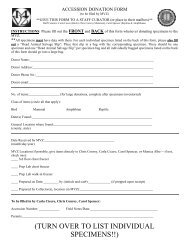GeneMapper. Software v.3.7 User Guide (P/N 4359413)
GeneMapper. Software v.3.7 User Guide (P/N 4359413)
GeneMapper. Software v.3.7 User Guide (P/N 4359413)
Create successful ePaper yourself
Turn your PDF publications into a flip-book with our unique Google optimized e-Paper software.
<strong>GeneMapper</strong> ® <strong>Software</strong>Version 3.7<strong>User</strong> <strong>Guide</strong>
<strong>GeneMapper</strong> ® <strong>Software</strong>Version 3.7<strong>User</strong> <strong>Guide</strong>
© Copyright 2004, Applied Biosystems. All rights reserved.For Research Use Only. Not for use in diagnostic procedures.Information in this document is subject to change without notice. Applied Biosystems assumes no responsibility for any errors thatmay appear in this document. This document is believed to be complete and accurate at the time of publication. In no event shallApplied Biosystems be liable for incidental, special, multiple, or consequential damages in connection with or arising from the useof this document.Notice to Purchaser: License Disclaimer.Purchase of this software product alone does not imply any license under any process, instrument or other apparatus, system,composition, reagent or kit rights under patent claims owned or otherwise controlled by Applera Corporation, eitherexpressly, or by estoppel.<strong>GeneMapper</strong> <strong>Software</strong> has not undergone specific developmental validation for human identification applications. Humanidentification laboratories analyzing single-source or parentage samples which choose to use <strong>GeneMapper</strong> <strong>Software</strong> for dataanalysis should perform their own developmental validation studies.ABI PRISM, Applied Biosystems, <strong>GeneMapper</strong>, GeneScan, and SNaPshot are registered trademarks, and the AB Design, Applera,<strong>GeneMapper</strong>, GeneScan, SNPlex, and ZipChute are trademarks of Applera Corporation or its subsidiaries in the U.S. and/or certainother countries.AFLP is a registered trademark of Keygene N.V.AppleScript and Macintosh are registered trademarks of Apple Computer, Inc.This product includes software developed by the Apache <strong>Software</strong> Foundation (http://www.apache.org/). Copyright © 1999-2000The Apache <strong>Software</strong> Foundation. All rights reserved.This product includes software developed by the ExoLab Project (http://www. exolab.org/). Copyright 2000 © Intalio Inc. All rightsreserved.JNIRegistry is Copyright © 1997 Timothy Gerard Endres, ICE Engineering, Inc., http://www.trustice.com.Microsoft Windows NT and Microsoft Excel are registered trademarks of Microsoft Corporation.Oracle is a registered trademark of Oracle Corporation.All other trademarks are the sole property of their respective owners.Applera Corporation is committed to providing the world’s leading technology and information for life scientists. AppleraCorporation consists of the Applied Biosystems and Celera Genomics businesses.Part Number <strong>4359413</strong> Rev. B10/2004
Chapter 4<strong>Software</strong> FunctionsGenotyping Algorithms . . . . . . . . . . . . . . . . . . . . . . . . . . . . . . . . . . . . . 4-2Peak Detection . . . . . . . . . . . . . . . . . . . . . . . . . . . . . . . . . . . . . . . . . . . 4-3Optimizing Peak Detection Sensitivity . . . . . . . . . . . . . . . . . . . . . . . . . 4-6Slope Thresholds for Peak Start and Peak End Parameters . . . . . . . 4-10Slope Threshold Example . . . . . . . . . . . . . . . . . . . . . . . . . . . . . . . . . . 4-12Size-Match/Size-Calling Algorithm . . . . . . . . . . . . . . . . . . . . . . . . . . . 4-14Size-Calling Methods for Classic and Advanced Modes . . . . . . . . . . 4-15Allele-Calling Algorithm . . . . . . . . . . . . . . . . . . . . . . . . . . . . . . . . . . . . 4-21Component-Based Quality Values (PQV) . . . . . . . . . . . . . . . . . . . . . . 4-23Process Quality Value Determination . . . . . . . . . . . . . . . . . . . . . . . . . 4-24Chapter 5Example WorkflowsGeneral Analysis Workflow . . . . . . . . . . . . . . . . . . . . . . . . . . . . . . . . . . 5-2AFLP System Analysis Workflow . . . . . . . . . . . . . . . . . . . . . . . . . . . . . 5-3LOH Analysis Workflow . . . . . . . . . . . . . . . . . . . . . . . . . . . . . . . . . . . . . 5-6Microsatellite Analysis Workflow . . . . . . . . . . . . . . . . . . . . . . . . . . . . . . 5-9OLA Analysis Workflow . . . . . . . . . . . . . . . . . . . . . . . . . . . . . . . . . . . . 5-11SNaPshot ® System Analysis Workflow . . . . . . . . . . . . . . . . . . . . . . . . 5-13SNPlex System Workflow . . . . . . . . . . . . . . . . . . . . . . . . . . . . . . . . . 5-17GlossaryIndex<strong>GeneMapper</strong> ® <strong>Software</strong> <strong>v.3.7</strong> <strong>User</strong> <strong>Guide</strong>DRAFTSeptember 24, 2004 4:04 pm, <strong>4359413</strong>_TOC.fmvii
viii<strong>GeneMapper</strong>DRAFT® <strong>Software</strong> <strong>v.3.7</strong> <strong>User</strong> <strong>Guide</strong>September 24, 2004 4:04 pm, <strong>4359413</strong>_TOC.fm
PrefaceHow to Use This <strong>Guide</strong>Purpose of This<strong>Guide</strong>AudienceText Conventions<strong>User</strong> AttentionWordsThe <strong>GeneMapper</strong> ® <strong>Software</strong> <strong>v.3.7</strong> <strong>User</strong> <strong>Guide</strong> provides proceduresfor using the software features.This guide is intended for trained laboratory personnel. AppliedBiosystems is not liable for damage or injury that results from use ofthis guide by unauthorized or untrained parties.This guide uses the following conventions:• Bold indicates user action. For example:Type 0, then press Enter for each of the remaining fields.• Italic text indicates new or important words and is also used foremphasis. For example:Before analyzing, always prepare fresh matrix.• A right arrow () separates successive commands you selectfrom a drop-down or shortcut menu. For example:Select FileOpenSpot Set.Right-click the sample row, then select View FilterView AllRuns.Two user attention words appear in Applied Biosystems userdocumentation. Each word implies a particular level of observationor action as described below:Note: Provides information that may be of interest or help but is notcritical to the use of the product.IMPORTANT! Provides information that is necessary for properoperation, use, or best practices for the <strong>GeneMapper</strong> ® <strong>Software</strong>.<strong>GeneMapper</strong> ® <strong>Software</strong> <strong>v.3.7</strong> <strong>User</strong> <strong>Guide</strong>DRAFTSeptember 24, 2004 3:58 pm, <strong>4359413</strong>_Preface.fmix
PrefaceHow to Obtain More InformationRelatedDocumentation• The <strong>GeneMapper</strong> ® <strong>Software</strong> features online help that you canaccess by pressing F1 on the keyboard, selecting HelpContents and Index, or clicking in the toolbar of the<strong>GeneMapper</strong> window.• <strong>GeneMapper</strong> ® <strong>Software</strong> <strong>v.3.7</strong> Installation <strong>Guide</strong> (P/N 4359289).Contacting Applied BiosystemsHow to ObtainServices andSupportSend Us YourCommentsFor the latest services and support information for all locations, go tohttp://www.appliedbiosystems.com, then click the linkfor Support.At the Services and Support page, you can:• Search through frequently asked questions (FAQs)• Submit a question directly to Technical Support• Order Applied Biosystems user documents, MSDSs, certificatesof analysis, and other related documents• Download PDF documents• Obtain information about customer training• Download software updates and patchesIn addition, the Services and Support page provides access toworldwide telephone and fax numbers to contact Applied BiosystemsTechnical Support and Sales facilities.Applied Biosystems welcomes your comments and suggestions forimproving user documents. You can e-mail your comments to:techpubs@appliedbiosystems.comx<strong>GeneMapper</strong>DRAFT® <strong>Software</strong> <strong>v.3.7</strong> <strong>User</strong> <strong>Guide</strong>September 24, 2004 3:58 pm, <strong>4359413</strong>_Preface.fm
PrefaceTable 1 Troubleshooting Checklist (continued)✓Information for Technical SupportSummarize your computer specification:Operating System (OS): ____________________________OS Version: ____________________________Processor (Model/Speed): ____________________________Memory (MB): ____________________________Hard Disk Space (MB): ____________________________Hard Disk Configuration: ____________________________Have you upgraded the OS (service packs, OS versions etc.)? ____If yes, which ones? ____________________________Have you changed the computer name? ____Record the software and version installed on the computer:<strong>GeneMapper</strong> ® <strong>Software</strong> Version: ____________________________Data Collection <strong>Software</strong> Version: ____________________________Other <strong>Software</strong> and Version: ____________________________________________________________________________________________________________________________________________Summarize the Applied Biosystems personnel that you havealready contacted:❏ Field Applications Specialist: ____________________________❏ Field Service Engineer: ____________________________❏ Technical Support: ____________________________❏ Sales Representative: ____________________________❏ Order Administration: ____________________________❏ Other: _____________________________________________Be prepared to send to Applied Biosystems Technical Support:❏ Installation log files❏ Exported analysis method, bins, panels, size standard definition❏ Sample (.fsa) files❏ <strong>GeneMapper</strong>_log.txt file❏ PanelImportLog.txt file❏ Printed resultsxii<strong>GeneMapper</strong>DRAFT® <strong>Software</strong> <strong>v.3.7</strong> <strong>User</strong> <strong>Guide</strong>September 24, 2004 3:58 pm, <strong>4359413</strong>_Preface.fm
Getting Started 11This chapter covers:New Features in the <strong>GeneMapper</strong> ® <strong>Software</strong> . . . . . . . . . . . . . . . . .1-2Before You Install the <strong>GeneMapper</strong> ® <strong>Software</strong> . . . . . . . . . . . . . . . .1-3Compatible Instruments and <strong>Software</strong> . . . . . . . . . . . . . . . . . . . . . .1-4Oracle Database License Agreement . . . . . . . . . . . . . . . . . . . . . . .1-5<strong>GeneMapper</strong> ® <strong>Software</strong> Workflow . . . . . . . . . . . . . . . . . . . . . . . . .1-6Logging In to the <strong>Software</strong> for the First Time. . . . . . . . . . . . . . . . .1-7Logging In to and Out of the <strong>Software</strong> . . . . . . . . . . . . . . . . . . . . . .1-9Window Elements . . . . . . . . . . . . . . . . . . . . . . . . . . . . . . . . . . . . .1-12<strong>GeneMapper</strong> Window . . . . . . . . . . . . . . . . . . . . . . . . . . . . . . . . . .1-12<strong>GeneMapper</strong> Manager. . . . . . . . . . . . . . . . . . . . . . . . . . . . . . . . . .1-13Panel Manager. . . . . . . . . . . . . . . . . . . . . . . . . . . . . . . . . . . . . . . .1-14Cluster Plot Manager (SNPlex System Only) . . . . . . . . . . . . . . . .1-15Cluster Plots . . . . . . . . . . . . . . . . . . . . . . . . . . . . . . . . . . . . . . . . .1-16Report Manager. . . . . . . . . . . . . . . . . . . . . . . . . . . . . . . . . . . . . . .1-20<strong>GeneMapper</strong> ® <strong>Software</strong> <strong>v.3.7</strong> <strong>User</strong> <strong>Guide</strong> 1-1DRAFTSeptember 24, 2004 4:20 pm, <strong>4359413</strong>_CH_GettingStarted.fm
Chapter 1 Getting StartedNew Features in the <strong>GeneMapper</strong> ® <strong>Software</strong>Version 3.7 of the <strong>GeneMapper</strong> ® <strong>Software</strong> features improved stabilityand the following functional enhancements:• Analysis support for loss of heterozygosity (LOH) microsatelliteassays and amplified fragment length polymorphism (AFLP ® )system assays• Custom plot colors• Dynamic expansion of the number of columns based on thenumber of alleles• Multiple marker selection• Improved allele calling features– New Model allele calling clustering algorithm for theSNPlex system analysis method– New methods for deleting ranges of alleles– Removable allele labels– Single-click deletion of alleles• Improved peak calling– Addition of undetected peaks on-the-fly– Automatic flagging of peaks that occur between adjacentmarkers (or allele size ranges)• New Report Manager feature for:– Generating multi-column, custom reports from the data in thesample and genotype tables– Performing basic comparative analysis of the data in thesample and genotype tables– Printing or exporting the customized reports• New Report Table Settings feature for saving and reusing thesettings used to create report tables in the Report Manager• Synchronization of data in tables and plots1-2 <strong>GeneMapper</strong>DRAFT® <strong>Software</strong> <strong>v.3.7</strong> <strong>User</strong> <strong>Guide</strong>September 24, 2004 4:20 pm, <strong>4359413</strong>_CH_GettingStarted.fm
Before You Install the <strong>GeneMapper</strong> ® <strong>Software</strong>Before You Install the <strong>GeneMapper</strong> ® <strong>Software</strong>ComputerRequirementsNote: See the <strong>GeneMapper</strong> ® <strong>Software</strong> <strong>v.3.7</strong> Installation <strong>Guide</strong>(P/N 4359289) for a detailed explanation of the system requirements.Component Optimum * Requirements Minimum † RequirementsComputer • Intel Pentium ® IV processor, 2.4 GHz• 1 GB of RAM• Two 120-GB hard drives• 20/48✕ IDE CD-ROM• 10/100 NIC with RWU (internal)Monitor • 800 × 600 pixels size• 17-inch color monitor• Intel Pentium ® processor, 733 MHz• 512 MB of RAM• 20/48✕ IDE CD-ROM• 10/100 NIC with RWU (internal)• 800 × 600 pixels size• 17-inch color monitorOperatingSystemOne of the following operating systems:• Microsoft Windows ® 2000Professional Operating System,Service Pack 4 or higher• Microsoft Windows ® XPProfessional Operating System,Service Pack 1 or higherMicrosoft Windows ® 2000Professional Operating System,Service Pack 3*The Optimum Requirements column lists the requirements that are recommended and supported byApplied Biosystems.†The Minimum Requirements column lists the lowest specifications that permit the installer to install the<strong>GeneMapper</strong> ® <strong>Software</strong>. The minimum requirements may not provide optimal performance. AppliedBiosystems does not guarantee support for a <strong>GeneMapper</strong> ® <strong>Software</strong> installation in this environment.Note: The Dell 340 computer that Applied Biosystems ships with theApplied Biosystems 3730/3730xl DNA Analyzers is sufficient to run the<strong>GeneMapper</strong> ® <strong>Software</strong> but does not provide optimal performance.MicroprocessorCompatibilityHard DrivePartitioning<strong>GeneMapper</strong> ® <strong>Software</strong> is not compatible with the following processors:• Dual-processors• Intel ® Xeon processorsFor optimal performance of the <strong>GeneMapper</strong> ® <strong>Software</strong>, partition thehard drives on your computer.<strong>GeneMapper</strong> ® <strong>Software</strong> <strong>v.3.7</strong> <strong>User</strong> <strong>Guide</strong> 1-3DRAFTSeptember 24, 2004 4:20 pm, <strong>4359413</strong>_CH_GettingStarted.fm
Chapter 1 Getting StartedCompatible Instruments and <strong>Software</strong>Table 1-1 Compatibility matrix of <strong>GeneMapper</strong> ® <strong>Software</strong> v3.7, Applied Biosystemsinstruments, Windows Operating Systems, and versions of the Data Collection <strong>Software</strong>Genetic Analysis InstrumentApplied Biosystems 3730/3730xlDNA AnalyzerApplied Biosystems 3130 GeneticAnalyzerData Collection <strong>Software</strong> andOperating System• Data Collection v.1.0• Windows 2000, SP 2• Data Collection v.2.0• Windows 2000, SP 3 and 4• Data Collection v.3.0• Windows XP, SP 1 or higher• Data Collection v.3.0• Windows XP, SP 1 or higherCompatibility with<strong>GeneMapper</strong> <strong>v.3.7</strong>• Sample files only• Sample files• Coinstallation• Automation• Sample files• Coinstallation• AutomationABI PRISM ® 3100 Genetic Analyzer • Data Collection v.1.0/1.0.1/1.1• Windows NT, SP 5• Data Collection v.2.0• Windows 2000, SP 3 or higher• Sample files only• Sample files• Coinstallation• AutomationABI PRISM ® 3100-Avant GeneticAnalyzer• Data Collection v.1.0• Windows NT, SP 5• Data Collection v.2.0• Windows 2000, SP 3 and 4• Sample files only• Sample files• Coinstallation• AutomationABI PRISM ® 310 Genetic Analyzer • Data Collection v.1.0/1.0.1/1.1/3.0• Windows NT 4.0, SP 3,4, 5, and 6a• Data Collection v.3.0• Windows 2000, SP 3 and 4• Sample files only• Sample files• Coinstallation• Data Collection v.3.1• Windows XP, SP 1 or higher1-4 <strong>GeneMapper</strong>DRAFT® <strong>Software</strong> <strong>v.3.7</strong> <strong>User</strong> <strong>Guide</strong>September 24, 2004 4:20 pm, <strong>4359413</strong>_CH_GettingStarted.fm
Oracle Database License AgreementTable 1-1 Compatibility matrix of <strong>GeneMapper</strong> ® <strong>Software</strong> v3.7, Applied Biosystemsinstruments, Windows Operating Systems, and versions of the Data Collection <strong>Software</strong>Genetic Analysis InstrumentData Collection <strong>Software</strong> andOperating SystemCompatibility with<strong>GeneMapper</strong> <strong>v.3.7</strong>ABI PRISM ® 377 DNA Sequencer • Data Collection v.3.0• Windows NT 4.0, SP 5ABI PRISM ® 3700 DNA Analyzer • Data Collection v.1.0/1.0.1/1.1• Windows NT 4.0, SP 5• Sample files only• Sample files only• Data Collection v.2.0• Windows NT 4.0, SP 5Oracle Database License AgreementAbout theDatabaseDatabase AccessThe <strong>GeneMapper</strong> ® <strong>Software</strong> uses an Oracle database to store allproject-related data. In addition to serving as a common datarepository, the database provides user authentication, robust andscalable data management, and flexible archive capabilities via theutilities provided with the <strong>GeneMapper</strong> ® <strong>Software</strong>.Applied Biosystems does not support access to the Oracle databasethrough any means other than the <strong>GeneMapper</strong> ® <strong>Software</strong>.<strong>User</strong> Access The Oracle database version included with the <strong>GeneMapper</strong> ®<strong>Software</strong> <strong>v.3.7</strong> is an embedded license database. This license allowsaccess to the database for up to five named users at any given time. Ifyou want to accommodate more than five named users, you canpurchase either additional <strong>GeneMapper</strong> ® <strong>Software</strong> licenses, oradditional Oracle-named user privileges and thereby, honor AppliedBiosystems’ agreement with the Oracle corporation.<strong>GeneMapper</strong> ® <strong>Software</strong> <strong>v.3.7</strong> <strong>User</strong> <strong>Guide</strong> 1-5DRAFTSeptember 24, 2004 4:20 pm, <strong>4359413</strong>_CH_GettingStarted.fm
1-6 <strong>GeneMapper</strong>DRAFT® <strong>Software</strong> <strong>v.3.7</strong> <strong>User</strong> <strong>Guide</strong>September 24, 2004 4:20 pm, <strong>4359413</strong>_CH_GettingStarted.fm<strong>GeneMapper</strong> ® <strong>Software</strong> WorkflowKits,panels,binsetsProjectsAnalysis methodsSize standardsSNP setsTable settingsPlot settingsImport/exportImport/exportImport/exportSet UpFragment AnalysisPanel Manager<strong>GeneMapper</strong> ManagerLogAccess ControlCreate,import, or editAuditingCreate,import,or edit<strong>GeneMapper</strong> ® <strong>Software</strong>Kits,panels,markers,bins<strong>GeneMapper</strong>ApplypanelsCDDNA analyzers.fsaProjectsApplyAnalysis methodsSize standardsSNP setsTable settingsPlot settingsArchiveSecondarydatabaseSample filesDatabaseAnalyzeProjectsApplyDeleteExamineResultsSize standardsRaw dataSamples tableGenotypes tableCluster plotSamples plotGenotypes plotExport to*.ser, *.txtPrintChapter 1 Getting Started
Logging In to the <strong>Software</strong> for the First TimeLogging In to the <strong>Software</strong> for the First TimeInstallationLogging in for theFirst TimeFor installation procedures, refer to the <strong>GeneMapper</strong> ® <strong>Software</strong> <strong>v.3.7</strong>Installation <strong>Guide</strong> (P/N 4359289).Note: When installing the <strong>GeneMapper</strong> ® <strong>Software</strong>, log into thecomputer as the administrator and into the local domain.IMPORTANT! Do not log on to the network.The first time that you log into the software, use the default username and change the password.Do not misplace the password for the default useraccount. If the password is lost before additional user accounts arecreated, then the <strong>GeneMapper</strong> ® <strong>Software</strong> will be inaccessible and alldata it contains unrecoverable.To log in to the <strong>GeneMapper</strong> ® <strong>Software</strong> for the first time:1. In the Login to <strong>GeneMapper</strong> dialog box:a. Enter the following:<strong>User</strong> Name: gmPassword: passwordb. Click OK.<strong>GeneMapper</strong> ® <strong>Software</strong> <strong>v.3.7</strong> <strong>User</strong> <strong>Guide</strong> 1-7DRAFTSeptember 24, 2004 4:20 pm, <strong>4359413</strong>_CH_GettingStarted.fm
Chapter 1 Getting Started2. In the Password Change Required dialog box, click OK to changethe password for the default user account.The password for the default user account is pre-expired andmust be changed on first login.3. Click OK to display the Change Password dialog box.4. Type a new password, retype the new password to confirm it,then click OK.5. Two license agreements are displayed during the first login. ClickAccept for each. A new, untitled <strong>GeneMapper</strong> window opens.1-8 <strong>GeneMapper</strong>DRAFT® <strong>Software</strong> <strong>v.3.7</strong> <strong>User</strong> <strong>Guide</strong>September 24, 2004 4:20 pm, <strong>4359413</strong>_CH_GettingStarted.fm
Logging In to and Out of the <strong>Software</strong>Logging In to and Out of the <strong>Software</strong>Logging in to<strong>Software</strong>1. In the desktop, double-click (<strong>GeneMapper</strong> <strong>v.3.7</strong>) orselect StartAll ProgramsApplied Biosystems<strong>GeneMapper</strong> <strong>GeneMapper</strong> <strong>v.3.7</strong> to start the software.2. Select your user name from the <strong>User</strong> Name drop-list or, if yourname is not listed, type it in.If you do not have a <strong>User</strong> Name, request a user name and/orpassword from the Administrator. If you are the Administrator,use:– <strong>User</strong> Name: Administrator– Password: AdministratorIf your password is pre-expired, you are prompted to create apassword when you click OK.3. Enter your password.IMPORTANT! Applied Biosystems recommends changing thepassword for the Administrator user account after installing thesoftware.4. Click OK.Note: If you unsuccessfully attempt to log in to the software moretimes than allowed by your password policy, your account becomes“suspended.” To activate a suspended user account, either wait thetime specified by the policy associated with the account, or askyour administrator to reactivate (see “Access Control” on page 2-3for more information).<strong>GeneMapper</strong> ® <strong>Software</strong> <strong>v.3.7</strong> <strong>User</strong> <strong>Guide</strong> 1-9DRAFTSeptember 24, 2004 4:20 pm, <strong>4359413</strong>_CH_GettingStarted.fm
Chapter 1 Getting StartedConnecting to aNew Host1. Click New Host on the Login to <strong>GeneMapper</strong> dialog box.2. In the New Host dialog box:The New Host dialog box allows you to connect to<strong>GeneMapper</strong> ® <strong>Software</strong> databases on other computers.a. In the Host Name field, enter the machine name or IPaddress of the database host.The window displays the new database host and its usernames list. If the <strong>GeneMapper</strong> ® <strong>Software</strong> cannot connect tothe database host you entered, the error message: “You haveentered an invalid host” is displayed. Click OK to exit, thenreenter the database host information.b. Select the appropriate machine type.c. Click OK.IMPORTANT! If at any point the network connection is interrupted orlost, the <strong>GeneMapper</strong> ® <strong>Software</strong> will become unusable. To restore theconnection, exit the software and restart it using a user account thatbelongs to the Admin user group.1-10 <strong>GeneMapper</strong>DRAFT® <strong>Software</strong> <strong>v.3.7</strong> <strong>User</strong> <strong>Guide</strong>September 24, 2004 4:20 pm, <strong>4359413</strong>_CH_GettingStarted.fm
Logging In to and Out of the <strong>Software</strong>Logging OutYou can close the <strong>GeneMapper</strong> ® <strong>Software</strong> in three ways:• Select FileLogout• Select FileExit• Click (the Close button).When you log out of the <strong>GeneMapper</strong> ® <strong>Software</strong> with a <strong>GeneMapper</strong>project that has unsaved changes, you are prompted to save or discardthe changes you made since the last time you updated the project.If you close the <strong>GeneMapper</strong> ® <strong>Software</strong> using the FileLogoutcommand, the login window reopens after you select either “Yes” or“No”. <strong>GeneMapper</strong> ® <strong>Software</strong> closes completely if you use either theExit command or the Close button.<strong>GeneMapper</strong> ® <strong>Software</strong> <strong>v.3.7</strong> <strong>User</strong> <strong>Guide</strong> 1-11DRAFTSeptember 24, 2004 4:20 pm, <strong>4359413</strong>_CH_GettingStarted.fm
Chapter 1 Getting StartedWindow Elements<strong>GeneMapper</strong> Window. . . . . . . . . . . . . . . . . . . . . . . . . . . . . . . . . . 1-12<strong>GeneMapper</strong> Manager . . . . . . . . . . . . . . . . . . . . . . . . . . . . . . . . . 1-13Panel Manager . . . . . . . . . . . . . . . . . . . . . . . . . . . . . . . . . . . . . . . 1-14Cluster Plot Manager (SNPlex System Only) . . . . . . . . . . . . . . . 1-15Report Manager . . . . . . . . . . . . . . . . . . . . . . . . . . . . . . . . . . . . . . 1-20<strong>GeneMapper</strong> WindowFigure 1-1 <strong>GeneMapper</strong> WindowNew ProjectOpen ProjectDisplay Cluster PlotsExport TableSize MatchEditorPanel ManagerAnalyzeTable Setting Editor myScienceLow Quality to Top Find HelpSave ProjectDisplay PlotsCurrent Settings SelectorPrintReport Manager<strong>GeneMapper</strong> ManagerAdd Samples to ProjectAnalysis Method EditorFigure 1-2 <strong>GeneMapper</strong> Window Toolbar1-12 <strong>GeneMapper</strong>DRAFT® <strong>Software</strong> <strong>v.3.7</strong> <strong>User</strong> <strong>Guide</strong>September 24, 2004 4:20 pm, <strong>4359413</strong>_CH_GettingStarted.fm
<strong>GeneMapper</strong> Manager<strong>GeneMapper</strong> ManagerUse the <strong>GeneMapper</strong> Manager (Figure 1-3) to create, view, delete,edit, duplicate (using Save As), import, and export:• Projects• Analysis Methods• Table Settings• Plot Settings• Cluster Plot Settings• Matrices• Size Standards• SNP Sets (for analyzing SNPlex system only)• Report SettingsFigure 1-3 <strong>GeneMapper</strong> Manager<strong>GeneMapper</strong> ® <strong>Software</strong> <strong>v.3.7</strong> <strong>User</strong> <strong>Guide</strong> 1-13DRAFTSeptember 24, 2004 4:20 pm, <strong>4359413</strong>_CH_GettingStarted.fm
Chapter 1 Getting StartedPanel ManagerUse the Panel Manager to create, edit, import, export, and view kits,panels, bin sets, markers, bins, and reference data. To open the PanelManager, click (Panel Manager) in the <strong>GeneMapper</strong> windowtoolbar (or select ToolsPanel Manager).MenubarToolbarNavigationpaneReferencepaneFigure 1-4 Panel ManagerPanel ManagerToolbarThe active buttons on the toolbar vary according to which items (kits,panels, bin sets, markers, bins, or reference data) are selected andviewed.ClearAdd BinEdit BinBin Set SelectorNew Bin SetAdd Reference DataAuto BinPanel Reference DataDelete BinFull ViewShow/Hide Project AllelesNew Kit/ New Panel/New MarkerAuto Panel Show/Hide DyesFigure 1-5 Panel Manager Toolbar1-14 <strong>GeneMapper</strong>DRAFT® <strong>Software</strong> <strong>v.3.7</strong> <strong>User</strong> <strong>Guide</strong>September 24, 2004 4:20 pm, <strong>4359413</strong>_CH_GettingStarted.fm
Cluster Plot Manager (SNPlex System Only)Cluster Plot Manager (SNPlex System Only)You can display the cluster plot from the samples table or the genotypestable. The table that you use to access the cluster plot affects whichelectropherogram plot is accessible from the Cluster Plot Manager.The cluster plot displays for each marker:• Cluster Plots: Scatter plot of the homozygous, heterozygous, andundetermined genotype calls for selected samples and controls• SNP Table: Information, results, and confidence values foreach SNP• Cluster Plot Genotypes Table: Information, results, and qualityvalues for samplesOpening theCluster PlotManagerClick(Display Cluster Plots) to open the Cluster Plot Manager.SNP TableGenotypesTableCluster PlotFigure 1-6 Cluster Plot ManagerProcedures thatUse the ClusterPlot Manager• Adjusting theCluster PlotManager panes• Adjusting thecluster plot graphsettings• Changing calls• Clustering samples• Displayingelectropherogramplots• Exporting data• Filtering/FindingSNPs• Filtering/Findingsamples• Hiding samples• Omitting samplesfrom clustering• Printing• Zooming in andout of the clusterplot<strong>GeneMapper</strong> ® <strong>Software</strong> <strong>v.3.7</strong> <strong>User</strong> <strong>Guide</strong> 1-15DRAFTSeptember 24, 2004 4:20 pm, <strong>4359413</strong>_CH_GettingStarted.fm
Chapter 1 Getting StartedCluster PlotsCartesian ClusterPlotIn the cartesian cluster plot, samples are plotted according to thecorresponding peak height. The peak height for:• Allele 1 is plotted along the x-axis• Allele 2 is plotted along the y-axisThe following symbols indicate the genotype calls for the samples andgenotype clusters at different locations in the cartesian cluster plot.Symbol Genotype Plot LocationAllele 1 homozygoteHeterozygoteAllele 2 homozygoteControlNo-Template ControlUncalledAlong the x-axisAlong the diagonalAlong the y-axisAlong the appropriate homozygote axisLinear intensityN/APolar Cluster PlotIn the polar cluster plot, the (x, y) coordinate from the linear cluster plotis converted to (log r, θ), where r equals the orientation of the coordinatefrom the origin (in radians), and θ equals the angle from the x-axis.• Log10 ⎛ x 2 + y 2 ⎞ (intensity) is plotted along the x-axis⎝ ⎠• Angle in radians is plotted along the y-axisThe following symbols indicate the genotype calls for the samplesand genotype clusters at different locations in the polar cluster plot:Symbol Genotype Plot LocationAllele 1 homozygoteHeterozygoteAllele 2 homozygoteNo-Template ControlClosest to x-axisAbove Allele 1 homozygotesAbove heterozygotesClose to origin1-16 <strong>GeneMapper</strong>DRAFT® <strong>Software</strong> <strong>v.3.7</strong> <strong>User</strong> <strong>Guide</strong>September 24, 2004 4:20 pm, <strong>4359413</strong>_CH_GettingStarted.fm
Cluster PlotsSNP TableThe SNP table, located in the upper left side of the Cluster Plot Manager,shows information, results, and confidence values for each SNP.Column(AnalysisStatus)Description• Analyzed ( )• Requires reanalysis ( )• Unanalyzed ( )SNP • Name of the SNP tested in the SNPlex assay.• Comes from the SNP set used to analyze the samplesMarkerRun NamePanel NameDyeAllow AutocallName of the marker from the panel file used to analyzethe samplesName of the run from the .fsa fileName of the panel file used to analyze the samplesColor of the dye on the ZipChute probe used to detectthe SNPCheck box for displaying samples in the cluster plot:• Select for the software to make the calls based on theclustering algorithm.• Deselect to make the calls manually.Note: Depending on the settings that you use, not all columns will bevisible.Cluster PlotGenotypes TableThe Cluster Plot Genotypes table, located in the lower left of theCluster Plot Manager, shows information, results, and quality valuesfor the samples after selecting a SNP in the SNP table.Column(AnalysisStatus)Description• Sample is analyzed ( )• Sample is omitted from analysis ( )• Sample file not found ( )Sample File Name of the sample file from which the <strong>GeneMapper</strong> ®<strong>Software</strong> uploaded the sample dataSample NameName given to the sample at the time that it was run<strong>GeneMapper</strong> ® <strong>Software</strong> <strong>v.3.7</strong> <strong>User</strong> <strong>Guide</strong> 1-17DRAFTSeptember 24, 2004 4:20 pm, <strong>4359413</strong>_CH_GettingStarted.fm
Chapter 1 Getting StartedColumnDescriptionA1 • If A1: Sample contains at least one copy of Allele 1• If A2: Sample is Allele 2 homozygousA2 • If A1: Sample is Allele 1 homozygous• If A2: Sample contains at least one copy of Allele 2Height 1 Peak height for Allele 1Height 2 Peak height for Allele 2CVGQOmitHideRun NameAEOSPHRLPHSPUANBDXTLKClustering CVGenotype QualitySelect to omit a sample from clusteringSelect to hide a sample from the cluster plot viewName of the run folder created by the data collectionsoftware at the time the sample was runAllele EditOffscale PQVPeak Height Ratio PQVLow Peak Height PQVSpectral Pull-Up PQVAllele Number PQVBroad Peak PQVCrosstalk PQVNote: Depending on the settings that you use, not all columns will bevisible.1-18 <strong>GeneMapper</strong>DRAFT® <strong>Software</strong> <strong>v.3.7</strong> <strong>User</strong> <strong>Guide</strong>September 24, 2004 4:20 pm, <strong>4359413</strong>_CH_GettingStarted.fm
Cluster PlotsAdjusting theCluster PlotManagerYou can adjust the size of the tables and plots using the:• Dark gray bar to the left of the cluster plot to adjust the size ofthe cluster plot.• Light gray bar between the SNP table and genotypes table toadjust the size of tables.To adjust a pane:1. Position the cursor over a sizing bar until the cursor changes tosizing arrows.2. Drag the sizing arrows to adjust the size of the panes.To restore the default view, click the sizing bar.To display or hide the cluster plot using the dark gray bar to theleft of the cluster plot, click the:• Upper black triangle to display the cluster plot only.• Lower black triangle to hide the cluster plot.Adjusting the Cluster Plot Graph Settings1. Right-click the cluster plot, then select Graph Settings.2. Select the type of cluster plot to view: Cartesian or Polar.3. Set the scale for the x-axis and the y-axis.• Select Auto Scale for the software to scale each plot to themaximum x and y values obtained for the marker.• Deselect Auto Scale and enter Minimum and Maximumvalues to view for all plots.4. Click OK to activate the cluster plot settings.Zooming In and Out of the Cluster Plot (Cartesian Plot Only)To zoom in: Select (Zoom In) in the toolbar, click the plot, then drawa box around the samples to view more closely.To zoom out: Select (Zoom Out) in the toolbar, then click the plotuntil you obtain the desired view.<strong>GeneMapper</strong> ® <strong>Software</strong> <strong>v.3.7</strong> <strong>User</strong> <strong>Guide</strong> 1-19DRAFTSeptember 24, 2004 4:20 pm, <strong>4359413</strong>_CH_GettingStarted.fm
Chapter 1 Getting StartedReport ManagerUse the Report Manager (Figure 1-7) to create, print, export, andmodify reports generated from project data.Figure 1-7 Report Manager1-20 <strong>GeneMapper</strong>DRAFT® <strong>Software</strong> <strong>v.3.7</strong> <strong>User</strong> <strong>Guide</strong>September 24, 2004 4:20 pm, <strong>4359413</strong>_CH_GettingStarted.fm
<strong>Software</strong> Access Control andAuditing 22This chapter covers:Overview . . . . . . . . . . . . . . . . . . . . . . . . . . . . . . . . . . . . . . . . . . . . .2-2Access Control . . . . . . . . . . . . . . . . . . . . . . . . . . . . . . . . . . . . . . . .2-3Administration Tool . . . . . . . . . . . . . . . . . . . . . . . . . . . . . . . . . . . .2-4Creating a New <strong>User</strong> . . . . . . . . . . . . . . . . . . . . . . . . . . . . . . . . . . . .2-8Creating a New Profile . . . . . . . . . . . . . . . . . . . . . . . . . . . . . . . . .2-10Security Settings on Multiple Computers . . . . . . . . . . . . . . . . . . .2-12Audit . . . . . . . . . . . . . . . . . . . . . . . . . . . . . . . . . . . . . . . . . . . . . . .2-13Audit Map Configuration . . . . . . . . . . . . . . . . . . . . . . . . . . . . . . .2-17Audit History Viewer . . . . . . . . . . . . . . . . . . . . . . . . . . . . . . . . . .2-21<strong>GeneMapper</strong> ® <strong>Software</strong> <strong>v.3.7</strong> <strong>User</strong> <strong>Guide</strong> 2-1DRAFTSeptember 24, 2004 4:20 pm, <strong>4359413</strong>_CH_ControllingAccess.fm
Chapter 2 <strong>Software</strong> Access Control and AuditingOverviewAdministrator’sFunctionThe administrator sets up the security and audit features for all usersof <strong>GeneMapper</strong> ® <strong>Software</strong>:1. Select ToolsSecurity Manager to start the Access Controltool for:• Creating, duplicating, and deleting users (see page 2-8)• Editing user properties (see page 2-9)• Setting password policies (see page 2-4)• Creating, duplicating, and deleting user profiles(see page 2-10)2. Select ToolsAudit ManagerSettings to start the AuditMap Configuration tool:• Selecting which events to audit in <strong>GeneMapper</strong> ® <strong>Software</strong>(see page 2-18)• Selecting the auditing mode (see page 2-19)3. Select ToolsAudit ManagerReport to start the AuditHistory Viewer for:• Searching for and viewing audit events (see page 2-22)Do not misplace the administrator password. If theadministrator password is lost, access control must be reset, resultingin the loss of all users and profiles.2-2 <strong>GeneMapper</strong>DRAFT® <strong>Software</strong> <strong>v.3.7</strong> <strong>User</strong> <strong>Guide</strong>September 24, 2004 4:20 pm, <strong>4359413</strong>_CH_ControllingAccess.fm
Access ControlAccess ControlOverviewFunctionalAccess ControlAccess Control allows an administrator to control who can accessspecific features and functions of the <strong>GeneMapper</strong> ® <strong>Software</strong>.A user’s access to functions is not controlled by membership in usergroups. Instead, each function is enabled or disabled in an objectcalled a <strong>User</strong> Profile. Each user is assigned a single user profile,allowing administrators to control data and function accessindependently.<strong>GeneMapper</strong> ® <strong>Software</strong> <strong>v.3.7</strong> <strong>User</strong> <strong>Guide</strong> 2-3DRAFTSeptember 24, 2004 4:20 pm, <strong>4359413</strong>_CH_ControllingAccess.fm
Chapter 2 <strong>Software</strong> Access Control and AuditingAdministration ToolDescriptionThe Administration Tool allows an administrator to manage thecreation and deletion of:• <strong>User</strong>s• Profiles• ApplicationsAn administration user is always associated with the Administration<strong>User</strong> Group and cannot be deleted. And, only one administrator isallowed to modify Access Control data at one time.Do not misplace the administrator password. If theadministrator password is lost, access control must be reset, resultingin the loss of all users and profiles.Type SelectionIn the left Tree pane, <strong>User</strong>s or Applications are types. When youselect a type, the List of <strong>User</strong>s pane displays a list of identifiers of thetype selected.IMPORTANT! Do not remove any applications from the default list inthe left Tree pane.2-4 <strong>GeneMapper</strong>DRAFT® <strong>Software</strong> <strong>v.3.7</strong> <strong>User</strong> <strong>Guide</strong>September 24, 2004 4:20 pm, <strong>4359413</strong>_CH_ControllingAccess.fm
Administration ToolName SelectionWhen you select (click) a name, properties of that name appear in the<strong>User</strong> Properties pane.Note: If you select EULA (End <strong>User</strong> License Agreement), thelicense agreement is displayed the next time the user is authenticated.Properties PanesAccess control identifiers have an additional drop-list labeled,“Control Security Group”. This defines the security group for controlof access to the corresponding access control data itself within theAdministrative Tool.The identifiers under access control are:• <strong>User</strong>• ProfileWhen a reserved (undeletable) identifier is selectable, a label in theProperties pane indicates this (see the specific Property panesbelow).<strong>GeneMapper</strong> ® <strong>Software</strong> <strong>v.3.7</strong> <strong>User</strong> <strong>Guide</strong> 2-5DRAFTSeptember 24, 2004 4:20 pm, <strong>4359413</strong>_CH_ControllingAccess.fm
Chapter 2 <strong>Software</strong> Access Control and AuditingList PanesWorking with List panes:• In a List pane, clicking a column header sorts the rows in thetable in case-sensitive alphabetic order. Clicking the columnheader again sorts in reverse alphabetic order.Ascending orderClick headerDescending orderFigure 2-1 Sorting rows in the List pane• The column width can be widened or shortened. When wideningor shortening the column width, no sorting occurs.• In security groups, each cell in the Security Group column isconfigured to be a drop-list.2-6 <strong>GeneMapper</strong>DRAFT® <strong>Software</strong> <strong>v.3.7</strong> <strong>User</strong> <strong>Guide</strong>September 24, 2004 4:20 pm, <strong>4359413</strong>_CH_ControllingAccess.fm
Administration ToolCommandsToolbar CommandsTool tip Help text appears when you place the cursor over a button in thetoolbar.Table 2-1 Description of Toolbar CommandsIconDescriptionSave commits changes in the Admin Tool to data store and isaccessible from the menu bar, keyboard shortcut, or toolbar.Reload refreshes the Admin Tool with the content of the data storeand is accessible from the menu bar, keyboard shortcut, or toolbar.You can exit by the upper-right-corner button or by selectingFilesExit. If you have updated memory but have not yetcommitted changes to data store, a dialog box prompts you to savethe changes. You can click Yes, No, or Cancel.Duplicates the selected indentifier. Duplicate is accessible from themenu bar and toolbar.Locates the name specified in the text field in the navigation pane.Prints all or some identifiers in various formats selected from thedialog box shown below.Menu Bar CommandsEach command has a corresponding menu item. Each menu item has aunique mnemonic. The mnemonics are an underlined letter or numberwhen viewing menu items (for example, View, on the toolbar).<strong>GeneMapper</strong> ® <strong>Software</strong> <strong>v.3.7</strong> <strong>User</strong> <strong>Guide</strong> 2-7DRAFTSeptember 24, 2004 4:20 pm, <strong>4359413</strong>_CH_ControllingAccess.fm
Chapter 2 <strong>Software</strong> Access Control and AuditingCreating a New <strong>User</strong>1. Click (New <strong>User</strong>).2. In the Create <strong>User</strong> dialog box, click Next.3. In the Configure page, click Next.4. In the Summary page, click Finish.5. Click Save.2-8 <strong>GeneMapper</strong>DRAFT® <strong>Software</strong> <strong>v.3.7</strong> <strong>User</strong> <strong>Guide</strong>September 24, 2004 4:20 pm, <strong>4359413</strong>_CH_ControllingAccess.fm
Creating a New <strong>User</strong><strong>User</strong> PropertiesA user must be assigned to a Profile. Profiles allow the administratorto grant or deny a user the right to access functions.When one user is selected in the navigation pane, the user profile isdisplayed in the <strong>User</strong> Properties page and the <strong>User</strong> Details page.Note: When a user is deleted, the user name is not displayedalthough it is permanently stored in the database; it cannot be usedagain.Note: In the <strong>User</strong> Details page, the administrator can change thestatus of a user to Inactive to block access by the user.<strong>GeneMapper</strong> ® <strong>Software</strong> <strong>v.3.7</strong> <strong>User</strong> <strong>Guide</strong> 2-9DRAFTSeptember 24, 2004 4:20 pm, <strong>4359413</strong>_CH_ControllingAccess.fm
Chapter 2 <strong>Software</strong> Access Control and AuditingCreating a New Profile1. Click (New Profile).2. In the Create Profile dialog box, click Next.2-10 <strong>GeneMapper</strong>DRAFT® <strong>Software</strong> <strong>v.3.7</strong> <strong>User</strong> <strong>Guide</strong>September 24, 2004 4:20 pm, <strong>4359413</strong>_CH_ControllingAccess.fm
Creating a New Profile3. In the Configure page, complete:a. Profile propertiesb. Select OIR (override inherited rights) and/or Execute.Execute: Give access to the function to any user assigned tothis Profile.OIR: Overrides inherited rights. Any lower level in thehierarchy inherits the access rights of the node above it.To override the inherited defaults, select OIR. This allow theadministrator to grant or deny the groups’ ability to execute aspecific function on a lower level of the hierarchy tree.4. Click Next. The Summary page displays the properties andassociations of the new profile name.5. Click Finish to complete the creation of a new <strong>User</strong> ProfileName.<strong>GeneMapper</strong> ® <strong>Software</strong> <strong>v.3.7</strong> <strong>User</strong> <strong>Guide</strong> 2-11DRAFTSeptember 24, 2004 4:20 pm, <strong>4359413</strong>_CH_ControllingAccess.fm
Chapter 2 <strong>Software</strong> Access Control and AuditingSecurity Settings on Multiple Computers1. Select ToolsSecurity Manager.2. In the System Authentication dialog box, enter your login nameand password, then click OK.3. In the Access Control Administration window, selectFileExport Database.4. Save as a .acc file.5. On the computer from which you want to import the file:a. Select FileImport Database.b. Double-click the .acc file.Note: The imported settings replace the current security settingson the importing computer.2-12 <strong>GeneMapper</strong>DRAFT® <strong>Software</strong> <strong>v.3.7</strong> <strong>User</strong> <strong>Guide</strong>September 24, 2004 4:20 pm, <strong>4359413</strong>_CH_ControllingAccess.fm
AuditAuditPurposeDescriptionData Changesthat GenerateAuditsAudit trails maintain a history of data changes made by the user.IMPORTANT! Upon installation of the <strong>GeneMapper</strong> ® <strong>Software</strong>, theauditing feature is OFF by default. Consequently, changes to projects,analysis methods, and panels are not recorded until the feature isactivated.There are three basic categories of data changes:• Project changes• Analysis methods changes• Panels changesAn audit is generated when data are changed in a project, analysismethod, or a panel. The events within them that generate an audit.AuditedObjectAn audit record is generated when you ...Projects • Create, delete, or rename a project• Add or delete a run• Add or delete a sample• Overwrite a GQ value• Add, delete, or modify an alleleAnalysisMethods• Add an analysis method• Change any analysis parameter values• Delete an analysis methodPanels • Add, delete, or rename a panel• Add, delete, modify a marker• Add or delete a bin set• Add, delete, or modify a bin• Add, delete, or rename a chemistry kitNote: Deleting a kit is recorded as one audit record. Whenyou delete a kit, all panels, markers, and bin setsassociated with that kit are deleted as well, but they do notgenerate any individual audit records.<strong>GeneMapper</strong> ® <strong>Software</strong> <strong>v.3.7</strong> <strong>User</strong> <strong>Guide</strong> 2-13DRAFTSeptember 24, 2004 4:20 pm, <strong>4359413</strong>_CH_ControllingAccess.fm
Chapter 2 <strong>Software</strong> Access Control and AuditingReason ForChangeWhen a change occurs and auditing is required, the Reasons ForChange dialog box opens to display:• The attribute that was changed, created, or deleted.• The old and new values, if applicable.• A text box where you enter the reason for the change, click OKto save changes to the attribute and the audit data.Note: When auditing is ON, the software always generates auditrecords.Figure 2-2 Reason For Change Dialog Box2-14 <strong>GeneMapper</strong>DRAFT® <strong>Software</strong> <strong>v.3.7</strong> <strong>User</strong> <strong>Guide</strong>September 24, 2004 4:20 pm, <strong>4359413</strong>_CH_ControllingAccess.fm
AuditReading AuditRecordsUse the descriptions in the table below to interpret the audit records.Example 1: Modify BinRefer to Table 2-2, “Text Box Description: Modify Bin,” fordescriptions of the text boxes in the Reason(s) for Change dialog box.Figure 2-3 Reason(s) for Change: Modify BinTable 2-2 Text Box Description: Modify BinText Box Example (from Figure 2-3) DefinitionAttributePANEL.TestPanel.MARKER.TestMarker.BIN.235.modifiedBIN 235, in marker named TestMarker, inpanel named TestPanel, is modifiedOld Value [Right Offset] 32.46 [BINSET.TestBinSet] The attribute Right Offset was 32.46 and thebin is in bin set TestBinSetNew Value [Right Offset] 76.8 [BINSET.TestBinSet] The attribute Right Offset is now 76.8 andthe bin is in bin set TestBinSet<strong>GeneMapper</strong> ® <strong>Software</strong> <strong>v.3.7</strong> <strong>User</strong> <strong>Guide</strong> 2-15DRAFTSeptember 24, 2004 4:20 pm, <strong>4359413</strong>_CH_ControllingAccess.fm
Chapter 2 <strong>Software</strong> Access Control and AuditingExample 2: To Rename an Allele1. Open an analyzed project.2. Open the Samples Plot.3. Rename an allele.Refer to Table 2-3, “Text Box Description: Rename Allele,” fordescriptions of the text boxes in the Reason(s) for Change dialog box.Figure 2-4 Reason(s) for Change: Rename AlleleTable 2-3 Text Box Description: Rename AlleleText Box Example (from Figure 2-4) What it MeansAttributeOld ValueNew ValueRUN.Microsatellite.SAMPLE.C006_E019_Run_C006_2002-05-10_205_07.fsa.ALLELE.test.modifiedtest [KIT.Microsatellite TutorialPANEL.Tutorial Panel9.MARKER.D6S264]newName [KIT.Microsatellite TutorialPANEL.Tutorial Panel9.MARKER.D6S264]Allele named test in sample namedC006_E019_Run_C006_2002-05-10_205_07.fsa, in run named MicroSatelliteis modifiedAllele was named test, in marker D6S264, inpanel Tutorial Panel 9, in kit namedMicroSatellite TutorialAllele is now named newName in markerD6S264, in panel Tutorial Panel 9, in kitMicroSatellite Tutorial2-16 <strong>GeneMapper</strong>DRAFT® <strong>Software</strong> <strong>v.3.7</strong> <strong>User</strong> <strong>Guide</strong>September 24, 2004 4:20 pm, <strong>4359413</strong>_CH_ControllingAccess.fm
Audit Map ConfigurationAudit Map ConfigurationOverviewAccessing theAudit MapConfigurationToolThe Audit Map Configuration Tool is used to manage Audit Maps.Audit Maps are used to control how auditing is performed on a givendata type.With the Audit Map Configuration Tool:• You can set the audit states of an audit attribute to On, Off, orSilent.• All changes to audit maps are saved automatically. There is noSAVE command.• The Audit Map Configuration tool checks if an application isknown by the Security component. If Security does not knowabout the application, the application does not start.Note: Any changes you make to an audit map do not take effect untilyou restart the <strong>GeneMapper</strong> ® <strong>Software</strong>.To access the Audit Map Configuration tool:1. In the <strong>GeneMapper</strong> window, select ToolsAuditManagerSetting.2. In the System Authentication dialog box, type your login nameand password, then click OK to display the Audit MapConfiguration window.<strong>GeneMapper</strong> ® <strong>Software</strong> <strong>v.3.7</strong> <strong>User</strong> <strong>Guide</strong> 2-17DRAFTSeptember 24, 2004 4:20 pm, <strong>4359413</strong>_CH_ControllingAccess.fm
Chapter 2 <strong>Software</strong> Access Control and AuditingAudit MapConfigurationFunctionsTo selectively or collectively:• Enable or disable all the attributes in an audit map – Select ordeselect a cell in the Enabled column in the Audit Map Objectspage.• Change the audit state of an attribute – Select a different auditstate in a cell under the State column in the Attributes page.Audit states are: On, Off, or Silent.• Sort a row – Click a column header.Note: Disabled Audit Maps (Enabled column) display their attributelist in italics.Figure 2-5 Audit Map Configuration Tool2-18 <strong>GeneMapper</strong>DRAFT® <strong>Software</strong> <strong>v.3.7</strong> <strong>User</strong> <strong>Guide</strong>September 24, 2004 4:20 pm, <strong>4359413</strong>_CH_ControllingAccess.fm
Audit Map ConfigurationCommandsThe following table lists the commands you can perform in the AuditMap Configuration Tool.Table 2-4 Audit Map Configuration Tool CommandsMenu Command FunctionFile Visual Print Displays the Print dialog box.Visual PrintPreviewExitDisplays the Print Preview dialog box.Exits the Audit Map Configuration application.Auditing On Select auditing to be turned on for the AuditMap Configuration.When a change is made to an Audit Map’senabled state or when a change is made to thestate of an attribute, auditing occurs, and AReason For Change (RFC) dialog box opens.Note: When the RFC dialog box opens andyou:• Click OK – The map or attribute statechanges and an Audit Record is created.• Click Cancel – The map or attribute statedoes not change.SettingsSilentPasswordPoliciesChangePasswordWhen a change is made to an Audit Map’senabled state or when a change is made to thestate of an attribute, auditing occurs. Althoughthe RFC dialog box does not open, a ‘silent’Audit Record is created.Displays Password Policies for modifying therules that determine password format,password lifetime, password reusability, andfailed login attempts.Displays Change Password for changing thepassword of the selected user account.Note: You must know the existing passwordof a user account to change the password forit.HelpOpens Help and the About dialog box for the Audit MapConfiguration Tool.<strong>GeneMapper</strong> ® <strong>Software</strong> <strong>v.3.7</strong> <strong>User</strong> <strong>Guide</strong> 2-19DRAFTSeptember 24, 2004 4:20 pm, <strong>4359413</strong>_CH_ControllingAccess.fm
Chapter 2 <strong>Software</strong> Access Control and AuditingChanging theState of An AuditMapInitially, the Audit Map Attributes are turned off. To turn them on,click the Audit Map Object and then turn on the attributesindividually.An audit map may contain another audit map as its attribute. Forexample, in the illustration below, the Kit map contains a Panelattribute (Panel is of a type PanelT map).To change the state of the Panel audit map:1. In the Audit Map Objects pane (left), click the Kit folder.2. In the Access to Audit map pane (right), select Panel Attribute.3. Click the panel State, then select one:• Off – No Attributes in Panel are audited.• On/Silent – All attributes in the Panel are audited based onthe Panel audit map.IMPORTANT! If the attribute type is not primitive, the ON statedoes not guarantee that the object is audited. You need to go tothe Audit Map Object of the specified type and turn on all therelevant attributes.For example, in the graphic below, the Audit Map Object, Kit,has attributes BINSET and PANEL which are types of BinSetTand PanelT. To enable or disable auditing for BINSET andPANEL, you need to go to the BinSet and the Panel Audit MapObjects to change the state of their attributes.Audit Map Object is Kit Attributes for Kit Type of AttributeChange the state of attributes here2-20 <strong>GeneMapper</strong>DRAFT® <strong>Software</strong> <strong>v.3.7</strong> <strong>User</strong> <strong>Guide</strong>September 24, 2004 4:20 pm, <strong>4359413</strong>_CH_ControllingAccess.fm
Audit History ViewerAudit History ViewerOverviewThe Audit History Viewer is used to view historical audit data. Thistool is used as a read-only viewer for audit records. The tool providesdata filtering so that audit records can be viewed in different formats.Audit records that you can view with the Audit History Viewer are:• Date and time the audit record was created• The user who triggered the audit event• The attribute that was changed• The old and the new values• The reason for the changeNote: The audit records are stored in a permanent data store.Figure 2-6 Audit History Viewer<strong>GeneMapper</strong> ® <strong>Software</strong> <strong>v.3.7</strong> <strong>User</strong> <strong>Guide</strong> 2-21DRAFTSeptember 24, 2004 4:20 pm, <strong>4359413</strong>_CH_ControllingAccess.fm
Chapter 2 <strong>Software</strong> Access Control and AuditingViewing an AuditHistory1. In the Audit Objects pane, expand the objects tree until theobject of interest is displayed.2. Highlight an object and then click (Detail Panel) to displaythe audit record details.Note: Click the column headers to sort the read-only recordscolumns.2-22 <strong>GeneMapper</strong>DRAFT® <strong>Software</strong> <strong>v.3.7</strong> <strong>User</strong> <strong>Guide</strong>September 24, 2004 4:20 pm, <strong>4359413</strong>_CH_ControllingAccess.fm
Audit History ViewerFilter CommandThe filter allows you to categorize audit history records.To use the Filter command:1. Click (Filter).2. In the Filter Audit Records pane, enter search criteria in theapplicable text boxes.You can filter audit records by:• Name• Date (and, before or after a date or between two dates)• <strong>User</strong> name• Matching whole words• Case3. Click Find Now.<strong>GeneMapper</strong> ® <strong>Software</strong> <strong>v.3.7</strong> <strong>User</strong> <strong>Guide</strong> 2-23DRAFTSeptember 24, 2004 4:20 pm, <strong>4359413</strong>_CH_ControllingAccess.fm
Chapter 2 <strong>Software</strong> Access Control and AuditingCommandsTable 2-5 Audit History CommandsMenu Command FunctionFile Reload Reloads the audit record display with the mostrecent data from the databaseReportPrints all or some identifiers in various formatsselected from the dialog box shown below.PrintPreviewPageSetupVisual PrintPreviewVisual PrintExitDisplays the Print Preview dialog box for theprinted report.Displays the Page Setup dialog box.Displays the Print Preview dialog box for theselected object.Displays the Print dialog box for the selectedobject.Exits the Audit History Viewer application.View Filter Displays the filter pane on the top of the framewhen selected. It allows the user to specifycriteria that limit the amount of audit records inthe Audit Record table.DetailsPanelDisplays the details of the audit record.Settings Password Allows you to change your password.HelpOpens Help and the About dialog box for the Audit MapConfiguration Tool.2-24 <strong>GeneMapper</strong>DRAFT® <strong>Software</strong> <strong>v.3.7</strong> <strong>User</strong> <strong>Guide</strong>September 24, 2004 4:20 pm, <strong>4359413</strong>_CH_ControllingAccess.fm
Archiving Data 33This chapter covers:Overview . . . . . . . . . . . . . . . . . . . . . . . . . . . . . . . . . . . . . . . . . . . . .3-2Archiver Functions . . . . . . . . . . . . . . . . . . . . . . . . . . . . . . . . . . . . .3-3Archiving Data . . . . . . . . . . . . . . . . . . . . . . . . . . . . . . . . . . . . . . . .3-6Archiving and Restoring Overview. . . . . . . . . . . . . . . . . . . . . . . . .3-7Creating and Submitting an Archive Request . . . . . . . . . . . . . . . . .3-8Restoring Data. . . . . . . . . . . . . . . . . . . . . . . . . . . . . . . . . . . . . . . .3-10Searching for Objects to Archive . . . . . . . . . . . . . . . . . . . . . . . . .3-11Searching for Objects to Restore. . . . . . . . . . . . . . . . . . . . . . . . . .3-13Viewing Archive Locations. . . . . . . . . . . . . . . . . . . . . . . . . . . . . .3-15Viewing Archive Requests and Restore Requests. . . . . . . . . . . . .3-16<strong>GeneMapper</strong> ® <strong>Software</strong> <strong>v.3.7</strong> <strong>User</strong> <strong>Guide</strong> 3-1DRAFTSeptember 24, 2004 4:21 pm, <strong>4359413</strong>_CH_ArchivingData.fm
Chapter 3 Archiving DataOverviewThe <strong>GeneMapper</strong> ® <strong>Software</strong> Archiver allows you to remove data froma production database and move it to offline storage, such as a harddrive, a CD ROM, or other storage media. After data is archived, youcan restore it to the original database. Specifically, you can use thearchiver to:• Search for the objects that you want to archive• Archive projects and audit objects• Restore data to original database• View the archive history of objectsStarting theArchiverApplicationExiting theArchiverApplicationTo start the Archiver application, from the <strong>GeneMapper</strong> window,select ToolsArchiver.To exit the Archiver application, select FileExit.3-2 <strong>GeneMapper</strong>DRAFT® <strong>Software</strong> <strong>v.3.7</strong> <strong>User</strong> <strong>Guide</strong>September 24, 2004 4:21 pm, <strong>4359413</strong>_CH_ArchivingData.fm
Archiver FunctionsArchiver FunctionsArchiver functions are available from the menu bar or the toolbar,which remains the same no matter what the Archiver context.Shortcut menus are available from the various panes. The functionsavailable in a shortcut menu vary depending on the pane, object, oritem you pick. To display a shortcut menu, right-click the pane,object, or item.Archiver ToolbarThe toolbar consists of buttons representing functions that are alsoavailable from commands in the menu bar. These functions are basedon standard Windows ® operating system (OS) conventions.ToolbarButtonDescriptionSave: Updates the archiver database.Corresponding Command inMenu BarFileSaveCut: Deletes a field, and stores it in temporary memory.Copy: Copies a field.Paste: Pastes a field to the cursor location.Home: Clears the working area.EditCut or,Ctrl+XEditCopy or,Ctrl+CEditPaste or,Ctrl+VNoneView Archive Requests: Lets you view in the workingarea all the archive requests that have ever been madeand display archive requests by request ID, by thecontents of the request, and by its status.View Archive Locations: Lets you view in the workingarea all the locations to which objects have beenarchived and display archive locations by location IDand by the contents of the location.Process Archive Request: Commences all archiverequests.ViewArchive RequestsViewArchive LocationsProcessProcess Requests<strong>GeneMapper</strong> ® <strong>Software</strong> <strong>v.3.7</strong> <strong>User</strong> <strong>Guide</strong> 3-3DRAFTSeptember 24, 2004 4:21 pm, <strong>4359413</strong>_CH_ArchivingData.fm
Chapter 3 Archiving DataResizing PanesNavigator PaneClearing theNavigator PaneYou can change the amount of space a pane uses by dragging thedivider between panes, for example, between the working area andsearch panes. When you exit Archiver, it saves the state and size ofeach pane, so that the next time you log on, the window appears as itdid when you exited.The navigator pane is the starting point for most archiver activities. Itmay contain any of the objects that the application knows about.You can populate the navigator pane in two ways: Select an objectfrom the shortcut menu or search for the object.In the following illustration, the navigator pane displays the objectarchiver as a node. A node is an object that has no parents. After youselect objects from the shortcut menu in the navigator pane, theobject archiver becomes a folder and the objects that you selectedbecome roots.After you have performed a number of searches, the navigator panemay become congested. You can clear the results of these previoussearches.To clear the navigator pane:1. In the navigator pane, right-click the Object Archiver folder todisplay the shortcut menu.2. Select Clear All. All objects are removed and the ObjectArchiver folder displays as a node.DisplayingObjects in theNavigator PaneYou can expand and contract all the folders in the navigator pane inone step.To expand all folders in the navigator pane:• In the navigator, select the Object Archiver folder, then selectExpand All from the shortcut menu.To contract all folders in the navigator pane:• In the navigator, select the Object Archiver folder, then selectCollapse All from the shortcut menu.3-4 <strong>GeneMapper</strong>DRAFT® <strong>Software</strong> <strong>v.3.7</strong> <strong>User</strong> <strong>Guide</strong>September 24, 2004 4:21 pm, <strong>4359413</strong>_CH_ArchivingData.fm
Archiver FunctionsRearrangingColumnsArchiver allows you to rearrange columns in the working area.Rearranged columns appear only in the current view. The defaultsettings will appear when you next open the window.To rearrange columns:• In the pane where you want to change the order of the columns,click and hold any column heading, then drag it left or right.The columns will change position. See Figures 3-1 and 3-2.Figure 3-1 View Archive Requests default column layoutFigure 3-2 View Archive Requests rearranged column layout<strong>GeneMapper</strong> ® <strong>Software</strong> <strong>v.3.7</strong> <strong>User</strong> <strong>Guide</strong> 3-5DRAFTSeptember 24, 2004 4:21 pm, <strong>4359413</strong>_CH_ArchivingData.fm
Chapter 3 Archiving DataSearchingThe Archiver search lets you find archivable objects. The Archiverhas date range fields that allow you to search for objects based ondates and times. The search function is case sensitive.The Archiver search pane is dynamic; The fields that are displayeddepend on the object for which you are searching. The objects foundare displayed in the navigator pane.There are many fields in the search pane that allow you to browse alist of valid entries. The Browse button ( ) in the field indicates thata list is available.Archiving Data1. Open the Archiver Client window by selecting ToolsArchiver.2. Search for objects to archive.3. Create and submit an archive request.4. Process all submitted requests by selecting ProcessProcessRequests.All objects in the archive request are saved to the output directory inthe format dictated by the archived object.Archived ObjectProjectAudit ObjectOutput.xml file + data folder.xml fileAfter ArchivingDataAfter archiving data, you can:• View archive requests and restore requests• View archive locations• Restore data3-6 <strong>GeneMapper</strong>DRAFT® <strong>Software</strong> <strong>v.3.7</strong> <strong>User</strong> <strong>Guide</strong>September 24, 2004 4:21 pm, <strong>4359413</strong>_CH_ArchivingData.fm
Archiving and Restoring OverviewArchiving and Restoring OverviewWhat is Archiving?The <strong>GeneMapper</strong> ® <strong>Software</strong> can export objects from the database to.xml file(s) for storage and backup. You can save the .xml file toanother hard drive, a network location, or a storage media such as a CD.The output of the archived object varies depending on the type of objectyou archive. The following table lists the objects stored by the databasethat can be archived, and the format of their output.Archived ObjectProjectAudit ObjectOutput.xml file + data folder.xml fileTypes ofArchivingWhen to ArchiveWhat isRestoring?Types ofRestoring• Destructive Archive (default) – Removes the data from thedatabase after the data is successfully archived. The purged datacan be restored to the database.• Nondestructive Archive – Creates an archive without removingthe data from the database. You cannot restore a nondestructivearchive to the database. This is the only option for archivingMarkers.The Database Manager dialog box lists the available database space.A notification appears when the database is nearly full.The <strong>GeneMapper</strong> ® <strong>Software</strong> allows you to restore archived objects(.xml files) to the database. You can restore data only to the originaldatabase from which it was archived, and only data that was archiveddestructively.IMPORTANT! Before restoring data to the database, archived datamust be returned to the output directory specified in the originalarchive request.• Restore with editing option – Restores objects to the<strong>GeneMapper</strong> ® <strong>Software</strong> so that you can edit them.• Restore with no editing option – (Disabled) Not applicable tothe <strong>GeneMapper</strong> ® <strong>Software</strong>.Note: Data restored to the database is always editable.<strong>GeneMapper</strong> ® <strong>Software</strong> <strong>v.3.7</strong> <strong>User</strong> <strong>Guide</strong> 3-7DRAFTSeptember 24, 2004 4:21 pm, <strong>4359413</strong>_CH_ArchivingData.fm
Chapter 3 Archiving DataCreating and Submitting an Archive RequestBefore You BeginCreating andSubmitting anArchive RequestIf you have not already done so:• Open the Archiver Client window by selectingToolsArchiver.• Search for objects to archive.1. In the navigation pane (left), search for, then select objects toarchive:• To select a single object, click the object.• To select multiple objects, Shift-click to select contiguousobjects or Ctrl-click to select non-contiguous objects.2. In the navigation pane, right-click the selected object or one ofthe selected objects, then select Add New Archive Request.The Archive Request appears in the Working Area (lower right).3. Type a Name and Description for the Archive Request.4. For the Output Directory, click to navigate to and select anetwork path or drive, then click Open.5. Type a Media Label and Media Location.Note: Media Label and Media Location are for referencepurposes only, and are not part of the archive.6. Select or deselect the following options:Nondestructive Archive - Select to archive the data withoutremoving it from the database. Deselect to archive and remove thedata from the database so that the data can be restored later.Forced Restore - (Disabled) Not ApplicableZipped Output - Select to compress the .xml file into a zippedfile.IMPORTANT! Do not unzip the zipped data when restoring theZipped Output data to the database.Use Checksum - Select to monitor the output file for anychanges during the restore. Archiver notifies you if the file hasbeen modified.3-8 <strong>GeneMapper</strong>DRAFT® <strong>Software</strong> <strong>v.3.7</strong> <strong>User</strong> <strong>Guide</strong>September 24, 2004 4:21 pm, <strong>4359413</strong>_CH_ArchivingData.fm
Creating and Submitting an Archive RequestStructured Output - Select to structure the output file as anXML tree.Streamed Output - Select to flatten the output file.IMPORTANT! Applied Biosystems recommends using theStreamed Output option when submitting an archive request forprojects containing greater than 36 samples. Otherwise, theprocess request could fail.Keep History - (Disabled) Not ApplicableChecksum Binaries - Select to monitor the output file and anyattachments (such as BLOB and BFILEs) for changes during therestore. Archiver notifies you if the file or attachment has beenmodified.7. To remove an object from the list before submitting, right-clickthe object, then select Remove from Request.8. Select FileSave to submit the archive request to the queue.9. Process all submitted requests by selecting ProcessProcessRequests.<strong>GeneMapper</strong> ® <strong>Software</strong> <strong>v.3.7</strong> <strong>User</strong> <strong>Guide</strong> 3-9DRAFTSeptember 24, 2004 4:21 pm, <strong>4359413</strong>_CH_ArchivingData.fm
Chapter 3 Archiving DataRestoring Data1. Open the Archiver Client window by selectingToolsArchiver.2. Search for objects to restore.IMPORTANT! You can only restore objects that were archiveddestructively (indicated by ). You cannot restore objects thatwere archived nondestructively (indicated by ).3. To restore all objects in an archive request:a. In the navigation pane (left) under Archive History, rightclickan archive request object you want to restore, thenselect Restore All Objects.b. In the Restore Archives dialog box click OK.4. To restore one or some objects in an archive request:a. In the navigation pane (left) under Archive History, rightclickan archive request object that contains objects youwant to restore, then select Edit Restore Objects.The restore request appears in the Working Area (lowerright) with the same Name and Description as the archiverequest and listing all objects in the archive request.b. In the Restore Request Details table, select the R check boxfor each object you want to restore.5. Select FileSave to submit the restore request to the queue.6. Make sure the media containing the archived .xml file is in thecorrect drive or that there is a network connection to thearchived .xml file.7. Optionally, view the archive requests and restore requests beforeprocessing.8. Process all submitted requests by selecting ProcessProcessRequests.Note: Data in the .xml file is copied to the database. The .xml file isnot deleted.Note: When you restore an object that you have modified, aduplicate audit object is created.3-10 <strong>GeneMapper</strong>DRAFT® <strong>Software</strong> <strong>v.3.7</strong> <strong>User</strong> <strong>Guide</strong>September 24, 2004 4:21 pm, <strong>4359413</strong>_CH_ArchivingData.fm
Searching for Objects to ArchiveSearching for Objects to ArchiveSearching forObjects toArchive1. Open the Archiver Client window by selecting ToolsArchiver.2. In the Search For field, select the object for which you want tosearch.3. In the Type field, select Standard or Advanced. Both types ofsearches allow you to search for objects by specifying databasefields for the object of interest. The Standard search is simplerbut more limited; the Advanced search uses operators and ismore flexible.IMPORTANT! The search function is case sensitive.4. Do one of the following:For a Standard search:a. Enter information as appropriate in any of the fields.b. Double-click in a field or click to display a list ofentries from which to choose.If there is a long list of entries in the List of dialog box,select a search method (containing, starting with, endingwith, or matching), enter search text, then click or tosearch through the list.c. Select the entry, then click OK.orFor an Advanced search:a. In the Column Name column, select a field.b. In the Condition column, select an operator.c. In the Value 1 and Value 2 columns enter a value or clickto display a list of valid entries from which to choose.If there is a long list of entries in the List of dialog box,select a search method (containing, starting with, endingwith, or matching), enter search text, then click or tosearch through the list.d. Select the entry, then click OK.Note: To use wildcards in an Advanced search, select LIKE inthe Condition column and use % or _ in the Value column.<strong>GeneMapper</strong> ® <strong>Software</strong> <strong>v.3.7</strong> <strong>User</strong> <strong>Guide</strong> 3-11DRAFTSeptember 24, 2004 4:21 pm, <strong>4359413</strong>_CH_ArchivingData.fm
Chapter 3 Archiving Data5. Select or deselect Append.Selecting Append – Adds the search results to objects already inthe list in the navigation pane (left).Deselecting Append – Replaces objects already in the list in thenavigation pane (left) with the new search results.6. Click Find. The search results appear in the navigation pane (left).7. Optionally, display an object in the workspace pane (lower right)by double-clicking the object in the navigation pane (left).Clearing theNavigation PaneAfter multiple searches, the navigation pane can contain manyobjects. To clear objects from the folders, in the navigation pane,right-click the Object Archiver folder, then select Clear All.3-12 <strong>GeneMapper</strong>DRAFT® <strong>Software</strong> <strong>v.3.7</strong> <strong>User</strong> <strong>Guide</strong>September 24, 2004 4:21 pm, <strong>4359413</strong>_CH_ArchivingData.fm
Searching for Objects to RestoreSearching for Objects to RestoreSearching forObjects toRestore1. Select ToolsArchiver to open the Archiver Client window.2. In the Search For field, select Archive History.3. In the Type field, select Standard or Advanced. Both types ofsearches allow you to search for objects by specifying databasefields for the object of interest. The Standard search is simplerbut more limited; while the Advanced search uses operators andis more flexible.IMPORTANT! The search function is case sensitive.4. Do one of the following:For a Standard search:a. Enter information as appropriate in any of the fields.b. Double-click in a field or click to display a list ofentries from which to choose.If there is a long list of entries in the List of dialog box,select a search method (containing, starting with, endingwith, or matching), enter search text, then click or tosearch through the list.c. Select the entry, then click OK.orFor an Advanced search:a. In the Column Name column, select a field.b. In the Condition column, select an operator.c. In the Value 1 and Value 2 columns enter a value or clickto display a list of valid entries from which to choose.If there is a long list of entries in the List of dialog box,select a search method (containing, starting with, endingwith, or matching), enter search text, then click or tosearch through the list.d. Select the entry, then click OK.Note: To use wildcards in an Advanced search, select LIKE inthe Condition column and use % or _ in the Value column.<strong>GeneMapper</strong> ® <strong>Software</strong> <strong>v.3.7</strong> <strong>User</strong> <strong>Guide</strong> 3-13DRAFTSeptember 24, 2004 4:21 pm, <strong>4359413</strong>_CH_ArchivingData.fm
Chapter 3 Archiving Data5. Select or deselect Append:Selecting Append – Adds the search results to objects already inthe list in the navigation pane (left).Deselecting Append – Replaces objects already in the list in thenavigation pane (left) with the new search results.6. Click Find.The search results appear in the navigation pane (left) under theArchive History folder.7. Optionally, display an object in the workspace pane (lower right)by double-clicking the object in the navigation pane (left).IMPORTANT! You can restore only objects that were archiveddestructively, which are indicated by . You cannot restoreobjects that were archived nondestructively, which are indicatedby .Clearing theNavigation PaneAfter multiple searches, the navigation pane can contain manyobjects. To clear objects from the Archive History folder, in thenavigation pane, right-click the Archive History folder, then selectClear All.3-14 <strong>GeneMapper</strong>DRAFT® <strong>Software</strong> <strong>v.3.7</strong> <strong>User</strong> <strong>Guide</strong>September 24, 2004 4:21 pm, <strong>4359413</strong>_CH_ArchivingData.fm
Viewing Archive LocationsViewing Archive LocationsViewing ArchiveLocationsRearrangingColumns in theArchive LocationsTableWhen you archive objects from the database, the software assigns aunique database location ID to each object. To view archivelocations, select ViewArchive Locations.The Archive Locations list, which is cumulative, appears in theworking area (lower-right).In the Archive Locations table, you can rearrange columns only in thecurrent view. The default column arrangement appears the next timeyou view archive requests and restore requests.To rearrange columns, drag a column header left or right to a newposition.<strong>GeneMapper</strong> ® <strong>Software</strong> <strong>v.3.7</strong> <strong>User</strong> <strong>Guide</strong> 3-15DRAFTSeptember 24, 2004 4:21 pm, <strong>4359413</strong>_CH_ArchivingData.fm
Chapter 3 Archiving DataViewing Archive Requests and Restore RequestsYou can view a list of all archive requests and restore requests thathave been submitted and processed.Viewing ArchiveRequests andRestore RequestsRemoving aRequest from theQueueRearrangingColumns inArchive RequestsTable1. Select ViewArchive Requests. A list of all archive requestsand restore requests are displayed in the Archive RequestsQueue in the working area (lower-right).2. In the ACTION column, determine the type of the request:• A - Archive request• R - Restore request3. In the STATUS column, determine the status of the request:• REQUESTED – Indicates that the request has beensubmitted to the queue, that is, you selected FileSaveafter you created the request.• COMPLETED – Indicates that the request has beenprocessed, that is, you selected ProcessProcessRequests after you submitted the request to the queue.• ERROR – Indicates that one or more of the archiverequests in the list has failed. If you process multiplerequests, the software stops the process when it encountersan error. You must repeat the Process Requests command tocomplete the archive process for the rest of the list.IMPORTANT! If an archive request fails for any reason, remove thearchive request from the Archive Requests Queue table (see below)before submitting a new archive request.To remove an archive request or restore a request from the queuebefore processing, right-click the request (row), then select RemoveRequest.In the Archive Requests table, you can rearrange columns only in thecurrent view. The default column arrangement is displayed the nexttime you view archive requests and restore requests.To rearrange columns, click-drag a column header left or right to anew position.3-16 <strong>GeneMapper</strong>DRAFT® <strong>Software</strong> <strong>v.3.7</strong> <strong>User</strong> <strong>Guide</strong>September 24, 2004 4:21 pm, <strong>4359413</strong>_CH_ArchivingData.fm
<strong>Software</strong> Functions 44This chapter covers:Genotyping Algorithms. . . . . . . . . . . . . . . . . . . . . . . . . . . . . . . . . .4-2Peak Detection. . . . . . . . . . . . . . . . . . . . . . . . . . . . . . . . . . . . . . . . .4-3Optimizing Peak Detection Sensitivity . . . . . . . . . . . . . . . . . . . . . .4-6Slope Thresholds for Peak Start and Peak End Parameters. . . . . .4-10Slope Threshold Example . . . . . . . . . . . . . . . . . . . . . . . . . . . . . . .4-12Size-Match/Size-Calling Algorithm . . . . . . . . . . . . . . . . . . . . . . .4-14Size-Calling Methods for Classic and Advanced Modes . . . . . . .4-15Allele-Calling Algorithm . . . . . . . . . . . . . . . . . . . . . . . . . . . . . . .4-21Component-Based Quality Values (PQV). . . . . . . . . . . . . . . . . . .4-23Process Quality Value Determination . . . . . . . . . . . . . . . . . . . . . .4-24<strong>GeneMapper</strong> ® <strong>Software</strong> <strong>v.3.7</strong> <strong>User</strong> <strong>Guide</strong> 4-1DRAFTSeptember 24, 2004 4:21 pm, <strong>4359413</strong>_CH_<strong>Software</strong>Functions.fm
Chapter 4 <strong>Software</strong> FunctionsGenotyping AlgorithmsOverviewData FlowThe five algorithms used in the <strong>GeneMapper</strong> ® <strong>Software</strong> are discussedin this chapter:• Peak Detection – Uses Basic, Advanced, or Classic mode to detectpeaks and process data• Size-matching/calling – Matches detected peaks to size standards• Binning – Determines bin centers for genotyping• Allele-calling – Produces a consensus call based on several allelecallingalgorithms• Process Quality value determination– Assigns a quality value tosize- and allele-calling algorithmsFigure 4-1 shows the data flow in <strong>GeneMapper</strong> ® <strong>Software</strong>. Standardsignal processing is applied to the data before the data are deliveredto the <strong>GeneMapper</strong> algorithms.Microsatellite AnalysisInput SampleSupported Applied BiosystemsGenetic Analysis SystemsBaseliningPeak DetectionBinningSize-Matching/CallingSNPlex System AnalysisInput SampleSupported Applied BiosystemsGenetic Analysis SystemsBaseliningPeak DetectionBinningSize-Matching/CallingCaller 1Caller nAllele CallingArbitratorBin AssignmentFinal Quality Value DeterminationReport Results to <strong>User</strong>Final Quality Value DeterminationReport Results to <strong>User</strong>Figure 4-1 <strong>GeneMapper</strong> ® <strong>Software</strong> Data Flow4-2 <strong>GeneMapper</strong>DRAFT® <strong>Software</strong> <strong>v.3.7</strong> <strong>User</strong> <strong>Guide</strong>September 24, 2004 4:21 pm, <strong>4359413</strong>_CH_<strong>Software</strong>Functions.fm
Peak DetectionPeak DetectionPolynomialDegree and PeakWindow SizeParametersTwo peak-detection parameters are used in the polynomial detectionalgorithm:• Polynomial Degree• Peak Window SizeUse the Polynomial Degree and the Peak Window Size settings toadjust the sensitivity of the peak detection. You can adjust theseparameters to detect a single base pair difference while minimizingthe detection of shoulder effects or noise.Sensitivity increases with larger polynomial degree values andsmaller window size values. Conversely, sensitivity decreases withsmaller polynomial degree values and larger window size values.How They WorkThe peak window size functions with the polynomial degree to setthe sensitivity of peak detection.The peak detector calculates the first derivative of a polynomialcurve fitted to the data within a window that is centered on each datapoint in the analysis range.Using curves with larger polynomial degree values allows the curveto more closely approximate the signal and, therefore, the peakdetector captures more peak structure in the electropherogram.The peak window size sets the width (in data points) of the window towhich the polynomial curve is fitted to data. Higher peak windowsize values smooth out the polynomial curve, which limits thestructure being detected. Smaller window size values allow a curve tobetter fit the underlying data.How to Use the Peak Detection ParametersUse the table below to adjust the sensitivity of detection.FunctionPolynomialDegree ValueWindow SizeValueIncrease sensitivity Higher LowerDecrease sensitivity Lower Higher<strong>GeneMapper</strong> ® <strong>Software</strong> <strong>v.3.7</strong> <strong>User</strong> <strong>Guide</strong> 4-3DRAFTSeptember 24, 2004 4:21 pm, <strong>4359413</strong>_CH_<strong>Software</strong>Functions.fm
Chapter 4 <strong>Software</strong> Functions<strong>Guide</strong>lines forUseExamining PeakDefinitionsEffects of Varyingthe PolynomialDegreeTo detect well-isolated, base-line-resolved peaks, use polynomialdegree values of 2 or 3. For finer control, use a degree value of 4 orgreater.As a guideline, set the peak window size (in data points) to be about 1to 2 times the full width at half maximum height of the peaks that youwant to detect.To examine how <strong>GeneMapper</strong> ® <strong>Software</strong> has defined a peak, selectViewShow Peak Positions. The peak positions, including thebeginning, apex, and end of each peak, are tick-marked in theelectropherogram.Figure 4-2 shows peaks detected with a window size of 15 data pointsand a polynomial curve of degree 2 (green), 3 (red), and 4 (black).The diamonds represent a detected peak using the respectivepolynomial curves.Note that the smaller trailing peak is not detected using a degree of 2(green). As the peak detection window is applied to each data pointacross the displayed region, a polynomial curve of degree 2 could notbe fitted to the underlying data to detect its structure.Polynomial curve of degree 4(black)Polynomial curve of degree 3(red)Polynomial curve of degree 2(green)Figure 4-2 Electropherogram showing peaks detected with threedifferent polynomial degrees4-4 <strong>GeneMapper</strong>DRAFT® <strong>Software</strong> <strong>v.3.7</strong> <strong>User</strong> <strong>Guide</strong>September 24, 2004 4:21 pm, <strong>4359413</strong>_CH_<strong>Software</strong>Functions.fm
Peak DetectionEffects ofIncreasing theWindow SizeValueIn Figure 4-3 both polynomial curves have a degree of 3 and thewindow size value was increased from 15 (red) to 31(black) datapoints.As the cubic polynomial is stretched to fit the data in the largerwindow size, the polynomial curve becomes smoother. Note that thestructure of the smaller trailing peak is no longer detected as adistinct peak from the adjacent larger peak to the right.Window size value of 31 (black)Window size value of 15 (red)Figure 4-3 Electropherogram showing the same peaks as in theFigure 4-2 after increasing the window size value but keeping thepolynomial degree the same<strong>GeneMapper</strong> ® <strong>Software</strong> <strong>v.3.7</strong> <strong>User</strong> <strong>Guide</strong> 4-5DRAFTSeptember 24, 2004 4:21 pm, <strong>4359413</strong>_CH_<strong>Software</strong>Functions.fm
Chapter 4 <strong>Software</strong> FunctionsOptimizing Peak Detection SensitivityExample 1:ReducingWindow SizeInitial ElectropherogramFigure 4-4 shows two resolved alleles of known fragment lengths(that differ by one nucleotide) detected as a single peak. The analysiswas performed using a polynomial degree of 3 and a peak windowsize of 19 data points.Figure 4-4 Electropherogram showing two resolved allelesdetected as a single peakNote: For information on the tick marks displayed in theelectropherogram, see “Examining Peak Definitions” on page 4-4.Effects of ReducingFigure 4-5 shows that both alleles are detected after re-analyzing withthe polynomial degree set to 3 and the window size value decreasedto 15 (from 19) data points.4-6 <strong>GeneMapper</strong>DRAFT® <strong>Software</strong> <strong>v.3.7</strong> <strong>User</strong> <strong>Guide</strong>September 24, 2004 4:21 pm, <strong>4359413</strong>_CH_<strong>Software</strong>Functions.fm
Optimizing Peak Detection SensitivityFigure 4-5 Electropherogram showing the alleles detected astwo peaks after decreasing the window size valueExample 2:ReducingWindow Size andIncreasingPolynomialDegreeInitial ElectropherogramFigure 4-6 shows an analysis performed using a polynomialdegree of 3 and a peak window size of 19 data points.Figure 4-6 Electropherogram showing four resolved peaksdetected as two peaks<strong>GeneMapper</strong> ® <strong>Software</strong> <strong>v.3.7</strong> <strong>User</strong> <strong>Guide</strong> 4-7DRAFTSeptember 24, 2004 4:21 pm, <strong>4359413</strong>_CH_<strong>Software</strong>Functions.fm
Chapter 4 <strong>Software</strong> FunctionsEffects of Reducing the Window Size Value While Increasing thePolynomial Degree ValueFigure 4-7 shows the data presented in the figure above re-analyzedwith a window size value of 10 and polynomial degree value of 5.Figure 4-7 Electropherogram showing all four peaks detectedafter reducing the window size value and increasing thepolynomial degree value4-8 <strong>GeneMapper</strong>DRAFT® <strong>Software</strong> <strong>v.3.7</strong> <strong>User</strong> <strong>Guide</strong>September 24, 2004 4:21 pm, <strong>4359413</strong>_CH_<strong>Software</strong>Functions.fm
Optimizing Peak Detection SensitivityExample 3:Extreme SettingsEffects of Extreme SettingsFigure 4-8 shows the result of an analysis using a peak window sizevalue set to 10 and a polynomial degree set to 9. These extremesettings for peak detection has caused several peaks to be split anddetected as two separate peaks.Figure 4-8 Electropherogram showing the result of an analysisusing extreme setting for peak detection<strong>GeneMapper</strong> ® <strong>Software</strong> <strong>v.3.7</strong> <strong>User</strong> <strong>Guide</strong> 4-9DRAFTSeptember 24, 2004 4:21 pm, <strong>4359413</strong>_CH_<strong>Software</strong>Functions.fm
Chapter 4 <strong>Software</strong> FunctionsSlope Thresholds for Peak Start and Peak EndParametersAbout TheseParametersHow TheseParameters WorkUse the Slope Threshold for Peak Start and Slope Threshold for PeakEnd parameters to adjust the start and end points of a peak.The values assigned to these parameters can be used to better positionthe start and end points of an asymmetrical peak, or a poorly resolvedshouldering peak to more accurately reflect the peak position andarea.In general, from left to right, the slope of a peak increases from thebaseline up to the apex. From the apex down to the baseline, the slopebecomes decreasingly negative until it returns to zero at the baseline.ApexIncreasinglypositiveslope(+)Increasinglynegativeslope(–)Baseline0 0If either of the slope values you enter exceeds the slope of the peakbeing detected, the software overrides your value and reverts to zero.<strong>Guide</strong>lines forUsing TheseParameters• For typical or symmetrical peaks, use a value of zero.• For asymmetrical peaks, select values other than zero to betterreflect the beginning and end points.• A value of zero does not affect the sizing accuracy or precisionof an asymmetrical peak.4-10 <strong>GeneMapper</strong>DRAFT® <strong>Software</strong> <strong>v.3.7</strong> <strong>User</strong> <strong>Guide</strong>September 24, 2004 4:21 pm, <strong>4359413</strong>_CH_<strong>Software</strong>Functions.fm
Slope Thresholds for Peak Start and Peak End ParametersUsing TheseParametersTo move the:• Start point of a peak closer to its apex – Change the SlopeThreshold for Peak Start value from zero to a positive number.• End point of a peak closer to its apex – Change the SlopeThreshold for Peak End value to an increasingly negativenumber.Note: The size of a detected peak is the calculated apex between thestart and end points of a peak and does not change based on yoursettings.<strong>GeneMapper</strong> ® <strong>Software</strong> <strong>v.3.7</strong> <strong>User</strong> <strong>Guide</strong> 4-11DRAFTSeptember 24, 2004 4:21 pm, <strong>4359413</strong>_CH_<strong>Software</strong>Functions.fm
Chapter 4 <strong>Software</strong> FunctionsSlope Threshold ExampleAsymmetricalPeakInitial ElectropherogramThe initial analysis using a value of 0 for both the Slope Thresholdfor Peak Start and the Slope Threshold for Peak End produces anasymmetrical peak with a noticeable tail on the right side.Figure 4-9 Electropherogram showing an asymmetrical peak4-12 <strong>GeneMapper</strong>DRAFT® <strong>Software</strong> <strong>v.3.7</strong> <strong>User</strong> <strong>Guide</strong>September 24, 2004 4:21 pm, <strong>4359413</strong>_CH_<strong>Software</strong>Functions.fm
.Slope Threshold ExampleAdjusting Slope Threshold for Peak EndAfter reanalyzing with a value of –35.0 for the Slope Threshold forPeak End, the end point that defines the peak moves closer to itsapex, thereby removing the tailing feature. Note that the only changeto tabular data is the area (peak size and height are unchanged).Figure 4-10 Electropherogram showing the effect of changingthe slope threshold for peak end<strong>GeneMapper</strong> ® <strong>Software</strong> <strong>v.3.7</strong> <strong>User</strong> <strong>Guide</strong> 4-13DRAFTSeptember 24, 2004 4:21 pm, <strong>4359413</strong>_CH_<strong>Software</strong>Functions.fm
Chapter 4 <strong>Software</strong> FunctionsSize-Match/Size-Calling AlgorithmSize-MatchingSize-CallingAlgorithmSize-MatchingAlgorithmExampleThis algorithm uses a dynamic programming approach that isefficient (runs in low polynomial time and space) and guarantees anoptimal solution. It first matches a list of peaks from theelectropherogram to a list of fragment sizes from the size standard. Itthen derives quality values statistically by examining the similaritybetween the theoretical and actual distance between the fragments.Figure 4-11 shows an example of how the size-matching/callingalgorithm works using contaminated GeneScan ® 120 size standarddata.Detected peaks (standard and contamination) are indicated by bluelower bars along the x-axis. The size standard fragments asdetermined by the algorithm (and their corresponding lengths in basepairs) are designated by the upper green bars. Note that there aremore peaks than size standard locations because the standard waspurposely contaminated to test the algorithm. The algorithm correctlyidentifies all the size standard peaks and removes the contaminationpeaks (indicated by the black triangles) from consideration. The largepeak is excluded from the candidate list by a filter that identifies thepeak as being atypical with respect to the other peaks.Bars indicate size standard determined by algorithmBars indicate detected peaksFigure 4-11 Size Matching Example4-14 <strong>GeneMapper</strong>DRAFT® <strong>Software</strong> <strong>v.3.7</strong> <strong>User</strong> <strong>Guide</strong>September 24, 2004 4:21 pm, <strong>4359413</strong>_CH_<strong>Software</strong>Functions.fm
Size-Calling Methods for Classic and Advanced ModesSize-Calling Methods for Classic and AdvancedModesTypes of SizeCalling MethodsLeast SquareMethodYou can use four size calling methods with the <strong>GeneMapper</strong> ®<strong>Software</strong> <strong>v.3.7</strong>:• Least Square– 2nd-Order– 3rd-Order• Cubic Spline Interpolation• Local Southern• Global SouthernBoth Least Squares methods (2nd-Order and 3rd-Order) useregression analysis to build a best-fit size calling curve. This curvecompensates for any fragments that may run anomalously.Consequently, this method normally results in the least amount ofdeviation for all the fragments, including the size standards and thesamples.Depending on whether you choose the 2nd- or 3rd-Order LeastSquares Method in the Analysis Parameters dialog box, the resultingsize curve is either a quadratic or a cubic function. The software usesthe known standard fragments and the associated data points toproduce a sizing curve based on Multiple Linear Regression.AdvantagesFigures 4-12 and 4-13 show that in nearly all instances the mobilityof an individual DNA fragment is coincident with the best curve fitof the entire data set. Stated differently, the mobility of most DNAfragments is strictly length dependent. This method automaticallycompensates for fragments that run anomalously.The <strong>GeneMapper</strong> ® <strong>Software</strong> calculates a best-fit least squares curvefor all samples, regardless of the size calling method you choose. Thecurve is black in the Standard Sizing Curve window.Note: All the graphs in this section were generated using GeneScan ®<strong>Software</strong> v.3.5.1. These results are similar to results obtained whenyou use <strong>GeneMapper</strong> ® <strong>Software</strong> <strong>v.3.7</strong>.<strong>GeneMapper</strong> ® <strong>Software</strong> <strong>v.3.7</strong> <strong>User</strong> <strong>Guide</strong> 4-15DRAFTSeptember 24, 2004 4:21 pm, <strong>4359413</strong>_CH_<strong>Software</strong>Functions.fm
Chapter 4 <strong>Software</strong> FunctionsFigure 4-12 2nd-Order Least Squares Size Calling CurveFigure 4-13 3rd-Order Least Squares Size Calling Curve4-16 <strong>GeneMapper</strong>DRAFT® <strong>Software</strong> <strong>v.3.7</strong> <strong>User</strong> <strong>Guide</strong>September 24, 2004 4:21 pm, <strong>4359413</strong>_CH_<strong>Software</strong>Functions.fm
Size-Calling Methods for Classic and Advanced ModesCubic SplineInterpolationMethodThe Cubic Spline method forces the sizing curve through all theknown points of the selected size standard. Although thisenforcement produces exact results for the values of the standardsthemselves, it does not compensate for standard fragments that mayrun anomalously.Figure 4-14 Cubic Spline Interpolation MethodPossible Local Sizing InaccuracyMobility of any DNA fragment can be affected by its sequence, andby secondary and tertiary structure formation. If any internal sizestandard fragment has anomalous mobility, the Cubic Spline methodmay exhibit local sizing inaccuracy.For example, assume that a standard fragment is close in molecularlength to an unknown sample fragment. Assume further that thestandard fragment runs anomalously. The Cubic Spline methodassigns the official value to this standard fragment, even though itmay be slightly incorrect. The size of the unknown fragment is thenlikely to be calculated incorrectly as well.Note: This method does not determine the amount of sizing accuracyerror.<strong>GeneMapper</strong> ® <strong>Software</strong> <strong>v.3.7</strong> <strong>User</strong> <strong>Guide</strong> 4-17DRAFTSeptember 24, 2004 4:21 pm, <strong>4359413</strong>_CH_<strong>Software</strong>Functions.fm
Chapter 4 <strong>Software</strong> FunctionsLocal SouthernMethodThe Local Southern method determines the sizes of fragments byusing the reciprocal relationship between fragment length andmobility, as described by E. M. Southern (1979).Figure 4-15 Local Southern MethodLocal Southern Method EquationL = [c/(m–m0)] + L0The equation attempts to describe the reciprocal relationship betweenthe mobility, m, and the length, L0, of the standard fragments.4-18 <strong>GeneMapper</strong>DRAFT® <strong>Software</strong> <strong>v.3.7</strong> <strong>User</strong> <strong>Guide</strong>September 24, 2004 4:21 pm, <strong>4359413</strong>_CH_<strong>Software</strong>Functions.fm
Size-Calling Methods for Classic and Advanced ModesHow The Local Southern Method WorksThis method, which is similar to the Cubic Spline method, uses thefour fragments closest in size to the unknown fragment to determinea best-fit line value. Only the region of the size ladder near thefragment of unknown length is analyzed.Note: Size estimates may be inaccurate if any of the standardfragments run anomalously.In the Local Southern method:a. The fitting constants of the curve are calculated for eachgroup of three neighboring points on the standard. Aseparate curve is created for each set of three points.b. A curve is then created by using three standard points (twopoints below and one point above the fragment), then afragment size is determined.c. Another curve is created by looking at an additional set ofthree points (one point below and two points above thefragment), then another value is assigned.d. The two size values are averaged to determine the unknownfragment length.<strong>GeneMapper</strong> ® <strong>Software</strong> <strong>v.3.7</strong> <strong>User</strong> <strong>Guide</strong> 4-19DRAFTSeptember 24, 2004 4:21 pm, <strong>4359413</strong>_CH_<strong>Software</strong>Functions.fm
Chapter 4 <strong>Software</strong> FunctionsGlobal SouthernMethodThis method is similar to the Least Squares method in that itcompensates for standard fragments that may run anomalously. Themethod creates a best-fit line through all the available points, andthen uses values on that line to calculate the fragment values.Figure 4-16 Global Southern MethodGlobal Southern Method EquationsEquationL = [c/(m – m0)] + L0∑i(Li – (c/(mi – m0) + L0)) 2DescriptionAttempts to describe the reciprocalrelationship between the mobility, m, andthe length, L0, of the standard fragments.The fitting constants L0, m0, and c arecalculated by a least-squares fit tominimize the left side quantity.How the Global Southern Method WorksAll points in the standard are weighted equally, and the curve is notconstrained to go through any specific point. The software cananalyze a large range of fragment sizes with this method. For bestresults, use a standard that brackets all the fragments of interest.4-20 <strong>GeneMapper</strong>DRAFT® <strong>Software</strong> <strong>v.3.7</strong> <strong>User</strong> <strong>Guide</strong>September 24, 2004 4:21 pm, <strong>4359413</strong>_CH_<strong>Software</strong>Functions.fm
Allele-Calling AlgorithmAllele-Calling AlgorithmOverviewExample Outputof Different Allele-CallingAlgorithmsFinal allele calls are based on a consensus between a variety ofdifferent allele-calling algorithms. Each caller has a different designphilosophy such that it excels in a particular data regime but not inothers. Allele-calling algorithms involve envelope detection,optimization of parametric models, and rule-based systems.Figure 4-17 on page 4-22 shows an example of three different allelecallingalgorithms for 16 samples. <strong>User</strong> annotations are indicated bythe (red) circles, allele caller outputs are indicated by the (green,black, and blue) asterisks. Note that consensus between multiplecallers virtually ensures that the calls are correct. In samples (i) and(p), the algorithms have not made a call because they determined thatthe data are too complex to act on. Here the blue asterisks show thecalls transmitted to the user. Low-quality values are reported becausein both cases the first algorithm did not call, and in (i), the blackcaller is not in agreement with the blue. However, despite theseconditions, the calls are correct. The low-quality values alert the userto potential problems such as the spurious peak in (i) and the highbackground in (p).<strong>GeneMapper</strong> ® <strong>Software</strong> <strong>v.3.7</strong> <strong>User</strong> <strong>Guide</strong> 4-21DRAFTSeptember 24, 2004 4:21 pm, <strong>4359413</strong>_CH_<strong>Software</strong>Functions.fm
Chapter 4 <strong>Software</strong> FunctionsFigure 4-17 The effect of three different allele-calling algorithmson 16 different samples4-22 <strong>GeneMapper</strong>DRAFT® <strong>Software</strong> <strong>v.3.7</strong> <strong>User</strong> <strong>Guide</strong>September 24, 2004 4:21 pm, <strong>4359413</strong>_CH_<strong>Software</strong>Functions.fm
Component-Based Quality Values (PQV)Component-Based Quality Values (PQV)What Are ProcessQuality Values?The PQV ProcessEditing PQVsProcess Quality Values (PQVs) are values reported by data analysis,that can help you find and fix problems in sample preparation andanalysis. These values are the end results reported by the PQVsystem.The PQV process includes:1. At the end of the process, quality values (also known as PQV orProcess Component-Based Quality Values) are assigned to thesize-calling process and the allele-calling process.2. Most PQV flags are triggered when the sample data exceeds thethresholds for the properties they evaluate. When a PQV flag istriggered, it can reduce the overall GQ depending on the weightassigned to it in the analysis method.Note: A PQV flag can be configured so that it does notcontribute to the GQ (by setting the weight to 0), however theflag will still be active.3. On the Samples page and Genotypes page, the columnspresenting PQV result data, other than SQ and GQ results,display the following samples after analysis:– Pass (green square) symbol when no problem exists– Check (yellow triangle) symbol when there areproblematic components such as missing size standards, ormissing matrices– Low Quality (red octagon) symbol when the result doesnot meet an acceptable responseNote: The <strong>GeneMapper</strong> ® <strong>Software</strong> does not complete theanalysis of samples that fail the sizing quality test (samples thatdisplay the Low Quality flag ).When you edit PQVs you must create an Analysis Setting and selectthe application mode to control which PQVs you can use and that areavailable to for editing.<strong>GeneMapper</strong> ® <strong>Software</strong> <strong>v.3.7</strong> <strong>User</strong> <strong>Guide</strong> 4-23DRAFTSeptember 24, 2004 4:21 pm, <strong>4359413</strong>_CH_<strong>Software</strong>Functions.fm
Chapter 4 <strong>Software</strong> FunctionsProcess Quality Value DeterminationThe PQV SystemQuality values reported by the <strong>GeneMapper</strong> ® <strong>Software</strong> help you findand fix problems in sample preparation and analysis. These valuesare the end results reported by the PQV system.The color-coded, sortable PQV values on the Samples and Genotypespages allow the user to isolate problem samples quickly and examinethe electropherograms.Two types of PQV values are presented on the Samples andGenotypes pages. On the Samples page:• The SFNF, MNF, SNF, and OS parameters report results as Passor Check .• The second type, the Sizing Quality (SQ) parameter, reportsresults as Pass , Check , or Low Quality .• On the Genotypes page:• The SHP, AN, AE, OBA, SPA, Bin, PHR, LPH, SPU, BD, SP,OS, CC, OVL, NB, and DP parameters report results as Passor Check .• The second type, the Genotype Quality (GQ) parameter, reportsresults as Pass , Check , or Low Quality .Note: On the Genotypes page, the ADO and AE parameters are alsoPQV parameters but they report results as checks instead ofcolored flags.A Low Quality ( ) quality value for the Sample SQ indicates thatthe sizing standard failed. A Low Quality value for the GQ parametermeans the analysis failed for that marker. You can set the thresholdsfor the SQ and GQ values in the Analysis Method Editor on theQuality Flags page.4-24 <strong>GeneMapper</strong>DRAFT® <strong>Software</strong> <strong>v.3.7</strong> <strong>User</strong> <strong>Guide</strong>September 24, 2004 4:21 pm, <strong>4359413</strong>_CH_<strong>Software</strong>Functions.fm
Process Quality Value DeterminationPQV Values byApplicationTable 4-1Abb.PQV Values by ApplicationPQV ValuesNameAFLP ® SystemMicrosat.DinucleotideOtherOLASNaPshot ® SystemSNPlex SystemADO Allele Display Overflow ✔ ✔ ✔ ✔ ✔ ✔AE Allele Edit ✔ ✔ ✔ ✔ ✔ ✔AN Allele Number ✔ ✔ ✔ ✔BD Broad Peak ✔ ✔ ✔ ✔ ✔ ✔BIN Out of Bin Allele ✔ ✔ ✔ ✔CC Control Concordance ✔ ✔ ✔ ✔ ✔DP Double Peak ✔GQ Genotype Quality ✔ ✔ ✔ ✔ ✔ ✔HEMU Heterozygous Mutation ✔HOMU Homozygous Mutation ✔LPH Low Peak Height ✔ ✔ ✔ ✔ ✔MA Missing Allele ✔NB Narrow Bin ✔OBA One Basepair Allele ✔OS Off-Scale ✔ ✔ ✔ ✔ ✔ ✔OVLOverlap (not supported)PHR Peak Height Ratio ✔ ✔ ✔ ✔ ✔SGQ Sample Genotype Quality ✔SHP Sharp Peak ✔ ✔SP Split Peak ✔SPA Single Peak Artifact ✔SPU Spectral Pull-Up ✔ ✔ ✔ ✔ ✔ ✔XTLK Cross Talk ✔ ✔ ✔<strong>GeneMapper</strong> ® <strong>Software</strong> <strong>v.3.7</strong> <strong>User</strong> <strong>Guide</strong> 4-25DRAFTSeptember 24, 2004 4:21 pm, <strong>4359413</strong>_CH_<strong>Software</strong>Functions.fm
Chapter 4 <strong>Software</strong> FunctionsRules for PQVColumnsAs you use the PQV columns on the Samples page and Genotypespage, keep in mind that:• Quality metrics with Pass/Check values and no Low Qualityvalues are warning flags. Analysis does not stop if problems aredetected with these properties, but you should examine resultsflagged with Check values.• Holding the cursor over a column header displays a tooltipidentifying the full name of the column (the default names areoften acronyms).• PQV results are reported in the column labeled SQ on theSamples page and GQ on the Genotypes page.The SQ and GQ quality indicators (displayed either as symbols or asnumerical values, depending on the Quality Metrics Display settingin the Tools-Options Analysis tab) are:SymbolDefinitionDefault NumericalRange(Green square) Good data 0.75 to 1.0(Yellow triangle) Questionable data 0.25 to 0.75(Red octagon) Low-quality data 0.0 to 0.254-26 <strong>GeneMapper</strong>DRAFT® <strong>Software</strong> <strong>v.3.7</strong> <strong>User</strong> <strong>Guide</strong>September 24, 2004 4:21 pm, <strong>4359413</strong>_CH_<strong>Software</strong>Functions.fm
Process Quality Value DeterminationPQV Flags in theSamples TabNote: Unless noted otherwise, the software completes the analysis ofeach sample in a project even if the sample fails a PQV test.Note: Applied Biosystems recommends examining all samples thatproduce Check or Low Quality values.Table 4-2 Descriptions of the PQV Flags in the Samples TabPQVMNFOSSFNFSNFSQDescriptionMatrix Not Found• Pass or Check is automatically displayed when no matrix file is found attachedto the sample file.• Applicable only to samples run on ABI PRISM ® 310 and 377 instruments.Offscale• Pass or Check is automatically displayed when offscale data is present in thesignal.• Indicates an offscale result in the size standard region of the signal.Sample File Not Found• Pass or Check is automatically displayed when no sample file is found.Size Standard Not Found• Pass or Check is automatically displayed when no size standard is found.Sizing Quality• Pass , Check , or Low Quality is automatically displayed to indicate the sizingprocess quality.• The sizing quality is calculated based on the similarity between the size standardfragment pattern and the actual size standard peak distribution pattern in the sample.• This feature:– Identifies and eliminates the primer peaks based on peak shape.– Performs size matching (ratio matching).– Makes a size-calling curve using the chosen sizing method.Note: When performing size calling using the Classic sizing method, the software willnot be able to determine sizing quality and therefore SQ will always be Check .Note: The <strong>GeneMapper</strong> ® <strong>Software</strong> does not complete the analysis of samples that failthe sizing quality test (samples that display the Low Quality flag ).<strong>GeneMapper</strong> ® <strong>Software</strong> <strong>v.3.7</strong> <strong>User</strong> <strong>Guide</strong> 4-27DRAFTSeptember 24, 2004 4:21 pm, <strong>4359413</strong>_CH_<strong>Software</strong>Functions.fm
Chapter 4 <strong>Software</strong> FunctionsPQV Flags on theGenotypes TabNote: Unless noted otherwise, the software completes the analysis ofeach sample in a project even if the sample fails a PQV test.Note: Applied Biosystems recommends examining all samples thatproduce Check or Low Quality values.Table 4-3 Descriptions of the PQV Flags on the Genotypes TabPQVADOAEANBDDescriptionAllele Display Overflow (check box)• Selected – The number of alleles that the marker calls exceeds the number to displaypreviously set by the user.• You specify how many alleles to display in the Table Settings Editor parameters. Thedefault is two.• Each allele has six columns for name, size, height, area, mutation, and comments.• Used for all applications.Allele Edit (check box)• Deselected – Immediately after analysis.• Selected – Marker allele calls have been edited by the user.Note: The marker allele calls are edited in the Plot View page. The user can entercomments in the Allele History Comments column on the same page.• Used for all applications.Allele Number• Pass or Check is automatically displayed when the number of alleles exceedsthe maximum allowed number for the organism, or no alleles are found. The number isspecified in the analysis method.• Triggering this flag reduces the GQ PQV to zero (“0” multiplier).• Used only for microsatellite, OLA, and SNPlex system analysis.Broad Peak• Pass or Check is automatically displayed when the peak width of the calledalleles’ is wider than the value specified in the analysis method. The default of this valueis 1.5 basepair.• Used for all applications.4-28 <strong>GeneMapper</strong>DRAFT® <strong>Software</strong> <strong>v.3.7</strong> <strong>User</strong> <strong>Guide</strong>September 24, 2004 4:21 pm, <strong>4359413</strong>_CH_<strong>Software</strong>Functions.fm
Process Quality Value DeterminationTable 4-3 Descriptions of the PQV Flags on the Genotypes Tab (continued)PQVBINCCDPOut of bin alleleDescription• Pass or Check is automatically displayed when the apex of the called allele peakis out of the bin boundary.• Triggering this flag reduces the GQ PQV. The default is 20% (0.2 multiplier) of what itwould be otherwise.• For HID analysis, the BIN PQV is labeled OL (off-ladder alleles).• Used for microsatellite, OLA, and SNPlex system analysis.Control Concordance• Pass or Check is automatically displayed when the designated control sampledoes not exactly match the defined alleles for this marker in the panel being scored.• Serves as an internal control for quality assurance, and allows you to see deviations inyour controls.• Applied Biosystems recommends running the control sample at least once for everypanel.• Used for microsatellite, OLA, SNaPshot ® , and SNPlex system analysis.Double Peak• Pass or Check is automatically displayed when two peaks of the same color inthe same bin have a ratio of ≥0.5 (minor peak height/major peak height).• Used only for SNaPshot ® analysis.<strong>GeneMapper</strong> ® <strong>Software</strong> <strong>v.3.7</strong> <strong>User</strong> <strong>Guide</strong> 4-29DRAFTSeptember 24, 2004 4:21 pm, <strong>4359413</strong>_CH_<strong>Software</strong>Functions.fm
Chapter 4 <strong>Software</strong> FunctionsTable 4-3 Descriptions of the PQV Flags on the Genotypes Tab (continued)PQVGQGenotype QualityDescription• Low Quality is shown when the analysis has failed for the sample.• Pass , Check , or Low Quality flags are set by the analysis method.• Used for all applications.The following figure illustrates how the <strong>GeneMapper</strong> ® <strong>Software</strong> generates a GenotypeQuality value from sample peak data with assigned AQ (Allele Quality) values. AQ valuesare a function of quality value assignments for: sizing quality, allele calling quality, binassignment quality, and bin quality.Note: When analyzing SNPlex system sample data, the <strong>GeneMapper</strong> ® <strong>Software</strong>calculates GQ values differently depending on the method (Model or Rules) chosen toperform allele calling. The following figure illustrates the derivation of GQ values usingthe Rules method.AQAQAQx (AQ) = MQAQThe <strong>GeneMapper</strong> ® <strong>Software</strong> uses the following formula to calculate the GQ value:GQ = MQ b ✕ (PQV 1 ✕ PQV 2 ✕... ✕ PQV N )whereMQ (Marker Quality) value is modified by user-defined PQVs to generate the final GQ value,and the PQVs are weighted from 0 to 1.The actual value of a PQV in the equation is:• 1 minus the weight• 0 (weight) = no effect on the GQ calculation (1 minus 0 = 1, therefore no change to GQvalue)• 1 (weight) = full effect (1 minus 1 = 0) (If you multiply GQ by 0 and you get a GQ value of0, then the sample analysis failed.)• Between 0 and 1, the higher the value, the greater the impact on GQ.Note: PQV filtering is controlled by the threshold set by the user, and remains fullyfunctional irrespective of what weight is chosen.4-30 <strong>GeneMapper</strong>DRAFT® <strong>Software</strong> <strong>v.3.7</strong> <strong>User</strong> <strong>Guide</strong>September 24, 2004 4:21 pm, <strong>4359413</strong>_CH_<strong>Software</strong>Functions.fm
Process Quality Value DeterminationTable 4-3 Descriptions of the PQV Flags on the Genotypes Tab (continued)PQVHEMUHOMULPHMANBOBAHeterozygous MutationDescription• Pass , Check , or Fail flags are set by the analysis method.• When exported, data in this column displays as a numerical value (0, 1, 2, or 4), where 0is exported for all non-OLA applications, 1 for Pass, 2 for Check, and 4 for Fail.• Used only for OLA analysis.Homozygous Mutation• Pass , Check , or Fail flags are set by the analysis method.• When exported, data in this column displays as a numerical value (0, 1, 2, or 4) where 0is exported for all non-OLA applications, 1 for Pass, 2 for Check, and 4 for Fail.• Used only for OLA analysis.Low Peak Height• Pass or Check is automatically displayed when the alleles are lower that thespecified values.• The homozygous (default is 200) and heterozygous (default is 100) values can be set inthe Peak Quality tab of the Analysis method (Analysis Manager).• Setting the weighting of this flag reduces the GQ PQV. The default is 50% (0.5 multiplier)of what it would be otherwise.• Used for microsatellite, OLA, SNaPshot ® , and SNPlex system analysis.Missing Allele• Pass , Check , or Fail flags are set by the analysis method.• When exported, data in this column displays as a numerical value (0, 1, 2, or 4) where 0is exported for all non-OLA applications, 1 for Pass, 2 for Check, and 4 for Fail.• Used only for OLA analysis.Narrow Bin• Pass or Check is automatically displayed when a peak is present at a positionwithin 0.5 basepairs from a bin and no peak is inside the bin.• The benefit is to capture peaks that fall outside of bin boundaries due to incorrect bindefinitions.• Used only for SNaPshot ® analysis.One Basepair Allele• Pass or Check is automatically displayed when there is a one-base pair allele (amicrovariant peak) present in the marker signal.• Two allele peaks that are one base pair apart are flagged. This may indicate thepresence of a microvariant and/or an invalid allele call.• Used only for dinucleotide, microsatellite analysis.<strong>GeneMapper</strong> ® <strong>Software</strong> <strong>v.3.7</strong> <strong>User</strong> <strong>Guide</strong> 4-31DRAFTSeptember 24, 2004 4:21 pm, <strong>4359413</strong>_CH_<strong>Software</strong>Functions.fm
Chapter 4 <strong>Software</strong> FunctionsTable 4-3 Descriptions of the PQV Flags on the Genotypes Tab (continued)PQVOSOVLPHRSGQSHPOffscaleDescription• Pass or Check is automatically displayed when offscale peaks are presentwithin the marker size range.• Used for all applications.Overlap• Pass or Check is automatically displayed when a peak in the overlapped regionis called twice. (Two allele size ranges can overlap.)• Serves as a warning for an allele calling error.• Used only for human identification (HID) analysis.Peak Height Ratio• Pass or Check is automatically displayed when two alleles are present and theratio between the lower allele height and the higher allele height is below a certain level.• If more than two alleles are present, the calculation iterates through all the peak pairs.• PHR can be set in the Peak Quality tab of the analysis method. The default is 50%.• For LMS markers, the ratio is calculated based on the peak heights of the called allelepeaks.• For SNaPshot ® analysis, the ratios are calculated as they are for microsatellite markersexcept that they span two different colors, and only two peaks are used in thecalculation.• Used for microsatellite, OLA, SNaPshot ® , and SNPlex system analysis.Sample Genotype Quality• Pass , Check , or Fail flags are set by the analysis method.• When exported, data in this column displays as a numerical value (0, 1, 2, or 4) where 0is exported for all non-OLA applications, 1 for Pass, 2 for Check, and 4 for Fail.• Used only for OLA analysis.Sharp Peak• Pass or Check is automatically displayed when a sharp peak is present in themarker signal.• Analysis does not stop if problems are detected with these properties, but the usershould examine results flagged with Check values.• The PQV system gives a label of SHP to indicate a cluster of peaks with a large, narrowpeak in the middle whose width is 50% less than the neighboring peak.• Used only for dinucleotide, microsatellite and OLA analysis.4-32 <strong>GeneMapper</strong>DRAFT® <strong>Software</strong> <strong>v.3.7</strong> <strong>User</strong> <strong>Guide</strong>September 24, 2004 4:21 pm, <strong>4359413</strong>_CH_<strong>Software</strong>Functions.fm
Process Quality Value DeterminationTable 4-3 Descriptions of the PQV Flags on the Genotypes Tab (continued)PQVSPSPASPUSplit PeakDescription• Pass or Check is automatically displayed when the <strong>GeneMapper</strong> ® <strong>Software</strong>detects a split peak.• A split peak is defined as overlapping peaks that are
Chapter 4 <strong>Software</strong> Functions4-34 <strong>GeneMapper</strong>DRAFT® <strong>Software</strong> <strong>v.3.7</strong> <strong>User</strong> <strong>Guide</strong>September 24, 2004 4:21 pm, <strong>4359413</strong>_CH_<strong>Software</strong>Functions.fm
Example Workflows 55This chapter covers:General Analysis Workflow . . . . . . . . . . . . . . . . . . . . . . . . . . . . . .5-2AFLP System Analysis Workflow. . . . . . . . . . . . . . . . . . . . . . . . . .5-3LOH Analysis Workflow. . . . . . . . . . . . . . . . . . . . . . . . . . . . . . . . .5-6Microsatellite Analysis Workflow. . . . . . . . . . . . . . . . . . . . . . . . . .5-9OLA Analysis Workflow. . . . . . . . . . . . . . . . . . . . . . . . . . . . . . . .5-11SNaPshot ® System Analysis Workflow . . . . . . . . . . . . . . . . . . . . .5-13SNPlex System Workflow . . . . . . . . . . . . . . . . . . . . . . . . . . . . . .5-17<strong>GeneMapper</strong> ® <strong>Software</strong> <strong>v.3.7</strong> <strong>User</strong> <strong>Guide</strong> 5-1DRAFTSeptember 24, 2004 4:22 pm, <strong>4359413</strong>_CH_WorkFlows.fm
Chapter 5 Example WorkflowsGeneral Analysis WorkflowOverviewBasic Sizing/Peak DetectionWorkflow1. Create the project, add samples, and set up the analysis parameters.2. Analyze the project.3. Examine the data.4. Print or export the results, and if necessary generate a report.The following workflow explains how to perform a basic sizing and/orpeak detection analysis using the <strong>GeneMapper</strong> ® <strong>Software</strong> <strong>v.3.7</strong>. It doesnot include instruction for performing allele or genotype calling.Note: If you want to perform peak detection only, disregard steps 2cand 5 in the following procedure.1. Create a new project and add samples to it.2. For each sample in the Samples tab of the <strong>GeneMapper</strong> window:a. For the Analysis Method, select (or create) a Microsatelliteanalysis method with the following properties:TabAllelePeakDetectionConfigure with the following parameters…Bin Set: Select None.Peak Detection Algorithm: Select the appropriatealgorithm (Basic, Advanced, or Classic) and theappropriate peak sizing method (as applicable).b. For the Panel, select None.c. For the Size Standard, select the appropriate size standard.IMPORTANT! If you use the Classic peak detection algorithm,you must select a size standard created in Classic mode.3. (Optional) Create table and plot settings for viewing the results.4. Select AnalysisAnalyze (or click ) to analyze the project.5. Check the size quality and size calling data.6. Examine the data. In the plot windows, the sizing table showsinformation for the detected peaks.7. Print or export the results, and if necessary generate a report.5-2 <strong>GeneMapper</strong>DRAFT® <strong>Software</strong> <strong>v.3.7</strong> <strong>User</strong> <strong>Guide</strong>September 24, 2004 4:22 pm, <strong>4359413</strong>_CH_WorkFlows.fm
AFLP System Analysis WorkflowAFLP System Analysis WorkflowNote: For more information on the following workflow, see the<strong>GeneMapper</strong> ® <strong>Software</strong> Online Help (click in the toolbar).AutomatedGeneration ofAFLP SystemPanelsAnalysisWorkflowThe <strong>GeneMapper</strong> ® <strong>Software</strong> can algorithmically generate panel datafrom AFLP system sample files added to a project. The generatedpanel, which consists of the bin definitions for the peaks of allsamples in the project, can be exported for use in other projectsfollowing data analysis.IMPORTANT! The Auto Bin function cannot generate bins from AFLPsystem data. To generate panels from AFLP system samples, use theautomated panel function of the AFLP analysis method described below.You can use the following method to study band patterns from manyamplified fragment length polymorphisms (AFLP ® ) simultaneously.1. Create a new project and add samples to it.2. For each sample in the Samples tab of the <strong>GeneMapper</strong> window:a. For the Analysis Method, select (or create) an AFLP analysismethod with the following properties:IMPORTANT! All samples must use the same analysis method.TabAlleleConfigure with the following parameters…Bin Set: Select None if you want the software to generatethe panel automatically, or select an appropriate bin set ifusing an existing panel.Analyze Dyes: Select the dyes that you want to analyze.Analysis Range: Use the default settings or enter adesired range (bps).Panel: Select Generate panel using samples if you wantthe software to generate the panel automatically, or selectUse specified panel if you are using an existing panel.Note: When configured to automatically generate apanel, the <strong>GeneMapper</strong> ® <strong>Software</strong> creates bins fromthe collective peaks present in all samples of theproject, not for each sample individually.Allele Calling: Select an appropriate naming method(Name alleles using bin names or Name alleles usinglabels).<strong>GeneMapper</strong> ® <strong>Software</strong> <strong>v.3.7</strong> <strong>User</strong> <strong>Guide</strong> 5-3DRAFTSeptember 24, 2004 4:22 pm, <strong>4359413</strong>_CH_WorkFlows.fm
Chapter 5 Example WorkflowsTabPeakDetectorPeakQualityQualityFlagsConfigure with the following parameters…Peak Detection Algorithm: Use the default settings, orselect the appropriate algorithm (Basic, Advanced, orClassic) and an appropriate peak sizing method.IMPORTANT! If you use the Classic peak detectionalgorithm, you must select a size standard created inClassic mode.Use the default settings, or enter values for the Max PeakWidth and Pull-Up Ratio.Use the default settings, or enter values for the QualityFlag Settings and PQV Thresholds.IMPORTANT! The analysis method and panel that you selectmust use the same bin set.b. For the Panel, select None if you want the software togenerate the panel automatically, or select an existing panel.c. For the Size Standard, select the appropriate size standard.3. (Optional) Create table and plot settings for the analysis.Note: If you create a table setting, select the following optionsin the Genotype tab of the Table Settings Editor:• Limit number of alleles shown to number of bins• Show only binned alleles in their respective bin positions4. Select AnalysisAnalyze (or click ) to analyze the project.5. Check the Size Quality (SQ) and the size calling flags in theSamples tab of the <strong>GeneMapper</strong> window.6. Select the table setting from step 3 (or use the AFLP table setting).7. Examine the data:a. Examine the size standards data.If necessary, you can fix failed size standards in the SizeMatch Editor and reanalyze the samples that failed sizing.Samples that fail sizing ( ) are not genotyped. Samplesthat display check ( ) are genotyped but may have lowerGQ values.b. Review the PQV columns in the Samples and Genotypestables (BD, OS, and SPU).5-4 <strong>GeneMapper</strong>DRAFT® <strong>Software</strong> <strong>v.3.7</strong> <strong>User</strong> <strong>Guide</strong>September 24, 2004 4:22 pm, <strong>4359413</strong>_CH_WorkFlows.fm
AFLP System Analysis Workflowc. View the electropherogram plots.d. Edit the results.8. Export and print the results.9. (Optional) Generate a report.a. Create a report setting.b. Select the samples to include in the report, open the ReportManager, then select the appropriate report setting.10. (Optional) If the software generated a panel for the project:a. Export the panel from the project (select FileExportProject Panel from the <strong>GeneMapper</strong> window).b. Import the panel using the Panel Manager for use in laterprojects (select FileImport Panels from the PanelManager).<strong>GeneMapper</strong> ® <strong>Software</strong> <strong>v.3.7</strong> <strong>User</strong> <strong>Guide</strong> 5-5DRAFTSeptember 24, 2004 4:22 pm, <strong>4359413</strong>_CH_WorkFlows.fm
Chapter 5 Example WorkflowsLOH Analysis WorkflowNote: For more information on the following workflow, see the<strong>GeneMapper</strong> ® <strong>Software</strong> Online Help (click in the toolbar).Sample NamingConventionsAnalysisWorkflowWhen you create sample sheets for LOH samples, Applied Biosystemsrecommends that you employ a sample naming convention thatdistinguishes the controls from the test samples in your data set. Thenaming convention will enable the <strong>GeneMapper</strong> ® <strong>Software</strong> to sort theanalyzed data and provide a more efficient way to review the results.You can use the following method to perform microsatellite-basedrelative peak height comparisons, such as loss of heterozygosity(LOH) or replication error (RER).Creating Panels and Bin Sets1. Create a panel and bin set for the project:a. Open the Panel Manager.b. Create or import panels with marker information.c. Create new bin set (if one does not already exist).d. Close the Panel Manager.2. Create a new project and add samples to it.3. For each sample in the Samples tab of the <strong>GeneMapper</strong> window:a. For the Analysis Method, select (or create) a Microsatelliteanalysis method with the following properties:TabConfigure with the following parameters…Allele Bin Set: Select the bin set created in step 1c.PeakDetectorPeak Detection Algorithm: Use the default settings, orselect the appropriate algorithm (Basic, Advanced, orClassic) and an appropriate peak sizing method.IMPORTANT! If you use the Classic peak detectionalgorithm, you must select a size standard created inClassic mode.b. For the Panel, select the panel created in step 1b.c. For the Size Standard, select the appropriate size standard.5-6 <strong>GeneMapper</strong>DRAFT® <strong>Software</strong> <strong>v.3.7</strong> <strong>User</strong> <strong>Guide</strong>September 24, 2004 4:22 pm, <strong>4359413</strong>_CH_WorkFlows.fm
LOH Analysis Workflow4. Select AnalysisAnalyze (or click ) to analyze the project.5. Generate bins for the panel and bin set:a. Open the Panel Manager.b. In the navigator pane, select the panel created in step 1b.c. Add the analyzed reference data to the panel.When adding reference samples, you can add them as afolder or individually using the Ctrl-click function.d. In the navigator pane, select the bin set for the project.e. Select BinsAuto Bin to generate the bin set automatically.f. Select the markers and review the bins (edit if necessary).g. (Optional) Remove the reference samples from the panel(for faster loading).h. Close the Panel Manager.Analyzing the LOH Data1. For each sample in the Samples tab of the <strong>GeneMapper</strong> window:a. For Sample Type, select the appropriate sample type.b. For the Analysis Method, select the analysis method created instep 3 on page 5-6.c. For the Panel, select the panel created in step 5 above.d. For the Size Standard, select an appropriate size standard.IMPORTANT! The selected analysis method and panel must usethe same bin set.2. (Optional) Create table and plot settings for the analysis.3. Select AnalysisAnalyze (or click ) to analyze the project.4. Sort the data in the Samples tab (for example, a control samplefollowed by three comparison samples, followed by the nextcontrol sample, and so on).5. Examine the data:a. Examine the size standards.b. Review the PQV columns (BD, BIN, CC, LPH, OBA, OS,PHR, SHP, SP, SPA, SPU, and XTLK).c. Display the samples and genotypes plots.<strong>GeneMapper</strong> ® <strong>Software</strong> <strong>v.3.7</strong> <strong>User</strong> <strong>Guide</strong> 5-7DRAFTSeptember 24, 2004 4:22 pm, <strong>4359413</strong>_CH_WorkFlows.fm
Chapter 5 Example Workflows6. Export and print the results.7. Generate a report.a. Create a report setting (or use the LOH report setting).b. Select the samples to include in the report, open the ReportManager, then select the appropriate report setting.5-8 <strong>GeneMapper</strong>DRAFT® <strong>Software</strong> <strong>v.3.7</strong> <strong>User</strong> <strong>Guide</strong>September 24, 2004 4:22 pm, <strong>4359413</strong>_CH_WorkFlows.fm
Microsatellite Analysis WorkflowMicrosatellite Analysis WorkflowNote: For more information on the following workflow, see the<strong>GeneMapper</strong> ® <strong>Software</strong> Online Help (click in the toolbar).AnalysisWorkflowYou can use the following method to analyze polymorphic DNA loci thatcontain a repeated nucleotide sequence (usually 2-7 base pair repeats).Creating Panels and Bin Sets1. Create a panel and bin set for the project:a. Open the Panel Manager.b. Create or import panels with marker information.c. Create new bin set (if one does not already exist).d. Close the Panel Manager.2. Create a new project and add samples to it.3. For each sample in the Samples tab of the <strong>GeneMapper</strong> window:a. For the Analysis Method, select (or create) a Microsatelliteanalysis method with the following properties:TabConfigure with the following parameters…Allele Bin Set: Select the bin set created in step 1c.PeakDetectorPeak Detection Algorithm: Use the default settings, orselect the appropriate algorithm (Basic, Advanced, orClassic) and an appropriate peak sizing method.IMPORTANT! If you use the Classic peak detectionalgorithm, you must select a size standard created inClassic mode.b. For the Panel, select the panel created in step 1b.c. For the Size Standard, select the appropriate size standard.4. Select AnalysisAnalyze (or click ) to analyze the project.5. Generate bins for the panel and bin set:a. Open the Panel Manager.b. In the navigator pane, select the panel created in step 1.<strong>GeneMapper</strong> ® <strong>Software</strong> <strong>v.3.7</strong> <strong>User</strong> <strong>Guide</strong> 5-9DRAFTSeptember 24, 2004 4:22 pm, <strong>4359413</strong>_CH_WorkFlows.fm
Chapter 5 Example Workflowsc. Add the analyzed reference data to the panel.When adding reference samples, you can add them as afolder or individually using the Ctrl-click function.d. In the navigator pane, select the bin set for the project.e. Select BinsAuto Bin to generate the bin set automatically.f. Select the markers and review the bins (edit if necessary).g. (Optional) Remove the reference samples from the panel(for faster loading).h. Close the Panel Manager.Analyzing the Microsatellite Data1. For each sample in the Samples tab of the <strong>GeneMapper</strong> window:a. For Sample Type, select the appropriate sample type.b. For the Analysis Method, select the analysis method createdin step 3 on page 5-6.c. For the Panel, select the panel created in step 5a above.d. For the Size Standard, select an appropriate size standard.IMPORTANT! The selected analysis method and panel must usethe same bin set.2. (Optional) Create table and plot settings for the analysis.3. Select AnalysisAnalyze (or click ) to analyze the project.4. Examine the data:a. Examine the size standards.b. Review the PQV columns (BD, BIN, CC, LPH, OBA, OS,PHR, SHP, SP, SPA, SPU, and XTLK).c. Display the samples and genotypes plots.5. Export and print the results.6. (Optional) Generate a report.a. Create a report setting.b. Select the samples to include in the report, open the ReportManager, then select the appropriate report setting.5-10 <strong>GeneMapper</strong>DRAFT® <strong>Software</strong> <strong>v.3.7</strong> <strong>User</strong> <strong>Guide</strong>September 24, 2004 4:22 pm, <strong>4359413</strong>_CH_WorkFlows.fm
OLA Analysis WorkflowOLA Analysis WorkflowNote: For more information on the following workflow, see the<strong>GeneMapper</strong> ® <strong>Software</strong> Online Help (click in the toolbar).AnalysisWorkflowYou can use the following method to analyze allele specific fragmentsgenerated by an oligonucleotide ligation assay (OLA).1. Create a new project.2. Import the panels and bins for the kit:a. Open the Panel Manager.b. In the navigation pane, select Panel Manager.c. Import the panels for the OLA analysis.d. In the navigation pane, select the new panel folder.e. Import the bin set for the OLA analysis.f. Close the Panel Manager.3. Create an OLA analysis method with the following properties:TabConfigure with the following parameters…Allele Bin Set: Select the bin set imported in step 2e.PeakDetectorPeak Detection Algorithm: Use the default settings, orselect the appropriate algorithm (Basic, Advanced, orClassic) and an appropriate peak sizing method.IMPORTANT! If you use the Classic peak detectionalgorithm, you must select a size standard created inClassic mode.4. If you are not using an Applied Biosystems size standard, createa size standard definition.Note: The <strong>GeneMapper</strong> ® <strong>Software</strong> provides definitions for allsupported Applied Biosystems size standards.5. Add samples to the project.<strong>GeneMapper</strong> ® <strong>Software</strong> <strong>v.3.7</strong> <strong>User</strong> <strong>Guide</strong> 5-11DRAFTSeptember 24, 2004 4:22 pm, <strong>4359413</strong>_CH_WorkFlows.fm
Chapter 5 Example Workflows6. For each sample in the Samples tab of the <strong>GeneMapper</strong> window:a. For Sample Type, select the appropriate sample type.b. For the Analysis Method, select the analysis method fromstep 3 on page 5-11.c. For the Panel, select the panel from step 2c on page 5-11.d. For the Size Standard, select the appropriate size standard.IMPORTANT! The selected analysis method and panel must usethe same bin set.7. (Optional) Create table and plot settings for the analysis.8. Select AnalysisAnalyze (or click ) to analyze the project.9. Examine the Samples and Genotypes tables.a. Sort the results by Genotype Quality (GQ).b. Sort the results by mutations.c. Review the PQV columns in the Samples and Genotypestables (BD, BIN, CC, LPH, OS, PHR, SHP, and SPU).10. Examine the plots.a. Observe the normal peaks.b. Observe the mutant peaks.c. Look for allele dropouts.11. Export and print the results.12. (Optional) Generate a report.a. Create a report setting.b. Select the samples to include in the report, open the ReportManager, then select the appropriate report setting.5-12 <strong>GeneMapper</strong>DRAFT® <strong>Software</strong> <strong>v.3.7</strong> <strong>User</strong> <strong>Guide</strong>September 24, 2004 4:22 pm, <strong>4359413</strong>_CH_WorkFlows.fm
SNaPshot ® System Analysis WorkflowSNaPshot ® System Analysis WorkflowNote: For more information on the following workflow, see the<strong>GeneMapper</strong> ® <strong>Software</strong> Online Help (click in the toolbar).AnalysisWorkflowYou can use the following method to analyze multiplexed, single baseextension SNP sample data. The workflow for the analysis differsdepending on the chemistry used to prepare the samples.SamplePreparationStandardSNaPshot ®PrimerFocus Workflow1. Set up a panel and bin manually as described in “CreatingPanels and Bins for Standard SNaPshot ® Data” below.2. Perform the analysis as described on page 5-15.1. Set up the panels and bins using the Auto Bin function asdescribed in “Creating Panels and Bins for Primer Focus Data” on page 5-14.2. Perform the analysis as described on page 5-15.Creating Panels and Bins for Standard SNaPshot ® Data1. Create a new project and add reference samples to it.2. For each sample in the Samples tab of the <strong>GeneMapper</strong> window:a. For the Analysis Method, select (or create) a SNaPshot ®analysis method with the following properties:TabAllelePeakDetectorConfigure with the following parameters…Bin set: Select None.Peak Detection Algorithm: Use the default settings, orselect the appropriate algorithm (Basic, Advanced, orClassic) and an appropriate peak sizing method.IMPORTANT! If you use the Classic peak detectionalgorithm, you must select a size standard created inClassic mode.b. For the Panel, select None.c. For the Size Standard, select the appropriate size standard.<strong>GeneMapper</strong> ® <strong>Software</strong> <strong>v.3.7</strong> <strong>User</strong> <strong>Guide</strong> 5-13DRAFTSeptember 24, 2004 4:22 pm, <strong>4359413</strong>_CH_WorkFlows.fm
Chapter 5 Example Workflows3. Select AnalysisAnalyze (or click ) to analyze the project.4. Check the size quality and the size calling.5. Create the panels and bins:a. Open the Panel Manager.b. Create a new kit with SNP as the kit type.c. Create panels for the SNP kit.d. Create a bin set for the SNP kit.e. Import the reference data from the analyzed project.f. Create SNP markers as needed.g. Using the imported data as a reference, use the tools of thePlot tab to adjust the SNP marker and associated bins.6. Perform the analysis as described in “Analyzing SNaPshot ®Data” on page 5-15.Creating Panels and Bins for Primer Focus DataIMPORTANT! The Auto Panel function can be used only to generatepanels for samples prepared using Primer Focus chemistry.1. Create a new project and add the Primer Focus sample files to it.2. For each sample in the Samples tab of the <strong>GeneMapper</strong> window:a. For Sample Type, select Primer Focus.b. For the Analysis Method, select a SNaPshot ® analysismethod.c. For the Panel, select None.d. For the Size Standard, select the appropriate size standard.3. Select AnalysisAnalyze (or click ) to size the sample files.Note: The <strong>GeneMapper</strong> ® <strong>Software</strong> only sizes samples duringthe analysis. It does not make allele or genotype calls.4. Create the panels and bins:a. Open the Panel Manager.b. Create a new SNP kit.c. Create a SNP bin set for the SNP kit.d. Add Primer Focus reference data to the SNP kit.5-14 <strong>GeneMapper</strong>DRAFT® <strong>Software</strong> <strong>v.3.7</strong> <strong>User</strong> <strong>Guide</strong>September 24, 2004 4:22 pm, <strong>4359413</strong>_CH_WorkFlows.fm
SNaPshot ® System Analysis Workflowe. Select BinsAuto Panel to create the panelsautomatically.f. Review the panels created with the Auto Panel function.5. Perform the analysis as described in “Analyzing SNaPshot ®Data” below.Analyzing SNaPshot ® Data1. Create a new project and add samples to it.2. Create a SNaPshot ® analysis method with the following properties:TabAllelePeakDetectorConfigure with the following parameters…Bin set: Select the bin set created in either of theprevious procedures.Peak Detection Algorithm: Use the default settings, orselect the appropriate algorithm (Basic, Advanced, orClassic) and an appropriate peak sizing method.IMPORTANT! If you use the Classic peak detectionalgorithm, you must select a size standard created inClassic mode.3. For each sample in the Samples tab of the <strong>GeneMapper</strong> window:a. For Sample Type, select the appropriate sample type.b. For the Analysis Method, select the analysis method created instep 2.c. For the Panel, select the panel created in either of the previousprocedures.d. For the Size Standard, select the appropriate size standard.IMPORTANT! The selected analysis method and panel must usethe same bin set.Note: If you imported analysis settings from the sample sheet,verify that the settings are correct.4. (Optional) Create table and plot settings for the analysis.5. Select AnalysisAnalyze (or click ) to analyze the project.<strong>GeneMapper</strong> ® <strong>Software</strong> <strong>v.3.7</strong> <strong>User</strong> <strong>Guide</strong> 5-15DRAFTSeptember 24, 2004 4:22 pm, <strong>4359413</strong>_CH_WorkFlows.fm
Chapter 5 Example Workflows6. Examine the data:a. Examine the size standards.b. Review the PQV columns in the Samples and Genotypestables (AN, BD, CC, DP, LPH, NB, OS, PHR, and SPU).c. Examine the allelic ladder calls.d. Display and examine the electropherogram plots.7. Export and print the results.8. (Optional) Generate a report.a. Create a report setting.b. Select the samples to include in the report, open the ReportManager, then select the appropriate report setting.5-16 <strong>GeneMapper</strong>DRAFT® <strong>Software</strong> <strong>v.3.7</strong> <strong>User</strong> <strong>Guide</strong>September 24, 2004 4:22 pm, <strong>4359413</strong>_CH_WorkFlows.fm
SNPlex System WorkflowSNPlex System WorkflowNote: For more information on the following workflow, see the<strong>GeneMapper</strong> ® <strong>Software</strong> Online Help (click in the toolbar).AnalysisWorkflowYou can use the following method to analyze multiplexed,oligonucleotide ligation/PCR assay (OLA/PCR) SNPs preparedusing the Applied Biosystems SNPlex system chemistries.1. If you have not already done so, import the panels and bins forthe SNPlex system:a. Open the Panel Manager.b. In the navigation pane, select Panel Manager, then importthe SNPlex_48plex_3730_Panels.txt file.c. In the navigation pane, select the SNPlex_48_plex folder,then import the SNPlex_48plex_3730_Bins.txt file.d. Close the Panel Manager.2. If you have not already done so, use the <strong>GeneMapper</strong> Managerto import the SNP Set file found the CD that was shipped withyour SNPlex chemistry kit.3. Create a new project and add samples to it.4. For each sample in the Samples tab of the <strong>GeneMapper</strong> window:a. For the Sample Type, select the appropriate sample type.b. For the Analysis Method, select a SNPlex analysis method(SNPlex_Model_3730 or SNPlex_Rules_3730).c. For the Panel, select the panel from step 1.d. For the Size Standard, select SNPlex_48_plex_v1.e. For the SNP Set, select the SNP Set from step 2.If configured for autoanalysis, the software may automaticallyfill in the analysis method, panel, and size standard.IMPORTANT! The selected analysis method and panel must usethe same bin set.5. (Optional) Create table and plot settings for the analysis (or usethe SNPlex_v3 table and plot settings).6. Select AnalysisAnalyze (or click ) to analyze the project.<strong>GeneMapper</strong> ® <strong>Software</strong> <strong>v.3.7</strong> <strong>User</strong> <strong>Guide</strong> 5-17DRAFTSeptember 24, 2004 4:22 pm, <strong>4359413</strong>_CH_WorkFlows.fm
Chapter 5 Example Workflows7. Examine the data:a. Examine the size standards.b. Display and examine the cluster plots (using the SNPlexplot settings).c. (Optional) Display and examine the samples and genotypesplots.8. Export and print the results.9. (Optional) Generate a report.a. Create a report setting.b. Select the samples to include in the report, open the ReportManager, then select the appropriate report setting.5-18 <strong>GeneMapper</strong>DRAFT® <strong>Software</strong> <strong>v.3.7</strong> <strong>User</strong> <strong>Guide</strong>September 24, 2004 4:22 pm, <strong>4359413</strong>_CH_WorkFlows.fm
GlossaryABB (AutomaticBin Builder)Access Control ListAdmin ProfileAdmin SecurityGroupAdministrator <strong>User</strong>Admin <strong>User</strong> GroupThe first step in accurate allele assignment. After sample files arecollected, bins are created by the ABB based on the chosen panelinformation and successive allele calls from sample file collection. Aseach sample file in the collection is processed, the bin definitions arerefined to reflect the actual data.(See Security Group)A pre-configured profile that cannot be removed and that has executeaccess to all functions. Initially associated with the “admin” user. (Auser must always have an assigned profile.)A pre-configured security group that cannot be removed. This securitygroup has been granted all rights to all data, to provide a way for atleast one user to have “admin” access to all data.A pre-configured user that cannot be removed and that is alwaysassociated with the Admin user group.A pre-configured user group that cannot be removed and that is alwaysassociated with the Admin security group.AE Allele Edit PQV column (see page 4-28)ADO Allele Display Overflow PQV column (see page 4-28)AlgorithmAll <strong>User</strong> GroupA set of ordered steps for solving a problem, such as a mathematicalformula or the instructions in a program. The terms algorithm andlogic are synonymous, where both refer to a sequence of steps to solvea problem. However, an algorithm is an expression that solves acomplex problem rather than the overall input-process-output logic oftypical business programs.A user group that contains all users. A user cannot be disassociatedfrom the user group.<strong>GeneMapper</strong> ® <strong>Software</strong> <strong>v.3.7</strong> <strong>User</strong> <strong>Guide</strong>Glossary-1DRAFTSeptember 24, 2004 3:52 pm, <strong>4359413</strong>_Glossary.fm
AlleleAllele-CallingA variant of a marker used to score allelesIdentification of alleles based on bin definitions; genotyping;<strong>GeneMapper</strong> ® <strong>Software</strong> analysisAN Allele Number PQV column (see page 4-28)Analysis MethodAssociationAudit EventAudit MapAudit ObjectAudit RecordAutopanelizerA collection of parameters set by the user to determine the bin set andanalysis algorithms.Two identifiers combined are said to be associated. A user can beassociated with a user group. A user group associated with a securitygroup yields a set of data rights.A single permanent change to one or more attributes of an object.Includes creating a new instance of an object or deleting an exitingone.An object associated with an object type; used to tell the auditcomponent how to audit an object type.A collection of data defined by an application. Also referred to as anobject.The description of a single audit event.A feature that uses reference data generated by the Primer Focus kit toquickly define new SNP markers and bin sets.BD Broad Peak PQV column (see page 4-28)BIN Out of Bin Allele PQV column (see page 4-29)BinBin setA fragment size or basepair range and dye color that define an allele.A set of bins (that is, allele definitions) for one source or set ofexperimental conditions, usually an instrument. Bin sets are availableinside a kit.Glossary-2<strong>GeneMapper</strong>DRAFT® <strong>Software</strong> <strong>v.3.7</strong> <strong>User</strong> <strong>Guide</strong>September 24, 2004 3:52 pm, <strong>4359413</strong>_Glossary.fm
CacheAn “in memory” representation of the access control data. The AdminTool modifies the data in the cache. When the Admin Tool or AdminAPI issues the “save” command, the data in the cache are written tothe data store.CC Control Concordance PQV column (see page 4-29)ChallengeControl SecurityGroupData AccessControlData GroupData RightsDatabaseA term from user authentication indicating that the user is asked toprovide identification (typically by entering a password).The security group assigned to an Access Control administrativeidentifier (user, user group, security group, profile). This securitygroup is used to determine access by a user to the administrative datain the Administrative GUI and API.The part of access control that administers access to user data.(See Security Group)Properties that define the type of access a user has to a piece of data.One form of offline storage.DP Double Peak PQV column (see page 4-29)GQ Genotype Quality PQV column (see page 4-30)KitLMSA set of panels; the grouping of panels in a kit is determined by the kitprovider or creatorLinkage Mapping Set; Applied Biosystems chemistry usingdinucleotide repeat microsatellite markersLPH Low Peak Height PQV column (see page 4-31)MarkerMicrosatelliteMNFA known microsatellite or SNP location; An assay for a locusA short, tandem, repeat marker (di-, tri-, tetra-nucleotide repeat)Matrix Not Found<strong>GeneMapper</strong> ® <strong>Software</strong> <strong>v.3.7</strong> <strong>User</strong> <strong>Guide</strong>Glossary-3DRAFTSeptember 24, 2004 3:52 pm, <strong>4359413</strong>_Glossary.fm
NB Narrow Bin PQV column (see page 4-31)OBA One Basepair Allele PQV column (see page 4-31)OS Offscale PQV column (see page 4-32)OVL Overlap PQV column (see page 4-32)PanelA set of bin definitions for one or more markers; the grouping ofmarkers in panels is determined by the kit providerPHR Peak Height Ratio PQV column (see page 4-32)PQVProfileProjectProject SettingsRightsSecurity GroupSecurity IDSFNFProcess Component-Based Quality Values reported by data analysisand are an aid to finding and fixing problems in sample preparationand analysis.An identifier that gives an administrator the ability to grant or revokeaccess to functions.<strong>GeneMapper</strong> ® <strong>Software</strong> project; a collection of samplesParameters set by the user to prepare a project for analysis.Properties that define whether a user has access to data or a function.An identifier that can be associated with a user group to confer a setof data rights.The universal identifier of the security group and the preferred nameof the column in an application table that holds the security group ID.Sample File Not FoundSHP Sharp Peak PQV column (see page 4-32)Silent AuditingSize Match EditorAutomatic audit record creation (without prompting of the user).A window in <strong>GeneMapper</strong> ® <strong>Software</strong> that allows users to examinesize-standard electropherograms, edit the identification of sizestandardpeaks, and view the size-calling curve.Glossary-4<strong>GeneMapper</strong>DRAFT® <strong>Software</strong> <strong>v.3.7</strong> <strong>User</strong> <strong>Guide</strong>September 24, 2004 3:52 pm, <strong>4359413</strong>_Glossary.fm
SNaPshot ® SystemMultiplex AnalysisSNFSNPSNPlex SystemPrimer extension-based chemistry for SNP validationSize Standard Not FoundSingle-Nucleotide Polymorphism (used in this document to refer toSNaPshot ® system markers and SNPlex systems)High-throughput assay for genotyping.SP Split Peak PQV column (see page 4-33)SPA Single Peak Artifact PQV column (see page 4-33)SPU Spectral Pull-Up PQV column (see page 4-33)SQSizing Quality<strong>GeneMapper</strong> ® <strong>Software</strong> <strong>v.3.7</strong> <strong>User</strong> <strong>Guide</strong>Glossary-5DRAFTSeptember 24, 2004 3:52 pm, <strong>4359413</strong>_Glossary.fm
Glossary-6<strong>GeneMapper</strong>DRAFT® <strong>Software</strong> <strong>v.3.7</strong> <strong>User</strong> <strong>Guide</strong>September 24, 2004 3:52 pm, <strong>4359413</strong>_Glossary.fm
IndexAABB (automatic bin builder),definition Glossary-1access control 2-3access control list, definition Glossary-1adjustingcluster plot graph settings 1-19cluster plot manager 1-19admin profile, definition Glossary-1admin security group, definition Glossary-1admin user group, definition Glossary-1admin user, definition Glossary-1administration tool 2-4administrator’s function 2-2ADO PQV column 4-28, Glossary-1AE PQV column 4-28, Glossary-1AFLP system, workflow 5-3algorithm, definition Glossary-1algorithmsallele-calling 4-2, 4-21binning 4-2peak detection 4-2quality value determination 4-2size-matching 4-2all user group, definition Glossary-1allele, definition Glossary-2allele-calling algorithm, overview 4-21allele-calling, definition Glossary-2AN PQV column 4-28, Glossary-2analysis method, definition Glossary-2archivable objects 3-2Archiverexiting 3-2functions 3-3icons 3-3searching 3-6toolbar 3-3archiving data, overview 3-2association, definition Glossary-2audit 2-13data changes that generate 2-13description 2-13purpose 2-13audit event, definition Glossary-2audit historyfilter command 2-23viewing 2-22audit map configuration 2-17commands 2-19functions 2-18overview 2-17audit map definition Glossary-2audit object, definition Glossary-2audit record, definition Glossary-2auditing 2-1auto panel, workflow 5-14autopanelizer, definition Glossary-2BBD PQV column 4-28, Glossary-2BIN PQV column 4-29, Glossary-2bin set, definition Glossary-2bin, definition Glossary-2<strong>GeneMapper</strong> ® <strong>Software</strong> <strong>v.3.7</strong> <strong>User</strong> <strong>Guide</strong>DRAFTSeptember 24, 2004 4:06 pm, <strong>4359413</strong>_IX.fmIndex-1
Ccache, definition Glossary-3CC PQV column 4-29, Glossary-3challenge, definition Glossary-3change, reason for 2-14chemistry kits supported 1-4clearing the navigator pane 3-4cluster plotgenotypes table 1-17manager 1-15polar 1-16columns, rearranging 3-5commands, common 2-7component-based quality values (PQV) 4-23computer requirements 1-3connecting to a new host 1-10control security group, definition Glossary-3controlling access to the software 2-1conventions, user attention words ixcreatingnew profile 2-10new user 2-8customer training, information about xDdata access control, definition Glossary-3data archiving 3-1data group, definition Glossary-3data rights, definition Glossary-3database, definition Glossary-3disclaimer, license 1-ivdisplaying objects in the navigator pane 3-4DP 4-29DP PQV column 4-29, Glossary-3drive recommendation for partitioning 1-3Eexamining peak definitions 4-4example output of different allele-callingalgorithms 4-21example workflows 5-1exiting Archiver 3-2Ffirst time, logging in 1-7function, administrator’s 2-2functional access control 2-3G<strong>GeneMapper</strong> ® <strong>Software</strong>general workflow 5-2logging out 1-11sizing workflow 5-2<strong>GeneMapper</strong> ® <strong>Software</strong> genotypingalgorithms 4-2data flow 4-2overview 4-2genotypes table, cluster plot 1-17getting started 1-1GQ PQV column 4-30, Glossary-3Hhard drive, partitioning 1-3how to use this guide ixIimportant software windows 1-12installation 1-7instruments supported 1-4Kkit, definitionGlossary-3Index-2<strong>GeneMapper</strong>DRAFT® <strong>Software</strong> <strong>v.3.7</strong> <strong>User</strong> <strong>Guide</strong>September 24, 2004 4:06 pm, <strong>4359413</strong>_IX.fm
Llicense disclaimer 1-ivlist panes 2-6LMS, definition Glossary-3loggingin for the first time 1-7into <strong>GeneMapper</strong> 1-9out of <strong>GeneMapper</strong> 1-9LOH, workflow 5-6LPH PQV column 4-31, Glossary-3Mmanagercluster plot 1-15panel 1-12marker, definition Glossary-3microsatellite workflow (sizing only) 5-9microsatellite, definition Glossary-3MNF PQV column 4-27, Glossary-3MSDSs, obtaining xNname selection 2-5navigator pane 3-4displaying objects in 3-4expanding and collapsing folders 3-4removing objects from 3-4NB PQV column 4-31, Glossary-4new host, connecting to 1-10OOBA PQV column 4-31, Glossary-4objects, archivable 3-2OLA Analysis, workflow 5-11optimizing peak detection sensitivity 4-6OS PQV column 4-27, 4-32, Glossary-4overview of access control 2-3overview of <strong>GeneMapper</strong> software 1-7OVL PQV column 4-32, Glossary-4Ppane, navigator 3-4panel manager 1-12, 1-14panel, definition Glossary-4paneslist 2-6properties 2-5Panes, Resizing 3-4password for logging in 1-7peak definitions, examining 4-4peak detection 4-3effects of extreme settings 4-9guidelines for use 4-4optimizing sensitivity 4-6parameters 4-3peak window size 4-3polynomial degree 4-3slope threshold 4-10peak detection sensitivity, reducing windowsize 4-6PHR PQV column 4-32, Glossary-4plot genotypes table, cluster 1-17plot, cluster 1-16polynomial degree 4-3peak detection 4-3varying 4-4window size value 4-5possible local sizing inaccuracy 4-17procedural workflow, <strong>GeneMapper</strong> 1-6procedures that use the cluster plotmanager 1-15process quality values (PQV)determination 4-24editing 4-23flags on the genotypes page 4-28flags on the samples page 4-27for specific applications 4-25rules for 4-26profilecreating new 2-10definition Glossary-4project settings, definition Glossary-4project, definition Glossary-4properties panes 2-5<strong>GeneMapper</strong> ® <strong>Software</strong> <strong>v.3.7</strong> <strong>User</strong> <strong>Guide</strong>DRAFTSeptember 24, 2004 4:06 pm, <strong>4359413</strong>_IX.fmIndex-3
Rrearranging columns 3-5reason for change, dialog box 2-14reducing window size and increasingpolynomial degree 4-7removing objects from the Navigator pane 3-4requirements, system 1-3resizing panes 3-4rights, definition Glossary-4Ssecurity group, definition Glossary-4security ID, definition Glossary-4selection, type 2-4sending comments to Applied Biosystems xSFNF PQV column 4-27SHP PQV column 4-32, Glossary-4silent auditing, definition Glossary-4size callingadvanced method 4-15classic method 4-15cubic spline interpolation method 4-17global southern method 4-20least square method 4-15local southern method 4-18overview 4-15size match editor, definition Glossary-4size-matching algorithm, example 4-14size-matching/size-calling algorithm 4-14sizing, workflow 5-2slope thresholdasymmetrical peak 4-12example 4-12peak end parameters 4-10peak start parameters 4-10SNaPshot ® analysisdefinition Glossary-5SNaPshot ® system analysisworkflow 5-13SNF PQV column 4-27, Glossary-5SNPdefinition Glossary-5table 1-17SNPlex system analysisdefinition Glossary-5workflow 5-17software overview 1-7software windows, important 1-12software, controlling access to 2-1SP PQV column 4-33, Glossary-5SPA PQV column 4-33, Glossary-5SPU PQV column 4-33, Glossary-5SQ PQV column 4-27, Glossary-5Ttablecluster plot genotypes 1-17SNP 1-17technical supportbefore calling xicontacting xtool, administration 2-4troubleshooting checklist xitype selectionapplications 2-4users 2-4Uuser attention words, defined ixuser guideattention words ixaudience ixhow to use ixpurpose of ixtext conventions ixuser name, default 1-7user, creating new 2-8Vvarying polynomial degree 4-4viewing audit history 2-22Index-4<strong>GeneMapper</strong>DRAFT® <strong>Software</strong> <strong>v.3.7</strong> <strong>User</strong> <strong>Guide</strong>September 24, 2004 4:06 pm, <strong>4359413</strong>_IX.fm
Wwindow size value, increasing 4-5windows, some important software 1-12workflowAFLP system analysis 5-3auto panel 5-14<strong>GeneMapper</strong> software 1-6general 5-2LOH analysis 5-6microsatellite analysis 5-9OLA analysis 5-11sizing 5-2SNaPshot ® system analysis 5-13SNPlex system analysis 5-17<strong>GeneMapper</strong> ® <strong>Software</strong> <strong>v.3.7</strong> <strong>User</strong> <strong>Guide</strong>DRAFTSeptember 24, 2004 4:06 pm, <strong>4359413</strong>_IX.fmIndex-5
Index-6<strong>GeneMapper</strong>DRAFT® <strong>Software</strong> <strong>v.3.7</strong> <strong>User</strong> <strong>Guide</strong>September 24, 2004 4:06 pm, <strong>4359413</strong>_IX.fm
Worldwide Sales and SupportApplied Biosystems vast distribution andservice network, composed of highly trainedsupport and applications personnel,reaches 150 countries on six continents.For sales office locations and technical support,please call our local office or refer to ourWeb site at www.appliedbiosystems.com.Applera is committed to providing theworld’s leading technology and informationfor life scientists. Applera Corporationconsists of the Applied Biosystems andCelera Genomics businesses.Headquarters850 Lincoln Centre DriveFoster City, CA 94404 USAPhone: +1 650.638.5800Toll Free (In North America): +1 800.345.5224Fax: +1 650.638.5884USA, 10/2004www.appliedbiosystems.comPart Number <strong>4359413</strong> Rev. B