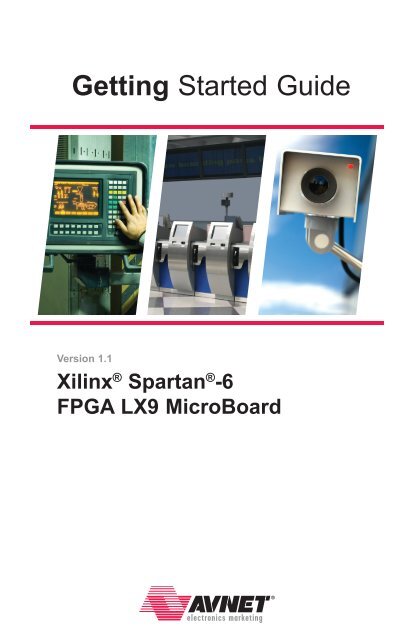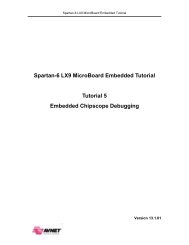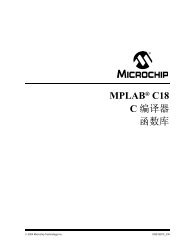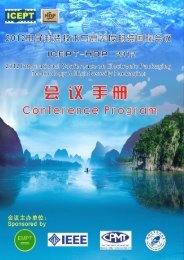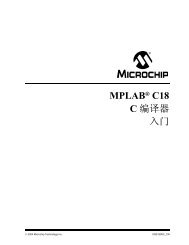Xilinx® Spartan®-6 FPGA LX9 MicroBoard
Xilinx® Spartan®-6 FPGA LX9 MicroBoard
Xilinx® Spartan®-6 FPGA LX9 MicroBoard
Create successful ePaper yourself
Turn your PDF publications into a flip-book with our unique Google optimized e-Paper software.
Getting Started GuideVersion 1.1Xilinx ® Spartan ® -6<strong>FPGA</strong> <strong>LX9</strong> <strong>MicroBoard</strong>
Revision HistoryDATE VERSION REVISION2/28/2011 1.0 Initial release for ISE 12.44/4/2011 1.1 Update Next Steps2 Getting Started with the Xilinx Spartan-6 <strong>LX9</strong> <strong>MicroBoard</strong> Version 1.1
Table of ContentsABOUT THIS GUIDE ......................................7Additional Documentation ...................................................... 7INTRODUCTION .........................................8INSTALLATION AND LICENSING OF ISE WEBPACK DESIGN SUITE ..9GETTING STARTED WITH Spartan-6 <strong>LX9</strong> <strong>MicroBoard</strong>Development Kit ......................................9The Embedded Reference Design Demonstration .................................... 9Embedded Demo Hardware Requirements ........................................ 10Setting up the S6<strong>LX9</strong> <strong>MicroBoard</strong>. . . . . . . . . . . . . . . . . . . . . . . . . . . . . . . . . . . . . . . . . . . . . . . . 11Connecting to the Spartan-6 <strong>LX9</strong> <strong>MicroBoard</strong> via HyperTerminal ...................... 14WebServer Demonstration ..................................................... 17NEXT STEPS ..........................................21Getting Help and Support ...................................................... 21Version 1.1 Getting Started with the Xilinx Spartan-6 <strong>LX9</strong> <strong>MicroBoard</strong> 5
Table of figuresFigure 1 – Spartan-6 Embedded Reference Design ................................. 10Figure 2 – Connecting <strong>MicroBoard</strong> to a PC ........................................ 11Figure 3 – HyperTerminal – Setup Screen 1 of 3 .................................... 12Figure 4 – HyperTerminal – Setup Screen 2 of 3 .................................... 12Figure 5 – HyperTerminal – Setup Screen 3 of 3 .................................... 13Figure 6 – HyperTerminal Connection Established .................................. 14Figure 7 – S6<strong>LX9</strong> <strong>MicroBoard</strong> Help Menu .......................................... 14Figure 8 – Network Connections ................................................ 17Figure 9 – Local Area Connection Properties ....................................... 18Figure 10 – IP Settings ........................................................ 18Figure 11 – Webpage displayed on Browser ....................................... 19Figure 12 – <strong>MicroBoard</strong> Picture Stored in Flash Memory ............................. 206 Getting Started with the Xilinx Spartan-6 <strong>LX9</strong> <strong>MicroBoard</strong> Version 1.1
ABOUT THIS GUIDEThis guide provides detailed information for getting started with the Xilinx ® Spartan ® -6 <strong>FPGA</strong> <strong>LX9</strong> <strong>MicroBoard</strong>development kit. The Spartan-6 <strong>FPGA</strong> <strong>LX9</strong> <strong>MicroBoard</strong> is delivered with a preprogrammed bitstream thatdemonstrates the functionality of this board. This guide will walk you through this demo. If you have alreadyinstalled ISE WebPACK onto your computer and completed the steps in the “Setting up the Spartan-6 <strong>FPGA</strong> <strong>LX9</strong><strong>MicroBoard</strong>” section, then proceed to the “Next Steps” section of this document to learn more about additionaltutorials available for this kit. Otherwise, follow the steps outlined below to install and enable the requiredsoftware for this kit.Additional DocumentationAvailable from Avnet:www.em.avnet.com/s6microboard• Spartan-6 <strong>FPGA</strong> <strong>LX9</strong> <strong>MicroBoard</strong> User GuideThis specification provides a detailed description of the S6<strong>LX9</strong> <strong>MicroBoard</strong> circuitry.• Spartan-6 <strong>FPGA</strong> <strong>LX9</strong> <strong>MicroBoard</strong> Configuration GuideThis guide provides instructions on how to configure the <strong>FPGA</strong> on the S6<strong>LX9</strong> <strong>MicroBoard</strong> as well asprogram the on-board serial flash.• CP201x USB-to-UART Setup GuideThis document provides step-by-step instructions for installing the Silicon Labs CP210x USB-to-UARTdrivers onto your PC.Available from Xilinx:www.xilinx.com/products/spartan6• Spartan-6 Family OverviewThis overview outlines the features and product selection of the Spartan-6 family• Spartan-6 <strong>FPGA</strong> Data Sheet: DC and Switching CharacteristicsThis data sheet contains the DC and switching characteristic specifications for the Spartan-6/• Spartan-6 <strong>FPGA</strong> Packaging and Pinout SpecificationsThis specification includes the tables for device/package combinations and maximum I/Os, pindefinitions, pinout tables, pinout diagrams, mechanical drawings, and thermal specifications.• Spartan-6 <strong>FPGA</strong> Configuration User GuideThis all-encompassing configuration guide includes chapters on configuration interfaces (serial andparallel), multi-bitstream management, bitstream encryption, boundary-scan and JTAG configuration,and reconfiguration techniques.• Spartan-6 <strong>FPGA</strong> SelectIO Resources User GuideThis guide describes the SelectIO resources available in all Spartan-6 devices.• Spartan-6 <strong>FPGA</strong> Clocking Resources User GuideThis guide describes the clocking resources available in all Spartan-6 devices, including the DCMs and PLLs.• Spartan-6 <strong>FPGA</strong> Block RAM Resources User GuideThis guide describes the Spartan-6 device block RAM capabilities.• Spartan-6 <strong>FPGA</strong> DSP48A1 Slice User GuideThis guide describes the architecture of the DSP48A1 slice in Spartan-6 <strong>FPGA</strong>s.• Spartan-6 <strong>FPGA</strong> PCB Designers GuideThis guide provides information on the PCB design for Spartan-6 devices, with a focus on strategies formaking design decisions at the PCB interface level.Version 1.1 Getting Started with the Xilinx Spartan-6 <strong>LX9</strong> <strong>MicroBoard</strong> 7
IntroductionThe Xilinx Spartan-6 <strong>FPGA</strong> <strong>LX9</strong> <strong>MicroBoard</strong> provides a complete development platform for designing andverifying applications based on the Xilinx Spartan-6 LX <strong>FPGA</strong> family. Available with the Spartan-6 <strong>LX9</strong>, the kitenables designers to prototype versatile designs with ease.The Spartan-6 <strong>FPGA</strong> <strong>LX9</strong> <strong>MicroBoard</strong> is available with the XC6S<strong>LX9</strong>-2CSG324C <strong>FPGA</strong>. The board includesLPDDR SDRAM, Multi-I/O SPI Flash memory, a 10/100 Ethernet PHY, and a USB serial port. Other board featuresinclude a USB JTAG port, a programmable clock, user switches, and LEDs. The board also provides two 2x6expansion headers for general purpose use or to add one of the many Pmod Peripheral Modules. Pmodsare small I/O interface boards that offer an ideal way to extend the capabilities of the Spartan-6 <strong>FPGA</strong> <strong>LX9</strong><strong>MicroBoard</strong>. See a full list of Digilent Pmods here:www.digilentinc.com/pmodsThis Getting Started Guide will walk you through the steps to setup the Spartan-6 <strong>FPGA</strong> <strong>LX9</strong> <strong>MicroBoard</strong> and runthe out-of-box embedded demonstration, which is designed to illustrate the features of the Xilinx MicroBlaze 32-bit soft processor IP core. If you have not already installed the Xilinx ISE ® software, you will be directed throughthe steps to install the software, get updates and generate a license.Xilinx ® Spartan-6 <strong>FPGA</strong> <strong>LX9</strong> <strong>MicroBoard</strong> Kit contents:• Spartan-6 <strong>FPGA</strong> <strong>LX9</strong> <strong>MicroBoard</strong>• USB A to micro-USB B cable• USB extension cable (Type A Male to Type A Female)• Xilinx ISE ® Design Suite (IDS) 12.4 DVD• WebPACK Edition• ChipScope Pro (device-locked to XC6S<strong>LX9</strong>)• SDK (device-locked to XC6S<strong>LX9</strong>)• Documentation• Welcome Letter• Abbreviated Getting Started Guide for the Spartan-6 <strong>LX9</strong> <strong>MicroBoard</strong>• Xilinx software license voucher• Online Documentation (www.em.avnet.com/s6microboard)• Board Errata• Schematics• BOM• Hardware User Guide• Targeted Reference Designs• MicroBlaze Hardware Platforms8 Getting Started with the Xilinx Spartan-6 <strong>LX9</strong> <strong>MicroBoard</strong> Version 1.1
Installation and Licensing ofISE Design SuiteThis Spartan-6 <strong>FPGA</strong> <strong>LX9</strong> <strong>MicroBoard</strong> Development kit comes with the Xilinx ISE WebPACK Design Suite.Additionally, a device locked license voucher (XC6S<strong>LX9</strong> only) for SDK and Chipscope is included with this kit.The voucher has a unique serial number that is used to generate the license at Xilinx’s Licensing Site. ISEWebPACK software can be installed from the DVD or downloaded via the Web installer at www.xilinx.com/support/download/index.htm. For detailed information on licensing & installation, please refer to the XilinxLicensing FAQ webpage: www.xilinx.com/tools/faq.htmGetting Started with Spartan-6<strong>LX9</strong> <strong>MicroBoard</strong> Development KitThis Spartan-6 <strong>FPGA</strong> <strong>LX9</strong> <strong>MicroBoard</strong> is preprogrammed with an embedded demonstration project that tests theon-board circuitry. This embedded project utilizes a soft-core MicroBlaze processor. Using a terminal programand a web browser, you can interact with the demo to validate the functionality of the board.This project is available as part of the downloadable documentation package. Users who wish to modify orinvestigate this design will need an EDK license (see Xilinx’s Embedded website for licensing information,www.xilinx.com/technology/embedded.htm.) After installing the ISE ® WebPACK and EDK, you can examineand edit the preloaded EDK project. However, this demo will run without an EDK license since the bitstream isalready built and loaded into the <strong>FPGA</strong>.The Embedded Reference Design DemonstrationThe following figure shows a high-level block diagram of the reference design. The design consists of:• MicroBlaze Processor• 32 KB of BRAM• 64 MB of LPDDR SDRAM• 128 Mb of SPI Flash• Timer• Interrupt controller• USB-UART with virtual COM port• DIP and push switches• User LEDs• Microprocessor Debug Module (MDM) JTAG connection\Version 1.1 Getting Started with the Xilinx Spartan-6 <strong>LX9</strong> <strong>MicroBoard</strong> 9
Setting up the Xilinx Spartan-6 <strong>FPGA</strong> <strong>LX9</strong> <strong>MicroBoard</strong>1. Connect the Spartan-6 <strong>FPGA</strong> <strong>LX9</strong> <strong>MicroBoard</strong>, J3, to the PC via the USB A to micro-USB B cable, asshown below:Figure 2 – Connecting <strong>MicroBoard</strong> to a PC2. Once connected, green LED D7 should light. This is the Power Good LED for the <strong>MicroBoard</strong>.3. LED D1 should also light. This blue LED is connected to the DONE pin of the <strong>FPGA</strong>. When lit, thisindicates that the <strong>FPGA</strong> has successfully configured.4. The PC may pop-up a dialog box asking for driver installation.The Spartan-6 <strong>FPGA</strong> <strong>LX9</strong> <strong>MicroBoard</strong> Development Board has a USB-UART based on the CP2102chipset. Use of this feature requires that a USB driver be installed on your Host PC.If Windows recognizes the USB-UART and loads the software driver, then amber LED D6 will light.Please skip ahead to the next section. However, if your PC does not recognize the USB-UART as a COMport please open a web browser and navigate to the S6<strong>LX9</strong> <strong>MicroBoard</strong>’s product page on the AvnetDesign Resource Center (DRC). On this page, click on the Support Files & Downloads button.www.em.avnet.com/s6microboard èOn the S6<strong>LX9</strong>’s “Support Files and Downloads” page, select the CP210x_Setup_Guide.pdf link forinstructions on installing this driver. When driver installation is complete, continue to the next step.5. On your PC, open a serial terminal program. For this demo, Windows XP was used which comes withHyperTerminal. HyperTerminal can be accessed from the start menu:Select Start è Programs è Accessories è Communications è HyperTerminalVersion 1.1 Getting Started with the Xilinx Spartan-6 <strong>LX9</strong> <strong>MicroBoard</strong> 11
Figure 3 – HyperTerminal – Setup Screen 1 of 36. Specify something like S6<strong>LX9</strong>, or the baud rate settings, for the name of your terminal session, and thenclick OK.Figure 4 – HyperTerminal – Setup Screen 2 of 37. Select the COM port corresponding to the previous installation step, then click OK. If unsure theaforementioned CP201x Setup Guide will illustrate how to identify the assigned COM port.12 Getting Started with the Xilinx Spartan-6 <strong>LX9</strong> <strong>MicroBoard</strong> Version 1.1
Connecting to the Spartan-6 <strong>FPGA</strong> <strong>LX9</strong> <strong>MicroBoard</strong> via HyperTerminal1. Once the terminal is connected, press the PROG (SW4) button. This resets the MicroBlaze embeddedprocessor test application that was previously configured in the <strong>FPGA</strong> on power-up. The operation ofthe processor is displayed in the terminal window.Figure 6 – HyperTerminal Connection Established2. Type ‘help’ to see more functions.Figure 7 – S6<strong>LX9</strong> <strong>MicroBoard</strong> Help Menu14 Getting Started with the Xilinx Spartan-6 <strong>LX9</strong> <strong>MicroBoard</strong> Version 1.1
3. The default factory test is command test. However, this is not an effective test for this demonstrationsince two Pmod loopback connectors are required to be attached to the expansion connectors.Command test is designed to abort after first error, so the experiment would end at the first loopbackI/O failure. Instead, individual commands are demonstrated.4. The blink_ commands affect the four LEDs D2, D3, D9, and D10. Type ‘blink_off’ to stop the LEDs fromblinking. Type ‘blink_on’ to turn the blinking back on. Type ‘blink_rate 1000’ to accelerate the blinking.5. Type ‘ddr’ to test the LPDDR. After a short time, it should return as PASSED.6. Type ‘gpio’ to test the DIP switches. When instructed set the DIP switches to the proper setting. Note,only one DIP switch should be active at a time for this test. A corresponding LED will light when DIPswitches are enabled. When the gpio test is complete, all four <strong>FPGA</strong> user LEDs will resume blinking.7. Type ‘spi’ to test the multi-I/O SPI Flash.8. Type ‘cdce913’ to test the Texas Instruments clock synthesizer.Version 1.1 Getting Started with the Xilinx Spartan-6 <strong>LX9</strong> <strong>MicroBoard</strong> 15
9. Type ‘debug’ to test all the peripherals. It is expected to get failures for the Pmod loopback testssince the loopback connectors are not installed. If you are interested in designing your own loopbackconnectors, the diagrams are available on the DRC for the Spartan-6 LX16 board.www.em.avnet.com/s6microboard10. Close the terminal11. This concludes the HyperTerminal Demo.16 Getting Started with the Xilinx Spartan-6 <strong>LX9</strong> <strong>MicroBoard</strong> Version 1.1
WebServer DemonstrationThe default <strong>FPGA</strong> design also includes a WebServer application. To run this application, you may have toconfigure the network properties on your PC. The following steps will guide you through this process.1. Attach an standard Ethernet Cable between the <strong>MicroBoard</strong> and the PC.2. Open Network Connections.Start è Control PanelSelect Network Connections3. Once open, right-click on Local Area Connection and select Properties:Figure 8 – Network ConnectionsVersion 1.1 Getting Started with the Xilinx Spartan-6 <strong>LX9</strong> <strong>MicroBoard</strong> 17
4. In Local Area Network Properties, Select Internet Protocol (TCP/IP), then click Properties.Figure 9 – Local Area Connection Properties5. In the Properties Window, Select the Alternate Configuration tab. Click on ‘User configured’ and enter192.168.1.50 for the IP address, 255.255.255.0 for the Subnet mask and 192.168.1.1 for the Default gatewayFigure 10 – IP Settings18 Getting Started with the Xilinx Spartan-6 <strong>LX9</strong> <strong>MicroBoard</strong> Version 1.1
6. Click OK.7. Launch an internet browser.8. Press SW4, PROG Button, on the <strong>MicroBoard</strong>.9. Wait for the blue DONE LED to come on and the four user LEDs to start flashing.10. In the browser, browse to http://192.168.1.10/. The following webpage will open in the browser:Figure 11 – Webpage displayed on Browser11. Click the button several times to see the LEDs turn on and off under the browsercontrol.12. Click the button several times while flipping one or more of the DIP Switches. Thestate of the switches is shown in the browser.Version 1.1 Getting Started with the Xilinx Spartan-6 <strong>LX9</strong> <strong>MicroBoard</strong> 19
13. Two of the hyperlinks on the page link to an image of the Spartan-6 <strong>FPGA</strong> <strong>LX9</strong> <strong>MicroBoard</strong>,http://192.168.1.10/images/Avnet_S6MB-<strong>LX9</strong>.jpg. The image originally stored in the Flash, thentransferred to a file system in LPDDR. It displays the Spartan-6 <strong>FPGA</strong> <strong>LX9</strong> <strong>MicroBoard</strong> with the LEDsand DIP switches highlighted.Figure 12 – <strong>MicroBoard</strong> Picture Stored in Flash Memory14. This concludes the WebServer demonstration.20 Getting Started with the Xilinx Spartan-6 <strong>LX9</strong> <strong>MicroBoard</strong> Version 1.1
Next StepsAt the completion of this Getting Started Guide, you have installed the CP210x USB-to-UART driver,experimented with the embedded demo, and installed ISE WebPACK. You are now ready to create customsystems for the Spartan-6 <strong>LX9</strong> <strong>FPGA</strong>. Various reference designs and documentation for this board can bedownloaded from the Avnet web site at:www.em.avnet.com/s6microboard èThe driver for the on-board USB-JTAG circuit must be installed to configure the <strong>FPGA</strong>. Download and follow theinstructions in the Spartan-6 <strong>LX9</strong> <strong>MicroBoard</strong> Configuration Guide.A description of all the hardware features is available to read in the Xilinx Spartan-6 <strong>LX9</strong> <strong>MicroBoard</strong> –Hardware User Guide.Based on your area of interest, please select one of the tutorials below to begin your design work:• RTL Design Flow: Select the Blinking LED Design using Command-line Tools tutorial• Embedded Hardware: Select the EDK01 - Creating Embedded System tutorial• Embedded Software: Download the AVS6<strong>LX9</strong>MBHP010 v12.4.01 Hardware Platform and follow theSoftware 101 - Hello World Tutorial• Embedded: PicoBlaze for the Xilinx Spartan-6 <strong>LX9</strong> <strong>MicroBoard</strong> tutorial• Memory Interface: MIG Traffic Generator Design tutorialGetting Help and SupportFor technical support including the installation and use of your product license file you may contact XilinxOnline Technical Support at www.support.xilinx.com. On this site you will also find the following resourcesfor assistance:• Software, IP and documentation updates• Access to technical support web tools• Searchable answer database with over 4,000 solutions• User forums• Training - Select instructor-led classes and recorded e-learning optionsContact Avnet Support for any questions regarding the Spartan-6 <strong>FPGA</strong> <strong>LX9</strong> <strong>MicroBoard</strong> reference designsor kit hardware:www.em.avnet.com/s6microboardAdditionally, a web forum is available for this board at:http://community.em.avnet.com/t5/Spartan-6-<strong>LX9</strong>-<strong>MicroBoard</strong>/bd-p/Spartan-6<strong>LX9</strong><strong>MicroBoard</strong>Version 1.1 Getting Started with the Xilinx Spartan-6 <strong>LX9</strong> <strong>MicroBoard</strong> 21
Copyright © 2011, Avnet, Inc. All rights reserved. Published by Avnet Electronics Marketing, a group of Avnet, Inc. Avnet, Inc.disclaims any proprietary interest or right in any trademarks, service marks, logos, domain names, company names, brands, productnames, or other form of intellectual property other than its own. AVNET and the AV logo are registered trademarks of Avnet, Inc.GS-AES-S6MB-<strong>LX9</strong>-G-12.4-v1.1