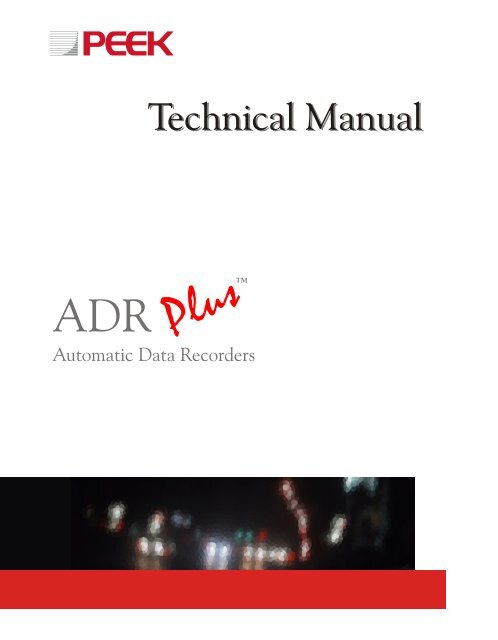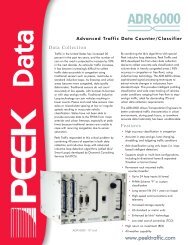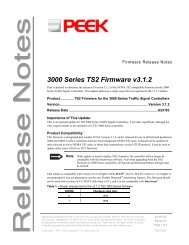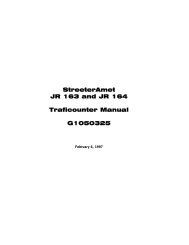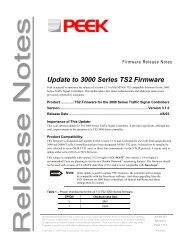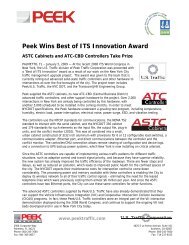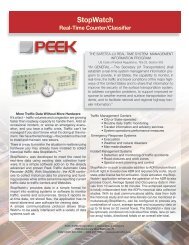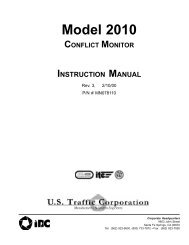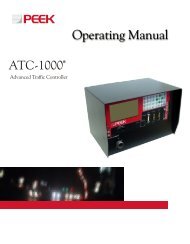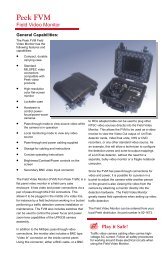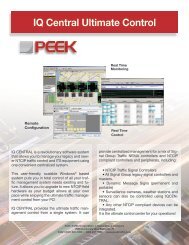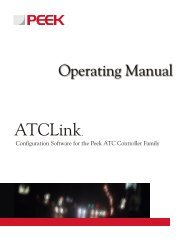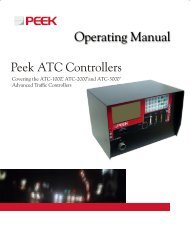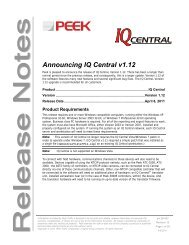ADR Plus Technical Manual.pdf - Peek Traffic
ADR Plus Technical Manual.pdf - Peek Traffic
ADR Plus Technical Manual.pdf - Peek Traffic
Create successful ePaper yourself
Turn your PDF publications into a flip-book with our unique Google optimized e-Paper software.
<strong>Technical</strong> <strong>Manual</strong><strong>ADR</strong> <strong>Plus</strong> Line of Automatic Data Recorders4/6/2009p/n: 99-133 Rev 2
ContentsTable of Figures...............................................................................................................viiPreface — About This <strong>Manual</strong>.......................................................................................... 1Purpose and Scope ............................................................................................................................ 1Assumptions ....................................................................................................................................... 1Related Documents ............................................................................................................................ 2<strong>Technical</strong> Assistance .......................................................................................................................... 2Conventions Used in this <strong>Manual</strong> ....................................................................................................... 3Typographic Conventions................................................................................................................ 3Keyboard and Menu Conventions ...................................................................................................3Symbol Conventions........................................................................................................................ 4Chapter 1 — Introduction to the <strong>ADR</strong> <strong>Plus</strong> Line............................................................. 5Overview – Getting Started................................................................................................................. 6If you have just received the <strong>ADR</strong> ................................................................................................... 6About the <strong>ADR</strong> Line......................................................................................................................... 7What Puts the <strong>Plus</strong> in an <strong>ADR</strong>-<strong>Plus</strong>?............................................................................................... 8Chapter 2 — Control Panel & Interface ......................................................................... 13<strong>ADR</strong> Control Panel ........................................................................................................................... 14Using the Keypad to Enter Alphanumeric Text .............................................................................. 15<strong>Peek</strong> <strong>Traffic</strong> <strong>ADR</strong> Screen............................................................................................................... 16Main Menu Screen ........................................................................................................................ 17Navigating the Menu Screens ....................................................................................................... 18Jump Key Menu Short Cuts........................................................................................................... 19<strong>ADR</strong> Menu Map ............................................................................................................................. 20<strong>ADR</strong> <strong>Plus</strong> <strong>Technical</strong> <strong>Manual</strong>iii
Chapter 3 — Check Menu ...............................................................................................21Check Setup ..................................................................................................................................... 22Event Monitor.................................................................................................................................... 23Array Monitor .................................................................................................................................... 25Vehicle Monitor ................................................................................................................................. 27Count Monitor ................................................................................................................................... 27Laser Monitor.................................................................................................................................... 28Check Equipment.............................................................................................................................. 29Hardware Monitor ............................................................................................................................. 31Chapter 4 — Setup Files Menu.......................................................................................33Overview........................................................................................................................................... 34Setup File Types............................................................................................................................... 34BACKUP........................................................................................................................................ 35CLASS TREE ................................................................................................................................ 35SETUP+CTREE ............................................................................................................................ 35SETUP........................................................................................................................................... 36SETUP (AUTO) ............................................................................................................................. 36SETUP+CTREE (Auto).................................................................................................................. 37Load Setup........................................................................................................................................ 38Save SetUp....................................................................................................................................... 39Chapter 5 — Custom Setup Wizard ...............................................................................41Overview........................................................................................................................................... 42Site ID ............................................................................................................................................... 42Station Number................................................................................................................................. 43Sensors In Array ............................................................................................................................... 43Type of Array .................................................................................................................................... 44End Vehicle Using............................................................................................................................. 46Count Ratio.................................................................................................................................... 46Timeout.......................................................................................................................................... 46Both ............................................................................................................................................... 46Number of Arrays.............................................................................................................................. 46Files Required................................................................................................................................... 47Number of Studies ............................................................................................................................ 47Study 1 – Heading 1 ...................................................................................................................... 47Channel Mapping .......................................................................................................................... 48Summate Channels ....................................................................................................................... 48PVR: Which Arrays? ......................................................................................................................... 49Main Interval ..................................................................................................................................... 49Number of Peaks .............................................................................................................................. 49Start Next Interval? ........................................................................................................................... 50Never End?....................................................................................................................................... 50Chapter 6 — Configure Menu.........................................................................................51Calibration......................................................................................................................................... 53Sensitivity ...................................................................................................................................... 53Debounce ...................................................................................................................................... 55Laser.............................................................................................................................................. 56Spacings ........................................................................................................................................ 57Max Lengths .................................................................................................................................. 58Filters ................................................................................................................................................ 59PVR ............................................................................................................................................... 59Binned ........................................................................................................................................... 60Vehicle Monitor .............................................................................................................................. 61iv<strong>ADR</strong> <strong>Plus</strong> <strong>Technical</strong> <strong>Manual</strong>
Table of FiguresFigure 1 – <strong>ADR</strong>-1000 <strong>Plus</strong> Unit...........................................................................................................................................9Figure 2 – <strong>ADR</strong>-2000 <strong>Plus</strong> Unit – Lid closed.....................................................................................................................10Figure 3 – <strong>ADR</strong>-2000 <strong>Plus</strong> Unit – Lid open .......................................................................................................................10Figure 4 – <strong>ADR</strong>-3000 <strong>Plus</strong> Unit.........................................................................................................................................11Figure 5 – <strong>ADR</strong> <strong>Plus</strong> Control Panel...................................................................................................................................14Figure 6 – <strong>Peek</strong> <strong>Traffic</strong> <strong>ADR</strong> screen (<strong>ADR</strong> <strong>Plus</strong> startup screen)........................................................................................16Figure 7 – Main Menu screen ...........................................................................................................................................17Figure 8 – Moving the Cursor and Making a Menu Selection ............................................................................................18Figure 9 – Jump Keys shown in the <strong>ADR</strong> Menus ..............................................................................................................19Figure 10 – Using Jump Keys in the Menu system ...........................................................................................................19Figure 11 – Check Menu...................................................................................................................................................22Figure 12 – Check Setup screen.......................................................................................................................................22Figure 13 – Event Monitor screen .....................................................................................................................................23Figure 14 – Array Monitor screen......................................................................................................................................25Figure 15 – Vehicle Monitor screen...................................................................................................................................27Figure 16 – Count Monitor screen.....................................................................................................................................27Figure 17 – Laser Monitor screen .....................................................................................................................................28Figure 18 – Check Equipment screen ...............................................................................................................................29Figure 19 – File Storage screen under Check Equipment.................................................................................................29Figure 20 – Send to Laser screen under Check Equipment..............................................................................................29Figure 21 – Boards Fitted screen under Check Equipment...............................................................................................30Figure 22 – Hardware Monitor screen...............................................................................................................................31Figure 23 – Setup Files menu...........................................................................................................................................34Figure 24 – Load Setup screen.........................................................................................................................................38Figure 25 – Save Setup screen.........................................................................................................................................39Figure 26 – File Type selection under Save Setup............................................................................................................39Figure 27 – Verify save selections under Save Setup .......................................................................................................40Figure 28 – Verify quit arming function..............................................................................................................................42Figure 29 – Site ID and Station Number in Custom Setup ................................................................................................42Figure 30 – Sensors in Array in Custom Setup .................................................................................................................43Figure 31 – End Vehicle screen in Custom Setup.............................................................................................................46Figure 32 – Number of Arrays in Custom Setup................................................................................................................46Figure 33 – Files Required screen in Custom Setup.........................................................................................................47Figure 34 – Number of Studies screen in Custom Setup ..................................................................................................47Figure 35 – Main Interval screen in Custom Setup............................................................................................................49Figure 36 – Number of Peaks screen in Custom Setup ....................................................................................................49Figure 37 – Start Next Interval screen in Custom Setup ...................................................................................................50Figure 38 – Start Next Interval screen in Custom Setup ...................................................................................................50Figure 39 – Configure Menu .............................................................................................................................................52Figure 40 – Which Sensors in the Sensitivity menu ..........................................................................................................53Figure 41 – Setting Sensitivity screen for individual sensors.............................................................................................53<strong>ADR</strong> <strong>Plus</strong> <strong>Technical</strong> <strong>Manual</strong>vii
Preface — About This <strong>Manual</strong>PURPOSE AND SCOPEThis manual describes the hardware and firmware of the <strong>ADR</strong>-1000 <strong>Plus</strong>, <strong>ADR</strong>-2000<strong>Plus</strong>, and the <strong>ADR</strong>-3000 <strong>Plus</strong> automatic data recorders from <strong>Peek</strong> <strong>Traffic</strong>Corporation. It includes information about how to wire and install an <strong>ADR</strong>-3000 unit inthe field and how to configure its operation using the front panel controls and display.It provides technical details about setting up a variety of test studies and includesinformation about each of the types of sensors that may be attached to a unit,including inductive loops, piezo sensors, Weigh-in-Motion arrays, and contact closureswitches.Although the software available for PCs that may be used with the <strong>ADR</strong> line of datarecorders ( including TOPS and IQ Data) are touched upon in this manual, they arenot discussed in any depth here. Please refer to the relevant operating manuals formore information those products.ASSUMPTIONSThis manual makes several assumptions about the installation environment and thepersonnel who will be operating the <strong>ADR</strong>-3000.First, it is assumed that the hardware will be installed in a qualified field cabinetthat has the requisite regulated 12V or 6V power available to power the unit.Secondarily, it is assumed that the installers and operators of the <strong>ADR</strong>-3000 arefield qualified to work in and around traffic cabinets and have been approved forsuch actions by the local or regional traffic regulating agency.It is also assumed that the personnel who will be installing and operating theequipment are familiar with and will follow all necessary work-site and publicsafety procedures when using the equipment.<strong>ADR</strong> <strong>Plus</strong> <strong>Technical</strong> <strong>Manual</strong> 1
Preface — About This <strong>Manual</strong>RELATED DOCUMENTSThese documents provide additional information which may be useful during theinstallation and operation of a <strong>Peek</strong> <strong>ADR</strong> unit:Table 1 – Related documentationTitlep/n<strong>ADR</strong> <strong>Plus</strong> Series (v5.x) Firmware Release Notes 99-351<strong>ADR</strong> Series (v4.x) Firmware Release Notes 99-194StopWatch Firmware Release Notes 99-348<strong>ADR</strong> Modem Setup <strong>Technical</strong> Note 99-363High Density Surge Suppression Panel Operating <strong>Manual</strong> 81-997TOPS Installation <strong>Manual</strong> 81-896TOPS Operating <strong>Manual</strong> 81-897TOPS Release Notes 99-291AxleLight Operating <strong>Manual</strong> 81-1124AxleLight Release Notes 99-387TECHNICAL ASSISTANCEIf you need assistance or have questions related to the use of this product, contact<strong>Peek</strong> <strong>Traffic</strong> Corporation’s Customer Service Group for support.Contact InformationToll free in the U.S.: (800) 245-7660phone: (941) 845-1200fax: (941) 845-15042906 Corporate WayPalmetto, FL 34221Hours of OperationM-F, 8am-5pm, Eastern Time (U.S.)email: tech.support@peektraffic.comwebsite: www.peektraffic.com2 <strong>ADR</strong> <strong>Plus</strong> <strong>Technical</strong> <strong>Manual</strong>
CONVENTIONS USED IN THIS MANUALConventions Used in this <strong>Manual</strong>When referring to any of the product manuals from <strong>Peek</strong> <strong>Traffic</strong>, the followingtypographical conventions will aid in understanding the intent of the various topicsand procedures.Typographic ConventionsAs shown in the following table, whenever text appears in the following fonts andstyles, it indicates a special situation or meaning for the user.Table 2 — Typographic conventions used in this manualDescriptionCommands or controls that must beselected by the user appear in bold.Switches or keyboard keys appear inSMALL CAPS.Things that the user needs to type at aprompt or entry window exactly asshown appear in this font.Items italicized inside slanted brackets are variables that need to be replacedwhile typing a command. The slantedbrackets should not be typed.ExampleIn the Print dialog box, select Options.When finished selecting parameters, pressthe PAGEDOWN key.Type a:\setup.exe at the prompt.Type c:\\product and press ENTER.Keyboard and Menu ConventionsSome commands are accomplished with a pair or sequence of keystrokes orcommand entries. The way these should be done is indicated by the way they areshown in the instructions, as listed here.Table 3 — Keyboard conventions used in this manualDescriptionA series of commands that need to becompleted in sequence will be separated bya right slant bracket (>)A dash, or hyphen, ( - ) indicates keys orcontrols that need to be pressed at thesame time to activate the commandA comma ( , ) indicates keystrokes thatneed to be pressed one after the other.ExampleGo to Start > Programs > TOPS andselect Configuration.Press CTRL-p to print the file.To print the file, press ALT-f, p.<strong>ADR</strong> <strong>Plus</strong> <strong>Technical</strong> <strong>Manual</strong> 3
Preface — About This <strong>Manual</strong>Symbol ConventionsThe following symbols are used in this manual to indicate special messages for theuser. Each indicates the level of importance that should be assigned to theassociated text.Table 4 — Symbol conventions used in this manualSymbolDescriptionNote — This icon accompanies a general note or tip about the currenttopic.Caution — This icon represents a general hazard. If the operator isnot paying attention, some action that is undesired may occur.Warning — This icon represents a situation where some real riskexists, whether of electrical shock or some other form of personal orproperty damage. Be very careful when dealing with Warningsituations.4 <strong>ADR</strong> <strong>Plus</strong> <strong>Technical</strong> <strong>Manual</strong>
Chapter 1 — Introduction to the <strong>ADR</strong> <strong>Plus</strong> LineThis chapter introduces the product and explains the layout of this manual, along withtype conventions and other topic. The following topics are discussed in detail in thischapter:• Getting Started Using your <strong>ADR</strong> <strong>Plus</strong> unit, on page 6.• About the <strong>ADR</strong> Product Line, on page 7.• What Makes it a <strong>Plus</strong> Unit, on page 8.• <strong>ADR</strong>-1000 <strong>Plus</strong> overview, on page 9.• <strong>ADR</strong>-2000 <strong>Plus</strong> overview, on page 10.• <strong>ADR</strong>-3000 <strong>Plus</strong> overview, on page 11.<strong>ADR</strong> <strong>Plus</strong> <strong>Technical</strong> <strong>Manual</strong> 5
Chapter 1 — Introduction to the <strong>ADR</strong> <strong>Plus</strong> LineOVERVIEW – GETTING STARTEDThe <strong>ADR</strong> is designed to be easy to operate. One method used to accomplish theease of operation is to factory set certain parameters.ImportantThe factory settings in this new <strong>ADR</strong> are different from previous <strong>ADR</strong>’syou may have used.You may wish to change these for your particular area of operations. Even if you areaccustomed to using other <strong>ADR</strong> or <strong>Peek</strong> equipment, you should take note of thesettings as listed below.1. The “SPACING” setting for speed sensing is factory set to 16 feet. You canchange this if desired, and should use a setting of 8 feet for work in a urban orslow traffic area.2. The factory setting for roadtube debounce is 40 ms., the maximum inter-axledistance on any vehicle is set to 35 feet, and the maximum length of anyvehicle is set to 80 feet.3. Data files collected from the <strong>ADR</strong> will be “daily” type (not continuous) and anew file will be started each night at midnight. You can change this if desired.4. File (memory) “wrapping” is active. “Wrapping” means that the oldest file isautomatically deleted when space is needed for new files. You can change thisif desired.5. The communications port will automatically “turn on” when a file transfer isrequested, and will “turn off” after the transfer is completed. Communicationsare set to a fast rate of 19,200 baud. You can change this if desired.If you have just received the <strong>ADR</strong>Check the battery voltage and the internal battery connection before using the unit.If the battery is connected and has a usable charge, the display will turn on when youpress the green “ENTER” key on the control panel. When the display turns on, youcan read the battery voltage on the center of the display. The battery voltage shouldread approximately 6.40 volts before use.6 <strong>ADR</strong> <strong>Plus</strong> <strong>Technical</strong> <strong>Manual</strong>
About the <strong>ADR</strong> LineOverview – Getting StartedThis manual describes the ‘<strong>ADR</strong> <strong>Plus</strong>’ line of Automatic Data Recorder products from<strong>Peek</strong> <strong>Traffic</strong> Corporation.The <strong>ADR</strong> has been developed to be the most advanced, yet simple-to-operateinstrument available today for the counting, classification and monitoring of traffic. It iscompletely self-contained, and includes control panel facilities for configuring, datacollection and live monitoring. All <strong>ADR</strong> units have at least one communications port,which allows a PC to modify the <strong>ADR</strong>’s settings and to collect the data stored. In fact,everything that can be done from the front control panel of the <strong>ADR</strong> can also beachieved by controlling the <strong>ADR</strong> from a PC. The PC can communicate via a modemwith the <strong>ADR</strong> by using an optional telemetry software package. Depending on thesensor configuration, the <strong>ADR</strong> is able to record the total volume of traffic, and avehicle’s direction, headway, gap, speed, axle classification, length and weight. Inaddition, details can be recorded on a per-vehicle, per axle or per sensor event basisfor later analysis. For axle classification, a classification tree is provided that meetsFHWA standards, or alternatively, custom classification can be configured by theoperator for local requirements.The <strong>ADR</strong> is a precision electronic instrument, which has been built to the higheststandards of quality and durability. Used with care, it will provide accurate andcomprehensive data for many years. The <strong>ADR</strong> is available in three main versions:the <strong>ADR</strong>-1000 and <strong>ADR</strong>-2000, which are portable, and the <strong>ADR</strong>-3000, which is a rackmount version suitable for permanent installations. The <strong>ADR</strong>-1000, <strong>ADR</strong>-2000, <strong>ADR</strong>-3000 (and “<strong>Plus</strong>”) versions have differing numbers of slots for adding optional sensorboards. These may include piezo, piezo WIM (Weigh In Motion), loop (presence) orcontact closure boards. The standard portable <strong>ADR</strong> has either 2 or 4 road tubeinputs. For other applications, additional sensor boards can be fitted to the <strong>ADR</strong>internal expansion slots (up to eight boards in the racked version). Each board cancontain either eight loop (presence) inputs, eight piezo inputs, or fourteen contactclosure inputs.<strong>ADR</strong> <strong>Plus</strong> <strong>Technical</strong> <strong>Manual</strong> 7
Chapter 1 — Introduction to the <strong>ADR</strong> <strong>Plus</strong> LineWhat Puts the <strong>Plus</strong> in an <strong>ADR</strong>-<strong>Plus</strong>?The name “<strong>ADR</strong> <strong>Plus</strong>” indicates an enhanced version of the <strong>ADR</strong> which provides1 Megabyte of onboard SRAM memory within the basic <strong>ADR</strong> before adding extra costmemory solutions such as PCMCIA cards. The new “<strong>ADR</strong>-<strong>Plus</strong>” also contains anaddtional 1 Megabyte of onboard EEPROM space. (The <strong>ADR</strong> <strong>Plus</strong> line provides atotal of 1MB of usable onboard memory for firmware and data storage.)In addition, in the <strong>ADR</strong> <strong>Plus</strong> line, the Battery Sentinel circuitry has been integratedinto the main CPU board, along with asocket mounted 5 Amp Slow-Blow fuse. Byincorporating the latest developments insurface mount technology, the reliability hasbeen further enhanced and when service isrequired, it will be performed faster. Theother changes incorporated to assist inmanufacturing and service testing help tohold the line on rising costs while assuringthe best quality available. Since the <strong>ADR</strong><strong>Plus</strong> CPU boards are direct replacementsfor previous boards, they provide a smoothupgrade path for existing equipmentowners. <strong>ADR</strong> <strong>Plus</strong> components include: <strong>ADR</strong>-1000-<strong>Plus</strong> main CPU board (#82-1099), the <strong>ADR</strong>-(2000-3000)-CPU-<strong>Plus</strong> (#82-1410-1010f), the Dual Comms card(#82-1081), and the PC-Card Drive (#82-1031). Various other sensor cards are alsoavailable and are described in other manuals.CPU <strong>Plus</strong> boards can be used as direct plug in, upgrade or repair replacements forprevious boards, and will provide: EEPROM capacity of 1MB, SRAM capacity of 1MB,Integrated Battery sentinel and CPU fuse, (Socket mounted 5 Amp Slow Blow). In<strong>Plus</strong> units, the sensor card hardware reset can be controlled by the CPU, and theinstallation of new firmware (Reprogramming) can be performed with without amotherboard. Additionally, in the <strong>ADR</strong>-2000 <strong>Plus</strong> and <strong>ADR</strong> 3000 <strong>Plus</strong> configurations,the CPU <strong>Plus</strong> card is fitted with 2 LED’s and a hardware reset button. (not shown on2000)8 <strong>ADR</strong> <strong>Plus</strong> <strong>Technical</strong> <strong>Manual</strong>
<strong>ADR</strong>-1000 <strong>Plus</strong>Overview – Getting StartedShown here is the <strong>ADR</strong>-1000 <strong>Plus</strong>. The <strong>ADR</strong>-1000 <strong>Plus</strong> builds upon the highstandards of the <strong>ADR</strong>-1000 and looks essentially the same. Inside, The <strong>ADR</strong>-1000<strong>Plus</strong> adds more memory and incorporates watertight barrier roadtube inputs. The<strong>ADR</strong>-1000 <strong>Plus</strong> unit pictured is equipped with the integral solar panel option and thePC Card (PCMCIA) memory options. The Solar option allows roadtube units to stay inthe field collecting data indefinitely. The PC Card memory option is an easy way tocollect or transfer files from unit to unit and to the office. In addition to the fourroadtube inputs, the <strong>ADR</strong>-1000 <strong>Plus</strong> has room for one sensor module, which canprovide eight loop, eight piezo, eight WIM, or 14 contact closure inputs depending onthe module fitted. Various other options are available for special applications anddata retrieval.Figure 1 – <strong>ADR</strong>-1000 <strong>Plus</strong> Unit<strong>ADR</strong> <strong>Plus</strong> <strong>Technical</strong> <strong>Manual</strong> 9
Chapter 1 — Introduction to the <strong>ADR</strong> <strong>Plus</strong> Line<strong>ADR</strong>-2000 <strong>Plus</strong>The <strong>ADR</strong>-2000 <strong>Plus</strong> is the portable and expandable “big brother” to the 1000 unit andfeatures a easily assessable battery compartment for in the field battery changes without tools. A popular option is the solar panel (not shown) which is integral to the lidwhen ordered. Four expansion slots (one for memory, three for sensor modules)allow a extensive range of application options. When fitted with 3 of the SC-514Pcontact closure input cards, the portable <strong>ADR</strong>-2000 <strong>Plus</strong> is able to monitor amaximum of 42 lanes of traffic. WIM sensor boards are available which provideinputs for up to eight WIM sensors per board When fitted with three of the SL-58Peight channel loop cards, up to 24 lanes can be counted simultaneously with one loopin each lane. A WIM configuration option is two WIM modules and a loop module,providing up to eight lanes of Weigh-In-Motion data can be recorded from WIM-Loop-WIM arrays in each lane.Figure 2 – <strong>ADR</strong>-2000 <strong>Plus</strong> Unit – Lid closedFigure 3 – <strong>ADR</strong>-2000 <strong>Plus</strong> Unit – Lid open10 <strong>ADR</strong> <strong>Plus</strong> <strong>Technical</strong> <strong>Manual</strong>
<strong>ADR</strong>-3000 <strong>Plus</strong>Overview – Getting Started(<strong>ADR</strong>-3019 <strong>Plus</strong> shown) The <strong>ADR</strong>-3000 (and <strong>Plus</strong> versions) are intended for use atcontinuous permanent sites when installed in a weather proof cabinet. The <strong>ADR</strong>-3000is available in both compact 10 inch and full width 19 inch rack mount configurations.Up to eight sensor modules provide 64 input capability. Two memory expansionoptions can provide additional data storage or the new high speed (115k baud) “DualComms” communications modules can provide up to three communications ports forsimultaneous operation of multiple tasks. Various power supply configurations areavailable.Figure 4 – <strong>ADR</strong>-3000 <strong>Plus</strong> Unit<strong>ADR</strong> <strong>Plus</strong> <strong>Technical</strong> <strong>Manual</strong> 11
Chapter 1 — Introduction to the <strong>ADR</strong> <strong>Plus</strong> Line12 <strong>ADR</strong> <strong>Plus</strong> <strong>Technical</strong> <strong>Manual</strong>
Chapter 2 — Control Panel & InterfaceThis chapter introduces the product and explains the layout of this manual, along withtype conventions and other topic. The following topics are discussed in detail in thischapter:• The <strong>ADR</strong> Control panel, on page 14.• Using the Keypad, on page 15.• Main <strong>Peek</strong> <strong>Traffic</strong> screen, on page 16.• Main Menu screen, on page 17.• Navigating the Menus, on page 18.• Menu Jump Keys, on page 19.• <strong>ADR</strong> Menu structure, on page 20.<strong>ADR</strong> <strong>Plus</strong> <strong>Technical</strong> <strong>Manual</strong> 13
Chapter 2 — Control Panel & Interface<strong>ADR</strong> CONTROL PANELThe <strong>ADR</strong> Control Panel consists of a Liquid Crystal Display (LCD) and keypad. Anoverview of the function of each button on the keypad is given in the followingdiagram. When certain PC programs access the recorder via the comms port, theLCD displays “KEYPAD INHIBITED”. While in this state, the buttons on the frontpanel have no effect when pressed.The Liquid Crystal Display (LCD) enablesyou to view the <strong>ADR</strong>’s settings and tochange those settings.The F1 & F2 keys move the cursor, up or down.The F3, & F4 keys scroll the menu options left or right.F1 is also used to arm the <strong>ADR</strong>, from the PEEK screen.The twoLEDs areused by theeventmonitor.(They lightfor Roadtubedetectevents)ABPEEK TRAFFIC <strong>ADR</strong>11:16 6.49V IDLEF1 TO ARM NOWESC FOR MENUSF1F2F3F4The ‘A’ LEDis also the‘<strong>ADR</strong> Reset’indicator.ABC1PQR6DEF2STU7GHI3VWZ8JKL4MNO5ESCYZ_!9 0ENTERThe numbered keys allow you toenter numeric data. For SITEand STATION, Press and holdF1 for access to alphabeticcharacters like on a telephonedial. Release F1 to advance tothe next character.ESC provides access tomenus and backs up to aprevious menu. This is alsoused to cancel someoperations.Pressing ENTER will power upthe display and reset the powersave timer. The ENTER keyconfirms a menu selection andadvances to the next screen ormenu prompt.Figure 5 – <strong>ADR</strong> <strong>Plus</strong> Control PanelNoteThe <strong>ADR</strong> has a power-saving feature that blanks the display if nobuttons have been pressed for ten minutes. To restore the display,press the ENTER button.14 <strong>ADR</strong> <strong>Plus</strong> <strong>Technical</strong> <strong>Manual</strong>
Using the Keypad to Enter Alphanumeric Text<strong>ADR</strong> Control PanelSome areas of the <strong>ADR</strong>’s menu system ask the user to enter alphanumeric textlabels. This can be performed using the keypad on the <strong>ADR</strong> control panel by followingthese steps.First, navigate to the screen where you need to enter text, such as the Custom Setupscreens on the Main Menu. Selecting Custom Setup from the Main Menu will presentyou with a screen asking for the Site ID and Station name. To enter the text fieldshere, press and hold down the F1 key while selecting the numeric key to generatealphabetical characters for SITE ID and STATION: . Press the same number keyagain to cycle between the multiple characters assigned to that key. For instance,holding F1 and pressing the ‘1’ key will cycle the current character on the screenbetween ‘A’, and ‘B’, and ‘C’, then back to ‘A’.Example: While the F1 key is held, pressing key 7 will input "S" to the screen. The 9key underscore "__" can be used as a space. Release of the F1 key will advance thecursor position to the right. Press “ENTER” when finished.NoteThe exclamation point "!" zero key will generate a full range ofcharacters and symbols. You may press and hold to scroll through thecharacters. Some computers or software may not accept somesymbols.Letting go of the F1 key will automatically accept the current letter entered in thisposition and move the cursor one space to the right.The F3 () and F4 () keys can be used to move the cursor left and right in thetext field you are currently editing. Press ENTER to go to the next field. Press ESCto go to the previous screen.<strong>ADR</strong> <strong>Plus</strong> <strong>Technical</strong> <strong>Manual</strong> 15
Chapter 2 — Control Panel & Interface<strong>Peek</strong> <strong>Traffic</strong> <strong>ADR</strong> ScreenWhen you first power up the <strong>ADR</strong>, or when you press “ENTER” the initial display isthe “PEEK TRAFFIC <strong>ADR</strong>” screen, which is shown in Figure 6.ENTER<strong>ADR</strong> clock time (24 hour format)Press “ENTER” topower up the display<strong>ADR</strong> battery voltage- Maintain above 6.00VPEEK TRAFFIC <strong>ADR</strong>13:16 6.49V IDLEF1 TO ARM NOWESC FOR MENUSStatus indicator:“IDLE”, (not ARMED or REC)“ARMED”, (will start at:)“REC” (recording)Figure 6 – <strong>Peek</strong> <strong>Traffic</strong> <strong>ADR</strong> screen (<strong>ADR</strong> <strong>Plus</strong> startup screen)Adjusting the Screen ContrastWhenever the “PEEK TRAFFIC <strong>ADR</strong>” screen is displayed, you can adjust thecontrast of the display using the keypad keys. Press and hold the “5” key to darkenthe display. Press and hold the “1” key to lighten the display.Invoking Power Save ModeIf you are finished viewing the display, press keys “6” and “0” simultaneously toactivate the power save mode, which turns the <strong>ADR</strong> display off. This command iseffective at any time in any menu screen. Activating this mode will not interfere withthe operation of any recording session.Opening the Menu SystemWhenever the “PEEK TRAFFIC <strong>ADR</strong>” screen is displayed, press “ESC” (escape) toenter the <strong>ADR</strong>’s menu system.ESCPress “ESC” to open“MAIN MENU”16 <strong>ADR</strong> <strong>Plus</strong> <strong>Technical</strong> <strong>Manual</strong>
<strong>ADR</strong> Control PanelMain Menu ScreenThe MAIN MENU provides access to all of the <strong>ADR</strong> menu options. The availability ofsome menus depends on your <strong>ADR</strong>’s hardware and on previous settings you havemade.[1] CHECK*SETUP FILES[3] CUSTOM SETUP[4] CONFIGURE vFigure 7 – Main Menu screenThe CHECK MENU can be used at anytime and will not disturb data recording.The CHECK menu provides access to CHECK SETUP, COUNT MONITOR,VEHICLE MONITOR, EVENT MONITOR, CHECK EQUIPMENT, and CHECKHARDWARE functions.The SETUP FILES menu provides access to fast setup files when the <strong>ADR</strong> isIDLE.The CUSTOM SETUP menu provides access to all of the <strong>ADR</strong>’s setup optionswhen the <strong>ADR</strong> is IDLE.The CONFIGURE menu provides access to a wide variety of area and siterelated settings.The FILES menu provides access to all files which are stored in the <strong>ADR</strong>.<strong>ADR</strong> <strong>Plus</strong> <strong>Technical</strong> <strong>Manual</strong> 17
Jump Key Menu Short Cuts<strong>ADR</strong> Control PanelThe operation of the menus has been modified to provide fast access by assigning a“JUMP KEY” number to the 8 most often used menus. 8 screens have beenassigned a “JUMP KEY” number. From any corresponding menu with any numberdisplayed, pressing the number associated with the desired “JUMP KEY” menu willresult in the display jumping immediately to the desired menu screen. The numberswill also appear next to the menu option they represent. An example of how thisappears on the main menu screen is shown below:[1] CHECKSETUP FILES*[3] CUSTOM SETUP[4] CONFIGURE vFigure 9 – Jump Keys shown in the <strong>ADR</strong> MenusThe complete list of menus for which “quick access” numbers have been assigned isas follows:Table 5 – Menu System Jump KeysJump Key Destination in the Menu System1 CHECK2 QUICK SETUP (UK versions only)3 CUSTOM SETUP4 CONFIGURE5 FILES6 CONFIGURE / CALIBRATION7 CONFIGURE / CALIBRATION / SENSITIVITY8 CHECK / COUNT MONITORAs an example, if you start at the main menu screen shown above left, and press keynumber 6, you will next see the screen below left; If you then press 4, the display willjump to the screen shown on the right.[7] SENSITIVITY*DEBOUNCESPACINGSMAX LENGTHSPress 4[6] CALIBRATION*FILTERSLIMITSOUTPUTS vFigure 10 – Using Jump Keys in the Menu systemThe menu map on the following page also shows the “JUMP KEY” numbers inassociation with the menus.<strong>ADR</strong> <strong>Plus</strong> <strong>Technical</strong> <strong>Manual</strong> 19
Chapter 2 — Control Panel & Interface<strong>ADR</strong> Menu Map20 <strong>ADR</strong> <strong>Plus</strong> <strong>Technical</strong> <strong>Manual</strong>
Chapter 3 — Check MenuThis chapter introduces the product and explains the layout of this manual, along withtype conventions and other topic. The following topics are discussed in detail in thischapter:• Overview of the Check Menu, on page 22.• Check Setup command, on page 22.• Event Monitor, on page 23.• Array Monitor, on page 25.• Vehicle Monitor, on page 27.• Count Monitor, on page 27.• Laser Monitor, on page 28.• Check Equipment, on page 29.• Hardware Monitor, on page 31.<strong>ADR</strong> <strong>Plus</strong> <strong>Technical</strong> <strong>Manual</strong> 21
Chapter 3 — Check MenuOVERVIEW – CHECK MENUThe Check Menu allows operators to check the SetUp and sensor operations withoutinterfering with the data being recorded. The following options are available from theCheck menu, Check SetUp, Event Monitor, Array Monitor, Vehicle Monitor, CountMonitor, Laser Monitor, Check Equipment and Hardware Monitor.Figure 11 – Check MenuYou can also access this screen from anywhere in the menus by pressingJump Key: 1.Select CHECK to access the following items from the Main Menu:CHECK SETUPCHECK SETUP*EVENT MONITORARRAY MONITORVEHICLE MONITOR vCheck SetupEvent MonitorArray MonitorVehicle MonitorCount Monitor (Jump Key: 8)Check EquipmentHardware MonitorThe CHECK SETUP option enables you to verify how the <strong>ADR</strong> is currently configuredor how it was last used if the <strong>ADR</strong> is currently IDLE. The following information will bedisplayed: Site ID, Station Number, Array, Latitude, Longitude, Class Tree, MainInterval, Start Date and Time, End Date and Time, File Type, Peak Intervals,Channel Assignment, Study and PVR Recording.SITE CF1906020736STATION 00000000001104 TUBE | CENTER CONTINUESFigure 12 – Check Setup screen22 <strong>ADR</strong> <strong>Plus</strong> <strong>Technical</strong> <strong>Manual</strong>
Event MonitorEVENT MONITORThe Event Monitor can be accessed from the check menu. The Event Monitor willdisplay each array’s individual sensor events as they occur for the sensors that havebeen selected during the Custom Setup. Pressing the number of the array will resultin only those events from that array being displayed.The left and right arrow keys on the <strong>ADR</strong> interface will allow users to view all of theevent information. The up and down arrow keys allow users to scrolls up and downthe list of event data. Each event message is shown on the Event Monitor screen, asshown here:ARRAY 1FE 2A EC17 MINUTE 4FB 10 0000 CONTROL:Figure 13 – Event Monitor screen Each event is added to the top of the list, pushing all the earlier events down the list.Each event follows one of these forms, depending on the type of event beingrecorded:Event Start MessageFB MM SSSS MESSAGEFB = the event control event start messageMM = the minute that the event message started in hexSSSS = the seconds that the event message started in hexMESSAGE = the event control messageMinute Event Update MessageFE MM SSSS Minute XXFE = indicate this is a minute updateMM = indicates the minute in HexSSSS = indicates the milliseconds in HexMinute XX = indicates the minutes in the hourRoad Tube Sensor Event MessageID MM SSSS Tube OnID = indicate the sensor ID in HexMM = indicates the minute in HexSSSS = indicates the milliseconds in HexTube On = indicates a Tube sensor activity<strong>ADR</strong> <strong>Plus</strong> <strong>Technical</strong> <strong>Manual</strong> 23
Chapter 3 — Check MenuPiezo Sensor Event MessageID MM SSSS Piezo OnID = The sensor IDMM = Minute in HexSSSS = Milliseconds in HexPiezo On = Indicates a Piezo sensor was activatedLoop Sensor Event MessageID MM SSSS Loop OnID MM SSSS Loop OffID = indicate the sensor IDMM = indicates the minute in HexSSSS = indicates the milliseconds in HexLoop On = Indicates the time the Loop sensor activatedLoop Off = Indicates the time the Loop sensor deactivatedWIM Sensor Event MessagesID MM SSSS WIM ONID = indicate the sensor IDMM = indicates the minute in HexSSSS = indicates the milliseconds in HexWIM On = Indicates a WIM sensor activatedFA ID AAAA WIM AREAFA = indicates a WIM AREA is being processedID = indicate the WIM sensor IDAAAA = indicates the calculated weight in HexWIM AREA = Indicates WIM AREA calculatedF9 ID NNNN WIM NUMF9 = indicates the WIM NUMBER that was processedID = indicate the WIM sensor IDNNNN = indicates the Number of samples in HexWIM NUM = Indicates WIM NUMBER calculated24 <strong>ADR</strong> <strong>Plus</strong> <strong>Technical</strong> <strong>Manual</strong>
ARRAY MONITORArray MonitorThe Array Monitor can assist field technicians in the set up, calibration and monitoringof the sensor activations which can help improve the accuracy of the <strong>ADR</strong>.Figure 14 – Array Monitor screenArray Symbols:1) T = tube2) t = short tube if used in a short/long application3) A = axle sensor (piezo or contact closure)4) [ ] = presence sensor (loop or contact closure)5) W = WIM sensor6) X = Sensor ActivatedExample of the display screen on the <strong>ADR</strong> with set up of axle – loop - axle:Line 1: Array 01Arrays 01,02,03,04T T T T0057 0241 0094 003312 13 14 15Line 2: A [ ] ALine 3: 0000 0000 0000Line 4: 00 10 01Line 1: Of the display is array 1 of X arrays. The up arrow key (F1) will increment thearray being displayed. The down arrow key (F2) will decrement the array beingdisplayed.Line 2: Of the display are the sensor symbols in the array. As vehicles activate eachof the sensors in the array the symbols will change to an X indicating the <strong>ADR</strong> hassensed the activation of that particular sensor, and return to the original sensorsymbol.Line 3: Of the display is the number of counts for the particular sensor directly above.The counts will increment while in the array monitor mode not affecting the data beingstored. The counts can be reset to zero by pressing the ENTER or ZERO (0) key onthe keypad.Line 4: Of the display is the hex locator (zero based) of the sensor as seen by the<strong>ADR</strong>.<strong>ADR</strong> <strong>Plus</strong> <strong>Technical</strong> <strong>Manual</strong> 25
Chapter 3 — Check MenuAdditional Array Monitor FeaturesThe display will show four arrays of a single sensor per array, two arrays of twosensors per array, one array of three or four sensors per array.Pressing the NINE (9) key enables the user to view a single array on the display.While viewing in the single array mode pressing the UP (F1) key will increment thearray being viewed, or pressing the DOWN (F2) key will decrement the array beingviewed. Pressing the ENTER key will reset the counts for all arrays to zero. Pressingthe ZERO (0) key will reset the counts for only the array being viewed. Pressing theNINE (9) key the second time returns the monitor to display the maximum arrays.Pressing the THREE (3) key will freeze the display. Pressing the THREE (3) key thesecond time will unlock the display.Pressing the Two (2) when monitoring arrays with loop (presence) sensors willmonitor and display the on time in milliseconds of the loop.Pressing the SIX (6) key will allow the user to remap (reposition) sensors. The leftarrow (F3) key will move the cursor to the left while the right arrow (F4) key will movethe cursor to the right. The up arrow (F1) key will increment the sensor number inHEX while the down arrow (F2) will decrement the sensor number in HEX. Pressingthe ENTER key will then remap the sensor. The sensor that was changed will havethe new HEX locator while the HEX number chosen will take the HEX locator numberfrom the one that was changed. Pressing the ONE (1) key will return the display tothe Array Monitor mode.26 <strong>ADR</strong> <strong>Plus</strong> <strong>Technical</strong> <strong>Manual</strong>
Vehicle MonitorVEHICLE MONITORThe Vehicle Monitor can be accessed from the check menu.ARR VEHINO AX1Figure 15 – Vehicle Monitor screenThe Vehicle Monitor is a display of vehicles as processed by the <strong>ADR</strong>. When theVehicle Monitor is first displayed all vehicles for all arrays are shown. Pressing thenumber “1” key will allow only those vehicles from lane 1 to be displayed; the same istrue for the number “2” key. Pressing the “0” (zero) will pause the display, escape andreenter to clear. This is a vehicle display feature only which can be used to check theoperation of the <strong>ADR</strong>.The columns of data being displayed by the Vehicle Monitor can be selected by theusers in the CONFIGURE \ FILTERS \ VEHICLE MONITOR menu. See section onConfigure \ Filters \ Vehicle Monitor for those options.COUNT MONITORThe Count Monitor can be access from the check menu.CH01 CH02 CH03 CH0453 218 21 29Figure 16 – Count Monitor screenThe COUNT MONITOR option shows the total volume of traffic for each channelbeing recorded according to the configuration of the <strong>ADR</strong>. If the <strong>ADR</strong> is recordingdata (Record mode), the values displayed in the COUNT MONITOR screen are resetto zero at the end of each MAIN INTERVAL. If the <strong>ADR</strong> is not recording data, thevalues are reset to zero each time the operator leaves the screen. Note: If 10 lanesof traffic are being recorded as 2 channels, the count monitor will only display the 2channels of volume data, not data for each of the 10 lanes.<strong>ADR</strong> <strong>Plus</strong> <strong>Technical</strong> <strong>Manual</strong> 27
Chapter 3 — Check MenuLASER MONITORThe Laser Monitor can be accessed from the check menu. This option is onlyavailable if the <strong>ADR</strong> is fitted with at least one contact-closure board (for example, anSC514-P module.)LZ:O1 Off:070 LW:1200100 015 014 12700220 0340 0460 05800100 0260 0380 0480Figure 17 – Laser Monitor screenThe LZ setting shows which of the attached lasers is being viewed on the screen. Ifyou have a two laser array for classification purposes, the LZ 01 laser is usually thelead sensor. Press the down arrow key to see the screens for additional lanes, andadditional laser sensor units.The ‘Off’ value indicates the offset (in tenths of feet) between the laser itself and thestart of the nearest lane of traffic. 070 indicates that the front glass of the AxleLightlaser sensor is 7 feet from the first traffic lane.LW indicates lane width, in tenths of feet. So the 120 shown above indicates astandard lane width of 12 feet. (These settings can be input in the Calibrations >Laser portion of the <strong>ADR</strong> menus.)The second line shows feedback information received from the laser. The firstnumber shows the distance to the nearest object that has been detected, in tenths ofa foot. The second and third numbers on the second row are incremented each timea message is sent to (left number) and received from (right number) the laser sensorunit. The rightmost number on the second row indicates the distance to the oppositebarrier on the roadway, if one exists. If none exists, this number will indicate themaximum distance measured by the Axlelight, ‘1270’, or 127 feet.The third row shows the distance to the FAR SIDE of each lane’s detection zone. Soin our example above, it indicates that the far edge of lane one is 22 feet, the far edgeof lane two is 34 feet, then 46’ for lane three, and finally 58’ for lane four.The bottom row of numbers indicate the distance to the most recent detection withinthat lane’s zone. In our example above, it shows that there was a vehicle detected at10’ from the laser in lane 1.28 <strong>ADR</strong> <strong>Plus</strong> <strong>Technical</strong> <strong>Manual</strong>
CHECK EQUIPMENTCheck EquipmentThe Check Equipment menu will change depending on unit type and hardwareconfiguration of the <strong>ADR</strong>. Its purpose is to allow an operator to view some of theinternal functioning of individual <strong>ADR</strong> hardware modules. The display lookssomething like this when first opened:12.288MHz <strong>ADR</strong>+2/30001024K Intel 28F800V6.06-AS 24-AUG-0720 BY 4 LCDFigure 18 – Check Equipment screenThe top line of this screen displays what type of <strong>ADR</strong> you are working on. Thesecond line shows how much Flash PROM memory is available in the unit. The thirdline shows the current firmware version that is loaded in the unit. The bottom lineshows some detail about the display, if one is being used with the <strong>ADR</strong>.Pressing ENTER again will take you to the second screen of the Check Equipmentarea, which describes file storage for the <strong>ADR</strong> unit. File storage displays the amountof memory available for file storage in each memory location within the <strong>ADR</strong>.FILE STORAGE604K CPU MODULE 00PC CARD+ 09Figure 19 – File Storage screen under Check EquipmentThe number at the right end of each line indicates the internal device ID defined foreach memory location.Next, the ‘Send to Laser’ screen is used to verify the comms with each laser sensor.This screen will only appear if the <strong>ADR</strong> has been programmed for a Laser sensoroption.SEND TO LASERLASER COMMSLASER 1 COMM 0000LASER 2 COMM 0000Figure 20 – Send to Laser screen under Check EquipmentPressing ENTER again will take you to the Boards Fitted screen. In this screen, the<strong>ADR</strong> will display which sensor modules are fitted and which sensor slot they havebeen installed in. The fitted column will display the version of firmware each sensormodule has installed.<strong>ADR</strong> <strong>Plus</strong> <strong>Technical</strong> <strong>Manual</strong> 29
Chapter 3 — Check MenuPressing ENTER again from the Send to Laser screen, or from the File Storagescreen if no laser sensor is installed, sends one to the ‘Boards Fitted’ screen of theCheck Equipment area.SLOT BOARD FITTED01 SA58P V00503 SL58P V009N/A <strong>ADR</strong>2P4TFigure 21 – Boards Fitted screen under Check EquipmentThis provides some detail about which <strong>ADR</strong> add-on modules have been installed onor within the <strong>ADR</strong> unit.30 <strong>ADR</strong> <strong>Plus</strong> <strong>Technical</strong> <strong>Manual</strong>
HARDWARE MONITORHardware MonitorThe Hardware Monitor can be accessed from the Check / Hardware Monitor menu.The following items are available form the Hardware Monitor menu:System CurrentSolar CurrentCharger CurrentBattery VoltageVolt (0)Volt (1)TemperatureVolt (3)Use the ENTER screen to step through the screens.SYSTEM 37mASOLAR0mACHARGER 0mABATTERY 6.42VFigure 22 – Hardware Monitor screenThe various options are defined below.System: Displays the amount of current currently being used by the <strong>ADR</strong>.Solar:Charger:Battery:Volt:Volt:TempVoltDisplays the amount of current being supplied by the lid mounted solarpanel on the <strong>ADR</strong> 1000 or 2000 only.Displays the amount of current being supplied to charge the internal 6Vbattery from an AC Adaptor charger on the <strong>ADR</strong> 1000 or the <strong>ADR</strong> 2000only.Displays the current battery voltage.ADC 0 Displays no useable data.ADC 1 Displays no useable data.Displays temperature from internal temperature sensor (<strong>ADR</strong> 2000 only)or an external temperature probe (<strong>ADR</strong> 3000).ADC 3 Displays no useable data.<strong>ADR</strong> <strong>Plus</strong> <strong>Technical</strong> <strong>Manual</strong> 31
Chapter 3 — Check Menu32 <strong>ADR</strong> <strong>Plus</strong> <strong>Technical</strong> <strong>Manual</strong>
Chapter 4 — Setup Files MenuThis chapter explains the commands available on the <strong>ADR</strong>’s Setup menu. Thefollowing topics are discussed in detail in this chapter:• Overview of Setup files, on page 34.• Setup File Types, on page 34.• Loading a Setup into active memory, on page 38.• Saving a Setup, on page 39.<strong>ADR</strong> <strong>Plus</strong> <strong>Technical</strong> <strong>Manual</strong> 33
Chapter 4 — Setup Files MenuOVERVIEWThis section describes the various types of setup files (as opposed to the other typeof files that the <strong>ADR</strong> handles: data) that are used in <strong>ADR</strong> memory, and how to saveand retrieve them. The Setup Files menu is available as the second item down onthe <strong>ADR</strong>’s Main Menu.LOAD SETUP*SAVE SETUPFigure 23 – Setup Files menuSETUP FILE TYPESThe following describes the six different <strong>ADR</strong> SetUp File options. These options havebeen enhanced to assist users when configuring <strong>ADR</strong>s. Each of the six SetUp Filesretains various <strong>ADR</strong> Configuration Settings. For example users who are deployingnumerous portable <strong>ADR</strong>s that require identical configuration can now select SETUPor SETUP + CTREE which will greatly reduce the number of key stroke entriesrequired to configure an <strong>ADR</strong> during setup. For a permanent <strong>ADR</strong> the BACKUP Fileoption saves the recorder configuration which can be saved, downloaded andreloaded to a different unit if a user has the necessity to replace the unit.These are the available types of setup files that can be stored on an <strong>ADR</strong>:BACKUPCLASS TREESETUP+CTREESETUPSETUP (AUTO)SETUP+CTREE (AUTO)About the AUTO FeatureThe AUTO Setup File Feature enables the <strong>ADR</strong> to verify that the <strong>ADR</strong> is equippedwith the required Sensor Modules to support the Setup File’s Study Configuration andif necessary automatically reconfigure the <strong>ADR</strong>’s Sensor Module inputs for properoperation. The Auto feature is only available for the SETUP and the SETUP + CTREEoptions. To enable the AUTO feature go to the SAVE SETUP screen, select eitherSETUP or SETUP + CTREE and press the F1 (Up Arrow) key. The word AUTO willappear under your selection. Continue by pressing ENTER and selecting YES to AREYOU SURE? A SetUp File with the AUTO feature will be saved to the memory medialocation that you have previous selected.34 <strong>ADR</strong> <strong>Plus</strong> <strong>Technical</strong> <strong>Manual</strong>
Setup File TypesThe following is a brief description, the items that are saved and a typical use for eachtype of <strong>ADR</strong> Setup File.BACKUPThe BACKUP Setup File Option saves the complete Custom Setup Parameters plusthe majority of the <strong>ADR</strong>’s configuration settings.Saved Items Include:Site ID, Station Number, Sensors In Array, Type of Array, Count Ratio, Number ofStudies, Study Types, Channel Mapping, Number of Bins, Bin Limits, Main Interval,Max Lengths, Debounce, Number of Peaks and Peak Intervals and Custom ClassTree. A BACKUP Setup File will also save the <strong>ADR</strong>’s Configuration Settings whichwill include Sensor Sensitivity, Sensor Spacing, Auto Calibration, Calibration Factors,Filters, Communications Settings and File Storage settings.Typical Use:For permanent <strong>ADR</strong>s which have a unique Custom Class Tree and Custom SetUp.The Back-Up Setup File option allows user to Copy, Store and Reload a uniqueSetUp for the Site.CLASS TREESaved Items Include:This Save Setup option saves a Custom Class Tree or Table as a single Setup File.Typical Use:When operating or maintaining numerous <strong>ADR</strong>s which require a unique CustomClass Tree. The Class Tree Setup File allows a user to copy, reload and store just theClass Tree File into an unlimited number of units.SETUP+CTREEThe SETUP + CTREE option saves the Custom Setup Parameters and the loadedClass Tree of the <strong>ADR</strong> and activates the Pop-Up Screens.Saved Items Include:Sensors In Array, Type of Array, Count Ratio, Number of Studies, Study Types,Channel Mapping, Number of Bins, Bin Limits, Main Interval, Max Lengths,Debounce, Filters and Class Tree as a single Setup File.Typical Use:When performing numerous portable count and each unit is required to have thesame studies configured and utilize a unique Class Tree. This type of Setup + ClassTree file allows a user to copy and reload the same unit Configuration + Class Tree toan unlimited number of units.<strong>ADR</strong> <strong>Plus</strong> <strong>Technical</strong> <strong>Manual</strong> 35
Chapter 4 — Setup Files MenuSETUPThe SETUP File option saves the Custom Setup Parameters of the <strong>ADR</strong> andactivates the Pop-Up Screens.Saved Items Include:Sensors In Array, Type of Array, Count Ratio, Number of Studies, Study Types,Channel Mapping, Number of Bins, Bin Limits, Main Interval, Max Lengths, Filters andDebounce, as a single Setup File.Typical Use:When performing numerous portable count and each units is required to have thesame studies configured. The Setup File allows a user to copy, reload and store thesame setup to an unlimited number of units.SETUP (AUTO)The SETUP File option saves the Custom Setup Parameters of the <strong>ADR</strong> plus enablesthe (Auto) sensor option and activates the Pop-Up Screens.Saved Items Include:Sensors In Array, Type of Array, Count Ratio, Number of Studies, Study Types,Channel Mapping, Number of Bins, Bin Limits, Main Interval, Max Lengths andDebounce as a single Setup File.Typical Use:When performing numerous portable count and each units is required to have thesame studies configured. This Setup File including Auto allows a user to copy, reloadand store the same setup to an unlimited number of units even though some of theunits have the required Sensor Modules in different sensor slots.36 <strong>ADR</strong> <strong>Plus</strong> <strong>Technical</strong> <strong>Manual</strong>
SETUP+CTREE (Auto)Setup File TypesThe SETUP + CTREE (Auto) option saves the Custom Setup Parameters, the loadedClass Tree of the <strong>ADR</strong> plus enables the (AUTO) sensor option and activates the Pop-Up Screens.Saved Items Include:Sensors In Array, Type of Array, Count Ratio, Number of Studies, Study Types,Channel Mapping, Number of Bins, Bin Limits, Main Interval, Max Lengths,Debounce, and the Custom Class Tree as a single Setup File.Typical Use:When performing numerous portable count and each unit is required to have thesame studies configured and utilize a unique Class Tree. This type of Setup + ClassTree including Auto allows a user to copy and reload the same Configuration + ClassTree to an unlimited number of <strong>ADR</strong>s even though some of the units have therequired Sensor Modules in different sensor slots.<strong>ADR</strong> <strong>Plus</strong> <strong>Technical</strong> <strong>Manual</strong> 37
Chapter 4 — Setup Files MenuLOAD SETUPWhen loading a Setup File which was created using SETUP or SETUP + CTREEoption, the user will be prompted by the <strong>ADR</strong> (Pop-Up Screens) for a new Site ID,Station Number, Number of Arrays (equal to or less than the number of arrays usedwhen creating the set up file), Start and End options. These prompts will not appearwhen loading a CLASS TREE or a BACKUP Setup File.LOAD SETUPSOURCE MEDIACPU MODULE 00ENTER CONTINUESFigure 24 – Load Setup screenThe process to load a setup file requires you to:1. Select the <strong>ADR</strong> memory location from which to load the setup file2. Select from the available files in that location3. Verify that you wish to load the setup file4. Set a new Site ID (ENTER keeps the old value)5. Set a new Station name (ENTER keeps the old value)6. Set the number of arrays (ENTER keeps the old value)7. Whether to arm at the next interval or not (ENTER keeps the old value)8. Whether or not to Never End (ENTER keeps the old value)Basically, this process takes a previous study configuration, and asks you to modifythose parts that will likely change when they are added into an <strong>ADR</strong> at a new location.38 <strong>ADR</strong> <strong>Plus</strong> <strong>Technical</strong> <strong>Manual</strong>
Save SetUpSAVE SETUPNoteBefore you can create one of the six different type sof <strong>ADR</strong> SetupFiles using this command, you are required to first allocate space forSTP files. This is done using the Configure / File Storage menu.Once an <strong>ADR</strong> has been configured to allocate space for STP setup files, you canselect the Save Setup command on the SetUp Files menu. Users will have the optionof selecting one of these types of setup file to be created:BACKUPCLASS TREESETUP+CTREESETUPSETUP (AUTO)SETUP+CTREE (AUTO)But before selecting a setup file type, you’ll need to specify where in <strong>ADR</strong> memory tostore the new file. Use the left and right arrow keys to switch between the availablememory locations. Many users will have only the one location: CPU Module 00, the<strong>ADR</strong>’s onboard memory.SAVE SETUPDESTINATION MEDIACPU MODULE 00ENTER CONTINUESFigure 25 – Save Setup screenAfter selecting the memory location, press ENTER to go on to select which type of fileto save. Use the left and right arrow buttons to change the type of file to save. Whenyou have made the selection, press ENTER.SAVE SETUPSETUP+CTREECHG; ENTER SELECTSFigure 26 – File Type selection under Save SetupNext, you’ will need to choose the file name to save your setup under. The <strong>ADR</strong> willpresent you with 10 slots (numbered 0 to 9) in which you can place each type of file.(For example SETUPCT0.STP through SETUPCT9.STP when you save aSetup+CTREE file.) Use the left and right arrows to select the slot, and press ENTERto proceed.<strong>ADR</strong> <strong>Plus</strong> <strong>Technical</strong> <strong>Manual</strong> 39
Chapter 4 — Setup Files MenuFinally, the <strong>ADR</strong> will ask you to verify that you want to save using the selectedsettings. Choose YES or NO using the left and right arrows, and press ENTER tocontinue. (YES will save the file. NO will cancel the save session.)SAVE SETUP?ARE YOU SURE?YESCHG; ENTER SELECTSFigure 27 – Verify save selections under Save Setup40 <strong>ADR</strong> <strong>Plus</strong> <strong>Technical</strong> <strong>Manual</strong>
Chapter 5 — Custom Setup WizardThis chapter explains the screens and how to use the <strong>ADR</strong> software’s Custom Setupwizard. The following topics are discussed in detail in this chapter:• An overview of the Custom Setup wizard, on page 42.• Setting the Site ID, on page 42.• Setting the Station Number, on page 43.• Setting the Sensors in Array value, on page 43.• Defining the Type of Array, on page 44.• Define how to End a Vehicle, on page 46.• Setting the Number of Arrays, on page 46.• Setting the Files Required, on page 47.• Setting the Number of Studies, on page 47.• Setting PVR arrays, on page 49.• Defining the number of Peak Intervals, on page 49.• Set whether to Start at the Next Interval, on page 50.• Should the study Never End, on page 50.<strong>ADR</strong> <strong>Plus</strong> <strong>Technical</strong> <strong>Manual</strong> 41
Chapter 5 — Custom Setup WizardOVERVIEW<strong>ADR</strong> data recorders can perform a variety of very complex traffic studies. In an effortto reduce some of the difficulty of setting up a study, the <strong>ADR</strong> includes a wizard thatwill walk you through configuring a traffic study. It can be accessed from the <strong>ADR</strong>Main Menu by choosing Custom Setup.Note The Custom Setup command is only available when the <strong>ADR</strong> is notalready running a study.SITE IDAnother way to access the Custom Setup wizard is to press the ‘3’ button fromanywhere in the <strong>ADR</strong> menu system.When the the unit is Armed but not running, the Custom Setup command will bereplaced with one to ‘Quit Arm’, which also functions with the ‘3’ shortcut key press. Ifyou select Quit Arm, the <strong>ADR</strong> will ask:QUIT ARMARE YOU SURE?NOCHG; ENTER SELECTSFigure 28 – Verify quit arming functionTo disable the arming of a study, change the value to yes using the left or right arrowkey, and press ENTER.The SITE ID (12 characters) is intended to be used as a reference identifier for the<strong>ADR</strong>, the location at which you place the unit to perform a study and the type of datathat you will collect. By default (factory setting) the unique Electronic Serial Number(ESN) is coded as the Site ID.SITE ID.000110229181STATION000000000001Figure 29 – Site ID and Station Number in Custom SetupRemember that several of the wizard screens have multiple parameters showing. Theunderscored indicates which field is currently available for editing.Use the left and right arrow buttons to movie around within a field, and use thenumber keys to set the values. Press the ‘1’ key to enter the number 1 into the field.Or hold down the F1 key and press the ‘1’ key to enter one of the letters assigned to42 <strong>ADR</strong> <strong>Plus</strong> <strong>Technical</strong> <strong>Manual</strong>
Station Numberthat key. (For example, to enter a ‘C’, hold down the F1 key, and then press the ‘1’key three times.)STATION NUMBERThis information can be unique within your organization. STATION ID (12 characters)is optional and should be regarded as merely an extension of the SITE ID.Note: The left or right arrow keys are used to move the cursor in the SITE ID and theSTATION NUMBER, once entered press the ENTER key.You can also include letters of the alphabet. Pressing and holding down the F1 (uparrow) key will allow the selection of alphabet characters by scrolling lettersassociated with the number keys (the One key also will scroll the letters A, B, and C).Once the desired character is displayed releasing the F1 key selects the characterand moves the cursor to the next position. Please feel free to change the SITE ID andSTATION to what ever identifiers you want to use. These identifiers are part of thedata files collected and will always allow you to trace files back to the <strong>ADR</strong> from whichthe files originated.SENSORS IN ARRAYFigure 30 – Sensors in Array in Custom SetupDepending on the hardware configuration of your <strong>ADR</strong> your options are:Axle OnlyPresence OnlyAxle & PresenceWIM SensorsLaserSENSORS IN ARRAYAXLE ONLYCHG; ENTER SELECTSSome type of Axle sensor (Roadtubes or Piezo)Some type of presence sensor (loops, radar etc)A combination of bothA Piezo used for Weigh-In-MotionAxleLight Non-Intrusive SensorLZ-Split This option allows a count study from a median of a roadwayto be performed for up to four lanes on each side of the median(a maximum of eight lanes). This setup requires two AxleLightLaser sensors to be installed. Note; For further AxleLight setupinformation see AxleLight Operating <strong>Manual</strong> Part Number 99-443.<strong>ADR</strong> <strong>Plus</strong> <strong>Technical</strong> <strong>Manual</strong> 43
Chapter 5 — Custom Setup WizardTYPE OF ARRAYThe selection of what type of array to use depends on your preevious selection for‘Sensors in Array’. The relationship can be confusing, so this table provides a quickoutline.Table 6 – Type of Array available by Sensor TypeSensor Type Array (Displayed) Available Data TypesAXLEROADTUBETUBE ISHORT/ /LONG iIDIR TUBE IICount, Gap, Headway (by axle)Count, Gap, Headway, by lane (by axle)Count, Gap, Headway, by Direction (by axle)TUBE I I Count, Gap, Headway, Speed, Class, Wheelbase,by Direction, lane (by axle)4 TUBE iI iI Count, Gap, Headway, Speed, Class, by Direction,by lane (by axle)PIEZOPRESENCE(LOOP)AXLE&PRESENCEWIMLASERLASER -SPLITAXLE I (Piezo) Count, Gap, Headway (by axle)AXLE I I (Piezo) Count, Gap, Headway, + Speed + Class, byDirection (by axle)LOOP [ ]Count, Gap, Headway (by vehicle)LOOP [ ] [ ]Count, Gap, Headway, + Speed + Length, by Dir (byvehicle)3 LOOP/2 LANE Count, Gap, Headway (by vehicle, by lane)4 LOOP/3 LANE Count, Gap, Headway (by vehicle, by lane)AX-LP-AX I [ ] I Count, Gap, Headway, +Speed +Class +Length, byDir (by axle and by vehicle)LP-AX-LP [ ] I [ ]WIM I IWM-LP-WM I [ ] ICount, Gap, Headway, +Speed +Class +Length, byDir (by axle and by vehicle)WIM, Count, Gap, Headway, +Speed +Class+Length, by Dir (by axle)WIM, Count, Gap, Headway, +Speed +Class+Length, by Dir (by axle and by vehicle)LP-WM-LP [ ] I [ ] WIM, Count, Gap, Headway, + Speed + Class +Length, by Dir (by axle and by vehicle)AXLE I Count, Gap, Headway (by vehicle)AXLE I I Count, Gap, Headway, Speed, Class, by Lane, ByDirection (by Axle)AXLE I Count, Gap, Headway, by Lane, by axle44 <strong>ADR</strong> <strong>Plus</strong> <strong>Technical</strong> <strong>Manual</strong>
Type of ArrayTable 7 – Explanation of Binned Data TypesBinned Data TypeExplanation of Data TypesCount(Channel)GapHeadwaySpeedClassification(Class)LengthGrossSinglesTandemTripleNumber of Counts: Axle sensors will end vehicles using a COUNT RATIO,TIME OUT OR BOTH, and increment the count per the selection made.Presence sensors will start and end vehicles with turn on and turn off of thesensor incrementing the count per activation.Measured distance, displayed and stored in Seconds from the end of onevehicle to the beginning of the next vehicle. The number and bin limits mustbe specified.Measured distance, displayed and stored in Seconds from the beginning ofone vehicle to the beginning of the next vehicle. The number and bin limitsmust be specified.Measured Speed of each vehicle can be stored and displayed in either MPHor KPH. The number and bin limits must be specified.Vehicle Classification; is determined by the number of Axles and the AxleSpacing’s of each vehicle per the FHWA type F scheme. Vehicles will bedisplayed and stored according vehicle classification using the currentlyactive CLASS TREE. The Class Tree can be constructed to use any or all ofthe following criteria – Axle Spacing, Axle Weight, Gross Weight, or Length(from presence sensor).Overall vehicle inductive (bumper to bumper) length when using loops orwheelbase length when using axle sensors displayed and stored in either feetor meters, number and bin limits must be specified.Vehicle gross weight, number of and bin limits must be specified weights canbe displayed and stored in either kips or tonnes.Individual Axle weights number of and bin limits must be specified weightscan be displayed and stored in either kips or tonnes.Tandem Axle Weights number of and bin limits must be specified, weightscan be displayed and stored in either kips or tonnes. This data is alsocontrolled by Max Axle Spacing’s.Triple Axle Weights number of and bin limits must be specified, weights canbe displayed and stored in either kips or tonnes. This data is also controlledby the Max Axle Spacing’s.If a WIM module is installed, this option is displayed when any of the WIM arrayshave been selected. The on scale sensor is used to flag or filter vehicles which arenot traveling over the sensors correctly. The on scale sensor is an 18” piezo sensorwhich is installed in one wheel path. If used, vehicles which miss or straddle the onscale sensor will generate an error code which can be used to filter or flag the vehicle.The default setting for the On Scale sensor is “NO”<strong>ADR</strong> <strong>Plus</strong> <strong>Technical</strong> <strong>Manual</strong> 45
Chapter 5 — Custom Setup WizardEND VEHICLE USINGFigure 31 – End Vehicle screen in Custom SetupCount RatioThis method, each vehicle is terminated after the specified number of axles havebeen detected. For example, if the value selected is 2.0, every second axle isregarded as the end of the vehicle, which means that if 200 axles are detected, 100vehicles are counted. The value need not be a whole number. The range is 1 to13.99.TimeoutWith this method, each vehicle is terminated after an axle has not been detected forthe length of the time you specify. The normal setting is 2 seconds.BothEND VEHICLES USING?COUNT RATIOCHG; ENTER SELECTSIf both are select for this setting, both a COUNT RATIO and TIMEOUT value need tobe selected. In this case, the vehicle is terminated by the method that causes theearliest termination.NUMBER OF ARRAYSThis option is displayed when the <strong>ADR</strong>’s hardware enables more than one array to beselected. The number of arrays that are able to be used is dependent on the arraytype that has been selected and the number of Sensor Boards and types installed inthe <strong>ADR</strong>.NUMBER OF ARRAYS?(MAXIMUM 4)2CHG; ENTER SELECTSFigure 32 – Number of Arrays in Custom SetupAll the arrays connected to the <strong>ADR</strong> should be of the same type. However, if all ofthe arrays are not the same, you may be able to use a special sensor mapping setupfile available from <strong>Peek</strong> <strong>Traffic</strong>.46 <strong>ADR</strong> <strong>Plus</strong> <strong>Technical</strong> <strong>Manual</strong>
FILES REQUIREDFiles RequiredThe files required menu will only appear if file storage space has been allocated forPVR files. (See Configure > Files, on page 70.)FILES REQUIRED?BIN YES
Chapter 5 — Custom Setup WizardChannel MappingDepending on the Array type selected, the <strong>ADR</strong> Channel Mapping option may haveup to four different selections. Note; that arrays that have at least two sensors perlane have two flows. A forward direction is known as a + or positive flow and areverse direction is known as a – or negative flow. Each option is described below.CombinedCombines both the forward (+) and reverse (–) flows together into the same lane ofdata.User DefinedThis allows the user to define by individual lane and flow the bin in which the data isto be stored. It also allows the use of NONE which will not increment the count forvehicles meeting the specified criteria selected.SeparatedWill separate all forward (+) and reverse (–) flows into two lanes (channels) of data foreach array.Forward OnlyIf Forward Only is selected only those vehicles which activate the sensors in theForward (+) flow will be processed. Any vehicles that activates the sensors in areverse (-) flow will be discarded.If COMBINED or FORWARD ONLY has been selected a Summate Channels optionis presented.Summate ChannelsIf Class has been selected, an option to summate classes is offered. This optionallows several classes of vehicles to be summated into one bin.The Summate Channels allows the user to add the counts for individual lanes into adefined bin.PVR: What ClassesIf PVR file storage has been set and PVR’s were selected for Files required thefollowing selections are available:All ClassesThis option will store all classes of vehicle in the PVR file.Class 4 or AboveThis option will store only Class 4 and above vehicles in the PVR file.48 <strong>ADR</strong> <strong>Plus</strong> <strong>Technical</strong> <strong>Manual</strong>
UnclassedPVR: Which Arrays?If selected this option will store only those vehicles that are unclassed by the <strong>ADR</strong>’sactive class tree in the PVR file.PVR: WHICH ARRAYS?This option allows PVR to be stored from only the selected lanes or Arrays to bestored. The selection will appear as follows for each lane:Array # Yes or NoMAIN INTERVALThe left or right arrow allows selection of the desired normal recording interval. Theavailable choices are; 1 MIN, 2 MIN, 5 MIN, 6 MIN, 10 MIN, 15 MIN, 30 MIN, 60 MIN,2 HR, 3 HR, 6 HR, 12 HR, 24 HR, and NonStop intervals.MAIN INTERVAL60 MINCHG; ENTER SELECTSFigure 35 – Main Interval screen in Custom SetupThe recording interval is the frequency at which the <strong>ADR</strong> saves its recorded data inthe bin file. If, for example, you choose 5 MIN, the <strong>ADR</strong> stores data in the bin file onevery five-minute interval of the clock, e.g. at 13:00, 13:05, 13:10, etc.NUMBER OF PEAKSThis option is displayed only if the MAIN INTERVAL is 60 MIN or more. It enablesdifferent recording intervals to be selected for up to four peak periods of the day.NUMBER OF PEAKS?(MAXIMUM 4)1ENTER COMPLETESFigure 36 – Number of Peaks screen in Custom SetupExample; morning, noon, afternoon and evening. If necessary, the recording intervalcan be different for each peak period. Peak intervals are used to save memory spaceand to allow collection of detailed data in the time periods it is needed. This isaccomplished by setting a very large NORMAL interval, (ex. 1 HR or more) for allhours when traffic is light, and then setting a small peak time interval (ex. 5 or 15MIN) for the heavy traffic times of day when detailed information is required.<strong>ADR</strong> <strong>Plus</strong> <strong>Technical</strong> <strong>Manual</strong> 49
Chapter 5 — Custom Setup WizardSTART NEXT INTERVAL?If desired the <strong>ADR</strong> has the ability to start collecting data at the beginning of the nextmain or peak interval select “YES”.Figure 37 – Start Next Interval screen in Custom SetupIf a specified time or date in the future is required, press the left or right arrow key toselect “NO”; and press ENTER, then enter in the desired date and time.. The left orright arrow key moves the cursor within the date or time to make a change. The <strong>ADR</strong>always starts to record at the beginning of the next available interval. If the MAININTERVAL is 1HR and the current time is 14:10, the <strong>ADR</strong> will begin to record data at15:00, assuming that there are no PEAK INTERVALS selected between 14:10 and15:00. The <strong>ADR</strong> uses 00:00 as midnight and the minute just before midnight is 23:59.NEVER END?WHEN ARMEDSTART NEXT INTERVAL?YESCHG; ENTER SELECTThis determines when the <strong>ADR</strong> will stop collecting data. If no stop time is required,just press ENTER. If an ending time and date is required, use the left or right arrowkey to choose “NO”, then enter the time and date to end and press ENTER. If anunacceptable time or date were entered (times or dates in the past) the <strong>ADR</strong> will notadvance until you have corrected the error. You can not enter a time or date to stoprecording that is prior to a programmed start time.WHEN ARMEDNEVER END?YESCHG; ENTER SELECTFigure 38 – Start Next Interval screen in Custom SetupAfter pressing ENTER to confirm your selection of ending time, the <strong>ADR</strong> willautomatically ARM (if AUTO ARM is selected to YES under Configure / Misc) itself tostart recording on the next full interval.If users wish to disable the automatic arming feature, refer to the CONFIGURE \MISC menu in the chapter on Configuring the <strong>ADR</strong>.50 <strong>ADR</strong> <strong>Plus</strong> <strong>Technical</strong> <strong>Manual</strong>
Chapter 6 — Configure MenuThis chapter explains how to use the commands and parameters stored in theConfigure menu of an <strong>ADR</strong>. The following topics are discussed in detail in thischapter:• Overview of the Configure menu, on page 53.• Calibration controls, on page 53.• Using Filters, on page 59.• Setting Limits, on page 63.• Managing Outputs, on page 65.• Setting Timeouts, on page 66.• Configuring Communications, on page 67.• Date & Time parameters, on page 69.• Configuring File Storage, on page 70.• Miscellaneous operating parameters for the <strong>ADR</strong>, on page 71.• Engineering and diagnostic controls, on page 79.<strong>ADR</strong> <strong>Plus</strong> <strong>Technical</strong> <strong>Manual</strong> 51
Chapter 6 — Configure MenuOVERVIEWIf you choose Configure from the <strong>ADR</strong> Main Menu, you enter the Configuration menu,where all of the device’s operating paramters and calibration tools reside. One canalso reach this screen by pressing the ‘4’ key from anywhere in the menu system.[6] CALIBRATION*FILTERSLIMITSOUTPUTS vFigure 39 – Configure MenuThe Configure menu includes these 10 submenus:CalibrationFiltersLimitsOutputsTimeoutsCommsDate & TimeFile StorageMiscEngineering52 <strong>ADR</strong> <strong>Plus</strong> <strong>Technical</strong> <strong>Manual</strong>
CalibrationCALIBRATIONThe Calibration menu, under the Configure menu, has four commands:SensitivitySensitivityDebounceSpacingsMax LengthsWhich Sensors?Depending on the <strong>ADR</strong>’s hardware configuration in this menu a list of sensor moduleswill be displayed. Using the up/down arrow keys will allow selection of the sensormodule that contains the sensor input which need to be adjusted, press ENTER Keyto select. Select the sensitivity level for each sensor and press ENTER to advance tothe next sensor.WHICH SENSORS?SA58P IN SLOT 01*SL58P IN SLOT 03Figure 40 – Which Sensors in the Sensitivity menuThe sensitivity of each sensor input can be adjusted if the <strong>ADR</strong> is found to beundercounting (increase sensitivity) or over counting (decrease sensitivity). The valuefor SENSITIVITY is dependent on the factors such as the flexibility of the road(oscillations in the road can cause phantom pulses) and the types of vehicle using theroad (heavy vehicles can cause an oscillation in the road that travels in front of thevehicle). You may need to increase the sensitivity if the road carries a lot of lighttraffic, such as motorcycles. All sensor modules 1 = lowest sensitivity setting and 8 =highest sensitivity setting.SNUM ID SENSITIVITY1 00 0
Chapter 6 — Configure MenuSL58PSL74PSC514PSW58P(8 Channel Loop Module)(4 Channel Loop Module)(14 Channel Contact Closure Module)(8 Channel Weigh-In-Motion Module)The Sensitivity menu, displays in which slot of the motherboard the sensor modulehas been installed.WeightThe Weight control will only appear on the Sensitivity menu if a piezo weight sensoror a WIM sensor module are installed in the <strong>ADR</strong>.The weight menu displays the starting base factor and current base factor being usedby the <strong>ADR</strong> to calculate a vehicle’s axle and gross weight. If Auto Calibrate has beenset to “YES” the current base factors will automatically be updated depending onvehicle type, target weight and the number of vehicles selected in the Auto Calibratemenu.WIMTemp CompensateIf set to “YES” and a road way temperature probe has been installed the <strong>ADR</strong> willupdate the current base factor as the roadway temperature changes.Auto CalibrateThis feature allows the <strong>ADR</strong> Weight-In-Motion unit to automatically calculate andupdate the base factors for each array based on the calculated weights of thevehicles being weighed. The autocalibate feature will continually update the basefactors as environmental conditions change.Selectable ItemsClassThe target vehicle type or (class) which to use to calculate and recalibrate eacharray.Axle NumberThe target axle number on the target vehicle to use as the specified knownweight.Target ValueThe target value or weight of the target axle on the target vehicle to use as thespecified known weight.MAX Difference54 <strong>ADR</strong> <strong>Plus</strong> <strong>Technical</strong> <strong>Manual</strong>
CalibrationDebounceThe maximum allowed percentage difference between the target weight and theaverage measured weight which is measured over the number of vehiclesspecified in the Update Value After menu. If the calculated difference exceedsthis value the base factor for the sensors will be adjusted.Update Value AfterThe update value after menu allows the number of vehicles of the specified classto be entered that will be used to recalculate the average measured weight foreach lane.Threshold WIM AreaThe threshold WIM Area allows a raw value to be entered which will filter outghost detections (axles) caused by vehicles passing in an adjacent lanes.A DEBOUNCE value or DEAD TIME ensures that phantom signals from road tubes,piezo or WIM sensors are not regarded as axles. It is the time set to ignore any pulseafter a valid axle detection. The range of possible values is from 1 to 998 msec. If the<strong>ADR</strong> is undercounting, reduce the debounce time; if the <strong>ADR</strong> is over-counting,increase the debounce time.DEBOUNCETUBE DEBOUNCE 040mSAXLE DEBOUNCE 030mSENTER COMPLETESFigure 42 – Debounce on the Calibrate menusThe first value is TUBE DEBOUNCE which is used with roadtube sensors. Thedefault value for Tube Debounce is 40ms.The second value is AXLE DEBOUNCE which is used with Piezo sensors. Thedefault value for Axle Debounce is 00ms.The third value is WIM DEBOUNCE which is used with WIM sensors. The defaultvalue for WIM Debounce is 00ms.Type in the desired value, then press ENTER.<strong>ADR</strong> <strong>Plus</strong> <strong>Technical</strong> <strong>Manual</strong> 55
Chapter 6 — Configure MenuPhantom Axle DiagramThe value for TUBE DEBOUNCE is dependent on factors such as the speed of thetraffic and length of the tube for TUBE DEBOUNCE (reflections from the end of thetube can occur). The smoothness of the road surface (loose tubes or ruts in the roadcan result in an extra counts). In urban conditions with a typical average speed of 35MPH or less, it is normal to set the TUBE DEBOUNCE to 80 msec. In open freeflowing traffic conditions with a typical average speed of 50 miles per hour, it isnormal to set the TUBE DEBOUNCE to 30 msec. Adjustment of these values canimprove the accuracy of the data. In an urban area, use the Array Monitor function toobserve and count axles as they cross over the road tubes.Real Front AxlePhantom AxleNext Real AxleDebounce Time SettingToo Short = Counts extra AxlesCorrect = No additional AxlesToo Long = Removes real AxlesFigure 43 – Phantom Axle DiagramFor example; if a 2 axle vehicle slowly drives across the tubes and the <strong>ADR</strong> counts 3or 4 axles, increase the setting by adding 10 msec. Or in a high speed area, observeand count the axles on a 5 axle truck, if the <strong>ADR</strong> only counts 3 or 4 axles, decreasethe setting by subtracting 10 msec. If no adjustment is made, the <strong>ADR</strong> automaticallyuses a setting of 40 msec.The value for AXLE DEBOUNCE and WIM DEBOUNCE are also site dependent, andcan also be affected by factors such as the flexibility and roughness of the road.LaserThe Laser control only appears in the Configure menu if there is an AxleLight lasersensor installed and conntected to a contact closure module in the <strong>ADR</strong>.Read Laser ADDR: ffAllows a user to read the address of each Laser.Set Laser ADDR: 01The address in each Laser is set to 01 by default, this option allows resetting theaddress back to 01.56 <strong>ADR</strong> <strong>Plus</strong> <strong>Technical</strong> <strong>Manual</strong>
Read SpacingCalibrationThe Read Spacing’s feature reads the current the detection zone spacing’s that arestored in each laser.Set SpacingThe Set spacing’s feature allows the detection zone for each lane to either bemanually or automatically set. If “NO” is selected to Autocalibrate, users are given theoption to manually set the beginning and ending point of the detection zone for eachlane.If the study selected requires two lasers this menu allows the spacing between themto be set.Autocalibrate? (YES / NO)If “YES” is selected to Autocalibrate? The <strong>ADR</strong> will automatically set the beginningand ending point of each detection zone for each lane once a vehicle has beendetected in the closest lane.NoteFor additional Laser Setup and configuration details, pleaserefer to, AxleLight Operating <strong>Manual</strong>. (p/n 99-443)SpacingsThe Spacing’s option allows the spacings for each array to be defined.ARRAY 1 OF 4SPACING 016.0LOOP 006.0FEETFigure 44 – Spacings screen in ConfigureFor any array with a pair of axle sensors, (Road-Tubes, Piezos or Lasers) it is thedistance between the two sensors.For any array with presence sensors it is the distance from leading edge of the firstsensor to the leading edge of the second sensor. The size of the sensing area is alsorequired.Default setting for Spacing’s is 16.0’ with a loop size of 6.0’, which is measured in thedirection of travel of the vehicle over the loop.<strong>ADR</strong> <strong>Plus</strong> <strong>Technical</strong> <strong>Manual</strong> 57
Chapter 6 — Configure MenuMax LengthsThe Max Lengths option assists the <strong>ADR</strong> to determine when it needs to end a vehicle.MAX INTER-AXLE DIST040.0 FEETENTER COMPLETESFigure 45 – Max Lengths screen in ConfigureMAX INTER-AXLE DIST - This is the maximum distance permitted between any twoaxles. If this distance is exceeded the <strong>ADR</strong> will terminate the vehicle.MAX VEHICLE LENGTH - This is the maximum permitted vehicle length. The <strong>ADR</strong>uses this value to recognize individual vehicles. If you use a value that is too small, allvehicles longer than the entered value will be broken up into two or more vehicles. Ifyou use a value that is too large, one large vehicle may be detected when two ormore shorter tailgating vehicles are actually present.MAX VEHICLE LENGTH110.0 FEETENTER COMPLETESFigure 46 – Max Vehicle Length in ConfigureMAX GROUP LENGTHSTANDEM 006.0< FEETTRIPLE 012.0 FEETENTER COMPLETESFigure 47 – Max Group Lengths in ConfigureThe default values for the Max Lengths are 40.0’ for Max Inter-Axle distance and110.0’ for Max Vehicle Length. Max Group Lengths are 6.0’ for Tandems and 12.0’ forTriples.58 <strong>ADR</strong> <strong>Plus</strong> <strong>Technical</strong> <strong>Manual</strong>
FILTERSFiltersAccess the Filters area by choosing Configure from the <strong>ADR</strong> Main Menu, and thenselecting Filters. Three types of Filters can be configured in this area: filters on PVRfile data, filters on Binned file data, and filters on what appears on the Vehicle Monitorscreen (on the Check menu)PVR*BINVEHICLE MONITORPVRFigure 48 – Filters menu under ConfigureThis Filter controls the fields of data that will be stored as part of each vehicle recordin the binary PVR file if being stored. Selecting “YES” includes that information;selecting “NO” eliminates that field of information form the vehicle record being storedin the PVR file. Items which can be selected or excluded form each record are:NUMBER OF AXLESSPEEDCLASSHEADWAYGAP,VEHICLE STATUSLOOP LENGTHTOTAL WHEELBASEAXLE SPACINGSGROSS WEIGHTSAXLE WEIGHTSTEMPERATUREALARM CODESThose items set to “YES” as a default are; NUMBER OF AXLES, SPEED, CLASS,VEHICLE STATUS, LOOP LENGTH, AXLE SPACING’S, GROSS WEIGHT andAXLE WEIGHTS. Those items set to “NO” as a default are; HEADWAY, GAP, TOTALWHEELBASE, TEMPERATURE and ALARM CODES.<strong>ADR</strong> <strong>Plus</strong> <strong>Technical</strong> <strong>Manual</strong> 59
Chapter 6 — Configure MenuBinnedThis filter enables the <strong>ADR</strong> to filter vehicles that are being recorded to a binned file ona per-study basis.FILTER STUDY?STUDY 01CHG; ENTER SELECTSFigure 49 – Binned Filter settings screen in ConfigureOnly vehicles that completely fulfill all the conditions specified will be included in thebin file. The selectable values are:TRUE (bin the vehicle only if the condition is fulfilled),FALSE (bin the vehicle only if the condition is not fulfilled) orEITHER (bin the vehicle in either case).Conditions you have control of are:UNBALANCEDSPEEDNO LOOPHIGH SPEEDLOW SPEEDOTHER ERRORThe default setting for the Binned filters is EITHER, with the exception of OTHERERROR which is TRUE (only choices are TRUE or False).60 <strong>ADR</strong> <strong>Plus</strong> <strong>Technical</strong> <strong>Manual</strong>
Vehicle MonitorFiltersThis Filter controls the columns of data that can be displayed by the Check \ VehicleMonitor display. Selecting “YES” allows the column to be displayed; selecting “NO”hides or filters those items.SHOW PVR FIELDDATE NO
Chapter 6 — Configure MenuARRAXAGSPDCLHDWAYGAPLPLWBLRTVEHNOWBxALARMSTATGROSSAWxArray Number and Forward or Reverse Flow (flow displayed as + or-)Number of AxlesAxle GroupsVehicle SpeedVehicle ClassHeadway (front of vehicle to front of vehicle) displayed in secondsVehicle Gap (rear of vehicle to front of the following vehicle)displayed in secondsVehicle magnetic loop lengthTotal Vehicle Wheelbase lengthRoad TemperatureVehicle Number, Each vehicle in each lane for each interval isassigned a unique sequential number.Spacing between AxlesAlarm CodeVehicle Status (See: Vehicle Status)Vehicle Gross WeightVehicle Axle Weight62 <strong>ADR</strong> <strong>Plus</strong> <strong>Technical</strong> <strong>Manual</strong>
LimitsLIMITSSet LimitsThe new enhanced Alarm operation provides users control of the delay and theamount of on time for the Opto-isolated output. Users can now select which lanes andClass of vehicle the Alarm will trigger for. The Alarm output can be directed to triggerthe <strong>ADR</strong>’s Opto-isolated output or to send via serial port a Per-Vehicle-Record. Theseselections are now available though the <strong>ADR</strong> keyboard and display using <strong>ADR</strong>Firmware versions of V5.57 and later. This Alarm Operation is only available on the<strong>ADR</strong> 2000 and 3000.The Alarm LIMITS are defined by the user using the CONFIGURE / LIMITS menuoptions. By selecting COMBINED or SEPARATED users can specify weather alllimits must be met or just one to trigger an Alarm. By using a bit mask users canselect which ARRAYS and vehicle CLASSES the Alarm will be active for. The LIMITSmenu allows users to set a MAX and MIN SPEED, MAX AXLE WT., MAX GROSSWT. and MAX GROUP WT.ArraysThis feature allows the OPTO operation to be controlled for selected arrays using aHEX coding. Display appears asSET LIMITSARRAYSFFFFFFFFFFFFFFFEFigure 51 – Limit Array setting in ConfigureClassesThis feature allows the OPTO operation to be controlled for selected vehicle classesusing HEX coding. Display appears as;0000000000000000Max SpeedThe maximum speed when set is used by the <strong>ADR</strong> when considering if a vehicle is aviolation.Min SpeedThe minimum speed when set is used by the <strong>ADR</strong> when considering if a vehicle is aviolation.<strong>ADR</strong> <strong>Plus</strong> <strong>Technical</strong> <strong>Manual</strong> 63
Chapter 6 — Configure MenuMax Axle WeightThe maximum Axle Weight when set is used by the <strong>ADR</strong> when considering if avehicle is a violation.Max Gross WeightThe maximum Gross Weight when set is used by the <strong>ADR</strong> when considering if avehicle is a violation.Max Group WeightThe maximum Group Weight when set is used by the <strong>ADR</strong> when considering if avehicle is a violation. Special attention should be given to the settings selected in theMax Lengths menu for Max Group Lengths. These lengths are used by the <strong>ADR</strong> todetermine the spacing’s between axles and which axle are to consider a group.64 <strong>ADR</strong> <strong>Plus</strong> <strong>Technical</strong> <strong>Manual</strong>
OutputsOUTPUTSThese screens are used to manage the output ports of the <strong>ADR</strong>.SERIAL PORT*OPTO OPERATIONFigure 52 – Outputs screen under ConfigureSerial PortThe Alarm OPERATION can be selected by the user using the CONFIGURE /OUTPUTS / OPTO OPERATION or SERIAL PORT menu. By selecting ON FORALARMS, the users can control the Alarm activation.When an Alarm condition has been detected by the <strong>ADR</strong>, a PVR (Per-Vehicle-Record) is transmitted from the serial port com 1 of the <strong>ADR</strong>.The OUTPUT TO COM1 IF: permits users to select the Alarm condition that willtransmit a PVR for vehicle that exceeds the previously set Limits.Opto OperationWhen an Alarm condition has been detected by the <strong>ADR</strong>, the output will not becomeactive until the vehicle has traveled a user selectable distance which can be enteredin the OPTO DELAY option.The OPTO ON option sets the minimum length of time the output is active when anAlarm condition has been detected.The ALARM OUTPUT IF option allows users to select the Alarm activation for theOpto-isolated output for any vehicle based on the Limits previously set.<strong>ADR</strong> <strong>Plus</strong> <strong>Technical</strong> <strong>Manual</strong> 65
Chapter 6 — Configure MenuTIMEOUTSThis feature allows a user to control the time off feature of LCD display. Once in themenu and using the right or left arrow key select a value between 1, 2, 5, 10, 15, 30,60 minutes or Never, the enter key accepts the selection. The power-saving featureof the <strong>ADR</strong> will turn off the LCD display after the selected number of minutes.UI TIMEOUT?10 MINCHG; ENTER SELECTSFigure 53 – Timeout setting screen in ConfigureThe default setting for the Timeout feature is 10 minutes.66 <strong>ADR</strong> <strong>Plus</strong> <strong>Technical</strong> <strong>Manual</strong>
COMMSCommsThe comms feature allows users to configure the comm ports on the <strong>ADR</strong>. Selectionsare None/PC, Hayes AT, Paknet and Laser. If the <strong>ADR</strong> is equipped with a <strong>Plus</strong>RS232 Dual Comms card (<strong>ADR</strong>3000 only), the F1 and F2 keys allows selection ofeach comm port’s operation and baud rate.MODEM INITIALIZATIONCOM1HAYES ATCHG; ENTER SELECTSFigure 54 – Comms setting screens in ConfigureThe first screen is used to configure what is attached to the selected port. Using theleft and right arrow buttons, you can select:None/PCHayes ATPAKNETLaserDevice Type for Comm PortPressing ENTER after you make this selection will allow you to set more parametersfor the selected com port.NONE/PCThis option is used when the user is communicating to the <strong>ADR</strong> using a PC through aserial port connection.HAYES ATThis option is used when using a Hayes compatible modem.PAKNETThis option is used when connecting and using the <strong>ADR</strong> with a Paknet compatibleradio communication modem.LaserSelect this option if the port will be used to connect to a <strong>Peek</strong> AxleLight laser sensor.<strong>ADR</strong> <strong>Plus</strong> <strong>Technical</strong> <strong>Manual</strong> 67
Chapter 6 — Configure MenuSetting Baud RatesCom1 Baud RateThe Com1 Baud Rate can be set between 300 and 19200.Com 2 Baud RateThe Com 2 Baud rate can be set between 300 and 115200.Com 3 Baud RateThe Com 3 Baud Rate can be set between 300 and 57600.Comms. IDThis Comms ID is used if several <strong>ADR</strong> are connected to single modem using a multiplexeror some other common shared communications network. In this situation each<strong>ADR</strong> would be required to have a unique ID so that each unit will only communicatewhen requested. The <strong>ADR</strong> ID can be set in the range of 1 to 65534.Comms OperationThe port can be set to be active and listening in a variety of ways. The options for thissetting are:NormalAlways OnScheduledUnit goes to sleep until it sees activity on th ecomms port, then itwakes up and uses the port. This is a power-saving feature.Port is active 100% of the time.Pre-scheduled times that the port will be active. Originallyintroduced to supports European radio modems. The port will beactive from midnight to 0100, 0900 to 1000, and 1500 to 1600hours. Not currently used by any customers, as far as we know.68 <strong>ADR</strong> <strong>Plus</strong> <strong>Technical</strong> <strong>Manual</strong>
Date / TimeDATE / TIMEDate FormatThe <strong>ADR</strong> must be IDLE to change the date and time setting. From the Date Formatscreen and using the “F3 or F4” allows users to select the date format. Selections areMM-DD-YY, DD-MM-YY or YY-MM-DD. Pressing the enter key confirms theselection. The <strong>ADR</strong> default Date Format setting is MM-DD-YY.DATE FORMATMM-DD-YY
Chapter 6 — Configure MenuFILE STORAGEThe file storage option allows user to select the primary media location andpercentage of storage media to use for each file type that can be stored within the<strong>ADR</strong> unit (i.e. Binned, PVR and SetUp.)FILE PRIMARY MEDIABIN CPU MODULE 00
MiscMISCThe Miscellaneous menu has been used as a place to store global operatingparameters of the <strong>ADR</strong>. This area of the menus allows a user to control the followingparameters of the <strong>ADR</strong>:Unit of measure (length, speed, weight)File Storage durationFile wrapAuto Arm - ON/OFFTailgate algorithm – ON/OFFGPS attached? – Yes/NoFile Header LevelLanguageThe following explains each of those features.UnitsUNITSLENGTH FEET
Chapter 6 — Configure MenuDailyThis selection the <strong>ADR</strong> will create a new BIN and PVR file at the beginning of eachday (0000) and end at (23:59). This will repeat until the operator stops recording orthe preprogrammed end time and date occurs. Long-term studies are normallyperformed using this setting which will produce a separate file for each day simplifyingthe management of the files.24 HRThis selection the <strong>ADR</strong> will create one continuous BIN and PVR file for each 24 hourelapsed recording period using the original Start Time. This could be noon to noon orany other 24 HR period from which time the user has select as the start time.48 HRThis selection the <strong>ADR</strong> will create one continuous BIN and or one PVR file for each48 hour elapsed recording period using the original Start Time. This could be noon tonoon or any other 48 HR period from which time the user has select as the start time.This will repeat until the operator stops recording or the preprogrammed end intervaldate and time occurs.72 HRThis selection the <strong>ADR</strong> will create one continuous BIN and or one PVR file for each72 hour elapsed recording period using the original Start Time. This could be noon tonoon or any other 72 HR period from which time the user has select as the start time.This will repeat until the operator stops recording or the preprogrammed end intervaldate and time occurs.7 DAYThis selection the <strong>ADR</strong> will create one continuous BIN and or one PVR file for each 7Day elapsed recording period using the original Start Time. This could be noon tonoon or any other 7 Day period from which time the user has select as the start time.This will repeat until the operator stops recording or the preprogrammed end intervaldate and time occurs.ContinuousThis selection the <strong>ADR</strong> will create one continuous BIN and or one PVR file from theoriginal Start Time and will not close until either the operator stops recording or theunit’s memory is full (no free memory).The default setting for the files feature is “Daily”Wrap Files?File wrapping will only wrap out files of the same type.72 <strong>ADR</strong> <strong>Plus</strong> <strong>Technical</strong> <strong>Manual</strong>
MiscYES Selected – When the memory becomes full the unit will automatically erase theoldest read file making room to store the new data. If none of the files have been readthen the unit will erase the oldest unread file making room to store new data.NO Selected – When the memory becomes full the unit will STOP recording data andwait for an operator to clear the memory for storing new data files.The default setting for the Wrap Files feature is “YES”Auto Arm?Figure 61 – Auto Arm/Tailgate settings in Miscellaneous Configuration areaYES Selected – When an operator has programmed a unit using the Custom Setupfeature and made the last selection for Ending Interval the unit will automaticallychange from the IDLE to the ARMED mode.NO Selected – When an operator has programmed the unit using the Custom Setupfeature and made the last selection for Ending Interval the unit will remain in the IDLEstate until the F1 key is used to ARM the unit.The default setting for the Auto Arm feature is “YES”.Tailgate?YES Selected – A special set of algorithms are enabled for vehicles with four or moreaxles that are classed by default using the class tree of the unit. This feature willanalyze the vehicle’s axle spacing to make the best determination of the class ofvehicle or vehicles.NO Selected – The algorithms are not used. The vehicle is class as determined bythe installed class tree alone.The default setting for the Tailgate feature is “NO”.GPS On?AUTO ARM?YES
Chapter 6 — Configure MenuIf set the GPS feature is set to “YES” the <strong>ADR</strong> is set to receive GPS coordinates froma GPS device connected to the <strong>ADR</strong> through the main <strong>ADR</strong> comm port.The GPS device must be connected to the <strong>ADR</strong> using an 81-933 interface cable andallow the GPS device to acquire its coordinates, complete the Custom SetUp and theGPS prompt will appear. Once the <strong>ADR</strong> has received the coordinates and the userhas the option to accept by pressing the Enter key.The default setting for the GPS feature is “NO”File Header LevelThe <strong>ADR</strong> File Header level controls the setup information that is included as part ofeach <strong>ADR</strong> data file. Levels are selectable from the standard Level of ‘0’, whichcontains the standard <strong>ADR</strong> header level information, all the way up to an expandedlevel of ‘6’. (If you try to enter a higher number, the <strong>ADR</strong> will not accept the entry andwill not proceed to the next screen.)The default setting for the Expanded Header Level feature is “0”. This level of fileheading includes standard information about the study, such as its starting andending date and time, the <strong>ADR</strong>’s firmware version, and the station ID.The information that is included in each Expanded Header level is listed below.Level: 1Includes everything that was in the Level 0 header, plus:Intelligent Boards:Number Of BoardsSlot NumberBoard TypeMemory Capacity (for Board Types that support memory)Serial Port Settings (for Board Types that support serial ports, including COM1on the CPU)Sensor Boards:Number Of BoardsSlot NumberBoard TypeBoard Revision NumberArray InfoGeneral Header74 <strong>ADR</strong> <strong>Plus</strong> <strong>Technical</strong> <strong>Manual</strong>
MiscLevel: 2Includes everything that was in the Level 1 header, plus:For each active Array:Array NumberArray TypeSelected Array Parameters:Sensor ID’s Mapped To ArrayArray Spacing InformationMaximum Inter-Axle SpacingMaximum Vehicle LengthAxle Count Info:Count RatioVehicle TimeoutAxle Group Info:Tandem SpacingTriple SpacingAuto Calibration Info:Vehicle ClassAxle NumberTarget ValueMaximum % DifferenceNumber Of VehiclesSensor InfoGeneral HeaderLevel: 3Includes everything that was in the Level 2 header, plus:Number Sensors mapped to active arraysFor each sensor mapped to an active array:Sensor IDSensor TypeSelected Sensor Parameters:<strong>ADR</strong> <strong>Plus</strong> <strong>Technical</strong> <strong>Manual</strong> 75
Chapter 6 — Configure MenuDebounceSensitivityHysteresisOffsetSensor LengthBinned Filter InfoBinned File-Specific HeaderLevel: 4Includes everything that was in the Level 3 header, plus:For each active study:Unbalanced (FALSE, TRUE, EITHER)Speed (FALSE, TRUE, EITHER)No Loop (FALSE, TRUE, EITHER)Heavy Axle (FALSE, TRUE, EITHER)Over Weight (FALSE, TRUE, EITHER)High Speed (FALSE, TRUE, EITHER)Low Speed (FALSE, TRUE, EITHER)Off Scale (FALSE, TRUE, EITHER)Other (FALSE, TRUE, EITHER)Bit Mask / Misc. InfoGeneral HeaderFile Frequency (Daily, 24HR, 48HR, 72HR, 7Day)Daylight Savings Time (On/Off)File Wrap (On/Off)Auto Arm (On/Off)TailGating (On/Off)Selected File Types (BIN, PVR, STP)For each selected type:Preferred Media Number% Allocated On Preferred MediaActual Media Number76 <strong>ADR</strong> <strong>Plus</strong> <strong>Technical</strong> <strong>Manual</strong>
MiscEngineering InfoGeneral HeaderLast Reboot:Type Of Last RebootDate/Time Of Last RebootNumber Of Reboots Since Firmware UploadedHardware Monitor InfoGeneral HeaderGPS Prompt (On/Off)Auto Reset Boards (Daily/Never)AccuracyLevel: 5Includes everything that was in the Level 4 header, plus:Selected Hardware Info (System Current, Battery Voltage)Violation Limit InfoLevel: 6Includes everything that was in the Level 5 header, plus:LanguageSerial Port Output Operation (Always Off, Vehicle Monitor, On For Alarms)Selected Serial Port Alarms (High Speed, Low Speed, Veh Over Weight, HeavyAx, Heavy Group, Wrong Way)Opto Output Operation (Always Off, Same As Com1, On For Alarms, AlwaysOn)Selected Opto Alarms (High Speed, Low Speed, Veh Over Weight, HeavyGroup, Wrong Way)File Allocation InfoGeneral HeaderSelected Violation Limits (Max Speed, Min Speed, Max Ax Wt, Max Gross Wt,Max Group Wt)The <strong>ADR</strong> unit has the ability to display its menus in different languages. Thelanguages that are available here depend on which version of the firmware you haveinstalled in the <strong>ADR</strong> unit. Currently, the possible firmwares include:<strong>ADR</strong> <strong>Plus</strong> <strong>Technical</strong> <strong>Manual</strong> 77
Chapter 6 — Configure MenuV6.06A American English onlyV6.06AS American English and SpanishV6.06AC American English and French CanadianAdditional language files may be available, upon request.78 <strong>ADR</strong> <strong>Plus</strong> <strong>Technical</strong> <strong>Manual</strong>
ENGINEERINGThe Engineering menu contains the following items which can assist whentroubleshooting the operation of the <strong>ADR</strong>:Serial NumberLast RebootShutdown LEDAccuracyLast RebootAuto Reset Boards,Initialize and Cold Boot.SERIAL NUMBER*LAST REBOOTSHUTDOWN LED ONACCURACY vFigure 63 – Engineering menu in ConfigureSerial NumberThe Electronic Serial Number of the <strong>ADR</strong> unit is displayed as follows;The number consists of 16 digits.The first six digits are set at the factory as follows:The <strong>ADR</strong> 1000 is set as 030000.The <strong>ADR</strong> 2000 is set as 034000.The <strong>ADR</strong> 3000 is set as 038000.The last 10 digits are the unique identification number for traceability and ISO.Last RebootEngineeringThe Display will show the type of reboot and the time and date of the last reboot.LAST REBOOTPOWER FAIL AT08:01 ON 03-31-09ENTER CONTINUESFigure 64 – Last Reboot screen in Configure>Engineering<strong>ADR</strong> <strong>Plus</strong> <strong>Technical</strong> <strong>Manual</strong> 79
Chapter 6 — Configure MenuTypes of reboots:Power FailUser RebootNPAIOCWatchdogThe unit lost powerAn operator instructed the unit to rebootNull Pointer Assignment. The pointer assignment in the firmwarehas become misaligned.Illegal Operation Code. The firmware in the unit has becomeconfused.Fast multiple power fluctuations results with a watch dog.The next screen will display the number of reboots since the last firmware upload.The number can NOT be reset other than by a reload of firmware.Shutdown LED OnThe A and B LEDs on the <strong>ADR</strong> units’ display/keypad module are used to indicatevehicle detections by the <strong>ADR</strong>’s roadtube(s), but the A LED is also used to indicatewhen the unit has shut down. Detects indications are only momentarily on. However,the shut down indicator shows a steady ON light at LED ‘A’. If you see this indicatoron the front panel of your <strong>ADR</strong>, you can go to this screen, and by selecting YES, the<strong>ADR</strong> will provide a count of the number of times the unit has entered the shutdownmode during the current hour. The count is reset every hour.AccuracyThis feature is for use with Gap and Headway studies.The feature will maintain the unit in the awake mode for a longer period of time (up to60 seconds) rather than allow the unit to go to the shutdown mode between events.This will then record the Gap and/or Headway studies correctly. If the unit wereallowed to go to the shutdown mode then the clock timer would shut off and notrecord the Gap and/or Headway studies correctly.Auto Reset BoardsThis feature will reset the sensor boards in the unit according to the selection made.Figure 65 – Auto Reset Boards screen in Configure>EngineeringThe selections are:NeverAUTO RESET BOARDSNEVERCHG; ENTER SELECTSThe unit will NOT reset the sensor boards;80 <strong>ADR</strong> <strong>Plus</strong> <strong>Technical</strong> <strong>Manual</strong>
Daily The unit will reset the sensors once a day as the time passes throughmidnight;HourInitializeEngineeringThe unit will reset the sensor boards once an hour at the hour change;This feature re-initializes the <strong>ADR</strong> unit . You will be asked to verify that you doactually want to initialize the unit before it will proceed. Data files will be retainedthrough an initialization.Cold BootThis feature re-boots the <strong>ADR</strong> unit and sets all parameters to the factory defaults.You will be asked to verify that you do actually want to cold boot the unit before it willproceed. Data files are retained through a cold boot.<strong>ADR</strong> <strong>Plus</strong> <strong>Technical</strong> <strong>Manual</strong> 81
Chapter 6 — Configure Menu82 <strong>ADR</strong> <strong>Plus</strong> <strong>Technical</strong> <strong>Manual</strong>
Chapter 7 — Files MenuThis chapter introduces the Files menu and explains how to work with data and otherfiles stored in an <strong>ADR</strong>. The following topics are discussed in detail in this chapter:• An Overview of the File Menu, on page 84.• Copying Files, on page 84.• Deleting Files, on page 84.• Viewing a File Directory, on page 85.• Formatting Media, on page 87.<strong>ADR</strong> <strong>Plus</strong> <strong>Technical</strong> <strong>Manual</strong> 83
Chapter 7 — Files MenuOVERVIEWCOPYThis chapter describes the Files menu, available under the <strong>ADR</strong> Main Menu, or it canbe accessed by pressing the ‘5’ key anywhere within the <strong>ADR</strong> menus.Figure 66 – Files menuThe Copy function is ONLY available with an <strong>ADR</strong> configuration that includes asecond memory storage media location, such as a PCMCIA card.The files can be copied from the Source Media to the Destination Media. The SourceMedia is the media location where the files currently reside. The Destination Media isthe media location where the files need to be copied to.The File Types to Copy that are selectable are BIN, PVR and STP.The Copy Files feature has the following options; (copying the files from the SourceMedia to the Destination Media):NEWOLDAllDELETETAGSELECTEDCOPY*DELETEDIRECTORYFORMAT MEDIACopies all new unread files.Copies all old files (previously read).Copies all files regardless of status (read or unread).Copies the files that have been tagged or marked (selectedpreviously) by the operator.Copies the files that the operator now has the option to mark(select).The Delete function allows the deletion of files from the Source Media:The Source Media is selectable (CPU Media or PC Card, if equipped).SOURCE MEDIACPU MODULE 00FREE MEMORY 00584KbCHG; ENTER SELECTSFigure 67 – Source media selection in Delete Files areaThe File Types to Delete are selectable: BIN, PVR, and STP.84 <strong>ADR</strong> <strong>Plus</strong> <strong>Technical</strong> <strong>Manual</strong>
DirectoryFigure 68 – File type selection in Delete Files areaThe Delete Files have the following options (deleting files from the Source Media):NEWOLDALLTAGSELECTEDDIRECTORYFILE TYPES TO DELETEBIN YES< PVR YESSETUP NOCHG; ENTER SELECTSDeletes all new unread files.Deletes all old files (previously read).Deletes all files regardless of status (read or unread).Deletes the files that have been tagged or marked (selectedpreviously) by the operator.Deletes the files that the operator now has the option to mark(select).The Directory Function allows the viewing of files on the Source Media:SOURCE MEDIACPU MODULE 00FREE MEMORY 00584KbCHG; ENTER SELECTSFigure 69 – Source media selection in Directory areaThe Source Media is selectable (CPU or PC Card, Media if equipped).FILE TYPES TO DELETEBIN YES< PVR YESSETUP NOCHG; ENTER SELECTSFigure 70 – File type selection in Directory areaThe File Types to List that are selectable are BIN, PVR, and STP.The File Listing has the following options:NEWOLDALLTAGLists the new unread files.Lists the old files (previously read).Lists all files regardless of status (read or unread).Lists the files that have been tagged or marked (selected previously) bythe operator.<strong>ADR</strong> <strong>Plus</strong> <strong>Technical</strong> <strong>Manual</strong> 85
Chapter 7 — Files MenuFigure 71 – File type selection in Directory area* (Asterisk) Indicates a tagged file^vLIST CPU MODULE 00 ^* setupct0.stp
FORMAT MEDIAFormat MediaThe Format Media Function allows the operator to reformat the media which willerase (clear) all files stored on the specified media.The Source Media to format is selectable (CPU or PC Card, Media if equipped).SOURCE MEDIACPU MODULE 00FREE MEMORY 00592KbCHG; ENTER SELECTSFigure 72 – Source media selection in Format Media areaThe FORMAT (selected media) will display the number of unread files, which theoperator has the option to stop and download the files prior to using the FormatFunction.FORMAT:CPU MODULE 000004 UNREAD FILESFigure 73 – List of unread files in Format Media areaNext, the <strong>ADR</strong> will ask if you are sure that you want to format the media, which willdelete all files that are currently stored there. There are three possible ways torespond to this question:NOENTER CONTINUESWill not format the mediaFormat OnlyTest + FormatFormats the specified media.Tests each memory location for read and write functionality,Verifying, waits for operator to visually use enter to proceed theformat function.NoteIf memory is found to be bad, the display will show the location atthe number of bytes.<strong>ADR</strong> <strong>Plus</strong> <strong>Technical</strong> <strong>Manual</strong> 87
Chapter 7 — Files Menu88 <strong>ADR</strong> <strong>Plus</strong> <strong>Technical</strong> <strong>Manual</strong>
Chapter 8 — <strong>ADR</strong> Add-On ModulesThis chapter introduces introduces the <strong>ADR</strong>’s system of Add-on hardware modules,providing some details about the operation of each type. The following topics arediscussed in detail in this chapter:• Overview of the <strong>ADR</strong> Add-on Modules, on page 90.• The SC514-P Contact Module, on page 90.• The SA58-P Piezo Module, on page 91.• The SL58-P Loop Module, on page 93.• The SW58-P Piezo WIM Module, on page 95.• The SA74-P Piezo Module, on page 96.• The SL74-P Loop Module, on page 97.• The <strong>ADR</strong> <strong>Plus</strong> RS232 Module, on page 99.• The <strong>ADR</strong> PCMCIA Module, on page 100.<strong>ADR</strong> <strong>Plus</strong> <strong>Technical</strong> <strong>Manual</strong> 89
Chapter 8 — <strong>ADR</strong> Add-On ModulesOVERVIEWThe <strong>ADR</strong> <strong>Plus</strong> line of data recorders have been designed to accept Eurocard formatdetector and other types of add-on modules. The <strong>ADR</strong>-1000 <strong>Plus</strong> has room for oneadditional card. The <strong>ADR</strong>-2000 <strong>Plus</strong> can accept up to four additional cards. The <strong>ADR</strong>-3000 <strong>Plus</strong> can accept up to 11 addtional cards and modules, depending on the size ofthe rack being used. The next sections describe each of the major detect and otheradd-on modules that are currently available for the <strong>ADR</strong> <strong>Plus</strong> product line.SC514-P CONTACT MODULEThe SC-514P utilises the analog circuitry developed in <strong>Peek</strong> <strong>Traffic</strong> with the microcontrollerand parallel interface which has been used in the SL-58P loop detector.The microcontroller is used for setting up the circuitry via the comms. Like the SL58-Pthe SC-514P can be placed into stop and awoken by command. The unit works bysensing the change of state resulting from an external contact closure or similarsignal and processing the result as a time stamped signal via comms to the <strong>ADR</strong>CPU.Figure 74 – SC514-P Contact Module, side viewThe detector is available only in a 14 channel configuration. The detector ismanufactured in standard (100 x 162.5 mm) Eurocard format.Input Sensitivity: The sensitivity of each channel is preset and non adjustable(beyond on –off) via the serial coms.Stop Mode: The detector can be placed into stop mode and awoken via serial coms.90 <strong>ADR</strong> <strong>Plus</strong> <strong>Technical</strong> <strong>Manual</strong>
SA58-P Piezo ModuleDetect Output: The output will be placed on the data bus when the address matchesthe ident of the detector. When a detect occurs the BINT\ line will be pulled low toinform the CPU card. The BINT\ line may be Enabled/Disabled via serial coms. TheDetect Output may be displayed on the front panel LED'S via serial coms control orby pressing the “Lamps” button. Each channel may be switched ON or OFF via serialcomsDefault Settings: BINT enabled, All outputs enabledSpecificationsVoltage: The detector operates on a supply voltage between 4.5V and 5.5V. Theboard is protected against accidental polarity reversal.Current: The detector operates within the following: 4.19mA total max currentInterference/CrosstalkThe Input Channels do not mutually interfere under normal input coupling factors.SA58-P PIEZO MODULEFigure 75 – SA58-P Piezo Module, side viewThe SA58-P Piezo detector utilises the analog circuitry developed in <strong>Peek</strong> <strong>Traffic</strong> withthe micro-controller. The microcontroller is used for setting up the gain of the analogcircuitry via the comms. The SA58-P the detector can be placed into stop and awoken<strong>ADR</strong> <strong>Plus</strong> <strong>Technical</strong> <strong>Manual</strong> 91
Chapter 8 — <strong>ADR</strong> Add-On Modulesby command. The unit works by sensing the strike of a piezo sensor and processingthe result as a time stamped signal via comms to the <strong>ADR</strong> CPU.The module provides 8 channels of piezo detection. The detector is manufactured instandard (100 x 162.5 mm) Eurocard format.Piezo Sensitivity: The sensitivity of each channel may be set via the serial coms.Stop Mode: The detector can be placed into stop mode and awoken via serial coms.Detect Output: The output will be placed on the data bus when the address matchesthe ident of the detector. When a detect occurs the BINT\ line will be pulled low toinform the CPU card. The BINT\ line may be Enabled/Disabled via serial coms. TheDetect Output may be displayed on the front panel LED'S via serial coms control orby pressing the “Lamps” button. Each channel may be switched ON or OFF via serialcomsDefault Settings: Gain of 40, BINT enabled, All outputs enabledSpecificationsVoltage: The detector operates on a supply voltage between 4.5V and 5.5V. Themodule is protected against accidental polarity reversal.Current: The detector operates within the following range 4.19mA total max currentOutput: Serial communications of time stamped of piezo on event plus system statusmessages.92 <strong>ADR</strong> <strong>Plus</strong> <strong>Technical</strong> <strong>Manual</strong>
SL58-P Loop ModuleSL58-P LOOP MODULEFREQUENCY JUMPERSJ20 AND J19Figure 76 – SL58-P Loop Module, side viewThe SL-58P is a low current eight channel inductive vehicle detector designedprimarily for the <strong>ADR</strong> for traffic data monitoring applications. The detector useschannel scanning techniques which permit freedom from cross channel interferencefrom the eight channels within a detector. The detector has very good performancewhen parameters such as speed, occupancy, and headway are being measured.Automatic tuning on `power up' or reset allows detector operation in 2 seconds. Bothpower up and reset clear any detect and fault outputs already set in the detector.Software controls allow each channel sensitivity and Hysterisis to be adjusted whilethe detector is working, although a change in a setting will cause the detector to reset.Any individual channel can be `switched off', with a `channel off' the associated roadloop will not be energized.Failsafe on FaultOpen or short circuit loop: The channel led will go into detect condition while the loopfault condition exists, and the fault output led will light (if enabled by push button). Thefault output will be held as long as the fault exists.<strong>ADR</strong> <strong>Plus</strong> <strong>Technical</strong> <strong>Manual</strong> 93
Chapter 8 — <strong>ADR</strong> Add-On ModulesOperating InstructionsNote: THE POWER SUPPLY TO ALL DETECTORS IN A RACK MUST BESWITCHED OFF WHILE ANY DETECTOR IS BEING INSTALLED OR REMOVEDFROM THE RACK.1. With ONE multiple channel detector the FREQUENCY jumpers can normallyhave any setting as the channels of the detector are individually activated.2. Speed measurement :- Both channels should be set to the same sensitivity (inthe range 0.1 to 1.0%) and the speed measuring pair of channels must beadjacent.3. Where ROAD LOOPS IN CLOSE PROXIMITY ARE CONNECTED TODIFFERENT DETECTORS then channel separation may be necessary. Thefrequency modes should be different and with as much separation asavailable.4. Set SENSITIVITY and HYSTERESIS as required using software or the <strong>ADR</strong>control panel.5. Power up or press RESET to initiate automatic tuning. This will take a nominal2 secs during which the DETECT leds will illuminate.There are two jumpers available to set the frequency of the SL58-P loop module,labeled as J19 and J20. Normally no setting is necessary due to the scanning natureof the detector. If interference or cross talk is noted between loop modules frequencyseparation may be necessary. The chart below describes the frequency settings ofthe SL58-P Loop Module.High Frequency Medium High Frequency Medium Low Frequency Low Frequency(Default)J20 J19 J20 J19 J20 J19 J20 J1994 <strong>ADR</strong> <strong>Plus</strong> <strong>Technical</strong> <strong>Manual</strong>
SW58-P PIEZO WIM MODULESW58-P Piezo WIM ModuleThe SW-58P is a low current eight channel Piezo Weigh-In-Motion (WIM) sensormodule designed primarily for the <strong>ADR</strong> for traffic data monitoring applications.Figure 77 – SW58-P Piezo Module, side view<strong>ADR</strong> <strong>Plus</strong> <strong>Technical</strong> <strong>Manual</strong> 95
Chapter 8 — <strong>ADR</strong> Add-On ModulesSA74-P PIEZO MODULEThe SA74-P Piezo detector utilises the analog circuitry developed in <strong>Peek</strong> <strong>Traffic</strong> withthe micro-controller. The microcontroller is used for setting up the gain of the analogcircuitry via the comms. The unit works by sensing the strike of a piezo sensor andprocessing the result as a time stamped signal via comms to the <strong>ADR</strong> CPU.Figure 78 – SA74-P Piezo Module, side viewThe SA74-P is available as a 4 channel detector module. The detector ismanufactured in standard (100 x 162.5 mm) Eurocard format.Piezo Sensitivity: The sensitivity of each channel may be set via the serial coms.Stop Mode: The detector can be placed into stop mode and awoken via serial coms.Detect Output: The output will be placed on the data bus when the address matchesthe ident of the detector. When a detect occurs the BINT\ line will be pulled low toinform the CPU card. The BINT\ line may be Enabled/Disabled via serial coms. TheDetect Output may be displayed on the front panel LED'S via serial coms control orby pressing the “Lamps” button. Each channel may be switched ON or OFF via serialcomsDefault Settings: Gain of 40, BINT enabled, All outputs enabledSpecificationsVoltage: The detector operates on a supply voltage between 4.5V and 5.5V. Themodule is protected against accidental polarity reversal.Output: Serial communications of time stamped of piezo on event plus system statusmessages.96 <strong>ADR</strong> <strong>Plus</strong> <strong>Technical</strong> <strong>Manual</strong>
SL74-P LOOP MODULESL74-P Loop ModuleThe SL-74P are a low current four channel inductive loop module designed primarilyfor traffic data monitoring applications, using the `EURO card' printed circuit boardoutline. The detector uses channel scanning techniques which permit freedom fromcross channel interference from the four channels within a detector. The detectoruses the patented MT detection technique which has also been used in the <strong>Peek</strong><strong>Traffic</strong> range of group 3, 5 and 7 detectors. One of the major advantages of the MTdetection technique is that the loop scanning period is consistent and substantiallyindependent of the loop inductance.Figure 79 – SL74-P Loop Module, side viewThe detector therefore has very good performance when parameters such as speed,occupancy, and headway are being measured. Automatic tuning on `power up' orreset allows detector operation in 2 seconds. Both power up and reset clear anydetect and fault outputs already set in the detector. Software controls allow eachchannel sensitivity and Hysterisis to be adjusted while the detector is working,although a change in a setting will cause the detector to reset. An individual channelcan be `switched off'. With a `channel off' the associated road loop will not beenergized. Particular features of the SL-74P are its low current requirement andstable operation with full presence time capability. The detector has an asynchronouscommunication port which allows an interrogating computer to read the detectorinternal data.Channel Frequency SettingsEach channel’s frequency is controlled by two of the eight dip switches. Channel 1 =DIP switches 1 & 2. Channel 2 = DIP switches 3 & 4. Channel 3 = DIP switched 5 &6. And Channel 4 by DIP switches 7 & 8.<strong>ADR</strong> <strong>Plus</strong> <strong>Technical</strong> <strong>Manual</strong> 97
Chapter 8 — <strong>ADR</strong> Add-On ModulesBy setting each of the pair of DIP switches to either ON or OFF, the frequency foreach loop can be set to one of the following configurations:Table 8 – Channel Frequency settings for the SL74-P moduleFrequency Switch X Switch YLow OFF OFFMid-Low OFF ONMid-High ON OFFHigh ON ONSpecificationsSupply: 4.75 to 20 VDCOperating Temperature Range: -40 to +80 CLoop Parameters:Inductance Tuning Range: 40 to 600 uHMinimum Resistance to earth: >10 meg ohms at 500 V, Recommended 100 megohms at 500 V.Series Resistance:
<strong>ADR</strong> PLUS RS232 MODULE<strong>ADR</strong> <strong>Plus</strong> RS232 ModuleThe <strong>ADR</strong> RS232 dual comms is designed primarily for the <strong>ADR</strong>3000. This moduleadds a Comm 2 and Comm 3 port to an <strong>ADR</strong>.Figure 80 – <strong>ADR</strong> <strong>Plus</strong> RS232 Module, side view<strong>ADR</strong> <strong>Plus</strong> <strong>Technical</strong> <strong>Manual</strong> 99
Chapter 8 — <strong>ADR</strong> Add-On Modules<strong>ADR</strong> PCMCIA MODULEThe PCMCIA Module is designed for the <strong>ADR</strong> for traffic data monitoring applications.The module is available for the <strong>ADR</strong> 1000, 2000 and 3000. It allows the <strong>ADR</strong> to storeand read data from an SRAM PCMCIA memory card. Cards are available from <strong>Peek</strong><strong>Traffic</strong> in 4MB and 8MB sizes. (4MB p/n: 118/4096, 8MB p/n: 118/8192).Figure 81 – <strong>ADR</strong> PCMCIA Module, side view100 <strong>ADR</strong> <strong>Plus</strong> <strong>Technical</strong> <strong>Manual</strong>
GlossaryMany terms are used commonly in traffic data collection. Unfortunately,sometimes the same word is used to mean different things. This list containsthe terms we use, together with “our” definitions as used in this manual.2 RT – A unit will be equipped with two individual inputs for pneumatic roadtube axle sensorsAC Adapter Charger – Step-down transformer used to charge the internal batteryof an <strong>ADR</strong>1000 or 2000.<strong>ADR</strong> 1000 <strong>Plus</strong> – Self-Contained Lightweight Portable <strong>Traffic</strong> Counter / Classifierexpandable to support one additional sensor module.<strong>ADR</strong> 2000 <strong>Plus</strong> – Self-Contained Portable <strong>Traffic</strong> Counter / Classifier expandable tosupport three additional sensor modules.<strong>ADR</strong> 3010 <strong>Plus</strong> – Permanent 10” wide Rack-based <strong>Traffic</strong> Counter / Classifierwhich has the capability of supporting three sensors modules and two additionalsmart modules.<strong>ADR</strong>3019 <strong>Plus</strong> – Permanent 19” wide Rack-based <strong>Traffic</strong> Counter / Classifier whichhas the capability of supporting eight sensors modules and two additional smartmodules.<strong>ADR</strong> 6000 – Permanent High accuracy Rack-based <strong>Traffic</strong> Counter / Classifier usingonly loops and can be used where traffic conditions range from free-flow to Stop andgo.<strong>ADR</strong> <strong>Plus</strong> RS232 Module – Module has two additional RS232 Communicationports available for the <strong>ADR</strong>3000 only, Supports comm. 2 and 3 with baud rates up to115200.Air Switch – Pneumatic Switch sensor used to sense the incoming air pressureschange from a road-tube.<strong>ADR</strong> <strong>Plus</strong> <strong>Technical</strong> <strong>Manual</strong> 101
GlossaryAO – Alarm Output can be used to trigger a relay or similar device, available only onthe <strong>ADR</strong>2000 and 3000.Armed – Is displayed on the <strong>ADR</strong> display when the unit has a completed programand is waiting for the next full interval to begin recording.Array – When referring to an array, we mean a sensor, or group of sensors whichwork together to determine information about the vehicles passing over them. Anarray can span one or more Lanes, depending on array type, but are usually only onelane per array. Each array will assign a Flow number to any vehicles detected upon it.Some arrays, for example the single loop or single axle arrays, can only determine asingle Flow. Others, such as the Tube-and-a-half or two tube classification arrays candetermine more.Axle Class – Axle Class is vehicle type classification based on the number andspacing of axles on a vehicle. The most common reference for this is published asScheme “F”. See also Class or ClassificationAxleLight – Is an infrared axle sensor for use with the <strong>ADR</strong> <strong>Plus</strong> traffic recorders.The AxleLight allows users to perform traffic studies without venturing into or crossingthe roadway.Bending Plates – Bending Plate WIM systems utilize plates with strain gaugesbonded to the underside. As a vehicle passes over the bending plate, the WIMsystem analyses the strain measured by the strain gauges and calculates thedynamic load. The static load is estimated using the measured dynamic load andcalibration parameters.Bins – As used when saying “the number of speed bins. A bin can be thought of as acontainer for information or data. Bins are established by defining their limits. Anexample of a bin definition is contained in the following statement: “All of the carstraveling at (or above) 30 miles per hour and less than 35 miles per hour are recordedin this bin”. For any one study session the <strong>ADR</strong> can use up to 3,375 bins at once.Studies are usually described by the number of bins utilized, i.e.: 15 classes x 4 lanesis a total of 60 bins.Channel – Channel is similar in use to the word “lane” or “array” but is less specificand may have no physical reference. The data from one lane is normally collected viaone array and is then often stored in one channel. A channel has the capability ofeither separating the data from one array or lane (by “flow” direction) or can combinethe data from a set of arrays into one total. See also: CHANNEL MAPPING andSUMMATE CHANNELS.Channel Mapping – The CHANNEL MAPPING setting causes the count of vehiclesto be stored in one or more “channels”. The CHANNEL MAPPING option has thefollowing settings (SEPARATED and FORWARD ONLY are not available for arraytypes that cannot determine a vehicle’s direction):• COMBINED. This causes the count of vehicles from each array to be stored in achannel. The count is incremented each time a vehicle passes the array, no matter inwhich direction it is traveling. Channel 1 is for array 1, Channel 2 for array 2, etc.102 <strong>ADR</strong> <strong>Plus</strong> <strong>Technical</strong> <strong>Manual</strong>
Glossary• SEPARATED (by direction). This causes the count of vehicles from each array tobe stored in two channels. Channel 1 will contain the count of vehicles that aretraveling in the forward direction across array 1. Vehicles that are traveling in thereverse direction of array 1 will be contained in Channel 2. Note that if more arraysare used, each subsequent array will have two channels associated with it. Theforward direction is defined as those vehicles that are traveling from the lead sensorto the lag sensor.• FORWARD ONLY. Vehicles traveling in the reverse direction are ignored. Thecount is incremented each time a vehicle passes the array in the forward directiononly. Each array will have only one channel associated with it.• USER DEFINED. This enables you to specify the number of channels to create (themaximum, which is displayed on the screen, is dependent on the number of arraysand the array type). Once you have specified the number of channels, you can assigneach array’s count of vehicles to a particular channel. The “+” forward direction isdefined as vehicles traveling from the lead sensor to the lag sensor. The “-“ reversedirection is defined as vehicles traveling from the lag sensor to the lead sensor. Oncethe channel assignments have been specified, the number of bins in the heading ofthe record can be determined. The number of bins is dependent on whether NO orYES is selected for the SUMMATE CHANNELS option, which is available for theFORWARD ONLY and COMBINED options. If NO is selected, or the option isSEPARATED or USER-DEFINED, the number of bins in heading 1, 2 or 3 is thesame as the number of channels. However, if YES is used, you can specify thenumber of bins to use and the channel numbers to assign to each set of bins.Class – In the <strong>ADR</strong> the word CLASS is used as a menu prompt for the classificationof vehicles according to a preset vehicle classification scheme. The defining criteria ofa scheme are called a ClassTree or Class table. The best known and most widelyused scheme in the world today is referred to as Scheme “F” which uses the number,spacing and grouping of axles to assign each vehicle to one of thirteen definitions ofvehicle type. Scheme“F” is the default scheme in the <strong>ADR</strong> as supplied, with theaddition of a fourteenth “Other” type and a fifteenth category for “unclassified”. <strong>ADR</strong>operators can and are encouraged to determine the best scheme for local operationsand install it in the <strong>ADR</strong>. This is a very powerful feature of the <strong>ADR</strong> and operators canapply additional criteria such as length to fine tune their local scheme.Class Tree: – A ClassTree is an advanced way of determining what type of vehiclehas crossed the <strong>ADR</strong>’s sensors. Unlike a simple lookup table, where there is arigorously defined set of parameters, a ClassTree is implemented as a series of “testand branch” operations. This makes it possible to create custom classificationschemes that would be difficult, or impossible, for a lookup table. A ClassTree canalso be optimized so they require less system resources than the equivalent table.Classification – The dictionary defines the act of classification as the assignment of“things” to groups as determined by criteria. The <strong>ADR</strong> can assign vehicles to groups(which are called “Bins”) based on a variety of criteria. The most commonly usedcriteria are CLASS (see above definition), CHANNEL, SPEED, LENGTH (eitherwheelbase or chassis), GAP, HEADWAY or GROSS WEIGHT. In setting up the <strong>ADR</strong>,<strong>ADR</strong> <strong>Plus</strong> <strong>Technical</strong> <strong>Manual</strong> 103
Glossaryoperators can set the limits of the criteria to be used, for example in classification bySPEED, operators can specify the number of “Speed Bins” and then can specify thelimits of each of the bins as 0 to 20 mph and 20 to 30 mph and so on.Cold Boot – This operation allows a user to reset a recorder to its factory defaultsvalues.Comm ID – Each <strong>ADR</strong> has the option of setting a Comm ID from 1 to 65534 thisoption is used when several units are connected to the same communication deviceand a user needs have only one unit a time to answer when a command is set to allunits.Continuous File – Is a binned or PVR file which has one header that includes allset-up information including the start date and time and will not include an end datetime until a user ends the current recording session. This recording session couldspan several days, weeks or months depending on the amount of time a users desireto allow the recorder to continue to recorder without stopping or ending the recordingsession.CPU Module – The <strong>ADR</strong>’s Central Processing Unit, <strong>Plus</strong> units are equipped with2Mb. of onboard memory; non-<strong>Plus</strong> units are equipped with 256K of onboardmemory.CPU Mother Board – CPU Mother board contains the connectors for attaching aCPU Module and additional smart modules used by the <strong>ADR</strong>3000.Daily Files – Is a binned or PVR file which is one file with a file header for each daythat includes all set-up information including the start and end date and time for eachday. These files will have a maximum of 24 hours of data from midnight to midnight oruntil a user has stopped the <strong>ADR</strong> from recording data.DB9 – Is a D style 9 pin connector used on the <strong>ADR</strong>3000 as a standard RS232connector.Debounce – Debounce value ensures that phantom signals in tubes or piezosensors are not regarded as axles. It is the time set to ignore any pulse after validaxle detection. The range of possible values is from 1 to 998 msec. If the <strong>ADR</strong> isundercounting, reduce the debounce time; if the <strong>ADR</strong> is over-counting, increase thedebounce time.DST – Is the Daylight Saving Time adjustment, users have the option to allow the<strong>ADR</strong> to automatically adjust for the new time.Factory Default Settings – These settings are the default settings as defined bythe firmware which have been defined and set by <strong>Peek</strong> <strong>Traffic</strong> Corp. The defaultvalue settings may be different from one version firmware to another.Flash Upgradeable Firmware – This feature enables users to change versions of<strong>ADR</strong> Firmware by using a simple Firmware Upload Utility which requires nodisassembly or hardware changes to the unit.104 <strong>ADR</strong> <strong>Plus</strong> <strong>Technical</strong> <strong>Manual</strong>
GlossaryFlow – When any vehicle crosses any sensor array, it is assigned a “flow” indicatingthe vehicle passage. The assigned flow on single sensor arrays is a + (plus). Arrayswith two sensors in the same lane assign either a (+) plus or a (-) minus to a vehiclepassage as determined by the sequence of sensor activations. (i.e.: Travel from A toB is assigned (+) flow and travel from B to A is assigned (-) flow. This is commonlycalled direction of travel. The <strong>ADR</strong> also makes use of more complex sensor arrays,such as the four roadtube array, which can also provide a lane assignment to avehicle passage. When monitoring the four roadtube array in the VEHICLEMONITOR you will see (*) and (-) assigned to vehicles in the near lane, and in the farlane vehicles will be assigned as (2+) or (2-). The <strong>ADR</strong> allows you to segregate (orcombine) vehicles into separate data “channels” and “bins” by flow assignment inCHANNEL MAPPING.Gap – Gap is the time (in seconds) between the trailing axle of the first vehicle andthe leading axle of the second vehicle going in the same direction when using piezoor tube sensors, or the time between the rear of one vehicle and the front of thefollowing vehicle when using loops.GPS – Global Positioning SystemHeadway – Headway is the time (in seconds) between the leading axles of twovehicles going in the same direction when using piezo or tube sensors, or the timebetween the front of one vehicle and the front of the following vehicle when usingloops.Idle – The <strong>ADR</strong> is in a state where there is no start time or date programmed.Inductive Loop (Loop) – An inductive loop detector is the (Loop and lead-in wire)which forms an electrical circuit in each lane of traffic which are then connected to aloop module to detect vehicle traffic.IOC – Is a type of firmware reset performed by <strong>ADR</strong> CPU known as an IllegalOperation Code. An IOC reset code can be viewed through the <strong>ADR</strong> UI under LastReboot.JR 161 – Is a lightweight semi-portable volume traffic recorder which providesaccurate traffic volumes using inductive loops.JR <strong>ADR</strong> RT – Is a lightweight portable road tube volume traffic recorder whichprovides accurate traffic volumes with a built-in timer.Keyboard and Display (KD) – Are the 16 key keypad and interactive 20 charactersby 4 line LCD.Kistler Sensor – Quartz piezo sensor that is used to measure axle vehicle weightsunder rolling traffic conditions.KIPS – A unit of weight equal to 1000 pounds (453.6 kilograms).Lane – The term "lane" is used to refer to a physical lane on the road, typicallydelineated from the rest of the road with a painted line or physical barrier.LCD – The <strong>ADR</strong> is equipped with a 20 character by 4 line Liquid Crystal Display.<strong>ADR</strong> <strong>Plus</strong> <strong>Technical</strong> <strong>Manual</strong> 105
GlossaryLength – Length is the total wheelbase length when measured by piezo or tubesensors, or the overall length (chassis) when using loop sensors.Load Cells – A load cell is a transducer that converts a load acting on it into ananalog electrical signal. This conversion is achieved by the physical deformation ofstrain gages which are bonded into the load cell beam and wired into a wheatstonebridge configuration. Load Cell WIM systems utilize load cells scales to detect axlesand weigh both the right and left side of the axle simultaneously. As a vehicle passesover the scales, the system records the weights measured by the scale and obtainsan axle weight and gross weight.Marked Files – Are Binned or PVR files that have previously been downloaded ormarked as a read file and will be indicated as an open book when viewed by the <strong>ADR</strong>Commander.Memory – Is the available room used by <strong>ADR</strong> for storing Bin, PVR and Set-Up filesin the <strong>ADR</strong>.Modem LPM – Is a low powered device that enables the <strong>ADR</strong> to transmitinformation over telephone cables to a remote computer.New Files – Are Binned or PVR files that have never been downloaded and markedas read file, these files are shown as closed book in the <strong>ADR</strong> Commander whichindicates that the file has never been read before.NPA – Is a type of reset of the <strong>ADR</strong> CPU firmware, which has been performed by the<strong>ADR</strong> and is logged and displayed as Null Pointer Assignment.Occupancy – The percent of time that a loop is occupied during a given period oftime, for example for a 60 second period 30 seconds is considered 50% occupied.Old Files – Are Binned or PVR files that have previously been downloaded and willbe indicated as an open book by the <strong>ADR</strong> Commander.PCMCIA Module – Optional Memory expansion Port that is used on an <strong>ADR</strong> toaccept an S-Ram PCMCIA Card.PCMCIA Card – Removable S-Ram memory card which is used in the PCMCIAModule to either expand the memory of the <strong>ADR</strong> or to collect and remove files froman <strong>ADR</strong>.Per-Vehicle-Record (PVR) – Per-Vehicle-Records are individual records of eachvehicle that passes over sensors that are interfaced to the <strong>ADR</strong>. Each record caninclude items such as (if the <strong>ADR</strong> is equipped and configured for) Number of Axles,Speed, Class, Headway, Gap, Vehicle Status, Loop Length, Total Wheelbase, AxleSpacing, Gross Weight, Axle Weights, Temperature and Alarm codes.Piezo Axle Sensor – An in the road or over the road axle sensor that is used tosense axles for vehicle classification, weigh in motion and countingPMU Module – Is a Power Management Unit Module which is used to convert120Vac or 12Vdc to 6Vdc for use by an <strong>ADR</strong>3000 unit only106 <strong>ADR</strong> <strong>Plus</strong> <strong>Technical</strong> <strong>Manual</strong>
GlossaryPower OptionsOption 0: – Accepts 6 Vdc power input onlyOption 1: – This power option is supplied with an PMU, 110Vac step-downtransformer and a 12 Vdc Standby battery, this option is used where ACpower is available and the user needs to have a Standby battery which cansupply power during power outages.Option 2: – No longer available:Option 3: – No longer available:Option 4: – This power option is supplied with an PMU, which will acceptpower from a 12Vdc power source this option is used where a customer isusing a 12Vdc Power supply (for example 12Vdc Solar) which will supplies12Vdc power to the PMU.Road Tube – A pneumatic axle sensor that is used as part of portable traffic datacollection system.2 RT – <strong>Traffic</strong> Recorders equipped with two inputs for pneumatic road tube axlesensors.4 RT – <strong>Traffic</strong> Recorders equipped with four individual inputs for pneumatic road tubeaxle sensors.SA58-P Module (8 Channel Piezo Module) – Is a low current eight channel piezosensor detector which is designed to be used with Piezo axle sensors.SA74-P Module (4 Channel Piezo Module) – Is a four channel piezo sensordetector which is designed to be used with Piezo axle sensors.SC514-P Module (14 Channel Contact Module) – Is a fourteen channel contactclosure input module which is designed to accept a contact closure from some othertype of sensing device, for example (Loop detector, RTMS, Radar etc).Sensor Modules – Sensor Modules for the <strong>ADR</strong> include all of the following (SA58-P, SA74-P, SC514-P, SL58-P, SL74-P and SW58-P).Sensor Mother Board (MB) – The Sensor Mother board contains the connectorsfor attaching additional Sensor Modules which are used by the <strong>ADR</strong>.<strong>ADR</strong>1000 supports one sensor mother board which can support one sensormodule<strong>ADR</strong>2000 sensor mother board is manufactured as part of the CPU motherboard and can support three additional sensor modules.<strong>ADR</strong>3000 supports three, three position Sensor Mother Boards which cansupport a total of nine additional sensor modules.Serial Cable to Computer (Direct Connect Cable) – This cable is used betweenthe Serial Port of the <strong>ADR</strong> and a Computers Serial Port.<strong>ADR</strong> <strong>Plus</strong> <strong>Technical</strong> <strong>Manual</strong> 107
Glossary1000/2000 Cable equipped with a CPC connector to DB93000/6000 Cable equipped with a DB9 to DB9Serial Cable to Modem – This cable is used between the Serial Port of the <strong>ADR</strong>and a modem.1000/2000 Cable equipped with a CPC connector to DB253000/6000 Cable equipped with a DB9 to DB25Set-Up File – Are unique Custom SetUps or instructions that have been created bya user which can be saved, copied and reloaded to other <strong>ADR</strong>s. Loading a “setupfile” is faster and easier than creating a new Custom Set Up. Users have thee optionto Save and Store a Set Up File, each option will contain more Configurationinformation SetUp, SetUp+Class Tree or a complete BackUp of the configuration.Single – Single is the weight on a single axle of the vehicle.Site – The term “Site” is typically used to refer to the physical location of traffic datacollection equipment. Some examples would be “Corner of Route 301 and SmithRoad”, or “M 25 Junction 14”. The “Site” and “Station” information can be used incombination to represent or designate a single piece of data collection equipment andthe data which is collected from it. Under some circumstances, “Site” may not specifya single road or intersection. In such cases, data collected from each unit within thesite is used to build a picture of the traffic flow through the site. By default from thefactory, the electronic serial number of each <strong>ADR</strong> is shown as the Site ID.SL58-P Module – Is a low current eight channel modular inductive vehicle detectordesigned primarily for traffic data monitoring applications, using the `EURO card' printedcircuit board outline.SL74-P Module – Is a four channel modular inductive vehicle detector designedprimarily for traffic data monitoring applications, using the `EURO card' printed circuitboard outline.SL – Integrated lid Solar Panel can only be fitted on the <strong>ADR</strong>1000 or 2000.Smart Modules – Smart Modules for the <strong>ADR</strong> includes the following PCMCIA, DualComms and the CPU Modules.Speed – Speed is the speed of the vehicle and may be displayed as either miles perhour or kilometers per hour.Station – The “Station” is sometimes used to distinguish between pieces of datacollection equipment at the same physical location (or “Site”). When setting up an<strong>ADR</strong> for operation at a location, you will be prompted to enter in a Site and a Stationidentifier. You should feel free to set the Station field to contain any useful referenceinformation desired in conjunction with the Site field.StopWatch – Is an optional <strong>ADR</strong> Firmware feature which allows the <strong>ADR</strong> to performtwin operations, one to calculate and store all of the normal historical studies and one108 <strong>ADR</strong> <strong>Plus</strong> <strong>Technical</strong> <strong>Manual</strong>
Glossaryto calculate Average Speed, Volume and Percent Occupancy for each lane in aseparate selectable interval from 10 seconds to 60 minutes.Study – Each <strong>ADR</strong> has the ability to manage eight different data studies at one time,each study will be saved in its own data file. Depending on the sensor arrays selecteda user may have the following surveys to select from (Speed, Lane, Class, Headway,Gap and WIM).Surge Panel – Is a protection device designed to protect the <strong>ADR</strong> from incomingsurges; the Surge Panel is normally used to protect inputs from communication lines,power, piezo and loop sensors.SW58-P Module – Is an eight channel Weigh-In-Motion module which interfaces toeither class 1 Piezo or Kistler axle sensors.Tagged (Marked) Files – Are Binned or PVR files that have been selected orsometimes referred to as (Marked) to either be collect, deleted or moved from thespecific memory media.Tailgating Algorithm – Is a unique algorithm that enables the <strong>ADR</strong> to determinewhen four or more axles are detected and if those axles belong to one vehicle or totwo separate vehicles.Tandem – Tandem is the weight on a group of two axles of the vehicle. The group isdefined by the CONFIGURE/CALIBRATION/ MAX LENGTHS option.Triple – Triple is the weight on a group of three axles of the vehicle. The group isdefined by the CONFIGURE/CALIBRATION/MAX LENGTHS option.TONNES – A unit of weight one metric Ton, 1000 kilograms or 2204.62 pounds.TOPS – <strong>Traffic</strong> Operations and Planning SoftwareUI – Refers to the User Interface, this includes the Keyboard and the LCD display.User Reboot – Is a type of reset of the <strong>ADR</strong> CPU firmware which has beenperformed by a user and is displayed as a User Reboot.Volume – Is the vehicle count, in the SETUP procedure, volume is called channel,since the volume counts can be channeled.Weight – Weight is the total gross weight of the vehicle.Weigh-In-Motion (WIM) – Is the practice of weighing a vehicle as it moves alonga highway system.Wrap Files – Allows the <strong>ADR</strong> to delete the oldest files first to obtain room in memorywhen needed to continue recording the most current recording period. User need touse caution when recording continuous files, memory can becomes full and if the<strong>ADR</strong> is set to wrap files it will delete the currently recording file when the memorybecomes full.<strong>ADR</strong> <strong>Plus</strong> <strong>Technical</strong> <strong>Manual</strong> 109
Glossary110 <strong>ADR</strong> <strong>Plus</strong> <strong>Technical</strong> <strong>Manual</strong>
Index114 Channel Contact Module .............................. 10722 RT............................................................ 101, 10724 HR ................................................................... 7244 Channel Piezo Module .................................... 1074 RT.................................................................... 10748 HR ................................................................... 7277 DAY .................................................................. 7272 HR ................................................................... 7288 Channel Piezo Module .................................... 107AAC adapter charger............................................. 101accessing the menus ............................................. 16Accuracy............................................................... 80add-on modules .................................................... 89address .................................................................... 2adjusting screen contrast ...................................... 16<strong>ADR</strong> line................................................................. 7<strong>ADR</strong> PCMCIA Module...................................... 100<strong>ADR</strong> plus RS232 module................................... 101<strong>ADR</strong> <strong>Plus</strong> RS232 Module.....................................99<strong>ADR</strong> screen...........................................................16<strong>ADR</strong>-1000 plus...................................................101<strong>ADR</strong>-2000 plus...................................................101<strong>ADR</strong>-2000 <strong>Plus</strong>.....................................................10<strong>ADR</strong>-3000 plus...................................................101<strong>ADR</strong>-3000 <strong>Plus</strong> unit .............................................11<strong>ADR</strong>-3019 plus...................................................101<strong>ADR</strong>-6000...........................................................101AG.........................................................................62airswitch..............................................................101ALARM ................................................................62All 84ALL........................................................................85All Classes ............................................................48Always ..................................................................68AO.......................................................................102Armed .................................................................102Armed but not running .........................................42ARR ......................................................................62array ......................................................................22Array ...................................................................102array monitor.........................................................25array symbols........................................................25Arrays....................................................................63Asterisk .................................................................86Auto.......................................................................36AUTO ...................................................................34Auto Arm ..............................................................73Auto Calibrate.......................................................54Auto DST..............................................................69Auto Reset Boards ................................................80AUTO Setup File..................................................34autoblanking screen ..............................................14Autocalibrate.........................................................57Automatic tuning ..................................................93<strong>ADR</strong> <strong>Plus</strong> <strong>Technical</strong> <strong>Manual</strong> 111
IndexAWx ..................................................................... 62AX ........................................................................ 62Axle & Presence................................................... 43Axle Class........................................................... 102AXLE DEBOUNCE ............................................ 55Axle Number ........................................................ 54Axle Only ............................................................. 43AxleLight...................................................... 43, 102BBACKUP........................................................ 34, 35battery ..................................................................... 6Battery .................................................................. 31battery sentinel ....................................................... 8Battery Voltage..................................................... 31Bending Plates.................................................... 102Binned................................................................... 60Binned Data Types ............................................... 45Bins..................................................................... 102BINT............................................................... 91, 96Boards Fitted ........................................................ 30Both ...................................................................... 46CCalibration ............................................................ 53Channel............................................................... 102channel assignment .............................................. 22Channel Mapping ................................... 47, 48, 102Charger ................................................................. 31Charger Current.................................................... 31Check Equipment ................................................. 29check menu............................................... 17, 21, 22check setup ........................................................... 22CL ......................................................................... 62Class ............................................................. 54, 103Class 4 or Above .................................................. 48class tree ............................................................... 22Class Tree ..................................................... 35, 103CLASS TREE....................................................... 34Classes .................................................................. 63Classification................................................... 45, 103Cold Boot...................................................... 81, 104Com 2 Baud Rate ................................................. 68Com 3 Baud Rate ................................................. 68Com1 Baud Rate .................................................. 68Combined ............................................................. 48COMBINED....................................................... 102Comm 2 ................................................................ 99Comm 3 ................................................................ 99Comm ID............................................................ 104Comms.................................................................. 67Comms ID ............................................................ 68Comms Operation................................................. 68comms port ............................................................. 6configure............................................................... 17configure menu ...............................................51, 52contact info..............................................................2Continuous ............................................................72Continuous File...................................................104contrast control .....................................................16Copy function .......................................................84Count......................................................................45Count Monitor.......................................................27Count Ratio ...........................................................46CPU.........................................................................8CPU Media ...........................................................84CPU Module .................................................70, 104CPU Mother Board .............................................104Crosstalk ...............................................................91Current ......................................................31, 91, 92Current file............................................................86cursor.....................................................................18Custom Class Tree................................................35custom setup .........................................................17custom setup wizard .............................................41DDaily................................................................72, 81Daily Files...........................................................104data files..................................................................6Date .......................................................................69Date Format ..........................................................69DB9 .....................................................................104DEAD TIME.........................................................55debounce .................................................................6Debounce ......................................................55, 104Default Settings.........................................91, 92, 96Delete function......................................................84Destination Media.................................................84Detect Output............................................91, 92, 96Device Type for Comm Port ................................67Direct Connect Cable..........................................107Directory ...............................................................86Directory Function................................................85disable the arming of a study................................42DST .....................................................................104EEEPROM ................................................................8email........................................................................2end date .................................................................22End Vehicle...........................................................46Engineering...........................................................79ENTER key.....................................................14, 18entering text ..........................................................15ESC key ..........................................................14, 16event messages......................................................23event monitor ........................................................23112 <strong>ADR</strong> <strong>Plus</strong> <strong>Technical</strong> <strong>Manual</strong>
IndexFF keys ................................................................... 14F1 15F2 key ................................................................... 18Factory Default Settings..................................... 104factory settings ....................................................... 6Failsafe on Fault................................................... 93fax number.............................................................. 2File Header Level................................................. 74File settings........................................................... 71File Storage........................................................... 70file type................................................................. 22File wrapping........................................................ 72files ....................................................................... 17files menu ............................................................. 83Files menu ............................................................ 84Files Required ...................................................... 47Filters.................................................................... 59firmware ............................................................... 77firmware release notes............................................ 2Flash Upgradeable Firmware ............................. 104Flow.................................................................... 105Format Media Function........................................ 87Format Only ......................................................... 87Forward Only ....................................................... 48FORWARD ONLY............................................ 103French................................................................... 78frequency separation ............................................ 94front panel............................................................. 14function keys ........................................................ 15fuse ......................................................................... 8GGain ...................................................................... 96Gap.......................................................... 45, 80, 105GAP ...................................................................... 62glossary............................................................... 101GPS..................................................................... 105GPS On................................................................. 73Gross ..................................................................... 45GROSS ................................................................. 62HHardware Monitor................................................ 31Hayes AT.............................................................. 67HDWAY............................................................... 62Heading ................................................................ 47Headings............................................................... 47Headway .................................................. 45, 80, 105help ......................................................................... 2Hour...................................................................... 81hours of operation................................................... 2Hysterisis .............................................................. 97IIdle ......................................................................105Inductance Tuning Range.....................................98initial inspection...................................................... 6Initialize ................................................................81Input Sensitivity....................................................90Interference ...........................................................91introduction to <strong>ADR</strong> <strong>Plus</strong> line ................................ 5invoking power save mode...................................16IOC......................................................................105JJR 161 .................................................................105JR <strong>ADR</strong> RT.........................................................105jump keys..............................................................19jumpers..................................................................94KKD.......................................................................105key usage...............................................................26Keyboard and Display ........................................105keypad...................................................................18keypad shortcuts ...................................................19KIPS....................................................................105Kistler Sensor......................................................105LLane.....................................................................105Language...............................................................77Laser..........................................................43, 56, 67Laser Monitor .......................................................28Last Reboot...........................................................79latitude ..................................................................22LCD...............................................................14, 105LED.......................................................................80LED functions.......................................................14Length ......................................................45, 71, 106letter keys..............................................................14Lightning & Transient Protection.........................98Limits ....................................................................63Load Cells...........................................................106Load Setup ............................................................38longitude ...............................................................22loop module ..........................................................97Loop Parameters ...................................................98LPL .......................................................................62LW ........................................................................28LZ 28LZ-Split.................................................................43Mmain interval ...................................................22, 27<strong>ADR</strong> <strong>Plus</strong> <strong>Technical</strong> <strong>Manual</strong> 113
IndexMain Interval ........................................................ 49main menu ............................................................ 17making selections ................................................. 18manuals................................................................... 2Marked Files....................................................... 106Max Axle Weight ................................................. 64MAX Difference................................................... 54Max Gross Weight ............................................... 64Max Group Weight............................................... 64MAX INTER-AXLE DIST.................................. 58Max Lengths......................................................... 58Max Speed............................................................ 63MAX VEHICLE LENGTH ................................. 58MB...................................................................... 107media .................................................................... 70Media.................................................................... 87memory................................................................. 29faulty................................................................ 87Memory .............................................................. 106memory card....................................................... 100Memory card ........................................................ 70memory expansion ............................................... 11menunavigation ........................................................ 18menu map ............................................................. 20menu system ................................................... 16, 17jump keys ........................................................ 19map .................................................................. 20Min Speed............................................................. 63Minimum Resistance to earth............................... 98Misc ...................................................................... 71mm.................................................................... 2, 19modem .................................................................... 2Modem LPM ...................................................... 106moving the cursor................................................. 18MT ........................................................................ 97Nnavigating the menus............................................ 18Never..................................................................... 80Never End............................................................. 50NEW................................................................ 84, 85New Files............................................................ 106None/PC ............................................................... 67Normal.................................................................. 68NPA .................................................................... 106number keys ......................................................... 14Number of Arrays................................................. 46Number of Peaks .................................................. 49Number of Studies................................................ 47OOccupancy .......................................................... 106OLD ................................................................ 84, 85Old Files ............................................................. 106opening the menus ................................................16Operating Temperature Range..............................98Opto Operation .....................................................65Output..............................................................96, 98Outputs..................................................................65overview..................................................................6PPAKNET...............................................................67PC Card.................................................................84PCMCIA card .......................................................84PCMCIA Card ....................................................106PCMCIA Module........................................100, 106peak intervals ........................................................22<strong>Peek</strong> <strong>Traffic</strong> contact info ........................................2Per-Vehicle-Record ............................................106Phantom Axle Diagram ........................................56phone number .........................................................2Piezo......................................................................95Piezo Axle Sensor...............................................106Piezo detector........................................................91Piezo Sensitivity .............................................92, 96<strong>Plus</strong> definition.........................................................8PMU Module ......................................................106port ........................................................................99Power Options.....................................................107power save mode ..................................................16power saving .........................................................14POWER SUPPLY.................................................94Presence Only .......................................................43PVR...................................................48, 59, 70, 106PVR recording ......................................................22PVR: Which Arrays..............................................49QQuit Arm ...............................................................42Rracks ......................................................................11Read Laser ADDR................................................56Read Spacing ........................................................57reboot ....................................................................79Response Times ....................................................98Road Tube...........................................................107RT..........................................................................62SSA58-P Module ..................................................107SA58-P Piezo Module ..........................................91SA74-P Module ..................................................107SA74-P Piezo Module ..........................................96Save SetUp............................................................39saving power .........................................................16114 <strong>ADR</strong> <strong>Plus</strong> <strong>Technical</strong> <strong>Manual</strong>
IndexSC-514P................................................................ 10SC514-P................................................................ 28SC514-P Contact Module .................................... 90SC514-P Module................................................ 107Scan rate ............................................................... 98Scheduled ............................................................. 68SELECTED..................................................... 84, 85sensitivity.............................................................. 98Sensitivity............................................................. 53sensor boards ........................................................ 80Sensor Modules.................................................. 107Sensor Mother Board ......................................... 107Sensors in Array................................................... 43Separated .............................................................. 48SEPARATED..................................................... 103Serial Cable to Computer................................... 107Serial Cable to Modem....................................... 108Serial Number ...................................................... 79Serial Port............................................................. 65Series Resistance .................................................. 98Set Laser ADDR................................................... 56Set Limits ............................................................. 63Set Spacing........................................................... 57Setting Baud Rates ............................................... 68Setting the Date and Time.................................... 69SETUP.................................................................. 34SETUP (AUTO)............................................. 34, 36Set-Up File ......................................................... 108SETUP File........................................................... 36Setup File Types................................................... 34setup files.............................................................. 17setup files menu.............................................. 33, 34SETUP+CTREE............................................. 34, 35SETUP+CTREE (Auto)....................................... 37SETUP+CTREE (AUTO).................................... 34shut down indicator .............................................. 80Shutdown LED On............................................... 80Single.................................................................. 108Singles ................................................................... 45Site...................................................................... 108site ID ....................................................... 15, 22, 42SL 108SL58-P Loop Module........................................... 93SL58-P Module .................................................. 108SL74-P Loop Module........................................... 97SL74-P Module .................................................. 108Smart Modules ................................................... 108Solar...................................................................... 31Solar Current ........................................................ 31solar panel............................................................. 10Source Media.................................................. 84, 87spacing.................................................................... 6Spacings................................................................ 57Spanish ................................................................. 78SPD....................................................................... 62Speed....................................................... 45, 71, 108SRAM .............................................................8, 100start date................................................................22Start Next Interval.................................................50STAT.....................................................................62Station .................................................................108station name ..........................................................15station number ................................................22, 43status screen ..........................................................16Stop Mode.................................................90, 92, 96StopWatch.......................................................2, 108STP........................................................................70study......................................................................22Study ...................................................................109Summate Channels .........................................47, 48Supply ...................................................................98surge panel .............................................................. 2Surge Panel .........................................................109SW58-P Module .................................................109SW58-P Piezo WIM Module................................95symbols in the manual ............................................ 4System...................................................................31System Current .....................................................31TTAG.................................................................84, 85Tagged ................................................................109tagged selection ....................................................86Tailgate .................................................................73Tailgating Algorithm ..........................................109Tandem ..........................................................45, 109Target Value .........................................................54tech help.................................................................. 2Temp .....................................................................31Temp Compensate ................................................54Temperature..........................................................31Test + Format .......................................................87text editing ............................................................15Threshold WIM Area............................................55Time ......................................................................69Timeout.................................................................46Timeouts ...............................................................66TONNES.............................................................109TOPS...............................................................2, 109Triple ..............................................................45, 109TUBE DEBOUNCE .............................................55Type of Array .......................................................44types ......................................................................34UUI 109Unclassed..............................................................49Units......................................................................71Update Value After...............................................55User Defined.........................................................48USER DEFINED ................................................103<strong>ADR</strong> <strong>Plus</strong> <strong>Technical</strong> <strong>Manual</strong> 115
IndexUser Reboot........................................................ 109using the keypad................................................... 18using the keypad to enter alphanumeric characters15Vvehicle detections ................................................. 80Vehicle Monitor ............................................. 27, 61VEHNO ................................................................ 62Volt ....................................................................... 31Voltage ..................................................... 91, 92, 96Volume ............................................................... 109WWBL......................................................................62WBx ......................................................................62website ....................................................................2Weigh-In-Motion..........................................95, 109Weight.....................................................54, 71, 109Which Sensors ......................................................53WIM........................................................54, 95, 109WIM DEBOUNCE...............................................55WIM module.........................................................10WIM Sensors ........................................................43wizard....................................................................42Wrap Files.....................................................72, 109wrapping .................................................................6116 <strong>ADR</strong> <strong>Plus</strong> <strong>Technical</strong> <strong>Manual</strong>