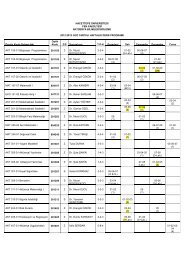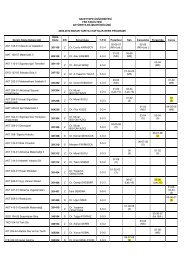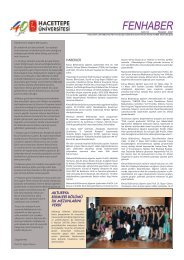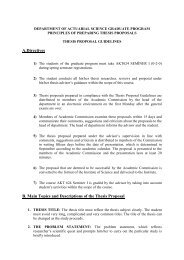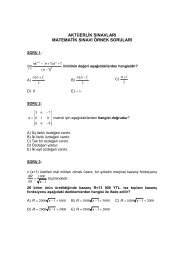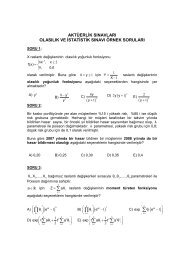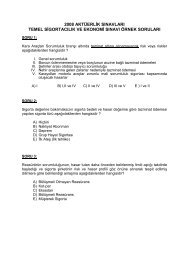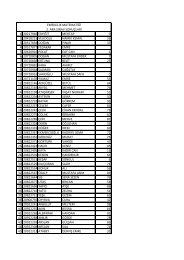- Page 1 and 2: MetaStock®ProfessionalFor Windows
- Page 3 and 4: ContentsGetting Started............
- Page 7 and 8: Components of an Expert............
- Page 9: Support and Resistance Levels .....
- Page 12 and 13: What You Need to Run MetaStock ProM
- Page 14 and 15: Getting HelpEquis International sta
- Page 17 and 18: The WorkplaceMicrosoft Windows Stan
- Page 19 and 20: Copy buttonPaste buttonThe Copy com
- Page 21 and 22: Use the Update Link command to refr
- Page 23 and 24: 1. Right-click on the chart and cho
- Page 25 and 26: The System menu contains commands t
- Page 27 and 28: Accessibility OptionsMetaStock supp
- Page 29: Restoring Factory DefaultsThe Defau
- Page 33 and 34: To add a new item to the toolbar, c
- Page 35 and 36: The chart toolbar can be displayed
- Page 37 and 38: To float and dock a toolbar1. Doubl
- Page 39 and 40: HELP! Using MetaStock Pro’s Help
- Page 41 and 42: Context Sensitive HelpbuttonQuickst
- Page 43 and 44: File Locations PageThe DownLoader.
- Page 45 and 46: Note that this option is disabled i
- Page 47 and 48: automatically be removed from the c
- Page 49: Even though the menu bar is not vis
- Page 52 and 53: Intraday data is basedon trades as
- Page 54 and 55: local data folder can contain up to
- Page 56 and 57: Using the Symbol Database to Create
- Page 58 and 59: 7. Click the OK button in the New S
- Page 60 and 61: Creating Data Folders for Your Secu
- Page 62 and 63: the configuration settings will not
- Page 64 and 65: Folders with MetaStock intraday dat
- Page 66 and 67: The following are the Equis Data Se
- Page 68 and 69: Controlling the Message LevelsAs th
- Page 70 and 71: Create ButtonThe DownLoader icondes
- Page 72 and 73: • The data for the current tradin
- Page 74 and 75: Opening, Closing and Saving (Genera
- Page 76 and 77: File Description. Enter a descripti
- Page 78 and 79: Periodicity. Choose the desired per
- Page 80 and 81:
Save in. Use the drop-list to selec
- Page 82 and 83:
folder only. If you open IBM from t
- Page 84 and 85:
the Symbol Database. The Properties
- Page 87 and 88:
Saving Your Work with ChartsWhat is
- Page 89 and 90:
Displaying Existing ChartsOpen butt
- Page 91 and 92:
Specifying the Date Range When Load
- Page 93 and 94:
To close a chart1. Select the chart
- Page 95 and 96:
Use Smart Charts. Choose this optio
- Page 97 and 98:
This command is useful for quickly
- Page 99 and 100:
Combining Multiple Charts withLayou
- Page 102:
Scanning Charts in a LayoutMaking C
- Page 106 and 107:
Closing a LayoutSince a layout is a
- Page 108 and 109:
108nAutomatic climate control*Tips
- Page 110 and 111:
You can also apply a template when
- Page 112 and 113:
The Default TemplateYou can control
- Page 114 and 115:
To select a chartDo one of the foll
- Page 116 and 117:
Show Inner Window Splitter Bars. Ch
- Page 118 and 119:
Center. Choose the information to d
- Page 120 and 121:
Click the "Close Empty Inner Window
- Page 122 and 123:
window and selecting Inner Window,
- Page 124 and 125:
After maximizing the MACD's inner w
- Page 126 and 127:
For information on moving charts, s
- Page 128 and 129:
• Click the inner window's system
- Page 130 and 131:
4. Click the OK button.The x-axis o
- Page 132 and 133:
Right Margin. This box specifies ho
- Page 134 and 135:
ScaleThe Scale page is located in t
- Page 136 and 137:
To change the y-axis scale1. Right-
- Page 138 and 139:
2. Choose Chart Window Properties f
- Page 140 and 141:
Before using the Zoom Box...After u
- Page 143 and 144:
Printing Charts and DataIntroductio
- Page 145 and 146:
Chart Title. Check this box if you
- Page 147 and 148:
Use the Default Printer Settings. U
- Page 149 and 150:
All open charts are listedat the bo
- Page 151:
3. Click the Print What drop-list a
- Page 154 and 155:
Types of Price PlotsIf you close th
- Page 156 and 157:
Modifying a Price Plotbecause the d
- Page 158 and 159:
3. Click the OK button.KagiReversal
- Page 160 and 161:
See page 498 for interpretation inf
- Page 162 and 163:
3. Choose the desired price style a
- Page 164 and 165:
“Not” signCopying and Moving a
- Page 166 and 167:
To copy or move a price plot to a n
- Page 168 and 169:
• Select the price plot and choos
- Page 170 and 171:
ChartTips allow you to quickly disp
- Page 172 and 173:
Even when crosshairs are turned on,
- Page 174 and 175:
If an indicator is calculated on a
- Page 176 and 177:
Indicators buttonappear prompting y
- Page 178 and 179:
The following Properties dialog for
- Page 180 and 181:
The Horizontal Lines page allows yo
- Page 182 and 183:
Font Style. Choose the style for th
- Page 184 and 185:
Viewing Indicator Values with the D
- Page 186 and 187:
Time Periods. Enter the number of t
- Page 188 and 189:
Time Periods. Enter the number of t
- Page 190 and 191:
efers to days if the chart contains
- Page 192 and 193:
Price Field. Choose the price field
- Page 194 and 195:
Time Periods. Enter the number of t
- Page 196 and 197:
See page 167 for information on the
- Page 198 and 199:
median price (see page 481) is defi
- Page 200 and 201:
Parabolic SARThe parameters for the
- Page 202 and 203:
Price Rate-Of-ChangeThe parameters
- Page 204 and 205:
Random Walk IndexThe parameters for
- Page 206 and 207:
Relative Volatility IndexThe parame
- Page 208 and 209:
can edit the parameters of an exist
- Page 210 and 211:
the parameters of an existing plot
- Page 212 and 213:
Rate-of-Change. Enter the number of
- Page 214 and 215:
Time Periods. Enter the number of t
- Page 216 and 217:
Line studies are attached to the cl
- Page 218 and 219:
and the y-axis value as you are dra
- Page 220 and 221:
Start Date. This is the date/time t
- Page 222 and 223:
When you drag a line study and drop
- Page 224 and 225:
4. Release the mouse button.Deletin
- Page 226 and 227:
EllipseThe parameters for an Ellips
- Page 228 and 229:
For general information on line stu
- Page 230 and 231:
Quadrant LinesYou can edit the para
- Page 232 and 233:
line studies, see page 205. For int
- Page 234 and 235:
method displays five lines ranging
- Page 237 and 238:
Working with the InternetInternet I
- Page 239 and 240:
Internet Shortcut MenusWhen a chart
- Page 241 and 242:
Current price data for the active c
- Page 243 and 244:
Free Broker Recommendations and Res
- Page 245 and 246:
The MetaStock Formula LanguageWhat
- Page 247 and 248:
Formula Functionscalculated). MetaS
- Page 249 and 250:
1. Enter what you do know in the Fo
- Page 251 and 252:
The first example calculates a stoc
- Page 253 and 254:
If you need to reference the value
- Page 255 and 256:
Of course, you could also assign mu
- Page 257 and 258:
The “P” Data Array IdentifierTh
- Page 259 and 260:
SpacingBlank spaces within formulas
- Page 261 and 262:
Error MessagesMost of the error mes
- Page 263 and 264:
FUNCTIONCalculates the predefined A
- Page 265 and 266:
standard deviations. Valid methods
- Page 267 and 268:
FUNCTIONReturns the cosine of DATA
- Page 269 and 270:
FUNCTIONPlots a +1 if DATA ARRAY 1
- Page 271 and 272:
Forecast OscillatorSYNTAX forecasto
- Page 273 and 274:
SEE ALSOThe hhv() function page 263
- Page 275 and 276:
FUNCTIONEXAMPLEInputSYNTAXFUNCTIONE
- Page 277 and 278:
of a 200-day moving average) then t
- Page 279 and 280:
Put another way, this function retu
- Page 281 and 282:
MinuteSYNTAXFUNCTIONminute()On an i
- Page 283 and 284:
EXAMPLESEE ALSOOutsideSYNTAXFUNCTIO
- Page 285 and 286:
Price Channel HighSYNTAX pricechann
- Page 287 and 288:
function (see page 272); the theta(
- Page 289 and 290:
EXAMPLEa negative PERIOD references
- Page 291 and 292:
Standard Error Band TopSYNTAXsteban
- Page 293 and 294:
EXAMPLE The formula "tsf( CLOSE, 10
- Page 295 and 296:
FUNCTIONCalculates the predefined V
- Page 297 and 298:
number of digits to the right of th
- Page 299 and 300:
Bearish Harami CrossSYNTAXbearharam
- Page 301 and 302:
DojiSYNTAXdoji()PATTERNINTERPRETATI
- Page 303 and 304:
PATTERNINTERPRETATIONHammerSYNTAXTh
- Page 305 and 306:
INTERPRETATIONMorning StarSYNTAXA m
- Page 307 and 308:
PATTERNINTERPRETATIONShooting StarS
- Page 309 and 310:
Creating Your Own IndicatorsWhat is
- Page 311 and 312:
2. Click the Display in QuickList c
- Page 313 and 314:
You can select multiplecustom indic
- Page 315 and 316:
Pasting Functions Into FormulasUse
- Page 317 and 318:
Prompt text. This defines the text
- Page 319 and 320:
Chaikin A/D OscillatorThe Chaikin O
- Page 321 and 322:
differences between the moving aver
- Page 323 and 324:
Binary Waves are the opposite of bl
- Page 325 and 326:
Interpreting a Binary WaveThe inter
- Page 327 and 328:
Division by zero. A formula is divi
- Page 329 and 330:
Testing Your Trading IdeasWhat is a
- Page 331 and 332:
The General page of the System Edit
- Page 333 and 334:
Step 4 - View the Results1. When yo
- Page 335 and 336:
Buy Order rule in the following ill
- Page 337 and 338:
esults according to that column's v
- Page 339 and 340:
Buy Arrow, Sell Arrow, Stop Sign, E
- Page 341 and 342:
that tells you how much space on yo
- Page 343 and 344:
Sell OrderThis rule specifies when
- Page 345 and 346:
If two stops are triggered on the s
- Page 347 and 348:
OptimizationsNew. Opens the Variabl
- Page 349 and 350:
Select SecuritiesClick Add Securiti
- Page 351 and 352:
Ready to Begin TestThis dialog summ
- Page 353 and 354:
Delay order opening ____ bars. Ente
- Page 355 and 356:
The Results Detail View DialogPlot
- Page 357 and 358:
• Buy & Hold Performance - The pe
- Page 359 and 360:
A value of "-50" means that the sys
- Page 361 and 362:
Details, measured in bars, about th
- Page 363 and 364:
open, and you sell at $15, your eff
- Page 365 and 366:
Printing ReportsYou can print the r
- Page 367 and 368:
Specifying the Optimization Variabl
- Page 369 and 370:
In the above example, OPT1 has thre
- Page 371 and 372:
this "after the fact" (an advantage
- Page 373 and 374:
The current position is determined
- Page 375 and 376:
Input() Function, Variables, and Mu
- Page 377:
If this were entered as the Buy Ord
- Page 380 and 381:
The Explorer Tutorialformula langua
- Page 382 and 383:
2. Enter the exploration name as "M
- Page 384 and 385:
A report showing the results will a
- Page 386 and 387:
Note that only those securities tha
- Page 388 and 389:
You can select multipleexplorations
- Page 390 and 391:
column formulas are written in Meta
- Page 392 and 393:
Stand-alone FiltersAlthough a filte
- Page 394 and 395:
Perhaps you want to divide your sec
- Page 396 and 397:
exploration. You can also use it to
- Page 398 and 399:
Viewing the ReportsUse a single sec
- Page 400 and 401:
Copy. Choose this to copy the entir
- Page 402 and 403:
Print. Choose this to print the con
- Page 404 and 405:
Long-term BullishThis exploration s
- Page 406 and 407:
• For your explorations to be val
- Page 408 and 409:
Using Pre-packaged Expertscolored r
- Page 410 and 411:
You can select multipleexperts by h
- Page 412 and 413:
Components of an ExpertHighlights.
- Page 414 and 415:
The expert ribbon is a small, narro
- Page 416 and 417:
The color and style of the symbol i
- Page 418 and 419:
To view Steve Achelis' pre-packaged
- Page 420 and 421:
You can also use the standard if()
- Page 422 and 423:
. This displays the date (and time
- Page 424 and 425:
…can be brought to life by using
- Page 426 and 427:
Writeif(cross(c,mov(c,21,s)," ")In
- Page 428 and 429:
Find What. Type the text to search
- Page 430 and 431:
Changing from bar to bar as describ
- Page 432 and 433:
20, and black when its between 20 a
- Page 434 and 435:
4. Click the Highlights tab.5. Chec
- Page 436 and 437:
system test. Much like the results
- Page 438 and 439:
Graphic. Choose the graphic to disp
- Page 440 and 441:
Move Up/Dn buttonsWhen the conditio
- Page 442 and 443:
Move Up buttonMove Down buttonMove
- Page 444 and 445:
Send alert to e-mail recipient. Che
- Page 446 and 447:
Expert Advisor button3. Choose the
- Page 448 and 449:
The syntax above is invalid because
- Page 451 and 452:
Interpretation of Indicators and Li
- Page 453 and 454:
Indicator Creator PageReferenceAccu
- Page 455 and 456:
Andrews' Pitchfork Andrews 449Envel
- Page 457 and 458:
Andrews' Pitchforkpenetrated, but a
- Page 459 and 460:
InterpretationIn his book, New Conc
- Page 461 and 462:
MetaStock Pro will use the previous
- Page 463 and 464:
price action can help identify tops
- Page 465 and 466:
• The scale is bounded between +1
- Page 467 and 468:
InterpretationA high CSI rating ind
- Page 469 and 470:
predictability, even a quick glance
- Page 471 and 472:
Directional MovementSee page 163 fo
- Page 473 and 474:
the trendiness of the market using
- Page 475 and 476:
Fibonacci StudiesThe resulting char
- Page 477 and 478:
Forecast OscillatorFourier Transfor
- Page 479 and 480:
geometric patterns and angles had u
- Page 481 and 482:
InterpretationBar charts, by themse
- Page 483 and 484:
of the Kagi chart is that when clos
- Page 485 and 486:
can be achieved. William's %R (see
- Page 487 and 488:
To determine if the trend is statis
- Page 489 and 490:
Market Facilitation IndexIn a syste
- Page 491 and 492:
The Mass Index is designed to ident
- Page 493 and 494:
Momentum =Closeref(Close,-10) x 100
- Page 495 and 496:
Because most investors feel more co
- Page 497 and 498:
average to increase its sensitivity
- Page 499 and 500:
Negative Volume IndexWhen you displ
- Page 501 and 502:
that is the most important to us--p
- Page 503 and 504:
InterpretationOn Balance Volume is
- Page 505 and 506:
Option ExpirationThe Option Expirat
- Page 507 and 508:
PerformanceThe Performance indicato
- Page 509 and 510:
Positive Volume Index• The middle
- Page 511 and 512:
• Expect a short-term pullback ag
- Page 513 and 514:
Where:C = Today's closing priceref(
- Page 515 and 516:
There are several ways to interpret
- Page 517 and 518:
negative), r-squared gives you the
- Page 519 and 520:
InterpretationMr. Poulos found sign
- Page 521 and 522:
Divergence. As discussed above, thi
- Page 523 and 524:
Relative Volatility Indeximpending
- Page 525 and 526:
If the market moves up more than th
- Page 527 and 528:
Standard Deviation ChannelSimilarly
- Page 529 and 530:
Bands are plotted at standard devia
- Page 531 and 532:
Stochastic OscillatorInterpretation
- Page 533 and 534:
Support and Resistance LevelsOscill
- Page 535 and 536:
InterpretationWilder notes the foll
- Page 537 and 538:
Time Series Forecastwith this insof
- Page 539 and 540:
to the sell side. If the absolute v
- Page 541 and 542:
paper). If you draw a line at 45 de
- Page 543 and 544:
InterpretationVertical Horizontal F
- Page 545 and 546:
Volume Oscillatorof "1" for every i
- Page 547 and 548:
TipAn example custom indicator (see
- Page 549 and 550:
Williams' Accumulation/Distribution
- Page 551 and 552:
AppendicesInformation About Your Co
- Page 553 and 554:
Program PerformanceUsing OptionScop
- Page 555 and 556:
Cohen, A.W. How To Use The Three-Po
- Page 557 and 558:
IndexAAbout MetaStock, 541Absolute
- Page 559 and 560:
Change security commands,83Channel
- Page 561 and 562:
viewing indicator values,174viewing
- Page 563 and 564:
tips, 395tutorial, 370Exponent func
- Page 565 and 566:
Inactivity stop, 335Indent custom i
- Page 567 and 568:
Lowest low value function,268Lowest
- Page 569 and 570:
Option() function, 276Optionsaccess
- Page 571 and 572:
Reaction with volumefunction, 278Re
- Page 573 and 574:
interpretation, 518parameters, 197S
- Page 575 and 576:
Trendline by angledrawing tips, 224