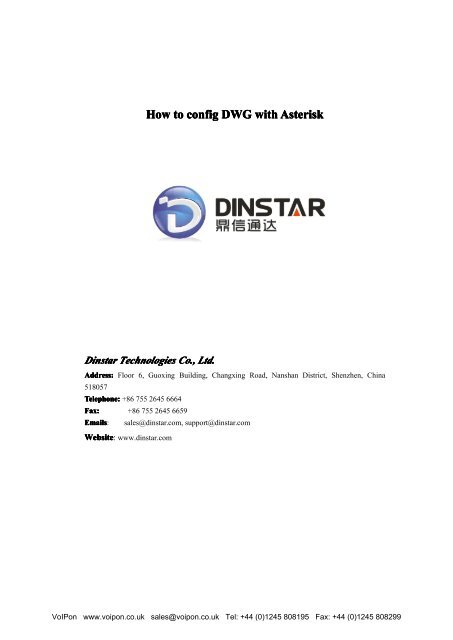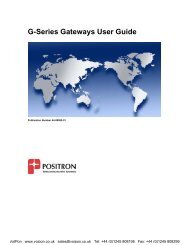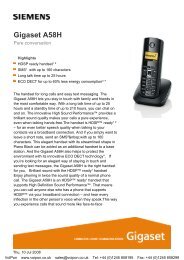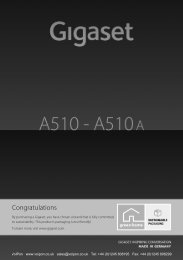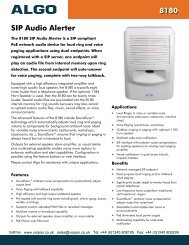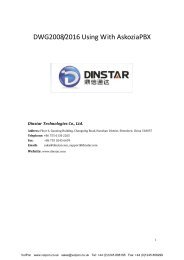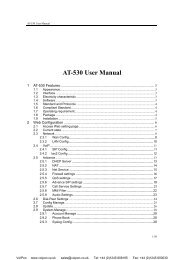Dinstar DWG Asterisk Configuration Guide (PDF)
Dinstar DWG Asterisk Configuration Guide (PDF)
Dinstar DWG Asterisk Configuration Guide (PDF)
- No tags were found...
Create successful ePaper yourself
Turn your PDF publications into a flip-book with our unique Google optimized e-Paper software.
How to config <strong>DWG</strong> with <strong>Asterisk</strong><strong>Dinstar</strong> Technologies Co., Ltd.Address: Floor 6, Guoxing Building, Changxing Road, Nanshan District, Shenzhen, China518057Telephone: +86 755 2645 6664Fax: +86 755 2645 6659Emails: sales@dinstar.com, support@dinstar.comWebsite: www.dinstar.comVoIPon www.voipon.co.uk sales@voipon.co.uk Tel: +44 (0)1245 808195 Fax: +44 (0)1245 808299
Contents1. Config <strong>Asterisk</strong>..............................................................................................................................21.1 sip.conf................................................................................................................................ 31.2 extensions.conf.................................................................................................................... 32. Config <strong>DWG</strong>................................................................................................................................. 32.1 System <strong>Configuration</strong>->SIP <strong>Configuration</strong>......................................................................... 32.2 System <strong>Configuration</strong>->Port <strong>Configuration</strong>........................................................................ 42.3 System <strong>Configuration</strong>->Service <strong>Configuration</strong>................................................................... 42.4 Port Group <strong>Configuration</strong>--->Port Group............................................................................52.5 Operation.............................................................................................................................62.6 Routing <strong>Configuration</strong>.........................................................................................................7VoIPon www.voipon.co.uk sales@voipon.co.uk Tel: +44 (0)1245 808195 Fax: +44 (0)1245 808299
2. Config <strong>DWG</strong>2.1 System <strong>Configuration</strong>->SIP <strong>Configuration</strong>"SIP server Address" fill the IP of <strong>Asterisk</strong>."Is Register" select Yes"From Mode when Caller ID Is Available" Select Tel/Tel2.2 System <strong>Configuration</strong>->Port <strong>Configuration</strong>Fill the SIP Account, "To VOIP Hotline" Fill "s" , <strong>DWG</strong> will send "s" to <strong>Asterisk</strong> , Which willmatch the dailpaln " exten => s ,1,Goto(from-internal,101,1) ".VoIPon www.voipon.co.uk sales@voipon.co.uk Tel: +44 (0)1245 808195 Fax: +44 (0)1245 808299
2.3 System <strong>Configuration</strong>->Service <strong>Configuration</strong>"IP to PSTN One Stage Dialing" select to yes "DTMF Method "select to RFC2833"User ID Is Phone Number" select to Yes "Only Accept Calls from SIP Server" select to No"Allow Call from PSTN to IP without Registration" select to Yes"Allow Call from IP to PSTN without Registration" select to Yes"Reject Anonymous Call from IP to PSTN" select to No2.4 Port Group <strong>Configuration</strong>--->Port GroupClick "add" to add a port group, Select the port including in this group.VoIPon www.voipon.co.uk sales@voipon.co.uk Tel: +44 (0)1245 808195 Fax: +44 (0)1245 808299
2.5 OperationGo to the menu "Operation" ---> "IP->Tel Operation", Click "add" ."any" will match all numbers.Go to the menu "Operation" ---> "Tel-> IP Operation", Click "add" ."any" will match all numbers."Auto Call" selected. When call make from GSM network to <strong>DWG</strong> , <strong>DWG</strong> will send auto sendcall to <strong>Asterisk</strong> .VoIPon www.voipon.co.uk sales@voipon.co.uk Tel: +44 (0)1245 808195 Fax: +44 (0)1245 808299
2.6 Routing <strong>Configuration</strong>Go to the menu "Routing <strong>Configuration</strong>" ---> "IP->Tel Routing", Click "add" .Go to the menu "Routing <strong>Configuration</strong>" ---> "Tel->IP Routing", Click "add" .VoIPon www.voipon.co.uk sales@voipon.co.uk Tel: +44 (0)1245 808195 Fax: +44 (0)1245 808299