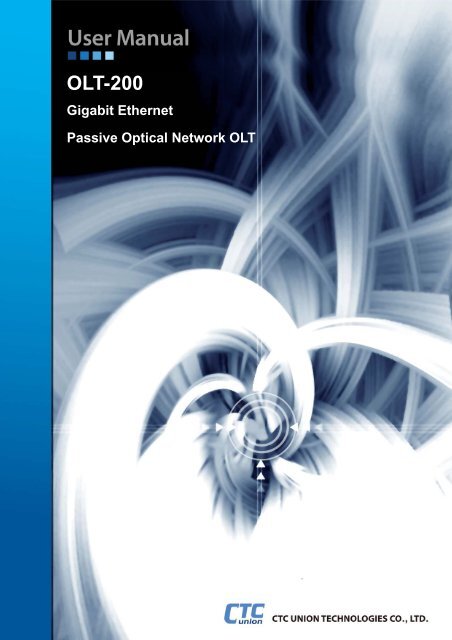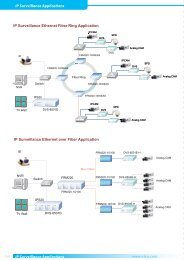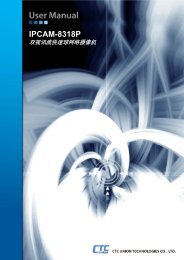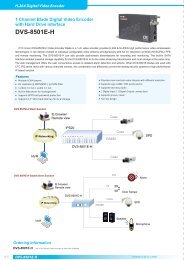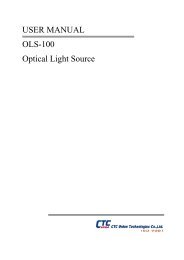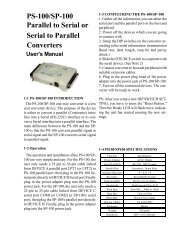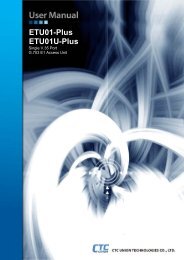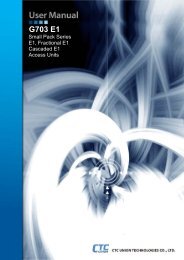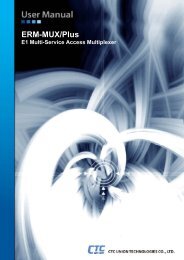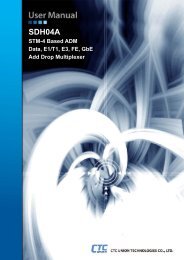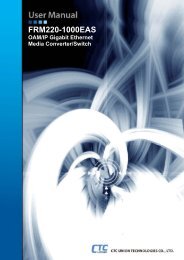OLT-200 User Manual - CTC Union Technologies Co.,Ltd.
OLT-200 User Manual - CTC Union Technologies Co.,Ltd.
OLT-200 User Manual - CTC Union Technologies Co.,Ltd.
- No tags were found...
You also want an ePaper? Increase the reach of your titles
YUMPU automatically turns print PDFs into web optimized ePapers that Google loves.
<strong>OLT</strong>-<strong>200</strong>Gigabit EthernetPassive Optical Network <strong>OLT</strong>
<strong>CTC</strong> <strong>Union</strong> <strong>Technologies</strong> <strong>Co</strong>., <strong>Ltd</strong>.Far Eastern Vienna Technology Center (Neihu Technology Park)8F, No. 60 Zhouzi St.Neihu DistrictTaipei 114TaiwanTel: +886-2-26591021Fax: +886-2-27991355Email: info@ctcu.comURL: http://www.ctcu.com<strong>OLT</strong>-<strong>200</strong> <strong>User</strong> <strong>Manual</strong>GEPON <strong>OLT</strong>Version 1.0<strong>Co</strong>pyright © <strong>200</strong>9~2010, <strong>CTC</strong> <strong>Union</strong> <strong>Technologies</strong>, Inc.All rights reserved.
LegalThe information in this publication has been carefully checked and is believed to be entirelyaccurate at the time of publication. <strong>CTC</strong> <strong>Union</strong> <strong>Technologies</strong> assumes no responsibility,however, for possible errors or omissions, or for any consequences resulting from the use ofthe information contained herein. <strong>CTC</strong> <strong>Union</strong> <strong>Technologies</strong> reserves the right to makechanges in its products or product specifications with the intent to improve function or designat any time and without notice and is not required to update this documentation to reflect suchchanges.<strong>CTC</strong> <strong>Union</strong> <strong>Technologies</strong> makes no warranty, representation, or guarantee regarding thesuitability of its products for any particular purpose, nor does <strong>CTC</strong> <strong>Union</strong> assume any liabilityarising out of the application or use of any product and specifically disclaims any and allliability, including without limitation any consequential or incidental damages.<strong>CTC</strong> <strong>Union</strong> products are not designed, intended, or authorized for use in systems orapplications intended to support or sustain life, or for any other application in which thefailure of the product could create a situation where personal injury or death may occur.Should the Buyer purchase or use a <strong>CTC</strong> <strong>Union</strong> product for any such unintended orunauthorized application, the Buyer shall indemnify and hold <strong>CTC</strong> <strong>Union</strong> <strong>Technologies</strong> andits officers, employees, subsidiaries, affiliates, and distributors harmless against all claims,costs, damages, expenses, and reasonable attorney fees arising out of, either directly orindirectly, any claim of personal injury or death that may be associated with such unintendedor unauthorized use, even if such claim alleges that <strong>CTC</strong> <strong>Union</strong> <strong>Technologies</strong> was negligentregarding the design or manufacture of said product.TRADEMARKSMicrosoft is a registered trademark of Microsoft <strong>Co</strong>rp.HyperTerminal is a registered trademark of Hilgraeve Inc.WARNING:This equipment has been tested and found to comply with the limits for a Class A digitaldevice, pursuant to Part 15 of the FCC Rules. These limits are designed to provide reasonableprotection against harmful interference when the equipment is operated in a commercialenvironment. This equipment generates, uses, and can radiate radio frequency energy and ifnot installed and used in accordance with the instruction manual may cause harmfulinterference in which case the user will be required to correct the interference at his ownexpense. NOTICE: (1) The changes or modifications not expressively approved by the partyresponsible for compliance could void the user's authority to operate the equipment. (2)Shielded interface cables and AC power cord, if any, must be used in order to comply with theemission limits.CISPR PUB.22 Class A COMPLIANCE:This device complies with EMC directive of the European <strong>Co</strong>mmunity and meets or exceedsthe following technical standard. EN 55022 - Limits and Methods of Measurement of RadioInterference Characteristics of Information Technology Equipment. This device complies withCISPR Class A.CE NOTICEMarking by the symbol CE indicates compliance of this equipment to the EMC and LVDdirectives of the European <strong>Co</strong>mmunity. Such marking is indicative that this equipment meetsor exceeds the following technical standards: EN 55022:<strong>200</strong>6, Class A,EN55024:1998+A1:<strong>200</strong>1+A2:<strong>200</strong>3, and EN60950-1:<strong>200</strong>1
EPON <strong>OLT</strong> <strong>User</strong> GuideTable of <strong>Co</strong>ntentsOverview .....................................................................................................................7Safety Warnings ..........................................................................................................81 Product Overview.................................................................................................92 <strong>OLT</strong>-<strong>200</strong> System Description..............................................................................122.1. EPON Unit ...........................................................................................132.2. System <strong>Co</strong>ntrol Unit (SCU) ..................................................................152.3. FAN Power Unit (FPU).........................................................................182.4. FAN Module .........................................................................................183 Installation and Cable <strong>Co</strong>nnections....................................................................20i
EPON <strong>OLT</strong> <strong>User</strong> GuideList of FiguresFIGURE 1. EPON <strong>OLT</strong> FRONT VIEW................................................................................9FIGURE 2. FTTH EPON ARCHITECTURE ..................................................................... 11FIGURE 3. <strong>OLT</strong>-<strong>200</strong> FRONT VIEW ..................................................................................12FIGURE 4. REAR VIEW OF <strong>OLT</strong>-<strong>200</strong>...............................................................................12FIGURE 5. 21-RJ45 EPU PANEL.......................................................................................13FIGURE 6. 21-LC EPU PANEL..........................................................................................13FIGURE 7. SCU PANEL.....................................................................................................15FIGURE 8. FPU PANEL .....................................................................................................18FIGURE 9. FRONT FAN AND REAR FAN.......................................................................19FIGURE 10. MOUNT <strong>OLT</strong> SHELF ON RACK ...........................................................21FIGURE 11. INSTALLING SCU CARD......................................................................22FIGURE 12. INSTALLING LINE CARDS ..................................................................22FIGURE 13. <strong>OLT</strong> SHELF DC POWER INSTALLATION...........................................23FIGURE 14. <strong>OLT</strong> SHELF AC POWER INSTALLATION...........................................23FIGURE 15. FPU POWER DIP SWITCH ....................................................................24FIGURE 16. INSTALLING FPU CARD ......................................................................25FIGURE 17. <strong>OLT</strong>-<strong>200</strong> ALARM DRY CONTACTS......................................................25FIGURE 18. PON PORT CABLE CONNECTION ......................................................26FIGURE 19. SNI PORT CABLE CONNECTION........................................................26FIGURE 20. SCU RS-232 PIN DEFINITION ..............................................................27FIGURE 21. CONSOLE TERMINAL ..........................................................................28FIGURE 22. NMS PORT CONNECTION....................................................................31i
EPON <strong>OLT</strong> <strong>User</strong> GuideRevision HistoryVersion Date Reason Author Approved byii
EPON <strong>OLT</strong> <strong>User</strong> GuideOverviewThank you for purchasing the Gigabit EPON <strong>OLT</strong>-<strong>200</strong>.<strong>OLT</strong>-<strong>200</strong> is the <strong>OLT</strong> device in an Ethernet Passive Optical Network (EPON).This document is the user guide for the EPON <strong>OLT</strong> System (<strong>OLT</strong>-<strong>200</strong>0). It describesthe architecture, installation, and usage of <strong>OLT</strong>-<strong>200</strong>. <strong>User</strong>s of EPON <strong>OLT</strong> shouldread this document before using it.Notes:1. The information contained in this document is subject to change without prior notice.Please consult the web site to get further information.2. Please send all <strong>User</strong> Guide-related comments, suggestions or questions to us fordocument improvement. We appreciate your valuable suggestions about the contentof this user guide. Thank you very much.3. You may not reprint or reproduce this document in whole or in part without gettingpermission.7
EPON <strong>OLT</strong> <strong>User</strong> GuideSafety Warnings1. This product contains a high output-power Laser; please do not point the SC opticalconnector to eyes directly.2. Do not touch the metal part of components, PCB traces or power connectors.3. Put this product away from the high-voltage electricity power and make a lightingsurge protection on the power distribution system.4. A minimum radius of 60 mm will be better while bending the optical fiber.5. Always keep the optical fiber connector to be “clean” and put a cover on the opticalfiber connector while the optical connector is removed during the systemmaintenance.8
EPON <strong>OLT</strong> <strong>User</strong> Guide1 Product OverviewThe bandwidth demands of many broadband applications such as IP-TV, videoconference and online games are growing, Fiber to the Home (FTTH) is the futuretrend of broadband communication. The EPON Access System (or EPON Network),standardized in IEEE 802.3ah, is the most promising FTTH technology due to thesimple, high bandwidth, and low cost features of Ethernet.The EPON Network consists of an Optical Line Terminal (<strong>OLT</strong>) system at thecentral office and a set of Optical Network Units (ONUs) at the user side or remoteside. The <strong>OLT</strong> and ONUs are connected through a passive optical distributionnetwork (ODN) comprised of fibers and passive optical splitter(s). The EPON isused as a broadband point-to-multipoint access network to provide the triple playservices, including voice, data and video services.The EPON network is a single fiber system, its downstream signal wavelength is1490nm and upstream signal wavelength is 1310nm. To provide the CATV service,the 1550nm wavelength can be supported in the single fiber using WDM technology.The EPON network supports symmetrical bit rate of 1Gbps shared among thepopulation of ONUs in downstream and upstream. The downstream transmissiontechnology is TDM broadcast and the upstream uses Time Division Multiple Access(TDMA).<strong>OLT</strong>-<strong>200</strong> is an EPON <strong>OLT</strong> device. Its architecture is modular. The front view of<strong>OLT</strong>-<strong>200</strong> is as shown in Figure 1.Figure 1.EPON <strong>OLT</strong> Front View9
EPON <strong>OLT</strong> <strong>User</strong> Guide<strong>OLT</strong>-<strong>200</strong> Product Features• <strong>Co</strong>mpliant to IEEE 802.3ah EFM• <strong>OLT</strong> can be installed in 19 inch or 23 inch ETSI shelf• <strong>OLT</strong> is a modular design. It provides one SCU (System <strong>Co</strong>ntrol Unit) card,one FPU (FAN Power Unit) card, and four PON cards.• For each PON card, there are two SNI (Service Node Interface) interfacesand two PON interfaces. For the whole system, it can provide eight PONinterfaces for 256 subscriber access.• <strong>OLT</strong> provides 10/100 Base-TX RJ-45 remote management interface, andRS-232 DB9 local management interface.• <strong>OLT</strong> provides RFC845 Telnet and <strong>Co</strong>mmand Line Interface (CLI) foradministrator to manage the device• <strong>OLT</strong> provides LEDs for system status maintenance.• <strong>OLT</strong> provides dual -48V DC power input, and also dual AC 110V/220V inputFigure 2 depicts the application scenario of Fiber to the Home. Telecom operatorwill deploy <strong>OLT</strong> device at the central office, and installs the ONU at home. It canprovide at least 30Mbps for each subscriber for HDTV IP-TV services.10
EPON <strong>OLT</strong> <strong>User</strong> GuideFigure 2.FTTH EPON Architecture11
EPON <strong>OLT</strong> <strong>User</strong> Guide2 <strong>OLT</strong>-<strong>200</strong> System Description<strong>OLT</strong>-<strong>200</strong> shelf has eight slots. It can plug in one System <strong>Co</strong>ntrol Unit (SCU) card,four EPON Unit (EPU) cards, one FAN Power Unit (FPU) card, one Air Filter, and oneFAN module card. Figure 3 shows the front view of <strong>OLT</strong>.EPON UnitSystem <strong>Co</strong>ntrol UnitFAN Power UnitAir FilterFAN UnitFigure 3.<strong>OLT</strong>-<strong>200</strong> front viewThe rear view of <strong>OLT</strong>-<strong>200</strong> is as shown in Figure 4. It is designed with two APSU(AC Power Supply Unit) for AC power input. In addition, it also has two 48v DC powerinputs. The power provides 1+1 protection. Both AC and DC power can be connectedat the same time. Besides, there is one FAN Module in the rear shelf. <strong>OLT</strong>-<strong>200</strong> is alsodesigned with Audio and Visual Alarm Outputs.FAN ModuleAC InputsAudio/VISUAL AlarmDry <strong>Co</strong>ntactsDC InputsFigure 4.Rear view of <strong>OLT</strong>-<strong>200</strong>12
EPON <strong>OLT</strong> <strong>User</strong> Guide2.1. EPON UnitEPU is the line card unit. There are two PON ports and two associated SNI portsin an EPU card. Each PON port can connect to 32 ONUs through the optical splitter.Therefore, <strong>OLT</strong><strong>200</strong> can connect to ONUs at the same time. To provide a convenientway integrating <strong>OLT</strong><strong>200</strong> into the existing network architecture, two types of EPU areprovided. One is EPON 21-RJ45, whose SNI ports are in RJ45 type. The other isEPON 21-LC, whose SNI ports are in SFP type.Panels of EPON 21-RJ45 and EPON 21-LC are shown in Figure 5 and Figure 6.They are different only in the type of the SNI. To ease the identification, PON portsand SNI ports are classified into two groups (A and B). Therefore, two groups ofLEDs are also provided for status checking. EPU also provides one LED (TAM) fortransmission alarm notification, one LED (ALM) for system general alarm, and oneLED (PWR) for the status of the power.Figure 5.21-RJ45 EPU PanelFigure 6.21-LC EPU PanelThe LED indications of EPU are described as follows:ED indications Status LED13
EPON <strong>OLT</strong> <strong>User</strong> GuidePWRPLLPOLPOEULKUTXURXALMTAMPower is onPower is offODN-IONU PON logical link is establishedODN-IONU PON logical link is establishingODN-IONU PON logical link is downEPU is initializingODN-IONU PON optical link is establishedODN-IONU PON optical link is downEPU is initializingODN-IONU PON logical link data receivingerrorODN-IONU PON logical link data receivingnormalEPU is initializingSNI logical link is establishedSNI logical link is establishingSNI logical link is downEPU is initializingSNI is sending dataSNI is not sending dataEPU is initializingSNI is receiving dataSNI is not receiving dataEPU is initializing<strong>OLT</strong> or ONU firmware upgrade failedNo above eventsEPU is initializingPON port signal lossPON port signal normalEPU is initializingON (Green)OffON (Green)Blink (Green)OffBlink (Green)ON (Green)OffBlink (Green)Blink (Red)OffBlink (Red)ON (Green)Blink (Green)OffBlink (Green)Blink (Green)OffBlink (Green)Blink (Green)OffBlink (Green)ON (Red)OffBlink (Red)ON (Red)OffBlink (Red)14
EPON <strong>OLT</strong> <strong>User</strong> Guide2.2. System <strong>Co</strong>ntrol Unit (SCU)SCU is the management center of the entire <strong>OLT</strong>-<strong>200</strong> system. It provides threeways for administrators to configure system settings. The first way is to login from theRS232 console port, which is a DB9 female interface. The second way is to managethe system by telnet through the RJ45 NMS interface. The third way is by usingSimple Network Management Protocol (SNMP). A general command line interface(CLI) is provided for administrators who use the console or telnet for management.However, the administrators can also use a powerful network management system,EPON NMS, provided by our company to control the system by SNMP.The panel of SCU provides various LEDs for visual alarm notifications. However,to help the administrators to be aware of the alarm status, SCU provides four drycontacts, which are connected to the backend of the shelf, for connecting to anothervisual or audio alarm notifications. <strong>OLT</strong>-<strong>200</strong> SCU Panel is as shown in Figure 7.Figure 7.SCU Panel• CIT: RS-232 Interface (DB9 connector) for <strong>Co</strong>mmand Line Interface• NMS: 10/100M Ethernet Interface (RJ-45 connector) for Telnet and NMSconnection• Reset: Reset button to reset the SCU card to the factory default valueexcept IP address of NMS port. However, those data already stored inSDRAM will not be reset.• ACO-LED TEST Switch: When alarms are happened in <strong>OLT</strong>-<strong>200</strong> system,and the Audio Alarm dry contacts are connected, you can push the switchto the left side, it will perform ACO (Alarm Cut Off) to turn off the AudioAlarm. The ACO yellow LED will turn ON. When all the system alarms are15
EPON <strong>OLT</strong> <strong>User</strong> Guideeliminated, ACO LED will become OFF.• ACO-LED TEST Switch: You can push the switch to right. The system willperform LED test function. All the LEDs except power LED of SCU andEPU card will be ON during the test. When you push back the switch, allthe LEDs will become their original status.The LED indications of SCU card are described as follows:SCU LED Status LEDPWRLNK100MFANEAMTAMPower is turned onPower is turned offNMS Link is established, but no datatransmissionTransmitting DataNo NMS connectionInitializing<strong>Co</strong>nnection Speed is 100M<strong>Co</strong>nnection Speed is 10MSCU InitializingFAN alarmFAN in normal operationInitializingEquipment has alarmEquipment (<strong>OLT</strong>) in normal operationInitializingTransmission AlarmTransmission no alarmSCU initializingOn (Green)OffOn (Green)Blink (Green)OffBlink (Green)On (Green)OFFBlink (Green)ON (RED)OFFBlink (RED)ON (RED)OFFBlink (RED)ON (RED)OFFBlink (RED)16
EPON <strong>OLT</strong> <strong>User</strong> GuideALMACTACOSCU alarmSCU in normal operationSCU initializingSCU in Active StatusSCU InitializingSystem in normal operation (NOAUDIO/VISUAL Alarm)AUDIO/VISUAL Alarm happened, Push ACObutton to turn off Audio alarmsInitializingON (RED)OFFBlink (RED)ON (Green)Blink (Green)OFFON (Yellow)Blink (Yellow)17
EPON <strong>OLT</strong> <strong>User</strong> Guide2.3. FAN Power Unit (FPU)The function of FPU is to convert 48V DC to two sets 12V DC power (Power Aand Power B) for FAN modules. If FPU is broken, it will influence only the FAN module.Panel of FPU is as shown in Figure 8.Figure 8.FPU PanelThe LED indications of FPU are described as follows:FPU LED Status LEDALM (A) DC 12V Power A no output RED (ON)PWRA DC 12V Power A has output Green (ON)ALM (B) DC 12V Power B no output RED (ON)PWRB DC 12V Power B has output Green (ON)2.4. FAN Module<strong>OLT</strong>-<strong>200</strong> is designed with two pluggable FAN modules. One is in the front andthe other is on the rear shelf. The front fan module includes two Fans and the RearFAN module has one FAN. The FAN size is 60x60x15 mm.18
EPON <strong>OLT</strong> <strong>User</strong> GuideFigure 9.Front Fan and Rear Fan19
EPON <strong>OLT</strong> <strong>User</strong> Guide3 Installation and Cable <strong>Co</strong>nnections<strong>OLT</strong>-<strong>200</strong> shelf is 2U high. You can base on the following steps to install <strong>OLT</strong>-<strong>200</strong>.Step 1: Select one of the two places to fix the Rack Bracket in <strong>OLT</strong>-<strong>200</strong>20
EPON <strong>OLT</strong> <strong>User</strong> GuideStep 2: Mount <strong>OLT</strong>-<strong>200</strong> and fix with screws in the Rack• Insert the <strong>OLT</strong>-<strong>200</strong> Shelf into the 19", 23", or ETSI Standard Rack from thefront side of Rack.• Mount <strong>OLT</strong>-<strong>200</strong> and fix with screws.<strong>OLT</strong>-<strong>200</strong>EPON <strong>OLT</strong>Use twoScrews to fixthe Shelf in theUse twoScrews to fixthe Shelf in theFigure 10. Mount <strong>OLT</strong> Shelf on Rack21
EPON <strong>OLT</strong> <strong>User</strong> GuideStep 3: Installing SCU Card• Insert the SCU card in SCU slot• Insert it securely along the railings on right and left• Fix the SCU card securely with screws.Fix SCU card securelywith screwsFigure 11. Installing SCU CardStep 4: Installing EPU Cards• Insert EPU card in PON slot (depending on how many EPON line cards tobe installed)• Insert it securely along the railings on right and left. You can insert it at anyempty PON slot.• Fix the EPU card securely with screws.Fix EPON cardsecurely with screwsFigure 12. Installing Line Cards22
EPON <strong>OLT</strong> <strong>User</strong> GuideStep 5: Install Power Cables• If the power supply provides DC 48V power, you can connect DC powercable to Rear Shelf -48VA and/or -48VB screw terminal block. The inputpower range is -42V ~ -54V DC. There are two DC power inputs. You caninstall one or two DC power inputs depending on your demands. If two DCpower inputs are connected, the two powers are redundant. Figure 13displays the DC power input in the rear shelf.Note: The system design already considers the power protection. However, you shouldbe better to connect the positive and the negative hole of power correctly.Figure 13. <strong>OLT</strong> Shelf DC Power Installation• If the power supply provides AC 110V or 220V power, then connect thepower cable into Rear Shelf AC Socket. The input voltage range is100-240V AC and 47-63Hz. Each AC power has its own ON/OFF switch.Figure 14 displays the AC power inputs in the rear shelf.Power SwitchPower <strong>Co</strong>nnectorFuseFigure 14. <strong>OLT</strong> Shelf AC Power Installation23
EPON <strong>OLT</strong> <strong>User</strong> Guide• After finishing the power cable connection, you must set the powerswitches (SW1 and SW2) in FPU. The power DIP switch is used to notifySCU card that what kinds of power input have been connected. Then SCUcan monitor the power input status. If AC or DC power has an error, thenSCU card will issue an alarm to notify the Administrator. The DIP switch inFPU card is as shown in Figure 15. You should configure the DIP switchaccording to the following two tables.AC Input (A) AC Input (B) SW1 APSU_A SW1 APSU_BON ON ON ONON OFF ON OFFOFF ON OFF ONOFF OFF OFF OFFDC Input (A) DC Input (B) SW2 DPSU_A SW2 DPSU_BON ON ON ONON OFF ON OFFOFF ON OFF ONOFF OFF OFF OFFFigure 15. FPU Power DIP switch24
EPON <strong>OLT</strong> <strong>User</strong> GuideStep 6: Installing FPU Card• Insert FPU card (after setting the power switch) in FPU slot• Insert it securely along the railings on right and left• Fix the FPU card securely with screwsFix FPU card securelywith screwsFigure 16. Installing FPU CardStep 7: <strong>Co</strong>nnect Alarm Dry <strong>Co</strong>ntacts• <strong>OLT</strong>-<strong>200</strong> EPON <strong>OLT</strong> provides both Audio ALARM and VISUAL ALARM Dry<strong>Co</strong>ntacts. Each kind of alarm has both MAJOR and MINOR Alarm. You canconnect the COMMON and NORMAL OPEN dry contacts of each kind ofalarm to the Fuse Alarm Panel in the rack.Figure 17. <strong>OLT</strong>-<strong>200</strong> ALARM Dry <strong>Co</strong>ntacts25
EPON <strong>OLT</strong> <strong>User</strong> GuideStep 8: <strong>Co</strong>nnecting PON Port CablesThe PON interface is SC-type connector. Plug in the SC connector of fiberfrom ODN to the PON port.Figure 18. PON Port Cable <strong>Co</strong>nnectionStep 9: <strong>Co</strong>nnecting SNI Port CablesYou can connect the SNI port to the aggregation switch. There are two types ofSNI: RJ-45 and SFP (Mini-GBIC). Depending on what kind of EPU installed, connectthe associated cable.Figure 19. SNI Port Cable <strong>Co</strong>nnection26
EPON <strong>OLT</strong> <strong>User</strong> Guide4 System IP addres <strong>Co</strong>nfigurationSCU card provides one RS232 CIT <strong>Co</strong>nsole port (DB9 female) for localmanagement. After system is Power ON, you can use a PC or Notebook toconnect to <strong>OLT</strong>-<strong>200</strong> via RS-232 cable. In the console, you can configure the IPaddress of NMS port, the subnet mask, and NTP address, etc. You can referencethe “CLI <strong>User</strong> Guide” document to understand the detailed CLI commands. TheRS-232 connection between PC and SCU card is shown in Error! Referencesource not found. and Error! Reference source not found..Figure 20. SCU RS-232 Pin Definition27
EPON <strong>OLT</strong> <strong>User</strong> GuideFigure 21. <strong>Co</strong>nsole TerminalWhen you log into <strong>Co</strong>mmand Line Interface, you will see the diagram below:MontaVista Linux 4.0.1(2.6.10) on<strong>OLT</strong>-<strong>200</strong> EPON System<strong>OLT</strong>-<strong>200</strong> login: root(Default Value)Password:12345678(Default Value)Welcome to <strong>OLT</strong>-<strong>200</strong> CLI Program Ver:3.406 (Nov 26, <strong>200</strong>8)<strong>OLT</strong>-<strong>200</strong>#/>You can follow the following steps to configure system IP address and gateway.28
EPON <strong>OLT</strong> <strong>User</strong> GuideStep 1: Execute “?”, the screen will display all the CLI commands of EPON<strong>OLT</strong>.<strong>OLT</strong>-<strong>200</strong>#/>?' ?' gives a brief description of .Enter the admin configure level, to configure manager and operatoradminaccess.alarmifEnter the alarm configure level, to configure system alarm function.Enter the interface configure level, to configure module function.Enter the maintenance configure level, to configure system databasemaintenancefunction.oltperformancesystemshowEnter the <strong>OLT</strong> configure level, to configure <strong>OLT</strong> and ONU function.Enter the performance configure level, to get the system performancecounters.Enter the system configure level, to configure system function.(SNMP,TFTP, NTP, etc.)Show system global informationShell is case insensitive29
EPON <strong>OLT</strong> <strong>User</strong> GuideStep 2: type in System to configure system level parameters, then Execute“?”to display the commands in the system level<strong>OLT</strong>-<strong>200</strong>#system> ?firmware <strong>Co</strong>nfigure the system firmware information.ipconfig <strong>Co</strong>nfigure a network interfacelogconfig <strong>Co</strong>nfigure the system log message functionality.ntpconfig <strong>Co</strong>nfigure the system network time functionality.radiusconfig <strong>Co</strong>nfigure the 802.1x authentication functionality.restart Restart the <strong>OLT</strong> system.show Show running system informationsnmpconfig <strong>Co</strong>nfigure system SNMP agent functionality.timeconfig <strong>Co</strong>nfigure the system time configuration.Step 3: Using ipconfig address to configure the system IP address<strong>OLT</strong>-<strong>200</strong>#system> ipconfig addressUsage: ipconfig address [IP address (xxx.xxx.xxx.xxx)] [netmask address(xxx.xxx.xxx.xxx)]Example:<strong>OLT</strong>-<strong>200</strong>#system> ipconfig address 172.168.2.181 255.255.255.0Set the system IP address successfulStep 4: Using ipconfig gateway to configure default gateway address<strong>OLT</strong>-<strong>200</strong>#system> ipconfig gatewayUsage: ipconfig gateway [default gateway IP (xxx.xxx.xxx.xxx)]Example:<strong>OLT</strong>-<strong>200</strong>#system> ipconfig gateway 172.168.2.1Set the system gateway IP address successful30
EPON <strong>OLT</strong> <strong>User</strong> Guide5 <strong>Co</strong>nnecting to Web/NMS serverSCU card also provides one 10/100Base-T Fast Ethernet (RJ-45)interface.You can connect the interface to the managment network. Then,Administrator can manage <strong>OLT</strong>-<strong>200</strong> via Telnet or NMS server remotely if youalready buy the NMS server. The detailed NMS operation manual is describedin another document. Please contact you sales for the details.Note: <strong>OLT</strong>-<strong>200</strong> can be managed by EPON NMS server only after the IPaddress has been configuredFigure 22. NMS Port <strong>Co</strong>nnection31