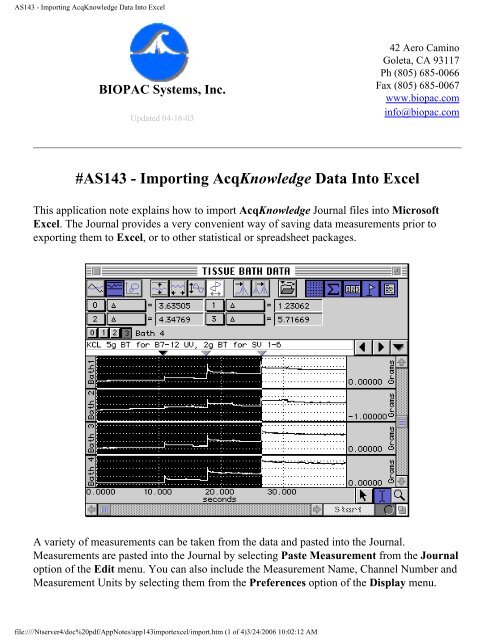AS143 - Importing AcqKnowledge Data Into Excel - Biopac
AS143 - Importing AcqKnowledge Data Into Excel - Biopac
AS143 - Importing AcqKnowledge Data Into Excel - Biopac
You also want an ePaper? Increase the reach of your titles
YUMPU automatically turns print PDFs into web optimized ePapers that Google loves.
<strong>AS143</strong> - <strong>Importing</strong> <strong>AcqKnowledge</strong> <strong>Data</strong> <strong>Into</strong> <strong>Excel</strong>BIOPAC Systems, Inc.Updated 04-16-0342 Aero CaminoGoleta, CA 93117Ph (805) 685-0066Fax (805) 685-0067www.biopac.cominfo@biopac.com#<strong>AS143</strong> - <strong>Importing</strong> <strong>AcqKnowledge</strong> <strong>Data</strong> <strong>Into</strong> <strong>Excel</strong>This application note explains how to import <strong>AcqKnowledge</strong> Journal files into Microsoft<strong>Excel</strong>. The Journal provides a very convenient way of saving data measurements prior toexporting them to <strong>Excel</strong>, or to other statistical or spreadsheet packages.A variety of measurements can be taken from the data and pasted into the Journal.Measurements are pasted into the Journal by selecting Paste Measurement from the Journaloption of the Edit menu. You can also include the Measurement Name, Channel Number andMeasurement Units by selecting them from the Preferences option of the Display menu.file:////Ntserver4/doc%20pdf/AppNotes/app143importexcel/import.htm (1 of 4)3/24/2006 10:02:12 AM
<strong>AS143</strong> - <strong>Importing</strong> <strong>AcqKnowledge</strong> <strong>Data</strong> <strong>Into</strong> <strong>Excel</strong>Three measurement sets were taken from the above example and pasted into the Journal, oneat each marker. The following screen shot shows the Journal file with the respectivemeasurements, including measurement name, channel number and units.When you save a Journal file it is automatically saved in a text file format. <strong>Excel</strong> (and mostother packages) will allow you to open a file in a text file format. In order to analyze the data,<strong>Excel</strong> will format the spreadsheet so that it will place each measurement and description intoindividual cells. To do this, follow the Text Import Wizard that will appear when you openthe text file. The Text Import Wizard will determine whether your file is in a delimited orfixed width column format.To analyze the Journal data, each value should be put into individual cells.●●If you have saved just the measurement values, you can leave your data in thedelimited format as there is only one data category to be formatted.If you are including Measurement Name, Channel Name, or Measurement Units,select the Fixed Width column format to put data into individual cells.The following screen shows the first of three Text Import Wizard stages:file:////Ntserver4/doc%20pdf/AppNotes/app143importexcel/import.htm (2 of 4)3/24/2006 10:02:12 AM
<strong>AS143</strong> - <strong>Importing</strong> <strong>AcqKnowledge</strong> <strong>Data</strong> <strong>Into</strong> <strong>Excel</strong>By selecting Next, the default for steps 1 through 3, <strong>Excel</strong> will automatically import yourdata into a row and column format. This allows you to further analyze, compare, and graphyour results.The following screen shows a Journal file imported using the fixed width column format witheach value assigned to its own cell:The following screen shows the Journal data plotted, summed, and charted:file:////Ntserver4/doc%20pdf/AppNotes/app143importexcel/import.htm (3 of 4)3/24/2006 10:02:12 AM
<strong>AS143</strong> - <strong>Importing</strong> <strong>AcqKnowledge</strong> <strong>Data</strong> <strong>Into</strong> <strong>Excel</strong>Return To Application Note Menufile:////Ntserver4/doc%20pdf/AppNotes/app143importexcel/import.htm (4 of 4)3/24/2006 10:02:12 AM