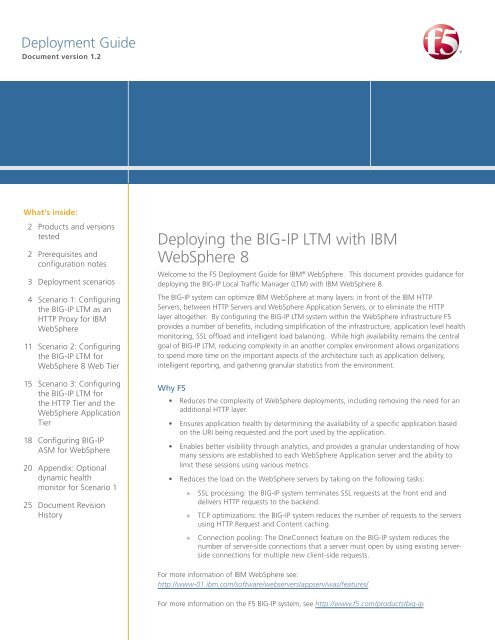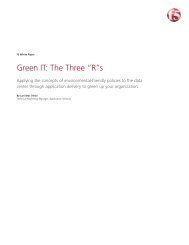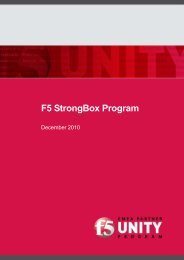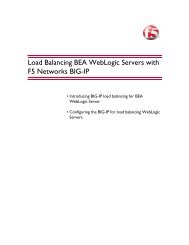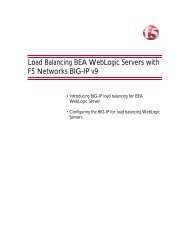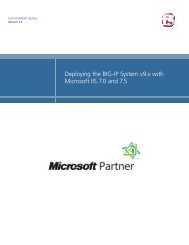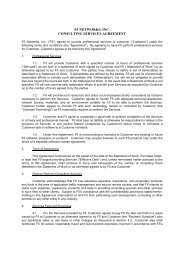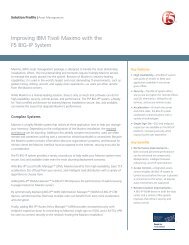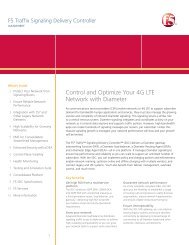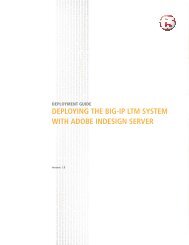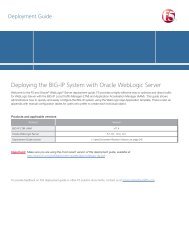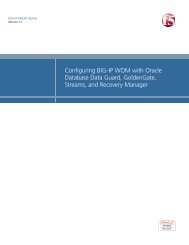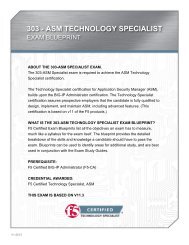Deploying the BIG-IP LTM with IBM WebSphere 8 - F5 Networks
Deploying the BIG-IP LTM with IBM WebSphere 8 - F5 Networks
Deploying the BIG-IP LTM with IBM WebSphere 8 - F5 Networks
- No tags were found...
Create successful ePaper yourself
Turn your PDF publications into a flip-book with our unique Google optimized e-Paper software.
DEPLOYMENT GUIDE<strong>IBM</strong> <strong>WebSphere</strong> 8In <strong>the</strong> following example from <strong>the</strong> plugin-cfg.xml file, <strong>the</strong> URIs for our two are shown in bold..........The Ports and Host names can be found in <strong>the</strong> ServerCluster section of <strong>the</strong> XML file. ServerClustersare essentially <strong>the</strong> application definitions designated by <strong>the</strong> <strong>IBM</strong> <strong>WebSphere</strong> system. Locate <strong>the</strong>ServerCluster Name that matches <strong>the</strong> relevant Application, and ga<strong>the</strong>r <strong>the</strong> Ports and host names.You also need to know <strong>the</strong> <strong>IP</strong> addresses to which <strong>the</strong> host names resolve for <strong>the</strong> <strong>BIG</strong>-<strong>IP</strong> Pool.In <strong>the</strong> following example from <strong>the</strong> plugin-cfg.xml file, <strong>the</strong> Ports and Host names for our two areshown in bold.5
DEPLOYMENT GUIDE<strong>IBM</strong> <strong>WebSphere</strong> 8<strong>BIG</strong>-<strong>IP</strong> <strong>LTM</strong> ObjectNon-default settings/NotesVirtual Servers(Main tab-->LocalTraffic-->Virtual Servers)HTTPS 5NameAddressService Port 443Protocol Profile (client) 1Protocol Profile (server) 1OneConnectHTTP ProfileWeb Acceleration profileHTTP Compression profileSSL Profile (Client)Type a unique name.Type <strong>the</strong> <strong>IP</strong> Address for <strong>the</strong> virtual serverSelect <strong>the</strong> WAN optimized TCP profile you createdSelect <strong>the</strong> LAN optimized TCP profile you createdSelect <strong>the</strong> OneConnect profile you createdSelect <strong>the</strong> HTTP profile you createdSelect <strong>the</strong> Web Acceleration profile you created. Note: If youare using WebAccelerator, be sure to select <strong>the</strong> profile youcreated in <strong>the</strong> WebAccelerator configuration table <strong>with</strong> <strong>the</strong>webacceleration parent.Select <strong>the</strong> HTTP Compression profile you createdSelect <strong>the</strong> Client SSL profile you createdSNAT Pool 3 Automap (optional; see footnote 3 )iRuleDefault PoolDefault Persistence ProfileFallback Persistence ProfileEnable <strong>the</strong> iRule you createdSelect <strong>the</strong> pool you createdSelect <strong>the</strong> Cookie Persistence profile you createdSelect <strong>the</strong> Source Address Affinity profile you created1You must select Advanced from <strong>the</strong> Configuration list for <strong>the</strong>se options to appear2Do not enable <strong>the</strong>se objects on <strong>the</strong> HTTP virtual server if offloading SSL. The HTTP virtual server is only used for redirectingusers to <strong>the</strong> HTTPS virtual server, and only requires a name, <strong>IP</strong> address, Port, and <strong>the</strong> redirect iRule.3If want to use SNAT, and you have a large deployment expecting more than 64,000 simultaneous connections, you mustconfigure a SNAT Pool <strong>with</strong> an <strong>IP</strong> address for each 64,000 simultaneous connections you expect. See<strong>the</strong> <strong>BIG</strong>-<strong>IP</strong> documentation on configuring SNAT Pools.4Only enable this iRule if offloading SSL5Only create this virtual server if offloading SSLCreating <strong>the</strong> iRuleThe next task is to create an iRule on <strong>the</strong> <strong>BIG</strong>-<strong>IP</strong> system. The iRule inspects all HTTP requests cominginto <strong>the</strong> <strong>BIG</strong>-<strong>IP</strong> system, and checks <strong>the</strong> requested URI against <strong>the</strong> list of URIs you ga<strong>the</strong>red from <strong>the</strong><strong>WebSphere</strong> configuration, and <strong>the</strong>n directs <strong>the</strong> request to <strong>the</strong> appropriate load balancing pool.You need <strong>the</strong> URIs from <strong>the</strong> <strong>WebSphere</strong> configuration you found in Ga<strong>the</strong>ring <strong>the</strong> <strong>WebSphere</strong>application information on page 4. You also need <strong>the</strong> <strong>BIG</strong>-<strong>IP</strong> <strong>LTM</strong> Pool names you created in<strong>the</strong> preceding table.HTTP RequestThe first section of <strong>the</strong> iRule configures <strong>the</strong> iRule to listen for all HTTP Requests. As <strong>the</strong> HTTPrequest comes through <strong>the</strong> <strong>BIG</strong>-<strong>IP</strong> system, <strong>the</strong> iRule checks <strong>the</strong> requested URI against <strong>the</strong> listcreated using <strong>the</strong> URIs ga<strong>the</strong>red in our table. You do not modify this section of <strong>the</strong> iRule.when HTTP_REQUEST {switch -glob [string tolower [HTTP::uri]] {URI listThe next section of <strong>the</strong> iRule contains <strong>the</strong> URIs from <strong>the</strong> <strong>WebSphere</strong> application you found inGa<strong>the</strong>ring <strong>the</strong> <strong>WebSphere</strong> application information on page 4. Each URI is on a separate line,surrounded by quotes, and ends <strong>with</strong> a hyphen (-) <strong>with</strong> <strong>the</strong> exception of <strong>the</strong> last entry.8
DEPLOYMENT GUIDE<strong>IBM</strong> <strong>WebSphere</strong> 8In <strong>the</strong> following example, we list <strong>the</strong> URIs from our <strong>WebSphere</strong> Portal application.CriticalThe URIs must be entirely in lower case. Change any uppercase letters to lowercase."/wps/pa_1_0_6d/*" –"/wps/pa_1_0_6e/*" –"/wps/pa_1_0_6c/*" –"/wps/*" –"/wsrp/*" –"/wps/content/*" –"/wps/pdm/*"And this is list from our Plantsby<strong>WebSphere</strong> application:"/plantsbywebsphere/*" -"/pbw/*" -"/plants/*" -Assigning <strong>the</strong> load balancing poolAfter you have <strong>the</strong> list of URIs, <strong>the</strong> next task is to include a line that assigns <strong>the</strong> traffic to a pool.Because we created two unique pools per application (one for HTTP and ano<strong>the</strong>r for HTTPS), wecreate an if/else statement to appropriately direct <strong>the</strong> traffic.The first line checks if <strong>the</strong> traffic is coming if as HTTPS. If it is, we assign <strong>the</strong> traffic to <strong>the</strong> HTTPSpool (<strong>WebSphere</strong>_Portal_https in our example). Use <strong>the</strong> following syntax:{ if {[TCP::local_port] == 443} {pool In our example, it looks like <strong>the</strong> following:{ if {[TCP::local_port] == 443} {pool <strong>WebSphere</strong>_Portal_httpsThe else statement sends <strong>the</strong> traffic that is not HTTPS to <strong>the</strong> HTTP pool (<strong>WebSphere</strong>_Portal_http inour example).} else {}pool In our example, it looks like <strong>the</strong> following:} else {}pool <strong>WebSphere</strong>_Portal_httpRepeat <strong>the</strong>se lines for each <strong>WebSphere</strong> application that is a part of your implementation.Closing <strong>the</strong> iRuleThe final section is to add <strong>the</strong> default action, and <strong>the</strong> add two closing brackets:default {HTTP::respond 200 content {Wrong URL}}}}9
DEPLOYMENT GUIDE<strong>IBM</strong> <strong>WebSphere</strong> 8Scenario 2: Configuring <strong>the</strong> <strong>BIG</strong>-<strong>IP</strong> <strong>LTM</strong> for <strong>WebSphere</strong> 8 Web TierIn order to provide intelligent load balancing for <strong>the</strong> application <strong>with</strong>out placing <strong>the</strong> <strong>BIG</strong>-<strong>IP</strong> <strong>LTM</strong>deeper <strong>with</strong>in <strong>the</strong> application stack, <strong>the</strong> <strong>BIG</strong>-<strong>IP</strong> is placed in front of <strong>the</strong> <strong>IBM</strong> HTTP Servers.Configuration exampleThe following is a logical configuration example of this scenario. In this example, a client requestsan application. The <strong>BIG</strong>-<strong>IP</strong> receives <strong>the</strong> request and intelligently directs this request to an availableHTTP Server.DMZClientsInternet<strong>BIG</strong>-<strong>IP</strong>Local Traffic Manager<strong>IBM</strong> HTTP ServersWeb TierConfiguring <strong>the</strong> <strong>BIG</strong>-<strong>IP</strong> <strong>LTM</strong> for <strong>the</strong> <strong>IBM</strong> HTTP ServersThe following tables contain a list of <strong>BIG</strong>-<strong>IP</strong> configuration objects along <strong>with</strong> any non-defaultsettings you should configure as a part of this deployment. Unless o<strong>the</strong>rwise specified, settingsnot mentioned in <strong>the</strong> table can be configured as applicable for your configuration. For specificinstructions on configuring individual objects, see <strong>the</strong> online help or product manuals.<strong>BIG</strong>-<strong>IP</strong> <strong>LTM</strong> ObjectHealth Monitor(Main tab-->LocalTraffic-->Monitors)Pool(Main tab-->Local Traffic -->Pools)NameTypeIntervalTimeoutNameHealth MonitorNon-default settings/NotesType a unique nameHTTPSlow Ramp Time 1 300Load Balancing MethodAddressService Port30 (recommended)91 (recommended)Type a unique nameSelect <strong>the</strong> monitor you created aboveChoose a load balancing method. We recommend LeastConnections (Member)Type <strong>the</strong> <strong>IP</strong> Address of <strong>the</strong> <strong>IBM</strong> HTTP Server nodes80. Click Add and repeat Address and Service Port for allnodes.1You must select Advanced from <strong>the</strong> Configuration list for <strong>the</strong>se options to appear11
DEPLOYMENT GUIDE<strong>IBM</strong> <strong>WebSphere</strong> 8On <strong>the</strong> <strong>WebSphere</strong> application serverThe <strong>WebSphere</strong> application server needs to be configured to detect <strong>the</strong> header you configured in<strong>the</strong> preceding procedure. For more specific instructions, consult <strong>the</strong> <strong>WebSphere</strong> documentation.1. Connect to <strong>the</strong> administration port for <strong>the</strong> <strong>WebSphere</strong> server.2. Navigate to Servers > Application Servers and <strong>the</strong>n select <strong>the</strong> App Server.3. Navigate to Web Container Settings > Web Container > Custom Properties.4. Add a property named httpsIndicatorHeader and add a value of httpsoffload.Note that <strong>the</strong> property value must match <strong>the</strong> value used in <strong>the</strong> <strong>BIG</strong>-<strong>IP</strong> system, <strong>with</strong>out <strong>the</strong> trailingcolon, and finally, <strong>the</strong> property and value are case sensitive. Be sure you do not capitalize <strong>the</strong> "H"in httpsIndicatorHeader for <strong>WebSphere</strong> versions 7 or greater.5. Navigate to Environment >Virtual Hosts and select <strong>the</strong> host for your application.6. Select Host Aliases.7. Add a property <strong>with</strong> <strong>the</strong> Host Name of * and a port of 443You must rebuild and redeploy your applications and restart your web and application servers.14
DEPLOYMENT GUIDE<strong>IBM</strong> <strong>WebSphere</strong> 8Scenario 3: Configuring <strong>the</strong> <strong>BIG</strong>-<strong>IP</strong> <strong>LTM</strong> for <strong>the</strong> HTTP Tier and <strong>the</strong><strong>WebSphere</strong> Application TierIn this section, we configure <strong>the</strong> <strong>BIG</strong>-<strong>IP</strong> <strong>LTM</strong> to implement application monitoring and advancedload balancing capabilities which optimize traffic flows through all application infrastructure. The<strong>BIG</strong>-<strong>IP</strong> <strong>LTM</strong> ensures that traffic from front-end web servers is only sent to available applicationservers. In addition to <strong>the</strong> round robin and weighting capabilities included in <strong>the</strong> <strong>WebSphere</strong>framework, <strong>BIG</strong>-<strong>IP</strong> <strong>LTM</strong> can track server state, and, for example, send traffic to <strong>the</strong> fastest server, orto <strong>the</strong> server <strong>with</strong> <strong>the</strong> least connections.In this section <strong>the</strong> <strong>BIG</strong>-<strong>IP</strong> <strong>LTM</strong> manages application traffic according to <strong>the</strong> network knowledge ithas about <strong>the</strong> client, web tier and application tier. <strong>IBM</strong> <strong>WebSphere</strong> management tools are usedto maintain <strong>the</strong> servers, and all web and application servers included in <strong>the</strong> deployment should beequally weighted.This solution is powered in part by an iRule that enables persistence based on <strong>the</strong> application’s ownunique identifier (JSESSIONID).hhhhFor <strong>the</strong> scenario described in this chapter, we assume <strong>the</strong>re are three VLANs available in<strong>the</strong> deployment architecture: one for <strong>the</strong> <strong>BIG</strong>-<strong>IP</strong> virtual servers, one for <strong>the</strong> presentationtier and one for <strong>the</strong> application tier. Also, our deployment places all front end webservers are in <strong>the</strong> presentation tier VLAN and all application servers are in <strong>the</strong> applicationtier VLAN.We assume you have configured <strong>the</strong> <strong>BIG</strong>-<strong>IP</strong> <strong>LTM</strong> for <strong>the</strong> <strong>IBM</strong> HTTP Server <strong>with</strong> <strong>the</strong><strong>WebSphere</strong> plugin as described in Scenario 2: Configuring <strong>the</strong> <strong>BIG</strong>-<strong>IP</strong> <strong>LTM</strong> for <strong>WebSphere</strong>8 Web Tier on page 11.Configuration exampleThe following diagram shows an example configuration <strong>with</strong> a redundant pair of <strong>BIG</strong>-<strong>IP</strong> devices anda cluster of <strong>WebSphere</strong> servers. The HTTP servers and <strong>WebSphere</strong> application servers are configuredto communicate <strong>with</strong> each o<strong>the</strong>r using <strong>WebSphere</strong> tools. In this configuration, we configure aniRule on <strong>the</strong> <strong>BIG</strong>-<strong>IP</strong> <strong>LTM</strong> system which uses <strong>the</strong> application’s JSESSIONID for persistence. While <strong>the</strong>diagram shows two separate <strong>BIG</strong>-<strong>IP</strong> <strong>LTM</strong> systems, <strong>the</strong> configuration could also be on a single <strong>BIG</strong>-<strong>IP</strong><strong>LTM</strong> system.DMZInternalClients1 2 3 4Internet<strong>BIG</strong>-<strong>IP</strong>Local Traffic Manager<strong>BIG</strong>-<strong>IP</strong>Local Traffic Manager<strong>IBM</strong> <strong>WebSphere</strong>Application Servers<strong>IBM</strong> HTTP ServersWeb TierApplication/Data TierThe traffic flow is as follows:1. Client request requests an application, such as http://app.example.com/PlantsBy<strong>WebSphere</strong>/.2. The <strong>BIG</strong>-<strong>IP</strong> directs this request to an available HTTP Server on port 80.3. The HTTP Server sends <strong>the</strong> response to <strong>the</strong> <strong>BIG</strong>-<strong>IP</strong> virtual server listening on port 9080.4. The <strong>BIG</strong>-<strong>IP</strong> directs traffic to an available <strong>WebSphere</strong> Application Server.15
DEPLOYMENT GUIDE<strong>IBM</strong> <strong>WebSphere</strong> 8<strong>BIG</strong>-<strong>IP</strong> <strong>LTM</strong> ObjectNon-default settings/Notes1You must select Advanced from <strong>the</strong> Configuration list for <strong>the</strong>se options to appearVirtual Servers(Main tab-->LocalTraffic-->Virtual Servers)<strong>WebSphere</strong> Application Server virtualNameDestinationService Port 9080Protocol Profile (server) 1HTTP ProfileVLAN and Tunnel TrafficType a unique name.Type: NetworkAddress: Type <strong>the</strong> <strong>IP</strong> Address for <strong>the</strong> virtual serverMask: Type <strong>the</strong> appropriate netmask.Select <strong>the</strong> LAN optimized TCP profile you createdSelect HTTPSelect Enabled On and <strong>the</strong>n select <strong>the</strong> VLAN on which your<strong>IBM</strong> HTTP devices reside. Click <strong>the</strong> Add (
DEPLOYMENT GUIDE<strong>IBM</strong> <strong>WebSphere</strong> 8Configuring <strong>BIG</strong>-<strong>IP</strong> Application Security Manager for <strong>WebSphere</strong>The <strong>BIG</strong>-<strong>IP</strong> Application Security Manager can add an additional later of application security to your<strong>WebSphere</strong> deployment. <strong>WebSphere</strong> Application Server 8 has been tested <strong>with</strong> <strong>BIG</strong>-<strong>IP</strong> ApplicationSecurity Manger (ASM) and users can use ASM to develop security policies that can protect <strong>the</strong>irapplication servers.There are two methods we can use to build a policy for <strong>WebSphere</strong>:• You can use a tool such as <strong>IBM</strong> AppScan to scan for vulnerabilities and <strong>the</strong>n import this listinto <strong>BIG</strong>-<strong>IP</strong> system.• You can create a policy using learning mode <strong>with</strong>in ASM.PrerequisiteshhhhhhIn order to build a security policy dynamically, a scanner such as <strong>IBM</strong> Rational AppScanshould be available to scan your application server. In our environment AppScan StandardEdition version 8.0 was used.The <strong>BIG</strong>-<strong>IP</strong> Application Security Manager (ASM) should be fully installed, licensed andprovisioned on your <strong>BIG</strong>-<strong>IP</strong> Appliance.If you have not already initially configured <strong>the</strong> <strong>BIG</strong>-<strong>IP</strong> ASM, we recommend you use <strong>the</strong>Getting Started guide for <strong>the</strong> initial configuration: http://support.f5.com/kb/en-us/products/big-ip_asm/manuals/product/asm_getting_started_11_0_0.htmlBuilding a dynamic policy using data imported from <strong>IBM</strong> AppScan (option 1)To dynamically build a <strong>BIG</strong>-<strong>IP</strong> ASM policy using an import from <strong>IBM</strong> AppScan, use <strong>the</strong> followingsteps:1. Run <strong>the</strong> application scan of your environment and export <strong>the</strong> results via <strong>the</strong> XML export tool.Consult <strong>the</strong> AppScan documentation for specific instructions.2. Click Application Security > Security Policies, and <strong>the</strong>n click <strong>the</strong> Create button. TheDeployment Wizard begins.3. In <strong>the</strong> Local Traffic Deployment Scenario box, click Existing Virtual Server, and <strong>the</strong>nclick Next.4. Configure <strong>the</strong> Local Traffic Settings page as applicable for your configuration, and <strong>the</strong>nclick Next.5. In <strong>the</strong> Deployment Scenario box, select Create a policy using third partyvulnerability assessment tool output.6. Configure <strong>the</strong> Security Policy Properties page as applicable for your configuration.7. From <strong>the</strong> Vulnerability Assessment Tool list, select <strong>IBM</strong> ® AppScan ® and <strong>the</strong>n configure anyexceptions as applicable for your configuration. Click Next.8. Review <strong>the</strong> settings, and <strong>the</strong>n click Finished.9. On <strong>the</strong> Import <strong>IBM</strong> AppScan Vulnerabilities page, click Choose File, and <strong>the</strong>n browse to<strong>the</strong> location of your AppScan results file.10. Manually go through <strong>the</strong> list and select which vulnerabilities to mitigate .11. Click <strong>the</strong> Apply Policy button in <strong>the</strong> upper right.18
DEPLOYMENT GUIDE<strong>IBM</strong> <strong>WebSphere</strong> 8Building a policy automatically using <strong>BIG</strong>-<strong>IP</strong> ASM Learning mode (option 2)To build a security policy automatically using <strong>BIG</strong>-<strong>IP</strong> ASM Learning mode, use <strong>the</strong> following steps:1. Click Application Security > Security Policies, and <strong>the</strong>n click <strong>the</strong> Create button. TheDeployment Wizard begins.2. In <strong>the</strong> Local Traffic Deployment Scenario box, click Existing Virtual Server, and <strong>the</strong>nclick Next.3. Configure <strong>the</strong> Local Traffic Settings page as applicable for your configuration, and <strong>the</strong>nclick Next.4. In <strong>the</strong> Deployment Scenario box, select Create a policy automatically(recommended).5. Configure <strong>the</strong> Security Policy Properties page as applicable for your configuration, and<strong>the</strong>n click Next.6. From <strong>the</strong> Configure Attach Signatures page, assign <strong>the</strong> appropriate Systems, and <strong>the</strong>nclick Next.7. On <strong>the</strong> Configure Automatic Policy Building page, from <strong>the</strong> Policy Type list, select apolicy type.The options here are Fundamental, Enhanced and Comprehensive. Fundamental policiesenforce HTTP request protocols, Enhanced policies include Fundamental policies and alsocheck URLs, cookies and all allowed methods. Comprehensive policies enforce Fundamentaland Enhanced policies and check for meta characters on parameters, and dynamicparameters.8. Configure <strong>the</strong> rest of <strong>the</strong> options on <strong>the</strong> Automatic Policy Building page as applicable for yourconfiguration. Click Next.9. Review <strong>the</strong> settings, and <strong>the</strong>n click Finished.After you finish <strong>the</strong> Security policy, <strong>the</strong> <strong>BIG</strong>-<strong>IP</strong> ASM goes through a period of learning where <strong>the</strong><strong>BIG</strong>-<strong>IP</strong> ASM will generate a dynamic policy based on your environment. Once enough traffic haspassed through <strong>the</strong> system, <strong>the</strong> <strong>BIG</strong>-<strong>IP</strong> ASM automatically begins enforcing <strong>the</strong>se policies. You cancheck <strong>the</strong> status of your ASM by clicking Application Security > Policy Building >Automatic > Status.Additionally, you can manually add a number of protections such as DOS prevention, Brute forceprevention, <strong>IP</strong> enforcement, Web scraping detection, Cross-site request forgery protection, Sensitivedata masking and Antivirus protection through an ICAP server.This completes <strong>the</strong> <strong>BIG</strong>-<strong>IP</strong> ASM configuration. For more information, see <strong>the</strong> <strong>BIG</strong>-<strong>IP</strong> ASMdocumentation, available at http://support.f5.com/kb/en-us.html.19
DEPLOYMENT GUIDE<strong>IBM</strong> <strong>WebSphere</strong> 8Appendix: Optional dynamic health monitor for Scenario 1In this appendix, we describe how to dynamically configure <strong>BIG</strong>-<strong>IP</strong> <strong>LTM</strong> based on health informationlearned from <strong>the</strong> <strong>WebSphere</strong> system. Dynamic load manipulation of pool member ratios is possiblewhen <strong>BIG</strong>-<strong>IP</strong> <strong>LTM</strong> is deployed as described in Scenario 1 of this deployment guide, specifically, <strong>the</strong>scenario where <strong>the</strong> <strong>BIG</strong>-<strong>IP</strong> system is directly load balancing connections for <strong>WebSphere</strong>.PrerequisitesThe following are prerequisites and configuration notes for this appendix.hhhhAn <strong>IBM</strong> Monitoring solution that can provide real-time or near real-time informationvia SNMP. In this guide we used <strong>the</strong> <strong>IBM</strong> <strong>WebSphere</strong> SNMP Agent for <strong>WebSphere</strong>8.5.0.1, a production ready SNMP Agent. It is also possible to use <strong>IBM</strong> Tivoli CompositeApplication Manager (ITCAM) based on <strong>the</strong> NetCool monitoring platform.A <strong>BIG</strong>-<strong>IP</strong> <strong>LTM</strong> that has been deployed as described in Scenario 1 of this deploymentguide.hhhh<strong>IBM</strong> <strong>WebSphere</strong> 8.5.0.1 (Fix Pack 1) contains a critical fix for <strong>the</strong> SNMP Agent.A free login account to <strong>F5</strong>'s DevCentral community (http://devcentral.f5.com)More information about <strong>IBM</strong> <strong>WebSphere</strong> SNMP Agent can be found by watching this shortpresentation: http://publib.boulder.ibm.com/infocenter/ieduasst/v1r1m0/index.jsp?topic=/com.ibm.iea.was_v8/was/8.5.0.1/Performance/WASV8501_SnmpAgent/player.htmlWhile this deployment guide does give some information about configuring <strong>IBM</strong> <strong>WebSphere</strong> SNMPAgent, specific installation information about SNMP Agent can be found here:http://pic.dhe.ibm.com/infocenter/wasinfo/v8r5/index.jsp?topic=/com.ibm.websphere.nd.multiplatform.doc/ae/welcome_ndmp.htmlSolution OverviewWhen <strong>the</strong> <strong>BIG</strong>-<strong>IP</strong> <strong>LTM</strong> is deployed directly in front of <strong>WebSphere</strong> server, <strong>the</strong> ability to monitor andcontrol <strong>WebSphere</strong> application server pool members dynamically becomes possible. By layeringdynamic monitoring along <strong>with</strong> standard HTTP monitors, we can control <strong>the</strong> ratio of requests sentto a particular pool member if particular indicators warrant a change.In this example, we have setup an SNMP Agent on our <strong>WebSphere</strong> Server and we are monitoringour Java Heap Size. Once <strong>the</strong> Heap Size exceeds a predetermined threshold, <strong>the</strong> ratio is adjusted.SNMP Polling<strong>BIG</strong>-<strong>IP</strong> Local TrafficManager<strong>WebSphere</strong> ApplicationServersMonitor diagram <strong>with</strong> no ITCAM monitoring20
DEPLOYMENT GUIDE<strong>IBM</strong> <strong>WebSphere</strong> 8SNMP PollingITCAM monitoring<strong>BIG</strong>-<strong>IP</strong> Local TrafficManager<strong>WebSphere</strong> ApplicationServersMonitor diagram <strong>with</strong> ITCAM monitoringConfiguring <strong>WebSphere</strong> 8.5.0.1 Application Center for this scenarioIn this section, we summarize our test environment and changes to <strong>WebSphere</strong> Application Center.Refer to <strong>IBM</strong> <strong>WebSphere</strong> product documentation on <strong>the</strong> exact configuration procedures.There are four basic steps after your application environment is up and running: installing <strong>the</strong> SNMPAgent, configuring <strong>the</strong> SNMP Agent, configuring RMI or SOAP, and pulling <strong>the</strong> OID from <strong>the</strong> MIB.The goal of this setup is to have an SNMP agent to monitor and to be able to retrieve <strong>the</strong> OID from<strong>the</strong> <strong>BIG</strong>-<strong>IP</strong> system.Configuring <strong>the</strong> <strong>IBM</strong> SNMP Agent used in this exampleThe configuration in this section are examples only, refer to <strong>the</strong> <strong>IBM</strong> documentation and <strong>the</strong>prerequisites and documentation at <strong>the</strong> beginning of this section. For reference, we include directlinks to <strong>IBM</strong> documentation.1. Use <strong>the</strong> wsadmin.sh interface to <strong>WebSphere</strong> to install <strong>the</strong> SNMP Agent. In our example,we launched wsadmin.sh in <strong>the</strong> Deployment Manager Context (Dmgr01) and used <strong>the</strong>interactive mode by issuing <strong>the</strong> following command:$AdminTask setVariable {-interactive}and <strong>the</strong>n$AdminTask importserver {-interactive}Refer to <strong>the</strong> following instructions for specific step-by-step details:http://pic.dhe.ibm.com/infocenter/wasinfo/v8r5/index.jsp?topic=%2Fcom.ibm.websphere.nd.iseries.doc%2Fae%2Ftprf_snmp_install.htmlWe used interactive mode as it seemed to be less error-prone than <strong>the</strong> instructions on thispage.2. Export <strong>the</strong> Certificate Store on <strong>the</strong> SOAP interface of your <strong>WebSphere</strong> application server toallow for secure connections from your SNMPAgent. You will use <strong>the</strong>XWindows ikeymam.sh . ikeyman is documented in various places on <strong>IBM</strong>.com includinghere: http://pic.dhe.ibm.com/infocenter/wasinfo/v6r0/index.jsp?topic=%2Fcom.ibm.websphere.express.doc%2Finfo%2Fexp%2Fae%2Ftsec_keytu.html3. Configure agentConfig.xml and jmxConfig.xml which control <strong>the</strong> SNMP variables andmonitoring variables, respectively. These are <strong>the</strong> settings that <strong>the</strong> SNMP program will useto connect. In our example, we set ipAddress to localhost and snmpPort to 10162.We set user to user and password to password, and set authMode to md5. WithinjmxConfig we set <strong>the</strong> connectorType to SOAP and Security to Yes. We set <strong>the</strong>21
DEPLOYMENT GUIDE<strong>IBM</strong> <strong>WebSphere</strong> 8Address and Port to <strong>the</strong> SOAP interface of <strong>the</strong> <strong>WebSphere</strong> SOAP Listener. We set <strong>the</strong>trustStore to <strong>the</strong> fully qualified path of <strong>the</strong> Trust Store we exported in step two. We set <strong>the</strong>sampleInterval to 120 seconds. Finally, we provided <strong>the</strong> User and Password to <strong>the</strong> SOAPconsole, in this case because it is a default install, wasadmin and wasadmin, respectively.For complete instructions see this link: http://pic.dhe.ibm.com/infocenter/wasinfo/v8r5/index.jsp?topic=%2Fcom.ibm.websphere.nd.iseries.doc%2Fae%2Ftprf_snmp_install.html4. Fourth, we used <strong>the</strong> snmpwalk program <strong>with</strong>in <strong>the</strong> <strong>BIG</strong>-<strong>IP</strong> system to test <strong>the</strong> connection andpull <strong>the</strong> OID we are interested in, Java Heap Size. In this case, that OID is: .1.3.6.1.4.1.1977.22.10.13.1.2.1.126.36.The following <strong>IBM</strong> link details <strong>the</strong> Tables that can be retrieved:http://pic.dhe.ibm.com/infocenter/wasinfo/v8r5/index.jsp?topic=%2Fcom.ibm.websphere.nd.iseries.doc%2Fae%2Ftprf_snmp_accessing.htmlBy probing <strong>the</strong> CounterTable for example, we were able to find <strong>the</strong> appropriate OID. The fullcommand we used was:snmpwalk -v3 -u user -a md5 -A password 10.0.1.170:10162 1.3.6.1.4.1.1977.22.10.12.1.2This completes <strong>the</strong> setup of <strong>the</strong> SNMP Agent on <strong>WebSphere</strong> in our example. If you are using <strong>IBM</strong>Tivoli Composite Application Manager (ITCAM) or ano<strong>the</strong>r solution, <strong>the</strong> bottom line is that at <strong>the</strong>completion of this section, you should have and SNMP agent and OID to probe.Configuring <strong>the</strong> monitor on <strong>the</strong> <strong>BIG</strong>-<strong>IP</strong> systemIn this section, we configure a new monitor that is layered on any existing monitors (such asHTTP or TCP). This monitor probes <strong>the</strong> health of <strong>the</strong> JVM (or ano<strong>the</strong>r SNMP variable) and <strong>the</strong>ndynamically changes <strong>the</strong> monitor.To configure <strong>the</strong> monitor on <strong>the</strong> <strong>BIG</strong>-<strong>IP</strong> system1. Open a browser, and go to:https://devcentral.f5.com/wiki/AdvDesignConfig.<strong>IBM</strong>-<strong>WebSphere</strong>-SNMP-Dynamic-Ratio-Monitor-for-<strong>BIG</strong>-<strong>IP</strong>-<strong>with</strong>-TMSH.ashx?NoRedirect=1&NS=AdvDesignConfigYou may need to log in, or register for a free account before you can access this page.2. In <strong>the</strong> Monitor Source section, move your curser to <strong>the</strong> upper right corner of <strong>the</strong> codebox, and <strong>the</strong>n click <strong>the</strong> View Source (< >) icon. Save <strong>the</strong> file <strong>with</strong> a name like such as<strong>IBM</strong><strong>WebSphere</strong>Monitor.pl.3. Open <strong>the</strong> file in a text editor to edit <strong>the</strong> following variables in red text if necessary (<strong>the</strong>numbers on <strong>the</strong> left correspond to <strong>the</strong> line numbers in <strong>the</strong> Monitor Source section):22
DEPLOYMENT GUIDE<strong>IBM</strong> <strong>WebSphere</strong> 828293031323334353637383940414243444546474849505152535455565758596061626364656667686970717273# Configuration Section# This is <strong>the</strong> pool that this monitor is applied to. You can specify it here# or pass it in as <strong>the</strong> parameter for <strong>the</strong> monitor.my $pool = "";# For version 11.x and above leave thismy $partition = "/Common/";# SNMP Version to use, options are V1, V2c, V3my $snmp_version = "V3";# SNMP Community to use if V1 or V2my $snmp_community = "public";# SNMP Variables to use if V3my $snmp_auth_type = "md5";my $snmp_user = "user";my $snmp_password = "password";my $snmp_port = "10162";# Specify here what items to consider when determining <strong>the</strong> ratio for <strong>the</strong> nodemy @ratio_items = ( 'cpu' );#my @ratio_items = ( 'cpu', 'memory', 'disk' );# Specify <strong>the</strong> Coefficient for each item heremy %coefficient = ('memory' => 4,'cpu' => 2,'disk' => 1,);# Specify <strong>the</strong> Threshold for each item here (between 0.00 and 1.00)my %threshold = ('memory' => 0.9,'cpu' => 0.9,'disk' => 0.9,);# Define one or more OIDs or calculations for each item to monitor. If# multiple items are listed <strong>the</strong>n <strong>the</strong> results are averaged. Each item may be# a single OID but may also contain multiple OIDs and/or constants separated# by basic arithmetic operators (Such as +, -, /, and *). OIDs must be numeric# and must begin <strong>with</strong> a period.# Each item should result in a percentage (between 0.00 and 1.00)my %oids;$oids{'cpu'} = [ '.1.3.6.1.4.1.1977.22.10.13.1.2.1.126.36 / 100' ];4. Save <strong>the</strong> file in a location accessible by <strong>the</strong> <strong>BIG</strong>-<strong>IP</strong> system.5. Log on to <strong>the</strong> <strong>BIG</strong>-<strong>IP</strong> system Configuration utility.6. Click System > File Management > External Monitor Program File List.7. Click <strong>the</strong> Import button.8. In <strong>the</strong> File Name row, click Choose File and <strong>the</strong>n browse to <strong>the</strong> script file you just edited.9. In <strong>the</strong> Name box, give <strong>the</strong> file a name. We use: <strong>IBM</strong><strong>WebSphere</strong>Monitor.pl again.10. Click Import.11. Repeat steps 5-10 on each <strong>BIG</strong>-<strong>IP</strong> device (all Active and Standby units) that are a part of thisconfiguration.12. Click Local Traffic > Monitors, and <strong>the</strong>n click <strong>the</strong> Create button.23
DEPLOYMENT GUIDE<strong>IBM</strong> <strong>WebSphere</strong> 813. In <strong>the</strong> Name box, give <strong>the</strong> monitor a name, such as <strong>IBM</strong><strong>WebSphere</strong>Monitor.14. From <strong>the</strong> Type list, select External.15. In <strong>the</strong> Interval box, type 120.16. In <strong>the</strong> Timeout box, type 361.17. From <strong>the</strong> External Program list, select <strong>the</strong> name of <strong>the</strong> script file you imported.18. Click FInished. The final task is to associate <strong>the</strong> monitor <strong>with</strong> <strong>the</strong> Pool.19. Click Local Traffic > Pools.20. From <strong>the</strong> list, select <strong>the</strong> name of <strong>the</strong> <strong>WebSphere</strong> pool you created previously.21. In <strong>the</strong> Health Monitor section, from <strong>the</strong> Available list, select <strong>the</strong> name of <strong>the</strong> monitor youjust created, and click <strong>the</strong> Add (
25DEPLOYMENT GUIDE<strong>IBM</strong> <strong>WebSphere</strong> 8Document Revision HistoryVersion Description Date1.0 New guide 06-01-20121.11.2- Added Appendix: Optional dynamic health monitor for Scenario 1 on page20 <strong>with</strong> instructions on configuring a dynamic monitor.- Added Configuring <strong>BIG</strong>-<strong>IP</strong> Application Security Manager for <strong>WebSphere</strong> onpage 18 <strong>with</strong> instructions on configuring <strong>BIG</strong>-<strong>IP</strong> ASM for application-layersecurity for <strong>WebSphere</strong>.- Added Note about configuring <strong>the</strong> <strong>BIG</strong>-<strong>IP</strong> system for SSL offload on page 13<strong>with</strong> specific instructions on configuring SSL offload on <strong>the</strong> <strong>BIG</strong>-<strong>IP</strong> system and<strong>the</strong> <strong>WebSphere</strong> servers.Added a missing closing bracket (line 17) to <strong>the</strong> iRule in Creating <strong>the</strong> iRule in <strong>the</strong><strong>BIG</strong>-<strong>IP</strong> configuration utility on page 10.04-18-201304-26-2012<strong>F5</strong> <strong>Networks</strong>, Inc. 401 Elliott Avenue West, Seattle, WA 98119 888-882-4447 www.f5.com<strong>F5</strong> <strong>Networks</strong>, Inc.Corporate Headquarters<strong>F5</strong> <strong>Networks</strong>Asia-Pacific<strong>F5</strong> <strong>Networks</strong> Ltd.Europe/Middle-East/Africa<strong>F5</strong> <strong>Networks</strong>Japan K.K.info@f5.comapacinfo@f5.comemeainfo@f5.comf5j-info@f5.com©2013 <strong>F5</strong> <strong>Networks</strong>, Inc. All rights reserved. <strong>F5</strong>, <strong>F5</strong> <strong>Networks</strong>, <strong>the</strong> <strong>F5</strong> logo, and IT agility. Your way., are trademarks of <strong>F5</strong> <strong>Networks</strong>, Inc. in <strong>the</strong> U.S. and in certain o<strong>the</strong>r countries. O<strong>the</strong>r <strong>F5</strong> trademarks areidentified at f5.com. Any o<strong>the</strong>r products, services, or company names referenced herein may be trademarks of <strong>the</strong>ir respective owners <strong>with</strong> no endorsement or affiliation, express or implied, claimed by <strong>F5</strong>.