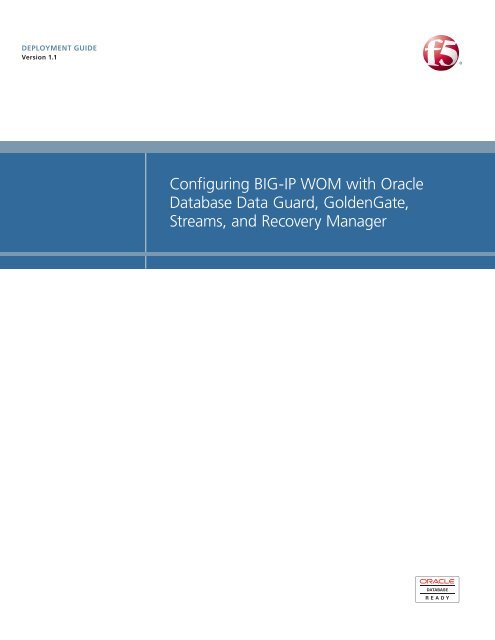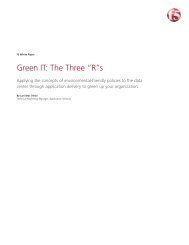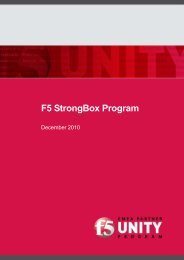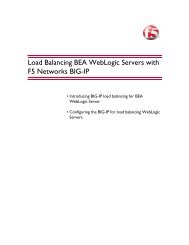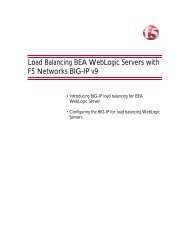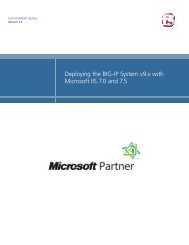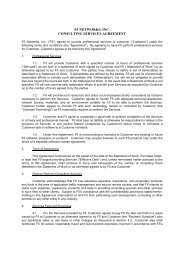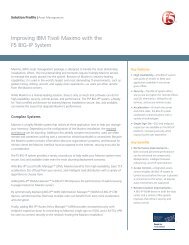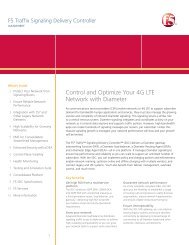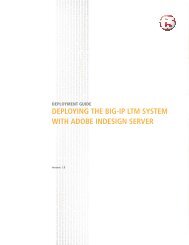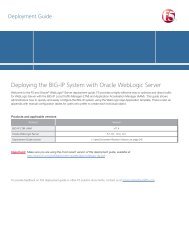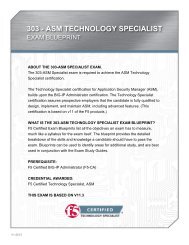Configuring the BIG-IP WOM with Oracle Data Guard ... - F5 Networks
Configuring the BIG-IP WOM with Oracle Data Guard ... - F5 Networks
Configuring the BIG-IP WOM with Oracle Data Guard ... - F5 Networks
You also want an ePaper? Increase the reach of your titles
YUMPU automatically turns print PDFs into web optimized ePapers that Google loves.
DEPLOYMENT GUIDEVersion 1.1<strong>Configuring</strong> <strong>BIG</strong>-<strong>IP</strong> <strong>WOM</strong> <strong>with</strong> <strong>Oracle</strong><strong>Data</strong>base <strong>Data</strong> <strong>Guard</strong>, GoldenGate,Streams, and Recovery Manager
Table of ContentsTable of Contents<strong>Configuring</strong> <strong>BIG</strong>-<strong>IP</strong> <strong>WOM</strong> <strong>with</strong> <strong>Oracle</strong> <strong>Data</strong>base <strong>Data</strong> <strong>Guard</strong>, GoldenGate, Streams, andRecovery ManagerPrerequisites and configuration notes ................................................................................. 2Product versions and revision history ................................................................................. 3Configuration example ............................................................................................................ 3<strong>Configuring</strong> <strong>the</strong> <strong>BIG</strong>-<strong>IP</strong> <strong>WOM</strong> ........................................................................................................ 5Creating a new self <strong>IP</strong> address for <strong>the</strong> <strong>WOM</strong> tunnel endpoint ..................................... 5Creating <strong>the</strong> profiles ................................................................................................................ 6Run <strong>the</strong> <strong>WOM</strong> Quick Start Wizard ..................................................................................... 9Verifying <strong>the</strong> Local Endpoint ................................................................................................ 10<strong>Configuring</strong> <strong>the</strong> Remote Endpoint ...................................................................................... 11Advertise <strong>the</strong> local subnet .................................................................................................... 12Repeating all procedures for <strong>the</strong> <strong>BIG</strong>-<strong>IP</strong> <strong>WOM</strong> in <strong>the</strong> o<strong>the</strong>r data center ................ 13Verifying <strong>the</strong> <strong>WOM</strong> tunnel is ready ................................................................................... 13Creating <strong>the</strong> Optimized Applications ................................................................................. 14Modifying <strong>the</strong> Optimized Application ................................................................................. 16Modifying <strong>the</strong> <strong>Oracle</strong> configuration .............................................................................................18Modifying <strong>the</strong> SQLNET.ora TCP settings for Streams, RMAN and <strong>Data</strong> <strong>Guard</strong> .... 18Modifying <strong>the</strong> GoldenGate parameters file TCP settings .............................................. 19Changing <strong>the</strong> host route to use <strong>the</strong> <strong>WOM</strong> tunnel ......................................................... 20Monitoring <strong>the</strong> deployment using <strong>the</strong> <strong>WOM</strong> dashboard .............................................. 20Appendix A: Backing up and restoring <strong>the</strong> <strong>BIG</strong>-<strong>IP</strong> system configuration ............................ 22Saving and restoring <strong>the</strong> <strong>BIG</strong>-<strong>IP</strong> configuration ................................................................. 22References ......................................................................................................................................... 23i
<strong>Configuring</strong> <strong>BIG</strong>-<strong>IP</strong> <strong>WOM</strong> <strong>with</strong> <strong>Oracle</strong> <strong>Data</strong>base <strong>Data</strong><strong>Guard</strong>, GoldenGate, Streams, and Recovery ManagerWelcome to <strong>the</strong> <strong>F5</strong> deployment guide for <strong>the</strong> <strong>BIG</strong>-<strong>IP</strong> WAN OptimizationModule (<strong>WOM</strong>) and <strong>Oracle</strong> <strong>Data</strong>base Replication. This guide describes howto configure <strong>the</strong> <strong>BIG</strong>-<strong>IP</strong> <strong>WOM</strong> for <strong>Oracle</strong> <strong>Data</strong> <strong>Guard</strong>, GoldenGate, Streamsand Recovery Manager when you are looking to create an optimized WANconnection between two sites for <strong>the</strong>se <strong>Oracle</strong> <strong>Data</strong>base services. <strong>Oracle</strong>'s<strong>Data</strong>base replication and integration technologies help enterprises creategreater levels of database integration, synchronization, business continuity,disaster recovery, and fast database failover.Through an innovative, integrated architecture <strong>Oracle</strong> <strong>Data</strong> <strong>Guard</strong> uniquelycombines synchronization, replication, and failover services to provideoracle databases <strong>with</strong> <strong>the</strong> features needed for mission-critical uptime for<strong>Oracle</strong> stand alone and Real Application Cluster (RAC) databases.<strong>Oracle</strong> GoldenGate's best-in-class solutions enable real-time data integrationand continuous data availability by capturing and delivering updates ofcritical information as <strong>the</strong> changes occur and providing continuous datasynchronization across heterogeneous environments.<strong>Oracle</strong> Streams enables <strong>the</strong> propagation of data, transactions and events in adata stream ei<strong>the</strong>r <strong>with</strong>in a database, or from one database to ano<strong>the</strong>r.<strong>Oracle</strong> Recovery Manager (RMAN) is an <strong>Oracle</strong> provided database utilityfor backing-up, restoring and recovering <strong>Oracle</strong> <strong>Data</strong>bases.For more information on <strong>Oracle</strong> <strong>Data</strong> <strong>Guard</strong>, seeoracle.com/technology/deploy/availability/htdocs/<strong>Data</strong><strong>Guard</strong>Overview.html.For more information on GoldenGate, please seehttp://www.oracle.com/goldengateFor more information on <strong>Oracle</strong> Streams, seeoracle.com/technetwork/database/features/data-integration/index-094137.htmlFor more information on <strong>Oracle</strong> RMAM, seeoracle.com/technetwork/database/features/availability/rman-overview-094650.html.The <strong>BIG</strong>-<strong>IP</strong> WAN Optimization Module is built to run natively on <strong>the</strong><strong>BIG</strong>-<strong>IP</strong> hardware platform, and <strong>the</strong> <strong>F5</strong> TMOS® unified architecture,integrating application delivery <strong>with</strong> WAN optimization technologies. Thisenables traditional acceleration technologies like SSL offloading,compression, caching, and traffic prioritizing to combine <strong>with</strong> optimizationtechnologies like TCP Express, symmetric adaptive compression,application quality of service, and data de-duplication, reducing complexityin your data center. For more information on <strong>the</strong> <strong>BIG</strong>-<strong>IP</strong> WAN OptimizationModule, seewww.f5.com/products/big-ip/product-modules/wan-optimization-module.html.Using <strong>the</strong>se technologies from <strong>F5</strong> and <strong>Oracle</strong> toge<strong>the</strong>r can provideenterprise class database replication services for mission criticalinformation.1
<strong>Configuring</strong> <strong>the</strong> <strong>BIG</strong>-<strong>IP</strong> <strong>WOM</strong> for <strong>Oracle</strong> <strong>Data</strong> <strong>Guard</strong>, GoldenGate, Streams, and Recovery ManagerPrerequisites and configuration notesThe following are prerequisites and configuration notes for thisimplementation◆◆◆◆◆◆◆◆◆You must have two <strong>BIG</strong>-<strong>IP</strong> LTMs that are running on one of <strong>the</strong>following platforms: 3600, 3900, 6900, 8900, or 11000. One <strong>BIG</strong>-<strong>IP</strong>LTM will be used for each end of <strong>the</strong> WAN network you wish to use forWAN Optimization.You must be running <strong>BIG</strong>-<strong>IP</strong> TMOS version 10.2 or later (<strong>with</strong> <strong>the</strong> sameversion running on each unit), and <strong>the</strong> <strong>WOM</strong> license enabled on bothdevices.You must have administrative access to both <strong>the</strong> Web management andSSH command line interfaces on <strong>the</strong> <strong>BIG</strong>-<strong>IP</strong> system.You must have administrative / sysdba level access to <strong>the</strong> <strong>Oracle</strong>database servers where database services are running to be able to editand control those services.You must have administrative access to <strong>the</strong> host OS of <strong>the</strong> databaseservers, for modifying <strong>the</strong> TCP send and receive buffers settings and host<strong>IP</strong> routing table.You must have an existing routed <strong>IP</strong> network between <strong>the</strong> two locationswhere <strong>the</strong> <strong>BIG</strong>-<strong>IP</strong> LTMs will be installed.If <strong>the</strong>re are firewalls, you must have TCP port 443 open in bothdirections. TCP port 22 for SSH access to <strong>the</strong> command line interface isalso needed for configuration verification, but not for actual <strong>BIG</strong>-<strong>IP</strong><strong>WOM</strong> traffic.For more configuration options on <strong>the</strong> <strong>BIG</strong>-<strong>IP</strong> WAN OptimizationModule, see <strong>the</strong> Configuration Guide for <strong>BIG</strong>-<strong>IP</strong> WAN OptimizationModule, available on Ask <strong>F5</strong>.Before beginning <strong>the</strong> procedures in this guide, we recommend you backup your configuration. See Appendix A: Backing up and restoring <strong>the</strong><strong>BIG</strong>-<strong>IP</strong> system configuration, on page 22.ImportantYou will need to stop and restart both <strong>the</strong> <strong>Oracle</strong> Listener and <strong>Oracle</strong>database on <strong>the</strong> Primary and Standby servers, for <strong>the</strong> <strong>Oracle</strong> configurationchanges to take effect. We recommend you schedule a database plannedoutage.<strong>F5</strong> ® Deployment Guide 2
Product versions and revision historyProduct and versions tested for this deployment guide:Product TestedVersion Tested<strong>BIG</strong>-<strong>IP</strong> <strong>WOM</strong> v10.2<strong>Oracle</strong> <strong>Data</strong> <strong>Guard</strong> version 11R1 (also applies to R2)<strong>Oracle</strong> GoldenGateversion 11R2Document VersionDescription1.0 New guide1.1 - Added support for GoldenGate. Added an OptimizedApplication specific to GoldenGate.- Changed <strong>the</strong> TCP WAN profile from optional to required.Configuration exampleIn this guide, our example deployment contains two data centers, <strong>with</strong> a<strong>BIG</strong>-<strong>IP</strong> system located in each data center. The two <strong>Oracle</strong> database serversare also located in each data center. One instance of <strong>the</strong> database is runningas <strong>the</strong> database Primary, and <strong>the</strong> o<strong>the</strong>r is running as <strong>the</strong> database remotestandby. We show how to configure <strong>the</strong> <strong>BIG</strong>-<strong>IP</strong> <strong>WOM</strong> software to create anSSL secured iSession tunnel between <strong>the</strong> two <strong>BIG</strong>-<strong>IP</strong> systems, enable <strong>the</strong>TCP and compression features of <strong>WOM</strong>, and monitor <strong>the</strong> statistics asdatabase replication traffic is passed from one data center to <strong>the</strong> o<strong>the</strong>rthrough <strong>the</strong> <strong>WOM</strong> tunnel.Figure 1, on page 4 shows a diagram of <strong>the</strong> data centers, network, databases,and LTMs in our example. The Wide Area Network in our example is aDS3, 45mb/s link, <strong>with</strong> a Round Trip Time latency of 50 milliseconds.3
<strong>Configuring</strong> <strong>the</strong> <strong>BIG</strong>-<strong>IP</strong> <strong>WOM</strong> for <strong>Oracle</strong> <strong>Data</strong> <strong>Guard</strong>, GoldenGate, Streams, and Recovery ManagerWest <strong>Data</strong> Center (Primary)<strong>BIG</strong>-<strong>IP</strong> <strong>WOM</strong><strong>F5</strong> <strong>WOM</strong> TunnelWAN<strong>F5</strong> <strong>WOM</strong> TunnelEast <strong>Data</strong> Center (Standby)<strong>BIG</strong>-<strong>IP</strong> <strong>WOM</strong>10.10.10.10/2420.20.20.20/24<strong>Oracle</strong> 11g <strong>Data</strong>baseReplication Service<strong>Data</strong> <strong>Guard</strong>GoldenGateStreamsRMANDB0-11gDB1-11gFigure 1 Configuration examplePreconfiguration network testBefore starting <strong>the</strong> configuration procedures in this guide, we recommendyou log into each <strong>BIG</strong>-<strong>IP</strong> from <strong>the</strong> command line, and issue a ping from oneunit to <strong>the</strong> o<strong>the</strong>r to verify <strong>IP</strong> connectivity and routing is operating asexpected. The <strong>BIG</strong>-<strong>IP</strong> units must be able to contact each o<strong>the</strong>r across <strong>the</strong>network in order for <strong>the</strong> <strong>WOM</strong> module to work properly.<strong>F5</strong> ® Deployment Guide 4
<strong>Configuring</strong> <strong>the</strong> <strong>BIG</strong>-<strong>IP</strong> <strong>WOM</strong>Use <strong>the</strong> following procedures for configuring <strong>the</strong> <strong>BIG</strong>-<strong>IP</strong> WANOptimization module.Some of <strong>the</strong> procedures in this section (such as iSession profiles) arespecific to <strong>the</strong> <strong>Oracle</strong> application, follow <strong>the</strong> procedure applicable to <strong>the</strong>application you are using.Creating a new self <strong>IP</strong> address for <strong>the</strong> <strong>WOM</strong> tunnel endpointA new dedicated self <strong>IP</strong> is needed for <strong>the</strong> <strong>WOM</strong> tunnel endpoint on each<strong>BIG</strong>-<strong>IP</strong> system.To add a new self <strong>IP</strong> for <strong>the</strong> <strong>WOM</strong> tunnel endpoint1. On <strong>the</strong> Main tab, expand Network, and <strong>the</strong>n click Self <strong>IP</strong>s.2. Click <strong>the</strong> Create button.3. In <strong>the</strong> <strong>IP</strong> Address box, type <strong>the</strong> appropriate <strong>IP</strong> address. In ourexample, we use 10.10.10.10.4. In <strong>the</strong> Netmask box, type <strong>the</strong> corresponding network mask. In ourexample, we type a mask of 255.255.255.0.5. From <strong>the</strong> VLAN list, select <strong>the</strong> appropriate VLAN. In our example,we select VLAN West.6. From <strong>the</strong> Port Lockdown list, select Allow None.7. Click Finished.Figure 2 Self <strong>IP</strong> configuration5
<strong>Configuring</strong> <strong>the</strong> <strong>BIG</strong>-<strong>IP</strong> <strong>WOM</strong> for <strong>Oracle</strong> <strong>Data</strong> <strong>Guard</strong>, GoldenGate, Streams, and Recovery ManagerCreating <strong>the</strong> profilesCreating <strong>the</strong> TCP WAN ProfileThe next task to create <strong>the</strong> <strong>BIG</strong>-<strong>IP</strong> profiles. A profile is an object thatcontains user-configurable settings, <strong>with</strong> default values, for controlling <strong>the</strong>behavior of a particular type of network traffic. Using profiles enhancesyour control over managing network traffic, and makes traffic-managementtasks easier and more efficient.For <strong>the</strong> <strong>Oracle</strong> <strong>Data</strong>base Replication configuration, we create two newprofiles: one TCP profile, and an iSession profile. For more information on<strong>BIG</strong>-<strong>IP</strong> LTM profiles, see, <strong>the</strong> Configuration Guide for <strong>BIG</strong>-<strong>IP</strong> LocalTraffic Management for version 10.2 (available on Ask<strong>F5</strong>). Use this guideto manually configure <strong>the</strong> optimization settings.NoteThis TCP profile, <strong>with</strong> <strong>the</strong> changes in steps 6 and 7, is required for both<strong>Data</strong> <strong>Guard</strong> and GoldenGate software running through <strong>the</strong> <strong>BIG</strong>-<strong>IP</strong> <strong>WOM</strong>.Streams and RMAN should use <strong>the</strong> default wom-tcp-wan-optimized profile<strong>with</strong> no changes.The TCP WAN Profile is used to configure <strong>the</strong> TCP parameters for <strong>the</strong><strong>WOM</strong> tunnel, and can be tuned to your particular network. In our example,we use <strong>the</strong> <strong>WOM</strong> TCP WAN parent profile <strong>with</strong> two modifications.To create a new TCP WAN optimized profile1. On <strong>the</strong> Main tab, expand Local Traffic, and <strong>the</strong>n click Profiles.The HTTP Profiles screen opens.2. On <strong>the</strong> Menu bar, from <strong>the</strong> Protocol menu, click tcp.3. Click <strong>the</strong> Create button.4. In <strong>the</strong> Name box, type a name for this profile. In our example, wetype tcp-wan-dataguard.5. From <strong>the</strong> Parent Profile list, select wom-tcp-wan-optimized.6. For <strong>Data</strong> <strong>Guard</strong> and GoldenGate only: From <strong>the</strong> Nagle’sAlgorithm row, click <strong>the</strong> Custom box, and <strong>the</strong>n click to clear <strong>the</strong>Enabled check box, which disables Nagle’s Algorithm.7. For <strong>Data</strong> <strong>Guard</strong> and GoldenGate only: From <strong>the</strong> CongestionMetric Cache row, click <strong>the</strong> Custom box, and <strong>the</strong>n click to clear<strong>the</strong> Enabled check box, which disables <strong>the</strong> Congestion MetricsCache.8. Leave <strong>the</strong> o<strong>the</strong>r settings at <strong>the</strong>ir defaults.9. Click <strong>the</strong> Finished button (see Figure 3, on page 7).<strong>F5</strong> ® Deployment Guide 6
Figure 3 General properties of <strong>the</strong> TCP profile (condensed)Creating <strong>the</strong> iSession ProfileThe iSession Profile is used to configure <strong>the</strong> security, compression, andde-duplication parameters for <strong>the</strong> <strong>WOM</strong> tunnel.The iSession profile configuration depends on which <strong>Oracle</strong> application youare using. Follow <strong>the</strong> procedure applicable for your application.Creating <strong>the</strong> iSession profile for Streams and RMANUse <strong>the</strong> following procedure for <strong>the</strong> Streams or RMAN iSession profile.To create <strong>the</strong> iSession profile1. On <strong>the</strong> Main tab, expand Local Traffic, and <strong>the</strong>n click Profiles2. On <strong>the</strong> Menu bar, from <strong>the</strong> Services menu, click iSession.3. Click <strong>the</strong> Create button.4. In <strong>the</strong> Name box, give <strong>the</strong> profile a name. We recommend using <strong>the</strong>prefix isession- followed by <strong>the</strong> <strong>Oracle</strong> product, such asisession-streams or isession-RMAN.5. Leave all of <strong>the</strong> o<strong>the</strong>r settings at <strong>the</strong> defaults.6. Click <strong>the</strong> Finished button.7
<strong>Configuring</strong> <strong>the</strong> <strong>BIG</strong>-<strong>IP</strong> <strong>WOM</strong> for <strong>Oracle</strong> <strong>Data</strong> <strong>Guard</strong>, GoldenGate, Streams, and Recovery ManagerCreating <strong>the</strong> iSession profile for <strong>Data</strong> <strong>Guard</strong>Use <strong>the</strong> following procedure for <strong>the</strong> <strong>Data</strong> <strong>Guard</strong> profile.To create <strong>the</strong> iSession profile1. On <strong>the</strong> Main tab, expand Local Traffic, and <strong>the</strong>n click Profiles2. On <strong>the</strong> Menu bar, from <strong>the</strong> Services menu, click iSession.3. Click <strong>the</strong> Create button.4. In <strong>the</strong> Name box, give <strong>the</strong> profile a name. We recommend using <strong>the</strong>prefix isession- followed by <strong>the</strong> <strong>Oracle</strong> product, such asisession-dataguard.5. From <strong>the</strong> Deduplication row, click <strong>the</strong> Custom box, and <strong>the</strong>n selectDisabled from <strong>the</strong> list.6. Leave all of <strong>the</strong> o<strong>the</strong>r settings at <strong>the</strong> defaults.7. Click <strong>the</strong> Finished button.Creating <strong>the</strong> iSession profile for GoldenGateGoldenGate requires two iSession profiles: one for manager, and one forpump.To create <strong>the</strong> iSession profile for manager1. On <strong>the</strong> Main tab, expand Local Traffic, and <strong>the</strong>n click Profiles2. On <strong>the</strong> Menu bar, from <strong>the</strong> Services menu, click iSession.3. Click <strong>the</strong> Create button.4. In <strong>the</strong> Name box, give <strong>the</strong> profile a name. We recommend using <strong>the</strong>prefix isession- followed by <strong>the</strong> <strong>Oracle</strong> product, such asisession-goldengate-manager.5. In <strong>the</strong> Compression Settings section, click <strong>the</strong> Custom boxes forDeduplication, Adaptive, Deflate and LZO. From <strong>the</strong> lists, selectDisabled.6. Leave all of <strong>the</strong> o<strong>the</strong>r settings at <strong>the</strong> defaults.7. Click <strong>the</strong> Finished button.To create <strong>the</strong> iSession profile for pump1. On <strong>the</strong> Main tab, expand Local Traffic, and <strong>the</strong>n click Profiles2. On <strong>the</strong> Menu bar, from <strong>the</strong> Services menu, click iSession.3. Click <strong>the</strong> Create button.4. In <strong>the</strong> Name box, give <strong>the</strong> profile a name. We recommend using <strong>the</strong>prefix isession- followed by <strong>the</strong> <strong>Oracle</strong> product, such asisession-goldengate-pump.<strong>F5</strong> ® Deployment Guide 8
5. From <strong>the</strong> Deduplication row, click <strong>the</strong> Custom box, and <strong>the</strong>n selectDisabled from <strong>the</strong> list.6. Leave all of <strong>the</strong> o<strong>the</strong>r settings at <strong>the</strong> defaults.7. Click <strong>the</strong> Finished button.Run <strong>the</strong> <strong>WOM</strong> Quick Start WizardThe <strong>WOM</strong> Quick Start Wizard is used to configure <strong>the</strong> initial parameters.To run <strong>the</strong> <strong>WOM</strong> Quick Start Wizard1. On <strong>the</strong> Main tab, expand WAN Optimization, and <strong>the</strong>n click QuickStart.2. In <strong>the</strong> WAN Self <strong>IP</strong> Address box, type <strong>the</strong> <strong>IP</strong> address you createdin Creating a new self <strong>IP</strong> address for <strong>the</strong> <strong>WOM</strong> tunnel endpoint, onpage 1-5. In our example, we type 10.10.10.10.3. Leave <strong>the</strong> Discovery list set to Enabled.4. In <strong>the</strong> Select VLANs section, from <strong>the</strong> LAN VLANs row, select <strong>the</strong>VLAN for <strong>the</strong> Self <strong>IP</strong> you created, and click <strong>the</strong> Add (
<strong>Configuring</strong> <strong>the</strong> <strong>BIG</strong>-<strong>IP</strong> <strong>WOM</strong> for <strong>Oracle</strong> <strong>Data</strong> <strong>Guard</strong>, GoldenGate, Streams, and Recovery ManagerFigure 4 <strong>BIG</strong>-<strong>IP</strong> <strong>WOM</strong> Quick StartVerifying <strong>the</strong> Local EndpointCheck <strong>the</strong>se setting as follows, to verify <strong>the</strong> Quick Start Wizard ranproperly.To configure <strong>the</strong> Local Endpoint1. On <strong>the</strong> Main tab, expand WAN Optimization, and <strong>the</strong>n click LocalEndpoint.2. In <strong>the</strong> WAN Self <strong>IP</strong> Address, you should see <strong>the</strong> address youentered in <strong>the</strong> Quick Start step. In our example, this is 10.10.10.10.3. The State box should be checked Enabled.4. The Au<strong>the</strong>ntication and Encryption box should be serverssl.<strong>F5</strong> ® Deployment Guide 10
5. The Tunnel Port should be 443.6. The Allow NAT box should be checked Enabled.7. The SNAT box should be set to None.Figure 5 Local Endpoint properties<strong>Configuring</strong> <strong>the</strong> Remote EndpointNext, we create <strong>the</strong> remote end of <strong>the</strong> <strong>WOM</strong> tunnel and point it to <strong>the</strong><strong>BIG</strong>-<strong>IP</strong> in <strong>the</strong> o<strong>the</strong>r data center.To configure <strong>the</strong> Remote Endpoint1. On <strong>the</strong> Main tab, expand WAN Optimization, and <strong>the</strong>n clickRemote Endpoints.2. Click <strong>the</strong> Create button.3. In <strong>the</strong> Remote Endpoint <strong>IP</strong> Address box, type <strong>the</strong> address of <strong>the</strong>o<strong>the</strong>r <strong>BIG</strong>-<strong>IP</strong>’s WAN Self-<strong>IP</strong> address. In our example, we type20.20.20.20.4. Leave all <strong>the</strong> o<strong>the</strong>r settings at <strong>the</strong> defaults.5. Click Finished.11
<strong>Configuring</strong> <strong>the</strong> <strong>BIG</strong>-<strong>IP</strong> <strong>WOM</strong> for <strong>Oracle</strong> <strong>Data</strong> <strong>Guard</strong>, GoldenGate, Streams, and Recovery ManagerFigure 6 Remote Endpoint configurationAdvertise <strong>the</strong> local subnetNext, <strong>the</strong> local <strong>IP</strong> subnets in each data center must be advertised across <strong>the</strong>tunnel. These are <strong>the</strong> subnets where <strong>the</strong> database servers are located. Each<strong>BIG</strong>-<strong>IP</strong> system needs to advertise <strong>the</strong> network for its directly connecteddatabase network. In our example, this is <strong>the</strong> 10.10.10.0/24 for <strong>the</strong> West<strong>BIG</strong>-<strong>IP</strong> network, and 20.20.20.0/24 for <strong>the</strong> East <strong>BIG</strong>-<strong>IP</strong> network.To advertise <strong>the</strong> local subnet1. On <strong>the</strong> Main tab, expand WAN Optimization, and <strong>the</strong>n clickAdvertised Routes.2. Click <strong>the</strong> Create button.3. In <strong>the</strong> Address box, type <strong>the</strong> local subnet you want advertised. Inour example, we type 10.10.10.0.4. In <strong>the</strong> Netmask box, type <strong>the</strong> mask. In our example, we type255.255.255.0.5. In <strong>the</strong> Label box, give it a name. In our example, we type West.6. Leave <strong>the</strong> Mode list set to Included.7. Click Finished.<strong>F5</strong> ® Deployment Guide 12
Figure 7 Advertised Routes configurationRepeating all procedures for <strong>the</strong> <strong>BIG</strong>-<strong>IP</strong> <strong>WOM</strong> in <strong>the</strong> o<strong>the</strong>r datacenterWith <strong>the</strong> initial <strong>BIG</strong>-<strong>IP</strong> <strong>WOM</strong> system configuration complete, return toCreating a new self <strong>IP</strong> address for <strong>the</strong> <strong>WOM</strong> tunnel endpoint, on page 5 andrepeat all of <strong>the</strong> procedures on <strong>the</strong> second <strong>BIG</strong>-<strong>IP</strong> in <strong>the</strong> o<strong>the</strong>r data center.Verifying <strong>the</strong> <strong>WOM</strong> tunnel is readyOnce you have finished configuring <strong>the</strong> second <strong>BIG</strong>-<strong>IP</strong> <strong>WOM</strong>, use <strong>the</strong>following follow this procedure to ensure that <strong>the</strong> <strong>WOM</strong> tunnel endpointsare up and running properly.ImportantWe strongly recommend that you complete this procedure, and verify that<strong>the</strong> <strong>WOM</strong> tunnel is operating properly before continuing <strong>with</strong> <strong>the</strong> rest of thisguide.For <strong>the</strong> procedure you will need SSH access to <strong>the</strong> <strong>BIG</strong>-<strong>IP</strong>.To verify <strong>the</strong> <strong>WOM</strong> tunnel1. Using an SSH client, like Putty, establish a connection to each<strong>BIG</strong>-<strong>IP</strong>.2. After logging in, at <strong>the</strong> command prompt, typeb endpoint remote show allYou should see an output similar to <strong>the</strong> following:b endpoint remote show allENDPOINT REMOTE 20.20.20.20| HOSTNAME bigip-west.oracle.com| MGMT ADDR 10.1.102.61 VERSION 10.2.013
<strong>Configuring</strong> <strong>the</strong> <strong>BIG</strong>-<strong>IP</strong> <strong>WOM</strong> for <strong>Oracle</strong> <strong>Data</strong> <strong>Guard</strong>, GoldenGate, Streams, and Recovery Manager| UUID c1f3:68d6:f697:6834:108:5668:1e16:3fce| enable STATE ready (incoming, outgoing)=(ready, ready)| BEHIND NAT disable| CONFIG STATUS "none"| DEDUP CACHE 62380 REFRESH (count) = (0)| ALLOW ROUTING enable+-> ENDPOINT REMOTE 20.20.20.20 ROUTE 20.20.20.0/24| | INCLUDE enable LABEL West3. SSH to <strong>the</strong> second <strong>BIG</strong>-<strong>IP</strong> and verify <strong>the</strong> tunnel status showsready/ready.NoteOnly proceed <strong>with</strong> configuration after <strong>the</strong> status of <strong>the</strong> tunnel showsready/ready.Creating <strong>the</strong> Optimized ApplicationsThe next task is to create an Optimized Application on <strong>the</strong> <strong>BIG</strong>-<strong>IP</strong> <strong>WOM</strong>.This section contains two Optimized Applications, one for Streams, RMANand <strong>Data</strong> <strong>Guard</strong>, and two for GoldenGate. Chose <strong>the</strong> one applicable for yourconfiguration.Create an Optimized Application for Streams, RMAN, and <strong>Data</strong> <strong>Guard</strong>In this procedure, we create an application profile for <strong>Data</strong> <strong>Guard</strong>, andconfigure it to run across <strong>the</strong> tunnel.To create an optimized application1. On <strong>the</strong> Main tab, expand WAN Optimization, select OptimizedApplications, and <strong>the</strong>n click Create Outbound.2. In <strong>the</strong> Name box, give it a name. In our example, we type<strong>Data</strong><strong>Guard</strong>-<strong>WOM</strong>.3. In <strong>the</strong> Port box, type 0 (zero).4. Leave <strong>the</strong> Enable LAN VLANs at <strong>the</strong> defaults. In our example, <strong>the</strong>West VLAN is Selected.5. From <strong>the</strong> iSession Profile list, select <strong>the</strong> appropriate iSession Profileyou created in Creating <strong>the</strong> iSession Profile, on page 7. In ourexample, we select isession-dataguard.6. Click Finished.<strong>F5</strong> ® Deployment Guide 14
Figure 8 Optimized Application configurationCreate an Optimized Application for GoldenGateIn this procedure, we create two optimized applications for GoldenGate, onefor pump and one for manager.To create an optimized application for manager1. On <strong>the</strong> Main tab, expand WAN Optimization, select OptimizedApplications, and <strong>the</strong>n click Create Outbound.2. In <strong>the</strong> Name box, give it a name. In our example, we typeGoldenGate-manager-<strong>WOM</strong>.3. In <strong>the</strong> Port box, type 15000.4. Leave <strong>the</strong> Enable LAN VLANs at <strong>the</strong> defaults. In our example, <strong>the</strong>West VLAN is Selected.5. From <strong>the</strong> iSession Profile list, select <strong>the</strong> iSession Profile you createdin To create <strong>the</strong> iSession profile for manager, on page 8. In ourexample, we select isession-goldengate-manager.6. Click Finished.To create an optimized application for pump1. On <strong>the</strong> Main tab, expand WAN Optimization, select OptimizedApplications, and <strong>the</strong>n click Create Outbound.2. In <strong>the</strong> Name box, give it a name. In our example, we typeGoldenGate-pump-<strong>WOM</strong>.3. In <strong>the</strong> Port box, type 0 (zero).4. Leave <strong>the</strong> Enable LAN VLANs at <strong>the</strong> defaults. In our example, <strong>the</strong>West VLAN is Selected.15
<strong>Configuring</strong> <strong>the</strong> <strong>BIG</strong>-<strong>IP</strong> <strong>WOM</strong> for <strong>Oracle</strong> <strong>Data</strong> <strong>Guard</strong>, GoldenGate, Streams, and Recovery Manager5. From <strong>the</strong> iSession Profile list, select <strong>the</strong> iSession Profile you createdin To create <strong>the</strong> iSession profile for pump, on page 8. In ourexample, we select isession-goldengate-pump.6. Click Finished.Modifying <strong>the</strong> Optimized ApplicationIn this step, we change <strong>the</strong> destination network of <strong>the</strong> OptimizedApplication to point to <strong>the</strong> remote data center.To modify <strong>the</strong> optimized application1. On <strong>the</strong> Main tab, expand WAN Optimization, and <strong>the</strong>n clickOptimized Applications.2. Click <strong>the</strong> application you created in <strong>the</strong> preceding procedure. In ourexample, we click <strong>the</strong> <strong>Data</strong><strong>Guard</strong>-<strong>WOM</strong> link.3. In <strong>the</strong> Destination Address box, type <strong>the</strong> destination subnet. In ourexample, we type 20.20.20.0.4. In <strong>the</strong> Destination Mask box, type <strong>the</strong> corresponding mask. In ourexample, we type 255.255.255.0.5. From <strong>the</strong> Configuration list, select Advanced.6. Optional: If you created an optional TCP WAN optimized profilefor <strong>Data</strong> <strong>Guard</strong> Synchronous Replication, from <strong>the</strong> Protocol Profile(Server) list, select <strong>the</strong> profile you created in Creating <strong>the</strong> TCPWAN Profile, on page 6. In our example, we selecttcp-wan-dataguard.<strong>F5</strong> ® Deployment Guide 16
Figure 9 Optimized Application modification (truncated)7. In <strong>the</strong> WAN Optimization section, from <strong>the</strong> iSession Profile list,make sure <strong>the</strong> profile you created in Creating <strong>the</strong> iSession Profile,on page 7 is selected. In our example, it is set toisession-dataguard.8. Click Update.Figure 10 Optimized Application modification complete17
<strong>Configuring</strong> <strong>the</strong> <strong>BIG</strong>-<strong>IP</strong> <strong>WOM</strong> for <strong>Oracle</strong> <strong>Data</strong> <strong>Guard</strong>, GoldenGate, Streams, and Recovery ManagerModifying <strong>the</strong> <strong>Oracle</strong> configurationWhen running database applications across a Wide Area Network, it isimportant to configure <strong>the</strong> <strong>Oracle</strong> application TCP/<strong>IP</strong> stacks. ForGoldenGate, this is performed in <strong>the</strong> GoldenGate parameters files. For<strong>Oracle</strong> Streams, RMAN, and <strong>Data</strong> <strong>Guard</strong>, <strong>the</strong> settings are stored in <strong>the</strong>SQLNET.ORA file.Modifying <strong>the</strong> SQLNET.ora TCP settings for Streams, RMAN and<strong>Data</strong> <strong>Guard</strong>The SQLNET.ORA file must be modified to change <strong>the</strong> TCP Send andReceive buffers in order to achieve optimal TCP/<strong>IP</strong> performance. There aretwo values that you need to know in order to calculate <strong>the</strong> TCP buffervalues:• The WAN link speed between <strong>the</strong> Primary and Standby databasesYour network administrator should be able to provide this information.• The network latency between <strong>the</strong> Primary and Standby databasesWe suggest using a Round Trip Time value taken from a series of PINGpackets done over 60 seconds, and <strong>the</strong>n use <strong>the</strong> average millisecondvalue.According to <strong>Oracle</strong> best practices, <strong>the</strong> optimal TCP socket buffer size is 3x(three times) <strong>the</strong> product of <strong>the</strong> link speed and latency value, expressed inbytes.The value is calculated as follows:<strong>Oracle</strong> Buffer Size = Link Speed * RTT / 8 * 3Because of <strong>the</strong> <strong>BIG</strong>-<strong>IP</strong> <strong>WOM</strong>'s acceleration technology, we take <strong>the</strong> <strong>Oracle</strong>Best Practice number and multiply it by 2.So, we set <strong>the</strong> <strong>Oracle</strong> Net RECV_BUF_SIZE and SEND_BUF_SIZEparameters equal to this value. This will produce <strong>the</strong> largest increase innetwork throughput. Based on our network example (we have a T-3 45mb/sWAN link, <strong>with</strong> 50ms latency), <strong>the</strong> <strong>Oracle</strong> Best Practice value would be:<strong>Oracle</strong> Buffer Size = 45,000,000 * .050 / 8 * 3 = 843,750When using <strong>BIG</strong>-<strong>IP</strong> <strong>WOM</strong>, this value would be doubled:<strong>Oracle</strong> Buffer Size <strong>with</strong> <strong>WOM</strong> = 843,750 * 2 = 1,687,500So we modify <strong>the</strong> SQLNET.ORA file to add <strong>the</strong> following entries:SEND_BUF_SIZE=1687500RECV_BUF_SIZE=1687500<strong>F5</strong> ® Deployment Guide 18
The following table includes examples of some common WAN networks.Name Link Speed RTT (ms) Bytes 3x BDP <strong>WOM</strong> valueDS3/T3 45,000,000 50 281,250 843,750 1,687,500100 mb/s 100,000,000 40 500,000 1,500,000 3,000,000OC3 135,000,000 30 506,250 1,518,750 3,037,500Calculate <strong>the</strong> value for your WAN network between <strong>the</strong> Primary andStandby servers, and record this value for future reference.All of <strong>the</strong>se TCP buffer calculations were based on <strong>the</strong> formulas above as an<strong>Oracle</strong> best practices, as documented in <strong>the</strong> <strong>Oracle</strong> whitepaper <strong>Data</strong> <strong>Guard</strong>Redo Transport & Network Best Practices. The TCP/<strong>IP</strong> settings werechanged on both <strong>the</strong> Primary and Standby database servers, this is alsoconsidered a best practice, in case <strong>the</strong>re is a <strong>Data</strong> <strong>Guard</strong> role change.ImportantYou must stop and re-start <strong>the</strong> Listeners and <strong>Data</strong>base instances on both <strong>the</strong>Primary and Standby servers for <strong>the</strong>se SQLNET.ORA tcp buffer changes totake effect. It is also important to know that increasing <strong>the</strong> TCP buffersettings will consume more memory on your database server. Each newTCP connection created by <strong>the</strong> database will use <strong>the</strong>se new settings.Modifying <strong>the</strong> GoldenGate parameters file TCP settingsFor GoldenGate, all settings are stored in a parameters file. For example, asetting for setting up a remote host in GoldenGate would look somethinglike:rmthost 10.133.18.45, mgrport 15000Which tells GoldenGate to:• set up a Manager on port 150000 to <strong>the</strong> remote host• use a GoldenGate default buffer size of 30KB• flush <strong>the</strong> buffer at <strong>the</strong> default interval of 1 second.Because of <strong>the</strong> <strong>BIG</strong>-<strong>IP</strong> <strong>WOM</strong>'s acceleration technology, we are able tosignificantly increase <strong>the</strong> values from <strong>the</strong> default <strong>with</strong>out encounteringnoticeable increases in <strong>the</strong> memory and CPU load of <strong>the</strong> GoldenGateservers. The resulting setting in <strong>the</strong> parameters file would be as follows:rmthost 10.133.18.45, mgrport 15000, tcpbufsize 1000000, tcpflushbytes 1000000NoteIt is unnecessary to use GoldenGate's bundled compression and encryption,since both are built-in to <strong>BIG</strong>-<strong>IP</strong> <strong>WOM</strong>.19
<strong>Configuring</strong> <strong>the</strong> <strong>BIG</strong>-<strong>IP</strong> <strong>WOM</strong> for <strong>Oracle</strong> <strong>Data</strong> <strong>Guard</strong>, GoldenGate, Streams, and Recovery ManagerIn our testing, we were able to set <strong>the</strong> TCP buffer and flush bytes size up to2MB, but we found that <strong>the</strong> transfers were going so fast that <strong>the</strong> softwarestopped check-pointing until <strong>the</strong> end of <strong>the</strong> run. This is NOTRECOMMENDED, but may be a desired behavior in certain scenarios (aninitial copy, for instance). Each deployment is different, so please testaccordingly before putting into production.Changing <strong>the</strong> host route to use <strong>the</strong> <strong>WOM</strong> tunnelThe next task is to log in <strong>with</strong> root level permissions to <strong>the</strong> database server’soperation system, and change or add an <strong>IP</strong> route, to send <strong>the</strong> traffic to <strong>the</strong>local <strong>WOM</strong> Tunnel Endpoint.Based on our example, <strong>the</strong> Primary database in <strong>the</strong> West data center, so weuse <strong>the</strong> following command on <strong>the</strong> Primary:Primary# route add -net 20.20.20.0/24 gw 10.10.10.10And our standby database is in <strong>the</strong> East data center, so we use <strong>the</strong> followingcommand on <strong>the</strong> standby:Standby# route add -net 10.10.10.0/24 gw 20.20.20.20Where 10.10.10.10 and 20.20.20.20 are <strong>the</strong> <strong>WOM</strong> Tunnel Endpoints.ImportantYou need to stop and start <strong>the</strong> Listener and <strong>the</strong> <strong>Data</strong>base to make <strong>the</strong>existing replication connection route properly over <strong>the</strong> <strong>WOM</strong> tunnel. It isimportant you do this on both <strong>the</strong> Primary and Standby databases.Monitoring <strong>the</strong> deployment using <strong>the</strong> <strong>WOM</strong> dashboardUsing <strong>the</strong> <strong>WOM</strong> Dashboard, you can monitor <strong>the</strong> traffic flowing through <strong>the</strong>tunnel. To start <strong>the</strong> dashboard, on <strong>the</strong> Main tab, expand WAN OptimizationModule, and <strong>the</strong>n Dashboard. A new browser window will open.In <strong>the</strong> top left, you see a summary of <strong>the</strong> bps traffic. The light blue is LANtraffic coming into <strong>the</strong> tunnel, <strong>the</strong> dark blue is <strong>WOM</strong> tunnel traffic after ithas been Optimized.In <strong>the</strong> lower left, you see <strong>the</strong> percentage of data that was able to bede-duplicated.In <strong>the</strong> upper right, you see <strong>the</strong> percentage, Raw, and Optimized bytes thathas passed through <strong>the</strong> tunnel.In <strong>the</strong> lower right, you will see <strong>the</strong> Remote Endpoint configuration.<strong>F5</strong> ® Deployment Guide 20
There are customization tools for <strong>the</strong> Dashboard, to configure <strong>the</strong> graphicdisplay to suit your needs.Figure 11 <strong>BIG</strong>-<strong>IP</strong> Dashboard21
<strong>Configuring</strong> <strong>the</strong> <strong>BIG</strong>-<strong>IP</strong> <strong>WOM</strong> for <strong>Oracle</strong> <strong>Data</strong> <strong>Guard</strong>, GoldenGate, Streams, and Recovery ManagerAppendix A: Backing up and restoring <strong>the</strong> <strong>BIG</strong>-<strong>IP</strong>system configurationWe recommend saving your <strong>BIG</strong>-<strong>IP</strong> configuration after you finish thisconfiguration. When you save <strong>the</strong> <strong>BIG</strong>-<strong>IP</strong> configuration, it collects <strong>the</strong>following critical data and compresses it into a single User ConfigurationSet (UCS) file:• <strong>BIG</strong>-<strong>IP</strong> configuration files• <strong>BIG</strong>-<strong>IP</strong> license and passwords• SSL certificates• SSH keysSaving and restoring <strong>the</strong> <strong>BIG</strong>-<strong>IP</strong> configurationThe Configuration utility allows you to save and restore all configurationfiles that you may edit to configure a <strong>BIG</strong>-<strong>IP</strong> system. These configurationfiles are called a User Configuration Set (UCS).To save <strong>the</strong> <strong>BIG</strong>-<strong>IP</strong> configuration using <strong>the</strong> Configurationutility1. On <strong>the</strong> Main tab, expand System, and <strong>the</strong>n click Archive.2. Click <strong>the</strong> Create button.3. In <strong>the</strong> File Name box, type a name for this archive file.4. The o<strong>the</strong>r settings are optional.5. Click <strong>the</strong> Finished button. The archive is created.To restore a <strong>BIG</strong>-<strong>IP</strong> configuration1. On <strong>the</strong> Main tab, expand System, and <strong>the</strong>n click Archive.2. Click <strong>the</strong> Upload button.3. In <strong>the</strong> File Name box, type <strong>the</strong> file name, or click Browse to find it.4. Click Upload.<strong>F5</strong> ® Deployment Guide 22
References<strong>F5</strong> linkswww.f5.comwww.f5.com/oraclehttp://www.f5.com/products/big-ip/http://www.f5.com/products/big-ip/product-modules/wan-optimization-module.html<strong>Oracle</strong> linkswww.oracle.comhttp://www.oracle.com/us/products/database/index.htmlhttp://www.oracle.com/technology/deploy/availability/htdocs/<strong>Data</strong><strong>Guard</strong>Overview.htmlhttp://www.oracle.com/technetwork/database/features/data-integration/index-094137.htmlhttp://www.oracle.com/technetwork/database/features/availability/rman-overview-094650.htmlhttp://www.oracle.com/technology/deploy/availability/pdf/MAA_WP_10gR2_<strong>Data</strong><strong>Guard</strong>NetworkBestPractices.pdf23