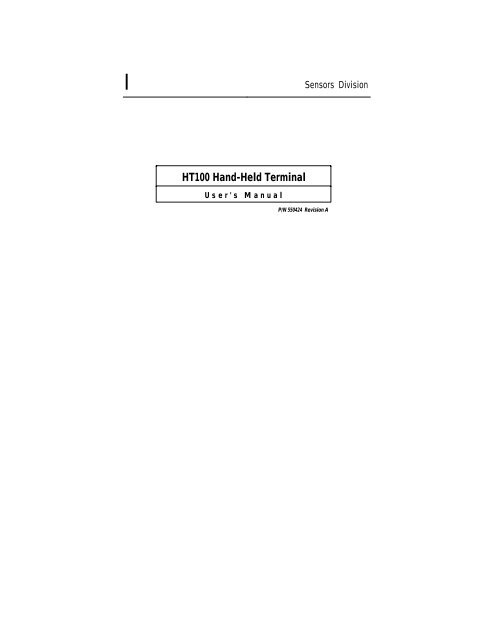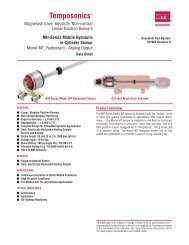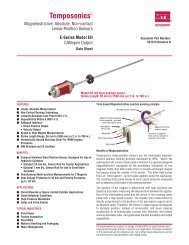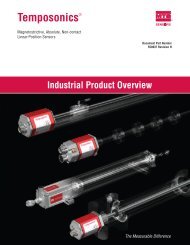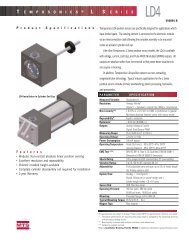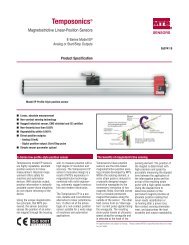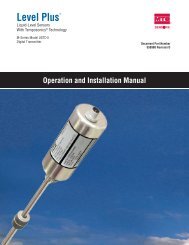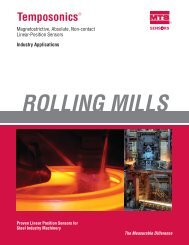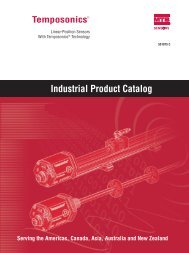HT100 Hand-Held Terminal - MTS Sensors
HT100 Hand-Held Terminal - MTS Sensors
HT100 Hand-Held Terminal - MTS Sensors
You also want an ePaper? Increase the reach of your titles
YUMPU automatically turns print PDFs into web optimized ePapers that Google loves.
l<strong>Sensors</strong> Division<strong>HT100</strong> <strong>Hand</strong>-<strong>Held</strong> <strong>Terminal</strong>User's ManualP/N 550424 Revision A
Section TABLE OF CONTENTS Page1 Introduction 12 Basic Concepts2.1 Specifications223 Included Parts and Accessories 34 Electrical Considerations4.1 Recharging the Battery4.2 EIA485 Network Connection4.3 RJ11 Modular Connector4.4 EIA485 Network Connection to the Modular Connector555565 Using the Keypad 76 Operation6.1 Main Menu6.2 DDA Scan (F1 Scan)6.2.1 Scan Errors6.2.2 Scan Options6.3 DDA/STI Setup (F2 Setup)6.3.1 DDA Setup Selections6.3.2 STI Setup Selections6.4 DDA/STI EEPROM Utility (F3 EEPROM)6.4.1 Identifying the EEPROM6.4.2 Transfer Data from DDA/STI Device to <strong>HT100</strong>6.4.3 Transfer Data to DDA/STI Device from the <strong>HT100</strong>6.4.4 Transferring Data from a PC File to the <strong>HT100</strong>6.4.5 Transfer Data to a PC File from the <strong>HT100</strong>6.5 <strong>Terminal</strong> (F4 Term)6.5.1 Sending Commands as ASCII Characters (F1 Option)6.5.2 Sending Commands in HEX Format (F2 Option)6.5.3 Sending a Two Part DDA Command6.5.4 Screen Control Characters6.6 Configuring a DDA or STI Address (F5 Addr)6.7 Powering Down the <strong>HT100</strong> (ESC Quit)888910111313141515161617181919202121227 <strong>HT100</strong> Error Messages 238 <strong>HT100</strong> Diagnostic Functions 259 LCD Contrast Control 2610 DDA Setup Notes 26
GENERAL INFORMATIONPhone Numbers: 1-800-457-66201-800-633-7609919-677-0100Fax: 919-677-0200SHIPPING ADDRESS<strong>MTS</strong> SYSTEM CORPORATION<strong>Sensors</strong> Division3001 Sheldon DriveCary, North Carolina 27513HOURSMonday - Thursday:7:30 a.m. to 6:30 p.m. ESTFriday:7:30 a.m. to 5:00 p.m. EST
NOTIC E:The information contained in this manual has been reviewed for accuracyand completeness. <strong>MTS</strong> assumes no liability resulting from errors,omissions, or from use of information herein. <strong>MTS</strong> also assumes noliability resulting from the use of this product. <strong>MTS</strong> reserves the right toimprove the product described in the manual, the manual itself, or thefirmware contained within the product at any time without notice.The <strong>HT100</strong> is warranted for two years from the start of sale to the originalpurchaser except for the LCD display which is warranted for one yearonly. The warranty does not cover damage caused by the misuse of theproduct and is void if the cover is removed.
1.0 IntroductionThe <strong>HT100</strong> is a microprocessor based tool for use in setting up, andtroubleshooting a <strong>MTS</strong> Direct Digital Access (DDA) Level Gauge ora <strong>MTS</strong> Side Tank Indicator (STI). At this time, the STI product is notreleased for production. By using the <strong>HT100</strong>, a user can perform allthe operations necessary for maintaining a DDA/STI network. Thismanual describes the operation of the <strong>HT100</strong> in detail only and will,at times, refer you to either the DDA or STI operation manual fordetailed information regarding the command protocol, etc.Throughout this manual, there are various warnings, cautions, andnotes. These should be read carefully and understood fully beforeusing the <strong>HT100</strong>. This manual covers the <strong>HT100</strong> programmed withversion 1.00 software only.1
2.0 Basic ConceptsThe <strong>HT100</strong> is portable (hand held), and is provided with arechargeable battery (a 6V wall mount recharger is included), anLCD display and a 45 key keypad. The LCD display is capable ofdisplaying the standard ASCII 96 character set.A two-wire cable, terminated with alligator clips is provided to makeconnection to the network simple. Like the DDA and STI, the <strong>HT100</strong>uses the EIA485 data communications standard. This standardallows multiple devices to share the same two wire network, andcommunicate digitally with each other.WARN IN G !The <strong>HT100</strong> is not intrinsically safe! It is not approved foruse in hazardous locations.2.1 Specifications for <strong>HT100</strong>ParameterSpecificationMECHANICALHeight: 7.15 in.Depth: 0.95 in.Width at display: 4.1 in.Width at keyboard: 3.5 in.Weight: 8 oz. (w/o battery)Storage Temperature: -4 to 158°F (-20 to 70°C)Operating Temperature: 32 to 122°F (0 to 50°C)Relative humidity: 0 to 90% (non-condensing)Case construction: Molded, high-impact ABS with retractablehangerELECTRICALMicroprocessor: 87C451Program storage: 32K "Flash" EEPROM (1000 write cycles)Data storage: 32K battery-backed RAMDisplay: 4 lines by 20 characters LCD display with 8levels of contrast controlKeypad: 45 tactile keysAudio: 1.5 in. speakerPower: Rechargeable battery (8 hour capacity)Plug-in 6V wall transformer suppliedCommunication EIA485Interface:2
3.0 Included Parts and AccessoriesThe following items are included in the <strong>HT100</strong> package.• <strong>HT100</strong> <strong>Hand</strong> <strong>Held</strong> <strong>Terminal</strong> (Figure 1)• RJ11 Retracting / Reversing six conductor Cable (Figure 2)• Modular adapter; RJ11 to DB9 (Figure 3)• Battery Charger and DDA/STI Interface Cable (Figures 4, 5)• DDA Setup PC software on 3.5 in diskette• <strong>HT100</strong> Operation Manual.Figure 1<strong>HT100</strong> <strong>Hand</strong> held terminal unit RJ11connector located at the base ofthe unit.Bottom ViewRJ11ConnectorFigure 2RJ11 Retracting / Reversing sixconductor cable. Connects <strong>HT100</strong>(Fig. 1) to the modular adapter (Fig.3).Figure 3Modular adapter. Converts theRJ11 connector to a DB9 connector.Connects the RJ11 cable (Fig.. 2) tothe DDA/STI interface cable (Fig. 5).Accepts the plug from the batterycharger shown in (Fig. 4).3
Figure 4Battery charger. Plug the outputconnector into the modularconnector (Fig. 3). Plug the mainbody of the unit into 120 Vac. Thischarger provides 6V DC @ 400 mA.Figure 5DDA/STI Interface cable. Connectthe Modular adapter (Fig. 3) to theEIA485 network. Observe markingson alligator clips when connectingto a DDA/STI network.4
4.0 Electrical ConsiderationsThe <strong>HT100</strong> has an internal rechargeable battery that will provide upto eight (8) hours of operation when fully charged. The unit willautomatically power down after approximately 10 minutes ofinactivity on the keypad, or if no data is being received on the serialport. The battery charger (included) can continuously power theunit and will override the automatic power down feature.4.1 Recharging the BatteryTo recharge the <strong>HT100</strong>, plug the charger into the ModularAdapter at the jack provided for it in the center, thenconnect the RJ11 cable from the <strong>HT100</strong> to the adapter. Plugthe transformer into a 120 Vac outlet. A full charge of thebattery can be achieved in 12 hours. Charging can be doneovernight. The charge circuit is protected from anovercharge.4.2 EIA485 Network ConnectionTo connect the <strong>HT100</strong> to a DDA/STI network use theinterface cable provided. Attach the alligator clips to theterminal screws found on the network safety barriers. If theseconnections are not easily accessible, an alternate, moreaccessible connection may need to be installed.WARNING !Connections should only be made to the "safe" side ofthe safety barriers.When using the interface cable (included), observe themarkings and connect the white wire labeled "RX/TX+" tothe RX/TX+ connection of the EIA485 network. Connect thegreen wire labeled "RX/TX-" to the RX/TX- connection ofthe EIA485 network.The user may choose to make the network connection insome other manner (i.e.: permanently wired into place).Section 4.3 of this document shows the pin-outs for themodular connector.4.3 RJ11 Modular ConnectorThe six-conductor RJ11 modular connector is located at thebase of the <strong>HT100</strong> (refer to Figure 1). This is where allelectrical connections to the unit are made -- refer to Figure6 for the RJ11 pin outs.5
WARN IN G !Although the RJ11 modular connector is similar to themodular connectors found on telephone equipment, thisunit is not compatible with standard telephoneequipment. Connection to the telephone system willdamage the <strong>HT100</strong> and void the warranty.1 2 3 4 5 6Figure 6RJ11 connector locatedat the base of the<strong>HT100</strong>RJ11 Connector - Pin Outs1. Power in (+6V)2. N/C3. RX/TX+4. N/C5. RX/TX-6. Power supply common4.4 EIA485 Network Connection to the Modular ConnectorYou may choose to make a direct connection to the EIA485bus from the DB9 side of the modular connector. If so, usea male DB9 connector. Connect the RX/TX+ to Pin 6 of theDB9. Connect the RX/TX- to Pin 2 of the DB9.6
5.0 Using the KeypadSome of the keys on the <strong>HT100</strong> have more than one function. Theiralternate functions are enabled when pressed in conjunction withthe or keys. These alternate functions arehighlighted in blue or gray on the key. The characters shaded inblue are accessible using the key. The characters shaded ingray are accessible with the key. For alternate key functions,first press and hold the or first, then the desiredkey.EXAMPLE:ESCZEscape KeyOne function of this key is to exit out of a sub-menu.Press the and keys simultaneously.Note that the 'ESC' marking on the key is highlighted ingray. Throughout this manual, a key will be referred toonly by its functional description (i.e.: the escape keywill be referred to as ). You will know that the or keys need to be pressed if thedesired character or function is highlighted.There is an audible click each time a key is pressed (except for the and keys). Rapid clicking indicates that an invalidkey has been pressed.7
6.0 OperationThe <strong>HT100</strong> software is menu driven, and simple to use. Most of thefeatures are available via the function keys to . To powerthe unit up, press any function key. When the unit first powers up,you will see the introduction screen on the LCD display. Thisidentifies the model number and software version for your unit, aswell as firmware copyright information. You may press any key toadvance past this screen, or it will continue automatically after threeseconds. Next you will see a warning screen indicating that thisdevice is not intrinsically safe. You must press a key to advance pastthis screen.NOTEThe term "press any key" is used here to indicate any keyexcept or .6.1 Main MenuOnce you get past the introductory screens, you will see theMain Menu. Here you are given the following options:MAIN MENUF1 - ScanF4 - TermF2 - Set-up F5 - AddrF3 - EEPROM ESC - Quit8To perform any of these functions simply press theapplicable function key. To turn the unit off, press .6.2 DDA Scan (F1-Scan)The DDA Scan function allows the user to read level andtemperature data directly from a DDA gauge. Variouscombinations of level and temperature data can be read atlow, medium and high resolution.Press from the Main Menu to start the DDA Scanfunction. The Scan Setup screen will be seen next. Fromhere you may scroll through a list of scan options by usingthe and keys. A brief description of each optionwill be displayed as you scroll through. See section 6.2.2 ofthis document for a complete list of all scan options builtinto the <strong>HT100</strong>. Refer to the DDA Gauge Operation andInstruction Manual (P/N 550164) for a list of all DDA level /temperature commands. Any command that is notsupported by Scan may be sent to a DDA gauge by usingthe <strong>Terminal</strong> (see section 6.5).
When the desired option is displayed, press the key tobegin the scan. The DDA Scan display will then be seen.The <strong>HT100</strong> will then continuously send the command to theDDA for the scan function you desire and display the dataon the LCD display. Update time will depend on the scanoption you have chosen. Typically, the low resolution modehas the fastest update time, and level data is updated fasterthan temperature.6.2.1 Scan ErrorsThe <strong>HT100</strong> Scan function has the ability to detect threetypes of errors: "No Echo", "Bad Echo", and "No Data". Theerror status is always shown on the line where "Level 1" datais normally displayed."No Echo":"Bad Echo":"No Data":This means that there is no gauge responding at all.If you encounter this error, check the electricalconnections to the DDA gauge. Also verify that thegauge address is set correctly, and that the <strong>HT100</strong> isset to respond to the same address as the gaugeyou are trying to address. See section 6.6 of thismanual for instructions on how to modify theaddress the <strong>HT100</strong> will use. Also, verify that power isapplied to the gauge.This means that the address and command echoedback from the gauge did not match the address andcommand sent. This error is unlikely, but couldpossibly be caused by electrical noise or multiplegauges programmed for the same address.This means that data expected from the DDA gaugewas not received in the allocated time frame. Thiserror is likely to be encountered if the DDA gaugegoes to sleep before completion of the datatransmission. Unexpected activity on the EIA485 buswill cause a DDA gauge to go into sleep mode. Thiserror could also be generated if a gauge lostadequate power before completing its datatransmission.The DDA gauges, under certain circumstances, maygenerate error codes (i.e.: Exxx). See the section on "DDAERROR CODES" in the DDA Operation and InstructionManual (P/N 550164) if you need more information. If theDDA gauge being scanned generates an error, you will seethe resulting error code beside the parameter to which itrelates. For example, if you request Level 2 data and thegauge is only programmed for one float (which would giveyou only level 1), you will see an "E101" DDA error codelocated beside the "Level 2" parameter.9
6.2.2 Scan OptionsShown below is a list of all available scan options built intothe <strong>HT100</strong>, and the corresponding commands (in HEX).This list is provided as a reference only, you do not have tomanually enter commands. Refer to the DDA Operationand Instruction Manual for a complete list of details foreach command.Command0A HEX0B HEX0C HEX0D HEX0E HEX0F HEXDescriptionOutput level 1 (product) at 0.1 inch resolutionOutput level 1 (product) at 0.01 inch resolutionOutput level 1 (product) at 0.001 inch resolutionOutput level 2 (interface) at 0.1 inch resolutionOutput level 2 (interface) at 0.01 inch resolutionOutput level 2 (interface) at 0.001 inch resolution10 HEX Output level 1 (product) and level 2 (interface) at 0.1 inchresolution11 HEX Output level 1 (product) and level 2 (interface) at 0.01 inchresolution12 HEX Output level 1 (product) and level 2 (interface) at 0.001 inchresolution19 HEX Average temperature at 1.0 degree F resolution1A HEX1B HEXAverage temperature at 0.2 degree F resolutionAverage temperature at 0.02 degree F resolution28 HEX Level 1 (product) at 0.1 inch resolution, and averagetemperature at 1.0 degree F resolution29 HEX Level 1 (product) at 0.01 inch resolution, and averagetemperature at 0.2 degree F resolution2A HEX2B HEX2C HEX2D HEXLevel 1 (product) at 0.001 inch resolution, and averagetemperature at 0.02 degree F resolutionLevel 1 (product), level 2 (interface), at 0.1 inch resolution,and average temperature at 1.0 degree F resolutionLevel 1 (product), level 2 (interface), at 0.01 inch resolution,and average temperature at 0.2 degree F resolutionLevel 1 (product), level 2 (interface), at 0.001 inch resolution,and average temperature at 0.02 degree F resolution10
Refer to the DDA gauge or STI manuals for additionalinformation about user programmable memory locations.When you locate the desired setup option, press toperform that function. To return to the Main Menu fromthis point, press .After pressing , if the option description began with theword "Edit", you will see a template for editing that data.There will usually be a pattern enclosed in parenthesis. Thispattern will show generally how the data should beformatted. On some items it may show the range of theparameter. If the data contains a decimal point, the numberof digits on the left hand side of the decimal point mayvary but pay close attention to the number of digits on theright hand side of the decimal point. If the data entered isnot just as shown in the example pattern, an error will resultwhen you attempt to write the data to the DDA or STIdevice. See section 7.0 of this document for error messagedescriptions and troubleshooting. If there is no decimalpoint in the pattern, you must replace it with the exactnumber of digits.The <strong>HT100</strong> will read the data from the DDA or STI anddisplay it in the edit template. To edit this data, press the key; however, do not press the key until the datahas been received and displayed. When you press the key, the displayed data read from the DDA or STI will beerased and a flashing cursor will appear. Enter new datafrom the keyboard, paying close attention to the patternprovided. You may use the key to erasemistakes. Be aware that if you attempt to enter morecharacters than will normally fit between the > < brackets,the data will be erased. You will have to start editing overagain.When you have finished editing the data, press the key. The cursor will disappear. The display nowshows the data you have entered. To write this data to theDDA or STI, press the key. If the data is written to theDDA or STI device successfully, a message will appeartelling you so. If the data is not written, an error messagewill appear. See section 7.0 for error message descriptionsand troubleshooting.12
6.3.1 DDA Setup SelectionsDescription Edit Pattern Valid DateEdit number of floats 1 or 2Edit number of RTDs 1 to 5Edit gradient 7.00000 to 9.99999Edit float #1 zero position Any numeric dataEdit Float #2 zero position Any numeric dataWrite reference magnet position N/A N/AEdit RTD #1 position Any numeric dataEdit RTD #2 position Any numeric dataEdit RTD #3 position Any numeric dataEdit RTD #4 position Any numeric dataEdit RTD #5 position Any numeric dataEdit hardware control code Any numeric dataEdit CRC/Checksum control code 0 to 2Edit communications time-outtimer 0 or 1Edit temperature unit code 0 or 1Edit linearization control code 0 or 1Edit innage/ullage control code 0 to 2Read serial number N/A N/ARead DDA software rev. number N/A N/A6.3.2 STI Setup SelectionsDescription Edit Pattern Valid DateEdit CRC/Checksum control code 0 to 2Edit communications time-outtimer 0 or 1Edit alarm enabled control code 0 or 1** Edit STI scan delay code 0 to 9 (1 to 10 sec.)* Edit STI alarm set points Any numeric data** Edit STI custom command 000 to 255Read serial number N/A N/ARead STI software rev. number N/A N/ANOTES:*When you select this option, you will first be asked for a tank number 1 to 8, then chooseHIGH or LOW alarm limits, and then choose a parameter (LEV1, LEV2, or TEMP).**When you select this option, you will first be asked for a tank number 1 to 8.13
6.4 DDA / STI EEPROM Utility (F3-EEPROM)It is suggested that the user save the entire contents of theEEPROM to floppy disk for archival purposes. In the eventof PCB replacement, the user can then copy the data fromthe archived disk file to the new PCBs.CAUTIONYou should never transfer data from one DDA gauge toanother.NOTES1. The <strong>HT100</strong> can only store the contents of one device(DDA or STI) at this time.2. This EEPROM data is stored in RAM memory. The <strong>HT100</strong>RAM memory is battery backed, and is retained whenpower is off.3. If data is transferred between two DDA PCBs, and theDDA software versions are different (V1.03 and V1.04),The float zero position and RTD position data may notidentical. Check the software version number with theF2-Setup option.Pressing from the Main Menu will enable the EEPROMutility. The next message on the display will ask if you wantto use the EEPROM utility with a DDA or STI. Press touse it on a DDA. Press to use it on a STI device. Press to return to the Main Menu.Once you make your device selection, the EEPROM utilitymenu will appear along with five (5) options, as follows:EEPROM UtilityF1-HTPCESC-Main MenuNotice here that the "greater than" and "less than" symbolsindicate the direction of data transfer. Options F1 and F2allow the user to transfer EEPROM data to or from a device(DDA or STI). Options F3 and F4 allow the user to transferEEPROM data to or from a PC (using DDA Setup Ver 3.01or greater).14
NOTETo use options F3 and F4, you will require a PC with anEIA485 interface and the software DDA Setup (Ver 3.02 orgreater).See the READ.ME file that is on the disk with theDDA Setup program for details on using the program.CAUTIONDo not use an EEPROM data file which was compiledwith a version of DDA Setup prior to version 3.02 with the<strong>HT100</strong> or DDA Setup version 3.02. The file format isincompatible.6.4.1 Identifying the EEPROMThere are two types of EEPROMs used on the DDA/STIdevices (X24C04 or X24C16). The <strong>HT100</strong> will automaticallyrecognize the type of EEPROM that the DDA/STI is using.When you choose the option from the EEPROM utilitymenu, a message will appear indicating that the <strong>HT100</strong> istrying to determine the EEPROM type, then anothermessage will appear indicating the actual EEPROM found. Ifan error message appears, see section 7.0 for error messagedescriptions and troubleshooting.6.4.2 Transfer Data from DDA/STI Device to the <strong>HT100</strong>Press in the EEPROM utility menu. You will see themessages described in section 6.4.1, above. If an errormessage appears instead, see section 7.0 for possible causes.Once the <strong>HT100</strong> determines which EEPROM is in use,another screen will appear indicating the transfer is inprogress. Notice the numbers that appear on the LCDdisplay. These numbers indicate the status of the transfer,and will look something like this: >00000:050
CAUTIONYou should avoid aborting a data transfer. If you do abortthe data transfer, be aware that the data stored will beincomplete. Do not use this data!6.4.3 Transfer Data to DDA/STI Device from the <strong>HT100</strong>To use this option, data must have already been transferredto the <strong>HT100</strong> from a DDA, STI, or PC (see section 6.4.2 or6.4.4).When you select the option from the EEPROM Utilitymenu, a warning message will appear that asks if you aresure that you want to overwrite the current contents of theEEPROM memory. Press to continue. Press toabort this function and return to the EEPROM Utility menu.Before pressing be sure this is what you want to do orall data stored inside the DDA or STI will be overwritten.When you press , the transfer screen will appear. Therewill also be the same status display as described in section6.4.2 above. If you see an error message, see section 7.0 forpossible causes and troubleshooting. When the transfer iscompleted, a message will appear letting you know it wassuccessful.The transfer times for this option are approximately thesame as they were for transferring data from DDA/STI tothe <strong>HT100</strong>. See section 6.4.2.6.4.4 Transferring Data from a PC File to the <strong>HT100</strong>The DDA Setup software has an EEPROM utility which issimilar to the one built into the <strong>HT100</strong>. They are capable ofworking together. To transfer data from a PC, there must bedata stored in a file on the PC (see section 6.4.5).16To load the DDA Setup PC software, after the DOS prompt,type: DDASETUP . The Main Menu will appear.Selection option 4 (DDA EEPROM Utility) from the MainMenu. You will then see the EEPROM Menu. Select item 4(Transfer data to an <strong>HT100</strong> from a disk file). The PCprogram will then ask for a file name. Enter the name of thefile that contains the data to send to the DDA or STI tocontinue. Press to abort the function and return tothe Main Menu. After you enter a file name, a message onthe PC screen indicates that it is ready and waiting for asignal from the <strong>HT100</strong>.
On the <strong>HT100</strong>, press from the Main Menu for theEEPROM Utility. Next, select the device type. Press forDDA or for STI.CAUTIONDo not transfer DDA data to a STI or STI data to a DDA.The DDA or STI unit would fail to work properly, or not atall.You will now see the EEPROM Utility menu. Press toreceive data from the PC. The <strong>HT100</strong> will indicate that it isready to receive data from the PC. Press on the <strong>HT100</strong>to begin data transfer, or to abort. There will be amessage on the <strong>HT100</strong> letting you know the data transfer hasbegun. There will also be a display on the PC showing theprogress.Once the data has completely been transferred, there willbe messages on both the PC and <strong>HT100</strong> indicating that datatransfer is completed.6.4.5 Transfer Data to a PC File from the <strong>HT100</strong>This option will allow you to store data in a PC file that youhave transferred to the <strong>HT100</strong> from a DDA gauge or an STIdevice. Follow the steps outlined in section 6.4.2 of thismanual for instructions on how to get the data into the<strong>HT100</strong>.To load the DDA Setup PC software after the DOS prompttype: DDASETUP . The Main Menu will appear.From the DDA Setup Main Menu, select option 4 (DDAEEPROM Utility). You will then see the EEPROM utilitymenu. Select option 5 (Transfer data from an <strong>HT100</strong> to adisk file). Enter the file name you want to store the dataunder. Use a name that describes the data you are saving.(i.e.: DDA_001.DAT or STI_001.DAT).WARN IN G!The DDA Setup program does not check for duplicate filenames. Be sure when you name the file it is original,otherwise the data will be overwritten.17
To verify there are no duplicate file names, press toview a directory listing . Press if you want to abortthis function. Once the file name has been entered, you willsee a display indicating that the PC is ready to receive data.There will also be a status window to show the data beingtransferred as well as a byte count.From the Main Menu of the <strong>HT100</strong>, press the key toselect the EEPROM utility. Then select the device. Press for a DDA Gauge or for a STI unit. Press to return to the Main Menu. After selecting the device, theEEPROM utility menu for the <strong>HT100</strong> will appear. Selectoption F4-HT>PC (up load data to a PC file).Once data transfer begins, you will see data scroll across thestatus window, as well as an incrementing byte count -- datawill fill the LCD screen of the <strong>HT100</strong>. Data transfer will takeless than thirty seconds, even for the larger X24C16EEPROM. Once the data transfer is completed, the PC willdisplay a message indicating the transfer is finished. The<strong>HT100</strong> will display the EEPROM Menu.6.5 <strong>Terminal</strong> (F4-Term)The terminal can be used to send commands to a DDAgauge or STI device. It can be used to receive and displaydata from a DDA gauge or STI device. To start the terminal,press from the Main Menu, you will see a blank screenwith a flashing cursor in the upper left hand corner. If thereis any activity on the EIA485 communications bus,characters will appear on the LCD display. This mode isuseful for troubleshooting a DDA or STI system, includingsoftware that you may be developing. All networkcommunication activity will be visible on the LCD display.There is no menu display for the <strong>Terminal</strong>. The commandsfor using the terminal are as follows:F1 - Input cmd (ASCII)F2 - Input cmd (HEX)F3 - Clear the screenF4 - Set DDA / STI AddressF5 - Exit <strong>Terminal</strong>, return to MainMenu18No error checking is performed while in the terminal mode.If you have any problems, verify that the <strong>HT100</strong> is set forthe correct address . Press in order to set or review theaddress.
6.5.1 Sending Commands as ASCII Characters (F1 Option)When in the <strong>Terminal</strong>, press in order to input acommand as an ASCII character. When the prompt: "Inputcmd (ASCII):" appears, input a command as an ASCIIcharacter via the keypad.EXAMPLE:Communication SequenceDDA Gauge Address: C0 HEXIn this example, use the ASCII character 'K' as thecommand. For a DDA gauge, this command is a requestfor the number of floats and RTDs (refer to the DDA orSTI manual for a complete list of commands). This is aone part command, later in section 6.5.3 you will see howto send a two part command. Once you enter thecommand 'K' at the prompt, you should then see aresponse similar to the following:KK2:565370This response shows the address and command yousent, followed by the address and command echoed backfrom the DDA gauge. Next is the data sent by the DDAgauge which consists of an character followed bythe number of floats, a colon separator, and then thenumber of RTDs. The data string ends with the character. The optional five character checksum is alsoshown.6.5.2 Sending Commands in HEX Format (F2 option)When in the <strong>Terminal</strong>, press to input a command as aHEX string. When the prompt: "Input cmd (HEX)" appears,input a command as a hexadecimal number.Follow the example in section 6.5.1 above except enter"4B " instead of 'K'. Note that you must press the key in this mode. You may use the key to correct mistakes made while entering thecommand. The results are the same.19
6.5.3 Sending a Two Part DDA CommandSection 6.5.1 describes how to transmit a one partcommand with the terminal. This section will show you howto send a two part command.EXAMPLE:Sending a Two Part DDA CommandFor this example we will send the command 41 HEX. Thisis the DDA gauge command to execute a RAM test.Again, assume the gauge address is C0 HEX. To enter thecommand (part one) in an ASCII format, press andenter 'A' at the prompt. To enter the command (part one)in HEX format, press and press 41. Nomatter which way you enter the command, you shouldthen see the following on the LCD display:AAThis is the address and command that you sent followedby the gauge's echo of the address and command.Enter part two of this command is as follows:DDAT1To generate the character, hold the keyand press the key. To generate the character,hold the key and press the key. Thesecharacters are generated the same way on the keyboardof a PC. The DDA should respond with:65530This is the response of a DDA gauge that hassuccessfully completed RAM test. The optionalchecksum is shown as well.If the DDA did not successfully complete the test, youwould have seen:E901cccccThe Exxx error codes (where xxx could be any 3 digitnumber) are listed in the DDA Operation Manual. The DDAand STI operation manuals will provide a completereferences for all commands. The checksum (ccccc) isoptional.NOTEThe DDA / STI Communication Time-out timer functionshould be disabled before using the <strong>Terminal</strong> with twopart commands. Otherwise it will time out.20
6.5.4 Screen Control CharactersScreen control characters, non-printable characters, andany ASCII character with a value greater than 7F HEX isreplaced with text strings enclosed inside < > brackets.These characters cannot normally be printed on the<strong>HT100</strong>'s LCD screen. Below is a listing of the codes andcorresponding replacement strings:Function ASCII Code Replacement StringStart of header 0 x 01 Start of text 0 x 02 End of text 0 x 03 End of transmission 0 x 04 Inquire 0 x 05 Acknowledgment 0 x 06 Bell 0 x 07 Back space 0 x 08 Horizontal tab 0 x 09 Line feed 0 x 0A Vertical tab 0 x 0B Form feed 0 x 0C Carriage return (Enter key) 0 x 0D Negative acknowledgment 0 x 05 6.6 Configuring a DDA or STI Address (F5-Addr)Each device on the EIA485 network has a distinct addresswithin a specified range, as follows:Valid Address Ranges:DDA Gauge: C0 HEX to FD HEXSTI:Default:80 HEX to BD HEXC0 HEX( when <strong>HT100</strong> is poweredup)When you press from the Main Menu, the AddressEdit screen will appear. On the first line, the current addresswill be displayed. You will enter the new address on thesecond line at the blinking cursor. The new address must bein hexadecimal, and within the ranges described above.When the new address is entered, press . Use the to correct any mistakes. If the address isnot within the acceptable range, an error message will bedisplayed. If you decide not to change the address, press and you will return to the Main Menu.21
CAUTIONMake sure that you have the correct address entered ora "NO ECHO" error may result, or another device mayrespond in its place..6.7 Powering Down the <strong>HT100</strong> (ESC-Quit)To power down the <strong>HT100</strong>, press the from the MainMenu. Alternately, you may press the keycombination.Remember, the <strong>HT100</strong> is battery powered and willautomatically power down after a ten minute period ofinactivity on the keypad or serial port, unless the batterycharger is powering the unit.22
7.0 <strong>HT100</strong> Error MessagesThere are several possible error messages that may be generated bythe <strong>HT100</strong>. This section will describe each one and the possiblecauses and corrections. To clear an error message, press any key.ERROR MESSAGE 1 ERROR: Address outof range. Validrange is 80H to FDH.Cause:Address is < 80H to > FDH or an invalid character was entered. To preventthis error, make sure the address is within the valid range.ERROR MESSAGE 2 ERROR: Address outof range forselected device.Cause:You selected a DDA device, but the address is set for an STI device orvice versa. Select the proper address accordingly.ERROR MESSAGE 3 ERROR: NO ECHONo echo receivedfrom unit.Cause:Four (4) possible causes:1. The address entered into the <strong>HT100</strong> does not match the address of anydevice on the EIA485 bus.2. The wiring to the device is damaged.3. Power is not connected to the device.4. Device is damaged.ERROR MESSAGE 4 ERROR: BAD ECHORecv'd echo does notmatch adr/cmd sent.Cause:This means the address or command sent back from the unit did notmatch the address or command sent by the <strong>HT100</strong>. The cause may beelectrical noise on the communication bus or by two devices havingduplicate address setting.ERROR MESSAGE 5 ERROR: NO DATANo data was receivedfrom the unit.Cause:The unit did echo correctly (if required), but did not respond with datawithin the specified time frame. The most likely causes would be thatsome other device on the communications bus came on and put to unitinto "sleep" mode.23
ERROR MESSAGE 6 ERROR: BUFFER OVERFLOWThe RX data bufferhas overflowed.Cause:Too much data has arrived at the serial port, and the buffer has filled up.The data buffer is only 256 bytes long. This error will not occur if the datais limited to small blocks.ERROR MESSAGE 7 ERROR: Memory writefailed! ACK notreceived.Cause:This error will occur if the ACK (acknowledgment) signal is not receivedfrom the device (DDA or STI) within the allowable time frame. If theproblem persists and no other communication errors are encountered, itcould indicate a problem with the EEPROM device.ERROR MESSAGE 8 ERROR: invalid valueentered.Cause:The <strong>HT100</strong> was expecting a value other than that which was entered --enter the value again.24
8.0 <strong>HT100</strong> Diagnostic FunctionsTwo additional functions are available from the Main Menu that arenot displayed on the LCD screen, they are:1) LCD Test This test will turn on each pixel on each character. Thisallows you to visually inspect that the <strong>HT100</strong> LCD isworking normally. To perform this test, go to the MainMenu and press . Press any key in order toreturn the screen to normal.2) ID Test This test will transmit a string of data over the EIA485bus (not shown on the LCD screen). The string takes thefollowing format:45BPDS.aaaa.bbbb.ccccAs you can see, there are four fields. The first fieldshows the unit's original manufactures part number.(this field will always be as shown). The second fieldshows the internal OTP EPROM checksum (in ASCII).The third field shows the application code memorychecksum. The fourth and last field shows theprogramming count in hex. To perform this test, press.25
9.0 LCD Contrast ControlThe LCD contrast can be adjusted to eight different levels. The<strong>HT100</strong> defaults to the highest contrast level when powered up. Toadjust the contrast, hold the key then press .10.0 DDA Setup NotesDDA Setup (DDASETUP.EXE) is a PC software package whichperforms all of the functions of the <strong>HT100</strong>, and more. Theadvantage of the <strong>HT100</strong> is its portability. The DDA Setup software isprovided to work in conjunction with the <strong>HT100</strong> for EEPROM datastorage/retrievable.To use this PC software, you will need a PC compatible computerwith an RS-232 port and a RS-232 to EIA485 converter (or an EIA485port installed). The PC does not have to be connected to yourDDA/STI network, but it does need the EIA485 port to communicatewith the <strong>HT100</strong>.The DDA Setup software is provided on a single 3.5" HD disk withthe <strong>HT100</strong>. If you need another disk size, contact <strong>MTS</strong>. See thedocumentation file included on the disk (README.DOC) forinstructions on using DDASETUP.EXE.26
l<strong>MTS</strong> Systems Corporation<strong>Sensors</strong> Division3001 Sheldon DriveCary, North Carolina 27513Telephone: 1-800-457-6620Fax: 919-677-020009/94 550424 Revision A Printed in USA ©Copyright <strong>MTS</strong> SystemsCorporation