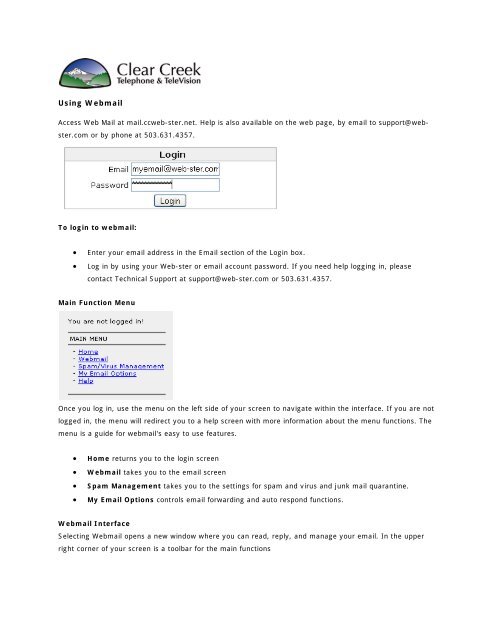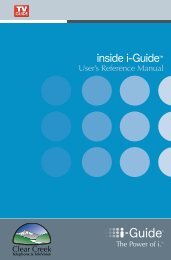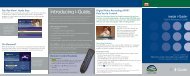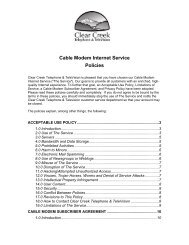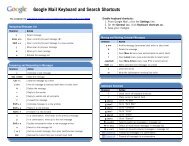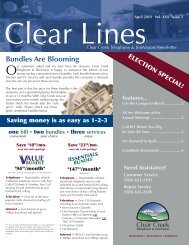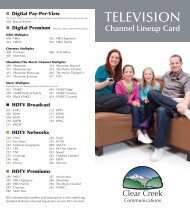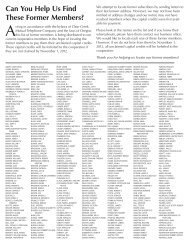Create successful ePaper yourself
Turn your PDF publications into a flip-book with our unique Google optimized e-Paper software.
<strong>Using</strong> <strong>Webmail</strong>Access Web Mail at mail.ccweb-ster.net. Help is also available on the web page, by email to support@webster.comor by phone at 503.631.4357.To login to webmail:• Enter your email address in the Email section of the Login box.• Log in by using your Web-ster or email account password. If you need help logging in, pleasecontact Technical Support at support@web-ster.com or 503.631.4357.Main Function MenuOnce you log in, use the menu on the left side of your screen to navigate within the interface. If you are notlogged in, the menu will redirect you to a help screen with more information about the menu functions. Themenu is a guide for webmail's easy to use features.• Home returns you to the login screen• <strong>Webmail</strong> takes you to the email screen• Spam Management takes you to the settings for spam and virus and junk mail quarantine.• My Email Options controls email forwarding and auto respond functions.<strong>Webmail</strong> InterfaceSelecting <strong>Webmail</strong> opens a new window where you can read, reply, and manage your email. In the upperright corner of your screen is a toolbar for the main functions
• INBOX read and manage your incoming email• Compose create new emails (including a built in spell checker)• Addresses manage your online contacts (addresses from the old email system will notautomatically transfer. Contact support@web-ster.com for help if you need to transfer or access oldaddresses.)• Folders organize your emails into folders or subfolder categories• Options control display and personal settings
The Calendar function on the left side shows the current date. It also accesses a handy schedulingfunction. Clicking on a date will bring up a todo/scheduling list. Please contact us at support@webster.comwith any questions.Email Spam/Virus FilterAccess your account page at mail.web-ster.com.To login to your account:• Enter your email address in the Email section of the Login box.• Log in by using your Web-ster or email account password. If you have any problems help isavailable on the web page, by email to support@web-ster.com or by phone at 503-266-8111.Main Function MenuOnce you log in, use the menu on the left side of your screen to navigate within the interface. If you are notlogged in, the menu will redirect you to a help screen with more information about the menu functions. Themenu is a guide for your account features.• Home returns you to the login screen• <strong>Webmail</strong> takes you to the email screen• Spam Management takes you to the settings for spam and virus and junk mail quarantine.
• My Email Options controls email forwarding and auto respond functions.Spam Management InterfaceSpam Management allows you to control the degree and type of spam filtering on your account. Anti-virusfiltering is always on.There are three settings for Spam control as well as an option to enable or disable spam filters:• Normal filters for spam discarding any messages identified as spam• Normal with Quarantine enabled filters for spam and directs unidentified messages to a securequarantine folder located on the webmail site• Customize Rules allows advanced users to control detailed actions of the spam filterSpam Lists give you control over specific subject words and email senders.• Subject Blacklist key words in this list will identify the email as Spam if the key word appears inthe subject line• From: Blacklist blocks email from certain people or network domains• From: Whitelist permits email from certain people or network domainsPlease contact us at support.web-ster.com or call us at 503.631.4357 with any questions.