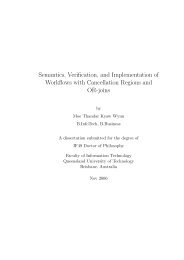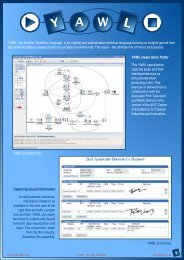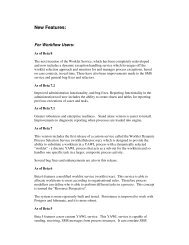- Page 1: YAWL - User ManualVersion 2.3© 200
- Page 4 and 5: 4 CONTENTS4.15 Configurable YAWL .
- Page 6 and 7: 6 CONTENTS
- Page 8: 8 CONTENTS3. A “Editor 2.0 User M
- Page 11 and 12: 1.4. DOCUMENTATION 11Wil van der Aa
- Page 13 and 14: Chapter 2InstallationThe YAWL Syste
- Page 15 and 16: 2.3. YAWL4ENTERPRISE 15or Linux, fo
- Page 17 and 18: 2.4. MANUAL INSTALLATION 17The YAWL
- Page 19 and 20: 2.4. MANUAL INSTALLATION 19Figure 2
- Page 21 and 22: 2.4. MANUAL INSTALLATION 21Figure 2
- Page 23 and 24: 2.4. MANUAL INSTALLATION 23## Hyper
- Page 25 and 26: Chapter 3Getting Started with YAWL3
- Page 27 and 28: 3.3. BUILDING A SIMPLE WORKFLOW EXA
- Page 29 and 30: 3.3. BUILDING A SIMPLE WORKFLOW EXA
- Page 31 and 32: 3.4. ADVANCED WORKFLOW CONCEPTS 31F
- Page 33 and 34: 3.4. ADVANCED WORKFLOW CONCEPTS 33F
- Page 35 and 36: 3.4. ADVANCED WORKFLOW CONCEPTS 35u
- Page 37 and 38: 3.4. ADVANCED WORKFLOW CONCEPTS 37A
- Page 39 and 40: 3.5. WHERE TO FROM HERE 39systems c
- Page 41 and 42: Chapter 4The EditorBefore a workflo
- Page 43 and 44: 4.2. THE YAWL EDITOR WORKSPACE 434.
- Page 45: 4.2. THE YAWL EDITOR WORKSPACE 45Sp
- Page 49 and 50: 4.3. CREATING YOUR FIRST SPECIFICAT
- Page 51 and 52: 4.3. CREATING YOUR FIRST SPECIFICAT
- Page 53 and 54: 4.3. CREATING YOUR FIRST SPECIFICAT
- Page 55 and 56: 4.3. CREATING YOUR FIRST SPECIFICAT
- Page 57 and 58: 4.3. CREATING YOUR FIRST SPECIFICAT
- Page 59 and 60: 4.3. CREATING YOUR FIRST SPECIFICAT
- Page 61 and 62: 4.4. CHANGING THE APPEARANCE OF YOU
- Page 63 and 64: 4.5. ADDITIONAL SPECIFICATION FEATU
- Page 65 and 66: 4.5. ADDITIONAL SPECIFICATION FEATU
- Page 67 and 68: 4.5. ADDITIONAL SPECIFICATION FEATU
- Page 69 and 70: 4.5. ADDITIONAL SPECIFICATION FEATU
- Page 71 and 72: 4.5. ADDITIONAL SPECIFICATION FEATU
- Page 73 and 74: 4.5. ADDITIONAL SPECIFICATION FEATU
- Page 75 and 76: 4.5. ADDITIONAL SPECIFICATION FEATU
- Page 77 and 78: 4.5. ADDITIONAL SPECIFICATION FEATU
- Page 79 and 80: 4.5. ADDITIONAL SPECIFICATION FEATU
- Page 81 and 82: 4.5. ADDITIONAL SPECIFICATION FEATU
- Page 83 and 84: 4.5. ADDITIONAL SPECIFICATION FEATU
- Page 85 and 86: 4.5. ADDITIONAL SPECIFICATION FEATU
- Page 87 and 88: 4.6. CONNECTIONS 87registered with
- Page 89 and 90: 4.7. VALIDATING AND SAVING A SPECIF
- Page 91 and 92: 4.8. SPECIFICATION ANALYSIS 91lows
- Page 93 and 94: 4.8. SPECIFICATION ANALYSIS 93Figur
- Page 95 and 96: 4.10. AUTOMATED TASK 95Figure 4.53:
- Page 97 and 98:
4.11. RESOURCE MANAGEMENT (MANUAL T
- Page 99 and 100:
4.11. RESOURCE MANAGEMENT (MANUAL T
- Page 101 and 102:
4.12. TASK TIMER 101Figure 4.59: St
- Page 103 and 104:
4.12. TASK TIMER 103Figure 4.62: Th
- Page 105 and 106:
4.14. CUSTOM FORMS 105map it to and
- Page 107 and 108:
4.15. CONFIGURABLE YAWL 107Figure 4
- Page 109 and 110:
4.15. CONFIGURABLE YAWL 109• all
- Page 111 and 112:
4.16. CONFIGURABLE LOGGING 111Figur
- Page 113 and 114:
4.16. CONFIGURABLE LOGGING 113${now
- Page 115 and 116:
4.17. EXTENDED ATTRIBUTES 115Figure
- Page 117 and 118:
4.17. EXTENDED ATTRIBUTES 117Attrib
- Page 119 and 120:
4.17. EXTENDED ATTRIBUTES 119• in
- Page 121 and 122:
4.17. EXTENDED ATTRIBUTES 121eterna
- Page 123 and 124:
4.17. EXTENDED ATTRIBUTES 123keys.
- Page 125 and 126:
Chapter 5How to Manipulate Data in
- Page 127 and 128:
5.3. DATA TRANSFER 1275.3 Data Tran
- Page 129 and 130:
5.4. DATA-RELATED ISSUES 129Figure
- Page 131 and 132:
5.5. ILLUSTRATIVE EXAMPLES 131Figur
- Page 133 and 134:
5.5. ILLUSTRATIVE EXAMPLES 133Now w
- Page 135 and 136:
5.5. ILLUSTRATIVE EXAMPLES 135Figur
- Page 137 and 138:
5.5. ILLUSTRATIVE EXAMPLES 137param
- Page 139 and 140:
5.5. ILLUSTRATIVE EXAMPLES 139Figur
- Page 141 and 142:
5.5. ILLUSTRATIVE EXAMPLES 141Figur
- Page 143 and 144:
5.5. ILLUSTRATIVE EXAMPLES 143Figur
- Page 145 and 146:
5.5. ILLUSTRATIVE EXAMPLES 145Figur
- Page 147 and 148:
Chapter 6The Runtime EnvironmentThi
- Page 149 and 150:
6.2. RESOURCE SERVICE CONFIGURATION
- Page 151 and 152:
6.3. LOGGING ON 151• InterfaceS B
- Page 153 and 154:
6.4. ADMINISTRATION 153The launchin
- Page 155 and 156:
6.4. ADMINISTRATION 155custom servi
- Page 157 and 158:
6.4. ADMINISTRATION 157Figure 6.7:
- Page 159 and 160:
6.4. ADMINISTRATION 159ample, bank
- Page 161 and 162:
6.4. ADMINISTRATION 161At any time,
- Page 163 and 164:
6.4. ADMINISTRATION 1636.4.7 Task P
- Page 165 and 166:
6.5. MANAGING NON-HUMAN RESOURCES 1
- Page 167 and 168:
6.6. RESOURCE CALENDAR MANAGEMENT 1
- Page 169 and 170:
6.7. WORK QUEUES 1696.7 Work Queues
- Page 171 and 172:
6.7. WORK QUEUES 1716.7.2 The Alloc
- Page 173 and 174:
6.8. USER PROFILES 173Figure 6.23:
- Page 175 and 176:
6.9. TEAM QUEUES 1756.9 Team Queues
- Page 177 and 178:
6.10. YAWL WORKLIST IGOOGLE GADGET
- Page 179 and 180:
Chapter 7The Monitor ServiceThe Mon
- Page 181 and 182:
7.4. PARAMETERS 181• the informat
- Page 183 and 184:
Chapter 8The Worklet ServiceThis ch
- Page 185 and 186:
8.2. INSTALLATION 1858.2 Installati
- Page 187 and 188:
8.3. USING THE WORKLET SELECTION SE
- Page 189 and 190:
8.3. USING THE WORKLET SELECTION SE
- Page 191 and 192:
8.3. USING THE WORKLET SELECTION SE
- Page 193 and 194:
8.4. USING THE WORKLET EXCEPTION SE
- Page 195 and 196:
8.4. USING THE WORKLET EXCEPTION SE
- Page 197 and 198:
8.5. WORKLET RULE SETS AND THE RULE
- Page 199 and 200:
8.5. WORKLET RULE SETS AND THE RULE
- Page 201 and 202:
8.5. WORKLET RULE SETS AND THE RULE
- Page 203 and 204:
8.5. WORKLET RULE SETS AND THE RULE
- Page 205 and 206:
8.5. WORKLET RULE SETS AND THE RULE
- Page 207 and 208:
8.5. WORKLET RULE SETS AND THE RULE
- Page 209 and 210:
8.5. WORKLET RULE SETS AND THE RULE
- Page 211 and 212:
8.5. WORKLET RULE SETS AND THE RULE
- Page 213 and 214:
8.6. WALKTHROUGH - USING THE WORKLE
- Page 215 and 216:
8.6. WALKTHROUGH - USING THE WORKLE
- Page 217 and 218:
8.6. WALKTHROUGH - USING THE WORKLE
- Page 219 and 220:
8.6. WALKTHROUGH - USING THE WORKLE
- Page 221 and 222:
8.6. WALKTHROUGH - USING THE WORKLE
- Page 223 and 224:
8.6. WALKTHROUGH - USING THE WORKLE
- Page 225 and 226:
8.6. WALKTHROUGH - USING THE WORKLE
- Page 227 and 228:
8.6. WALKTHROUGH - USING THE WORKLE
- Page 229 and 230:
8.6. WALKTHROUGH - USING THE WORKLE
- Page 231 and 232:
8.7. DEFINING NEW FUNCTIONS FOR RUL
- Page 233 and 234:
8.7. DEFINING NEW FUNCTIONS FOR RUL
- Page 235 and 236:
8.8. SAMPLE LOG (GENERATED BY WALKT
- Page 237 and 238:
Chapter 9The Proclet ServiceIn this
- Page 239 and 240:
9.1. INTER-WORKFLOW SUPPORT 239clas
- Page 241 and 242:
9.1. INTER-WORKFLOW SUPPORT 241In o
- Page 243 and 244:
9.1. INTER-WORKFLOW SUPPORT 243curr
- Page 245 and 246:
9.1. INTER-WORKFLOW SUPPORT 245curr
- Page 247 and 248:
9.1. INTER-WORKFLOW SUPPORT 247lab1
- Page 249 and 250:
9.1. INTER-WORKFLOW SUPPORT 249the
- Page 251 and 252:
9.1. INTER-WORKFLOW SUPPORT 251visi
- Page 253 and 254:
9.1. INTER-WORKFLOW SUPPORT 253visi
- Page 255 and 256:
9.1. INTER-WORKFLOW SUPPORT 255Fina
- Page 257 and 258:
9.1. INTER-WORKFLOW SUPPORT 257cons
- Page 259 and 260:
9.1. INTER-WORKFLOW SUPPORT 259requ
- Page 261 and 262:
9.1. INTER-WORKFLOW SUPPORT 261Opti
- Page 263 and 264:
9.1. INTER-WORKFLOW SUPPORT 263lab:
- Page 265 and 266:
9.1. INTER-WORKFLOW SUPPORT 265Inte
- Page 267 and 268:
9.1. INTER-WORKFLOW SUPPORT 267visi
- Page 269 and 270:
9.1. INTER-WORKFLOW SUPPORT 2691,1l
- Page 271 and 272:
9.1. INTER-WORKFLOW SUPPORT 271into
- Page 273 and 274:
9.1. INTER-WORKFLOW SUPPORT 273Perf
- Page 275 and 276:
9.1. INTER-WORKFLOW SUPPORT 2759.1.
- Page 277 and 278:
9.1. INTER-WORKFLOW SUPPORT 277defn
- Page 279 and 280:
9.1. INTER-WORKFLOW SUPPORT 279Port
- Page 281 and 282:
9.1. INTER-WORKFLOW SUPPORT 281enti
- Page 283 and 284:
9.1. INTER-WORKFLOW SUPPORT 283Inte
- Page 285 and 286:
9.1. INTER-WORKFLOW SUPPORT 285lect
- Page 287 and 288:
9.1. INTER-WORKFLOW SUPPORT 287inst
- Page 289 and 290:
9.1. INTER-WORKFLOW SUPPORT 289Even
- Page 291 and 292:
Chapter 10Other ServicesBecause of
- Page 293 and 294:
10.4. MAIL SERVICE 293Like the WSIn
- Page 295 and 296:
10.6. DIGITAL SIGNATURE SERVICE 295
- Page 297 and 298:
10.6. DIGITAL SIGNATURE SERVICE 297
- Page 299 and 300:
10.6. DIGITAL SIGNATURE SERVICE 299
- Page 301 and 302:
10.6. DIGITAL SIGNATURE SERVICE 301
- Page 303 and 304:
10.7. EMAIL SENDER SERVICE 303Figur
- Page 305 and 306:
10.7. EMAIL SENDER SERVICE 305Figur
- Page 307 and 308:
Chapter 11Seeking HelpManuals, like
- Page 309 and 310:
Bibliography[1] W.M.P. van der Aals
- Page 311:
BIBLIOGRAPHY 311[26] N. Russell, A.