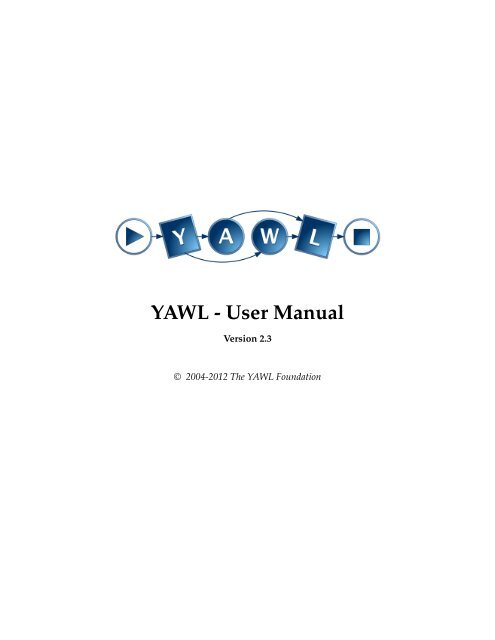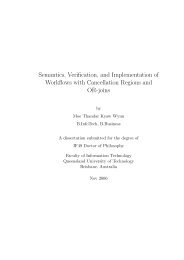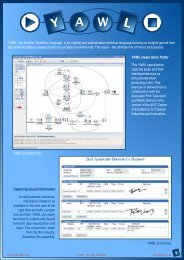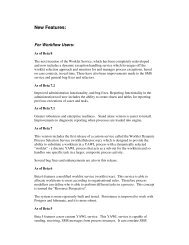YAWL - User Manual - Polytechnic of Namibia - Mirrors
YAWL - User Manual - Polytechnic of Namibia - Mirrors
YAWL - User Manual - Polytechnic of Namibia - Mirrors
You also want an ePaper? Increase the reach of your titles
YUMPU automatically turns print PDFs into web optimized ePapers that Google loves.
<strong>YAWL</strong> - <strong>User</strong> <strong>Manual</strong>Version 2.3© 2004-2012 The <strong>YAWL</strong> Foundation
Contents1 Introduction 91.1 What is <strong>YAWL</strong>? . . . . . . . . . . . . . . . . . . . . . . . . . . . . . . . . . . . . . . . . . . . . . 91.2 Obtaining the Latest Version <strong>of</strong> <strong>YAWL</strong> . . . . . . . . . . . . . . . . . . . . . . . . . . . . . . . . 101.3 The <strong>YAWL</strong> Foundation . . . . . . . . . . . . . . . . . . . . . . . . . . . . . . . . . . . . . . . . . 101.4 Documentation . . . . . . . . . . . . . . . . . . . . . . . . . . . . . . . . . . . . . . . . . . . . . 102 Installation 132.1 Requirements . . . . . . . . . . . . . . . . . . . . . . . . . . . . . . . . . . . . . . . . . . . . . . 132.2 Installing <strong>YAWL</strong>4Study . . . . . . . . . . . . . . . . . . . . . . . . . . . . . . . . . . . . . . . . . 142.3 <strong>YAWL</strong>4Enterprise . . . . . . . . . . . . . . . . . . . . . . . . . . . . . . . . . . . . . . . . . . . . 152.4 <strong>Manual</strong> Installation . . . . . . . . . . . . . . . . . . . . . . . . . . . . . . . . . . . . . . . . . . . 173 Getting Started with <strong>YAWL</strong> 253.1 Introduction . . . . . . . . . . . . . . . . . . . . . . . . . . . . . . . . . . . . . . . . . . . . . . . 253.2 Terminology . . . . . . . . . . . . . . . . . . . . . . . . . . . . . . . . . . . . . . . . . . . . . . . 263.3 Building a Simple Workflow Example . . . . . . . . . . . . . . . . . . . . . . . . . . . . . . . . 273.4 Advanced Workflow Concepts . . . . . . . . . . . . . . . . . . . . . . . . . . . . . . . . . . . . 303.5 Where To From Here . . . . . . . . . . . . . . . . . . . . . . . . . . . . . . . . . . . . . . . . . . 384 The Editor 414.1 Launching the <strong>YAWL</strong> Editor . . . . . . . . . . . . . . . . . . . . . . . . . . . . . . . . . . . . . . 414.2 The <strong>YAWL</strong> Editor Workspace . . . . . . . . . . . . . . . . . . . . . . . . . . . . . . . . . . . . . 424.3 Creating Your First Specification . . . . . . . . . . . . . . . . . . . . . . . . . . . . . . . . . . . 484.4 Changing the Appearance <strong>of</strong> Your Specification . . . . . . . . . . . . . . . . . . . . . . . . . . 604.5 Additional Specification Features . . . . . . . . . . . . . . . . . . . . . . . . . . . . . . . . . . . 634.6 Connections . . . . . . . . . . . . . . . . . . . . . . . . . . . . . . . . . . . . . . . . . . . . . . . 864.7 Validating and Saving a Specification . . . . . . . . . . . . . . . . . . . . . . . . . . . . . . . . . 894.8 Specification Analysis . . . . . . . . . . . . . . . . . . . . . . . . . . . . . . . . . . . . . . . . . 914.9 Task Documentation . . . . . . . . . . . . . . . . . . . . . . . . . . . . . . . . . . . . . . . . . . 944.10 Automated task . . . . . . . . . . . . . . . . . . . . . . . . . . . . . . . . . . . . . . . . . . . . . 954.11 Resource Management (<strong>Manual</strong> task) . . . . . . . . . . . . . . . . . . . . . . . . . . . . . . . . 974.12 Task Timer . . . . . . . . . . . . . . . . . . . . . . . . . . . . . . . . . . . . . . . . . . . . . . . . 1014.13 Document Type – passing files as data . . . . . . . . . . . . . . . . . . . . . . . . . . . . . . . . 1044.14 Custom Forms . . . . . . . . . . . . . . . . . . . . . . . . . . . . . . . . . . . . . . . . . . . . . . 1053
4 CONTENTS4.15 Configurable <strong>YAWL</strong> . . . . . . . . . . . . . . . . . . . . . . . . . . . . . . . . . . . . . . . . . . 1054.16 Configurable Logging . . . . . . . . . . . . . . . . . . . . . . . . . . . . . . . . . . . . . . . . . 1114.17 Extended Attributes . . . . . . . . . . . . . . . . . . . . . . . . . . . . . . . . . . . . . . . . . . 1145 How to Manipulate Data in <strong>YAWL</strong> 1255.1 Introduction . . . . . . . . . . . . . . . . . . . . . . . . . . . . . . . . . . . . . . . . . . . . . . . 1255.2 Data Visibility . . . . . . . . . . . . . . . . . . . . . . . . . . . . . . . . . . . . . . . . . . . . . . 1255.3 Data Transfer . . . . . . . . . . . . . . . . . . . . . . . . . . . . . . . . . . . . . . . . . . . . . . 1275.4 Data-related Issues . . . . . . . . . . . . . . . . . . . . . . . . . . . . . . . . . . . . . . . . . . . 1285.5 Illustrative Examples . . . . . . . . . . . . . . . . . . . . . . . . . . . . . . . . . . . . . . . . . . 1306 The Runtime Environment 1476.1 Engine Configuration Settings . . . . . . . . . . . . . . . . . . . . . . . . . . . . . . . . . . . . . 1486.2 Resource Service Configuration . . . . . . . . . . . . . . . . . . . . . . . . . . . . . . . . . . . . 1496.3 Logging On . . . . . . . . . . . . . . . . . . . . . . . . . . . . . . . . . . . . . . . . . . . . . . . 1516.4 Administration . . . . . . . . . . . . . . . . . . . . . . . . . . . . . . . . . . . . . . . . . . . . . 1516.5 Managing Non-Human Resources . . . . . . . . . . . . . . . . . . . . . . . . . . . . . . . . . . 1646.6 Resource Calendar Management . . . . . . . . . . . . . . . . . . . . . . . . . . . . . . . . . . . 1666.7 Work Queues . . . . . . . . . . . . . . . . . . . . . . . . . . . . . . . . . . . . . . . . . . . . . . 1696.8 <strong>User</strong> Pr<strong>of</strong>iles . . . . . . . . . . . . . . . . . . . . . . . . . . . . . . . . . . . . . . . . . . . . . . . 1736.9 Team Queues . . . . . . . . . . . . . . . . . . . . . . . . . . . . . . . . . . . . . . . . . . . . . . 1756.10 <strong>YAWL</strong> Worklist iGoogle Gadget . . . . . . . . . . . . . . . . . . . . . . . . . . . . . . . . . . . . 1757 The Monitor Service 1797.1 Installation and Logging On . . . . . . . . . . . . . . . . . . . . . . . . . . . . . . . . . . . . . . 1797.2 Active Cases . . . . . . . . . . . . . . . . . . . . . . . . . . . . . . . . . . . . . . . . . . . . . . . 1797.3 Work Items . . . . . . . . . . . . . . . . . . . . . . . . . . . . . . . . . . . . . . . . . . . . . . . . 1807.4 Parameters . . . . . . . . . . . . . . . . . . . . . . . . . . . . . . . . . . . . . . . . . . . . . . . . 1818 The Worklet Service 1838.1 What is a Custom <strong>YAWL</strong> Service? . . . . . . . . . . . . . . . . . . . . . . . . . . . . . . . . . . . 1838.2 Installation . . . . . . . . . . . . . . . . . . . . . . . . . . . . . . . . . . . . . . . . . . . . . . . . 1858.3 Using the Worklet Selection Service . . . . . . . . . . . . . . . . . . . . . . . . . . . . . . . . . . 1878.4 Using the Worklet Exception Service . . . . . . . . . . . . . . . . . . . . . . . . . . . . . . . . . 1928.5 Worklet Rule Sets and the Rules Editor . . . . . . . . . . . . . . . . . . . . . . . . . . . . . . . . 1968.6 Walkthrough - Using the Worklet Service . . . . . . . . . . . . . . . . . . . . . . . . . . . . . . 2128.7 Defining New Functions for Rule Node Conditions . . . . . . . . . . . . . . . . . . . . . . . . 2308.8 Sample Log (generated by Walkthrough C) . . . . . . . . . . . . . . . . . . . . . . . . . . . . . 2349 The Proclet Service 2379.1 Inter-Workflow Support . . . . . . . . . . . . . . . . . . . . . . . . . . . . . . . . . . . . . . . . 23710 Other Services 29110.1 Document Store . . . . . . . . . . . . . . . . . . . . . . . . . . . . . . . . . . . . . . . . . . . . . 291
CONTENTS 510.2 Web Service Invoker Service . . . . . . . . . . . . . . . . . . . . . . . . . . . . . . . . . . . . . . 29110.3 SMS Service . . . . . . . . . . . . . . . . . . . . . . . . . . . . . . . . . . . . . . . . . . . . . . . 29210.4 Mail Service . . . . . . . . . . . . . . . . . . . . . . . . . . . . . . . . . . . . . . . . . . . . . . . 29310.5 Twitter Service . . . . . . . . . . . . . . . . . . . . . . . . . . . . . . . . . . . . . . . . . . . . . . 29410.6 Digital Signature Service . . . . . . . . . . . . . . . . . . . . . . . . . . . . . . . . . . . . . . . . 29510.7 Email Sender Service . . . . . . . . . . . . . . . . . . . . . . . . . . . . . . . . . . . . . . . . . . 30211 Seeking Help 307
6 CONTENTS
Document ControlArthur ter H<strong>of</strong>stede version 1.9 September 2008 Consolidation <strong>of</strong> previous documents,conversion to L A TEX <strong>of</strong> some <strong>of</strong> them,general cleaning and extensions(e.g. new chapter on engine).Arthur ter H<strong>of</strong>stede version 1.99 October 2008 First version <strong>of</strong> chapter on resourceperspective.Michael Adams version 2.0 July 2009 Major rewrite and additional sectionsto align the manual with v2.0.Public release version for <strong>YAWL</strong> 2.0.Michael Adams version 2.0f September 2009 Updates for several minor Editorenhancements and addition <strong>of</strong> theTwitter Service & iGoogle Gadget.Michael Adams version 2.1b June 2010 Updates for version 2.1.Marcello La Rosa version 2.1c February 2011 Update for C-<strong>YAWL</strong>.Michael Adams version 2.2 August 2011 Revision <strong>of</strong> entire manual andadditions for <strong>YAWL</strong> 2.2.Michael Adams version 2.3 April 2012 Updates for version 2.3.Feedback?Any feedback regarding this manual is very much appreciated. If you find there is a topic that is missingor has not been sufficiently well-explained, please send your feedback to yawlmanual@gmail.com. Allsuggested improvements will be incorporated into future versions <strong>of</strong> the manual.SourcesThe first version <strong>of</strong> this document (1.9) combined the following documents:1. A “New Features” document produced by Lachlan Aldred.2. A “Getting Started with <strong>YAWL</strong>” document by Lindsay Bradford and Marlon Dumas. This forms thebasis for Chapter 3.7
8 CONTENTS3. A “Editor 2.0 <strong>User</strong> <strong>Manual</strong>” document <strong>of</strong> which first versions were produced by Sean Kneipp andsubsequent versions by Lindsay Bradford, Jessica Prestedge, Marcello La Rosa, and Michael Adams.This document was copied into Chapter 4.4. A “Data Manipulation in <strong>YAWL</strong>” document by Chun Ouyang (with some <strong>of</strong> the figures on the use<strong>of</strong> XML technology in <strong>YAWL</strong> taken from a presentation by Lachlan Aldred). This forms the basis forChapter 5.5. A “<strong>YAWL</strong> Engine <strong>User</strong> <strong>Manual</strong>” (Beta 8 release) document created by Sean Kneipp with subsequentadditions/updates by Guy Redding, Lachlan Aldred and Michael Adams. This document providedinspiration for Chapter 6.6. A “The Worklet Custom Service for <strong>YAWL</strong> - Installation and <strong>User</strong> <strong>Manual</strong>” document created andlater revised by Michael Adams. Lachlan Aldred merged the installation manual. This document wascopied into Chapter 8.7. An “Installation <strong>Manual</strong>” (Engine Beta 8.2 - Editor 1.5) first created by Sean Kneipp and with subsequentchanges/corrections/extensions by Guy Redding, Lachlan Aldred, Petia Wohed, MichaelAdams, Moe Wynn, and Marcello La Rosa. This forms the basis for Chapter 2. Its introduction formsthe basis for Chapter 1.
10 CHAPTER 1. INTRODUCTION• Through the BPMN2<strong>YAWL</strong> component, BPMN models can be mapped to the <strong>YAWL</strong> environment forexecution.• The Declare component (released through declare.sf.net) provides unique support for specifyingworkflows in terms <strong>of</strong> constraints. This approach can be combined with the Worklet approach thusproviding very powerful flexibility support.• <strong>YAWL</strong>’s architecture is Service-oriented and hence one can replace existing components with one’sown or extend the environment with newly developed components.• The <strong>YAWL</strong> environments supports the automated generation <strong>of</strong> forms. This is particularly useful forrapid prototyping purposes.• Tasks in <strong>YAWL</strong> can be mapped to human participants, Web Services, external applications or to Javaclasses.• Through the C-<strong>YAWL</strong> approach a theory has been developed for the configuration <strong>of</strong> <strong>YAWL</strong> models.For more information on process configuration visit www.processconfiguration.com.• Simulation support is <strong>of</strong>fered through a link with the ProM (www.processmining.org) environment.Through this environment it is also possible to conduct post-execution analysis <strong>of</strong> <strong>YAWL</strong> processes(e.g. in order to identify bottlenecks).1.2 Obtaining the Latest Version <strong>of</strong> <strong>YAWL</strong>As new versions <strong>of</strong> the <strong>YAWL</strong> Environment are released to the public, they will be available for downloadat the <strong>YAWL</strong> Sourceforge website (sourceforge.net/projects/yawl). From this site it is also possibleto access the source code <strong>of</strong> all components for development purposes.1.3 The <strong>YAWL</strong> FoundationFor up-to-the-minute information on any aspect <strong>of</strong> the <strong>YAWL</strong> Initiative, visit the <strong>YAWL</strong> Foundation Homepage(yawlfoundation.org). The <strong>YAWL</strong> Foundation is a non-pr<strong>of</strong>it organisation that acts as custodian<strong>of</strong> all intellectual property (IP) related to <strong>YAWL</strong> and its support environment.1.4 DocumentationApart from this user manual, there is a technical manual on <strong>YAWL</strong> and a number <strong>of</strong> case studies. Thesestudies provide detailed examples that you may wish to consult in order to obtain a deeper understanding<strong>of</strong> the application <strong>of</strong> <strong>YAWL</strong>.This manual does not really cover the control-flow concepts <strong>of</strong> <strong>YAWL</strong> in detail. One reason for this is thatthere are quite a few papers out there that do provide this information. We refer the reader to e.g. [10]for a justification <strong>of</strong> the extensions <strong>of</strong> Petri nets introduced for <strong>YAWL</strong> on the basis <strong>of</strong> the original controlflowpatterns. The main paper on <strong>YAWL</strong>, from a language point <strong>of</strong> view, is [11]. In this paper you finda formalisation <strong>of</strong> the control-flow concepts <strong>of</strong> <strong>YAWL</strong>. More recently, a CPN formalisation <strong>of</strong> new<strong>YAWL</strong>(control-flow, data and resource perspectives) was presented in [28]. For a formalisation <strong>of</strong> the OR-join,a complex synchronisation concept in <strong>YAWL</strong>, we refer to [34]. This definition supersedes the definitionprovided in [11].As mentioned above, <strong>YAWL</strong> extends Petri nets. There are a number <strong>of</strong> general introductions to Petri nets inthe literature. We refer the interested reader to [22, 20].
1.4. DOCUMENTATION 11Wil van der Aalst has written much about the application <strong>of</strong> Petri nets to workflow, see e.g. [2]. The subclass<strong>of</strong> Petri nets introduced by him, Workflow-nets, is a predecessor <strong>of</strong> <strong>YAWL</strong>. The textbook that he wrotetogether with Kees van Hee is highly recommended reading [9].A recent textbook on Business Process Management (BPM), which covers the original control-flow patternsand also <strong>YAWL</strong>, was written by Mathias Weske [31]. This textbook also covers other approaches, such asthe modelling standard BPMN (note that the BPMN2<strong>YAWL</strong> tool can convert these specifications to <strong>YAWL</strong>).On the <strong>YAWL</strong> web site (yawlfoundation.org) it can be seen how the original control-flow patterns canbe realised in <strong>YAWL</strong> (follow the link on Resources and then click ‘patterns’). For control-flow patterns innew<strong>YAWL</strong> the reader can consult appendix A.1 <strong>of</strong> Nick Russell’s PhD thesis [28].If you would like to know more about how verification <strong>of</strong> <strong>YAWL</strong> specifications really works, we refer youto [30] and to [33]. This work forms the theoretical basis <strong>of</strong> how the verification mechanisms are realised inthe <strong>YAWL</strong> editor.In-depth discussion <strong>of</strong> <strong>YAWL</strong>’s exception handling framework from a conceptual point <strong>of</strong> view can be foundin [28, 24] and from an implementation aspect in [12, 13]. <strong>YAWL</strong>’s worklet approach to dealing with on-theflychanges to workflows is discussed in [12, 14].The reader that is interested in declarative specification <strong>of</strong> workflow is referred to [21]. On the Declare website, declare.sf.net, the Declare service for <strong>YAWL</strong> can be downloaded. Further documentation aboutthis approach can also be found there.<strong>YAWL</strong> has a close link to the Process Mining environment ProM [8], www.processmining.org. This linkis for example exploited in [23] to provide simulation support for <strong>YAWL</strong>. There exists support for exporting<strong>YAWL</strong> logs to ProM which can subsequently be analysed by one <strong>of</strong> the many mining plug-ins available inthis environment.Alternative ways <strong>of</strong> presenting work lists have been addressed in [15]. In this framework users can choosea map (not just a geographical map, but also e.g. a timeline or a <strong>YAWL</strong> specification) and work items can bepositioned on this map and be shown in a colour that reflects their level <strong>of</strong> urgency (a context-specific notionwhich can be defined for the user). It is expected that this work becomes part <strong>of</strong> the <strong>YAWL</strong> distribution inthe near future.Finally, a textbook on <strong>YAWL</strong>, called Modern Business Process Automation: <strong>YAWL</strong> and its Support Environmenthas been published by Springer (2010; ISBN: 978-3-642-03120-5).
12 CHAPTER 1. INTRODUCTION
Chapter 2InstallationThe <strong>YAWL</strong> System (also referred to as the <strong>YAWL</strong> Environment) comprises a number <strong>of</strong> web servlets anda java-based Editor desktop application. It requires a Servlet Container to host the servlets and a back-enddatabase system for process data storage and archiving. Individual <strong>YAWL</strong> components may be installedmanually (see Section 2.4), but there are also a number <strong>of</strong> automatic <strong>YAWL</strong> installation packages that installall the required components and allow you to be up and running with <strong>YAWL</strong> quickly and easily:• <strong>YAWL</strong>4Study is available for Windows, Linux and Mac OSX platforms. This is the installer to chooseif <strong>YAWL</strong> is to be used within a single user environment (for example, to write a research paper basedon <strong>YAWL</strong> or to prepare your next workflow lecture). Furthermore, <strong>YAWL</strong>4Study is the right choice ifyou intend to learn about or to experiment with <strong>YAWL</strong>. The resulting pre-configured installation hasthe complete <strong>YAWL</strong> functionality and contains the same <strong>YAWL</strong> components as <strong>YAWL</strong>4Enterprise.• <strong>YAWL</strong>4Enterprise is an installer for Windows only. Third-party components like Apache Tomcat andPostgreSQL are installed separately as services so that <strong>YAWL</strong> can be used as a long-running server forproduction purposes. Furthermore, this installer allows for some configuration <strong>of</strong> the <strong>YAWL</strong> environment.For production purposes on a Windows platform this is the installer to choose. See Section 2.4for instructions on how to install the enterprise version <strong>of</strong> <strong>YAWL</strong> for multi-user production environmentson other operating platforms.The complete <strong>YAWL</strong> environment is installed whichever installer is chosen. Further information on thedifferent installer types can be found on the <strong>YAWL</strong> project web-page on SourceForge 1 .Official and stable versions <strong>of</strong> the <strong>YAWL</strong> installation files are found on the <strong>YAWL</strong> project web-page onsourceforge 2 under Download, release package <strong>YAWL</strong> Complete.2.1 RequirementsAll installers, and <strong>YAWL</strong> itself, require the Java SE Runtime Environment (JRE), 1.6 or greater (java.sun.com).<strong>YAWL</strong>4Study for Linux requires installed xdg-utils (portland.freedesktop.org), which should besupported by your desktop environment (GNOME and KDE do support xdg-utils), in order to visualise<strong>YAWL</strong> Editor menu entries.<strong>YAWL</strong> 2.3 has been successfully run on the following operating systems:• Windows: XP, Vista, Windows 7, Server;1 http://sourceforge.net/projects/yawl/files/<strong>YAWL</strong>Complete/Release2.1beta/yawl2.1beta_version_difference.pdf/download2 http://sourceforge.net/projects/yawl/13
14 CHAPTER 2. INSTALLATION• Linux: Ubuntu (9.10), sidux, Debian (Etch);• Mac OSX: Tiger, Leopard, Snow Leopard, Lion.2.2 Installing <strong>YAWL</strong>4StudyThe release package provides an installer for each <strong>of</strong> the operating systems Windows, Linux and Mac OSX.Their filenames are similar to those shown in Table 2.1.WindowsLinuxMacOSX<strong>YAWL</strong>4Study-windows-2.3-installer.exe<strong>YAWL</strong>4Study-linux-2.3-installer.bin<strong>YAWL</strong>4Study-osx-2.3-installer.app.zipTable 2.1: <strong>YAWL</strong>4Study is available for three different operating systemsPreparation <strong>YAWL</strong>4Study can be installed from an ordinary user account without administration rightsas long as Java version 1.5 or greater is installed on the system.To start the installation, simply double-click on the installation file.The installation file needs to have read and executable permissions. Those can be assigned by rightclicking the file, selecting Properties and setting the appropriate permissions. Alternatively the followingshell command can be applied:user@host:/tmp$ chmod 755 <strong>YAWL</strong>4Study_linux_2.0_RC1.binAfterwards, start the installation by double-clicking on the downloaded file or by invoking it from thecommand line:user@host:/tmp$ ./<strong>YAWL</strong>4Study_linux_2.0_RC1.binInstallation Start You will first be greeted by a Welcome screen. Pressing Next will take you to the LicenseAgreement page, shown in figure 2.1. The license agreement contains the Gnu Lesser General Public License(Version 2.1), the Apache License (Version 2.0), the BSD License and Sun’s Binary Code License Agreement.You need to accept the agreements to continue the installation.Figure 2.1: License AgreementThe next step is to select the installation directory (figure 2.2). The default location is your home directory.The installer will inform you if you’re allowed to install <strong>YAWL</strong> in the selected folder. In case <strong>of</strong> Windows
2.3. <strong>YAWL</strong>4ENTERPRISE 15or Linux, folders like C:\Program Files\ or /usr/local/ are only writeable by users with administrative rights.Install <strong>YAWL</strong> into your home directory if you don’t have administrative rights.Figure 2.2: Select Installation DirectoryAfter clicking Next, the installer will look for a valid Java installation. The dialog box in figure 2.3 will onlyappear if Java has been detected on your system.Figure 2.3: Select Java VersionIf no Java version greater or equal 1.5 is found and the <strong>YAWL</strong>4Study for Windows installer is executed,the supplied Java version will be installed.The installation will stop if no Java version greater or equal 1.5 is found. Install the latest Java versionbefore executing the <strong>YAWL</strong> installer. The <strong>YAWL</strong> installer checks the usual installation paths, like /usr/ or/usr/local/. If you installed Java on your system but the <strong>YAWL</strong> installer is not able to find it, create thefollowing link:user@host:$ ln -s /path/to/your/java/base/dir /usr/local/javaKeep in mind that you need administration rights to generate the link. Afterwards, start the <strong>YAWL</strong> installationagain.You are now ready to proceed with the installation. When the installation completes, you will see theInstallation Completed page. If you found a problem and could not complete the installation, please post theproblem to the sourceforge forum 3 .Database<strong>YAWL</strong>4Study comes preconfigured with a H2 4 database.2.3 <strong>YAWL</strong>4EnterpriseThe release package on the <strong>YAWL</strong> project web-page on sourceforge 5 provides an installation file for Windows.In contrast to <strong>YAWL</strong>4Study, <strong>YAWL</strong>4Enterprise allows the configuration <strong>of</strong> third-party componentslike the application servlet container and the database server.3 http://sourceforge.net/forum/forum.php?forum_id=3918034 http://www.h2database.com5 http://sourceforge.net/projects/yawl/
16 CHAPTER 2. INSTALLATIONPreparation <strong>YAWL</strong>4Enterprise should be installed with an administrator account. Installation is startedby simply double-clicking on the installation file.Installation After being greeted by the Welcome screen and pressing Next, you’ll see the License Agreementpage. The license agreement contains the Gnu Lesser General Public License (Version 2.1), the ApacheLicense (Version 2.0), the BSD License and Sun’s Binary Code License Agreement. You need to accept theagreements to continue the installation. In the next step you are given the choice to update <strong>YAWL</strong> (but onlyif the same <strong>YAWL</strong> version is already installed), to do a standard installation, or to install <strong>YAWL</strong> and conducta comprehensive configuration <strong>of</strong> its third party components. If you choose to update <strong>YAWL</strong>, existingconfigurations are used to update the current <strong>YAWL</strong> installation.Figure 2.4: Type <strong>of</strong> <strong>YAWL</strong>4Enteprise InstallationThe next step is to select the installation directory and to choose a Java installation. The dialogue box infigure 2.5 will only appear if Java greater or equal 1.5 is detected on your system.Figure 2.5: Select Java VersionWithin the next steps the installation path and port numbers (see figure 2.6) <strong>of</strong> Apache Tomcat are set. Thedefault port numbers are fine in most cases, and only need to be changed if those ports are already in use.Figure 2.6: Set up <strong>of</strong> Tomcat Ports
2.4. MANUAL INSTALLATION 17The <strong>YAWL</strong>4Enterprise installer gives you the choice <strong>of</strong> installing a supplied version <strong>of</strong> PostgreSQL or to usean already installed PostgreSQL or MySQL version (see figure 2.7).Figure 2.7: Specification <strong>of</strong> DatabaseIf you choose to install PostgreSQL and the <strong>YAWL</strong> DB, the PostgreSQL installation directory and differentPostgreSQL settings can be specified (see figure 2.8). Again the default settings are suitable in most cases.Figure 2.8: Specification <strong>of</strong> PostgreSQL settingsThe last installation panel allows specifying whether Apache Tomcat and/or PostgreSQL should run asservices.2.4 <strong>Manual</strong> InstallationIf you already have Apache Tomcat (version 5.5.26 or greater) and/or PostgreSQL (version 8.1 or greater)and/or a previous version <strong>of</strong> <strong>YAWL</strong>, you may prefer to install specific components only. Alternately, youmay wish to use a different database back-end than PostgreSQL, or a different servlet container than ApacheTomcat. <strong>Manual</strong> installation is also required if you want a multi-user, production-level installation on an OSplatform other than Windows. This section details how to install <strong>YAWL</strong> 2.3 on a component-by-componentbasis.2.4.1 Installing Tomcat<strong>YAWL</strong> mainly consists <strong>of</strong> a number <strong>of</strong> servlets, and so needs a servlet container installed to host them. Werecommend Apache Tomcat be used – it is free, stable and fully tested as a <strong>YAWL</strong> host over a number <strong>of</strong>years. <strong>YAWL</strong> requires Tomcat version 5.5.26 or later.
18 CHAPTER 2. INSTALLATIONThe first step is to download the latest Tomcat version from tomcat.apache.org. The simplest way toinstall Tomcat in a Windows environment is to use the purpose built Windows installer provided.For installation on Mac OSX, follow the instructions at wiki.apache.org/tomcat/TomcatOnMacOS.Ignore the first half <strong>of</strong> the page; start from the heading ‘Updated for 2006’. The steps for starting the firewalland enabling port-forwarding are not required from a <strong>YAWL</strong> perspective.Linux installation is quite straightforward. A simple set <strong>of</strong> instructions (for ubuntu) can be found at www.howtogeek.com/howto/linux/installing-tomcat-6-on-ubuntu/In all cases, an environment variable called “CATALINA HOME” needs to be added, which points to thetomcat install path.Once Tomcat is installed, two small configuration changes are required to files found in the /conf directory:1. context.xml: Locate the commented line containing and uncomment it.2. server.xml: Locate the entry that begins
2.4. MANUAL INSTALLATION 19Figure 2.9: Choose Install as a Service and enter any passwordFigure 2.10: Keep postgres as the Superuser name, and enter yawl as the password2.4.3 Installing <strong>YAWL</strong> ServicesAll the necessary <strong>YAWL</strong> files can be downloaded from the <strong>YAWL</strong> Engine download page on SourceForge(http://sourceforge.net/projects/yawl/files/<strong>YAWL</strong>%20Engine/). The latest release folder willcontain these files:
20 CHAPTER 2. INSTALLATIONFigure 2.11: The pgAdmin tool, Object Browser panel on the left• <strong>YAWL</strong> CoreWebServices 2.3.zip: The core set <strong>of</strong> <strong>YAWL</strong> services, comprising the core Engine, and theResource, Worklet, Web Service Invoker, Mail, DocumentStore and Monitor Services.• <strong>YAWL</strong> OptionalWebServices 2.3.zip: Extra services that you may find useful for particular purposes.• <strong>YAWL</strong> LibraryJars 2.3.zip: Two library jars that contain the <strong>YAWL</strong> class files only (i.e. without anythird party libraries) and so can be used to embed references to the <strong>YAWL</strong> classes when developingapplications. The file yawl-lib-2.3.jar contains every Engine and Service class file in the <strong>YAWL</strong> environment,while the file YResourceServiceClient.jar contains the minimum set <strong>of</strong> <strong>YAWL</strong> classes requiredwhen developing applications using the Resource Service’s APIs, or when developing custom formsfor your processes (see Chapter 4, Section 4.14).• <strong>YAWL</strong> Standalone 2.3.jar A basic, standalone desktop version <strong>of</strong> the Engine.• <strong>YAWL</strong> SourceAndTestCode 2.3.zip The source code for the environment.Download the CoreWebServices file (and, if any <strong>of</strong> the optional services are required, the OptionalWebServicesfile). Unzip the contents <strong>of</strong> the file to /webapps directory. When Tomcat is (re)started, itwill automatically unpack each war file into its own directory under webapps (cf. Figure 2.12). There are sixcore web services:1. yawl.war: the core workflow engine.2. resourceService.war: handles the allocation <strong>of</strong> tasks to resources; contains the default worklist handler;generates dynamic forms; manages codelets; manages organisational data.3. workletService.war: handles dynamic flexibility and exception handling.4. yawlWSInvoker.war: allocates tasks to synchronous web services.5. mailService.war: sends emails base on task data to specified recipients.
2.4. MANUAL INSTALLATION 21Figure 2.12: <strong>YAWL</strong> Core Services deployed in /webapps directory (OSX Example)6. documentStore.war: manages binary files passed as data values between nets and tasks during theexecution <strong>of</strong> a case .7. monitorService.war: provides basic monitoring capabilities for active processes.The Resource Service is described in detail in Chapter 6. The Worklet Service is described in detail inChapter 8. The WS Invoker, DocumentStore and Mail Services are described in Chapter 10. The MonitorService is described in Chapter 7.There are six optional web services:1. digitalSignature.war: authenticates the information provided on a form using a digital signature viaX.509 certificates and private keys.2. mailSender.war: (Deprecated) provides a custom form for a task, from which an email can be sent.3. yawlSMSInvoker.war: allows tasks to be read and modified via SMS Services.4. twitterService.war: allows status updates to be sent from processes directly to a twitter account.5. schedulingService.war: allows resources to be scheduled for, and allocated to, cases.6. procletService.war: provide inter-process communication (cf. Chapter 9).While all the core web services are pre-registered in the Engine when it first starts, the optional servicesare not, and so require manual registration after installation before they can be used. Please see Chapter 6,Section 6.4.3 for more details.Tip: If a .war file is to be copied into the webapps directory to replace a file <strong>of</strong> the same name, it is advisableto first shutdown Tomcat, and delete the unpacked directory for that war, before copying in the new warfile. On restart, the new war’s contents will be unpacked. If the old unpacked directory is not removed, onrestart the new war file will not unpack. If Tomcat is running when the new war is copied to the webappsdirectory, it will unpack and replace the old directory, but, depending on how it has been configured, mayrun out <strong>of</strong> resources while doing so, resulting in an OutOfMemoryError.
22 CHAPTER 2. INSTALLATION2.4.4 Configuring <strong>YAWL</strong> for other Databases<strong>YAWL</strong> uses Hibernate (hibernate.org) as a database framework, which provides a transparency layerbetween <strong>YAWL</strong> and the back-end database used to support it. While the Enterprise version <strong>of</strong> <strong>YAWL</strong> ispre-configured to use PostgreSQL, it is a relatively simple process to reconfigure for other databases. BesidesPostgreSQL, <strong>YAWL</strong> has been successfully tested with MySQL, HypersonicSQL, Oracle, Micros<strong>of</strong>t SQLServer (MSSQL), Apache Derby and H2 (used by <strong>YAWL</strong>4Study), and other database platforms are known towork well with Hibernate (see www.hibernate.org/80.html for the complete list) and so should haveno trouble working with <strong>YAWL</strong> too 7 .Each <strong>YAWL</strong> service that communicates with the database (i.e. the Engine and the Resource, Worklet, DocumentStore,Scheduling and Proclet Services) has a configuration file called hibernate.properties located inits WEB-INF/classes directory. The properties file contains a ‘Platforms’ section with default settings for anumber <strong>of</strong> different database platforms – all except one (PostgreSQL) commented out (see Listing 2.1 foran excerpt <strong>of</strong> the properties file). To configure for a different database platform, comment out the currentlyenabled platform, then uncomment the platform <strong>of</strong> choice, ensuring the username and password valuesmatch the target database authorisations.Remember to change the hibernate.properties file for each <strong>of</strong> the webapps mentioned above.2.4.5 Troubleshooting Memory ProblemsBy default, Tomcat is configured to use the default memory parameters <strong>of</strong> the installed Java Virtual Machine(JVM). While this is sufficient for individual users, or even small groups, when larger numbers <strong>of</strong> usersaccess <strong>YAWL</strong> concurrently, you may experience an OutOfMemoryException and Tomcat will freeze. If youdo experience this problem, the solution is to configure Tomcat to have a larger amount <strong>of</strong> memory allocatedto it when it starts.The default memory allocation is 64 megabytes. Depending on the RAM you have available, a setting <strong>of</strong>between 256 and 512 megabytes is usually sufficient in the majority <strong>of</strong> cases.To set the Tomcat memory allocation in a Windows environment:1. In a text editor, create a new file and enter the line: set JAVA OPTS=-server -Xmx256m2. Save the file as /your tomcat dir/bin/setenv.batTo set the Tomcat memory allocation in a *nix or OSX environment:1. In a text editor, create a new file and enter the line: export JAVA OPTS="-server -Xmx256m"2. Save the file as /your tomcat dir/bin/setenv.shThese instructions use 256m as an example; please replace it as necessary with the actual amount <strong>of</strong> memoryyou’d like to have allocated to Tomcat when it starts.7 Please pass on your experiences using <strong>YAWL</strong> with database platforms, other than those listed, on the <strong>YAWL</strong> forum.
2.4. MANUAL INSTALLATION 23## HypersonicSQL#hibernate.dialect org.hibernate.dialect.HSQLDialect#hibernate.connection.driver_class org.hsqldb.jdbcDriver#hibernate.connection.username sa#hibernate.connection.password#hibernate.connection.url jdbc:hsqldb:file:./webapps/yawl/yawl## PostgreSQLhibernate.dialect org.hibernate.dialect.PostgreSQLDialecthibernate.connection.driver_class org.postgresql.Driverhibernate.connection.url jdbc:postgresql:yawlhibernate.connection.username postgreshibernate.connection.password yawl#hibernate.query.substitutions yes ’Y’, no ’N’## DB2#hibernate.dialect org.hibernate.dialect.DB2Dialect#hibernate.connection.driver_class COM.ibm.db2.jdbc.app.DB2Driver#hibernate.connection.url jdbc:db2:test#hibernate.connection.username db2#hibernate.connection.password db2...## MySQL##hibernate.connection.driver_class org.gjt.mm.mysql.Driver#hibernate.dialect org.hibernate.dialect.MySQLDialect#hibernate.connection.driver_class com.mysql.jdbc.Driver#hibernate.connection.url jdbc:mysql:///yawl#hibernate.connection.username root#hibernate.connection.password## Oracle#hibernate.dialect org.hibernate.dialect.Oracle9Dialect#hibernate.dialect org.hibernate.dialect.OracleDialect#hibernate.connection.driver_class oracle.jdbc.driver.OracleDriver#hibernate.connection.username ora#hibernate.connection.password ora#hibernate.connection.url jdbc:oracle:thin:@localhost:1521:testListing 2.1: hibernate.properties file (excerpt) with PostgreSQL settings enabled
24 CHAPTER 2. INSTALLATION
Chapter 3Getting Started with <strong>YAWL</strong>3.1 IntroductionNowadays, organisations are challenged to continuously improve their efficiency and to respond quicklyto changes in their environment, such as new business opportunities, competition threats, and evolvingcustomer expectations. It is not surprising then that organisations are paying more attention to capturing,analysing and improving their work practices in a systematic manner. The methods, techniques and toolsto do this are collectively known as Business Process Management (BPM).For IT departments, BPM provides an opportunity to align IT systems with business requirements, and to reorganiseexisting application infrastructure to better support the day-to-day operations <strong>of</strong> the organisation.BPM initiatives <strong>of</strong>ten translate into requirements for IT systems. Here is where workflow technology comesinto play. Business process models produced by business experts are taken as a starting point by s<strong>of</strong>twarearchitects to produce a blueprint for a s<strong>of</strong>tware application that co-ordinates, monitors and controls someor all <strong>of</strong> the tasks that make up these business processes. Such s<strong>of</strong>tware applications are called workflows.An example <strong>of</strong> a business process is an order-to-cash process: one that goes from the moment a purchaseorder for a product or service is received by an organisation to the moment the customer pays for theproducts, including aspects such as invoicing and shipment. After capturing this process from beginning toend, an organisation may choose to add further details about the people, legacy applications, messages anddocuments involved, and to deploy a workflow application to co-ordinate this process.You can build a workflow application using general-purpose s<strong>of</strong>tware programming platforms, e.g. as abunch <strong>of</strong> Web applications, Enterprise Java Beans and legacy applications connected together... but thisdefeats the purpose <strong>of</strong> aligning the models produced by business people with the resulting IT systems. Thisis why one should consider an alternative approach: to develop workflow applications on top <strong>of</strong> a dedicatedworkflow management system. 1Many years ago, workflow was a bit <strong>of</strong> a dark art, practised by deep-pocketed companies that were ableto afford expensive workflow management systems and highly specialised consultants. Today, workflowtechnology is widely available and its benefits and pitfalls are more widely understood. A word <strong>of</strong> warningthough: while workflow doesn’t have to belong to arcane masters <strong>of</strong> lore, it’s also not something to trivialise.If a workflow application is not aligned with the business it’s been deployed in, it can be worse than amanual, paper-based bureaucracy. It is therefore important that both business and IT stakeholders follow asound BPM methodology before attempting to deploy a workflow application.But assuming you’ve decided on a workflow solution, it’s time to make a choice. You can still chooseto pay for a workflow system, or you can get one for free. If you’re for the latter, maybe <strong>YAWL</strong> is foryou. <strong>YAWL</strong>, which stands for Yet Another Workflow Language, is a fully open-sourced workflow system (or1 The term business process management system (BPMS) is <strong>of</strong>ten used to refer to something similar to a workflow managementsystem. The difference is that a BPMS supposedly <strong>of</strong>fers richer functionality for analysing business processes, while workflow systemstraditionally focused on the co-ordination <strong>of</strong> tasks. However, the gap between these two is narrowing, and it is difficult to differentiatemodern workflow management systems and BPMSs.25
26 CHAPTER 3. GETTING STARTED WITH <strong>YAWL</strong>“business process management system” if you prefer). Its tongue-in-cheek name belies the fact that <strong>YAWL</strong>is rather unique. It’s based on a very rich workflow definition language, capable <strong>of</strong> capturing all sorts <strong>of</strong>flow dependencies between tasks. It has open interfaces based on Web standards, which enable developersto plug-in existing applications and to extend and customise the system in many ways. It also providesa graphical editor with built-in verification functionality, which helps solution architects and developersto capture workflow models and to automatically detect subtle but potentially nasty errors early-on in thepiece. Finally, <strong>YAWL</strong> is arguably the most mature open-source workflow management system around. Fromits beginnings as an academic prototype, <strong>YAWL</strong> has evolved into an enterprise-grade workflow enginethanks to contributions from the <strong>YAWL</strong> Foundation members, and from the organisations and individualswho have used it. This demonstrated commitment from its users and community <strong>of</strong> developers also ensuresthe continuity <strong>of</strong> the system.If you think <strong>YAWL</strong> might be for you, you may be wondering how to learn more. This chapter provides agentle introduction to the <strong>YAWL</strong> workflow system. The aim <strong>of</strong> the chapter is to help people to get <strong>YAWL</strong>up and running with a minimum <strong>of</strong> fuss. The chapter doesn’t cover all possible features and components<strong>of</strong> <strong>YAWL</strong>. Instead, it focuses on some essential aspects that will help you to become familiar enough with<strong>YAWL</strong> that you feel comfortable designing and executing at least simple workflows. For more information,you may refer to other chapters in this manual, the technical manual or the various academic papers andcase studies available at the <strong>YAWL</strong> web site. 2 .3.2 TerminologyBefore jumping in and getting our hands dirty with a real workflow example, let’s briefly agree on somebasic terms.Business Process: A set <strong>of</strong> interdependent activities that need to be performed in response to a businessevent, to achieve a business objective. Typical examples <strong>of</strong> business processes are “complaint handling”,“order-to-cash”, or “credit card approval”.Workflow Application: A s<strong>of</strong>tware application that co-ordinates the tasks, data and resources that composea business process, in whole or part. Sometimes the term “workflow” is used as a shorthand for“workflow application”.Workflow Specification: (Also known as Workflow Model) A description <strong>of</strong> a business process to the level<strong>of</strong> detail required for its deployment into a workflow engine. A workflow specification defines whichtasks should be performed, under which conditions and in which order, which data, documents andresources are required in performing each task, etc.Workflow System: A system that can be used to develop and to run a workflow application. A workflowsystem usually includes a process editor to support the design <strong>of</strong> workflow models, a workflow engine tosupport the execution <strong>of</strong> workflow models, and at least one worklist handler.Workflow Engine: The runtime component <strong>of</strong> a workflow system responsible for determining which tasksneed to be performed and when, for maintaining execution logs, and for delegating the performance<strong>of</strong> tasks to s<strong>of</strong>tware applications/services or to a worklist handler.Case: (Also known as Workflow Instance) A specific instantiation <strong>of</strong> a workflow model as a result <strong>of</strong> an event.For example, an order management workflow is instantiated every time a new order arrives. Each <strong>of</strong>these orders leads to a different case.Task: (Also known as Activity) A description <strong>of</strong> a unit <strong>of</strong> work that may need to be performed as part <strong>of</strong> aworkflow. Workflow models are composed <strong>of</strong> tasks. Generally, a task may be either manually carriedout by a person or automatically by a s<strong>of</strong>tware application.2 http://yawlfoundation.org
3.3. BUILDING A SIMPLE WORKFLOW EXAMPLE 27Work item: (Also known as Task Instance) A particular instance <strong>of</strong> a task that needs to be performed as part<strong>of</strong> a given workflow instance.Worklist: A list <strong>of</strong> work items.Worklist Handler: (Also known as a Task Management Service) A s<strong>of</strong>tware component that manages workitems issued by a workflow engine and that assigns, prioritises and presents these work items tohuman participants according to policies that may be configured in the workflow model and/or atruntime.3.3 Building a Simple Workflow ExampleDesigning a workflow typically begins with a process modelling exercise. A process modelling expert sitsdown with a domain expert, and picks their brains on “how things are done”. The knowledge gained onthe sequencing and nature <strong>of</strong> the work done is then transformed into an executable workflow. Let’s take alook at an example transcript between a process modelling expert, Processa Maree Experta, and her cousin,Domainic Experta, who runs the credit application department <strong>of</strong> a company called Loans-R-Us.Processa: So, how does a credit application begin?Domainic: Well, an application arrives in our <strong>of</strong>fice. Once we receive it, we validate the claim.Processa: What happens then?Domainic: We determine what credit requirements there are for the application, then we seek a credit report for theapplicant.Processa: So the credit report is requested after the credit requirements are determined?Domainic: Mostly. Sometimes we request the credit report first. Actually, the order in which we do them doesn’treally matter.Processa: Ah, so both tasks could be done at the same time?Domainic: Yes, I guess they could.Processa: Then what happens?Domainic: Once we have both the credit report and credit requirements, we can tell whether we need to do a largecredit approval, or a small approval. Only senior staff here are allowed to approve large credit applications.Processa: So, what makes a credit application large?Domainic: If the application is for $5, 000 or more, it’s considered large. Any lesser amount is considered a smallapplication, and can be done by anybody in our department.Processa takes this transcript, dumps it on your desk and tells you to implement a workflow to match.What’s more, she wants you to do it with <strong>YAWL</strong> 3 .In a nutshell, a workflow specification in <strong>YAWL</strong> describes what work needs to be done, when and by whom.Each <strong>YAWL</strong> specification is composed <strong>of</strong> one or more <strong>YAWL</strong> nets: exactly one starting net (also known asthe root or parent or top-level net) and zero or more sub-nets. In this tutorial, we’ll keep things simple andwe will only consider the case <strong>of</strong> a <strong>YAWL</strong> specification composed <strong>of</strong> one net (the starting net). A net hastwo mandatory elements: an input condition which acts as the starting point (graphically represented likethis: ) and an output condition which signals the end (the symbol). Figure 3.1 depicts the <strong>YAWL</strong> Editor3 This chapter is more an overview <strong>of</strong> <strong>YAWL</strong> than an examination <strong>of</strong> its tool support. The assumed knowledge at this point is thatyou have installed and can begin using the <strong>YAWL</strong> toolset by following the instructions provided in Chapter 2.
28 CHAPTER 3. GETTING STARTED WITH <strong>YAWL</strong>with a brand new specification open and with the specification’s starting net visible. Don’t worry too muchat this stage about the various components <strong>of</strong> the Editor – it is described in detail in Chapter 4.Figure 3.1: A New Specification and its Starting NetIt’s time to start modelling the work to be done. Typical workflow specifications in <strong>YAWL</strong> will make significantuse <strong>of</strong> atomic tasks. An atomic task (represented in <strong>YAWL</strong> as a square) models a stand-alone piece <strong>of</strong>work that is either manual or automatic, and it’s here that workflow designers starts earning their money.Just how much work should a single atomic task represent? The answer is not always obvious.Looking again at Processa’s transcript, we decide that an initial atomic task is needed for receipting andvalidating a claim. After that, two additional pieces <strong>of</strong> work need to be done, but in no particular order.We’ll add an atomic task each for determining credit requirements, and seeking a credit report. The nextstep requires that both credit requirements are determined, and that a credit report be ready. We need anextra task to run only once they are finished which will decide, based on the application amount, whetherwe then send the application on for a large or a small approval process. We expect large approvals and smallapprovals to have differing work requirements, so we’ll model each type <strong>of</strong> approval as a separate task.In all, we’ve identified six distinct pieces <strong>of</strong> work. Place six atomic tasks onto the starting net and give eacha meaningful label. You should have the skeleton <strong>of</strong> a workflow that looks something like figure 3.2.We’re now ready to begin describing how the tasks in our starting net are to be ordered in their execution(known as its control-flow). The transfer <strong>of</strong> work between two tasks is done through a “flow”. Flows aredepicted within <strong>YAWL</strong> as unidirectional arrows. For a <strong>YAWL</strong> specification to be valid, every task must betied into a net via flows that can be traced back to the net’s input condition, and which will eventually leadto the net’s output condition.We’ll need a flow from the input condition to the Receive and Validate Application task, then two flows fromthat task to the tasks Determine Credit Requirements and Obtain Credit Report respectively. From each <strong>of</strong> these,a flow must go to the task Choose Approval Process. From this task, we need a flow going to the tasks LargeCredit Approval and Small Credit Approval respectively. From these last two tasks, we need flows to the finaloutput condition.By default a <strong>YAWL</strong> task can only have one incoming flow and one outgoing flow. When we need moreincoming flows to a task, we must unambiguously state how the task should handle its inflows: should itwait for all <strong>of</strong> them? Should it wait for only one <strong>of</strong> them? Or something in the middle? This disambiguationis done by ‘decorating’ the task with a join. A similar situation holds when a task has multiple outgoingflows. In this case, we need to decorate the task with a split.
3.3. BUILDING A SIMPLE WORKFLOW EXAMPLE 29Figure 3.2: Atomic Tasks Added to the Starting NetFigure 3.3 lists the available joins and splits that can be used on tasks, along with a brief description <strong>of</strong> thebehaviour to expect from tasks when using them.Returning to our example, the tasks Receive and Validate Application and Choose Approval Process both requiredecoration. The first <strong>of</strong> these two tasks requires an AND-Split because the subsequent tasks can be done inparallel. The second task should have an XOR-split decorator to signal that either <strong>of</strong> the subsequent tasksshould be performed, but not both. With these splits and joins in place, we can now connect the remainingtasks as depicted in figure 3.4.We now need to say how information passes from <strong>YAWL</strong> to its participants (e.g. workers and external applications)and how information comes back into <strong>YAWL</strong> once they’re finished. This is done by attaching adecomposition to each task. Every atomic task that requires work to be performed needs to have a decomposition.A decomposition may be described as a contract between the task and its ‘environment’, describing thedata that will be assigned and updated when the task is performed and the so-called <strong>YAWL</strong> Custom Service(a web service designed for the <strong>YAWL</strong> environment) that will be responsible for the task’s execution. Notethat the <strong>YAWL</strong> Engine does not directly perform the work <strong>of</strong> the task – responsibility is always deferred tothe designated <strong>YAWL</strong> Service. It is possible to define an atomic task without assigning it a decomposition:they represent so-called “empty” steps and are generally used to capture a point in the specification wherethere is a need to synchronise certain tasks and start a new set <strong>of</strong> tasks.In our working example, all tasks except one require a decomposition. It is enough at this stage to simplycreate a decomposition per task. To do this, you need to right-click on each task and select the “Set TaskDecomposition” option. For this example, we’ll choose the Default Engine Work-list (actually the worklisthandler built in to the Resource Service) as the “type <strong>of</strong> decomposition”. This tells <strong>YAWL</strong> that when the taskis ready to be executed, it should be displayed in the default worklist. Every instance <strong>of</strong> the task will thenappear in the worklist <strong>of</strong> human participants so they may receive data relative to the task instance, workon that data, and finally return work results to <strong>YAWL</strong>. Another type <strong>of</strong> decomposition, which we won’tillustrate in this tutorial, is to associate tasks to a Web Service that can, for example, send notifications to
30 CHAPTER 3. GETTING STARTED WITH <strong>YAWL</strong>Name: Symbol: Description:Split Types:XOR-SplitThe XOR-Split is used to trigger only one outgoing flow. It is bestused for automatically choosing between a number <strong>of</strong> possibleexclusive alternatives once a task completes.AND-SplitThe AND-Split is used to start a number <strong>of</strong> task instances simultaneously.It can be viewed as a specialisation <strong>of</strong> the OR-Split,where work will be triggered to start on all outgoing flows.OR-SplitJoin Types:AND-JoinXOR-JoinOR-JoinThe OR-Split is used to trigger some, but not necessarily all outgoingflows to other tasks. It is best used when we won’t know untilrun-time exactly what concurrent resultant work can lead fromthe completion <strong>of</strong> a task.A task with an AND-Join will wait to receive completed workfrom all <strong>of</strong> its incoming flows before beginning. It is typically usedto synchronise pre-requisite activities that must be completed beforesome new piece <strong>of</strong> work may begin.Once any work has completed on an incoming flow, a task with anXOR-Join will be capable <strong>of</strong> beginning work. It is typically used toallow new work to start so long as one <strong>of</strong> several different pieces<strong>of</strong> earlier work have been completed.The OR-Join ensures that a task waits until all incoming flowshave either finished, or will never finish. OR-Joins are “smart”:they will only wait for something if it is necessary to wait. However,understanding models with OR-joins can be tricky andtherefore OR-joins should be used sparingly.Figure 3.3: Supported Splits and Joins in <strong>YAWL</strong>people via SMS and receive replies from them also via SMS.The one task in our example that does not need a decomposition is the one labelled Choose Approval Process.This task does not need any participant interaction because the decision on whether to choose either LargeCredit Approval or Small Credit Approval can be automatically determined with data made available to theworkflow instance.Congratulations, you now have an executable <strong>YAWL</strong> workflow specification. However, more effort isneeded with respect to data and resourcing to achieve real utility. All <strong>YAWL</strong> can currently do with thisspecification is walk an unspecified user through a default path <strong>of</strong> the workflow.3.4 Advanced Workflow ConceptsA specification capable <strong>of</strong> only walking a user through a path <strong>of</strong> a workflow is hardly going to win us anyawards in workflow automation. We still have at least two major concerns to address before our specificationbecomes useful.Firstly, we need to decide which participants should perform which tasks. This is discussed in section 3.4.1.Secondly, we need to figure out what data these participants need from the workflow system, what data theyneed to supply the workflow system, and how the workflow system will use data to implement automatedchoice between alternatives. Concerns involving workflow data are covered in section 3.4.2.
3.4. ADVANCED WORKFLOW CONCEPTS 31Figure 3.4: Multiple Flows Between Tasks3.4.1 Modelling Resourcing RequirementsIt’s time now to add detail to our <strong>YAWL</strong> specification, describing which participants should be doing particularpieces <strong>of</strong> the work specified. We’ll assume that the entire workflow is to be carried out by the “ApplicationsDepartment” <strong>of</strong> Loans-R-Us. All employees within this department are capable <strong>of</strong> performing the roleCredit Officer, but a subset <strong>of</strong> these with several years <strong>of</strong> experience also perform the role Senior Credit Officer.Anyone with the Credit Officer role is allowed to approve small credit applications. Only those performingthe role Senior Credit Officer are allowed to do the final approval <strong>of</strong> large credit applications.We therefore have a modelling requirement where every credit <strong>of</strong>ficer is capable <strong>of</strong> processing a creditapplication right through from its receipt to approval, so long as the application is for a small amount.When it comes to the step <strong>of</strong> approval for large credit applications, however, only senior staff are allowedto do this approval.We first need to establish an organisation model within a running <strong>YAWL</strong> system where we identify thoseparticipants from the Applications Department. For each <strong>of</strong> these, we assign the Credit Officer role. For thesubset <strong>of</strong> participants recognised as senior, we also assign an extra role <strong>of</strong> Senior Credit Officer.To define this organisational model you need to log into the <strong>YAWL</strong> Resource Service (for now, we’ll usethe generic username admin and password <strong>YAWL</strong>). Assuming you used one <strong>of</strong> the automatic installers, thisis simply a matter <strong>of</strong> starting the engine (choose “Start Engine” from the options shown for the <strong>YAWL</strong>program) followed by access the Resource Service in a Web Browser (choose “<strong>YAWL</strong> Control Centre” fromthe options shown for the <strong>YAWL</strong> program). When you have logged in you can create new roles by choosingthe “Org Data Mgt” form from the menubar, and new participants by choosing the “<strong>User</strong> Mgt” form fromthe menubar. This is illustrated in Figure 3.5 where the role “Senior Credit Officer” is defined and Figure 3.6where the participant “Michael Corleone” is defined and assigned that role.Once we have defined all the required roles and participants, we can specify resourcing requirements fortasks. Back in the Editor, right click with your mouse on a task and choose “Manage Resourcing” from the
32 CHAPTER 3. GETTING STARTED WITH <strong>YAWL</strong>Figure 3.5: Defining a Rolepopup menu (this menu item will be disabled for tasks without decompositions defined). The ResourcingWizard will begin and you can choose the interaction strategy for that task. In Figure 3.7 an interactionstrategy is chosen where, at runtime, the system <strong>of</strong>fers a work item to all authorised participants, fromwhere one <strong>of</strong> these participants can then choose to perform this work item and later choose to actually startworking on it. This strategy (Offer: System, Allocation: <strong>User</strong>, Start: <strong>User</strong>) is a common interaction strategyfor tasks to be executed by participants.Step 2 <strong>of</strong> the Resourcing Wizard then allows you to choose who is authorised to execute work items <strong>of</strong> theparticular task. In Figure 3.8 the “Senior Credit Officer” role is assigned to the task, thus guaranteeing thatat runtime work items <strong>of</strong> this task are <strong>of</strong>fered only to participants that perform that role.Resourcing requirements can be quite complex, and the <strong>YAWL</strong> environment <strong>of</strong>fers comprehensive supportfor the vast majority <strong>of</strong> workflow resource patterns, but for the moment we will simply assign roles to thevarious tasks and apply the System-<strong>User</strong>-<strong>User</strong> interaction strategy.3.4.2 Modelling Data RequirementsWe now need to specify what data will be passed about during the execution <strong>of</strong> an instance <strong>of</strong> this specification.Specifically, we need to describe what data participants will need in each work item, and what datathey must return to the Engine once the work item is complete. We also need to have a way <strong>of</strong> moving dataabout in the running workflow, including how we can use that data to automatically choose between flowsin a running workflow.We stated before that task decompositions are used to define how a running workflow interacts with theexternal ‘environment’. In fact, all nets <strong>of</strong> a <strong>YAWL</strong> specification along with all tasks that require interactionwith the external environment need a decomposition. Decompositions can have a number <strong>of</strong> parameters (orvariables) defined for them, describing what data must be supplied to a running net or task instance, andwhat data that net or task instance will eventually deliver. Each parameter has a name it may be referencedby, a type dictating valid values it may store, a designation indicating how that data may be used, and a scopedefining the visibility <strong>of</strong> the parameter.
3.4. ADVANCED WORKFLOW CONCEPTS 33Figure 3.6: Defining a ParticipantParameters can belong to one <strong>of</strong> two scopes, which we’ll refer to as net scope and task scope. At runtime,every net, and every task instance with a decomposition, will have data stored as a number <strong>of</strong> parametersbelonging to it. To get data from a net instance to a task instance it contains, or visa-versa, we require a datatransfer. In <strong>YAWL</strong>, all data is passed this way – from net-level to task-level when a task instance starts, andfrom task-level back to net-level when the task instance completes; data cannot be directly transferred fromone task instance to another.Valid designations for a task parameter are input, output or both Input & Output. A task parameter with aninput designation is one where we expect data to be delivered from a net-level parameter to that parameterat run-time. A task parameter with an output designation it expected to have its data output to a containingnet-level parameter once a task instance has completed.Just like task parameters, net parameters may have input and/or output designations. A net-level inputparameter requires its data value provided when the net begins. A net-level output parameter passes itsvalue out when the net completes. In addition to these two options, net parameters may have a local designation.You can think <strong>of</strong> a net parameter with a local designation as a local variable. They are used to storeintermediate data during the execution <strong>of</strong> a process instance.Data transfer from a net a task is achieved via inbound mappings. An inbound mapping is a statement thatsays how to transfer data from the net’s parameters to a task’s input parameters. Inbound mappings areevaluated when the task starts. Conversely, once the task is completed, data is moved from the task’s scopeto the net scope by means <strong>of</strong> outbound mappings. An outbound mapping is a statement that says how to
34 CHAPTER 3. GETTING STARTED WITH <strong>YAWL</strong>Figure 3.7: Specifying the Interaction StrategyFigure 3.8: Assigning a Rolemove data from the task’s output parameters to its containing net’s parameters. XPath expressions 4 are4 For more advanced workflows, XPath expressions may prove too limiting. Accordingly, <strong>YAWL</strong> allows developers to also useXQuery expressions for data transfer in such cases.
3.4. ADVANCED WORKFLOW CONCEPTS 35used to describe inbound and outbound mappings. Accordingly, the parameters <strong>of</strong> nets and tasks in <strong>YAWL</strong>are all encoded as XML documents.Net InstanceInboundMappingsTask InstanceOutputOutboundMappingsOutputInputLocalInputInputExternalServiceOutputOutputOutputFigure 3.9: Example Data Transfer between a Net and TaskFigure 3.9 depicts example data transfers over the lifetime <strong>of</strong> a task instance. The task’s decompositiondefines two input parameters and three output parameters. When the task instance starts, values for its inputparameters are populated by executing the input mappings for the task, which are then passed onto thetask’s designated <strong>YAWL</strong> Service. The default worklist handler is an example <strong>of</strong> an external service, but thereare many others and advanced users are able to define and add virtually any service they want. The externalservice eventually finishes its execution, resulting in values being supplied to the output parameters <strong>of</strong>the task instance. The output mappings for this task instance are then executed, resulting in a number <strong>of</strong>parameters in the task’s containing net instance being updated with values from the task instance’s outputparameters.Now we have a basic understanding <strong>of</strong> data transfer in <strong>YAWL</strong>, let’s start specifying the data transfer requirements<strong>of</strong> our workflow specification. Since all data are passed as XML documents, all data types aredefined using XML Schema Language – there are over 40 in-built XML Schema data types, and <strong>YAWL</strong> allowsusers to also define their own). For our example, will limit our parameters to be <strong>of</strong> either XML Schemastring or double simple types. We’ll go through our atomic task decompositions now and add parameters toeach task decomposition first before we add the necessary data transfer mappings for moving data betweentasks and their containing net.Imagine that we have finished an exercise <strong>of</strong> determining what data must be passed out <strong>of</strong> <strong>YAWL</strong> at thestarting <strong>of</strong> each task <strong>of</strong> our specification, and what data must be returned back into the system when eachtask completes. We note through the exercise that even though the tasks Large Credit Approval and SmallCredit Approval are done by different parts <strong>of</strong> the organisation, they have the same data requirements, andcan both use the same decomposition (which we’ll call Credit Approval). We have a resulting parameterrequirement per decomposition as per figure 3.10.Decomposition Param-Name Type DesignationReceive and Validate Application ApplicationID string outputDetermine Credit RequirementsObtain Credit ReportApplicationID string inputApplicationAmount double outputApplicationID string inputCreditReportRef string outputApplicationID string inputCredit Approval CreditReportRef string inputApplicationAmount double inputFigure 3.10: Parameters Required for Task DecompositionsTo give you some idea <strong>of</strong> how this might look, figure 3.11 is a screenshot <strong>of</strong> the Editor showing the decompositionfor the task Determine Credit Requirements with an input parameter ApplicationID, and an output
36 CHAPTER 3. GETTING STARTED WITH <strong>YAWL</strong>parameter AppplicationAmount. When running our specification, a participant will be <strong>of</strong>fered a work-itemfor an instance <strong>of</strong> this task. They will be given an application identifier, and will work outside <strong>of</strong> the system,eventually generating an application amount for that application. Figure 3.12 shows how the defaultworklist handler displays an instance <strong>of</strong> this task for a participant to work with.Figure 3.11: Establishing Parameters on a Task DecompositionFigure 3.12: A Determine Credit Requirements work-item shown on a dynamic form
3.4. ADVANCED WORKFLOW CONCEPTS 37Attaining an application amount may be as trivial as reading the number from the relevant form, or asinvolved as considering the business’s current risk exposure, running calculations, and adjusting the figureto something the insurance company is more willing to accept. The exact nature <strong>of</strong> the work to be done isleft to the participant and the business rules <strong>of</strong> the organisation, and only that data relevant to progressingthe workflow needs to be passed back into the system once they are done.Because we can’t transfer data directly between tasks, we’re also going to need a number <strong>of</strong> local parametersfor the decomposition <strong>of</strong> our starting net. Specifically, we’ll need matching ApplicationID and Application-Amount local parameters at the net level, and another called CreditReportRef that will be used by a couple <strong>of</strong>other tasks in the workflow.Figure 3.13: Data Mappings for Determine Credit Requirements ParametersWith these local net parameters in place, we now need to specify how data is passed between the net andtasks with XPath expressions. The XPath expressions needed are fairly straightforward. For a task inputparameter, we need the expression to fetch and populate the value <strong>of</strong> this parameter with that <strong>of</strong> its correspondingnet parameter. For a task output parameter, the matching net parameter needs an expression toretrieve the value <strong>of</strong> the task parameter. Figure 3.13 shows an example <strong>of</strong> the queries needed for the DetermineCredit Requirements task (note that XPath expressions <strong>of</strong> this kind are generated with a couple <strong>of</strong> mouseclicks in the Editor). A similar exercise can then be conducted for the parameters <strong>of</strong> the remaining tasks.The only thing remaining to do with data in our specification is to deal with the XOR-Split. XOR-splits needa boolean XPath expression to be associated with each outgoing flow <strong>of</strong> the split 5 . These expressions areevaluated once a task instance completes. Thus, the expressions can only interrogate the state <strong>of</strong> a net that arecently completed task has updated. Expressions that evaluate to true indicate that a flow is to be taken. Inthe case <strong>of</strong> an XOR-Split, the flows have an ordered priority specified. The first flow in order whose XPathexpression evaluates to true will be the only flow taken from a completed task.The only task we need to consider in this regard is Choose approval process. Consulting our transcript again,5 Each XOR-split and OR-split has one flow specified as the default, and is assumed to always have true value, to ensure that theworkflow can continue even when all other flow conditions evaluate to false.
38 CHAPTER 3. GETTING STARTED WITH <strong>YAWL</strong>approval amounts <strong>of</strong> less than $5000 are to be routed to the Small Credit Approval task. Anything morerequires Large Credit Approval to be run. The XPath expressions needed to capture this choice are shown inFigure 3.14. Once this is specified, we are done. We have a workflow specification that ensures the rightwork and data gets routed to the right participants at the right time.Figure 3.14: XPath predicates to choose between flows <strong>of</strong> an XOR-Split task3.5 Where To From HereYou’ve now seen how we can construct a workflow specification for <strong>YAWL</strong>. We’ve used atomic tasks, withvarious types <strong>of</strong> splits and joins, along with resourcing and data requirements to implement a simple creditapplication processing workflow specification. But, we have so far only scratched the surface <strong>of</strong> what canbe achieved with <strong>YAWL</strong>.What you haven’t seen yet is how larger workflows can be constructed by binding a number <strong>of</strong> nets togetherwith composite tasks. We are also capable <strong>of</strong> iterating through a number <strong>of</strong> instances <strong>of</strong> a single task usingMultiple Instance Task constructs. A single task can also be used to trigger the cancellation <strong>of</strong> current workin other parts <strong>of</strong> the workflow, which might be used for modelling a customer calling and cancelling anorder that is currently being processed. Finally, we haven’t described conditions, which represent the statea workflow is in after one task is finished but before another starts. Conditions allow us to model twoor more participants competing for the same work, or a user making a decision on things that workflow
3.5. WHERE TO FROM HERE 39systems cannot not automatically determine. An example <strong>of</strong> this would be asking a participant to decideon whether the aesthetics <strong>of</strong> some partially assembled work are appealing or not, and having the workflowcoordinate further work based on that choice.What we’ve also glossed over here is how to actually use <strong>YAWL</strong>’s toolset. We have used version 2.0 <strong>of</strong> theEditor and <strong>of</strong> the Engine for the screenshots in this chapter. The components <strong>of</strong> <strong>YAWL</strong> can all be foundat Sourceforge, via the URL http://sourceforge.net/projects/yawl/. Further explanations <strong>of</strong> theuse <strong>of</strong> this environment can be found in the remainder <strong>of</strong> this user manual, while there is also a technicalmanual for those that want to develop more complex applications. A number <strong>of</strong> case studies documentingthe use <strong>of</strong> <strong>YAWL</strong> are also available. Mailing lists and forums around the components <strong>of</strong> <strong>YAWL</strong> can alsobe accessed via this Sourceforge URL. And as mentioned earlier, <strong>YAWL</strong> is the product <strong>of</strong> several years<strong>of</strong> research into workflow patterns and formal foundations <strong>of</strong> workflow. This research, along with otherinformative material is available via the URL http://yawlfoundation.org/.
40 CHAPTER 3. GETTING STARTED WITH <strong>YAWL</strong>
Chapter 4The EditorBefore a workflow model can be executed it must first be defined. This chapter describes the <strong>YAWL</strong> Editor(version 2.1), a tool for creating, editing, configuring, validating and analysing workflow specifications.New users are encouraged to read the chapter sequentially; experienced users may pick-and-choose whatthey need from this chapter.Figure 4.1 illustrates the interactions among some <strong>of</strong> the major components <strong>of</strong> the <strong>YAWL</strong> environment.Visual processmodelXMLWorkflowspecificationAPI callsXML over HTTPFigure 4.1: The <strong>YAWL</strong> ComponentsIn this chapter, this icon indicates a hands-on method or instruction.4.1 Launching the <strong>YAWL</strong> EditorThe Editor is installed along with the other <strong>YAWL</strong> System components using any <strong>of</strong> the installers describedin Chapter 2. It can also be installed manually by downloading the latest version from the <strong>YAWL</strong> Source-Forge website: http://sourceforge.net/projects/yawl/. Be sure that the version number <strong>of</strong> theEditor you are using matches the version <strong>of</strong> <strong>YAWL</strong> installed.The <strong>YAWL</strong> Editor is distributed as a Java Archive (jar). Double click on the <strong>YAWL</strong>Editor2.2.jar file to start41
42 CHAPTER 4. THE EDITORthe application (where supported). The <strong>YAWL</strong> Editor can also be started from a command line or Terminalprompt:java –jar <strong>YAWL</strong>Editor2.2.jar4.2 The <strong>YAWL</strong> Editor WorkspaceThe first time you start the <strong>YAWL</strong> Editor, you will be presented with a blank canvas, and a prompt in theStatus Bar advising you to open or create specification to begin.Before you create your first specification, let us take a brief tour <strong>of</strong> the Editor’s workspace and the elementswithin (the use <strong>of</strong> each element is fully described in later sections). The workspace is shown in Figure 4.2.Figure 4.2: The <strong>YAWL</strong> Editor Workspace
4.2. THE <strong>YAWL</strong> EDITOR WORKSPACE 434.2.1 The ToolbarThe Menu Toolbar contains nine groups <strong>of</strong> buttons to assist you in maintaining your <strong>YAWL</strong> specification.The toolbar can be repositioned by dragging the left-hand anchor bar. Each button may be enabled ordisabled at certain times depending on what you are currently doing in the Editor.Specification MaintenanceThis group <strong>of</strong> buttons provides the standard file options (left to right):• Create a new specification;• Open an existing specification file. Specification files will have a .yawl extension (or sometimes a .xmlextension, if they are an ‘engine’ file created with a pre-2.0 Editor version);• Import a specification file created with a pre-2.0 version <strong>of</strong> the Editor. These files have a .ywl extension.• Save the currently loaded specification to file. For newly created specifications, this behaves the sameas Save As;• Save As a new file name;• Close the loaded specification. If there are any unsaved changes, you will be prompted to save the filefirst before closing.Specification Verification & AnalysisThe first <strong>of</strong> these two buttons allows you to validate your specification against <strong>YAWL</strong> syntax and semantics,while the second allows you to analyse your specification for deadlocks and other issues.Net MaintenanceEach workflow specification consists <strong>of</strong> one or more nets. You can use these buttons to add a new Net to orremove an existing Net from your specification.Edit OptionsThis group <strong>of</strong> buttons provides the standard Undo and Redo options as well as the option to delete thecurrently selected object(s).
44 CHAPTER 4. THE EDITORAlignment OptionsThese buttons can be used to assist with the alignment <strong>of</strong> objects within your specification, when multipleobjects have been selected. Left-to-right, they allow you to align selected objects based on:• top edges;• centres horizontally;• bottom edges;• left sides;• centres vertically;• right sidesThe first selected object is used as the reference to align the other objects to.Object SizesTo increase or decrease the size <strong>of</strong> an object or objects within your specification, select the object(s) and thenuse these buttons.Cancellation SetsThese buttons allow you to include in and/or exclude elements from the cancellation set <strong>of</strong> a task.Process ConfigurationThese buttons allow you to preview (left) and apply (right) process configuration settings for a net.Zoom OptionsThese buttons allow you to apply zoom functionality to the currently selected net. From left-to-right, resetthe zoom to the actual size, zoom the entire net out, zoom the entire net in, and zoom into the currentlyselected net elements. You may also zoom in and out on the currently selected net by holding down theShift key and using the mouse wheel, while holding down the Shift + Ctrl keys and using the mouse wheelwill scroll the net’s view left and right.4.2.2 The MenubarThis section provides a brief overview <strong>of</strong> the <strong>YAWL</strong> Menus located along the top <strong>of</strong> the <strong>YAWL</strong> Editor. Themajority <strong>of</strong> menu choices are also available via the menu toolbar.
4.2. THE <strong>YAWL</strong> EDITOR WORKSPACE 45SpecificationIn addition to the Specification Maintenance, Verification and Analysis toolbar items, this menu also containsthese sub-items:• Open Recent: show a list <strong>of</strong> the eight most recent specifications loaded or saved in the Editor, so thatone can be selected to be opened, saving the trouble <strong>of</strong> navigating to it via the file open dialog. If youhover the mouse over a listed file for a moment, a tip will appear showing the file’s full path;• Print: prints the entire loaded specification (graphically);• Update the Specification Properties: such as specification name, author, description and so on;• Update Datatype Definitions: where you can define your own data types to be used in the specification.• Delete Orphaned Decompositions: allows you to permanently remove decompositions that are no longerattached to any task.NetIn addition to the Net Maintenance toolbar items, this menu also contains these sub-items:• Set Starting Net: for specifications containing several nets, this item allows you to specify which <strong>of</strong>them is the starting net (i.e. the net that begins execution <strong>of</strong> the workflow instance);• Update Net Detail: shows a dialog where you can set the name <strong>of</strong> the net, and create/update/removenet-level variables;• Export to PNG Image: saves a graphical image <strong>of</strong> the net to a file;• Set Net Background Colour: set the background colour <strong>of</strong> the selected net;• Set Net Background Image: set the background image <strong>of</strong> the selected net;• Print Net: prints the currently selected net (graphically).• Process Configuration:a sub-menu containing three items:– Preview Process Configuration: shows a preview <strong>of</strong> the effect <strong>of</strong> the current process configurationsettings;– Apply Process Configuration: applies the current configuration settings to the net, so that only theconfigured components remain;– Check Configuration Correctness: analyses the net to check the correctness <strong>of</strong> configuration settings(requires that the ‘wendy’ tool is available).EditIn addition to the Edit Options toolbar items, this menu also contains sub-items to Cut, Copy and Pasteobjects to/from the canvas.ElementsThis menu contains the Alignment Options, Object Sizes and Cancellation Set toolbar item sets. You canalso set the fill colour for all selected tasks and conditions using this menu.
46 CHAPTER 4. THE EDITORSettingsThis menu contains the following items:• Engine Connection: The Editor must connect to a running Engine to obtain a list <strong>of</strong> the available servicesthat a task can be assigned to (amongst other things discussed in later sections). This menu item allowsyou to set the parameters for a connection to the Engine and to proceed with a connection.• Resource Service Connection: The Editor must connect to a running Resource Service to obtain a list <strong>of</strong>the available resources that task can be allocated to (amongst other things discussed in later sections).This menu item allows you to set the parameters for a connection to the Resource Service and toproceed with a connection.• Specification Analysis: This item will display a dialog where various verification and analysis techniquesmay be chosen. In addition, if the w<strong>of</strong>yawl analysis utility is available, the configuration dialogwill allow process designers to configure and use w<strong>of</strong>yawl for additional specification analysis 1 .• Process Configuration: This item will display a dialog where the desired process configuration settingsmay be chosen.• External File Paths: This item will display a dialog where the disk locations <strong>of</strong> the following componentsmay be specified:– <strong>User</strong>-defined extended attributes for decompositions;– <strong>User</strong>-defined extended attributes for variables;– <strong>User</strong>-supplied icons for tasks;– the W<strong>of</strong><strong>YAWL</strong> tool (for specification analysis);– the Wendy tool (for process configuration).ViewYou can use this menu to toggle:• Tooltips, which provide useful hints when your mouse is positioned over various items;• Anti-aliasing <strong>of</strong> graphical components; and• Grid on the canvas background – useful for aligning objects visually.This menu also provides options to set the font size used for element labels, the default background colourfor nets, and the default background colour for elements (i.e. tasks and conditions). Finally, it shows a list<strong>of</strong> all the nets <strong>of</strong> the loaded specification, allowing the selection <strong>of</strong> one from those available for editing.HelpThe Help Menu provides an “About the Editor” dialog, describing components used in the editor’s construction,a list <strong>of</strong> source code contributors, and the version and build date <strong>of</strong> the Editor in use.4.2.3 Workflow Elements and ToolsThe Workflow Elements and Tools panel contains seven selectable buttons – five <strong>YAWL</strong> language icons andtwo selection tools – that assist with creation, selection and positioning <strong>of</strong> objects within your specification.This panel is also accessible by right-clicking on any blank area <strong>of</strong> the canvas.Once an element is selected, it is possible to place objects <strong>of</strong> that type on the canvas by left-clicking themouse button at the desired location.1 Only available when installed in a Windows environment.
4.2. THE <strong>YAWL</strong> EDITOR WORKSPACE 47Atomic TaskSelect this button to create an Atomic Task, which represents a single task to be performed, usually by ahuman participant or an external application or service.Composite TaskSelect this button to create a Composite Task, which is a container for another <strong>YAWL</strong> (sub) Net - with itsown set <strong>of</strong> <strong>YAWL</strong> elements constrained by the same syntax.Multiple Instance Atomic TaskSelect this button to create a Multiple Instance Atomic Task, which allows you to run multiple instances <strong>of</strong>a task concurrently.Multiple Instance Composite TasksSelect this button to create a Multiple Instance Composite Task, which allows you to run multiple instances<strong>of</strong> a composite task concurrently.ConditionSelect this button to create a Condition, which is a way to represent state for the Net.Marquee SelectionSelect this button to activate the Marquee Selector, which will allow you to select individual or multipleobjects by clicking and dragging the left mouse button. Note: you cannot create flows (arrows betweentasks) while the Marquee Selector is selected.Drag Net WindowSelect this button to drag the visible window <strong>of</strong> a net around that net.
48 CHAPTER 4. THE EDITOR4.2.4 Other ComponentsThe CanvasThe Canvas is where elements are placed to create and modify a workflow specification.Task Icons PanelThis panel shows a set <strong>of</strong> icons that can be selected and placed on the tasks <strong>of</strong> your specification to addvisual cues that aid in the understanding <strong>of</strong> your models by others. The Editor comes with a standard set<strong>of</strong> icons, and you may also provide your own icons and access them via this panel. Note that the icons aregrouped for ease-<strong>of</strong>-use only; you are not limited in how you actually use the icons in your model. Anyicons displayed have no bearing on how the model executes at runtime.Decorations PanelThe Decorations panel provides a set <strong>of</strong> decorator types that may be attached to a task. You can select thetype <strong>of</strong> decorator, what edge it is to be positioned on the task and choose a colour to use for each decoration.Notes and Problem PanelThis panel consists <strong>of</strong> two tabs:• On the Notes pane, you can add freeform text to accompany the selected task or condition. Any textentered is accessible only at design time;• The Problems pane will list problems or messages that may occur while you are building your model,when you validate it or when you analyse it.Status BarThe Status Bar consists <strong>of</strong> three parts:• On the left are two icons that indicate whether there are currently valid connections to the Engineand the Resource Service (required for certain design activities discussed later in this chapter). Aconnection will show a green indicator, a disconnection as a red indicator;• Next there is a status message area that provides useful contextual hints throughout the creation <strong>of</strong>your specification;• On the right is a progress bar, which shows the progress <strong>of</strong> various events at different times.4.3 Creating Your First SpecificationOverviewThis section will lead you through the process <strong>of</strong> creating a <strong>YAWL</strong> specification from beginning to end,through a series <strong>of</strong> brief lessons following a scenario.You can either follow all the instructions including the scenario provided, from beginning to end, or skipstraight to the section that you are interested in and follow the instructions.Look for the student icon next to the instructions for specific details <strong>of</strong> the scenario.
4.3. CREATING YOUR FIRST SPECIFICATION 49The ScenarioThe scenario that we will be following throughout this section is the workflow <strong>of</strong> a student who has justcompleted their secondary study and is now looking to start their career. The scenario will follow the path<strong>of</strong> a student who either enrols in a University to complete their tertiary education, or undertakes privatestudy that will eventually lead them to getting a job and starting their new career.4.3.1 Creating Your First Specification1. Click on the Create a New Specification button, , at the top left <strong>of</strong> the Menu Toolbar, or click onSpecification in the Menu and choose Create Specification. This will create a blank Net called “NewNet 1” which will be, by default, the starting net <strong>of</strong> the workflow. For details on selecting a startingnet, see Section 4.3.6.2. Click on Specification in the main Menu and choose Update Specification Properties. A screen as perFigure 4.3 will appear. Alter the specification’s properties as you feel appropriate (optional).Figure 4.3: Specification Properties Dialog3. Rename this Net by clicking on the Net Menu and choosing Update Net Detail.4. Enter the new name <strong>of</strong> the Net in the “Decomposition Label” field, then click the Done button.Decomposition Variables will be explained later in Section 4.5.3.Change the name <strong>of</strong> the Net in the Decomposition Label, to “My Career”. This Net will be the primarynet for our scenario.5. You are now ready to start drawing your specification.4.3.2 Atomic Tasks1. Click on the “Add an Atomic Task” button, , in the Workflow Elements Panel, or right click in anempty area <strong>of</strong> the canvas, and choose Atomic Task.
50 CHAPTER 4. THE EDITOR2. Position your mouse just to the right <strong>of</strong> the Input Condition (the symbol), and click the left mousebutton once to place an Atomic Task.3. Set the decomposition <strong>of</strong> this task by right clicking on the Atomic Task and choosing Select TaskDecomposition. You should see a dialog as per Figure 4.4.Figure 4.4: The “Select Task Decomposition” dialog4. Press the Create. . . button, and in the following Update Task Decomposition dialog, enter the decomposition’slabel.See Section 4.5.5 for a full explanation <strong>of</strong> this dialog’s features.Set the label to “Begin My Career”, and click the Done button.5. Note that by default, a task takes on the label <strong>of</strong> the decomposition that it is associated with (severaltasks are allowed to share the same decomposition). Once you’ve created your task, you are free torelabel the task to whatever you like. This can be done by right-clicking on the task and choosing SetLabel. . . from the pop-up menu. This will not change the name <strong>of</strong> the decomposition with which thetask is associated.6. Connect the Input Condition to your Atomic Task, as shown in Figure 4.5, by finding the flow connectorsthat appear as small blue boxes as you hover your mouse over the sides <strong>of</strong> the objects. Hold theleft mouse button down over a flow connector and draw a line by dragging the mouse from the flowconnector on the Input Condition to the one on the Atomic Task (which will appear when the mousehovers over the edges <strong>of</strong> the task). The editor will only show a connection point if it is valid to draw aflow connection between the objects. The directed arc (arrow) between two objects is referred to as aFigure 4.5: An established flow relationflow relation, or most <strong>of</strong>ten simply a flow – it shows the ‘flow’ <strong>of</strong> execution from one object in the net tothe next. That’s it! Your Atomic Task is set.Repeat the process for the following Atomic Tasks in order: Go to University, Get A Job, Career Started.Link the ‘Career Started’ task to the Output Condition (the symbol), as per Figure 4.6.7. Finally check the validity <strong>of</strong> specification by clicking on the Validate Specification button, , in theMenu Toolbar or click on Specification in the Menu and choose Validate Specification. If all things
4.3. CREATING YOUR FIRST SPECIFICATION 51Figure 4.6: The “My Career” Netare going to plan, then you will receive a confirmation message in the Notes panel at the bottom <strong>of</strong> theEditor saying that there were no errors detected.Task IndicatorsTask indicators are mini-icons that appear across the top <strong>of</strong> a task to provide a visual cue regarding settingsthat have been applied to the task. An example <strong>of</strong> a task with all three available indicators is shown inFigure 4.7.Figure 4.7: Task IndicatorsThe three task indicators (left to right in Figure 4.7) are:• Timer: This task has had a timer set (see Section 4.12).• Automated: This task has been set as automated (see Section 4.10). If this automated task also has acodelet specified, it will be filled green (see Section 4.10.1).• Cancellation Set: This task has had a cancellation set defined (see Section 4.5.1).These task indicators are rendered on top <strong>of</strong> any icons set for the task.Task DecorationDecorating a task is the process <strong>of</strong> adding a split and/or join to the task.By adding a split decorator to a task, you are specifying that when the task completes, it will be succeededby one or more tasks. Here are the possible choices for a task’s split decorator:• No split: The task has no split decorator, and so will have exactly one outgoing flow;• AND split: The task may have a number <strong>of</strong> outgoing flows; when the task completes, it will activateeach and every outgoing flow;
52 CHAPTER 4. THE EDITOR• XOR split: The task may have a number <strong>of</strong> outgoing flows, each with an associated condition; whenthe task completes, it will activate exactly one outgoing flow – the first that has its condition evaluateto true, or the designated default flow if none <strong>of</strong> the other flow conditions evaluate to true;• OR split: The task may have a number <strong>of</strong> outgoing flows, each with an associated condition; whenthe task completes, it will activate each outgoing flow that has its condition evaluate to true, or thedesignated default flow if none <strong>of</strong> the other flows evaluate to true;By adding a join to a task, you are specifying at what point the task will become available for executionthrough the completion <strong>of</strong> one or more preceding tasks flowing into it (depending on the type <strong>of</strong> join).Below are possible choices for a task’s join decorator:• No join: The task has no join decorator, and so will have exactly one incoming flow;• AND join: The task will activate only after each and every incoming flow is activated (through thecompletion <strong>of</strong> the task at the other end <strong>of</strong> each flow);• XOR join: The task will activate as soon as one incoming flow is activated (through the completion <strong>of</strong>the task at the other end <strong>of</strong> the flow);• OR join: The task will activate only after each and every incoming flow that can possibly be activated hasactivated. Basically this means the completion <strong>of</strong> each and every task at the other end <strong>of</strong> a flow leadinginto the OR-join that has started or may possibly start at some future time. More on the OR-join inlater sections.For more detailed information on join and split types, please consult the <strong>YAWL</strong> technical papers on the <strong>YAWL</strong> website.Creating Splits and JoinsTo create a split or join:1. Select a task. When a single task is selected the Decorator panel will appear with two tabs that allowyou to decorate a task with a split and/or join. You can also choose a fill-colour to help visuallydifferentiate splits from joins with the expanded colour palette.2. Choose the required split or join and the orientation (which edge <strong>of</strong> the task to attach the decorationto) for the split or join to appear.In our example, select the “Begin My Career” task and, in the Decorator panel, select an XOR split.Then set the orientation to eastern edge <strong>of</strong> the task, as per Figure 4.8.Create a new Atomic task called “Do Private Study”. This task will represent those students thatchoose not to go to University.Finally, select your “Get A Job” task and decorate it with an XOR join. Then set the orientation <strong>of</strong>the join to the western edge <strong>of</strong> this task.3. Split and Join decorators allow you to connect several Flow Relations from and to your task respectively.Create a flow relation from “Begin My Career” to “Do Private Study”, then create another flow relationfrom “Do Private Study” to “Get A Job”, as per Figure 4.8.4. Don’t forget to check the validity <strong>of</strong> your specification.Hint: If you are having trouble with positioning your tasks, the alignment tools are a big help.
4.3. CREATING YOUR FIRST SPECIFICATION 53Figure 4.8: XOR Split and JoinWhen “Begin My Career” has been completed, a choice must be made on which <strong>of</strong> the two tasks (“Go ToUniversity” or “Do Private Study”) will be followed (XOR Split). How that choice is made will be explaineda little later. “Get a Job” will become available after the completion <strong>of</strong> the task selected at the point <strong>of</strong> theXOR split.Composite Tasks1. Composite tasks are placeholders for other sub-nets. That is, you can create another workflow in aseparate Net, which is represented in the first net by the composite task. When a composite task isactivated, control branches to the sub-net; when the sub-net completes, control passes back to theparent net.2. To create a Composite Task: click on the Composite Task button, , in the Elements panel or rightclick on an empty part <strong>of</strong> the canvas and choose Composite Task.We are going to replace our existing “Go to University” Atomic Task with a Composite Task, so clickon the “Go to University Atomic Task” and click the trash bin on the toolbar or press the Delete keyon the keyboard. We will add in the new composite task next.3. Place your Composite Task in your Net. Tip: use the arrow keys on your keyboard to move/adjust the task tothe desired location.Reconnect the Flow Relations from “Begin My Career” to the new Composite Task, and from newComposite Task to “Get a Job”.4. Create a new Net by clicking on the Create a New Net button, , on the Menu Toolbar, or click onthe Net Menu and choose Create Net.5. Choose a name for this Net by clicking on the Net Menu and choosing Update Net Detail.We are going to call this new Net “Attend University”.6. Return to your original Net and right click on your Composite Task and choose Unfold to net. . . . Youwill then be given a drop-down list with all the Nets available – choose the Net this task is to representand then click Done.Tip: you can also combine the last three steps by simply right clicking on the newly added composite task, selectingUnfold to net. . . , then clicking the “Create” button in the dialog that appears.
54 CHAPTER 4. THE EDITORChoose “Attend University”.You can now fill out the detail <strong>of</strong> your new ”Attend University” Net.Create the following Atomic Tasks in order and then link them with Flow Relations and don’t forgetto check for validity:• Enrol• Do Subjects• Pass All Subjects• Get DegreeThe resulting nets are shown in Figures 4.9 and 4.10.Figure 4.9: Parent net with “Attend University” Composite TaskFigure 4.10: The “Attend University” sub-net4.3.3 Multiple Instance Atomic TasksMultiple Instance Atomic Tasks (MI Tasks) allow you to run multiple instances <strong>of</strong> a task concurrently.To create a Multiple Instance Atomic Task:1. Click on the Add Multiple Instance Atomic Task button, , in the Elements panel or right click in anempty part <strong>of</strong> the canvas and choose Multiple Atomic Task.
4.3. CREATING YOUR FIRST SPECIFICATION 55Go back to the “My Career” Net. We are going to replace our existing “Do Private Study” Atomic Taskwith a Multiple Instance Atomic task, so click on the “Do Private Study” Atomic Task and delete it.We will add in the new Multiple Instance Atomic task next.2. Place your Multiple Instance Atomic Task in your Net and set the name <strong>of</strong> this task by right clickingon the task and choosing Select Task Decomposition.Give this task the same decomposition as before by selecting “Do Private Study” from the drop-downlist.Reconnect the flow relations from “Begin My Career” to “Do Private Study”, and from “Do PrivateStudy” to “Get A Job”, as per Figure 4.11.Figure 4.11: Adding a Multiple Atomic Task3. You will now need to set the parameters <strong>of</strong> the MI Task, which, being multiple instance, needs a fewmore values set than a simple atomic task. Right click on the task and choose Set Instance Detail.Ensure that you are viewing the “Bounds” tab <strong>of</strong> the dialog, as per Figure 4.12.4. Choose the Instance Creation mode. In either mode, the number <strong>of</strong> task instances created at runtimefor the task will be between the values given for “Minimum Instances” and “Maximum Instances”.Static mode means the number <strong>of</strong> task instances started cannot vary once the task is activated. Dynamicmode means the same number <strong>of</strong> task instances (as static mode) are started initially, but newinstances <strong>of</strong> the task may be started dynamically at runtime (i.e. after task execution has begun), up tothe value entered in “Maximum Instances”.Set the Instance Creation type to “Static”.5. Set the Minimum Instances value. This is the minimum number <strong>of</strong> instances <strong>of</strong> this task that will bestarted when the task is activated.Set the Minimum Instances to 5.6. Set the Maximum Instances value. This is the maximum number <strong>of</strong> instances <strong>of</strong> this task that can becreated from this task.Set the Maximum Instances to 100.
56 CHAPTER 4. THE EDITORFigure 4.12: Instance Bounds on Multiple Instance Tasks7. Set the Continuation Threshold value. The moment all task instances created have completed, or ifthe number <strong>of</strong> instances created exceeds the Continuation Threshold, the number specified for theContinuation Threshold have completed, the multiple instance task itself will be considered complete,and will trigger relevant outgoing flow relations from this task.Set the Continuation Threshold to 50.8. Click Done.With the values set in the scenario, we have specified that the “Do Private Study” task can have a maximum<strong>of</strong> 100 instances created, a minimum <strong>of</strong> five instances will be created, and once 50 instances (or all thosestarted if less than 50) have completed, the outgoing flow relation to ‘’Get A Job” will trigger.We will revisit the setting <strong>of</strong> parameters for multiple instance tasks, in particular the details <strong>of</strong> the “Queries”tab <strong>of</strong> the Multiple Instance Detail dialog, in Section 4.5.9, after the basics <strong>of</strong> queries have been introduced.4.3.4 Multiple Instance Composite TasksMultiple Instance Composite Tasks allow you to run multiple instances <strong>of</strong> the sub-net represented by amultiple composite task, concurrently.To create a Multiple Composite Task:
4.3. CREATING YOUR FIRST SPECIFICATION 571. Click on the Add Multiple Composite Task button, , in the Elements panel or right click in an emptypart <strong>of</strong> the canvas and choose Multiple Composite Task.Go to the “My Career” Net. We are going to replace our existing “Do Private Study” Multiple InstanceTask, with a Multiple Composite task, so click on the “Do Private Study” Task and delete it. We willadd in the new Multiple Composite task next.2. Place your Multiple Composite Task in your Net.Reconnect the Flow Relations from “Begin My Career” to the new Multiple Composite Task, and fromthe new Multiple Composite Task to “Get a Job”.3. Next, create a new Net by clicking on the New Net button, , on the Menu Toolbar, or click on Netin the Menu and choose Create Net.4. Give the new Net a name by clicking on the Net Menu and choosing Update Net Detail.We are going to call this new Net “Study Privately”.5. Return to your original Net and right click on your Multiple Composite Task and choose Unfold toNet. You will then be given a drop-down list with all the Nets Available – choose the Net for this taskto initiate and then click Done.Choose “Study Privately”.The previous 3 steps can be concatenated into a single step by placing the Multiple Instance Task on the net, thenright-clicking on it and selecting Unfold to Net, then clicking the Create button on the dialog that appears.6. You will now need to set the parameters <strong>of</strong> the Multiple Composite Task, in the same manner as thoseset previously for the Multiple Atomic Task. Right click on the task and choose Set Instance Detail.Set the Minimum Instances to 5, the Maximum Instances to 100, the Continuation Threshold to 50, andthe Instance Creation type to “Static”.7. Click Done.8. You can now complete your new “Study Privately” Net represented by your Composite Task.Create the following Atomic Tasks in order and then link them with Flow Relations as per Figure 4.13:• Read a Book• Feel Smarter4.3.5 ConditionsConditions represent states <strong>of</strong> the workflow and are located between two tasks. To create a Condition:1. Click on the Add a Condition button, , in the Elements panel or right click on an empty part <strong>of</strong> thecanvas and choose Condition.Go to the “Study Privately” Net. We are going to place a loop Condition after the Read a Book atomictask, to determine whether we gained any knowledge from the book. We will add the new Conditionnext.
58 CHAPTER 4. THE EDITOR2. Place your Condition in your Net and set the name by right clicking on the Condition and choosingSet Label.Call this Condition “Knowledge Gained?”.3. Now link to the Condition to the tasks <strong>of</strong> the net using flow relations.Select the flow relation between the Read a Book atomic task and the Feel Smarter Atomic Task anddelete it.Create a flow relation from the “Read A Book” task to the “Knowledge Gained?” condition.4. Create a flow relation from your condition to a task.Set the flow relation from the “Knowledge Gained?” condition to “Feel Smarter” atomic task.5. Create another flow relation from your condition to another task to signify the two possible flows fromthe condition.Before we create our second flow relation from our condition, first create another atomic task and callit “Look for An Easier Book”.Add an XOR join decoration to the “Read a Book” task, with the orientation being West.Finally create the Flow Relation from the “Knowledge Gained?” condition back to the XOR join <strong>of</strong>the “Read A Book” atomic task, as per Figure 4.13.6. Validate your specification.Validation should fail and report errors as per Figure 4.13. The problem here is that the “Study Privately”multiple instance composite task needs to have more information specified for it to be valid.Figure 4.13: Validation with unfinished Multiple-Instance TasksFor setting data detail <strong>of</strong> multiple-instance tasks, please see Section 4.5.9.
4.3. CREATING YOUR FIRST SPECIFICATION 597. Remove the “Study Privately” multiple-instance composite task and replace it with an atomic compositetask using the same decomposition, and re-drawing flows from “Begin My Career” and to “GetA Job” tasks. Your updated net should look like Figure 4.14, and should validate successfully.Figure 4.14: Making the “Study Privately” task an atomic compositeThe Knowledge Gained? condition in Figure 4.13 shows an example <strong>of</strong> a Deferred Choice construct. Whenthe condition is reached during execution <strong>of</strong> the process, both <strong>of</strong> its outgoing flows are activated (notethat a condition may have any number <strong>of</strong> outgoing flows). This results in both the “Look for an EasierBook” and “Feel Smarter” tasks appearing in the user’s worklist, allowing the user to make a (deferred)choice between the two. As soon as the user chooses the appropriate task for execution, the other task isimmediately withdrawn and is removed from the worklist.4.3.6 Changing the Starting NetAt any stage you can change the Starting Net <strong>of</strong> the specification. To change the Starting Net:1. Select Net from the Menu.2. Choose Set Starting Net (Figure 4.15).3. From the Choose Starting Net window, click on the drop-down list and select a new starting Net.4. Click Done.Figure 4.15: Changing the Starting NetNote that the starting net has an input condition symbol, , in its title tab, and in the View menu list. Allsub-nets have a composite task symbol, , in their title tab, and in the View menu list.
60 CHAPTER 4. THE EDITOR4.4 Changing the Appearance <strong>of</strong> Your Specification4.4.1 Changing Flow RelationsBends and CurvesYou can control and improve the look <strong>of</strong> the flows between tasks by adding “bends” in them.Go to the “Study Privately” Net.Right click on the position in the flow where you want to add a bend, which will be denoted by a smallblue square, , in the Flow. A popup menu will appear, allowing you to add and remove bends, as wellas change the line style <strong>of</strong> the flow.Create a bend somewhere towards the middle <strong>of</strong> the flow going from the “Knowledge Gained?” conditionto the “Look for an Easier Book” atomic task. Then left click on the bend marker created and drag it outto a more desirable location. You can add as many bends to a flow as you like.Repeat the process for the flow between “Look For an Easier Book” and “Read A Book” tasks (see Figure4.16).RelocationYou can reconnect flow relations to other elements <strong>of</strong> a net, or different points on the same element by selectingthe flow, and dragging one <strong>of</strong> its connecting ends from one net element to another. If a connectionis possible at some other element, connection points will become visible as described earlier. Release themouse button to attach the flow to its new home.Take the current flow relation, and move it from the top <strong>of</strong> the task to its side, as depicted in Figure 4.16.Figure 4.16: Adding bends to a Flow Relation
4.4. CHANGING THE APPEARANCE OF YOUR SPECIFICATION 61Adding LabelsIt is also possible to add labels to flows. To do so, double click on a flow. A small text input box will appearover the flow. Type your desired text, and commit the flow label by pressing the ENTER key. You may thendrag that flow label around to position it as desired.Take the two flow relations that have recently had bends added to them. Attach the label yes to the flowrelation going from the “Knowledge Gained?” condition to the “Feel Smarter” atomic task. Attach the labelno to the flow relation going from the “Knowledge Gained?” condition to the “Look for an Easier Book”atomic task. Drag the labels about to a desired position, much like what’s been done in Figure 4.16.Note that Figure 4.17 shows flows using two different line styles. The flow running from “Look for anEasier Book” has been given the “spline” line style in this figure, while the remaining flows are all “orthogonal”,resulting in sharp edged bends on flows, such as the one running from the “Knowledge Gained?”condition to the “Look for an Easier Book” task.Setting ColoursFor nets, the default background colour can be set (i.e. applied to all nets) by choosing Default Net BackgroundColour. . . from the View menu. To set the background colour <strong>of</strong> individual nets, choose Net BackgroundColour. . . from the Net menu.For tasks and conditions, the default fill colour (i.e. for all newly added tasks and conditions) can be set bychoosing Default Element Fill Colour. . . from the View menu. For individual tasks and conditions, right clickon it then choose Set Fill Colour. . . from the popup menu. Several selected tasks and/or conditions can havetheir fill colour set at the same time by choosing Set Selected Fill Colour. . . from the Elements menu.4.4.2 Editing ObjectsFigure 4.17: Changing the Size <strong>of</strong> Multiple ObjectsYou can edit more than one object at a time by using the Marquee Selection tool. See Figure 4.17.1. Select the Marquee Selection tool, , from the Elements panel.2. Click on the first object that you want to edit, then hold down the shift key and then click on the otherobjects that you want to edit.3. Alternately, click and drag the Marquee tool to include multiple items in the drag rectangle.
62 CHAPTER 4. THE EDITOR4. Now choose the Edit option from the Menu or continue holding down the shift key and right click onthe mouse button. Below are the edit options:• Cut, Copy, Delete;• Align;• Size Increase / Decrease to change the appearance <strong>of</strong> the objects. This can also be done using theCTRL key plus Up or Down arrow on your keyboard.Note also, that whenever you have selected a number <strong>of</strong> net elements, pressing one <strong>of</strong> the arrow keys willmove the selected elements in the direction <strong>of</strong> the arrow key, and pressing the CTRL key plus the A key willselect all the elements in the currently selected net.4.4.3 Changing Font SizeYou can change the size <strong>of</strong> the font used to label tasks and conditions.1. Change the font size by clicking on the View Menu and choosing the Label Font Size. . . option.2. Change the font size to that desired. The specified font size applies to all text drawn on the canvas.4.4.4 Changing Task IconsYou can add or change the icon that is shown on atomic tasks.1. Select any single atomic task in your workflow. The palette will expand to include a task icon tree,depicted in Figure 4.13, where you can an icon from the tree to the task. You are free to assign anyicon. Icons have no runtime effect on the engine, and are provided simply to make specifications moreeasily understood by people looking at the specification in the editor.4.4.5 Using Custom IconsWorkflow designers can plug in and use their own icons for specification design. Icons must be <strong>of</strong> the PNGfile format, and be a maximum <strong>of</strong> 24 × 24 pixels to render properly within editor task boundaries.The editor will load user-supplied task icons from the location specified for them in the Settings...ExternalFile Paths dialog (see Figure ??); if never specified, the location defaults to the directory:/<strong>YAWL</strong>EditorPlugins/TaskIconsand if found adds them into the plugin branch <strong>of</strong> the task icon tree widget <strong>of</strong> the editor’s palette. Subdirectoriesare supported, and will form new sub-trees <strong>of</strong> the same name when the plugin sub-tree is beingcreated. If an icon cannot be found that was previously used for a specification, a special “broken” icon willrender in its place, as depicted in Figure 4.18.Figure 4.18: A task specifying an icon that the editor cannot locate
4.5. ADDITIONAL SPECIFICATION FEATURES 634.5 Additional Specification Features4.5.1 Cancellation SetsCancellation Sets allow you to nominate any number <strong>of</strong> tasks, conditions and/or flow relations (which,when they join two tasks directly, contain an implicit condition that is not visible on the net) for cancellation,upon the completion <strong>of</strong> a specified task. That is, once a specified task has completed execution in a workflowinstance, all other net elements within that task’s nominated cancellation set (if any) are deactivated.To create a Cancellation Set for a task:1. First select the task that will initiate the Cancellation Set.2. Right-click on the task, then choose View Cancellation Set from the context menu. The task will fillwith a grey colour to indicate that this is the task that ‘owns’ the cancellation set currently on view.Create the “Purchase Book” specification as shown in Figure 4.19. In this example, we are going topurchase a book by placing an order with three different sellers; as soon as the first seller fills the order,we want to cancel the other two orders. To achieve this, we create a cancellation set for each “Order”task that includes the other two “Order” tasks. We will step through creating a cancellation set for the“Order from Amazon” task – the other two are created in a similar manner.Figure 4.19: The Purchase Book specificationRight-click on “Order from Amazon” and choose View Cancellation Set.3. Next, choose a task, condition or flow (and thus an implicit condition) to add to the Cancellation Set.Hold down the shift key to select more than one object for cancellation.Select the “Order from Booktopia” and “Order from Bookfinder” tasks, and the flow relation precedingeach <strong>of</strong> them.4. Click on the Add Selected Items to Visible Cancellation Set button, , on the Menu Toolbar. Itemswill be given a red border to indicate they belong to the cancellation set <strong>of</strong> the grey-filled task (see
64 CHAPTER 4. THE EDITORFigure 4.20).Add the selected tasks and flow relations to the cancellation set.5. Once you have established the cancellation set, you can right-click on the cancellable task and reselectView Cancellation Set to toggle <strong>of</strong>f the cancellation set view.Notes about Cancellation Sets:Figure 4.20: A Cancellation Set specified for the ‘Order from Amazon’ task• In the example in Figure 4.20, notice that there is an AND-split decorating the “Get Book Details”task, but the “Pay” task has an XOR-join. This is because we know that when one <strong>of</strong> the “Order” taskscompletes, the other two will be cancelled, so only one incoming flow to the “Pay” task will activate.Since we want the process to complete, we must add the join type that will activate the task when asingle incoming flow activates: the XOR-join. If an AND-join had been used here, it would wait untilall three incoming flows were activated, which in this case is never going to happen, and would resultin the deadlock <strong>of</strong> the workflow instance. However, without the careful setting <strong>of</strong> cancellation sets forall three intermediate tasks, the net would represent an example <strong>of</strong> an unsound net, which basicallymeans the net may complete while there were still active tasks within it. Great care needs to be takenwhen mixing split and join types, and when defining cancellation sets, so that the execution <strong>of</strong> the netbehaves precisely as intended.• A Cancellation Set that has been created will remain in the specification, regardless <strong>of</strong> whether youhave the View Cancellation Set option ticked.• You can create multiple Cancellation Sets in your workflow, by selecting another task and choosingthe View Cancellation Set option. Only one cancellation set may be viewed at any one time.• All flows leading to or from (explicit) conditions are not valid cancellation set members. Neither arethe Input and Output conditions. The editor will ignore them if you select them for inclusion in atask’s cancellation set.• A task may be included as a member <strong>of</strong> its own cancellation set.• The reason for including preceding flows <strong>of</strong> a task in a cancellation set is this: If a flow relation connectstwo tasks directly, then it is said to contain an implicit condition. If there is a condition object in the
4.5. ADDITIONAL SPECIFICATION FEATURES 65model between two tasks, so that the connection is task - flow - condition - flow - task (for example,the “Knowledge Gained?” condition in Figure 4.16), it is said to be an explicit condition. In either case,when a task completes, it passes ‘control’ to the condition preceding the next task in the flow. Whenthe next task is started, it takes ‘control’ from its preceding condition (whether implicit or explicit).If there is a chance that the tasks in a cancellation set may not have started when the owner task <strong>of</strong>the set completes, then cancelling those tasks will have no effect – it is their preceding conditions thathave ‘control’ and so they are the elements that must be cancelled. By including both tasks and theirpreceding conditions, we are ensuring that the desired cancellation will occur, regardless <strong>of</strong> whetherthe tasks in the set are currently executing or not.To remove an element from a task’s Cancellation Set:1. First, make sure you have the View Cancellation Set option ticked for the task. If it isn’t ticked, selectthe task that has the Cancellation Set, right-click, then choose View Cancellation Set.2. Select the element for removal.3. Click on the Remove Selected Items from Visible Cancellation Set button, , on the Menu Toolbar.4.5.2 Data Type Definitions<strong>YAWL</strong> uses XML Schema to define data documents that are passed from net to task and back during the life<strong>of</strong> a workflow instance. There are over 40 simple XML Schema data types (string, integer, boolean, etc.), all<strong>of</strong> which are supported by <strong>YAWL</strong>.Figure 4.21: The data type definition dialog toolbar<strong>User</strong>-defined data types are also supported, by allowing for the definition <strong>of</strong> XML Schema complex types,which are added to a specification and then may be used to define variables based on those types. To definea new complex type for a specification:1. Select Update Data Type Definitions from the Specification Menu.2. Enter your XML Schema Data Type Definition into the dialog box. (See Figure 4.22).3. If the definition text is green, your new data type is a valid definition and may be used for definingNet or Task variables in your specification. If the text is red, there is something wrong with your datatype definition, and the data type will not be available. When the text is red, the split-pane will reveala table listing parse errors that were collected when determining the validity <strong>of</strong> the text supplied. Anexample <strong>of</strong> this is shown in Figure 4.23.Open the Data Type Definitions dialog and type in the XML text that appears in Figure 4.22.The Data Type Definition dialog has its own toolbar (Figure 4.21). From left to right, the buttons are:• Cut, Copy, Paste text;• Undo, Redo changes;• Toggle line numbers on and <strong>of</strong>f;• Format text (correct indentation etc.);
66 CHAPTER 4. THE EDITORFigure 4.22: Adding the “Geek” complex data type• Search for text.The above example creates a complex data type called “Geek” that has two separate sub-components,“Name” and “Salary” <strong>of</strong> type “string” and “double” respectively. Types called ‘Book’ and ‘Booklist’ arecreated in the same way. As depicted in Figure 4.24, the new data type “Geek” is available to choose fromthe list <strong>of</strong> available types when creating a task or net variable. Variables with a usage <strong>of</strong> “Local” can haveinitial values specified for them, as depicted in the same figure. As with the data type definition dialog,parse errors will be listed when the initial value text is red.4.5.3 Net Decomposition Detail / Net VariablesYou can add variables to a net to store information relating to that net that tasks within the net may need toread or update.To add a variable to a Net:1. Choose Update Net Detail from the Net Menu.
4.5. ADDITIONAL SPECIFICATION FEATURES 67Figure 4.23: When the data type definition is invalidWe will be setting up Net variables in the “Attend University” net. Go to the “Attend University Net”and choose Update Net Detail from the Net Menu.2. An Update Net Decomposition dialog box will appear (see Figure 4.25). Click on the Create button.This will show an Update Net Variable dialog box (see Figure 4.26).3. Enter the Name <strong>of</strong> your variable, choose the Type and intended Usage <strong>of</strong> the variable from those listed,then click Done, then Done again to close the Net Decomposition dialog.Enter “StudentNumber” for the name <strong>of</strong> the variable, leave the type as “string”, and set the Usage typeto “Local”. Leave the initial value blank. Click Done (see Figure 4.26). Create another Net Variablewith the name “SubjectCode” and Type “string”. Leave the Initial Value blank and set the Usage to“Local” (usage types will be explained a little later). Click Done.4. The Net Variables should now appear in the Update Net Decomposition <strong>of</strong> Net “Attend University”dialog box (Figure 4.27).
68 CHAPTER 4. THE EDITORFigure 4.24: A “Geek” net variable with a valid initial valueFigure 4.25: Updating “Attend University” Net Variables
4.5. ADDITIONAL SPECIFICATION FEATURES 69Figure 4.26: The Net Variable “Student Number”Figure 4.27: Updated “Attend University” Net Variables4.5.4 Task DecompositionBy choosing the Select Task Decomposition. . . option when you right click on a task, you have the abilityto identify which decomposition is attached to the task. A decomposition describes the variables ‘handled’by the task, and the <strong>YAWL</strong> Service that will be responsible for performing the work the task represents atruntime.
70 CHAPTER 4. THE EDITORLike nets, tasks have decompositions where you can specify variables and a label to associate with the task.Unlike nets, which cannot share net decompositions, there is a 1:N relationship between task decompositions(scoped to the entire specification) and their tasks (scoped to nets), meaning that a number <strong>of</strong> taskswithin a specification may share the same decomposition.Besides variables and a label, task decompositions also allow the workflow designer to identify which webservice the decomposition should invoke in a running workflow engine, and whether the decompositionwill create manual (i.e. human-actioned) or automated (non-human-actioned) tasks. When two tasks sharethe same decomposition, we are saying that the same activity is required in two different places in theworkflow (the two tasks may be named the same or differently, but they will share the same underlyingdefinition <strong>of</strong> work).From the Select Task Decomposition dialog, you can use the drop-down list to select an existing decomposition,or alternately you can click the Create. . . button to generate a new one that will become the task’sdecomposition (Figure 4.28).Figure 4.28: Select Task Decomposition (example ‘Get a Job’ task)4.5.5 Task Decomposition Detail / Task VariablesYou can add variables to a task to store specific information relating to that task, in a similar way to addingvariables to a net. Task variables have several uses. One use is for transferring information between workflowusers and the workflow engine. A second use is for passing data between web services and/or externalcode and/or applications that the running workflow engine invokes and the Net the task resides in.For example, if your task is called ‘Purchase a Book’, you may want to store the name and/or ISBN <strong>of</strong> thebook being ordered.4.5.6 Adding a Variable to a Task1. First select the task that will require the variable.We will be setting up variables for the “Enrol” task. Go to the “Attend University” Net and select the“Enrol” task.2. Right-click on the task and choose Task Decomposition Detail. . . . An Update Task Decompositiondialog box will appear.Retrieve the decomposition detail for the “Enrol” task.3. Click on the Create. . . button. An Update Task Variable dialog box will appear.
4.5. ADDITIONAL SPECIFICATION FEATURES 71Figure 4.29: Updating the Task Variable4. Enter the Name <strong>of</strong> your variable, choose the Type <strong>of</strong> the variable and its Usage from those listed, clickDone, then Done again to exit the task decomposition detail dialog.Enter “StudentNumber” for the name <strong>of</strong> the variable, leave the type as string, and set the Usage to“Input & Output”. (Figure 4.29). Click Done. Create another variable for the same task, called “SubjectCode”with type string and usage <strong>of</strong> “Input & Output”. Click Done.5. The “Enrol” task now has two variables, “StudentNumber” and “SubjectCode” (Figure 4.30).4.5.7 Task ParametersA parameter defines how a value is assigned to a variable, and how a value is passed between net-leveland task-level variables and vice-versa. Both Input and Output Parameters can be assigned to any tasks(depending on their usage type) to allow the passing <strong>of</strong> state between nets and their tasks, and betweentasks and workflow engine, users and web services. Data may also be assigned to and from net and/or taskvariables directly from an external data source (more later in this section).Defining Parameters with XQueryParameters may be defined using XQuery expressions 2 . Input Parameters use an XQuery expression tospecify a value (possibly drawing on a number <strong>of</strong> static and/or net-level variable values) that can be passedto a single selected task variable. Output parameters use an XQuery expression to specify a value that canbe passed to a single selected net variable.For example, if a task is called ‘Lookup Book’, then an Input Parameter could pass the name <strong>of</strong> the book toa task variable, whereas the Output Parameter <strong>of</strong> that task may produce the corresponding ISBN for thatbook.To add an Input Parameter:2 An examination <strong>of</strong> the XQuery language is beyond the scope <strong>of</strong> this chapter; good XQuery learning resources can be found atwww.w3schools.com/xquery/default.asp and www.xquery.com/developers/
72 CHAPTER 4. THE EDITORFigure 4.30: The Update Task Decomposition dialog for the Enrol task1. Select the task to add the parameter to.We will be setting up Input Parameters for the variables that we created in the Adding / UpdatingTask Variables section previously. Go to the “Attend University” Net and select the “Enrol” task.2. Right-click on the task and choose Update Parameters Mappings. . . . An Update Parameter dialogbox will appear (Figure 4.31).Update the Parameters for the “Enrol” task. Notice that the dialog in Figure 4.31 lists both this task’svariables, and the variables <strong>of</strong> its containing net.3. In the Input Parameters section, click on Create. . . . An Update Task Parameter dialog box will appear.If you have already set up a Task Variable for this task, then the Existing Task Variable option will beactivated and there will be a list <strong>of</strong> task variables to choose from. Choose a variable from the list andclick on Done, then Done again to close the task parameters dialog.If you haven’t set up Task Variables, then click on Create. . . and return to the previous section dealing
4.5. ADDITIONAL SPECIFICATION FEATURES 73Figure 4.31: Updating Parameters for a Taskwith Task Variables (Section 4.5.7).If you are familiar with XQuery syntax, then you can add an XQuery expression to allow manipulation<strong>of</strong> the Input Parameters. “Syntactically well formed” XQueries will be green, and badly formedones will be red. Again, red text will be accompanied by a split-pane table, returning the parse errorsthat cause the text to be badly formed.For workflow designer convenience, two XQuery buttons are supplied to automatically generateXQuery expressions from available net variables.The add XQuery <strong>of</strong> element’s content button will return just the content <strong>of</strong> the XML element for thisvariable, which is useful for simple value transfer between two variables <strong>of</strong> the same XML Schematype, and is expected will be the button used in most cases.The other button, add XQuery <strong>of</strong> entire element, will return the entire XML element <strong>of</strong> the selectedvariable, which is useful for times when you want to create a complex type expression from individualvariable elements. Experience with XMLSchema and XQuery are necessary to understand the effectsthis button will have on runtime <strong>YAWL</strong> engine state.Select the “StudentNumber” variable from the list <strong>of</strong> Existing Task Variables. Select the “Student-Number” net variable, then click add XQuery <strong>of</strong> element’s content (Figure 4.32). Click Done. Createanother Task Parameter and map the net “SubjectCode” to the task variable <strong>of</strong> the same name usingthis technique. Click Done and Done again.To add an Output Parameter:1. First select the task to add the parameter to.
74 CHAPTER 4. THE EDITORFigure 4.32: Passing a net’s StudentNumber value to a Task variableWe will be setting up Output Parameters for the variables that we created in the Adding / UpdatingTask Variables section. Go to the “Attend University” Net and select the “Enrol” task.2. Right-click on the task and choose Update Parameters. . . . An Update Parameters dialog box will appear(Figure 4.32).Update the Parameters for the “Enrol” task.3. In the Output Parameters section, click on Create. . . . An Update Net Parameter dialog box will appear(similar to Figure 4.32).4. If you have already set up a Task Variable for this task, then the Existing Task Variable option willbe activated and there will be a list <strong>of</strong> task variables to choose from. Choose a variable from the listand click on Done, then Done again to close the task parameters dialog. If you haven’t set up NetVariables, then click on Create. . . and return to the previous section (Section 4.5.3).If you are familiar with XQuery syntax, then you can paste in an XQuery to allow manipulation <strong>of</strong>the Output Parameters. “Syntactically well formed” XQueries will be green, and badly formed oneswill be red. For workflow designer convenience, two XQuery buttons are supplied to generate XQueryexpressions from available task variables.The add XQuery <strong>of</strong> element’s content button will return just the content <strong>of</strong> the XML element forthis variable, which is useful for simple state transfer between two variables <strong>of</strong> the same XML Schematype, and expected to be the typical button that users will start out with.
4.5. ADDITIONAL SPECIFICATION FEATURES 75The other button, add XQuery <strong>of</strong> entire element, will return the entire XML element <strong>of</strong> the selectedvariable, which is useful for times when you want to create a complex type expression from individualvariable elements. Experience with XMSchema and XQuery are necessary to understand the effectsthis button will have on runtime <strong>YAWL</strong> engine state.From the list <strong>of</strong> task variables, select the “SubjectCode” task variable and click add XQuery <strong>of</strong> element’scontent. From the list <strong>of</strong> net variables, select the “SubjectCode” variable. Click Done. Createanother Task Parameter and map the task “StudentNumber” to the net variable <strong>of</strong> the same nameusing this technique. Click Done and Done again.These Parameters were set up to demonstrate a simple transfer <strong>of</strong> state from a net to a task and back tothe net. Perhaps the task would allow a user to change the values <strong>of</strong> one <strong>of</strong> the variables which wouldeventuate in the net’s values changing.The Update Parameters dialog box should appear as in Figure 4.33.Figure 4.33: Established task parameters with XQuery mappingsNow that we have an understanding <strong>of</strong> net-level and task-level tasks, and how to create parameters tomap values between them, we can revisit the earlier example from Section 4.5.7, where we created twolocal variables for the sub-net “Attend University”. By creating them with local usage type, they have localscope and so are actually different variables than those <strong>of</strong> the same name created in the outer (parent)net “My Career”. If you wanted to map the values <strong>of</strong> those variables from the parent net to the sub-net,then their usage type in the sub-net will need to be changed from local to Input Only (since they are not tobe updated in the sub-net’s tasks), the perform the appropriate mapping between the parent net and the
76 CHAPTER 4. THE EDITOR“Attend University” composite task, following the method described above.Defining Parameters using External Data SourcesAs an alternative to mapping parameter values from net-level to task-level and back again, task (and case)parameters may be assigned values directly from an external data source on starting and be directly mappedback on completion. External data sources are accessed via a specific Data Gateway. To see a list <strong>of</strong> availabledata gateways, choose the ‘Data Gateway’ tab in the Update Task Parameter dialog (Figure 4.34).Figure 4.34: The Data Gateway tabFigure 4.34 shows a single data gateway in the list (SimpleExternalDBGateway, an example gateway thatships with <strong>YAWL</strong>) – any other gateways defined for particular specifications will also be listed here (seeNote below). The combo box at the bottom <strong>of</strong> the dialog shows which parameter will receive the data fromthe gateway selected. When the Done button is clicked, the selected gateway will be displayed as a specialexternal mapping expression in the Update Parameters dialog (Figure 4.35).A case-level external data gateway may also be chosen, so that each time a case is started for a specificationthe chosen data gateway will be called to populate its case-level variables, and when each case completes,the data gateway will be called to update output values from the case back to the specified external datasource. To choose an external data gateway at the case level, select Net – Set Starting Net. . . from the mainmenu, then choose the desired external data gateway from those listed in the dropdown on the dialog thatdisplays (Figure 4.36).Note: Specific data gateways must be created for each specification that wishes to access an external datasource directly. How to create a data gateway is outside the scope <strong>of</strong> this manual. Please refer to the <strong>YAWL</strong>Technical <strong>Manual</strong> for details.
4.5. ADDITIONAL SPECIFICATION FEATURES 77Figure 4.35: Established task parameters with external mappingsFigure 4.36: Setting an external data gateway from case start and completionNotes about parameters:• For simple assignments, such as those in Figure 4.33, the XQuery expressions for the input parametersfollow the form {/name <strong>of</strong> net/name <strong>of</strong> variable/text()} and are mapped to a task variable,while those for output parameters follow the form {/name <strong>of</strong> task/name <strong>of</strong> variable/text()} and aremapped to a net variable.• An Input Usage mode means that the variable requires a value to be mapped into it when its task starts(via an input parameter). An Output Usage mode means that the variable is required to map a valuefrom it (typically to a net-level variable) when its task completes (via an output parameter). An Input& Output Usage mode combines both requirements.• Only Net-level variables may have a Usage mode <strong>of</strong> Local, which signifies a scope within the net butnot external to it. Thus, sub-nets require net-level variables with modes other than Local to support
78 CHAPTER 4. THE EDITORdata passing to and from their parent nets. A root (or top-level) net with variables <strong>of</strong> type Input Onlyor Input & Output will, when started, request values for those variables from a user via a form, beforethe first task in the net is activated. No action is taken for Output modes set for root net variables.• Input parameters may only be created for variables <strong>of</strong> mode types Input Only or Input & Output.• Output parameters may only be created for variables <strong>of</strong> mode types Output Only or Input & Output.• A single task may map some parameters via XQuery and other parameters via external data gateways(as in Figure 4.35).4.5.8 Flow DetailWhen dealing with tasks that have XOR and OR splits, we need some way <strong>of</strong> defining which flows shouldbe activated at runtime. This is achieved by associating a boolean XQuery expression with each flow. Atruntime, the flow expressions are evaluated and:• if the split type is an OR-split, each flow that has an expression that evaluates to true will be executed.• if the split type is an XOR-split, the first listed flow that has an expression that evaluates to true willbe executed.Since it is possible that all flow expressions evaluate to false, XOR and OR splits must nominate a defaultflow, which will activate if all <strong>of</strong> the other flow expressions evaluate to false, to ensure that the workflowdoes not deadlock (i.e. is not blocked at that point from proceeding and eventually completing). Defaultflows are defined by prioritising the order in which the various flows <strong>of</strong> a split are evaluated – the oneprioritised last in the order becomes the default flow.To update the flow detail <strong>of</strong> a task that has a split, right click on the task and choose Update Flow Detail. . . .The “Flow Detail” dialog appears, which list the flows coming out <strong>of</strong> the split and each flow’s correspondingPredicate (or flow expression).The arrowed buttons to the right <strong>of</strong> the list allow you to reorder the evaluation sequence <strong>of</strong> the predicates,so that the default predicate (the one you want to activate when all others fail) can be placed at the bottom <strong>of</strong>the list. Carefully ordering the evaluation sequence is especially important when dealing with an XOR-split,because only the first that evaluates to true will be activated, and all subsequent flows will be ignored.The currently selected flow in the dialog will be identified by being highlighted green in the Net (Figure4.37).To specify a predicate for a particular flow, select the flow from the list and click on Predicate. . . . Enter apredicate as a boolean XQuery expression and choose Done. (Note that a net-level local integer variablecalled ‘score’ has been introduced to the net for the purposes <strong>of</strong> showing how to create a boolean XQueryexpression for a flow predicate; it is not used again in this tutorial).Timer PredicatesTimer predicates are special (non-XQuery) expressions that may be used as flow predicates. For each taskthat has a timer associated with it (cf. Section 4.12) an implicit, net-level timer-state variable is created andmaintained at runtime. At any particular time during the execution <strong>of</strong> the net, a timer-state variable canhave one <strong>of</strong> four values (Table 4.1).A timer predicate can have one <strong>of</strong> two operators, = (equals) or != (not equals), and takes the form:timer(name <strong>of</strong> task) operator ‘timer-state’For example, assuming a task called ‘Enrol’ has a timer, then on any outgoing flow from an OR-split orXOR-split in the net that contains the ‘Enrol’ task, the following example timer predicates are valid:
4.5. ADDITIONAL SPECIFICATION FEATURES 79Figure 4.37: Updating Flow DetaildormantactiveclosedexpiredTimer has not yet startedTimer is runningTask completed before timer expiredTimer expired before task completedTable 4.1: Valid states <strong>of</strong> timer state variables• timer(Enrol) = ‘dormant’• timer(Enrol)=‘expired’• timer(Enrol) != ‘expired’Note: Timer predicates are case-sensitive (including the ‘timer’ keyword, the name <strong>of</strong> the task and the statevalue).4.5.9 Multiple Instance QueriesNow that we have an understanding <strong>of</strong> parameter setting and XQueries, we can revisit, from a data perspective,parameter setting for the particular requirements <strong>of</strong> Multiple Instance (MI) Tasks. In general terms,an MI task receives, as input from a net-level variable mapping, a variable <strong>of</strong> complex type, typically a list<strong>of</strong> some other data type (but more complex constructions are <strong>of</strong> course supported too), which it then splitsinto a number <strong>of</strong> logically distinct data values, to form the data that is assigned to each task instance. Whenthe MI task completes, it gathers all the individual pieces <strong>of</strong> data from the various task instances and reconstructsthe complex type variable so that it can be mapped back to the net-level variable.To illustrate the operation <strong>of</strong> MI tasks, with particular emphasis on the data perspective, we will use the“List Builder” specification shown in Figure 4.38, which begins by compiling an ‘order’ – a list <strong>of</strong> booktitles. It then creates a number <strong>of</strong> MI task instances, one for each book title in the list <strong>of</strong> books. Once all theMI task instances complete, the updated list is recomposed and shown in the final task.To prepare this specification, drag two atomic tasks and one MI task onto the canvas. We then need to definea complex data type to store the entire book order. Open the Update Data Type Definitions dialog from theSpecification menu, and enter the following two complex type definitions:
80 CHAPTER 4. THE EDITORFigure 4.38: Example specification with a Multiple Instance TaskThe first defines a complex type called ‘BookOrder’, which is a record with three simple type fields. The seconddefines a complex data type called ‘Booklist’, which consists <strong>of</strong> an array <strong>of</strong> one or more elements called‘order’, <strong>of</strong> BookOrder type (‘unbounded’ means there is no upper limit on the number <strong>of</strong> order recordswe can include in the book list). Once this is added, we can start populating the data perspective <strong>of</strong> thespecification:• Create a net-level variable called MasterList <strong>of</strong> type BookList and usage Local (Tip: In the UpdateVariable dialog ‘Type’ dropdown, user-defined types are listed after all the built-in simple types).Give the variable this initial value:<strong>YAWL</strong> <strong>User</strong> <strong>Manual</strong>0.00falseWhen entered correctly, the text will become green to show that it is a valid value to assign to theMasterlist variable <strong>of</strong> complex type ‘BookList’, since it defines values for the elements <strong>of</strong> one BookOrder.It is important that an initial value is provided for this variable, because our definition <strong>of</strong> the‘BookList’ type specifies that it will contain at least one element (that is, because it doesn’t include a‘minOccurs=0’ clause). If there was no initial value specified for this type, the specification would failschema validation at runtime – in other words, the Engine will reject the specification.• Add a decomposition to the first atomic task, and call it ‘Create Book List’. Add to the decompositiona variable called bookList <strong>of</strong> type BookList and usage Input & Output. Then, open the UpdateParameter Mappings dialog, add an input parameter mapping the net-level Masterlist variable to thetask’s bookList variable, and an output parameter to map it back again (see Figure 4.39). This task willallow a user to add any number <strong>of</strong> book orders to the master book list.• Add a decomposition to the other atomic task, and call it ‘Show List’. Add a variable to the decompositionsimilarly to the first task, except that the usage should be Input Only, and so only an
4.5. ADDITIONAL SPECIFICATION FEATURES 81Figure 4.39: Update Parameter Mapping dialog for task ‘Create Book List’input parameter mapping is required. This task will show the user the results <strong>of</strong> any data changesdone during the execution <strong>of</strong> the MI task, thus its variable is input only (meaning that the values are‘display-only’).• Add a decomposition to the MI task and call it ‘Verify List’. To the decomposition, add a variablecalled book <strong>of</strong> type BookOrder and usage Input & Output. Note carefully that the task variable wehave added to the decomposition is <strong>of</strong> BookOrder type – in our data definition we have defined theBookList type being comprised <strong>of</strong> a number <strong>of</strong> BookOrder type elements – so what has been definedin this decomposition is a mapping <strong>of</strong> a single BookOrder to each task instance that will be createdwhen the MI task is executed.• The mapping <strong>of</strong> input and output parameters for MI tasks is done a little differently to atomic (singleinstance) tasks, and involves a two stage process. Open the Update Parameter Mapping dialog for theMI task ‘Verify List’ and add the input and output parameter mappings as seen in Figure 4.40. Noticethat the input parameter maps the entire net-level variable ‘MasterList’ to ‘book’, a single task-levelBookOrder variable, while the output parameter maps the contents <strong>of</strong> the ‘book’ variable, wrappedin ‘order’ tags, back to the net-level ‘MasterList’. These kinds <strong>of</strong> mappings would be invalid for asingle-instance task, but here we need to define a mapping that on input takes a net-level list, assignseach member <strong>of</strong> the list to a task instance, and on output takes each task instance’s variable and mapsit back to the net-level list. The intermediary steps that allow this mapping to occur is done in thesecond stage <strong>of</strong> the mapping process.• Right click on the ‘Verify List’ MI task and choose Set Instance Detail. . . from the popup menu. On
82 CHAPTER 4. THE EDITORFigure 4.40: Update Parameter Mapping dialog for MI task ‘Verify List’the Bounds tab page, set minimum instance to 1, maximum instances to 20, continuation threshold to5 and ‘static’ instance creation type. These settings mean that between 1 and 20 task instances will bystarted from this MI task at runtime (depending on the number <strong>of</strong> book orders in the book list), theMI task will complete when 5 instances complete (or all complete if less than 5 were started) and newinstances may not be dynamically started after task execution begins.Now, click the Queries tab page. It is here that we will specify how the BookOrders contained inthe MasterList variable will be ‘split’ into individual task variable instances and how those instancevariables are ‘aggregated’ back into the MasterList on completion. Figure 4.41 shows the Queries tabpage for the ‘Verify List’ MI task. There are six parts to this dialog, four requiring XQueries and twovariable settings:– Multiple Instance Variable: this specifies the task instance variable that has been defined toaccept a single item from the net-level ‘list’ variable – in our case, the ‘book’ variable.– Accessor Query: this query defines the source <strong>of</strong> the data that needs to be split into multiple taskinstances, in most cases (as in our example) it is a simple XPath expression specifying the net-levelvariable that is being mapped into the MI task, and exactly matches the input parameter set forthe variable in the Update Parameters dialog. In this case, it is /List Builder/Masterlist –note that it is the same XQuery expression as the task’s input parameter as shown in Figure 4.40.– Splitter Query: the splitter is an XQuery expression that is used to take the ‘list’ variable mappedin and ‘split’ it into a number <strong>of</strong> ‘child’ elements, one for each member <strong>of</strong> the list. In natural lan-
4.5. ADDITIONAL SPECIFICATION FEATURES 83Figure 4.41: Set Instance Detail dialog, Queries tab for MI task ‘Verify List’guage, the query reads “for each element in the accessor variable, return that element”. In our example,the XQuery is: for $e in /MasterList/* return {$e/*} The$e part is a query variable – all query variables start with a $ sign followed by one or more characters($e is a convention for a loop variable, but other names are, <strong>of</strong> course, allowed). The returnvalue for each $e in our query would start and end with ‘order’ tags; since our variable is called‘book’, we have to replace the ‘order’ tags with ‘book’ tags, so the return value <strong>of</strong> our XQuery isthe contents <strong>of</strong> the order ({$e/*}), but surrounded by ‘book’ tags. The final result is a number <strong>of</strong>‘book’ values, each corresponding to one ‘order’ element in MasterList.– Instance Query: this query defines how the ‘book’ variable within each task instance should beformatted prior to being mapped back to the net-level MasterList. Like the splitter query above,we need to replace the surrounding ‘book’ tags with ‘order’ tags, the contents <strong>of</strong> the element beingthe contents <strong>of</strong> the ‘book’ variable ({/Verify list/book/*}). Notice also that this query exactlymatches the task’s output parameter in Figure 4.40.
84 CHAPTER 4. THE EDITOR– Aggregate Query: puts all the instance query results into a list (in this case, a list <strong>of</strong> ‘order’ elements)ready for mapping back to the net-level variable. The aggregate query will look exactlylike this in most cases, except that the outermost braces are optional. ($d is used simply to differentiateit from $e in the splitter query, but its name is unimportant).– Result Net Variable: this specifies the net-level variable to which the results <strong>of</strong> the aggregatequery is to be mapped.Figure 4.42: Update Parameters dialog, ‘Get Quotes’ taskWhen this specification is executed, it will first allow the user to specify a number <strong>of</strong> book orders, then willsplit the details <strong>of</strong> each into a corresponding number <strong>of</strong> MI task instances, one for each order. The price andavailability <strong>of</strong> each order can be updated within its own task instance. When all (or the threshold) <strong>of</strong> MItask instances have completed, their data will be aggregated back into the list for display in the third andfinal task.For a second example, consider a process that raises a purchase order to purchase a particular product. Thebusiness rules for this process require that at least three quotes are needed for any purchase, from whichone is chosen to fill the order. A multiple instance task called Get Quotes is used to gather the product quotesfrom suppliers. The Update Parameters dialog for the Get Quotes task can be seen in Figure 4.42.The task has two variables defined: ‘PONumber’ (the purchase order number) and ‘Supplier’ (the details<strong>of</strong> a single supplier). Notice that ‘PONumber’ is defined as Input Only, and is mapped from the net-levelvariable <strong>of</strong> the same name – this means that the purchase order number will be displayed within each <strong>of</strong>the workitems created from the MI task. Notice also that while a list <strong>of</strong> Suppliers is mapped in from a netlevelvariable, the mapping expression maps to a single supplier – one for each task to be created. Also,the Output Parameter mapping takes a single Supplier from the task and maps it to the net-level list <strong>of</strong>Suppliers.
4.5. ADDITIONAL SPECIFICATION FEATURES 85Figure 4.43: Instance Detail dialog for the ‘Get Quotes’ MI taskThe MI queries for the task can be seen in Figure 4.43. Again, note that the Accessor Query exactly matchesthe Input Parameter Expression, and the Instance Query exactly matches the Output Parameter Expression,as can be seen in Figure 4.42. The Splitter Query in this example is a little simpler than the earlier one, sincewe don’t have to worry about different tag names for the split data because out task-level variable has thesame name as its data type, so it takes the less complicated form for $s in /Suppliers/* return $s (for eachSupplier in the list <strong>of</strong> Suppliers return that Supplier). The Aggregate Query takes the same form as theprevious example.When the instance creation type is set to dynamic, then new instances <strong>of</strong> the MI task may be created atruntime after the task execution has begun and split into its instances. There is a button on the default worklisthandler to accommodate this (see Chapter 6), which will be enabled for dynamic MI tasks until such timeas the maximum instances bound has been met.
86 CHAPTER 4. THE EDITOR4.5.10 Fast-Tracking Data DefinitionIf all <strong>of</strong> a task’s input and output parameters will involve a simple mapping to and from net-level variables,a “fast-track” can be taken to do it all in a few mouse clicks. To achieve this, right-click on an atomic task thatdoes not yet have a decomposition, and select Decompose to Direct Data Transfer. The dialog in Figure 4.44will appear.Figure 4.44: An example <strong>of</strong> the direct data transfer dialogAll <strong>of</strong> the available net-level variables for the task’s containing net will be listed in the dialog. Simply checkthe boxes for the desired inputs and outputs. This dialog will automatically create a task decompositionand matching XQueries to directly transfer data from a selected net variable to a task variable <strong>of</strong> the samename and back again.4.5.11 End <strong>of</strong> ScenarioThis is where our scenario ends. The My Career Scenario was designed to outline the basic the functions <strong>of</strong>the <strong>YAWL</strong> Editor and to provide you with a understanding <strong>of</strong> designing a <strong>YAWL</strong> workflow specification.But the functionality <strong>of</strong> the <strong>YAWL</strong> Editor does not stop here. If you are after something more challenging,try adjusting your version <strong>of</strong> the scenario to expand into more sub-Nets and more complex situations.4.6 Connections4.6.1 Connecting to the <strong>YAWL</strong> EngineEach atomic task in a <strong>YAWL</strong> specification must be associated with a ‘service’ that will be responsible forperforming the work <strong>of</strong> the task. If you do not explicitly specify a service for a task, by default the task willbe assigned to the Default Worklist Handler, which by default is supplied by the Resource Service. If you wantto associate a task with a service other than the Default Worklist Handler, you can make the appropriatechoice from a list in the task’s decomposition dialog (see the following section). The Editor populates thelist <strong>of</strong> available services by making a call to a running Engine, which returns the list <strong>of</strong> services currently
4.6. CONNECTIONS 87registered with it. Before this can occur, the Editor must first establish a valid connection to a runningEngine.On Editor startup, a connection to a running Engine is attempted. If successful, the Engine connection iconat the left <strong>of</strong> the status bar will turn green. If unsuccessful (perhaps because the Engine is not running, orthe connection parameters are incorrect) the connection icon will show red. After the Editor has started, anEngine connection may be performed via the Settings menu.To establish a connection with a running <strong>YAWL</strong> Engine:1. Click the Settings Menu and choose the Engine Connection . . . item.2. From the resulting dialog (Figure 4.45), accept the default values or enter the following engine details:• <strong>YAWL</strong> Engine URI;• Administrator’s <strong>User</strong> Name;• Administrator’s Password.Figure 4.45: Specifying the <strong>YAWL</strong> Engine connection detailThe <strong>YAWL</strong> Engine URI value is set by default to a locally installed Engine (http://localhost:8080/yawl/ia), but should be changed if the Engine is installed remotely. The <strong>User</strong> Name andPassword have the following case-sensitive defaults (but can be changed via the Client Applicationsweb-form (Section 6.4.4):• user name: editor• password: yEditorAs a user convenience, a button called Test Connection is supplied, which will test a connection toa running engine with the detail supplied for correctness before you are committed to using thosedetails for any further editor/engine interactions. To finalise the connection settings, click the Donebutton.4.6.2 Connecting to the Resource ServiceTo use the organisational data managed by the Resource Service for assigning tasks to Participants or Roles,a connection between the editor and the Resource Service needs to be established.Like the Engine connection (above), when the Editor starts a connection to a running Resource Service isattempted. If successful, the Resource Service connection icon at the left <strong>of</strong> the status bar will turn green.If unsuccessful (perhaps because the Service is not running, or the connection parameters are incorrect) theconnection icon will show red. After the Editor has started, a Resource Service connection may be performedvia the Settings menu.To set the Resource Service connection details:
88 CHAPTER 4. THE EDITOR1. Click on the Settings menu and choose the Resource Service Connection. . . item.2. From the resulting dialog (Figure 4.46), accept the default values or enter the following engine details:• <strong>YAWL</strong> Engine URI;• Administrator’s <strong>User</strong> Name;• Administrator’s Password.Figure 4.46: Specifying the Resource Service connectionThe Resource Engine value is set by default to a locally installed Resource Service (http://localhost:8080/resourceService/gateway), but should be changed if the Engine is installed remotely. The <strong>User</strong>Name and Password have the following case-sensitive defaults (but can be changed via the Client Applicationsweb-form (Section 6.4.4):• user name: editor• password: yEditor4.6.3 Connecting a Decomposition to a registered <strong>YAWL</strong> ServiceYou can use task decompositions within your workflow to make a connection to custom <strong>YAWL</strong> services thathave been registered with a running engine. By associating a task decomposition with a custom service, alltask instances based on that decomposition will be passed to the custom service at runtime for processing –that is, the custom service is responsible for performing the work <strong>of</strong> the task instance.For example, a decomposition may be set up to place an order with an external company. Upon execution <strong>of</strong>any task using this decomposition, data could be transmitted via a Web Service invocation to this company.To have a decomposition invoke custom <strong>YAWL</strong> service, do the following:1. Right-click on a task, the choose Task Decomposition Detail. . . . An Update Task Decompositiondialog box will appear (see Figure 4.30).2. In the “<strong>YAWL</strong> Registered Service Detail” panel, Select the required Web Service from the dropdownlist <strong>of</strong> those available in the Engine.3. Click Done to finish.If the Editor is connected to a valid running <strong>YAWL</strong> Engine instance, the <strong>YAWL</strong> Service Dropdown Box willcontain entries for all custom <strong>YAWL</strong> services the engine has registered. Otherwise, only the Default Worklist(<strong>of</strong> the Resource Service) will be available.When you select a <strong>YAWL</strong> Service, the Editor will query this running engine for the mandatory input and outputvariables required by the service (if any), and will populate the decomposition variables <strong>of</strong> the selected
4.7. VALIDATING AND SAVING A SPECIFICATION 89task with those variables. Core custom services that are supplied with the engine include one for RPC-StyleWeb Service Invocation (WSInvoker Service), and one for supporting flexibility and exception handling for<strong>YAWL</strong> processes (Worklet Service). Optional services include an SMS handler, a digital signature serviceand a email sender service.4.7 Validating and Saving a SpecificationAt any stage you can validate and/or save your specification to a <strong>YAWL</strong> Engine file (.yawl).To validate your specification:1. Click the Validate button, , on the Menu Toolbar or click Specification on the Menu and chooseValidate Specification. . . .2. If problems are detected, a table listing them will appear at the bottom <strong>of</strong> the Editor with details <strong>of</strong>any inconsistencies that would stop the specification from running in the <strong>YAWL</strong> Engine. Figure 4.47show a specification with no validation problems. Figure 4.48 shows an example invalid specification,where the Validation Problems table shows that the ‘Bad Task’ task has no outgoing flow, and is noton a path between the input and output conditions.To save your specification to file:Figure 4.47: A valid specification1. Click on the Save button, , on the Menu Toolbar or click Specification on the Menu and chooseSave Specification. . . . The ‘Specification File Save Options’ dialog appears (Figure 4.49).If this is the first time the specification has been saved, and a ‘Specification ID’ has not yet been enteredvia the ‘Update Specification Settings’ dialog, a ‘Specification ID’ field will appear in the dialog
90 CHAPTER 4. THE EDITORFigure 4.48: A invalid specificationFigure 4.49: Specification File Save Options dialog(all Specifications must be given a valid ID). The ID can be a combination <strong>of</strong> alphanumeric charactersand the underscore, but cannot start with a numeric character. Once set, this field will not reappear insubsequent saves <strong>of</strong> the specification.The ‘Version Number’ field provides a version number for the specification. Version numbering al-
4.8. SPECIFICATION ANALYSIS 91lows different versions <strong>of</strong> the ‘same’ specification to co-exist in the Engine. <strong>YAWL</strong> specification versionnumbers consist <strong>of</strong> a major part (to the left <strong>of</strong> the point) representing a major revision, and a minorpart (to the right <strong>of</strong> the point) representing a minor revision. Version numbers begin at 0.1; you mayedit the version number directly to a higher version number at any time. If the ‘Auto Increment MinorVersion Number’ checkbox is checked, the minor revision will increase by one each time the specificationis saved.The ‘Verify on save’ and ‘Analyse on save’ checkboxes, if checked, will verify and and/or analysethe specification before it is saved, providing a final check <strong>of</strong> the specification (note: verification andanalysis may take some time for large and/or complex models, and analysis in particular should beunchecked for incremental saves <strong>of</strong> such models).The ‘Create backup’ checkbox, if checked, will copy the previous version <strong>of</strong> the specification file toa file <strong>of</strong> the same name, but with a .bak extension. Checking this option is recommended.The ‘File Versioning’ checkbox, if checked, will copy the previous version <strong>of</strong> the specification file to afile <strong>of</strong> the same name with the version number appended to it, so that an archive <strong>of</strong> each and everyversion <strong>of</strong> a specification can be maintained. For example, if you have a specification called ‘InsuranceClaim.yawl’,each time a version <strong>of</strong> the file is saved, a copy <strong>of</strong> the previous version will be createdcalled ‘InsuranceClaim.0.1.yawl’, ‘InsuranceClaim.0.2.yawl’, and so on.Once the dialog is completed, click OK to save the file.This saved specification file can now be loaded into a running <strong>YAWL</strong> Engine and executed.To import a specification file from a pre-2.0 version <strong>of</strong> the editor (i.e. a .ywl file):1. Click on the “Import a YWL Specification file” button, , on the Menu Toolbar or click Specificationon the Menu and choose Import from YWL File. . . .A window will appear asking you specify the YWL file to import.2. Select the file and choose Open.The YWL file will be loaded and converted to a <strong>YAWL</strong> 2.0 version specification. The specificationcan now be edited and saved as a 2.0 specification in the usual way.4.8 Specification AnalysisVerification <strong>of</strong> specifications for the engine only determines whether the engine will be able to successfullyload and begin execution <strong>of</strong> the specification. In contrast, the analysis tool can be used to test for deeperissues in the specification.The analysis toolbar button, , or the matching Analyse Specification menu item under the Specificationmenu allows workflow designers to analyse their specifications. A number <strong>of</strong> potential problems with aworkflow can be automatically spotted with analysis. Examples include spotting potential deadlock situations,unnecessary cancellation set members, and unnecessary or-join decorators (at run-time, or-joinsrequire significant processing effort, and should be removed or replaced with other join types if they are notactually needed).A configuration dialog for specification analysis is available via the Tools menu, Configure SpecificationAnalysis (see Figure 4.50). Note that many <strong>of</strong> the options are disabled by default since they are resourceintensive and may take some time to complete for large and/or complex workflows. It is recommendedthat analysis <strong>of</strong> such specifications not be done incrementally, but rather at planned checkpoints duringspecification development.
92 CHAPTER 4. THE EDITORBecause analysis make take a long time and is very resource intensive, it may appear that the Editor hasfrozen during an analysis (although it is very unlikely that this will actually be the case). To provide somefeedback about the progress <strong>of</strong> the analysis, a dialog will appear which shows updates and messages (seeFigure 4.51). At any time, you may click the ‘Stop’ button in the dialog to abort the analysis. The dialog alsoincludes a checkbox that, when checked, will keep the dialog open after the analysis completes so that themessages may be noted. This functionality can also be controlled via a setting in the Configure SpecificationAnalysis dialog (see Figure 4.50).Figure 4.50: Configure Specification Analysis dialogIf the optional <strong>YAWL</strong> specification analysis utility w<strong>of</strong>yawl.exe, is supplied in the same directory as theEditor, an extra tab entitled W<strong>of</strong><strong>YAWL</strong> Analysis will be enabled in this dialog, allowing more analysisoptions than those supplied by default. The utility must be compiled for specific architectures 3 . The currentversion <strong>of</strong> the Editor needs version 0.4 <strong>of</strong> the utility.4.8.1 Verification and Analysis ExplainedThis section provides a brief overview <strong>of</strong> verification in <strong>YAWL</strong>. Verification is concerned with the designtime detection <strong>of</strong> certain undesirable characteristics in process models.Extensive research has been conducted in the area <strong>of</strong> workflow verification. One <strong>of</strong> the pioneers <strong>of</strong> this workis Wil van der Aalst. He formally defined the notion <strong>of</strong> soundness as a correctness notion for workflow nets.This class <strong>of</strong> Petri nets forms a predecessor <strong>of</strong> <strong>YAWL</strong>, which does not support OR-splits/joins, MultipleInstance Tasks and cancellation regions. Informally speaking a workflow is sound iff [9]:3 W<strong>of</strong><strong>YAWL</strong> is currently only available for Windows environments.
4.8. SPECIFICATION ANALYSIS 93Figure 4.51: Analysis progress dialog• The net has the option to complete. That means that from every reachable state the final state, wherethere is a single token in the output condition, can be reached.• The net has proper completion. This means that when the output condition is marked there are no othertokens anywhere else in the net.• The net has no dead tasks. These are tasks that cannot be executed in any scenario.For <strong>YAWL</strong>, the notion <strong>of</strong> weak soundness was introduced as it can be theoretically proven that soundnessis not decidable [33]. For a finite state space, we can simply try and check all reachable states, but this isobviously not possible when this state space is very large or infinite. In those cases, we can check whetherit is possible to reach the final state from the initial state. Hence, does a scenario exist where we reach thefinal state?The richer concepts <strong>of</strong>fered by <strong>YAWL</strong> also introduce additional correctness notions. For example, an analystmay have used an OR-join where an XOR-join or an AND-join could have been used. This is not desirablefor computational reasons, but also because it makes the process model harder to understand. Hence, the<strong>YAWL</strong> environment will check whether all OR-joins are immutable. Another correctness notion is that <strong>of</strong>irreducible cancellation regions. Here it is checked whether certain conditions or tasks can be removed from acancellation region as they will never contain a token or will never be active when the associated cancellationtask executes.The <strong>YAWL</strong> editor <strong>of</strong>fers two different approaches to automated verification. One approach [33] is basedon the theory <strong>of</strong> Reset nets (this is built into the Editor). The other approach [30] uses Petri net theoryand in particular, the concept <strong>of</strong> transition invariants. For this latter approach the program w<strong>of</strong><strong>YAWL</strong> is tobe used (the executable <strong>of</strong> this program should be put in the same directory as the Editor under the namew<strong>of</strong>yawl0.4.exe). These approaches are different in that there are workflow specifications where one <strong>of</strong> themcan pick up an error which the other approach cannot.By choosing “Configure Specification Analysis” under the Tools menu in the Editor one can choose whattype <strong>of</strong> verification the <strong>YAWL</strong> editor needs to perform. As some forms <strong>of</strong> verification may require quite a bit<strong>of</strong> time it is important to choose the right approach and generally speaking, it is probably best not to verifyevery intermediate version <strong>of</strong> a specification.The screen shot shown in Figure 4.50 shows the options one can choose for the analysis based on Resetnets. This form <strong>of</strong> analysis supports the use <strong>of</strong> reduction rules. <strong>YAWL</strong> reduction rules can be applied to
94 CHAPTER 4. THE EDITORthe net and Reset net reduction rules can be applied to the Reset net that results from the mapping <strong>of</strong> a<strong>YAWL</strong> net. The application <strong>of</strong> these reduction strategies may significantly reduce the workflow that needsto be analysed, hence it may significantly reduce the time that verification takes. Note that there is overheadassociated with performing the reductions themselves. Also worth mentioning is that the soundness checkis supported for workflows with a finite state space. The editor caps the state space at a certain number <strong>of</strong>states and tries to construct the reachability graph for the workflow. If the upper bound is not exceeded thesoundness <strong>of</strong> the workflow can be determined with certainty.The w<strong>of</strong><strong>YAWL</strong> analysis tab-page <strong>of</strong> the ‘Configure Specification analysis’ dialog is shown in Figure 4.52.The reader is referred to [30] for a detailed explanation <strong>of</strong> the concepts behind this approach to verification.Figure 4.52: Verification using w<strong>of</strong><strong>YAWL</strong>4.9 Task DocumentationA task may be annotated with descriptive text that will be viewable on a user’s worklist at runtime. Thistext, or documentation, can be used to describe details about each instance <strong>of</strong> a task.To add documentation to a task, right click on the task then select ‘Set Documentation’ from the contextmenu. A dialog will appear into which the text can be added (Figure 4.53).XQueries that reference net-level variables can be embedded in the text, and are evaluated at runtime whenthe task is enabled. For example, the text in Figure 4.53 will resolve to “This claim has high priority” atruntime, assuming there is a net-level variable called ‘priority’ that has a value <strong>of</strong> ’high’ when the task isenabled.At runtime, the task documentation can be annotated on the fly so that, for example, messages can be passedfrom administrator’s to user’s regarding the task.
4.10. AUTOMATED TASK 95Figure 4.53: Set Task Documentation dialog4.10 Automated taskAny atomic task in <strong>YAWL</strong> that is associated with the Resource Service (i.e. the default association if the taskis not explicitly associated with another service) can have its decomposition defined as manual or automated.A task with a manual decomposition is a task that is intended to be executed by a human resource, e.g.a participant in the Resource Service’s organisational model. A task with an automated decompositionis a task that is not <strong>of</strong>fered to any resource but is executed by the system. This type <strong>of</strong> task can be usedto manipulate the content <strong>of</strong> net variables, from simple data assignments to complex reports generation.Alternately it may be associated with a codelet – a discrete piece <strong>of</strong> code that is executed, optionally usingthe input variables <strong>of</strong> the task, and assigning any results to the chosen output variables <strong>of</strong> the task.Both task types are handled by the Resource Service, but the behaviour <strong>of</strong> an automated task differs asfollows:• on enablement, it is automatically checked out <strong>of</strong> the engine (thus having priority over manual tasksin a deferred choice) and its input parameters are parsed;• if a codelet has been specified, it will be executed it using the task’s variables as required; then• it is automatically checked in and its output variables are mapped back to the corresponding netvariables.A task is designated as manual by default, but can be set as automated by right-clicking on it and selectingthe Task Decomposition Detail dialog, then ticking the Automated checkbox in the External Interactionsection (see Figure 4.30). When the Automated checkbox is checked, the option Manage Resourcing in thetask’s right click menu will be disabled (since human resources are not required for automated tasks).Data manipulation can be achieved by using the task’s variables and their Input and Output Parameters.Parameters are generally used to copy the content <strong>of</strong> a net variable to a task variable and back again. Butparameters may also contain an XQuery expression that uses static values, or the values <strong>of</strong> other variables,to copy data between net variables and task variables. Figure 4.54 shows an simple example <strong>of</strong> copyingfrom expression, where the literal true is copied onto the net variable PO timedout after choosing the fromexpression radio button. This choice is only available for automated tasks, and any task variables used inthe XQuery expression itself must be declared as Input & Output usage types.
96 CHAPTER 4. THE EDITORFigure 4.54: An output parameter set to copy from expression for an automated task4.10.1 CodeletsEssentially, a codelet is a discrete Java class, managed by the Resource Service, that may be enacted by anautomated task at runtime. When an automated task is enabled during process execution, and it has acodelet associated with it, the input parameters <strong>of</strong> the task are passed to the codelet, it is executed, and anyresults are passed back to the task via its output parameters.There are currently six codelets available by default in the Editor (additional codelets can be added using apluggable interface; see the <strong>YAWL</strong> Technical <strong>Manual</strong> for directions on how to add user-defined codelets):• ExampleCodelet: a simple example designed to demonstrate the usage <strong>of</strong> codelets;• XQueryEvaluator: accepts an XQuery as an input parameter, evaluates it (using other input parametersas required by the XQuery), and produces the result to an output parameter.• RandomWait: accepts a time unit parameter (‘H’, ‘M’ or ‘S’) and a maximum value (type ‘long’), andwaits for a random amount <strong>of</strong> time units between zero and the maximum value.• ShellExecution: accepts an input parameter containing a command line <strong>of</strong> an external program, andruns it, waiting for it to complete and returning the result (if any) via an output parameter.• SupervisorInfo: accepts the userid <strong>of</strong> a user and returns the userid <strong>of</strong> that user’s supervisor (based onthe installed organisational data model - see Chapter 6 for more information).• TaskCompleterInfo: Gets the name and userid <strong>of</strong> the participant who completed a specified atomictask in the current case.To associate a codelet with a task decomposition, first mark the decomposition as automated by ticking theAutomated checkbox in the Task Decomposition dialog (see Figure 4.30). When checked, the Set Codeletbutton is enabled; clicking that button opens the Set Codelet for Automated Decomposition dialog, listing theavailable codelets (Figure 4.55). Note that a valid connection to the Resource Service is required for this listto be populated with codelets. The dialog lists the available codelets, together with a description <strong>of</strong> whateach one does and the task variables required to successfully execute it. For example, if ExampleCodelet
4.11. RESOURCE MANAGEMENT (MANUAL TASK) 97Figure 4.55: The Set Codelet dialogis chosen, the automated task requires 3 variables to be created: input parameters ‘a’ and ‘b’, and outputvariable ‘c’ (all <strong>of</strong> type ‘long’). These parameters are automatically added to the task decomposition whenthe codelet is selected for a task – at runtime, if the required variables values are not present, the codelet willbe unable to successfully complete (the task will still complete successfully, however).The codelet repository has been designed as ‘pluggable’, so that designers and developers can easily addnew codelets to perform various operations, which will immediately be available to process designers viathe dialog above, as long as there is a valid connection to the Resource Service.4.11 Resource Management (<strong>Manual</strong> task)Once a connection with the Resource Service has been established, any manual atomic task with a decomposition(a task is manual by default, and only becomes automated when explicitly checked as automatedin the Task Decomposition Dialog) can be allocated resources via a number <strong>of</strong> steps, by right-clicking on thetask and selecting Manage Resourcing. This will launch the resource manager wizard.A task may be allocated both human (i.e. a person) and non-human (e.g. rooms, vehicles, equipment, materials,etc.) resources. Further, resources are divided into primary and secondary resources. Primary resourcesare human resources that own a work list, so that allocating a work item to a primary resource means thatwork item will (potentially) appear on that resource’s work list. Secondary resources consist <strong>of</strong> both humanand non-human resources, and are those resources that are required to complete the work <strong>of</strong> task, but do notmanage the task (as the primary resource does). Thus, each manually resourced work item, when executed,will have exactly one primary resource, and zero or more secondary resources.To summarise:• Human secondary resources don’t see the work item on their work list.• Non-human secondary resources don’t have a worklist.
98 CHAPTER 4. THE EDITOR• A human resource may be a primary resource for some work items and a secondary resource forothers.• A non-human resource can never be a primary resource.At runtime, when a work item is started, all <strong>of</strong> its allocated secondary resources (if any) are marked busy.When a work item is completed or cancelled, all <strong>of</strong> its busy secondary resources are released. All busy andrelease events are stored in the process logs. If a secondary resource is not available when a work item startis actioned, the work item may start anyway or may be blocked from starting, depending on a configurationsetting (see Chapter 6 for more details).Figure 4.56 shows the dialog window for Step 1 <strong>of</strong> the resource wizard.Figure 4.56: Step 1 <strong>of</strong> the resource management wizardStep 1In Step 1 we can specify the interaction strategy for work items <strong>of</strong> the selected task. There are three interactionpoints: <strong>of</strong>fer, allocation, and start, each <strong>of</strong> which may be either <strong>User</strong> or System processed.If we choose that work items are to be Offered by the <strong>User</strong> and not by the System, at runtime an Administratorwill need to manually choose the resource(s) to <strong>of</strong>fer the work item to. If System <strong>of</strong>fering is chosen, then inSteps 2 and 3, we can specify the primary resources that will automatically be <strong>of</strong>fered work items <strong>of</strong> the taskat runtime.If we choose that work items are to be Allocated by the <strong>User</strong> and not by the System, any participant whohas been <strong>of</strong>fered the work item can manually choose whether to commit to being responsible for the performance<strong>of</strong> the work item (i.e. to allocate the work item to themselves). If System allocation is chosen, in Step5 we can specify how work items will be allocated to a participant by the System.If we choose that work items are to be Started by the <strong>User</strong> and not by the System, then the user will chooseto manually start working on the work item at a time <strong>of</strong> their choosing. If System starting is chosen, thework item, once it is allocated to the participant, will be immediately started.
4.11. RESOURCE MANAGEMENT (MANUAL TASK) 99Step 2In Step 2, shown in Figure 4.57, we can select an initial set <strong>of</strong> primary resources (called the distribution set)that will be <strong>of</strong>fered work items <strong>of</strong> the selected task at runtime by the System. The distribution set mayconsist <strong>of</strong> any number <strong>of</strong> participants and/or roles 4 . These can be picked from the relevant lists in thisdialog (multiple selections are supported).Figure 4.57: Step 2 <strong>of</strong> the resource management wizardFigure 4.58: Step 3 <strong>of</strong> the resource management wizard4 A role is essentially a set <strong>of</strong> participants.
100 CHAPTER 4. THE EDITORAdditionally, in the Net Parameters panel you may nominate one or more net-level variables that at runtimewill contain a value <strong>of</strong> the userid <strong>of</strong> a participant or the name <strong>of</strong> a role (that is, deferred allocation). For avariable to appear in the Net Parameters panel, it must be <strong>of</strong> type ‘string’ and usage ‘Input & Output’ or‘Input Only’. Note that all net-level variables that are <strong>of</strong> string type and have one <strong>of</strong> those usage types willbe listed in the Net Parameters table, and will initially all be set as referring to ‘Data’. For each <strong>of</strong> those thatwill contain resourcing information at runtime, the Refers To value must be changed to either ‘Participant’or ‘Role’ via the drop down list on each row, depending on the type <strong>of</strong> resource the value will refer to atruntime.Step 3In Step 3, shown in Figure 4.58, we can filter the set <strong>of</strong> participants that have been described in Step 2.Filtering can be done over capabilities and/or over positions and organisational groups. Moreover, fromthis dialog it is possible to:• allow the work items <strong>of</strong> the selected task to be <strong>of</strong>fered only to participants who are members <strong>of</strong> theset specified in Step 2 and have previously completed work items <strong>of</strong> another task (as specified) in thecurrent process instance;• do not allow the work items <strong>of</strong> the selected task to be <strong>of</strong>fered to participants who are members <strong>of</strong> theset specified in Step 2 and have previously completed work items <strong>of</strong> another task (as specified) in thecurrent process instance;• Allow all <strong>of</strong> the work items <strong>of</strong> the selected task to be piled to a particular participant, which means that,if a participant chooses to pile a work item <strong>of</strong> the task, that participant will be automatically allocatedthe work item and all future instances <strong>of</strong> work items <strong>of</strong> the task for all future instances <strong>of</strong> the process containingthe task, until such time as piling is turned <strong>of</strong>f for that task by the participant or an administrator.Step 4In Step 4, we choose the set <strong>of</strong> secondary resources that are required to successfully complete the task. Eachitem selected moves it to the list <strong>of</strong> ‘Selected Resources’ on the right hand side <strong>of</strong> the dialog. Individualparticipants and/or ‘assets’ (non-human resources) may be chosen at most once, while roles and categories(i.e. <strong>of</strong> non-human resources) may be selected more than once. For example, the selected resources in Figure4.59 include two entries for the role ‘Surgical Nurse’, meaning that two nurses are required.A category <strong>of</strong> non-human resources has a similar relation to that <strong>of</strong> a Role to participants – it is a grouping<strong>of</strong> resources. Each category also has listed a number <strong>of</strong> subcategories. For example, in Figure 4.59:• <strong>of</strong>fice machines denotes any non-human resource in the <strong>of</strong>fice machines category, including all thoselisted in any subcategories.• <strong>of</strong>fice machines -> copiers denotes those non-human resources in the ‘copiers’ subcategory <strong>of</strong> the <strong>of</strong>ficemachines category.• <strong>of</strong>fice machines -> no category denotes those non-human resources in the <strong>of</strong>fice machines category thatare not further subcategorised.If a participant chosen as a secondary resource also becomes the primary resource for a task, then its demarcationas primary resource takes precedence.Step 5In Step 5, shown in Figure 4.60, we can select the allocation mechanism that determines at runtime whichparticipant, chosen from the members <strong>of</strong> the distribution set defined earlier, will actually be allocated thework item. The currently available mechanisms are:
4.12. TASK TIMER 101Figure 4.59: Step 4 <strong>of</strong> the resource management wizard• Round Robin (by time): chooses the participant in the set who has not been allocated a task instancefor the longest time;• Round Robin (by least frequency): chooses the participant in the set who has been allocated this taskinstance the least number <strong>of</strong> times in the past;• Round Robin (by experience): chooses the participant in the set who has been allocated this taskinstance the most number <strong>of</strong> times in the past;• Random Choice: randomly chooses a participant from the set (the default); and• Shortest Queue: chooses the participant in the set who has the least number <strong>of</strong> task instance currentlyin their work queue.Step 6In Step 6, shown in Figure 4.61, we can specify participant-task privileges (privileges that apply only forthis task). For example, we can specify whether participants are allowed to suspend the execution <strong>of</strong> workitems <strong>of</strong> the selected task.More details on resource allocation and authorisation can be found in Chapter 6.4.12 Task TimerAny atomic task can be assigned a timer behaviour by right-clicking on it and selecting the Set TaskTimer. . . . The dialog in Figure 4.62 will appear.From this dialog it is possible to set an activation type and an expiration value for the timer. The timer canbe activated either when a task is enabled (i.e. is <strong>of</strong>fered or allocated) or when it starts. These have differentmeanings according to the type <strong>of</strong> task – manual vs. automated.
102 CHAPTER 4. THE EDITORFigure 4.60: Step 5 <strong>of</strong> the resource management wizardFigure 4.61: Step 6 <strong>of</strong> the resource management wizard4.12.1 Activation on enablement• In the case <strong>of</strong> a manual task, as soon as the task is enabled, the timer begins and it remains live so longas the specified expiry time is not reached. During this time frame, the task will follow the normalresource assignment policy. In other words, it will be <strong>of</strong>fered and can be allocated and started. Oncethe timer expires, the task instance will complete no matter what its current status is (<strong>of</strong>fered, allocated,started). The possible danger <strong>of</strong> this behaviour is that a work item might be timed out while beingedited by a user, in which case any modifications the user makes after that time are lost.
4.12. TASK TIMER 103Figure 4.62: The timer dialog for an atomic task• In the case <strong>of</strong> an automated task, the timer works as a delay, i.e. the automatic execution <strong>of</strong> the taskinstance created by an automated task is delayed until the specified expiry time is reached. Once thetimer expires, the task is immediately executed and completed.4.12.2 Activation on starting• In case <strong>of</strong> a manual task, the timer begins only when the task has started. Therefore, the task will befirst <strong>of</strong>fered, then allocated, and once it is started the timer starts. Again, the timer may expire whilethe task is being edited by a user.• This option is does not apply for an automated task.4.12.3 Expiry valueThe expiry value <strong>of</strong> the timer specifies for how long the timer will live after being activated. Expiry valuescan be expressed in either <strong>of</strong> two ways:• Using a specific date and time, which means the timer will expire at the specified moment. To seta specific date and time, choose the ‘at the time <strong>of</strong>’ radio button on the Set Timeout Detail dialog(Figure 4.62) and enter the required values. Care should be taken when setting a specific time valuefor timers – if it happens that the specified value is earlier than the moment the task is actually enabledor started (depending on when it is set to activate), then the <strong>YAWL</strong> Engine will recognise that the timerhas already expired and immediately complete the work item before it has a chance to appear on aworklist.• Using a Duration value. A Duration is one <strong>of</strong> the built-in simple XML Schema data types, and isused to represent a period <strong>of</strong> time. When a Duration type is used as a timer expiry value, the timerwill expire exactly when that period <strong>of</strong> time has passed since the work item was enabled or started(depending on when it is set to activate). To set a specific duration, choose the ‘after a duration <strong>of</strong>’radio button on the Set Timeout Detail dialog (Figure 4.62) and enter the required value. A Durationvalue is expressed in the following form:
104 CHAPTER 4. THE EDITORPnYnMnDTnHnMnSAll values start with P (for Period) followed by a non-negative number <strong>of</strong> years, months, days, thenT (for time), followed by a non-negative number <strong>of</strong> hours, minutes and seconds. The seconds valuecan have a decimal point and as many digits following the point as required (e.g. to specify fractions<strong>of</strong> a second). Any zero value parts can be omitted. Valid examples: P1Y4M3DT23H55M1.5S, P2M3D,PT10S. Care should be taken when specifying a duration, for example P2M may mean a differentnumber <strong>of</strong> days depending on what month it is started in.In addition to the methods described above, timer parameters may also be set at runtime via a declaredvariable <strong>of</strong> type YTimerType, so that values can be supplied and late-bound to a task’s timer settings. Touse this deferred approach:1. Create a net-level parameter <strong>of</strong> type YTimerType.2. Choose a task, right click on it and choose Set Task Timer. . . to open the Set Timeout Detail dialog(Figure 4.62), click the ‘dynamically via net variable’ option and select the net-level parameter createdin Step 1.3. Map the net-level parameter to another (previous) task in the flow, which will be used to capture therequired values from a user at runtime. Those values will be used to set the timer parameters on thetask selected in Step 2. The values requested are:• Trigger: when should the timer start? There are two valid trigger values, OnEnabled and OnExecuting.• Expiry: when should the timer expire? This value can be either a date string (for example12/12/08), which will be interpreted as a specific moment, or as a Duration value, which willbe interpreted as a period <strong>of</strong> time.An example <strong>of</strong> how a variable <strong>of</strong> YTimerType appears in a dynamic form at runtime can be seen in Figure4.63.Figure 4.63: Example <strong>of</strong> a YTimerType variable rendered on a dynamic form4.13 Document Type – passing files as dataA ‘special’ datatype called the YDocumentType can be used to upload, store and download files <strong>of</strong> any descriptionfor a process instance. To use this feature, declare a net-level variable <strong>of</strong> YDocumentType and then
4.14. CUSTOM FORMS 105map it to and from task-level variables <strong>of</strong> the same type in the usual way (cf. Section 4.5.5). At runtime,users will be able to upload and download files that will be stored as variables in the process instance (Figure4.64).Figure 4.64: Example <strong>of</strong> a YDocumentType variable rendered on a dynamic formAt runtime, when a process instance completes, the file can either be archived or removed from the store, dependingon a configuration setting in the DocumentStore service (cf. Section 6.1). Note that the DocumentStoreservice needs to be available at runtime to support this feature (see Sections 2.4.3 & 10.1).4.14 Custom FormsWhen a task is associated with the default worklist handler (i.e. the Resource Service), then at runtime thedata within the task instance may be selected for viewing and/or updating. By default, the Resource Serviceuses a built in “dynamic forms” component, which generates appropriate but generic data editing formsdesigned for maximum flexibility and that can display data parameters <strong>of</strong> any type. However, their genericlook and feel may not be appropriate in all cases, for example where an organisation has a standardised set<strong>of</strong> forms for their business processes, and would like their web-based forms to match that standard. In suchcases, a Custom Form may be user-defined and associated with a task by specifying a URL to the form. Atruntime for such a task, the Resource Service will package up the task data and send it to the custom formfor display and/or editing (depending on how the form has been defined). On submission <strong>of</strong> the form bythe user, the data is extracted from the form by the Service and passed back to the task in the same manneras dynamic forms. Custom forms may be built using any web-based technology, such as JSF, Javascript,.NET, PHP, or any other browser-based environment that can receive data, use it to populate form fields,update the data with user inputs, and pass control back to the calling service.To set a custom form for a task, right click and select Set Custom Form. . . , then enter the absolute URI <strong>of</strong>the custom form (see Figure 4.65). To remove a custom form association, open the dialog and enter a blankURI (i.e. remove the URI from the dialog and click OK).See the <strong>YAWL</strong> technical manual for information regarding the creation and configuration <strong>of</strong> custom forms.4.15 Configurable <strong>YAWL</strong>A configurable process model is an integrated representation <strong>of</strong> multiple variants <strong>of</strong> a same business processin a given domain, such as multiple variants <strong>of</strong> an insurance business process operating in different markets.A configurable process model <strong>of</strong>fers the following benefits over traditional process models:• eliminates redundancies in a process family,• fosters standardization and reuse <strong>of</strong> proven practices,
106 CHAPTER 4. THE EDITORFigure 4.65: Custom form dialog• enables a clear distinction between commonalities (those parts that are shared by all process variants)and variants (those parts that are specific to certain process variants) in a process family,• can be configured to meet specific requirements, such as those <strong>of</strong> a new organization, product or brand.The <strong>YAWL</strong> Editor supports the definition <strong>of</strong> configurable <strong>YAWL</strong> (C-<strong>YAWL</strong>) models. A C-<strong>YAWL</strong> model is a<strong>YAWL</strong> model where some tasks are annotated as configurable. These configurable tasks represent the ‘variable’parts <strong>of</strong> the process model, and are distinguished by a thicker border from the remaining tasks representingcommonalities. Let’s have a look at the example C-<strong>YAWL</strong> model in Figure 4.66. This model depictsa travel requisition process (you can find it in the <strong>YAWL</strong> distribution under the folder C-<strong>YAWL</strong> models). Inthis example, all tasks but the task labeled “tau” are configurable.Configuration is achieved by restricting the behavior <strong>of</strong> a C-<strong>YAWL</strong> model. Configurable tasks can be restrictedvia the notion <strong>of</strong> ports. A configurable task’s joining behavior is identified by one or more inputports, whereas its splitting behavior is identified by one or more output ports.The number <strong>of</strong> ports for a configurable task depends on the task’s routing behavior:• AND-split, AND-join and OR-join are each identified by a single port.• XOR-split and XOR-join are identified by one port for each outgoing/incoming flow.• an OR-split is identified by a port for each combination <strong>of</strong> its outgoing flows.For example, task “Submit Travel Form for Approval” has two input ports: one from task “tau”, the otherfrom task “Check and Update Travel Form”, and three output ports: one towards task “Approve TravelForm Admin”, one towards task “Reject Travel Form” and one towards task “Request for Change”, whilethe latter task only has one input port and one output port.To make a task configurable, you can right-click on it and select Process Configuration > Set Task Configurable.For example, let’s make task “Submit Travel Form for Approval” configurable. Now we are readyto configure this task.All ports are activated by default. You can configure them by either blocking or hiding them:• Input ports can be hidden or blocked. Hiding an input port corresponds to making the task silent, i.e.the task will still be executed but its decomposition will be removed and thus the task won’t have anyobservable behavior. Blocking an input port corresponds to inhibiting control to the task via that port,i.e. it will no longer be possible to execute the task via that port.• Output ports can only be blocked. This means that the outgoing paths from that task via that port willbe disabled.
4.15. CONFIGURABLE <strong>YAWL</strong> 107Figure 4.66: A C-<strong>YAWL</strong> model for travel requisitionMoreover, you can block the cancelation region assigned to a task (this means that the task’s region will beremoved altogether), and restrict the parameters <strong>of</strong> a multiple instance task. Specifically, you can reducethe maximum number <strong>of</strong> allowed instances, increase the minimal number <strong>of</strong> allowed instances and thecontinuation threshold, and change the dynamic creation <strong>of</strong> instances to static.The configuration <strong>of</strong> input ports, output ports, cancelation regions and multiple instance parameters, canbe accessed by right-clicking on a configurable task, and then selecting Process Configuration > InputPorts..., Output Ports..., etc. Figure 4.67 shows the dialog window for the output ports configuration <strong>of</strong> task“Submit Travel Form for Approval”. You can select a single port or multiple ports by using the Shift orCtrl keys, and then press the Hide or Block button to configure the selected ports, or Activate to rollbacka configuration. It is also possible to set default configuration values for each port, by pressing the buttonSet Defaults. Once default configuration values have been assigned to a port, the button Use Default willbecome available when selecting that port, and you can configure that port by using its default value. Allconfiguration settings (including default values) are stored in the <strong>YAWL</strong> specification upon saving, so thisinformation will be preserved after closing the model.Let’s block the output port <strong>of</strong> task “Submit Travel Form for Approval” towards task “Request for change”,and let’s make task “Check and Update Travel Form” silent, by hiding its input port. With the first operationwe deny requests for changes after a travel form has been submitted, by blocking the flow into the loop path,while with the second operation we deny the possibility <strong>of</strong> checking and updating a travel form, althoughin this case we don’t block the flow through the hidden task.The <strong>YAWL</strong> Editor can show a preview <strong>of</strong> the resulting configured net by graying out all model fragmentswhich have been removed. You can do this by pressing the Preview Process Configuration button, ,from the tool bar or from the menu Net > Process Configuration. Figure 4.68 shows the preview <strong>of</strong> theconfiguration in our running example. Task “Request for change” and its input and output arcs have beengreyed out, whereas task “Check and Update Travel form” is still in the model (this task will actually bereplaced with a silent task once the configuration has been committed). To remove a preview, simply press
108 CHAPTER 4. THE EDITORFigure 4.67: Configuring the input ports <strong>of</strong> a task.again on the respective button on the tool bar.Figure 4.68: The preview <strong>of</strong> a process model configuration.To commit a configuration you need to press the Apply Process Configuration button, , from the tool baror from the menu Net > Process Configuration. This operation generates an individualized <strong>YAWL</strong> model,i.e. a regular <strong>YAWL</strong> model where:• all blocked tasks and cancelation regions are removed,• tasks attached to a hidden input port are replaced by a silent task bearing label “ tau”,• the parameters <strong>of</strong> all configurable multiple instance tasks are restricted according to the configurationsettings,
4.15. CONFIGURABLE <strong>YAWL</strong> 109• all configurable tasks are turned into normal tasks.Note that since a task can have multiple input ports (e.g. in the case <strong>of</strong> an XOR-join), those input ports thatare not hidden will not be replaced with a silent task. For more information on how the configuration <strong>of</strong>hidden ports work, please refer to the Process Configuration book chapter <strong>of</strong> the <strong>YAWL</strong> Book [17].Figure 4.69 shows the individualized <strong>YAWL</strong> model for the travel requisition example. Task “Request forchange” and its connecting flows have been removed, whereas task “Check and Update Travel Form” hasbeen replaced by a silent task labelled “ tau”. If you inspect this task, you will see that it is no longerassociated with a decomposition. Let’s undo the commitment <strong>of</strong> this configuration to revert its effects. Thiscan be done simply by pressing again the toggle button Apply Process Configuration on the tool bar.Figure 4.69: The result <strong>of</strong> committing a process model configuration.While hiding a port is a safe operation, blocking a port may lead to behavioral anomalies such as deadlocks.If we now blocked the input port <strong>of</strong> the task “Check and Update Travel Form”, we could cause a deadlockin condition “P3” because if task “Prepare Travel Form Secretary” fired, a token would remain stuck in thatcondition. So it would be wise to also block the input port <strong>of</strong> task “Prepare Travel Form Secretary”, so that“P3” could never get control. The <strong>YAWL</strong> Editor provides a Configuration Correctness Checker which can beused to prevent possible behavioral issues already during configuration, by excluding those combinations<strong>of</strong> blocked ports that will lead to an unsound individualized <strong>YAWL</strong> model. In this way you don’t needto individualize a process model to find out only later that the configuration you used led to an unsoundmodel.The Configuration Correctness Checker needs an external tool, namely Wendy [18], which must be located atthe path specified in the menu item Settings > External File Paths Settings. There are Wendy distributionsfor Windows 32bit, MacOS and Linux available for download from the <strong>YAWL</strong> SourceForge project.The Configuration Correctness Checker can be enabled at any time from the menu Net > Process Configuration.This will invoke Wendy to analyse the current model, and the output from this tool will appear ina pop-up window (see Figure ??). This process may take some time depending on your machine’s characteristicsand on the degree <strong>of</strong> parallelism <strong>of</strong> your <strong>YAWL</strong> model (i.e. how many combinations <strong>of</strong> tasks there
110 CHAPTER 4. THE EDITORexist that can be executed in interleaved parallelism). However you only have to run this process once, onceyou have completed the design <strong>of</strong> your process and are ready to configure it. You can also interrupt thisprocess at any time by closing the window.Figure 4.70: Output from Wendy.Now launch the Configuration Correctness Checker for the travel requisition process. Once the analysishas been completed, the <strong>YAWL</strong> Editor will be able to automatically block or activate further ports in aninteractive way, i.e. as you configure your model. Let’s now block the input port <strong>of</strong> task “Check and UpdateTravel Form”, which was previously just hidden. The Editor will react to that configuration by also blockingthe input port <strong>of</strong> task “Prepare Travel Form Secretary”, to avoid possible deadlocks in the individualizedmodel. This is notified to the user via a dialog window (see Figure 4.71).Figure 4.71: Notification <strong>of</strong> ports that are automatically blocked.Figure 4.72 shows the preview <strong>of</strong> the resulting individualized model. You can see that condition “P3” willalso be removed from the net now, as a result <strong>of</strong> applying this configuration.
4.16. CONFIGURABLE LOGGING 111Figure 4.72: Preview <strong>of</strong> the configuration after blocking the input port <strong>of</strong> task “Check and Update Travel Form”Automatic completion also works when you activate ports that were previously blocked. Try now to activatethe input port <strong>of</strong> task “Prepare Travel Form Secretary”. Since the input port <strong>of</strong> “Check and Update TravelForm” is blocked, a token may again get stuck in “P3”; so the Editor will also activate the latter port.The following parameters related to C-<strong>YAWL</strong> models can be customized from the menu Settings > ProcessConfiguration Settings:• Set new elements configurable: new tasks are set as configurable automatically/manually (defaultoption),• Preview process automatically: the preview <strong>of</strong> configured processes is always switched on—the correspondingbutton on the tool bar becomes inactive/the preview can be switched on or <strong>of</strong>f manually(default),• Deny blocking input ports: input ports cannot be blocked/can be blocked (default),• Allow changing default configurations: default configuration values can be changed (default)/cannotbe changed.For more information on C-<strong>YAWL</strong>, please refer to the Process Configuration book chapter <strong>of</strong> the <strong>YAWL</strong>Book [17] and go to www.processconfiguration.com. For technical details, you can also read the scientificpaper [16].4.16 Configurable LoggingThe <strong>YAWL</strong> process logging framework keeps a record <strong>of</strong> all aspects <strong>of</strong> each process execution, including allcontrol-flow, resourcing and data aspects, which can later be analysed. As part <strong>of</strong> the logging framework,
112 CHAPTER 4. THE EDITORprovision is made for configurable logging, that is the ability to log messages (known as Log Predicates alongwith process data during process execution.Log Predicates may be defined, for each process, that will be logged at the start and completion <strong>of</strong> each net,at the start and completion <strong>of</strong> each work item, and when data values are assigned to and from each net andtask variable. A log predicate can contain any text, and may also contain embedded values describing currentvalues for certain aspects <strong>of</strong> the process. Embedded values take the form ${keyword}, and different sets <strong>of</strong>values are available depending on whether the log predicate refers to a net, task or variable.The available embedded values for a net-level log predicate can be seen in Table 4.2, while those at thetask-level are listed in Table 4.3, and those at the variable-level are listed in Table 4.4.${now}${date}${time}${decomp:name}${decomp:spec:name}${decomp:inputs}${decomp:outputs}${decomp:doco}${decomp:attribute:attribute name}Current date and timeCurrent dateCurrent timeName <strong>of</strong> the netName <strong>of</strong> the specification that contains the netNames <strong>of</strong> any input parameters for the netNames <strong>of</strong> any output parameters for the netDocumentation supplied for the netThe value <strong>of</strong> the named extended attributeTable 4.2: Available embedded values for net-level log predicates${now}${date}${time}${spec:name}${spec:version}${spec:key}${task:id}${task:name}${task:doco}${task:decomposition:name}${item:id}${item:handlingservice:name}${item:handlingservice:uri}${item:handlingservice:doco}${item:codelet}${item:customform}${item:enabledtime}${item:firedtime}${item:startedtime}${item:status}${item:timer:status}${item:timer:expiry}${item:attribute:attribute name}${expression:xquery expression}Current date and timeCurrent dateCurrent timeName <strong>of</strong> the specification containing this taskVersion <strong>of</strong> the specification containing this taskInternal identifier <strong>of</strong> the specification containing this taskRuntime identifier <strong>of</strong> the taskName <strong>of</strong> the taskDocumentation supplied for the taskName <strong>of</strong> the net that contains the taskRuntime identifier <strong>of</strong> the work itemName <strong>of</strong> the service responsible for the work itemURI <strong>of</strong> the service responsible for the work itemDocumentation supplied for the service responsible for the work itemName <strong>of</strong> the codelet to be executed for the work item (if any)URI <strong>of</strong> the custom form to be displayed for the work item (if any)Date and time the work item was enabledDate and time the work item was firedDate and time the work item was startedCurrent status <strong>of</strong> the work itemCurrent status <strong>of</strong> timer set for the work item (if any)Expiration time <strong>of</strong> timer set for the work item (if any)The value <strong>of</strong> the named extended attributeThe evaluated value <strong>of</strong> the XQuery expression specified. Theexpression may reference work item variable data valuesTable 4.3: Available embedded values for work item-level log predicatesIf the resource service is handling the task, some extra embedded values become available for use withinworkitem level log predicates. The resource service will pre-parse the log predicate, replacing the embeddedvalues it recognises with actual values, before passing the log predicate to the engine for final parsing <strong>of</strong> theworkitem-level embedded values described above. The available embedded values for tasks handled by
4.16. CONFIGURABLE LOGGING 113${now}${date}${time}${parameter:name}${parameter:datatype}${parameter:namespace}${parameter:doco}${parameter:usage}${parameter:ordering}${parameter:decomposition}${parameter:initialvalue}${parameter:defaultvalue}${parameter:attribute:attribute name}Current date and timeCurrent dateCurrent timeName <strong>of</strong> the variableData type <strong>of</strong> the variableData schema namespace <strong>of</strong> the variableDocumentation supplied for the variableWhether the variable is input, output or bothIndex <strong>of</strong> the variable’s order compared to the other task variablesName <strong>of</strong> the decomposition that contains the variableInitial value <strong>of</strong> the variable (if any)Default value <strong>of</strong> the variable (if any)The value <strong>of</strong> the named extended attributeTable 4.4: Available embedded values for variable-level log predicatesthe resource service can be found in Table 4.5. Other custom services may also provide their own customembedded values for log predicates – consult the documentation <strong>of</strong> custom services for details.${participant:name}${participant:userid}${participant:<strong>of</strong>feredQueueSize}${participant:allocatedQueueSize}${participant:startedQueueSize}${participant:suspendedQueueSize}${resource:initiator:<strong>of</strong>fer}${resource:initiator:allocate}${resource:initiator:start}${resource:<strong>of</strong>ferset}${resource:piler}${resource:deallocators}${resource:allocator}${resource:roles}${resource:dynParams}${resource:filters}${resource:constraints}Name <strong>of</strong> the participant handling the work item<strong>User</strong>id <strong>of</strong> the participant handling the work itemNumber <strong>of</strong> items in the handling participants <strong>of</strong>fered queueNumber <strong>of</strong> items in the handling participants allocated queueNumber <strong>of</strong> items in the handling participants started queueNumber <strong>of</strong> items in the handling participants suspended queueWhether the workitem’s <strong>of</strong>fer interaction was initiated by thesystem or by a userWhether the workitem’s allocate interaction was initiated by thesystem or by a userWhether the workitem’s start interaction was initiated by thesystem or by a userA comma separated list <strong>of</strong> the names <strong>of</strong> all participants theworkitem was <strong>of</strong>fered toThe name <strong>of</strong> the participant piling the workitem (if any)A comma separated list <strong>of</strong> the names <strong>of</strong> all participants who havedeallocated the workitemName <strong>of</strong> the system-based allocation algorithm used to allocatethe workitemA comma separated list <strong>of</strong> the names <strong>of</strong> all roles the workitemwas <strong>of</strong>fered toA comma separated list <strong>of</strong> the names <strong>of</strong> all dynamic parametersused in the <strong>of</strong>fer set evaluation for the workitemA comma separated list <strong>of</strong> the names <strong>of</strong> all filters used in the <strong>of</strong>ferset evaluation for the workitemA comma separated list <strong>of</strong> the names <strong>of</strong> all constraints used in the<strong>of</strong>fer set evaluation for the workitemTable 4.5: Additional resourcing embedded values for work item-level log predicatesLog predicates are optional, and so may be left empty if desired. To add a net-level log predicate, open theUpdate Net Decomposition dialog (via the menu Net. . . Update Net Detail), and click on the Log Predicatetab (Figure 4.73). To add a task-level log predicate, open the Update Task Decomposition dialog (rightclick on the task, then choose Task Decomposition Detail. . . from the popup menu), and click on the LogPredicate tab (Figure 4.74). To add a variable-level log predicate, open either <strong>of</strong> the previous two dialogs
114 CHAPTER 4. THE EDITOR(depending on whether it is a net-level or task-level variable), then either create an new variable (via theCreate button) or choose an existing variable from those listed and click the Update button, and click on theLog Predicate tab (Figure 4.75).Figure 4.73: Entering net-level log predicates4.17 Extended AttributesThe Editor <strong>of</strong>fers a means for defining extended attributes to be associated with task decompositions andvariables. There are a default set <strong>of</strong> attributes supplied for task decompositions, and a default set for taskvariables, the values <strong>of</strong> which may be set at design time; at runtime, the values (for the most part) will effectthe display parameters <strong>of</strong> the dynamic form generated by the Resource Service’s default worklist handlerfor the work item.Additionally, designers may add their own extended attribute definitions to the Editor at design time, forruntime interpretation via custom classes and services. That is, the Resource Service will interpret and act onany values set for the default extended attributes, while the effects <strong>of</strong> values set for user-defined extendedattributes are defined by developers <strong>of</strong> custom services. See Section 4.17.2 for information on defining yourown extended attributes.4.17.1 The Default Extended AttributesTable 4.6 lists the default extended attributes for decompositions. For the most part, the attributes affectthe work-item level <strong>of</strong> the dynamic form displayed (i.e the form itself). Note that where an variable-levelattribute <strong>of</strong> the same name as a decomposition-level attribute exists, the variable-level attribute takes precedence.Table 4.7 lists the default variable level extended attributes. For the most part, the attributes affect a singlevariable field on the dynamic form displayed.Notes about extended attributes:• Those attributes marked with an asterisk (*) in Table 4.7 mirror XML Schema facets that may be setfor values as part <strong>of</strong> the type definition for a field. If a extended attribute facet has a value, and thetype definition also has a value for the facet, the extended attribute value takes precedence. Notethat not all facets make sense for all data types – where a value is set for an extended attribute that
4.17. EXTENDED ATTRIBUTES 115Figure 4.74: Entering work item-level log predicatesFigure 4.75: Entering variable-level log predicates
116 CHAPTER 4. THE EDITORAttribute Sets Defaultbackground-alt-color The background color <strong>of</strong> alternating form panels light blue (hex #D3E0FC)background-color The main background color <strong>of</strong> the form blue (hex #97CBFD)font-color Font color for labels blackfont-family Name <strong>of</strong> the font family used browser defaultfont-size Size <strong>of</strong> the font used 12 pointfont-style None, or Bold or Italic or both Noneheader-font-color Font color for headings dark teal (hex #3277ba)header-font-family Name <strong>of</strong> the font family used for headings browser defaultheader-font-size Size <strong>of</strong> the font used for headings 14 pointheader-font-style None, or Bold or Italic or both BoldhideBanner Suppress display <strong>of</strong> the <strong>YAWL</strong> banner, if true falsejustify Justify text in text fields leftlabel Label text for form header task namepage-background-color The background color <strong>of</strong> the page whitepage-background-image The background image url for the page nonereadOnly Field values can’t be modified, if true falsetitle Title <strong>of</strong> form Edit Work Item: item case idTable 4.6: Default decomposition-level extended attributesmirrors a facet, and the field in question does not support that facet, then the value is ignored. For example,the facets minExclusive, minInclusive, maxExclusive and maxInclusive apply only to numericfields. Please refer to an XML Schema reference for more information about facets and their applicationto different data types (for example, http://www.w3.org/TR/xmlschema-2/#rf-facetsand http://www.w3schools.com/schema/schema_facets.asp).• Values for the text-above, text-below and label attributes may include embedded XQuery/XPath expressionsthat reference the work item’s data. See the Section 4.17.3 for examples.• The readOnly attribute only applies to fields that would otherwise not be read-only. That is, a variablewith usage type Input Only will display as read-only regardless <strong>of</strong> the value <strong>of</strong> the readOnly attribute,so the attribute will only apply to variables <strong>of</strong> usage types Input & Output or Output Only.• For attributes that require a URL value, absolute URLs must be used. A simple solution is to createa subdirectory in the tomcat/webapps directory (called, for example, ‘images’) and place the imageswithin it. Then, the absolute URL would be, for example, http://localhost:8080/images/myImage.png (assuming tomcat is installed locally).• To avoid confusion, care should be taken when overriding the background color <strong>of</strong> a field, that thecolor used for validation errors (#FFCCCC), or colours close to it, are not used.• A mechanism exists for extended attribute values to be set and/or modified at runtime – please seethe Technical <strong>Manual</strong> for more information.4.17.2 <strong>User</strong>-Defined Extended Attributes<strong>User</strong>-defined extended attributes are specified in property files, one for decomposition-level attributes andone for variable-level attributes. By default, the Editor will look for attribute property files in the folder:/<strong>YAWL</strong>EditorPlugins/ExtendedAttributePropertiesIn that folder, the Editor will look for a file named DecompositionProperties (no extension) for decompositionlevelproperties, and a file named VariableProperties (no extension) for variable-level attributes.
4.17. EXTENDED ATTRIBUTES 117Attribute Sets Defaultalert A tailored validation error message auto-generated messagebackground-color The background color <strong>of</strong> the field yellow (mandatory);white (optional)blackout Show field blacked out (unviewable), if true falsefont-color Font color for the field & label blackfont-family Name <strong>of</strong> the font family used browser defaultfont-size Size <strong>of</strong> the font used 12 pointfont-style None, or Bold or Italic or both NonefractionDigits* Number <strong>of</strong> digits to show after the decimal point nonehide Hide the field from view, if true falsehideIfHide the field from view, if the XQuery value evaluatesto truefalseimage-above URL for an image to show above the field noneimage-above-align Alignment for image above the field leftimage-below URL for an image to show below the field noneimage-below-align Alignment for image below the field leftjustify Justify text in the field leftlabel Text for the field label variable namelength* Exact number <strong>of</strong> characters required undefinedline-above Draw a horizontal line above the field, if true falseline-below Draw a horizontal line below the field, if true falsemaxExclusive* One less than the upper range <strong>of</strong> valid values accepted undefinedmaxInclusive* Upper range <strong>of</strong> the valid values accepted undefinedmaxLength* Maximum number <strong>of</strong> characters required undefinedminExclusive* One more than the lower range <strong>of</strong> the valid values accepted undefinedminInclusive* Lower range <strong>of</strong> the valid values accepted undefinedminLength* Minimum number <strong>of</strong> characters required undefinedoptional Field does not require a value, if true falsepattern* Field value must match the value pattern undefinedreadOnly Field value can’t be modified, if true falseskipValidation Don’t validate value against schema, if true falsetext-above Insert given text above the field undefinedtext-below Insert given text below the field undefinedtext-areaRender a text area instead <strong>of</strong> a text field (text fields only)tooltip A tip to show when the mouse hovers over the field auto-generated tooltiptotalDigits* Total number <strong>of</strong> digits expected (numeric values only) undefinedwhiteSpace* Normalise whitespace in the given value undefinedTable 4.7: Default variable-level extended attributes
118 CHAPTER 4. THE EDITORFigure 4.76: Default decomposition-level extended attributesHowever, the property files can be placed in any folder and use any filename – in that case, the location <strong>of</strong>the particular property file must be set in the External File Paths dialog (Settings. . . External File Paths. . . ).The Editor will always look for the file in the last folder/filename set (or the default path/filename if neverset).Extended attributes are listed in the Update Task Decomposition dialog (see Figure 4.76 for an example withsome values set) and the Update Task Variable dialog. The default attribute set is listed alphabetically inblack text, while any user-defined attributes are listed alphabetically in blue text below the default set.Attributes are defined as key=value pairs; the key represents the name <strong>of</strong> the attribute, and the value its type.The available attribute types are:• boolean: may be given a value <strong>of</strong> true or false. Rendered as a checkbox in the Extended Attributestab.• string: a simple text string. Rendered as a text field.• color: a color value. Renders as a text field with a hex RGB value.• font: a valid font name. Renders as a text field.
4.17. EXTENDED ATTRIBUTES 119• integer: a valid integer value. Renders as a text field. Invalid entries are ignored.• double: a valid double value. Renders as a text field. Invalid entries are ignored.• enumeration: a set <strong>of</strong> string or numeric values. Renders as a dropdown dialog.• xquery: a valid XQuery expression.• text: a long text value.When the text field <strong>of</strong> an attribute with color, font, xquery or text type is selected, a small ‘Open Dialog’button appears on the right-hand side <strong>of</strong> the field. When clicked, a dialog appropriate to the type will bedisplayed. Enter or select an appropriate value from the dialog, then click OK to save the value to theattribute. Figure 4.77 shows the dialog that appears for attributes <strong>of</strong> type font.Figure 4.77: Extended attributes font type dialogThe following is an example <strong>of</strong> a property file that defines the attributes description, help, mode, refreshand showDetails (comments are indicated by a line starting with #).#Decomposition Attributes#Wed May 14 17:35:42 AET 2008description=xqueryhelp=stringmode=enumeration{normal,final,pending}
120 CHAPTER 4. THE EDITORrefresh=xqueryshowDetails=booleanOnly those values that are changed from their defaults will be saved to the specification file. For all types exceptenumeration, the default value is considered to be an empty field. For enumerations, the first listed valueis considered the default. To denote an empty value as the first in an enumerated list, list the enumerationlike this example (i.e with no first value):mode=enumeration{,normal,final,pending}Figure 4.78 shows the rendered list <strong>of</strong> attributes for the above property file (note that they are listed underneaththe default attributes). Note that attributes can only be created through property files and not via theabove dialogs.Figure 4.78: <strong>User</strong>-defined extended attributes displayed in the Extended Attributes tab4.17.3 Extended Attribute ExampleTo show a small sample <strong>of</strong> what can be done with extended attributes, a simple specification called EternalQuestionwill be used. The specification consists <strong>of</strong> two atomic tasks; the first requests an answer to the
4.17. EXTENDED ATTRIBUTES 121eternal question from a user, while the second shows the answer provided (in an Input Only variable). Figure4.79 shows the process model, while Figure 4.80 shows how the dynamic form for the Answer task isdisplayed by default.Figure 4.79: The EternalQuestion specificationFigure 4.80: The default dynamic form for the Answer taskWe would like to change the look <strong>of</strong> the form for the Answer task from the generic default to somethingmore appropriate for this process, so values are provided for external attributes as follows:• At the decomposition level:– background-color: white (#FFFFFF)– page-background-image: http://localhost:8080/images/guide2.jpeg– hideBanner: true– title: a space (to suppress the title display)– label: a space (to suppress the task-name label display)• At the variable-level (the ‘answer’ variable):– font-family: Capitals– font-size: 20
122 CHAPTER 4. THE EDITOR– font-color: dark green (#009900)– image-above: http://localhost:8080/images/guide.jpeg– image-above-align: center– hide: true (to suppress display <strong>of</strong> the text field)– text-below: The answer to the meaning <strong>of</strong> life, the universe and everything is ${/Answer/answer/text()}The effects <strong>of</strong> setting the attribute values listed can be seen in Figure 4.81. Remember that nothing haschanged in the specification except for the setting <strong>of</strong> the extended attributes listed.Notice that we have hidden the display <strong>of</strong> the field itself, because we have embedded the variable’s value inthe text-below attribute, via an XPath expression. This is a quite powerful construct, allowing usages like:• “Total charge: ${number(/Order/subtotal/text()) + number(/Order/tax/text())}”• “You ${if (number(/Exam/score/text()) > 50) then ‘passed’ else ‘failed’} the exam!”• “${if (boolean(/Question/response/text())) then ‘Correct.’ else ‘Sorry, try again.’}” (assumes the responsevariable has a value <strong>of</strong> ‘true’ or ‘false’).Figure 4.81: The dynamic form for the Answer task with certain extended attributes setEditor TroubleshootingThe <strong>YAWL</strong> Editor is not responding to my mouse clicks and it is beeping every time I click the mouse.Check to see if you have any Editor dialogs open. To do so, in Windows hold down the ALT key (for OSX,hold down the Command key) and press the TAB key until you reach the dialog window, then let go <strong>of</strong> the
4.17. EXTENDED ATTRIBUTES 123keys. Close the <strong>of</strong>fending dialog window to re-enable use <strong>of</strong> the <strong>YAWL</strong> Editor.I can’t connect two elements with a flow. Why?The Editor will not allow you to connect one element to another where such a connection is invalid. Typicalexamples include:• Trying to connect a second flow to an undecorated task.• Trying to point an incoming flow to a split decorator (or an outgoing flow from a join decorator).See the troubleshooting entry “How do I find out more about elements and principles.....” for more details.When I validate my Net, I get the following validation message, ‘The net (. . .) may complete withoutany generated work. Should all atomic tasks in the net be unlabelled?’This message appears if none <strong>of</strong> your atomic tasks are associated with a decomposition. To add a decompositionto a task (and thus ensure that the engine will get a user to handle the task at this point in theworkflow), right click on the task and choose Select Task Decomposition. . . . Choose Create. . . and in thefollowing window, “Update Task Decomposition”, and enter the name <strong>of</strong> your task under DecompositionLabel, then click Done.My specification won’t validate without any errors and I don’t know what to do.First, check the logic <strong>of</strong> your specification and exercise every branch <strong>of</strong> your workflow for correctness.If you are sure <strong>of</strong> your workflow, consult the <strong>YAWL</strong> website for the proper use <strong>of</strong> the <strong>YAWL</strong> elements:http://yawlfoundation.org.How do I find out more about the elements and principles <strong>of</strong> the <strong>YAWL</strong> workflow specifications?For more information about the mechanics <strong>of</strong> the <strong>YAWL</strong> workflow elements, please consult the <strong>YAWL</strong> website:http://yawlfoundation.org.
124 CHAPTER 4. THE EDITOR
Chapter 5How to Manipulate Data in <strong>YAWL</strong>5.1 IntroductionCompared to most <strong>of</strong> the existing workflow management systems which use a propriety language for dealingwith data, <strong>YAWL</strong> completely relies on XML-based standards like XPath 1 and XQuery 2 for data manipulation.This document provides some insights into data manipulation in <strong>YAWL</strong>, in terms <strong>of</strong> data visibility(defining data elements), data transfer (passing data between workflow components and exchanging informationwith the environment), data related issues such as data-based conditional routing and handling <strong>of</strong>multiple instance data. Readers are assumed to have knowledge <strong>of</strong> <strong>YAWL</strong> and its supporting tools: the <strong>YAWL</strong>engine (see Chapter 6) and the <strong>YAWL</strong> editor (see Chapter 4).5.2 Data VisibilityIn <strong>YAWL</strong>, all data are represented as XML documents. Figure 5.1 depicts an example <strong>of</strong> a <strong>YAWL</strong> net specifyinga simple trip booking process. The data at the net level are written in an XML document with a rootelement named PerformBooking (i.e. the name <strong>of</strong> the net), while the data at the task level are written in anXML document for each task.Next, data elements are stored in variables. There are: net variables for storing data that need to be accessedand/or updated by tasks in a net, and task variables for storing data that needs to be accessed and/orupdated only within the context <strong>of</strong> individual execution instances <strong>of</strong> a task. Note that the task variables <strong>of</strong>a composite task are conceptually the net variables <strong>of</strong> the corresponding subnet.<strong>YAWL</strong> applies strong data typing. Data types are defined using XML Schema. The <strong>YAWL</strong> Editor provides alist <strong>of</strong> all 46 XML Schema simple data types for variable definition. These include some basic types such asboolean, string, double, decimal, long (integer), date (in the format <strong>of</strong> yyyy-mm-dd) and time (hh:mm:ss). Based onthe above, the users can also supply their own XML Schema to define more complex data types. Figure 5.2shows the XML schema <strong>of</strong> a user-defined data type for element “CustInfo” which consists <strong>of</strong> both customername and target start date for the booking trip process depicted in [11].Data usage is also part <strong>of</strong> the variable definition. There are: input and output variables, input only or outputonly variables, and local variables. In general, data are written to input variables and read from outputvariables. Local data usage is applicable to net variables only. The local (net) variables are used to store datathat can be manipulated only internally within the scope <strong>of</strong> the corresponding net.Finally, a net variable may be assigned an initial value at design time. Further details will be given in thenext section on data transfer.1 XML Path Language (XPath) 1.0. W3C Recommendation, 16 November 1999.2 XQuery 1.0: An XML Query Language. W3C Working Draft, 4 April 2005.125
126 CHAPTER 5. HOW TO MANIPULATE DATA IN <strong>YAWL</strong>Figure 5.1: A <strong>YAWL</strong> net “PerformBooking” and its data representationFigure 5.2: XML Schema <strong>of</strong> a user-defined data type for “CustInfo”Note In Chapter 4, Section 4.5.3 to Section 4.5.6 illustrate how to define net and task variables in the <strong>YAWL</strong>Editor.
5.3. DATA TRANSFER 1275.3 Data Transfer5.3.1 Internal and External Data Transfers<strong>YAWL</strong> supports data passing between variables, which can be considered internal data transfer, and datainteraction between a process and its operating environment (i.e. workflow engine, users and web services),which can be considered external data transfer.Internal data transfer is always conducted between nets and their tasks (which themselves may or may notbe composite) using XQueries 3 . Note that <strong>YAWL</strong> does not support direct data passing between tasks. Thisis because each task variable is local to the task that the variable belongs to, i.e., it is not accessible by othertasks. Assume task A and task B in net N. To pass data from task A (e.g. variable Va) to task B (e.g. variableVb), an appropriate net variable <strong>of</strong> N (e.g. Vn) must be available to convey data from Va to Vb. In the <strong>YAWL</strong>editor, each task can be assigned an input parameter and/or an output parameter (depending on the specified‘Usage’ type) which define internal data transfer associated with that task. Input Parameters use an XQueryto extract the required information from a net variable and pass such information to the corresponding taskvariable, while output parameters define data passing in the opposite direction. Considering the processdepicted in Figure 5.1, Figure 5.3 shows an example <strong>of</strong> passing the customer information from the net levelto the task level (task “Decide”).Figure 5.3: An example <strong>of</strong> data transfer from net “PerformBooking” to task “Decide”External data transfer does not apply to any local variable or any variable <strong>of</strong> a composite task. This isbecause the local variables cannot be observed externally, and the variables <strong>of</strong> composite tasks serve asintermediate variables for passing data from the higher level to the lower level <strong>of</strong> a process and vice versa(e.g. between a net and the tasks in its subnets). When data are required from the external environment atrun time, either a web form will be generated requesting the data from the user or a web service will beinvoked that can provide the required data.5.3.2 Valid and Invalid Data TransfersTo ensure correct data transfer, <strong>YAWL</strong> defines a set <strong>of</strong> transfer rules for variables <strong>of</strong> different data usage.Each input variable, except those associated with the top-level net (root net), must have data supplied fromthe corresponding net variables (which could be a single net variable or an aggregation <strong>of</strong> any number <strong>of</strong> netvariables), via an input parameter definition. An input variable <strong>of</strong> the top-level net gets data supplied from3 XQuery 1.0: An XML Query Language. W3C Working Draft, 4 April 2005.
128 CHAPTER 5. HOW TO MANIPULATE DATA IN <strong>YAWL</strong>the environment (e.g. a user input) once an execution <strong>of</strong> the net is started; a local variable <strong>of</strong> the top-levelnet may be assigned an initial value at design time (data assignment). Each output variable, except thoseassociated with composite tasks, requests data from the environment once the corresponding net or task isexecuted. An output variable associated with a composite task gets data via the net data in its subnet, usingan output parameter definition. Otherwise, output variables are used to supply task data to correspondingnet level variables (in internal data transfers).Input and output variables combine usages. No (internal) data transfers are allowed to local variables <strong>of</strong>subnets and no (external) data transfers are allowed between local variables and the external environment.Note In Chapter 4, Section 4.5.7 illustrates how to pass data between variables in the <strong>YAWL</strong> Editor. Threethings are worth noting:1. The <strong>YAWL</strong> Editor enforces correct data transfers between variables in the parameter definition foreach task. For example, it is not possible to define data passing between local variables, or to set morethan one input/output parameter on a single variable associated with a task.2. In the <strong>YAWL</strong> editor, by running specification validation, a user can check whether or not requireddata transfers are missing. For example, if an input variable (V-in) <strong>of</strong> a task (T) does not have any datamapping specified, the validation result will indicate that “there exists an input parameter (V-in) in(task) T that is not mapped to by this task”.3. When specifying XQueries in the parameter definitions <strong>of</strong> a task, the <strong>YAWL</strong> editor may automaticallygenerate an engine-compatible XQuery or indicate whether a user-defined XQuery has valid or invalidsyntax (by displaying the query in green or red respectively). The semantics validation <strong>of</strong> XQueries isperformed at run time by the <strong>YAWL</strong> engine. A semantic error may result in a Schema Validation Problemand the execution <strong>of</strong> the process may fail.5.4 Data-related Issues5.4.1 Data-based Conditional RoutingWhen tasks have XOR or OR splits, which branch to choose is determined by conditional expressions associatedwith flows. These conditions are boolean expressions that involve data within the process. The datamay determine the evaluation results <strong>of</strong> the conditions and therefore influence the operation <strong>of</strong> the process.In <strong>YAWL</strong>, the branching conditions are specified as XPath 4 boolean expressions in the flow detail for taskswith XOR or OR splits. The branches (flows) whose conditions (predicates) evaluate to true will be executedby the <strong>YAWL</strong> engine (all true branches for an OR split; the first true branch from an XOR split). Also, foreach task with XOR or OR split, there is always a default flow that will be taken if none <strong>of</strong> the other flowpredicates evaluate to true. We consider separately below tasks with XOR splits and the tasks with ORsplits.As an example, Figure 5.4 shows the XPath expression, which is specified at task “Decide”, for choosing thebranch <strong>of</strong> “Book Car” in the “PerformBooking” process depicted in Figure 5.1.For a task with XOR split, all (conditional) flows are specified in a list, and their predicates are evaluated inthe same order as they are present in the list. Since an XOR split allows only one flow to be chosen, once theengine reaches a flow predicate that evaluates to true, the corresponding flow will be chosen and the rest <strong>of</strong>the list will be not be evaluated. However, if the engine reaches the bottom <strong>of</strong> the list, the bottom-most flowwill always be chosen as the default, and it is not necessary to evaluate the predicate associated with thatflow. Therefore, the default flow <strong>of</strong> a task with XOR split is similar to the concept <strong>of</strong> an “otherwise” clausedefined in most programming languages.For a task with an OR split (e.g. the task “Decide” in Figure 5.4), all flows with their predicates are alsopresent in a list. However, an OR split requires that all flows whose predicates evaluate to true are taken.4 XML Path Language (XPath) 1.0. W3C Recommendation, 16 November 1999.
5.4. DATA-RELATED ISSUES 129Figure 5.4: XPath expression for choosing the branch <strong>of</strong> “Book Car” at task “Decide”Therefore, the engine will evaluate all flow predicates, and only if none <strong>of</strong> them evaluate to true will thebottom-most flow be taken as the default (despite the false evaluation result <strong>of</strong> its predicate).Note In Chapter 4, Section 4.5.8 illustrates how to specify flow predicates for tasks with XOR or OR splits inthe <strong>YAWL</strong> Editor. Two things are worth noting:1. Only net variables are allowed to be used in specifying flow predicates. This is because the flowevaluation for a task with XOR or OR split is conducted after completing the execution <strong>of</strong> the task,and therefore the task variables are no longer available.2. Similarly to the XQuery validation, the syntax validation <strong>of</strong> XPath expressions can be performed inthe <strong>YAWL</strong> editor. The semantics validation is however a different matter. As <strong>YAWL</strong> applies onlyXPath boolean expressions for specifying flow detail, an XPath boolean expression with invalid semanticsmay evaluate to false, and as a result the execution <strong>of</strong> the process will still continue. In sucha case, designers need to validate their <strong>YAWL</strong> specification against the desired system behaviour bythemselves.5.4.2 Multiple Instance DataThere are two categories <strong>of</strong> data associated with multiple instance tasks. One is the task attribute data whichdefine the maximum and the minimum number <strong>of</strong> instances allowed as well as the threshold value. The otheris the multiple instance data which are specific to individual execution instances <strong>of</strong> tasks within a singleworkflow case [26]. Below we describe how to handle multiple instance data in <strong>YAWL</strong>.<strong>YAWL</strong> supports both the designated multiple instance tasks and the isolation <strong>of</strong> data elements betweentask instances. However, the handling <strong>of</strong> multiple instance data is far from trivial. Data at the higher levelneeds to be split over the instances and after completion <strong>of</strong> the instances aggregated to data elements atthe higher level [5]. A set <strong>of</strong> four types <strong>of</strong> XQueries may be used to pass multiple instance data betweendifferent levels. These are: the accessor query for manipulating the overall multiple instance data before theunique values are split out (to individual execution instances); the splitter query for separating the uniquevalues from the overall multiple instance data and passing a unique value to each instance; the instancequery for transforming the XML document returned on completion <strong>of</strong> an instance to a form that is suitable
130 CHAPTER 5. HOW TO MANIPULATE DATA IN <strong>YAWL</strong>for aggregation; and the aggregate query for finally generating an overall result and passing the result to thehigher level on completion <strong>of</strong> the multiple instance task.In Chapter 4, Section 4.5.9 illustrates how to specify multiple instance data manipulation, e.g., the four types<strong>of</strong> XQueries, in the <strong>YAWL</strong> Editor.5.5 Illustrative ExamplesBelow are three illustrative examples which cover the aforementioned data perspective <strong>of</strong> <strong>YAWL</strong>. The firstexample is a revised version <strong>of</strong> the “Credit Rating Process” taken from the “Oracle BPEL Process Manager:Quick Start Guide” (10g Release 2. May 2005). The next two examples are the first two “Make Trip Processes”that can be found in [5].5.5.1 Example 1: Credit Rating ProcessThis is a simple process that provides a credit rating service. When running this process, the client (user) isasked to provide his/her social security number. The process takes the number and returns credit rating.There are two situations. If the client’s social security number starts with 0, a fault reporting “Bankruptcy”will occur. Otherwise, a credit rating (e.g. 560) will be given. From the above, the data associated with thisprocess are: 1) client’s social security number (ssn), 2) credit rating (560), and 3) fault (“Bankruptcy”).<strong>YAWL</strong> SpecificationFigure 5.5 shows the <strong>YAWL</strong> net specifying the above credit rating process. There are three labelled tasks: ReceiveSSNfor requesting a social security number from the client; ReportFault for reporting a “Bankruptcy”fault; and DecideRating for providing the credit rating 560. There is also an unlabelled task, which has anXOR join; this is an example <strong>of</strong> a routing (or empty) task – that is a task without decomposition – and is usedhere to ensure the net is ‘sound’.Figure 5.5: The “CreditRatingProcess” netFigure 5.6 shows three net variable definitions for the “CreditRatingProcess” net. All are defined as localvariables in order to avoid any data interaction with the external environment at the net level. Also, bothrating and fault are assigned an initial value.Figure 5.7 shows the parameter definition <strong>of</strong> task ReceiveSSN. It can be observed that this task has an outputonly variable called ssn. This variable requests social security number from the client, and as specified in the
5.5. ILLUSTRATIVE EXAMPLES 131Figure 5.6: Net variable definitionsoutput parameter definition, it then passes the data to net via XQuery “{/ReceiveSSN/ssn/text()}”, whichcan be generated automatically by clicking the add XQuery <strong>of</strong> element’s content button in the Update NetParameter dialog.Figure 5.7: Parameter definition for task ReceiveSSNFigure 5.8 shows the flow definition at task ReceiveSSN. The predicate for the flow leading to task ReportFaultis “starts-with(/CreditRatingProcess/ssn/text(),‘0’)” 5 . It returns true if the string conveyed byvariable ssn starts with zero. Otherwise, the flow leading to task DecideRating will be taken. Since the flowevaluation is performed from the top-most flow to bottom-most flow at run time, the bottom-most flowwill be used as the default. The query “/CreditRatingProcess/ssn/text()” can be generated by clicking theXPath Expression button in the Update Flow Predicate dialog.Figure 5.9 shows the parameter definition for task ReportFault. The variable fault is used to carry the fault5 starts-with(string, string) is an inbuilt XPath boolean function. It returns true if the first argument string starts with the secondargument string, and otherwise returns false.
132 CHAPTER 5. HOW TO MANIPULATE DATA IN <strong>YAWL</strong>Figure 5.8: Flow definition at task Receive SSNinformation (“Bankruptcy”). It is defined as input only because the fault information is only used for clientnotification upon execution <strong>of</strong> the task.Figure 5.9: Parameter definition for task ReportFaultFigure 5.10 shows the parameter definition for task DecideRating. Similarly, the input only variable rating isdefined to convey the credit rating (560) that is only used for client notification upon execution <strong>of</strong> the task.Figure 5.10: Parameter definition for task Decide Rating
5.5. ILLUSTRATIVE EXAMPLES 133Now we have completed the control flow and the data definition <strong>of</strong> the credit rating process. The specificationwill pass the syntax check in the <strong>YAWL</strong> editor and shows that “No design-time engine validationproblems were founded in this specification”. The last step before deployment is to specify the resourcedetails for each <strong>of</strong> the manual tasks (i.e. ReceiveSSN, DecideRating, and ReportFault). In Chapter 4, Section4.11 illustrates how to allocate resources to a manual task via the resource manager wizard. To keepthings simple, we will choose to not specify any resourcing details for those task; in doing so, each <strong>of</strong> thosetasks will be assigned the default settings: that <strong>of</strong>fering, allocating, and starting a work item are all to bedone by the <strong>User</strong> (at run time).Finally, we save the “CreditRatingProcess” to file, which can be deployed (uploaded) in the engine andexecuted by launching a case.Examples <strong>of</strong> Design-time/Run-time ErrorsThe above <strong>YAWL</strong> specification is both syntactically and semantically well formed, and can be executedwithout any problem in the Engine. Now we will introduce some errors into the above specification to seewhat we will encounter via design-time or run-time validation. These errors are considered to be commonwhen designing (especially large) <strong>YAWL</strong> specifications.Error 1: Missing Data Assignment for Input VariableAssume that we forget to specify the mapping from net variable fault to task variable fault in the inputparameter definition for task ReportFault (see Figure 5.11). This results in two syntax errors after validation<strong>of</strong> the “CreatRatingProcess” specification in the Editor, as shown in Figure 5.11.Figure 5.11: An invalid specification with missing data supply for an input variableError 2: XQuery with Invalid SemanticsAssume that we use XQuery “/ReceiveSSN/ssn” but not “/ReceiveSSN/ssn/text()” in the output parameterdefinition for task ReceiveSSN (see Figure 5.12). This modified mapping is incorrect because it passes“ some social security number ” from task variable ssn to net variable ssn. However, themapping has a valid syntax (because both variables are strings) and thus passes syntax validation in the<strong>YAWL</strong> Editor. But at run time, after the user submits his/her social security number (via task ReceiveSSN),an “bad process definition” error page as shown in Figure 5.12 will appear, indicating a failure has occurredvalidating the XQuery. Also, the executed credit rating process is halted.
134 CHAPTER 5. HOW TO MANIPULATE DATA IN <strong>YAWL</strong>Figure 5.12: An error indicating invalid semantics <strong>of</strong> an XQuery used in the specification5.5.2 Example 2: Simple Make Trip ProcessThis process provides a trip booking service. When running this process, the user is first asked to registerfor the trip. The registration information includes: customer name, trip start date, trip end date, whether toinclude booking a flight, hotel, and/or car, and customer’s payment account number. After the registration,the booking tasks may be executed in parallel according to the user’s requirements, and the booking detailsare also provided in each executed task. After all the booking tasks complete, the user is then asked to makepayment for the trip, and the process ends.<strong>YAWL</strong> SpecificationFigure 5.13 shows the <strong>YAWL</strong> net specifying the above simple make trip process. There are five labelled tasks:“register” for registering for the trip; “pay” for making payment; and the other three tasks for making thecorresponding bookings. The task “register” has an OR split decorator, and the task “pay” has an OR joindecorator.Figure 5.14 shows the data type definitions in this process. There are two new data types: tripRegistrationTypecomprising information <strong>of</strong> trip start date (startDate), trip end date (endDate), whether to book aflight (want flight), hotel (want hotel) and/or car (want car), the customer’s payment account number (pay-AccNumber); and dateType comprising information <strong>of</strong> year, month and day, e.g., both startDate and endDateare <strong>of</strong> dateType.Figure 5.15 shows the net level variable definitions for the process. All are local variables <strong>of</strong> string typeexcept that “registrInfo” is an output only variable <strong>of</strong> tripRegistrationType. Also, the variable “customer”has an initial value <strong>of</strong> “Type name <strong>of</strong> customer” (as a prompt for the customer to enter his/her name).Figure 5.16 shows the parameter definition <strong>of</strong> task “register” with two task variables. The input & output
5.5. ILLUSTRATIVE EXAMPLES 135Figure 5.13: The simple “Make Trip Process” netFigure 5.14: Updated data type definitionsvariable customer gets the customer’s name, and then passes it to the net. The output only variable registrInforequests registration information from the customer, and then passes the data to the corresponding netvariable via the XQuery “{/register/registrInfo/*}”.Figure 5.17 shows the flow definition at task “register”. The predicate for the flow leading to task “bookflight” is “/Make Trip Process/registrInfo/want flight=‘true’”. Similarly, the predicate associated with theflow leading to task “book hotel” or “book car” is to determine whether the variable want hotel or want carhas a boolean value <strong>of</strong> “true” or “false”. Note that this flow definition is defined with an OR split, so thatany number <strong>of</strong> the flows to booking tasks can be taken.Figure 5.18 shows the parameter definition <strong>of</strong> task “book flight” with four task variables. The three inputonly variables get data from the net via appropriate XQueries. Note that both startDate and endDate get
136 CHAPTER 5. HOW TO MANIPULATE DATA IN <strong>YAWL</strong>Figure 5.15: Net variable definitionsFigure 5.16: Parameter definition for task “register”Figure 5.17: Flow definition at task “register”data from the net variable registrInfo. There is one output only variable called flightDetails, which requiresthe information from the customer, such as his/her preferable airlines or even an exact flight number. The
5.5. ILLUSTRATIVE EXAMPLES 137parameter definitions <strong>of</strong> tasks “book hotel” and “book car” are specified in a similar way, except that theoutput only variable is hotelDetails or carDetails.Figure 5.18: Parameter definition for task “book flight”Figure 5.19 shows the parameter definition <strong>of</strong> task “pay” with five task variables. These are all input onlyvariables and they get data correspondingly from those net variables with the same names.5.5.3 Example 3: Make Trip Process with Multiple Instance Composite TasksThis process provides a booking service for a trip that has several legs. For each leg, the same simple maketrip process in the previous example will be executed. As a result, we obtain a more complex Make Tripprocess by involving a multiple instance composite task for execution <strong>of</strong> the simple make trip process foreach leg. Also, the customer is provided with a subtotal <strong>of</strong> the payment for each leg, and the subtotals forall the legs in the trip will be calculated into a total payment at the end <strong>of</strong> the process.<strong>YAWL</strong> SpecificationFigure 5.20 shows the <strong>YAWL</strong> net specifying the above make trip process. There are two nets: the root netcalled “make trip” and the subnet specifying details for the composite task “do itinerary segment”, whichis basically the simple “make trip” net in the previous example.Figure 5.21 lists the data type definitions in the “make trip” net. There are five new (user-defined) datatypes. The itineraryType contains a list <strong>of</strong> itinerary segments <strong>of</strong> itinerarySegType, which each comprises information<strong>of</strong> departure location, destination, startDate, endDate, flightDetails, hotelDetail, carDetails, and subtotal.The legsType is a set <strong>of</strong> legs <strong>of</strong> legType, which provides the information <strong>of</strong> departure location and destination.Finally, the serviceType specifies whether to book a flight, hotel and/or car (as alternative to the previousexample, we group these needs together this time).Figure 5.22 shows the net variable definitions for the “make trip” net. There are three new variables,itinerary, legs, and subTotals, as compared to the previous simple “Make Trip Process” net in Section 5.5.2.
138 CHAPTER 5. HOW TO MANIPULATE DATA IN <strong>YAWL</strong>Figure 5.19: Parameter definition for task “pay”Figure 5.23 shows the parameter definition <strong>of</strong> task “register”. There are three task variables, customer, legs,and payAccNumber, with appropriate input or output parameter definition.Figure 5.24 shows the parameter definition <strong>of</strong> task “pay”. There are four variables which are all input onlyvariables. Note the input parameter definition <strong>of</strong> the mapping from variable subTotal to variable total. TheXQuery function sum() calculates a total sum <strong>of</strong> subTotals from each itinerary segment.Figure 5.25 shows the parameter definition <strong>of</strong> the multiple instance composite task “do itinerary segment”.There are nine task variables, which are also the net variables <strong>of</strong> the subnet <strong>of</strong> this task. All except startDate,endDate, and serviceRequired are input & output variables conveying data between root net and the subnet.The variable serviceRequired contains information only used within the subnet, and is therefore defined as alocal variable. The startDate and endDate variables are output variables reporting the user input back to thecorresponding net variables. Also, the input parameter definition for variable leg and the output parameterdefinition for variable itinerary are both determined by the task instance queries (see below).
5.5. ILLUSTRATIVE EXAMPLES 139Figure 5.20: The “make trip” net with a multiple instance composite task “do itinerary segment” and thecorresponding subnetFigure 5.26 shows the instance details for task “do itinerary segment”. The left tab window titled Bounds isfor specifying the task attribute data, i.e. the maximum and minimum number <strong>of</strong> instances allowed and thethreshold value. The right tab window titled Queries is for defining the multiple instance data specific toindividual execution instances <strong>of</strong> task “do itinerary segment” for each leg within one itinerary (i.e. a singleprocess instance). There are four queries. Firstly, an accessor query manipulates the overall data carried byroot net variable legs before the data is split out to each individual leg. This query determines the inputparameter definition for variable leg. Secondly, a splitter query separates the unique values from the overalldata carried by variable legs, and passes a unique value to variable leg associated with each instance. Thedata returned on completion <strong>of</strong> an instance is an XML document. Thirdly, an instance query transforms suchan XML document to a form that is suitable for aggregation <strong>of</strong> data to the higher level, i.e. the root net“make trip”. This query determines the output parameter definition for root net variable itinerary. Finally,an aggregate Query generates an overall result and passes the data to variable itinerary on completion <strong>of</strong> allinstances <strong>of</strong> task “do itinerary segment” within a single itinerary.
140 CHAPTER 5. HOW TO MANIPULATE DATA IN <strong>YAWL</strong>Figure 5.21: Updated data type definition for the “make trip” net
5.5. ILLUSTRATIVE EXAMPLES 141Figure 5.22: Net variable definitions for the “make trip” netFigure 5.23: Parameter definition for task “register”
142 CHAPTER 5. HOW TO MANIPULATE DATA IN <strong>YAWL</strong>Figure 5.24: Parameter definition for task “pay”The subnet <strong>of</strong> task “do itinerary segment” specifies the simple “make trip” process that is similar to the onein Section 5.5.2. Thus, we do not go into every detail, but provide the parameter definitions for tasks “registeritinerary”, “book flight” and “prepare pay” in Figure 5.27 to Figure 5.29, respectively. The parameters forthe other two tasks “book hotel” and “book car” are defined in a similar way to those <strong>of</strong> task “book flight”.Note Since the variable subTotal is <strong>of</strong> double type, the XQuery function number() is used to extract data fromthe variable.
5.5. ILLUSTRATIVE EXAMPLES 143Figure 5.25: Parameter definition <strong>of</strong> task “do itinerary segment”
144 CHAPTER 5. HOW TO MANIPULATE DATA IN <strong>YAWL</strong>Figure 5.26: Instance details for task “do itinerary segment”
5.5. ILLUSTRATIVE EXAMPLES 145Figure 5.27: Parameter definition for task “register itinerary”Figure 5.28: Parameter definition for task “book flight”
146 CHAPTER 5. HOW TO MANIPULATE DATA IN <strong>YAWL</strong>Figure 5.29: Parameter definition for task “prepare pay”
Chapter 6The Runtime EnvironmentThis chapter provides an overview <strong>of</strong> the runtime environment from a user perspective.When a <strong>YAWL</strong> workflow specification has been completed in the Editor it can be saved to a file, the contents<strong>of</strong> which are in an XML format that can be interpreted by the <strong>YAWL</strong> Engine. The specification filecontains descriptions <strong>of</strong> each <strong>of</strong> the three perspectives <strong>of</strong> a process: control-flow (task sequences, splits,joins etc.); data (variables, parameters, predicates etc.); and resourcing (participants, roles, allocators, filtersetc.). However, the Engine is responsible only for the control-flow and data perspectives – it essentiallyignores the descriptors for resourcing contained in a specification file, instead passing responsibility for theresource perspective to a dedicated custom service. In the core <strong>YAWL</strong> environment, a custom service, calledthe Resource Service, is supplied to provide comprehensive support for the resource perspective.The resource perspective <strong>of</strong> Business Process Management (BPM) is concerned with the way work is distributedto resources. It is here that the link between the process model and the organisational model isformalised. This is a very important perspective in BPM and one that has not had as much attention as thecontrol-flow perspective. In fact the state-<strong>of</strong>-the-art in BPM environments typically lacks sufficient supportfor the resource perspective (consult the Workflow Patterns Home Page at www.workflowpatterns.comfor more details).The realisation <strong>of</strong> the resource perspective in <strong>YAWL</strong> 2.0 is based on the analysis work reported in a technicalreport on new<strong>YAWL</strong> [27] and Nick Russell’s PhD thesis [28] 1 .The Resource Service is a large custom service that contains a number <strong>of</strong> components, primarily a ResourceManager that is responsible for the allocation <strong>of</strong> tasks to human users (referred to as ‘participants’); a Worklistthat comprise a series <strong>of</strong> web forms that provide a user interface to processes and process management;Administration Tools that comprise a series <strong>of</strong> web forms to administer the Engine, processes and organisationaldata; a Dynamic Forms Generator, which creates web forms on-the-fly for the presentation <strong>of</strong> work itemdata to participants so they can be performed and completed; and a Codelet Coordinator that manages theexecution <strong>of</strong> codelets for automated tasks.ASIDE: The Resource Service provides functionality to support the identified resource patterns [25] andassociated activities. However, as a custom service, it is completely removed from the operation <strong>of</strong> theEngine. This means that developers are free to develop other custom services that communicate directlywith the Engine (and thus bypassing the Resource Service), although support for the resource perspectivewould also be lost. Alternately, the Resource Service provides a number <strong>of</strong> interfaces that expose the fullfunctionality <strong>of</strong> the service, which developers may exploit to ‘override’ service components. For example,other types <strong>of</strong> worklist services may be developed that leverage the resource management capabilities <strong>of</strong> theResource Service but present work to users in different or novel ways; external organisational data sourcesmay be used in place <strong>of</strong> the default internal data model supported by the Resource Service; Custom Formsmay be defined to display work item data, rather than using the default, dynamically generated forms;and so on. Also, the Resource Service is extendible in many ways, for example developers may add new1 For a discussion <strong>of</strong> how the workflow resource patterns have been realised in new<strong>YAWL</strong>, see appendix A.3 starting on page 373<strong>of</strong> [28].147
148 CHAPTER 6. THE RUNTIME ENVIRONMENTallocation strategies, filters, constraints, codelets etc. at any time, which immediately become available foruse in the service and the Editor. For more information, please consult the <strong>YAWL</strong> Technical <strong>Manual</strong>.Since the Resource Service provides the default set <strong>of</strong> tools for user interaction with the <strong>YAWL</strong> system,this chapter describes the runtime environment by describing the use <strong>of</strong> the service. Configuration andAdministration functionality is described first, followed by the various user interactions.6.1 Engine Configuration SettingsThe Engine has several configuration parameters that may be set in its web.xml file, which is located in thefolder \webapps\yawl\WEB-INF\. Below is the list <strong>of</strong> available parameters that are specific to the Engine,what they are used for and what values may be assigned to them.• EnablePersistence: When set to true (default), allows the engine to persist (backup) current processdata to a database, so that in the event <strong>of</strong> the Engine being restarted, the ‘work-in-progress’ can berestored. There is rarely any need to disable persistence, and in any case this setting should alwaysmatch the ‘EnablePersistence’ settings <strong>of</strong> the Resource Service and the Worklet Service.• DefaultWorklist: Each and every task that is enabled by the Engine during process execution is passedto a <strong>YAWL</strong> custom service for processing. Each task that is not explicitly mapped to a custom serviceat design time is dispatched to the Default Worklist Handler. That is, the default worklist handler isthe fall-through service that handles all tasks that aren’t explicitly associated with a chosen service.Therefore, the Engine requires a service to be nominated for this purpose. By default, the ResourceService, with its built-in worklist handler, serves this role, but any other service may be nominatedas the default worklist by configuring this parameter. The value <strong>of</strong> the parameter is the URL <strong>of</strong> theworklist, and its password, separated by a hash character (#). The password must match the one theservice will use to log onto the Engine.• EnableLogging: The Engine records extensive data about running processes to its process log for lateranalysis and to keep an historical archive. Process logging is enabled by default when persistenceis enabled. If persistence is enabled, setting this parameter to ‘false’ will disable process logging. Ifpersistence is disabled, the value <strong>of</strong> this parameter has no effect.• AllowGenericAdminID: This parameter allows for the generic ‘admin’ user account to be disabled.If the parameter’s value is ‘true’, services and applications may connect to the <strong>YAWL</strong> engine using thegeneric administrator account ’admin’, password ’<strong>YAWL</strong>’ (or some other password if the passwordhas been changed – see Section 6.4.4). If the parameter’s value is ‘false’, each connecting service andapplication must connect using a unique account previously registered with the engine.• EnableHibernateStatisticsGathering: When set to ’true’, the hibernate database layer will collectstatistics <strong>of</strong> all operations for later perusal. When set to ’false’, the default, hibernate statistics collectionis disabled. There is a slight performance overhead associated with statistics gathering.• InitialisationAnnouncementTimeout: When the Engine completes its initialisation and is running,it sends an event announcement to all registered custom services to notify them that it is ready toexecute processes and receive requests. This parameter allows you to set the maximum number <strong>of</strong>seconds the engine will spend trying to deliver the event to each registered service before giving up.The specified value should cover the period between the moment the Engine has fully initialised andthe moment the server hosting a custom service is ready to accept HTTP connections. The value canbe any positive integer, and defaults to 5 seconds if the value is missing or invalid.• InterfaceXListener: The fully qualified URI <strong>of</strong> a custom service that wishes to receive event notificationson Interface X (the exception handling interface). Multiple URIs can be specified, separated bysemi-colons ’;’. Note that services can also register themselves as Interface X Listeners programmatically.See the Technical <strong>Manual</strong> for more details.
6.2. RESOURCE SERVICE CONFIGURATION 149• ObserverGateway: The fully qualified class name <strong>of</strong> an ObserverGateway implementation. Multipleimplementations may be specified, separated with semi-colons ’;’. See the Technical <strong>Manual</strong> for moreinformation about Observer Gateways.6.2 Resource Service ConfigurationThe Resource Service has a number <strong>of</strong> configuration parameters that may be set in the service’s web.xml file,which is located in the folder \webapps\resourceService\WEB-INF\. Below is the list <strong>of</strong> available parametersthat are specific to the Resource Service, what they are used for and what values may be assigned to them.• EnablePersistence: When set to true (default), allows the service to persist (backup) current workqueue data to a database, so that in the event <strong>of</strong> the Engine being restarted, the ‘work-in-progress’ canbe restored. There is rarely any need to disable persistence, and in any case this setting should matchthe ‘EnablePersistence’ settings <strong>of</strong> the Engine and the Worklet Service.• OrgDataSource: While the Resource Service <strong>of</strong>fers an internal organisational database by default, italso supports organisational data being used that is stored in existing, external data sources. Thisis especially beneficial for sites that want to use org data already stored in HR Systems and so on.External data sources may be ‘mapped’ to <strong>YAWL</strong> by implementing a java class to take care <strong>of</strong> thenecessary mappings (see the technical manual for details). This parameter allows for the specification<strong>of</strong> that mapping class name. The default setting is ‘HibernateImpl’, the internal Resource Servicemapping class.• External<strong>User</strong>Authentication: When an external organisational data source is configured for use bythe Resource Service, a choice can be made regarding the logon authentication <strong>of</strong> users, which specifieswhether the Resource Service will take responsibility or if authentication will be handled by themapping class (configured above). When this parameter is set to false (the default), user passwordsare encrypted and stored within each user record, and authentication is handled within the ResourceService. When it is set to true, user authentication is deferred to the currently implemented externalorganisational data source, and passwords are sent to the data source as plain text (rather than thedefault encryption). It is up to the external data source to provide valid user authentication in thiscase. A setting <strong>of</strong> true is only relevant if an external data source is active; if the default <strong>YAWL</strong> orgdatabase is in use, this setting is ignored.• AllowExternalOrgDataMods: By default, when an external organisational data source is configuredfor use by the Resource Service, that data is not allowed to be modified via the Resource Service’sadministration web forms (i.e. data from an external data source is considered read-only by default).When this parameter is set to true, modification <strong>of</strong> data from an external data source via the administrationweb forms is allowed. A setting <strong>of</strong> true is only relevant if an external data source is active; ifthe default <strong>YAWL</strong> org database is in use, this setting is ignored.• OrgDataRefreshRate: This parameter provides for the setting <strong>of</strong> a regular time interval to refreshthe organisational data caches in the Resource Service. This is particularly important when the orgdata is sourced externally, and that external source is ‘live’ (regularly updated through other systems).If an external data source is not being used, then the parameter’s value should be left at −1 (thedefault, interpreted as ‘never refresh’), since the internal data sources are only ever updated throughthe Resource Service. The parameter value specifies the number <strong>of</strong> minutes to wait between refreshes.• BlockOnUnavailableSecondaryResources: A work item may have zero or more secondary resources(i.e. non-human resources, and human resources that aren’t primarily responsible for the work item’sperformance) allocated to it. For each work item that has secondary resources allocated to it, settingthis parameter to ‘true’ will prevent the work item from being started if any <strong>of</strong> its secondary resourcesare unavailable. When set to ‘false’ (the default), the missing resource(s) will be noted in the log only,but the work item will be allowed to start.
150 CHAPTER 6. THE RUNTIME ENVIRONMENT• EnableLogging: The Resource Service also records extensive data about running processes to its processlog for later analysis and to keep an historical archive. Process logging is enabled by default whenpersistence is enabled. If persistence is enabled, setting this parameter to ‘false’ will disable processlogging. If persistence is disabled, the value <strong>of</strong> this parameter has no effect.• LogOffers: By default, all resourcing events (<strong>of</strong>fer, allocation, start, reallocate, etc.) are written to aprocess log. If there are large numbers <strong>of</strong> participants in the organisational model, or work itemsare typically <strong>of</strong>fered to a large number <strong>of</strong> potential participants, the logging <strong>of</strong> all <strong>of</strong>fers may incursome processing overheads for little return (e.g. there may be instances where a work item is <strong>of</strong>feredto several hundred participants – the members <strong>of</strong> that set can always be derived from design timeresourcing parameter settings in any case). By setting this parameter to ‘false’, no <strong>of</strong>fer events will belogged; logging <strong>of</strong> all other events will still occur.• DropTaskPilingOnLog<strong>of</strong>f: A participant who has been granted the authority to ‘pile’ a certain task,may then explicitly and manually choose to do so, which means they will receive all instances <strong>of</strong> thattask, across all current and future instances <strong>of</strong> the process that contains the task. When this parameteris set to true, piling <strong>of</strong> tasks for a participant will cease when the affected participant logs out. Whenthis parameter is set to false (the default), piling <strong>of</strong> tasks for a participant will continue, whether theparticipant is logged on or not, until it is explicitly ceased by the affected user or an administrator. Thissetting is ignored (i.e. treated as ‘true’) if persistence is not enabled. This parameter applies globallyto all piled task participants.• GenerateRandomOrgData: This parameter allows you to quickly fill the organisational data basewith randomly generated data (participants, roles, positions, capabilities and org groups), which isespecially useful for testing purposes, or to examine the capabilities <strong>of</strong> <strong>YAWL</strong> without first havingto manually populate the org database with real (or dummy) data. A parameter value <strong>of</strong> between 1and 100 will generate that number <strong>of</strong> randomised participants (with associated membership <strong>of</strong> rolesetc.); a value greater than 100 is treated as 100. A value <strong>of</strong> −1 (the default) turns <strong>of</strong>f random org datageneration. If you do make use <strong>of</strong> this feature, don’t forget to reset the value to −1 after the generationis done.• ExternalPluginsDir: The Resource Service supports the ability to extend its functionality througha number <strong>of</strong> ‘pluggable’ interfaces. These interfaces allow developers to provide their own pluggableclasses (i.e. codelets, allocators, filters, constraints and so on). By default, these classes areinserted into the internal <strong>YAWL</strong> class packages, which becomes problematic whenever <strong>YAWL</strong> hasa version upgrade. The ‘ExternalPluginsDir’ parameter sets an external base directory for thirdpartyplug-in classes. The base directory must refer to a location on the local disk, for example:“C:\yawlplugins”. Several base directories can be provided, separated by semi-colons, for example:“C:\yawlplugins;C:\some\other\place”. The service will expect to find classes to be located in subdirectories<strong>of</strong> the specified external directories matching their own package structure, and ending inthe ’type’ <strong>of</strong> the plugin (i.e. ‘codelets’, ‘allocators’, ‘constraints’ or ‘filters’). For example, if the ‘ExternalPluginsDir’is set “C:\yawlplugins” and there is a codelet file called ‘MyCodelet.class’ and it hasa package ‘com.example.yawl.codelets’ (since its a codelet, it must end in ’codelets’) then its full filepath is expected to be “C:\yawlplugins\com\example\yawl\codelets\MyCodelet.class”. If there areno external plug-ins, then this parameter can be commented out or the param-value can be left blank.• EnableVisualizer: When set to true, an extra button will appear on user work queues to show workitems via the Visualizer applet (assumes the visualizer is available). The default setting is false.• VisualizerViewSize: When the Visualizer applet is enabled, this parameter configures the size <strong>of</strong>the Visualizer applet’s view window. The value must be two comma-separated positive integers(width,height). If no value is given, or the value is invalid, a default <strong>of</strong> 800,600 will be used. When thevisualizer is disabled, this parameter is ignored.• InterfaceX BackEnd: This parameter is commented out by default. When the commenting is removed,the extensions to the work queues required for the Worklet Service are enabled. When enabled,the value <strong>of</strong> this parameter must equal the valid URI <strong>of</strong> the Worklet Service
6.3. LOGGING ON 151• InterfaceS BackEnd: This parameter is commented out by default. When the commenting is removed,scheduling event announcements to a scheduling service listening on Interface S are enabled. Whenenabled, the value <strong>of</strong> this parameter must equal the valid URI <strong>of</strong> a running Scheduling Service.• DocStore BackEnd: The URI <strong>of</strong> the DocumentStore service, which supports the passing <strong>of</strong> binary filesas task data values (see Section 10.1 for more information). This parameter should be changed onlywhen the document store is located remotely.6.3 Logging OnTo log on to <strong>YAWL</strong>:1. Start the <strong>YAWL</strong> engine by choosing the option “Start Engine” from the <strong>YAWL</strong> program menu (or bystarting Tomcat directly);2. Navigate to the Resource Service’s web UI either by choosing “<strong>YAWL</strong> Control Centre” or by pointingyour browser at http://localhost:8080/resourceService.3. Login with an existing userid and password. First time logons (i.e. where there are no participantsdefined in the organisational database) should use the generic userid “admin” and password “<strong>YAWL</strong>”.Note that a participant with administration privileges will have available the full menu <strong>of</strong> actions (Figure6.4 shows an example); ordinary participants and participants with some extra privileges will see asubset <strong>of</strong> those actions when they log on. The “admin” userid is a ‘special’ logon, which can be used foradministrative tasks only – but because it is not a formal participant (i.e. it is not a logon associated witha unique person), it has no access to an individual work queue, so the menu options for ‘Work Queues’,‘Team Queues’ and ‘Edit Pr<strong>of</strong>ile’ are not available for the “admin” logon.6.4 AdministrationA workflow administrator can load new workflow specifications, can start cases for them, can manage allactive work items, can register or remove custom services and client applications, and add, manage andremove participants, roles, positions, non-human resources and organisational groupings. In this sectionwe will explore how these functions are achieved.6.4.1 Case ManagementTo upload a new workflow specification, first click Case Mgt in the top menu, which displays in the screenshown in Figure 6.1. Upload the specification by browsing to the particular file and clicking the Upload Filebutton in the Upload Specification panel. Only valid specification files with a .yawl or .xml extension can beuploaded.When a specification is uploaded, it is validated against the <strong>YAWL</strong> specification schema for validity. If thereis a problem with the upload, an appropriate error message is displayed in a popup dialog.Cases can be launched for a specification by selecting it from the list <strong>of</strong> loaded specifications, then clickingthe Launch Case button in the Loaded Specifications panel. If the specification has input parameters a form willappear asking for values for these parameters to be provided before the case is launched.Note that attempting to upload a specification that has already been uploaded (i.e. same specification idand version) is not possible and will result in an error message to this effect being displayed. It is possibleto have different versions <strong>of</strong> the same specification loaded at any one time (e.g. if a specification has beenupdated, but there are still cases running against the older version), but new cases may only be launchedfor the latest version uploaded.
152 CHAPTER 6. THE RUNTIME ENVIRONMENTFigure 6.1: Case ManagementFigure 6.2: Delayed Launch dialog
6.4. ADMINISTRATION 153The launching <strong>of</strong> a new case can be queued for a period by clicking the Launch Later button, which displaysthe popup dialog shown in Figure 6.2. The dialog provides three ways to specify a delay:1. A number <strong>of</strong> seconds: allows for the entry <strong>of</strong> a whole number <strong>of</strong> seconds. When the dialog is closedwith the OK button, the case will launch when the specified number <strong>of</strong> seconds has elapsed.2. A Duration: allows for the entry <strong>of</strong> an xsd:duration value (see Section 4.12 for details on specifyingDuration type values). When the dialog is closed with the OK button, the case will launch when thespecified duration has elapsed.3. An exact date and time: allows for the entry <strong>of</strong> a specific future moment as an xsd:dateTime value (i.e.<strong>of</strong> the form CCYY-MM-DDThh:mm:ss). When the dialog is closed with the OK button, the case willlaunch when the specified moment arrives.To unload a specification from the Engine, select it and click the Unload Spec button in the Loaded Specificationspanel. Note that an attempt to unload a specification will fail if there are any cases still executing against it.The Get Info button in the Loaded Specifications panel will display some meta data about the selected specification– an example can be seen in Figure 6.3.Figure 6.3: Specification meta data dialogThe fifth button in the Loaded Specifications panel is the Download Log button, which will generate and downloada file containing the complete process log for the selected specification, in OpenXES format. The logfile produced can be read directly into the process mining tool ProM 2 . Note that the generation <strong>of</strong> a processlog file may take some time, especially if there has been a large number <strong>of</strong> cases executed for the selectedspecification.The Running Cases panel shows a list <strong>of</strong> all the cases currently executing in the Engine, in the form “casenumber: specification name (version)”. While the list is refreshed whenever the page is loaded, you mayalso refresh the list contents by clicking on the refresh icon located at the top right <strong>of</strong> the Running Cases panel.A case can be cancelled at any time by selecting it from the list <strong>of</strong> running cases and clicking the Cancel Casebutton.2 http://processmining.org
154 CHAPTER 6. THE RUNTIME ENVIRONMENT6.4.2 Admin QueuesAn administrator can view all <strong>of</strong> the various work items that are currently active and their statuses in theAdmin Queues Screen (see Figure 6.4). There are two Admin queues, each <strong>of</strong> which can be selected byclicking on the appropriate tab: Worklisted, which lists all the work items on participants’ work queues, andUn<strong>of</strong>fered, which lists the active work items that do not currently reside on any participant’s queues. Fromthe Un<strong>of</strong>fered queue, an administrator can assign un<strong>of</strong>fered work items to the <strong>of</strong>fered, allocated or startedwork lists <strong>of</strong> selected participant(s) via the buttons Offer, Allocate and Start respectively.Figure 6.4: Administration QueuesFrom the Worklisted queue, an administrator can change the participant and/or the status <strong>of</strong> the work itemthrough the Re<strong>of</strong>fer, Reallocate and Restart buttons. Reverting to a previous state is allowed using thesebuttons:• If the current resource status is Offered, the work item may be Re<strong>of</strong>fered to one or more participants.• If the current resource status is Allocated, the work item may be Re<strong>of</strong>fered to one or more participants,or Reallocated to a single participant.• If the current resource status is Started, the work item may be Re<strong>of</strong>fered to one or more participants,Reallocated to a single participant, or Restarted to a single participant.While the queues are refreshed whenever the page is loaded, you may also refresh the queue contents byclicking on the refresh icon located at the top right <strong>of</strong> the work queues panel.If the Directly to me checkbox is unchecked, when one <strong>of</strong> these buttons is clicked, a list <strong>of</strong> all participants willbe displayed, from which selections can be made. If the checkbox is checked, the action triggered by thebutton click will occur as if the currently logged on participant had selected themselves from the list (thusbypassing the list display). The Directly to me checkbox is available only to participants with administratorprivileges, but not to the generic “admin” userid (since “admin” is not a participant, it cannot have workitems assigned to it).The Resource Service maintains a local cache <strong>of</strong> active work items. On rare occasions, this cache may becomeout-<strong>of</strong>-synch with the list <strong>of</strong> active work items maintained by the Engine (for example, where another
6.4. ADMINISTRATION 155custom service has modified the status <strong>of</strong> a work item). The Synchronise icon (to the left <strong>of</strong> the refresh icon)allows administrators to re-synchronise the local cache with that <strong>of</strong> the Engine. The results <strong>of</strong> any changesbrought about by re-synchronisation can be noted in the Tomcat log files. There are some system overheadsinvolved with re-synchronisation, and it is rarely necessary, but may occasionally be <strong>of</strong> some benefit tolong-running instances.Figure 6.5: Admin Queue Tool Buttons (detail): Synch (left), Refresh (right)Secondary Resources AdministrationThe Secondary... button on the Admin Queues form provides administrators with the ability to dynamicallyalter the set <strong>of</strong> secondary resources allocated to a work item, if the work item has not yet been started.This becomes especially important if the service has been configured to block the starting <strong>of</strong> work items onunavailable secondary resources (cf. Section 6.2). It is also possible to add secondary resources to a workitem at runtime (before it starts) even if none were allocated to it at design time.Figure 6.6: Secondary Resources dialogClicking on the Secondary... button opens the Secondary Resource Administration dialog shown in Figure 6.6.
156 CHAPTER 6. THE RUNTIME ENVIRONMENTThis dialog has a similar layout to the ‘Secondary Resources’ panel <strong>of</strong> the Editor’s Resource Wizard (cf.Section 4.11). On the left are lists <strong>of</strong> individual participants and their Roles, and individual ‘assets’ (i.e. nonhumanresources) and their categories. On the right is the list <strong>of</strong> selected secondary resources for the chosenwork item. Selecting an item from a list on the left will move it to the list <strong>of</strong> selected resources on the right.Individual participants and assets can only be added once, but roles and categories may be added severaltimes (as in the example <strong>of</strong> Figure 6.6, where the role “Surgical Nurse” has been chosen twice because twonurses are required for the work item).ASIDE: Every non-human resource, or asset, belongs to a category. For example, a photocopier, a printer,a portable computer and a camera may all belong to the category “<strong>of</strong>fice machines”. Categories may befurther divided into a set <strong>of</strong> sub-categories, so for example, a photocopier may belong to the “copiers” subcategory,and a camera may belong to the “cameras” sub-category <strong>of</strong> the “<strong>of</strong>fice machines” category. Eachcategory has a default sub-category called “None”, into which all <strong>of</strong> the assets <strong>of</strong> the category that have notbeen explicitly sub-categorised are placed.There are four buttons on the Secondary Resource Administration dialog:• Check: This button will check the availability <strong>of</strong> each resource listed as a selected resource. A popupmessage dialog will list those resources that are currently unavailable, or a “success” message if all theselected resources are currently available.• Remove: This button will remove the currently selected resource from the list <strong>of</strong> selected resources.• Save: This button will save any changes made.• Done: Will close the dialog.See Section ?? for more information about the management <strong>of</strong> non-human resources.6.4.3 Service ManagementThe Service Management Screen can be used to add and to remove registered custom services. In the examplein Figure 6.7, three services are already registered, the SMS Service, the Worklet Service and the WebService Invoker Service.A new service can be added by providing a name, a password and confirmation, a URI and a Description.The password and confirmation password must match each other, and name and password must also exactlymatch the credentials that will be used by the service to log onto the Engine (see Table 6.1 for a list<strong>of</strong> credentials for each <strong>of</strong> the standard <strong>YAWL</strong> custom services). The URI is validated by contacting it andwaiting for an appropriate response, so care should be taken that the URI provided exactly matches that <strong>of</strong>the specified service.Name Password URIworkletService yWorklet http://localhost:8080/workletService/ibwsInvokerService yWSInvoker http://localhost:8080/yawlWSInvokersmsService ySMS http://localhost:8080/yawlSMSInvokermailService yMail http://localhost:8080/mailService/ibtwitterService yTwitter http://localhost:8080/twitterService/ibdigitalSignatureService yDigitalSignature http://localhost:8080/digitalSignature/ibTable 6.1: Logon Credentials and URIs for the Standard Custom ServicesAlthough the Resource Service itself is a custom service, it is not registered using this form, because it ispre-registered with the Engine as the Default Worklist Handler via a configuration setting.The Editor, when connected to the Engine, will retrieve the set <strong>of</strong> registered services, and make them availablefor assigning to tasks by displaying the description entered for each service in the drop down list <strong>of</strong> theTask Decomposition dialog (see Section 4.6.3).To deregister a service from the Engine, select it in the list, then click the Remove button.
6.4. ADMINISTRATION 157Figure 6.7: Service Management6.4.4 Client Application ManagementSimilar to the Service Management Screen, the Client Application Management Screen provides for theregistration <strong>of</strong> logon credentials for external applications and services (i.e. non-custom services) that wishto connect to the Engine via its interfaces. Figure 6.8 shows and example <strong>of</strong> the Client Management Screen.To add a new client application, provide a name, a password and confirmation, and a Description. Thepassword and confirmation password must match each other, and name and password must also exactlymatch the credentials that will be used by the application to log onto the Engine. The credentials for theEditor are editor (username) and yEditor (password), and for the monitor service they are monitorService(username) and yMonitor (password).Note that in Figure 6.8 the generic admin user id is also listed in the registered accounts. Its listing hereallows administrators to change the password on the generic admin if desired. To change the password ordescription <strong>of</strong> a registered client application account, select it from the list then click the Edit button – thedetails <strong>of</strong> that account will populate fields on the lower half <strong>of</strong> the form, allowing you to modify and savethem.To remove an account from the Engine, select it in the list, then click the Remove button. Note that the genericadmin account cannot be removed in this way, but may be disabled via an Engine configuration setting (seeSection 6.1).ASIDE: The reason why the monitor service is listed as a client application and not as a custom service issimply because the monitor service does not qualify as a custom service. To qualify as a custom service, aservice must be able to take responsibility for the execution <strong>of</strong> a task. That is, the service must be able tobe assignable to a task at design time via the Editor’s Task Decomposition dialog (as are all those servicesmentioned in Section 6.4.3). The monitor service can’t be assigned tasks for execution, since it is designedto display information about current processes, and so rightly belongs in the list <strong>of</strong> client applications, as doall such services.
158 CHAPTER 6. THE RUNTIME ENVIRONMENTFigure 6.8: Client Application Management6.4.5 Managing Organisational DataRoles, capabilities, positions and organisational groupings can be defined through the Org Data Mgt Screen,see Figure 6.9:Figure 6.9: Organisational Data Management• Role: Generally, a role is a duty or set <strong>of</strong> duties that are performed by one or more participants. For ex-
6.4. ADMINISTRATION 159ample, bank teller, police constable, credit <strong>of</strong>ficer, auditor, properties manager and junior programmerare all examples <strong>of</strong> roles that may be carried out by one or more participants within an organisation.There may be several participants performing the same role (for example, a bank may have a number<strong>of</strong> tellers), so a typical role in an organisational model may contain a number <strong>of</strong> participants. Conversely,a certain participant may perform multiple roles. Further, a role may belong to a larger, moregeneral role (for example, the roles junior teller and senior teller may both belong to a more generalrole called ‘teller’). A role may be included in the distribution set for a task at design time, meaningthat all <strong>of</strong> the participants performing that role (or any <strong>of</strong> its sub-roles) are to be considered as potentialrecipients <strong>of</strong> a work item created from the task at runtime.• Capability: A capability is some desired skill or ability that a participant may possess. For example,first aid skills, health and safety training, a forklift license or a second language may all be consideredas capabilities that a participant may possess that may be useful to an organisation. There may beseveral participants within an organisation possessing the same capability, and a certain participantmay possess a number <strong>of</strong> capabilities. A capability (or capabilities) may be included in a filter definedat design time that is run over the distribution set for a task at runtime, so that only those participantswithin the distribution set that possess the specified capability or capabilities are potential recipients<strong>of</strong> a work item created from the task.• Position: A position typically refers to a unique job within an organisation for the purposes <strong>of</strong> defininglines-<strong>of</strong>-reporting within the organisational model. Examples might include CEO or Bank Manager,or may be internal job codes (such as ‘TEL0123’). A position may report to zero or one other positions(for example, bank teller ‘TEL0123’ may report to the Bank Manager), and may belong to zero or oneOrg Groups (see below). Like capabilities, a position (or positions) may be included in a filter definedat design time that is run over the distribution set for a task at runtime. Positions are also used atruntime to enable resource patterns such as delegation, reallocation and viewing <strong>of</strong> team work queues(see Section 6.7 for more details).• Org Group: An organisational group (org group) is a functional grouping <strong>of</strong> positions. Commonexamples might include Marketing, Sales, Human Resources and so on, but may be any groupingrelevant to an organisation. In the <strong>YAWL</strong> model, each position may belong to zero or one org groups.Further, like roles, an org group may belong to a larger, more general org group (for example, thegroups Marketing and Sales may each belong to the more general Production group). Org groups are<strong>of</strong>ten also based on location. Like positions, org groups may be included in a filter defined at designtime that is run over the distribution set for a task at runtime.While the descriptions <strong>of</strong> the various entities in the <strong>YAWL</strong> model above discuss the typical uses <strong>of</strong> each, itshould be clear that they represent, at the most basic level, merely various ways to group participants. Themain point <strong>of</strong> distinction between them is that only roles can be used to populate a distribution set in theEditor, the other three may be used to perform filtering over the set.The Org Data Screen contains four tab-pages, one for each <strong>of</strong> org entities listed above. The methods used tomaintain the data for each entity is similar on each <strong>of</strong> these four pages:• To Add a new entity, click the New button, which will display an ‘Add New’ input field. Enter a namefor the entity, and optionally a description and note, choose the entity it belongs to and/or reports toas required (see below), then click the Add button. You may cancel the addition at any time by clickingthe Reset button instead <strong>of</strong> the Add button.• To Modify an entity, select it from the list, then add or change its name, description, note, belongs toand/or reports to values, then click the Save button.• To Delete an entity, select it from the list and click the Remove button.• To view the list <strong>of</strong> participants that ‘own’ an entity, select it from the list. The Members dropdownshows all <strong>of</strong> the participants associated with the selected entity.
160 CHAPTER 6. THE RUNTIME ENVIRONMENTWith regards to the belongs to and reports to relations:• A role may belong to another role – you may set this relation using the Belongs To dropdown on theRoles tab-page. This allows a hierarchy <strong>of</strong> roles to be created, so that when a task is assigned to a rolein the Editor, and that role has other roles belonging to it, those roles are also implicitly included (byinheritance). You will not be allowed to have a role belong it itself, either directly or as part <strong>of</strong> a cycleback to itself, for example if role A belongs to role B which in turn belongs to role C, you will not beallowed to have role C belonging to role A (or B).• An org group can belong to another org group, similarly to a role. You may also set an Group Type foran org group via a dropdown; select the type <strong>of</strong> group from the list then click the Save button.• A position may report to another position, allowing a lines-<strong>of</strong>-reporting hierarchy <strong>of</strong> positions to becreated. Again, this is done in a similar fashion to setting a role belongs to hierarchy, and the samecyclical constraints apply. A position may also belong to an Org Group, which can be chosen via theOrg Group dropdown on the Positions tab-page (Figure 6.10).Figure 6.10: The Positions tab-pageTo enable easy backup and recovery <strong>of</strong> organisational data, two tool buttons are provided on the top right<strong>of</strong> the tab panel. They may be seen in detail in Figure 6.11.Figure 6.11: Org Data Form Tool ButtonsThe button on the left is the Import Org Data from File button, and the button in the centre is the ExportOrg Data to File button (the third button refreshes the form in a similar way to the refresh button on otherpages, as mentioned previously). To export your current set <strong>of</strong> org data, click on the Export button – a filecalled ‘<strong>YAWL</strong>OrgDataBackup.ybkp’ will be created and downloaded via your browser. The file will containyour entire org database, including participants and non-human resources, in XML format (passwords areencrypted).
6.4. ADMINISTRATION 161At any time, backed up org data can be re-imported by clicking on the Import button. You will be promptedfor the file to import, via an Import File panel that will appear on the bottom <strong>of</strong> the form. Browse to thefile, then click the Import button. Existing data is not removed – importing data will append new data andupdate existing data. A message describing the effects <strong>of</strong> the import will be displayed on completion.6.4.6 Managing <strong>User</strong>sThough the <strong>User</strong> Mgt Screen (see Figure 6.12), an administrator can add participants and change details andprivileges for existing participants.Figure 6.12: <strong>User</strong> ManagementThe <strong>User</strong> Mgt Screen consists <strong>of</strong> four panels: top-left shows the participant’s personal details (name, password,userid and so on); top-right allows the setting <strong>of</strong> user privileges (see below); bottom-left allows theassigning <strong>of</strong> the participant to various roles, positions and capabilities; and bottom-right is where the participant’spassword can be reset. There are many similarities between the <strong>User</strong> Mgt and Org Data Mgt Screensregarding the addition, modification and removal <strong>of</strong> items:• To View an existing participant’s details, select the participant’s name from the Participant dropdowmlist.• To Add a new participant, click the New button, which will disable the dropdown and activate allother fields. For a new participant, entries for first name, last name, userid and password (new andconfirm) are required. <strong>User</strong>ids must begin with a character and may contain the letters, digits and underscores.Passwords must be at least 4 characters in length. The description, note and administratorfields are optional, as are privilege settings (by default all are unselected) and role/position/capabilitymemberships. When you have finished adding participant information, click the Add button. Youmay cancel the addition at any time by clicking the Reset button instead <strong>of</strong> the Add button.
162 CHAPTER 6. THE RUNTIME ENVIRONMENT• To Modify a participant, select them from the list, then add or change the desired fields, then click theSave button.• To Delete an participant, select them from the list and click the Remove button.<strong>User</strong> PrivilegesPrimarily, each participant may be designated a ‘user’ (the default) or an ‘administrator’. To grant administratorprivileges for a participant, select the participant from the dropdown list, tick the Administratorcheckbox, then click the Save button. Administrator privilege overrides all other user privileges. Participant’swithout administrator privileges may be granted specific privileges by selecting the participant fromthe dropdown list, then ticking the desired privileges, then clicking the Save button. The privileges that maybe assigned to participants on an individual basis are:• Choose Which Work Item to Start: When granted, this privilege allows a participant to choose anywork item listed on their allocated queue to start. When denied (the default) only the first listed workitem may be chosen. Work items are listed in order <strong>of</strong> age, with the oldest work item at the top <strong>of</strong> thelist.• Start Work Items Concurrently: When granted, this privilege allows a participant to have a number<strong>of</strong> work items executing concurrently on their started queue (or, more accurately, may choose to startadditional work items from their allocated queue while other previously started work items have notyet completed). When denied (the default), a work item on the participant’s allocated queue may notbe started while there is a previously started work item on their start queue (i.e. one that has not yetcompleted).• Reorder Work Items: When granted, the participant may choose a work item to start from anywherein the list <strong>of</strong> allocated work items. When denied, only the first listed work item may be chosen. In the<strong>YAWL</strong> environment, there is essentially no difference between this privilege and Choose Which WorkItem to Start.• View All Work Items <strong>of</strong> Team: When granted, this privilege gives a participant access to the TeamQueues form, and displays on that form a consolidated list <strong>of</strong> all work items on all work queues <strong>of</strong> allparticipants subordinate to the participant who has been granted the privilege (that is, participantsholding positions that report to a position held by the granted participant, either directly or througha hierarchy <strong>of</strong> positions). When denied (the default), the Team Queues form is not available to theparticipant.• View All Work Items <strong>of</strong> Org Group: When granted, this privilege gives a participant access to theTeam Queues form, and displays on that form a consolidated list <strong>of</strong> all work items on all work queues<strong>of</strong> all participants in the same Org Group as the granted participant. When denied (the default), theTeam Queues form is not available to the participant.• Chain Work Item Execution: When granted, this privilege allows a participant to chain work itemsfor a case. When denied (the default), the participant may not chain cases (see Section 6.7 for detailsregarding the chaining <strong>of</strong> tasks).• Manage Cases: When granted, this privilege gives a participant access to the Case Mgt form, providingthe ability to load process specifications, and start and cancel case instances. When denied (thedefault), the Case Mgt form is not available to the participant.A participant with default user privileges (i.e. all unselected) have access to their own work queues, andmay view/edit their own pr<strong>of</strong>ile. A participant with Manage Cases privilege can also access the Case Mgtscreen. A participant with View All Work Items <strong>of</strong> Team or View All Work Items <strong>of</strong> Org Group privilege can alsoaccess the Team Queues screen. All other screens can only be accessed by participants with administratoraccess.
6.4. ADMINISTRATION 1636.4.7 Task PrivilegesTask privileges (or, more precisely, <strong>User</strong>-Task privileges), unlike the <strong>User</strong> privileges described above, are setat design time via the Editor (see Chapter 4, Section 4.11) on an individual task basis. The relevant wizardpanel is re-shown in Figure 6.13, and a description <strong>of</strong> each task privilege is included here for completeness.Figure 6.13: Step 6 <strong>of</strong> the resource management wizardBroadly speaking, task privileges grant or deny the ability to affect in various ways how work items areresourced after initial distribution has completed. There are seven task privileges:• Can Suspend: When granted, allows a participant to suspend the execution <strong>of</strong> a work item after it hasbeen started.• Can Reallocate Stateless: When granted, allows a participant to transfer responsibility for the execution<strong>of</strong> a work item from themselves to another participant, with the data parameters <strong>of</strong> the work itemreset to the values held when the work item was first started.• Can Reallocate Stateful: When granted, allows a participant to transfer responsibility for the execution<strong>of</strong> a work item from themselves to another participant, with the data parameters <strong>of</strong> the work itemhaving their current values maintained.• Can Deallocate: When granted, allows a participant to reject or rollback the allocation <strong>of</strong> a work itemto their allocated queue. The work item is redistributed using the original resourcing specification,but with the participant removed from the distribution set.• Can Delegate: When granted, allows a participant to delegate the responsibility for the execution <strong>of</strong> awork item to a subordinate member <strong>of</strong> their work team, as defined by the organisational model.• Can Skip: When granted, allows a participant to have the execution <strong>of</strong> a work item skipped – that is,immediately completed without performing its work.
164 CHAPTER 6. THE RUNTIME ENVIRONMENT• Can Pile: When granted, allows a participant to demand that all future instances <strong>of</strong> work items derivedfrom this task, in all future instances <strong>of</strong> the specification <strong>of</strong> which the task is a member, areimmediately directly routed to the participant and started.All task privileges are denied by default, and so must be set explicitly for each task as required.6.5 Managing Non-Human ResourcesSimilarly to the Org Data Management form, the Asset Management form allows administrators to add, modifyand remove non-human resources and their categories. The form consists <strong>of</strong> two tabs, Resources andCategories, as can be seen in Figure 6.14.Figure 6.14: Non-Human Resource Management (Resources tab)• Resources: A non-human resource (or asset) is any organisational resource that isn’t a person. Examplesmay include vehicles, meeting rooms, tools, raw materials, computers and other <strong>of</strong>fice equipment,and so on. Zero or more non-human resources may be allocated to a task, at design time and/or atruntime before the task is started, as so-called secondary resources. The set <strong>of</strong> allocated non-human resourcesrepresents those additional organisational resources that are required to perform the work <strong>of</strong>the work item. However, unlike the primary resource, they do not directly interact with the work listthat the work item appears on. For example, in a hospital surgery setting, the primary resource for aSchedule Surgery task may be a participant that belongs to the Schedulers role (only a participant can bea primary resource, and a task can have exactly one primary resource), while secondary resources forthe task may include an operating theatre, a recovery room, sets <strong>of</strong> surgical instruments, a number <strong>of</strong>surgeons and surgical nurses (participants can be secondary resources, too) and so on.• Categories A category is a grouping <strong>of</strong> non-human resources that relate to each other in some way.For example, a category called Rooms may include all <strong>of</strong> the usable rooms <strong>of</strong> an organisation that canbe used in some way to perform an activity. A category may be further split into a number <strong>of</strong> subcategories,for example the Rooms category in a hospital setting may include sub-categories such asMeeting Rooms, Operating Theatres, Recovery Rooms, Lunch Rooms and so on. A resource that is placedin a particular sub-category is also considered to be a member <strong>of</strong> its parent category (a room called‘M-123’ in sub-category Meeting Rooms is also a member <strong>of</strong> category Rooms). Each resource thereforebelongs to a single category and optionally a single sub-category within that category. Each category
6.5. MANAGING NON-HUMAN RESOURCES 165contains a ‘special’ sub-category called None which implicitly contains all the resources <strong>of</strong> the categorythat have not been explicitly placed into one <strong>of</strong> its sub-categories (for example, if the organisation hasa single Conference room, there is little benefit creating a Conference Rooms sub-category for that oneroom).Figure 6.15: Non-Human Resource Management (Categories tab)Of course, an organisation would include in its organisational model only those non-human resources thatare limited in some way and are required exclusively to complete some activity. Also, how non-humanresources are categorised is entirely subjective.The Resources tab <strong>of</strong> the Non-human Resources Management form (Figure 6.14) is where individual nonhumanresources can be added, modified or removed.• To Add a new non-human resource, first click the New button. Enter a name for the resource, and optionallya description and note, then choose the category it belongs to and optionally its sub-category,and finally click the Add button. You may cancel the addition at any time by clicking the Reset buttoninstead <strong>of</strong> the Add button. Changing the selected category also changes the list <strong>of</strong> related subcategories.If the resource does not have a sub-category, leave it set as ‘None’.• To Modify an non-human resource, select it from the list, then add or change its name, description,note, category and/or sub-category values, then click the Save button.• To Delete an entity, select it from the list and click the Remove button.On the Categories tab <strong>of</strong> the Non-human Resources Management form (Figure 6.15), categories and subcategoriescan be added or removed, and member resources <strong>of</strong> each category can be viewed.Categories can be added, updated and removed in the same way as non-human resources (on the Resourcestab). To add a sub-category for the selected category, first click on the Add Sub-category button (the ‘+’ buttonto the right <strong>of</strong> the sub-categories list), enter the name <strong>of</strong> the new sub-category in the input field that appearsat the bottom <strong>of</strong> the list, then click the accept (tick) button to save it to the list, or the cancel (cross) buttonto cancel the addition (Figure 6.16). To remove a sub-category for the selected category, first select it thenclick on the Remove Sub-category button (the ‘−’ button to the right <strong>of</strong> the sub-categories list). Note that thesub-category ‘None’ cannot be removed.
166 CHAPTER 6. THE RUNTIME ENVIRONMENTFigure 6.16: Non-Human Resource Management (Categories tab - detail)6.6 Resource Calendar ManagementAs mentioned in the previous section, all <strong>of</strong> the resources (human and non-human, primary and secondary)allocated to a work item are marked as in use while the work item is executing, and are released when itcompletes. This means that while a resource is in use, it is unavailable to other work items that it may alsohave been allocated to. However, there may be other reasons why a resource is not available, even if it is notcurrently engaged in the performance <strong>of</strong> a work item. For example, a participant may be on annual leave,or away sick, or a particular machine may be <strong>of</strong>fline for maintenance, and so on. To allow these periods<strong>of</strong> unavailability to be recorded and taken into account, a resource calendar is maintained by the ResourceService. The Resource Calendar Management form is shown in Figure 6.17. On this form, calendar entriesfor resources may be viewed, added, modified and removed. An entry in the calendar denotes that thespecified resource is unavailable for the specified period.At the top left <strong>of</strong> the form there is a date selector; choose a particular date to view entries for that date. Clickingthe calendar button will display a calendar component from which a particular date may be selected.Clicking the left arrow button will go to the previous day, while the right arrow button will go to the nextday.On the top right, there is a dropdown list called Filter, with the following selections:• Unfiltered: All entries for all resources are listed for the selected date (as in Figure 6.17). Entries cannotbe added in this mode (see below).• All Resources: Allows you to add entries that apply to all resources, both human and non-human.Lists all the All Resources entries for the selected date.• All Participants: Allows you to add entries that apply to all participants. Lists all the All Participantsentries for the selected date.• All Assets: Allows you to add entries that apply to all assets (i.e. non-human resources). Lists all theAll Assets entries for the selected date.• Selected Participant: Enables the Resource dropdown list beneath it, and allows you to select an individualparticipant from that list. Once selected, all the existing entries for the participant for theselected date are listed, and allows new entries to be added for the participant.• Selected Asset: Enables the Resource dropdown list beneath it, and allows you to select an individualasset from that list. Once selected, all the existing entries for the asset for the selected date are listed,and allows new entries to be added for the asset.As mentioned above, calendar entries may be added that apply to All Resources (as a group), All Participants(as a group), All Assets (as a group), an individual participant or an individual asset. To add a newentry:
6.6. RESOURCE CALENDAR MANAGEMENT 167Figure 6.17: Resource Calendar Management Form• Select the group or individual resource using the Filter and, if required, the Resource dropdowns. Thename <strong>of</strong> the selected group or resource will be displayed on the bottom panel (for example, see Figure6.18)• Add the Start Time and End Time that the group or resource will be unavailable for. Times are enteredin 24 hour format (h:mm), for example 9:00 or 16:45. If a time has zero minutes, the minutes part canbe omitted (e.g. 9:00 can be entered as 9). Note that the start and end time fields are the only fields thatare mandatory.• (Optional) In the Until field, add the end date that the group or resource will be unavailable for. Anentry in this field denotes that the group or resource will be unavailable from the date selected on thetop left <strong>of</strong> the form until the date selected in the Until field. Entries spanning more than a single daywill show the start and end date in addition to the start and end time. If this field is left blank, theentry will apply only for the selected date.• (Optional) Check the Repeat checkbox to denote a certain block <strong>of</strong> time each day across a range <strong>of</strong> dates.If it is unchecked, the entry will span a continuous block from the start date (selected at top-left <strong>of</strong> theform) and start time, until the end date (specified in the Until field)) and end time. If it is checked, anumber <strong>of</strong> entries will be added, each one spanning from the specified start time to the specified endtime, one entry for each date in the range <strong>of</strong> dates specified. For example, in Figure 6.18, the entryfor Irene Lewis was added with an ‘until’ date entered and ’repeat’ checked, and so she is marked asunavailable from 8:30–16:00 for each day in the date ranged entered, while the entry for Frank Davies
168 CHAPTER 6. THE RUNTIME ENVIRONMENTFigure 6.18: Resource Calendar Management – Editing an entrywas added without ‘repeat’ checked, which means he is unavailable for one continuous period from29/07/2011 at 9:00 until 31/07/2011 at 17:30. Whether Repeat is checked or not is only relevant if anUntil date has also been specified.• (Optional) Enter a percentage workload amount (between 1-100) in the Workload field. A workload<strong>of</strong> less than 100 means the resource will only be partially unavailable for the specified period. Forexample, a value <strong>of</strong> 75 means that the resource may also be allocated as a secondary resource to a taskat the same time, if that task only requires 25% <strong>of</strong> the output <strong>of</strong> that resource — that is, the resource canbe shared across two or more tasks during the same period (an example may be a part-time worker, ora surgical nurse who can work between two operating theatres at the same time). If this field is leaftblank, it will default to 100%.• (Optional) Enter a comment which explains why the group or resource is unavailable for the period.To edit an entry, select it from those listed and click the Edit button. The entry’s values will be copied tothe relevant fields in the bottom panel. Edit the values as desired, then click the Save button the save thechanges, or the Clear button to reject the changes and return to view mode. If an entry spans more than oneday, you must select the first day <strong>of</strong> the span before you can edit it (a warning message will be displayed ifthere is an attempt to edit a multi-date entry that is not positioned on its start date).Finally, to remove an entry, select it from the list then click the Remove button.
6.7. WORK QUEUES 1696.7 Work QueuesWork items have an associated life cycle and when interacting with the Resource Service it is important tounderstand the various stages that a work item can go through. An overview (not complete, but sufficientfor our purposes) <strong>of</strong> the life-cycle <strong>of</strong> a work item is shown in Figure 6.19. The labels <strong>of</strong> the arcs correspondto the names <strong>of</strong> buttons that users <strong>of</strong> the Resource Service can click on to effect the state change.Figure 6.19: Part <strong>of</strong> the Life-cycle <strong>of</strong> a Work ItemEach participant has access to their own work queues, which are collectively known as a worklist – a graphicalrepresentation <strong>of</strong> their work queues via a series <strong>of</strong> web forms. Each worklist consists <strong>of</strong> four workqueues: Offered, Allocated, Started and Suspended. Depending on a participant’s privileges, there are a number<strong>of</strong> actions that can be performed on a work item in each queue. Some are concerned with processing thework item, while others provide for changes to the work item’s resourcing.The layout <strong>of</strong> each work queue is similar (see for example Figure 6.20).• On the left is a list <strong>of</strong> the work items currently held in that queue.• In the centre are some fields that describe the currently selected work item. The Age field, which showshow long it is since the work item was first created, changes to an Expires In field for timed work items(i.e. how long the work item has before its timer expires).• On the right are a set <strong>of</strong> buttons representing the actions that may or may not be taken (depending onprivileges) on that queue for the currently selected work item.• At the bottom <strong>of</strong> each work queue is a Documentation field. If documentation was assigned to the taskat design time, it will appear here at runtime. Additionally, the field is editable, so that documentationmay be added at runtime. The following macros may be embedded in the documentation:– $now$ - insert the current date and time– $date$ - insert the current date– $time$ - insert the current timeAn administrator may add documentation for a work item via the admin work queues and it will beimmediately viewable on the queues <strong>of</strong> those participants who have that work item listed, and viceversa.Each work queue may be selected by clicking on the appropriate tab.
170 CHAPTER 6. THE RUNTIME ENVIRONMENT6.7.1 The Offered QueueThe Offered queue lists the work items that have been <strong>of</strong>fered to a participant. Each work item in an <strong>of</strong>feredqueue may have potentially been <strong>of</strong>fered to a number <strong>of</strong> participants, which means there is no impliedobligation to accept the <strong>of</strong>fer, rather it is understood that the participant is one <strong>of</strong> a group, any one <strong>of</strong> whomay choose to perform the work item.Figure 6.20: The Offered Work QueueA participant may take the following actions on a work item in an <strong>of</strong>fered queue:• Accept Offer: By accepting an <strong>of</strong>fer, a participant takes responsibility for the execution <strong>of</strong> the workitem. The work item is moved from the <strong>of</strong>fered queue and, if the start interaction is user-initiated,placed on the participant’s allocated queue, or if the start interaction is system-initiated, the workitem is immediately started and placed on the participant’s started queue. This action removes thework item from the <strong>of</strong>fered queues <strong>of</strong> all other participants that had been previously <strong>of</strong>fered the workitem.• Accept & Start: This action works similarly to Accept Offer, except that if the work item’s start interactionis user-initiated, the work item will instead be immediately started and placed on the participant’sstarted queue. Effectively, this concatenates two user actions into one, simply as a convenience for theuser.• Chain: This action will chain all the eligible work items <strong>of</strong> the case <strong>of</strong> which the work item is a memberto this participant. Chaining means that, when a participant chooses to enact it, each remaining workitem for the case is routed to the participant and immediately started, but only if the participant is amember <strong>of</strong> the distribution set for the work item. Chaining is effectively a short-circuiting <strong>of</strong> a resourcespecification for a task, where the participant chooses to automatically and immediately allocate andstart any work item <strong>of</strong>fered to him/her within the chosen case. Chaining <strong>of</strong> work items for a casecontinues until the case completes, or the participant turns <strong>of</strong>f chaining via the View Pr<strong>of</strong>ile form. Aparticipant must have the “Chain Work Item Execution” user privilege to enable chaining.
6.7. WORK QUEUES 1716.7.2 The Allocated QueueThe Allocated queue lists the work items that have been allocated to a participant. Unlike an <strong>of</strong>fer, a workitem on an allocated queue means that it has been allocated to that participant alone, and comes with theunderstanding that the participant will at some time start the work item and perform its work.Figure 6.21: The Allocated Work QueueA participant may take the following actions on a work item in an allocated queue:• Start: The work item is started (i.e. begins executing), and moved to the participant’s started queue.• Deallocate: This action provides an authorised participant with a means <strong>of</strong> rejecting a work item thathas been allocated to them. The work item is removed from the participant’s allocated queue, theparticipant is removed from the original distribution set and the work item is redistributed as per theresourcing specification for the task. A participant must have the task privilege “Can Deallocate” toenable deallocation.• Delegate: This action allows a participant to delegate responsibility for a work-item to another participant.The receiving participant must be subordinate to the delegating participant by Position. Thework item is moved from the allocated queue <strong>of</strong> the delegator to the allocated queue <strong>of</strong> the receiver.A participant must have the task privilege “Can Delegate” and have subordinate staff to successfullydeallocate a work item.• Skip: This action skips the execution <strong>of</strong> the work item – that is, the work item is immediately startedand then completed, allowing the process to continue according to its subsequent control-flow. Aparticipant must have the task privilege “Can Skip” to enable the skipping <strong>of</strong> a work item.• Pile: When a work item is piled, the work item is immediately started and placed in the participant’sstarted queue. Furthermore, each and every future instance <strong>of</strong> the work item across all cases <strong>of</strong> the same specificationis automatically allocated to the participant and started, completely ignoring any resourcingspecification for the task from which the work item is created. To put it another way, by piling a workitem, a participant is entering into a contract with the Resource Service, asking that this work item, andall future occurrences <strong>of</strong> such work items created from the same task description as the original workitem was created from, be immediately allocated and started to him/her. Piling <strong>of</strong> such work items
172 CHAPTER 6. THE RUNTIME ENVIRONMENTcontinues until the participant turns <strong>of</strong>f piling for the task via the View Pr<strong>of</strong>ile form, or the participantlogs out (if so configured). A participant must have the “Can Pile’ task privilege to enable piling.6.7.3 The Started QueueThe Started queue lists the work items that have been started by or for a participant. Each work item on astarted queue has begun execution in a system sense, but may or may not have had any actual work begunfor it by the participant—such work is performed by the participant viewing, editing and finally completingthe work item.Figure 6.22: The Started Work QueueA participant may take the following actions on a work item in an started queue:• View/Edit: This action will display the data parameters and their current values for the selected workitem, either on a dynamically generated form (see Figure 6.23) or, if specified, a custom form, allowingthe participant to view and/or edit the form’s values. Any modified values are stored so that thisaction can be repeated for a particular work item a number <strong>of</strong> times before completion, allowing thework item to be processed by the participant in a progressive manner, if required. This action isdisabled if the work item has no data parameters to display or gather values for.• Suspend: This action suspends the selected work item. The work item is removed from the startedqueue and placed on the participant’s suspended queue. A participant must have the task privilege“Can Suspend” to successfully suspend a work item.• Reallocate Stateless: This action allows a participant to reallocate a work item to another participant.The receiving participant must be subordinate to the reallocating participant by Position. The workitem’s data values are reset to the values that existed when the work item was first started (i.e. statelessreallocation), and it is moved from the started queue <strong>of</strong> the reallocator to the started queue <strong>of</strong> thereceiver. A participant must have the task privilege “Can Reallocate Stateless” and have subordinatestaff to successfully reallocate a work item.
6.8. USER PROFILES 173Figure 6.23: An Example <strong>of</strong> a Dynamically Generated Form• Reallocate Stateful: Similar to “Reallocate Stateless”, except that any modified data values are maintainedwhen the work item is reallocated. A participant must have the task privilege “Can ReallocateStateful” and have subordinate staff to successfully reallocate a work item.• New Instance: This action allows for the creation <strong>of</strong> a new instance <strong>of</strong> the selected work item; itis enabled only for a work item <strong>of</strong> a multiple instance atomic task that allows dynamic creation <strong>of</strong>additional work item instances.• Complete: Completes the selected work item. The work item is posted back to the engine, whichthen progresses the case according to its control-flow. This action is initially disabled if the work itemcontains mandatory editable data variables (as in Figure 6.22), and becomes enabled after the firstview/edit <strong>of</strong> the work item.6.7.4 The Suspended QueueThe Suspended queue lists executing work items that have been suspended via the Suspend button on theStarted queue. Note that suspended work items must have already been started and not yet completed, andso this queue may be seen as an extension <strong>of</strong> the started queue. This queue contains one action, Unsuspend,which resumes the work item, removing it from the suspended queue and returning it to the started queue.6.8 <strong>User</strong> Pr<strong>of</strong>ilesThe Edit Pr<strong>of</strong>ile screen consists <strong>of</strong> four panels (Figure 6.25):• A Personal Information panel, where a participant can see their name, userid, lists <strong>of</strong> their roles, positionsand capabilities, and whether he/she has administrator privileges. All <strong>of</strong> this information isread-only.• A Change Password panel, where the participant may change their password. Passwords must be atleast 4 characters in length, and the ‘New’ and ‘Confirm’ entries must match.
174 CHAPTER 6. THE RUNTIME ENVIRONMENTFigure 6.24: The Suspended Work Queue• A Piled Tasks panel, where all <strong>of</strong> the tasks that are currently piled to the participant are listed. Theparticipant may choose to cease the piling <strong>of</strong> a task to them by selecting it from the list and clickingthe ‘Unpile’ button.• A Chained Cases panel, where all <strong>of</strong> the cases currently chained to the participant are listed. The participantmay choose to cease the chaining <strong>of</strong> a case to them by selecting it from the list and clicking the‘Unchain’ button.Figure 6.25: The Edit Pr<strong>of</strong>ile Screen
6.9. TEAM QUEUES 1756.9 Team QueuesFigure 6.26: The Team Queues ScreenThe Team Queues screen shows groups <strong>of</strong> active work items in a single list. There are two types <strong>of</strong> groupingspossible:• A participant who has been granted the user privilege ‘View All Work Items <strong>of</strong> Team’ may view a list<strong>of</strong> all the active work items that appear on the work queues <strong>of</strong> all the participants who are subordinateto them by Position. For example, in Figure 6.26 the participant listed holds the position ‘CD clerk’,which reports to the position <strong>of</strong> the currently logged on participant, ‘Head <strong>of</strong> CD’.• A participant who has been granted the user privilege ‘View All Work Items <strong>of</strong> Org Group’ may view alist <strong>of</strong> all the active work items that appear on the work queues <strong>of</strong> all the participants that are members<strong>of</strong> the same Org Group as the logged on participant.All <strong>of</strong> the information displayed on this screen is read-only. A participant who has been granted bothprivileges may switch between views using the radio buttons to the right <strong>of</strong> the form; if they have beengranted one <strong>of</strong> the two privileges, the other choice is disabled.6.10 <strong>YAWL</strong> Worklist iGoogle GadgetA simplified version <strong>of</strong> the <strong>YAWL</strong> worklist is <strong>of</strong>fered as an iGoogle Gadget, so that users can see theworkitems currently in their work queues as a ‘live feed’, along with the information in the other gadgetsthey may have enabled on their iGoogle page.6.10.1 Setting up the Worklist GadgetThe first step in setting up the gadget is to create a personal iGoogle page. To do so, browse to Google, thenclick the iGoogle link in the top right corner <strong>of</strong> the page. If you have not yet done so, you will be asked tocreate an account.When you have your iGoogle page loaded, click on the Add gadgets link on the right <strong>of</strong> the page header. Youwill see a page with a list <strong>of</strong> popular gadgets to choose for your page (you must be connected to the internetto access an iGoogle gadget). To load the ‘<strong>YAWL</strong> Worklist’ gadget:
176 CHAPTER 6. THE RUNTIME ENVIRONMENT1. Click the Add feed or gadget link on the bottom <strong>of</strong> the list <strong>of</strong> links on the left frame <strong>of</strong> the page (under‘Sort By’ and ‘Narrow by Category’ link lists).2. In the input box that appears (Figure 6.27) enter the URL: http://www.yawlfoundation.org/gadgets/igYWorklist.xml3. Click the Add button.4. Click OK on the warning dialog that appears.Figure 6.27: Adding the Worklist Gadget to an iGoogle PageWhen you go back to the iGoogle home page, the <strong>YAWL</strong> Worklist should appear (Figure 6.28), but before itcan be used, some settings must be entered for it (click the ‘down-arrow’ button on the right <strong>of</strong> the <strong>YAWL</strong>gadget’s title bar, then select Edit Settings from the context menu that appears):• <strong>User</strong>ID (required): A valid <strong>YAWL</strong> user account id;• Password (required): The password for the nominated <strong>YAWL</strong> account. Note that the password is retainedas plain text, so please ensure you log out <strong>of</strong> iGoogle before anyone else uses the same computer.• <strong>YAWL</strong> Base URI (required): The URI <strong>of</strong> the Tomcat container running the <strong>YAWL</strong> Resource Servicethat will recognise the userid and password entered. The <strong>YAWL</strong> URI may be local (on the currentcomputer) or remote (accessible via the internet).• Name (optional): Any text entered here will display on the titlebar <strong>of</strong> the gadget, after the ‘<strong>YAWL</strong>Worklist:’ title.• Alt Tab Names (optional): By default, the names shown in the worklist’s tabs for each queue are ‘Offered’,‘Allocated’, ‘Started’ and ‘Suspended’. Choosing the Alt Tab Names option will instead showthem as ‘Available’, ‘Assigned’, ‘In Progress’ and ‘Suspended’.• Show Suspended (optional): If this option is unselected the ‘Suspended’ queue will be hidden. Notethat, due to the width limits <strong>of</strong> iGoogle gadgets, when the ‘Suspended’ queue is shown, the number<strong>of</strong> work items in each queue cannot be displayed with the tab title.Click the Save button to save your settings. If they are valid, you will see a worklist something like the one inFigure 6.29. You can modify these settings at any time by clicking on the dropdown menu on the top-right<strong>of</strong> the gadget’s titlebar (the small button with the dropdown arrow) and choosing Edit Settings.6.10.2 Using the Worklist GadgetEach queue shows the work items available to the user, specified as hyperlinks. When you click on a workitem link in any queue, the data form for the work item will display on a new tab or window (depending onbrowser settings). That is, when a work item link is clicked:
6.10. <strong>YAWL</strong> WORKLIST IGOOGLE GADGET 177Figure 6.28: The Worklist Gadget’s Settings dialogFigure 6.29: The Worklist Gadget• If the work item is on the Offered (Available) queue, it is immediately allocated to the user and started,then its form is displayed;• If the work item is on the Allocated (Assigned) queue, it is immediately started, then its form is displayed;• If the work item is on the Started (In Progress) queue, its form is displayed;• If the work item is on the Suspended queue, it is immediately unsuspended, then its form is displayed.Just as it is for the default worklist handler <strong>of</strong> the Resource Service, if the work item was associated with acustom form at design time, then the custom form will display; if not, then a dynamically generated formwill appear. You do not have to be logged on to <strong>YAWL</strong> before you click on a work item link in the gadget.When you leave the form (whether by a Cancel, Save or Complete action) a message will appear on the pageinforming <strong>of</strong> the success or otherwise <strong>of</strong> the action taken (Figure 6.30). Note that your current logon statusis unaffected by actions you take on the gadget – if you were already logged on to <strong>YAWL</strong> in another tab or
178 CHAPTER 6. THE RUNTIME ENVIRONMENTFigure 6.30: The Worklist Gadget’s Post-Form-Display Messagewindow, that session will remain active after the action completes; if you were not already logged on, youwill automatically be logged on to enable the processing <strong>of</strong> the work item, then logged out again when theprocessing completes. Close this page to return to the iGoogle tab/window, and refresh the iGoogle pageto show any newly available work items or queue changes caused by your actioning <strong>of</strong> the work item.
Chapter 7The Monitor ServiceThe Monitor Service is a basic service that provides a summary view <strong>of</strong> all currently active cases within the<strong>YAWL</strong> engine. It consists <strong>of</strong> three screens that are viewed hierarchically – the case level, the workitem leveland the parameter level.7.1 Installation and Logging OnTo install the Monitor Service:1. Copy the file monitorService.war to your tomcat/webapps directory, and wait for it to fully unpack.2. Go to the Client Applications web form, and register an account for the Monitor Service with thesecredentials:• username: monitorService• password: yMonitor• description: The <strong>YAWL</strong> Monitor ServiceTo log onto the Monitor Service, put the following URL in a browser: http://localhost:8080/monitorService(see Figure 7.1). The logon form has a green background to differentiate it from the Resource Service logonform. Any participant registered via the resource service that has administration privileges, or the generic‘admin’ account (if enabled), can be used to logon to the Monitor Service.7.2 Active CasesThe Active Cases form lists all <strong>of</strong> the currently executing case instances. Figure 7.2 shows an example.In common with the other Monitor Service forms, the Active Cases form consists <strong>of</strong> a header, an informationbar and a table. Inside the header are buttons (reading from the right) to refresh the page contents andto immediately log<strong>of</strong>f. In the table, clicking on a column heading will sort the contents on that column,alternating between ascending and descending order. The information bar for the Active Cases form showsa date and time <strong>of</strong> the last Engine (re)start.The Active Cases table has columns for the case id, specification name, specification version and the data/-time the case began. A single click on any Active Case table row will show the work item detail for that caseinstance on the following form.179
180 CHAPTER 7. THE MONITOR SERVICEFigure 7.1: The Monitor Service logon screenFigure 7.2: The Monitor Service Active Cases form7.3 Work ItemsFigure 7.3 shows an example <strong>of</strong> the Work Items <strong>of</strong> Selected Case form. The structure is similar to the ActiveCases Form, but with the additional detail:• a button on the left <strong>of</strong> the header bar for returning to the Active Cases form
7.4. PARAMETERS 181• the information bar, containing the data/time <strong>of</strong> the case start, the service that started the workitem(in this example, the ‘DefaultWorklist’ – that is, the Resource Service), the participant who started theworkitem, and the current case-level data (as XML).• a table <strong>of</strong> workitems created by the case instance, with columns case id, task id, current status, startingservice, enabled time, started time, completed time, timer status (if any) and timer expiry time (ifapplicable).Figure 7.3: The Monitor Service Work Items <strong>of</strong> Selected Case formNote that all work items for the case are listed, both currently active and those that have already completed.Also notice in this example that the first two tasks were started by the Resource Service, but the third by theWorklet Service (since that task is mapped to the worklet service at design time. A single click on a tablerow will show the associated parameters for that workitem.7.4 ParametersFigure 7.4 shows an example <strong>of</strong> the Parameters od Selected Work Item form:• the information bar contains a list <strong>of</strong> logged events associated with this workitem from both the engineand the resource service (where applicable)• the table shows all the parameters defined for the workitem, with columns name, data type, dataschema (complex type definitions are listed here when used), the parameter’s usage type (inputOnly,inputOutput, outputOnly), input and output mapping expressions (as applicable) and the input, defaultand last values.Note that the current version <strong>of</strong> the monitor service does not support data persistence. That is, any informationstored about completed items is lost if the Engine is restarted. This represents the initial release <strong>of</strong>the monitor service and it is envisaged that its functionality will grow in future versions.
182 CHAPTER 7. THE MONITOR SERVICEFigure 7.4: The Monitor Service Parameters <strong>of</strong> Selected Work Items form
Chapter 8The Worklet ServiceThis chapter contains instructions for installing and using the Worklet Dynamic Process Selection & ExceptionHandling Custom Service for <strong>YAWL</strong>.Each section describes one part in the process <strong>of</strong> setting up and using the Worklet Service. It is probably bestto work through the manual from start to finish the first time it is read. This manual focuses on the practicaluse <strong>of</strong> the Worklet Service. For those interested, a more technical description <strong>of</strong> the inner operations <strong>of</strong>worklets and the rule sets that support them can be found in the technical manual. A more concise version<strong>of</strong> the worklets approach can be found in [14], while a more concise version <strong>of</strong> the exlets approach can befound in [13]. The ultimate reference on worklets and exlets is Michael Adams’ PhD thesis [12]. All thesepublications can be downloaded from www.yawlfoundation.org.All <strong>of</strong> the example specifications, rule sets, and so on referred to in this manual can be found in the “workletrepository” distributed with the service as part <strong>of</strong> the <strong>YAWL</strong> 2.2 release.This icon indicates a hands-on method or instruction.8.1 What is a Custom <strong>YAWL</strong> Service?An important point <strong>of</strong> extensibility <strong>of</strong> the <strong>YAWL</strong> system is its support for interconnecting external applicationsand services with the workflow execution engine using a service-oriented approach. This enablesrunning workflow instances and external applications to interact with each other in order to delegate work,to signal the creation <strong>of</strong> process instances and workitems, or to notify a certain event or a change <strong>of</strong> status<strong>of</strong> existing workitems.Custom <strong>YAWL</strong> services are external applications that interact with the <strong>YAWL</strong> engine through XML/HTTPmessages via certain endpoints, some located on the <strong>YAWL</strong> engine side and others on the service side.Custom <strong>YAWL</strong> services are registered with the <strong>YAWL</strong> engine by specifying their location, in the form <strong>of</strong>a “base URL”. Once registered, a custom service may send and receive XML messages to and from theengine. More specifically, Custom <strong>YAWL</strong> services are able to check-out and check-in workitems from the<strong>YAWL</strong> engine. They receive a message when an item is enabled, and therefore can be checked out. Whenthe Custom <strong>YAWL</strong> service is finished with the item it can check it back in, in which case the engine will setthe work item to be completed, and proceed with the execution.8.1.1 What is the <strong>YAWL</strong> Worklet Service?The Worklet Dynamic Process Selection & Exception Handling Service for <strong>YAWL</strong> comprises two distinct butcomplementary services: a Selection Service, which enables dynamic flexibility for <strong>YAWL</strong> process instances;and an Exception Handling Service, which provides facilities to handle both expected and unexpected processexceptions (i.e. events and occurrences that may happen during the life <strong>of</strong> a process instance that are183
184 CHAPTER 8. THE WORKLET SERVICEnot explicitly modelled within the process) at runtime. A brief introduction to each Service follows.8.1.2 The Selection ServiceThe Worklet Dynamic Process Selection Service (or Selection Service) enables flexibility by providing a processdesigner with the ability to substitute a workitem in a <strong>YAWL</strong> process at runtime with a dynamicallyselected “worklet” - a discrete <strong>YAWL</strong> process that acts as a sub-net for the workitem and so handles onespecific task in a larger, composite process activity. The worklet is dynamically selected and invoked andmay be created at any time, unlike a static sub-process that must be defined at the same time as, and remainsa static part <strong>of</strong>, the main process model.An extensible repertoire (or catalogue) <strong>of</strong> worklets is maintained by the Service. Each time the Service isinvoked for a workitem, a choice is made from the repertoire based on the contextual data values within theworkitem, using an extensible set <strong>of</strong> rules to determine the most appropriate substitution.The workitem is checked out <strong>of</strong> the <strong>YAWL</strong> engine, and then the selected worklet is launched as a separatecase. The data inputs <strong>of</strong> the original workitem are mapped to the inputs <strong>of</strong> the worklet. When the worklethas completed, its output data is mapped back to the original workitem, which is then checked back intothe engine, allowing the original process to continue. Worklets can be substituted for atomic tasks andmultiple-instance atomic tasks. In the case <strong>of</strong> multiple-instance tasks, a worklet is launched for each childworkitem. Because each child workitem may contain different data, the worklets that substitute for themare individually selected, and so may all be different.The repertoire <strong>of</strong> worklets can be added to at any time, as can the rules base used for the selection process.Thus the service provides for dynamic ad-hoc change and process evolution, without having to resort to<strong>of</strong>f-system intervention and/or system downtime, or modification <strong>of</strong> the original process specification.8.1.3 The Exception ServiceDuring every instance <strong>of</strong> a workflow process, certain things happen “<strong>of</strong>f-plan”. That is, it doesn’t matterhow much detail has been built into the process model, certain events occur during execution that affectthe work being carried out, but were not defined as part <strong>of</strong> the process model. Typically, these events arehandled “<strong>of</strong>f-system” so that processing may continue. In some cases, the process model will be modified tocapture this unforeseen event, which involves an organisational cost (downtime, remodelling, testing andso on).The Worklet Dynamic Exception Handling Service (or Exception Service) provides the ability to handle theseevents in a number <strong>of</strong> ways and have the process continue unhindered. Additionally, once an unexpectedexception is handled a certain way, that method automatically becomes an implicit part <strong>of</strong> the process specificationfor all future instances <strong>of</strong> the process, which provides for continuous evolution <strong>of</strong> the process butavoiding the need to modify the original process definition.The Exception Service uses the same repertoire <strong>of</strong> worklets and dynamic rules approach as the SelectionService. The difference is that, while the Selection Service is invoked for certain tasks in a <strong>YAWL</strong> process,the Exception Service, when enabled, is invoked for every case and task executed by the <strong>YAWL</strong> engine, andwill detect and handle up to ten different kinds <strong>of</strong> process exception. As part <strong>of</strong> the handling process, aprocess designer may choose from various actions (such as cancelling, suspending, restarting and so on)and apply them at a workitem, case and/or specification level.The Exception Service is extremely flexible and multi-faceted, and allows a designer to provide tailor-madesolutions to runtime process exceptions, as described in the following pages.
8.2. INSTALLATION 1858.2 Installation8.2.1 Worklet Installation PackageThe Worklet Service is distributed as a standard component <strong>of</strong> the <strong>YAWL</strong> environment, and so is included ineach <strong>of</strong> the various installer packages, and the <strong>YAWL</strong>2.2 CoreWebServices.zip file used for manual installations.Specifically, the service is contained in the file workletService.war - this is the worklet web applicationcomponent. When unpacked, workletService.war also contains the worklet repository, a required set <strong>of</strong> directorieswhere worklets and rules files are stored, logs are written to and so on, and a number <strong>of</strong> sampleworklets and rule sets (including all those discussed in this manual) are located.The structure <strong>of</strong> the repository is shown in Figure 8.1.Figure 8.1: Worklet Repository Folder Structure• The logs folder is where the Service writes certain log files during its operation. In particular, theeventLog.csv file logs the key events <strong>of</strong> the service (when database persistence is disabled). All areplain text files.• The rules folder contains the sets <strong>of</strong> rules used during the selection and exception handling processes.Rules files have an XML format. Each <strong>YAWL</strong> specification that uses the service will have a correspondingrules file <strong>of</strong> the same name, except with an extension <strong>of</strong> xrs (XML rule set).• The rulesEditor folder contains a tool that is used to manage and modify rule sets (see Section 8.5.2 fora complete description <strong>of</strong> the Rules Editor).• The selected folder contains a set <strong>of</strong> files, in XML format, that are essentially log files that capture theresults <strong>of</strong> each selection process (either via the Selection Service, or through the selection <strong>of</strong> a compensatingworklet via the Exception Service). These files have an xws extension (XML Worklet Selection).These files are used by the Rules Editor to enable the addition <strong>of</strong> new rules for a specification.• The worklets folder contains the worklet specification files. These files are <strong>YAWL</strong> specifications that arerun as required by the service.Several <strong>of</strong> the folders contain examples.8.2.2 Configuring the Worklet Service<strong>Manual</strong> Installs Only: The workletService.war file should be located in the webapps directory <strong>of</strong> your Tomcatinstallation (if necessary, refer to Chapter 2, Section 2.4 for more information). Then, the file needs to beextracted to its own directory under webapps. The easiest way to achieve this is to simply start Tomcat - itwill automatically extract, install and start the Worklet Service.Once the service is fully extracted and installed, there are a couple <strong>of</strong> minor configuration tasks to complete.
186 CHAPTER 8. THE WORKLET SERVICEOpen the Worklet Service’s web.xml file (in folder \webapps\workletService\WEB-INF\) in any text editor.By default, the worklet repository is located within the service’s own file structures. However, you maychange the location <strong>of</strong> the repository if you wish. Locate the parameter named Repository, and change itsparam-value to the path where you have relocated the worklet repository. The value should include thefolder ‘repository’ and end with a slash, as shown in Figure 8.2 1 .Repository${catalina.base}\webapps\workletService\repository\The path where the worklet repository is installed.EnablePersistencefalse’true’ to enable persistence and logging’false’ to disableFigure 8.2: The Worklet Service’s web.xml file (detail)If you have enabled database persistence for the <strong>YAWL</strong> Engine (if necessary, see Chapter 2, Section 2.4 fordetails about enabling persistence for the <strong>YAWL</strong> Engine), then persistence should also be enabled for theWorklet Service (so that case data for running processes can be persisted across Tomcat sessions). To enablepersistence, change the param-value to true for the EnablePersistence parameter.Save and close web.xml. Worklet Service configuration is now complete. However, by default the SelectionService is enabled within the <strong>YAWL</strong> Engine, but the Exception Service is not. If you wish to enable theException Service, proceed to Step 3 below.Enabling the Worklet Exception ServiceWhen <strong>YAWL</strong> 2.2 is installed, the Exception Service is configured as disabled. To enable the Exception Service,a parameter has to be set in its web.xml file.Open the Worklet Service’s web.xml file (in folder \webapps\workletService\WEB-INF\). Locate the parameternamed EnableExceptionHandling; to enable the Exception Service, change the param-value to true (seeFigure 8.3). Save and close web.xml.The Exception Service uses extensions (or ‘hooks’) in the <strong>YAWL</strong> default worklist handler (a component <strong>of</strong>the Resource Service) to provide methods for interacting with the Worklet Service, so if you have enabledthe service as above, you also need to enable the extensions in the Resource Service.To do so, locate and open the Resource Service’s web.xml file (in folder \webapps\resourceService\WEB-INF\).Locate the context parameter named InterfaceX BackEnd. By default, the entire parameter block is commentedout. To enable the Exception Service extensions to the worklist, simply remove the comment tags1 ${catalina.base} is an environment variable pointing to the path <strong>of</strong> your Tomcat installation.
8.3. USING THE WORKLET SELECTION SERVICE 187EnableExceptionHandlingfalse’true’ to enable exception handling functionality’false’ to disableFigure 8.3: The Worklet Service’s web.xml file (detail)(the “” surrounding the context-param block – see Figure 8.4 below). Save and close web.xml.Figure 8.4: The Resource Service’s web.xml file (detail)The Exception Service is now fully enabled and operational. For information on how the Exception Serviceworks and how to use it, see Sections 8.3 and 8.6.Installing the Rules EditorThe Worklet Rules Editor allows you to browse the rule sets <strong>of</strong> specifications, add new rules to existing rulesets, and add complete, new rules trees to rule sets. It is a .NET based application, so has the followingrequirements:• Operating System: Windows OSs 98SE or better• The Micros<strong>of</strong>t .NET framework (any version). If you don’t have the framework installed, it can bedownloaded for free from Micros<strong>of</strong>t: http://www.micros<strong>of</strong>t.com/downloads.The Rules Editor tool is found in the rulesEditor folder <strong>of</strong> the worklet repository. It can be executed directlyfrom there - no further installation is required.For more details on the Rules Editor and how to use it, refer to Section 8.5.2.8.3 Using the Worklet Selection ServiceFundamentally, a worklet is nothing more than a workflow specification that has been designed to performone part <strong>of</strong> larger or ‘parent’ specification. However, it differs from a decomposition or sub-net in that it
188 CHAPTER 8. THE WORKLET SERVICEFigure 8.5: The Worklet Rules Editoris dynamically assigned to perform a particular task at runtime, while sub-nets are statically assigned atdesign time. Also, worklets can be added to the repertoire at any time during the life <strong>of</strong> a specification, evenwhile instances are running. So, rather than being forced to define all possible “branches” in a specificationwhen it is first defined, the Worklet Service allows you to define a much simpler specification that willevolve dynamically as more worklets are added to the repertoire for a particular task as different contextsarise.The first thing you need to do to make use <strong>of</strong> the service is to create a number <strong>of</strong> <strong>YAWL</strong> specifications - onewhich will act as the top-level (or manager or parent) specification, and one or more worklets which will bedynamically substituted for particular top-level tasks at runtime.The <strong>YAWL</strong> Editor is used to create both top-level and worklet specifications. A knowledge <strong>of</strong> creating andediting <strong>YAWL</strong> specifications, and the definition <strong>of</strong> data variables and parameters for tasks and specifications,is assumed. For more information on how to use the <strong>YAWL</strong> Editor, see Chapter 4.
8.3. USING THE WORKLET SELECTION SERVICE 189Before opening the <strong>YAWL</strong> Editor, make sure that the Worklet Service is correctly installed and that Tomcatis running (see Section 8.2 <strong>of</strong> this chapter and/or Chapter 2 for more information).First, a top-level specification needs to be defined.8.3.1 Top-level or Parent SpecificationsTo define a top-level specification, open the <strong>YAWL</strong> Editor, and create a process specification in the usualmanner. Choose one or more tasks in the specification that you want to have replaced with a worklet atruntime. Each <strong>of</strong> those tasks needs to be associated via the <strong>YAWL</strong> Editor with the Worklet Service.For example, Figure 8.6 shows a simple specification for a Casualty Treatment process. In this process, wewant the Treat task to be substituted at runtime with the appropriate worklet based on the patient data collectedin the Admit and Triage tasks. That is, depending on each patient’s actual physical data and reportedsymptoms, we would like to run the worklet that best handles the patient’s condition.Worklets may be associated with an atomic task, or a multiple-instance atomic task. Any number <strong>of</strong> workletscan be associated with (i.e. comprise the repertoire <strong>of</strong>) an individual task, and any number <strong>of</strong> tasks in aparticular specification can be associated with the Worklet Service.Figure 8.6: Example Top-level SpecificationHere, we want to associate the Treat task with the Worklet Service. To do so, right click on the task, thenselect Task Decomposition Detail from the popup menu. The Update Task Decomposition dialog is shown (Figure8.7). This dialog shows the variables defined for the task - each one <strong>of</strong> these maps to a net-level variable,so that in this example all <strong>of</strong> the data collected from a patient in the first two tasks are made available tothis task. The result is that all <strong>of</strong> the relevant current case data for this process instance can be used by theWorklet Service to enable a contextual decision to be made. Note that it is not necessary to map all availablecase data to a worklet enabled task, only that data required by the Service to make an appropriate decision.How this data is used will be discussed later in this manual.The list <strong>of</strong> task variables in Figure 8.7 also show that most variables are defined as ‘Input Only’ - this isbecause those values will not be changed by any <strong>of</strong> the worklets that may be executed for this task; theywill only be used in the selection process. The last three variables are defined as ‘Input & Output’, so thatthe worklet can “return”, or map back to these variables, data values that are captured during the workletsexecution.The dialog has a section at the bottom called <strong>YAWL</strong> Registered Service Detail. It is here that the task is associatedwith the Worklet Service by choosing the Worklet Service from the list <strong>of</strong> available services. Note thatlist <strong>of</strong> services will only be seen if the Engine is currently running and it has services installed.Select the Worklet Service from the list. That’s all that is required to make the top-level specification workletenabled.Next, we need to create one or more worklet specifications to execute as substitutes for the workletenabledtask.
190 CHAPTER 8. THE WORKLET SERVICEFigure 8.7: Associating a task with the Worklet Service8.3.2 Worklet SpecificationsWhen the Casualty Treatment top-level specification is executed, the <strong>YAWL</strong> Engine will notify the WorkletService when the worklet-enabled Treat task becomes enabled. The Worklet Service will then examine thedata in the task and use it to determine which worklet to execute as a substitute for the task. Any or all<strong>of</strong> the data in the task may also be mapped to the selected worklet case as input data. Once the workletinstance has completed, any or all <strong>of</strong> the available output data <strong>of</strong> the worklet case may be mapped back tothe Treat task to become its output data, and the top-level process will continue.A worklet specification is a standard <strong>YAWL</strong> process specification, and as such is created in the <strong>YAWL</strong> Editorin the usual manner. Each <strong>of</strong> the data variables that are required to be passed from the parent task to the
8.3. USING THE WORKLET SELECTION SERVICE 191worklet specification need to be defined as net-level variables in the worklet specification.Figure 8.8 shows a simple example worklet to be substituted for the Treat top-level task when a patientcomplains <strong>of</strong> a fever.Figure 8.8: The TreatFever WorkletIn itself, there is nothing special about the TreatFever specification. Even though it will be considered bythe Worklet Service as a member <strong>of</strong> the worklet repertoire and may thus be considered a “worklet”, it isa standard <strong>YAWL</strong> specification and as such may be executed directly by the <strong>YAWL</strong> engine without anyreference to the Worklet Service.As mentioned previously, those data values that are required to be mapped from the parent task to theworklet need to be defined as net-level variables in the worklet specification. Figure 8.9 shows the net-levelvariables for the TreatFever task.Note the following:Figure 8.9: Net-level Variables for the TreatFever Specification• Only a sub-set <strong>of</strong> the variables defined in the parent Treat task (see Figure 8.7) are defined here. It isonly necessary to map from the parent task those variables that contain values to be displayed to theuser, and/or those variables that the user will supply values for to be passed back to the parent taskwhen the worklet completes.• The definition <strong>of</strong> variables is not restricted to those defined in the parent task. Any additional variablesrequired for the operation <strong>of</strong> the worklet may also be defined here.
192 CHAPTER 8. THE WORKLET SERVICE• Only those variables that have been defined with an identical name and data type to variables in theparent task and with a Usage <strong>of</strong> ‘Input Only’ or ‘Input & Output’ will have data passed into them fromthe parent task when the worklet is launched.• Only those variables that have been defined with an identical name and data type to variables in theparent task and with a Usage <strong>of</strong> ‘Output Only’ or ‘Input & Output’ will pass their data values back tothe parent task when the worklet completes.In Figure 8.9, it can be seen that the values for the PatientID, Name and Fever variables will be used by theTreatFever worklet as display-only values; the Notes, Pharmacy and Treatment variables will receive valuesduring the execution <strong>of</strong> the worklet and will map those values back to the top-level Treat task when theworklet completes.The association <strong>of</strong> tasks with the Worklet Service is not restricted to top-level specifications. Worklet specificationsalso may contain tasks that are associated with the Worklet Service and so may have workletssubstituted for them, so that a hierarchy <strong>of</strong> executing worklets may sometimes exist. It is also possible torecursively define worklet substitutions - that is, a worklet may contain a task that, while certain conditionshold true, is substituted by another instance <strong>of</strong> the same worklet specification that contains the task.Any number <strong>of</strong> worklets can be created for a particular task. For the Casualty Treatment example, there are(initially) five worklets in the repertoire for the Treat task, one for each <strong>of</strong> the five primary conditions thata patient may present with in the Triage task: Fever, Rash, Fracture, Wound and Abdominal Pain. Whichworklet is chosen for the Treat task depends on which <strong>of</strong> the five is given a value <strong>of</strong> True in the Triage task.How the Worklet Service uses case data to determine the appropriate worklet to execute is described inSection 8.5.2.8.4 Using the Worklet Exception ServiceIn the previous Section, we saw how the Worklet Service adds dynamic flexibility to a usually static <strong>YAWL</strong>specification by substituting tasks with contextually chosen worklets at runtime. The Worklet ExceptionService leverages <strong>of</strong>f the worklet framework to also provide support for the myriad exceptions that mayoccur during the execution <strong>of</strong> any process instance.Every process instance, no matter how rigidly structured, will experience some kind <strong>of</strong> exception duringits execution. While the word ‘exception’ conjures up ideas <strong>of</strong> errors or problems occurring within theexecuting process instance, the meaning in terms <strong>of</strong> workflow processes is much broader: exceptions aremerely events or occurrences that, for one reason or another, were not defined in the process model. Itmay be that these events are known to occur in a small number <strong>of</strong> cases, but not enough to warrant theirinclusion in the process model; or they may be things that were never expected to occur (or may be nevereven imagined could occur). In any case, when they do happen, if they are not part <strong>of</strong> the process model,they must either be handled “<strong>of</strong>f-line” before the process continues (and the way they are handled is rarelyrecorded) or in some instances the entire process must be aborted.Alternately, an attempt might be made to include every possible twist and turn into the process model sothat when such events occur, there is a branch in the process to take care <strong>of</strong> it. This approach may lead tovery complex models where much <strong>of</strong> the original business logic is obscured, and doesn’t avoid the sameproblems when the next unexpected exception occurs.The Exception Service addresses these problems by allowing you to define exception handling processes(that may include worklets as compensation handlers) for parent workflow instances when certain eventsoccur. Rules are defined in much the same way as for the Selection Service, but with added features thatenable you to pause, resume, cancel or restart the task, case, or all cases <strong>of</strong> a specification, that triggered theexception.Because the service allows you to define exception handlers for all exception events, and even to add newhandlers at runtime, all exception events are able to be captured “on-system”, so that the handlers areavailable to all future occurrences <strong>of</strong> a particular event for the same context. And, since the handlers areworklets, the original parent process model only needs to contain the actual business logic for the process,
8.4. USING THE WORKLET EXCEPTION SERVICE 193while the repertoire <strong>of</strong> handlers grows as new exceptions arise or different ways <strong>of</strong> handling exceptions areformulated.IMPORTANT: While the Selection Service is linked explicitly to tasks as defined in the <strong>YAWL</strong> Editor, andthus available whenever a worklet-enabled task is executed, the Exception Service is either enabled or disabled(on or <strong>of</strong>f); when it is enabled, it manages exception handling for all process instances executed bythe engine - explicitly linking a task or process to the service is not required. Also, the Selection and ExceptionServices can be used in combination within particular case instances to achieve dynamic flexibility andexception handling simultaneously.8.4.1 Exception TypesThis section introduces the ten different types <strong>of</strong> exception that have been identified, eight <strong>of</strong> which aresupported by this version <strong>of</strong> the Worklet Service. Some are related, while others are more distinct. Latersections will show examples <strong>of</strong> each <strong>of</strong> these.When the Exception Service is enabled, it is notified whenever any <strong>of</strong> these exception types occur for everyprocess instance executed by the <strong>YAWL</strong> Engine (by various means). The Exception Service maintains a set<strong>of</strong> rules (described in detail in Section 8.5.2) that are used to determine which exception handling process,if any, to invoke. If there are no rules defined for a certain exception type for a specification, the exceptionevent is simply ignored by the service. Thus you only need to define rules for those exception events thatyou actually want to handle for a particular specification.Constraint TypesConstraints are rules which are applied to a workitem or case immediately before or after execution <strong>of</strong> thatworkitem or case begins. Thus, there are four types <strong>of</strong> constraint exception:• CasePreConstraint - case-level pre-constraint rules are checked when each case (i.e. instance) beginsexecution;• ItemPreConstraint - item-level pre-constraint rules are checked when each workitem in a case becomesenabled (i.e. ready to be checked out);• ItemPostConstraint - item-level post-constraint rules are checked when each workitem moves to acompleted status; and• CasePostConstraint - case-level post constraint rules are checked when a case completes.The Exception Service receives notification from the <strong>YAWL</strong> Engine when each <strong>of</strong> these events occur, thenchecks the rule set for the case to determine, firstly, if there are any rules <strong>of</strong> that type defined for the case,and if so, if any <strong>of</strong> the rules evaluate to true using the contextual data <strong>of</strong> the case or workitem. If the rule setfinds a matching rule for the exception type and data, an exception process is invoked.Note that for each <strong>of</strong> the constraint events, an exception process is invoked for a rule when that rules conditionevaluates to true. So, for example, if the condition <strong>of</strong> an ItemPreConstraint rule for a Triage task was“PrivateInsurance=false”, and that value <strong>of</strong> that attribute in the workitem was also false, then the exceptionprocess for that rule would be invoked.Externally Triggered TypesExternally triggered exceptions occur, not through the case’s data values, but because something has happenedoutside <strong>of</strong> the process execution that has an affect on the continuing execution <strong>of</strong> the process. Thus,these events are triggered by a user; depending on the actual event, a particular handler will be invoked.There are two types <strong>of</strong> external exceptions, CaseExternalTrigger (for case-level events) and ItemExternal-Trigger (for item-level events). See later in this section for examples <strong>of</strong> each and how they are invoked.
194 CHAPTER 8. THE WORKLET SERVICETimeOutA timeout event occurs when a workitem has an associated timer (or is linked to the deprecated TimeService) and the deadline set for that workitem is reached. In this case, the Engine notifies the WorkletService <strong>of</strong> the timeout event, and passes to the service a reference to itself and each <strong>of</strong> the other workitemsthat were running in parallel with the timed-out item. Therefore, timeout rules may be defined for each <strong>of</strong>the workitems affected by the timeout (including the actual time-expired workitem itself).ResourceUnavailableThis event occurs when an attempt has been made to allocate a workitem to a resource and the ResourceService reports that the resource is unavailable to accept the allocation.ItemAbortAn ItemAbort event occurs when a workitem being handled by an external program (as opposed to a humanuser) reports that the program has aborted before completion. This event is not supported by this version<strong>of</strong> Exception Service.ConstraintViolationThis event occurs when a data constraint has been violated for a workitem during execution (as opposed topre or post execution). This event is not currently supported by the Exception Service.8.4.2 Exception Handling PrimitivesFor any exception event that occurs, a handling process may be invoked. Each handling process, called anexlet, contains a number <strong>of</strong> steps, or primitives, in sequence, and is defined graphically using the WorkletRules Editor (see Section 8.5.2). Each <strong>of</strong> the handling primitives is introduced below.Suspend WorkItem - suspends (or pauses) execution <strong>of</strong> a workitem, until it is continued, restarted,cancelled, failed or completed, or its parent case is cancelled or completed.Suspend Case - suspends all “live” workitems in the current case instance (a live workitem has a status<strong>of</strong> fired, enabled or executing), effectively suspending execution <strong>of</strong> the case.Suspend All Cases - suspends all “live” workitems in all <strong>of</strong> the currently executing instances <strong>of</strong> thespecification in which the workitem is defined, effectively suspending all running cases <strong>of</strong> the specification.Continue Workitem - un-suspends (or continues) execution <strong>of</strong> the previously suspended workitem.Continue Case - un-suspends execution <strong>of</strong> all previously suspended workitems for the case, effectivelycontinuing case execution.Continue All Cases - un-suspends execution <strong>of</strong> all previously suspended workitems for all cases <strong>of</strong>the specification in which the workitem is defined or <strong>of</strong> which the case is an instance, effectively continuingall running cases <strong>of</strong> the specification.Remove Workitem - removes (or cancels) the workitem; execution ends, and the workitem is markedwith a status <strong>of</strong> cancelled. No further execution occurs on the process path that contains the workitem.
8.4. USING THE WORKLET EXCEPTION SERVICE 195Remove Case - removes (cancels) the case. Case execution ends.Remove All Cases - removes (cancels) all case instances for the specification in which the workitem isdefined, or <strong>of</strong> which the case is an instance.Restart Workitem - rewinds workitem execution back to start. Resets the workitem’s data values tothose it had when it began execution.Force Complete WorkItem - completes a “live” workitem. Execution <strong>of</strong> the workitem ends, and theworkitem is marked with a status <strong>of</strong> ForcedComplete, which is regarded as a successful completion, ratherthan a cancellation or failure. Execution proceeds to the next workitem on the process path.Force Fail Workitem - fails a “live” workitem. Execution <strong>of</strong> the workitem ends, and the workitem ismarked with a status <strong>of</strong> Failed, which is regarded as an unsuccessful completion, but not a cancellation -execution proceeds to the next workitem on the process path.Compensate - run a compensatory process (i.e. a worklet). Depending on previous primitives, theworklet may execute simultaneously to the parent case, or execute while the parent is suspended (or evenremoved).The primitives “Suspend All Cases”, “Continue All Cases” and “Remove All Cases” may be edited so thattheir action is restricted to ancestor cases only. Ancestor cases are those in a hierarchy <strong>of</strong> worklets back tothe parent case (that is, where a case invokes a worklet which invokes another worklet and so on).Note that the remove, restart, force complete, force fail, suspend and continue primitives cannot be appliedto a PostConstraint trigger, because such triggers only occur when a case or work item has completed, andtherefore no longer exists. Thus, for PostConstraint triggers, only the compensate primitive is applicable.An example <strong>of</strong> a definition <strong>of</strong> an exception handing process in the Rules Editor is below:Figure 8.10: Example Handler Process in the Rules EditorWhen invoked, this handler will suspend the current case, then run a compensating worklet, then continueexecution <strong>of</strong> the case.In the same manner as the Selection Service, the Exception Service also supports data mapping from a caseto a compensatory worklet and back again. For example, if a certain variable has a value that preventsa case instance from continuing, a worklet can be run as a compensation, during which a new value can
196 CHAPTER 8. THE WORKLET SERVICEbe assigned to the variable and that new value mapped back to the parent case, so that it may continueexecution.The full capabilities <strong>of</strong> the Exception Service are better described in the walkthroughs in Section 8.6. Butbefore we consider the walkthroughs, we must first look at exactly how the rule sets are formed and howthey operate, and how to use the Worklet Rules Editor to manage rule sets for specifications. These topicsare discussed in the next section.8.5 Worklet Rule Sets and the Rules EditorThis section describes the structure and operation <strong>of</strong> worklet rule sets. A tool has been designed to managethe creation and modification <strong>of</strong> rule sets for specifications, called the Worklet Rules Editor. The structureand operation <strong>of</strong> rule sets is best described by using the Rules Editor to display and manipulate them. So adescription <strong>of</strong> how to use the Rules Editor is interspersed in this section with the description <strong>of</strong> the rule setsthemselves.Again, the Worklet Selection and Exception Services work in very similar ways, but with some necessarydifferences. In this section, the discussion <strong>of</strong> rule sets applies to both services, except where indicated.8.5.1 Worklet Rule SetsAny <strong>YAWL</strong> specification may have an associated rule set. The rule set for each specification is stored asXML data in a disk file that has the same name as the specification, but with an “.xrs” extension (XML RuleSet). All rule set files are stored in the rules folder <strong>of</strong> the worklet repository. For example, the file CasualtyTreatment.xrs contains the worklet rule set for the Casualty Treatment.yawl <strong>YAWL</strong> process specification.Figure 8.11 shows an excerpt from that file.A rule set for a specification consists <strong>of</strong> a collection <strong>of</strong> rule trees. Each rule tree represents a set <strong>of</strong> modifiedRipple-Down Rules (RDR), which maintains a rule node hierarchy in a binary-tree structure. When a rule treeis queried, it is traversed from the root node <strong>of</strong> the tree along the branches, each node having its conditionevaluated along the way. If a node’s condition evaluates to True, and it has a true child, then that child nodescondition is also evaluated. If a nodes condition evaluates to False, and there is a false child, then that childnodes condition is evaluated. When a terminal node is reached (i.e. a node without any child nodes) if itscondition evaluates to True, then that conclusion is returned as the result <strong>of</strong> the tree traversal; if it evaluatesto False, then the last node in the traversal that evaluated to True is returned as the result. The root node(Rule 0) <strong>of</strong> the tree is always a default node with a default True condition and conclusion, and so can onlyhave a true branch.Effectively, each rule node on the true branch <strong>of</strong> its parent node is an exception rule to the more general one<strong>of</strong> its parent (that is, a refinement <strong>of</strong> the parent rule), while each rule node on the false branch <strong>of</strong> its parentnode is an “else” rule to its parent (or an alternate to the parent rule). For example, see the selection ruletree for the Casualty Treatment specification (Figure 8.12). The condition part is the rule that is evaluated,and the conclusion is the name <strong>of</strong> the worklet selected by that rule if the condition evaluates to true. Forexample, if the condition “fever = true” evaluates to true, then the TreatFever worklet is selected (via node1); if it is false, then the next false node is tested (node 2). If node 2 is also false, then node 3 is tested. Ifnode 3 evaluates to true, then the TreatAbPain worklet is selected, except if the condition in its next true node(node 7) also evaluates to true, in which case the TreatLabour worklet is selected.One worklet rule set file is associated with each specification, and may contain up to eleven sets <strong>of</strong> rule trees(or tree sets), one for selection rules and one for each <strong>of</strong> the ten exception types. Three <strong>of</strong> the eleven relateto case-level exceptions (i.e. CasePreConstraint, CasePostConstraint and CaseExternalTrigger) and so each <strong>of</strong>these will have only one rule tree in the tree set. The other eight tree sets relate to the workitem-level (sevenexception types plus selection), and so may have one rule tree for each workitem in the specification - thatis, the tree sets for these eight rule types may consist <strong>of</strong> a number <strong>of</strong> rule trees.It is not necessary to define rules for all eleven types for each specification. You only need to define rules forthose types that you want to handle - any exception types that arent defined in the rule set file are simply
8.5. WORKLET RULE SETS AND THE RULES EDITOR 197Figure 8.11: Excerpt <strong>of</strong> Rule Set file Casualty Treatment.xrsignored. So, for example, if you are only interested in capturing pre and post constraints at the workitemlevel, then only the ItemPreConstraint and ItemPostConstraint tree sets need to be defined (i.e. rules definedwithin those tree sets). In this example, any Timeout exception events that occur during the execution <strong>of</strong>the specification would be ignored by the Exception Service. Of course, rules for a Timeout event could beadded later if required (as could any <strong>of</strong> the other types not yet defined in the rule set).Referring back to Figure 8.11, notice that the file specifies a Selection rule tree for the Treat task. The secondruleNode contains a condition “Fever = True” and a conclusion <strong>of</strong> “TreatFever”. Thus, when the condition“Fever = True” evaluates to true, the worklet TreatFever is chosen as a substitute for the Treat task. Noticealso that each rule node (except the first) has a parent, and may have two child nodes, a true child and a falsechild.To summarise the hierarchy <strong>of</strong> a rule set (from the bottom up):• Rule Node: contains the details (condition, conclusion, id, parent and so on) <strong>of</strong> one discrete rippledownrule.• Rule Tree: consists <strong>of</strong> a number <strong>of</strong> rule nodes in a binary tree structure.• Tree Set: a set <strong>of</strong> one or more rule trees. Each tree set is specific to a particular rule type (timeout,selection, etc.). The tree set <strong>of</strong> a case-level exception rule type will contain exactly one tree. The tree
198 CHAPTER 8. THE WORKLET SERVICEFigure 8.12: Example Rule Tree (Casualty Treatment spec)set <strong>of</strong> an item-level rule type will contain one rule tree for each task <strong>of</strong> the specification that has rulesdefined for it (not all tasks in the specification need to have a rule tree defined).• Rule Set: a set <strong>of</strong> one or more tree sets representing the entire set <strong>of</strong> rules defined for a specification.Each rule set is specific to a particular specification. A rule set will contain one or more tree sets - onefor each rule type for which rules have been defined.Of course, to maintain a rule set <strong>of</strong> any complexity by directly editing the XML in a rule set file would bedaunting, to say the least. To make things much easier, a Rules Editor tool has been developed, and canbe found in the rulesEditor folder <strong>of</strong> the worklet repository. It can be run directly from there - no furtherinstallation is required (depending on the requirements below).
8.5. WORKLET RULE SETS AND THE RULES EDITOR 1998.5.2 The Rules EditorThe Worklet Rules Editor allows for the addition <strong>of</strong> new rules to existing rule sets <strong>of</strong> specifications, and thecreation <strong>of</strong> new rule sets. It is a .NET based application, so has the following requirements:• Operating System: Windows 98SE or later.• The Micros<strong>of</strong>t .NET framework (any version). If you dont have the framework installed, it can bedownloaded free from Micros<strong>of</strong>t.When the Rules Editor is run for the first time, the following dialog shown in Figure 8.13 is displayed.Figure 8.13: Rules Editor First Time Use MessageClicking OK shows the Configuration dialog (Figure 8.14), where the paths to resources the Rules Editor usesare to be specified. Some default paths are shown, but can be modified directly or by using the browsebuttons where available. he following paths must be specified:• Worklet Service URI: the URI to the Worklet Service. The default URI assumes it is installed locally.If it is remote to the computer running the Rules Editor, then that URI should be entered, ensuring itends with “/workletService”.• Worklet Repository: the path where the worklet repository was installed. The default path shownassumes the Rules Editor was started from the rulesEditor folder <strong>of</strong> the repository. If it was startedfrom another location, specify the actual path to the repository by editing the path or browsing to thecorrect location.• Specification Paths: the path or paths to locations on the local computer where <strong>YAWL</strong> specificationfiles may be found. The rules editor will search each <strong>of</strong> the paths provided for specifications for whichrule sets may be created. Multiple paths can be provided, separated by semicolons ‘;’• <strong>YAWL</strong> Editor: the path and filename for the <strong>YAWL</strong> Editor.Some checks will take place to make sure the paths are valid and you will be asked to correct any that arenot. Once the configuration is complete, the main screen will appear. This screen allows you to view eachnode <strong>of</strong> each rule tree defined for a particular specification. From this screen you can also add new rules tothe current rule set, create new tree sets for an existing rule set, and create entirely new rule sets for newspecifications.8.5.3 Browsing an Existing Rule SetTo load a rule set into the Rules Editor, click on the File menu, then select Open..., or click on the Open toolbarbutton. The File Open Dialog will open with the rules folder <strong>of</strong> the repository selected. Select the file youwish to open, and then click OK.Figure 8.15 shows the main screen with the rule set for the Casualty Treatment specification loaded. On thisscreen, you may browse through each node <strong>of</strong> a rule tree set and view the various parts <strong>of</strong> each node. Themain features <strong>of</strong> the screen are explained below.
200 CHAPTER 8. THE WORKLET SERVICEFigure 8.14: The Rules Editor Configuration DialogFigure 8.15: Rules Editor Main Screen
8.5. WORKLET RULE SETS AND THE RULES EDITOR 201The ToolbarThe toolbar buttons replicate the functions available from the main menu see Figure 8.16.Figure 8.16: Toolbar• New Tree or Rule Set: If there is no rules file currently open in the Editor, this button displays the NewRule form to allow the creation <strong>of</strong> an entirely new rule set file for a specification (i.e. one that does notyet have a rule set file defined). If there is a rules file currently open in the Editor, displays the NewRule form to allow the addition <strong>of</strong> new tree sets to the opened rule set file (for rule types that have notyet been defined for that specification). See the Creating a New Rule Set and/or Tree Set section below formore details.• Open Rules File: Opens an existing rules file for browsing and/or editing. The title bar shows thename <strong>of</strong> the specification associated with the currently loaded rule set.• Close Rules File: Closes the currently opened rules file. Only one rules file may be open at any onetime.• Add New Rule Node: Displays the Add Rule form to allow the addition <strong>of</strong> a new rule node to anexisting tree to refine a worklet selection. See the section below on the Adding a New Rule for moredetails.• Tree Viewer: Displays the Tree Viewer form, which provides the ability to view large trees in full-screenmode.• Config Form: Displays the configuration form discussed above.• About Box: Displays some information about the rules editor (version number, date and so on).Other Features• Current Rule Type: This drop-down list displays each rule type that has a tree set defined in theopened rules file. Selecting a rule type from the list displays in the Tree View an associated rules treefrom the tree set. Works in conjunction with the Task Name drop-down list.• Current Task Name: This drop-down list displays the name <strong>of</strong> each task that has a rules tree associatedwith it for the rule type selected in the Rule Type list. Selecting a task name will display the rules treefor that task in the Tree View. This drop-down list is disabled for case level rules types.• Tree View: This area displays the currently selected rules tree in a graphical tree structure. Selecting anode in the tree will display the details <strong>of</strong> that node in the Selected Node and Cornerstone Case panels.Nodes are colour coded for easier identification:– Blue nodes represent the root node <strong>of</strong> the tree– Green nodes are true (exception) nodes (i.e. they are on a true branch from their parent node)
202 CHAPTER 8. THE WORKLET SERVICE– Red nodes are false (else) nodes (i.e. they are on a false branch from their parent node)• Selected Node: Displays the details <strong>of</strong> the node currently selected in the Tree View.• Cornerstone Case: displays the complete set <strong>of</strong> case data that, in effect, caused the creation <strong>of</strong> thecurrently selected rule (see Adding a new rule below for more details). In Figure 8.15, the CornerstoneCase data shows that, amongst other things, the variable Fever had a value <strong>of</strong> true, while the variablesRash, Wound and Fracture each have value <strong>of</strong> false.8.5.4 Adding a New RuleThere are occasions when the worklet returned for a particular case, while the correct choice based on thecurrent rule set, is an inappropriate choice for the case. For example, if a patient in a Casualty Treatmentcase presents with a rash and a heart rate <strong>of</strong> 190, while the current rule set correctly returns the TreatRashworklet, it may be desirable to treat the racing heart rate before the rash is attended to. In such a case, as theWorklet Service begins execution <strong>of</strong> an instance <strong>of</strong> the TreatRash process, it is obvious that a new rule needsto be added to the rule set so that cases that have such data (both now and in the future) will be handledcorrectly.To add a new rule to a particular tree <strong>of</strong> a rule set, it is first necessary to open the rule set in the Rules Editor(as described above). Then, click Rules on the top menu, then Add..., or click the Add Rule toolbar button, toopen the (initially blank) Add Rule form.Notice that the name <strong>of</strong> the opened rule set is shown in the title bar <strong>of</strong> the form, and the rule type and taskname that are currently selected on the main form have been transferred to the Add Rule form. Thus, to adda new rule to a rule tree, that rule tree must first be selected on the main Rules Editor form before the AddRule form is opened.Every time the Worklet Service selects a worklet to execute for a specification instance, a log file is createdthat contains certain descriptive data about the worklet selection process. These files are stored in the selectedfolder <strong>of</strong> the worklet repository. The data stored in these files are again in XML format, and the files arenamed according to the following format:CaseID SpecificationID RuleType WorkItemID.xwsFor example: 12 CasualtyTreatment Selection Treat.xws (xws for Xml Worklet Selection). The identifiers ineach part <strong>of</strong> the filename refer to the parent specification instance, not the worklet case instance. Also, theWorkItemID identifier will not appear for case-level rule types.So, to add a new rule after an inappropriate worklet choice, the particular selected log file for the case thatwas the catalyst for the rule addition must be located and loaded into the Rules Editor.From the Add Rule screen, click the Open... button to load the selection information from the relevant selectedlog file. The File Open dialog that displays will open in the selected folder <strong>of</strong> the repository. Select theappropriate file for the case in question then click OK. Note that the selected file chosen must be for aninstance <strong>of</strong> the specification that matches the specification rule set loaded on the main screen (in otherwords, you cant attempt to add a new rule to a rule set that has no relation to the xws file opened here). Ifthe specifications dont match, an error message will display.Figure 8.17 shows the Add Rule form with the selected file 12 CasualtyTreatment Selection Treat.xws loaded.The Cornerstone Case panel shows the case data that existed for the creation <strong>of</strong> the original rule that resultedin the selection. The Current Case panel shows the case data for the current case - that is, the case that is thecatalyst for the addition <strong>of</strong> the new rule.The New Rule Node panel is where the details <strong>of</strong> the new rule may be added. Notice that the ids <strong>of</strong> the parentnode and the new node are shown as read only - the Rules Editor takes care <strong>of</strong> where in the rule tree thenew rule node is to be placed, and whether it is to be added as a true child or false child node.
8.5. WORKLET RULE SETS AND THE RULES EDITOR 203IMPORTANT: Since we have the case data for the original rule, and the case data for the new rule, to definea condition for the new rule it is only necessary to determine what it is about the current case that makes itrequire the new rule to be added. That is, it is only where the case data items differ that distinguish one casefrom the other, and further, only a subset <strong>of</strong> that differing data is relevant to the reason why the originalselection was inappropriate.For example, there are many data items that differ between the two case data sets shown in Figure 8.17,such as PatientID, Name, Sex, Blood Pressure readings, Height, Weight and Age. However, the only differingdata item <strong>of</strong> relevance here is HeartRate - that is the only data item that, in this case, makes the selection <strong>of</strong>the TreatRash worklet inappropriate.Figure 8.17: Add New Rule FormClicking on the line “HeartRate = 190” in the Current Case panel copies that line to the Condition input in theNew Rule Node panel. Thus, a condition for the new rule has been easily created, based on the differing dataattribute and value that has caused the original worklet selection to be invalid for this case.Note that it is not necessary to define the rule as “Rash = True & HeartRate = 190”, as might first be expected,since this new rule will be added to the true branch <strong>of</strong> the TreatRash node. By doing so, it will only beevaluated if the condition <strong>of</strong> its parent, “Rash = True”, first evaluates to True. Therefore, any rule nodesadded to the true branch <strong>of</strong> a parent become exception rules <strong>of</strong> the parent. In other words, this particulartree traversal can be interpreted as: “if Rash is True then return TreatRash except if HeartRate is also 190
204 CHAPTER 8. THE WORKLET SERVICEthen return ???” (where ??? = whatever worklet we decide to return for this rule - see more below).Now, the new rule is fine if, in future cases, a patients heart rate will be exactly 190, but what if it is 191, or189, or 250? Clearly, the rule needs to be amended to capture all cases where the heart rate exceeds a certainlimit; say 175. While selecting data items from the Current Case panel is fast and easy, it is <strong>of</strong>ten the case thatthe condition needs to be further modified to correctly define the relevant rule. The Condition input allowsdirect editing <strong>of</strong> the condition.Conditions are expressed as strings <strong>of</strong> operands and operators <strong>of</strong> any complexity, and sub-expressions maybe parenthesised. The supported operators are shown in Figure 8.18.Figure 8.18: Operators SupportedAll conditions must finally evaluate to a Boolean value (i.e. true or false).TIP: In addition to conditions expressed in the above mentioned format, conditional expressions may alsotake the form <strong>of</strong> XQuery expressions that evaluate to a boolean value.To make the condition for the new rule more appropriate, the condition “HeartRate = 190” should be editedto read “HeartRate > 175”.After defining a condition for the new rule, the name <strong>of</strong> the worklet to be executed when this condition evaluatesto true must be entered in the read-only Conclusion field <strong>of</strong> the New Rule Node panel (refer Figure 8.17).To select or create an appropriate worklet, click the New... button.What happens next depends on whether the rule type for the tree you are adding the new rule to is <strong>of</strong>Selection type, or one <strong>of</strong> the exception types. Adding a conclusion for a Selection rule is explained below.Refer to the Creating a New Rule Set and/or Tree Set section below for details on adding a conclusion for theexception types.8.5.5 Adding a Conclusion - Selection Rule TypeFor a Selection rule tree, when the New.. button is clicked, a dialog is displayed that comprises a dropdownlist containing the names <strong>of</strong> all the worklets in the worklets folder <strong>of</strong> the worklet repository (referFigure 8.19). An appropriate worklet for this rule may be chosen from the list, or, if none <strong>of</strong> the existingworklets are suitable, a new worklet specification may be created.Clicking the New... button on this dialog will open the <strong>YAWL</strong> Editor so that a new worklet specification canbe created. When defining the new worklet, bear in mind that to pass data from the original work item tothe worklet, the names and data types <strong>of</strong> the variables to be passed must match those <strong>of</strong> the work item andbe created as net-level variables in the worklet specification. Also, all new worklets must be saved to theworklets folder <strong>of</strong> the repository so that the Worklet Service can access it.TIP: You may choose more than one worklet in this dialog simultaneously by holding down the Ctrl or Altkeys while clicking the mouse (in the usual Windows way). If you choose several worklets, when this rule
8.5. WORKLET RULE SETS AND THE RULES EDITOR 205Figure 8.19: The Choose Worklet dialogis invoked for a process at runtime all <strong>of</strong> the worklets chosen will be launched concurrently and the processwill continue only after all the worklets launched have completed.When the new worklet is saved and the <strong>YAWL</strong> Editor is closed, the name <strong>of</strong> the newly created worklet willbe displayed and selected in the worklet drop-down list. Click the OK button to confirm the selection andclose the dialog. Figure 8.20 shows the New Rule Node panel after the definition <strong>of</strong> the example new rule hasbeen completed. A value in the Description field is optional, but recommended.Figure 8.20: The New Rule Node Panel after a New Rule has been DefinedOnce all the fields for the new rule are complete and valid, click the Save button to add the new rule to therule tree.
206 CHAPTER 8. THE WORKLET SERVICE8.5.6 Dynamic Replacement <strong>of</strong> an Executing WorkletRemember that the creation <strong>of</strong> this new rule was triggered by the selection and execution <strong>of</strong> a worklet thatwas deemed an inappropriate choice for the current case. So, when a new rule is added, you are given thechoice <strong>of</strong> replacing the executing (inappropriate) worklet instance with an instance <strong>of</strong> the worklet definedin the new rule.After the Save button is clicked, a message similar to the Figure 8.21 is shown, providing the option toreplace the executing worklet, using the new rule. The message also lists the specification and case ids <strong>of</strong>the original work item, and the name and case id <strong>of</strong> the running worklet instance.Figure 8.21: Message Dialog Offering to Replace the Running WorkletIf the Yes button is clicked, then in addition to adding the new rule to the rule set, the Rules Editor willcontact the Worklet Service and request the change. For this process to succeed, the following must apply:• Tomcat is currently running and the Worklet Service is correctly installed;• The Service URI specified in the Rules Editor configuration dialog is valid; and• The worklet originally chosen is currently running.A message dialog will be shown soon after with the results <strong>of</strong> the replacement process sent from the WorkletService back to the Rules Editor, similar to Figure 8.22.If the No button is clicked, then the new rule is simply added to the rule set.Figure 8.22: Result <strong>of</strong> Replace Request DialogFigure 8.23 shows the main Rules Editor screen with the new rule added in the correct place in the tree, withthe current case data becoming the Cornerstone Case for the new rule.
8.5. WORKLET RULE SETS AND THE RULES EDITOR 207Figure 8.23: Main Screen after Addition <strong>of</strong> New Rule8.5.7 Creating a New Rule Set and/or Tree SetAs mentioned previously, it is not necessary to create tree sets for all <strong>of</strong> the rule types, nor a rule tree foran item-level rule type encompassing every task in a specification. So, most typically, rule sets will haverules defined for a few rule types, with some tasks left undefined (remember that any events that don’t haveassociated rules for that type <strong>of</strong> event are simply ignored).It follows that there will be occasions where you will want to add a new tree set to a rule set for a previouslyundefined rule type, or add a new tree for a previously undefined task to an existing tree set. Also, when anew specification has been created, a corresponding base rule set will also need to be created (if you wantto handle selections and exceptions for the new specification).For each <strong>of</strong> these situations, the Rules Editor provides a New Rule form, which allows the definition <strong>of</strong> newrule trees (with any number <strong>of</strong> rule nodes) for existing tree sets (where there is a task <strong>of</strong> the specificationthat has not yet had a tree defined for it within the tree set); the definition <strong>of</strong> new tree sets for specifications
208 CHAPTER 8. THE WORKLET SERVICEthat have not yet had a tree set defined for a particular rule type; and entirely new rule sets for specificationsthat have not yet had a rule set created for them.The use <strong>of</strong> the New Rule form varies slightly depending on whether it is working with a new rule set or anexisting rule set. This section will describe the features <strong>of</strong> the New Rule form for adding a new rule set, anddescribe how the process differs for existing rule sets as necessary.To create a new rule set, click the File menu then select New..., or click the New Rule toolbar button. To adda new rule set, make sure there is no rule set file currently open in the Editor. If you are creating a new ruleset, a dialog will display asking for the path and file name <strong>of</strong> the specification for which the rule set is beingcreated (Figure 8.24).Figure 8.24: The Specification Location DialogFigure 8.25 shows the Create New Rule Set form. The form allows you create a rule set, one rule tree at a time(for the selected specification, rule type and task name). On this form:• The Process Identifiers panel is where the names <strong>of</strong> the specification, rule type and task name for thenew tree are defined. The Specification Name input is read-only - for new rule sets it is the specificationchosen via the Specification Location dialog (Figure 8.24); for existing rule sets it is the specification forthe rule set currently loaded into the Rules Editor. The Rule Type drop-down list contains all <strong>of</strong> theavailable rule types (i.e. all the rule types for which no or incomplete tree sets exist). For new rulesets, all rule types are available. The Task Name drop-down list contains all the available tasks for theselected rule type (i.e. tasks for which no tree exists in the tree set for this rule type). The Task Namelist is disabled for case-level rule types.• The New Rule Node panel is identical to the panel on the Add New Rule form. Here a condition andoptional description can be entered, and the conclusion for the new rule created or selected from thelist (depending on the rule type - see below).• The Cornerstone Case Data panel allows a set <strong>of</strong> cornerstone data for the new rule to be defined. Adda variable name to the Attribute input, and give it a value in the Value input, then click the Add buttonto add it to the set <strong>of</strong> Cornerstone Case data. Usual naming rules apply to the data attributes: theattribute name must begin with an alpha character or underscore and contain no spaces or specialcharacters.• The Effective Composite Rule panel displays a properly indented text equivalent <strong>of</strong> the composite conditioncomprising the conditions <strong>of</strong> the selected node and all ancestor nodes back to the root node- in other words, the entire composite condition that must evaluate to true for the conclusion <strong>of</strong> theselected node to be returned.• The RDR Tree panel dynamically displays graphically the new rule tree as it is being created.New rule nodes can be added wherever there is a node on the tree that does not have a child node on bothits true and false branches (except the root node which can have a true branch only). To identify possible
8.5. WORKLET RULE SETS AND THE RULES EDITOR 209Figure 8.25: The Create New Rule Set Screenlocations to add a rule node, special ‘potential nodes can be seen in the RDR Tree panel, called “New TrueNode” or “New False Node”. These potential nodes are coloured yellow for easy identification.To add a new rule, select the yellow new rule node where you would like the rule to be added. When youselect a new rule node, the various inputs for the new rule become enabled. Refer to the Adding a New Rulesection above for details <strong>of</strong> the types <strong>of</strong> operands and operators you can add as the condition <strong>of</strong> the newrule.To add a conclusion to the new rule, click the New... button. If the currently selected rule type is Selection, aworklet can be added as a conclusion in the way described in the Adding a New Rule section. If it is one <strong>of</strong> theexception rule types, the New... button will display the graphical Draw Conclusion dialog, allowing you tobuild a sequence <strong>of</strong> tasks (or primitives) in an exception handling process (explained in detail below). Whenthe conclusion sequence has been defined and the dialog closed, a text-based version <strong>of</strong> it will display in theConclusion panel.Once the new rule node has a valid condition and conclusion, and optionally some cornerstone data anda description, click the Add Rule button to add the rule to the tree. The new node will be displayed at theselected position on the tree with the relevant coloured node icon indicating whether it is a true or falsenode <strong>of</strong> its parent. New potential node add-points will also be displayed. See Figure 8.26 for an example <strong>of</strong>a newly created tree that has several nodes added.Repeat the add rule procedure for however many rule nodes you wish to add by clicking on the appropriate
210 CHAPTER 8. THE WORKLET SERVICEFigure 8.26: Creating a New Rule Treeyellow node (note that when you click on a node other than yellow, its stored details are displayed in thevarious form inputs).TIPS:• If the number <strong>of</strong> nodes starts to get a little confusing, you can check which node is the parent <strong>of</strong> theselected node by looking at its id in the Selected Node panel.• If you start to add details for a new node then change your mind about adding it, simply click onany other node (rather than clicking on the Add Rule button) - doing that will immediately discardany input data values. Don’t click Cancel - that closes the entire form without saving anything (seebelow).When you are done adding nodes, click the Add Tree button to add the tree you have just created to the treeset selected (via the selected Rule Type and Task Name lists).IMPORTANT: Once you have added the newly created tree to the selected tree set using the Add Tree button,you will no longer be able to add nodes to the tree via the New Rule Set form. This is to protect the integrity<strong>of</strong> the rule set. Since each subsequent rule will be added because <strong>of</strong> an exceptional case or where the selectedworklet does not fit the context <strong>of</strong> a case, the preferred method is to create the base rule set and then addrules as they become necessary via the Add Rule form as described earlier. In this way, added rules are basedon real case data and so are guaranteed to be valid. In a similar vein, there is no option to modify or deletea rule node within a tree once the tree has been added to the rule set, since to allow it would destroy theintegrity <strong>of</strong> the rule set, because the validity <strong>of</strong> child rule nodes depend on the conditions <strong>of</strong> their parents.When a tree is added to the tree set:• If it is a case-level tree, the rule type that the tree represents will be removed from the Rule Type list.That is, the rule type now has a tree defined for it and so is no longer available for selection on theNew Rule form.• If it is an item-level tree, the task name that the tree represents will be removed from the Task Namelist. That is, the task now has a rule tree defined for it (for the selected rule type) and so is no longeravailable.
8.5. WORKLET RULE SETS AND THE RULES EDITOR 211• If it is an item-level tree, and all tasks now have trees defined for them for the selected rule type (i.e.this was the final task <strong>of</strong> the specification for which a tree has been defined), the rule type that the treerepresents will be removed from the Rule Type list.This approach ensures that rule trees can only be added where there are currently no trees defined for theselected specification.Once the tree is added, the form resets to allow the addition <strong>of</strong> another new tree as required, by repeatingthe process above for a new rule type (or rule type/task name for item-level trees).After you have completed adding trees, click the Save & Close button to save all the additions to the rule setfile. The Rules Editor will return to the main form where the additional trees will immediately be able to bebrowsed.IMPORTANT: No additions will be actually saved until the Save & Close button is clicked - this is to allowyou the option to discard all additions, if you wish, by clicking the Cancel button. That is, cancelling returnsto the main Editor form and discards ALL additions for the session; Save & Close returns to the main formand saves all additions.8.5.8 Drawing a Conclusion SequenceAs mentioned in the Adding a New Rule section, adding a conclusion to a Selection rule is simply a matter<strong>of</strong> choosing a worklet from the list or creating a new worklet in the <strong>YAWL</strong> editor. However, when adding aconclusion for a rule type other than Selection (i.e. an exception rule type), an exception handling sequenceneeds to be defined that will manage the handling process invoked by the rule. The earlier section onthe Exception Service detailed the various actions that make up the available set <strong>of</strong> exception handling‘primitives or tasks that may be sequenced to form an entire handling process.The Draw Conclusion dialog makes the process <strong>of</strong> defining an exception handling sequence easier by allowingyou to create the sequence graphically. Simply select the appropriate primitive from the toolbox on theleft, and then click on the drawing canvas to place the selected primitive. Figure 8.27 shows an example <strong>of</strong>the Draw Conclusion dialog.Use the Arc Tool to define the sequence order. First, select the Arc Tool in the toolbox, then click and holdon the first node, drag the mouse pointer until it is over the next node in the sequence, then release themouse. For a conclusion to be valid (and thus allowed to be saved) there must be a direct, unbroken pathfrom the start node to the end node (the start and end nodes are always displayed on the canvas). Also,the conclusion will be considered invalid if there are any nodes on the canvas that are not attached to thesequence when Save is attempted.Use the Select Tool to move placed primitives around the canvas. First, select the Select Tool in the toolbox,then click and drag a primitive to a new location.The Align button will immediately align the nodes horizontally and equidistantly between the start and endnodes (as in Figure 8.27).The Clear button will remove all added nodes to allow a restart <strong>of</strong> the drawing process.The Cancel button discards all work and returns to the previous form.The Save button will save the conclusion and return to the previous form (as long as the sequence is valid).To delete a primitive from the canvas, right click on the primitive and select Delete from the popup menu.The Compensate primitive will, when invoked at runtime, execute a worklet as a compensation process aspart <strong>of</strong> the handling process. To specify which worklet to run for this sequence, right click on the Compensateprimitive and select Define Worklet from the popup menu. The Choose Worklet dialog will appear (identicallyto the Selection conclusion process) allowing the selection <strong>of</strong> an existing worklet or the definition <strong>of</strong> a newworklet to run as a compensatory process. Select the appropriate worklet to add it to the compensatoryprimitive. Note that a sequence will be considered invalid if it contains a Compensate primitive for which aworklet has not yet been defined.
212 CHAPTER 8. THE WORKLET SERVICEFigure 8.27: The Draw Conclusion DialogThe primitives SuspendAllCases, RemoveAllCases and ContinueAllCases may be limited to ancestor cases onlyby right-clicking on primitives <strong>of</strong> those kinds and selecting Ancestor Cases Only from the popup menu.Ancestor hierarchies occur where a worklet is invoked for a case, which in turn invokes a worklet, and soon. When a primitive is limited to ancestor cases, it applies the primitives action to all cases in the hierarchyfrom the current case back to the original parent case, rather than all running cases <strong>of</strong> the specification.IMPORTANT: No validation is done for the defined sequence, besides that described above. It is up to thedesigner <strong>of</strong> the sequence to ensure it makes sense (for example, that it doesnt try to continue a case it haspreviously removed).When a valid sequence is saved, you will be returned to the previous form (i.e. either the Add Rule or NewRule form depending on where you are in the Editor). The conclusion will be displayed textually as asequential list <strong>of</strong> tasks (Figure 8.28, for example).Figure 8.28: A Conclusion Sequence shown as Text (detail)8.6 Walkthrough - Using the Worklet ServiceThe worklet repository that comes with the Worklet Service release contains a number <strong>of</strong> example specificationswith worklet-enabled tasks, each with an associated rule set and a number <strong>of</strong> associated worklets.This section will step through the execution <strong>of</strong> several <strong>of</strong> these examples. The first two examples feature
8.6. WALKTHROUGH - USING THE WORKLET SERVICE 213the Selection Service; the remainder the Exception Service. Knowledge <strong>of</strong> how to use the <strong>YAWL</strong> system isassumed. Before we begin, make sure the Worklet Service is correctly installed and operational, and thenlog into the <strong>YAWL</strong> system.A. Selection: Worklet-Enabled Atomic Task ExampleThe Casualty Treatment specification used in the previous sections <strong>of</strong> this manual is an example <strong>of</strong> a specificationthat contains an atomic task (called Treat) that is worklet selection-enabled. We’ll run a completeinstance <strong>of</strong> the example specification to see how worklet selection operates.Log on to <strong>YAWL</strong> with a user that has administrator or ‘can manage cases’ privileges. Navigate to the CaseMgt page and upload the Casualty Treatment specification from the worklets folder <strong>of</strong> the worklet repository.Then, launch a Casualty Treatment case from the same page.The case begins by requesting a patient id and name - just enter some data into each field then click Submit(Figure 8.29).Figure 8.29: Launching a Casualty Treatment Case (detail)Go to the Work Queues page, and the first task in the case (Admit) will be listed as an <strong>of</strong>fered workitem. Makea note <strong>of</strong> the case number. Accept & Start the Admit workitem.The Admit workitem simulates an admission to the Casualty department <strong>of</strong> a hospital, where various initialchecks are made <strong>of</strong> the patient. You’ll see that, in addition to the patient name and id specified when thecase started, there are a number <strong>of</strong> fields containing some medical data about the patient. Each field hassome default data (to save time), but you may edit any fields as you wish (Figure 8.30). When done, clickthe Complete button.Go back to the Work Queues page and start the next workitem, Triage. The Triage task simulates that part<strong>of</strong> the process where a medical practitioner asks a patient to nominate their symptoms. You’ll see that thepatient’s name and id have again been displayed for identification purposes, in addition to five fields whichapproximate the medical problem. One field should be set to True, the others to False.Lets assume the patient has a fever. Set the Fever field to True, the rest to False, and then click the Completebutton (Figure 8.31).There is nothing special about the first two tasks in the process; they are standard <strong>YAWL</strong> tasks and operateas expected. However, the next task, Treat, has been associated (using the <strong>YAWL</strong> Editor) with the WorkletService. The Treat task simulates that part <strong>of</strong> the process that follows the collection <strong>of</strong> patient data andactually treats the patient’s problem.
214 CHAPTER 8. THE WORKLET SERVICEFigure 8.30: Editing the Admit Workitem (detail)Of course, there are many medical problems a patient may present with, and so there are just as manytreatments, and some treatment methods are vastly different to others. In a typical workflow process, thisis the part <strong>of</strong> the process where things could get very complicated, particularly if we tried to build everypossible treatment as a conditional branch into the process model.The Worklet Service greatly simplifies this problem, by providing an extensible repertoire <strong>of</strong> discrete workflowprocesses (worklets) which, in this example, each handle the treatment <strong>of</strong> a particular medical problem.By examining the case data collected in the earlier tasks, the Worklet Service can launch, as a separate case,the particular treatment process for each case.This method allows for a simple expression <strong>of</strong> the task in the ‘parent’ process (i.e. a single atomic Treat tasksignifies the treatment <strong>of</strong> a patient, whatever the eventual treatment process may be) as well as the ability toadd to the repertoire <strong>of</strong> worklets at any time as new treatments become available, without having to modifythe original process.When the Triage workitem is submitted, the next task in the process, Treat, becomes enabled. Because it isworklet-enabled, the Worklet Service is notified. The Service checks to see if there is a set <strong>of</strong> rules associatedwith this workitem, and if so the service checks out the workitem.When this occurs, the <strong>YAWL</strong> Engine marks the workitem as executing (externally to the Engine) and waitsfor the workitem to be checked back in. In the meantime, the Worklet Service uploads the relevant specificationfor the worklet chosen as a substitute for the workitem and launches a new case for the specification.When the worklet case completes, the Worklet Service is notified <strong>of</strong> the cases completion, and the servicethen checks the original workitem back into the Engine, allowing the original process to continue.We have completed editing the Triage workitem and clicked the Complete button. Go to the Work Queues
8.6. WALKTHROUGH - USING THE WORKLET SERVICE 215Figure 8.31: Editing the Triage Workitem (detail)page. Instead <strong>of</strong> seeing the next workitem listed (i.e. Treat), we see that Test Fever, the first workitem in theTreatFever process, is listed in its place (Figure 8.32). The TreatFever process has been chosen by the WorkletService to replace the Treat workitem based on the data passed to the service.Figure 8.32: New Case Launched by the Worklet ServiceNote that the case id for the Test Fever workitem is different to the case id <strong>of</strong> the parent process. Worklets runas completely different cases to the parent process, but the Worklet Service keeps track <strong>of</strong> which worklets
216 CHAPTER 8. THE WORKLET SERVICEare running for which parent cases. Go to the Case Mgt page to see that a Casualty Treatment case is stillrunning, and that the TreatFever specification has been loaded and it also has a case running (Figure 8.33).Go back to the Work Queues page and start the Test Fever workitem. The Test Fever workitem has mappedthe patient name and id values, and the particular symptom - fever - from the Treat workitem checked outby the Worklet Service. In addition, it has a Notes field where a medical practitioner can enter observationsabout the patient’s condition (Figure 8.34). Enter some information into the Notes field, and then completeit.Figure 8.33: TreatFever Specification Uploaded and LaunchedStart the next workitem, Treat Fever, and then edit it. This workitem has two additional fields, Treatmentand Pharmacy, where details about how to treat the condition can be entered (Figure 8.35). Enter some datahere, and then complete it.When the Treat Fever workitem is submitted, the worklet case is completed. The Worklet Service maps theoutput data from the worklet case to the matching variables <strong>of</strong> the original Treat workitem, then checksthat workitem back in, effectively completing it and allowing the next workitem in the Casualty Treatmentprocess, Discharge, to execute.Go to the Work Queues page, and you’ll see that the Discharge workitem is available (Figure 8.36). Edit it tosee that the data collected by the TreatFever worklet has been mapped back to this workitem. Submit it tocomplete the case.
8.6. WALKTHROUGH - USING THE WORKLET SERVICE 217Figure 8.34: Test Fever Workitem (detail)Figure 8.35: Treat Fever Workitem (detail)B. Selection: Worklet-Enabled Multiple Instance Atomic Task ExampleThis walkthrough takes the List Maker example from the <strong>YAWL</strong> Editor <strong>User</strong> <strong>Manual</strong> and worklet-enablesthe Verify List task to show how multiple instance atomic tasks are handled by the Worklet Selection Service.The specification is called wListMaker. The only change made to the original List Maker specification wasto associate the Verify List task with the Worklet Service using the <strong>YAWL</strong> Editor. Figure 8.37 shows thespecification.Go to the Case Mgt page and upload the wListMaker specification from the worklets folder <strong>of</strong> the worklet
218 CHAPTER 8. THE WORKLET SERVICEFigure 8.36: Discharge Workitem with Data Mapped from TreatFever WorkletFigure 8.37: The wListMaker Specificationrepository. Then, launch an instance <strong>of</strong> wListMaker.When the case begins, enter three values for the Bob variable, as shown in Figure 8.38 - you will have to clickthe add (+) button twice to get three input fields. Make sure you enter the values “one”, “two” and “three”(without the quotes and in any order). Complete the form.Start and edit the Create List Items workitem. Since the values have already been entered there is no more todo here, so click the Complete button to continue.The next task is Verify List, which has been associated with the Worklet Service. Since this task is a multipleinstanceatomic task, three child workitem instances <strong>of</strong> the task are created, one for each <strong>of</strong> the Bob valuesentered previously. The Worklet Service will determine that it is a multiple instance atomic task and willtreat each child workitem instance separately, and will launch the appropriate worklet for each based on thedata contained in each. Since the data in each child instance is different in this example, the Worklet Servicestarts three different worklets, called BobOne, BobTwo and BobThree. Each <strong>of</strong> these worklets contains onlyone task.Go to the Work Queues page. There are three workitems listed, each one the first workitem <strong>of</strong> a separate case(see Figure 8.39).
8.6. WALKTHROUGH - USING THE WORKLET SERVICE 219Figure 8.38: Start <strong>of</strong> wListMaker Case with Three ‘Bob’ Values Entered (detail)Figure 8.39: Workitems from each <strong>of</strong> the three Launched Worklet CasesGo to the Case Mgt page to see that the BobOne, BobTwo and BobThree specifications have been uploaded andlaunched by the Worklet Service as separate cases (Figure 8.40 - note the case numbers).Go back to the Work Queues page and check out all three workitems. Edit each <strong>of</strong> the Get Bob workitems,and modify the values as you wish - for this walkthrough, we’ll change the values to “one - five”, “two -
220 CHAPTER 8. THE WORKLET SERVICEsix” and “three - seven” respectively.As you edit and complete each Get Bob workitem, the corresponding Verify List workitem from the parentinstance is automatically checked in to the Engine by the Worklet Service. Since the Bob worklets containsonly one task, editing and completing this workitem also completes the worklet case.Figure 8.40: ‘Bob’ Specifications Loaded and Launched by the Worklet ServiceAfter the third workitem has been edited and completed, and so the third Verify List workitem is checkedback into the Engine by the Worklet Service, the Engine determines that all the child items <strong>of</strong> the Verify Listworkitem has completed and so the original process continues to its final workitem, Show List.Start and edit the Show List workitem to show the changes made in each <strong>of</strong> the Get Bob worklets have beenmapped back to the original case (Figure 8.41).C. Exception: Constraints ExampleThis walkthrough uses a specification called OrganiseConcert to demonstrate a few features <strong>of</strong> the WorkletException Service. The OrganiseConcert specification is a very simple process modelling the planning andexecution <strong>of</strong> a rock concert. Figure 8.42 shows the specification as it appears in the <strong>YAWL</strong> Editor.First, ensure the Exception Service is enabled (see Section 8.1.3 for details). Navigate to the <strong>YAWL</strong> Case Mgtpage and upload the OrganiseConcert specification from the worklets folder <strong>of</strong> the worklet repository. Then,
8.6. WALKTHROUGH - USING THE WORKLET SERVICE 221Figure 8.41: The Show List Workitem Showing the Changes to the Data ValuesFigure 8.42: The OrganiseConcert Specificationlaunch an OrganiseConcert case.As soon as the Engine launches the case, it notifies the Exception Service via a PreCaseConstraint event. Ifthe rule set for OrganiseConcert contains a rule tree for pre-case constraints, that tree will be queried usingthe initial case data to determine whether there are any pre-constraints not met by the case. In this example,there are no pre-case constraint rules defined, so the notification is simply ignored.Tip: To follow what is happening, watch the log output in the Tomcat command window (or the contents <strong>of</strong>the log file catalina.out in Tomcat’s logs folder - both the exception and selection services log all interactionsbetween themselves and the Engine to the Tomcat window and to a log file (found in the logs folder <strong>of</strong> yourTomcat installation). See Appendix 8.8 <strong>of</strong> this manual for a sample log output for this walkthrough.Pre-case constraints can be used, amongst other things, to ensure case data is valid or within certain ranges
222 CHAPTER 8. THE WORKLET SERVICEbefore the case proceeds; can be used to run compensatory worklets to correct any invalid data; or may evenbe used to cancel the case as soon as it starts (in certain circumstances). As a trivial example <strong>of</strong> the last point,launch an instance <strong>of</strong> the Casualty Treatment specification discussed in Walkthrough A, and enter “smith”for the patient name when the case starts. The Casualty Treatment rule set contains a pre-case constraint ruleto cancel the case if the patient’s name is “smith” (presumably smith is a hypochondriac!). This also servesas an example <strong>of</strong> exception rules and selection rules being defined within the same rule set.Directly following the pre-case event, the Engine notifies the Service <strong>of</strong> a PreItemConstraint for the firstworkitem in the case (in this case, Book Stadium). The pre-item constraint event occurs immediately theworkitem becomes enabled (i.e. ready to be checked out or executed). Like pre-case constraint rules, preitemrules can be used to ensure workitems have valid data before they are executed. The entire set <strong>of</strong> casedata is made available to the Exception Service - thus the values <strong>of</strong> any case variables may be queried in theripple-down rules for any exception type rule. While there are pre-item constraint rule trees defined in therule set, there are none for the Book Stadium task, so this event is also ignored by the service.The Book Stadium workitem may be started in the normal fashion. This workitem captures the seatingcapacity, cost and location <strong>of</strong> the proposed rock concert. These may be changed to any valid values, but forthe purposes <strong>of</strong> this example, just accept the default values as given (Figure 8.43).Figure 8.43: The Book Stadium Workitem (detail)When the workitem is submitted, a PostItemConstraint event is generated for it by the Engine. There are nopost-item constraint rules for this workitem, so again the event is just ignored. Then, a pre-item constraintnotification is received for the next workitem (Sell Tickets). This workitem records the number <strong>of</strong> ticketssold, and the price <strong>of</strong> each ticket. Enter a price <strong>of</strong> $100 per ticket, and 12600 as the number <strong>of</strong> tickets sold,and then complete the workitem (Figure 8.44).Notice that the entered number <strong>of</strong> tickets sold (12600) is slightly more than 50% <strong>of</strong> the venue’s seatingcapacity (25000). The next workitem, Do Show, does have a pre-item constraint rule tree, and so whenit becomes enabled, the rule tree is queried. The effective composite rule for Do Shows pre-item tree (asviewed in the Rules Editor), is:In other words, when Do Show is enabled and the value <strong>of</strong> the case data attribute “TicketsSold” is lessthan 75% <strong>of</strong> the seating capacity <strong>of</strong> the venue, we would like to suspend the workitem, run the compensatoryworklet ChangeToMidVenue, and then, once the worklet has completed, continue (or unsuspend) theworkitem. Following the logic <strong>of</strong> the ripple-down rule, if the tickets sold are also less than 50% <strong>of</strong> thecapacity, then we want instead to suspend the workitem, run the ChangeToSmallVenue worklet, and thenunsuspend the workitem. Finally, if there has been less than 20% <strong>of</strong> the tickets sold, we want instead tosuspend the entire case, run a worklet to cancel the show, and then remove (i.e. cancel) the case.
8.6. WALKTHROUGH - USING THE WORKLET SERVICE 223Figure 8.44: The Sell Tickets Workitem (detail)Figure 8.45: Effective Composite Rule for Do Shows Pre-Item Constraint TreeIn this example, the first rule’s condition evaluates to true, for a “Tickets Sold” value <strong>of</strong> 12600 and a seatingcapacity <strong>of</strong> 25000, so the child rule node on the true branch <strong>of</strong> the parent is tested. Since this child node’scondition evaluates to false for the case data, the rule evaluation is complete and the last true node returnsits conclusion.The result <strong>of</strong> all this can be seen in the Work Queues screen <strong>of</strong> the worklist. The Do Show workitem is markedas “Suspended” and thus is unable to be selected for starting; while the ChangeToMidVenue worklet has beenlaunched and its first workitem, Cancel Stadium, is enabled and may be started.By viewing the log file, you will see that the ChangeToMidVenue worklet is being treated by the Exception Serviceas just another case, and so receives notifications from the Engine for pre-case and pre-item constraintevents also.Start Cancel Stadium, accept the default values, and complete. Notice that the worklet has mapped the dataattributes and values from the parent case. Next, start the Book Ent Centre workitem - by default, it containsthe data values mapped from the parent case. Since we are moving the concert to a smaller venue, changethe values to match those in Figure 8.46, then complete the workitem.The third workitem in the worklet, Tell Punters, is designed for the marketing department to advise fans andexisting ticket holders <strong>of</strong> the change in venue.Start the workitem. Notice that the values here are read-only (since this item is meant to be a notificationonly, the person assigned does not need to change any values). This is the last workitem in the worklet, sowhen that is completed, the engine completes the case and notifies the Exception Service <strong>of</strong> the completion,at which time the service completes the third and final part <strong>of</strong> the exception handling process, i.e. continuingor unsuspending the Do Show workitem so that the parent case can continue.Back at the Work Queues page, the Do Show workitem is now shown as enabled and thus is able to be started.Check it out now and notice that the data values entered in the worklet’s Book Ent Centre workitem havebeen mapped back to the parent case.
224 CHAPTER 8. THE WORKLET SERVICEFigure 8.46: The Book Ent Centre Workitem (detail)D. Exception: External Trigger ExampleIt has been stated that every case instance involves some deviation from the standard process model. Sometimes,events occur completely removed from the actual process model itself, but affect the way the processinstance proceeds. Typically, these kinds <strong>of</strong> events are handled “<strong>of</strong>f-system” so there is no record <strong>of</strong> them,or the way they were handled, kept for future executions <strong>of</strong> the process specification.The Worklet Exception Service allows for such events to be handled on-system by providing a means forexceptions to be raised by users externally to the process itself. The Organise Concert specification will againbe used to illustrate how external triggers work.Go to the Case Mgt page and launch another instance <strong>of</strong> the Organise Concert specification. Execute andsubmit the first workitem.If the Worklet Exception Service has been correctly enabled in the Resource Service, two extra buttons willappear on the Case Mgt page: Raise Exception and Reject Worklet 2 . To raise a case-level external exception, goto the Case Mgt screen, and select the Organise Concert case from the list <strong>of</strong> running cases, then click the RaiseException button (Figure 8.47).The Raise Case Level Exception screen is now displayed. This screen is a member <strong>of</strong> a set <strong>of</strong> Worklet Serviceadd-in screens for the worklist. Before this screen is displayed, the Exception Service retrieves from the ruleset for the selected case the list <strong>of</strong> existing external exception triggers (if any) for the cases specification. SeeFigure 8.48 for the list <strong>of</strong> case-level external triggers defined for the Organise Concert specification.This list contains all <strong>of</strong> the external triggers either conceived when the specification was first designed oradded later as new kinds <strong>of</strong> exceptional events occurred and were added to the rule set. Notice that at thebottom <strong>of</strong> the list, the option to add a New External Exception is provided - that option is explained in detailin Walkthrough F.For this example, lets assume the band has requested some refreshments for backstage. Select that exceptiontrigger and submit the form. When that exception is selected, the conclusion for that trigger’s rule is invokedby the service as an exception handling process for the current case. Go to the Work Queues form where itcan be seen that the parent case has been suspended and the first workitem <strong>of</strong> the compensatory worklet,Organise Refreshments, has been enabled (Figure 8.49).Organise Refreshments informs the staff member responsible to buy a certain number <strong>of</strong> bags <strong>of</strong> M & Ms (first2 If the two buttons don’t appear, the exception service has not been correctly enabled for the Resource Service; review the installationsection at the beginning <strong>of</strong> this chapter for details on how to enable the service.
8.6. WALKTHROUGH - USING THE WORKLET SERVICE 225Figure 8.47: Case Mgt Screen, OrganiseConcert case runningworkitem), then to remove all the candies except those <strong>of</strong> a specified colour, before delivering them to thevenue (mapped in from the parent case). Once the worklet has completed, the parent case is continued.Item-level external exceptions can be raised from the Work Queue page by selecting the relevant workitemfrom the list, then clicking the Raise Exception button at the top-right toolbar (the green ‘forked arrow’ withinthe tabbed area – see Figure 8.49). You will be taken to the Raise Item Level Exception screen where the procedureis identical to that described for case-level exceptions, except that the item-level external exceptiontriggers, if any, will be displayed.External exceptions can be raised at any time during the execution <strong>of</strong> a case - the way they are handled maydepend on how far the process has progressed (via the defining <strong>of</strong> appropriate rule tree or trees).E. Exception: Timeout ExampleWhen a workitem has an associated timer that times out (expires), the Engine notifies the Exception Serviceand informs it <strong>of</strong> all the workitems running in parallel with the timed out item. Thus, rule trees can bedefined to handle timeout events for all affected workitems (including the timed out item itself).The specification TimeoutTest3 gives an simple example <strong>of</strong> how a timeout exception may be handled (Figure8.50). Upload the specification via the Case Mgt screen, and then launch the case.The first workitem, Fill Order, simulates a basic purchase order for a bike. Check out the Fill Order workitem,
226 CHAPTER 8. THE WORKLET SERVICEFigure 8.48: Raise Case-Level Exception Screen (Organise Concert example)Figure 8.49: Available Work Items after External Exception Raisedaccept the default values, and submit it. Once the order has been filled, the process waits for payment tobe received for the order, before it is archived. The Receive Payment task has an associated timer, and sowaits for some specified time to receive payment. For the purposes <strong>of</strong> this example, the wait time is set to 5seconds (Figure 8.51).While the deadline is reached, the Engine notifies the Exception Service <strong>of</strong> the timeout event. The timeouttree set is queried for the Receive Payment workitem. There is a tree defined for the Receive Payment task witha single rule (see Figure 8.52).
8.6. WALKTHROUGH - USING THE WORKLET SERVICE 227Figure 8.50: The Timeout Test 3 SpecificationFigure 8.51: The Set Timer Detail dialog for the Receive Payment taskNotice the rules condition: isNotCompleted(this):• isNotCompleted is an example <strong>of</strong> a defined function that may be used as (or as part <strong>of</strong>) conditionalexpressions in rule nodes.• this is a special variable created by the Worklet Service that refers to the workitem that the rule isdefined for and contains, amongst other things, all <strong>of</strong> the workitem’s data attributes and values.Tip: The Worklet Service provides developers with an easily extendible class where functions can be definedand then used in conditions. See Appendix 8.7 for more information about defining functions.In this case, the condition tests if the workitem Receive Payment has not yet completed (i.e. if it has a status<strong>of</strong> Fired, Enabled, Executing or Suspended). If it hasn’t completed (thus payment for the order has not yet beenreceived) then the conclusion will be executed as an exception handling process, including the launching <strong>of</strong>the worklet SendReminder.The SendReminder worklet consists <strong>of</strong> two tasks: Send Request, and timer-enabled Receive Reply – again, forthe purposes <strong>of</strong> the example, this task waits for 5 seconds before timing out. When the task times out, theException Service is notified. There is a single timeout rule for the Receive Reply task - its condition is againisNotCompleted(this) but this time, the rules conclusion can be seen in Figure 8.53.
228 CHAPTER 8. THE WORKLET SERVICEFigure 8.52: Rules Editor Showing Single Timeout Rule for Receive Payment TaskFigure 8.53: Rule detail for Receive ReplyFile Cancellation is the first task <strong>of</strong> the Cancel Order worklet. What we now have is a hierarchy <strong>of</strong> worklets:case (TimeoutTest3) is suspended pending completion <strong>of</strong> worklet case (Send Reminder) which itself is suspendedpending completion <strong>of</strong> worklet case (Cancel Order). Worklets can invoke child worklets to anydepth. Notice the third part <strong>of</strong> the handling process: “remove ancestorCases”. Ancestor Cases are all cases
8.6. WALKTHROUGH - USING THE WORKLET SERVICE 229from the current worklet case back up the hierarchy to the original parent case that began the exceptionchain (as opposed to “allCases” which refers to all currently executing cases <strong>of</strong> the same specification as thecase which generates the exception). So, when the Cancel Order worklet completes, the Send Reminder caseand the original parent Timeout Test 3 are both cancelled by the Exception Service.F. Rejecting a Worklet and/or Raising a New External ExceptionThe processes involved in rejecting a worklet (launched either as a result <strong>of</strong> the Selection or the ExceptionService) and raising a new external exception (that is, an external exception which has not yet been defined- formally an unexpected exception) are virtually identical and so are discussed together in this section.When the Worklet Service launches a worklet, it selects the most appropriate one based on the current casecontext and the current rule set for the parent case. As discussed previously in this chapter, there may beoccasions where the selected worklet does not best handle the current case’s context (perhaps because <strong>of</strong> anew business rule or a more efficient method <strong>of</strong> achieving the goal <strong>of</strong> a task being found). In any event, aworker may choose to reject the worklet that was selected.IMPORTANT: The rejection <strong>of</strong> a selected worklet is a legitimate and expected occurrence. Each rejectionallows for the addition <strong>of</strong> a new exception rule (or a rule on the true branch <strong>of</strong> its parent) thus creating a‘learning’ system where all events are handled online. When the new rule is added as a result <strong>of</strong> the rejection,it will return the correct worklet for every subsequent case that has a similar context. Thus, rejecting aworklet actually refines the rule set for a specification.To reject a selected worklet, go to the Case Mgt screen and select in the list <strong>of</strong> running cases the workletyou wish to reject. Then, click the Reject Worklet button (see Figure 8.47). You will be redirected to theReject Worklet Selection screen, another Worklet Service add-in screen (Figure 8.54). This screen displays theSpecification and Case ID for the selected worklet. Enter a proposed title (or name) for the new worklet andan explanation <strong>of</strong> reason for the rejection (in plain text), and then submit the form.Figure 8.54: Reject Worklet Selection ScreenTo raise an unexpected exception at the case-level, follow a similar process at the Case Mgt screen, butinstead click the Raise Exception button. On the Raise Case-Level Exception screen (discussed in WalkthroughD), select New External Exception from the list and submit the form. You will be redirected to the DefineNew Case Level Exception screen. Enter a proposed title, a description <strong>of</strong> the scenario (what has happened
230 CHAPTER 8. THE WORKLET SERVICEto cause the exception) and a (optionally) a proposal or description <strong>of</strong> how the new worklet will handlethe exception (in plain text), and then submit the form. See Figure 8.55 for an example using the OrganiseConcert specification. Raising an item-level exception is identical, except that the Raise Exception button isclicked on the Work Queue screen, rather than the Case Mgt screen.The information entered on the form is sent to a Worklet Service Administrator, who will action the rejectionor new exception by adding a new rule to the rule set and (optionally) having the Rules Editor notify theservice to reselect the new worklet using the updated rule set (see Section 8.5.2 on the Rules Editor for moredetail). The process requires a user with administrator privileges to action the rejection request, rather thanallow all users access to update rule sets.Note: Rejecting a worklet selection or raising a new unexpected exception will automatically suspend theparent case until such time as the rejection or unexpected exception is actioned by an administrator.Figure 8.55: Example <strong>of</strong> a New Case-Level Exception DefinitionBack at the Case Mgt form, if the exception service is enabled, you will notice an extra button in the RunningCases panel called Worklet Admin (for example Figure 8.47). This button allows administrators to view thecurrent list <strong>of</strong> outstanding worklet rejections and requests for new exception handlers. It also allows administratorsto view the details <strong>of</strong> each outstanding rejection and exception request and to mark it as completed(removing them from the list) after it has been actioned (Figure 8.56).8.7 Defining New Functions for Rule Node ConditionsIn Section 8.5, we saw how rule conditions could be defined using a combination <strong>of</strong> arithmetic operatorsand operands consisting <strong>of</strong> data attributes and values found in workitems and at the case level <strong>of</strong> processinstances. In Walkthrough D, an example <strong>of</strong> a defined function was given (isNotCompleted), using the specialvariable this.The Worklet Service provides a discrete class that enables developers to extend the availability <strong>of</strong> such
8.7. DEFINING NEW FUNCTIONS FOR RULE NODE CONDITIONS 231Figure 8.56: Administration Tasks Screen (detail)defined functions. That is, a developer may define new functions that can then be used as (or as part <strong>of</strong>composite) conditional expressions in rule nodes. That class is called RdrConditionFunctions - the sourcecode for the class can be found in the au.edu.qut.yawl.worklet.support package. Currently, this class contains asmall number <strong>of</strong> examples to give developers an indication <strong>of</strong> the kinds <strong>of</strong> things you can do with the classand how to create your own functions.The class code is split into four sections:• Header;• Execute Method;• Function Definitions; and• Implementation.To successfully add a function, these rules must be followed:1. Create the function (i.e. a normal Java method definition) and add it to the ‘function definitions’ section<strong>of</strong> the code. Ensure the function:• is declared with the access modifier keywords private static; and• returns a value <strong>of</strong> String type.2. Add the function’s name added to the array <strong>of</strong> ‘ functionNames’ in the header section <strong>of</strong> the code.3. Add a mapping for the function in the ‘execute’ method, using the examples as a guide.Once the function is added, it can be used in any rule’s conditional expression.Let’s use the max function as a simple example walkthrough (to be read in conjunction with the source codefor the class). The first thing to do is define the actual function in the function definition section. The entirefunction is shown in Figure 8.57.Notice that the function has been declared as private static and returns a String value. Next, the name <strong>of</strong> thefunction, max, has to be added as a String value to the functionNames array in the header section <strong>of</strong> the code,see Figure 8.58.
232 CHAPTER 8. THE WORKLET SERVICEFigure 8.57: Max functionFigure 8.58: Adding the nameFinally, we need to map the function name to the execute method, which acts as the interface between theclass’s functions and the Worklet Service. The execute method receives as arguments the name <strong>of</strong> the functionto execute, and a HashMap containing the functions parameters (all are passed as String values). The executemethod is essentially an if ... else if block, the sub-blocks <strong>of</strong> which call the actual functions defined. Thesection <strong>of</strong> the execute method for the max function is shown in Figure 8.59.Figure 8.59: Execute method for the max functionThe first line checks to see if the name <strong>of</strong> the function passed to the execute method is “max”. If it is, theparameters passed with the function (as String values in the HashMap “args”) are converted to integer valuesand finally the max function is called - its return value is passed back from the execute method to the callingWorklet Service.The getArgsAsInt method called in the snippet above is defined in the Implementation section <strong>of</strong> the class’scode. It is here that you can create private methods that carry out the external work <strong>of</strong> the any functionsdefined, as required.The definition <strong>of</strong> isNotCompleted is slightly different, since the parameter passed is the special variable this.The this variable is essentially a WorkItemRecord that contains descriptors <strong>of</strong> the workitem the rule is testing,enabling developers to write methods that test the values in the variable and act on those values accordingly.If it is for a case-level rule, this contains the case data for the instance invoking the rule. Both versions <strong>of</strong>this are passed as a string-ified JDOM Element format. See the <strong>YAWL</strong> source code for more details <strong>of</strong> the
8.7. DEFINING NEW FUNCTIONS FOR RULE NODE CONDITIONS 233WorkItemRecord class, if required.What the execute methods sub-block for the isNotCompleted function looks like is shown in Figure 8.60.Figure 8.60: Execute method’s sub-block for isNotCompleted functionThe block gets this variable as a String from the “args” HashMap and then calls the actual isNotCompletedmethod (see Figure 8.61).Figure 8.61: Calling the actual isNotCompleted methodNotice again that the function has been declared as private static and returns a String value. The first line <strong>of</strong>the function converts the String passed into the function to a JDOM Element, and then extracts from thatElement a value for “status” (being one <strong>of</strong> the data attributes contained in the this variable). It then callsanother method, defined in the Implementation section, called isFinishedStatus (see Figure 8.62).Figure 8.62: Definition <strong>of</strong> method isFinishedStatusAll methods defined in the Implementation section must also be declared as private static methods - however,they can have any return type, so long as the value returned from the execute method back to theWorklet Service has been converted to a String value.Of course, you are not restricted to querying the this variable as a WorkItemRecord - it is passed simply as aJDOM Element that has been converted to a String and so can be queried via a number <strong>of</strong> different methods.The objective <strong>of</strong> the RdrConditionFunctions class is to allow developers to easily extend the capabilities <strong>of</strong> theWorklet Service by providing the means to test for other things in the conditional expressions <strong>of</strong> rule nodes
234 CHAPTER 8. THE WORKLET SERVICEother than the process instance’s data attributes and values. It is envisaged that the class’s functions can beextended into areas such as process mining, querying resource logs and external data sets.8.8 Sample Log (generated by Walkthrough C)In the following every line started with the date, which has been omitted for readabilty reasons. Similary,“ExceptionService” has been abbreviated to “ES” and “WorkletService” to “WS”.
8.8. SAMPLE LOG (GENERATED BY WALKTHROUGH C) 23512:16:31,875 [INFO ] ES :- HANDLE CHECK CASE CONSTRAINT EVENT12:16:31,984 [INFO ] ES :- Checking constraints for start <strong>of</strong> case 20(<strong>of</strong> specification: OrganiseConcert)12:16:32,093 [INFO ] ES :- No pre-case constraints defined for spec: OrganiseConcert12:16:32,109 [INFO ] ES :- HANDLE CHECK WORKITEM CONSTRAINT EVENT12:16:32,156 [INFO ] ES :- Checking pre-constraints for workitem: 20:BookStadium 512:16:32,281 [INFO ] ES :- No pre-task constraints defined for task: BookStadium12:28:17,968 [INFO ] ES :- HANDLE CHECK WORKITEM CONSTRAINT EVENT12:28:18,000 [INFO ] ES :- Checking pre-constraints for workitem: 20:SellTickets 312:28:18,015 [INFO ] ES :- No pre-task constraints defined for task: SellTickets12:28:18,078 [INFO ] ES :- HANDLE CHECK WORKITEM CONSTRAINT EVENT12:28:18,093 [INFO ] ES :- Checking post-constraints for workitem: 20.1:BookStadium 512:28:18,093 [INFO ] ES :- No post-task constraints defined for task: BookStadium12:56:08,000 [INFO ] ES :- HANDLE CHECK WORKITEM CONSTRAINT EVENT12:56:08,015 [INFO ] ES :- Checking pre-constraints for workitem: 20:DoShow 412:56:08,140 [INFO ] ES :- Workitem 20:DoShow 4 failed pre-task constraints12:56:08,140 [DEBUG] ES :- Invoking exception handling process for item: 20:DoShow 412:56:08,156 [DEBUG] ES :- Exception process step 1. Action = suspend, Target = workitem12:56:08,171 [DEBUG] ES :- Successful work item suspend: 20:DoShow 412:56:08,203 [DEBUG] ES :- Exception process step 2. Action = compensate,Target = ChangeToMidVenue12:56:08,343 [DEBUG] WS :- Worklet specification ‘ChangeToMidVenue’is already loaded in Engine12:56:08,546 [DEBUG] WS :- Launched case for worklet ChangeToMidVenue with ID: 2112:56:08,578 [INFO ] ES :- HANDLE CHECK WORKITEM CONSTRAINT EVENT12:56:08,593 [INFO ] ES :- Checking post-constraints for workitem: 20.2:SellTickets 312:56:08,593 [INFO ] ES :- No post-task constraints defined for task: SellTickets12:56:08,593 [INFO ] ES :- HANDLE CHECK CASE CONSTRAINT EVENT12:56:08,593 [INFO ] ES :- Checking constraints for start <strong>of</strong> case 21(<strong>of</strong> specification: ChangeToMidVenue)12:56:08,609 [INFO ] ES :- No pre-case constraints defined for spec: ChangeToMidVenue12:56:08,609 [INFO ] ES :- HANDLE CHECK WORKITEM CONSTRAINT EVENT12:56:08,640 [INFO ] ES :- Checking pre-constraints for workitem: 21:CancelStadium 312:56:08,656 [INFO ] ES :- No pre-task constraints defined fortask: CancelStadium13:02:48,171 [INFO ] ES :- HANDLE CHECK WORKITEM CONSTRAINT EVENT13:02:48,187 [INFO ] ES :- Checking pre-constraints for workitem: 21:Book Ent Centre 513:02:48,234 [INFO ] ES :- No pre-task constraints defined for task: Book Ent Centre13:02:48,250 [INFO ] ES :- HANDLE CHECK WORKITEM CONSTRAINT EVENT13:02:48,265 [INFO ] ES :- Checking post-constraints for workitem: 21.1:CancelStadium 313:02:48,265 [INFO ] ES :- No post-task constraints defined for task: CancelStadium13:10:10,468 [INFO ] ES :- HANDLE CHECK WORKITEM CONSTRAINT EVENT13:10:10,484 [INFO ] ES :- Checking pre-constraints for workitem: 21:Tell Punters 413:10:10,500 [INFO ] ES :- No pre-task constraints defined for task: Tell Punters13:10:10,500 [INFO ] ES :- HANDLE CHECK WORKITEM CONSTRAINT EVENT13:10:10,515 [INFO ] ES :- Checking post-constraints for workitem:21.2:Book Ent Centre 513:10:10,515 [INFO ] ES :- No post-task constraints defined for task: Book Ent Centre
236 CHAPTER 8. THE WORKLET SERVICE13:13:59,281 [INFO ] ES :- HANDLE CHECK CASE CONSTRAINT EVENT13:13:59,281 [DEBUG] ES :- Checking constraints for end <strong>of</strong> case 2113:13:59,281 [INFO ] ES :- No post-case constraints defined for spec: ChangeToMidVenue13:13:59,296 [DEBUG] ES :- Worklet ran as exception handler for case: 2013:13:59,437 [DEBUG] ES :- Exception process step 3.Action = continue, Target = workitem13:13:59,468 [DEBUG] ES :- Successful work item unsuspend: 20:DoShow 413:13:59,515 [INFO ] ES :- HANDLE CHECK WORKITEM CONSTRAINT EVENT13:13:59,531 [INFO ] ES :- Checking post-constraints fo workitem: 21.3:Tell Punters 413:13:59,531 [INFO ] ES :- No post-task constraints defined fortask: Tell Punters13:13:59,546 [INFO ] ES :- Exception monitoring complete for case 2113:13:59,750 [INFO ] ES :- HANDLE CHECK CASE CONSTRAINT EVENT13:13:59,875 [DEBUG] ES :- Checking constraints for end <strong>of</strong> case 2013:13:59,953 [INFO ] ES :- No post-case constraints defined for spec: OrganiseConcert13:14:00,046 [INFO ] ES :- HANDLE CHECK WORKITEM CONSTRAINT EVENT13:14:00,046 [INFO ] ES :- Checking post-constraints for workitem: 20.3:DoShow 413:14:00,156 [INFO ] ES :- No post-task constraints defined for task: DoShow13:14:00,171 [INFO ] ES :- Exception monitoring complete for case 20
Chapter 9The Proclet ServiceIn this chapter we introduce the Inter-Workflow Service <strong>of</strong> <strong>YAWL</strong>. First, we provide in Section 9.1 an elaborateintroduction to the Proclets framework and how inter-workflow support is achieved. Afterwards, inSection 9.1.4, its discussed how inter-workflow support is supported within <strong>YAWL</strong> by means <strong>of</strong> the Inter-Workflow Service.9.1 Inter-Workflow Support9.1.1 IntroductionClassical workflow notations primarily support monolithic processes. They are able to describe the lifecycle<strong>of</strong> individual cases and allow for hierarchical decomposition. Unfortunately, real-life processes arefragmented and are <strong>of</strong>ten composed <strong>of</strong> separate but intertwined life-cycles running at different speeds andcoping with different levels <strong>of</strong> granularity. In order to provide the desired support, Proclets are an interestingmeans <strong>of</strong> modeling and executing complex and intertwined real-life processes. Proclets are lightweightinteracting processes that can be used to divide complex entangled processes into simple fragments and, indoing so, place increased emphasis on interaction-related aspects <strong>of</strong> workflows. Proclets aim to address thefollowing problems that existing workflow approaches are currently facing:• Models need to be artificially flattened and are unable to account for the mix <strong>of</strong> different perspectives andgranularities that coexist in real-life processes.• Cases need to be straightjacketed into a monolithic workflow while it is more natural to see processes asintertwined loosely-coupled processes• One-to-many and many-to-many relationships that exist between entities in a workflow cannot be captured.• It is difficult to model interactions between processes.Proclets were one <strong>of</strong> the first modeling languages to acknowledge above mentioned problems and are part<strong>of</strong> the Proclet framework which has been described in detail by van der Aalst et al. [6, 7]. In this chapter, theoriginal Proclet framework and an extension to it will be presented. In the original framework, the concept<strong>of</strong> a Proclet, a performative, a port which has a cardinality and multiplicity, and a channel have alreadybeen introduced. Here, additional concepts such as an interaction point, an internal interaction, an externalinteraction, and an interaction graph will be introduced. Via interaction points, at design time, possibleinteractions between Proclet classes can be modeled without the need to define complex pre- and postconditions.Subsequently, at run-time they allow users to nominate interactions between Proclet instances.Furthermore, via an interaction graph, interactions between Proclet instances and their state are recorded.237
238 CHAPTER 9. THE PROCLET SERVICElab:T1bloodtestsendreportarchiveinstance that needsto be created for thelab testvisit:Sue 25/01initialreceipreparveationsdecidebrochuresinitialpreparationsreceivevisit:T2decidebrochurescurrent state:instance that iscurrently runningcurrent state:decision about thenext steps that needto be takeninstance that needsto be created for thesecond visitFigure 9.1: The first scenario. In this scenario, for patient “Sue” it is decided during the first visit that a lab test and asecond visit are required.9.1.2 The Proclet FrameworkIn this section, we discuss how Proclets provide a framework for modeling and executing workflows. First,the most important concepts <strong>of</strong> the framework will be introduced in Section 9.1.2. Then, in subsequentsections, particular aspects <strong>of</strong> the framework will be addressed.ConceptsIn this section, we discuss the main concepts <strong>of</strong> the Proclet framework. This will be done using two scenarios.One scenario is rather simple while the other one is more complex. These scenarios introduce themechanisms that relate to the various concepts that are employed.First Scenario Before introducing the framework, we first present the scenario which is shown in Figure9.1. In this scenario, we schematically depict the process that needs to be followed by patient “Sue”. Currently,Sue is in the process <strong>of</strong> having a first visit (fragment “visit:Sue 25/01”). As indicated by the outgoingarcs from the “decide” task, the doctor decides during the “decide” task that a subsequent visit is necessary(fragment “visit:T2”) and that a lab test needs to be taken (fragment “lab:T1”). As the last two fragmentsneed to be created in the future, the fragments for them are visualized with a dotted rectangle around them.Also, their instance identifier starts with a “T”. As a subsequent action when creating an instance for thelab test, the result <strong>of</strong> the lab test needs to be used as input for the second visit. This is indicated by the arcleading from the input condition <strong>of</strong> the “lab” fragment to the “send report” task and the arc leading fromthe “send report” task to the “receive” task <strong>of</strong> the second visit.Based on the scenario discussed above, we start our introduction <strong>of</strong> the Proclet framework. More specificallya framework that is centered around the notion <strong>of</strong> Proclets. There is a distinction between a Proclet class anda Proclet instance. A Proclet class can best be seen as a process definition which describes which tasks need tobe executed and in which order. For a Proclet class, instances can be created and destroyed. One instance iscalled a Proclet instance. For the definition <strong>of</strong> a Proclet class, a choice can be made between multiple graphicallanguages. Here, we use a graphical language based on the <strong>YAWL</strong> language [11], however, other languages,such as Petri Nets [1] or EPCs [3], can also be used. With regard to the choice <strong>of</strong> a graphical language, somelimitations apply. First <strong>of</strong> all, Proclet instances need to have a state and they need to support the notion <strong>of</strong>a task. Second, a Proclet class needs to be sound, i.e., it must satisfy basic correctness requirements such asabsence <strong>of</strong> deadlocks, proper termination, etc. [4].In order to have interactions and collaboration among Proclets, interaction points, channels, ports, and performativesare important. The meaning <strong>of</strong> these will be discussed below. In addition, we describe how a Proclet
9.1. INTER-WORKFLOW SUPPORT 239class and instances <strong>of</strong> it are defined.• A Proclet class has a unique name. In the same way, an instance <strong>of</strong> a Proclet class has an uniqueidentifier.• Proclet instances interact with each other via channels. A channel can be used to send a performativeto an individual Proclet instance or to a group <strong>of</strong> Proclet instances.• A performative is a specific kind <strong>of</strong> message with several attributes which is exchanged between oneor more Proclets. Two important attributes are the “sender” and “set <strong>of</strong> receivers” attributes. Thesender attribute contains the identifier <strong>of</strong> the Proclet instance creating the performative. The set <strong>of</strong>receivers attribute contains the identifiers <strong>of</strong> the Proclet instances receiving the performative, i.e. a list<strong>of</strong> recipients. Additional attributes will be discussed in more detail later (Section 9.1.3).• A Proclet class has ports. Performatives are sent and received via these ports in order for a Procletinstance to be able to interact with other Proclet instances. A port is either an incoming or an outgoingport. Each outgoing port is connected with exactly one incoming port. We call such a connection, anexternal interaction. Furthermore, every port is connected to one interaction point. An interactionpoint represents a specific point in the Proclet class at which interactions with other Proclet classesmay take place, i.e. via the associated ports performatives may be sent and received. An interactionpoint may be linked to an input condition and a task.• Moreover, a port has two attributes.First, the cardinality specifies the number <strong>of</strong> recipients <strong>of</strong> performatives exchanged via the port. An∗ denotes an arbitrary number <strong>of</strong> recipients, + at least one recipient, 1 precisely one recipient, and ?denotes no or just one recipient. Note that by definition an input port has cardinality 1.Second, the multiplicity specifies the number <strong>of</strong> performatives exchanged via the port during the lifetime<strong>of</strong> an instance <strong>of</strong> the class. In a similar fashion to the cardinality, an ∗ denotes that an arbitrarynumber <strong>of</strong> performatives are exchanged, + at least one, 1 precisely one, and ? denotes that either oneor no performatives are exchanged.• For an interaction point having only incoming ports, it may be desirable that the receipt <strong>of</strong> an individualperformative is followed by the subsequent sending <strong>of</strong> a performative later in the process (e.g.the creation <strong>of</strong> a lab test needs to be followed by the execution <strong>of</strong> a task in the same process whichsends the result <strong>of</strong> the test to the desired Proclet instance). Therefore, an interaction point with onlyincoming ports may be connected with an interaction point which has only outgoing ports. Such aconnection is called an internal interaction.The above mentioned concepts are illustrated in Figure 9.2. Based on the first scenario, in Figure 9.2a, twoProclet classes are shown together with their interaction points, ports, and external interactions. In Figure9.2b, a class diagram is shown containing the two Proclet classes. First, as can be seen in Figure 9.2a, the“visit” Proclet class models all the tasks related to a visit <strong>of</strong> the patient, whereas the “lab” Proclet classdoes the same for a lab test. The “decide” step <strong>of</strong> the “visit” Proclet class has an interaction point withtwo outgoing ports. One outgoing port leads to the interaction point that belongs to the input condition <strong>of</strong>the “lab” Proclet class. Sending a performative to the incoming port <strong>of</strong> this interaction point results in thecreation <strong>of</strong> an instance <strong>of</strong> the “lab” Proclet class. Similarly, sending a performative via the second outgoingport <strong>of</strong> the “decide” task results in the creation <strong>of</strong> an instance <strong>of</strong> the “visit” Proclet class. As indicated bycardinality * for the two outgoing ports <strong>of</strong> the “decide” task multiple instances <strong>of</strong> the “lab” Proclet class andmultiple instances <strong>of</strong> the “visit” Proclet class may be initiated. The multiplicity <strong>of</strong> the two ports is ? whichmeans that a performative may optionally be sent in order to create an instance <strong>of</strong> the “lab” and “visit”Proclet class. Finally, performatives can be sent from the “send report” task to the “receive” task modelingthat the result <strong>of</strong> a lab test may be used as input for a patient visit. The cardinality 1 and multiplicity ?<strong>of</strong> the outgoing port <strong>of</strong> the “send report” task indicate that it is optional to send a performative to one“visit” Proclet instance. In a similar fashion, the cardinality 1 and multiplicity * <strong>of</strong> the incoming port <strong>of</strong> the“receive” task indicate that performatives may optionally be received from the “send report” task.
240 CHAPTER 9. THE PROCLET SERVICEperformativeinternalinteractiontriggerscreation <strong>of</strong>Procletinstancelab1,?multiplicitycardinality1,1visit1,1initialpreparations1,*receivebloodtest*,?decide*,?sendreportbrochuresarchiveportinteractionpointexternalinteractionlab0..* 0..*follows preceding1..1 1..1visit0..* 0..*preceding followsa) Proclet classes with interaction points, ports, and internal and external interactions b) class diagram containingthe two Proclet classesFigure 9.2: Based on the first scenario, the concepts <strong>of</strong> the Proclet framework introduced so far are illustrated. That is,two Proclet classes are modeled. For both <strong>of</strong> them, interaction points, channels, ports, and performatives are indicated.However, although performatives can be sent to multiple receivers, there is still the issue that it needs to becontrolled which specific Proclet instance or instances a performative is sent to. For example, in Figure 9.2, wherean instance exists <strong>of</strong> the “lab” Proclet class and the “send report” task is executed, it is questionable to which“visit” Proclet instance a performative is sent. In particular, if we want to achieve the behavior for “Sue”which is defined during the execution <strong>of</strong> the “decide” task in the first scenario (which is visualized in Figure9.1), the following is required for the two Proclet models shown in Figure 9.2• One Proclet instance exists for the first visit which has “visit:Sue 25/01” as its instance identifier.• A performative is sent from the “decide” task <strong>of</strong> the first visit to the initial condition <strong>of</strong> the “visit”Proclet such that one instance is created for the second visit <strong>of</strong> “Sue”.• A performative is sent from the “decide” task <strong>of</strong> the first visit to the initial condition <strong>of</strong> the “lab”Proclet such that one instance is created for the desired lab test for “Sue”.• The creation <strong>of</strong> an instance <strong>of</strong> the lab test should be followed by the execution <strong>of</strong> the “send report”task such that a performative is sent from that task to the “receive” task <strong>of</strong> the second visit.In addition to this, for the above mentioned interactions it is important that it is known whether they havealready taken place, i.e. the state <strong>of</strong> them needs to be known. For example, in order for the “receive” task <strong>of</strong>the second visit to take place it is important to know whether the performative from the “send report” taskhas already been received.Entities and Interaction GraphsIn order to be able to precisely specify the interactions that need to take place for “Sue” and their currentstate, we need to introduce two additional concepts. The fist concept is called an entity. An entity is an objectthat exists in conjunction with existing and future Proclet instances. Examples <strong>of</strong> an entity are a patient, aclaim, or a s<strong>of</strong>tware product that needs to be developed. So, “Sue” can be an entity. For an entity, tasksin multiple Proclet instances need to be performed. In order for these tasks to be performed in the desiredorder, specific interactions are required between existing and future Proclet instances. Note that this alsomay also involve a sequence <strong>of</strong> interactions among multiple Proclet instances.
9.1. INTER-WORKFLOW SUPPORT 241In order for an entity to store the interactions that need to take place between existing and future Procletinstances and their state, we introduce a so-called interaction graph. An interaction graph belongs to a specificentity and consists <strong>of</strong> interaction nodes and interaction arcs. An interaction node refers to an interaction point<strong>of</strong> a Proclet instance for which one or more internal or external interactions will take place, i.e. an instance <strong>of</strong>an interaction point. So, an interaction node is a triple in which the first value refers to the identifier <strong>of</strong> theProclet class, the second value refers to the identifier <strong>of</strong> the Proclet instance, and the third value refers to theidentifier <strong>of</strong> the interaction point for which one or more interactions take place. In turn, an interaction arcrefers to an interaction, either internal or external, that needs to occur between two interaction points <strong>of</strong> aProclet instance. In this way, the direction <strong>of</strong> the arc in the graph is the same as the direction <strong>of</strong> the arc forthe associated internal or external interaction.In Figure 9.3, for the first scenario, the corresponding interaction graph is given for entity “Sue”. First, inFigure 9.3a, the instances for the first visit, second visit, and lab test are shown. However, they are nowmodeled using the terminology <strong>of</strong> the Proclet framework, i.e. using interaction points, ports, and so on.For example, the “decide” task <strong>of</strong> the first visit has two outgoing ports illustrating the performatives thatwill be sent in order to create an instance for the lab and the second visit. Also, for the first visit (Procletinstance with identifier “visit:Sue 25/01”), the “decide” task is currently executed. As a result, the “initialpreparations” and “receive” tasks are already executed which is indicated by the ticks.As a result <strong>of</strong> executing the “decide” task for the first visit, which necessitates interactions with existingand future Proclet instances, an interaction graph is created for entity “Sue”. The graph is shown in Figure9.3b. There are five interaction nodes and four interaction arcs. Note that by using dotted arcs, nodes <strong>of</strong>the interaction graph are linked with their corresponding interaction points in a Proclet instance. Additionally,via dotted arcs, arcs <strong>of</strong> the interaction graph are linked with their corresponding internal or externalinteractions. The meaning <strong>of</strong> each arc for the entity “Sue” is as follows:• (visit,Sue 25/01,decide) → (lab,T1,create): from the “decide” task <strong>of</strong> the “visit” Proclet class with instanceidentifier “Sue 25/01”, a performative is sent in order to create an instance <strong>of</strong> the lab Procletclass. As the lab instance still needs to be created a temporary instance identifier is used for it (i.e. T1).Note that the arc refers to an external interaction. For presentation reasons, input and output portsare not shown in an interaction graph. Instead, for an external interaction, the respective interactionnodes are immediately connected via an arc.• (visit,Sue 25/01,decide) → (visit,T2,create): similar to the previous arc. This time an instance <strong>of</strong> the“visit” Proclet class needs to be created which represents the second visit. Note that also for the secondvisit a temporary instance identifier is used (i.e. “T2”).• (lab,T1,create) → (lab,T1,send report): the creation <strong>of</strong> an instance for the “lab” Proclet class needs toresult in a subsequent interaction. This is represented by an internal interaction for which no performativeswill be sent. Note that the subsequent interaction is the sending <strong>of</strong> a performative, startingfrom the “send report” task <strong>of</strong> the same instance to the “receive” task <strong>of</strong> the second visit.• (lab,T1,send report) → (visit,T2,receive): from the “send report” task <strong>of</strong> the “lab” Proclet instance,a performative needs to be sent which is received by the “receive” task <strong>of</strong> the future “visit” Procletinstance for the second visit which has the temporary instance identifier “T2”.Obviously, the interaction graph <strong>of</strong> entity “Sue” captures all the interactions that need to take place betweenfuture and existing Proclet instances. In other words, the entity “Sue” is the linking pin between the threeProclet instances.As indicated before, in an interaction graph we also save the state <strong>of</strong> the interactions for an entity. Therefore,every arc in the interaction graph has an interaction identifier and an interaction state.The interaction identifier is an identifier in which the first value relates to the entity itself and <strong>of</strong> which thesecond value relates to a unique identifier for the interaction. These interaction identifiers allow for keepingtrack <strong>of</strong> the state <strong>of</strong> external interactions for entities, i.e. performatives that are exchanged. Additionally,in order to realize the latter, an additional attribute is added to a performative called the set <strong>of</strong> interactionidentifiers. For the interaction arcs for which a performative is sent, the associated interaction identifier isadded to this set. More details on this will be provided later.
242 CHAPTER 9. THE PROCLET SERVICE1,1lab:T1bloodtestsendreportarchivefor Sue the creation <strong>of</strong>the lab instance needsto be followed by the‘send report’ stepvisit:Sue 25/01initialpreparationsreceive*,?decidebrochuresinitialpreparationsreceivedecidea) The Proclet instances that need to be performed for ‘Sue’ together with the desired interactionsInteraction Graph*,?interactionarc1,?interactionidentifier1,1interactionstate1,*visit:T2brochurescurrent state:decide task isexecuted((Sue,1),unproduced)(lab,T1,create)interactionnode((Sue,2),executed_none)(lab,T1,send report)(visit,Sue 25/01,decide)((Sue,7),unproduced)(visit,T2,create)((Sue,3),unproduced)(visit,T2,receive)Proclet classidentifierProclet instanceidentifierinteraction pointidentifierb) Interaction graph defined during execution <strong>of</strong> the ‘decide’ task. The graph saves the Proclet instances that need to beperformed for ‘Sue’ together with the desired interactions.Figure 9.3: For entity “Sue”, using the Proclet terminology introduced so far, it is shown how the existing and futureProclet instances need to interact (Figure a). Additionally, for entity “Sue” the associated interaction graph is shown(Figure b).
9.1. INTER-WORKFLOW SUPPORT 243current state:performatives are sent1,1lab:T1bloodtestsendreportarchivePerformativeSender: visit:Sue 25/01Receivers: visit:T2Interaction identifiers: [(Sue,7)]visit:Sue 25/01initialpreparationsreceivedecidebrochuresinitialpreparationsreceivea) The Proclet instances that need to be performed for ‘Sue’ together with the desired interactionsstate has beenchanged(lab,T1,create)*,?*,?1,?((Sue,2),executed_none)1,1(lab,T1,send report)1,*decidevisit:T2brochurescurrent state:‘decide’ task isexecuted((Sue,3),unproduced)((Sue,1),sent)Sue(visit,Sue 25/01,decide)((Sue,7),sent)(visit,T2,create)(visit,T2,receive)b) Current state <strong>of</strong> the interaction graph for ‘Sue’. As a result <strong>of</strong> sending out performatives, due to the execution <strong>of</strong> the‘decide’ task, the state <strong>of</strong> the outgoing interaction arcs <strong>of</strong> the ‘(visit,Sue,25/01)’ node are changed into ‘sent’Figure 9.4: As a result <strong>of</strong> executing the “decide” task, two performatives are sent. As a consequence, the interactiongraph is updated.Next, the interaction state <strong>of</strong> an arc stores the specific state <strong>of</strong> an interaction for the respective entity. Forexample, for an external interaction it can be captured whether a performative has been sent. For an internalinteraction, it indicates whether the task that is linked to the interaction point has already executed ornot. In total, for an arc referring to an external interaction we distinguish four different states and for anarc referring to an internal interaction. In the example below, for the first scenario, tasks will be executedfor different Proclet instances. In this way, it can be seen which performatives are exchanged. Moreover,it explains how the arcs <strong>of</strong> an interaction graph are updated and which states we distinguish. In this way,the “mechanisms” <strong>of</strong> an interaction graph can be illustrated along with the “mechanisms” <strong>of</strong> an interactionpoint, internal interaction, and external interaction.Executing the First Scenario For the first scenario, visualized in Figure 9.1, tasks for the first visit, lab test,and second visit will be performed. In Figure 9.3 we show the current state <strong>of</strong> the Proclet instances and thecurrent state <strong>of</strong> the interaction graph for entity “Sue”. Tasks that are completed are indicated by a checkmark.Step 1:In Figure 9.3, the “decide” task <strong>of</strong> the first visit is currently executing and an interaction graph is created. InFigure 9.4, the next step is visualized. That is, for the “decide” task that is executing, in the interaction graphit can be seen that two interactions need to take place. So, two performatives need to be sent in order tocreate an instance <strong>of</strong> the “lab” Proclet class and an instance <strong>of</strong> the “visit” Proclet class. As an example, we seethe performative that is sent to create an instance <strong>of</strong> the “visit” Proclet class. The sender <strong>of</strong> the performativeis the Proclet instance that is currently executed (“visit:25/01”). The receiver <strong>of</strong> the performative is theinstance <strong>of</strong> the “visit” Proclet class which has temporary identifier “T2” as it still needs to be initiated. Asan interaction identifier we see that “(Sue,7)” is added.
244 CHAPTER 9. THE PROCLET SERVICElab:Sue 25/011,1bloodtestsendreportarchiveinstance <strong>of</strong> ‘lab’Proclet has beencreatedvisit:Sue 25/01initialpreparations((Sue,1),consumed)(visit,Sue 25/01,decide)receive(lab,Sue 25/01,create)decidebrochures((Sue,2),executed_source)((Sue,7),consumed) (visit,Sue 10/02,create)initialpreparations(lab,Sue 25/01,send report)((Sue,3),unproduced)receive(visit,Sue 10/02,receive)visit:Sue 10/02a) The Proclet instances that need to be performed for ‘Sue’ together with the desired interactionsstate has beenchanged*,?*,?1,?1,1graph is updated withinstance identifier <strong>of</strong>the lab Procletinstancecurrent state:‘decide’ task isfinishedb) Updated interaction graph for ‘Sue’. As a result <strong>of</strong> creating instances for the ‘visit’ and ‘lab’ Proclet classes, the state<strong>of</strong> the incoming arc <strong>of</strong> the ‘(visit,Sue 10.02,create)’ and ‘(lab,Sue 25/01,create)’ nodes is changed into ‘consumed’.Moreover, the graph is updated with the instance identifiers <strong>of</strong> the created instances for the ‘visit’ and ‘lab’ Procletclasses1,*graph is updated withinstance identifier <strong>of</strong>the second visitProclet instancedecidebrochuresinstance <strong>of</strong> ‘visit’Proclet has beencreatedSueFigure 9.5: As a result <strong>of</strong> receiving the two performatives, instances for the “lab” and “visit” Proclet classes are created.As a consequence, the interaction graph is updated.As a result, in the interaction graph for entity “Sue”, we see that the interaction state <strong>of</strong> the arc leading fromthe “(visit,Sue 25/01,decide)” node to the “(lab,T1,create)” node has been changed to “sent”. The same canbe observed for the arc leading from the “(visit,Sue 25/01,decide)” node to the “(visit,T2,create)” node. Thisis due to the fact that a performative has been sent for that interaction. That is, the sender and receiver <strong>of</strong>the performative match with the sender and receiver <strong>of</strong> the associated interaction arc in the graph. Also, theperformative contains the interaction identifier <strong>of</strong> the arc for which it is sent.Step 2:The next step is shown in Figure 9.5. The receival <strong>of</strong> the two performatives has resulted in the creation <strong>of</strong> aninstance for the “lab” Proclet class and the “visit” Proclet class as well. Instead <strong>of</strong> instance identifier “T1” theinstance <strong>of</strong> the “lab” Proclet class now has the identifier “lab:25/01”. As a consequence, in the interactiongraph for “Sue”, the interaction nodes referring to the “lab” instance have been updated with the newinstance identifier. Moreover, the interaction state <strong>of</strong> the arc leading from the “(visit,Sue 25/01,decide)”node to the “(lab,25/01,create)” node has been changed to “consumed”. That is, a performative has beenreceived for that interaction arc which resulted in the creation <strong>of</strong> an instance <strong>of</strong> a Proclet class, i.e. theperformative can be considered to be “consumed” as its receival led to a certain action. Additionally, itcan be seen that the interaction state <strong>of</strong> the arc from the “(lab,25/01,create)” node to the “(lab,25/01,sendreport)” node has been changed to “executed source”. As an instance <strong>of</strong> the “lab” Proclet class has been
9.1. INTER-WORKFLOW SUPPORT 245current state:‘send report’ task isexecuted1,1visit:Sue 25/01initialpreparationslab:Sue 25/01receive*,?bloodtestdecide*,?sendreport1,?brochuresarchive1,1current state:performative issentinitialpreparations1,*receivePerformativeSender: lab:Sue 25/01Receivers: visit:Sue 10/02Interaction identifiers: [(Sue,3)]visit:Sue 10/02decidebrochuresa) The Proclet instances that need to be performed for ‘Sue’ together with the desired interactions(lab,Sue 25/01,create)((Sue,2),executed_both)(lab,Sue 25/01,send report)((Sue,1),consumed)state has beenchanged((Sue,3),sent)Sue(visit,Sue 25/01,decide)(visit,Sue 10/02,receive)((Sue,7),consumed) (visit,Sue 10/02,create)b) Updated interaction graph for ‘Sue’. As a result <strong>of</strong> executing the ‘send reports’ task, the state <strong>of</strong> the incoming interaction arc<strong>of</strong> the ‘(MDM,05/02,register)’ node is changed into ‘executed both’. Moreover, a performative is sent from the lab Procletinstance to the Proclet instance for the second visitFigure 9.6: The “send report” task <strong>of</strong> the “lab” Proclet instance is executed. This results into a performative that is sentto the “receive” task <strong>of</strong> the “visit” Proclet instance for the second visit. As a consequence, the interaction graph isupdated.created, for this internal interaction the source interaction point has been executed.For the instance <strong>of</strong> the “visit” Proclet class that has been created, similar remarks can be made. As can beseen in the graph, the interaction state <strong>of</strong> the associated arc has been changed to “consumed” too. Moreover,instead <strong>of</strong> the instance identifier “T2”, the instance <strong>of</strong> the “visit” Proclet class has now instance identifier“Sue 10/02”.Step 3:As the next step in the scenario, the “blood test” task <strong>of</strong> the “lab” Proclet instance is completed. As aresult, the “send report” task may be performed. The result <strong>of</strong> performing the task can be seen in Figure9.6. For, the arc in the interaction graph leading from the “(lab,25/01,send report)” node to the “(visit,Sue10/02,receive)” node, a performative is sent to the “receive” task <strong>of</strong> the “visit” Proclet instance with theinstance identifier “Sue 10/02”. As a result, the interaction state <strong>of</strong> the arc has been updated to “sent”.Moreover, the performative that is sent is visualized in the figure. That is, the sender and receiver <strong>of</strong> theperformative match with the sender (“lab:Sue 25/01”) and receiver (“visit:Sue 10/02”) <strong>of</strong> the associatedinteraction arc in the graph. Also, the performative contains the interaction identifier <strong>of</strong> the arc for which itis sent (“(Sue,3)”).Furthermore, it can be seen that the interaction state <strong>of</strong> the arc from the “(lab,Sue 25/01,create)” node tothe “(lab,Sue 25/01,send report)” node has been changed to “executed both”. Due to the execution <strong>of</strong> the“send report” task both the source and destination interaction node <strong>of</strong> this internal interaction have nowbeen executed. Consequently, the interaction state is updated to “executed both”.In the case where the arc did not have the state “executed source”, i.e. the interaction point which is connectedto the input condition was not executed, the “send report” task could not be executed. This is dueto the fact that the meaning <strong>of</strong> an internal interaction is that first the source interaction point is executed,which is linked with either a task or an input condition, and then the task which belongs to the destination
246 CHAPTER 9. THE PROCLET SERVICElab:Sue 25/011,1bloodtestsendreportarchivecurrent state:‘receive’ task isexecutedvisit:Sue 25/01initialpreparationsreceive*,?decide*,?1,?brochures1,1initialpreparations1,*receivevisit:Sue 10/02decidebrochuresa) The Proclet instances that need to be performed for ‘Sue’ together with the desired interactions(lab,Sue 25/01,create)((Sue,2),executed_both)(lab,Sue 25/01,send report)((Sue,1),consumed)state has beenchangedSue((Sue,3),consumed)(visit,Sue 25/01,decide)((Sue,7),consumed) (visit,Sue 10/02,create)(visit,Sue 10/02,receive)b) Updated interaction graph for ‘Sue’. As a result <strong>of</strong> the receival <strong>of</strong> a performative for the ‘receive’ task <strong>of</strong> the secondvisit, the state <strong>of</strong> the incoming interaction arc <strong>of</strong> the ‘(visit,Sue 10/02,receive)’ node is changed into ‘consumed’Figure 9.7: The “receive” task <strong>of</strong> the “visit” Proclet instance is executed. As a performative has been sent whichcontains “(Sue,3)” as interaction identifier, the task may be completed. Subsequently, the interaction graph is updated.interaction point is executed.Step 4:The last step <strong>of</strong> the first scenario is to start executing steps for the second visit. As can be seen in Figure9.7, the “receive” task is currently executing. For this task, we find in the interaction graph, the arc leadingfrom the “(lab,Sue 25/01,send report)” node to the “(visit,Sue 10/02,receive)” node. This indicates that forcompleting this task it is necessary that a performative is received which contains “(Sue,3)” as an interactionidentifier. As this performative has been sent as result <strong>of</strong> executing the “send report” task, the “receive” taskmay be completed. Consequently, the interaction state <strong>of</strong> the arc is updated to “consumed” indicating thatthe required performative was available and that it has been consumed in order to complete the task. Notethat if the performative had not been available, it would not be possible to complete the task. So, although itis possible to complete the task according to the process definition, it is still necessary to wait till all requiredperformatives are received. However, an exception to this rule is possible. This will be discussed later inSection 9.1.2.Second Scenario Previously, we have considered a simple scenario for which we have shown some <strong>of</strong>the mechanisms <strong>of</strong> an interaction graph. In this, we only considered steps that are done for an individualpatient. Now, as a follow-up we consider a more complex scenario in which we demonstrate that theframework can also deal with Proclet classes that operate at different levels <strong>of</strong> granularity. Therefore, for thesecond scenario we deal with one Proclet class in which an individual patient is taken as the basis for case.Additionally, we deal with another Proclet class in which a group <strong>of</strong> patients is taken as the basis for a case.
9.1. INTER-WORKFLOW SUPPORT 247lab1,?1,1bloodtestsendreportarchive1,1visitinitialpreparations1,*1,*receive*,?decide1,?*,?brochuresinitialpreparations1,*registerdecide*,1sendreportsMDMlab0..* 0..*follows preceding1..1 1..10..* follows 0..*visit0..* preceding 0..*0..* 0..*preceding followsMDMa) visit, lab, and MDM Proclet classesb) class diagram containing the three Proclet classesFigure 9.8: The Proclet classes that are used for the second scenario.In Figure 9.8, we can see three Proclet classes. The “visit” and “lab” Proclet classes have already beendiscussed in the first scenario. The “MDM” Proclet class is concerned with a weekly meeting in whichgynecological oncology doctors discuss the medical status <strong>of</strong> multiple patients. For this meeting, multiplepatients may be registered (task “register”). This can be seen by the multiplicity * <strong>of</strong> the associated incomingport which indicates that multiple performatives may be received. During the “decide” task, the patientsthat are registered are discussed. Finally, for each patient that is discussed, a report may be sent out (task“send reports”). This is also represented by cardinality * <strong>of</strong> the associated outgoing port which indicatesthat a performative may be multicast to multiple “visit” Proclet instances.Note that there is an internal interaction defined from the “register” task to the “send reports” task. Thisinternal interaction has the meaning that for every patient that is registered, it can be decided that thesubsequent report needs to be sent to a specific Proclet instance (e.g. the second visit <strong>of</strong> the patient).Obviously, the “MDM” Proclet class operates at a different level <strong>of</strong> granularity. That is, for the “MDM”Proclet class a group <strong>of</strong> patients is taken as the basis <strong>of</strong> an individual case whereas for the other Procletclasses this does not hold. For example, for the “visit” Proclet class an individual patient is taken as thebasis for a case. This can also be seen in the Figure 9.8b which shows a class diagram containing the Procletclasses.The scenario that will be executed is visualized in Figure 9.9 and deals with two different patients. Here,for both “Sue” and “Anne” tasks from multiple Proclet instances will be performed. In particular, for “Sue”during execution <strong>of</strong> the “decide” task at the first visit (Proclet instance “visit:Sue 25/01”) it is decided thata subsequent visit is required (Proclet class “visit” with temporary instance identifier “visit:T1”). Moreover,“Sue” needs to be discussed during the multidisciplinary meeting for which an instance already exists withthe identifier “MDM:05/02”. Afterwards, the report needs to be used as input for the second visit.For “Anne” exactly the same outcome is decided during execution <strong>of</strong> the “decide” task. So, she is alsodiscussed during the multidisciplinary meeting for which an instance already exists with the identifier“MDM:05/02”. However, for her the instance that exists for the first visit has the identifier “Anne 26/01”and the instance for the second visit has the temporary identifier “T2”. As a result <strong>of</strong> executing the “decide”task for “Sue”, which necessitates interactions with existing and future Proclet instances, an entity iscreated called “Sue” for which subsequently an interaction graph is created. For “Anne” exactly the sameis done during the execution <strong>of</strong> the “decide” task but now an entity called “Anne” is created and a separateinteraction graph. For both entities the corresponding interaction graphs are shown in Figure 9.9. Theseinteraction graphs are very similar to the first scenario. However, instead <strong>of</strong> a lab test, now for both patientsan interaction with the “register” task <strong>of</strong> the “MDM:05/02” Proclet instance is required. This is followedby the execution <strong>of</strong> the “send reports” task after which a performative is sent to the “receive” task <strong>of</strong> thesecond visit for both “Sue” and “Anne”. Note that as no performatives have yet been sent, each arc in
248 CHAPTER 9. THE PROCLET SERVICEvisit:Sue 25/01initialpreparationsreceivedecidebrochures1,1visit:T1initialpreparationsreceivedecidebrochurescurrent state:decide task isexecuted for ‘Sue’current state:decide task isexecuted for ‘Anne’visit:Anne 26/01*,?*,?*,?initialpreparations*,?register1,*decidesendreportsvisit:T2MDM:05/02*,11,*1,*for both ‘Sue’ and‘Anne’ the ‘register’step needs to befollowed by the ‘sendreports’ stepSueAnneinitialpreparationsreceivedecidebrochures1,1initialpreparationsreceivedecidebrochuresa) The Proclet instances that need to be performed for ‘Sue’ and ‘Anne’. For both the desired interactions are shown(MDM,05/02,register)((Sue,5),executed_none)(MDM,05/02,send report)((Sue,4),unproduced)Sue((Sue,6),unproduced)(visit,Sue 25/01,decide)((Sue,7),unproduced)(MDM,05/02,register)(visit,T1,create)((Anne,5),executed_none)(MDM,05/02,send report)(visit,T1,receive)nodes and arcs for the‘MDM’ Proclet instanceappear in both graphs((Anne,4),unproduced)(visit,Anne 26/01,decide)((Anne,6),unproduced)(visit,T2,receive)((Anne,7),unproduced) (visit,T2,create)b) Interaction graphs showing the Proclet instances that need to be performed for ‘Sue’ and ‘Anne’ together with the desiredinteractionsAnneFigure 9.9: For both “Sue” and “Anne” it is shown how existing and future Proclet instances need to interact (Figure a).Additionally, for both, the interaction graph that is created during the execution <strong>of</strong> the “decide” task is shown (Figureb).
9.1. INTER-WORKFLOW SUPPORT 249the interaction graph has either the interaction state “unproduced” or “executed none”. It is important tomention that as both patients are discussed during the multidisciplinary meeting, similar interaction nodesand similar interaction arcs for the “MDM:05/02” Proclet instance appear in the graphs <strong>of</strong> both “Sue” and“Anne”. Below, for both patients, tasks will be executed for different Proclet instances. In this way, theimpact <strong>of</strong> having the same interaction node in multiple graphs can be illustrated.Step 1:In Figure 9.10, the result <strong>of</strong> executing the “decide” task for both “Sue” and “Anne” is shown. Performativesare sent in order to create for both <strong>of</strong> them an instance <strong>of</strong> the “visit” Proclet class. Additionally, performativesare sent in order to register both <strong>of</strong> them for the multidisciplinary meeting. Note that as for “Sue” and“Anne” their “decide” task is executed in different Proclet instances, the sending <strong>of</strong> performatives andupdating the interaction graph for them occurs completely independently from each other.Subsequently, both interaction graphs are updated as expected. So, all the outgoing arcs <strong>of</strong> an interactionnode that refer to a “decide” task that has been executed, have received the “sent” state.Step 2:The next step is shown in Figure 9.11. As a consequence <strong>of</strong> receiving the required performatives, an instance<strong>of</strong> the “visit” Proclet class with instance identifier “Sue 10/02” has been initiated for “Sue” and an instancehas been created for “Anne” with instance identifier “Anne 12/02”. Note that in the interaction graphs, therelated interaction nodes and the related interaction arcs for them are updated accordingly, i.e. they havethe state “consumed”. However, for the “register” task, the performatives have not been consumed yet asthe preceding “initial preparations” task is still not complete. Therefore, the interaction arcs correspondingto these performatives still have the state “sent”.Step 3:Subsequently, for the “MDM” Proclet instance we perform the “initial preparations” task. Afterwards, the“register” task may be executed. The result can be see in Figure 9.12. For the “register” task <strong>of</strong> the “MDM”Proclet with the instance identifier “05/02” we find in the interaction graph <strong>of</strong> both “Sue” and “Anne” anarc leading to the “(MDM,05/02,register)” node. In order to complete the task, for entity “Sue” a performativeshould be received with “(Sue,4)” as the interaction identifier and for entity “Anne” a performativeshould be received with “(Anne,4)” as the interaction identifier. As can be checked in Figure 9.11, theseperformatives have been sent. So, the task may be executed. For the receival <strong>of</strong> the performative whichcontains interaction identifier “(Sue,4)”, the associated interaction arc with the same identifier is updated to“consumed” in the interaction graph <strong>of</strong> “Sue”. For the performative which contains interaction identifier“(Anne,4)”, the same is done for the interaction graph <strong>of</strong> “Anne”.For the “register” task, both for “Sue” and “Anne” an internal interaction is defined for which the “(MDM,05/02,register)”interaction node is the source node. As this task will be completed, both for the interaction graphs <strong>of</strong> entities“Sue” and “Rose”, the state <strong>of</strong> the corresponding outgoing interaction arc <strong>of</strong> the node is set to “executedsource”. Obviously, in order to perform a task it may be necessary to inspect and update multiple interactiongraphs.Note that if we abstract from the interaction identifier <strong>of</strong> an arc, then the internal interaction arc from the“(MDM,05/02,register)” node to the“(MDM,05/02,send report)” node is the same in both the interaction graphs <strong>of</strong> “Sue” and “Anne”. For thesearcs it is important to see that the state is always the same and always changes simultaneously. This is dueto the fact that both the head and the tail <strong>of</strong> these arcs refer to the same interaction node.Step 4:As the next step, the “send reports” task <strong>of</strong> the “MDM” Proclet instance is executed. First <strong>of</strong> all, as can beseen in Figure 9.13, for the “send reports” task, both for “Sue” and “Anne” an internal interaction is definedfor which the “(MDM,05/02,send reports)” interaction node is the destination node. As we have seen earlier,the “register” task, which is the source <strong>of</strong> the two internal interactions, has already been executed, i.e. thestate <strong>of</strong> the interaction arcs is “executed source”. So, it is permissible to execute the task. Consequently, thestate <strong>of</strong> both arcs is simultaneously updated to “executed both”.Note that if the task which belongs to the source node <strong>of</strong> an internal interaction has not yet been executed,it is not possible to execute the task which belongs to the destination node <strong>of</strong> the internal interaction. This
250 CHAPTER 9. THE PROCLET SERVICEvisit:Sue 25/01initialpreparationsreceivedecidebrochures1,1visit:T1initialpreparationsreceivedecidebrochures*,?*,?1,*Sue: ‘decide’ task isexecuted:- performatives sent- state interaction arcupdated in graph Sueinitialpreparationsregister1,*decideMDM:05/02sendreports*,1Anne: ‘decide’ task isexecuted:- performatives sent- state interaction arcupdated in graph Annevisit:Anne 26/01*,?*,?visit:T21,*initialpreparationsreceivedecidebrochures1,1initialpreparationsreceivedecidebrochuresa) The Proclet instances that need to be performed for ‘Sue’ and ‘Anne’. For both the desired interactions are shown(MDM,05/02,register)((Sue,5),executed_none)(MDM,05/02,send report)((Sue,6),unproduced)((Sue,4),sent)Sue(visit,Sue 25/01,decide)((Sue,7),sent)(visit,T1,create)(visit,T1,receive)(MDM,05/02,register)((Anne,5),executed_none)(MDM,05/02,send report)((Anne,4),sent)(visit,Anne 26/01,decide)((Anne,6),unproduced)(visit,T2,receive)((Anne,7),sent) (visit,T2,create)b) Updated interaction graphs for ‘Sue’ and ‘Anne’. As a result <strong>of</strong> sending out performatives, the state <strong>of</strong> interaction arcs inthe graphs <strong>of</strong> ‘Sue’ and ‘Anne’ are changed into ‘sent’AnneFigure 9.10: As a result <strong>of</strong> executing the “decide” task for both “Sue” and “Anne” in total four performatives are sent.As a consequence, both interaction graphs are updated.
9.1. INTER-WORKFLOW SUPPORT 251visit:Sue 25/01initialpreparationsreceivedecidebrochuresvisit:Sue 10/02initial1,1preparationsreceivedecidebrochures*,?*,?1,*Sue:- ‘decide’ task is finished- instance for second visit is created- graph is updated with the instanceidentifier <strong>of</strong> the second visit Procletinstance- state interaction arcs updated ingraph Suevisit:Anne 26/01*,?initialpreparations*,?register1,*decidesendreportsMDM:05/02*,1visit:Anne 12/021,*Anne:- ‘decide’ task is finished- instance for second visit is created- graph is updated with the instanceidentifier <strong>of</strong> the second visit Procletinstance- state interaction arcs updated ingraph Anneinitialpreparationsreceivedecidebrochures1,1initialpreparationsreceivedecidebrochuresa) The Proclet instances that need to be performed for ‘Sue’ and ‘Anne’. For both the desired interactions are shown(MDM,05/02,register)((Sue,5),executed_none)(MDM,05/02,send report)2 performatives arenot consumed yet((Sue,4),sent)(visit,Sue 25/01,decide)((Sue,7),consumed) (visit,Sue 10/02,create)(MDM,05/02,register)((Anne,5),executed_none)((Sue,6),unproduced)(MDM,05/02,send report)(visit,Sue 10/02,receive)Sue((Anne,4),sent)(visit,Anne 26/01,decide)((Anne,7),consumed) (visit,Anne 12/02,create)((Anne,6),unproduced)(visit,Anne 12/02,receive)b) Updated interaction graphs for ‘Sue’ and ‘Anne’. For both an instance <strong>of</strong> the ‘visit’ Proclet class has been created representing thesecond visit. Also, for both the state <strong>of</strong> an interaction arc has been updated to ‘consumed’AnneFigure 9.11: Both for “Sue” and “Anne” an instance <strong>of</strong> the “visit” Proclet class is created. For the “receive” task <strong>of</strong> the“MDM” proclet instance, the relevant performatives are not consumed yet.
252 CHAPTER 9. THE PROCLET SERVICEvisit:Sue 25/01initialpreparationsreceivedecidebrochuresvisit:Sue 10/02initialpreparations1,1receivedecidebrochures*,?*,?1,*MDM:05/02Sue and Anne: ‘register’task is executed:- state interaction arcssimultaneously updated inboth graphsinitialpreparationsregister1,*decidesendreports*,1visit:Anne 26/01*,?*,?visit:Anne 12/021,*initialpreparationsreceivedecidebrochures1,1initialpreparationsreceivedecidebrochuresa) The Proclet instances that need to be performed for ‘Sue’ and ‘Anne’. For both the desired interactions are shown(MDM,05/02,register)((Sue,5),executed_source)(MDM,05/02,send report)((Sue,4),consumed)Sue((Sue,6),unproduced)(visit,Sue 25/01,decide)((Sue,7),consumed) (visit,Sue 10/02,create)(MDM,05/02,register)((Anne,5),executed_source)(MDM,05/02,send report)(visit,Sue 10/02,receive)((Anne,4),consumed)(visit,Anne 26/01,decide)((Anne,7),consumed) (visit,Anne 12/02,create)((Anne,6),unproduced)(visit,Anne 12/02,receive)b) Updated interaction graphs for ‘Sue’ and ‘Anne’. As a result <strong>of</strong> executing the ‘register’ task, the state <strong>of</strong> the incominginteraction arc <strong>of</strong> the ‘(MDM,05/02,register)’ node in both graphs is simultaneously updated to ‘consumed’. Moreover, inboth graphs the state <strong>of</strong> the outgoing interaction arc <strong>of</strong> the ‘(MDM,05/02,register)’ node is simultaneously updated to‘executed source’AnneFigure 9.12: The “register” task <strong>of</strong> the multidisciplinary meeting is performed. As performatives have been sent earlierwhich contain either “(Sue,4)” or “(Anne,4)” as interaction identifiers, the task may be completed. Subsequently, theinteraction graphs for both are updated.
9.1. INTER-WORKFLOW SUPPORT 253visit:Sue 25/01initialpreparationsreceivedecidebrochuresvisit:Sue 10/02initial1,1preparationsreceivedecidebrochures*,?*,?1,*Sue and Anne: ‘sendreports’ task is executed:- performative is multicast- state interaction arcssimultaneously updated inboth graphsvisit:Anne 26/01*,?initialpreparations*,?register1,*decidesendreportsMDM:05/02*,1visit:Anne 12/021,*PerformativeSender: MDM:05/02Receivers: visit:Sue 10/02, visit:Anne 12/02Interaction identifiers: (Sue,6),(Anne,6)initialpreparationsreceivedecidebrochures1,1initialpreparationsreceivedecidebrochuresa) The Proclet instances that need to be performed for ‘Sue’ and ‘Anne’. For both the desired interactions are shown(MDM,05/02,register)((Sue,5),executed_both)(MDM,05/02,send report)((Sue,4),consumed)Sue((Sue,6),sent)(visit,Sue 25/01,decide)((Sue,7),consumed) (visit,Sue 10/02,create)(MDM,05/02,register)((Anne,5),executed_both)(MDM,05/02,send report)(visit,Sue 10/02,receive)((Anne,4),consumed)(visit,Anne 26/01,decide)((Anne,6),sent)(visit,Anne 12/02,receive)((Anne,7),consumed) (visit,Anne 12/02,create)b) Updated interaction graphs for ‘Sue’ and ‘Anne’. As a result <strong>of</strong> executing the ‘send reports’ task, the state <strong>of</strong> the outgoing interaction arc <strong>of</strong>the ‘(MDM,05/02,send reports)’ node in both graphs is simultaneously updated to ‘sent’. Moreover, in both graphs the state <strong>of</strong> the incominginteraction arc <strong>of</strong> the ‘(MDM,05/02,send reports)’ node is simultaneously updated to ‘executed both’AnneFigure 9.13: The “send reports” task <strong>of</strong> the multidisciplinary meeting is performed. As a result, one performative ismulticast to the “visit:Sue 10/02” Proclet instance and the “visit:Anne 12/02” Proclet instance. Subsequently, theinteraction graphs for both are updated.is due to the fact that the meaning <strong>of</strong> an internal interaction is that first the task which corresponds to thesource interaction node is executed, and then the task which belongs to the destination interaction node isexecuted.In the interaction graphs <strong>of</strong> both “Anne” and “Sue”, the“(MDM,05/02,send report)” node has exactly one outgoing arc. Both arcs point to the “receive” task <strong>of</strong> the“visit” Proclet class. So, as can be seen in Figure 9.8, this means that both interaction arcs refer to the sameport. However, the instance identifiers are different. So, for “Sue” there needs to be a performative whichis sent to the “(visit,Sue 10/02,receive)” Proclet instance with “(Sue,6)” as interaction identifier and for“Anne” there needs to be a performative which is sent to the “(visit,Anne 12/02,receive)” Proclet instancewith “(Anne,6)” as its interaction identifier. However, as the two potential performatives have the samesender and the “receive” task <strong>of</strong> the “visit” Proclet class as their destination, only one performative will be
254 CHAPTER 9. THE PROCLET SERVICEvisit:Sue 25/01initialpreparationsreceivedecidebrochuresvisit:Sue 10/02initialpreparations1,1receivedecidebrochures*,?*,?1,*Sue: ‘receive’ task isexecuted:- state interaction arcupdated in graph SueinitialpreparationsregisterdecidesendreportsMDM:05/02Anne: ‘receive’ task isexecuted:- state interaction arcupdated in graph Anne1,**,1visit:Anne 26/01*,?*,?visit:Anne 12/021,*initialpreparationsreceivedecidebrochures1,1initialpreparationsreceivedecidebrochuresa) The Proclet instances that need to be performed for ‘Sue’ and ‘Anne’. For both the desired interactions are shown(MDM,05/02,register)((Sue,5),executed_both)(MDM,05/02,send report)((Sue,4),consumed)Sue((Sue,6),consumed)(visit,Sue 25/01,decide)((Sue,7),consumed) (visit,Sue 10/02,create)(MDM,05/02,register)((Anne,5),executed_both)(MDM,05/02,send report)(visit,Sue 10/02,receive)((Anne,4),consumed)(visit,Anne 26/01,decide)((Anne,7),consumed) (visit,Anne 12/02,create)b) Current state <strong>of</strong> the interaction graphs for ‘Sue’ and ‘Anne’((Anne,6),consumed)(visit,Anne 12/02,receive)AnneFigure 9.14: For both “Sue” and “Anne”, the “receive” task is performed. As a performative has been sent whichcontains both “(Sue,6)” and “(Anne,6)” as its interaction identifier, the task may be completed. Subsequently, theinteraction graphs for both are updated.created which is multicast to the different receivers. So, as can be seen in Figure 9.13, there is a performativewhich has “MDM:05/02” as sender, “visit:Sue 10/02” and “visit:Anne 12/02” as receivers, and contains“(Sue,6)” and “(Anne,6)” as interaction identifiers. Note that the corresponding interaction arcs are updatedaccordingly, i.e. the state is set to “sent”.Step 4:
9.1. INTER-WORKFLOW SUPPORT 255Finally, as the last step for both “Sue” and “Anne” the “receive” task <strong>of</strong> their second visit is executed (Figure9.14). As a performative exists which contains the interaction identifiers for both <strong>of</strong> them, the “receive” tasksfor the two may be executed. Subsequently, the interaction state <strong>of</strong> the corresponding arc in the two graphsare updated to “consumed”. However, note that for both <strong>of</strong> them, the execution <strong>of</strong> the “receive” task andthe subsequent update <strong>of</strong> the interaction graph occurs completely independently from each other.Proclets Framework So Far In Figure 9.15, the concepts that have been introduced so far for the Procletsframework are visualized. For an interaction point we have indicated that it represents a specific pointin a Proclet class at which interactions with other Proclets may take place. However, based on internalinteractions that can be defined and interaction graphs <strong>of</strong> entities that can be extended, the notion <strong>of</strong> aninteraction point can be further refined. Therefore, a distinction is made between a configuration, an inbox,and an outbox interaction point. The meaning <strong>of</strong> these is as follows.Inbox Interaction Point: For one or more entities, performatives may be received. In this way, an inboxinteraction point is only connected to input ports. For each input port, an arbitrary number <strong>of</strong> performativesmay be received. An inbox interaction point is either connected to a task or an input condition.In Figure 9.15a, inbox interaction points are marked with the abbreviation “IB”. For example, the “receive”task in the “visit” Proclet class is an inbox interaction point as for an entity only performativesare received.Outbox Interaction Point: For one or more entities, performatives may be sent to multiple receivers. So, anoutbox interaction point is only connected to output ports. For each output port, an arbitrary number<strong>of</strong> performatives may be sent. Note that by definition an output port is only connected to a task.In Figure 9.15a, outbox interaction points are marked with the abbreviation “OB”. For example, the“send reports” task <strong>of</strong> the “MDM” Proclet class is an outbox interaction point as for multiple entitiesa performative may be sent.Configuration Interaction Point: A configuration interaction point is similar to an outbox interaction point.It has the additional requirement that when an instance <strong>of</strong> a task is executed for such an interactionpoint, it is allowed to extend the interaction graph for multiple entities. In case for an entity such agraph does not yet exist, it will be created otherwise it will be extended. For each entity for whichthe interaction graph is extended, a human actor can nominate interactions that need to take placebetween existing and future Proclet instances. In Section 9.1.3 more details are provided about theextension <strong>of</strong> an interaction graph and the entities for which this may occur.In Figure 9.15a, configuration interaction points are marked with the abbreviation “CP”. For example,the “decide” task <strong>of</strong> the “visit” Proclet class is a configuration interaction point as for an entity multipleperformatives may be sent and the associated interaction graph may be extended.For an internal interaction this means that its source interaction point is always an inbox interaction pointand its destination interaction point is always an outbox interaction point. For example, for the “MDM”Proclet class an internal interaction is defined which leads from the “register” inbox interaction point to the“send reports” outbox interaction point.As indicated in Figure 9.15, interaction graphs that exist for entities, influence the behavior and interactionsbetween existing and future Proclet instances. To this end, the interaction state <strong>of</strong> interaction arcs in thesegraphs are important. For arcs referring to external interactions, the state transitions from “unproduced”,to “sent”, to “consumed”. The general meaning <strong>of</strong> each state is as follows.unproduced: No performative has been produced yet for the interaction represented by the arc. Note thatan interaction arc corresponds to a performative when the interaction identifier <strong>of</strong> the arc is containedin the “interaction identifiers” attribute <strong>of</strong> the performative.sent: A performative has been produced for the interaction represented by the arc. In particular, the interactionidentifier <strong>of</strong> the arc is contained in the “interaction identifiers” attribute <strong>of</strong> the performativethat has been produced.
256 CHAPTER 9. THE PROCLET SERVICEProclet classinternal interactionmultiplicityport1,1labIBbloodtest1,?OBsendreportarchiveconfigurationinteractionpointcardinalityexternalinteractionPerformativeSender: MDM:05/02Receivers: visit:Sue 10/02Interaction identifiers: (Sue,6)visit1,*1,**,?*,?performative1,1IBinitialpreparationsreceiveIBdecideCPbrochureslabinboxinteractionpointa) visit, lab, and MDM Proclet classes((Sue,4),consumed)(MDM,05/02,register)outboxinteractionpointinteractionstateinteractionnode*,?((Sue,5),executed_both)interactionarc((Sue,7),consumed) (visit,Sue 10/02,create)initialpreparationsinteractionidentifier1,*registerIB(MDM,05/02,send report)((Sue,6),sent)decideMDMOBsendreports*,1(visit,Sue 10/02,receive)0..* 0..*follows1..1preceding1..10..* follows 0..*visit0..* preceding 0..*MDM0..* 0..*preceding followsb) class diagram containing the three Proclet classesInteraction graphinfluencing the behavior <strong>of</strong>existing and future Procletinstancesinteraction graphfor ‘Sue’c) Illustration <strong>of</strong> an interaction graph for entity ‘Sue’interaction states <strong>of</strong> interaction arcsexternal interaction:unproduced sent consumeddifferent states <strong>of</strong>interaction arcsinternal interaction:executed none executed source executed bothd) Subsequent interaction states for arcs representing an external or internal interactionFigure 9.15: Illustration <strong>of</strong> the concepts that have been introduced for the Proclets framework so far. Additionally, forinteraction points, a distinction has been made between configuration (CP), inbox (IB), and outbox(OB) interactionpoints.
9.1. INTER-WORKFLOW SUPPORT 257consumed: Where the head <strong>of</strong> the arc refers to an input condition <strong>of</strong> a Proclet class, the “consumed” stateoccurs when the corresponding performative has been ‘consumed’ in order to create an instance <strong>of</strong>a particular Proclet class. Where the head <strong>of</strong> the arc refers to a task instance, state “consumed” isobtained when the corresponding performative has been “consumed” in order to complete the taskinstance. Note that a task instance may be completed if for all interaction nodes that belong to the taskinstance, all the incoming arcs have the state “sent”. However, an exception to the latter is possiblewhen an exception is handled. This will be discussed in more detail in Section 9.1.2.For arcs referring to internal interactions, the state transitions from “executed none”, to “executed source”,to “executed both”. The general meaning <strong>of</strong> each state for an arc is as follows.executed none: if an arc has the state “executed none” both the source and destination interaction nodeshave not been executed. That is, for a source interaction node which is linked to an input condition<strong>of</strong> a Proclet class, this means that no instance <strong>of</strong> that Proclet class has been created yet. For a sourceinteraction node which is linked to a task instance, the task instance has not been executed yet. Forthe destination interaction point, which is always linked with a task instance, this also means that thetask instance has not been completed yet.executed source: For a source interaction node which is linked to an input condition <strong>of</strong> a Proclet class, thismeans that an instance <strong>of</strong> the Proclet class has been created. For a source interaction node which islinked to a task instance, this means that the task instance has been executed.executed both: As an extension to the previous state, the task instance which is linked to the destinationinteraction point, has now been executed.With regard to the state <strong>of</strong> an arc, it should be noted that the same interaction arc may be found in multipleinteraction graphs (when abstracting from the interaction identifier). So, for these arcs, their tails refer tothe same interaction node and their heads refer to the same interaction node. Consequently, the state <strong>of</strong>these arcs will always change simultaneously. For example, for the second scenario, we have seen in Figure9.13, that the state <strong>of</strong> the arc from the “register” task to the “send report” task changed simultaneously from“executed source” to “executed both” in the interaction graphs <strong>of</strong> both “Sue” and “Anne”.Exception HandlingThe interactions that are defined in the interaction graphs are nominated by a human actor. Therefore, theseinteractions need to occur. However, several kinds <strong>of</strong> exceptions may occur in which they cannot take place.In this section, we discuss the different situations in which an exception may occur and how they can behandled. First, in Section 9.1.2, exceptions that occur in the context <strong>of</strong> executing a task are discussed. Next,in Section 9.1.2, exceptions in the context <strong>of</strong> Proclet instances that are canceled or completed are elaboratedupon. Note that the exceptions that may occur are discussed by referring to the two scenarios that havebeen presented earlier.Execution <strong>of</strong> a Task In order to illustrate an exception that may occur in the context <strong>of</strong> executing a task werefer back to the first scenario. However, now we assume a situation in which the “send report” task <strong>of</strong> the“lab” Proclet instance has not been executed. Also, we assume that we are currently executing the “receive”task <strong>of</strong> the Proclet instance for the second visit. Note that the latter task is linked to an inbox interactionpoint. This situation is depicted in Figure 9.16.Time-Out Value As no performative has been sent from the “send report” task <strong>of</strong> the “lab” instance tothe “receive” task <strong>of</strong> the second visit, it is not allowed to complete the “receive” task, i.e., the state <strong>of</strong> theinteraction arc for the respective interaction is still “unproduced”. As a result, an exception occurs for the“visit” Proclet instance. We distinguish two different approaches in order to deal with such a situation. Thefirst approach is to reserve more time in which to receive the missing performative. This can be supportedby defining a time-out value for an inbox interaction point. The value defines how much time needs to bereserved in which to wait for missing performatives. Once the waiting time has lapsed, a human user is
258 CHAPTER 9. THE PROCLET SERVICElab:Sue 25/011,1IBbloodtestOBsendreportarchive‘blood test’ task is notexecuted yetvisit:Sue 25/01initialpreparationsreceive*,?decide*,?CP1,?brochures1,1initialpreparations1,*receivevisit:Sue 10/02IBdecidebrochurescurrent state:‘receive’ task isexecuteda) The Proclet instances that need to be performed for ‘Sue’ together with the desired interactions(lab,Sue 25/01,create)((Sue,2),executed_source)(lab,Sue 25/01,send report)((Sue,1),consumed)wait longer or not?Sue((Sue,3),unproduced)(visit,Sue 25/01,decide)((Sue,7),consumed) (visit,Sue 10/02,create)b) Current state <strong>of</strong> the interaction graph for ‘Sue’(lab,Sue 25/01,create)((Sue,2),executed_source)(lab,Sue 25/01,send report)(visit,Sue 10/02,receive)((Sue,1),consumed)do not wait longer.Arc has receivedstate ‘failed’((Sue,3),failed)Sue(visit,Sue 25/01,decide)((Sue,7),consumed) (visit,Sue 10/02,create)(visit,Sue 10/02,receive)c) State <strong>of</strong> the interaction graph when it is decided not to wait for the missing performativeFigure 9.16: Illustration <strong>of</strong> an exception that may occur in the context <strong>of</strong> a task that is executed. Here, no performativehas been sent yet from the “lab” instance to the Proclet instance for the second visit. As a result, a problem occurs whenexecuting the “receive” task for the second visit. One solution is to wait longer for the missing performative. Anothersolution is to force complete the task and to mark the corresponding interaction arc as having the state “failed”.
9.1. INTER-WORKFLOW SUPPORT 259requested how to deal with the situation. Note that the time-out value can be mapped to any unit <strong>of</strong> time.For example, a value <strong>of</strong> “5” may correspond to 5 minutes.Another approach to dealing with the situation is to force complete the task and thus not to wait for missingperformatives. This situation is illustrated in Figure 9.16c. As the interaction with the “send report” taskwill not take place, the arc from the “(lab,Sue 25/01,send report)” node to the “(visit,Sue 10/02,receive)”node has received the state “failed” in order to indicate that the interaction will not take place anymore.Exception Interaction Point As a follow-up on the approach to force complete the task instance it may bedesirable to use the result <strong>of</strong> the lab test as input for a third patient visit. This requires, for the entity thatis affected by the exception, that it is possible to extend an interaction graph as part <strong>of</strong> the latter exceptionhandling strategy. For the entity “Sue” this is illustrated in Figure 9.17.In order to be able to extend an interaction graph in case an exception occurs for a certain Proclet instance,a so-called exception interaction point may be defined for a Proclet class. An exception interaction point issimilar to a configuration interaction point. However, only for the entities that are affected by the exception,may the interaction graph be extended.In Figure 9.17a, an exception interaction point has been defined for the “visit” Proclet class. By following theoutgoing arcs, it can be seen that an instance <strong>of</strong> the “lab” Proclet class and an instance <strong>of</strong> the “visit” Procletclass may be created in case an exception occurs for an instance <strong>of</strong> the “visit” Proclet class. Subsequently, inFigure 9.17c, it is illustrated for the entity “Sue” how the interaction graph is extended using the exceptioninteraction point <strong>of</strong> the “visit” Proclet class. That is, starting from the “visit:Sue 10/02” Proclet instance forwhich the exception occurred, it is decided to start an instance <strong>of</strong> the “visit” Proclet class. Next, the result <strong>of</strong>the “send report” task <strong>of</strong> the “lab” Proclet instance is used as input for the “receive” task <strong>of</strong> the new “visit”Proclet instance.The resulting interaction graph for “Sue” can be seen in Figure 9.17c. As can be seen, the “(visit,Sue10/02,exception)” node has been added representing the exception that has occurred. Starting from thatnode, the next instance <strong>of</strong> the visit Proclet class is created (node “(visit,T3,create)”). Finally, the result <strong>of</strong> thelab test is used as input for the third patient visit (node “(visit,T3,receive)”).GeneralThe approach for executing a task instance for which not all performatives have been received can be generalizedas follows. This is schematically visualized in Figure 9.18 where two interaction graphs are shown.Remember that a task instance for which only performatives can be received is always linked to an inboxinteraction point.For a task instance “B”, a corresponding interaction point “Bi” may be found in multiple interaction graphs.In case not all performatives have been received for task instance “B”, i.e. not all incoming arcs for theinteraction nodes named “Bi” have the state “sent”, then an exception occurs for the Proclet instance inwhich the task instance occurs (in the figure, for entity “A” there is one incoming arc having the state“unproduced” and for entity “B” there are two incoming arcs having the state “unproduced”). Now, twooptions are possible.According to the time-out value defined for the interaction point that belongs to task instance “B”, a humanactor may decide to reserve more time in which to receive missing performatives.Another option is to force complete the task instance thereby ignoring the performatives that still need tobe received. In that case, for all incoming interaction arcs for the interaction nodes named “Bi” which havestate “unproduced”, the state is changed to “failed” (in Figure 9.18, for entity “A” there is now one incomingarc having state “failed” and for entity “B” there are two incoming arcs having state “failed”). Additionally,for all affected entities, the exception graph may be extended. An entity is affected by the exception if forone or more interaction arcs in the corresponding interaction graph the state had to be changed to “failed”.Finally, the extension <strong>of</strong> the interaction graphs may be done via the exception interaction point <strong>of</strong> the Procletclass for which the exception occurred.Instance Cancelation or Completion A Proclet instance may be canceled or completed before all desiredinteractions have occurred for it. First, we illustrate this kind <strong>of</strong> exception and the handling <strong>of</strong> it in the
260 CHAPTER 9. THE PROCLET SERVICE1,?1,?1,?labIB OB exceptionblood send archiinteractiontest report vepointvisit1,*1,**,?*,?1,?1,?IBinitialpreparationsreceiveIBdecide*,?CPbrochuresCPexceptioninitialpreparations*,?*,?register1,*IBdecide*,1OBsendreportsMDMa) visit, lab, and MDM Proclet classes. For the ‘visit’ Proclet class an exception interaction point is definedlab:Sue 25/011,1result <strong>of</strong> the lab test is now sent to the‘receive’ task <strong>of</strong> the third visitIBbloodtestOBsendreportarchive1,1initialpreparations1,*receivevisit:Sue 17/02IBdecideexception occurredfor the ‘receive’ taskbrochuresCPexceptionvisit:Sue 25/01initialpreparationsreceive1,?*,?decide*,?CPbrochures1,1initialpreparations1,*receivevisit:Sue 10/02IBdecidebrochuresCPexception*,?result <strong>of</strong> the lab test is not used anymore asinput for the second visitb) The Proclet instances that need to be performed for ‘Sue’ together with the desired interactions(lab,Sue 25/01,create)((Sue,2),executed_source)(lab,Sue 25/01,send report)instance for the thirdvisit is created((Sue,1),consumed)(visit,Sue 25/01,decide)(visit,Sue 10/02,exception)((Sue,7),consumed) (visit,Sue 10/02,create)((Sue,8),unproduced)node representing theexception for the second visit(visit,T3,create)instance for the thirdvisit((Sue,9),unproduced)((Sue,3),failed)(visit,T3,receive)(visit,Sue 10/02,receive)result <strong>of</strong> the lab test isnow sent to the ‘receive’task <strong>of</strong> the third visitSuec) Current state <strong>of</strong> the interaction graph for ‘Sue’Figure 9.17: An exception interaction point may be defined for a Proclet class (Figure a). As for “Sue” an exceptionoccurred for the “visit:Sue 10/02” Proclet instance, the exception interaction point has been used for creating the nextinstance <strong>of</strong> the “visit” Proclet class which represents the third visit (Figures b and c). Also, the result <strong>of</strong> the “sendreport” task is used as input for the third visit.
9.1. INTER-WORKFLOW SUPPORT 261Option 1:wait longer (time-outvalue)not all performativeshave been receivedfor task instance ‘Bi’Interaction Graph AX1Y1Z1unproducedInteraction Graph BX1sentsentsentBiY1Z1unproducedunproducedBiInteraction Graph AX1failedOption 2:force complete the taskinstanceInteraction Graph BX1sentY1sentsentBiY1failedfailedBiZ1Z1Figure 9.18: For the general case it is illustrated how an exception is handled in the interaction graphs if for a taskinstance not all required performatives have yet been received.
262 CHAPTER 9. THE PROCLET SERVICEcontext <strong>of</strong> the first scenario. Then, the exception caused by case cancelation / completion and its handlingis explained for the general case.Outbox Interaction Point One kind <strong>of</strong> exception that may occur in the context <strong>of</strong> canceling a Proclet instanceis related to an outbox interaction point. This is illustrated in Figure 9.19. Here, for the first scenario, weassume that the “lab” Proclet instance is canceled and that no tasks for it have yet been executed (Figure9.19a). Also, for the second visit, no tasks have yet been performed.If in the interaction graph <strong>of</strong> entity “Sue” we look at the arcs that relate to the canceled “lab” Proclet instance(Figure 9.19b) then we see that the arc from the “(lab,Sue 25/01,send report)” node to the “(visit,Sue10/02,receive)” node has the state “unproduced”. This means that no performative has been sent yet fromthe “send report” task to the “receive” task <strong>of</strong> the second visit. Note that the “send report” task is linkedwith an outbox interaction point. As a consequence, we have an exceptional situation as the respectiveperformative will never be sent at any time in the future, i.e. the defined interaction will never occur.Subsequently, the arc from the “(lab,Sue 25/01,send report)” node to the “(visit,Sue 10/02,receive)” nodetransitions to the state “failed” (Figure 9.19c). Moreover, similar to the previous exception, a human actormay extend the interaction graph for “Sue”. As the exception occurred for the “lab” Proclet instance due toits cancelation, the graph may be extended by using the exception interaction point <strong>of</strong> the “lab” Proclet class(not shown in Figure 9.19a). Note that if the “lab” Proclet instance had been completed and no performativehad been sent from the “send report” task (e.g. due to a choice in the process), then the same procedure asdescribed above would be followed.Inbox Interaction Point Another exception that may occur in the context <strong>of</strong> canceling a Proclet instance isrelated to an inbox interaction point. This is illustrated in Figure 9.20. Here, for the first scenario, we assumethat the “visit” Proclet instance for the second visit is canceled and that no tasks for it have been executedyet (Figure 9.20a). Also, for the “lab” Proclet instance we assume that no tasks have been executed.Looking at the interaction graph <strong>of</strong> “Sue” (Figure 9.20b), for the arcs that relate to the canceled “visit” instancewe can see that the arc from the “(lab,Sue 25/01,send report)” node to the “(visit,Sue 10/02,receive)”node has the state “unproduced”. So, no performative has yet been sent from the “send report” task to the“receive” task <strong>of</strong> the canceled “visit” Proclet instance. Note that the “receive” task is linked with an inboxinteraction point. So, we have an exceptional situation as the performative which still needs to be sent fromthe “send report” task can never be consumed by the “received” task, i.e. the defined interaction will neveroccur.Subsequently, the arc from the “(lab,Sue 25/01,send report)” node to the “(visit,Sue 10/02,receive)” nodetransitions to the state “failed” (Figure 9.20d). Also here, the interaction graph <strong>of</strong> “Sue” is <strong>of</strong>fered for extension.However, as the exception occurred for the “visit” Proclet instance as a consequence <strong>of</strong> its cancelation,the graph may be extended by using the exception interaction point <strong>of</strong> the “visit” Proclet class.In Figure 9.20c, a comparable situation is shown. Here, the corresponding interaction graph is presentedwhen a performative is sent from the “send report” task that has not yet been consumed by the “receive”task <strong>of</strong> the canceled “visit” Proclet instance. Here also, due to the cancelation <strong>of</strong> the Proclet instance for thesecond visit, the defined interaction will never occur. So, the respective interaction arc will change to thestate “failed” (Figure 9.20d) and for the entity “Sue” the interaction graph may be extended.Note that a similar procedure is followed if a Proclet instance is completed and for a task instance, correspondingto an inbox interaction point, all performatives have not yet been received.GeneralThe approach for canceling / completing a Proclet instance where all desired interactions have not yettaken place can be generalized as follows. This is schematically visualized in Figure 9.21a and b where bothinteraction graphs are shown.The first situation is depicted in Figure 9.21a where Proclet instance “Y” is canceled / completed. ForProclet instance “Y”, multiple outbox interaction nodes may exist in multiple interaction graphs. For theseinteraction nodes (illustrated by nodes “Yi” and “Yj” in Figure 9.21a) if there is at least one outgoing arcwith the state “unproduced”, then an exception occurs for Proclet instance “Y’, i.e. for such an arc a definedinteraction can never occur.
9.1. INTER-WORKFLOW SUPPORT 263lab:Sue 25/01‘lab’ Proclet instanceis canceledvisit:Sue 25/01initialpreparations1,1receiveIB*,?bloodtestdecide*,?CPOBsendreport1,?brochuresarchive1,1performative has notbeen sent yet from the‘send report’ outboxinteraction pointinitialpreparations1,*receiveIBvisit:Sue 10/02decidebrochuresa) The Proclet instances that need to be performed for ‘Sue’ together with the desired interactions(lab,Sue 25/01,create)((Sue,2),executed_source)(lab,Sue 25/01,send report)((Sue,1),consumed)performative hasnot been sent yetSue((Sue,3),unproduced)(visit,Sue 25/01,decide)((Sue,7),consumed) (visit,Sue 10/02,create)b) Current state <strong>of</strong> the interaction graph for ‘Sue’(lab,Sue 25/01,create)((Sue,2),executed_source)(lab,Sue 25/01,send report)(visit,Sue 10/02,receive)((Sue,1),consumed)arc has receivedstate ‘failed’((Sue,3),failed)Sue(visit,Sue 25/01,decide)((Sue,7),consumed) (visit,Sue 10/02,create)c) State <strong>of</strong> the interaction graph when the ‘lab’ Proclet instance is canceled(visit,Sue 10/02,receive)Figure 9.19: Illustration <strong>of</strong> an exception that may occur if a certain Proclet instance is canceled. For a task instancewhich relates to an outbox interaction point, the required performative has not been sent.
264 CHAPTER 9. THE PROCLET SERVICElab:Sue 25/011,1IBbloodtestsendreportOBarchivefor the ‘receive’ task, theperformative from the ‘sendreport’ task has not beenconsumed yet‘visit’ Proclet instanceis canceledvisit:Sue 25/01initialpreparationsreceive*,?decide*,?CP1,?brochures1,1IBinitialpreparations1,*receiveIBvisit:Sue 10/02decidebrochuresa) The Proclet instances that need to be performed for ‘Sue’ together with the desired interactions(lab,Sue 25/01, ((Sue,2),create) executed_source)(lab,Sue 25/01,send report)(lab,Sue 25/01, ((Sue,2),create) executed_source)(lab,Sue 25/01,send report)((Sue,1),consumed)(visit,Sue 25/01,decide)performative has notbeen sent yet((Sue,7),consumed)(visit,Sue 10/02,create)((Sue,3),unproduced)(visit,Sue 10/02,receive)b) Interaction graph for ‘Sue’ in which the performativefrom the ‘lab’ instance has not been produced yetSue((Sue,1),consumed)performative has been sentbut not yet been consumed((Sue,7),consumed)(visit,Sue 10/02,create)((Sue,3),sent)(visit,Sue 10/02,receive)c) Interaction graph for ‘Sue’ in which the performativefrom the ‘lab’ instance has been produced but has notyet been consumedSue(lab,Sue 25/01,create)((Sue,2),executed_source)(lab,Sue 25/01,send report)((Sue,1),consumed)arc has changed tothe state ‘failed’((Sue,3),failed)Sue(visit,Sue 25/01,decide)((Sue,7),consumed) (visit,Sue 10/02,create)d) State <strong>of</strong> the interaction graph when the ‘visit’ Proclet instance is canceled(visit,Sue 10/02,receive)Figure 9.20: Illustration <strong>of</strong> an exception that may occur if a Proclet instance is canceled. For the task instance whichrelates to an inbox interaction point, the required performative has not been received.
9.1. INTER-WORKFLOW SUPPORT 265Interaction node isrelated to an outboxinteraction pointInteraction Graph AInteraction Graph BYiunproducedXiYjunproducedXjInteraction Graph Ainteractiongraphs aftertheexceptionoccursInteraction Graph BYifailedXiYjfailedXjProclet instanceY is deleted/completeda) Proclet instance Y is deleted. For the deleted instance, all outgoing interaction arcs related to anoutbox interaction point which have the state ‘unproduced’ change to the state ‘failed’.Interaction node isrelated to an inboxinteraction pointInteraction Graph AInteraction Graph BXiunproducedYiXjsentYjInteraction Graph Ainteractiongraphs aftertheexceptionoccursInteraction Graph BXifailedYiXjfailedYjProclet instanceY is deleted/completedb) Proclet instance Y is deleted. For that instance, all incoming interaction arcs related to an inboxinteraction point which have the state ‘unproduced’ or ‘sent’ change to the state ‘failed’.Figure 9.21: For the general case it is illustrated how an exception is handled in the interaction graphs if a Procletinstance is canceled or completed.Consequently, the latter mentioned arcs change to the state “failed” (illustrated at the bottom <strong>of</strong> Figure9.21a). Furthermore, for the affected entities, the opportunity is <strong>of</strong>fered to extend the interaction graph.
266 CHAPTER 9. THE PROCLET SERVICEThe second situation is depicted in Figure 9.21b where Proclet instance “Y” is canceled / completed. ForProclet instance “Y”, multiple inbox interaction nodes may exist in multiple interaction graphs. For theseinteraction nodes (illustrated by nodes “Yi” and “Yj” in Figure 9.21b) if there is at least one incoming archaving the state “unproduced” or “sent”, then an exception occurs for Proclet instance “Y”, i.e. for suchan arc the defined interaction can never occur. Consequently, the latter mentioned arcs change to the state“failed” (illustrated at the bottom <strong>of</strong> Figure 9.21b).9.1.3 Extending an Interaction GraphIn previous sections, we have discussed different aspects <strong>of</strong> the Proclets framework. When elaborating onthe two presented scenarios interaction graphs were given that were already defined. In this section, weelaborate upon how an interaction graph is extended for an entity.The extension <strong>of</strong> an interaction graph is based on the current interaction graph <strong>of</strong> an entity. Also, it is basedon the interaction points that exist for Proclet classes and how they are connected, i.e. internal and externalinteractions that exist between these interaction points. First, we illustrate the extension <strong>of</strong> an interactiongraph in the context <strong>of</strong> the second scenario. Then, it is explained for the general case.ScenarioAs shown in Figure 9.22a, for the second scenario we assume that for the first visit the “decide” task iscurrently executing. Moreover, we assume that an instance <strong>of</strong> the “MDM” Proclet class is running. The“decide” task is linked with a configuration interaction point which means that the interaction graphs <strong>of</strong>multiple entities may be extended. For patient “Sue” we want to achieve the outcome that a second visitis created for her and that she is discussed during the multidisciplinary meeting. Also, the result <strong>of</strong> thediscussion for her during the multidisciplinary meeting needs to be used as input for the second visit. Inorder to achieve this, an interaction graph needs to be created.Step 1:At the moment the “decide” task is executed, no interaction graph exists for “Sue”. Therefore, as part <strong>of</strong> the“decide” task, we indicate that for the entity “Sue” an interaction graph needs to be created. The result <strong>of</strong>this action can be seen in Figure 9.22c. Here, we see that there is an interaction node with name “(visit,Sue25/01,decide)” which refers to the “decide” task that is currently executing. Moreover, it is indicated thatthe node is active. This means that for the node a Proclet instance currently exists which has the sameinstance identifier. In this way, for the node interactions may be nominated which will potentially occur inthe future. The interactions that may be nominated can be seen by looking at the Proclet classes and theirinterconnections in Figure 9.22b. In particular, if we look at the “decide” task in the “visit” Proclet classwe see that it has three outgoing ports. For these the following can be observed which are indicated by thedotted arcs between the Proclet classes and the interaction graph <strong>of</strong> “Sue”.• An outgoing port is connected with an inbox interaction point which is then linked with the inputcondition <strong>of</strong> the “lab” Proclet class. As a result, for the “lab” Proclet class multiple instances maybe created. Note however that this may be constrained by the cardinalities and multiplicities <strong>of</strong> theassociated ports.• An outgoing port is connected with an interaction point which is in turn linked with the input condition<strong>of</strong> the “visit” Proclet class. As a result, multiple instances <strong>of</strong> the “visit” Proclet class may becreated.• An outgoing port is connected with an inbox interaction point which is then linked with the “register”task <strong>of</strong> the “MDM” Proclet class. As currently an instance <strong>of</strong> the “MDM” Proclet class exists whichhas the instance identifier “05/02”, it is possible to have an interaction with the “register” task <strong>of</strong> thatProclet instance. Note that we abstract from the current state <strong>of</strong> the “MDM:05/02” Proclet instance.In Figure 9.22c, the interactions that may be nominated, starting from the “(visit,Sue 25/01,decide)” node,are indicated by dotted arcs. For each <strong>of</strong> them, a human actor decides to create one instance <strong>of</strong> the “visit”
9.1. INTER-WORKFLOW SUPPORT 267visit:Sue 25/01initialpreparationsreceivedecideMDM:05/02CP IBbrochinitialOBregi deci senduresprepar ster de reportsationscurrent state:decide task isexecuteda) The Proclet instances that currently existlab1,?1,1IBbloodtestOBsendreportarchive1,1visitIBinitialpreparations1,*1,*receiveIB*,?decide*,?*,?CPbrochures1,**,1MDMinitialpreparationsregisterIBdecidesendreportsOBb) visit, lab, and MDM Proclet classes(visit,Sue 25/01,decide)activenodeinteraction graph iscreated for ‘Sue’labmultiple Proclet instances maybe created for the ‘lab’ instancevisitmultiple Proclet instances maybe created for the ‘visit’ instance(MDM,05/02,register)interaction with the ‘register’ task<strong>of</strong> the existing ‘MDM:05/02’Proclet instanceSuec) Interaction graph that has been defined for the entity ‘Sue’ so far. Additionally, by the dotted arcs the nextinteractions that can be nominated are visualizedFigure 9.22: Creating an interaction graph for “Sue”. The possible interactions starting from the “(visit,Sue25/01,decide)” node are indicated by dotted arcs.
268 CHAPTER 9. THE PROCLET SERVICEProclet class which represents the second visit <strong>of</strong> “Sue”. Additionally, it is decided to have an interactionwith the “register” task <strong>of</strong> the existing “MDM” Proclet instance in order to register “Sue” for the multidisciplinarymeeting.Step 2:The new interaction graph can be seen in Figure 9.23. As can be seen, there is an arc leading from the“(visit,Sue 25/01,decide)” node to the“(MDM,05/02,register)” node which represents the interaction with the “register” task <strong>of</strong> the “MDM” instance.The arc leading to the “(visit,T1,create)” node represents the instance <strong>of</strong> the “visit” that will becreated in order to have the second visit <strong>of</strong> the patient. Note that a temporary instance identifier is used(“T1”) because the instance still needs to be created. For the new interaction arcs, it can be seen that theircurrent state is “unproduced” as no performatives have yet been sent. Also, each arc has a unique instanceidentifier.Additionally, in Figure 9.23a, we can see two nodes which are active. For the “(visit,Sue 25/01,decide)”node, the possible interactions are not shown in order to not clutter the graph. However, for example, itis still possible to create an additional instance <strong>of</strong> the “visit” Proclet class. The other active node is the“(MDM,05/02,register)” node for which the new interactions that can be nominated are indicated via dottedarcs. That is, the “(MDM,05/02,register)” node matches with the “register” task interaction point <strong>of</strong> the“MDM” Proclet class. For that interaction point, an internal interaction is defined that has the “send report”interaction point as its destination. So, an internal interaction with the “send report” task <strong>of</strong> the “MDM”Proclet instance is possible.As can be seen in the figure, the “(visit,T1,create)” node is not active. The node matches with the interactionpoint that corresponds to the input condition <strong>of</strong> the “visit” Proclet class (Figure 9.23a). However, for thatinteraction point no outgoing external and internal interactions have been defined. So, no interactions arepossible starting from the “(visit,T1,create)” node and consequently, the node is not active.Step 3:The new interaction graph can be seen in Figure 9.24b. The internal interaction for the “MDM” Procletinstance has been added in order to use the outcome <strong>of</strong> the multidisciplinary meeting as input for thesecond visit. Note that the associated arc has a unique identifier and that its state is “executed none” asnothing has happened yet.There are three active nodes in the interaction graph <strong>of</strong> which only for the “(MDM,05/02,send reports)”node the new possible interactions are visualized. That is, the “(MDM,05/02,send report)” node matcheswith the “send reports” interaction point <strong>of</strong> the “MDM” Proclet class (see Figure 9.24a). For that outboxinteraction point there is one outgoing port which is linked with the “receive” interaction point <strong>of</strong> the “visit”Proclet class. As this is an inbox interaction point, an interaction is possible with the existing “visit” Procletclass which has the instance identifier “25/01” (node “(visit,Sue 25/01,receive)”). However, in the graph <strong>of</strong>entity “Sue” we see an interaction node for a “visit” Proclet instance with the temporary instance identifier“T1” which represents the second visit. As it will exist at some time in the future, interactions may also bedefined for it. As a consequence, an interaction with the “receive” task <strong>of</strong> this future instance is possible(node “(visit,T1,receive)”).The resultant interaction graph is shown in Figure 9.24c. As can be seen, an interaction has been addedsuch that the result <strong>of</strong> the multidisciplinary meeting is used as input for the second visit. Note that a uniqueinteraction identifier is used and that the state is “unproduced”.When during the second visit the “‘decide” task is executed, the interaction graph can be extended again.However, here it is not necessary to provide “Sue” as the entity identifier in order to extend the graph. Thatis, in the interaction graph for “Sue”, we can already find the “create” and “receive” node for the secondvisit. In this way, it is now denoted that the entity is relevant for the second visit and the graph for it maybe extended when required.GeneralIn the scenario, we have seen how an interaction graph is extended by taking into account current andfuture Proclet instances. External and internal interactions that are defined for Proclet classes are also taken
9.1. INTER-WORKFLOW SUPPORT 2691,1labIBbloodtest1,?OBsendreportarchive1,1visitIBinitialpreparations1,*1,*receiveIB*,?decide*,?*,?CPbrochuresinitialpreparations1,*registerIBdecide*,1sendreportsOBMDMa) visit, lab, and MDM Proclet classes(MDM,05/02,register)(MDM,05/02,send reports)((Sue,4),unproduced)(visit,Sue 25/01,decide)activenodeactivenode((Sue,7),unproduced)interaction has notoccurred yet(visit,T1,create)internal interaction for the ‘MDM’proclet instanceunique interactionidentifiertemporary identiferfor the future ‘visit’instanceb) Interaction graph that has been defined for the entity ‘Sue’ so far. Additionally, for the ‘(MDM,05/02,register)’ node the next interactions that can be nominated are visualized by dotted arcsFigure 9.23: Extending the interaction graph for “Sue”. The possible interactions starting from the“(MDM,05/02,register)” node and the “(visit,T1,create)” node are indicated by dotted arcs.Sue
270 CHAPTER 9. THE PROCLET SERVICE1,1labIBbloodtest1,?OBsendreportarchive1,1visitIBinitialpreparations1,*1,*receiveIB*,?decide*,?*,?CPbrochures1,**,1MDMinitialpreparationsregisterIBdecidesendreportsOBa) visit, lab, and MDM Proclet classes((Sue,4),unproduced)(visit,Sue 25/01,decide)activenode(MDM,05/02,register)activenode((Sue,7),unproduced)((Sue,5),executed_none)(visit,T1,create)(MDM,05/02,send reports)(visit,T1,receive)interaction with the ‘receive’ task <strong>of</strong>the future ‘visit:T1’ Proclet instanceinteraction with the ‘receive’ task<strong>of</strong> the existing ‘visit:25/01’Proclet instance(visit,Sue 25/01,receive)Sueb) Interaction graph defined for the entity ‘Sue’ so far. Additionally, for the ‘(MDM,05/02,register)’ node thesubsequent interactions that can be nominated are visualized by dotted arcs(MDM,05/02,register)((Sue,5),executed_none)(MDM,05/02,send report)((Sue,4),unproduced)Sue((Sue,6),unproduced)((Sue,7),unproduced)c) resultant interaction graph for entity ‘Sue’(visit,T1,create)(visit,T1,receive)Figure 9.24: Extending the interaction graph for “Sue”. The possible interactions starting from the “(MDM,05/02,sendreport)” node are indicated by dotted arcs. The resultant graph is shown at the bottom.
9.1. INTER-WORKFLOW SUPPORT 271into account. Now we explain for the general case how an interaction graph is extended.Relevant entities:When a task instance corresponding to a configuration interaction point is executed, the interaction graphs<strong>of</strong> entities may be extended. First, it is important to know for which entities the interaction graph may beextended. Here we distinguish two different cases:• a human actor has provided the names <strong>of</strong> entities for which a corresponding interaction graph needsto be created and for which interactions can be defined.• for the entity an interaction has already been defined for the Proclet instance for which the task instanceis executed. So, in the graph <strong>of</strong> the entity, a node exists which has the same instance identifieras the Proclet instance for which the task instance is executed. In this case we say that the entity isrelevant for the Proclet instance.Furthermore, where an exception occurs for a certain Proclet instance, for the entities that are affected bythe exception, the corresponding interaction graph may be extended. Note that an entity is affected by anexception if for one or more interaction arcs in the corresponding interaction graph the resultant state ischanged to “failed”.Extension:In Figure 9.25, the procedure that is followed for extending an interaction graph is visualized. Before startingthe procedure, it is first identified whether the instance <strong>of</strong> the configuration interaction point is itself presentin the interaction graph. If not, an interaction node for it is added. Afterwards, the procedure is started bydetermining which nodes in the graph are active. A node is active if for its Proclet instance identifier a Procletinstance exists with the same instance identifier. Also, a node is considered to be active if it has a temporaryinstance identifier, i.e. the Proclet instance still needs to be created. Obviously, for active interaction nodes,interactions that are defined for it may potentially occur at some time in the future.Having determined all the active interaction nodes in the interaction graph, for each <strong>of</strong> them it is determinedin which subsequent interactions the node can be involved, i.e. the candidate interactions. For identifyingthese candidate interactions for active nodes, three different situations can be distinguished which are indicatedby the three numbers in Figure 9.25. For each situation, we elaborate on the kind <strong>of</strong> interaction that ispossible and how a nominated interaction leads to an extension <strong>of</strong> the interaction graph.• The first situation relates to an external interaction. Via this external interaction it is possible to createinstances <strong>of</strong> a given Proclet class. That is, for active node “n1” that is under consideration, the followingobservations can be made. Looking at the corresponding interaction point <strong>of</strong> node “n1” in itsProclet class, it can be seen that via an external interaction, it is connected with the input condition <strong>of</strong>Proclet class “X”. As a result, multiple instances <strong>of</strong> Proclet class “X” may be created.For each instance that needs to created, an interaction arc is added leading from node “n1” to thenode that is added for the new instance <strong>of</strong> Proclet class “X”. Note that the newly added node has atemporary instance identifier which has “T” as prefix. Also, the inserted arc has the interaction state“unproduced” and it has a unique interaction identifier.• The second situation relates to an external interaction. Via this external interaction it is possible tohave an interaction with a task instance <strong>of</strong> an existing or future Proclet instance. That is, for activenode “n2” that is under consideration, the following can be observed. Note that “n2” may relate to anexisting or future Proclet instance. Looking at the corresponding interaction point <strong>of</strong> node “n2” in itsProclet class, it can be seen that via an external interaction, it is connected with task “T” <strong>of</strong> Proclet class“X”. Now, for Proclet class “X” an instance already exists which has the instance identifier “i”. So, aninteraction with task “T” <strong>of</strong> Proclet class “X” with instance identifier “i” is possible. Consequently, fornode “n2” an interaction with node “(X,i,T)” may be nominated for extension in the graph.If selected, an interaction arc is added leading from node “n2” to the new node “(X,i,T)”. Also, theinserted arc has the interaction state “unproduced” and it has a unique interaction identifier.
272 CHAPTER 9. THE PROCLET SERVICEInput condition <strong>of</strong>Proclet class ‘X’activenoden1Xhuman actor selectsy instancesn1extendedInteraction graphunproduced(X,T1,create)...(X,Ty,create)external human actor selectsinteraction the interactionn2 (X,i,T)n2unproduced(X,i,T)internal human actor selectsinteraction the interactionexecutedn3 (X,i,T)nonen3 (X,i,T)Figure 9.25: Schematic representation <strong>of</strong> the procedure for extending an interaction graph for an entity. Each dotrepresents an interaction point.Note that for Proclet class “X” a future Proclet instance may also be found in the interaction graph.That is, there is an interaction node referring to Proclet class “X” which has the temporary instanceidentifier “Ti”. In that case, the nomination <strong>of</strong> the interaction and the subsequent extension <strong>of</strong> thegraph is done in a similar way to that for an existing Proclet instance.• The third situation relates to an internal interaction. That is, for active node “n3” that is under consideration,the following can be observed. Note that “n3” may relate to an existing or future Procletinstance. Looking at the corresponding interaction point <strong>of</strong> node “n3” in its Proclet class “X”, it canbe seen that via an internal interaction, it is connected with task “T” <strong>of</strong> the same Proclet class. As weare dealing with an internal interaction, task “T” occurs in the same Proclet instance as that to whichnode “n3” refers (say (temporary) instance identifier “i”). Consequently, for node “n3” an internalinteraction with node “(X,i,T)” may be nominated for extension in the graph.If selected, an interaction arc is added leading from node “n3” to the new node “(X,i,T)”. Also, theinserted arc has interaction state “executed none” and it has a unique interaction identifier.Subsequently the graph is extended in the manner described above, the procedure is repeated. That is, anew set <strong>of</strong> active nodes is identified and for each <strong>of</strong> them it is determined in which interactions the nodecan be involved in. In this way, a human actor can select new interactions or can indicate that he is finished.Note that the interactions that are defined between interaction nodes in the graph might be limited by thecardinality and multiplicity values <strong>of</strong> the involved input and output ports. After a human actor is donewith defining the interactions that need to take place, it is checked whether the new interactions are in linewith the cardinality and multiplicity values <strong>of</strong> the ports. For that, the interaction graph <strong>of</strong> the entity itselfneeds to be considered together with the interaction graphs <strong>of</strong> other entities. If this is not consistent, thenthe extended graph for the entity is rejected and the human actor has the option to define the interactionsagain.
9.1. INTER-WORKFLOW SUPPORT 273PerformativesPerformatives are sent between Proclet instances. For such a performative we have already indicated that itcontains three different attributes. However, more attributes are relevant for an entity. Therefore, we presentthe attributes, and their meaning below, that are most relevant to a performative. Note that these attributesare based on the ones that are presented in [6, 7].• Time: the moment the performative was created.• Channel: the medium used to exchange the performative.• Sender: the identifier <strong>of</strong> the Proclet instance creating the performative.• Set <strong>of</strong> receivers: the identifiers <strong>of</strong> the Proclet instances receiving the performative, i.e. a list <strong>of</strong> recipients.• Action: the type <strong>of</strong> the performative.• Content: the actual information that is being exchanged.• Set <strong>of</strong> interaction identifiers: a list <strong>of</strong> interaction identifiers. In particular, for the interaction arcs forwhich the performative is sent, the associated interaction identifier is added to this set.The role <strong>of</strong> the action attribute deserves some special attention. This attribute can be used to specify theillocutionary point <strong>of</strong> the performative. The five illocutionary points identified by Searle [29] (assertive, directive,commissive, declarative, expressive) can be used to specify the intent <strong>of</strong> the performative. Examples<strong>of</strong> typed performatives identified by Winograd and Flores are request, <strong>of</strong>fer, acknowledge, promise, decline,counter-<strong>of</strong>fer, and commit-to-commit [32] which each represents a change in the state <strong>of</strong> a conversation. Inthe model no restriction is made as to any single classification <strong>of</strong> performatives (i.e. a fixed set <strong>of</strong> types).It is important to use the experience and results reported by researchers working on the language/actionperspective [32] as these give an insight into the broader requirements in this area. Of course, it is possibleto add more attributes to a performative.For entities, the “content” field <strong>of</strong> a performative can be used for exchanging data between Proclet instancesin a structured way. However, first we need to remember that a performative may be multicast to multiplereceivers. That is, for different Proclet instances <strong>of</strong> the same Proclet class, the performative has the sametask as its destination. This is illustrated in Figure 9.26 in the context <strong>of</strong> the second scenario. Here, wesee for both “Anne” and “Sue” that a performative is sent from the “send reports” task <strong>of</strong> the “MDM”Proclet instance. For both <strong>of</strong> them, the performative has the “receive” task <strong>of</strong> the “visit” Proclet class asits destination. However, for “Sue” the performative needs to be received by the Proclet instance whichhas “Sue 10/02” as instance identifier and for “Anne” the performative needs to be received by the Procletinstance which has “Anne 12/02” as its instance identifier.Now, we explain how the “content” attribute is used for exchanging data between Proclet instances <strong>of</strong> anentity in a structured way. In order to do so, we require that for this attribute a fixed data structure is used.For this data structure, we may have a list <strong>of</strong> entity identifiers. In turn, for each entity identifier we mayhave a list <strong>of</strong> name-value pairs. This is illustrated in Figure 9.26 for the performative that is multicast to the“visit” Proclet instances <strong>of</strong> “Sue” and “Anne”. For the “content” attribute we can see that there is an entityidentifier element which has as its identifier “Sue” and that has two name-value pairs. These name-valuepairs indicate that Sue is 67 years old and that her medical status is ok. Similarly, for “Anne” we can seethat she is 73 years old and that her medical status is not ok.Note that there is a close link between the information that is contained in the “content” attribute and theinformation contained in the “set <strong>of</strong> interaction identifiers” attribute. That is, for every interaction identifierin the “Interaction identifiers” field, a corresponding data element may be found in the “content” attributewhich has the same entity identifier.
274 CHAPTER 9. THE PROCLET SERVICEPerformativeTime:10:00Channel: Order systemSender: MDM:05/02Receivers: visit:Sue 10/02, visit:Anne 12/02Action: inputInteraction identifiers: (Sue,6),(Anne,6)Content:(Sue,(age,67),(medical status, ok)),(Anne,(age,73),(medical status,not ok))visit:Sue 25/01initialpreparationsreceivedecideCPbrochuresvisit:Sue 10/02IB initialpreparations1,1receiveIBdecidebrochures*,?*,?1,*MDM:05/02initialpreparationsregisterIBdecidesendreportsOBperformative ismulticast1,**,1visit:Anne 26/01initialpreparationsreceive*,?decide*,?brochures1,1visit:Anne 12/02initialpreparationsa) The Proclet instances that need to be performed for ‘Sue’ and ‘Anne’. Currently, a performative is sent from the ‘sendreports’ task <strong>of</strong> the ‘MDM’ instance.(MDM,05/02,register)CP((Sue,5),executed_both)IB(MDM,05/02,send report)1,*receiveIBdecidebrochures((Sue,4),consumed)Sue((Sue,6),sent)(visit,Sue 25/01,decide)((Sue,7),consumed) (visit,Sue 10/02,create)(MDM,05/02,register)((Anne,5),executed_both)(MDM,05/02,send report)(visit,Sue 10/02,receive)((Anne,4),consumed)(visit,Anne 26/01,decide)((Anne,7),consumed) (visit,Anne 12/02,create)b) Current state <strong>of</strong> the interaction graphs for ‘Sue’ and ‘Anne’((Anne,6),sent)(visit,Anne 12/02,receive)AnneFigure 9.26: Illustration <strong>of</strong> the attributes <strong>of</strong> a performative and their content.
9.1. INTER-WORKFLOW SUPPORT 2759.1.4 Inter-Workflow ServiceIn this section, the inter-workflow support features <strong>of</strong> the <strong>YAWL</strong>4Healthcare WfMS are presented. Thesefeatures are presented in the context <strong>of</strong> the scenario that is discussed in Section 9.1. Note that the scenariois shown again in Figure 9.27 for convenience reasons. Remember that for “Sue” during the first visit itwas decided that a second visit is needed, and that she needs to be discussed during a multidisciplinarymeeting. Moreover, the result <strong>of</strong> the multidisciplinary meeting is required as input for the second visit. For“Anne” the process is the same.Note that in comparison to the scenario presented in Chapter 6 <strong>of</strong> [19], an exception interaction point hasnow been defined for the “MDM” Proclet class. When an exception occurs for the “MDM” Proclet class,this exception interaction point allows that for an entity affected by the exception, an interaction with the“register” task <strong>of</strong> an existing or future “MDM” Proclet instance can be defined, i.e. a patient can be registeredfor another multidisciplinary meeting.First, we discuss in Section 9.1.4 how a model can be defined in order to allow for inter-workflow support.Then, in Section 9.1.4, it is explained how these models are enacted such that cases can be created and thatinteractions between Proclet instances can be realized. Next, in Section 9.1.4, it is elaborated upon howexceptions can be handled.Modeling SupportIn order to make use <strong>of</strong> the inter-workflow support features <strong>of</strong> the <strong>YAWL</strong>4Healthcare WfMS, first Procletclasses and the external interactions between them need to be defined. Note that process definitions aredefined at the engine side (<strong>YAWL</strong>) and that the extensions on top <strong>of</strong> these definitions are defined at theInter-Workflow Service side (via the Interaction Definition Editor).<strong>YAWL</strong> Editor Figure 9.28 shows how the process definition <strong>of</strong> the “visit” Proclet class is defined via the<strong>YAWL</strong> editor. Every task in the process definition is a flow task as they do not need to be scheduled.However, tasks for which interactions may be necessary are indicated by a plug-in icon. The execution <strong>of</strong>the corresponding workitem for them is delegated to the Inter-Workflow Service. This needs to be definedvia the “Task Composition Details” <strong>of</strong> the task. Flow tasks which need to be performed via a worktray areindicated by a single person icon.For both the “initial preparations” and “decide” task the corresponding task decomposition details areshown. It is important to note that the Inter-Workflow Service has been implemented as a <strong>YAWL</strong> CustomService. This means that the execution <strong>of</strong> a workitem for a task can be delegated to a service if needed.The “<strong>YAWL</strong> Registered Service Detail” field <strong>of</strong> the decomposition details for the “decide” task shows thatthe execution <strong>of</strong> the workitem is delegated to the Inter-Workflow Service. For the “initial preparations” taskit is defined that it can be performed via the Workflow Client Application. Moreover, it can be seen thatfor both tasks, an “entities” data variable has been defined which is a complex data type. The reason fordefining the variable is as follows.In order to create an interaction graph, a user needs to provide at run-time the names <strong>of</strong> the entities forwhich such a graph needs to be created. Then, the graphs can be created if a workitem for a configurationinteraction point is performed, i.e. in this case if a workitem for the “decide” task is performed. As theInter-Workflow Service has been implemented as a <strong>YAWL</strong> Custom Service this has the consequence that, atrun-time, the names <strong>of</strong> the entities can only be passed on to the service via a workitem whose execution isdelegated to the service. More precisely, this can only be achieved via a data variable that has been definedfor the task <strong>of</strong> the workitem.Consequently, the names <strong>of</strong> the entities need to be provided if the workitem for the “initial preparations”task is performed. As the workitem is performed via the Workflow Client Application, the names <strong>of</strong> theentities can easily be filled in via the form that is automatically generated. Afterwards, these names arepassed on the service via the “entities” variable if the workitem for the “decide” task is performed.
276 CHAPTER 9. THE PROCLET SERVICEvisit:Sue 25/01initialpreparationsreceivedecideCPbrochuresvisit:Sue 10/02IB initialpreparations1,1receiveIBdecidebrochuresvisit:Anne 26/01initialpreparationsreceive*,?*,?decide*,?initialpreparations*,?CPbrochuresregister1,*IBdecide1,1sendreportsMDM:05/02*,1visit:Anne 12/02IBOBinitialpreparations1,*a) Patient processes <strong>of</strong> patients ‘Sue’ and ‘Anne’.lab1,?1,?1,?IBbloodtestOBsendreportarchive1,?1,?visitIBinitialpreparations1,*1,*receiveIB*,?decide*,?*,?CPbrochuresCPexceptioninitialpreparations*,?*,?registerIB1,*decide*,1OBsendreportsCPexception *,11,*1,*receiveIBdecidebrochuresSueAnneMDMb) Associated Proclet classes for the patient processes <strong>of</strong> ‘Sue’ and ‘Anne’.Figure 9.27: The inter-workflow support features <strong>of</strong> the <strong>YAWL</strong>4Healthcare WfMS will be presented using the runningexample shown.
9.1. INTER-WORKFLOW SUPPORT 277defninition <strong>of</strong> the ‘entities’variablethe execution <strong>of</strong> the ‘initialpreparations’ task isdelegated to the WorkflowClient Applicationthe execution <strong>of</strong> the ‘decide’task is delegated to the Inter-Workflow Service’Figure 9.28: Defining the process definition <strong>of</strong> a Proclet class in the <strong>YAWL</strong> editor.
278 CHAPTER 9. THE PROCLET SERVICE1,?1,?visitIBinitialpreparations1,*1,*receiveIB*,?decide*,?CPbrochuresexceptionCP*,?*,?‘visit’ Proclet classshown in Figure11b*,?Name <strong>of</strong> the Proclet classPort Interaction point Exceptioninteraction pointAdding, removing, oradjusting an interactionpointAdding, removing,or adjusting a portAdding or removing aninternal interactiona) GUI for defining the interaction points, ports, and internal interactions <strong>of</strong> a Proclet class.b) Panel for manipulation <strong>of</strong> an interaction point.c) Panel for manipulation <strong>of</strong> a port.d) Panel for defining an internal interaction.Figure 9.29: Definition <strong>of</strong> the interaction points, ports, and internal interactions <strong>of</strong> a Proclet class.
9.1. INTER-WORKFLOW SUPPORT 279PortAdding or removing an internal interactionFigure 9.30: Definition <strong>of</strong> the external interactions <strong>of</strong> Proclet classes.Interaction Definition Editor The Interaction Definition Editor is distributed as part <strong>of</strong> the <strong>YAWL</strong> ProcletService, and can be found in the tomcat/webapps/procletService directory along with two launchers,‘runEditor.bat’ for Windows based systems and ‘runEditor.sh’ for *nix based systems, and an editor.propertiesfile. The editor depends on a number <strong>of</strong> external libraries, which are normally located either in the tomcat/libdirectory <strong>of</strong> <strong>YAWL</strong>4Study installations or the tomcat/webapps/procletService/WEB-INF/lib directory<strong>of</strong> Enterprise installations, and using the appropriate launcher to start the editor will locate the requiredlibraries, assuming the editor is being run on the same machine as the proclet service is installed. If that isnot the case, download a copy <strong>of</strong> the proclet service from the <strong>YAWL</strong> download pages, unzip it and copy all<strong>of</strong> the jar files from its tomcat/webapps/procletService/WEB-INF/lib directory to a directory onthe local classpath.Figure 9.29a shows the GUI <strong>of</strong> the Interaction Definition Editor that allows for the definition <strong>of</strong> interactionpoints, ports, and internal interactions for an existing process definition. More specifically, at the right side<strong>of</strong> the GUI, these details are defined whereas at the left side they are visualized.In order to illustrate the definition <strong>of</strong> these details, Figure 9.29a shows the interaction points, ports, andinternal interactions that are defined for the “visit” Proclet class (this is defined in the “Name Model” fieldat the top right). Note that at the top <strong>of</strong> Figure 9.29a the “visit” Proclet class is shown. Via dotted arcs,interaction points and ports are linked with the associated interaction points and ports that are shown inthe GUI. At the left side, interaction points are visualized by a black dot together with the type <strong>of</strong> theinteraction point and its identifier. As a special case <strong>of</strong> this, an exception interaction point is visualized asa grey dot. Ports are visualized by a white dot together with its identifier and the associated cardinalityand multiplicity. Moreover, via an arc it is indicated to which interaction point a port belongs to. If an arc isleading from an interaction point to a port then we are dealing with an output port whereas for an input portthis is exactly the opposite. Note that an internal interaction has not been defined for the “visit” Proclet class.Internal interactions are visualized via a dotted arc that leads from the source to the destination interactionpoint.Interaction points, ports, and internal interactions can be manipulated via the “Interaction Points”, “Ports”,and “Internal Interactions” panels respectively. The associated panels for editing the details <strong>of</strong> an interactionpoint, a port, and an internal interaction are shown in Figures 9.29b to 9.29d respectively. In particular,
280 CHAPTER 9. THE PROCLET SERVICEin Figure 9.29b it is defined that the “receive” interaction point is an inbox interaction point, that no instance<strong>of</strong> the Proclet class needs to be created once it is triggered, and that the timeout value is 12.000 milliseconds.In Figure 9.29c it is defined that the “lab visit in” port is an input port and attached to the “receive” interactionpoint. Moreover, it has cardinality “1” and multiplicity “*”. Finally, in Figure 9.29d, the source anddestination interaction point <strong>of</strong> an internal interaction can be selected.Once Proclet classes have been defined, external interactions can be defined. The corresponding GUI isshown in Figure 9.30. At the right side <strong>of</strong> the GUI external interactions can be specified or removed whereasat the left side they are visualized.In order to illustrate the definition <strong>of</strong> these details, Figure 9.30 shows a part <strong>of</strong> the external interactions thatare defined for the example in Figure 9.27b. At the left side, ports are visualized by a green dot together withthe associated identifier. Moreover, the direction <strong>of</strong> the arc between two ports indicates the source (tail) andthe destination (head) <strong>of</strong> the external interaction. For example, the “lab visit out” output port is connectedwith the “lab visit in” input port. Via this connection, the result <strong>of</strong> a lab test is sent to the “receive” task <strong>of</strong>a “visit” Proclet.Enactment SupportIn this section, we demonstrate how Proclet classes can be enacted in the <strong>YAWL</strong>4Healthcare WfMS. Thisis done in the context <strong>of</strong> the running example that is discussed at the beginning <strong>of</strong> Section 9.1.4. For thedemonstration we assume that all the Proclet classes <strong>of</strong> Figure 9.27b and their relationships have been configuredin the system.The demonstration is started by “Sue” for whom a visit to the outpatient clinic is required. So, for “Sue” aninstance <strong>of</strong> the “visit” Proclet class exists which has “64” as instance identifier. However, in order to be ableto have interactions with other Proclets, first an entity identifier should be created. As discussed before, thiscan be done during the “initial preparations” task. The corresponding form in the Outlook client is shownin Figure 9.31a. Via the “entities” data variable, data for entities can be filled in. In the “entity id” field,the entity identifier can be filled in. Moreover, some additional data can be filled in via the “name valuepair” elements. As the value <strong>of</strong> the “entities” data variable has a complex data type, in Figure 9.31a thisis represented as XML code. However, in the Workflow Client Application <strong>of</strong> the <strong>YAWL</strong> WfMS, a form isautomatically created for any (complex) data type which is more user friendly. The corresponding form isshown in Figure 9.31b.For both forms, we see for “Sue” that “Sue” has been filled in as the entity identifier, she has age 65, and sheis 1.75 m long. Remember that the additional data that has been filled in is included in the performativesthat are sent from this Proclet instance. In this way, the data becomes available to the Proclet instances towhich the performative is sent.Afterwards, during the “decide” task, it can be defined what needs to be done next. As the “decide” task isassociated with a “configuration” interaction point, the interaction graph for “Sue” can be extended. Belowwe demonstrate via several screenshots how this is supported in our system. Note that we assume that thereader is familiar with how an interaction graph can be extended. More details can be found in Chapter 6<strong>of</strong> [19].First, in the Interaction Definition Editor, “Sue” is selected as the entity (see Figure 9.32a). Afterwards, thepanel shown in Figure 9.32b is presented. At the left side, the interaction graph that has been defined s<strong>of</strong>ar is shown. In particular, for nodes that have been colored white, new interactions can be selected. Fornodes that have been colored black this is not possible. Following on, at the right side, one <strong>of</strong> these whitecolored nodes can be selected in order to define new interactions. For example, for “Sue” we see at theleft side a node in the graph for the “decide” workitem. At the left, this node can be chosen for selectingnew interactions. Note that for the arc states in an interaction graph, abbreviations will be used. So, for thearc states “unproduced”, “consumed”, “sent”, “executed none”, “executed single”, “executed both”, and“failed”, the abbreviations “U”, “C”, “S”, “EN”, “ES”, “EB”, and “F” will be used respectively.For a node that is selected, a new screen is presented which is shown in Figure 9.32c. At the left side, theinteraction graph that has been defined so far is shown. In particular, the node that has been selected fordefining new interactions is colored white. The other ones are colored black. At the right side, for the se-
9.1. INTER-WORKFLOW SUPPORT 281entity identifieradditional data for theentitya) form shown in the Outlook cliententity identifieradditional data for theentityb) form shown in the workflow client application <strong>of</strong> the <strong>YAWL</strong> WfMSFigure 9.31: Form in which the identifier for an entity can be filled in. Moreover, some additional data can be filled in.If later the workitem for the “decide” task is executed, the information can be used for creating an interaction graph.
282 CHAPTER 9. THE PROCLET SERVICESelection <strong>of</strong> ‘Sue’a) Selection <strong>of</strong> Sue as entity.Nodes for whichinteractions canbe selectedb) Initial graph.Node for thedecide workitemNode for the decideworkitemProclet instances thatcan be instantiatedExternal interactionsfor existing instancesInternal interactionsc) Possible interactions for the ‘decide’ node.Figure 9.32: Extending the interaction graph for Sue.
9.1. INTER-WORKFLOW SUPPORT 283Interactions can beselected for the firstvisit andmultidisciplinarymeetingNo interactions canbe selected for thevisita) Updated graph after selecting the creation <strong>of</strong> an instance for the ‘visit’ Proclet class. Moreover, Sueis registered for the MDO meeting.Selection <strong>of</strong>interactions for themultidisciplinarymeetingUltimately the ‘sendreport’ task isperformedb) Possible interactions for the multidisciplinary meeting.Figure 9.33: Extending the interaction graph <strong>of</strong> Sue with an internal interaction.
284 CHAPTER 9. THE PROCLET SERVICE(MDM,05/02,register)((Sue,5),executed_none)(MDM,05/02,send report)((Sue,4),unproduced)interaction graphfor ‘Sue’ in Figure6.10((Sue,6),unproduced)((Sue,7),unproduced)(visit,T1,create)(visit,T1,receive)multidisciplinarymeetinginteraction graphfor ‘Sue’ producedby our systemsecond visita) resultant graph for ‘Sue’new workitemsvisitb) workitem that is created as a result <strong>of</strong> the graph that has been definedFigure 9.34: Final graph for Sue. Moreover, as a result <strong>of</strong> the graph, the workitems that need to be performed areshown.
9.1. INTER-WORKFLOW SUPPORT 285lected node, the possible interactions are presented via three different panels. In the “Instantiate ProcletInstance” panel the interactions are shown which lead to the instantiation <strong>of</strong> a Proclet class. For each <strong>of</strong>them, it can be indicated how many instances need to be instantiated. In the “Existing or Temporary ProcletInstance” panel, interactions with existing or future Proclet instances can be selected by checking thecheckbox <strong>of</strong> the respective interaction. Note that future Proclet instances have a negative case identifier. Inthe “Internal Interaction” panel, internal interactions can be selected by checking the checkbox <strong>of</strong> the respectiveinternal interaction. For example, for “Sue” one instance <strong>of</strong> the “visit” Proclet class will be created.Moreover, for the multidisciplinary meeting an instance exists which has “65” as the instance identifier. Asa result, she is also registered for this meeting.After selection <strong>of</strong> the interactions, the panel is shown again which allows for the selection <strong>of</strong> a node forwhich interactions can be selected. So, the process can be repeated until no more interactions are required.An example <strong>of</strong> this can be seen in Figure 9.33 which is a follow up to Figure 9.32. In particular, in Figure9.33a a node is shown for the future instance <strong>of</strong> the “visit” Proclet class. Note that this node has a temporaryinstance identifier which is a negative number. Moreover, via the “mdo meeting,65,register” node, thepatient is registered for the multidisciplinary meeting. For the “mdo meeting,65,register” node that hasbeen selected, the next screen is shown in Figure 9.33b. As can be seen on the right side <strong>of</strong> this figure, thereis only an internal interaction that can be selected. By selecting this interaction, it will be assumed that afterregistering “Sue” for the multidisciplinary meeting, the “send report” task is performed for her.The resultant graph for “Sue” is shown in Figure 9.34a. Via rectangles it is indicated which nodes are related.For example, for the multidisciplinary meeting for which “Sue” is registered, the result will serve as inputfor the next visit (“visit,-40,receive” node). Note that the graph is in line with the example shown in Figure9.27a. Also, at the top, the resultant interaction graph for “Sue” is shown. Via dotted arcs, correspondinginteraction nodes and interaction arcs are connected. For example, the “(MDM,05/02,register)” interactionnode is connected with the “mdo meeting,65,register” interaction node <strong>of</strong> the scenario that is executed inthe <strong>YAWL</strong>4Healthcare system.Moreover, as a result <strong>of</strong> the interactions that are specified, one new workitem needs to be performed. Thisis shown in the worklist presented in Figure 9.34b. Here, the “66:initial preparations 8” workitem relates tothe second visit that is required.In a similar fashion as for “Sue”, an interaction graph is defined for “Anne” which is shown in Figure9.35. Also here, via rectangles it is indicated which nodes are related. Moreover, at the top, the resultantinteraction graph for “Anne” is shown. Also here, via dotted arcs, corresponding interaction nodes andinteraction arcs are connected. Note the graph is in line with the example shown in Figure 9.27.Exception HandlingIn the previous section, we have illustrated the operation <strong>of</strong> the system under normal circumstances. In thiscase, we will illustrate the operation <strong>of</strong> the system where exceptions occur. Therefore, we first demonstratehow an exception at case level is handled followed by the manner in which an exception at workitem levelis handled.Exception at Case Level For the demonstration assume that for both “Sue” and “Anne” we have justfinished defining the interactions as a result <strong>of</strong> the “decide” task during the first visit. So, the interactiongraphs shown in Figures 9.34a and 9.35 apply.Moreover, we assume that the multidisciplinary meeting with instance identifier “65” can not take placeanymore because some <strong>of</strong> the doctors involved need to attend a conference. As a result, the patients that arediscussed during the meeting now need to be discussed during the next multidisciplinary meeting whichhas instance identifier “69”. In the system this is supported in the following way.As a result <strong>of</strong> the cancelation <strong>of</strong> the multidisciplinary meeting with instance identifier “65” an exceptionoccurred. This is because both for “Anne” and “Sue” it has been defined that the result <strong>of</strong> their multidisciplinaryexamination need to be used as input for the second visit for each <strong>of</strong> them. This is now not possibleanymore.
286 CHAPTER 9. THE PROCLET SERVICE(MDM,05/02,register)((Anne,5),executed_none)(MDM,05/02,send report)((Anne,4),unproduced)(visit,Anne 26/01,decide)((Anne,7),unproduced)((Anne,6),unproduced)(visit,T2,receive)interaction graphfor ‘Anne’ in Figure6.10multidisciplinarymeetinginteraction graphfor ‘Anne’ producedby our systemsecond visitFigure 9.35: Final graph for Anne. Via rectangles it is shown which nodes are related.
9.1. INTER-WORKFLOW SUPPORT 287instances for which anexception at case leveloccurredentities that areaffected for a selectedinstancehandling <strong>of</strong> theexceptiona) panel for handling an exception at case levelinteractions that do not take placeanymore because <strong>of</strong> the canceledmultidisciplinary meetingb) extended interaction graph for Sueinteractions for the newpathology meetingnode for the exception interactionpoint <strong>of</strong> the canceledmultidisciplinary meetingFigure 9.36: Handling <strong>of</strong> the exception which involves the cancelation <strong>of</strong> the pathology meeting with instanceidentifier “65”.
288 CHAPTER 9. THE PROCLET SERVICEinstances for which anexception at workitemlevel occurredentities that areaffected for a selectedworkitemhandling <strong>of</strong> theexceptionFigure 9.37: Handling <strong>of</strong> the exception which involves a workitem for which not all required performatives arereceived.In Figure 9.36a, the panel is presented which shows exceptions that occurred at case level and how theycan be handled. In the top panel, via the drop down box, instances are shown for which the cancelationor completion resulted in an exception. As a follow up to that, for a selected case, the affected entitiesare shown in the middle panel. Finally, in the bottom panel it can be decided how the exception needsto be handled. Either the exception is ignored (“Ignore Exception” button) or for the affected entities theinteraction graphs may be extended (“Handle Exception” button).For the canceled multidisciplinary meeting we see that both “Sue” and “Anne” are affected. For themwe decide to click on the “Handle Exception” button. As an example, in Figure 9.36b it is shown howthe interaction graph for “Sue” is extended. That is, using the exception interaction point <strong>of</strong> the canceledmultidisciplinary meeting (node “mdo meeting,65,exception”), “Sue” is registered for the multidisciplinarymeeting which has “69” as its instance identifier (node “mdo meeting,69,register”). Moreover, the result <strong>of</strong>the meeting is used as input for the second visit. Note that for the interactions that relate to the canceledmultidisciplinary meeting it is indicated that they do not take place anymore, i.e the arcs have state “failed”.The interaction graph <strong>of</strong> “Anne” is extended in a similar way. Therefore, it is not shown here.Exception at Workitem Level In this section, we demonstrate how an exception at workitem level is handledby the system. For the demonstration assume that for both “Sue” and “Anne” we have just finisheddefining the interactions as a result <strong>of</strong> the “decide” task during the first visit. So, the interaction graphsshown in Figures 9.34b and 9.35 apply.Moreover, assume that now for “Sue” the second visit takes place. As a result, the “initial preparations”task is performed. Next, the result <strong>of</strong> the multidisciplinary meeting needs to be received at the “receive”task. However, as the multidisciplinary meeting has not been performed yet, an exception is raised.In Figure 9.37, the panel is presented which shows exceptions that occurred on workitem level and howthey can be handled. In the top panel, via the drop down box, workitems are shown for which the requiredinteractions have not taken place in time. As a follow up to that, for a selected workitem, the affected entitiesare shown in the middle panel. Finally, in the bottom panel it can be decided how the exception needs to behandled. Either more time is granted for receiving missing performatives (“Grant More Time” button) or
9.1. INTER-WORKFLOW SUPPORT 289Event Log Case Data<strong>YAWL</strong>ProME<strong>YAWL</strong>WorkflowEngineBA B XAABBABInter-Workflow Service<strong>YAWL</strong>ProcessEditorRROResourceServiceAdminWorklistWCustomServiceXWorkletServiceExceptionSelectionEvent LogInteractionDefinitionEditorInter-WorkflowrelatedextensionsInteractionServiceBProcessRepositoryInterfacesOrg ModelA - AdministrationB - ProcessesE - LoggingO - Org DataR - ResourcingW - Work QueueX - ExceptionEvent LogWorkletRepositoryFigure 9.38: Architecture outlining which components <strong>of</strong> the <strong>YAWL</strong> WfMS have been used for the Workflow Engine <strong>of</strong>our system.for the affected entities the interaction graphs may be extended (“Handle Exception” button).For example, for the workitem exception <strong>of</strong> the “receive” task <strong>of</strong> the second visit for “Sue”, we see thatindeed only “Sue” is affected and not “Anne”. In case it is decided to extend their interaction graphs, thiswould proceed in a similar way as for the exception at case level. Therefore, it is not shown here.ArchitectureIn Figure 9.38c it is shown how the Inter-Workflow Service is connected to the <strong>YAWL</strong> WfMS. As can be seenin the figure, the service consists <strong>of</strong> a Interaction Service and an Interaction Definition Editor.The Interaction Service component is responsible for storing and taking care <strong>of</strong> the interactions that take placebetween Proclet instances. More specifically, for tasks for which interactions are necessary, a correspondinginteraction point is defined at the service side which means that the execution <strong>of</strong> these tasks is deployedto the Inter-Workflow Service. In this way, for such a task instance the service identifies which interactionsare necessary, i.e. whether the sending and receiving <strong>of</strong> performatives is necessary. If it is, then theseinteractions are taken care <strong>of</strong> which also may involve the instantiation <strong>of</strong> Proclet classes. In addition to this,the Interaction Service takes care <strong>of</strong> identifying whether exceptions occur (e.g. the cancelation or completion<strong>of</strong> a Proclet instance). Based on the decision <strong>of</strong> a human actor, an exception is handled. Finally, based onpreviously defined interactions for an entity, subsequent interactions that are possible are determined incase the opportunity is <strong>of</strong>fered to extend an interaction graph.A human actor will only have contact with the Inter-Workflow Service via the Interaction Definition Editor. Inthis way, the component <strong>of</strong>fers the ability to define interactions for an entity, i.e. extending the correspond-
290 CHAPTER 9. THE PROCLET SERVICEing interaction graph, both in normal and exceptional situations. Here it should be noted that possibleinteractions for an entity, which are determined by the Interaction Service, are <strong>of</strong>fered to a human actor viathe editor. From these possible interactions, a selection is made and send to the Interaction Service suchthat new possible interactions are calculated and <strong>of</strong>fered again. In addition to this, identified exceptions arepresented such that a human actor can decide how they need to be handled (e.g. take no action or extendthe interaction graph for an entity).Furthermore, for the service, Proclet classes have been defined as an extension <strong>of</strong> <strong>YAWL</strong>-nets (e.g. interactionpoints, ports, cardinality, and multiplicity). These extensions are stored at the Inter-Workflow Serviceside. In particular, for a <strong>YAWL</strong>-net these extensions can be defined via the Interaction Definition Editor.Moreover, they can be accessed by both the Interaction Definition Editor and the Interaction Service. Notethat the interaction graphs are also stored at the Inter-Workflow Service side.
Chapter 10Other ServicesBecause <strong>of</strong> the open design <strong>of</strong> the <strong>YAWL</strong> interfaces, it is possible to design a <strong>YAWL</strong> Custom Service toperform the work <strong>of</strong> a task instance using a wide variety <strong>of</strong> techniques to meet particular needs. Previouschapters have described the Resource and Worklet Services, which, while quite complex, are examples <strong>of</strong>the sorts <strong>of</strong> things that can be achieved using Custom Services. This chapter briefly describes a few othercustom services, their varied purposes and their use. Please consult the <strong>YAWL</strong> Technical <strong>Manual</strong> for detailedinformation on the development <strong>of</strong> <strong>YAWL</strong> Custom Services.10.1 Document StoreThe Document Store service maintains uploaded files passed as data in process instances. That is, a task maycontain a variable <strong>of</strong> YDocumentType that is used to store a reference to an uploaded data file (e.g. documents,spreadsheets, in fact any type <strong>of</strong> file). That file can then be accessed (downloaded), and updated (uploaded)during the life <strong>of</strong> the process instance.To minimise the amount <strong>of</strong> data actually passed to and from the <strong>YAWL</strong> Engine, uploaded files are storeddirectly in the Document Store and only a reference to the file is passed to/from the Engine.To enable this file storage feature, the Document Store must first be installed (cf. Section 2.4.3) and registeredwith the Engine as a client application (cf. Section 6.4.4). The Document Store has a configuration setting inits web.xml file labelled RetainStoredDocsOnCaseCompletion that determines whether an uploaded filed isarchived or removed from the Document Store when a case completes or is cancelled (cf. Section 6.1). Thesetting defaults to a ‘false’ value.10.2 Web Service Invoker ServiceThe Web Service Invoker Service (WSInvoker) provides a mediation layer between the Engine and externalSOAP web services. In this way, a task can be associated to an operation <strong>of</strong> a SOAP web service at designtime,and at runtime task instances are routed to the specified SOAP web service through the WSInvoker.Without this layer, a Custom Service would have to be developed between each and every SOAP web serviceand the Engine on an individual web service basis.A task is associated with WSInvoker by opening the Task’s Decomposition dialog in the Editor and choosingthe WSInvoker from the list <strong>of</strong> available services (Figure 10.1). The service will supply to the task threevariable definitions which will require supplied values when the service is invoked at runtime:• YawlWSInvokerWSDLLocation: specifies the URI <strong>of</strong> the WSDL file describing the web service toinvoked;291
292 CHAPTER 10. OTHER SERVICESFigure 10.1: Task Decomposition Dialog for WSInvoker-associated task• YawlWSInvokerPortName: specifies the port binding that the web service listens on for interactionwith external clients and protocols; and• YawlWSInvokerOperationName: specifies the name <strong>of</strong> the operation to be executed within the webservice.In addition, any data values that are required for the web service’s operation must also be specified withinthe task decomposition; these are passed to the specified web service when it is invoked. The WSInvokerService then waits until the external service responds, then returns a mapping <strong>of</strong> the resultant data to thetask instance’s output data parameters. Note that when a task is registered with the Invoker Service atdesign time, the Editor automatically populates the task’s input parameters with the required data attributesabove.At present, the WS-Invoker Service supports only SOAP over HTTP and request-response and one-wayinteractions (out-in and out-only message exchange patterns).10.3 SMS ServiceThe SMS service can use any third-party SMS Gateway web service to send and receive SMS messages andpass the data into and out <strong>of</strong> the <strong>YAWL</strong> Engine. In this way, participants can view, update and complete taskinstances via mobile phones and other SMS capable devices. The service is pre-configured in its web.xmlfile with four values – a userid and password for an SMS account known to the specified SMS Gatewayweb service, and its send and receive URI’s. These values will be particular to each SMS Gateway serviceprovider.
10.4. MAIL SERVICE 293Like the WSInvoker Service, when a task is associated with SMS Service by opening the Task’s Decompositiondialog in the Editor and choosing the SMS Service from the list <strong>of</strong> available services (Figure 10.2), theservice will supply three variables required for the successful operation <strong>of</strong> the service:• SMSMessage: The message text to send to the mobile device;• SMSPhoneNumber: The phone number <strong>of</strong> the mobile device to call; and• SMSReplyMessage: The message text that is returned from the mobile device.Figure 10.2: Task Decomposition Dialog for SMS Service-associated taskWhen invoked at runtime, the SMS Service will logon to the SMS Gateway provider using the userid andpassword supplied via the web.xml file, then if successful will pass the SMSMessage and SMSPhoneNumbervalues to to the service’s ‘Send’ URI. The SMS Gateway provider will send the text message to the mobiledevice identified by the phone number. It will then wait for a reply message from the device, which itwill pass back through the SMSReplyMessage variable which can then be mapped back to a correspondingnet-level variable in the process for display in a subsequent task.10.4 Mail ServiceThe Mail Service was introduced in <strong>YAWL</strong> 2.2 as a replacement or alternative to the Mail Sender Service.The new Mail Service allows a task to be designated as an email task, which can then be easily configured tosend an email to a recipient, using SMTP.
294 CHAPTER 10. OTHER SERVICESThe Mail Service has several parameters that are required to be configured to successfully send an email.Most <strong>of</strong> the parameters can have default values set for them in the service’s web.xml file, so that at runtime auser only has to supply values for those remaining parameters that haven’t had default values set. The fulllist <strong>of</strong> parameters are:• host: The URL <strong>of</strong> the SMTP mail host. In the service’s web.xml, a sample host value <strong>of</strong> smtp.gmail.com has been supplied, but should <strong>of</strong> course be changed to whatever host you use to send mail.• port: The port number that the host listens on for SMTP traffic. Again, a default value is supplied (forthe gmail host) but should be changed to the correct port for your host.• mail<strong>User</strong>Name: The username <strong>of</strong> a registered account on the host that is capable <strong>of</strong> sending mail.• mail<strong>User</strong>Password: The corresponding password for the supplied username.• senderName: the actual name to associate with the email sender.• sendAddress: the email address <strong>of</strong> the sender, that is the address <strong>of</strong> the email account correspondingto the mail<strong>User</strong>Name account on the given host.Note that any, all or none <strong>of</strong> the parameters listed above may be given default values in the service’sweb.xml. Each one without a default value will be requested from the user at runtime. Note also thatyou may include parameters that already have default values in the task decomposition so that at runtimevalues are requested from the user – when the user supplies a value for which a default value already exists,the runtime user supplied value will take precedence.Figure 10.3 shows the Editor’s task definition dialog for a task that has been associated with the Mail Service.Notice that the list <strong>of</strong> task variables has been populated by the service. For each <strong>of</strong> the default parameterssupplied via web.xml, you may simply remove the matching task variable from the list for all those parametersyou don’t want the user to override at runtime (e.g. Figure 10.4 has removed the variables for all thedefault values). The output-only variable result is used by the service to return the outcome <strong>of</strong> the send (i.e.either a success or error message).Generally, a Send Email task associated with the Mail Service will be preceded by another task the will collectthe required non-default values from a user at runtime. An example <strong>of</strong> a dynamic form for such a task isshown in Figure 10.5 – <strong>of</strong> course, a custom form may also be used if desired. The content field in figure 10.5uses a textarea extended attribute to provide ample space to input the required email content.10.5 Twitter ServiceThe Twitter Service is a simple service that provides for the posting <strong>of</strong> status updates (i.e. ‘tweets’) to Twitter.When a task is associated with Twitter Service in the Editor’s Task Decomposition dialog, the service willsupply two required variables:• status: (Input-Only) The message text to send to Twitter;• result: (Output Only) A response message received from Twitter that indicates the success or failure<strong>of</strong> the status update.When invoked at runtime, the Twitter Service will connect to Twitter and, through its API using the configureduserid and password, post the status update (if connection was successful) and put Twitter’s responsetext in the result variable.Note: the Twitter API requires a set <strong>of</strong> four authorised OAUTH tokens to log on, which are stored in the service’stwitter4j.properties file (twitter4j 1 is the name <strong>of</strong> the third party library the service uses to communicate1 twitter4j.org
10.6. DIGITAL SIGNATURE SERVICE 295Figure 10.3: Task Decomposition Dialog for a Mail Service associated taskwith Twitter). Two OAUTH tokens, oauth.consumerKey and oauth.consumerSecret identify the <strong>YAWL</strong> TwitterServiceand should not be changed. The other two tokens, oauth.accessToken and oauth.accessTokenSecret definethe username and password <strong>of</strong> the Twitter account being used to logon to Twitter – those in the propertiesfile are for the default twitter user <strong>YAWL</strong>Proc. To use the service with a different Twitter user account, replacethe oauth.accessToken and oauth.accessTokenSecret values with those generated from the other account. Asimple guide to generating tokens for another twitter account can be found here: http://goo.gl/cyHaR10.6 Digital Signature ServiceThe purpose <strong>of</strong> the digital signature is not to hide the data on the form (captured as an XML ComplexType)but to ensure the authenticity <strong>of</strong> the information. This custom service is composed <strong>of</strong> two functions, the firstone is to sign the XML form and the second one is to check the validity <strong>of</strong> the signature created by the firstone.10.6.1 Signing a Document1. The Document is hashed with a hashing algorithm to encrypt it and to reduce its volume.
296 CHAPTER 10. OTHER SERVICESFigure 10.4: Task Decomposition Dialog for a Mail Service, variables with default values removed2. The Private Key is extracted from inside the key store certificate ‘p12’. To do this, we need the publisher’spassword which is only known by him/her.3. Combine the private key, the Document fingerprint and the X.509 certificate to create the digital signatureusing ‘PKCS#7’ encryption.4. The fingerprint and the private key are used to calculate the signature itself and the X.509 certificategives the publisher details.A digest-SHA1 <strong>of</strong> the document is included in the signature. Since the Document has a unique fingerprint,the digital signature only applies to this document.The p12 certificate is protected by a password and is only used to sign the document. The public certificateX.509 contains the information about the signer and the public key that can be used to check the validity <strong>of</strong>the signature. It is public because anybody should be able to access the content <strong>of</strong> the signature to verify it.But without the private key it cant be reproduced.10.6.2 Verification <strong>of</strong> the Digital Signature1. Calculate the document fingerprint with the same algorithm than the signer used.
10.6. DIGITAL SIGNATURE SERVICE 297Figure 10.5: A dynamic form for a typical ‘compose email ’ taskFigure 10.6: An overview <strong>of</strong> the production <strong>of</strong> a digital signatureFigure 10.7: An overview <strong>of</strong> the verification <strong>of</strong> a digital signature
298 CHAPTER 10. OTHER SERVICES2. To verify the Digital Signature you need first to extract the certificate X.509. The certificate X.509contains all the information needed to identify a user. It is not encrypted and can be seen freely. Weuse the public key contained in this certificate to decrypt the signature using the same algorithm.3. If the signature matches the digest message <strong>of</strong> the document then the signature is considered valid.Anybody can verify the signature since the public key is contained in the X.509 certificate. It is hard toreproduce this signature as the private key is only contained in the certificate PKCS#12 and it needs theowners password to be extracted. Also if the signature is slightly modified the digest function won’t matchthe signature anymore.10.6.3 Interaction between a <strong>YAWL</strong> custom form and the service
10.6. DIGITAL SIGNATURE SERVICE 299Before you can use the digital signature function, the user will need to create a digital certificate. Thesecertificates are provided by a CA (certificate authority), for example Thawte Consulting for X.509 certificates.It is advisable to use a certificate provided by a trusted third party like CA but you can also create your owncertificates using some open source tools.10.6.4 Creating a New CertificateNew certificates can be easily created using Key tool IUI, which can be downloaded from: www.s<strong>of</strong>tpedia.com/get/Security/Security-Related/KeyTool-IUI.shtml.The first step is to create an empty Key Store PKCS12 locked with your password. Save the empty key storein a chosen location (Figure 10.8).Figure 10.8: Creating an Empty KeystoreThen use this key Store to generate the key pair and the X.509 certificate by filling in the owner information(Figure 10.9).When the key pair is created you can review the certificate information produced (Figure 10.10).When the key pair is ready you can export the certificate via Export → Private Key’s first signing certificatefile → as simple certificate file (Figure 10.11).10.6.5 Using the Digital Signature ServiceFirst please make sure that you have copied the DigitalSignature.war in your tomcat/webapps folder. Inthe simplest case <strong>of</strong> using the Digital signature service you will need at least three tasks (Figure 10.12).The first task ‘Fulfil Document’ is a user task that can contain any complex type <strong>of</strong> document (i.e. a variable)you want to be signed. You can define your complex type in the ‘Update Data Type Definition’ dialog <strong>of</strong> theEditor, as the example in Figure 10.13:
300 CHAPTER 10. OTHER SERVICESFigure 10.9: Generating the Key PairFigure 10.10: The Created CertificateThe second task ‘Sign Document’ redirects the user to a custom form which is located inside the ‘DigitalSignature.war’deployment. We use a custom form to directly deal with the user instead <strong>of</strong> a standardcustom service because private data like the key store password needs to be hidden from <strong>YAWL</strong> as the datais passed from one task to another as a net variable, which is accessible by any other task. You can define
10.6. DIGITAL SIGNATURE SERVICE 301Figure 10.11: Exporting the CertificateFigure 10.12: Example <strong>YAWL</strong> Processthe Custom Form URI for the task by right-clicking on the task in the Editor, choosing ‘Set Custom Form’from the menu, and then entering the URI <strong>of</strong> the form in the dialog shown (Figure 10.14).You also have to define the task data that will be used by the custom form. In this example, their namesshould be ‘Document’ and ‘Signature´. Note that usage type <strong>of</strong> the ‘Signature’ is Input & Output.You may also have to change the paths in the ‘upload.jsp’ file: where the default values are ‘localhost’, theymay have to be changed to the actual address where the service runs (if it is not running locally):String Path = "http://localhost:8080/DigitalSignature/files/";String redirectURL = "http://localhost:8080/resourceService/" +"faces/userWorkQueues.jsp?workitem=" +wir.toXML();The last task is the custom service part; it has to be specified in the ‘<strong>YAWL</strong> Registered Service Details’ panel<strong>of</strong> the Task Decomposition dialog (Figure 10.16).The Signature will be checked with the certificate loaded in the jsp page and it will provide the documentwhich has been signed. Note that the ‘Document’ variable is an “anyType” type, to be able to check back
302 CHAPTER 10. OTHER SERVICESFigure 10.13: Data Definition for ‘Document’ typeFigure 10.14: Custom Form dialog in <strong>YAWL</strong> Editorany complex type you may have signed.10.7 Email Sender ServiceNOTE: This service has been superseded by the Mail Service (cf. Section 10.4).The Email Sender Service allows users to send simple emails from within the workflow process instance.10.7.1 How to use the ServiceFirst please make sure that you have the ‘mailSender.war’ file deployed in your tomcat/webapps folder.The Mail Sender Service uses a <strong>YAWL</strong> custom form for sending a simple mail notification. You just needone task and set the custom form <strong>of</strong> that task to call the Mail Sender jsp file. First create a net that will usethe Mail Sender Service (Figure 10.17).Note that you don’t need to create a variable to use the Mail Sender but the task that uses it will need at
10.7. EMAIL SENDER SERVICE 303Figure 10.15: Task variables for the ‘Sign Document’ taskleast one variable defined so that the <strong>YAWL</strong> worklist’s view/edit button will not be available and you willnot be able to access the Custom form menu.Second define the Custom form for the task, by right-clicking on the task and selection ‘Set Custom Form’from the menu. The address <strong>of</strong> the custom form is: http://localhost:8080/mailSender/WebMail.jsp (remember to replace ‘localhost’ with the specific hostname when the service is not installed locally).When invoked at runtime, the custom form will look like the example in Figure 10.18.You can see that the form in Figure 10.18 contains two parts. The first is to set the SMTP parameters to sendemail:1. You need to chose in the dropdown list which SMTP you would like to use to send emails.2. You also need to enter login and password to connect to the SMTP server.To add another SMTP server, you have to edit WebMail.jsp and add an option=value pair to the dropdownlist <strong>of</strong> servers:QUT - WebMailGmailYahooName in the dropdown list
304 CHAPTER 10. OTHER SERVICESFigure 10.16: Task variables and service details for the ‘Verify Signature’ taskFigure 10.17: Example Mail Sender ProcessThe second part <strong>of</strong> the form is for entering the details <strong>of</strong> the email. In the field ‘Send To’ enter the emailaddress to send the mail to. The ‘Alias’ will be the name appearing on the receiver’s mailbox. Then you canadd the subject <strong>of</strong> the mail and the content. You can also attach a file, if desired.The service will then attempt to send the email using the smtp server details provided in the form.
10.7. EMAIL SENDER SERVICE 305Figure 10.18: Example Mail Sender Custom Form
306 CHAPTER 10. OTHER SERVICES
Chapter 11Seeking Help<strong>Manual</strong>s, like the s<strong>of</strong>tware they describe, can never be considered to be complete. It is quite possible thatyou run into an issue for which the documentation is lacking, or find a problem with the <strong>YAWL</strong> environmentthat constitutes a bug. Alternately, you may come up with a new idea on how to enhance the system. Herewe briefly address the questions <strong>of</strong> how and where to seek help.For queries about the <strong>YAWL</strong> s<strong>of</strong>tware, we recommend that people use the help and discussion forums at the<strong>YAWL</strong> Foundation (http://www.yawlfoundation.org/forum) or alternately, the <strong>YAWL</strong> sourceforgesite (http://sourceforge.net/projects/yawl). In posting a question, request or comment, pleasehelp us as much as possible in answering you by explicitly stating which versions <strong>of</strong> various s<strong>of</strong>tware componentsyou are using, providing the specification that is causing a problem if applicable, listing messagesproduced in the console window and/or log files, providing a backup <strong>of</strong> the database, and so on. Allow upto a few days for someone to respond to your request.The <strong>YAWL</strong> Issues Tracker (code.google.com/p/yawl) can be used for reporting bugs or proposing enhancements.As attachments can be easily provided, this is the preferred method for reporting bugs orrequesting enhancements. Again, please provide as much relevant information as possible. Also, beforereporting an issue, carefully search the list to ensure that the issue has not already been reported.Any feedback regarding this manual is most welcome and may be sent to yawlmanual@gmail.com.We encourage forum posts, bug reports and enhancement requests. Providing these centrally means thatothers can learn from the answers provided and, hopefully, people are inspired to respond to other people’srequests. In this way we can manage progress on <strong>YAWL</strong> more efficiently.307
308 CHAPTER 11. SEEKING HELP
Bibliography[1] W.M.P. van der Aalst. Verification <strong>of</strong> Workflow Nets. In P. Azéma and G. Balbo, editors, Applicationand Theory <strong>of</strong> Petri Nets 1997, volume 1248 <strong>of</strong> Lecture Notes in Computer Science, pages 407–426. Springer-Verlag, Berlin, 1997.[2] W.M.P. van der Aalst. The Application <strong>of</strong> Petri Nets to Workflow Management. Journal <strong>of</strong> Circuits,Systems and Computers, 8(1):21–66, 1998.[3] W.M.P. van der Aalst. Formalization and Verification <strong>of</strong> Event-driven Process Chains. Information andS<strong>of</strong>tware Technology, 41(10):639–650, 1999.[4] W.M.P. van der Aalst. Business Process Management Demystified: A Tutorial on Models, Systemsand Standards for Workflow Management. In J. Desel, W. Reisig, and G. Rozenberg, editors, Lectureson Concurrency and Petri Nets, volume 3098 <strong>of</strong> Lecture Notes in Computer Science, pages 1–65. Springer-Verlag, Berlin, 2004.[5] W.M.P. van der Aalst, L. Aldred, M. Dumas, and A.H.M. ter H<strong>of</strong>stede. Design and implementation <strong>of</strong>the <strong>YAWL</strong> system. In A. Persson and J. Stirna, editors, Proceedings <strong>of</strong> the 16th International Conferenceon Advanced Information Systems Engineering (CAiSE 04), pages 142–159, Riga, Latvia, 2004. Springer-Verlag, Berlin.[6] W.M.P. van der Aalst, P. Barthelmess, C.A. Ellis, and J. Wainer. Workflow Modeling using Proclets. InO. Etzion and P. Scheuermann, editors, 7th International Conference on Cooperative Information Systems(CoopIS 2000), volume 1901 <strong>of</strong> Lecture Notes in Computer Science, pages 198–209. Springer-Verlag, Berlin,2000.[7] W.M.P. van der Aalst, P. Barthelmess, C.A. Ellis, and J. Wainer. Proclets: A Framework for LightweightInteracting Workflow Processes. International Journal <strong>of</strong> Cooperative Information Systems, 10(4):443–482,2001.[8] W.M.P. van der Aalst, B.F. van Dongen, C.W. Günther, R.S. Mans, A.K. Alves de Medeiros, A. Rozinat,V. Rubin, M. Song, H.M.W. Verbeek, and A.J.M.M. Weijters. ProM 4.0: Comprehensive Support forReal Process Analysis. In J. Kleijn and A. Yakovlev, editors, Application and Theory <strong>of</strong> Petri Nets andOther Models <strong>of</strong> Concurrency (ICATPN 2007), volume 4546 <strong>of</strong> Lecture Notes in Computer Science, pages484–494. Springer-Verlag, Berlin, 2007.[9] W.M.P van der Aalst and K.M. van Hee. Workflow Management: Models, Methods and Systems. MIT Press,Cambridge, MA, USA, 2002.[10] W.M.P. van der Aalst and A.H.M. ter H<strong>of</strong>stede. Workflow Patterns: On the Expressive Power <strong>of</strong> (Petrinet-based)Workflow Languages. In Kurt Jensen, editor, Proceedings <strong>of</strong> the Fourth International Workshopon Practical Use <strong>of</strong> Coloured Petri Nets and the CPN Tools, volume 560 <strong>of</strong> DAIMI, pages 1–20, Aarhus,Denmark, August 2002. University <strong>of</strong> Aarhus.[11] W.M.P. van der Aalst and A.H.M. ter H<strong>of</strong>stede. <strong>YAWL</strong>: Yet another workflow language. InformationSystems, 30(4):245–275, 2005.309
310 BIBLIOGRAPHY[12] M. Adams. Facilitating Dynamic Flexibility and Exception Handling for Workflows. PhD Thesis, QueenslandUniversity <strong>of</strong> Technology, Brisbane, Australia, 2007. Available through http://yawlfoundation.org.[13] M. Adams, A.H.M. ter H<strong>of</strong>stede, W.M.P. van der Aalst, and D. Edmond. Dynamic, Extensible andContext-Aware Exception Handling for Workflows. In Robert Meersman and Zahir Tari, editors, Onthe Move to Meaningful Internet Systems 2007: CoopIS, DOA, ODBASE, GADA, and IS, OTM ConfederatedInternational Conferences CoopIS, DOA, ODBASE, GADA, and IS 2007, Vilamoura, Portugal, November 25-30, 2007, Proceedings, Part I, volume 4803 <strong>of</strong> Lecture Notes in Computer Science, pages 95–112. Springer-Verlag, Berlin, 2007.[14] M. Adams, A.H.M. ter H<strong>of</strong>stede, D. Edmond, and W.M.P. van der Aalst. Worklets: A service-orientedimplementation <strong>of</strong> dynamic flexibility in workflows. In R. Meersman and Z. Tari et. al., editors, Proceedings<strong>of</strong> the 14th International Conference on Cooperative Information Systems (CoopIS’06), volume 4275 <strong>of</strong>Lecture Notes in Computer Science, pages 291–308, Montpellier, France, November 2006. Springer-Verlag,Berlin.[15] M. de Leoni, W.M.P. van der Aalst, and A.H.M. ter H<strong>of</strong>stede. Visual Support for Work Assignment inProcess-Aware Information Systems. In M. Dumas, M. Reichert, and M.-C. Shan, editors, BPM 2008,volume 5240 <strong>of</strong> Lecture Notes in Computer Science. Springer-Verlag, Berlin, 2008.[16] F. Gottschalk, W.M.P. van der Aalst, M.H. Jansen-Vullers, and M. La Rosa. Configurable WorkflowModels. International Journal <strong>of</strong> Cooperative Information Systems, 17(2):177–221, 2008.[17] A.H.M. ter H<strong>of</strong>stede, W.M.P van der Aalst, M. Adams, and N. Russell, editors. Modern Business ProcessAutomation: <strong>YAWL</strong> and its Support Environment. Springer, 2010.[18] N. Lohmann and D. Weinberg. Wendy: A tool to synthesize partners for services. In J. Lilius andW. Penczek, editors, 31st Int. Conference on Applications and Theory <strong>of</strong> Petri Nets and Other Models <strong>of</strong>Concurrency, volume 6128 <strong>of</strong> Lecture Notes in Computer Science, pages 297–307. Springer-Verlag, Berlin,2010.[19] R.S. Mans. Workflow Support for the Healthcare Domain. PhD thesis, Eindhoven University <strong>of</strong> Technology,June 2011. See http://www.processmining.org/blogs/pub2011/workflow_support_for_the_healthcare_domain.[20] T. Murata. Petri nets: Properties, Analysis and Applications. Proceedings <strong>of</strong> the IEEE, 77(4):541–580,1989.[21] M. Pesic, H. Schonenberg, and W.M.P. van der Aalst. DECLARE: Full Support for Loosely-StructuredProcesses. In M. Spies and M.B. Blake, editors, Proceedings <strong>of</strong> the Eleventh IEEE International EnterpriseDistributed Object Computing Conference (EDOC 2007), pages 287–298. IEEE Computer Society, 2007.[22] J.L. Peterson. Petri net theory and the modeling <strong>of</strong> systems. Prentice-Hall, Englewood Cliffs, USA, 1981.[23] A. Rozinat, M. Wynn, W.M.P. van der Aalst, A.H.M. ter H<strong>of</strong>stede, and C. Fidge. Workflow Simulationfor Operational Decision Support Using Design, Historic and State Information. In M. Dumas, M. Reichert,and M.-C. Shan, editors, BPM 2008, volume 5240 <strong>of</strong> Lecture Notes in Computer Science, pages196–211. Springer-Verlag, Berlin, 2008.[24] N. Russell, W.M.P van der Aalst, and A.H.M. ter H<strong>of</strong>stede. Workflow exception patterns. In E. Duboisand K. Pohl, editors, Proceedings <strong>of</strong> the 18th International Conference on Advanced Information SystemsEngineering (CAiSE’06), volume 4001 <strong>of</strong> Lecture Notes in Computer Science, pages 288–302, Luxembourg,Luxembourg, 2006. Springer-Verlag, Berlin.[25] N. Russell, W.M.P. van der Aalst, A.H.M. ter H<strong>of</strong>stede, and D. Edmond. Workflow resource patterns:Identification, representation and tool support. In O. Pastor and J. Falcão e Cunha, editors, Proceedings<strong>of</strong> the 17th Conference on Advanced Information Systems Engineering (CAiSE’05), volume 3520 <strong>of</strong> LectureNotes in Computer Science, pages 216–232, Porto, Portugal, 2005. Springer-Verlag, Berlin.
BIBLIOGRAPHY 311[26] N. Russell, A.H.M. ter H<strong>of</strong>stede, D. Edmond, and W.M.P. van der Aalst. Workflow data patterns:Identification, representation and tool support. In L. Delcambre, C. Kop, H.C. Mayr, J. Mylopoulos,and O. Pastor, editors, Proceedings <strong>of</strong> the 24th International Conference on Conceptual Modeling (ER 2005),volume 3716 <strong>of</strong> Lecture Notes in Computer Science, pages 353–368, Klagenfurt, Austria, 2005. Springer-Verlag, Berlin.[27] N. Russell, A.H.M. ter H<strong>of</strong>stede, D. Edmond, and W.M.P van der Aalst. new<strong>YAWL</strong>: achieving comprehensivepatterns support in workflow for the control-flow, data and resource perspectives. TechnicalReport BPM-07-05, BPM Center, 2007. http://www.BPMcenter.org.[28] N.C. Russell. Foundations <strong>of</strong> Process-Aware Information Systems. PhD Thesis, Queensland University <strong>of</strong>Technology, Brisbane, Australia, 2007. Available through http://yawlfoundation.org.[29] J.R. Searle. Speech Acts. Cambridge University Press, Cambridge, 1969.[30] H.M.W. Verbeek, Wil M.P. van der Aalst, and Arthur H.M. ter H<strong>of</strong>stede. Verifying Workflows with CancellationRegions and OR-joins: An Approach Based on Relaxed Soundness and Invariants. ComputerJournal, 50(3):294–314, 2007.[31] M. Weske. Business Process Management: Concepts, Languages, Architectures . Springer-Verlag, Berlin,2007.[32] T. Winograd and F. Flores. Understanding Computers and Cognition: A New Foundation for Design. Ablex,Norwood, 1986.[33] M.T. Wynn. Semantics, Verification, and Implementation <strong>of</strong> Workflows with Cancellation Regions and ORjoins.PhD Thesis, Queensland University <strong>of</strong> Technology, Brisbane, Australia, 2006. Available throughhttp://yawlfoundation.org.[34] M.T. Wynn, D. Edmond, W.M.P. van der Aalst, and A.H.M. ter H<strong>of</strong>stede. Achieving a general, formaland decidable approach to the OR-join in workflow using Reset nets. In G. Ciardo and P. Darondeau,editors, Proceedings <strong>of</strong> the 26th International Conference on Application and Theory <strong>of</strong> Petri nets and OtherModels <strong>of</strong> Concurrency (Petri Nets 2005), volume 3536 <strong>of</strong> Lecture Notes in Computer Science, pages 423–443,Miami, USA, 2005. Springer-Verlag, Berlin.