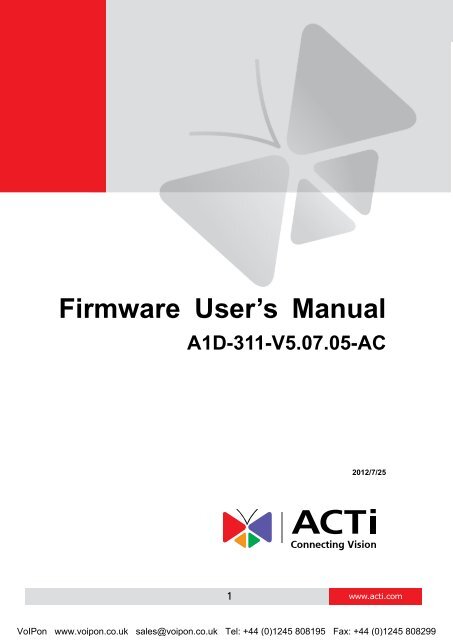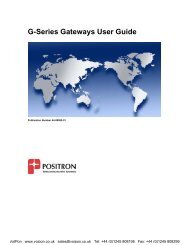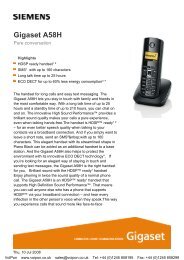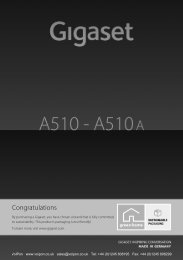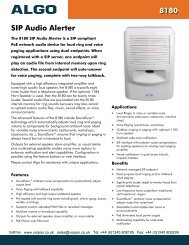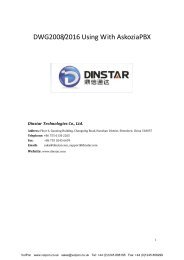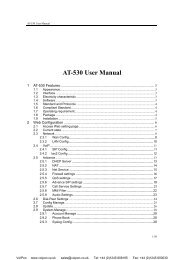You also want an ePaper? Increase the reach of your titles
YUMPU automatically turns print PDFs into web optimized ePapers that Google loves.
<strong>Firmware</strong> User’s <strong>Manual</strong> V5.07.05Motion Detection .......................................................................... 44Image ........................................................................................... 46Day / Night ................................................................................... 51Exposure / White balance ............................................................ 52Audio ............................................................................................ 55OSD/Privacy Mask ....................................................................... 56Event ............................................................................................. 58Event Server ................................................................................ 58Event Configuration ...................................................................... 62Event List ..................................................................................... 70<strong>Manual</strong> Event ............................................................................... 73System ........................................................................................... 74User Account ................................................................................ 74System Info .................................................................................. 75Factory Default ............................................................................. 76<strong>Firmware</strong> Upload .......................................................................... 77Save & Reboot ............................................................................. 78Logout .......................................................................................... 783www.acti.comVoIPon www.voipon.co.uk sales@voipon.co.uk Tel: +44 (0)1245 808195 Fax: +44 (0)1245 808299
<strong>Firmware</strong> User’s <strong>Manual</strong> V5.07.051. Recommended PC SpecificationCPUMemoryOperating SystemVideo ResolutionCore2Duo 2.13GHz and above2 GB or aboveWindows XP with SP2 or above. Windows Vista / Windows2003 / Windows 7 / Windows 2008Internet Explorer 6.0 SP2 / Internet Explorer 7.0 / InternetExplorer 8.0SVGA or XGA with 1024x768 resolution4www.acti.comVoIPon www.voipon.co.uk sales@voipon.co.uk Tel: +44 (0)1245 808195 Fax: +44 (0)1245 808299
<strong>Firmware</strong> User’s <strong>Manual</strong> V5.07.05Sample screenshots to setup IP of your PC (Win XP)The procedures below show how to setup your IP on Windows XP. If you use operating systemother than Windows XP, please refer to OS manuals for proper setup procedures.STEP1Start up your PC.STEP2Click the [Start] and select the "Control Panel"7www.acti.comVoIPon www.voipon.co.uk sales@voipon.co.uk Tel: +44 (0)1245 808195 Fax: +44 (0)1245 808299
<strong>Firmware</strong> User’s <strong>Manual</strong> V5.07.05STEP3Double-click the "Network and Internet connections" icon.STEP4Double-click the "Network connections" icon8www.acti.comVoIPon www.voipon.co.uk sales@voipon.co.uk Tel: +44 (0)1245 808195 Fax: +44 (0)1245 808299
<strong>Firmware</strong> User’s <strong>Manual</strong> V5.07.05STEP5Click “Local Area Connections”, and then click “Change settings of this connection” in theNetwork Task menu.STEP6Click “Internet Protocol (TCP/IP)”, and then click [Properties]9www.acti.comVoIPon www.voipon.co.uk sales@voipon.co.uk Tel: +44 (0)1245 808195 Fax: +44 (0)1245 808299
<strong>Firmware</strong> User’s <strong>Manual</strong> V5.07.05STEP7Click the “Use the following IP address” radio button and enter the IP address and the subnetmask.Please set the settings as below.IP address: 192.168. 0.xxxSubnet mask: 255.255.255. 0(NOTE: xxx should be a numberfrom 1 to 254 except 100, which isused by the IP device. Please alsomake sure that no two equipmentsuse the same IP address in thesame network.)STEP8Click the [OK] button and the window dialog box will close.10www.acti.comVoIPon www.voipon.co.uk sales@voipon.co.uk Tel: +44 (0)1245 808195 Fax: +44 (0)1245 808299
<strong>Firmware</strong> User’s <strong>Manual</strong> V5.07.053. Configuring the IP deviceThis section describes how to configure the IP device. The administrator has unlimited access toall settings, while the normal user can only view live video. The IP device is configured under astandard browser (Microsoft Internet Explorer 6.0 / 7.0 / 8.0).LoginSTEP1Open Internet Explorer 6.0 / 7.0 / 8.0. You may download the latest version from:http://www.microsoft.com/windows/ie/downloads/default.mspxSTEP2Enter the IP address of the IP device and press enter to go to Login Page.The default IP address is “192.168.0.100”STEP3Enter the Account name and the Password(Default Account: Admin / Password: 123456).STEP4Select the language of the IP device user interface.You can select between English, Traditional Chinese, Japanese, Spanish, Italian, German,Portuguese, Greek, Russia, Turkey, Indonesia and Swedish. This user interface setting willdisappear once you log out, if you want to change the default user interface language, please go11www.acti.comVoIPon www.voipon.co.uk sales@voipon.co.uk Tel: +44 (0)1245 808195 Fax: +44 (0)1245 808299
Zoom Lens Control Panel<strong>Firmware</strong> User’s <strong>Manual</strong> V5.07.05If you are using Zoom / Auto Focus camera, this screen is available by clicking on PTZ button inthe live view screen.You can change the current zoom ratio by clicking on eitherthe continued Zooming buttons, or the Stepped zoomingbuttons. Step size will determine how much each click onstepped zooming changes the zoom ratio.Speed determines how fast will zoom control operateunder continued zoom.There are two Focus Control Modes.1. Auto Refocus after Zoommeans that the camera willreadjust focus after everyzooming operation.2. <strong>Manual</strong> focus control will allow you to manually selectthe focus distance, so that if the automaticallydetermined focus position is not what you have in mind,you can easily adjust it to your liking.You can press the “Refocus” button to readjust focus.You can configure up to 32 Zoom presets below. Just click Set, enter the name and move thezoom/focus position to what you desire, then click set again. You can instantly ask the camera togo to that zoom and focus position by clicking on the Goto button.Click Delete to remove this zoom preset point from camera memory.14www.acti.comVoIPon www.voipon.co.uk sales@voipon.co.uk Tel: +44 (0)1245 808195 Fax: +44 (0)1245 808299
<strong>Firmware</strong> User’s <strong>Manual</strong> V5.07.05Preset TourAfter you set the Preset Point, the Tour function will be enabled.Preset Tour is a preconfigured PTZ sequence that directs the camera to cycle through multiplepreset PTZ views, including where to look and how long to look at each location. You mayconfigure the preset points to go to in the previous Preset section. Make sure you configure PTZand PTZ Preset sections correctly before setting up Preset ToursPlease select the tour you want to use or choose “Disable” to stop PresetTourSelet the preset point you want to add in the tour. You may setup how long with the PTZ SpeedDome camera stay at each point by settng the [Dwell Time]. Then, click [Add]button to add the preset point in this tourYou may rearrange the preset point sequence here.Click the buttons to move to top, move up, move downor move to bottom of list.You can click [Goto] to go to the preset point andclick [Remove] to remove this preset point in thismodified tour15www.acti.comVoIPon www.voipon.co.uk sales@voipon.co.uk Tel: +44 (0)1245 808195 Fax: +44 (0)1245 808299
<strong>Firmware</strong> User’s <strong>Manual</strong> V5.07.05Setup MenuIn Setup Page, the left side is devoted to the menu.There are many sections in the menu, most of them hidden for ease ofnavigation. The fully expanded menu is shown here to the right.16www.acti.comVoIPon www.voipon.co.uk sales@voipon.co.uk Tel: +44 (0)1245 808195 Fax: +44 (0)1245 808299
<strong>Firmware</strong> User’s <strong>Manual</strong> V5.07.05HostClick the [Host] to enter Host settings page. Refer to the table below for how to configure eachsetting.ParametersHost nameLanguageDescriptionEnter a host name, and this host name will be shown when youuse the IP utility or the SDK to search for the IP device.Select the language of default user-interface. Each user login willsee the default user-interface first.Camera name The camera name is reserved for customer use.Click the [Apply] button to confirm the settings or click the [Reset] button to re-enter theparameters.ParametersSerial Port ControlDescriptionSelect the control value of corresponding serial port.Serial Port Baud Rate Select the Baud Rate of serial port.Click the [Apply] button to confirm the settings or click the [Reset] button to re-enter theparameters17www.acti.comVoIPon www.voipon.co.uk sales@voipon.co.uk Tel: +44 (0)1245 808195 Fax: +44 (0)1245 808299
<strong>Firmware</strong> User’s <strong>Manual</strong> V5.07.05Date & TimeClick the [Date & Time] item under Setup to see Date Setting Page. Refer to the table below forhow to configure each setting. The default method is to set manually.18www.acti.comVoIPon www.voipon.co.uk sales@voipon.co.uk Tel: +44 (0)1245 808195 Fax: +44 (0)1245 808299
<strong>Firmware</strong> User’s <strong>Manual</strong> V5.07.05Date SettingParametersDescriptionClick this to enable IP device’s SNTP/NTP function. This enables this IPdevice to synchronize its time settings with a SNTP/NTP server. You canuse this function to make sure all your IP devices’ time is the same.SNTP/NTP Additionally, with our embedded digital-time-code in the streaming, youcan tell the event sequence accurately.serverIP address: Enter the IP address of the SNTP/NTP server.Sync time: Select the time interval for this IP device to synchronizeits time.Set manually Click this to manually setup the date & time.Date : Select the dateTime: Select the timeTime zoneDay LightSavingSelect the time zone offset for local settingsSelect Type 1 to specify daylight saving time by week number in amonth; select Type 2 to specify daylight saving time by date.Start Time: Select the daylight savings start time.End Time: Select the daylight savings end time.Click the [Apply] button to confirm the settings or click the [Reset] button to re-enterthe parameters.19www.acti.comVoIPon www.voipon.co.uk sales@voipon.co.uk Tel: +44 (0)1245 808195 Fax: +44 (0)1245 808299
<strong>Firmware</strong> User’s <strong>Manual</strong> V5.07.05Network SectionClick the [Network] item on the “Setup Page”.IP Address FilteringWARNING: Please be very careful when using this function, as you may lose accessto your camera if you make mistakes in setup. You may either accidentally denyyourself access, or forgot to include your own IP address in the allowed address list.You will need to perform hard reset to be able to access the device again.Click the [IP Address Filter] item to display the “IP Address Filtering Page”. Refer to the tablebelow for how to configure each setting.20www.acti.comVoIPon www.voipon.co.uk sales@voipon.co.uk Tel: +44 (0)1245 808195 Fax: +44 (0)1245 808299
<strong>Firmware</strong> User’s <strong>Manual</strong> V5.07.05ToSClick the [ToS] (Type of Service) item to display the “ToS Page”. Refer to the table below for howto configure each setting.ParametersDescriptionSelect whether to add the TOS tag onto the streaming data.TOS (type ofStreaming data with a higher priority TOS tag will be transmittedservice)first when compared with other data.Select the TOS tag’s priority to be added onto the streaming. Youcan select between1.Minimize-DelayTOS priority2.Maximize-throughout3.Maximize-Reliability4.Normal-ServiceClick the [Apply] button to confirm the settings or click the [Reset] button to re-enter theparameters.24www.acti.comVoIPon www.voipon.co.uk sales@voipon.co.uk Tel: +44 (0)1245 808195 Fax: +44 (0)1245 808299
<strong>Firmware</strong> User’s <strong>Manual</strong> V5.07.05UPnP TMClick the [UPnP TM ] item to display the “UPnP TM Setting Page”.Click checkbox to enable or disable the UPnP TM function. Edit the UPnP Friendly Name intext field.Click the [Apply] button to confirm the settings or click the [Reset] button to re-enter theparameters.BonjourBonjour is a protocol developed by Apple.Inc. This protocol allows for easy searching of deviceson network. You may enable Bonjour and search for this device via its Friendly Name.25www.acti.comVoIPon www.voipon.co.uk sales@voipon.co.uk Tel: +44 (0)1245 808195 Fax: +44 (0)1245 808299
<strong>Firmware</strong> User’s <strong>Manual</strong> V5.07.05HTTPSHTTPS is to create a secure channel over an insecure network. There are two methods to create,Certificate Signing Request (CSR) and Self-Signed Certificate.Certificate Signing Request (CSR): User uses a signed certificate issued by trustedCertification Authority (CA).Self-Signed Certificate: User wants to use the certificate created and issued by user himself.Press “Create” or “Create Self-Signed Certificate” button and configure settings in the pop-upscreen to install the certificate.Note that the new setting will only take effect after “Save & Reboot”.IEEE 802.1XPlease enable IEEE 802.1x and configure settings in the screen below. Note that the new settingwill only take effect after “Save & Reboot”.26www.acti.comVoIPon www.voipon.co.uk sales@voipon.co.uk Tel: +44 (0)1245 808195 Fax: +44 (0)1245 808299
<strong>Firmware</strong> User’s <strong>Manual</strong> V5.07.05SNMP SettingClick the SNMP Setting item to display the SNMP setting PageClickto enable SNMP function.Select to use SNMP V1/V2 or to use SNMP V3Check the check boxto enable trapsEnter the Destination IP address inEnter the Trap Community used inSelect the Available trap inClick the [Apply] button to confirm the settings or click the [Reset] button to re-enterthe parameters.27www.acti.comVoIPon www.voipon.co.uk sales@voipon.co.uk Tel: +44 (0)1245 808195 Fax: +44 (0)1245 808299
<strong>Firmware</strong> User’s <strong>Manual</strong> V5.07.05RTPClick RTP Item to configure RTP SettingsCheck box to enable RTP streaming’s Account/PasswordRTSP Authen Enableauthentication.RTP B2 FrameCheck box to enable the B2 frame in RTP streamingEnableClick the [Apply] button to confirm the settings or click the [Reset] button to re-enterthe parameters.28www.acti.comVoIPon www.voipon.co.uk sales@voipon.co.uk Tel: +44 (0)1245 808195 Fax: +44 (0)1245 808299
<strong>Firmware</strong> User’s <strong>Manual</strong> V5.07.05Speed & DuplexClick the [Speed & Duplex] item in the network section to display the ”Speed and Duplex” Page.Refer to the table below for how to configure each setting.ParametersNetworkspeedDescriptionThis item lets you select the network transmission speed. Youcan select from1. Auto detect (default setting)2. 100Mbps / Full duplex3. 100Mbps / Half duplex4. 10Mbps / Full duplex5. 10Mbps / Half duplexClick the [Apply] button to confirm the settings or click the [Reset] button to re-enter theparameters.29www.acti.comVoIPon www.voipon.co.uk sales@voipon.co.uk Tel: +44 (0)1245 808195 Fax: +44 (0)1245 808299
<strong>Firmware</strong> User’s <strong>Manual</strong> V5.07.05IP SettingsConnection TypeClick the [Connection Type] item to display the “Connection Type Page”. Refer to the table belowfor how to configure each setting.ParametersDynamic IPaddressUse hostnameStatic IPaddressDescriptionClick this to enable IP device’s DHCP function.It will acquire its WAN port IP address from a DHCP server within thesame network. (You must have a DHCP server in order to enable thisfunction.)Enter the host name to display in utility tools, ex IP Utility.Click this to manually enter the IP address.IP address: Enter the WAN port IP address.Subnet mask: Enter the subnet mask of WAN port. If IP addressis changed, adjust the subnet mask accordingly.ISP gateway: Enter the IP address of the gateway (the router).30www.acti.comVoIPon www.voipon.co.uk sales@voipon.co.uk Tel: +44 (0)1245 808195 Fax: +44 (0)1245 808299
<strong>Firmware</strong> User’s <strong>Manual</strong> V5.07.05PPPoEClick this when you connect IP device directly to the xDSL modem.User name: Enter the user name of your xDSL account.Password: Enter the password of your xDSL account.Note: You have to click the [Save Reboot] after you click the [Applybutton] to let this IP device start xDSL connections.Click the [Apply] button to confirm the settings or click the [Reset] button to re-enterthe parameters.DNSClick the [DNS] item to display the “DNS Server Settings Page”. Refer to the table below for howto configure each setting.ParametersPrimary DNS serverSecondary DNS serverDescriptionDefines the IP address of the primary DNS server. This is used foridentifying this computer by name instead of IP address.The IP address of the secondary DNS server. It will be used oncethe primary DNS server fails.Click the [Apply] button to confirm the settings or click the [Reset] button to re-enter theparameters.31www.acti.comVoIPon www.voipon.co.uk sales@voipon.co.uk Tel: +44 (0)1245 808195 Fax: +44 (0)1245 808299
<strong>Firmware</strong> User’s <strong>Manual</strong> V5.07.05DDNSClick the [DDNS] item to display the “DDNS Server Setting Page”. Refer to the table below forhow to configure each setting.ParametersDDNS typeProtocol /ServiceReferenceHost nameUser namePasswordDescriptionClick this to enable IP device’s DDNS function.DDNS function enables user to connect to this IP device by domain nameeven if its IP address is not static.Click one of the DDNS service providers.You can visit their website to get a DDNS service account for this IPdevice.Enter the host name of your DDNS service account. (ex: xxxx.dyndns.org)Enter the user name to login your DDNS service account.Enter the password to login your DDNS service account.Click the [Apply] button to confirm the settings or click the [Reset] button to re-enter theparameters.32www.acti.comVoIPon www.voipon.co.uk sales@voipon.co.uk Tel: +44 (0)1245 808195 Fax: +44 (0)1245 808299
<strong>Firmware</strong> User’s <strong>Manual</strong> V5.07.05Video & AudioClick the[Video & Audio] item on the “Setup Page”.Please note that some elements may not appear on all models.Stream ModeThis section determines how many streams are available from this device. There are three modes:Single, Dual or 4 Stream. “4 Stream” mode is available only to 4 Megapixel models.In single stream mode, resolutions available include 4 Megapixel 2032 x 1920 (for some models),Full HD 1920 x 1080, HD720 1280 x 720 and VGA 640 x 480.In 4 Stream mode, there is a Standard View and a Positioning View. This image below shows theStandard View. This display shows where each crop window located is but does not allow you tochange move it. To reposition the crop windows, click “Setup”.33www.acti.comVoIPon www.voipon.co.uk sales@voipon.co.uk Tel: +44 (0)1245 808195 Fax: +44 (0)1245 808299
<strong>Firmware</strong> User’s <strong>Manual</strong> V5.07.054 Stream Mode – Standard ViewIn Standard View you can see where the window for each channel is located. To edit croppinglocation, click “Setup”.34www.acti.comVoIPon www.voipon.co.uk sales@voipon.co.uk Tel: +44 (0)1245 808195 Fax: +44 (0)1245 808299
<strong>Firmware</strong> User’s <strong>Manual</strong> V5.07.054 Stream Mode – 4 VGA Window Positioning ViewIn 4 VGA Window Positioning View, you may position each window to where you desire to view.The current view is the 4M view area to allow you the most flexibility in positioning. Click and dragthe top bar of each window to activate it and drag to place. The currently active window ishighlighted in yellow, while the other windows are shown in red.35www.acti.comVoIPon www.voipon.co.uk sales@voipon.co.uk Tel: +44 (0)1245 808195 Fax: +44 (0)1245 808299
<strong>Firmware</strong> User’s <strong>Manual</strong> V5.07.05Camera OptionsThis item is available on hemispheric camera only.This section determines how many streams are available from this device. There are five modes:Single, Dual, ePTZ, 6 Stream and MD Preset.Single ModeIn single stream mode, there are two options you can choose depend on your device’s mountingtype- Ceiling / Wall. In Single Mode, resolutions available include Full HD 1920 x 1080 and HD7201280 x 720.In Ceiling Mount, you can see the double panorama view in pre-view windows. You can adjustthe viewing angle via typing the rotation degrees.In Wall Mount, you can see the panorama view in pre-view windows. Adjust the “PhysicalInstallation Angle” will do proper dewarping based on the newly defined center of the view.Type Description Physical Installation AngleNot using the 10° Hemispheric Camera Wall Mount0 degreeWith 10° Hemispheric Camera Wall Mount10 degree36www.acti.comVoIPon www.voipon.co.uk sales@voipon.co.uk Tel: +44 (0)1245 808195 Fax: +44 (0)1245 808299
<strong>Firmware</strong> User’s <strong>Manual</strong> V5.07.05ePTZ ModeePTZ mode of Hemispheric Camera works in similar way as optical PTZ function in SpeedDomes. As the camera receives commands from remote client, it changes the direction of theview or zooms in or out digitally. The stream coming out from the camera represents currentviewing direction of the camera, not the panoramic view.The resolutions are available include 4M 2032 x 1920, Full HD 1920 x 1080, HD720 1280 x 720and 640 x 480.If you are using hemispheric camera in ePTZ mode,this screen is available by clicking on PTZ button in thelive view screen. Mouse PTZ is enabled at the sametime.You can configure up to 32 Zoom presets below. Justclick Set, enter the name and move position to what youdesire, then click set again. You can instantly ask thecamera to go to that zoom and focus position byclicking on the Goto button.Click Delete to remove this zoom preset point fromcamera memory.You can use ePTZ in live view by moving the mouseover video and clicking on the video anywhere you like. Wherever you click, that point will becomenew “center” of the view. This is how you “pan” and “tilt”. You also canrotate the view via PTZ panel if you like.To zoom in or out under ePTZ mode, use the scroll wheel of the mousePreset TourAfter you set the Preset Point, the Tour function will be enabled. Please refer Preset Tour,37www.acti.comVoIPon www.voipon.co.uk sales@voipon.co.uk Tel: +44 (0)1245 808195 Fax: +44 (0)1245 808299
<strong>Firmware</strong> User’s <strong>Manual</strong> V5.07.056 Stream Mode6 Stream mode is very similar to multi-channel video encoder can act as 6 different VGA cameras,each pointing in different directionOne of the benefits of 6 stream mode is to focus only on regions that are important and discardthe rest of them. It can help save bandwidth and storage space.Please use the on-video controls (Mouse PTZ) to shift theVGA region to the desired location.You also can rotate the view if you likeTo setup other stream, please select in “Stream ID” list.MD Preset ModeUsing MD preset mode, please set preset points in live view page first.1. Live View PTZ PresetPlease use the live view on-video controls (Mouse PTZ) to shift the region to the desired locationfor each preset point.2. Setup Video & Audio Motion DetectionSet up the detail setting of motion detection.38www.acti.comVoIPon www.voipon.co.uk sales@voipon.co.uk Tel: +44 (0)1245 808195 Fax: +44 (0)1245 808299
<strong>Firmware</strong> User’s <strong>Manual</strong> V5.07.053. Motion Detection SetupPressto edit the settings. There are set six regions on ceiling mounting typeand three regions on wall mounting type.STEP1: Click thecheckbox to enable motion detection for different preset point region.STEP2: Choose thepreset point you want to use.STEP3: Set thesensitivity of motion detection region.STEP4: Set the interval time of motion detection. After a motion event is triggered, no moreevents will be triggered within this time in the same regionSTEP5: Set the trigger threshold of motion detection region. The larger this value, the largerthe object size needed to trigger motion detection.STEP6: Set the priority of these preset point to trigger the motion detection. The highernumber is the higher priority,Click the [Apply] button to confirm the settings or click the [Reset] button to re-enter theparameters.39www.acti.comVoIPon www.voipon.co.uk sales@voipon.co.uk Tel: +44 (0)1245 808195 Fax: +44 (0)1245 808299
<strong>Firmware</strong> User’s <strong>Manual</strong> V5.07.05CompressionSingle Stream Mode:ParametersEncoder TypeResolutionFrame rateVideo Bit RateModeQuality(Variable BitRate Only)GOP Length(Variable BitRate Only)Video MaxBitrate(ConstantBitrate only)Video Bitrate(ConstantBitrate only)DescriptionSelect the encoder’s compression type.MPEG-4 / MJPEG / H.264Select the video resolution of the camera between 4M (2032 x 1920),2M 1080p (1920 x 1080), 1M 720p (1280 x 720) and VGA (640 x 480)Select the available frame rate from the drop down menu.Constant Bit Rate: The bit rate remains constant at all conditions,Video quality will be better when image is still. Large amount of motionor complex scene will degrade quality slightly.Variable Bit Rate: The video bit rate will vary based upon scenecomplexity and amount of movement. The quality will remain the same.When encoder type is MPEG4 or H.264, and video bitrate mode is“Variable Bit Rate” Select the quality value from High / Middle / LowWhen encoder type is MPEG4 or H.264. and video bitrate mode is“Variable Bit Rate”. Select the Interval between two I-frames. This is alsocalled GOP Length. (Group of Picture). Default value is one I frame persecond. The maximum length of GOP is limited to 60.This puts a hard cap on the maximum bit rate allowed in any givensecond of video streaming. Assigning a limited bit rate may result in afew dropped frames rate when the stream data overflows the allowedbit rate. Doing so will also disable Bit Rate setting below.This is the target bitrate that the camera will attempt to provide whenusing Constant Bitrate mode. The actual value will fluctuate slightlybased on scene changes.40www.acti.comVoIPon www.voipon.co.uk sales@voipon.co.uk Tel: +44 (0)1245 808195 Fax: +44 (0)1245 808299
<strong>Firmware</strong> User’s <strong>Manual</strong> V5.07.05Dual Steam Mode:ParametersEncoder TypeResolutionFrame rateVideo Bit RateModeQualityGOP LengthFrame rateDescriptionSelect the encoder’s compression type.MPEG-4 / MJPEG / H.264Select the video resolution of the camera between 4M (2032 x 1920),2M 1080p (1920 x 1080), 1M 720p (1280 x 720) and VGA (640 x 480)Select the available frame rate from the drop down menu.Constant Bit Rate: The bit rate remains constant at all conditions,Video quality will be better when image is still. Large amount of motionor complex scene will degrade quality slightly.Variable Bit Rate: The video bit rate will vary based upon scenecomplexity and amount of movement. The quality will remain the same.When encoder type is MPEG4 or H.264, and video bitrate mode is“Variable Bit Rate” Select the quality value from High / Middle / LowWhen encoder type is MPEG4 or H.264. and video bitrate mode is“Variable Bit Rate”. Select the Interval between two I-frames. This is alsocalled GOP Length. (Group of Picture) . Default value is one I frame persecond. The maximum length of GOP is limited to 60.Select the available frame rate from the drop down menu.41www.acti.comVoIPon www.voipon.co.uk sales@voipon.co.uk Tel: +44 (0)1245 808195 Fax: +44 (0)1245 808299
<strong>Firmware</strong> User’s <strong>Manual</strong> V5.07.05Video Bit RateModeVideo MaxBitrateVideo BitrateConstant Bit Rate: The bit rate remains constant at all conditions,Video quality will be better when image is still. Large amount of motionor complex scene will degrade quality slightly.Variable Bit Rate: The video bit rate will vary based upon scenecomplexity and amount of movement. The quality will remain the same.This puts a hard cap on the maximum bit rate allowed in any givensecond of video streaming. Assigning a limited bit rate may result in afew dropped frames rate when the stream data overflows the allowedbit rate. Doing so will also disable Bit Rate setting below.This is the target bitrate that the camera will attempt to provide whenusing Constant Bitrate mode. The actual value will fluctuate slightlybased on scene changes.Click the [Apply] button to confirm the settings or click the [Reset] button to re-enter theparameters.42www.acti.comVoIPon www.voipon.co.uk sales@voipon.co.uk Tel: +44 (0)1245 808195 Fax: +44 (0)1245 808299
<strong>Firmware</strong> User’s <strong>Manual</strong> V5.07.054 Stream Mode:Configuring compression settings in 4 stream mode is basically the same as configuringcompression settings in other modes. The setting is the same across all 4 channels, but you mayswitch view of the individual channels by selecting the channel on top.43www.acti.comVoIPon www.voipon.co.uk sales@voipon.co.uk Tel: +44 (0)1245 808195 Fax: +44 (0)1245 808299
<strong>Firmware</strong> User’s <strong>Manual</strong> V5.07.05Motion DetectionAdjust ColumnAdjust SquareClick the [Motion Setup] button to edit the settings. Before clicking Motion Setup, you will be inpassive observer mode. You will see activity status and whether each motion window has motionactivity, but will not be able to change settings.Motion Setup mode44www.acti.comVoIPon www.voipon.co.uk sales@voipon.co.uk Tel: +44 (0)1245 808195 Fax: +44 (0)1245 808299
<strong>Firmware</strong> User’s <strong>Manual</strong> V5.07.05Video Motion Detection:STEP1: Click the Plus signEnable checkbox to enable motion detection.to expand the Motion Detection settings then Click the MotionSTEP2: Click thecheckbox to enable motion detection for each individual region.STEP3: Click one region to start to edit its size and location. You can click the “Adjust Column” todrag motion region to your desired location. You can click the “Adjust Square” and drag to adjustmotion region size. You can click the upper right button to cancel this motion region. Repeat aboveprocedure to adjust the motion region.STEP4: Set the sensitivity of motion detection region.STEP5: Set the interval time of motion detection. After a motion event is triggered, no moreevents will be triggered within this time in the same regionSTEP6: Set the trigger threshold of motion detection region. The larger this value, the largerthe object size needed to trigger motion detection.STEP7: In motion activity window, the bar shows the motion activity status. You can also seethe trigger threshold (Red line). When the motion activity exceeds the trigger threshold, the barwould become red to indicate that a motion event has been triggered.While viewing the motion activity window, you can adjust the motion sensitivity (the higher, theeasier camera considers video change to be an activity) and the threshold (the higher, the largerthe activity needed to trigger a motion event). If the default settings are not satisfactory for yourscene, you may try our alternative recommendations of:Sensitivity: 80, Threshold: 2~5 (for normal environment)Sensitivity: 80, Threshold: 5~10 (for very noisy environment)45www.acti.comVoIPon www.voipon.co.uk sales@voipon.co.uk Tel: +44 (0)1245 808195 Fax: +44 (0)1245 808299
<strong>Firmware</strong> User’s <strong>Manual</strong> V5.07.05ImageThis section concerns the general video settings.<strong>KCM</strong>-5111/<strong>KCM</strong>-<strong>5211</strong>/<strong>KCM</strong>-5311/<strong>KCM</strong>-7111/<strong>KCM</strong>-7211/<strong>KCM</strong>-3211 Models1. Video Flipping: Check this box to flip the video up-down2. Video Mirror: Check this box to mirror the video left-right3. Brightness: Select the Brightness value. The higher the value, the brighter the image.4. Contrast: Select the Contrast value. The higher the value, the sharper the contrast.5. Digital Noise Reduction: Select ON or OFF to enable or disable this function. Enable this forsmooth and clear image. Disable this if your scene contains many extreme details that maybe smoothed over with DNR.6. Restore image settings to default: When press this button, it will use the default imagesettings.Click the [Apply] button to confirm the settings or click the [Reset] button to re-enter theparameters.46www.acti.comVoIPon www.voipon.co.uk sales@voipon.co.uk Tel: +44 (0)1245 808195 Fax: +44 (0)1245 808299
<strong>Firmware</strong> User’s <strong>Manual</strong> V5.07.05<strong>KCM</strong>-<strong>5211</strong>E/<strong>KCM</strong>-5311E Models1. Video Flipping: Check this box to flip the video up-down2. Video Mirror: Check this box to mirror the video left-right3. Brightness: Select the Brightness value. The higher the value, the brighter the image.4. Contrast: Select the Contrast value. The higher the value, the sharper the contrast.5. Saturation: Select the saturation value. The higher the value, the more saturated the image.6. Digital Noise Reduction: Select the DNR value. The higher the value, the smoother andclearer the image.7. 3D Noise Reduction: Select ON or OFF to enable or disable this function. Enable this forsmooth and clear image. Disable this if your scene contains many extreme details that maybe smoothed over with 3DNR.8. Edge Enhancement: Select the Edge Enhancement value. The higher the value, the sharperthe image.9. ExDR: Select the ExDR value. The higher the value, the great enhancement of the image inthe brightest and darkest area. This provides for more evenly illuminated image and bringsout greater detail to the eye.10. Defog Control: Select the Defog Control value. The higher the value, the clearer of image in47www.acti.comVoIPon www.voipon.co.uk sales@voipon.co.uk Tel: +44 (0)1245 808195 Fax: +44 (0)1245 808299
<strong>Firmware</strong> User’s <strong>Manual</strong> V5.07.05foggy situation. If you want to disable this function, please choose value 0.11. Restore image settings to default: When press this button, it will use the default imagesettings.Click the [Apply] button to confirm the settings or click the [Reset] button to re-enter theparameters.48www.acti.comVoIPon www.voipon.co.uk sales@voipon.co.uk Tel: +44 (0)1245 808195 Fax: +44 (0)1245 808299
<strong>Firmware</strong> User’s <strong>Manual</strong> V5.07.05<strong>KCM</strong>-3911 Models1. Brightness: Select the Brightness value. The higher the value, the brighter the image.2. Contrast: Select the Contrast value. The higher the value, the sharper the contrast.3. Saturation: Select the saturation value. The higher the value, the more saturated the image.4. Digital Noise Reduction: Select the DNR value. The higher the value, the smoother andclearer the image.5. 3D Noise Reduction: Select ON or OFF to enable or disable this function. Enable this forsmooth and clear image. Disable this if your scene contains many extreme details that maybe smoothed over with 3DNR.6. Edge Enhancement: Select the Edge Enhancement value. The higher the value, the sharperthe image.7. ExDR: Select the ExDR value. The higher the value, the great enhancement of the image inthe brightest and darkest area. This provides for more evenly illuminated image and bringsout greater detail to the eye.8. Defog Control: Select the Defog Control value. The higher the value, the clearer of image in49www.acti.comVoIPon www.voipon.co.uk sales@voipon.co.uk Tel: +44 (0)1245 808195 Fax: +44 (0)1245 808299
<strong>Firmware</strong> User’s <strong>Manual</strong> V5.07.05foggy situation. If you want to disable this function, please choose value 0.9. Restore image settings to default: When press this button, it will use the default imagesettingsClick the [Apply] button to confirm the settings or click the [Reset] button to re-enter theparameters.50www.acti.comVoIPon www.voipon.co.uk sales@voipon.co.uk Tel: +44 (0)1245 808195 Fax: +44 (0)1245 808299
Day / Night<strong>Firmware</strong> User’s <strong>Manual</strong> V5.07.05This section concerns the day and night switch timing for your camera.1. Day / Night Mode: The camera will change between day and night modes by default. Youmay command camera to stay in day or night mode here, or allow it to change automatically.2. Day to Night Threshold: This value controls the level of light where camera switches intonight mode. Increasing it will make camera switch to night mode at a darker illumination level.Click the [Apply] button to confirm the settings or click the [Reset] button to re-enter theparameters.51www.acti.comVoIPon www.voipon.co.uk sales@voipon.co.uk Tel: +44 (0)1245 808195 Fax: +44 (0)1245 808299
Exposure / White balance<strong>Firmware</strong> User’s <strong>Manual</strong> V5.07.05Configure Exposure and White Balance and Digital Noise Reduction for best image quality here.Some options will only appear under certain exposure / White balance modes. We will describeeach in detail below.Exposure Mode - AutoIn Auto Exposure Mode, you control the image brightness by configuring the AE Reference Targetand Slowest Auto Shutter.AE Reference Target means the Auto Exposure reference target, which can be considered asthe “Target Brightness on Sensor”. The camera will use several internal parameters to achievebest quality with reference to this. The higher this value, the brighter the overall scene, andthe more noise at night.Slowest Auto Shutter means the longest allowed exposure time for each frame. In extreme lowlight conditions, the exposure time is automatically increased to get more light into one image. If itextends beyond the interval between frames, (i.e. 1/30 second), then the frame rate will beautomatically reduced. Longer time in this value gives clearer images at night for slowmoving objects, but more motion blur for fast moving objects.White balance weights the proportion of color in scene and recreates the most realistic color.Usually this function is performed seamlessly in the background in auto mode. In some cases youmay want to fix the color proortions of your view. Wait until you like the color on screen. You canhold a piece of white paper in front of camera for reference, then wait until you like the currentvalue to click on the “Hold” button to the right. This will lock the current value and enter the manualwhite balance mode.Before Hold52www.acti.comVoIPon www.voipon.co.uk sales@voipon.co.uk Tel: +44 (0)1245 808195 Fax: +44 (0)1245 808299
<strong>Firmware</strong> User’s <strong>Manual</strong> V5.07.05Entering <strong>Manual</strong> mode with Hold White BalanceLine Frequency is the power supply frequency. Select the right frequency to avoid imageflickering.P-IRIS (For Support P-Iris Lens Model)Enable P-IRIS function using P-Iris Lens. Otherwise, please disable it.Exposure Mode – Shutter PriorityIn Shutter Priority Mode, the shutter speed is locked at the user defined value. Camera willcompensate for different brightness with Iris size or signal enhancements. This is useful when thetarget moves very fast and has to be viewed with short exposure shutter time.53www.acti.comVoIPon www.voipon.co.uk sales@voipon.co.uk Tel: +44 (0)1245 808195 Fax: +44 (0)1245 808299
<strong>Firmware</strong> User’s <strong>Manual</strong> V5.07.05Exposure Mode – Iris PriorityIn Iris Priority Mode, Iris size is fixed to ensure sufficient depth of view. Camera varies exposuretime shutter to compensate for brightenss change.Exposure Mode - <strong>Manual</strong>In <strong>Manual</strong> Exposure mode, you may configure the shutter speed and exposure image gainyourself for optimum performance.54www.acti.comVoIPon www.voipon.co.uk sales@voipon.co.uk Tel: +44 (0)1245 808195 Fax: +44 (0)1245 808299
<strong>Firmware</strong> User’s <strong>Manual</strong> V5.07.05AudioAudio In - Enable or disable Audio In via the check box.Audio Out Volume – Control the output volume of Audio Out here.Audio Format – Select the audio’s compression type, PCM / G.711A / G.711U.Click the [Apply] button to confirm the settings or click the [Reset] button to re-enter theparameters.55www.acti.comVoIPon www.voipon.co.uk sales@voipon.co.uk Tel: +44 (0)1245 808195 Fax: +44 (0)1245 808299
<strong>Firmware</strong> User’s <strong>Manual</strong> V5.07.05OSD/Privacy MaskOSD (On Screen Display) and Privacy masks are configured in this section. There are fourregions available. Each may be used either as a Privacy mask or an OSD text.Privacy Mask is not available in Dual Stream mode. Please disable Stream 2 if you wish to usePrivacy mask / OSD.56www.acti.comVoIPon www.voipon.co.uk sales@voipon.co.uk Tel: +44 (0)1245 808195 Fax: +44 (0)1245 808299
<strong>Firmware</strong> User’s <strong>Manual</strong> V5.07.05ParametersDescriptionEnable Check this box to enable each OSD / Privacy mask regionOSD / Privacy Each region can be in one of two types. OSD (On Screen Display) ormask Privacy maskColor (Privacy This determines the color of the Privacy Mask Area. You may choosemask) between Black, Green, Red and Blue.Click this checkbox to enable Privacy mask area setup. Click and dragthe adjust square at the lower right to change dimensions, click andSetupdrag the adjust column at the top to move. (Similar to Motion DetectionRegion)This determines the color of the OSD Text. You may choose betweenColor(OSD)Black, Green, Red and Blue.This number determines the level of transparency for this OSD Text. 1Transparent means that the background between the texts will not be visible, while100 means the background will show through the OSD text.Position Select the location where the text will appear in the image.This is where you enter the user defined string (%U) as described in theStringnext section. Total length cannot be more than 63 charactersThis controls what is shown in the OSD text. You can click the FormatFormat Notice to the corner for a full list of available parameters. The OSD textis primarily based upon this field.Format Notice Click here to see the syntax list of how to configure the OSD text.Click the [Apply] button to confirm the settings or click the [Reset] button to re-enterthe parameters.57www.acti.comVoIPon www.voipon.co.uk sales@voipon.co.uk Tel: +44 (0)1245 808195 Fax: +44 (0)1245 808299
<strong>Firmware</strong> User’s <strong>Manual</strong> V5.07.05EventThis section describes how to setup the Event Handler, which deals with how the IP devicesrespond to situations. Each IP device can have a maximum of 10 Event Rules. Each rule includesone single trigger, and one or many responses. Several types of responses are available. Andthere are multiple external servers for the device to interact with.When setting up Event Handler, there are four types of settings. Event Server, EventConfiguration, Event Rules and <strong>Manual</strong> EventClick the[Event] item on the “Setup Page”.Event ServerEvent servers define whom the device may interact with. They can be other servers or deviceson the network, or even the camera itself. Event Configuration sets up a list of what to tell theother party during interaction. Event list lays down the rules and conditions about when to initiatewhich responses from which triggers. The options available for Event rules are selected fromthe event servers and event configurations.Event servers are classified as FTP servers, SMTP servers and HTTP servers58www.acti.comVoIPon www.voipon.co.uk sales@voipon.co.uk Tel: +44 (0)1245 808195 Fax: +44 (0)1245 808299
<strong>Firmware</strong> User’s <strong>Manual</strong> V5.07.05FTP ServerFTP servers can receive snapshot or video uploads that are issued as part of the response fromevent handlers. You may setup one FTP server.To setup FTP servers, make sure to enter the network address, the Network (FTP) port,the User Name, Password, Connection mode (Passive or Active) and Connectiontime before timeout(in milliseconds). Click [Apply] to use these settings or click [Reset] toclear changes.SMTP ServerSMTP servers can send email upon request from the IP device. The email can be a simplesubject and text email, or attached with snapshot / video. You may setup two SMTP servers. Thedevice will first attempt to send the message via the Primary email SMTP server. If the firstattempt fails(after the Max connecting time), then the device will attempt to send via thesecondary SMTP server. If the device sends email successfully via the primary SMTP server,then it will not use the secondary SMTP server.59www.acti.comVoIPon www.voipon.co.uk sales@voipon.co.uk Tel: +44 (0)1245 808195 Fax: +44 (0)1245 808299
<strong>Firmware</strong> User’s <strong>Manual</strong> V5.07.05To setup SMTP servers, make sure to enable the SMTP account and choose theproper Authentication type. There are many types available. The default is Login. We recommendyou to use Auto Detection. Available authentication types include: Auto Detection, None, Login,Plain, Cram MD5, Digest MD5 and PoP Relay. Please also enterthe User Name,Password,the email address displayed as sender (can be different than the user name),Network (SMTP server) address, Network (SMTP server) Port number and MaxConnection time before timeout (in seconds). Click[Apply] to use these settings or click[Reset] to clear changes.60www.acti.comVoIPon www.voipon.co.uk sales@voipon.co.uk Tel: +44 (0)1245 808195 Fax: +44 (0)1245 808299
<strong>Firmware</strong> User’s <strong>Manual</strong> V5.07.05HTTP ServerHTTP CGI servers are programs that run on web sites or many devices. They can be customprogrammed to perform a large variety of actions based upon the input. You can define which CGIserver to connect to here, and the user / password required to log into the target server. Theactual message / command is setup in the Notification messages / URL commands section. Youmay define two separate CGI servers.IP devices are also CGI servers. This means that IP devices can now issue commands to eachother, which creates endless possibilities for highly coordinated response. The IP device can alsogive a loopback command to itself, in effect changing almost all possible settings dynamically. Fordetail on the commands used to control the cameras, please contact your customerrepresentative.An example will help you gain a better sense of how to utilize this unique function. Camera A is afixed camera that looks at a corridor leading to the main hall. It has a motion detection windowlocated near the point where the corridor arrives at the large hall. Camera B is a PTZ cameralocated in the hall, which is usually left on auto-tour patrol. When motion activity in the motiondetection region triggers MD1 in Camera A, this then in turn activates an event rule in Camera Athat gives out a command to Camera B. Camera B would then swivel to the preset point wherethe corridor leads into the entrance and switch to higher bit rate to temporarily provide clearerimage. After the event ends, Camera B will go back to its normal routine in lower bit rate.61www.acti.comVoIPon www.voipon.co.uk sales@voipon.co.uk Tel: +44 (0)1245 808195 Fax: +44 (0)1245 808299
<strong>Firmware</strong> User’s <strong>Manual</strong> V5.07.05To setup HTTP servers, make sure to enable the HTTP server, enter the user name,the user password, Network (HTTP Server) address, Network (HTTP Server) portnumber and Max connection time before timeout ( in seconds). Click [Apply] to use thesesettings or click[Reset] to clear changes.Event ConfigurationEvent configurations are the responses to be performed when an event is triggered. For mosttypes of responses, you can create several different preset responses, then mix and match inevent rules. Some responses are not supported in all IP devices (e.g.: DO, PTZ). Event MotionDetection profile is also a triggerable response, but the parameters are defined through the VideoAdjust page, not in Event page.The configurable responses are classified as Digital I/O ports, Notification messages, UploadImage / Snapshot, Send URL Commands and go to PTZ Presets.Digital I/O portsDigital I/O ports (selected models only) read and control the voltage difference in the circuit,and respond to it. They are useful in connecting to a wide variety of devices. D/I is a trigger, whileD/O is a response. Both are setup here. Both have a low voltage state and a high voltage state,noted as 0 and 1.62www.acti.comVoIPon www.voipon.co.uk sales@voipon.co.uk Tel: +44 (0)1245 808195 Fax: +44 (0)1245 808299
<strong>Firmware</strong> User’s <strong>Manual</strong> V5.07.05Trigger Interval: How does it work?When a motion is detected or the device receives a DI trigger, usually users want the camera to stay onhigh alert for a minimum duration of time before returning to normal mode. This duration is controlled bysetting the trigger interval value. During this time, the device will NOT respond to a second trigger. Thedevice will stay in the triggered state for as long as the trigger continues to be effective. So the Triggerinterval only limits the minimum amount of time the device will spend in the triggered state. Below aresample diagrams on trigger-response mechanism.No minimum intervalTrigger: 20sResponse: 20sMinimum interval 60sTrigger: 20sResponse: 60sTrigger: 80sResponse: 80sTrigger: 20s + 20sResponse: 60sDI: To setup DI, please define theActive level as 0 or 1. If the active level is set as 1, thencamera will consider high voltage difference a trigger, which can be used to initiate other events.The event will end when the DI voltage goes back to 0.Interval determines the minimum delaythat must pass before the IP device will accept another trigger from DI ( in seconds). 0 meansthere is no minimum delay limit.63www.acti.comVoIPon www.voipon.co.uk sales@voipon.co.uk Tel: +44 (0)1245 808195 Fax: +44 (0)1245 808299
<strong>Firmware</strong> User’s <strong>Manual</strong> V5.07.05DO: To setup DI, please define theActive level as 0 or 1. If the active level is set as 1, thencamera will change the output voltage to high when this response is activated by an event rule.The voltage will go back to low when the event ends.Interval determines the minimumduration of each DO response( in seconds). DO will remain at the active level during this time,and if another event triggers DO before the end of the first DO, the second trigger will no takeeffect. 0 means there is no minimum duration.Notification message*Pre-requisites: SMTP server / HTTP CGI server setup.*Pre-requisites: SMTP server / HTTP CGI server setup.Notification messages may be sent to either an email or a HTTP CGI server. If sent to a CGIserver, it works the same as an URL command, but it does not allow a second message at end ofevent. You may configure up to three preset massages. You can configure a message, but disableit. This will allow you to keep the settings without using it, which will be useful in testing andtroubleshooting.64www.acti.comVoIPon www.voipon.co.uk sales@voipon.co.uk Tel: +44 (0)1245 808195 Fax: +44 (0)1245 808299
<strong>Firmware</strong> User’s <strong>Manual</strong> V5.07.05To setup Notification Messages, make sure to enable the message, then determine whattype of message to send (HTTP CGI or email).If you are sending to CGI server, you need to enter the CGI path , the URL command itself ,and an optional message .If you are sending email , please enter the recipient E-Mail address , the email subject ,and the body message . Click [Apply] to use these settings or click [Reset] to clearchanges.65www.acti.comVoIPon www.voipon.co.uk sales@voipon.co.uk Tel: +44 (0)1245 808195 Fax: +44 (0)1245 808299
<strong>Firmware</strong> User’s <strong>Manual</strong> V5.07.05Upload Video/snapshot*Pre-requisites: SMTP server / FTP server / HTTP CGI server setup.IP devices may send video recording / snapshots to your chosen server upon event. Video will bein .RAW format, while snapshots will be .JPG files. You can define up to three group of settings toupload video/snapshot. Snapshots can be sent to FTP / HTTP CGI and via Email, while video canonly be uploaded to FTP or HTTP CGI servers. If Audio in is enabled in device, the uploadedvideo will include audio.The parameters needed to setup this function are different for each task combination (snapshot /ftp or video / HTTP… etc), and are explained below:EnableUIUpload Media Type Snapshot VideoUpload Media to Email FTP CGI FTP CGIUpload Period Y Y Y Y YImage duringUpload PeriodY Y YPre-Buffer Time Y YImage File Name Y Y Y Y YUpload Path * Y Y Y YCGI Path & Program Y YE-Mail RecipientsYSubjectVideo Source Y Y Y Y YYEnable Video/snapshot checkbox: this decides if this rule is in effect, or disabled. Sometimes itis useful to keep the settings, but not to enable it for troubleshooting purposes.Upload Media to: these define the task at hand, and change the field that needs to be filled out.66www.acti.comVoIPon www.voipon.co.uk sales@voipon.co.uk Tel: +44 (0)1245 808195 Fax: +44 (0)1245 808299
<strong>Firmware</strong> User’s <strong>Manual</strong> V5.07.05Upload Period: IP device will provide video/snapshots for the number of seconds here. It will stopuploading video/snapshot at the end of this period. If you have video management softwarerecording from this camera at the same time, the normal recording through NVR will not beaffected, and goes on through out the event period and afterwards. But the special uploadsession will end as the event ends.Image during Upload Period: This is used only by snapshots. This tells the camera how manysnapshots it should attempt to capture during the Upload Time. If this value is set to 0, then the IPdevice will attempt to capture as many snapshots as possible. Depending upon the device loading,the number of snapshots taken may not reach the number you specified.Pre-Buffer Time: This is only used by video. If this is set to more than 0, then the IP device willstart to buffer video in its internal memory. The maximum pre buffer is 3 seconds. When an eventrequires video upload, the IP device will first upload the video taken right before the event thenkeep uploading until it reaches the upload time.Image File Name/ Upload Path: You will need to specify rule for file names and upload paths(upload path is not needed for Email. Just put a slash “/” in the field). The rules contain flexibleparameters. A sample rule and corresponding filename will look like this:Front_Door_%YYYY_%MM_%DD@%hh%mm%ssFront_Door_2009_10_12@195037.JPGUpload Path folders may also be named dynamically. For the IP device to create folders on FTPand HTTP CGI servers properly, your FTP/CGI account will need to have permission to createfolders. For syntax on auto naming, please see online help or the inset box at the end of thissection.The symbol “%” cannot be the first character in filename or upload path. Please use either analphabet or a number as the starting character. For Upload Path, be sure to start and end eith abackslash“\”. An example will be : \Backgate%MM%DD\CGI path & Program: Some CGI servers may require special info and settings. Please refer toCGI server designer for this section. IP devices do not allow upload of Snapshots / Video into theirembedded CGI servers.E-Mail Recipient / Subject: When uploading video/ snapshots via email, these information arerequired.67www.acti.comVoIPon www.voipon.co.uk sales@voipon.co.uk Tel: +44 (0)1245 808195 Fax: +44 (0)1245 808299
<strong>Firmware</strong> User’s <strong>Manual</strong> V5.07.05Video Source: Choosing the video source from video 1 or video 2.Auto Naming Rules for Files and Folders:To properly track images and videos, a well thought out naming rule is necessary. There are a number ofautomatic variables available to design a proper naming system, which may be used both on files and folders.Symbol Description Example%YYYY 4 digits for year 2009 for year 2009%YY the last 2 digits of 4 digits year 09 for year 2009%MM two digits for month. 01~12 01 for January%DD two digits for date. 01~31 01 for the 1st day of a month%hh two digits for hour. 00~23%mm two digits for minute. 00~59%ss two digits for second. 00~59%W a space character. ' ' ' '%N camera name camera-1%YFile serial counter. It starts from 1 in everyuploading task. The counter will beincreased by 1 for next uploading file.1,2,3,4,5,...Example1. Entrance-%YYYY-%MM-%DD@%hh%mm%ss for time 2009/06/05 22:50:30.Send URL commandsThe full name is Entrance-2009-06-05@2250302. X_%w-%N_TEST%Y *Pre-requisites: for camera HTTP name CGI server is 'my-camera' setup. and three successive uploaded files.The full names of these three files areX_ -my-camera_TEST1, *Pre-requisites: X_ -my-camera_TEST2, SMTP server X_ /-my-camera_TEST3HTTP CGI server setup.68www.acti.comVoIPon www.voipon.co.uk sales@voipon.co.uk Tel: +44 (0)1245 808195 Fax: +44 (0)1245 808299
<strong>Firmware</strong> User’s <strong>Manual</strong> V5.07.05URL commands can be sent to HTTP CGI servers upon event. This provides the possibility ofhighly intelligent response upon event. IP devices and many other devices also have embeddedCGI servers that may be controlled.When Event Handler sends an URL command, it will send one set of command when the event istrigged, and another as the event becomes inactive. Depending on the CGi design, the URLcommands may be able to be stringed together, and multiple commands may be issued in asingle line.An example would be when the access control device at the entrance detects an entry, this deviceprovides a DI signal to the PTZ camera, and triggers an event. This event then sends a loopbackcommand to the PTZ Camera itself (by setting its own IP as the HTTP CGI server). The PTZCamera then moves to a preset location, stays until the event is over, then move back to anotherlocation. At the same time it moves to the preset location, it increases the bitrate from 750k to 3M,and the frame rate from 4 fps to 8 fps. The bitrate / fps changes are reverted at the end of event.69www.acti.comVoIPon www.voipon.co.uk sales@voipon.co.uk Tel: +44 (0)1245 808195 Fax: +44 (0)1245 808299
<strong>Firmware</strong> User’s <strong>Manual</strong> V5.07.05Event ListYou may define a maximum of 10 Event rules, which will be shown in abbreviated form in theEvent List panel. It will display under each Event ID, the days of the week it will be active, the starttime and duration of the active period, the type of the source of trigger, and the actions used inthe response. If the row is greyed out, this means the rule is currently not enabled and staysinactive.There are several parts to the Event rule:When is it active?You may choose to enable the rule or not. The settings will be kept in internal memory even ifthe event rule is disabled. Select the days in a weekly cyclein which this rule and schedule isactive.Determine the start time and duration of the active period. For example, a rule that letsmotion detection trigger snapshot uploads to FTP would only take place after 19:00 each day for12 hours. Outside of this time the rule will not be active.70www.acti.comVoIPon www.voipon.co.uk sales@voipon.co.uk Tel: +44 (0)1245 808195 Fax: +44 (0)1245 808299
<strong>Firmware</strong> User’s <strong>Manual</strong> V5.07.05How is it triggered?Events may be triggered by several sources:You may also ask the event to be repeatedly triggered during this scheduled time. The interval isdetermined in minutes. You may use this with email / FTP upload to take snapshots at regularintervals.DIs: For selected models only, the IP device may be triggered by Digital Input.Motion: You may trigger the event if one or many Motion Detection regions encounter a motiontrigger. Trigger from any of them will initiate the event. The duration of event will be the same asthe MD trigger length, or the Trigger interval time, defined in the Motion Detection section onVideo Adjust page.Video Loss: This is available for video servers only. When the analog video in is lost, the videostate will become “lost”, and return to “normal” only until device receives analog video signal. Acommon scenario is for Video Server to send email to administrator when video is lost, andactivate DO signal to alarm that persists until the analog signal is restored.Switch to Night mode: This is available to selected models only. When camera changesbetween day and night modes, the embedded event handler will notice this change, and may actupon this information.Potential uses include changing the motion detection profile to another set of Event MDparameters. By having two sets of parameters each optimized for day and night, this provide71www.acti.comVoIPon www.voipon.co.uk sales@voipon.co.uk Tel: +44 (0)1245 808195 Fax: +44 (0)1245 808299
<strong>Firmware</strong> User’s <strong>Manual</strong> V5.07.05better overall accuracy in both day and night conditions. Some night time only MD regions mayalso be activated this way. The event period will end when the camera returns to day mode, whichwill then reset the camera to the original settings.Device boots completely: This will trigger the event responses once the device boots up. Youcan use this to create a notification system that keeps record of when the device has beenrebooted via email.Reboot device: This triggers the event response when the device is shut down via web UI “Saveand Reboot”. Use this to keep record of when was the device setting edited. Note that this will nottake effect when the device is unplugged, as this is not normal shutdown.What responses will occur?Digital Output (selected models only): This is an useful link to other devices. Click to include thisin the response for this rule.Send notification Message: Select from the three pre-defined messages which you’ve setup inthe Event Configuration section. You may enable multiple messages at the same time. Forsending Email, please limit the recipient to one per event rule. If you need to send email to morethan one recipient, please use separate event rules triggered by the same trigger.Upload video/snapshots: Select which of the event configurations to include in this response set.If you are sending email via upload video and sending notification message at the same time, thesystem will automatically merge the two emails into one. The subject and image will be basedupon the Upload snapshot Event configuration enabled, but the message in the body text will bebased upon the Notification messages.In general, please stick to the “one email per event rule” limit for best performance.Change Motion Detection profile: This will switch the profile of the selected Motion Detection72www.acti.comVoIPon www.voipon.co.uk sales@voipon.co.uk Tel: +44 (0)1245 808195 Fax: +44 (0)1245 808299
<strong>Firmware</strong> User’s <strong>Manual</strong> V5.07.05region from Runtime profile to Event profile. The profile will return to runtime settings at the end ofthis event. You may program one motion detection region to be disabled at runtime, but enable itwith event handler under some circumstances.Send URL command: Select the URL command to include in the response set. Two differentcommands will be sent at the time when the event is triggered and untriggered.Change to Night Mode (Selected models only): For some models, you may force the Camerainto Night mode. The camera will return to its previous setting (whether auto or forced day/ night)upon the end of the event.Go to a preset point: if the device is a PTZ camera, and the Go to Preset point EventConfiguration is setup, then you may include this in the response section of the event rule. Thecamera will return to the position right before the event starts when the event is untriggered.Be sure to do Save and Reboot after you’ve updated the event settings. Only then will thesettings be commited to physical memory. You may lose the settings to power loss orother situations if you do not do this step.<strong>Manual</strong> EventYou may select one event in the <strong>Manual</strong> Event area below the event list to be triggered via webUI.Once selected, the trigger button on the video display screen will show as clickable. Click totrigger the selected event. This is useful during event rule testing.73www.acti.comVoIPon www.voipon.co.uk sales@voipon.co.uk Tel: +44 (0)1245 808195 Fax: +44 (0)1245 808299
<strong>Firmware</strong> User’s <strong>Manual</strong> V5.07.05SystemClick the[System] item on the “Setup Page”.User AccountClick the [User Account Setting] item to display the “User Account Setting Page”.Setup the account names and their passwords. There are 1 root (administrator) account and10 common user accounts Administrator account allows the user to watch the live view andsetup everything; but common user account allows user only to watch the live image.Click the [Apply] button to confirm the settings or click the [Reset] button to re-enter theparameters.74www.acti.comVoIPon www.voipon.co.uk sales@voipon.co.uk Tel: +44 (0)1245 808195 Fax: +44 (0)1245 808299
<strong>Firmware</strong> User’s <strong>Manual</strong> V5.07.05System InfoClick the [System Info] item to show details about this IP device including system information,WAN status and system log. Refer to the table below for how to configure each setting.View the information at the 3 textboxes. This information is very useful to understand the IP devicestatus and to resolve any problem that might occur.75www.acti.comVoIPon www.voipon.co.uk sales@voipon.co.uk Tel: +44 (0)1245 808195 Fax: +44 (0)1245 808299
<strong>Firmware</strong> User’s <strong>Manual</strong> V5.07.05ColumnSystem infoWAN statusSystem logDescriptionIt shows the firmware version, MAC address, production ID, and factorydefault type of IP device.It shows the WAN port’s IP address, netmask, gateway, DNS server,DDNS host and connection status.It shows the system event. This column is very useful to as a diagnostictool. At the bottom of this area is the ISP firmware version, which is anuseful diagnostic parameter.Click [Parameter List] to see all configurations of the IP device.Click [Server Report] to export related information while reporting to your support channel.Factory DefaultClick the [Factory Default] item to display the “Factory Default Page”.If you want to keep network settings and restore other settings to factory default, please select thefirst option. If you select the second one instead, all the settings would be removed during factorydefault. You will have to use factory default IP setting to connect to this camera. Please refer toprevious login section.Click the [Apply] button to show a warning dialog that reminds you again before restoring thedevice to factory default.76www.acti.comVoIPon www.voipon.co.uk sales@voipon.co.uk Tel: +44 (0)1245 808195 Fax: +44 (0)1245 808299
<strong>Firmware</strong> User’s <strong>Manual</strong> V5.07.05<strong>Firmware</strong> UploadClick the [<strong>Firmware</strong> Upload] item to display the “<strong>Firmware</strong> Upgrade Page”. Upgrade the IPdevice’s firmware through this page with the following instructions. You may upgrade firmware forindividual cameras with this function. To upgrade camera firmware in batches, please use IP utility,which can be freely downloaded from website. The firmware file you download from website willcontain one .upg file, and one .md5 file. Uploading firmware through Web Configurator uses onlythe .upg file. You will need both files if you are doing multiple upgrades with IP Utility.Click the [Apply] button. The ‘’<strong>Firmware</strong> Upgrade Page-2” will be displayed as below.Click [Browse] to select the upgrade image file. You can always get the latest version at ourwebsite. Click the [Apply] button to start upgrade.The upgrade process window will show a progress bar indicating upgrade status.Once the process is finished, you will get an “OK” message and system will reboot itself.NOTE: If you cancel the firmware upgrade during upgrade process, the browser windowwill be closed77www.acti.comVoIPon www.voipon.co.uk sales@voipon.co.uk Tel: +44 (0)1245 808195 Fax: +44 (0)1245 808299
<strong>Firmware</strong> User’s <strong>Manual</strong> V5.07.05Save & RebootThis section tells you how to save all the settings and reboot this IP device. This is criticalbecause some settings might not take effect before save and reboot. Click the [Save & Reboot]item to display the “Reboot Page”.The Action LED indicator will go dark to indicate that the IP device is rebooting. After around 30seconds, the Action LED will light up again to indicate that the reboot is completed.LogoutClicking this item allows you to log out of the IP device. Be sure to logout this IP device once yoursetting is completed.78www.acti.comVoIPon www.voipon.co.uk sales@voipon.co.uk Tel: +44 (0)1245 808195 Fax: +44 (0)1245 808299