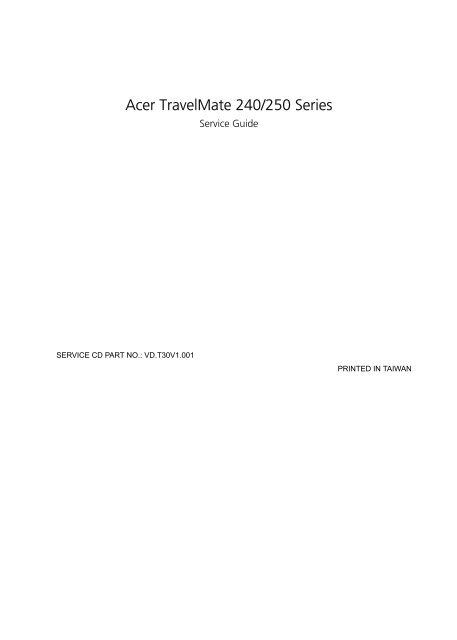Acer TravelMate 240/250 Series - tim.id.au
Acer TravelMate 240/250 Series - tim.id.au
Acer TravelMate 240/250 Series - tim.id.au
Create successful ePaper yourself
Turn your PDF publications into a flip-book with our unique Google optimized e-Paper software.
<strong>Acer</strong> <strong>TravelMate</strong> <strong>240</strong>/<strong>250</strong> <strong>Series</strong><br />
SERVICE CD PART NO.: VD.T30V1.001<br />
Service Gu<strong>id</strong>e<br />
PRINTED IN TAIWAN
Revision History<br />
II<br />
Please refer to the table below for the updates made on HP Lapin service gu<strong>id</strong>e.<br />
Date Chapter Updates
Copyright<br />
Copyright © 2003 by <strong>Acer</strong> Incorporated. All rights reserved. No part of this publication may be reproduced,<br />
transmitted, transcribed, stored in a retrieval system, or translated into any language or computer language, in<br />
any form or by any means, electronic, mechanical, magnetic, optical, chemical, manual or otherwise, without<br />
the prior written permission of <strong>Acer</strong> Incorporated.<br />
Disclaimer<br />
The information in this gu<strong>id</strong>e is subject to change without notice.<br />
<strong>Acer</strong> Incorporated makes no representations or warranties, either expressed or implied, with respect to the<br />
contents hereof and specifically disclaims any warranties of merchantability or fitness for any particular<br />
purpose. Any <strong>Acer</strong> Incorporated software described in this manual is sold or licensed "as is". Should the<br />
programs prove defective following their purchase, the buyer (and not <strong>Acer</strong> Incorporated, its distributor, or its<br />
dealer) assumes the entire cost of all necessary servicing, repair, and any inc<strong>id</strong>ental or consequential<br />
damages resulting from any defect in the software.<br />
Intel is a registered trademark of Intel Corporation.<br />
Pentium and Pentium II/III are trademarks of Intel Corporation.<br />
Other brand and product names are trademarks and/or registered trademarks of their respective holders.<br />
III
Conventions<br />
IV<br />
The following conventions are used in this manual:<br />
Screen messages Denotes actual messages that appear<br />
on screen.<br />
NOTE Gives bits and pieces of additional<br />
information related to the current<br />
topic.<br />
WARNING Alerts you to any damage that might<br />
result from doing or not doing specific<br />
actions.<br />
CAUTION Gives prec<strong>au</strong>tionary measures to<br />
avo<strong>id</strong> possible hardware or software<br />
problems.<br />
IMPORTANT Reminds you to do specific actions<br />
relevant to the accomplishment of<br />
procedures.
Preface<br />
Before using this information and the product it supports, please read the following general information.<br />
1. This Service Gu<strong>id</strong>e prov<strong>id</strong>es you with all technical information relating to the BASIC CONFIGURATION<br />
dec<strong>id</strong>ed for <strong>Acer</strong> "global" product offering. To better fit local market requirements and enhance product<br />
competitiveness, your regional office MAY have dec<strong>id</strong>ed to extend the functionality of a machine (e.g.<br />
add-on card, modem, or extra memory capability). These LOCALIZED FEATURES will NOT be covered<br />
in this generic service gu<strong>id</strong>e. In such cases, please contact your regional offices or the responsible<br />
personnel/channel to prov<strong>id</strong>e you with further technical details.<br />
2. Please note WHEN ORDERING FRU PARTS, that you should check the most up-to-date information<br />
available on your regional web or channel. If, for whatever reason, a part number change is made, it will<br />
not be noted in the printed Service Gu<strong>id</strong>e. For ACER AUTHORIZED SERVICE PROVIDERS, your <strong>Acer</strong><br />
office may have a DIFFERENT part number code to those given in the FRU list of this printed Service<br />
Gu<strong>id</strong>e. You MUST use the list prov<strong>id</strong>ed by your regional <strong>Acer</strong> office to order FRU parts for repair and<br />
service of customer machines.<br />
V
Table of Contents<br />
Chapter 1 System Introduction 1<br />
Features . . . . . . . . . . . . . . . . . . . . . . . . . . . . . . . . . . . . . . . . . . . . . . . . . . . . . . . .1<br />
System Block Diagram . . . . . . . . . . . . . . . . . . . . . . . . . . . . . . . . . . . . . . . . . . . . .3<br />
Board Layout . . . . . . . . . . . . . . . . . . . . . . . . . . . . . . . . . . . . . . . . . . . . . . . . . . . .4<br />
Panel . . . . . . . . . . . . . . . . . . . . . . . . . . . . . . . . . . . . . . . . . . . . . . . . . . . . . . . . . . .6<br />
Indicators . . . . . . . . . . . . . . . . . . . . . . . . . . . . . . . . . . . . . . . . . . . . . . . . . . . . . .12<br />
Keyboard . . . . . . . . . . . . . . . . . . . . . . . . . . . . . . . . . . . . . . . . . . . . . . . . . . . . . .14<br />
Hot Keys . . . . . . . . . . . . . . . . . . . . . . . . . . . . . . . . . . . . . . . . . . . . . . . . . . . . . . .16<br />
Hardware Specifications and Configurations . . . . . . . . . . . . . . . . . . . . . . . . . . .19<br />
Chapter 2 System Utilities 34<br />
BIOS Setup Utility . . . . . . . . . . . . . . . . . . . . . . . . . . . . . . . . . . . . . . . . . . . . . . . .34<br />
BIOS Flash Utility . . . . . . . . . . . . . . . . . . . . . . . . . . . . . . . . . . . . . . . . . . . . . . . .46<br />
System Diagnostic Diskette . . . . . . . . . . . . . . . . . . . . . . . . . . . . . . . . . . . . . . . .46<br />
Chapter 3 Machine Disassembly and Replacement 48<br />
General Information . . . . . . . . . . . . . . . . . . . . . . . . . . . . . . . . . . . . . . . . . . . . . .49<br />
Disassembly Procedure Flowchart . . . . . . . . . . . . . . . . . . . . . . . . . . . . . . . . . . .50<br />
Removing the Battery . . . . . . . . . . . . . . . . . . . . . . . . . . . . . . . . . . . . . . . . . . . . .52<br />
Removing the Memory Module . . . . . . . . . . . . . . . . . . . . . . . . . . . . . . . . . . . . . .53<br />
Removing the Modem Board . . . . . . . . . . . . . . . . . . . . . . . . . . . . . . . . . . . . . . .54<br />
Removing the Hard Disk Drive Module . . . . . . . . . . . . . . . . . . . . . . . . . . . . . . . .55<br />
Removing the LCD Module . . . . . . . . . . . . . . . . . . . . . . . . . . . . . . . . . . . . . . . . .56<br />
Disassembling the LCD Module . . . . . . . . . . . . . . . . . . . . . . . . . . . . . . . . . . . . .59<br />
Disassembling the Main Unit . . . . . . . . . . . . . . . . . . . . . . . . . . . . . . . . . . . . . . .63<br />
System Upgrade Procedure . . . . . . . . . . . . . . . . . . . . . . . . . . . . . . . . . . . . . . . .73<br />
Machine Disassembly and Replacement 74<br />
Assembling the Main Unit . . . . . . . . . . . . . . . . . . . . . . . . . . . . . . . . . . . . . . . . . .74<br />
Assembling the LCD Module . . . . . . . . . . . . . . . . . . . . . . . . . . . . . . . . . . . . . . .83<br />
Installing the LCD Module . . . . . . . . . . . . . . . . . . . . . . . . . . . . . . . . . . . . . . . . . .87<br />
Installing the Hard Disk Drive Module . . . . . . . . . . . . . . . . . . . . . . . . . . . . . . . . .90<br />
Removing the Modem Board . . . . . . . . . . . . . . . . . . . . . . . . . . . . . . . . . . . . . . .91<br />
Installing the Memory Module . . . . . . . . . . . . . . . . . . . . . . . . . . . . . . . . . . . . . . .92<br />
Installing the Battery . . . . . . . . . . . . . . . . . . . . . . . . . . . . . . . . . . . . . . . . . . . . . .93<br />
Chapter 4 Troubleshooting 94<br />
System Check Procedures . . . . . . . . . . . . . . . . . . . . . . . . . . . . . . . . . . . . . . . . .95<br />
Power-On Self-Test (POST) Error Message . . . . . . . . . . . . . . . . . . . . . . . . . . .99<br />
Index of Error Messages . . . . . . . . . . . . . . . . . . . . . . . . . . . . . . . . . . . . . . . . . .100<br />
Index of Symptom-to-FRU Error Message . . . . . . . . . . . . . . . . . . . . . . . . . . . .103<br />
Intermittent Problems . . . . . . . . . . . . . . . . . . . . . . . . . . . . . . . . . . . . . . . . . . . .106<br />
Undetermined Problems . . . . . . . . . . . . . . . . . . . . . . . . . . . . . . . . . . . . . . . . . .107<br />
Chapter 5 Jumper and Connector Locations 108<br />
Chapter 6 FRU (Field Replaceable Unit) List 112<br />
<strong>TravelMate</strong> <strong>240</strong>/<strong>250</strong> Exploded Diagram . . . . . . . . . . . . . . . . . . . . . . . . . . . . . .113<br />
Appendix A Model Definition and Configuration 126<br />
Model Name Definition . . . . . . . . . . . . . . . . . . . . . . . . . . . . . . . . . . . . . . . . . . .126<br />
Appendix B Test Compatible Components 128<br />
Microsoft Windows XP Environment Test . . . . . . . . . . . . . . . . . . . . . . . . . . . . .129<br />
VII
Table of Contents<br />
VIII<br />
Microsoft Windows 2000 Environment Test . . . . . . . . . . . . . . . . . . . . . . . . . . .133<br />
Microsoft Windows 98 Environment Test . . . . . . . . . . . . . . . . . . . . . . . . . . . . .137<br />
Appendix C Online Support Information 142<br />
Index 144
Table of Contents<br />
IX
System Introduction<br />
Features<br />
This computer was designed with the user in mind. Here are just a few of its many features:<br />
Performance<br />
Mul<strong>tim</strong>edia<br />
Connectivity<br />
Mul<strong>tim</strong>edia<br />
Expansion<br />
I/O Ports<br />
� Intel ® Mobile Pentium ® 4 series processors with 512 KB L2 cache or Intel ® Mobile Celeron ®<br />
processor with 256 KB L2 cache 64-bit memory bus<br />
� 64-bit memory bus<br />
� CD, DVD or DVD/CD-RW combo drive.<br />
� Built-in floppy diskette drive<br />
� High-capacity, Enhanced-IDE hard disk<br />
� High-capacity battery pack<br />
� Advanced Configuration Power Interface (ACPI) power management system<br />
� 16-bit high-f<strong>id</strong>elity AC’97 stereo <strong>au</strong>dio with 3D sound and wavetable synthesizer<br />
� Built-in dual speakers<br />
� High- speed CD, DVD, or DVD/CD-RW combo drive<br />
� High-speed fax/data modem port<br />
� Ethernet/Fast Ethernet port<br />
� USB (Universal Serial Bus) 2.0 ports<br />
� 802.11a+g/802.11b wireless LAN option<br />
� Bluetooth option<br />
� All-in-one design (CD-ROM, floppy disk drive, hard disk drive)<br />
� Sleek, smooth and stylish design<br />
� Full-sized keyboard<br />
� Ergonomically centered touchpad pointing device with Internet scroll key<br />
� Two type II CardBus PC Card slots/ One Type III CardBus PC card slot<br />
� Upgrageable memory<br />
� One VGA port (external CRT)<br />
� One DC-in port (AC adapter)<br />
� One microphone/line-in port<br />
� One line-out port<br />
� Two CardBus type II slot (3.3V and 5V support)<br />
Chapter 1<br />
Chapter 1 1
Display<br />
� Four USB ports (USB 2.0 compliant<br />
� One RJ-11 port<br />
� Onc RJ-45 jack<br />
� One parallel port<br />
� One FIR<br />
� 14.1” or 15” Thin-Film Transistor (TFT) liqu<strong>id</strong> crystal display (LCD) displaying 16M color at<br />
1024x768 XGA (eXtended Graphics Array) resolution<br />
� 3D capabilities<br />
� Simultaneous LCD and CRT display support<br />
� Supports other output display devices such as LCD projection panels for large <strong>au</strong>dience<br />
presentations<br />
� Dual display capacity<br />
2 <strong>TravelMate</strong> <strong>240</strong>/ <strong>250</strong>
System Block Diagram<br />
Line In<br />
Mic In<br />
23<br />
Line Out<br />
23<br />
INT.SPKR<br />
23<br />
DDR*2<br />
333MHz<br />
CLK GEN.<br />
CY 28346<br />
9,10<br />
AC'97<br />
CODEC<br />
CS4299XQ<br />
OP AMP<br />
G1421<br />
MODEM+BT<br />
MDC CARD<br />
3 4, 5<br />
266/333MHz<br />
22<br />
23<br />
18<br />
AC-Link<br />
PIDE<br />
HDD 17<br />
Mobile CPU<br />
Portability<br />
Mobile P4<br />
HOST BUS<br />
GMCH<br />
Montara-GT<br />
HUB I/F<br />
133MHz<br />
66MHz<br />
ICH4-M<br />
SIDE<br />
CD ROM<br />
17<br />
USB<br />
4 PORT 18<br />
PCI BUS<br />
LPC BUS<br />
RGB<br />
LVDS<br />
NS SIO<br />
PC87392<br />
CARDBUS<br />
PCI 1520<br />
GHK<br />
25/B/1 26<br />
LAN<br />
RTL 8101L<br />
KBC<br />
M38857<br />
PWR SW<br />
TPS2224A<br />
CARDBUS<br />
TWO SLOT<br />
FWH LPC<br />
4MB DEBUG<br />
PLCC32 CONN.<br />
SOIC40<br />
24 24<br />
Touch<br />
Pad<br />
INT KB<br />
25 25<br />
Chapter 1 3<br />
6,7,8<br />
13,14,15<br />
G768D 16<br />
PRN<br />
Port<br />
29<br />
21/D/4<br />
28<br />
FIR<br />
28<br />
19,20<br />
25<br />
CRT<br />
CONN 12<br />
LCD<br />
XGA/SXGA+<br />
11<br />
Mini-PCI<br />
802.11A/B/G<br />
21<br />
27 27
Board Layout<br />
Top View<br />
24<br />
25<br />
1 2<br />
23<br />
3<br />
4 5 67 8 9<br />
22<br />
21 19<br />
20<br />
16 14<br />
15<br />
1 CPU Socket 14 Line-in Port<br />
2 Fan Connector 15 Line-out Port<br />
3 SW1 (Please see Chapter 5 for detailed settings) 16 RJ45+RJ11<br />
4 Touchpad Cable Connector 17 Four USB Ports<br />
5 HDD Connector 18 VGA Port<br />
6 Keyboard Connector 19 LCD Coaxial Cable Connector<br />
7 Speaker Cable Connector 20 Mini PCI Connector<br />
8 Optical Drive Connector 21 RTC Battery Connector<br />
9 South Br<strong>id</strong>ge 22 North Br<strong>id</strong>ge<br />
10 FDD Connector 23 Parallel Port<br />
11 L<strong>au</strong>nch Cable Connector 24 DC-in Port<br />
12 PCMCIA Slot 25 LCD L<strong>id</strong> Switch<br />
13 LCD Inverter Cable Connector<br />
4 <strong>TravelMate</strong> <strong>240</strong>/ <strong>250</strong><br />
18<br />
17<br />
10<br />
11<br />
12<br />
13
Bottom View<br />
1 FIR Port<br />
2 Modem Cable Connector<br />
3 Modem Card Connector<br />
4 DIMM Socket 2<br />
5 DIMM Socket 1<br />
Chapter 1 5
Panel<br />
Ports allow you to connect peripheral devices to your computer as you would with a desktop PC.<br />
Front Panel<br />
6 <strong>TravelMate</strong> <strong>240</strong>/ <strong>250</strong>
Left Panel<br />
# Item Description<br />
1 Display screen Also called LCD (Liqu<strong>id</strong> Crystal Display), displays computer<br />
output.<br />
2 Status indicators LEDs (Light Emitting Diodes) that turn on and off to show<br />
the status of the computer and its functions and<br />
components.<br />
3 L<strong>au</strong>nch Keys Buttons for l<strong>au</strong>nching frequently used programs. See<br />
“L<strong>au</strong>nch keys” on page 17 for more details.<br />
4 Power switch Turns on the computer power.<br />
5 Palmrest Comfortable support area for your hands when you use the<br />
computer.<br />
6 Click buttons (left, center and right) The left and right buttons function like the left and right<br />
mouse buttons, the center button serves as a scroll up/<br />
down button.<br />
7 Touchpad Touch-sensitive pointing device which functions like a<br />
computer mouse.<br />
8 Keyboard Inputs data into your computer.<br />
9 Ventilation Slot Enables the computer to stay cool, even after the<br />
prolonged use.<br />
# Icon Item/ Port Description<br />
1 PCMCIA (PC card) Port Connects to one Type III 16-bit PC card or 32-bit<br />
CardBus PC Card.<br />
2 Eject button Eject PC cards from the card slots.<br />
3 Optical drive Internal optical drive; accepts CDs or DVDs<br />
depending on the optical drive type.<br />
4 Infrared port Interfaces with infrared devices (e.g., infrared<br />
printer, IR-aware computer).<br />
5 LED indicator Lights up when the optical drive is active.<br />
6 Emergency eject slot Ejects the optical drive tray when the computer is<br />
turned off. There is a mechancial eject button on<br />
the CD-ROM or DVD-ROM drive. Simply insert<br />
the tip of a pen or paperclip and push to eject the<br />
tray.<br />
Chapter 1 7
# Icon Item/ Port Description<br />
7 Eject button Ejects the optical drive tray from the drive.<br />
8 Speaker Delivers stereo <strong>au</strong>dio output.<br />
8 <strong>TravelMate</strong> <strong>240</strong>/ <strong>250</strong>
Right Panel<br />
# Icon Item/ Port Description<br />
1 Speaker Delivers stereo <strong>au</strong>dio output.<br />
2 Floppy activity indicator LED (light-emitting diode) that turns on and off<br />
when the floppy is active.<br />
3 Floppy drive Internal diskette drive; accepts 3.5-inch<br />
diskettes.<br />
4 Floppy disk eject button Push this button to eject the floppy disk.<br />
5 Security keylock Connects to a Kensington-compatible<br />
computer security lock.<br />
Chapter 1 9
Rear Panel<br />
l<br />
# Icon Port Description<br />
1 Power Jack Connects to an AC adapter<br />
2 Parallel port Connects to a parallel device (e.g., parallel<br />
printer)<br />
3 External display port Connects to a display device (e.g., external<br />
monitor, LCD projector) and displays up to<br />
16M colors at 1024x768 resolution<br />
4 USB port (four) Connects to any Universal Serial Bus<br />
devices(e.g., USB mouse, USB camera).<br />
5 Network jack Connects to an Ethernet 10/100-based<br />
network<br />
6 Modem jack Connects to the phone line<br />
7 Line-in jack Accepts <strong>au</strong>dio line-in devices (e.g., <strong>au</strong>dio<br />
CD player, stereo walkman).<br />
8 Speaker/Headphoneout<br />
jack<br />
Connects to <strong>au</strong>dio line-out devices (e.g.,<br />
speakers, headphones).<br />
10 <strong>TravelMate</strong> <strong>240</strong>/ <strong>250</strong>
Bottom Panel<br />
# Item Description<br />
1 Battery bay Houses the computer’s battery pack.<br />
2 Battery release latch Unlatches the battery to remove the battery pack.<br />
3 Memory compartment Houses the computer’s main memory.<br />
Chapter 1 11
Indicators<br />
The computer has six easy-to-read status icons on the right of the display screen.<br />
.<br />
The Power and Standby status icons are visible even when you close the display cover so you can see the<br />
status of the computer while the cover is closed.<br />
# Icon Function Description<br />
1 Power Lights when the computer is on.<br />
2 Sleep Lights when the computer enters Standby<br />
mode and blinks when it enters into or<br />
resumes from hibernation mode.<br />
3 Media Activity Lights when the floppy drive, hard disk or<br />
optical drive is active.<br />
4 Battery Charge Lights when the battery is being charged.<br />
5 Caps Lock Lights when Caps Lock is activated.<br />
6 Num Lock<br />
(Fn-F11)<br />
Lights when Numeric Lock is activated.<br />
12 <strong>TravelMate</strong> <strong>240</strong>/ <strong>250</strong>
Understanding the icons<br />
When the cover of your computer is closed, 2 easy-to-read icons are shown, indicating which state or feature<br />
is enabled or disabled.<br />
# Icon Function Description<br />
1 Power Lights up when the computer is on.<br />
2 Sleep Lights when the computer enters Standby<br />
mode and blinks when it enters into or<br />
resumes from hibernation mode.<br />
Chapter 1 13
Keyboard<br />
The keyboard has full-sized keys and an embedded keypad, separate cursor keys, two Windows keys and<br />
twelve function keys.<br />
Special keys<br />
Lock keys<br />
The keyboard has three lock keys which you can toggle on and off.<br />
Caps Lock<br />
@<br />
Num Lock (Fn-F11)<br />
]<br />
Scroll Lock (Fn-F12)<br />
[<br />
Lock key Description<br />
Embedded numeric keypad<br />
When @is on, all alphabetic characters typed are in uppercase.<br />
When ] is on, the embedded keypad is in numeric mode. The keys function<br />
as a calculator (complete with the arithmetic operators ), -, *, and /). Use this mode<br />
when you need to do a lot of numeric data entry. A better solution would be to<br />
connect an external keypad.<br />
When [ is on, the screen moves one line up or down when you press the up<br />
or down arrow keys respectively. [ does not work with some applications.<br />
The embedded numeric keypad functions like a desktop numeric keypad. It is indicated by small characters<br />
located on the upper right corner of the keycaps. To simplify the keyboard legend, cursor-control key symbols<br />
are not printed on the keys.<br />
14 <strong>TravelMate</strong> <strong>240</strong>/ <strong>250</strong>
Desired access Num lock on Num lock off<br />
Number keys on embedded<br />
keypad<br />
Type numbers in a normal manner.<br />
Cursor-control keys on embedded<br />
keypad<br />
NOTE: If an external keyboard or keypad is connected to the computer, the Num Lock feature <strong>au</strong>tomatically<br />
shifts from the internal keyboard to the external keyboard or keypad.<br />
Windows keys<br />
Hold Shift while using cursor-control keys. Hold Fn while using cursor-control<br />
keys.<br />
Main keyboard keys Hold Fn while typing letters on embedded<br />
keypad.<br />
The keyboard has two keys that perform Windows-specific functions.<br />
Type the letters in a normal manner.<br />
Keys Description<br />
Windows logo key<br />
Start button. Combinations with this key perform shortcut functions. Below<br />
are a few examples:<br />
+ Tab (Activates next taskbar button)<br />
+ E (Explores My Computer)<br />
+ F (Finds Document)<br />
+ M (Minimizes All)<br />
j+ + M (Undoes Minimize All)<br />
+ R (Displays the Run... dialog box)<br />
Application key Opens a context menu (same as a right-click).<br />
Chapter 1 15
Hot Keys<br />
The computer employs hot keys or key combinations to access most of the computer’s controls like screen<br />
contrast and brightness, volume output and the BIOS Utility.<br />
To activate hot keys, press and hold the Fn key before pressing the other key in the hot key combination.<br />
Hot Key Icon Function Description<br />
Fn-l Hotkey help Displays a list of the hotkeys and their functions.<br />
Fn-m Setup Accesses the notebook configuration utility.<br />
Fn-n<br />
Power Management<br />
Scheme Toggle<br />
Switches between the power management scheme<br />
used by the computer (function available if supported<br />
by operating system).<br />
Fn-o Sleep Puts the computer in Sleep mode.<br />
Fn-p Display toggle Switches display output between the display screen,<br />
external monitor (if connected) and both the display<br />
screen and external monitor.<br />
Fn-q Screen blank Turns the display screen backlight off to save power.<br />
Press any key to return.<br />
Fn-r Touchpad Toggle Turns the internal touchpad on and off.<br />
Fn-s Speaker on/off Turns the speakers on and off; mutes the sound.<br />
Fn-w Volume up Increases the sound volume.<br />
Fn-y Volume down Decreases the sound volume.<br />
Fn-x Brightness up Increases the screen brightness.<br />
16 <strong>TravelMate</strong> <strong>240</strong>/ <strong>250</strong>
Hot Key Icon Function Description<br />
Fn-¨z Brightness down Decreases the screen brightness.<br />
Fn-{ Home Functions as the g key.<br />
Fn-} End Functions as the d key.<br />
aGr-Euro Euro Types the Euro symbol.<br />
The Euro symbol<br />
If your keyboard layout is set to United States-International or United Kingdom or if you have a keyboard with a<br />
European layout, you can type the Euro symbol on your keyboard.<br />
NOTE: for US keyboard users: The keyboard layout is set when you first set up Windows. For the Euro<br />
symbol to work, the keyboard layout has to be set to United States-international.<br />
To verify the keyboard type:<br />
1. Click on Start, Control Panel.<br />
2. Double-click on Regional and Language Options.<br />
3. Click on the language tab and click on Details.<br />
4. Verify that the keyboard layout used for “EN English (United States) is set to United States-International.<br />
If not, select and click on ADD, then select United States-International and click on OK.<br />
5. Click on OK.<br />
To type the Euro symbol:<br />
1. Locate the Euro symbol on your keyboard.<br />
2. Open a text editor or word processor.<br />
3. Hold aGr and press the Euro symbol.<br />
Chapter 1 17
L<strong>au</strong>nch Keys<br />
Located at the top of the keyboard are five buttons. These buttons are called l<strong>au</strong>nch keys. They are<br />
designated as wireless LAN/Bluetooth, Web Browser button, mail button, P1 andP2. By def<strong>au</strong>lt, P1 and P2 are<br />
users programmable. The Web Browser button, by def<strong>au</strong>lt, is used to l<strong>au</strong>nch the internet browser The mail<br />
button is used to l<strong>au</strong>nch the e-mail application. The LED of the mail button will flash when the user has<br />
received an incoming email.<br />
# Icon Function Description<br />
1 Mail Email application<br />
2 Web browser Internet browser application<br />
3 P1 User-programmable<br />
4 P2 User-programmable<br />
5 Bluetooth Starts (optional) Bluetooth functionality and<br />
indicates that (optional) Bluetooth is enabled.<br />
6 Wireless Opens (optional) wireless connectivity and<br />
indicates status of (optional) wireless<br />
communication.<br />
18 <strong>TravelMate</strong> <strong>240</strong>/ <strong>250</strong>
Hardware Specifications and Configurations<br />
System Board Major Chips<br />
Item Controller<br />
System core logic Intel ICH4-M<br />
Super I/O controller NS PC87392<br />
Audio controller Cirrus logic CS4299-XQ<br />
V<strong>id</strong>eo controller Intel 852GME (Montara-GT)<br />
Hard disk drive controller Embedded in Intel ICH4<br />
Keyboard controller Mitsubish LPC keyboard controller M38857<br />
CardBus Controller TI 1520<br />
RTC Intel ICH4<br />
Processor (for <strong>TravelMate</strong> <strong>240</strong>)<br />
Item Specification<br />
CPU type Intel Cerelon processor<br />
CPU package To 2.0GHz uFCBGA<br />
CPU core voltage High speed: 1.525V or 1.55V<br />
Low speed: 1.2V<br />
CPU I/O voltage High speed: 1.525V or 1.55V<br />
Low speed: 1.2V<br />
Processor (for <strong>TravelMate</strong> <strong>250</strong>)<br />
Item Specification<br />
CPU type Intel Petium 4 processor<br />
CPU package To 2.4GHz uFCBGA<br />
CPU core voltage 1.525V<br />
CPU I/O voltage 1.525V<br />
BIOS<br />
Item Specification<br />
BIOS vendor Phoenix BIOS<br />
BIOS Version TM<strong>240</strong> V1.00 for TM<strong>240</strong>; TM<strong>250</strong> V1.00 for TM<strong>250</strong><br />
BIOS ROM type Flash ROM<br />
BIOS ROM size 512KB<br />
BIOS package 32 Pin PLCC<br />
Supported protocols ACPI 2.0 (if available, at least 1.0b), SMBIOS 2.3, PCI 2.2, Boot Block,<br />
PXE 2.0, Mobile PC2001, Hard Disk Password, INT 13h Extensions, PCI<br />
Bus Power Management interface Specification, EI Torito-Bootable CD-<br />
ROM Format Specification V1.0, Simple Boot Flag 1.0<br />
BIOS password control Set by switch, see SW1 settings<br />
Second Level Cache<br />
Item Specification<br />
Cache controller Built-in CPU<br />
Chapter 1 19
Second Level Cache<br />
Cache size 128KB for TM<strong>240</strong>/512KB for TM<strong>250</strong><br />
1st level cache control Always Enabled<br />
2nd level cache control Always Enabled<br />
Cache scheme control Fixed-in write back<br />
System Memory<br />
Item Specification<br />
Memory controller Intel 852GME (Montara-GT)<br />
Onboard memory size 0MB<br />
DIMM socket number 2 Sockets<br />
Supports memory size per socket 128MB<br />
Supports maximum memory size 2048MB<br />
Supports DIMM type DDR-DRAM<br />
Supports DIMM Speed 266 MHz/333 MHz<br />
Supports DIMM voltage 2.5 V<br />
Supports DIMM package 200-pin so-DIMM<br />
Memory module combinations You can install memory modules in any combinations as long as they<br />
match the above specifications .<br />
Memory Combinations<br />
Item Specification<br />
Slot 1 Slot 2 Total Memory<br />
0MB 128MB 128 MB<br />
128MB 0MB 128 MB<br />
128MB 128MB 256 MB<br />
256MB 0MB 256MB<br />
0MB 256MB 256MB<br />
256MB 128MB 384MB<br />
128MB 256MB 384MB<br />
256MB 256MB 512MB<br />
0MB 512MB 512MB<br />
512MB 128MB 640MB<br />
256MB 512MB 768MB<br />
128MB 512MB 640MB<br />
512MB 256MB 768MB<br />
256MB 128MB 384MB<br />
512MB 512MB 1024MB<br />
0MB 512MB 512MB<br />
1024MB 0MB 1024MB<br />
1024MB 128MB 1152MB<br />
1024MB 256MB 1280MB<br />
1024MB 512MB 1536MB<br />
0MB 1024MB 1024MB<br />
128MB 1024MB 1152MB<br />
256MB 1024MB 1280MB<br />
20 <strong>TravelMate</strong> <strong>240</strong>/ <strong>250</strong>
Memory Combinations<br />
512MB 1024MB 1536MB<br />
Above table lists some system memory configurations. You may combine DIMMs with various capacities to<br />
form other combinations.<br />
Modem Interface<br />
Item Specification<br />
Chipset Internal Agere Scorpio chipset (Scorpio+CSP1037B)<br />
Fax modem data b<strong>au</strong>d rate (bps) 14.4K<br />
Data modem data b<strong>au</strong>d rate (bps) 56K<br />
Supports modem protocol V.90/V.92MDC<br />
Modem connector type RJ11<br />
Modem connector location Rear s<strong>id</strong>e<br />
Floppy Disk Drive Interface<br />
Item Specification<br />
Vendor & model name<br />
Floppy Disk Specifications<br />
Mitsumi D353G 4515<br />
MCI JU-226A033FC<br />
Media recognition 2DD (720KB) 2HD (1.2 MB, 3 mode) 2HD (1.44MB)<br />
Sectors/track 9 15 18<br />
Tracks 80 80 80<br />
Data transfer rate<br />
(Kbit/s)<br />
1 MB 1.6 MB 2 MB<br />
Rotational speed (RPM) 300 360 300<br />
Read/write heads 2<br />
Encoding method<br />
Power Requirement<br />
MFM<br />
Input Voltage (V) +5V<br />
Hard Disk Drive Interface<br />
Vendor & Model<br />
Name<br />
Slot 1 Slot 2 Total Memory<br />
Item Specification<br />
HITACHI<br />
EUCALYPTUS<br />
DK23EA-20/<br />
HGST MORAGA<br />
IC25N020ATMR04-0<br />
08K0632<br />
IBM CASCADE<br />
IC25N020ATCS04-0<br />
07N8325<br />
HITACHI DK23EA-30<br />
HGST MORAGA<br />
IC25N030ATMR04-0<br />
TOSHIBA NEPTUNE<br />
MK3021GAS<br />
HITACHI DK23EA-40<br />
HGST MORAGA<br />
IC25N040ATMR04-0<br />
HITACHI DK23EA-60<br />
HGST MORAGA<br />
IC25N060ATMR04-0<br />
TOSHIBA NEPTUNE<br />
MK6021GAS<br />
Capacity (MB) 20000 30000 40000 60000<br />
Bytes per sector 512 512 512 512<br />
Logical heads 16 16 16 16<br />
Logical sectors<br />
Drive Format<br />
63 63 63 63<br />
Logical cylinders 42091/16383/16383 42091/16383/47080 42091/16383 42091/16383/47080<br />
Chapter 1 21
Hard Disk Drive Interface<br />
Item Specification<br />
Physical read/write<br />
heads<br />
2/1/2 3/2/2 2/2 4/3/4<br />
Disks 1/1/1 2/1/1 1/1 2/2/2<br />
Spindle speed (RPM) 4200RPM<br />
Performance Specifications<br />
Buffer size 2MB 2MB 2MB 2MB<br />
Interface ATA-5 for other vendors /ATA-6 for HGST<br />
Data transfer rate 19.4-37.1/350/245 22.1-42.8 for Hitachi/ 19.4-37.1 for Hitachi/ 22.1-42.8 for Hitachi/<br />
(disk-buffer, Mbytes/<br />
s)<br />
350 for HGST 350 for HGST 350 for HGST<br />
Data transfer, rate<br />
(host~buffer, Mbytes/<br />
s)<br />
100 MB/Sec<br />
DC Power Requirements<br />
Voltage tolerance 5 +/- 5%<br />
CD-ROM Interface<br />
Items Specification<br />
Vendor & Model Name Mitsumi SR-244W1<br />
Performance Specification<br />
Transfer rate Read Sustained:<br />
1545~3600 KB/sec<br />
Programmed I/O:<br />
16.7 MB/sec Max. (Mode 0~4)<br />
Multi-word DMA:<br />
16.7 MB/sec Max. (Mode 0~2)<br />
Ultra DMA:<br />
33.3MB/sec Max.<br />
Access <strong>tim</strong>e (typ.) Random: 115 ms<br />
Full Stroke: <strong>250</strong> ms<br />
Rotation speed 5136 rpm<br />
Data Buffer Capacity 128 KB<br />
Interface IDE<br />
Applicable disc format CD/CD-ROM(12cm,8cm), CD-R, CD-RW, CD-DA, CD-ROM (Mode 1, Mode2), CD-<br />
ROM XA (Mode 2, Form1 and Form 2), Photo CD (Single, Multi- session),<br />
Enhanced CD<br />
Loading mechanism Drawer with soft eject and emergency eject hole<br />
Power Requirement<br />
Input Voltage +5V[DC]+/-5%<br />
DVD-ROM Interface<br />
Item Specification<br />
Vendor & model name MKE SR-8177-BAA6<br />
Performance Specification With CD Diskette With DVD Diskette<br />
22 <strong>TravelMate</strong> <strong>240</strong>/ <strong>250</strong>
DVD-ROM Interface<br />
Item Specification<br />
Transfer rate (KB/sec) Average Sustained:<br />
DVD-5:<br />
CAV mode<br />
Normal Speed (1X) 11.08 Mbits/sec<br />
775~1800 blocks/sec<br />
CAV mode 36.67~88.64 Mbits/sec<br />
(10.3X to 24X)<br />
DVD-9/DVD-R:<br />
1550~3600kBytes/sec (Mode 1) Normal Speed (1X) 11.08 Mbits/sec<br />
1768~4106 kBytes/sec (Mode 2) CAV mode 36.67~88.64 Mbits/sec<br />
Average Full Access <strong>tim</strong>e (typ.) Random (*1)<br />
DVD-5:<br />
CAV mode 110 msec typical 150 Random (*4)<br />
msec average max<br />
120 msec typical<br />
Full Stroke (*2)<br />
160 msec average max<br />
CAV mode 200 msec typical 260 Full Stroke (*5)<br />
msec average max<br />
270 msec typical<br />
350 msec average max<br />
DVD-9:<br />
Random (*7)<br />
150 msec typical<br />
200 msec average max<br />
Full Stroke (*8)<br />
340 msec typical<br />
450 msec average max<br />
DVD-RAM (2.6G)<br />
Random (*7)<br />
200 msec typical<br />
300 msec average max<br />
Full Stroke (*8)<br />
300 msec typical<br />
600 msec average max<br />
DVD-RAM (4.7G)<br />
Random (*9)<br />
180 msec typical<br />
300 msec average max<br />
Full Stroke (*10)<br />
320 msec typical<br />
700 msec average max<br />
Data Buffer Capacity 512 kBytes<br />
Interface IDE<br />
Applicable disc format DVD: DVD-5, DVD-9, DVD-10, DVD-R (3.95G), DVD-RAM (2.6G), DVD-<br />
RAM (4.7G)<br />
CD: CD-Audio, CD-ROM (mode 1 and mode 2), CD-ROM XA (mode 2, form<br />
1 and form 2), CD-I (mode 2, form 1 and form 2), CD-I Ready, CD-I Br<strong>id</strong>ge,<br />
CD-WO, CD-RW, Photo CD, V<strong>id</strong>eo CD, Enhanced Music CD, CD-TEXT<br />
Loading mechanism<br />
Power Requirement<br />
Soft eject (with emergency eject hole)<br />
Input Voltage +5V[DC]+/-5%<br />
(*1) Average of Data read over the whole area from 00 min. 02 sec. 00 block to 59 min. 58 sec. 74 block more<br />
than 2000 <strong>tim</strong>es including latency and layered error correction <strong>tim</strong>e.<br />
(*2) From 00 min. 02 sec. 00 block to 59 min. 58 sec. 74 block including latency and layered error correction<br />
<strong>tim</strong>e.<br />
(*3) Disc: MNSU-005<br />
(*4) Average of Data read over the whole area from starting data recorded area (LBA:0) to maximum data<br />
recorded area (LBA:23197F), more than 2000 <strong>tim</strong>es including latency and layered error correction <strong>tim</strong>e.<br />
(*5) from starting data recorded area (LBA:0) to maximum data recorded area (LBA:23197F) including latency<br />
and layered error correction <strong>tim</strong>e.<br />
Chapter 1 23
(*6) Disk: MKE-D551.<br />
(*7) Average of Data read over the whole area from starting data recorded area (LBA:0) to maximum data<br />
recorded area (LBA:3FA0DF), more than 2000 <strong>tim</strong>es including latency and layered error correction <strong>tim</strong>e.<br />
(*8) from starting data recorded area (LBA:0) to maximum data recorded area (LBA:3FA0DF) including latency<br />
and layered error correction <strong>tim</strong>e.<br />
(*9) Disk: ODSC-PARA<br />
Combo Drive Interface<br />
Item Specification<br />
Vendor & model name KME UJDA740<br />
Performance Specification<br />
Transfer rate (KB/sec) Read Sustained:<br />
DVD-ROM MAX 8X CAV (MAX 10800 KB/sec)<br />
CD-ROM MAX 24X CAV (MAX 3600 KB/sec)<br />
Write:<br />
CD-R 4X, 8X (CLV), Max 16X, MAX 24X (ZCLV)<br />
CD-RW 4X (CLV)<br />
HS-RW 4X,8X, 10X (CLV)<br />
ATAPI Interface:<br />
PIO mode 16.6 MB/sec :PIO Mode 4<br />
DMA mode 16.6 MB/sec:Multi word mode 2<br />
Ultra DMA mode 33.3MB/sec: Ultra DMA mode 2<br />
Buffer rate 2MB<br />
Access <strong>tim</strong>e DVD-ROM 180 ms typ. (1/3 stroke)<br />
CD-ROM 130 ms typ. (1/3 stroke)<br />
Start up <strong>tim</strong>e less than 15s<br />
Stop <strong>tim</strong>e less than 6s<br />
Acoustic noise less than 50 dBA<br />
Interface Enhanced IDE (ATAPI) compatible<br />
Master/Slave Set by Cable Select (By host)<br />
PC compatible PC2001 compatible<br />
Applicable disc format CD:<br />
CD-DA, CD-ROM, CD-ROM XA, CD-R, CD-RW, PhotoCD (multiSession),<br />
V<strong>id</strong>eo CD, CD-Extra(CD+), CD-text<br />
DVD: DVD-ROM, DVD-R, DVD-RW (Ver.1.1)<br />
Slope 15 degree (Any direction)<br />
Dimensions, Weight 128X129X12.7mm (WXDXH)<br />
(except protrusion)<br />
200g+- 10g<br />
Eject Soft Eject (with emergency eject hole)<br />
Audio Interface<br />
Item Specification<br />
Audio Controller Cirrus Logic CS4299-XQ<br />
Audio onboard or optional Built-in<br />
Mono or Stereo Stereo<br />
Resolution 20 bit stereo Digital to Analog converter<br />
18 bit stereo Analog to Digital converter<br />
Compatibility Microsoft PC98/PC99, AC97 2.1<br />
Mixed sound source Line-in, CD, V<strong>id</strong>eo, AUX<br />
24 <strong>TravelMate</strong> <strong>240</strong>/ <strong>250</strong>
Audio Interface<br />
Voice channel 8/16 bit, mono/stereo<br />
Sampling rate 44.1 KHz<br />
Internal microphone Yes<br />
Internal speaker / Quantity Yes<br />
Supports PnP DMA channel DMA channel 0<br />
DMA channel 1<br />
Supports PnP IRQ IRQ10, IRQ11<br />
V<strong>id</strong>eo Interface<br />
Item Specification<br />
Vendor & Model Name Intel 845GME (Montara-GT)<br />
Chip voltage Core / 2.5V, 1.5V,<br />
Supports ZV (Zoomed V<strong>id</strong>eo) port NO<br />
Graph interface 4X AGP (Accelerated Graphic Port) Bus<br />
Maximum resolution (LCD) 1024 x768 (32bit colors)<br />
Maximum resolution (CRT) 1024x768 (32 bit colors)<br />
1280x1024 (32 bit colors)<br />
1600x1200 (32 bit colors)<br />
V<strong>id</strong>eo Memory<br />
Item Specification<br />
Fixed or upgradeable Fixed, share the system memory<br />
V<strong>id</strong>eo memory size 8MB<br />
V<strong>id</strong>eo Resolutions Mode<br />
Resolution Refresh Rate<br />
CRT Only LCD/CRT Simultaneous<br />
640x480x256 90 60<br />
640x480x64K 90 60<br />
640x480x16M 90 60<br />
800x600x256 90 60<br />
800x600x64K 90 60<br />
1024x768x256 90 60<br />
Parallel Port<br />
Item Specification<br />
Item Specification<br />
Parallel port controller NS PC87392<br />
Number of parallel port 1<br />
Location Rear s<strong>id</strong>e<br />
Connector type 25-pin D-type<br />
Parallel port function control Enable/Disable by BIOS Setup<br />
Supports ECP/EPP Yes (set by BIOS setup)<br />
Optional ECP DMA channel<br />
(in BIOS Setup)<br />
DMA channel 1 and 3<br />
Chapter 1 25
Parallel Port<br />
Optional parallel port I/O address<br />
(in BIOS Setup)<br />
Optional parallel port IRQ<br />
(in BIOS Setup)<br />
USB Port<br />
378, 278, 3BC<br />
IRQ7, IRQ5<br />
Item Specification<br />
USB Compliancy Level 2.0<br />
OHCI USB 2.0<br />
Number of USB port 4<br />
Location Rear s<strong>id</strong>e<br />
Serial port function control Enable/Disable by BIOS Setup<br />
PCMCIA Port<br />
Item Specification<br />
PCMCIA controller TZ 1520<br />
Supports card type Type II, Tpye III<br />
Number of slots Two type II, one type III<br />
Access location Left s<strong>id</strong>e<br />
Supports ZV (Zoomed V<strong>id</strong>eo) port Yes<br />
Supports 32 bit CardBus Yes (IRQ17)<br />
Keyboard<br />
Item Specification<br />
Keyboard controller Mitsubishi LPC keyboard controller M38857<br />
Keyboard vendor & model name API<br />
Total number of keypads 84-/85- key<br />
Windows 95 keys Yes<br />
Internal & external keyboard work simultaneously Yes<br />
Battery<br />
Item Specification<br />
Vendor & model name SIMPLO<br />
Battery Type Li-ION<br />
Pack capacity 2000mAH<br />
Cell voltage 3.8V / 1.2V<br />
Number of battery cell 8<br />
Package configuration 4529 / 8S<br />
Package voltage 41.8V / 9.6V<br />
DC-DC/Charger Converter<br />
Item Specification<br />
Item Specification<br />
Vendor & Model Name MAX IM1645/MAXIM1715/MAX1 999/MAXI 545<br />
26 <strong>TravelMate</strong> <strong>240</strong>/ <strong>250</strong>
DC-DC/Charger Converter<br />
Item Specification<br />
Input Voltage<br />
DC-DC Converter Output<br />
AC Adapter or Battery: 8V - 19VDC<br />
Output Rating +5V 3.3V<br />
Current (w/load, A) 0~5A 0~4A<br />
Charger Output Li-ION<br />
Normal charge (charge while system<br />
is not operative)<br />
2.8A<br />
Background charge (charge even<br />
system is still operative)<br />
NOTE: DC-AC inverter is used to generate very high AC voltage, then support to LCD CCFT backlight user,<br />
and is also responsible for the control of LCD brightness. Avo<strong>id</strong> touching the DC-AC inverter area while<br />
the system unit is turned on.<br />
NOTE: There is an EEPROM in the inverter, which stores its supported LCD type and ID code. If you replace<br />
a new inverter or replace the LCD with a different brand, use Inverter ID utility to update the ID<br />
information.<br />
.<br />
Constant power mode (2.8A~0A)<br />
Battery-low 2 level (V) 12.5V<br />
Battery-low 3 level (V) 11.5V<br />
Protection<br />
Charger protection Over Current Protection<br />
DC/DC converter protection OCP (Over Current Protection, A)<br />
OVP (Over Voltage Protection, V)<br />
UVP (Under Voltage Protection, V)<br />
DC-AC LCD Inverter<br />
Item Specification<br />
Vendor & model name Ambit<br />
Input voltage (V) 8 ~ 21V<br />
Input current (mA) 1A (max.)<br />
Output voltage<br />
(Vrms, no load)<br />
1400Vrms<br />
Output voltage<br />
frequency (kHz)<br />
40 ~ 70KHz<br />
Output Current/Lamp 5.5 mA ~ 6.5mA<br />
LCD<br />
Item Specification<br />
Vendor & model name 14.1” AU<br />
15” Hitachi<br />
Mechanical Specifications<br />
B141XN04 V2<br />
TX38D85VC1CAB<br />
LCD display area (diagonal, inch) 14.1 15<br />
Display technology TFT TFT<br />
Resolution XGA (1024x768) XGA (1024x768)<br />
Support colors<br />
Optical Specification<br />
262K 262K<br />
Brightness control Keyboard hotkey Keyboard hotkey<br />
Contrast control None None<br />
Chapter 1 27
LCD<br />
Electrical Specification<br />
Supply voltage for LCD display (V) 3.3 (typ.) 3.3 (typ.)<br />
Supply voltage for LCD backlight (Vrms) 650 (typ.) 650 (typ.)<br />
AC Adapter<br />
Item Specification<br />
Item Specification<br />
Vendor & model name Liton<br />
Input Requirements<br />
Maximum input current (A, 1.5 A @ 110Vac<br />
@90Vac, full load)<br />
1.0 A @ <strong>240</strong>Vac<br />
Nominal frequency (Hz) 50-60<br />
Frequency variation range (Hz) 47-63<br />
Input voltage range (Vrms) 90-270<br />
Inrush current The maximum inrush current will be less than 50A and 100A when the adapter<br />
is connected to 115Vac and 230Vac respectively.<br />
Efficiency It should prov<strong>id</strong>e an efficiency of 80% minimum, when measured at maximum<br />
load under 115Vac.<br />
Output Ratings (CV mode)<br />
DC output voltage 19V<br />
Noise + Ripple 300mVp-pmax (20 MHz bandw<strong>id</strong>th)<br />
Load 0(min) 3.16A(max)<br />
Output Ratings (CC mode)<br />
DC output voltage 19V +/-1.0V for CV mode<br />
Constant current mode 3.6 +/- 0.3A<br />
Dynamic Output Characteristics<br />
Turn-on delay <strong>tim</strong>e 3 sec (@ 115Vac)<br />
Hold up <strong>tim</strong>e 5ms (@115Vac, Full load)<br />
Over Voltage Protection (OVP) 24V<br />
Short circuit protection 3.9A max can be protected and output can be shorted without damage<br />
Electrostatic discharge (ESD) 15KV (at air discharge)<br />
8KV (at contact discharge)<br />
Dielectric Withstand Voltage<br />
Primary to secondary 3000Vac<br />
Leakage current 0.25 mA max. (@ 254Vac, 60Hz)<br />
Regulatory Requirements Safety Requirements:<br />
1.The subject product rated 100-120V 60Hz must be listed under UL 1950 and<br />
certified with SCA Standard C22.2 No.950.<br />
2.The subject product rated 200-<strong>240</strong>V 50Hz must comply with low voltage<br />
directive 73/23EEC.<br />
EMI Requirements:<br />
1.The subject product rated 100-120V 60Hz must meet the EMI requirements<br />
of FCC part 15, Subpart B for Class B Digital Device and get FCC Certification<br />
before marketing into USA and Canada.<br />
2.The subject product rated 200-<strong>240</strong>V 50Hz must meet the EMC Directive 89/<br />
336/EEC.<br />
3.The subject product rated 100-120V must meet the VCCI-2 EMI<br />
requirements.<br />
28 <strong>TravelMate</strong> <strong>240</strong>/ <strong>250</strong>
Power Management<br />
Power Saving Mode Phenomenon<br />
Standby Mode<br />
� The buzzer beeps<br />
Enter Standby Mode when<br />
1.Standby/Hibernation hot-key is pressed<br />
and system is not ready to enter Hibernation<br />
mode.<br />
2.System standby/ Hibernation <strong>tim</strong>er expires<br />
and system is not ready to enter Hibernation<br />
mode.<br />
� The Sleep indicator lights up<br />
Hibernation Mode<br />
Enter Hibernation Mode (suspend to HDD)<br />
when<br />
1.Hibernation hot-key is pressed and<br />
system is ready to enter Hibernation mode<br />
2.System Hibernation <strong>tim</strong>er expires and<br />
system is ready to enter Hibernation mode.<br />
� All power shuts off<br />
Display Standby Mode<br />
Keyboard, built-in touchpad, and an external<br />
PS/2 pointing device are <strong>id</strong>le for a specified<br />
period.<br />
� The display shuts off<br />
Hard Disk Standby Mode<br />
� Hard disk drive is in standby mode.<br />
Hard disk is <strong>id</strong>le within a specified period of<br />
<strong>tim</strong>e.<br />
(spindle turned-off)<br />
Environmental Requirements<br />
Item Specification<br />
Temperature<br />
Operating +5~+35 °C<br />
Non-operating -10~+60 °C<br />
Package storage -20~+60 °C<br />
Hum<strong>id</strong>ity<br />
Operating 20% to 85% RH, non-condensing<br />
Non-operating 20% to 80% RH, non-condensing (Unpacked)<br />
Non-operating 20% to 90% RH, non-condensing (Storage package)<br />
Vibration<br />
Operating (unpacked) 5~25.6Hz: 0.38mm (peak to peak)<br />
25.6~<strong>250</strong>Hz: 0.5G<br />
Non-operating (unpacked) 5~27.1Hz: 0.6G<br />
27.1~50Hz: 0.04mm (peak to peak)<br />
50~500Hz: 2.0G<br />
Non-operating (packed) 5~62.6Hz: 0.51mm (peak to peak)<br />
62.6~500Hz: 4.0G<br />
Mechanical Specification<br />
Item Specification<br />
Dimensions 322(W) x 294(D) x 39.4~39.9(H)mm<br />
Weight 7.2 Ibs for 14.1” TFT LCD model with battery/7.4 Ibs for 15”LCD model with battery<br />
Chapter 1 29
Mechanical Specification<br />
I/O Ports Two type II PCMCIA (PC Card) port, one RJ-11 port, one RJ-45 port, one DC-in<br />
port, one ECP paralle port, four USB ports, one microphone-in/line-in jack, one<br />
line-out (share with SP-DIF) jack, one VGA port, one FIR port.<br />
Drive Bays One<br />
Material Plastic<br />
Indicators Power-on, Standby, Battery Status, Media Access, CapsLock and NumLock<br />
Switch Power<br />
Memory Address Map<br />
Memory Address Function<br />
000A0000-000BFFFF<br />
Intel (R) 82852/82855 GM/GME<br />
E0000000-E007FFFF<br />
Graphics Controller<br />
E0080000-E00FFFFF<br />
E8000000-EFFFFFFF<br />
F0000000-F7FFFFFF<br />
000A0000-000BFFFF<br />
000D0000-000D3FFF<br />
000D4000-000D7FFF<br />
10000000-FEBFFFFF<br />
000D6000-000D6FFF<br />
000D7000-000D7FFF<br />
E4000000-E7FFFFFF<br />
FABFA000-FABFBFFF<br />
FABFC000-FABFCFFF<br />
FABFD000-FEBFCFFF<br />
FEBFD000-FEBFDFFF<br />
FEBFE000-FEBFEFFF<br />
PCI bus<br />
Texas Instruments PCI-1520 CardBus<br />
Controller<br />
E0100000-E01003FF Intel (R) 82801DB/DBM USB 2.0<br />
Enhanced Host Controller-24CD<br />
E0100800-E01008FF<br />
Crystal WDM AC’97 Driver for ICH4<br />
E0100C00-E0100DFF<br />
E0200000-E02000FF Realtek RTL8139/810x Family Fast<br />
Ethernet NIC<br />
FEBFFC00-FEBFFFFF Intel(R) 82801DBM Ultra ATA Storage<br />
Controller-24CA<br />
FEC10000-FEC1FFFF Motherboard resources<br />
FF000000-FFFFFFFF Intel(r) 82802 Firmware Hub Device<br />
I/O Address Map<br />
Item Specification<br />
I/O Address Function<br />
00000000-0000000F Direct Memory Access controller<br />
00000000-00000CF7 PCI bus<br />
00000020-00000021 Programmable interrupt controller<br />
00000024-00000025 Programmable interrupt controller<br />
00000028-00000029 Programmable interrupt controller<br />
0000002C-0000002D Programmable interrupt controller<br />
0000002E-0000002F Motherboard resources<br />
00000030-00000031 Programmable interrupt controller<br />
30 <strong>TravelMate</strong> <strong>240</strong>/ <strong>250</strong>
I/O Address Map<br />
I/O Address Function<br />
00000034-00000035 Programmable interrupt controller<br />
00000038-00000039 Programmable interrupt controller<br />
0000003C-0000003D Programmable interrupt controller<br />
00000040-00000043 System Timer<br />
00000050-00000053 System Timer<br />
00000060-00000060 Standard 101/102-key or Microsoft Natural PS/2 keyboard<br />
00000061-00000061 Motherboard resources<br />
00000062-00000062 Microsoft ACPI-Compliant Embedded Controller<br />
00000064-00000064 Standard 101/102-key or Microsoft Natural PS/2 keyboard<br />
00000065-00000065 Motherboard resources<br />
00000066-00000066 Microsoft ACPI-Compliant Embedded Controller<br />
00000067-00000067 Motherboard resources<br />
00000072-00000077 System CMOS/real <strong>tim</strong>e clock<br />
00000080-00000080 Motherboard resources<br />
00000081-0000008F Direct memory access controller<br />
00000090-00000091 Direct memory access controller<br />
00000092-00000092 Motherboard resources<br />
00000093-0000009F Direct memory access controller<br />
000000A0-000000A1 Programmable interrupt controller<br />
000000A4-000000A5 Programmable interrupt controller<br />
000000A8-000000A9 Programmable interrupt controller<br />
000000AC-000000AD Programmable interrupt controller<br />
000000B0-000000B5 Programmable interrupt controller<br />
000000B8-000000B9 Programmable interrupt controller<br />
000000BC-000000BD Programmable interrupt controller<br />
000000C0-000000DF Direct memory access controller<br />
000000F0-000000F0 Numeric data processor<br />
00000170-00000177 Secondary IDE channel<br />
000001F0-000001F7 Primary IDE channel<br />
00000274-00000277 ISAPNP Read Data Report<br />
00000279-00000279 ISAPNP Read Data Report<br />
00000376-00000376 Secondary IDE channel<br />
00000378-0000037F ECP Printer Port (LPT1)<br />
000003B0-000003BB Intel (R) 82845G Graphic Controller<br />
000003C0-000003DF Intel (R) 82845G Graphic Controller<br />
000003F0-000003F5 Standard floppy disk controller<br />
000003F6-000003F6 Primary IDE channel<br />
000003F7-000003F7 Standard floppy disk controller<br />
000004D0-000004D1 Programmable interrupt controller<br />
00000600-00000060F Motherboard resources<br />
00000700-0000070F Motherboard resources<br />
00000778-0000077F ECP Printer Port (LPT1)<br />
00000800-0000080F Motherboard resources<br />
00000A79-00000A79 ISAPNP Read Data Report<br />
00000D00-0000FFFF PCI bus<br />
Chapter 1 31
I/O Address Map<br />
I/O Address Function<br />
00001000-0000107F Motherboard resources<br />
00001180-000011BF Motherboard resources<br />
00001800-00001807 Intel (R) 82850/82855 GM/GME Graphics Controller<br />
00001810-0000181F Intel (R) 82801DB/DBM Ultra ATA Storage Controller-24CA<br />
00001820-0000183F Intel (R) 82801DB/DBM USB Universal Host Controller-24C2<br />
00001840-0000185F Intel (R) 82801DB/DBM USB Universal Host Controller-24C4<br />
00001860-0000187F Intel (R) 82801DB/DBM USB Universal Host Controller-24C7<br />
00001880-0000189F Intel (R) 82801DB/DBM SMBus Controller-24C3<br />
000018C0-000018FF Crystal WDM AC’97 Driver for ICH4<br />
00001C00-00001CFF Crystal WDM AC’97 Driver for ICH4<br />
00002000-0000207F Agere Systems AC’97 Modem<br />
0000<strong>240</strong>0-000024FF Agere Systems AC’97 Modem<br />
00003000-000030FF Realtek RTL8139/810x Family Fast Ethernet NIC<br />
0000FC00-0000FCFF Texas Instruments PCI-1520 CardBus Controller<br />
0000FD00-0000FDFF Texas Instruments PCI-1520 CardBus Controller<br />
0000FE00-0000FEFF Texas Instruments PCI-1520 CardBus Controller<br />
0000FF00-0000FFFF Texas Instruments PCI-1520 CardBus Controller<br />
IRQ Assignment Map<br />
Interrupt Channel Function<br />
(ISA) 0 System <strong>tim</strong>er<br />
(ISA) 1 Keyboard<br />
(ISA) 6 Keyboard<br />
(ISA) 8 Standard floppy disk controller<br />
(ISA) 9 System CMOS/real <strong>tim</strong>e clock<br />
(ISA) 12 Synaptics PS/2 Port Pointing Device<br />
(ISA) 13 Numeric data processor<br />
(ISA) 14 Primary IDE Channel<br />
(ISA) 15 Secondary IDE Channel<br />
(PCI) 10 Agere Systems AC’97 Modem<br />
(PCI) 10 Crystal WDM AC’97 Driver for ICH4<br />
(PCI) 10 Intel (R) 82801DB/DBM SMBus Controller-24C3<br />
(PCI) 10 Intel (R) 82801DB/DBM USB 2.0 Enhanced Host Controller-24CD<br />
(PCI) 10 Texas Instruments PCI-1520 CardBus Controller<br />
(PCI) 10 Texas Instruments PCI-1520 CardBus Controller<br />
(PCI) 11 Intel (R) 82801DB/DBM USB Universal Host Controller-24C2<br />
(PCI) 11 Intel (R) 82801DB/DBM USB Universal Host Controller-24C4<br />
(PCI) 11 Intel (R) 82801DB/DBM USB Universal Host Controller-24C7<br />
(PCI) 11 Intel (R) 82852/82855 GM/GME Graphics Controller<br />
(PCI) 11 Realtek RTL8139/810x Family Fast Ethernet NIC<br />
NOTE: IRQ settings may be changed by OS<br />
32 <strong>TravelMate</strong> <strong>240</strong>/ <strong>250</strong>
DMA Channel Assignment<br />
DMA Channel Function<br />
2 Standard floppy disk controller<br />
3 ECP Printer Port (LPT1)<br />
4 Direct memory access controller<br />
Chapter 1 33
System Utilities<br />
BIOS Setup Utility<br />
Chapter 2<br />
The BIOS Setup Utility is a hardware configuration program built into your computer’s BIOS (Basic Input/<br />
Output System).<br />
Your computer is already properly configured and op<strong>tim</strong>ized, and you do not need to run this utility. However, if<br />
you encounter configuration problems, you may need to run Setup. Please also refer to Chapter 4<br />
Troubleshooting when problem arises.<br />
To activate the BIOS Utility, press m during POST (when “Press to enter Setup” message is prompted<br />
on the bottom of screen).<br />
Press m to enter setup. Press during POST to enter multi-boot menu. In this menu, user can change<br />
boot device without entering BIOS SETUP Utility.<br />
Chapter 2 34
Navigating the BIOS Utility<br />
There are six menu options: Info., Main, System Devices, Security, Boot, and Exit.<br />
Follow these instructions:<br />
� To choose a menu, use the cursor left/right keys (zx).<br />
� To choose a parameter, use the cursor up/down keys ( wy).<br />
� To change the value of a parameter, press por q.<br />
� A plus sign (+) indicates the item has sub-items. Press e to expand this item.<br />
� Press ^ while you are in any of the menu options to go to the Exit menu.<br />
� In any menu, you can load def<strong>au</strong>lt settings by pressing t. You can also press u to save any<br />
changes made and exit the BIOS Setup Utility.<br />
NOTE: You can change the value of a parameter if it is enclosed in square brackets. Navigation keys for a<br />
particular menu are shown on the bottom of the screen. Help for parameters are found in the Item<br />
Specific Help part of the screen. Read this carefully when making changes to parameter values.<br />
This menu prov<strong>id</strong>es you the information of the system.<br />
35 Chapter 2
Information<br />
Parameter Description<br />
Floppy Disk Drive Shows floppy drive type informaiton.<br />
Serial Number This field displays the serial number of this unit.<br />
UUID Number UUID=32bytes<br />
Chapter 2 36
Main<br />
The Main screen displays a summary of your computer hardware information, and also includes basic setup<br />
parameters. It allows the user to specify standard IBM PC AT system parameters.<br />
NOTE: The screen above is for reference only. Actual values may differ.<br />
37 Chapter 2
The table below describes the parameters in this screen. Settings in boldface are the def<strong>au</strong>lt and suggested<br />
parameter settings.<br />
Parameter Description Format/Option<br />
System Time Sets the system <strong>tim</strong>e. Format: HH:MM:SS<br />
(hour:minute:second) System Time<br />
System Date Sets the system date. Format MM/DD/YYYY (month/day/<br />
year)<br />
System Date<br />
System Memory This field reports the memory size of the system.<br />
Memory size is fixed to 640MB<br />
Extended Memory This field reports the memory size of the<br />
extended memory in the system.<br />
Extended Memory size=Total memory size-1MB<br />
V<strong>id</strong>eo Memory Shows the VGA memory size.<br />
Fast Boot Determines if Customer Logo will be displayed or<br />
not; shows Summary Screen is disabled or<br />
enabled.<br />
Enabled: Customer Logo is displayed, and<br />
Summary Screen is disabled.<br />
Disabled: Customer Logo is not displayed, and<br />
Summary Screen is enabled.<br />
Option: Enabled or Disabled<br />
Power on display Auto: During power process, the system will<br />
detect if any display device is connected on<br />
external v<strong>id</strong>eo port. If any external display device<br />
is connected, the power on display will be in CRT<br />
(or projector) only mode. Otherwise it will be in<br />
LCD only mode.<br />
Both: Simultaneously enable both the integrated<br />
LCD screen and the system’s external v<strong>id</strong>eo port<br />
(for an external CRT or projector).<br />
LCD Auto Dim Determines if the system will <strong>au</strong>tomatically dim<br />
the LCD brightness in order to save power when<br />
AC is not present.<br />
Option: Auto or Both<br />
Option: Enabled or Disabled<br />
PXE Boot from LAN Enables, disables the system boot from LAN<br />
(remote server). PXE is the protocal.<br />
Option: Enabled or Disabled<br />
F12 Boot Menu Enables, disables Boot Menu during POST. Option: Disabled or Enabled<br />
NOTE: The sub-items under each device will not be shown if the device control is set to disable or <strong>au</strong>to. This is<br />
bec<strong>au</strong>se the user is not allowed to control the settings in these cases.<br />
Chapter 2 38
Advanced<br />
The Advanced menu screen contains parameters involving your hardware devices. It also prov<strong>id</strong>es advanced<br />
settings of the system.<br />
The table below describes the parameters in the screen. Settings in boldface are the def<strong>au</strong>lt and suggested<br />
parameter settings.<br />
Parameter Description Options<br />
Infrared Port Enables, disables or <strong>au</strong>to detects the infrared port. Disabled/Disabled/Auto<br />
Parallel Port Enables, disables or <strong>au</strong>to detects the parallel port. Enabled/Disabled/Auto<br />
Mode Sets the operation mode of the parallel port. ECP, EPP, Normal or Bi-directional<br />
Base I/O address Sets the I/O address of the parallel port. 378h/278h/3BCH<br />
Interrupt Sets the interrupt request of the parallel port. IRQ7/IRQ5<br />
DMA channel Sets a DMA channel for the printer to operate in<br />
ECP mode. This parameter is enabled only if Mode<br />
is set to ECP.<br />
DMA3/DMA1<br />
Legacy USB Support Enables, disables USB interface devices support<br />
under DOS mode.<br />
Option: Disabled or Enabled<br />
39 Chapter 2
Security<br />
The Security screen contains parameters that help safeguard and protect your computer from un<strong>au</strong>thorized<br />
use.<br />
Chapter 2 40
The table below describes the parameters in this screen. Settings in boldface are the def<strong>au</strong>lt and suggested<br />
parameter settings.<br />
Parameter Description Option<br />
User Password is Shows the setting of the user password. Clear or Set<br />
Supervisor Password is Shows the setting of the Supervisor password Clear or Set<br />
Set User Password Press Enter to set the user password. When<br />
set, this password protects the BIOS Setup<br />
Utility from un<strong>au</strong>thorized access.<br />
Set Supervisor Password Press Enter to set the supervisor password.<br />
When set, this password protects the BIOS<br />
Setup Utility from un<strong>au</strong>thorized access.<br />
Primary Harddisk Security This feature is available to user when<br />
Supervisor password is set. Password can be<br />
written on HDD only when Supervisor<br />
password or user password is set and<br />
password on HDD is set to enabled.<br />
Supervisor Password is written to HDD only<br />
when Supervisor password is being set. User<br />
password is written to HDD when both<br />
passwords are set. When both Supervisor and<br />
user password are present, both passwords<br />
can unlock the HDD.<br />
Disabled or Enabled<br />
Password on Boot Defines whether a password is required or not<br />
while the events defined in this group<br />
happened. The following sub-options are all<br />
requires the Supervisor password for changes<br />
and should be grayed out if the user password<br />
was used to enter setup.<br />
Disabled or Enabled<br />
NOTE: When you are prompted to enter a password, you have three tries before the system halts. Don’t forget<br />
your password. If you forget your password, you may have to return your notebook computer to your<br />
dealer to reset it.<br />
Setting a Password<br />
Follow these steps as you set the user or the supervisor password:<br />
1. Use the w andy keys to highlight the Set Supervisor Password parameter and press the e key. The<br />
Set Supervisor Password box appears:<br />
2. Type a password in the “Enter New Password” field. The password length can not exceeds 8<br />
alphanumeric characters (A-Z, a-z, 0-9, not case sensitive). Retype the password in the “Confirm New<br />
Password” field.<br />
IMPORTANT:Be very careful when typing your password bec<strong>au</strong>se the characters do not appear on the screen.<br />
3. Press e.<br />
After setting the password, the computer sets the User Password parameter to “Set”.<br />
4. If desired, you can opt to enable the Password on boot parameter.<br />
5. When you are done, press u to save the changes and exit the BIOS Setup Utility.<br />
41 Chapter 2
Removing a Password<br />
Follow these steps:<br />
1. Use the w and y keys to highlight the Set Supervisor Password parameter and press the e key. The<br />
Set Password box appears:<br />
2. Type the current password in the Enter Current Password field and press e.<br />
3. Press e twice without typing anything in the Enter New Password and Confirm New Password fields.<br />
The computer then sets the Supervisor Password parameter to “Clear”.<br />
4. When you have changed the settings, press u to save the changes and exit the BIOS Setup Utility.<br />
Changing a Password<br />
1. Use the w and y keys to highlight the Set Supervisor Password parameter and press the e key. The<br />
Set Password box appears:<br />
2. Type the current password in the Enter Current Password field and press e.<br />
3. Type a password in the Enter New Password field. Retype the password in the Confirm New Password<br />
field.<br />
4. Press e. After setting the password, the computer sets the User Password parameter to “Set”.<br />
5. If desired, you can enable the Password on boot parameter.<br />
6. When you are done, press u to save the changes and exit the BIOS Setup Utility.<br />
If the verification is OK, the screen will display as following.<br />
The password setting is complete after the user presses u.<br />
Chapter 2 42
If the current password entered does not match the actual current password, the screen will show you the<br />
Setup Warning.<br />
If the new password and confirm new password strings do not match, the screen will display the following<br />
message.<br />
43 Chapter 2
Boot<br />
This menu allows the user to dec<strong>id</strong>e the order of boot devices to load the operating system. Bootable devices<br />
includes the distette drive in module bay, the onboard hard disk drive and the CD-ROM in module bay.<br />
Chapter 2 44
Exit<br />
The Exit screen contains parameters that help safeguard and protect your computer from un<strong>au</strong>thorized use.<br />
The table below describes the parameters in this screen.<br />
Parameter Description<br />
Exit Saving Changes Exit System Setup and save your changes to CMOS.<br />
Exit Discarding Changes Exit utility without saving setup data to CMOS.<br />
Load Setup Def<strong>au</strong>lt Load def<strong>au</strong>lt values for all SETUP item.<br />
Discard Changes Load previous values from CMOS for all SETUP items.<br />
Save Changes Save Setup Data to CMOS.<br />
45 Chapter 2
BIOS Flash Utility<br />
The BIOS flash memory update is required for the following conditions:<br />
� New versions of system programs<br />
� New features or options<br />
� Restore a BIOS when it becomes corrupted.<br />
Use the Phlash utility to update the system BIOS flash ROM.<br />
NOTE: If you do not have a crisis recovery diskette at hand, then you should create a Crisis Recovery<br />
Diskette before you use the Phlash utility.<br />
NOTE: Do not install memory-related drivers (XMS, EMS, DPMI) when you use the Phlash.<br />
NOTE: Please use the AC adaptor power supply when you run the Phlash utility. If the battery pack does not<br />
contain enough power to finish BIOS flash, you may not boot the system bec<strong>au</strong>se the BIOS is not<br />
completely loaded.<br />
Fellow the steps below to run the Phlash.<br />
1. Prepare a bootable diskette.<br />
2. Copy the Phlash utilities to the bootable diskette.<br />
3. Then boot the system from the bootable diskette. The Phlash utility has <strong>au</strong>to-execution function.<br />
System Diagnostic Diskette<br />
This diagnostic diskette is for the <strong>Acer</strong> <strong>TravelMate</strong> <strong>240</strong>/<strong>250</strong> series notebook machine. However, system<br />
diagnostic utility is not ready as service CD released. <strong>Acer</strong> HQ CSD will upload the utility to CSD website as<br />
soon as it is ready.<br />
Chapter 2 46
47 Chapter 2
Machine Disassembly and Replacement<br />
This chapter contains step-by-step procedures on how to disassemble the notebook computer for<br />
maintenance and troubleshooting.<br />
To disassemble the computer, you need the following tools:<br />
� Wrist grounding strap and conductive mat for preventing electrostatic discharge<br />
� Flat-bladed screw driver<br />
� Phillips screw driver<br />
� Tweezers<br />
� Plastic Flat-bladed screw driver<br />
� Hexed Screw Driver<br />
NOTE: The screws for the different components vary in size. During the disassembly process, group the<br />
screws with the corresponding components to avo<strong>id</strong> mismatch when putting back the components.<br />
Chapter 3<br />
Chapter 3 48
General Information<br />
Before You Begin<br />
Before proceeding with the disassembly procedure, make sure that you do the following:<br />
1. Turn off the power to the system and all peripherals.<br />
2. Unplug the AC adapter and all power and signal cables from the system.<br />
49 <strong>TravelMate</strong> <strong>240</strong>/ <strong>250</strong>
Disassembly Procedure Flowchart<br />
The flowchart on the succeeding page gives you a graphic representation on the entire disassembly sequence<br />
and instructs you on the components that need to be removed during servicing. For example, if you want to<br />
remove the main board, you must first remove the keyboard, then disassemble the ins<strong>id</strong>e assembly frame in<br />
that order.<br />
HDD<br />
*2<br />
*2<br />
Start<br />
Battery<br />
HDD Module Dimm Cover<br />
Modem Cover<br />
Hinge Caps<br />
*2<br />
ODD Module<br />
ODD Bracket ODD<br />
HDD Holder<br />
*4<br />
HDD Bracket<br />
Memory<br />
Lower Case<br />
Assembly<br />
FDD Module<br />
*1<br />
ODD Support<br />
Bracket<br />
Main Board<br />
DC Board PCMCIA Slot<br />
Speaker Set<br />
*2<br />
*4<br />
*2 *4<br />
*2<br />
*3<br />
*3<br />
*11<br />
*4<br />
*1<br />
CPU Heatsink<br />
Plate<br />
Modem Board<br />
Keyboard<br />
LCD Module<br />
Chapter 3 50<br />
*1<br />
*2<br />
*4<br />
Wireless LAN<br />
Antenna<br />
*3<br />
VGA Heatsink<br />
Plate<br />
Upper Case<br />
Assembly<br />
Touchpad<br />
RTC Battery<br />
Touchpad<br />
Cover<br />
Touchpad<br />
Button Pad<br />
Touchpad<br />
Cable<br />
*6<br />
*2<br />
M<strong>id</strong>dle Cover<br />
*3<br />
Disconnect<br />
Wireless LAN<br />
Antenna<br />
Wireless LAN<br />
Card<br />
Touchpad<br />
Scroll Key<br />
*2<br />
L<strong>au</strong>nch Board<br />
Mini PCI Card<br />
Plate<br />
Upper Case<br />
*4<br />
Thermal<br />
Module<br />
CPU
Screw List<br />
LCD Coaxial<br />
Cable<br />
LCD<br />
LCD Brackets<br />
LCD Module<br />
4 LCD<br />
Cushions<br />
Item Description<br />
A SCREW MAC FLAT M2.5*L4 NI NYLOK<br />
(86.00123.630)<br />
B SCREW M2.0*L10 NYLOK(86.9A352.100)<br />
C SCREW M2*3 NYLON 1JMCPC-<br />
420325(86.9A352.3R0)<br />
D SCREW M2.5X6(86.9A353.6R0)<br />
E SCREW M3x4 (86.9A524.4R0)<br />
F SCREW M2X2.0 (86.9A552.2R0)<br />
G SCREW WAFER NYLOK NI 2ML3 (86.9A552.3R0)<br />
H SCRW M2*4 WAFER NI (86.9A552.4R0)<br />
I SCRW M2.5*3 WAFER NI (86.9A553.3R0)<br />
J SCREW M2.5*4L NI (86.9A553.4R0)<br />
*4<br />
51 <strong>TravelMate</strong> <strong>240</strong>/ <strong>250</strong><br />
*4<br />
LCD Bezel<br />
*1<br />
Inverter<br />
*4<br />
LCD Panel
Removing the Battery<br />
1. To remove the battery, push the battery release latch.<br />
2. Then sl<strong>id</strong>e the battery out from the machine.<br />
Chapter 3 52
Removing the Memory Module<br />
1. See “Removing the Battery” on page 52.<br />
2. To remove the memory module from the machine, first remove the two screws holding the dimm cover.<br />
3. Remove the dimm cover.<br />
4. Pop up the memory.<br />
5. Then remove the memory.<br />
53 <strong>TravelMate</strong> <strong>240</strong>/ <strong>250</strong>
Removing the Modem Board<br />
1. See “Removing the Battery” on page 52.<br />
2. To remove the modem board, first remove the screw from the modem cover.<br />
3. Remove the modem cover from the machine.<br />
4. Remove two screws from the modem board as shown. Please remove the screws according to the<br />
number on the picture indicate.<br />
5. Then remove the modem board from the main unit carefully by using a plastic bladed screw driver.<br />
6. Disconnect the modem cable from the modem board, then remove the modem board.<br />
Chapter 3 54
Removing the Hard Disk Drive Module<br />
1. See “Removing the Battery” on page 52.<br />
2. To remove the hard disk drive, pull the hard disk dirve carefully.<br />
3. Then take the hard disk drive out of the main unit.<br />
Disassembling the Hard Disk Drive Module<br />
1. See “Removing the Battery” on page 52.<br />
2. See “Removing the Hard Disk Drive Module” on page 55.<br />
3. Remove the two screws that fasten the HDD holder.<br />
4. Detach the hard disk drive from the HDD holder.<br />
55 <strong>TravelMate</strong> <strong>240</strong>/ <strong>250</strong>
Removing the LCD Module<br />
Removing the M<strong>id</strong>dle Cover<br />
1. See “Removing the Battery” on page 52.<br />
2. To remove the m<strong>id</strong>dle cover, first use a plastic flat screwdriver to remove the right hinge cap.<br />
3. Remove the screw that secures the m<strong>id</strong>dle cover.<br />
4. Remove the left hinge cap.<br />
5. Then remove the screw holding the m<strong>id</strong>dle cover on the other s<strong>id</strong>e.<br />
6. Detach the m<strong>id</strong>dle cover from the machine.<br />
7. Disconnect the l<strong>au</strong>nch board cable then remove the m<strong>id</strong>dle cover off the main unit.<br />
.<br />
Removing the L<strong>au</strong>nch Board<br />
1. See “Removing the Battery” on page 52.<br />
2. See “Removing the M<strong>id</strong>dle Cover” on page 56.<br />
Chapter 3 56
3. Remove the two screws and then detach the l<strong>au</strong>nch board from the m<strong>id</strong>dle cover.<br />
Removing the LCD Module<br />
1. See “Removing the Battery” on page 52.<br />
2. See “Removing the M<strong>id</strong>dle Cover” on page 56.<br />
3. See “Removing the L<strong>au</strong>nch Board” on page 56.<br />
4. Remove the screw that fastens the LCD coaxial cable and disconnect the cable. Then disconnect the<br />
LCD inverter cable.<br />
5. Remove the four screws holding the LCD hinge; two on the right and two on the left.Remove the four<br />
screws holding the LCD hinge; two on the right and two on the left.<br />
6. Remove the two screws on the bottom; one on the right and the other on the left.<br />
7. Then you can remove the entire LCD module from the main unit.<br />
57 <strong>TravelMate</strong> <strong>240</strong>/ <strong>250</strong>
Chapter 3 58
Disassembling the LCD Module<br />
Removing the LCD Bezel<br />
1. See “Removing the Battery” on page 52.<br />
2. See “Removing the M<strong>id</strong>dle Cover” on page 56.<br />
3. See “Removing the L<strong>au</strong>nch Board” on page 56.<br />
4. See “Removing the LCD Module” on page 57.<br />
5. Use plastic tweezers to remove the four screw pads, and then remove the four screws that fasten the LCD<br />
bezel.<br />
6. Snap off the bezel carefully, and then remove the LCD bezel from the LCD module.<br />
Removing the Inverter Board (15” LCD)<br />
1. See “Removing the Battery” on page 52.<br />
2. See “Removing the M<strong>id</strong>dle Cover” on page 56.<br />
3. See “Removing the L<strong>au</strong>nch Board” on page 56.<br />
4. See “Removing the LCD Module” on page 57.<br />
5. See “Removing the LCD Bezel” on page 59.<br />
6. To remove the inverter board, first remove one screw from the inverter board.<br />
7. Disconnect the LCD power cable then disconnect the inverter cable from the inverter board.<br />
59 <strong>TravelMate</strong> <strong>240</strong>/ <strong>250</strong>
NOTE: Please arrange the LCD inverter cable well to the LCD panel as the picture below shows when you<br />
reassemble the LCD module.<br />
Removing the 15” TFT LCD<br />
1. See “Removing the Battery” on page 52.<br />
2. See “Removing the M<strong>id</strong>dle Cover” on page 56.<br />
3. See “Removing the L<strong>au</strong>nch Board” on page 56.<br />
4. See “Removing the LCD Module” on page 57.<br />
5. See “Removing the LCD Bezel” on page 59.<br />
6. See “Removing the Inverter Board (15” LCD)” on page 59.<br />
7. To remove the LCD, first remove the four screws that secure the LCD hinges.<br />
8. Then take the LCD out of the LCD panel.<br />
Removing the LCD Brackets<br />
1. See “Removing the Battery” on page 52.<br />
Chapter 3 60
2. See “Removing the M<strong>id</strong>dle Cover” on page 56.<br />
3. See “Removing the L<strong>au</strong>nch Board” on page 56.<br />
4. See “Removing the LCD Module” on page 57.<br />
5. See “Removing the LCD Bezel” on page 59.<br />
6. See “Removing the Inverter Board (15” LCD)” on page 59.<br />
7. See “Removing the 15” TFT LCD” on page 60.<br />
8. Remove the four screws holding the right LCD bracket.Then remove the right bracket.<br />
9. Remove the four screws holding the left LCD bracket. Then remove the left bracket..<br />
Removing the LCD Coaxial Cable<br />
1. See “Removing the Battery” on page 52.<br />
2. See “Removing the M<strong>id</strong>dle Cover” on page 56.<br />
3. See “Removing the L<strong>au</strong>nch Board” on page 56.<br />
4. See “Removing the LCD Module” on page 57.<br />
5. See “Removing the LCD Bezel” on page 59.<br />
6. See “Removing the Inverter Board (15” LCD)” on page 59.<br />
7. See “Removing the 15” TFT LCD” on page 60.<br />
8. Tear off the mylar fastening the LCD coaxial cable, then disconnect the coaxial cable.<br />
Removing the LCD Hinges<br />
1. See “Removing the Battery” on page 52.<br />
61 <strong>TravelMate</strong> <strong>240</strong>/ <strong>250</strong>
2. See “Removing the M<strong>id</strong>dle Cover” on page 56.<br />
3. See “Removing the L<strong>au</strong>nch Board” on page 56.<br />
4. See “Removing the LCD Module” on page 57.<br />
5. See “Removing the LCD Bezel” on page 59.<br />
6. See “Removing the Inverter Board (15” LCD)” on page 59.<br />
7. See “Removing the 15” TFT LCD” on page 60.<br />
8. Remove the screw holding the right hinge, then remove the right hinge.<br />
9. Remove the screw holding the left hinge, then remove the left hinge.<br />
Chapter 3 62
Disassembling the Main Unit<br />
Removing the Keyboard<br />
1. See “Removing the Battery” on page 52.<br />
2. See “Removing the M<strong>id</strong>dle Cover” on page 56.<br />
3. To remove the keyboard, first pull out and upward to expose the keyboard.<br />
4. Use a plastic tweezers or a plastic flat screwdriver to disconnect the keyboard cable from the main board<br />
carefully, then remove the keyboard from the main board.<br />
Removing the RTC Battery<br />
1. See “Removing the Battery” on page 52.<br />
2. See “Removing the M<strong>id</strong>dle Cover” on page 56.<br />
3. See “Removing the LCD Module” on page 57.<br />
4. Disconnect the RTC battery cable then remove it.<br />
Removing the MimiPCI Card Plate<br />
1. See “Removing the Battery” on page 52.<br />
2. See “Removing the M<strong>id</strong>dle Cover” on page 56.<br />
3. See “Removing the LCD Module” on page 57.<br />
4. See “Removing the RTC Battery” on page 63.<br />
5. Remove the three screws holding the mini PCI card plate and remove the mini PCI card plate.<br />
63 <strong>TravelMate</strong> <strong>240</strong>/ <strong>250</strong>
Removing the Thermal Module<br />
1. See “Removing the Battery” on page 52.<br />
2. See “Removing the M<strong>id</strong>dle Cover” on page 56.<br />
3. See “Removing the LCD Module” on page 57.<br />
4. See “Removing the RTC Battery” on page 63.<br />
5. See “Removing the MimiPCI Card Plate” on page 63.<br />
6. Disconnect the fan cable then remove the four screws fastening the thermal module.<br />
7. Then remove the thermal module.<br />
Removing the Processor<br />
1. See “Removing the Battery” on page 52.<br />
2. See “Removing the M<strong>id</strong>dle Cover” on page 56.<br />
3. See “Removing the Keyboard” on page 63.<br />
4. See “Removing the RTC Battery” on page 63.<br />
5. See “Removing the MimiPCI Card Plate” on page 63.<br />
6. See “Removing the Thermal Module” on page 64.<br />
7. Lift up the CPU socket lever. Then remove the CPU. Remember to press down the lever as the v<strong>id</strong>eo<br />
shows after you remove the CPU.<br />
Chapter 3 64
Installing the Processor<br />
1. See “Removing the Battery” on page 52.<br />
2. See “Removing the M<strong>id</strong>dle Cover” on page 56.<br />
3. See “Removing the Keyboard” on page 63.<br />
4. See “Removing the RTC Battery” on page 63.<br />
5. See “Removing the MimiPCI Card Plate” on page 63.<br />
6. See “Removing the Thermal Module” on page 64.<br />
7. Lift up the CPU lever, then place the CPU back to the CPU socket. Please remember to press the CPU<br />
lever after you put the CPU back to the socket.<br />
Removing the Upper Case Assemly<br />
1. See “Removing the Keyboard” on page 63.<br />
2. Disconnect the touchpad cable.<br />
3. Remove the 6 screws that secure the upper case to the lower case. Then turn over the main unit and<br />
remove the 15 screws holding the lower case to the upper case.<br />
65 <strong>TravelMate</strong> <strong>240</strong>/ <strong>250</strong>
4. Then take the upper case assembly off the main unit.<br />
Removing the Touchpad Board<br />
1. See “Removing the Battery” on page 52.<br />
2. See “Removing the M<strong>id</strong>dle Cover” on page 56.<br />
3. See “Removing the Keyboard” on page 63.<br />
4. See “Removing the Upper Case Assemly” on page 65.<br />
5. To detach the touch pad board, first disconnect the touch pad cable from the touch pad board with a<br />
plastic tweezers.Then release the touchpad cover lock on the back as the picture shows.<br />
6. Remove the touchpad cover, the remove the touchpad button pad. Finally remove the touchpad board<br />
from the upper case.<br />
Removing the Touchpad Cable<br />
1. See “Removing the Battery” on page 52.<br />
2. See “Removing the M<strong>id</strong>dle Cover” on page 56.<br />
Chapter 3 66
3. See “Removing the LCD Module” on page 57.<br />
4. See “Removing the Keyboard” on page 63.<br />
5. See “Removing the Upper Case Assemly” on page 65.<br />
6. See “Removing the Touchpad Board” on page 66.<br />
7. Remove the touchpad scroll key then remove the touchpad cable.<br />
Removing the Floppy Disk Drive Module<br />
1. See “Removing the M<strong>id</strong>dle Cover” on page 56.<br />
2. See “Removing the LCD Module” on page 57.<br />
3. See “Removing the Keyboard” on page 63.<br />
4. See “Removing the Upper Case Assemly” on page 65.<br />
5. Disconnect the FDD cable from the main board.<br />
6. Remove the two screws hastening the FDD module. Detach the FDD module from the lower case.<br />
Dissembling the Floppy Disk Drive Module<br />
1. Disconnect the FDD cable.<br />
2. Remove the two screws that fasten the FDD bracket on one s<strong>id</strong>e.<br />
67 <strong>TravelMate</strong> <strong>240</strong>/ <strong>250</strong>
3. Remove another two screws holding the FDD bracket on the other s<strong>id</strong>e. Then take the FDD off the FDD<br />
bracket.<br />
Removing the VGA Heatsink Plate<br />
1. See “Removing the Battery” on page 52.<br />
2. See “Removing the M<strong>id</strong>dle Cover” on page 56.<br />
3. See “Removing the Keyboard” on page 63.<br />
4. See “Removing the Floppy Disk Drive Module” on page 67.<br />
5. Remove the three screws that secure the VGA heatsink plate then remove the plate.<br />
Removing the CPU Heatsink Plate<br />
1. See “Removing the Battery” on page 52.<br />
2. See “Removing the M<strong>id</strong>dle Cover” on page 56.<br />
3. See “Removing the Keyboard” on page 63.<br />
4. See “Removing the Floppy Disk Drive Module” on page 67.<br />
5. Remove the screw that fastens the CPU heatsink plate then remove it.<br />
Chapter 3 68
Removing the ODD Module(1)<br />
1. See “Removing the Battery” on page 52.<br />
2. Remove the screw that fastens the ODD bracket on the bottom. Push the ODD module at the point the<br />
red arrow indicates hard.Then remove the ODD module from the lower case.<br />
NOTE: If you need to replace the ODD module only, you can remove the ODD module as the steps above.<br />
Removing the ODD Module(2)<br />
1. See “Removing the Battery” on page 52.<br />
2. See “Removing the M<strong>id</strong>dle Cover” on page 56.<br />
3. See “Removing the Keyboard” on page 63.<br />
4. See “Removing the Floppy Disk Drive Module” on page 67.<br />
5. Push the ODD module outwards then take the ODD out of the support bracket. Remove the screw that<br />
fastens the ODD support bracket then remove it.<br />
Removing the HDD Bracket<br />
1. See “Removing the Battery” on page 52.<br />
2. See “Removing the M<strong>id</strong>dle Cover” on page 56.<br />
3. See “Removing the Keyboard” on page 63.<br />
4. See “Removing the Floppy Disk Drive Module” on page 67.<br />
5. Remove the four screws holding the HDD bracket, then remove the HDD bracket.<br />
69 <strong>TravelMate</strong> <strong>240</strong>/ <strong>250</strong>
Removing the Main Board<br />
1. See “Removing the Battery” on page 52.<br />
2. See “Removing the M<strong>id</strong>dle Cover” on page 56.<br />
3. See “Removing the Keyboard” on page 63.<br />
4. See “Removing the Floppy Disk Drive Module” on page 67.<br />
5. See “Removing the VGA Heatsink Plate” on page 68.<br />
6. See “Removing the CPU Heatsink Plate” on page 68.<br />
7. See “Removing the ODD Module(1)” on page 69.<br />
8. See “Removing the HDD Bracket” on page 69.<br />
9.<br />
.<br />
Disconnect the l<strong>au</strong>nch board cable. Tear off the tape that fastens the speaker set cable. Then disconnect<br />
the speaker set cable.<br />
10. Remove the two screws holding the main board as the picture shows. Remove another two screws that<br />
fasten the main board. Then detach the main board from the lower case carefully.<br />
Removing the DC Board<br />
1. See “Removing the Battery” on page 52.<br />
2. See “Removing the M<strong>id</strong>dle Cover” on page 56.<br />
3. See “Removing the Keyboard” on page 63.<br />
4. See “Removing the Floppy Disk Drive Module” on page 67.<br />
5. See “Removing the VGA Heatsink Plate” on page 68.<br />
6. See “Removing the CPU Heatsink Plate” on page 68.<br />
Chapter 3 70
7. See “Removing the ODD Module(1)” on page 69.<br />
8. See “Removing the HDD Bracket” on page 69.<br />
9. See “Removing the Main Board” on page 70.<br />
10. Remove the two screws that fasten the DC board. Then detach the DC board from the lower case.<br />
Removing the I/O Port Bracket<br />
1. See “Removing the Battery” on page 52.<br />
2. See “Removing the M<strong>id</strong>dle Cover” on page 56.<br />
3. See “Removing the Keyboard” on page 63.<br />
4. See “Removing the Floppy Disk Drive Module” on page 67.<br />
5. See “Removing the VGA Heatsink Plate” on page 68.<br />
6. See “Removing the CPU Heatsink Plate” on page 68.<br />
7. See “Removing the ODD Module(1)” on page 69.<br />
8. See “Removing the HDD Bracket” on page 69.<br />
9. See “Removing the Main Board” on page 70.<br />
10. Remove the four hex screws to detach the I/O port bracket from the main board.<br />
Removing the PCMCIA Slot<br />
1. See “Removing the Battery” on page 52.<br />
2. See “Removing the M<strong>id</strong>dle Cover” on page 56.<br />
3. See “Removing the Keyboard” on page 63.<br />
4. See “Removing the Floppy Disk Drive Module” on page 67.<br />
5. See “Removing the VGA Heatsink Plate” on page 68.<br />
6. See “Removing the CPU Heatsink Plate” on page 68.<br />
7. See “Removing the ODD Module(1)” on page 69.<br />
8. See “Removing the HDD Bracket” on page 69.<br />
9. See “Removing the Main Board” on page 70.<br />
71 <strong>TravelMate</strong> <strong>240</strong>/ <strong>250</strong>
10. Remove the four screws that secure the PCMCIA slot, then remove the PCMCIA slot from the lower case.<br />
Removing the Speaker Set<br />
1. See “Removing the Battery” on page 52.<br />
2. See “Removing the M<strong>id</strong>dle Cover” on page 56.<br />
3. See “Removing the Keyboard” on page 63.<br />
4. See “Removing the Floppy Disk Drive Module” on page 67.<br />
5. See “Removing the VGA Heatsink Plate” on page 68.<br />
6. See “Removing the CPU Heatsink Plate” on page 68.<br />
7. See “Removing the ODD Module(1)” on page 69.<br />
8. See “Removing the HDD Bracket” on page 69.<br />
9. See “Removing the Main Board” on page 70.<br />
10. See “Removing the DC Board” on page 70.<br />
11. Tear off the tape fastening the speaker set cable. Then remove the four screws that secure the speaker<br />
set. Remove the speaker set from the lower case.<br />
Chapter 3 72
System Upgrade Procedure<br />
Base Unit to Wireless Unit<br />
1. See “Removing the M<strong>id</strong>dle Cover” on page 56.<br />
2. See “Removing the Keyboard” on page 63.<br />
3. See “Removing the RTC Battery” on page 63.<br />
4. See “Removing the MimiPCI Card Plate” on page 63.<br />
5. Secure the wireless LAN card antanna by four screws. Insert the wireless LAN card to the socket then<br />
connect the wireless LAN card antenna to the wireless LAN card.<br />
73 <strong>TravelMate</strong> <strong>240</strong>/ <strong>250</strong>
Assembling the Main Unit<br />
Installing the Speaker Set<br />
1. Attach the speaker set to the lower case. Secure the speaker set to the lower case with the four screws.<br />
Then stick the tape fastening the speaker set cable.<br />
Installing the DC Board<br />
1. See “Installing the Speaker Set” on page 86.<br />
2. Attach the DC board to the lower case. Then secure the DC board to the lower case with two screws.<br />
Installing the PCMCIA Slot<br />
1. See “Installing the Speaker Set” on page 86.<br />
2. See “Installing the DC Board” on page 86.<br />
3. Attach the PCMCIA slot to the main board, and then fasten the PCMCIA slot to the main board with four<br />
screws<br />
Installing the Main Board<br />
1. See “Installing the Speaker Set” on page 86.<br />
2. See “Installing the DC Board” on page 86.<br />
3. See “Installing the PCMCIA Slot” on page 86.<br />
4. Put the mainboard to the lower case. Secure the main board with the two screws as the picture shows.<br />
Fasten the main board to the lower case with another two screws.<br />
Chapter 3 74
5. Connect the speaker set cable to the main board. Then stick the tape that fastens the speaker set cable.<br />
Connect the l<strong>au</strong>nch board cable to the main board.<br />
Installing the HDD Bracket<br />
1. See “Installing the Speaker Set” on page 86.<br />
2. See “Installing the DC Board” on page 86.<br />
3. See “Installing the PCMCIA Slot” on page 86.<br />
4. See “Installing the Main Board” on page 86.<br />
5. Attach the HDD bracket. Then secure the HDD bracket with the four screws.<br />
Installing the ODD Module<br />
1. See “Installing the Speaker Set” on page 86.<br />
2. See “Installing the DC Board” on page 86.<br />
3. See “Installing the PCMCIA Slot” on page 86.<br />
4. See “Installing the Main Board” on page 86.<br />
5. See “Installing the HDD Bracket” on page 87.<br />
6. Put the ODD support bracket to the lower case assembly, and then fasten the ODD support bracket with<br />
the one screw. Place the ODD back in the ODD support bracket, and then push the ODD to the original<br />
position.<br />
75 <strong>TravelMate</strong> <strong>240</strong>/ <strong>250</strong>
Installing the CPU Heatsink Plate<br />
1. See “Installing the Speaker Set” on page 86.<br />
2. See “Installing the DC Board” on page 86.<br />
3. See “Installing the PCMCIA Slot” on page 86.<br />
4. See “Installing the Main Board” on page 86.<br />
5. Place the CPU heatsink plate to the main board. Then secure the CPU heatsink plate with one screws.<br />
Installing the VGA Heatsink Plate<br />
1. See “Installing the Speaker Set” on page 86.<br />
2. See “Installing the DC Board” on page 86.<br />
3. See “Installing the PCMCIA Slot” on page 86.<br />
4. See “Installing the Main Board” on page 86.<br />
5. Place the VGA heatsink plate to the main board. Then fasten the VGA heatsink plate with three screws.<br />
Installing the Floppy Disk Drive Module<br />
1. See “Installing the Speaker Set” on page 86.<br />
2. See “Installing the DC Board” on page 86.<br />
Chapter 3 76
3. See “Installing the PCMCIA Slot” on page 86.<br />
4. See “Installing the Main Board” on page 86.<br />
5. See “Installing the HDD Bracket” on page 87.<br />
6. See “Installing the CPU Heatsink Plate” on page 88.<br />
7. Put the FDD module to the main board. Secure the FDD module with two screws.<br />
8. Connect the FDD cable to the main board.<br />
Installing the Touchpad Cable<br />
1. Attach the touchpad cable to the upper case, and then pull out the cable.<br />
2. Place the touchpad scroll key to the upper case.<br />
Installing the Touchpad Board<br />
1. See “Installing the Touchpad Cable” on page89.<br />
2. Put the touchpad board and the touchpad button pad to the upper case. Then attach the touchpad cover<br />
to the upper case as the picture shows.<br />
77 <strong>TravelMate</strong> <strong>240</strong>/ <strong>250</strong>
3. Connect the touch pad cable to the touchpad board with a plastic tweezers.<br />
Installing the Upper Case Assemly<br />
1. See “Installing the Speaker Set” on page 86.<br />
2. See “Installing the DC Board” on page 86.<br />
3. See “Installing the PCMCIA Slot” on page 86.<br />
4. See “Installing the Main Board” on page 86.<br />
5. See “Installing the HDD Bracket” on page 87.<br />
6. See “Installing the ODD Module” on page 87.<br />
7. See “Installing the CPU Heatsink Plate” on page 88.<br />
8. See “Installing the VGA Heatsink Plate” on page 88.<br />
9. See “Installing the Floppy Disk Drive Module” on page 88.<br />
10. See “Installing the Touchpad Cable” on page 89.<br />
11. See “Installing the Touchpad Board” on page 89.<br />
12. Attach the upper case assembly to the lower case assembly.<br />
13. Fasten the 15 screws on the bottom. Then secure the 6 screws as the picture shows.<br />
Chapter 3 78
14. Connect the touchpad cable to the main board.<br />
Installing the Processor<br />
1. Lift up the CPU lever, then place the CPU back to the CPU socket carefully. Please remember to press the<br />
CPU lever after you put the CPU back to the socket.<br />
Installing the Thermal Module<br />
1. See “Installing the Speaker Set” on page 86.<br />
2. See “Installing the DC Board” on page 86.<br />
3. See “Installing the PCMCIA Slot” on page 86.<br />
4. See “Installing the Main Board” on page 86.<br />
5. See “Installing the HDD Bracket” on page 87.<br />
6. See “Installing the ODD Module” on page 87.<br />
7. See “Installing the CPU Heatsink Plate” on page 88.<br />
8. See “Installing the VGA Heatsink Plate” on page 88.<br />
9. See “Installing the Floppy Disk Drive Module” on page 88.<br />
10. See “Installing the Touchpad Cable” on page 89.<br />
11. See “Installing the Touchpad Board” on page 89.<br />
12. See “Installing the Upper Case Assembly” on page 90.<br />
79 <strong>TravelMate</strong> <strong>240</strong>/ <strong>250</strong>
13. See “Installing the Processor” on page 91.<br />
14. Place the thermal module to the main unit.<br />
15. Secure the thermal module with the four screws. Then connect the thermal module cable to the main<br />
board.<br />
Installing the MimiPCI Card Plate<br />
1. See “Installing the Speaker Set” on page 86.<br />
2. See “Installing the DC Board” on page 86.<br />
3. See “Installing the PCMCIA Slot” on page 86.<br />
4. See “Installing the Main Board” on page 86.<br />
5. See “Installing the HDD Bracket” on page 87.<br />
6. See “Installing the ODD Module” on page 87.<br />
7. See “Installing the CPU Heatsink Plate” on page 88.<br />
8. See “Installing the VGA Heatsink Plate” on page 88.<br />
9. See “Installing the Floppy Disk Drive Module” on page 88.<br />
10. See “Installing the Touchpad Cable” on page 89.<br />
11. See “Installing the Touchpad Board” on page 89.<br />
12. See “Installing the Upper Case Assembly” on page 90.<br />
13. See “Installing the Processor” on page 91.<br />
14. See “Installing the Thermal Module” on page 91.<br />
15. Place the mini PCI card plate to the main unit. Secure the mini PCI card plate with the three screws as the<br />
picture shows.<br />
Chapter 3 80
Installing the RTC Battery<br />
1. See “Installing the Speaker Set” on page 86.<br />
2. See “Installing the DC Board” on page 86.<br />
3. See “Installing the PCMCIA Slot” on page 86.<br />
4. See “Installing the Main Board” on page 86.<br />
5. See “Installing the HDD Bracket” on page 87.<br />
6. See “Installing the ODD Module” on page 87.<br />
7. See “Installing the CPU Heatsink Plate” on page 88.<br />
8. See “Installing the VGA Heatsink Plate” on page 88.<br />
9. See “Installing the Floppy Disk Drive Module” on page 88.<br />
10. See “Installing the Touchpad Cable” on page 89.<br />
11. See “Installing the Touchpad Board” on page 89.<br />
12. See “Installing the Upper Case Assembly” on page 90.<br />
13. See “Installing the Processor” on page 91.<br />
14. See “Installing the Thermal Module” on page 91.<br />
15. See “Installing the MiniPCI Card Plate” on page 92.<br />
16. Place the RTC battery to the RTC battery holder. Connect the RTC battery cable to the main board.<br />
Installing the Keyboard<br />
1. See “Installing the Speaker Set” on page 86.<br />
2. See “Installing the DC Board” on page 86.<br />
3. See “Installing the PCMCIA Slot” on page 86.<br />
4. See “Installing the Main Board” on page 86.<br />
5. See “Installing the HDD Bracket” on page 87.<br />
6. See “Installing the ODD Module” on page 87.<br />
81 <strong>TravelMate</strong> <strong>240</strong>/ <strong>250</strong>
7. See “Installing the CPU Heatsink Plate” on page 88.<br />
8. See “Installing the VGA Heatsink Plate” on page 88.<br />
9. See “Installing the Floppy Disk Drive Module” on page 88.<br />
10. See “Installing the Touchpad Cable” on page 89.<br />
11. See “Installing the Touchpad Board” on page 89.<br />
12. See “Installing the Upper Case Assembly” on page 90.<br />
13. See “Installing the Processor” on page 91.<br />
14. See “Installing the Thermal Module” on page 91.<br />
15. See “Installing the MiniPCI Card Plate” on page 92.<br />
16. See “Installing the RTC Battery” on page 93.<br />
17. Attach the keyboard cable to its connector on the main board. Connect the keyboard cable.<br />
18. Turn over the keyboard and attach the keyboard to the main unit.<br />
Chapter 3 82
Assembling the LCD Module<br />
Installing the LCD Hinges<br />
1. Place the left hinge to the LCD panel. Secure the left hinge with one screw.<br />
2. Place the right hinge to the LCD panel. Fasten the right hinge with one screw.<br />
Installing the LCD Coaxial Cable<br />
1. See “Installing the LCD Hinges” on page 95.<br />
2. Connect the LCD coaxial cable and fasten with mylar. Fasten the LCD coaxial cable with mylar.<br />
Installing the LCD Brackets<br />
1. See “Installing the LCD Hinges” on page 95.<br />
2. See “Installing the LCD Coaxial Cable” on page 95.<br />
3. Attach the left bracket to the LCD. Then secure the left LCD bracket with four screws.<br />
83 <strong>TravelMate</strong> <strong>240</strong>/ <strong>250</strong>
4. Attach the right bracket to the LCD. Fasten the right LCD bracket with four screws.<br />
Installing the 15” TFT LCD<br />
1. See “Installing the LCD Hinges” on page 95.<br />
2. See “Installing the LCD Coaxial Cable” on page 95.<br />
3. See “Installing the LCD Brackets” on page 95.<br />
4. Place the LCD to the LCD panel.<br />
5. Secure the left hinge with two screws. Fasten the right hinge with two screws.<br />
Installing the Inverter Board (15” LCD)<br />
1. See “Installing the LCD Hinges” on page 95.<br />
2. See “Installing the LCD Coaxial Cable” on page 95.<br />
3. See “Installing the LCD Brackets” on page 95.<br />
Chapter 3 84
4. See “Installing the 15” TFT LCD” on page 96.<br />
5. Connect the inverter cable to the inverter board. Connect the inverter board to the LCD.<br />
NOTE: Please arrange the LCD inverter cable well to the LCD panel as the picture below shows when you<br />
reassemble the LCD module.<br />
6. Secure the inverter board with one screw.<br />
Installing the LCD Bezel<br />
1. See “Installing the LCD Hinges” on page 95.<br />
2. See “Installing the LCD Coaxial Cable” on page 95.<br />
3. See “Installing the LCD Brackets” on page 95.<br />
4. See “Installing the 15” TFT LCD” on page 96.<br />
5. See “Installing the Inverter Board (15” LCD)” on page 96.<br />
6. Attach the LCD bezel to the LCD module.<br />
85 <strong>TravelMate</strong> <strong>240</strong>/ <strong>250</strong>
7. Fasten the LCD bezel with the four screws. Then cover the four screw pads.<br />
Chapter 3 86
Installing the LCD Module<br />
Installing the LCD Module<br />
1. Place the LCD module to the main unit.<br />
2. Fasten the LCD module with the two screws on the bottom; one on the right and another one on the left.<br />
3. Secure the LCD hinge with the four screws; two on the right and two on the left.<br />
4. Connect the inverter cablet to the main board. Connect the LCD coaxial cable to the maine board. Then<br />
fasten the LCD coaxial cable with one screw.<br />
Installing the L<strong>au</strong>nch Board<br />
1. Attach the l<strong>au</strong>nch board to the m<strong>id</strong>dle cover. Then secure the l<strong>au</strong>nch board with the two screws as the<br />
picture shows.<br />
87 <strong>TravelMate</strong> <strong>240</strong>/ <strong>250</strong>
Installing the M<strong>id</strong>dle Cover<br />
1. See ”Installing the L<strong>au</strong>nch Board” on page 99.<br />
2.<br />
.<br />
Connect the l<strong>au</strong>nch board cable to the l<strong>au</strong>nch board.<br />
3. Attach the m<strong>id</strong>dle cover to the main unit carefully. Then close the LCD panel and fasten the m<strong>id</strong>dle cover<br />
with your fingers on its r<strong>id</strong>ge.<br />
4. Secure the m<strong>id</strong>dle cover with one screw as the picture shows.<br />
5. Then attach the left hinge cap.<br />
6. Secure the m<strong>id</strong>dle cover with one screw on another s<strong>id</strong>e as the picture shows.<br />
7. Then attach the right hinge cap.<br />
Chapter 3 88
89 <strong>TravelMate</strong> <strong>240</strong>/ <strong>250</strong>
Installing the Hard Disk Drive Module<br />
1. Inster the hard disk drive to the main unit. Then push it to the original position carefully.<br />
NOTE: Please attend the positive and negative of hard disk drive when insert the hard disk drive to the main<br />
unit.<br />
Chapter 3 90
Removing the Modem Board<br />
1. Connect the modem cable to the modem board.<br />
2. Place the modem board to the main unit carefully. Then fasten the modem board with the two screws.<br />
3. Place the modem cover back to the machine. Then secure the modem cover with one screw.<br />
91 <strong>TravelMate</strong> <strong>240</strong>/ <strong>250</strong>
Installing the Memory Module<br />
1. Insert the memory module to the DIMM slot.<br />
2. Put the DIMM cover back to the machine.<br />
3. Fasten the DIMM cover with the two screws.<br />
Chapter 3 92
Installing the Battery<br />
1. Place the the battery back to the machine.<br />
93 <strong>TravelMate</strong> <strong>240</strong>/ <strong>250</strong>
Troubleshooting<br />
Use the following procedure as a gu<strong>id</strong>e for computer problems.<br />
NOTE: The diagnostic tests are intended to test only <strong>Acer</strong> products. Non-<strong>Acer</strong> products, prototype cards, or<br />
modified options can give false errors and inval<strong>id</strong> system responses.<br />
1. Obtain the failing symptoms in as much detail as possible.<br />
2. Verify the symptoms by attempting to re-create the failure by running the diagnostic test or by repeating<br />
the same operation.<br />
3. Use the following table with the verified symptom to determine which page to go to.<br />
Symptoms (Verified) Go To<br />
Power failure. (The power indicator does not go<br />
on or stay on.)<br />
“Power System Check” on page 96.<br />
POST does not complete. No beep or error<br />
codes are indicated.<br />
POST detects an error and displayed messages<br />
on screen.<br />
Other symptoms (i.e. LCD display problems or<br />
others).<br />
Symptoms cannot be re-created (intermittent<br />
problems).<br />
“Power-On Self-Test (POST) Error Message” on<br />
page 99<br />
“Undetermined Problems” on page 107<br />
“Error Message List” on page 100<br />
“Power-On Self-Test (POST) Error Message” on<br />
page 99<br />
Use the customer-reported symptoms and go to<br />
“Power-On Self-Test (POST) Error Message” on<br />
page 99<br />
“Intermittent Problems” on page 106<br />
“Undetermined Problems” on page 107<br />
Chapter 4<br />
Chapter 4 94
System Check Procedures<br />
External Diskette Drive Check<br />
Do the following to isolate the problem to a controller, driver, or diskette. A write-enabled, diagnostic diskette is<br />
required.<br />
NOTE: Make sure that the diskette does not have more than one label attached to it. Multiple labels can c<strong>au</strong>se<br />
damage to the drive or c<strong>au</strong>se the drive to fail.<br />
Do the following to select the test device.<br />
1. Boot from the diagnostics diskette and start the diagnostics program.<br />
2. See if FDD Test is passed as the program runs to FDD Test.<br />
3. Follow the instructions in the message window.<br />
If an error occurs with the internal diskette drive, reconnect the diskette connector on the system board.<br />
If the error still remains:<br />
1. Reconnect the external diskette drive/DVD-ROM module.<br />
2. Replace the external diskette drive/CD-ROM module.<br />
3. Replace the main board.<br />
External CD-ROM Drive Check<br />
Do the following to isolate the problem to a controller, drive, or CD-ROM. Make sure that the CD-ROM does<br />
not have any label attached to it. The label can c<strong>au</strong>se damage to the drive or can c<strong>au</strong>se the drive to fail.<br />
Do the following to select the test device:<br />
1. Boot from the diagnostics diskette and start the diagnostics program.<br />
2. See if CD-ROM Test is passed when the program runs to CD-ROM Test.<br />
3. Follow the instructions in the message window.<br />
If an error occurs, reconnect the connector on the System board. If the error still remains:<br />
1. Reconnect the external diskette drive/CD-ROM module.<br />
2. Replace the external diskette drive/CD-ROM module.<br />
3. Replace the main board.<br />
Keyboard or Auxiliary Input Device Check<br />
Remove the external keyboard if the internal keyboard is to be tested.<br />
If the internal keyboard does not work or an unexpected character appears, make sure that the flexible cable<br />
extending from the keyboard is correctly seated in the connector on the system board.<br />
If the keyboard cable connection is correct, run the Keyboard Test.<br />
If the tests detect a keyboard problem, do the following one at a <strong>tim</strong>e to correct the problem. Do not replace a<br />
non-defective FRU:<br />
1. Reconnect the keyboard cables.<br />
2. Replace the keyboard.<br />
3. Replace the main board.<br />
The following <strong>au</strong>xiliary input devices are supported by this computer:<br />
� Numeric keypad<br />
� External keyboard<br />
If any of these devices do not work, reconnect the cable connector and repeat the failing operation.<br />
95 <strong>TravelMate</strong> <strong>240</strong>/ <strong>250</strong>
Memory check<br />
Memory errors might stop system operations, show error messages on the screen, or hang the system.<br />
1. Boot from the diagnostics diskette and start the doagmpstotics program (please refer to main board.<br />
2. Go to the diagnostic memory in the test items.<br />
3. Press F2 in the test items.<br />
4. Follow the instructions in the message window.<br />
NOTE: Make sure that the DIMM is fully installed into the connector. A loose connection can c<strong>au</strong>se an error.<br />
Power System Check<br />
To verify the symptom of the problem, power on the computer using each of the following power sources:<br />
1. Remove the battery pack.<br />
2. Connect the power adapter and check that power is supplied.<br />
3. Disconnect the power adapter and install the charged battery pack; then check that power is supplied by<br />
the battery pack.<br />
If you suspect a power problem, see the appropriate power supply check in the following list:<br />
� “Check the Power Adapter” on page 97<br />
� “Check the Battery Pack” on page 98<br />
Chapter 4 96
Check the Power Adapter<br />
Unplug the power adapter cable from the computer and measure the output voltage at the plug of the power<br />
adapter cable. See the following figure<br />
1. If the voltage is not correct, replace the power adapter.<br />
2. If the voltage is within the range, do the following:<br />
� Replace the System board.<br />
Pin 1: +19 to +20.5V<br />
Pin 2: 0V, Ground<br />
� If the problem is not corrected, see “Undetermined Problems” on page 107.<br />
� If the voltage is not correct, go to the next step.<br />
NOTE: An <strong>au</strong>dible noise from the power adapter does not always indicate a defect.<br />
3. If the power-on indicator does not light up, check the power cord of the power adapter for correct<br />
continuity and installation.<br />
4. If the operational charge does not work, see “Check the Battery Pack” on page 98.<br />
97 <strong>TravelMate</strong> <strong>240</strong>/ <strong>250</strong>
Check the Battery Pack<br />
To check the battery pack, do the following:<br />
From Software:<br />
1. Check out the Power Management in control Panel<br />
2. In Power Meter, confirm that if the parameters shown in the screen for Current Power Source and Total<br />
Battery Power Remaining are correct.<br />
3. Repeat the steps 1 and 2, for both battery and adapter.<br />
4. This helps you <strong>id</strong>entify first the problem is on recharging or discharging.<br />
From Hardware:<br />
1. Power off the computer.<br />
2. Remove the battery pack and measure the voltage between battery terminals 1(+) and 6(ground). See the<br />
following figure<br />
3. If the voltage is still less than 7.5 Vdc after recharging, replace the battery.<br />
To check the battery charge operation, use a discharged battery pack or a battery pack that has less than 50%<br />
of the total power remaining when installed in the computer.<br />
If the battery status indicator does not light up, remove the battery pack and let it return to room temperature.<br />
Re-install the battery pack.<br />
If the charge indicator still does not light up, replace the battery pack. If the charge indicator still does not light<br />
up, replace the DC/DC charger board.<br />
Touchpad Check<br />
If the touchpad doesn’t work, do the following actions one at a <strong>tim</strong>e to correct the problem. Do not replace a<br />
non-defective FRU:<br />
1. Reconnect the touchpad cables.<br />
2. Replace the touchpad.<br />
3. Replace the system board.<br />
After you use the touchpad, the pointer drifts on the screen for a short <strong>tim</strong>e. This self-acting pointer movement<br />
can occur when a slight, steady pressure is applied to the touchpad pointer. This symptom is not a hardware<br />
problem. No service actions are necessary if the pointer movement stops in a short period of <strong>tim</strong>e.<br />
Chapter 4 98
Power-On Self-Test (POST) Error Message<br />
The POST error message index lists the error message and their possible c<strong>au</strong>ses. The most likely c<strong>au</strong>se is<br />
listed first.<br />
NOTE: Perform the FRU replacement or actions in the sequence shown in FRU/Action column, if the FRU<br />
replacement does not solve the problem, put the original part back in the computer. Do not replace a<br />
non-defective FRU.<br />
This index can also help you determine the next possible FRU to be replaced when servicing a computer.<br />
If the symptom is not listed, see “Undetermined Problems” on page 107.<br />
The following lists the error messages that the BIOS displays on the screen and the error symptoms classified<br />
by function.<br />
NOTE: Most of the error messages occur during POST. Some of them display information about a hardware<br />
device, e.g., the amount of memory installed. Others may indicate a problem with a device, such as the<br />
way it has been configured.<br />
NOTE: If the system fails after you make changes in the BIOS Setup Utility menus, reset the computer, enter<br />
Setup and install Setup def<strong>au</strong>lts or correct the error.<br />
99 <strong>TravelMate</strong> <strong>240</strong>/ <strong>250</strong>
Index of Error Messages<br />
Error Code List<br />
Error Codes Error Messages<br />
006 Equipment Configuration Error<br />
C<strong>au</strong>ses:<br />
1. CPU BIOS Update Code Mismatch<br />
2. IDE Primary Channel Master Drive Error<br />
(THe c<strong>au</strong>ses will be shown before “Equipment Configuration<br />
Error”)<br />
010 Memory Error at xxxx:xxxx:xxxxh (R:xxxxh, W:xxxxh)<br />
070 Real Time Clock Error<br />
071 CMOS Battery Bad<br />
072 CMOS Checksum Error<br />
110 System disabled.<br />
Incorrect password is specified.<br />
Battery critical LOW<br />
In this situation BIOS will issue 4 short beeps then shut down<br />
system, no message will show.<br />
Thermal critical High<br />
In this situation BIOS will shut down system, not show message.<br />
Error Message List<br />
Error Messages FRU/Action in Sequence<br />
Failure Fixed Disk Reconnect hard disk drive connector.<br />
“Load Def<strong>au</strong>lt Settings” in BIOS Setup Utility.<br />
Hard disk drive<br />
System board<br />
Stuck Key see “Keyboard or Auxiliary Input Device Check” on page 95.<br />
Keyboard error see “Keyboard or Auxiliary Input Device Check” on page 95.<br />
Keyboard Controller Failed see “Keyboard or Auxiliary Input Device Check” on page 95.<br />
Keyboard locked - Unlock key switch Unlock external keyboard<br />
Monitor type does not match CMOS - Run Setup Run “Load Def<strong>au</strong>lt Settings” in BIOS Setup Utility.<br />
Shadow RAM Failed at offset: nnnn BIOS ROM<br />
System board<br />
System RAM Failed at offset: nnnn DIMM<br />
System board<br />
Extended RAM Failed at offset: nnnn DIMM<br />
System board<br />
System battery is dead - Replace and run Setup Replace RTC battery and Run BIOS Setup Utility to reconfigure<br />
system <strong>tim</strong>e, then reboot system.<br />
System CMOS checksum bad - Def<strong>au</strong>lt<br />
RTC battery<br />
configuration used<br />
Run BIOS Setup Utility to reconfigure system <strong>tim</strong>e, then reboot<br />
system.<br />
System <strong>tim</strong>er error RTC battery<br />
Run BIOS Setup Utility to reconfigure system <strong>tim</strong>e, then reboot<br />
system.<br />
System board<br />
Chapter 4 100
Error Message List<br />
Error Messages FRU/Action in Sequence<br />
Real <strong>tim</strong>e clock error RTC battery<br />
Run BIOS Setup Utility to reconfigure system <strong>tim</strong>e, then reboot<br />
system.<br />
System board<br />
Previous boot incomplete - Def<strong>au</strong>lt configuration Run “Load Def<strong>au</strong>lt Settings” in BIOS Setup Utility.<br />
used<br />
RTC battery<br />
System board<br />
Memory size found by POST differed from Run “Load Def<strong>au</strong>lt Settings” in BIOS Setup Utility.<br />
CMOS<br />
DIMM<br />
System board<br />
Diskette drive A error Check the drive is defined with the proper diskette type in BIOS<br />
Setup Utility<br />
See “External Diskette Drive Check” on page 95.<br />
Incorrect Drive A type - run SETUP Check the drive is defined with the proper diskette type in BIOS<br />
Setup Utility<br />
System cache error - Cache disabled System board<br />
CPU ID: System board<br />
DMA Test Failed DIMM<br />
System board<br />
Software NMI Failed DIMM<br />
System board<br />
Fail-Safe Timer NMI Failed DIMM<br />
System board<br />
Device Address Conflict Run “Load Def<strong>au</strong>lt Settings” in BIOS Setup Utility.<br />
RTC battery<br />
System board<br />
Allocation Error for device Run “Load Def<strong>au</strong>lt Settings” in BIOS Setup Utility.<br />
RTC battery<br />
System board<br />
Failing Bits: nnnn DIMM<br />
BIOS ROM<br />
System board<br />
Fixed Disk n None<br />
Inval<strong>id</strong> System Configuration Data BIOS ROM<br />
System board<br />
I/O device IRQ conflict Run “Load Def<strong>au</strong>lt Settings” in BIOS Setup Utility.<br />
RTC battery<br />
System board<br />
Operating system not found Enter Setup and see if fixed disk and drive A: are properly <strong>id</strong>entified.<br />
Diskette drive<br />
Hard disk drive<br />
System board<br />
101 <strong>TravelMate</strong> <strong>240</strong>/ <strong>250</strong>
Error Message List<br />
No beep Error Messages FRU/Action in Sequence<br />
No beep, power-on indicator turns off and LCD is<br />
blank.<br />
No beep, power-on indicator turns on and LCD is<br />
blank.<br />
No beep, power-on indicator turns on and LCD is<br />
blank. But you can see POST on an external<br />
CRT.<br />
Power source (battery pack and power adapter). See “Power<br />
System Check” on page 96.<br />
Ensure every connector is connected tightly and correctly.<br />
Reconnect the DIMM.<br />
LED board.<br />
System board.<br />
Power source (battery pack and power adapter). See “Power<br />
System Check” on page 96.<br />
Reconnect the LCD connector<br />
Hard disk drive<br />
LCD inverter ID<br />
LCD cable<br />
LCD Inverter<br />
LCD<br />
System board<br />
Reconnect the LCD connectors.<br />
LCD inverter ID<br />
LCD cable<br />
LCD inverter<br />
LCD<br />
System board<br />
No beep, power-on indicator turns on and a Ensure every connector is connected tightly and correctly.<br />
blinking cursor shown on LCD during POST. System board<br />
No beep during POST but system runs correctly. Speaker<br />
System board<br />
Chapter 4 102
Index of Symptom-to-FRU Error Message<br />
LCD-Related Symptoms<br />
Symptom / Error Action in Sequence<br />
LCD backlight doesn't work<br />
Enter BIOS Utility to execute “Load Setup Def<strong>au</strong>lt Settings”, then<br />
LCD is too dark<br />
reboot system.<br />
LCD brightness cannot be adjusted<br />
Reconnect the LCD connectors.<br />
LCD contrast cannot be adjusted<br />
Keyboard (if contrast and brightness function key doesn't work).<br />
LCD inverter ID<br />
LCD cable<br />
LCD inverter<br />
LCD<br />
System board<br />
Unreadable LCD screen<br />
Reconnect the LCD connector<br />
Missing pels in characters<br />
LCD inverter ID<br />
Abnormal screen<br />
LCD cable<br />
Wrong color displayed<br />
LCD inverter<br />
LCD<br />
System board<br />
LCD has extra horizontal or vertical lines LCD inverter ID<br />
displayed.<br />
LCD inverter<br />
LCD cable<br />
LCD<br />
System board<br />
Indicator-Related Symptoms<br />
Symptom / Error Action in Sequence<br />
Indicator incorrectly remains off or on, but system Reconnect the inverter board<br />
runs correctly<br />
Inverter board<br />
System board<br />
Power-Related Symptoms<br />
Symptom / Error Action in Sequence<br />
Power shuts down during operation Power source (battery pack and power adapter). See “Power<br />
System Check” on page 96.<br />
Battery pack<br />
Power adapter<br />
Hard drive & battery connection board<br />
System board<br />
The system doesn’t power-on. Power source (battery pack and power adapter). See “Power<br />
System Check” on page 96.<br />
Battery pack<br />
Power adapter<br />
Hard drive & battery connection board<br />
System board<br />
The system doesn’t power-off. Power source (battery pack and power adapter). See “Power<br />
System Check” on page 96.<br />
Hold and press the power switch for more than 4 seconds.<br />
System board<br />
Battery can’t be charged See “Check the Battery Pack” on page 98.<br />
Battery pack<br />
System board<br />
103 <strong>TravelMate</strong> <strong>240</strong>/ <strong>250</strong>
PCMCIA-Related Symptoms<br />
Symptom / Error Action in Sequence<br />
System cannot detect the PC Card (PCMCIA) PCMCIA slot assembly<br />
System board<br />
PCMCIA slot pin is damaged. PCMCIA slot assembly<br />
Memory-Related Symptoms<br />
Symptom / Error Action in Sequence<br />
Memory count (size) appears different from<br />
actual size.<br />
Speaker-Related Symptoms<br />
Enter BIOS Setup Utility to execute “Load Def<strong>au</strong>lt Settings, then<br />
reboot system.<br />
DIMM<br />
System board<br />
Symptom / Error Action in Sequence<br />
In Windows, mul<strong>tim</strong>edia programs, no sound Audio driver<br />
comes from the computer.<br />
Speaker<br />
System board<br />
Internal speakers make noise or emit no sound. Speaker<br />
System board<br />
Power Management-Related Symptoms<br />
Symptom / Error Action in Sequence<br />
The system will not enter hibernation Keyboard (if control is from the keyboard)<br />
Hard disk drive<br />
System board<br />
The system doesn't enter hibernation mode and See “Hibernation Mode” on page 29.<br />
four short beeps every minute.<br />
Press Fn+oand see if the computer enters hibernation mode.<br />
Touchpad<br />
Keyboard<br />
Hard disk connection board<br />
Hard disk drive<br />
System board<br />
The system doesn’t enter standby mode after See “Hibernation Mode” on page 29.<br />
closing the LCD<br />
LCD cover switch<br />
System board<br />
The system doesn't resume from hibernation See “Hibernation Mode” on page 29.<br />
mode.<br />
Hard disk connection board<br />
Hard disk drive<br />
System board<br />
The system doesn't resume from standby mode See “Hibernation Mode” on page 29.<br />
after opening the LCD.<br />
LCD cover switch<br />
System board<br />
Battery fuel g<strong>au</strong>ge in Windows doesn’t go higher Remove battery pack and let it cool for 2 hours.<br />
than 90%.<br />
Refresh battery (continue use battery until power off, then charge<br />
battery).<br />
Battery pack<br />
System board<br />
Chapter 4 104
Power Management-Related Symptoms<br />
Symptom / Error Action in Sequence<br />
System hangs intermittently. Reconnect hard disk/CD-ROM drives.<br />
Hard disk connection board<br />
System board<br />
Peripheral-Related Symptoms<br />
Symptom / Error Action in Sequence<br />
System configuration does not match the<br />
installed devices.<br />
Enter BIOS Setup Utility to execute “Load Def<strong>au</strong>lt Settings”, then<br />
reboot system.<br />
Reconnect hard disk/CD-ROM/diskette drives.<br />
External display does not work correctly. Press Fn+F5, LCD/CRT/Both display switching<br />
System board<br />
USB does not work correctly System board<br />
Print problems. Ensure the “Parallel Port” in the “Onboard Devices Configuration” of<br />
BIOS Setup Utility is set to Enabled.<br />
Onboard Devices Configuration<br />
Run printer self-test.<br />
Printer driver<br />
Printer cable<br />
Printer<br />
System Board<br />
Serial or parallel port device problems. Ensure the “Serial Port” in the Devices Configuration” of BIOS Setup<br />
Utility is set to Enabled.<br />
Device driver<br />
Device cable<br />
Device<br />
System board<br />
Keyboard/Touchpad-Related Symptoms<br />
Symptom / Error Action in Sequence<br />
Keyboard (one or more keys) does not work. Reconnect the keyboard cable.<br />
Keyboard<br />
System board<br />
Touchpad does not work. Reconnect touchpad cable.<br />
Touchpad board<br />
System board<br />
Modem-Related Symptoms<br />
Symptom / Error Action in Sequence<br />
Internal modem does not work correctly. Modem phone port<br />
modem combo board<br />
System board<br />
NOTE: If you cannot find a symptom or an error in this list and the problem remains, see “Undetermined<br />
Problems” on page 107.<br />
105 <strong>TravelMate</strong> <strong>240</strong>/ <strong>250</strong>
Intermittent Problems<br />
Intermittent system hang problems can be c<strong>au</strong>sed by a variety of reasons that have nothing to do with a<br />
hardware defect, such as: cosmic radiation, electrostatic discharge, or software errors. FRU replacement<br />
should be cons<strong>id</strong>ered only when a recurring problem exists.<br />
When analyzing an intermittent problem, do the following:<br />
1. Run the advanced diagnostic test for the system board in loop mode at least 10 <strong>tim</strong>es.<br />
2. If no error is detected, do not replace any FRU.<br />
3. If any error is detected, replace the FRU. Rerun the test to verify that there are no more errors.<br />
Chapter 4 106
Undetermined Problems<br />
The diagnostic problems does not <strong>id</strong>entify which adapter or device failed, which installed devices are incorrect,<br />
whether a short circuit is suspected, or whether the system is inoperative.<br />
Follow these procedures to isolate the failing FRU (do not isolate non-defective FRU).<br />
NOTE: Verify that all attached devices are supported by the computer.<br />
NOTE: Verify that the power supply being used at the <strong>tim</strong>e of the failure is operating correctly. (See “Power<br />
System Check” on page 96):<br />
1. Power-off the computer.<br />
2. Visually check them for damage. If any problems are found, replace the FRU.<br />
3. Remove or disconnect all of the following devices:<br />
� Non-<strong>Acer</strong> devices<br />
� Printer, mouse, and other external devices<br />
� Battery pack<br />
� Hard disk drive<br />
� DIMM<br />
� CD-ROM/Diskette drive Module<br />
� PC Cards<br />
4. Power-on the computer.<br />
5. Determine if the problem has changed.<br />
6. If the problem does not recur, reconnect the removed devices one at a <strong>tim</strong>e until you find the failing FRU.<br />
7. If the problem remains, replace the following FRU one at a <strong>tim</strong>e. Do not replace a non-defective FRU:<br />
� System board<br />
� LCD assembly<br />
107 <strong>TravelMate</strong> <strong>240</strong>/ <strong>250</strong>
Jumper and Connector Locations<br />
Top View<br />
24<br />
25<br />
1 2<br />
23<br />
3<br />
4 5 67 8 9<br />
22<br />
21 19<br />
20<br />
16 14<br />
15<br />
Chapter 5 108<br />
18<br />
17<br />
Chapter 5<br />
10<br />
11<br />
12<br />
13
1 U12 CPU Socket 14 LIN1 Line-in Port<br />
2 FAN1 Fan Connector 15 LOUT1 Line-out Port<br />
3 SW1 SW1 16 RJ1 RJ45+RJ11<br />
4 TPAD1 Touchpad Cable Connector 17 USB1-4 Four USB Ports<br />
5 HDD1 HDD Connector 18 CRT1 VGA Port<br />
6 KB1 Keyboard Connector 19 LCD1 LCD Coaxial Cable Connector<br />
7 SPK1 Speaker Cable Connector 20 MINI1 Mini PCI Connector<br />
8 IDE1 Optical Drive Connector 21 RTC1 RTC Battery Connector<br />
9 U23 South Br<strong>id</strong>ge 22 U15 North Br<strong>id</strong>ge<br />
10 FDD1 FDD Connector 23 PRT1 Parallel Port<br />
11 CN1 L<strong>au</strong>nch Cable Connector 24 DCIN1 DC-in Port<br />
12 CBUS1,2 PCMCIA Slot 25 CVR1 LCD L<strong>id</strong> Switch<br />
13 INV1 LCD Inverter Cable Connector<br />
109 <strong>TravelMate</strong> <strong>240</strong>/ <strong>250</strong>
Bottom View<br />
1 U7 FIR Port<br />
2 RING1 Modem Cable Connector<br />
3 MDC1 Modem Card Connector<br />
4 DM1 DIMM Socket 1<br />
5 DM2 DIMM Socket 2<br />
SW1 Settings<br />
Password<br />
Enable<br />
Password<br />
Disable<br />
Bootblock<br />
Enable<br />
Bootblock<br />
Disable<br />
1 2 3 4<br />
ON X X X<br />
OFF X X X<br />
X ON X X<br />
X OFF X X<br />
Adapter 90W X X ON X<br />
Adapter 120W X X OFF X<br />
Chapter 5 110
111 <strong>TravelMate</strong> <strong>240</strong>/ <strong>250</strong>
FRU (Field Replaceable Unit) List<br />
Chapter 6<br />
This chapter gives you the FRU (Field Replaceable Unit) listing in global configurations of <strong>TravelMate</strong> <strong>240</strong>/<strong>250</strong>.<br />
Refer to this chapter whenever ordering for parts to repair or for RMA (Return Merchandise Authorization).<br />
Please note that WHEN ORDERING FRU PARTS, you should check the most up-to-date information available<br />
on your regional web or channel. For whatever reasons a part number change is made, it will not be noted on<br />
the printed Service Gu<strong>id</strong>e. For ACER AUTHORIZED SERVICE PROVIDERS, your <strong>Acer</strong> office may have a<br />
DIFFERENT part number code from those given in the FRU list of this printed Service Gu<strong>id</strong>e. You MUST use<br />
the local FRU list prov<strong>id</strong>ed by your regional <strong>Acer</strong> office to order FRU parts for repair and service of customer<br />
machines.<br />
NOTE: To scrap or to return the defective parts, you should follow the local government ordinance or<br />
regulations on how to dispose it properly, or follow the rules set by your regional <strong>Acer</strong> office on how to<br />
return it.<br />
Chapter 6 112
<strong>TravelMate</strong> <strong>240</strong>/<strong>250</strong> Exploded Diagram<br />
113 <strong>TravelMate</strong> <strong>240</strong>/<strong>250</strong>
Adapter<br />
Battery<br />
Picture No. Partname And Description Part Number<br />
CASE/COVER/BRACKET ASSEMBLY<br />
Boards<br />
ADAPTER 120W 3PIN LITEON PA-<br />
1121-02AC REV.A<br />
AP.T3003.002<br />
RTC BATTERY 23.T30V1.001<br />
18 BATTERY MODULE LI-ION 8CELL<br />
2.0 MAH SIMPLO W/ COVER<br />
BATTERY LI-ION 8CELL 2.0 MAH<br />
LI-ION SIMPLO BTP-58A1<br />
6M.T30V1.009<br />
BT.T3007.001<br />
BATTERY COVER 42.T30V1.001<br />
DC BOARD 55.T30V1.001<br />
WIRELESS LAN BOARD 802.11B<br />
AMBIT T60H656.02 REV.03<br />
54.T30V1.001<br />
Chapter 6 114
Cables<br />
Picture No. Partname And Description Part Number<br />
Case/Cover/Bracket Assembly<br />
LAUNCH BOARD 55.T30V1.002<br />
MODEM BOARD 56K AMBIT<br />
T60M283.10<br />
54.09011.542<br />
TOUCHPAD CABLE 50.T30V1.001<br />
COVER SWITCH CABLE 50.T30V1.002<br />
LAUNCH CABLE 50.T30V1.011<br />
MODEM CABLE 50.41T11.002<br />
POWER CORD US (3 pin) 27.01618.051<br />
3 MINI PCI CARD PLATE W/RTC<br />
HOLDER<br />
60.T30V1.003<br />
6 HINGE CAP RIGHT 42.T30V1.002<br />
115 <strong>TravelMate</strong> <strong>240</strong>/<strong>250</strong>
Picture No. Partname And Description Part Number<br />
8 HINGE CAP LEFT 42.T30V1.003<br />
10 OPTICAL DRIVE SUPPORT<br />
BRACKET<br />
33.T30V1.001<br />
15 HDD BRACKET 33.T30V1.002<br />
16 HDD HOLDER 33.T30V1.003<br />
17 LOWER CASE W/ DIMM COVER &<br />
MODEM COVER & SPEAKERS<br />
60.T30V1.004<br />
MODEM COVER W/SCREW 42.T30V1.004<br />
DIMM COVER W/SCREW 42.T30V1.005<br />
19 UPPER CASE W/O COVER<br />
SWITCH CABLE & TOUCHPAD<br />
MODULE<br />
60.T30V1.001<br />
Chapter 6 116
Communication Module<br />
CPU<br />
FDD/Floppy Disk Drive<br />
Picture No. Partname And Description Part Number<br />
TOUCHPAD COVER 42.T30V1.006<br />
MIDDLE COVE W/LAUNCH<br />
BOARD<br />
WIRELESS ANTENNA RIGHT<br />
(BLACK)<br />
WIRELESS ANTENNA LEFT<br />
(GRAY)<br />
INTEL CELERON PORTABILITY<br />
2.6 GHZ 128K 400FSB for TM<strong>240</strong><br />
INTEL CELERON PORTABILITY<br />
2.5 GHZ 128K 400FSB for TM<strong>240</strong><br />
INTEL CELERON PORTABILITY<br />
2.4 GHZ 128K 400FSB for TM<strong>240</strong><br />
INTEL CELERON PORTABILITY<br />
2.3 GHZ 128K 400FSB for TM<strong>240</strong><br />
INTEL CELERON PORTABILITY<br />
2.2 GHZ 128K 400FSB for TM<strong>240</strong><br />
INTEL CELERON PORTABILITY<br />
2.0GHZ 128K 400FSB for TM<strong>240</strong><br />
INTEL MOBILE PENTIUM 4<br />
PORTABILITY 3.06GHZ 512K<br />
1.53V for TM<strong>250</strong><br />
INTEL MOBILE PENTIUM 4<br />
PORTABILITY 2.8GHZ 512K 1.53V<br />
for TM<strong>250</strong><br />
INTEL MOBILE PENTIUM 4<br />
PORTABILITY 2.66GHZ 512K<br />
1.53V for TM<strong>250</strong><br />
INTEL MOBILE PENTIUM 4<br />
PORTABILITY 2.4GHZ 512K 1.53V<br />
for TM<strong>250</strong><br />
60.T30V1.005<br />
50.T30V1.004<br />
50.T30V1.005<br />
KC.NCP01.26G<br />
KC.NCP01.25G<br />
KC.NCP01.24G<br />
KC.NCP01.23G<br />
KC.NCP01.22G<br />
KC.NCP01.20G<br />
KC.NP001.306<br />
KC.NP001.2G8<br />
KC.NP001.266<br />
KC.NP001.2G4<br />
117 <strong>TravelMate</strong> <strong>240</strong>/<strong>250</strong>
HDD/ Hard Disk Drive<br />
Picture No. Partname And Description Part Number<br />
13 FDD MODULE 1.44M MCI JU-<br />
226A033FC<br />
FDD MODULE 1.44M MITSUMI<br />
D353G 4515<br />
FDD DRIVE 1.44M MCI JU-<br />
226A033FC<br />
FDD DRIVE 1.44M MITSUMI<br />
D353G 4515<br />
6M.T30V1.003<br />
6M.T30V1.004<br />
KF.T3007.001<br />
KF.T3006.001<br />
FDD BRACKET 33.T30V1.005<br />
FDD CABLE 50.T30V1.003<br />
HDD 20GB 2.5" 4200RPM HGST<br />
MORAGA IC25N020ATMR04-0<br />
08K0632<br />
HDD 20GB/2.5 IN./4200 RPM/IBM<br />
CASCADE IC25N020ATCS04-0<br />
07N8325<br />
HDD 20GB/2.5 IN./4200RPM/<br />
HITACHI EUCALYPTUS DK23EA<br />
HDD 20GB 2.5" 4200RPM<br />
TOSHIBA NEPTUNEV20<br />
MK2023GAS<br />
HDD 30GB/2.5 IN./4200RPM/<br />
HITACHI EUCALYPTUS DK23EA/<br />
30<br />
HDD 30GB 2.5" 4200RPM<br />
FUJITSU V-40 MHT2030AT<br />
HDD 30GB 2.5" 4200RPM HGST<br />
MORAGA IC25N030ATMR04-0<br />
HDD 30GB/2.5 IN./4200RPM/<br />
TOSHIBA NEPTUNE MK3021GAS<br />
HDD 40GB/2.5 IN./4200RPM/<br />
HITACHI EUCALYPTUS DK23EA-<br />
40<br />
KH.02007.002<br />
KH.25202.001<br />
KH.32005.002<br />
KH.02004.001<br />
KH.33005.002<br />
KH.03006.002<br />
KH.03007.002<br />
KH.33004.001<br />
KH.34005.002<br />
Chapter 6 118
Heatsink<br />
Keyboard<br />
Picture No. Partname And Description Part Number<br />
HDD 40GB 2.5" 4200RPM HGST<br />
MORAGA IC25N040ATMR04-0<br />
08K0633<br />
HDD 40GB/2.5” IN./4200RPM/<br />
TOSHIBA NEPTUNE MK4021GAS<br />
HDD 40GB 2.5" 5400RPM<br />
SEAGATE ST94011A<br />
HDD 40GB 2.5" 4200RPM<br />
FUJITSU V-40 MHT2040AT<br />
HDD 60GB/2.5 IN./4200RPM/<br />
HITACHI EUCALYPTUS DK23EA-<br />
60<br />
HDD 60GB 2.5" 4200RPM HGST<br />
MORAGA IC25N060ATMR04-0<br />
08K0634<br />
HDD 60GB/2.5 IN./4200RPM/<br />
TOSHIBA NEPTUNE MK6021GAS<br />
HDD 60GB 2.5" 4200RPM<br />
FUJITSU V-40 MHT2060AT<br />
HDD 80GB 2.5" 4200RPM HGST<br />
MORAGA IC25N080ATMR04-0<br />
08K0635<br />
KH.04007.004<br />
KH.34004.001<br />
KH.04001.004<br />
KH.04006.002<br />
KH.06005.001<br />
KH.06007.002<br />
KH.36004.001<br />
KH.06006.002<br />
KH.08007.002<br />
4 CPU FANSINK 34.T30V1.001<br />
VGA HEATSINK PLATE 34.T30V1.002<br />
CPU HEATSINK PLATE 34.T30V1.003<br />
119 <strong>TravelMate</strong> <strong>240</strong>/<strong>250</strong>
LCD<br />
Picture No. Partname And Description Part Number<br />
2 KEYBOARD 84KEY DARFON<br />
NSK-AC61D US-INT<br />
KEYBOARD 84KEY DARFON<br />
NSK-AC602 TAIWAN<br />
KEYBOARD 85KEY DARFON<br />
NSK-AC60S SPANISH<br />
KEYBOARD 84KEY DARFON<br />
NSK-AC603 THAI<br />
KEYBOARD 85KEY DARFON<br />
NSK-AC60U UK<br />
KEYBOARD 85KEY DARFON<br />
NSK-AC60G GERMAN<br />
KEYBOARD 85KEY DARFON<br />
NSK-AC606 PORTUGUESE<br />
KEYBOARD 84KEY DARFON<br />
NSK-AC60C CZECH<br />
7 LCD MODULE 14.1" TFT XGA<br />
CHIMEI N141X6-L01/08<br />
LCD MODULE 15" TFT XGA<br />
CHIMEI N150X3-L05<br />
LCD MODULE 15" TFT XGA<br />
HITACHI TX38D81VC1CAB<br />
LCD MODULE 15" TFT XGA AU<br />
B150XG01 V.2<br />
LCD 14.1" TFT XGA AU B141XN04<br />
V2/5AXXX<br />
LCD 14.1" TFT XGA CHIMEI<br />
N141X6-L01/08<br />
LCD 15" TFT XGA CHIMEI<br />
N150X3-L05<br />
LCD 15" TFT XGA HITACHI<br />
TX38D81VC1CAB<br />
LCD 15" TFT XGA AU B150XG01<br />
V.2<br />
INVERTER BOARD 14"/15"<br />
DARFON V0.21071.001<br />
KB.T3007.001<br />
KB.T3007.002<br />
KB.T3007.003<br />
KB.T3007.004<br />
KB.T3007.006<br />
KB.T3007.007<br />
KB.T3007.011<br />
KB.T3007.015<br />
6M.T30V1.005<br />
6M.T30V1.006<br />
6M.T30V1.007<br />
6M.T30V1.008<br />
LK.14105.005<br />
LK.1410D.001<br />
LK.1500H.001<br />
LK.15004.004<br />
LK.15005.001<br />
19.T30V1.001<br />
LCD BRACKET RIGHT FOR 14.1" 33.T30V1.006<br />
LCD BRACKET RIGHT FOR 15" 33.T30V1.009<br />
NS LCD BRACKET LEFT FOR 14.1" 33.T30V1.007<br />
LCD BRACKET LEFT FOR 15" 33.T30V1.008<br />
Chapter 6 120
Main Board<br />
Miscellaneous<br />
Picture No. Partname And Description Part Number<br />
INVERTER CABLE 50.T30V1.007<br />
LCD COAXIAL CABLE 50.T30V1.008<br />
NS LCD PANEL W/HINGE & LOGO 60.T30V1.008<br />
NS LCD BEZEL 14.1" W/ICON LABEL 60.T30V1.006<br />
LCD BEZEL 15" W/ICON LABEL 60.T30V1.007<br />
HINGE PACK 6K.T30V1.001<br />
MAINBOARD W/LAUNCH CABLE<br />
& MODEM & MODEM CABLE &<br />
PCMCIA SLOT & RTC BATTERY<br />
MB.T3001.001<br />
LOGO 31.42S08.001<br />
ICON LABEL 40.T30V1.001<br />
TOUCHPAD SCROLL KEY 42.T30V1.007<br />
121 <strong>TravelMate</strong> <strong>240</strong>/<strong>250</strong>
Memory<br />
Picture No. Partname And Description Part Number<br />
TOUCHPAD KNOB 42.T30V1.008<br />
LCD SCREW RUBBER UPPER 47.T30V1.001<br />
LCD SCREW RUBBER LOWER 47.T30V1.002<br />
RUBBER FOOT 47.T30V1.003<br />
LCD BEZEL RUBBER UPPER 47.T30V1.004<br />
NAME PLATE TM<strong>250</strong> 40.T30V1.003<br />
NAME PLATE TM<strong>240</strong> 40.T30V1.002<br />
NS MEMORY SO-DIMM DDR266/<br />
128MB /INFINEON<br />
HYS64D16000GDL-7-B<br />
MEMORY SO-DIMM DDR266/<br />
128MB/0.14U /NANYA<br />
NT128D64SH4B0GM-75B<br />
MEMORY DDR266 128MB NANYA<br />
NT128D64SH4BBGM-75B<br />
MEMORY DDR266 128MB<br />
MICRON MT4VDDT1664HG-<br />
265B2<br />
MEMORY DDR266 128MB<br />
MICRON MT4VDDT1664HG-<br />
265C2<br />
MEMORY SO-DIMM DDR266/<br />
256MB/0.14U /INFINEON<br />
HYS64D32020 GDL-7-B<br />
MEMORY DDR266 256MB NANYA<br />
NT256D64SH8BAGM-75B<br />
MEMORY SO-DIMM DDR266/<br />
256MB/0.15U /MICRON<br />
MT8VDDT3264HDG-256B3<br />
MEMORY SO-DIMM DDR266<br />
256MB MICRON<br />
MT8VDDT3264HDG-265C3<br />
MEMORY SO-DIMM DDR266/<br />
512MB/0.14U /INFINEON<br />
HYS64D64020GBDL-7-B<br />
MEMORY DDR333 128MB<br />
INFINEON HYS64D16000GDL-6-B<br />
MEMORY DDR333 256MB<br />
INFINEON HYS64D32020GDL-6-B<br />
MEMORY DDR333 256MB NANYA<br />
NT256D64SH8BAGM-6K<br />
KN.12802.004<br />
KN.12803.003<br />
KN.12803.007<br />
KN.12804.004<br />
KN.12804.005<br />
KN.25602.001<br />
KN.25603.010<br />
KN.25604.003<br />
KN.25604.004<br />
KN.51202.003<br />
KN.12802.006<br />
KN.25602.009<br />
KN.25603.009<br />
Chapter 6 122
Optical Drive<br />
PCMCIA slot/PC card slot<br />
Pointing Device<br />
Speaker<br />
Screws<br />
Picture No. Partname And Description Part Number<br />
MEMORY DDR333 256MB<br />
ELPEDIA W30256AAEPI652A<br />
MEMORY DDR333 256MB<br />
MOCRON MT8VDDT3264HDG-<br />
335C3<br />
MEMORY DDR333 512MB<br />
INFINEON HYS64D64020GBDL-6-<br />
B<br />
CD-ROM MODULE 24X MITSUMI<br />
SR244W1<br />
DVD-ROM MODULE 8X MKE SR-<br />
8177<br />
CD-ROM DRIVE 24X W/ BEZEL<br />
MITSUMI SR244W1<br />
DVD-ROM DRIVE 8X W/ BEZEL<br />
MKE SR-8177<br />
KN.25609.002<br />
KN.25604.009<br />
KN.51202.007<br />
6M.T30V1.001<br />
6M.T30V1.002<br />
KD.24X04.002<br />
KV.08X02.004<br />
OPTICAL DRIVE BRACKET 33.T30V1.004<br />
PCMCIA SLOT 22.T30V1.001<br />
NS TOUCHPAD SYNAPTICS TM41P-<br />
357<br />
56.17001.001<br />
SPEAKER SET 23.T30V1.002<br />
NS SCREW 86.T30V1.001<br />
NS SCREW 86.T30V1.002<br />
123 <strong>TravelMate</strong> <strong>240</strong>/<strong>250</strong>
Picture No. Partname And Description Part Number<br />
NS SCREW 86.9A352.3R0<br />
NS SCREW 86.9A353.6R0<br />
NS SCREW 86.9A524.4R0<br />
NS SCREW 86.9A552.2R0<br />
NS SCREW 86.9A552.3R0<br />
NS SCREW 86.9A552.4R0<br />
NS SCREW 86.9A553.3R0<br />
NS SCREW 86.9A553.4R0<br />
NS SCREW 34.00015.081<br />
Chapter 6 124
125 <strong>TravelMate</strong> <strong>240</strong>/<strong>250</strong>
Model Definition and Configuration<br />
Model Name Definition<br />
Model<br />
Number<br />
LCD CPU Memory HDD CD/DVD Battery<br />
Wireless<br />
LAN<br />
242X 14.1” ICP 2.4G 1x256M 20/<br />
30G<br />
24x CD Li-Ion N<br />
242XV 14.1” ICP 2.4G 1x256M 30G 8x DVD Li-Ion N<br />
242XC 14.1” ICP 2.4G 1x256M 30G 24x<br />
CDRW+DVD<br />
Li-Ion N<br />
242LMi 15.0” ICP 2.4G 2x256M 40G DVD-RW Li-Ion 11b<br />
244X 14.1” ICP 2.6G 1x256M 20/<br />
30G<br />
24x CD Li-Ion N<br />
244XV 14.1” ICP 2.6G 1x256M 30G 8x DVD Li-Ion N<br />
244XC 14.1” ICP 2.6G 1x256M 20/<br />
30G<br />
24x<br />
CDRW+DVD<br />
Li-Ion N<br />
244LM 15.0” ICP 2.6G 1x256M 30G DVD-RW Li-Ion N<br />
244LC 15.0” ICP 2.6G 1x256M 30G 24x<br />
CDRW+DVD<br />
Li-Ion N<br />
<strong>250</strong>X 14.1” P4P 2.4G 1x256M 20/<br />
30G<br />
<strong>250</strong>XC 14.1” P4P 2.4G 1x256M 30G 24x<br />
CDRW+DVD<br />
<strong>250</strong>LC 15.0” P4P 2.4G 1x256M/<br />
2x256M<br />
24X CD Li-Ion N<br />
Li-Ion N<br />
Appendix A 126<br />
30/<br />
40G<br />
24x<br />
CDRW+DVD<br />
251XCi 14.1 P4P 2.66G 1x256M 30G 24X<br />
CDRW+DVD/<br />
251LC 14.1 P4P 2.66G 2x256M 40G 24X<br />
CDRW+DVD<br />
251LCi 14.1 P4P 2.66G 1x256M 40G 24X<br />
CDRW+DVD<br />
Li-Ion N<br />
Li-Ion 11b<br />
Li-Ion N<br />
Li-Ion 11b<br />
251LM 15.0” P4P 2.66G 2x256M 40G DVD-RW Li-Ion N<br />
Appendix A
127 <strong>TravelMate</strong> <strong>240</strong>/ <strong>250</strong>
Test Compatible Components<br />
Appendix B<br />
This computer’s compatibility is a test plan released by <strong>Acer</strong> Internal Testing Department. Once the final report<br />
is available, this chapter will be revised accordingly.<br />
Appendix B 128
Microsoft Windows XP Environment Test<br />
Item Specifications<br />
Processor Mobile Pentium 4 3.06GHz 512K,<br />
Mobile Pentium 4 2.8GHz 512K,<br />
Mobile Pentium 4 2.66GHz 512K,<br />
Mobile Pentium 4 2.4GHz 512K,<br />
Celeron (Portability) 2.6Ghz/128k/400FSB,<br />
Celeron (Portability) 2.5Ghz/128k/400FSB,<br />
Celeron (Portability) 2.4Ghz/128k/400FSB,<br />
Celeron (Portability) 2.3Ghz/128k/400FSB,<br />
Celeron (Portability) 2.2Ghz/128k/400FSB,<br />
Celeron (Portability) 2.0Ghz/128k/400FSB,<br />
Memory 128MB Nan-Ya SO-DIMM DDR266 NT128D64SH4BBGM-75B (.14u)<br />
128MB Infineon SO-DIMM DDR333 HYS64D16000GDL-6-B<br />
256MB Nan-Ya SO-DIMM DDR266 NT256D64SH8BAGM-75B (.14u)<br />
256MB Micron SO-DIMM DDR266 MT8VDDT3264HDG-265C3<br />
256MB Infineon SO-DIMM DDR333 HYS64D32020GDL-6-B<br />
256MB Elpedia SO-DIMM DDR333 W30256AAEPI652A<br />
256MB Micron SO-DIMM DDR333 MT8VDDT3264HDG-335C3 (.13u)<br />
512MB Infineon SO-DIMM DDR266 HYS64D64020GBDL-7-B 64Mx64<br />
(.14u)<br />
512MB Infineon SO-DIMM DDR333 HYS64D64020GBDL-6-B<br />
LCD 14.1” XGA TFT<br />
AU B141XN04 V.2 Driver IC: 5Axxx<br />
CMO CMO N141X6-L01<br />
Smasung LTN141X5<br />
AU B141XN03 0Hxxx<br />
15” XGA TFT<br />
AU B150XG01 V.2<br />
Hitachi TX38D81VC1CAB<br />
CMO N150X3-L05<br />
Hard Disk Drive 20GB IBM HGST Moraga IC25N020ATMR04-0<br />
20GB Toshiba Neptune MK2023GAP<br />
30GB IBM HGST Moraga IC25N030ATMR04-0<br />
30GB Toshiba Neptune MK3021GAS<br />
40GB IBM HGST Moraga IC25N040ATMR04-0<br />
40GB Toshiba Neptune MK4021GAS<br />
60GB IBM HGST Moraga IC25N060ATMR04-0<br />
60GB Toshiba Neptune MK6021GAS<br />
80GB IBM HGST Moraga IC25N080ATMR04<br />
Floppy Disk Drive Mitsumi D353G<br />
DVD-ROM Drive 8X MKE SR-8177<br />
Liteon XJ-SD81D<br />
CD-ROM Drive 24X Mitsumi SR-224W1<br />
129 <strong>TravelMate</strong> <strong>240</strong>/<strong>250</strong>
Item Specifications<br />
DVD/CD-RW Combo KME UJDA750-740<br />
QSI SBW-242<br />
Liteon LSC-<strong>240</strong>081<br />
AC Adapter (3 pin) Liteon TA 1121-02AW 120W<br />
Liteon<br />
Power Cord King Cord<br />
Battery Li-Ion, 8 cells SIMPLO BTP-58A1 ASSY BTY PK LI+2.0MAH 8C OPTION<br />
Network Adapters<br />
LAN Ethernet/10baseT/100baseT 3Com Etherlink III 3C589D<br />
IBM EtherJet CardBus Adapter 10/100<br />
Intel Ether Express Pro/100 Mobile Adapter MBLA3200<br />
Xircom CardBus Ethernet 10/100 32 Bit CBE-10/100BTX<br />
Multifunction Card (Combo) 3Com Megahertz 10/100 LAN + 56K Modem PC Card<br />
Xircom RealPort CardBus Ethenet 10/100 + Modem 56<br />
LAN Token Ring IBM Token Ring 16/4 Adapter II<br />
Wireless LAN Card IBM Wireless LAN Cardbus Adapter<br />
Intel Pro-Wireless LAN PC Card<br />
Proxim Skyline 802.11a Cardbus PC Card<br />
Cisco Aironet 350 series Wireless Lan Card<br />
NeWeb Wireless Lan Card 802.11b<br />
Modem Adapters<br />
Modem (up to 56K) 3Com Megahertz 56K Modem PC Card<br />
Xircom Credit Card Modem 56<br />
IBM 56K Double Jack Modem<br />
ISDN US Robotics Megahertz 128K ISDN Card 405R17T7117M<br />
IBM OBI International ISDN PC Card<br />
I/O Peripheral<br />
I/O - Display <strong>Acer</strong> 211c 21”<br />
Viewsonic PF790 19”<br />
<strong>Acer</strong> FP751 17” TFT LCD<br />
IBM Color TFT LCD 14”<br />
Compaq Color Monitor<br />
NET Color Monitor 20”<br />
Mozo 17” TFT LCD (DVI)<br />
I/O - Projector NEC MultiSync MT-1040<br />
I/O - Parallel (Printer/Scanner) Canon BJC-600J<br />
Epson Stylus Color 740 Parallel Interface<br />
HP DeskJet 890C<br />
HP DeskJet 880C Parallel Interface<br />
HP LaserJet 6MP<br />
HP LaserJet 2200<br />
I/O - USB Keyboard/Mouse Chicony USB Keyboard KU-8933<br />
Microsoft Natural Keyboard Pro<br />
<strong>Acer</strong> Aspire USB mouse<br />
Logicool US Mouse<br />
Logitech Cordless Mouseman Wheel USB Interface<br />
Logitech USB Wheel Mouse M-BB48<br />
Microsoft IntelliMouse Optical USB Interface<br />
Appendix B 130
Item Specifications<br />
I/O - PS2 (Serial) Keyboard/Mouse IBM 101 key keyboard<br />
IBM 109 key keyboard<br />
<strong>Acer</strong> PS2 keyboard<br />
<strong>Acer</strong> KB-101A<br />
IBM Numeric Keypad III<br />
IBM Numeric Keypad<br />
<strong>Acer</strong> Mouse<br />
IBM PS2 Mini Mouse<br />
IBM PS2 Mouse<br />
Logitech Cordless MouseMan Wheel PS2 interface<br />
Logitech Serial Mouse M-M35<br />
Microsoft InteliMouse PS2 interface<br />
Microsoft InteliMouse Optical PS2 interface<br />
Logitech First Mouse Three Button Serial Mouse<br />
I/O - USB (Printer/Scanner) Epson Stylus Color 740 USB interface<br />
HP DeskJet 880C USB interface<br />
Canon CanonScan D1<strong>250</strong> (USB 2.0, JP OS only)<br />
HP ScanJet 3300C Color Scanner<br />
I/O - USB (Speaker/Joystick)) JS USB Digital Speaker<br />
Panasonic USB Speaker EAB-MPC57USB<br />
AIWA Mul<strong>tim</strong>edia Digital Speaker<br />
Microsoft S<strong>id</strong>eWinder Precision Pro Joystick<br />
Logitech WingMan RumblePad<br />
I/O - USB Camera Intel Easy PC Camera<br />
Logitech QuickCam Express Internet<br />
Logitech QuickCam Home PC V<strong>id</strong>eo Camera<br />
Orange Micro USB 2.0 Web Cam<br />
I/O - USB Storage Drive Logitech CDRW +DVDROM combo USB interface<br />
Iomega USB Zip <strong>250</strong>MB<br />
I/O-USB Flash Drive IBM 32MB USB Memory key<br />
Apacer USB Handy Drive 32MB<br />
Apacer USB Handy Drive 256MB<br />
I/O - USB Hub Belkin 4 Port USB Hub<br />
Eizo I Station USB Hub<br />
Elecom USB Hub 4 Port<br />
Sanwa USB Hub 4 Port<br />
4 Port Hub USB 2.0<br />
I/O - Access Point (802.11b) Hitachi DC-CN3300<br />
Lucent RG-1000<br />
Lucent WavePoint-II<br />
Cisco Aironet 350<br />
Orinoco AP-500<br />
I/O Acess Point (802.11a/b) Intel Dual Pro/Wireless 5000<br />
I/O Acess Point (802.11a) Intel Pro/Wireless 5000<br />
PCMCIA<br />
PCMCIA - ATA IBM Microdrive 340MB<br />
IBM Microdrive 1G<br />
Iomega Click! 40MB<br />
Sony Memory Stick 64MB<br />
Apacer SD Flash Card 128MB<br />
Transcedn SD Card 32MB<br />
131 <strong>TravelMate</strong> <strong>240</strong>/<strong>250</strong>
Item Specifications<br />
PCMCIA - USB 2.0 Apricorn EZ-USB2.0 Cardbus PC Card<br />
DTK USB 2.0 2Port CardBus Host Controller<br />
Adaptec USB2CONNECT<br />
PCMCIA - 1394 Buffalo 1394 Interface Cardbus IFC-ILCB/DV<br />
I-O Data 1394 Interface Cardbus CB1394/DVC<br />
Pixela 1394 Cardbus PC Card PIX-PCMC/FW1<br />
PCMCIA-SCSI Adaptec 1408 or B SCSI CB<br />
NewMedia Bus Toaster SCSI II<br />
PCMCIA - Bluetooth IBM Community Bluetooth PC Card<br />
Toshiba Bluetooth PC Card<br />
Appendix B 132
Microsoft Windows 2000 Environment Test<br />
Item Specifications<br />
Processor Mobile Pentium 4 3.06GHz 512K,<br />
Mobile Pentium 4 2.8GHz 512K,<br />
Mobile Pentium 4 2.66GHz 512K,<br />
Mobile Pentium 4 2.4GHz 512K,<br />
Celeron (Portability) 2.6Ghz/128k/400FSB,<br />
Celeron (Portability) 2.5Ghz/128k/400FSB,<br />
Celeron (Portability) 2.4Ghz/128k/400FSB,<br />
Celeron (Portability) 2.3Ghz/128k/400FSB,<br />
Celeron (Portability) 2.2Ghz/128k/400FSB,<br />
Celeron (Portability) 2.0Ghz/128k/400FSB,<br />
Memory 128MB Nan-Ya SO-DIMM DDR266 NT128D64SH4BBGM-75B (.14u)<br />
128MB Infineon SO-DIMM DDR333 HYS64D16000GDL-6-B<br />
256MB Nan-Ya SO-DIMM DDR266 NT256D64SH8BAGM-75B (.14u)<br />
256MB Micron SO-DIMM DDR266 MT8VDDT3264HDG-265C3<br />
256MB Infineon SO-DIMM DDR333 HYS64D32020GDL-6-B<br />
256MB Elpedia SO-DIMM DDR333 W30256AAEPI652A<br />
256MB Micron SO-DIMM DDR333 MT8VDDT3264HDG-335C3 (.13u)<br />
512MB Infineon SO-DIMM DDR266 HYS64D64020GBDL-7-B 64Mx64<br />
(.14u)<br />
512MB Infineon SO-DIMM DDR333 HYS64D64020GBDL-6-B<br />
LCD 14.1” XGA TFT<br />
AU B141XN04 V.2 Driver IC: 5Axxx<br />
CMO CMO N141X6-L01<br />
Smasung LTN141X5<br />
AU B141XN03 0Hxxx<br />
15” XGA TFT<br />
AU B150XG01 V.2<br />
Hitachi TX38D81VC1CAB<br />
CMO N150X3-L05<br />
Hard Disk Drive 20GB IBM HGST Moraga IC25N020ATMR04-0<br />
20GB Toshiba Neptune MK2023GAP<br />
30GB IBM HGST Moraga IC25N030ATMR04-0<br />
30GB Toshiba Neptune MK3021GAS<br />
40GB IBM HGST Moraga IC25N040ATMR04-0<br />
40GB Toshiba Neptune MK4021GAS<br />
60GB IBM HGST Moraga IC25N060ATMR04-0<br />
60GB Toshiba Neptune MK6021GAS<br />
80GB IBM HGST Moraga IC25N080ATMR04<br />
Floppy Disk Drive Mitsumi D353G<br />
DVD-ROM Drive 8X MKE SR-8177<br />
Liteon XJ-SD81D<br />
CD-ROM Drive 24X Mitsumi SR-224W1<br />
133 <strong>TravelMate</strong> <strong>240</strong>/<strong>250</strong>
Item Specifications<br />
DVD/CD-RW Combo KME UJDA750-740<br />
QSI SBW-242<br />
Liteon LSC-<strong>240</strong>081<br />
AC Adapter (3 pin) Liteon TA 1121-02AW 120W<br />
Liteon<br />
Power Cord King Cord<br />
Battery Li-Ion, 8 cells SIMPLO BTP-58A1 ASSY BTY PK LI+2.0MAH 8C OPTION<br />
Network Adapters<br />
LAN Ethernet/10baseT/100baseT 3Com Etherlink III 3C589D<br />
IBM EtherJet CardBus Adapter 10/100<br />
Intel Ether Express Pro/100 Mobile Adapter MBLA3200<br />
Xircom CardBus Ethernet 10/100 32 Bit CBE-10/100BTX<br />
Multifunction Card (Combo) 3Com Megahertz 10/100 LAN + 56K Modem PC Card<br />
Xircom RealPort CardBus Ethenet 10/100 + Modem 56<br />
LAN Token Ring IBM Token Ring 16/4 Adapter II<br />
Wireless LAN Card IBM Wireless LAN Cardbus Adapter<br />
Intel Pro-Wireless LAN PC Card<br />
Proxim Skyline 802.11a Cardbus PC Card<br />
Cisco Aironet 350 series Wireless Lan Card<br />
NeWeb Wireless Lan Card 802.11b<br />
Modem Adapters<br />
Modem (up to 56K) 3Com Megahertz 56K Modem PC Card<br />
Xircom Credit Card Modem 56<br />
IBM 56K Double Jack Modem<br />
ISDN US Robotics Megahertz 128K ISDN Card 405R17T7117M<br />
IBM OBI International ISDN PC Card<br />
I/O Peripheral<br />
I/O - Display <strong>Acer</strong> 211c 21”<br />
Viewsonic PF790 19”<br />
<strong>Acer</strong> FP751 17” TFT LCD<br />
IBM Color TFT LCD 14”<br />
Compaq Color Monitor<br />
NET Color Monitor 20”<br />
Mozo 17” TFT LCD (DVI)<br />
I/O - Projector NEC MultiSync MT-1040<br />
I/O - Parallel (Printer/Scanner) Canon BJC-600J<br />
Epson Stylus Color 740 Parallel Interface<br />
HP DeskJet 890C<br />
HP DeskJet 880C Parallel Interface<br />
HP LaserJet 6MP<br />
HP LaserJet 2200<br />
I/O - USB Keyboard/Mouse Chicony USB Keyboard KU-8933<br />
Microsoft Natural Keyboard Pro<br />
<strong>Acer</strong> Aspire USB mouse<br />
Logicool US Mouse<br />
Logitech Cordless Mouseman Wheel USB Interface<br />
Logitech USB Wheel Mouse M-BB48<br />
Microsoft IntelliMouse Optical USB Interface<br />
Appendix B 134
Item Specifications<br />
I/O - PS2 (Serial) Keyboard/Mouse IBM 101 key keyboard<br />
IBM 109 key keyboard<br />
<strong>Acer</strong> PS2 keyboard<br />
<strong>Acer</strong> KB-101A<br />
IBM Numeric Keypad III<br />
IBM Numeric Keypad<br />
<strong>Acer</strong> Mouse<br />
IBM PS2 Mini Mouse<br />
IBM PS2 Mouse<br />
Logitech Cordless MouseMan Wheel PS2 interface<br />
Logitech Serial Mouse M-M35<br />
Microsoft InteliMouse PS2 interface<br />
Microsoft InteliMouse Optical PS2 interface<br />
Logitech First Mouse Three Button Serial Mouse<br />
I/O - USB (Printer/Scanner) Epson Stylus Color 740 USB interface<br />
HP DeskJet 880C USB interface<br />
Canon CanonScan D1<strong>250</strong> (USB 2.0, JP OS only)<br />
HP ScanJet 3300C Color Scanner<br />
I/O - USB (Speaker/Joystick)) JS USB Digital Speaker<br />
Panasonic USB Speaker EAB-MPC57USB<br />
AIWA Mul<strong>tim</strong>edia Digital Speaker<br />
Microsoft S<strong>id</strong>eWinder Precision Pro Joystick<br />
Logitech WingMan RumblePad<br />
I/O - USB Camera Intel Easy PC Camera<br />
Logitech QuickCam Express Internet<br />
Logitech QuickCam Home PC V<strong>id</strong>eo Camera<br />
Orange Micro USB 2.0 Web Cam<br />
I/O - USB Storage Drive Logitech CDRW +DVDROM combo USB interface<br />
Iomega USB Zip <strong>250</strong>MB<br />
I/O-USB Flash Drive IBM 32MB USB Memory key<br />
Apacer USB Handy Drive 32MB<br />
Apacer USB Handy Drive 256MB<br />
I/O - USB Hub Belkin 4 Port USB Hub<br />
Eizo I Station USB Hub<br />
Elecom USB Hub 4 Port<br />
Sanwa USB Hub 4 Port<br />
4 Port Hub USB 2.0<br />
I/O - Access Point (802.11b) Hitachi DC-CN3300<br />
Lucent RG-1000<br />
Lucent WavePoint-II<br />
Cisco Aironet 350<br />
Orinoco AP-500<br />
I/O Acess Point (802.11a/b) Intel Dual Pro/Wireless 5000<br />
I/O Acess Point (802.11a) Intel Pro/Wireless 5000<br />
PCMCIA<br />
PCMCIA - ATA IBM Microdrive 340MB<br />
IBM Microdrive 1G<br />
Iomega Click! 40MB<br />
Sony Memory Stick 64MB<br />
Apacer SD Flash Card 128MB<br />
Transcedn SD Card 32MB<br />
135 <strong>TravelMate</strong> <strong>240</strong>/<strong>250</strong>
Item Specifications<br />
PCMCIA - USB 2.0 Apricorn EZ-USB2.0 Cardbus PC Card<br />
DTK USB 2.0 2Port CardBus Host Controller<br />
Adaptec USB2CONNECT<br />
PCMCIA - 1394 Buffalo 1394 Interface Cardbus IFC-ILCB/DV<br />
I-O Data 1394 Interface Cardbus CB1394/DVC<br />
Pixela 1394 Cardbus PC Card PIX-PCMC/FW1<br />
PCMCIA-SCSI Adaptec 1408 or B SCSI CB<br />
NewMedia Bus Toaster SCSI II<br />
PCMCIA - Bluetooth IBM Community Bluetooth PC Card<br />
Toshiba Bluetooth PC Card<br />
Appendix B 136
Microsoft Windows 98 Environment Test<br />
Item Specifications<br />
Processor Mobile Pentium 4 3.06GHz 512K,<br />
Mobile Pentium 4 2.8GHz 512K,<br />
Mobile Pentium 4 2.66GHz 512K,<br />
Mobile Pentium 4 2.4GHz 512K,<br />
Celeron (Portability) 2.6Ghz/128k/400FSB,<br />
Celeron (Portability) 2.5Ghz/128k/400FSB,<br />
Celeron (Portability) 2.4Ghz/128k/400FSB,<br />
Celeron (Portability) 2.3Ghz/128k/400FSB,<br />
Celeron (Portability) 2.2Ghz/128k/400FSB,<br />
Celeron (Portability) 2.0Ghz/128k/400FSB,<br />
Memory 128MB Nan-Ya SO-DIMM DDR266 NT128D64SH4BBGM-75B (.14u)<br />
128MB Infineon SO-DIMM DDR333 HYS64D16000GDL-6-B<br />
256MB Nan-Ya SO-DIMM DDR266 NT256D64SH8BAGM-75B (.14u)<br />
256MB Micron SO-DIMM DDR266 MT8VDDT3264HDG-265C3<br />
256MB Infineon SO-DIMM DDR333 HYS64D32020GDL-6-B<br />
256MB Elpedia SO-DIMM DDR333 W30256AAEPI652A<br />
256MB Micron SO-DIMM DDR333 MT8VDDT3264HDG-335C3 (.13u)<br />
512MB Infineon SO-DIMM DDR266 HYS64D64020GBDL-7-B 64Mx64<br />
(.14u)<br />
512MB Infineon SO-DIMM DDR333 HYS64D64020GBDL-6-B<br />
LCD 14.1” XGA TFT<br />
AU B141XN04 V.2 Driver IC: 5Axxx<br />
CMO CMO N141X6-L01<br />
Smasung LTN141X5<br />
AU B141XN03 0Hxxx<br />
15” XGA TFT<br />
AU B150XG01 V.2<br />
Hitachi TX38D81VC1CAB<br />
CMO N150X3-L05<br />
Hard Disk Drive 20GB IBM HGST Moraga IC25N020ATMR04-0<br />
20GB Toshiba Neptune MK2023GAP<br />
30GB IBM HGST Moraga IC25N030ATMR04-0<br />
30GB Toshiba Neptune MK3021GAS<br />
40GB IBM HGST Moraga IC25N040ATMR04-0<br />
40GB Toshiba Neptune MK4021GAS<br />
60GB IBM HGST Moraga IC25N060ATMR04-0<br />
60GB Toshiba Neptune MK6021GAS<br />
80GB IBM HGST Moraga IC25N080ATMR04<br />
Floppy Disk Drive Mitsumi D353G<br />
DVD-ROM Drive 8X MKE SR-8177<br />
Liteon XJ-SD81D<br />
CD-ROM Drive 24X Mitsumi SR-224W1<br />
137 <strong>TravelMate</strong> <strong>240</strong>/<strong>250</strong>
Item Specifications<br />
DVD/CD-RW Combo KME UJDA750-740<br />
QSI SBW-242<br />
Liteon LSC-<strong>240</strong>081<br />
AC Adapter (3 pin) Liteon TA 1121-02AW 120W<br />
Liteon<br />
Power Cord King Cord<br />
Battery Li-Ion, 8 cells SIMPLO BTP-58A1 ASSY BTY PK LI+2.0MAH 8C OPTION<br />
Network Adapters<br />
LAN Ethernet/10baseT/100baseT 3Com Etherlink III 3C589D<br />
IBM EtherJet CardBus Adapter 10/100<br />
Intel Ether Express Pro/100 Mobile Adapter MBLA3200<br />
Xircom CardBus Ethernet 10/100 32 Bit CBE-10/100BTX<br />
Multifunction Card (Combo) 3Com Megahertz 10/100 LAN + 56K Modem PC Card<br />
Xircom RealPort CardBus Ethenet 10/100 + Modem 56<br />
LAN Token Ring IBM Token Ring 16/4 Adapter II<br />
Wireless LAN Card IBM Wireless LAN Cardbus Adapter<br />
Intel Pro-Wireless LAN PC Card<br />
Proxim Skyline 802.11a Cardbus PC Card<br />
Cisco Aironet 350 series Wireless Lan Card<br />
NeWeb Wireless Lan Card 802.11b<br />
Modem Adapters<br />
Modem (up to 56K) 3Com Megahertz 56K Modem PC Card<br />
Xircom Credit Card Modem 56<br />
IBM 56K Double Jack Modem<br />
ISDN US Robotics Megahertz 128K ISDN Card 405R17T7117M<br />
IBM OBI International ISDN PC Card<br />
I/O Peripheral<br />
I/O - Display <strong>Acer</strong> 211c 21”<br />
Viewsonic PF790 19”<br />
<strong>Acer</strong> FP751 17” TFT LCD<br />
IBM Color TFT LCD 14”<br />
Compaq Color Monitor<br />
NET Color Monitor 20”<br />
Mozo 17” TFT LCD (DVI)<br />
I/O - Projector NEC MultiSync MT-1040<br />
I/O - Parallel (Printer/Scanner) Canon BJC-600J<br />
Epson Stylus Color 740 Parallel Interface<br />
HP DeskJet 890C<br />
HP DeskJet 880C Parallel Interface<br />
HP LaserJet 6MP<br />
HP LaserJet 2200<br />
I/O - USB Keyboard/Mouse Chicony USB Keyboard KU-8933<br />
Microsoft Natural Keyboard Pro<br />
<strong>Acer</strong> Aspire USB mouse<br />
Logicool US Mouse<br />
Logitech Cordless Mouseman Wheel USB Interface<br />
Logitech USB Wheel Mouse M-BB48<br />
Microsoft IntelliMouse Optical USB Interface<br />
Appendix B 138
Item Specifications<br />
I/O - PS2 (Serial) Keyboard/Mouse IBM 101 key keyboard<br />
IBM 109 key keyboard<br />
<strong>Acer</strong> PS2 keyboard<br />
<strong>Acer</strong> KB-101A<br />
IBM Numeric Keypad III<br />
IBM Numeric Keypad<br />
<strong>Acer</strong> Mouse<br />
IBM PS2 Mini Mouse<br />
IBM PS2 Mouse<br />
Logitech Cordless MouseMan Wheel PS2 interface<br />
Logitech Serial Mouse M-M35<br />
Microsoft InteliMouse PS2 interface<br />
Microsoft InteliMouse Optical PS2 interface<br />
Logitech First Mouse Three Button Serial Mouse<br />
I/O - USB (Printer/Scanner) Epson Stylus Color 740 USB interface<br />
HP DeskJet 880C USB interface<br />
Canon CanonScan D1<strong>250</strong> (USB 2.0, JP OS only)<br />
HP ScanJet 3300C Color Scanner<br />
I/O - USB (Speaker/Joystick)) JS USB Digital Speaker<br />
Panasonic USB Speaker EAB-MPC57USB<br />
AIWA Mul<strong>tim</strong>edia Digital Speaker<br />
Microsoft S<strong>id</strong>eWinder Precision Pro Joystick<br />
Logitech WingMan RumblePad<br />
I/O - USB Camera Intel Easy PC Camera<br />
Logitech QuickCam Express Internet<br />
Logitech QuickCam Home PC V<strong>id</strong>eo Camera<br />
Orange Micro USB 2.0 Web Cam<br />
I/O - USB Storage Drive Logitech CDRW +DVDROM combo USB interface<br />
Iomega USB Zip <strong>250</strong>MB<br />
I/O-USB Flash Drive IBM 32MB USB Memory key<br />
Apacer USB Handy Drive 32MB<br />
Apacer USB Handy Drive 256MB<br />
I/O - USB Hub Belkin 4 Port USB Hub<br />
Eizo I Station USB Hub<br />
Elecom USB Hub 4 Port<br />
Sanwa USB Hub 4 Port<br />
4 Port Hub USB 2.0<br />
I/O - Access Point (802.11b) Hitachi DC-CN3300<br />
Lucent RG-1000<br />
Lucent WavePoint-II<br />
Cisco Aironet 350<br />
Orinoco AP-500<br />
I/O Acess Point (802.11a/b) Intel Dual Pro/Wireless 5000<br />
I/O Acess Point (802.11a) Intel Pro/Wireless 5000<br />
PCMCIA<br />
PCMCIA - ATA IBM Microdrive 340MB<br />
IBM Microdrive 1G<br />
Iomega Click! 40MB<br />
Sony Memory Stick 64MB<br />
Apacer SD Flash Card 128MB<br />
Transcedn SD Card 32MB<br />
139 <strong>TravelMate</strong> <strong>240</strong>/<strong>250</strong>
Item Specifications<br />
PCMCIA - USB 2.0 Apricorn EZ-USB2.0 Cardbus PC Card<br />
DTK USB 2.0 2Port CardBus Host Controller<br />
Adaptec USB2CONNECT<br />
PCMCIA - 1394 Buffalo 1394 Interface Cardbus IFC-ILCB/DV<br />
I-O Data 1394 Interface Cardbus CB1394/DVC<br />
Pixela 1394 Cardbus PC Card PIX-PCMC/FW1<br />
PCMCIA-SCSI Adaptec 1408 or B SCSI CB<br />
NewMedia Bus Toaster SCSI II<br />
PCMCIA - Bluetooth IBM Community Bluetooth PC Card<br />
Toshiba Bluetooth PC Card<br />
Appendix B 140
141 <strong>TravelMate</strong> <strong>240</strong>/<strong>250</strong>
Online Support Information<br />
This section describes online technical support services available to help you repair your <strong>Acer</strong> Systems.<br />
If you are a distributor, dealer, ASP or TPM, please refer your technical queries to your local <strong>Acer</strong> branch<br />
office. <strong>Acer</strong> Branch Offices and Regional Business Units may access our website. However some information<br />
sources will require a user i.d. and password. These can be obtained directly from <strong>Acer</strong> CSD Taiwan.<br />
<strong>Acer</strong>'s Website offers you convenient and valuable support resources whenever you need them.<br />
In the Technical Information section you can download information on all of <strong>Acer</strong>'s Notebook, Desktop and<br />
Server models including:<br />
� Service gu<strong>id</strong>es<br />
� User's manuals<br />
� Training materials<br />
� Main manuals<br />
� Bios updates<br />
� Software utilities<br />
� Spare parts lists<br />
� Chips<br />
Appendix C<br />
� TABs (Technical Announcement Bulletin)<br />
For these purposes, we have included an Acrobat File to facilitate the problem-free downloading of our<br />
technical material.<br />
Also contained on this website are:<br />
� Detailed information on <strong>Acer</strong>'s International Traveller’s Warranty (ITW)<br />
� Returned material <strong>au</strong>thorization procedures<br />
� An overview of all the support services we offer, accompanied by a list of telephone, fax and email<br />
contacts for all your technical queries.<br />
We are always looking for ways to op<strong>tim</strong>ize and improve our services, so if you have any suggestions or<br />
comments, please do not hesitate to communicate these to us.<br />
Appendix C 142
143 Appendix C
A<br />
B<br />
C<br />
AC Adapter 28<br />
AFLASH Utility 46<br />
Audio 19<br />
Battery 26<br />
battery pack<br />
charging indicator 12<br />
BIOS 19<br />
package 19<br />
ROM size 19<br />
ROM type 19<br />
vendor 19<br />
Version 19<br />
BIOS Setup Utility 34<br />
BIOS Supports protocol 19<br />
BIOS Utility 34<br />
Basic System Settings 39<br />
Navigating 35<br />
Onboard Device Configuration 41<br />
Startup Configuration 40<br />
System Information 35<br />
System Security 45<br />
Board Layout 4<br />
Bottom View 5, 110<br />
Top View 4, 109<br />
brightness<br />
hotkeys 16<br />
Cache<br />
controller 19<br />
size 20<br />
caps lock<br />
on indicator 12<br />
CardBus 26<br />
CD-ROM Interface 22<br />
Chipsets 19<br />
computer<br />
on indicator 12, 13<br />
contrast<br />
hotkeys 16<br />
Controllers 19<br />
Core logic 19<br />
CPU<br />
core voltage 19<br />
I/O voltage 19<br />
package 19<br />
type 19<br />
Index 144<br />
D<br />
E<br />
F<br />
H<br />
DC-AC LCD Inverter 27<br />
DC-DC/Charger 26<br />
DIMM 20<br />
Combinations 20<br />
package 20<br />
Speed 20<br />
voltage 20<br />
Disassembly<br />
Machine 48, 74<br />
Disassembly Flowchart 50<br />
Display 1<br />
display<br />
hotkeys 16<br />
Display Standby Mode 29<br />
DMA Channel Assignment 33<br />
DVD-ROM Interface 22<br />
Environmental Requirements 29<br />
Error Symptom-to-Spare Part Index 99<br />
External CD-ROM Drive Check 95<br />
Features 1<br />
Flash Utility 46<br />
Floppy Disk Drive Interface 21<br />
FRU (Field Replaceable Unit) List 112<br />
Hard disk 19, 21<br />
Hard Disk Drive Module<br />
Disassembly 55<br />
Hard Disk Standby Mode 29<br />
Hardware Specifications and Configurations 19<br />
HDD 19, 21<br />
Hibernation Mode 29<br />
Index
I<br />
J<br />
K<br />
L<br />
M<br />
N<br />
O<br />
P<br />
Hibernation mode<br />
hotkey 16<br />
Hot Keys 16<br />
I/O Address Map 30<br />
Indicators 12<br />
Intermittent Problems 106<br />
IRQ Assignment Map 32<br />
Jumper and Connector Locations 108<br />
SW1 Settings 110<br />
Keyboard 19, 26<br />
Keyboard or Auxiliary Input Device Check 95<br />
L2 cache 19<br />
LCD 27<br />
Machine Disassembly 48, 74<br />
Mechanical Specification 29<br />
media access<br />
on indicator 12<br />
Memory<br />
Address Map 30<br />
Memory Address Map 30<br />
Memory Check 96<br />
Modem 21<br />
Notebook Manager<br />
hotkey 16<br />
num lock<br />
on indicator 12<br />
Online Support Information 142<br />
Panel 5, 110<br />
Bottom 11<br />
right 9<br />
Parallel Port 25<br />
PC Card 12, 26<br />
PCMCIA 26<br />
Power Management 29<br />
Power System Check 96<br />
Battery Pack 98<br />
Power Adapter 97<br />
Processor 19<br />
145 Index<br />
R<br />
S<br />
T<br />
U<br />
V<br />
W<br />
Removing the Battery Pack 52<br />
RTC 19<br />
Second Level Cache 19<br />
speakers<br />
hotkey 16<br />
Standby Mode 29<br />
Super I/O 19<br />
System<br />
Layout 4<br />
System Check Procedures 95<br />
System Diagnostic Diskette 46<br />
System Memory 20<br />
System Utilities 34<br />
System Utility Diskette 46<br />
Temperature 29<br />
Test Compatible Components 128<br />
Touchpad 19<br />
touchpad<br />
hotkey 16<br />
Touchpad Check 98<br />
Troubleshooting 94<br />
Undetermined Problems 107<br />
USB 26<br />
utility<br />
BIOS 34<br />
V<strong>id</strong>eo 25<br />
Resolutions 25<br />
V<strong>id</strong>eo controller 19<br />
Windows XP Environment Test 129,<br />
Windows 2000 Environment Test 133,
Windows 98 Environment Test 137<br />
Index 146