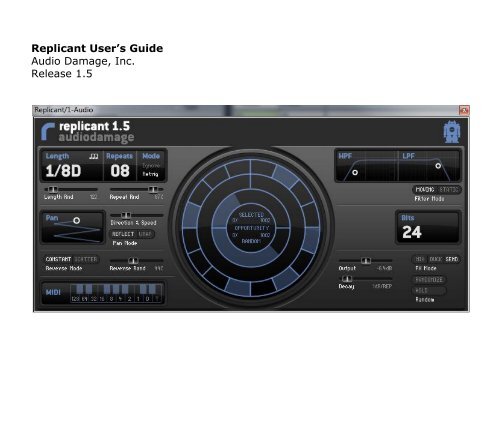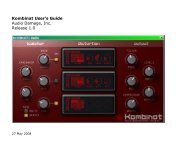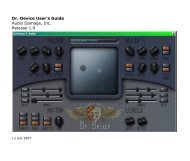Create successful ePaper yourself
Turn your PDF publications into a flip-book with our unique Google optimized e-Paper software.
Replicant User’s Guide<strong>Audio</strong> <strong>Damage</strong>, Inc.Release 1.5
The information in this document is subject to change without notice and does not represent a commitment onthe part of <strong>Audio</strong> <strong>Damage</strong>, Inc. The software described by this document is subject to a License Agreementand may not be copied to other media except as specifically allowed in the License Agreement. No part of thispublication may be copied, reproduced or otherwise transmitted or recorded, for any purpose, without priorwritten permission by <strong>Audio</strong> <strong>Damage</strong>, Inc.© 2007, 2010 <strong>Audio</strong> <strong>Damage</strong>, Inc. All rights reserved.
CreditsSoftware Design and Construction, DocumentationChris RandallAdam SchabtachField TestingJens ÅgrenWade AlinChad BeckwithTom FreemanSteve HamannAnu KirkHenry StamerjohannMade Possible ByElleTracieFuzzy LogicAlfredChicaEdwinGarrusMadelinePabloTaliZedGone but not forgotten: Alex, Fatty, Widget<strong>Audio</strong> Unit version implemented using Symbiosis from NuEdge Development.
License AgreementBY INSTALLING THE SOFTWARE, YOU ARE CONSENTING TO BE BOUND BY THIS AGREEMENT. IF YOU DO NOTAGREE TO ALL OF THE TERMS OF THIS AGREEMENT, THEN RETURN THE PRODUCT TO THE PLACE OFPURCHASE FOR A FULL REFUND.Single User License Grant: <strong>Audio</strong> <strong>Damage</strong>, Inc. ("<strong>Audio</strong> <strong>Damage</strong>") and its suppliers grant to Customer("Customer") a nonexclusive and nontransferable license to use the <strong>Audio</strong> <strong>Damage</strong> software ("Software") inobject code form solely on a single central processing unit owned or leased by Customer.Customer may make one (1) archival copy of the Software provided Customer affixes to such copy allcopyright, confidentiality, and proprietary notices that appear on the original.EXCEPT AS EXPRESSLY AUTHORIZED ABOVE, CUSTOMER SHALL NOT: COPY, IN WHOLE OR IN PART,SOFTWARE OR DOCUMENTATION; MODIFY THE SOFTWARE; REVERSE COMPILE OR REVERSE ASSEMBLE ALLOR ANY PORTION OF THE SOFTWARE; OR RENT, LEASE, DISTRIBUTE, SELL, OR CREATE DERIVATIVE WORKSOF THE SOFTWARE.Customer agrees that aspects of the licensed materials, including the specific design and structure ofindividual programs, constitute trade secrets and/or copyrighted material of <strong>Audio</strong> <strong>Damage</strong>. Customer agreesnot to disclose, provide, or otherwise make available such trade secrets or copyrighted material in any form toany third party without the prior written consent of <strong>Audio</strong> <strong>Damage</strong>. Customer agrees to implement reasonablesecurity measures to protect such trade secrets and copyrighted material. Title to Software anddocumentation shall remain solely with <strong>Audio</strong> <strong>Damage</strong>.LIMITED WARRANTY. <strong>Audio</strong> <strong>Damage</strong> warrants that for a period of ninety (90) days from the date of shipmentfrom <strong>Audio</strong> <strong>Damage</strong>: (i) the media on which the Software is furnished will be free of defects in materials andworkmanship under normal use; and (ii) the Software substantially conforms to its published specifications.Except for the foregoing, the Software is provided AS IS. This limited warranty extends only to Customer asthe original licensee. Customer's exclusive remedy and the entire liability of <strong>Audio</strong> <strong>Damage</strong> and its suppliersunder this limited warranty will be, at <strong>Audio</strong> <strong>Damage</strong> or its service center's option, repair, replacement, orrefund of the Software if reported (or, upon request, returned) to the party supplying the Software toCustomer. In no event does <strong>Audio</strong> <strong>Damage</strong> warrant that the Software is error free or that Customer will beable to operate the Software without problems or interruptions.This warranty does not apply if the software (a) has been altered, except by <strong>Audio</strong> <strong>Damage</strong>, (b) has not beeninstalled, operated, repaired, or maintained in accordance with instructions supplied by <strong>Audio</strong> <strong>Damage</strong>, (c) has
een subjected to abnormal physical or electrical stress, misuse, negligence, or accident, or (d) is used inultrahazardous activities.DISCLAIMER. EXCEPT AS SPECIFIED IN THIS WARRANTY, ALL EXPRESS OR IMPLIED CONDITIONS,REPRESENTATIONS, AND WARRANTIES INCLUDING, WITHOUT LIMITATION, ANY IMPLIED WARRANTY OFMERCHANTABILITY, FITNESS FOR A PARTICULAR PURPOSE, NONINFRINGEMENT OR ARISING FROM ACOURSE OF DEALING, USAGE, OR TRADE PRACTICE, ARE HEREBY EXCLUDED TO THE EXTENT ALLOWED BYAPPLICABLE LAW.IN NO EVENT WILL AUDIO DAMAGE OR ITS SUPPLIERS BE LIABLE FOR ANY LOST REVENUE, PROFIT, ORDATA, OR FOR SPECIAL, INDIRECT, CONSEQUENTIAL, INCIDENTAL, OR PUNITIVE DAMAGES HOWEVERCAUSED AND REGARDLESS OF THE THEORY OF LIABILITY ARISING OUT OF THE USE OF OR INABILITY TOUSE THE SOFTWARE EVEN IF AUDIO DAMAGE OR ITS SUPPLIERS HAVE BEEN ADVISED OF THE POSSIBILITYOF SUCH DAMAGES. In no event shall <strong>Audio</strong> <strong>Damage</strong>'s or its suppliers' liability to Customer, whether incontract, tort (including negligence), or otherwise, exceed the price paid by Customer. The foregoinglimitations shall apply even if the above-stated warranty fails of its essential purpose. SOME STATES DO NOTALLOW LIMITATION OR EXCLUSION OF LIABILITY FOR CONSEQUENTIAL OR INCIDENTAL DAMAGES.The above warranty DOES NOT apply to any beta software, any software made available for testing ordemonstration purposes, any temporary software modules or any software for which <strong>Audio</strong> <strong>Damage</strong> does notreceive a license fee. All such software products are provided AS IS without any warranty whatsoever.This License is effective until terminated. Customer may terminate this License at any time by destroying allcopies of Software including any documentation. This License will terminate immediately without notice from<strong>Audio</strong> <strong>Damage</strong> if Customer fails to comply with any provision of this License. Upon termination, Customermust destroy all copies of Software.Software, including technical data, is subject to U.S. export control laws, including the U.S. ExportAdministration Act and its associated regulations, and may be subject to export or import regulations in othercountries. Customer agrees to comply strictly with all such regulations and acknowledges that it has theresponsibility to obtain licenses to export, re-export, or import Software.This License shall be governed by and construed in accordance with the laws of the State of Colorado, UnitedStates of America, as if performed wholly within the state and without giving effect to the principles of conflictof law. If any portion hereof is found to be void or unenforceable, the remaining provisions of this Licenseshall remain in full force and effect. This License constitutes the entire License between the parties withrespect to the use of the Software.
IntroductionThank you for purchasing <strong>Audio</strong> <strong>Damage</strong>‟s Replicant, our delay-based plug-in for slicing, dicing, and loopingyour drum loops and other rhythmic audio. Replicant creates everything from simple delay and panningeffects to stutters, automated filter sweeps and unpredictable random audio mangling.You‟re probably much more interested in playing with Replicant than reading about it, but there are somesubtleties of its operation which bear written explanation. This manual assumes you are familiar with at leastthe basics of using audio plug-ins and digital audio workstation (DAW) software or other software which hostsplug-ins. This manual provides explanations of all of Replicant‟s controls, how they operate and interact, andhow you can use a hardware MIDI controller to control Replicant.System RequirementsTo use Replicant, you'll need a Steinberg VST-compatible host application which conforms to the VST 2.0specifications, and a computer capable of running it. For the <strong>Audio</strong>Unit version of Replicant, you‟ll need anapplication capable of hosting <strong>Audio</strong>Unit plug-ins, and an Apple computer with an Intel CPU capable of runningit. Replicant requires tempo and synchronization information from its host program; most contemporary,commercial digital audio sequencers provide this but many special-purpose plug-in hosts do not. The followingspecifications represent minimum requirements.We support the use of Replicant under Microsoft Windows XP, Vista, or Windows 7; and Apple OS X version10.5 or newer.
InstallationDouble-click the Replicant Installer icon, and follow the instructions. During the installation process theinstaller will ask you to enter your registration code. Your registration code uniquely identifies your purchase,and you will need it if you need to reinstall your plug-in (for example, after upgrading to a new computer).Keep a copy of the code in a safe location and please don‟t share it with your friends. We‟re delighted if youlike our products so much that you want to share them, but please ask your friends to buy their own copy sothat we can keep making new products.On OS X, the installer installs both the <strong>Audio</strong>Unit and VST versions of Replicant by default. If you click theCustomize button you can choose to not install one of these formats. If you‟re running a 64-bit version ofWindows, you can choose to install either a 32- or 64-bit version of Replicant, or both.To un-install from OS X, simply delete the plug-in from your VST folder, which is usually located at/Library/<strong>Audio</strong>/Plug-Ins/VST/, and your <strong>Audio</strong>Units folder, which is located at /Library/<strong>Audio</strong>/Plug-Ins/Components/. To un-install from Windows, delete the file named Replicant.dll from your VST folder(s).What’s New in Version 1.5Version 1.5 includes the following improvements: Completely redesigned user interface. Knobs, which are poorly suited to fine control on a computerscreen, have been replaced by numerical controls, horizontal sliders, and two-dimensional “XY” padcontrols.MIDI triggering. Replicant can now be triggered by MIDI note messages. You can “play” Replicantfrom a MIDI keyboard and/or sequence triggers in your DAW with notes.MIDI Learn. This effect has MIDI Learn like all our products, but we have added it to the <strong>Audio</strong>Unit aswell; if your <strong>Audio</strong>Unit host allows sending MIDI to an insert effect, Replicant AU will respond to MIDILearn just like the VST always has.
OperationReplicant is essentially a tempo-based delay effect. The primary feature that distinguishes Replicant fromstandard delays is its notion of beat triggers, or simply triggers. Replicant divides each measure into 16 slices;each slice has a trigger. If a slice‟s trigger fires, Replicant loops and repeats some amount of audio of thatslice. (In contrast, a standard delay loops and repeats all of the audio which passes through it.) Replicant hascontrols which determine how long the repeated audio segment is and how many times it is repeated.Replicant also has controls for filtering, panning, reversing and distorting the looped audio, creating rhythmictimbres not present in the original signal. Replicant can automatically create random variations of its ownactions, and you can randomize all of its parameters at once with the click of a single button.Replicant can be used in a mono, stereo, or mono-to-stereo context. In a mono context, the panning controlshave no effect. In a stereo context, no summing of the input channels happens, and the panning effects arecreated by adjusting the levels of the two output signals with respect to each other (rather like the balanceknob found on most stereos). In a mono-to-stereo context the panning effects move the mono output signalback and forth between the two output channels.Replicant is useful as either an insert effect or a send/return effect. The FX MODE switches (described ingreater detail below) allow you to choose different combinations of the unprocessed and processed signals.
Controls1. The Big DialThe large, circular object at the center of Replicant‟s window contains several controls and indicators whichaffect how Replicant decides to repeat some portion of the incoming audio, relative to the beginning of eachmeasure.Trigger RingThe outermost ring in the dial is the trigger ring. The ring is divided into 16 sections; each section is both aswitch that you can turn on or off by clicking it with the mouse, and also an indicator that becomes brighterwhen the trigger is active. You can also turn several switches on or off in succession by clicking on a switchand dragging the mouse pointer onto other switches.
The trigger ring represents one measure of music, so each section represents a 16 th note beat. The topmostright-hand section corresponds to the beginning of the measure. A small indicator inside the ring revolves insync with your host program‟s transport. Replicant doesn‟t do anything if your host program‟s transport isn‟tplaying or recording, so this indicator doesn‟t move unless your host is playing or recording.Opportunity SlidersInside the trigger ring are two arc-shaped sliders, the OPPORTUNITY sliders. These two sliders control thelikelihood that Replicant will begin repeating the audio on a given beat. Change their settings by clicking anddragging within the arcs.The upper slider, the SELECTED BEATS slider, determines the likelihood thatReplicant will repeat the beats whose trigger switches are on. Replicant is more likelyto repeat these beats the farther to the right that you set this slider. If this slider isset all the way to the right, Replicant will always repeat beats whose trigger switchesare on. If this slider is set all the way to the left, Replicant will not repeat any beatsat all (unless beats are chosen based on the setting of the RANDOM BEATS slider,described next). If this slider is set somewhere near the middle, about half of thebeats chosen with the trigger switches will repeat.The lower slider, the RANDOM BEATS opportunity slider, determines how likely it is that any of the 16 th -notebeats in a measure will be selected for repetition, regardless of whether their trigger switches are on or off. Ifthis slider is set all the way to the left, Replicant will not randomly repeat any beats. If this slider is set all theway to the right, Replicant will repeat every beat. If this slider is set somewhere in the middle, Replicant willrandomly repeat beats about half of the time, regardless of the state of the trigger switches.In a sense, these sliders have complementary roles. Since the SELECTED BEATS slider only controls theprobability of repetition of beats whose trigger switches are turned on, in general it has the effect of reducingthe number of beats that are repeated. On the other hand, the RANDOM BEATS slider affects the probabilitythat any beats will be repeated and hence generally has the effect of increasing the number of repeated beats.2. Repetition ControlsThe controls in the upper-left region of Replicant‟s window determine the length of the audio segments thatReplicant repeats, and how many times it repeats them.
Length ControlsThe LENGTH numerical controls the length of the audio segments that Replicantrepeats. Clicking and dragging upwards on the numerical increases the length of thesegments. The segment length can range from 1/128 th of a measure to a full measure.Dotted values are denoted by the letter „D‟.If the TRIPLETS switch next to the LENGTH numerical is turned on, then Replicant canchoose segment lengths in triplet time values. This switch affects both the time valuesavailable when changing the LENGTH control and the time values that Replicantchooses randomly. If this switch is not turned on, the lengths of the repeated audio segments are restricted toeven note values and dotted values. Triplet values are denoted by the letter „T‟.The LENGTH RND slider introduces random variations of the segment length. If this slider is positioned at itsfar left, it has no effect and the segments will always be the length set by the LENGTH numerical. As youmove the slider to the right, the lengths of the segments become more varied. Note that Replicant does notchange the length of a segment once it starts repeating it.Repeat ControlsThe REPEATS numerical controls how many times Replicant repeats a segment of audio. Dragging upwards onthis control increases the number of times Replicant that repeats, with a maximum setting of 16 repetitions.The REPEAT RND slider causes Replicant to randomly vary the number of times itrepeats. If this slider is set to its far left, it has no effect and the number of repetitions isentirely controlled by the REPEATS numerical. As you move this slider to the right, thenumber of times that Replicant repeats any segment of audio will become moreunpredictable, although it will not repeat any segment more than 16 times.It is worth mentioning that the combination of a long LENGTH setting and a highREPEATS setting will cause Replicant to churn away merrily on the same segment of audio for quite sometime—as long as 16 measures.The MODE switches also affect how Replicant chooses beats for repetition. These switches determine whathappens if Replicant is currently repeating and a new beat is selected for repetition (either because its triggerswitch is on or because it is chosen randomly because the RANDOM BEATS opportunity slider is set higherthan 0%).
If the RETRIG button is engaged, Replicant stops playing the repeated audio it is currently playing and beginsplaying and repeating the newly selected beat. If the IGNORE button is engaged, Replicant ignores the newbeat trigger and continues playing the audio it is repeating.Whether or not the MODE buttons have any effect depends on the settings of the LENGTH and REPEATScontrols. For example, if the LENGTH is 1/64 and the REPEATS is 2, then the same thing happens regardlessof how the MODE buttons are set because Replicant will be finished playing two repetitions of 1/64 th of ameasure by the time it reaches the next triggered beat (since the beat triggers can occur at most every 1/16 thof a measure). On the other hand, if the length is ¼ the seq mode buttons do have an effect, since it alwaystakes more than 1/16 th of a measure to repeat 1/4 th of a measure.Direction ControlsThe REVERSE MODE buttons and the REVERSE RAND slider causeReplicant to play repeated audio backwards. The REVERSE RANDslider determines how likely it is that audio will be played backwards.If the slider is at the far left, Replicant will never play backwards. Thefurther that the slider is moved to the rigth, the more likely it is that Replicant will play backwards.The REVERSE MODE switches let you choose one of two different backwards-playback modes. If theCONSTANT switch is illuminated, every repetition of a particular repeated beat will be played in the samedirection, either forwards or backwards. The likelihood that the repetitions of a beat will be played backwardsis set by the REVERSE RAND slider. If the SCATTER switch is illuminated, Replicant will possibly reverseplayback direction with each repetition of any repeated beat. The likelihood that the direction reverses is setby the REVERSE RAND slider. If the slider is set to the far right, the playback direction reverses with eachrepetition, so the repeated audio first plays forwards, then backwards, then forwards, etc.3. FiltersReplicant has two 2-pole filters (four if used in a stereo context), one low-pass filter and one high-pass filter.These filters can be adjusted to alter the timbre of the looped audio. For instance, you can use the low-passfilter to create a “darker” sound, or the high-pass filter to create a “thinner” sound.The graph-like LPF and HPF filter controls set the corner frequenciesand resonance values of the corresponding filter. Dragging the whitecircle left and right changes the filter‟s frequency and dragging it up anddown changes the resonance. Since the filters have complementaryfrequency responses, the controles in some sense operate opposite from
one another. A low-pass filter attenuates signals above its cutoff frequency, passing lower-frequency signals;whereas a high-pass filter attenuates signals below its cutoff frequency, passing higher-frequency signals. Asyou move the LPF filter control‟s circle to the right, the corner frequency of the low-pass filter increases,allowing more of the signal to pass. On the other hand, as you move the HPF filter control‟s circle to the right,the corner frequency of the high-pass filter increases, allowing less of the signal to pass. The low-pass filterhas a frequency range of 40 to 20,000Hz and the high-pass filter has a range of 10 to 10,000Hz.These filters are connected in series, i.e. the looped audio signal passes first through the low-pass filter andthen through the high-pass filter. If you set the frequency of the low-pass filter to less than the frequency ofthe high-pass filter, you‟ll hear little or no output signal.Moving the white circles vertically changes the resonance of the filters. Increasing the resonance of a filtercauses it to accentuate the frequency components of a signal near the filter‟s corner frequency. This makesthe filter sound more “electronic” and at high values creates a whistling sound.When the STATIC button is depressed, the filters operate at the frequencies you set with the LPF and HPFcontrols. When the button is not engaged, the filters are automatically modulated or swept as the loopedaudio repeats. The first time the audio is played back the filters are set to their highest and lowest frequencysettings, respectively (i.e. the low-pass filter is set to 20kHz and the high-pass filter is set to 10Hz), and theaudio is passed without alteration by the filters. On subsequent repetitions of the looped audio the filterfrequencies are moved toward the frequencies set with the LPF and HPF controls. On the last repetition of theaudio the filter frequencies reach the values set by the controls. In other words, the filters open fully for thefirst repetition of the audio, and close to the frequencies set by the controls as the audio repeats. This can beused to impart a changing timbre to the repeated audio to make it more distinct from the original.4. PanningReplicant includes an automatic panning section which moves the repeating audio back and forth in the stereofield. The auto-panner is controlled by an XY pad, a slider, and a pair of buttons. The blue line within the PANcontrol graphically depicts the effect of the panning section.The vertical position of the white circle in the PAN control adjusts theoverall effect of the auto-panner. Clicking and dragging the circleupwards increases the distance the audio appears to move from thecenter. If the circle is at the bottom of the XY control, the auto-pannerhas no effect.
The horizontal position of the white circle in the PAN control sets the initial stereo placement of the loopedaudio. If the white circle is at the center of the control, the audio is placed at the center of the stereo field.Moving the circle left or right moves the processed audio in the same direction.The DIRECTION & SPEED slider controls the direction that the auto-panner moves the looped audio and thespeed with which it moves. If this slider is placed at the center of its range, the auto-panner has no effect. Ifyou move this slider to the right, the looped audio moves to the right with each repetition, and moves to theleft if you move the slider the other way. The further you move the slider (in either direction) the faster theauto-panner moves.The PAN MODE buttons control how the panner operates when it reaches one side of the stereo field or theother. If the REFLECT button is illuminated, the panner changes direction when it reaches either side; that is,it bounces, or reflects, from one side to the other. This panning style is similar to a ping-pong stereo delay. Ifthe WRAP button is illuminated, the panner jumps to the other side when it reaches either side and continuesin the same direction.As an example, if you place the white circle of the PAN control at the top-right corner and move theDIRECTION & SPEED slider somewhat left from its center position, the looped audio will start at the right sideof the stereo field and move towards the left. If the number of repetitions (set by the REPEATS numerical,described above) is sufficient, the looped audio will reach the left side of the stereo field. If the REFLECTbutton is depressed the audio will move back towards the right; if the WRAP button is depressed the audiowill jump back to the right side. The vertical position of the white circle in the PAN control controls the overallwidth of the movement.If Replicant is inserted in a mono-in/mono-out context in your host program, the panning controls have noeffect.5. Output ControlsThe controls in this section affect how the repeated audio is mixed with the incoming audio. There is also abit-reduction control and buttons for randomizing Replicant‟s parameters.Randomize ButtonsClicking the RANDOMIZE button sets most of Replicant‟s parameters to randomly chosen values. Click thisbutton when you want to create an effect with Replicant that you might not come up with by yourself. The FXMODE and BITS parameters are excluded from randomization to reduce the chance that Replicant will createunexpectedly loud output signals. The RAND HOLD button is also not changed randomly.
The RANDOM HOLD button, when turned on, causes Replicant to use the same series of randomly generatedevents for each measure, based on the settings of all parameters at the beginning of the measure. This meansthat Replicant will generate the same pattern of repeated audio loops until you change any ofthe controls that are affected by randomly chosen values—essentially all controls other than thefilter controls, the panning controls, and the output controls. The RANDOM HOLD button ischecked only at the beginning of each measure. As a result, you may find it most effective toturn the button on, listen to Replicant‟s output and decide whether or not you find itinteresting, and if not turn the button off and back on again as Replicant‟s position indicator moves past thebeginning of the next measure (i.e., the top of the dial). This will cause Replicant to generate a new series ofrandom events which will be preserved until you toggle the RANDOM HOLD button again.Effects ModeThe FX MODE buttons choose different signal-mixing configurations. The differentconfigurations control how Replicant mixes the processed signal with the incoming signal toform its output signal, and are appropriate for the different ways in which a plug-in can beinserted in the signal paths in your host software.The MIX mode mixes the input signal with the output signal in equal amounts. This mode isappropriate when you‟re using Replicant as an insert effect on one channel of your host software‟smixer, and you want to hear both the original signal and the processed signal mixed together.The DUCK mode silences the input signal when it is playing back looped audio, and passes the inputsignal without alteration otherwise. This mode is useful when you‟re using Replicant as an inserteffect, and you want to hear the original signal and the processed signal but not both at once.The SEND mode does not pass any of the unprocessed input signal to Replicant‟s output. You hearonly the looped audio. This mode is useful when you‟re using Replicant as a send effect in your host‟smixer, sending one or more channels to it and mixing its output with the other signals.Bit ReducerThe BITS numerical controls a bit-depth reducer applied to the looped audio. Draggingdownwards on this control effectively reduces the number of bits used to represent theaudio signal. This creates “lo-fi” effects associated with older hardware samplers,hand-held electronic games, etc. The bit-depth reducer affects the signal before itreaches the filters, so you can use the low-pass filter to reduce the high frequenciesand remove some of the edge created by bit-depth reduction. (Alternatively you can use the high-pass filter toremove the lower frequencies, accentuating the edge.) Note that at very low settings the bit-depth reducer
can increase the amplitude of the signal substantially. Please exercise caution and use the volume slider tocompensate.Level ControlsThe VOLUME slider controls the volume (loudness) of the looped and filtered audio signal. Moving this sliderto the right makes the processed signal get louder. It has a range of -40dB (quite a lot of attenuation) to+6dB (a modest amount of boost). You can use this slider to compensate for the loudness changes created bythe resonant filters and/or the bit-depth reducer. The unprocessed signal is not affected by this control.The DECAY slider determines how much, if any, the looped audio diminishes in loudnesseach time it is played. If the DECAY slider is at the far left, the looped audio is played backwith the same loudness with each repetition. If you move the slider to the right the loopedaudio becomes quieter each time it repeats. At the far right position the audio usuallyfades out altogether before you hear the last repetition. You can use this control to makeReplicant sound more like a traditional delay effect. This control has a range of 0dB (no decay) to -6dB perrepetition.Trigger Keyboard and MIDI TriggeringReplicant can be triggered by MIDI note messages. You can use a MIDIkeyboard to interactively slice and repeat audio passing throughReplicant. The pitch of the note sets the length of the repetitions asshown on the keyboard diagram at the lower left of Replicant‟s window.The lowest key on the diagram corresponds to MIDI note C2. For example, if you play F2 on your MIDIkeyboard, Replicant will start repeating a chunk of audio 1/16 th of a measure in length. If you hold down theD3 or E3 keys before pressing another key, Replicant will play dotted or triplet values, respectively.Replicant will keep repeating as long as you hold down the MIDI key. MIDI triggering overrides Replicant‟sown triggering, but is affected by the various randomization sliders.You can also click the keyboard diagram with the mouse to trigger Replicant.MIDI ControllersReplicant responds to MIDI continuous controller messages. You can use hardware MIDI controllers, such asMIDI slider boxes or the knobs found on some MIDI keyboards, to adjust Replicant‟s parameters.
Replicant has a simple “MIDI Learn” mode for assigning its controls to MIDI controllers. To assign a control toa MIDI controller:1. Hold down the SHIFT and CTRL keys on your PC‟s keyboard, or SHIFT and CMD keys if you‟re using a Mac,and click once on the control. A white box will be drawn around the control to indicate that it is readyto learn which MIDI controller it will be assigned to.2. Move the MIDI controller to send a continuous controller message—turn the knob, press the button,move the slider, whatever is appropriate.3. The white square will disappear. Now the screen control will move when you manipulate the MIDIcontroller.Replicant waits until it has received two consecutive continuous controller messages with the same controllernumber before it makes an assignment. This filters out extraneous data sent by some MIDI controllers. If youare assigning a button or switch on a MIDI controller, you may have to press or move the switch twice beforeReplicant recognizes the controller and assigns it to the desired control.To assign a different MIDI controller to a control, repeat the same procedure using a differentcontroller.To cancel MIDI Learn mode without assigning a controller, hold down the SHIFT and CTRL keys (SHIFTand CMD keys on a Mac) and click in any empty area in Replicant‟s window (i.e., don‟t click on anothercontrol). The white box will disappear.To remove a MIDI controller assignment from a control, SHIFT and CTRL keys, (SHIFT and CMD keys on aMac) click on the control once so that the white box appears, then click again on the same control.Replicant‟s MIDI controller assignments apply to all presets and instances of Replicant, in all host applicationsthat you use. The MIDI assignments are stored in a special file on your hard drive. The contents of this file areread when Replicant is loaded by your host. If you have two or more instances of Replicant in use at once, anyMIDI assignments you make will not be propagated to the other instances until the next time that your hostloads the plug-ins.
And Finally…Thanks again for purchasing Replicant. We make every effort to ensure your satisfaction with our products,and want you to be happy with your purchase. Please write support@audiodamage.com if you have anyquestions or comments.