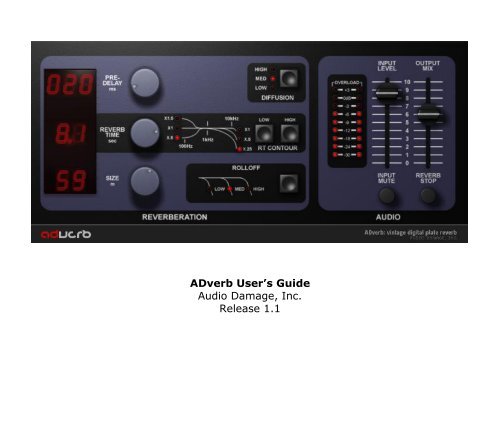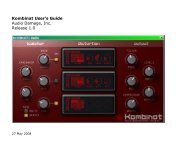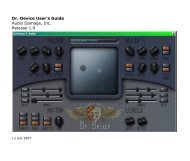ADverb Manual - Audio Damage
ADverb Manual - Audio Damage
ADverb Manual - Audio Damage
Create successful ePaper yourself
Turn your PDF publications into a flip-book with our unique Google optimized e-Paper software.
<strong>ADverb</strong> User’s Guide<br />
<strong>Audio</strong> <strong>Damage</strong>, Inc.<br />
Release 1.1
The information in this document is subject to change without notice and does not represent a commitment on<br />
the part of <strong>Audio</strong> <strong>Damage</strong>, Inc. The software described by this document is subject to a License Agreement<br />
and may not be copied to other media except as specifically allowed in the License Agreement. No part of this<br />
publication may be copied, reproduced or otherwise transmitted or recorded, for any purpose, without prior<br />
written permission by <strong>Audio</strong> <strong>Damage</strong>, Inc.<br />
VST is a trademark and software of Steinberg Media Technologies GmbH. Other product names used herein<br />
are trademarks of their respective owners.<br />
© 2006, 2009, 2011 <strong>Audio</strong> <strong>Damage</strong>, Inc. All rights reserved.<br />
Credits<br />
Software Design and Construction, Documentation<br />
Chris Randall<br />
Adam Schabtach<br />
Field Testing<br />
Wade Alin<br />
Dean Dunakin<br />
Mike Fisher<br />
Kim Gaboury<br />
Steve Hamann<br />
Made Possible By<br />
Tracie<br />
Lisa<br />
Fuzzy Logic<br />
Alex<br />
Chica<br />
Fatty<br />
Pablo<br />
Widget<br />
<strong>Audio</strong> Unit version implemented using Symbiosis from NuEdge Development.
License Agreement<br />
BY INSTALLING THE SOFTWARE, YOU ARE CONSENTING TO BE BOUND BY THIS AGREEMENT. IF YOU DO NOT<br />
AGREE TO ALL OF THE TERMS OF THIS AGREEMENT, THEN RETURN THE PRODUCT TO THE PLACE OF<br />
PURCHASE FOR A FULL REFUND.<br />
Single User License Grant: <strong>Audio</strong> <strong>Damage</strong>, Inc. ("<strong>Audio</strong> <strong>Damage</strong>") and its suppliers grant to Customer<br />
("Customer") a nonexclusive and nontransferable license to use the <strong>Audio</strong> <strong>Damage</strong> software ("Software") in<br />
object code form solely on a single central processing unit owned or leased by Customer.<br />
Customer may make one (1) archival copy of the Software provided Customer affixes to such copy all<br />
copyright, confidentiality, and proprietary notices that appear on the original.<br />
EXCEPT AS EXPRESSLY AUTHORIZED ABOVE, CUSTOMER SHALL NOT: COPY, IN WHOLE OR IN PART,<br />
SOFTWARE OR DOCUMENTATION; MODIFY THE SOFTWARE; REVERSE COMPILE OR REVERSE ASSEMBLE ALL<br />
OR ANY PORTION OF THE SOFTWARE; OR RENT, LEASE, DISTRIBUTE, SELL, OR CREATE DERIVATIVE WORKS<br />
OF THE SOFTWARE.<br />
Customer agrees that aspects of the licensed materials, including the specific design and structure of<br />
individual programs, constitute trade secrets and/or copyrighted material of <strong>Audio</strong> <strong>Damage</strong>. Customer agrees<br />
not to disclose, provide, or otherwise make available such trade secrets or copyrighted material in any form to<br />
any third party without the prior written consent of <strong>Audio</strong> <strong>Damage</strong>. Customer agrees to implement reasonable<br />
security measures to protect such trade secrets and copyrighted material. Title to Software and<br />
documentation shall remain solely with <strong>Audio</strong> <strong>Damage</strong>.<br />
LIMITED WARRANTY. <strong>Audio</strong> <strong>Damage</strong> warrants that for a period of ninety (90) days from the date of shipment<br />
from <strong>Audio</strong> <strong>Damage</strong>: (i) the media on which the Software is furnished will be free of defects in materials and<br />
workmanship under normal use; and (ii) the Software substantially conforms to its published specifications.<br />
Except for the foregoing, the Software is provided AS IS. This limited warranty extends only to Customer as<br />
the original licensee. Customer's exclusive remedy and the entire liability of <strong>Audio</strong> <strong>Damage</strong> and its suppliers<br />
under this limited warranty will be, at <strong>Audio</strong> <strong>Damage</strong> or its service center's option, repair, replacement, or<br />
refund of the Software if reported (or, upon request, returned) to the party supplying the Software to<br />
Customer. In no event does <strong>Audio</strong> <strong>Damage</strong> warrant that the Software is error free or that Customer will be<br />
able to operate the Software without problems or interruptions.<br />
This warranty does not apply if the software (a) has been altered, except by <strong>Audio</strong> <strong>Damage</strong>, (b) has not been<br />
installed, operated, repaired, or maintained in accordance with instructions supplied by <strong>Audio</strong> <strong>Damage</strong>, (c) has
een subjected to abnormal physical or electrical stress, misuse, negligence, or accident, or (d) is used in<br />
ultrahazardous activities.<br />
DISCLAIMER. EXCEPT AS SPECIFIED IN THIS WARRANTY, ALL EXPRESS OR IMPLIED CONDITIONS,<br />
REPRESENTATIONS, AND WARRANTIES INCLUDING, WITHOUT LIMITATION, ANY IMPLIED WARRANTY OF<br />
MERCHANTABILITY, FITNESS FOR A PARTICULAR PURPOSE, NONINFRINGEMENT OR ARISING FROM A<br />
COURSE OF DEALING, USAGE, OR TRADE PRACTICE, ARE HEREBY EXCLUDED TO THE EXTENT ALLOWED BY<br />
APPLICABLE LAW.<br />
IN NO EVENT WILL AUDIO DAMAGE OR ITS SUPPLIERS BE LIABLE FOR ANY LOST REVENUE, PROFIT, OR<br />
DATA, OR FOR SPECIAL, INDIRECT, CONSEQUENTIAL, INCIDENTAL, OR PUNITIVE DAMAGES HOWEVER<br />
CAUSED AND REGARDLESS OF THE THEORY OF LIABILITY ARISING OUT OF THE USE OF OR INABILITY TO<br />
USE THE SOFTWARE EVEN IF AUDIO DAMAGE OR ITS SUPPLIERS HAVE BEEN ADVISED OF THE POSSIBILITY<br />
OF SUCH DAMAGES. In no event shall <strong>Audio</strong> <strong>Damage</strong>'s or its suppliers' liability to Customer, whether in<br />
contract, tort (including negligence), or otherwise, exceed the price paid by Customer. The foregoing<br />
limitations shall apply even if the above-stated warranty fails of its essential purpose. SOME STATES DO NOT<br />
ALLOW LIMITATION OR EXCLUSION OF LIABILITY FOR CONSEQUENTIAL OR INCIDENTAL DAMAGES.<br />
The above warranty DOES NOT apply to any beta software, any software made available for testing or<br />
demonstration purposes, any temporary software modules or any software for which <strong>Audio</strong> <strong>Damage</strong> does not<br />
receive a license fee. All such software products are provided AS IS without any warranty whatsoever.<br />
This License is effective until terminated. Customer may terminate this License at any time by destroying all<br />
copies of Software including any documentation. This License will terminate immediately without notice from<br />
<strong>Audio</strong> <strong>Damage</strong> if Customer fails to comply with any provision of this License. Upon termination, Customer<br />
must destroy all copies of Software.<br />
Software, including technical data, is subject to U.S. export control laws, including the U.S. Export<br />
Administration Act and its associated regulations, and may be subject to export or import regulations in other<br />
countries. Customer agrees to comply strictly with all such regulations and acknowledges that it has the<br />
responsibility to obtain licenses to export, re-export, or import Software.<br />
This License shall be governed by and construed in accordance with the laws of the State of Colorado, United<br />
States of America, as if performed wholly within the state and without giving effect to the principles of conflict<br />
of law. If any portion hereof is found to be void or unenforceable, the remaining provisions of this License<br />
shall remain in full force and effect. This License constitutes the entire License between the parties with<br />
respect to the use of the Software.
Introduction<br />
Thank you for purchasing <strong>ADverb</strong>, <strong>Audio</strong> <strong>Damage</strong>’s plate reverb emulation. With <strong>ADverb</strong> we have created a<br />
reverb not intended to reproduce any particular physical space, but to enhance and flatter instruments and<br />
voices. <strong>ADverb</strong> is particularly effective for use with synthesizers, guitars, and vocals.<br />
<strong>ADverb</strong> was inspired by the digital reverbs of yesteryear, and faithfully recreates their thick, lush sound and<br />
their hands-on, easy-to-use front panels. Rather than confusing you with a dizzying array of parameters, we<br />
have provided a small but effective range of controls so that you can readily tailor <strong>ADverb</strong>’s carefully tuned<br />
sound to fit your music.<br />
System Requirements<br />
To use <strong>ADverb</strong>, you'll need a Steinberg VST-compatible host application which conforms to the VST 2.0<br />
specifications, and a computer capable of running it. For the <strong>Audio</strong>Unit version of <strong>ADverb</strong>, you’ll need an<br />
application capable of hosting <strong>Audio</strong>Unit plug-ins, and an Apple computer with an Intel CPU capable of running<br />
it. We support the use of <strong>ADverb</strong> under Microsoft Windows XP, Vista, or Windows 7; and Apple OS X version<br />
10.5 or newer. All formats of <strong>ADverb</strong> are available as both 32- and 64-bit binaries.<br />
Installation<br />
Double-click the <strong>ADverb</strong> Installer icon, and follow the instructions. During the installation process the installer<br />
will ask you to enter your registration code. Your registration code uniquely identifies your purchase, and you<br />
will need it if you need to reinstall your plug-in (for example, after upgrading to a new computer). Keep a<br />
copy of the code in a safe location and please don’t share it with your friends. We’re delighted if you like our<br />
products so much that you want to share them, but please ask your friends to buy their own copy so that we<br />
can keep making new products.<br />
On OS X, the installer installs the <strong>Audio</strong> Unit and VST versions of <strong>ADverb</strong> by default. If you click the Customize<br />
button you can choose to not install one or the other of these formats. There’s no need to install formats that<br />
you don’t use, but on the other hand they don’t take up much space if you do install them. The OS X versions<br />
are combined 32/64-bit binaries.<br />
If you’re running a 64-bit version of Windows, you can also choose to install either 32- or 64-bit versions of<br />
<strong>ADverb</strong>, or both. (There is no reason to install 64-bit plug-ins on a 32-bit version of Windows, and there are<br />
good reasons to not do so.)
Operation<br />
If you’ve already used a hardware or software reverb, you’ll find that <strong>ADverb</strong> works as you expect. There are<br />
no menus or hidden pages; all of the parameters have controls in <strong>ADverb</strong>’s window. The controls use familiar<br />
terms, so we encourage you to boot up your host application and start playing. Come back to this manual if<br />
you find that you’d like a little explanation for any of <strong>ADverb</strong>’s controls.<br />
<strong>ADverb</strong> can be used in a mono or stereo context. Like most older (and many newer) hardware reverbs,<br />
<strong>ADverb</strong> sums its input channels before sending the signal through the reverberators. The reverberators create<br />
a stereo output signal, even if the input signal is mono. The dry signal is passed through without summing.<br />
<strong>ADverb</strong> provides a number of presets to help you find settings appropriate for different instruments. These<br />
presets are grouped for use as send effects or insert effects, as reflected by the word “Send” or “Insert” at the<br />
beginning of their names. Of course you can use a “Send” preset as an insert effect and vice-versa, but you’ll<br />
want to change the OUTPUT MIX slider when you do so.<br />
Below this screenshot are descriptions of each of <strong>ADverb</strong>’s controls.
1. Pre-Delay<br />
The pre-delay simply delays the incoming signal before it reaches the reverberators, and hence how long the<br />
reverberant sound will be delayed relative to the dry signal. Typically pre-delay is added to a reverb effect to<br />
increase the perceived size of the simulated reverberant space: the bigger the space, the longer it takes the<br />
reflected sound to reach the ears of the listener. Pre-delay also has creative applications. If the processed<br />
signal is delayed enough, relative to the original signal, it becomes a separate sonic element. This works<br />
particularly well with percussive sounds if the REVERB TIME is set fairly short.<br />
<strong>ADverb</strong>’s pre-delay has a range of zero to 200msec, or 0.2 seconds.<br />
2. Reverb Time<br />
The REVERB TIME knob controls how long it takes for the reverberated sound to fade out. This control has the<br />
greatest influence on the overall sound of the effect. The range of this control is 0.1 to 9.9 seconds, which is<br />
approximately the amount of time that it takes the reverb sound generated by a full-volume signal to fade to<br />
silence.<br />
Long reverb times are associated with large acoustic spaces, e.g., a large concert hall has a longer reverb<br />
time than your bathroom. Usually you will not want to combine a long REVERB TIME setting with a small SIZE<br />
setting (see below). You may even find that some combinations of extreme settings will create oddly<br />
resonant, feedback-like noises. While most plug-ins will reduce the ranges of parameter values to prevent odd<br />
behavior, we at <strong>Audio</strong> <strong>Damage</strong> strive to provide creative options to our users rather than limiting their choices<br />
for the sake of safety and predictability.<br />
3. Size<br />
The SIZE knob varies the apparent size of the simulated acoustic space. Its name is a bit of a misnomer since<br />
<strong>ADverb</strong> is a digital simulation of a plate reverb, and plates can’t change size. 1 However, as will be evident<br />
when you listen to it, rotating the SIZE knob changes the “bigness” of the reverbated sound. The range of this<br />
control is 1-99 meters, although this is a somewhat arbitrary scale.<br />
1 Some plate reverbs do provide a means to physically move the transducers towards or away from the edge of the plate, a<br />
process which is in some sense similar to the changes within <strong>ADverb</strong>’s signal-processing code when you adjust its SIZE<br />
knob.
4. Diffusion<br />
The DIFFUSION button controls how much the sound is diffused, or spread apart, as it recirculates in the<br />
reverberators. The amount of diffusion is also adjusted automatically by the reverb time control; greater<br />
diffusion is inherent in longer reverb times. The DIFFUSION button lets you adjust the amount of diffusion to<br />
suit your musical context. A higher diffusion setting will usually make the reverberant sound more full or lush.<br />
5. Reverb Time Contour<br />
The REVERB TIME (RT) CONTOUR buttons change the frequency response of the reverberators and hence the<br />
tonal quality of the reverb tail. The LOW RT CONTOUR setting determines whether frequencies below about<br />
1kHz are boosted or attenuated. If the X1 LED is illuminated, the low frequencies are not altered. If the X1.5<br />
LED is illuminated, low frequencies are boosted relative to the overall frequency content of the reverb signal.<br />
If the X.5 LED is illuminated, low frequencies are reduced or attenuated. The HIGH RT CONTOUR setting<br />
works in a similar manner, but operates on frequencies above about 10kHz, and only provides settings for<br />
attenuation. Click the LOW and HIGH buttons to cycle the RT CONTOUR LEDs through the different settings.<br />
The RT CONTOUR controls let you tailor the sound of the reverb to make it fit tonally with your music. You<br />
can also use them to make the reverb less boomy (or more), and less bright and sizzly.<br />
6. Rolloff<br />
The ROLLOFF control reduces (or rolls off) high frequencies as they recirculate in the reverberators. Like the<br />
HIGH RT CONTOUR control, it lets you make the reverberant signal less bright and obtrusive. The low setting<br />
produces the greatest reduction of high frequencies. Click the button to cycle the LEDs through the different<br />
settings.<br />
7. Level Controls<br />
The INPUT LEVEL slider adjusts the amplitude (loudness) of the signal entering the plug-in. You can use it to<br />
amplify a weak signal or attenuate a loud one. The slider has a range of -60dB (nearly silent) to +3dB (a mild<br />
amount of boost). When the slider is positioned near seven on the printed scale the input signal is passed with<br />
unity gain.<br />
The simulated LED meters to the left of the INPUT LEVEL slider show the approximate peak levels of the input<br />
signal. The meters reflect the level of the signal after it has been attenuated or boosted as determined by the<br />
INPUT LEVEL slider, so watch them as you adjust this slider. Ideally the loudest signal peaks should cause the<br />
0dB LED to illuminate briefly, and the +3dB LED should never light up.
The OUTPUT MIX slider adjusts the relative loudness of the processed signal and the original signal. If you set<br />
it at zero, you’ll hear only the original, unprocessed signal. If you set it at ten, you’ll hear only the<br />
reverberation. You can probably guess what happens if you set it somewhere in between, right?<br />
Where you should set the OUTPUT MIX slider depends upon how you’re using the plug-in within your host<br />
program. If you’re using it as a send effect, set the slider to ten so that only the processed signal is present in<br />
the output since the dry signal is already entering your host’s mixer. If you’re using it as an insert effect on an<br />
instrument channel, usually you’ll want to position it approximately in the middle of its range so that you hear<br />
more or less equal amounts of the instrument’s signal and the reverberation. Let your ears be your guide, as<br />
always.<br />
8. Mute Buttons<br />
The INPUT MUTE button silences the input signal altogether. It does not silence the reverb tail, if one is<br />
present. Use it to temporarily silence the reverb if you’re using it as a send effect, or for special effects such<br />
as unmuting the input just for certain hits in a drum pattern.<br />
The REVERB STOP button silences the reverberated output signal. It does not silence the dry signal. It has<br />
applications similar to the input mute button: a handy way to turn the reverb effect on and off, and a means<br />
for creating unsual effects.<br />
MIDI Controllers<br />
<strong>ADverb</strong> responds to MIDI continuous controller messages. You can use hardware MIDI controllers, such as<br />
MIDI slider boxes or the knobs found on some MIDI keyboards, to adjust <strong>ADverb</strong>’s parameters.<br />
<strong>ADverb</strong> has a simple “MIDI Learn” mode for assigning its knobs to MIDI controllers. To assign a knob to a<br />
MIDI controller:<br />
1. Hold down the SHIFT and CTRL keys on your PC’s keyboard, or SHIFT and CMD keys if you’re using a Mac,<br />
and click once on the knob. A white box will be drawn around the control to indicate that it is ready to<br />
learn which MIDI controller it will be assigned to.<br />
2. Move the MIDI controller to send a continuous controller message—turn the knob, press the button,<br />
move the slider, whatever is appropriate.<br />
3. The white square will disappear. Now the knob will move when you manipulate the MIDI controller.
<strong>ADverb</strong> waits until it has received two consecutive continuous controller messages with the same controller<br />
number before it makes an assignment. This filters out extraneous data sent by some MIDI controllers. If you<br />
are assigning a button or switch on a MIDI controller, you may have to press or move the switch twice before<br />
<strong>ADverb</strong> recognizes the controller and assigns it to the desired knob.<br />
� To assign a different MIDI controller to a control, repeat the same procedure using a different<br />
controller.<br />
� To cancel MIDI Learn mode without assigning a controller, hold down the SHIFT and CTRL keys (SHIFT<br />
and CMD keys on a Mac) and click in any empty area in <strong>ADverb</strong>’s window (i.e., don’t click on another<br />
control). The white box will disappear.<br />
� To remove a MIDI controller assignment from a control, SHIFT and CTRL keys, (SHIFT and CMD keys on a<br />
Mac) click on the control once so that the white box appears, then click again on the same control.<br />
<strong>ADverb</strong>’s MIDI controller assignments are stored with the plug-in’s preset data. If you use MIDI controllers<br />
frequently, you may find it helpful to store a template preset that contains the controller assignments that you<br />
usually use. Use this template preset as a starting point when making new presets so that you do not have to<br />
reassign the MIDI controllers every time.<br />
And Finally…<br />
Thanks again for purchasing <strong>ADverb</strong>. We make every effort to ensure your satisfaction with our products, and<br />
want you to be happy with your purchase. Please write support@audiodamage.com if you have any questions<br />
or comments.