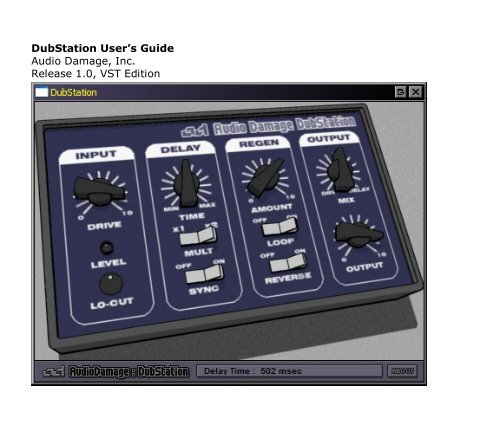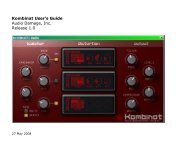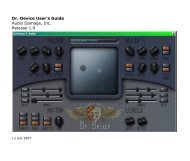Discord User's Guide - Audio Damage
Discord User's Guide - Audio Damage
Discord User's Guide - Audio Damage
You also want an ePaper? Increase the reach of your titles
YUMPU automatically turns print PDFs into web optimized ePapers that Google loves.
IntroductionThank you for purchasing DubStation, <strong>Audio</strong> <strong>Damage</strong>’s plug-in for emulating vintage delay effects. DubStationrealistically recreates the sound of old analog delay processors, including their unique pitch-changingproperties, idiosyncratic frequency responses, and pleasantly warm distortion when overloaded. DubStationadds some tricks that analog delays can’t manage, such as true stereo processing and loss-free looping withoverdubbing and reverse, and all of the features you expect from a contemporary software effects plug-insuch as full parameter automation, support for hardware MIDI controllers, and automatic calculation of delaytimes based on tempo. Even with all of these features and power, DubStation is as immediate and fun to useas your favorite old hardware delay—just grab the knobs and go.System RequirementsTo use DubStation, you'll need a Steinberg VST-compatible host application, preferably conforming to the VST2.0 specifications, and a computer capable of running it. The following specifications represent minimumrequirements.For use with Microsoft Windows:Windows 98 or later256 MB RAMPentium III 600 MHz CPUHigh Color S-VGA DisplayFor use with Apple Macintosh:Mac OS X version 10.3 or later. We do not support the use of our plug-ins with versions of the MacOSearlier than 10.3. We strongly recommend using at least version 10.3.9.256 MB RAMG4 500 MHz CPUDisplay capable of “thousands of colors”
The Controls1. The INPUT DRIVE knob controls the level of the signal as it enters the plug-in. The range of the knob is -80dB, which effectively turns the input signal off altogether, to +3dB, which provides a small amount ofboost. In most circumstances you can leave it at its default setting of 0dB, which passes the signal withoutamplifying it. Manipulating this knob with either a hardware MIDI controller or your host sequencer’sautomation features is useful for creating echo effects on only certain hits in a drum part or the last wordin a vocal phrase: keep the knob turned all the way counter-clockwise, then quickly turn it up and backdown to let just the desired hit or word enter the delay line.The LEVEL indicator below the drive knob lights up when a signal enters the delay line. The LEVELindicator’s brightness is proportional to the loudness of the signal. If the indicator turns red the signal isloud enough that it will be distorted as it passes through DubStation. DubStation features analog-like softclipping, so you may find that you like the way it sounds when the LEVEL indicator flashes redoccasionally (or even often).2. The LO-CUT knob controls a high-pass filter which attenuates the low frequencies of the signal as itpasses through the delay. The range of this control is 100Hz to 1.5KHz. This filter emulates the poor bassresponse of older delays, and is particularly useful for creating the thin-sounding echoes often heard inJamaican dub music. Try setting the knob to about 12 o’clock when using DubStation on your next dubremix.3. The TIME knob and the MULT switch together control the amount of time that the signal is delayed. If theMULT switch is in its x1 position, the TIME knob varies the delay time from a minimum of 4 msec to amaximum of 1000 msec (or one second). The x2 position of the MULT switch multiplies the delay time bytwo, giving the TIME knob a range of 8 – 2000 msec.You’ll notice that the delayed signal has less high-frequency content than the original signal. At long delaytimes, the high frequencies are reduced dramatically. This is an accurate recreation of the frequencyresponsecharacteristics of delays built with analog bucket-brigade delay circuits, and a fundamentalaspect of their sonic personality.4. If you turn on the SYNC switch DubStation uses the current tempo reported by your VST host to calculateits delay time. When this switch is on, the time knob sets the delay length in metrical units, that is,fractions of a beat. The range of values is 1/32 nd to 1/1 (a whole measure), with dotted and triplet timesavailable. Watch the status display at the bottom of DubStation’s window as you rotate the knob to choosea delay interval—or just do it by ear. Triplet values are denoted with a “T” after the beat fraction, anddotted values are denoted with a period. For example, “1/8 .” indicates a delay time with a dotted eighth
note feel. DubStation will track tempo changes, saving you from having to adjust its delay time by handwhen you change the tempo of your song.The MULT switch doubles the delay interval when the sync switch is on. DubStation displays “x 2” in itsstatus display after the beat fraction if the MULT switch is on. For example, “1/16 x 2” indicates aneighth-note delay interval, since there are two sixteenths in an eighth.Note that DubStation’s maximum delay time of two seconds still applies when the sync switch is engaged.If you attempt to use a combination of tempo and beat fraction that exceeds this limit, DubStation will stillonly delay the signal by two seconds.Also note that your VST host must conform to the VST 2.0 specification for DubStation’s temposynchronization features to work. If your VST host cannot supply tempo information, DubStation assumesthat the tempo of your music is 120BPM.5. The REGEN (short for regeneration) knob controls the amount of delayed signal that is fed back into thedelay line. If this knob is rotated fully counter-clockwise, almost none of the delayed signal is fed back andyou will hear only a single delayed version of the input signal. As you rotate the knob clockwise, more andmore of the delayed signal is fed back, and you will hear a series of echoes diminishing in volume. As theknob approaches its full clockwise position, all of the delayed signal is fed back on itself and the echoeswill repeat indefinitely, and even grow louder over time, eventually creating a distorted wash of sound.(Obligatory cautionary note: Be careful to not subject your ears to dangerously loud volume levels whenexperimenting with runaway feedback.)6. The LOOP switch, when turned on, causes DubStation to endlessly play the audio currently in its delayline without alteration. This differs from turning the REGEN knob all the way up because the audio isplayed without being changed by DubStation’s weird and wonderful emulation of analog delay circuitry. Ifyou use the REGEN knob to create a looping delay effect, the audio will degrade and change over time ashappens in a hardware analog delay. The LOOP switch lets you choose between the seamless looping of adigital delay and the murky but warm effects of an analog delay. Note that you can still use the othercontrols as the audio loops, and you can overdub new audio. However, the regen knob is disengagedwhen the loop switch is on, since providing a feedback path at the same time that the delay loops wouldcause DubStation to rapidly feed back in an uncontrollable manner. (If that sounds like fun to you: trustus, it’s not. We tried it.)7. The REVERSE switch causes DubStation to reverse the current contents of its delay memory and thedirection in which it records. This means that any audio that was in the delay memory before you flip thisswitch will be played backwards. Any audio that enters the delay after you flip the switch will not soundbackwards, because it will be recorded in the same direction relative to the playback direction. Of course,
if either the REGEN knob is turned up or the LOOP switch is on, you will hear the backward signal playedmore than once, since the backward signal is fed back or looped and played again.8. The MIX knob controls the relative amounts of the delayed and original (“dry”) signals in the plug-in’soutput signal. If the knob is set to its center position, you’ll hear equal amounts of the original anddelayed signal. This setting, or something close to it, is useful if you’re using DubStation as an inserteffect. If you rotate the knob fully clockwise, you’ll hear only the delayed signal. This setting is useful ifyou’re using DubStation as a send/return effect. If you rotate the knob fully counter-clockwise, you’ll hearonly the original signal, which isn’t terribly useful but is sometimes handy if DubStation is feeding backwildly and you need a reminder of what started it all.9. The OUTPUT knob sets the loudness of DubStation’s output signal. The range of the knob is -80dB, whicheffectively turns the plug-in’s signal off altogether, to +3dB, which provides a small amount of boost. Inmost circumstances you can leave it at its default setting of 0dB, which passes the signal withoutamplifying it. Although this control is certainly not flashy, much fun can be had by using a MIDI hardwarecontroller and/or your VST host’s automation features to control it, turning the output level up and downto create echoes that ebb and flow.10. The status display at the bottom of DubStation’s windows displays the current values of DubStation’sparameters. If you point at a control with the cursor, the display shows the control’s name and value. Thedisplay shows the changing value as you manipulate the control, which can be helpful if for example youneed to dial in a precise delay time.MIDI ControllersDubStation responds to MIDI continuous controller messages. You can use hardware MIDI controllers, such asMIDI slider boxes or the knobs found on some MIDI keyboards, to adjust DubStation’s parameters. Everycontrol in DubStation’s user interface can be manipulated with a MIDI controller.DubStation has a simple “MIDI Learn” mode for assigning its parameters to MIDI controllers. To assign aparameter to a MIDI controller:1. Hold down the SHIFT and CTRL keys on your PC’s keyboard, or SHIFT and CMD keys if you’re using a Mac,and click once on the parameter’s control. An orange box will be drawn around the control to indicatethat it is ready to learn which MIDI controller it will be assigned to.