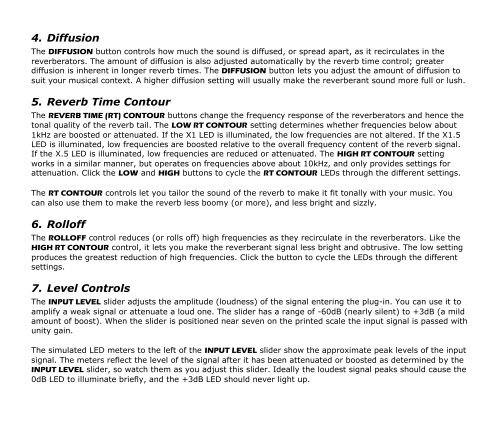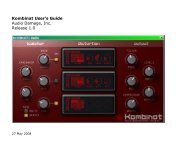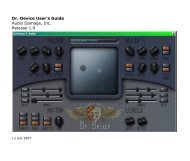ADverb Manual - Audio Damage
ADverb Manual - Audio Damage
ADverb Manual - Audio Damage
Create successful ePaper yourself
Turn your PDF publications into a flip-book with our unique Google optimized e-Paper software.
4. Diffusion<br />
The DIFFUSION button controls how much the sound is diffused, or spread apart, as it recirculates in the<br />
reverberators. The amount of diffusion is also adjusted automatically by the reverb time control; greater<br />
diffusion is inherent in longer reverb times. The DIFFUSION button lets you adjust the amount of diffusion to<br />
suit your musical context. A higher diffusion setting will usually make the reverberant sound more full or lush.<br />
5. Reverb Time Contour<br />
The REVERB TIME (RT) CONTOUR buttons change the frequency response of the reverberators and hence the<br />
tonal quality of the reverb tail. The LOW RT CONTOUR setting determines whether frequencies below about<br />
1kHz are boosted or attenuated. If the X1 LED is illuminated, the low frequencies are not altered. If the X1.5<br />
LED is illuminated, low frequencies are boosted relative to the overall frequency content of the reverb signal.<br />
If the X.5 LED is illuminated, low frequencies are reduced or attenuated. The HIGH RT CONTOUR setting<br />
works in a similar manner, but operates on frequencies above about 10kHz, and only provides settings for<br />
attenuation. Click the LOW and HIGH buttons to cycle the RT CONTOUR LEDs through the different settings.<br />
The RT CONTOUR controls let you tailor the sound of the reverb to make it fit tonally with your music. You<br />
can also use them to make the reverb less boomy (or more), and less bright and sizzly.<br />
6. Rolloff<br />
The ROLLOFF control reduces (or rolls off) high frequencies as they recirculate in the reverberators. Like the<br />
HIGH RT CONTOUR control, it lets you make the reverberant signal less bright and obtrusive. The low setting<br />
produces the greatest reduction of high frequencies. Click the button to cycle the LEDs through the different<br />
settings.<br />
7. Level Controls<br />
The INPUT LEVEL slider adjusts the amplitude (loudness) of the signal entering the plug-in. You can use it to<br />
amplify a weak signal or attenuate a loud one. The slider has a range of -60dB (nearly silent) to +3dB (a mild<br />
amount of boost). When the slider is positioned near seven on the printed scale the input signal is passed with<br />
unity gain.<br />
The simulated LED meters to the left of the INPUT LEVEL slider show the approximate peak levels of the input<br />
signal. The meters reflect the level of the signal after it has been attenuated or boosted as determined by the<br />
INPUT LEVEL slider, so watch them as you adjust this slider. Ideally the loudest signal peaks should cause the<br />
0dB LED to illuminate briefly, and the +3dB LED should never light up.