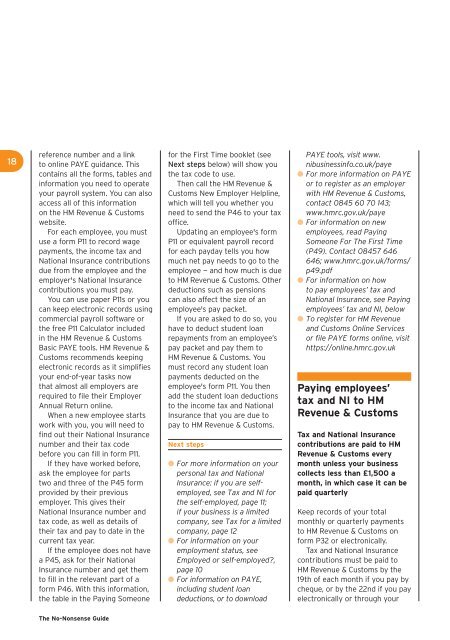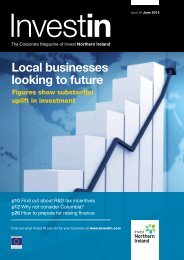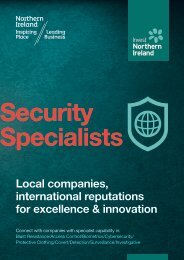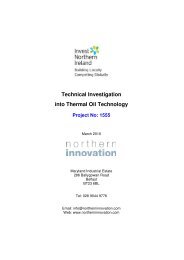Invest NI No Nonsense Guide 11 (PDF) - Invest Northern Ireland
Invest NI No Nonsense Guide 11 (PDF) - Invest Northern Ireland
Invest NI No Nonsense Guide 11 (PDF) - Invest Northern Ireland
You also want an ePaper? Increase the reach of your titles
YUMPU automatically turns print PDFs into web optimized ePapers that Google loves.
18reference number and a linkto online PAYE guidance. Thiscontains all the forms, tables andinformation you need to operateyour payroll system. You can alsoaccess all of this informationon the HM Revenue & Customswebsite.For each employee, you mustuse a form P<strong>11</strong> to record wagepayments, the income tax andNational Insurance contributionsdue from the employee and theemployer's National Insurancecontributions you must pay.You can use paper P<strong>11</strong>s or youcan keep electronic records usingcommercial payroll software orthe free P<strong>11</strong> Calculator includedin the HM Revenue & CustomsBasic PAYE tools. HM Revenue &Customs recommends keepingelectronic records as it simplifiesyour end-of-year tasks nowthat almost all employers arerequired to file their EmployerAnnual Return online.When a new employee startswork with you, you will need tofind out their National Insurancenumber and their tax codebefore you can fill in form P<strong>11</strong>.If they have worked before,ask the employee for partstwo and three of the P45 formprovided by their previousemployer. This gives theirNational Insurance number andtax code, as well as details oftheir tax and pay to date in thecurrent tax year.If the employee does not havea P45, ask for their NationalInsurance number and get themto fill in the relevant part of aform P46. With this information,the table in the Paying Someonefor the First Time booklet (seeNext steps below) will show youthe tax code to use.Then call the HM Revenue &Customs New Employer Helpline,which will tell you whether youneed to send the P46 to your taxoffice.Updating an employee's formP<strong>11</strong> or equivalent payroll recordfor each payday tells you howmuch net pay needs to go to theemployee — and how much is dueto HM Revenue & Customs. Otherdeductions such as pensionscan also affect the size of anemployee's pay packet.If you are asked to do so, youhave to deduct student loanrepayments from an employee’spay packet and pay them toHM Revenue & Customs. Youmust record any student loanpayments deducted on theemployee's form P<strong>11</strong>. You thenadd the student loan deductionsto the income tax and NationalInsurance that you are due topay to HM Revenue & Customs.Next steps● For more information on yourpersonal tax and NationalInsurance: if you are selfemployed,see Tax and <strong>NI</strong> forthe self-employed, page <strong>11</strong>;if your business is a limitedcompany, see Tax for a limitedcompany, page 12● For information on youremployment status, seeEmployed or self-employed?,page 10● For information on PAYE,including student loandeductions, or to downloadPAYE tools, visit www.nibusinessinfo.co.uk/paye● For more information on PAYEor to register as an employerwith HM Revenue & Customs,contact 0845 60 70 143;www.hmrc.gov.uk/paye● For information on newemployees, read PayingSomeone For The First Time(P49). Contact 08457 646646; www.hmrc.gov.uk/forms/p49.pdf● For information on howto pay employees’ tax andNational Insurance, see Payingemployees’ tax and <strong>NI</strong>, below● To register for HM Revenueand Customs Online Servicesor file PAYE forms online, visithttps://online.hmrc.gov.ukPaying employees’tax and <strong>NI</strong> to HMRevenue & CustomsTax and National Insurancecontributions are paid to HMRevenue & Customs everymonth unless your businesscollects less than £1,500 amonth, in which case it can bepaid quarterlyKeep records of your totalmonthly or quarterly paymentsto HM Revenue & Customs onform P32 or electronically.Tax and National Insurancecontributions must be paid toHM Revenue & Customs by the19th of each month if you pay bycheque, or by the 22nd if you payelectronically or through yourThe <strong>No</strong>-<strong>No</strong>nsense <strong>Guide</strong>