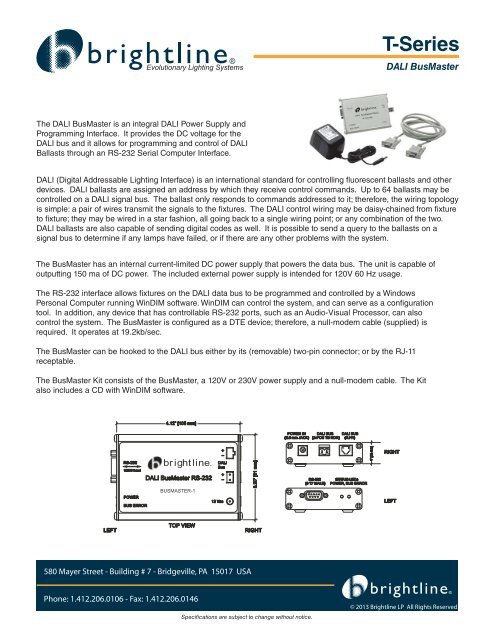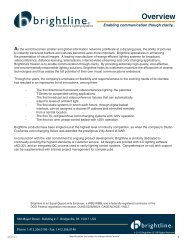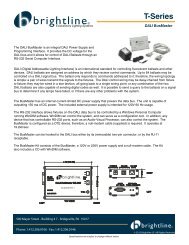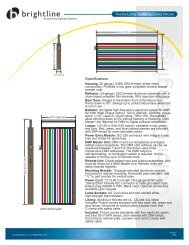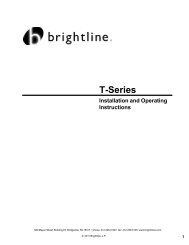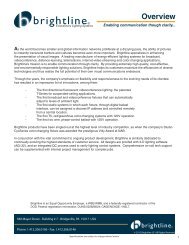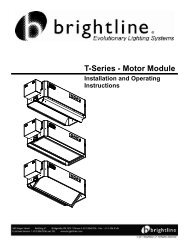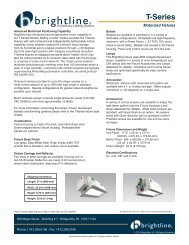DALI BusMaster Datasheet - Brightline
DALI BusMaster Datasheet - Brightline
DALI BusMaster Datasheet - Brightline
- No tags were found...
Create successful ePaper yourself
Turn your PDF publications into a flip-book with our unique Google optimized e-Paper software.
T-Series<strong>DALI</strong> <strong>BusMaster</strong>The <strong>DALI</strong> <strong>BusMaster</strong> is an integral <strong>DALI</strong> Power Supply andProgramming Interface. It provides the DC voltage for the<strong>DALI</strong> bus and it allows for programming and control of <strong>DALI</strong>Ballasts through an RS-232 Serial Computer Interface.<strong>DALI</strong> (Digital Addressable Lighting Interface) is an international standard for controlling fl uorescent ballasts and otherdevices. <strong>DALI</strong> ballasts are assigned an address by which they receive control commands. Up to 64 ballasts may becontrolled on a <strong>DALI</strong> signal bus. The ballast only responds to commands addressed to it; therefore, the wiring topologyis simple: a pair of wires transmit the signals to the fi xtures. The <strong>DALI</strong> control wiring may be daisy-chained from fi xtureto fi xture; they may be wired in a star fashion, all going back to a single wiring point; or any combination of the two.<strong>DALI</strong> ballasts are also capable of sending digital codes as well. It is possible to send a query to the ballasts on asignal bus to determine if any lamps have failed, or if there are any other problems with the system.The <strong>BusMaster</strong> has an internal current-limited DC power supply that powers the data bus. The unit is capable ofoutputting 150 ma of DC power. The included external power supply is intended for 120V 60 Hz usage.The RS-232 interface allows fi xtures on the <strong>DALI</strong> data bus to be programmed and controlled by a WindowsPersonal Computer running WinDIM software. WinDIM can control the system, and can serve as a confi gurationtool. In addition, any device that has controllable RS-232 ports, such as an Audio-Visual Processor, can alsocontrol the system. The <strong>BusMaster</strong> is confi gured as a DTE device; therefore, a null-modem cable (supplied) isrequired. It operates at 19.2kb/sec.The <strong>BusMaster</strong> can be hooked to the <strong>DALI</strong> bus either by its (removable) two-pin connector; or by the RJ-11receptable.The <strong>BusMaster</strong> Kit consists of the <strong>BusMaster</strong>, a 120V or 230V power supply and a null-modem cable. The Kitalso includes a CD with WinDIM software.4.12” [105 mm]POWER IN <strong>DALI</strong> BUS <strong>DALI</strong> BUS(2.5 mm JACK) (2-POS TB HDR) (RJ11)RS-23219200 baudPOWERBUS ERRORbrightline®<strong>DALI</strong> <strong>BusMaster</strong> RS-232BUSMASTER-1<strong>DALI</strong>Bus12 Vac3.20” [81 mm]RS-232(9 'D' MALE)STATUS LEDsPOWER, BUS ERROR1” [25 mm]RIGHTLEFTLEFTTOP VIEWRIGHT580 Mayer Street - Building # 7 - Bridgeville, PA 15017 USAPhone: 1.412.206.0106 - Fax: 1.412.206.0146Specifications are subject to change without notice.© 2013 <strong>Brightline</strong> LP All Rights Reserved
T-Series<strong>DALI</strong> <strong>BusMaster</strong>Win-Dim SoftwareWinDIM Software is intended to be used with the <strong>DALI</strong> <strong>BusMaster</strong> or the <strong>DALI</strong> Serial Programming Interface. It helps the installer confi gure a<strong>DALI</strong> System and after confi guration provides for a user interface to control <strong>DALI</strong> Fixtures, Groups and Scenes.If the <strong>DALI</strong> Lighting System was purchased without Control Stations or other methods of setting the lighting looks, WinDIM can operate on aWindows PC. WinDIM runs in the background and adds an icon to the System Tray. The user can make changes to a Group or to a Sceneonline. After the changes have been made, the program will go back to operating in the background.Confi gurationThe fi rst step in confi guring a <strong>DALI</strong> system is to make sure that all of the ballasts are addressed properly. As you confi gure the fixtures, make anote of the addresses.In complex installations, you may want to add the fi xtures to Groups. A Group consists of one or more fi xtures that will always have the samelighting level. Using Groups can simplify the setup procedure. WinDIM provides a graphic tool to assign the fi xtures to groups. A <strong>DALI</strong> Systemcan have up to 16 Groups; WinDIM allows you to assign names to your groups if you wish.A Scene on <strong>DALI</strong> is a lighting “look” that can be chosen by the user fora specifi c purpose. Once a Scene is selected, the dimming levels ofthe fi xtures assigned to that Scene are selected and the dimming levelsof the fi xtures assigned to that Scene are recalled and set. As with theGroups, WinDIM provides a tool to set up and record Scenes. Up to 16Scenes can be set.OperationAs mentioned above, WinDIM can be used as the primary controllerfor a <strong>DALI</strong> system. The screen to the right shows what you will see onyour computer monitor. The buttons labeled G1 through G16 allow forcontrol of the Groups. When a Group button is selected, its color willchange from grey to green, indicating that it is active.Using the pull-down box labeled “Go to Scene”, make a selection. Thelights will go to the levels set for that Scene. Selecting other Sceneswill make the lights go to the new levels. The use of the four arrowbuttons in the center allows you to temporarily override the levels inthe Scene. The On/Off button allows you to toggle the lights On or Off.If you don’t want a Group to be involved in changes you are making,deselect the Group number. For example, if Group2 is not selected,its fi xtures will not react to the “Go to Scene” command.The Properties button opens a series of Tab Pages that are used inthe Confi guration process as described above.Clicking anywhere on your monitor outside of the WinDIM box “hides” this display, and returns to normal Windowsoperation.System StatusYou can query all of the fi xtures on a <strong>DALI</strong> bus for any operational errors. WinDIM will indicate any error conditions thatexist. For example, if a lamp is faulty, it will be reported back.Light Over TimeOne of the useful functions of WinDIM is the Light Over Time mode. It allows for up to fi ve groups of lights to dynamicallychange intensities of the groups that follow the values set on the graph. This function is particularly valuable when usedwith Red, Green, Blue or Red, Green, Blue, White color-changing fl uorescent fi xtures.580 Mayer Street - Building # 7 - Bridgeville, PA 15017 USAPhone: 1.412.206.0106 - Fax: 1.412.206.0146Specifications are subject to change without notice.© 2013 <strong>Brightline</strong> LP All Rights Reserved