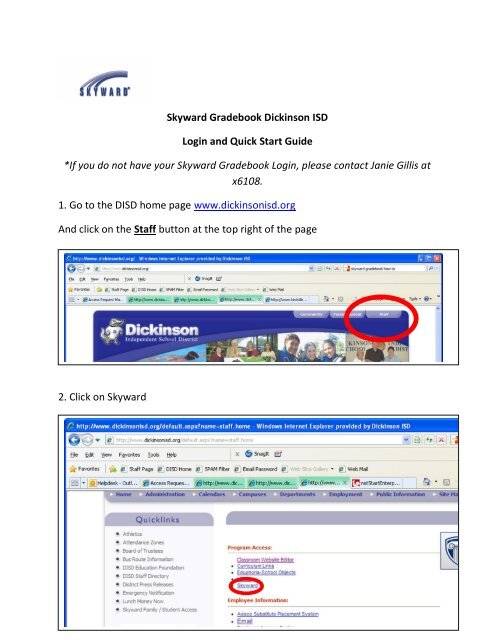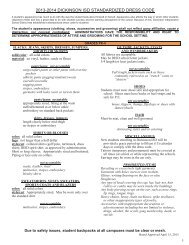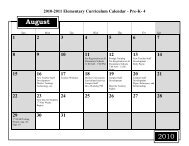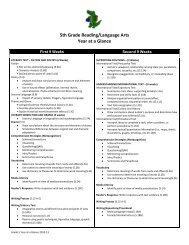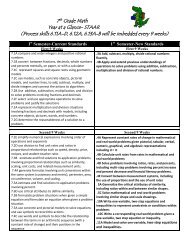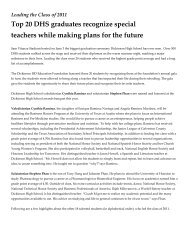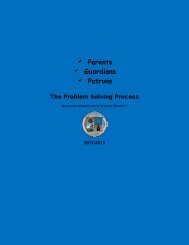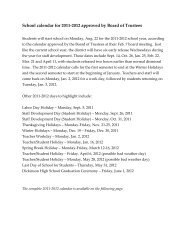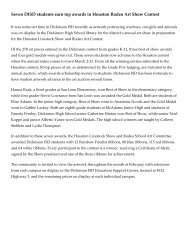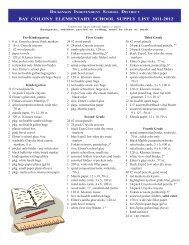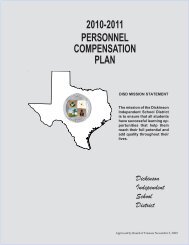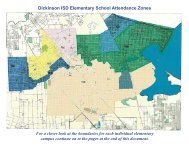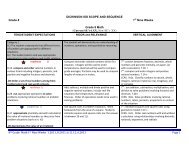Skyward New Teacher Guide - Dickinson ISD
Skyward New Teacher Guide - Dickinson ISD
Skyward New Teacher Guide - Dickinson ISD
You also want an ePaper? Increase the reach of your titles
YUMPU automatically turns print PDFs into web optimized ePapers that Google loves.
6. You will see your Current Year Classes. Open a class by clicking on theGradebook link beside one of your class sections/content areas.7. Your Gradebook will open in the Main Screen.8. To see student information, click the picture icon to the left of the studentname.
9. To take Attendance, click the Attendance Menu near the top of the window.After you take attendance, click the Save button in the top right area.
10. To add an assignment, click the Assignments Menu at the top and select AddAssignment.1. Type the name of the assignment in the Description box. The assignment will either bedesignated as a daily assignment or test. Use the pull down menu to select the propercategory.2. Be sure that the Actual Due Date that you enter is one that is in the designated Six weeksterm that you want the grade to be averaged into.3. You will normally leave the Post to Family Access and Post to Student Access (StudentAccess for Secondary Students) options checked.4. Click Save and Score to go directly to entering student grades, or Save and Add Anotherto add another assignment without entering grades for the assignment just entered, or Saveand Back to return to the Gradebook.
11. When back in the Main Screen of the Gradebook, you may enter grades byclicking on the assignment name or by clicking the Quick Scoring button at thetop.*To change any grade, you can also use the Quick Scoring button.12. To print (though you can always conserve paper and save electronic versions):Rick click on the screen and choose Print, ORFrom the main screen, click on the Reports pull down menu and selectGrade Sheet Report in the Gradebook section. The other reports can beused as needed.
13. To log out of the <strong>Skyward</strong> Gradebook, always use the Back buttons to go backto the Home Page.Or, click on the Educator Access Apple icon or the Home Page link.14. Always click the Exit button in the top right corner to exit the Gradebook.