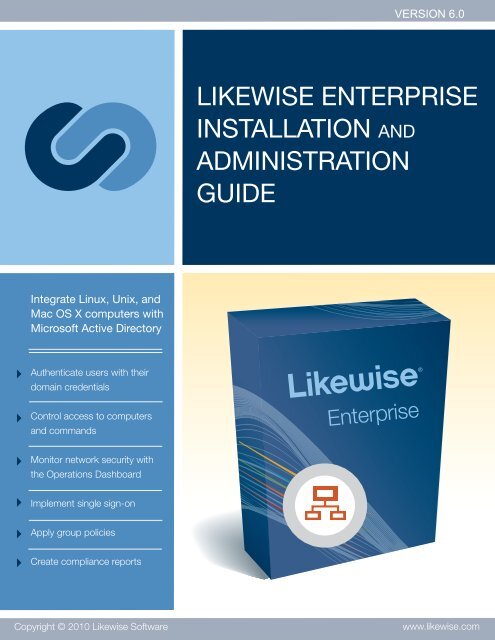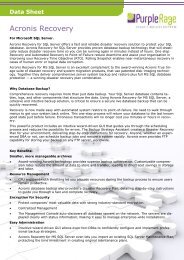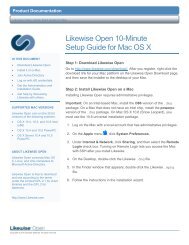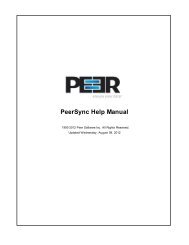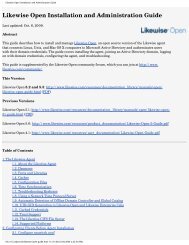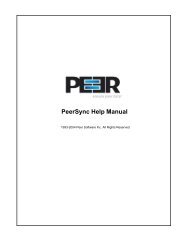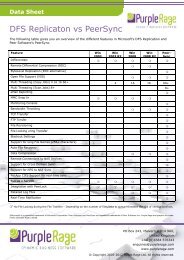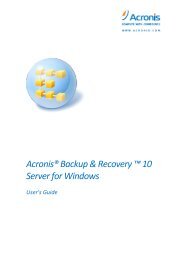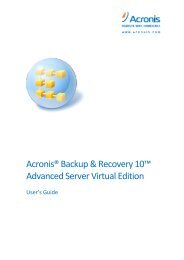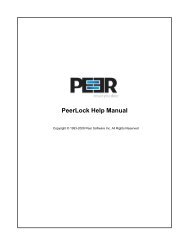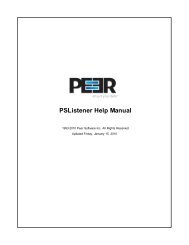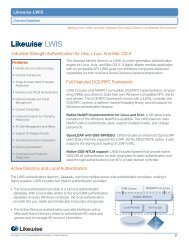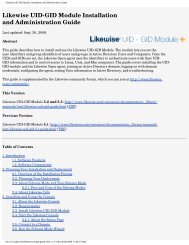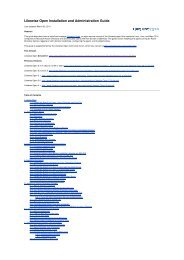likewise enterprise installation and administration guide - Purple Rage
likewise enterprise installation and administration guide - Purple Rage
likewise enterprise installation and administration guide - Purple Rage
You also want an ePaper? Increase the reach of your titles
YUMPU automatically turns print PDFs into web optimized ePapers that Google loves.
VERSION 6.0LIKEWISE ENTERPRISEINSTALLATION ANDADMINISTRATIONGUIDEIntegrate Linux, Unix, <strong>and</strong>Mac OS X computers withMicrosoft Active DirectoryAuthenticate users with theirdomain credentialsControl access to computers<strong>and</strong> comm<strong>and</strong>sMonitor network security withthe Operations DashboardImplement single sign-onApply group policiesCreate compliance reportsCopyright © 2010 Likewise Softwarewww.<strong>likewise</strong>.com
Likewise Enterprise Installation <strong>and</strong> Administration GuideAbstractLast updated: Feb. 23, 2011.This <strong>guide</strong> describes how to install Likewise Enterprise <strong>and</strong> connect computers running Unix, Linux, <strong>and</strong> Mac OSX to Active Directory. The <strong>guide</strong> covers installing the Likewise agent, configuring the agent, installing the LikewiseManagement Console on a Windows administrative workstation connected to Active Directory, configuring adomain for use with Likewise, migrating Unix users to Active Directory, logging on with domain credentials, <strong>and</strong>monitoring events.This <strong>guide</strong> is supplemented by the Likewise community forum, which you can join at http://www.<strong>likewise</strong>.com/community/, <strong>and</strong> by manuals in the documentation library, including the Group Policy Administration Guide.This VersionLikewise Enterprise 6.0: http://www.<strong>likewise</strong>.com/resources/documentation_library/manuals/lwe/<strong>likewise</strong><strong>enterprise</strong>-<strong>guide</strong>.htmlSelect Your View:Single-page HTML document.Multiple-page HTML web site.Compiled Help with folder view <strong>and</strong> advanced search. (Download the zip file <strong>and</strong> then save its .chm file toa local folder. On some versions of Windows, you must unblock a .chm file before you can view it. To unblock itafter saving it locally, right-click the file, click Properties, <strong>and</strong> then click Unblock.)PDF.Previous VersionsLikewise Enterprise 5.2 <strong>and</strong> 5.3: http://www.<strong>likewise</strong>.com/resources/documentation_library/manuals/lwe/<strong>likewise</strong><strong>enterprise</strong>-53-<strong>guide</strong>.html(PDF)Likewise Enterprise 5.1: http://www.<strong>likewise</strong>.com/resources/documentation_library/manuals/lwe/<strong>likewise</strong><strong>enterprise</strong>-51-<strong>guide</strong>.html(PDF)Likewise Enterprise 5.0: http://www.<strong>likewise</strong>.com/resources/user_documentation/LikewiseEnterprise5.0_Installation_<strong>and</strong>_Administration_Guide.pdfLikewise Enterprise 4.1 or earlier: http://www.<strong>likewise</strong>.com/resources/documentation_library/#<strong>enterprise</strong>
Table of Contents1. Introduction ................................................................................................................... 11.1. Task Road Map ................................................................................................... 11.2. Software Products ................................................................................................. 21.3. Software Components ........................................................................................... 22. Planning Your Installation <strong>and</strong> Deployment ......................................................................... 42.1. Overview of the Installation Process ........................................................................ 42.2. Planning Your Deployment .................................................................................... 42.3. About Schema Mode <strong>and</strong> Non-Schema Mode ............................................................ 52.3.1. Changes Made by the Schema Wizard ........................................................... 82.3.2. Key Differences ......................................................................................... 82.3.3. Pros <strong>and</strong> Cons of the Schema Modes ............................................................. 92.4. About Likewise Cells .......................................................................................... 102.5. Best Practices for Modes, Cells, Group Policies, <strong>and</strong> User Rights ................................. 143. Installing <strong>and</strong> Using the Console ...................................................................................... 153.1. About the Likewise Console ................................................................................. 153.2. Requirements ..................................................................................................... 163.3. Install the Likewise Console ................................................................................. 193.4. Start the Likewise Console ................................................................................... 213.5. Connect to a Domain .......................................................................................... 213.6. Run the Schema Mode Wizard .............................................................................. 223.7. Replication in a Large Forest or in Multiple Domains ................................................ 233.8. Upgrade the Schema of a Forest ............................................................................ 233.9. Add a Plug-In .................................................................................................... 244. Working with Cells ....................................................................................................... 254.1. Make a Cell <strong>and</strong> Associate it with an OU or a Domain .............................................. 254.1.1. Moving a Computer to Another Cell ............................................................ 264.2. Create a Default Cell ........................................................................................... 274.2.1. Use Pre-Existing RFC 2307 Data ................................................................ 274.3. Associate a User with One or More Cells ................................................................ 274.4. Add a Group to a Cell ......................................................................................... 274.5. Add a User to a Cell ........................................................................................... 284.6. Link Cells ......................................................................................................... 294.7. Delegate Control to Create Container Objects .......................................................... 314.8. Administering Cells with Cell Manager .................................................................. 325. Managing Users, Groups, <strong>and</strong> Computers .......................................................................... 365.1. Modify Likewise Settings in ADUC ....................................................................... 365.2. Create a User ..................................................................................................... 365.3. Finding Users <strong>and</strong> Groups in ADUC ...................................................................... 385.4. Provision a User with Linux or Unix Access ............................................................ 395.5. Provision a Group with Linux or Unix Access ......................................................... 415.6. Specify a User's ID <strong>and</strong> Unix or Linux Settings ........................................................ 425.7. Apply Unix or Linux Settings to Multiple Users ....................................................... 435.8. Set a User Alias ................................................................................................. 435.9. Set a Group Alias ............................................................................................... 445.10. Set the Default Home Directory ........................................................................... 455.11. Set the Default Login Shell ................................................................................. 465.12. Assign a Group ID ............................................................................................ 475.13. Disable a User .................................................................................................. 485.14. Improve MMC Performance When Accessing Likewise Settings in ADUC ................... 485.15. Extend File Mode Permissions with POSIX ACLs .................................................. 495.15.1. Using POSIX ACLs to Grant AD Accounts Access to Subversion .................... 51iii
Likewise Enterprise Installation<strong>and</strong> Administration Guide6. Migrating Users to Active Directory ................................................................................. 526.1. About Diagnostics <strong>and</strong> Migration .......................................................................... 526.2. Migrate Users to Active Directory ......................................................................... 526.3. Find Orphaned Objects ........................................................................................ 546.4. Migrate a User Profile on a Mac ........................................................................... 557. The Likewise Agent ...................................................................................................... 577.1. About the Likewise Agent .................................................................................... 577.2. Daemons ........................................................................................................... 577.3. The Likewise Registry ......................................................................................... 607.4. Ports <strong>and</strong> Libraries .............................................................................................. 617.5. Caches .............................................................................................................. 617.6. Time Synchronization .......................................................................................... 627.7. Using a Network Time Protocol Server ................................................................... 637.8. Automatic Detection of Offline Domain Controller <strong>and</strong> Global Catalog ......................... 637.9. UID-GID Generation in Likewise Open <strong>and</strong> Likewise Enterprise Cells .......................... 637.10. Cached Credentials ............................................................................................ 647.11. Trust Support ................................................................................................... 647.12. The Likewise CIFS File Server ............................................................................ 657.13. Integrating with Samba ...................................................................................... 657.14. Supported Platforms .......................................................................................... 668. Configuring Clients Before Agent Installation .................................................................... 678.1. Configure nsswitch.conf ....................................................................................... 678.2. Configure resolv.conf .......................................................................................... 678.3. Configure Firewall Ports ...................................................................................... 678.4. Extend Partition Size Before Installing Likewise on IBM AIX ..................................... 688.5. Increase Max Username Length on IBM AIX .......................................................... 688.6. Check System Health Before Installing the Agent ..................................................... 689. Installing the Agent ....................................................................................................... 739.1. Install the Correct Version for Your Operating System ............................................... 739.2. Requirements for the Agent .................................................................................. 739.3. Install the Agent on Linux or Unix with the Shell Script ............................................ 769.4. Install the Agent on Linux in Unattended Mode ....................................................... 779.5. Install the Agent on Unix with the Comm<strong>and</strong> Line .................................................... 779.6. Install the Agent on a Mac Computer ..................................................................... 779.7. Install the Agent on a Mac in Unattended Mode ....................................................... 789.8. Installing the Agent in Solaris Zones ...................................................................... 799.9. Upgrading Your Operating System ........................................................................ 8110. Joining an Active Directory Domain ............................................................................... 8210.1. About Joining a Domain .................................................................................... 8210.2. Join Active Directory with the Comm<strong>and</strong> Line ....................................................... 8410.3. Join Active Directory Without Changing /etc/hosts .................................................. 9010.4. Join a Linux Computer to Active Directory with the GUI ......................................... 9110.5. Join a Mac Computer to Active Directory with the GUI ........................................... 9310.5.1. Turn Off OS X Directory Service Authentication .......................................... 9510.6. Use Likewise with a Single OU ........................................................................... 9510.7. Rename a Joined Computer ................................................................................ 9610.8. Files Modified When You Join a Domain .............................................................. 9810.9. With NetworkManager, Use a Wired Connection to Join a Domain ........................... 10011. Logging On with Domain Credentials ............................................................................ 10111.1. About Logging On .......................................................................................... 10111.2. Log On with AD Credentials ............................................................................. 10111.3. Log On with SSH ............................................................................................ 10211.4. Solve Logon Problems from Windows ................................................................ 10211.5. Solve Logon Problems on Linux or Unix ............................................................. 102iv
Likewise Enterprise Installation<strong>and</strong> Administration Guide12. Troubleshooting Domain-Join Problems ......................................................................... 10712.1. Top 10 Reasons Domain Join Fails ..................................................................... 10712.2. Solve Domain-Join Problems ............................................................................. 10712.3. Dealing with Common Error Messages ................................................................ 11012.3.1. Configuration of Krb5 ........................................................................... 11012.3.2. Chkconfig Failed .................................................................................. 11012.4. Diagnose NTP on Port 123 ............................................................................... 11013. Configuring the Agent ................................................................................................ 11313.1. Modify Settings with the Config Tool ................................................................. 11313.2. Add Domain Accounts to Local Groups with /etc/group .......................................... 11413.3. Configure Entries in Your Sudoers Files .............................................................. 11413.4. Set a Sudoers Search Path ................................................................................. 11514. Troubleshooting the Agent .......................................................................................... 11614.1. Likewise Daemons <strong>and</strong> Services ........................................................................ 11614.1.1. Troubleshoot Likewise Daemons with the Service Manager ........................... 11614.1.2. Check the Status of the Authentication Daemon .......................................... 11714.1.3. Check the Status of the DCE/RPC Daemon ................................................ 11714.1.4. Check the Status of the Network Logon Daemon ........................................ 11714.1.5. Check the Status of the Input-Output Service ............................................. 11814.1.6. Restart the Authentication Daemon .......................................................... 11814.1.7. Restart the DCE/RPC Daemon ................................................................ 11914.1.8. Restart the Network Logon Daemon ......................................................... 11914.1.9. Restart the Input-Output Service .............................................................. 11914.2. Logging ......................................................................................................... 12014.2.1. Generate an Authentication Agent Debug Log ............................................ 12014.2.2. Generate a Debug Log for Netlogond ....................................................... 12014.2.3. Generate a Domain-Join Log ................................................................... 12014.2.4. Generate a Network Trace ...................................................................... 12114.3. Basics ............................................................................................................ 12114.3.1. Check the Version <strong>and</strong> Build Number ....................................................... 12114.3.2. Determine a Computer's FQDN ............................................................... 12214.3.3. Make Sure Outbound Ports Are Open ....................................................... 12214.3.4. Check the File Permissions of nsswitch.conf .............................................. 12314.3.5. Configure SSH After Upgrading It ........................................................... 12314.3.6. Upgrading an Operating System .............................................................. 12314.4. Accounts ........................................................................................................ 12414.4.1. Allow Access to Account Attributes ......................................................... 12414.4.2. A User's Settings Are Not Displayed in ADUC ........................................... 12414.4.3. Resolve an AD Alias Conflict with a Local Account .................................... 12514.4.4. Fix the Shell <strong>and</strong> Home Directory Paths .................................................... 12614.4.5. Troubleshooting with the Get Status Comm<strong>and</strong> ........................................... 12614.4.6. Troubleshoot User Rights with Ldp.exe <strong>and</strong> Group Policy Modeling ............... 12714.5. Cache ............................................................................................................ 13114.5.1. Clear the Authentication Cache ................................................................ 13114.5.2. Clear a Corrupted SQLite Cache .............................................................. 13214.6. Kerberos ........................................................................................................ 13314.6.1. Fix a Key Table Entry-Ticket Mismatch .................................................... 13414.6.2. Fix KRB Error During SSO in a Disjoint Namespace ................................... 13514.6.3. Eliminate Logon Delays When DNS Connectivity Is Poor ............................. 13614.7. PAM ............................................................................................................. 13614.7.1. Generate a PAM Debug Log ................................................................... 13614.7.2. Dismiss the Network Credentials Required Message .................................... 13714.8. Red Hat <strong>and</strong> CentOS ........................................................................................ 13714.8.1. Modify PAM to H<strong>and</strong>le UIDs Less Than 500 ............................................. 137v
Likewise Enterprise Installation<strong>and</strong> Administration Guide14.9. SLED ............................................................................................................ 13714.9.1. A Note About the Home Directory on SLED 11 ......................................... 13714.9.2. Updating PAM on SLED 11 ................................................................... 13714.10. AIX ............................................................................................................. 13814.10.1. Increase Max Username Length on AIX .................................................. 13814.10.2. Updating AIX ..................................................................................... 13814.11. Mac OS X .................................................................................................... 13814.11.1. Generate a Directory Service Log on a Mac ............................................. 13814.11.2. Find the Likewise Service Manager Daemon on a Mac ............................... 13914.12. FreeBSD ...................................................................................................... 13914.12.1. Keep Usernames to 16 Characters or Less ................................................ 13914.13. Solaris ......................................................................................................... 14014.13.1. Turn On Core Dumps on Solaris 10 ........................................................ 14015. Comm<strong>and</strong>-Line Reference ........................................................................................... 14115.1. lwsm: Manage Services .................................................................................... 14115.2. lwregshell: The Registry Shell ........................................................................... 14215.3. lw-edit-reg: Export the Registry to Your Editor ..................................................... 14215.4. lw-set-log-level: Set the Log Level ..................................................................... 14215.5. lw-set-machine-name: Change the Hostname in the Local Provider ........................... 14315.6. Find a User or a Group .................................................................................... 14315.7. Find a User by a SID ....................................................................................... 14415.8. List Groups for a User ..................................................................................... 14515.9. lw-enum-groups: List Groups ............................................................................ 14515.10. lw-enum-users: List Users ............................................................................... 14515.11. lw-get-status: View the Status of the Authentication Providers ................................ 14615.12. lw-get-current-domain ..................................................................................... 14715.13. lw-get-dc-list: List Domain Controllers .............................................................. 14715.14. lw-get-dc-name: Get Domain Controller Information ............................................ 14715.15. lw-get-dc-time: Get Domain Controller Time ...................................................... 14715.16. lw-get-log-info .............................................................................................. 14815.17. lw-get-metrics ............................................................................................... 14815.18. Get Machine Account Information .................................................................... 14815.19. Reload Changes to the Configuration File .......................................................... 14915.20. lw-trace-info: Turn on Trace Markers in Log Messages ......................................... 14915.21. lw-update-dns: Dynamically Update DNS ........................................................... 14915.22. lw-ad-cache: Manage the AD Cache .................................................................. 15015.23. domainjoin-cli: Join or Leave a Domain ............................................................. 15115.24. lw-ypcat ....................................................................................................... 15115.25. lw-ypmatch ................................................................................................... 15115.26. uuid ............................................................................................................. 15115.27. lw-adtool: Modify Objects in AD ..................................................................... 15215.28. lwio: Input-Output Comm<strong>and</strong>s ......................................................................... 15715.28.1. lwio-copy: Copy Files Across Disparate Operating Systems ......................... 15715.28.2. lwio-refresh: Reload the Input-Output Settings After Changes ...................... 15815.28.3. lwio-set-log-level ................................................................................. 15815.28.4. lwio-get-log-info ................................................................................. 15815.29. Comm<strong>and</strong>s to Modify Local Accounts ............................................................... 15915.29.1. lw-add-user: Add a Local User by Name or UID ....................................... 15915.29.2. lw-add-group: Add a Local Group Member by Name or GID ....................... 15915.29.3. lw-del-user: Remove a Local User by Name or UID ................................... 15915.29.4. lw-del-group: Remove a Local Group by Name or GID .............................. 16015.29.5. lw-mod-user: Modify a Local User by Name or UID .................................. 16015.29.6. lw-mod-group: Modify a Local Group's Members ...................................... 16015.30. Kerberos Comm<strong>and</strong>s ...................................................................................... 160vi
Likewise Enterprise Installation<strong>and</strong> Administration Guide15.30.1. kdestroy: Destroy the Kerberos Ticket Cache ............................................ 16015.30.2. klist: View Kerberos Tickets ................................................................. 16115.30.3. kinit: Obtain <strong>and</strong> Cache a TGT .............................................................. 16215.30.4. kpasswd: Change a Password ............................................................... 16215.30.5. ktutil: The Keytab File Maintenance Utility ............................................. 16215.30.6. Kvno: Acquire a Service Ticket <strong>and</strong> Print Key Version Number .................... 16315.30.7. krb5-config: Identify Your Version of Kerberos ........................................ 16315.31. Comm<strong>and</strong>s <strong>and</strong> Scripts Not for Customer Use ..................................................... 16415.31.1. ConfigureLogin ................................................................................... 16415.31.2. dceidl ................................................................................................ 16415.31.3. demo ................................................................................................. 16415.31.4. gpcron ............................................................................................... 16415.31.5. gpcron.sh ........................................................................................... 16415.31.6. gprsrtmnt.sh ....................................................................................... 16415.31.7. idl ..................................................................................................... 16415.31.8. init-base.sh ......................................................................................... 16415.31.9. lwmapsecurity-test ............................................................................... 16415.32. Likewise Enterprise Tools Installed on Windows Computers .................................. 16515.32.1. Lwopt.exe .......................................................................................... 16516. Leaving a Domain <strong>and</strong> Uninstalling the Agent ................................................................ 16716.1. Leave a Domain .............................................................................................. 16716.2. Uninstall the Domain Join GUI .......................................................................... 16816.3. Uninstall the Agent on a Linux or Unix Computer ................................................. 16816.4. Uninstall the Agent on a Mac ............................................................................ 16917. Using Likewise with Smart Cards ................................................................................. 17017.1. Smart Card Setup ............................................................................................ 17017.2. Log On with a Smart Card ................................................................................ 17117.3. Smart Card Group Policies ................................................................................ 17218. Managing Licenses ..................................................................................................... 17418.1. About Licenses ............................................................................................... 17418.2. Creating a License Container ............................................................................. 17618.3. Import a License File ....................................................................................... 17718.4. Assign a License to a Computer in AD ............................................................... 17818.5. Manage a License Key on a Likewise Client ........................................................ 17818.6. Delete a License .............................................................................................. 18018.7. Revoke a License ............................................................................................ 18019. Setting Up the Likewise Reporting Database ................................................................... 18119.1. Introduction .................................................................................................... 18119.2. Overview ....................................................................................................... 18119.3. Requirements .................................................................................................. 18219.4. Setting Up SQL Server ..................................................................................... 18319.4.1. Install <strong>and</strong> Configure SQL Server ............................................................ 18319.4.2. Create a Database Named LikewiseEnterprise ................................... 18719.4.3. Run the Likewise Database Creation Script ................................................ 18819.4.4. Install the Likewise DB Utilities .............................................................. 18919.4.5. SQL Server Database Security Notes ........................................................ 18919.5. Setting Up MySQL .......................................................................................... 19119.5.1. Create a Database Named LikewiseEnterprise ................................... 19119.5.2. Allow the Database To Accept External Connections from Account ................ 19219.5.3. Run the Likewise Database Creation Script ................................................ 19219.5.4. Install the Likewise DB Utilities .............................................................. 19219.5.5. Customize Your MySQL Security Settings ................................................ 19319.6. Connecting the Likewise Console to the Database ................................................. 19419.6.1. Connect the Likewise Console to the Database ........................................... 194vii
Likewise Enterprise Installation<strong>and</strong> Administration Guide19.6.2. Make Sure the Collector Processes Are Running ......................................... 19419.6.3. Run the DB Update Script ...................................................................... 19519.7. Setting Computers to Forward Events to LWCollector ............................................ 19719.7.1. Set Event Forwarding with a GPO ........................................................... 19719.7.2. Forward Events by Changing Your Local Settings ...................................... 19719.7.3. Cull Events from Syslog ........................................................................ 19819.8. Generate a Sample Report ................................................................................. 19819.9. Monitoring Events with the Operations Dashboard ................................................. 19919.9.1. Start the Operations Dashboard ................................................................ 20019.9.2. Connect to a Database ........................................................................... 20119.9.3. Change the Refresh Rate ........................................................................ 20119.10. Configuring the Likewise Data Collectors .......................................................... 20119.10.1. LWCollector ....................................................................................... 20219.10.2. LWEventDBReaper ............................................................................. 20319.11. Working with the Enterprise Database Management Plug-In ................................... 20419.11.1. Connect to a Database .......................................................................... 20419.11.2. Change the Parameters of the Collectors .................................................. 20519.11.3. Set the ACL for RPC Access ................................................................. 20519.12. Archiving Events ........................................................................................... 20619.13. Troubleshooting ............................................................................................. 20719.13.1. Check the Endpoints ............................................................................ 20719.13.2. Check the Collector ............................................................................. 20819.13.3. Check the Database ............................................................................. 20919.13.4. Troubleshooting Checklists ................................................................... 21019.13.5. Switching Between Databases ................................................................ 21120. Monitoring Events with the Event Log .......................................................................... 21320.1. Monitor Events with the Event Log .................................................................... 21320.2. View the Local Event Log ................................................................................ 21320.3. The Event Type .............................................................................................. 21620.4. The Event Source ............................................................................................ 21620.5. List of Events by Source ID .............................................................................. 21621. Using Likewise for Single Sign-On ............................................................................... 21921.1. About Single Sign-On ...................................................................................... 21921.2. Make Sure PAM Is Enabled for SSH .................................................................. 22021.3. Configure PuTTY for Windows-Based SSO ......................................................... 22221.4. Solve the SSO Problem on Red Hat <strong>and</strong> CentOS ................................................... 22421.5. On RHEL5 <strong>and</strong> AIX, Set Reverse PTR Host Definitions for SSO with SSH ............... 22621.6. Configure AIX 5.3 for Outbound Single Sign-On with SSH ..................................... 22621.7. Configure Apache for SSO ................................................................................ 22721.7.1. Kerberos Library Mismatch .................................................................... 23621.8. Examples ....................................................................................................... 23722. Configuring the Likewise Services with the Registry ........................................................ 23822.1. About the Registry .......................................................................................... 23822.1.1. The Structure of the Registry .................................................................. 23822.1.2. Data Types .......................................................................................... 24022.2. Modify Settings with the lwconfig Tool ............................................................... 24122.3. Gain Access to the Registry .............................................................................. 24222.4. Change the Value of an Entry with the Shell ........................................................ 24322.4.1. Set Common Options with the Registry Shell ............................................. 24422.5. Change the Value of an Entry from the Comm<strong>and</strong> Line .......................................... 24522.6. Find a Value Entry .......................................................................................... 24522.7. Settings in the lsass Branch ............................................................................... 24522.7.1. Log Level Value Entries ........................................................................ 24622.7.2. Turn On Event Logging ......................................................................... 246viii
Likewise Enterprise Installation<strong>and</strong> Administration Guide22.7.3. Turn Off Network Event Logging ............................................................ 24622.7.4. Restrict Logon Rights ............................................................................ 24722.7.5. Display an Error to Users Without Access Rights ........................................ 24722.7.6. Display an MOTD ................................................................................ 24822.7.7. Change the Domain Separator Character .................................................... 24822.7.8. Change the Replacement Character for Spaces ............................................ 24922.7.9. Turn Off System Time Synchronization .................................................... 24922.7.10. Set the Default Domain ........................................................................ 25022.7.11. Set the Home Directory <strong>and</strong> Shell for Domain Users .................................. 25022.7.12. Set the Umask for Home Directories ....................................................... 25222.7.13. Set the Skeleton Directory .................................................................... 25222.7.14. Force Likewise Enterprise to Work Without Cell Information ....................... 25322.7.15. Refresh User Credentials ...................................................................... 25422.7.16. Turn Off K5Logon File Creation ............................................................ 25422.7.17. Change the Duration of the Machine Password ......................................... 25422.7.18. Sign <strong>and</strong> Seal LDAP Traffic .................................................................. 25522.7.19. NTLM Value Entries ........................................................................... 25622.7.20. Additional Subkeys .............................................................................. 25722.7.21. Set the Interval for Checking the Status of a Domain .................................. 25722.7.22. Set the Interval for Caching an Unknown Domain ..................................... 25822.8. Cache Settings in the lsass Branch ...................................................................... 25822.8.1. Set the Cache Type ............................................................................... 25822.8.2. Cap the Size of the Memory Cache .......................................................... 25822.8.3. Change the Duration of Cached Credentials ............................................... 25922.8.4. Change NSS Membership <strong>and</strong> NSS Cache Settings ...................................... 25922.9. Settings in the eventlog Branch .......................................................................... 26122.9.1. Allow Users <strong>and</strong> Groups to Delete Events ................................................. 26122.9.2. Allow Users <strong>and</strong> Groups to Read Events ................................................... 26122.9.3. Allow Users <strong>and</strong> Groups to Write Events .................................................. 26222.9.4. Set the Maximum Disk Size .................................................................... 26222.9.5. Set the Maximum Number of Events ........................................................ 26222.9.6. Set the Maximum Event Timespan ........................................................... 26322.9.7. Change the Purge Interval ...................................................................... 26322.10. Settings in the netlogon Branch ........................................................................ 26322.10.1. Set the Negative Cache Timeout ............................................................ 26422.10.2. Set the Ping Again Timeout .................................................................. 26422.10.3. Set the Writable Rediscovery Timeout ..................................................... 26422.10.4. Set the Writable Timestamp Minimum Change ......................................... 26522.10.5. Set CLdap Options ............................................................................. 26522.11. Settings in the lwio Branch .............................................................................. 26522.11.1. Sign Messages If Supported .................................................................. 26622.11.2. Enable Security Signatures .................................................................... 26622.11.3. Require Security Signatures ................................................................... 26622.11.4. Set Support for SMB2 .......................................................................... 26623. Contacting Technical Support ...................................................................................... 26823.1. Contact Support .............................................................................................. 26823.2. Provide Diagnostic Information to Technical Support ............................................. 26824. Legal Disclaimer <strong>and</strong> Copyright Notice ......................................................................... 271ix
Chapter 1. IntroductionLikewise connects Linux, Unix, <strong>and</strong> Mac OS X computers to Microsoft Active Directory so you cancentrally manage all your computers <strong>and</strong> users from a single identity management system. LikewiseEnterprise is made up of two software packages: the Likewise management tools for Active Directory,which you install on a Windows computer, <strong>and</strong> the Likewise agent, which you install on a Linux, Unix,or Mac computer to connect it to Active Directory.This <strong>guide</strong> describes how to install <strong>and</strong> manage Likewise Enterprise. The target audience is systemadministrators who manage access to workstations, servers, <strong>and</strong> applications with Active Directory.The <strong>guide</strong> assumes that you know how to administer computers, users, <strong>and</strong> group policies in ActiveDirectory <strong>and</strong> that you know how to manage computers running Unix, Linux, <strong>and</strong> Mac OS X.1.1. Task Road MapToSet up <strong>and</strong> test a trial version of LikewiseEnterprise 5.3 or later in a networked testenvironment.Install the Likewise Enterprise Console <strong>and</strong>the Likewise management tools on a Windowsworkstation in a production environment.Determine whether to use schema or non-schemamode.Find out how to use a container, known as aLikewise cell, to manage Likewise clients <strong>and</strong>Unix settings in AD.Create a cell in AD for Unix settings, such as aUID, so an AD user can log on a Likewise client.Provide AD users <strong>and</strong> groups with access to Linux,Unix, <strong>and</strong> Mac computers.Install the Likewise agent on a Linux, Unix, orMac OS X computer.Connect a computer running Likewise to ActiveDirectory.Troubleshoot problems joining a domain.Log on a Likewise client with an Active Directoryuser account.Troubleshoot logon problems.Use Cell Manager to administer Likewise cells inAD.Apply group policies to Linux, Unix, <strong>and</strong> Maccomputers.Use Workgroup Manager to apply managed clientsettings (MCX) to Mac computers as group policyobjects.SeeThe Likewise Evaluation Guide.Install the Management ConsoleAbout Schema Mode <strong>and</strong> Non-Schema ModeAbout Likewise CellsCreate a Cell in ADManaging Users, Groups, <strong>and</strong> ComputersInstall the AgentJoin Active Directory with the Comm<strong>and</strong> LineTroubleshooting Domain-Join ProblemsLog On with AD CredentialsTroubleshooting Logon ProblemsAdministering Cells with Cell ManagerThe Group Policy Administration Guide.The Group Policy Administration Guide.1
IntroductionInstall the Likewise reporting <strong>and</strong> auditingcomponents, including the Likewise database.Find information about Likewise comm<strong>and</strong>s <strong>and</strong>comm<strong>and</strong>-line utilities for Linux, Unix, <strong>and</strong> Mac.Change the local settings on a Likewise client.Monitor security events with the event log.Configure Likewise clients for single sign-on.Migrate Unix or NIS users to Active Directory.Migrate a user profile on a Mac from a local useraccount to the home directory specified for theuser in Active Directory.Set up Samba to authenticate users with LikewiseEnterprise.Install <strong>and</strong> use Likewise Open.Setting Up the Likewise Reporting DatabaseComm<strong>and</strong>-Line ReferenceConfiguring the Likewise AgentMonitoring Events with the Event LogUsing Likewise for Single Sign-OnMigrating Users to Active DirectoryMigrate a User Profile on a MacSamba 3 Integration Guide for Likewise 6 or LaterLikewise Open Installation <strong>and</strong> AdministrationGuide1.2. Software ProductsLikewise makes two closely related software products: Likewise Open <strong>and</strong> Likewise Enterprise.Likewise Open authenticates domain users with the highly secure Kerberos 5 protocol by hashing theirsecurity identifiers from Active Directory. Likewise Open does not, however, process user identifiers orgroup identifiers even if they are set in Active Directory.Likewise Enterprise is installed on a Windows administrative workstation connected to a domaincontroller so you can set user identifiers <strong>and</strong> group identifiers in Active Directory Users <strong>and</strong> Computers.Once the UIDs <strong>and</strong> GIDs are set, the Likewise agent uses the identifiers to authenticate users <strong>and</strong> groups<strong>and</strong> to control access to computers <strong>and</strong> applications.Likewise Enterprise includes additional features. It not only lets you manage Unix identities in ActiveDirectory but also lets you apply group policies to Unix computers from the Microsoft Group PolicyManagement Console, including policies based on the Gnome GConf project to define desktop <strong>and</strong>application preferences for Linux computers. More: Likewise Enterprise integrates Apple's WorkgroupManager with the Group Policy Object Editor to apply managed client settings to Mac OS X computerswith group policy objects. Likewise Enterprise also lets you generate a range of reports to help improveregulatory compliance. The result: lower operating costs, better security, enhanced compliance.1.3. Software ComponentsLikewise comprises several components, each of which provides part of the functionality necessaryto manage Linux <strong>and</strong> Unix computers in Active Directory. There are, however, only two <strong>installation</strong>packages: one to install the Likewise agent on a Unix, Linux, or Mac OS X computer; the other to installLikewise Enterprise on a Windows administrative workstation that connects to an Active Directorydomain controller.ComponentAgentFunction• Runs on a Linux, Unix, or Mac OS X computerto connect it to Active Directory with theLikewise comm<strong>and</strong>-line interface or GUI.2
IntroductionSee Join Active Directory with the Comm<strong>and</strong>Line. Likewise Open is an open-sourceversion of the agent that is available for free atwww.Likewise.com.• Communicates with an Active Directory domaincontroller to authenticate <strong>and</strong> authorize users<strong>and</strong> groups with the Likewise Identity Service.See Log On with AD Credentials.Management ConsoleMMC Snap-Ins for ADUC <strong>and</strong> GPOECell ManagerReporting DatabaseOperations Dashboard• Pulls <strong>and</strong> refreshes group policies by using thegroup policy daemon, which is included onlywith the Likewise Enterprise agent.• Runs on a Windows administrative workstationthat connects to an Active Directory domaincontroller to help manage Linux, Unix, <strong>and</strong> MacOS X computers within Active Directory.• Migrates users, checks status, <strong>and</strong> generatesreports.• Extends Active Directory Users <strong>and</strong> Computersto include Unix <strong>and</strong> Linux users.• With Likewise Enterprise, it also extends theGroup Policy Object Editor <strong>and</strong> the GroupPolicy Management Console to include Linux,Unix, <strong>and</strong> Mac OS X group policies as well as away to target them at specific platforms.• A snap-in for the Microsoft ManagementConsole to manage cells associated with ActiveDirectory Organizational Units.• Stores security events <strong>and</strong> access logs forcompliance reports.• The Likewise Operations Dashboard is amanagement application, or plug-in, for theLikewise Management Console. The dashboardretrieves information from the Likewisereporting database to display authenticationtransactions, authorization requests, networkevents, <strong>and</strong> other security events that take placeon Likewise clients.3
Chapter 2. Planning Your Installation<strong>and</strong> Deployment2.1. Overview of the Installation ProcessThe <strong>installation</strong> <strong>and</strong> deployment process typically proceeds in the following order:1. Make sure your computers meet the <strong>installation</strong> requirements <strong>and</strong> then obtain the Likewise softwarepackage from www.Likewise.com.2. Plan your <strong>installation</strong>, test environment, <strong>and</strong> production deployment. Make decisions about whetherto use Likewise in schema mode or non-schema mode; whether to manage a single forest or multipleforests <strong>and</strong> to assign UID-GID ranges accordingly; how to configure a Likewise cell topology foryour unique needs; whether to migrate NIS users <strong>and</strong> what to do with local user accounts aftermigration; <strong>and</strong> whether to use specific cells for aliasing.3. Before you install the Likewise Management Console, check Active Directory to make sure it isready for Likewise by meeting our remediation requirements.4. Install the Likewise Management Console, which includes management tools, on a Windowsadministrative workstation that you use to manage Active Directory.5. Optionally, install a reporting database on a Windows administrative workstation connected to adomain controller. The reporting database -- which can be either MySQL or SQL Server, storesaccess information <strong>and</strong> security events for compliance reports.6. Use a Likewise wizard to configure your Active Directory domain in either schema or non-schemamode.7. Configure a cell topology in Active Directory Users <strong>and</strong> Computers.8. Optionally use the console's migration tool to migrate Unix <strong>and</strong> Linux users <strong>and</strong> groups to ActiveDirectory.9. Check the system health, or readiness, of your Linux, Unix, <strong>and</strong> Mac computers before installing theLikewise agent. For example, you must make sure resolv.conf is configured for Likewise.10.Install the Likewise agent on each Unix, Linux, or Mac OS X computer that you want to join to theActive Directory domain.11.Join Unix <strong>and</strong> Linux computers to the Active Directory domain.12.Optionally plan <strong>and</strong> deploy group policies to manage your Unix, Linux, <strong>and</strong> Mac OS X computerswithin Active Directory.13.Troubleshoot any deployment issues <strong>and</strong> optimize the deployment for your unique mixed network.2.2. Planning Your DeploymentThe key to a successful deployment is planning. Before you begin deploying Likewise in an <strong>enterprise</strong>,develop a plan that addresses at least the following aspects of <strong>installation</strong> <strong>and</strong> deployment:4
Planning Your Installation<strong>and</strong> Deployment• Set up a test environment. It is recommended that you first deploy Likewise in a test environment sothat you can identify <strong>and</strong> resolve any issues specific to your mixed network before you put the systeminto production.• Determine whether to use Likewise in schema or non-schema mode. The advantages <strong>and</strong>disadvantages of both approaches are discussed later. When you configure your domain with theLikewise domain configuration wizard, you must choose whether to use schema or non-schema mode.Important: Back up Active Directory before you run the Likewise domain configuration wizard.• Decide whether to configure Likewise to manage a single forest or multiple forests. If you managemultiple forests, the UID-GID range assigned to a forest should not overlap with the range of anotherforest.• Determine how you will migrate Linux, Unix, <strong>and</strong> Mac OS X users to Active Directory. For example,if you are using NIS, decide whether you will migrate those accounts to Active Directory <strong>and</strong> whetheryou will migrate local accounts <strong>and</strong> then delete them or leave them. It is usually recommended thatyou delete interactive local accounts other than the root account.• Identify the structure of the organizational units -- or cell topology -- that you will need, including theUID-GID ranges. If you have multiple NIS servers in place, your users may have different UID- GIDmaps in each NIS domain. You may want to eliminate the NIS servers but retain the NIS mappinginformation in Active Directory. To do so, you can use Likewise cells.• Determine whether you will use aliasing. If you plan to use aliasing, you must associate users with aspecific Likewise cell; you cannot use the default cell.2.3. About Schema Mode <strong>and</strong> Non-SchemaModeLikewise has two operating modes: schema mode <strong>and</strong> non-schema mode. Schema mode takes advantageof the Unix- <strong>and</strong> Linux-specific RFC 2307 object classes <strong>and</strong> attributes to store Linux <strong>and</strong> Unix user<strong>and</strong> group information. In contrast, non-schema mode stores Linux <strong>and</strong> Unix data without requiringRFC 2307 object classes <strong>and</strong> attributes <strong>and</strong> without modifying the existing schema. Instead, nonschemamode uses existing object classes <strong>and</strong> attributes to store its data. To store information about acell, Likewise creates a container object <strong>and</strong> stores data in its description attribute. To storeinformation about a group or user, Likewise creates a serviceConnectionPoint object <strong>and</strong> storesdata in its keywords attribute. Both keywords <strong>and</strong> description are multi-valued attributes thatcan have multiple values while still allowing AD searches for specific values.Specifically, in non-schema mode Likewise uses RFC 2307 attribute names to store values in thekeywords <strong>and</strong> description attributes in the form name=value, where name is the attributename <strong>and</strong> value is its value. Here's an example of how the keywords attribute name-value pairs cancontain Unix <strong>and</strong> Linux information for an AD user:uid=uidNumber=1016gidNumber=100000loginShell=/bin/bashunixHomeDirectory=/home/joegecos=backlink=[securityIdentifierOfUser]objectClass=CenterisLikewiseUser5
Planning Your Installation<strong>and</strong> DeploymentIn the example, the uid attribute is empty. It is needed only when you want to specify a name alias sothat the AD user can log on a computer with something other than his or her AD account name.In ADSI Edit, the properties for a user look like this:The keywords attribute is also used to store Linux <strong>and</strong> Unix group information. Here's an example ofhow the attribute name-value pairs can contain Unix <strong>and</strong> Linux information for a group:backLink=[securityIdentifierOfGroup] description= displayName=gidNumber=100000 objectClass=centerisLikewiseGroupWhen you set an alias for a group, it is stored in the displayName attribute (for the group in theexample above, no alias has been set, <strong>and</strong> thus displayName is empty).In ADSI Edit, the values of the keywords attribute look like this:6
Planning Your Installation<strong>and</strong> DeploymentSchema mode takes a slightly different approach. To store Linux <strong>and</strong> Unix user <strong>and</strong> group information,schema mode takes advantage of the Unix- <strong>and</strong> Linux-specific RFC 2307 object classes <strong>and</strong> attributes,namely the posixAccount <strong>and</strong> posixGroup object classes. For example, the posixAccount <strong>and</strong>posixGroup object classes include attributes -- uidNumber <strong>and</strong> gidNumber -- that Likewise usesfor UID <strong>and</strong> GID mapping. In addition, Likewise uses serviceConnectionPoint objects to storethe same information as in non-schema mode by using the keywords attribute.For example, when you create a cell in schema mode, Likewise creates a container object – CN=$LikewiseIdentityCell -- in the domain root, or in the OU where you created the cell. If thecontainer is created in an OU, which is called a named or non-default cell, the Unix-specific data isstored in CN=Users <strong>and</strong> CN=Groups in the $LikewiseIdentityCell container object. Theobjects point to the Active Directory user or group information with a backlinked security identifier.If the container is created at the level of the root domain, it is known as default cell. In this case, theUnix-specific data is stored directly in the AD user or group account.If you choose to use schema mode <strong>and</strong> your schema does not comply with RFC 2307, you must modifythe schema. The Likewise Domain Extension Wizard, which is a tool in the console, can automaticallyupgrade your schema to comply with RFC 2307. (Windows Server 2003 R2 or later complies with RFC2307.) When you use schema mode with a schema that already complies with RFC 2307, Likewise doesnot change the schema, but you still must run the Domain Extension Wizard to include the RFC 2307attributes in the global catalog <strong>and</strong> to index them for faster searches.7
Planning Your Installation<strong>and</strong> Deployment2.3.1. Changes Made by the Schema WizardThe Active Directory schema changes are applied from a set of LDAP Data Interchange Format (LDIF)files. The st<strong>and</strong>ard <strong>installation</strong> places these files in the following directory:/Program Files/Likewise/Enterprise/Resources/LDFAfter you have raised the domain <strong>and</strong> forest to 2003 functional levels, the Likewise domainconfiguration wizard makes the following changes, which are required for Likewise to run in schemamode:1. Adds the Windows Server 2003 R2 schema extensions for Unix if they are not already partof the schema. Specifically, the wizard adds uid, uidNumber, gidNumber, gecos,unixHomeDirectory, <strong>and</strong> loginShell.2. Promotes the uid, uidNumber, <strong>and</strong> gidNumber attributes to the global catalog.3. Indexes the uid attribute.2.3.2. Key DifferencesThe following table summarizes the differences between schema mode <strong>and</strong> non-schema mode:Mode Use Case Storage MethodNon-schema modeSchema modeAD <strong>installation</strong>s that havenot migrated to the latest ADschema; administrators arereluctant or unwilling to changethe schema.AD <strong>installation</strong>s that useWindows 2000 domaincontrollers.AD <strong>installation</strong>s that complywith RFC 2307, such asWindows Server 2003 R2or later. Or, administratorswho are willing to changethe schema to RFC 2307 <strong>and</strong>to raise the forest functionallevel to Windows Server 2003.AD <strong>installation</strong>s that do notuse Windows 2000 domaincontrollers. (You cannot raisethe forest functional level of aWindows 2000 domain controllerto that of Windows Server 2003;see http://support.microsoft.com/kb/322692.)Likewise uses thedescription <strong>and</strong> thekeywords attributesof container <strong>and</strong>serviceConnectionPointobjects to store Unix <strong>and</strong> Linuxinformation for users, groups,<strong>and</strong> cells.Likewise uses the Unix- <strong>and</strong>Linux-specific attributes that arebuilt into the RFC 2307 schemaas well as the containerobject <strong>and</strong> the keywordsattribute.Both schema mode <strong>and</strong> non-schema mode provide a method for storing Unix <strong>and</strong> Linux informationin Active Directory -- including UIDs <strong>and</strong> GIDs -- so that Likewise can map SIDs to UIDs <strong>and</strong> GIDs<strong>and</strong> vice versa. This mapping enables Likewise to use an Active Directory user account to grant a user8
Planning Your Installation<strong>and</strong> Deploymentaccess to a Unix or Linux resource that is governed by a UID-GID scheme. When an AD user logson a Unix or Linux computer, the Likewise Agent communicates with the Active Directory DomainController through st<strong>and</strong>ard LDAP protocols to obtain the following authorization data:• UID• Primary GID• Secondary GIDs• Home directory• Login shellLikewise uses this information to control the user's access to Unix <strong>and</strong> Linux resources.The advantages <strong>and</strong> disadvantages of the schema modes are further discussed in the next section.2.3.3. Pros <strong>and</strong> Cons of the Schema ModesLikewise has two operating modes: schema mode <strong>and</strong> non-schema mode. There are advantages <strong>and</strong>disadvantages to both. The mode that you choose depends on your unique situation.Non-Schema Mode: Advantages <strong>and</strong> DisadvantagesThe benefit of using non-schema mode is that it does not require you to upgrade the Active Directoryschema. This may be preferable in an environment that places special controls around how ActiveDirectory is managed. This mode is sufficient for use in small deployments, such as a single server orworkstation that will be added to a single domain controller.Advantages of non-schema mode include the following:• Supports Windows 2000 domain controllers.• Does not change the current schema. Likewise objects are contained in their ownserviceConnectionPoints.• Does not affect settings in a global manner.• Does not affect other Unix schema extensions that may be in place.A disadvantage of non-schema mode is that if you're using third-party software to manipulate ADobjects, it will not recognize how Likewise stores data in Active Directory.Schema Mode: Advantages <strong>and</strong> DisadvantagesSchema mode raises the version of the schema to match that of Windows Server 2003 R2 -- the schemaextensions are added to comply with the st<strong>and</strong>ard defined in RFC 2307. These changes are prescribed byMicrosoft <strong>and</strong> are built into Windows Server 2003 R2.Advantages of schema mode include the following:• Uses indexed searching, which makes lookups faster when there are a large number of UID-GIDmappings to process.• Improves compatibility with other tools.9
• Enhances ADSI scripting capabilities.Planning Your Installation<strong>and</strong> DeploymentDrawbacks of schema mode include the following:• Significantly modifies the Active Directory schema in cases where it must be upgraded to RFC 2307.If you are already using the RFC 2307-compliant schema, the schema adds the uid, uidNumber,<strong>and</strong> gidNumber attributes to the global catalog, which could marginally increase the size of thecatalog <strong>and</strong> might marginally affect performance in a large Active Directory implementation.• Requires you to raise the forest functional level to Windows Server 2003.Important: If you upgrade your schema to RFC 2307, you cannot roll back the changes.• Cannot use schema mode if you have Windows 2000 domain controllers; you must first upgrade themto Windows Server 2003.There is background information about functional levels at http://technet.microsoft.com/en-us/library/cc738038.aspx <strong>and</strong> reference information about functional level features at http://technet.microsoft.com/en-us/library/cc771132.aspx.2.4. About Likewise CellsA Likewise cell contains Unix settings for Active Directory users <strong>and</strong> groups so they can log on toLinux, Unix, <strong>and</strong> Mac OS X computers. For each user, the settings include a Unix user identifier (UID),a group identifier (GID) of the primary group, a home directory, <strong>and</strong> a shell.When an Active Directory user logs on a Likewise client, Likewise searches Active Directory for theuser's cell information. The search typically begins at the node where the computer is joined <strong>and</strong> movesup the directory's structure until a cell is found. To operate properly, the Likewise Enterprise agent mustfind a cell.There are two types of cells:• A cell associated with an organizational unit (OU). Such a cell is sometimes referred to as a namedcell. Since Likewise Enterprise applies group policies to organizational units, associating cells withOUs is a natural way to organize computers <strong>and</strong> users.• A cell associated with the domain. Such a cell is known as a default cell.In a named cell, Likewise searches for a user or group's attributes in the cell associated with thecomputer.A default cell is processed in a different way, however. With a default cell, Likewise searches for a useror group's attributes in the default cell of the domain where the user or group resides. As a result, ina two-domain topology that, for example, uses a separate domain for users <strong>and</strong> a separate domain forcomputers, there must be two default cells:• A default cell in the domain where user <strong>and</strong> group objects reside.• A default cell in the domain where computers objects are joined.In a multi-domain topology, then, you must create a default cell in each domain.Cells can also map a user to different UIDs <strong>and</strong> GIDs for different computers. In the following screenshot, the example user, Clark Kent, is allowed to access the computers that are in the selected cells:10
Planning Your Installation<strong>and</strong> DeploymentCreating CellsLikewise modifies the Active Directory User <strong>and</strong> Computers MMC snap-in so that you can create a cellassociated with an OU <strong>and</strong> then use the cell to manage UID-GID numbers. To create a cell, use ActiveDirectory Users <strong>and</strong> Computers to select the OU you want, click the Likewise Settings tab of the object'sProperties sheet, <strong>and</strong> then select the check box to associate a cell with the OU. You can then assignUID-GID numbers manually or let Likewise to do it for you.When a Likewise client connects to Active Directory, the Likewise agent determines the OU of whichthe computer is a member <strong>and</strong> checks whether a cell is associated with it. If a cell is not associated withthe OU, the Likewise agent on the Unix computer searches the parent <strong>and</strong> gr<strong>and</strong>parent OUs until it findsan OU that has a cell associated with it. If an OU with an associated cell is not found, the agent uses thedefault cell to map its username to UID <strong>and</strong> GID information.Important: Before you associate a cell with an organizational unit, make sure you have chosen theschema mode that you want. You cannot change the schema mode after you create a cell, including adefault cell.For instructions on how to make a cell, see Create a Cell.11
Planning Your Installation<strong>and</strong> DeploymentThe Default CellLikewise lets you define a default cell. It h<strong>and</strong>les mapping for computers that are not in an OU withan associated cell. The default cell can contain the mapping information for all your Linux <strong>and</strong> Unixcomputers.When you use the default cell, Likewise searches across all your trusted domains for Unix <strong>and</strong> Linuxinformation directly on the user objects. In schema mode, Likewise searches all trusted global catalogs,which are shared across a forest -- Likewise queries the trusted global catalogs as a set. In non-schemamode, Likewise queries each trusted domain individually.The default cell does not contain Unix or Linux data. It is a method for managing client Linux <strong>and</strong> Unixusers <strong>and</strong> computers. When a client finds the default cell object, it searches all trusted domains <strong>and</strong>forests, <strong>enterprise</strong> wide, for Linux <strong>and</strong> Unix information, even if the default cell object has not beencreated in those trusted domains <strong>and</strong> forests.A Linux or Unix computer can be a member of an OU that does not have a cell associated with it. Insuch a case, the group polices associated with the OU apply to the Linux <strong>and</strong> Unix computer, but userUID-GID mappings follow the policy of the nearest parent cell, or the default cell. Likewise does notrequire you to have a default cell.Linking CellsTo provide a mechanism for inheritance <strong>and</strong> to ease system management, Likewise can link cells.Linking specifies that users <strong>and</strong> groups in a linked cell can access resources in the target cell. Forexample, if your default cell contains 100 system administrators <strong>and</strong> you want those administratorsto have access to another cell, called Engineering, you do not need to provision those users in theEngineering cell. You can simply link the Engineering cell to the default cell, <strong>and</strong> then the Engineeringcell inherits the settings of the default cell. Then, to make management easier, in the Engineering cellyou can just specify the mapping information that deviates from the default cell.Although you can use linking to in effect set up a hierarchy of cells, linking is not transitive. If, forexample, a cell called Civil is linked to the Engineering cell <strong>and</strong> the Engineering cell is linked to thedefault cell, the Civil cell does not inherit the settings of the default cell.When you link to multiple cells, the order that you set is important because it controls the searchorder. Suppose that Kathy, a system administrator, has a UID of 1000,000 set in the default cell <strong>and</strong>a UID of 150,000 set in the Engineering cell. In the Civil cell, however, he must use his UID fromthe Engineering cell to log on Civil computers. If the Civil cell is linked to both the default cell <strong>and</strong>Engineering cell, the order becomes important. If Engineering does not precede the default cell in thesearch order, Kathy will be assigned the wrong UID <strong>and</strong> will be unable to log on computers in the Civilcell.For instructions on how to link cells, see Link Cells.Cell ManagerCell Manager is a Likewise MMC snap-in for managing cells associated with Active Directoryorganizational units. With Cell Manager, you can view all your cells in one place. Cell Managercomplements Active Directory Users <strong>and</strong> Computers by letting you delegate management of a cell-- that is, give others -- either a user or a group -- the ability to add users <strong>and</strong> groups to a cell. CellManager is automatically installed when you install the Likewise Console. For more information, seeManage Cells.12
Migrating NIS DomainsPlanning Your Installation<strong>and</strong> DeploymentIf use Likewise to migrate all your Unix <strong>and</strong> Linux users to Active Directory, in most cases you willassign these users a UID <strong>and</strong> GID that is consistent across all the Unix <strong>and</strong> Linux computers that arejoined to Active Directory -- a simple approach that reduces administrative overhead.In cases when multiple NIS domains are in use <strong>and</strong> you want to eliminate these domains over time <strong>and</strong>migrate all users <strong>and</strong> computers to Active Directory, mapping an Active Directory user to a single UID<strong>and</strong> GID might be too difficult. When multiple NIS domains are in place, a user typically has differentUID- GID maps in each NIS domain. With Likewise, you can eliminate these NIS domains but retainthe different NIS mapping information in Active Directory because Likewise lets you use a cell to map auser to different UIDs <strong>and</strong> GIDs depending on the Unix or Linux computer that they are accessing.To move to Active Directory when you have multiple NIS servers, you can create an OU (or choose anexisting OU) <strong>and</strong> join to the OU all the Unix computers that are connected to the NIS server. You canthen use cells to represent users' UID-GID mapping from the previous identity management system.Using Multiple CellsIf you have multiple Unix <strong>and</strong> Linux hosts but are not using a centralized scheme to manage UIDs <strong>and</strong>GIDs, it is likely that each host has unique UID-GID mappings. You may also have more than onecentralized IMS, such as multiple NIS domains. You can use multiple cells to represent the UID-GIDassociations that the NIS domain provided, allowing those Unix <strong>and</strong> Linux users to continue to use theirexisting UID-GID information while using Active Directory credentials.When using multiple cells, it is useful to identify what Unix <strong>and</strong> Linux objects the cell will represent,such as the following:• Individual Unix, Linux, or Mac OS X computers• A single NIS domain• Multiple NIS domains (which requires multiple cells)Migration ToolThe Likewise Console provides a migration tool to import Linux, Unix, <strong>and</strong> Mac OS X passwd <strong>and</strong>group files -- typically /etc/passwd <strong>and</strong> /etc/group -- <strong>and</strong> automatically map their UIDs <strong>and</strong>GIDs to users <strong>and</strong> groups defined in Active Directory. The migration tool can also generate a Windowsautomation script to associate the Unix <strong>and</strong> Linux UIDs <strong>and</strong> GIDs with Active Directory users <strong>and</strong>groups. For more information, see Migrate Users to Active Directory.Orphaned Objects ToolThe Likewise console provides a tool for finding <strong>and</strong> removing orphaned objects. An orphaned objectis a linked object, such as a Unix or Linux user ID or group ID, that remain in a cell after you deletea group or user's security identifier, or SID, from an Active Directory domain. Removing orphanedobjects from Active Directory can clean up manually assigned user IDs <strong>and</strong> improve search speed. Formore information, see Find Orphaned Objects.13
Planning Your Installation<strong>and</strong> Deployment2.5. Best Practices for Modes, Cells, GroupPolicies, <strong>and</strong> User RightsIn general, the optimal setup is schema mode with a default cell. Schema mode is strongly preferredbecause lookups use attributes indexed in Active Directory, reducing network traffic <strong>and</strong> the processingload on the domain controllers. When Unix identity information does not overlap, use schema modewith a default cell. If you require multiple cells to keep Unix identities from coming into conflict, useschema mode with named cells. Try to minimize the number of named cells you use, preferably no morethan four.Forests that are in Windows 2008 Forest Mode are already in Likewise schema mode. Forests inWindows 2003 Forest Mode with Windows 2003 R2 domain controllers can be moved to schema modewithout extending the AD schema.Because of the performance benefits of schema mode <strong>and</strong> because Microsoft is moving toward schemamode by default, you should avoid non-schema mode whenever you can. Although non-schema modeshould be considered deprecated, it remains fully supported by Likewise.Migrating from a non-schema default cell to a default cell in schema mode requires more work <strong>and</strong>is riskier than any other kind of cell migration. So, to ease migration in the future <strong>and</strong> to improvesupport, non-schema mode cells should be created only as named cells -- that is, cells associated withorganizational units.Although you could use cells to limit access to a computer, doing so goes against the design of ActiveDirectory. It is recommended that you control access <strong>and</strong> authorize users with methods other than cells.Instead, you can control access by using the RequireMembershipOf setting in the registry or thegroup policy, named Allow Logon Rights, that manages the RequireMembershipOf setting.Likewise recommends the following additional best practices:• You should either pre-stage Unix computer accounts or you should delegate to Unix systemadministrators control of the OU to which the Unix computers will be joined. For information onhow to delegate control, see Best Practices for Delegating Active Directory Administration. Forinformation on how to pre-create computer accounts, see Domain Users Cannot Join Workstation orServer to a Domain.• You should follow the same best practices for applying group policy objects that Microsoftrecommends at TechNet.• To simplify troubleshooting across multiple operating systems, you should avoid heavy use ofLikewise's target platform filter for group policies.There are additional best practices for managing the security of the Likewise database; see the chapteron installing <strong>and</strong> configuring the Likewise database.14
Chapter 3. Installing <strong>and</strong> Using theConsole3.1. About the Likewise ConsoleYou install the Likewise Management Console on a Windows administrative workstation connected toa domain controller to administer Linux, Unix, <strong>and</strong> Mac OS X computers in Active Directory. Whenyou install the console, it adds extension tabs to the properties sheets of most objects in Active DirectoryUsers <strong>and</strong> Computers (ADUC). The extension tabs, named Likewise Settings <strong>and</strong> Likewise NIS Maps,let you manage Unix settings in ADUC. In addition, the Likewise group policies are added to the GroupPolicy Management Console <strong>and</strong> the Group Policy Object Editor.After you install the console, you can use Active Directory Users <strong>and</strong> Computers to manage Unix <strong>and</strong>Linux users <strong>and</strong> groups, including their UID <strong>and</strong> GID information, their default logon shell, <strong>and</strong> theirdefault home directory. You can also use the Group Policy Object Editor to create <strong>and</strong> edit Linux<strong>and</strong>Unix-specific group policies, <strong>and</strong> you can use the Group Policy Management Console to viewinformation about Likewise group policies.You can use the console to perform the following tasks:• Run multiple instances of the console <strong>and</strong> point them at different domains.• Run the console with a different user account.• Upgrade your Active Directory schema.15
Installing <strong>and</strong> Using the Console• Obtain status information about your Active Directory forests <strong>and</strong> domains.• Migrate Unix <strong>and</strong> Linux users <strong>and</strong> groups by importing passwd <strong>and</strong> group files <strong>and</strong> mapping theinformation to users <strong>and</strong> groups in Active Directory.• Remove orphaned objects.• Generate reports about users, groups, <strong>and</strong> computers.3.2. RequirementsThis section lists the requirements to use Likewise Enterprise with Active Directory. Requirements forthe Likewise agent -- the software that runs on the Linux, Unix, <strong>and</strong> Mac OS X computers that you wantto connect to AD -- are listed in About Installing the Agent.You must have at least the following components:1. An Active Directory domain controller.2. A Windows administrative workstation that is running ADUC <strong>and</strong> is connected to your ActiveDirectory domain controller.Because Likewise enhances ADUC, GPOE, <strong>and</strong> GPMC to support Unix computers, you must makesure that the Microsoft management tools for Active Directory are installed before you installLikewise. The Microsoft management tools vary by Windows version, but typically include theAdmin Pack for Windows XP <strong>and</strong> Windows Vista <strong>and</strong> the Remote Server Administration Tools(RSAT) for Windows 7 <strong>and</strong> Windows Server 2008 R2.With Windows 7 <strong>and</strong> Windows 2008 R2, you must turn on the following features of the RemoteServer Administration Tools by going to the Control Panel, selecting Programs, <strong>and</strong> then selectingTurn Windows features on or off: Group Policy Administration Tools, Active Directory Module forWindows PowerShell, Active Directory Administrative Center, AD DS Snap-ins <strong>and</strong> Comm<strong>and</strong>-Line Tools. For more information, see the description of the Remote Server Administration Tools forWindows 7 <strong>and</strong> your Microsoft Windows documentation.16
Installing <strong>and</strong> Using the Console3. One or more Unix or Linux computers running an operating system that Likewise supports, such asversions of Mac OS X, Red Hat, SUSE Linux, Fedora, CentOS, Debian, Sun Solaris, IBM AIX, HP-UX, <strong>and</strong> Ubuntu. For a complete list of supported platforms, see the list at www.Likewise.com.Administrator Privileges• Root access or sudo permission on the Unix, Linux, <strong>and</strong> Mac OS X computers that you want to join tothe domain.• Active Directory credentials that allow you to add computers to an Active Directory domain -- forexample, membership in the Domain Administrators security group or the Enterprise Administratorssecurity group.Active Directory Requirements• Windows 2003 SP1 or R2 St<strong>and</strong>ard <strong>and</strong> Enterprise• Windows Server 2008• Windows 2000 SP4 Server17
Installing <strong>and</strong> Using the ConsoleWindows Requirements for the Console• Windows 2003 SP1 or R2 (or later)• Windows Server 2008 SP1 or R2• Windows 7 Professional• Windows XP Professional, SP3 -- requires the Windows Admin Pack• Windows Vista SP1• Microsoft .NET 1.1 Framework• Microsoft .NET 2.0 Framework• MSXML 6.0 Parser (for displaying reports in the GPMC)• MMC 3.0 UpdateNote: You cannot install MMC 3.0 on a Windows 2000 computer, <strong>and</strong> thus you cannot install theLikewise Console on a Windows 2000 computer.• 50 MB of free space• It is recommended that you do not run the console on a 64-bit Windows system.Requirements to Run Likewise in Schema Mode• Active Directory <strong>installation</strong>s that comply with RFC 2307, such as Windows Server 2003 R2.• Domain <strong>and</strong> forest functional levels have been raised to Windows Server 2003 or higher.• No Windows 2000 domain controllers (raising the forest functional level to Windows Server 2003excludes Windows 2000 domain controllers from the domain).For more information, see About Schema Mode <strong>and</strong> Non-Schema Mode <strong>and</strong> Pros <strong>and</strong> Cons of theSchema Modes.Remediation Requirements for Active DirectoryNetworkingThe subnets with your Linux, Unix, <strong>and</strong> Mac computers must be added to Active Directory sites beforejoining the computers to Active Directory so that the Likewise agent can detect the optimal domaincontroller <strong>and</strong> global catalog.ReplicationMake sure your AD replication system is up to date <strong>and</strong> functioning properly by using the followingdiagnostic tools from http://www.microsoft.com/download to test replication. For instructions, see theMicrosoft documentation for each tool.18
Installing <strong>and</strong> Using the Console1. DCDiag. Part of Microsoft's support tools for Windows Server 2003, dcdiag.exe should be run withthe /v /c /e switches to test all the domain controllers in all your sites.2. FRSDiag. Use frsdiag.exe tool, available from the Microsoft Resource Kit tools, to check the FileReplication Service (FRS).In addition, the following tools can help you review <strong>and</strong> troubleshoot FRS problems.Sonar. Optionally use it to perform a quick review of FRS status.Ultrasound. Optionally use it to monitor <strong>and</strong> troubleshoot FRS.ReplMon. Included in the Microsoft Resource Kit Tools, use it to investigate replication problemsacross links where DCDiag showed failures.3.3. Install the Likewise ConsoleYou install the Likewise Management Console on a Windows administrative workstation that canconnect to your Active Directory domain controller. It is recommended that you do not install theconsole on a domain controller. (For instructions on how to use the Likewise metainstaller to install theconsole <strong>and</strong> other components, see the Likewise Evaluation Guide.)In addition to the console, the Likewise Enterprise installer for Windows includes several components:the Likewise migration tools, Gnome group policy schemas, <strong>and</strong> GPMC support.Important Note About Upgrading: To upgrade to the latest version of Likewise Enterprise onyour Windows administrative workstation, first uninstall the existing version. Then, before installingthe latest version of Likewise Enterprise, install the latest version of the Microsoft Group PolicyManagement Console <strong>and</strong> run Windows update to make sure your workstation has the latest XMLpatches.1. Verify that your administrative workstation is running a version of Windows that Likewise supports(see the list in the section on requirements) <strong>and</strong> has 50 MB of free disk space.2. Because Likewise enhances ADUC, GPOE, <strong>and</strong> GPMC to support Unix computers, make sure thatthe Microsoft management tools for Active Directory are installed before you install the console.The Microsoft management tools vary by Windows version, but typically include the AdminPak forWindows XP <strong>and</strong> Windows Vista <strong>and</strong> the Remote Server Administration Tools (RSAT) for Windows7.3. Locate LikewiseEnterprise.exe on your <strong>installation</strong> media. (The file name might alsocontain a version <strong>and</strong> build number.) It is a st<strong>and</strong>ard MSI installer. Copy it to the desktop of yourWindows administrative workstation.4. Execute LikewiseEnterprise.exe with an Active Directory account that has privileges tomodify objects <strong>and</strong> child objects in Active Directory -- for example, an account that is a member ofthe Domain Administrators or the Enterprise Administrators security group.5. Follow the instructions in the <strong>installation</strong> wizard.6. Select the Likewise features you want to install:19
Installing <strong>and</strong> Using the ConsoleToInstall the Likewise extension tabs for ADUC<strong>and</strong> other base tools <strong>and</strong> code that Likewise usesto manage Unix information in Active Directory.This component is required.Install the Likewise migration tools, includingthe tool to import Linux, Unix, <strong>and</strong> Mac OS Xpasswd <strong>and</strong> group files <strong>and</strong> the tool to upgradea previous version of Likewise to the currentversion.Install the Likewise Management Console. Itruns on a Windows administrative workstationthat connects to an Active Directory domaincontroller to help you manage Linux <strong>and</strong> Unixcomputers in Active Directory. The console letsyou view status <strong>and</strong> start several Likewise tools,such as Cell Manager.InstallLikewiseLikewise Migration ToolsLikewise Management Console <strong>and</strong> itscomponentsThe console also serves as an extensible servicefor running several other Likewise managementapplications, called snap-ins or plug-ins. A pluginnamed Provisioning Management is includedwhen you install the Likewise ManagementConsole <strong>and</strong> it is loaded by default when yourun the console. The other plug-ins includeEnterprise Data Management, the OperationsDashboard, <strong>and</strong> Audit <strong>and</strong> Access Reporting, allthree of which are new components provided as atechnology preview.Install the Gnome GConf group policy schemas.The schemas are used to apply user settings toGnome desktops.Gnome Group Policy Schemas20
Installing <strong>and</strong> Using the Console1. In the Likewise Management Console tree, right-click the Provisioning Management node, <strong>and</strong> thenclick Connect to Domain.2. In the Fully Qualified Domain Name box, enter the FQDN of the domain that you want to connectto.3. In the NT4-style Domain Name box, enter the short name of the domain.4. In the Username <strong>and</strong> Password boxes, enter the credentials of an Active Directory administrator. Itis recommended that you use the AD Enterprise Administrators security group account.3.6. Run the Schema Mode WizardAfter you install the Likewise Management Console for the first time, you can run the Schema ModeWizard to upgrade your Active Directory schema to that of Microsoft Windows Server 2003 R2, whichprovides support for RFC 2307. The Run Schema Mode Wizard button appears only if you have notrun the Schema Mode Wizard <strong>and</strong> if you have not created any Likewise cells. In non-schema mode, thebutton will reappear after you remove all your Likewise cells.Likewise has two operating modes: schema mode <strong>and</strong> non-schema mode. Non-schema mode storesLinux <strong>and</strong> Unix data without requiring RFC 2307 object classes <strong>and</strong> attributes <strong>and</strong> without modifyingthe existing schema. Non-schema mode is Likewise's default mode, <strong>and</strong> you do not need to run theschema mode wizard to use it.Schema mode takes advantage of the Unix- <strong>and</strong> Linux-specific RFC 2307 object classes <strong>and</strong> attributes,namely the posixAccount <strong>and</strong> posixGroup object classes. The wizard upgrades your schema toRFC 2307. If you are already using Windows Server 2003 R2, running the wizard indexes frequentlysearched attributes in the Active Directory global catalog.Before you decide which schema mode is right for your environment, see About Schema Mode <strong>and</strong>Non-Schema Mode <strong>and</strong> Pros <strong>and</strong> Cons of the Schema Modes.Important: You cannot roll back the changes that the schema mode wizard makes to the ActiveDirectory schema. Back up Active Directory before you run the wizard.Run the Schema Mode WizardTo raise the forest functional level <strong>and</strong> to upgrade the schema, you must be a member of the EnterpriseAdministrators security group or the Schema Administrators security group for the forest.1. On your Windows administrative workstation, use Active Directory Domains <strong>and</strong> Trusts to raisethe forest functional level of your Active Directory forest to Windows 2003. To raise the forestfunctional level to Windows 2003, you must first raise the domain functional level for eachdomain in your forest to Windows 2003. For more information, see Active Directory Domains <strong>and</strong>Trusts Help.Note: Raising the forest functional level to Windows Server 2003 will exclude Windows 2000domain controllers from the domain.2. In the Likewise Management Console tree, click Status.3. In the left pane, click the forest for which you want to upgrade the schema.4. Click Run Schema Mode Wizard:22
Chapter 4. Working with Cells4.1. Make a Cell <strong>and</strong> Associate it with an OU ora DomainTo create a Likewise cell <strong>and</strong> associate it with a domain or an organizational unit (OU), you musthave Active Directory administrative privileges that allow you to create container objects within anOU or a domain. For example, to associate a cell with an OU, you must be a member of the DomainAdministrators security group, or you must have been delegated control to create container objectswithin the OU.Important: Before you associate a cell with an organizational unit, make sure you have chosen theschema mode that you want. You cannot easily change the schema mode after you create a cell,including a default cell.1. On your Windows administrative workstation, start Active Directory Users <strong>and</strong> Computers.2. In the console tree, right-click the OU or the domain for which you want to create a cell, clickProperties, <strong>and</strong> then click the Likewise Settings tab.Important: Do not create a cell in the built-in OU named Domain Controllers.3. Under Likewise Cell Information, select the Create Associated Likewise Cell check box, <strong>and</strong> thenclick OK.25
Working with CellsYou can now associate users with the cell.4.1.1. Moving a Computer to Another CellWhen you move a computer from one cell to another, you must do the following if you want the cellinformation to be updated immediately on the client:• Clear the authentication cache for user <strong>and</strong> group membership: lsass-adcache.db. Forinstructions, see Clear the Authentication Cache.• Restart the Likewise authentication daemon by executing the following comm<strong>and</strong> as root: /etc/init.d/lsassd restart26
Working with Cells• Force the computer to refresh its group policies by executing the following comm<strong>and</strong> as root: /opt/<strong>likewise</strong>/bin/gporefresh4.2. Create a Default CellLikewise gives you the option of defining a default cell. It h<strong>and</strong>les mapping for computers that are not inan OU with an associated cell. The default cell can contain the mapping information for all your Linux<strong>and</strong> Unix computers. Likewise Enterprise does not require a default cell.A Linux or Unix computer can be a member of an OU that does not have a cell associated with it. Insuch cases, the group polices associated with the OU apply to the Linux <strong>and</strong> Unix computer, but userUID-GID mappings follow the policy of the nearest parent cell, or the default cell.To create a default cell, in the Active Directory Users <strong>and</strong> Computers console tree, right-click the nameof your domain, click Properties, click the Likewise Settings tab, <strong>and</strong> then click Create AssociatedLikewise Cell.4.2.1. Use Pre-Existing RFC 2307 DataTo recognize <strong>and</strong> use pre-existing Unix data that is stored in Active Directory with RFC 2307 attributes,make sure Likewise is in schema mode <strong>and</strong> then create a default cell.4.3. Associate a User with One or More CellsIn Active Directory Users <strong>and</strong> Computers, you can associate a user with one or more Likewise cells togive the user access to the Linux, Unix, <strong>and</strong> Mac OS X computers that are members of each cell.Note: To associate a user with a cell, you must log on with sufficient administrative privileges -- forexample, as a member of the Domain Administrators group.1. Start Active Directory Users <strong>and</strong> Computers.2. In the console tree, click Users.3. In the details pane, right-click the user that you want, <strong>and</strong> then click Properties.4. Click the Likewise Settings tab.5. Under Likewise Cells, select the check box for the cell that you want to associate the user with. Youcan associate the user with multiple cells by selecting the check boxes for the cells that you want.Under User info for cell, a default GID value, typically 100000, is automatically populated in theGID box.Note: The user's settings can vary by cell.6. To set the UID, click Suggest, or type a value in the UID box.See AlsoAssign a Group ID4.4. Add a Group to a CellYou can add an Active Directory group to a cell after you have associated a cell with an organizationalunit (OU).27
Working with Cells1. On your Windows administrative workstation, start Active Directory Users <strong>and</strong> Computers.2. In the console tree, right-click the OU with an associated cell to which you want to add a group, clickProperties, <strong>and</strong> then click the Likewise Settings tab:3. Click Add, select the group that you want to add, <strong>and</strong> then click OK.4.5. Add a User to a CellYou can add an Active Directory user to a cell after you have associated a cell with an organizationalunit (OU).1. On your Windows administrative workstation, start Active Directory Users <strong>and</strong> Computers.28
Working with Cells2. In the console tree, right-click the OU with an associated cell to which you want to add a user, clickProperties, <strong>and</strong> then click the Likewise Settings tab:3. Click Add, locate <strong>and</strong> select the user that you want to add, <strong>and</strong> then click OK.4.6. Link CellsLinking specifies that the computers in the current cell can be accessed by the users in the cell that youlink to (the linked cell).In the scenario shown in the screenshot below, the current cell is EditorialDepartment. Whenyou link to the Engineering cell from the Likewise Settings tab for EditorialDepartment, theusers in Engineering can access the computers in EditorialDepartment.29
Working with CellsThe following example demonstrates how linking cells can be useful:If your default cell contains 100 system administrators <strong>and</strong> you want those administrators to have accessto the computers in another cell, called Engineering, you do not need to provision those users inthe Engineering cell. You can simply link the Engineering cell to the default cell, <strong>and</strong> then theEngineering cell inherits the settings of the default cell. For more information on linking cells, seeAbout Cells.1. On your administrative workstation, start Active Directory Users <strong>and</strong> Computers.2. In the console tree, right-click the organizational unit that is associated with the cell you want to linkto another cell, <strong>and</strong> then click Properties.3. Click the Likewise Settings tab.4. Click Linked Cells, click Add, click the cell that you want, <strong>and</strong> then click OK.30
Working with Cells5. When you link to multiple cells, the order that you set is important because it controls the searchorder. The cells are searched in the order listed. Use Move Up or Move Down to set the order of thecells.For an example of how the search order can be important, see About Cells.6. Click OK.4.7. Delegate Control to Create ContainerObjectsTo associate a Likewise cell with an Active Directory organizational unit, an administrator must havepermission to create container objects within the OU. A member of the Domain Administrators orEnterprise Administrators security group can delegate control of the OU to another administrator.1. In Active Directory Users <strong>and</strong> Computers, in the console tree, right-click the OU for which you wantto delegate permissions, <strong>and</strong> then click Delegate Control.2. Click Next.3. Click Add, find the user that you want, click OK, <strong>and</strong> then click Next.4. Select Create a custom task to delegate, <strong>and</strong> then click Next.5. Select This folder, existing objects in this folder, <strong>and</strong> creation of new objects in this folder, <strong>and</strong>then click Next.6. Under Permissions, select the following, <strong>and</strong> then click Next:ReadWriteCreate All Child ObjectsDelete All Child ObjectsRead All PropertiesWrite All Properties31
Working with Cells7. Click Finish.Tip: For more information about delegating control, see Delegating Administration in Active DirectoryUsers <strong>and</strong> Computers Help.4.8. Administering Cells with Cell ManagerCell Manager is a Likewise MMC snap-in for managing cells associated with Active Directoryorganizational units.With Cell Manager, you can delegate management, change permissions for a cell, add cells, view cells,<strong>and</strong> associate cells with OUs to provide users <strong>and</strong> groups with Linux <strong>and</strong> Unix access. Cell Manageralso lets you connect to another domain <strong>and</strong> filter cells to reduce clutter.Cell Manager is automatically installed when you install the Likewise Console.Start Cell Manager1. In the Likewise Enterprise Console tree, click Diagnostics & Migration.2. Under Tasks, click Launch Cell Manager.Tip: To start Cell Manager from the Start menu, click Start, point to All Programs, click Likewise,<strong>and</strong> then click Likewise Cell Manager.32
Working with CellsDelegate ManagementYou can use Cell Manager to create an access control list (ACL) that allows users or groups withoutadministrative privileges to perform the administrative operations that you specify. For example, youcan delegate management for the cell manager node to allow other users to create <strong>and</strong> delete cells. Youcan delegate management of a cell, a group, or a user.1. In the Cell Manager console tree, right-click the folder of the cell that you want to delegatemanagement for, <strong>and</strong> then click Delegate Control.2. Follow the instructions in the Delegate Control Wizard.Change Permissions of a Cell, Group, or UserAdd a Cell1. In the Cell Manager console tree or in the details pane, right-click the object that you want to changepermissions for, <strong>and</strong> then click Properties.Tip: To select multiple users or groups, in the details pane, hold down CTRL <strong>and</strong> click the users orgroups that you want to change.2. Click Permissions.3. Make the changes that you want.When you add a cell, you must attach it to an Organizational Unit in Active Directory.1. In the Cell Manager console tree, right-click the top-level Cell Manager domain node, point to New,<strong>and</strong> then click Cell.33
Working with Cells2. In the list of OUs, exp<strong>and</strong> the tree <strong>and</strong> then click the OU to which you want to attach the cell.Note: You cannot attach a cell to the top-level node (the domain).3. In the First available user ID box, enter the number that you want. Keep in mind that the user IDrange cannot overlap with the ID range of another cell.4. In the First available group ID box, enter the number that you want. Keep in mind that the user IDrange cannot overlap with the ID range of another cell.5. In the Home directory template box, type the path for the home directory that you want to set forusers in the cell -- for example, /home/%D/%U.Important: When you set the home directory, you must use the default user name variable (%U).You may specify the default domain name by using the domain name variable (%D) but, unlike theuser name variable, it is not required.6. In the Default login shell box, type the path to the default shell that you want to use -- for example, /bin/ sh.Give a User Access to a CellWhen you give a user access to a cell by using Cell Manager, you can add the new user to the cellonly with default attributes. You can change the attributes later by using in Active Directory Users <strong>and</strong>Computers; see Specify a User's ID <strong>and</strong> Unix or Linux Settings.1. In the Cell Manager console tree, right-click the cell that you want to give a user access to, point toNew, <strong>and</strong> then click User.2. Find <strong>and</strong> select the user that you want to add, <strong>and</strong> then click OK.Give a Group Access to a CellFilter CellsWhen you give a group access to a cell by using Cell Manager, you can add the new group to the cellonly with default attributes. You can change the attributes later by using Active Directory Users <strong>and</strong>Computers.1. In the Cell Manager console tree, right-click the cell that you want to give a user access to, point toNew, <strong>and</strong> then click Group.2. Find <strong>and</strong> select the group that you want to add, <strong>and</strong> then click OK.You can use filtering to set the maximum number of cells to display <strong>and</strong> show only the cells that match apattern.1. In the Cell Manager console tree, right-click the top-level Cell Manager domain node, <strong>and</strong> then clickFilter.2. Set the filtering values that you want to use.Connect to a Different Domain1. In the Cell Manager console tree, right-click the top-level Cell Manager domain node, <strong>and</strong> then clickConnect To Domain.34
Working with Cells2. In the Domain box, type the domain that you want, or click Browse, <strong>and</strong> then locate the domain thatyou want.35
Chapter 5. Managing Users, Groups,<strong>and</strong> Computers5.1. Modify Likewise Settings in ADUCIn Microsoft Active Directory Users <strong>and</strong> Computers, you can modify your Likewise settings for adomain, an organizational unit, a group, or a user. Likewise adds a tab to the property sheet of thefollowing objects in the Active Directory Users <strong>and</strong> Computers MMC snap-in:• Domain: Likewise Settings• Users: Likewise Settings• Groups: Likewise Settings• Organizational Units:• Likewise Settings (for the associated cell)• Group Policy (with Likewise Enterprise)Important: To change the settings, you must log on as a member of the Domain Administrators securitygroup, the Enterprise Administrators security group, or another group that gives you sufficient privilegesto modify objects in Active Directory. Or you must have been delegated privileges to modify thesettings of the objects that you want to change; for more information, see Delegate Management.1. On your Windows administrative workstation, start Active Directory Users <strong>and</strong> Computers.2. In the console tree, right-click the object that you want to change, click Properties, <strong>and</strong> then click theLikewise Settings tab.3. Make the changes that you want.5.2. Create a UserTo create a Unix or Linux user account in Active Directory, you must have sufficient administrativeprivileges -- for example, as a member of the Enterprise Administrators group, the DomainAdministrators group, or as a delegate.1. On your Windows administrative workstation, start Active Directory Users <strong>and</strong> Computers.2. In the console tree, right-click Users, point to New, <strong>and</strong> then click User.3. Enter the name <strong>and</strong> logon name information for the user, <strong>and</strong> then click Next.Tip: For more information, see Create a New User Account in Active Directory Users <strong>and</strong>Computers Help.4. In the Password box <strong>and</strong> the Confirm password box, type a password for the user, select thepassword options that you want, <strong>and</strong> then click Next.5. Click Finish.36
Managing Users,Groups, <strong>and</strong> Computers6. In the console tree, right-click the user that you just created, <strong>and</strong> then click Properties.7. Click the Likewise Settings tab.8. Under Likewise Cells, select the check box for the cell that you want to associate the user with. Theuser's settings can vary by cell.Under User info for cell, a default value, typically 100000, is automatically populated in the GIDbox.9. To set the UID, click Suggest, or type a value in the UID box.10.To override the default home directory <strong>and</strong> login shell settings, in the Home Directory box, type thedirectory that you want to set for the user, <strong>and</strong> then in Login Shell box, type the login shell that youwant.11.Optionally, you can set a login name for the user in the Login Name box <strong>and</strong> add a comment in theComment box. You use the Login Name box to set a login name for the user that is different from37
Managing Users,Groups, <strong>and</strong> Computersthe user's Active Directory login name. If you leave the Login Name box empty, the user logs onLinux <strong>and</strong> Unix computers by using his or her Active Directory login name.See AlsoCreate a Cell5.3. Finding Users <strong>and</strong> Groups in ADUCBecause of a limitation with the Active Directory Users <strong>and</strong> Computers snap-in, when you try to finda Likewise user or group by right-clicking an organizational unit <strong>and</strong> then clicking Find, the user orgroup will not appear in the results even when the user or group is in the OU. The Find comm<strong>and</strong> does,however, work at the level of the domain.As an alternative, you can find Likewise users <strong>and</strong> groups in an OU by using the following procedure:1. In the console tree, right-click the OU with an associated cell in which you want to find a user or agroup, click Properties, <strong>and</strong> then click the Likewise Settings tab:38
Managing Users,Groups, <strong>and</strong> Computers2. Click Add <strong>and</strong> use the dialog box that appears to find the object that you want.5.4. Provision a User with Linux or Unix AccessTo provide an Active Directory user with Unix, Linux, or Mac access, you must have sufficientadministrative privileges -- for example, as a member of the Enterprise Administrators group, theDomain Administrators group, or as a delegate.Tip: For a Mac OS X user, limit group membership to less than 45 groups that are enabled for Unixaccess. Because of a limitation with Mac OS X, membership in groups other than the primary group isnot enumerated for a user who belongs to more than 45 groups.1. On your Windows administrative workstation, start Active Directory Users <strong>and</strong> Computers.39
Managing Users,Groups, <strong>and</strong> Computers2. In the console tree, right-click the user that you want, <strong>and</strong> then click Properties.3. Click the Likewise Settings tab.4. Under Likewise Cells, select the check box for the cell that you want to give the user Linux or Unixaccess.Note: If no cells appear under Likewise Cells, see Create a Cell or Create a Default Cell.5. Under User info for cell, to set the UID, click Suggest, or type a value in the UID box.Note: The user's settings can vary by cell.6. In the GID box, a default value, typically the GID for the Domain Users group, is automaticallypopulated in the GID box. To change the GID, click the drop-down list, <strong>and</strong> select the group that youwant.Note: If the group that you want is unavailable, you must first add the group to the cell; see Add aGroup to a Cell.7. To override the default home directory <strong>and</strong> login shell settings, in the Home Directory box, type thedirectory that you want to set for the user, <strong>and</strong> then in Login Shell box, type the login shell that youwant.40
Managing Users,Groups, <strong>and</strong> Computers8. Optionally, you can set a login name for the user in the Login Name box <strong>and</strong> add a comment in theComment box. You use the Login Name box to set a login name for the user that is different fromthe user's Active Directory login name. If you leave the Login Name box empty, the user logs onLinux <strong>and</strong> Unix computers by using his or her Active Directory login name.5.5. Provision a Group with Linux or UnixAccessTo provide an Active Directory group with Unix, Linux, or Mac access, you must have sufficientadministrative privileges -- for example, as a member of the Enterprise Administrators group, theDomain Administrators group, or as a delegate.1. On your Windows administrative workstation, start Active Directory Users <strong>and</strong> Computers.2. In the console tree, right-click the group that you want, <strong>and</strong> then click Properties.3. Click the Likewise Settings tab.4. Under Cells, select the check box for the cell that you want to provide the group access to.Note: If no cells appear under Likewise Cells, see Create a Cell or Create a Default Cell.5. Under Group info for cell, to set the GID for the group in the cell you selected, click Suggest, ortype a value in the GID box.6. Optionally, you can set an alias for the group: In the Group Alias box, type an alias. The aliasapplies only within the cell.41
Managing Users,Groups, <strong>and</strong> Computers5.6. Specify a User's ID <strong>and</strong> Unix or LinuxSettingsYou can set a user's identifier (UID) <strong>and</strong> specify the user's Unix, Linux, or Mac OS X settings.Note: To provide a user with a UID <strong>and</strong> Unix or Linux settings, you must have sufficient administrativeprivileges -- for example, as a domain administrator or as a delegate. To delegate administrativeprivileges to another user, see Delegate Management.1. On your administrative workstation, start Active Directory Users <strong>and</strong> Computers.2. In the console tree, click Users.3. In the details pane, right-click the user that you want, <strong>and</strong> then click Properties.4. Click the Likewise Settings tab.5. Under Likewise Cells, select the check box for the cell that you want to associate the user with.Under User info for cell, a default value is automatically populated in the GID box. You can changethe user's primary group by select the group that you want from the drop-down list.42
Managing Users,Groups, <strong>and</strong> Computers6. To set the UID, click Suggest, or type a value in the UID box.Tip: To generate a report that shows duplicate UIDs, see Show Duplicate UIDs, GIDs, Login Names,<strong>and</strong> Group Aliases.7. To override the default home directory <strong>and</strong> login shell settings, in the Home Directory box, type thedirectory that you want to set for the user, <strong>and</strong> then in Login Shell box, type the login shell that youwant.8. Optionally, you can set a login name for the user in the Login Name box <strong>and</strong> add a comment in theComment box. You use the Login Name box to set a login name for the user that is different fromthe user's Active Directory login name. If you leave the Login Name box empty, the user logs onLinux <strong>and</strong> Unix computers by using his or her Active Directory login name.See AlsoResolve an AD Alias Conflict with a Local Account5.7. Apply Unix or Linux Settings to MultipleUsersLikewise lets you apply Unix, Linux, <strong>and</strong> Mac OS X settings to multiple users at the same time. Forexample, you can assign multiple users to a cell <strong>and</strong> then set their home directory.The users must be members of a group that is associated with a cell <strong>and</strong> each user must have a UID-GIDmapping.Note: To change users' settings, you must log on as a member of the Domain Administrators securitygroup or the Enterprise Administrators security group. Or, you must have been delegated privilegesto modify the settings of the user objects that you want to change; for more information, see DelegateManagement.1. On your Windows administrative workstation, start Active Directory Users <strong>and</strong> Computers.2. In the console tree, click Users, or exp<strong>and</strong> the container that holds the users that you want.3. In the details pane, hold down CTRL <strong>and</strong> click the users that you want.4. Right-click the selected range of users, click Properties, <strong>and</strong> then click the Likewise Settings tab.5. Under UNIX/Linux User Information, select the check box for the cell to which you want to assignthe users.By assigning the users to a cell, you are enabling them for access to the Unix, Linux, <strong>and</strong> Mac OScomputers that are in the cell.6. Under User Info, make the changes that you want.You can specify a GID for the users, <strong>and</strong> you can set their login shell <strong>and</strong> home directory.5.8. Set a User AliasYou can set an alias for an Active Directory user so that the user can use the alias to log on a Linux,Unix, or Mac OS X computer joined to Active Directory. The alias is set only for the cell that you selectwhen you set it.43
Managing Users,Groups, <strong>and</strong> Computers1. On your Windows administrative workstation, in Active Directory Users <strong>and</strong> Computers, exp<strong>and</strong> thefolder for your domain, <strong>and</strong> then exp<strong>and</strong> Users.2. Right-click the user that you want, click Properties, <strong>and</strong> then click the Likewise Settings tab.3. Under Likewise Cells, click the cell that you want the user's alias to apply in.4. In the Login Name box, type an alias for the user.5.9. Set a Group AliasYou can create an alias for a group that is part of a Likewise cell, including the default cell. The groupcan use the alias within the cell.1. On your Windows administrative workstation, start Active Directory Users <strong>and</strong> Computers.2. In the console tree, click Users.44
Managing Users,Groups, <strong>and</strong> Computers3. In the list of users, right-click the group that you want, click Properties, <strong>and</strong> then click the LikewiseSettings tab.4. Under Cells, select the check box for the cell that you want to set a group alias for, <strong>and</strong> then in theGroup Alias box, type an alias for the group.Tip: To generate a report that shows duplicate group aliases, see Show Duplicate UIDs, GIDs, LoginNames, <strong>and</strong> Group Aliases.5.10. Set the Default Home DirectoryThere are three ways that you can set the default home directory for Linux, Unix, <strong>and</strong> Mac OS X users:• Set a cell's default home directory by using the Likewise Settings tab for an organizational unit'sproperties in Active Directory Users <strong>and</strong> Computers.• Select multiple users in Active Directory Users <strong>and</strong> Computers <strong>and</strong> then set their default homedirectory.• Set an individual user's default home directory by using the Likewise Settings tab for the user'sproperties in Active Directory Users <strong>and</strong> Computers.When you set the default home directory, you must use the default user name variable (%U). You mayspecify the default domain name by using the domain name variable (%D) but, unlike the user namevariable, it is not required.Important: On Solaris, you cannot create a local home directory in /home, because /home is used byautofs, Sun's automatic mounting service. The st<strong>and</strong>ard on Solaris is to create local home directories in /export/home.Set the Home Directory for a CellTo set a default home directory for a cell, you must have Active Directory administrative privileges tomodify OU objects.1. On your Windows administrative workstation, start Active Directory Users <strong>and</strong> Computers.2. In the console tree, right-click the OU for which you want to set a home directory, click Properties,<strong>and</strong> then click the Likewise Settings tab.3. Under Likewise Cell Information, in the Default Home Directory box, type the home directorythat you want to set for the groups <strong>and</strong> users in the cell.Set the Home Directory for Multiple UsersTo change users' settings, you must log on as a member of the Domain Administrators security groupor the Enterprise Administrators security group. Or, you must have been delegated privileges to modifyuser settings; see Delegate Management.1. On your administrative workstation, start Active Directory Users <strong>and</strong> Computers.2. In the console tree, exp<strong>and</strong> Users, or exp<strong>and</strong> the container that holds the users that you want.3. In the details pane, hold down CTRL <strong>and</strong> click the users that you want.45
Managing Users,Groups, <strong>and</strong> Computers4. Right-click on the selected range of users, click Properties, <strong>and</strong> then click the Likewise Settings tab.5. Under UNIX/Linux User Information, select the check box for the cell that contains the userswhose home directory you want to set.Note: Selecting a check box for a cell assigns the selected users to the cell <strong>and</strong> gives them access tothe Unix, Linux, <strong>and</strong> Mac OS computers that are in the cell.If the check box for the cell that you want is already selected, click the name of the cell.6. In the Home Directory box, type the path for the home directory that you want to set -- for example,/home/%D/%U.Set the Home Directory for a Single UserTo change a user's settings, you must log on as a member of the Domain Administrators security groupor the Enterprise Administrators security group. Or, you must have been delegated privileges to modifyuser settings; see Delegate Management.1. On your administrative workstation, start Active Directory Users <strong>and</strong> Computers.2. In the console tree, exp<strong>and</strong> Users.3. Right-click the user that you want, click Properties, <strong>and</strong> then click the Likewise Settings tab.4. In the list under Likewise Cells, click the cell for which you want to set the user's home directory.5. In the Home Directory box, type the path for the home directory that you want to set -- for example,/home/%D/%U.5.11. Set the Default Login ShellBy using Likewise, there are two ways that you can set the default login shell for Linux, Unix, <strong>and</strong> MacOS X users:• Set a cell's default login shell by using the Likewise Settings tab for an organizational unit's propertiesin Active Directory Users <strong>and</strong> Computers.• Select multiple users in Active Directory Users <strong>and</strong> Computers <strong>and</strong> then set their default login shell.• Set an individual user's default login shell by using the Likewise Settings tab in Active DirectoryUsers <strong>and</strong> Computers.Set the Login Shell for a CellTo set a default login shell for a cell, you must have Active Directory administrative privileges tomodify OU objects.1. On your Windows administrative workstation, start Active Directory Users <strong>and</strong> Computers.2. In the console tree, right-click the OU for which you want to set a login shell, click Properties, <strong>and</strong>then click the Likewise Settings tab.3. Under Likewise Cell Information, in the Default Login Shell box, type the login shell that youwant to set for the users <strong>and</strong> groups in the cell.46
Managing Users,Groups, <strong>and</strong> ComputersSet the Login Shell for Multiple UsersTo change users' settings, you must log on as a member of the Domain Administrators security groupor the Enterprise Administrators security group. Or, you must have been delegated privileges to modifyuser settings; see Delegate Management.1. On your administrator workstation, start Active Directory Users <strong>and</strong> Computers.2. In the console tree, exp<strong>and</strong> Users, or exp<strong>and</strong> the container that holds the users that you want.3. In the details pane, hold down CTRL <strong>and</strong> click the users that you want.4. Right-click on the selected range of users, click Properties, <strong>and</strong> then click the Likewise Settings tab.5. Under UNIX/Linux User Information, select the check box for the cell that contains the userswhose home directory you want to set.Note: Selecting a check box for a cell assigns the selected users to the cell <strong>and</strong> gives them access tothe Unix, Linux, <strong>and</strong> Mac OS computers that are in the cell.If the check box for the cell that you want is already selected, click the name of the cell.6. In the Login Shell box, type the login shell that you want to set -- for example, /bin/sh.Set the Login Shell for a Single UserTo change a user's settings, you must log on as a member of the Domain Administrators security groupor the Enterprise Administrators security group. Or, you must have been delegated privileges to modifyuser settings; see Delegate Management.1. On your administrator workstation, start Active Directory Users <strong>and</strong> Computers.2. In the console tree, exp<strong>and</strong> Users.3. Right-click the user that you want, click Properties, <strong>and</strong> then click the Likewise Settings tab.4. In the list under Likewise Cells, click the cell for which you want to set the user's home directory.5. In the Login Shell box, type the login shell that you want to set -- for example, /bin/bash.5.12. Assign a Group IDYou can assign a group identifier (GID) to an Active Directory group by associating the group objectwith a cell <strong>and</strong> specifying a GID value for the group object.The GID information that you enter is applied to all objects within the group. However, subgroupsnested within the settings do not carry down; you must apply the GID information to subgroupsindividually.Note: To assign a group ID, you must log on with privileges sufficient to modify the object.1. On your Windows administrative workstation, Start Active Directory Users <strong>and</strong> Computers.2. In the console tree, click Users.3. In the details pane, right-click a group object or any container object, <strong>and</strong> then click Properties.47
4. Click the Likewise Settings tab.Managing Users,Groups, <strong>and</strong> Computers5. Under Cells, select the check box for the cell that you want to associate with the group object.6. To assign a GID, click Suggest, or in the GID box type the group identifier that you want to assign tothe group.Tip: To generate a report that shows duplicate GIDs, see Show Duplicate UIDs, GIDs, Login Names,<strong>and</strong> Group Aliases.7. In the Group Alias box, you may type an alias for the group, but it is not required.8. In the Description text box, you may enter a description, but it is not required.5.13. Disable a UserTo disable a user, you must log on as a domain administrator or as a member of another group that givesyou privileges sufficient to modify Active Directory user objects.Note: When a computer cannot communicate with a domain controller, a user with a disabled accountwho has recently logged on to the computer can continue to log on until you clear the cache or untilthe cache expires. By default, the cache expires after 4 hours, or the interval that you set by using aLikewise group policy or by modifying the local configuration file (lsassd.conf).1. On your Windows administrative workstation, start Active Directory Users <strong>and</strong> Computers.2. In the console tree, click Users.3. In the details pane, right-click the user that you want to disable, <strong>and</strong> then click Properties.4. Click the Likewise Settings tab.5. Under Likewise Cells, clear the check boxes for the cells in which you want to disable the user.To disable the user's access to all Linux, Unix, <strong>and</strong> Mac OS X computers, in the list of cells underLikewise Cells, clear all the check boxes.5.14. Improve MMC Performance WhenAccessing Likewise Settings in ADUCWhen the Microsoft Management Console loads a snap-in such as ADUC, it checks for certificaterevocations. To improve MMC performance after Likewise is installed on your Windows administrativeworkstation, you can reconfigure Internet Explorer's security options to not check for certificaterevocation <strong>and</strong> reconfigure Windows to not update root certificates.Important: Although these changes can improve performance, they can also affect your administrativeworkstation's security policy. Before making these changes, determine whether they are permitted byyour IT security policy.1. Close all instances of the Microsoft Management Console. Windows Task Manager should show noinstances of mmc.exe.2. Start Internet Explorer. The following steps assume you are using IE 7; for additional information orinstructions for other versions of Windows, see Microsoft.com.48
Managing Users,Groups, <strong>and</strong> Computers3. On the Tools menu, click Internet Options.4. Click the Advanced tab, <strong>and</strong> then in the list under Security clear the check boxes for the followingoptions:Check for publisher's certificate revocationCheck for server certificate revocationCheck for signatures on downloaded programsAllow software to run or install even if the signature is invalid5. Click OK.6. In Control Panel, go to Add or Remove Programs. The following steps assume you are usingWindows Server 2003.For additional information <strong>and</strong> instructions for other versions of Windows, see Microsoft.com.For computers running Windows 2008, for instance, you can turn off automatic root certificatesupdates by using a Microsoft group policy; see Certificate Support <strong>and</strong> the Update Root CertificatesComponent.7. Click Add/Remove Windows Components, <strong>and</strong> then in the list under Components clear theUpdate Root Certificates checkbox.8. Apply the changes <strong>and</strong> then restart the Microsoft Management Console.5.15. Extend File Mode Permissions with POSIXACLsWhen you have to grant multiple users or groups access to a file, directory, or Samba share on a Linuxserver, you can use POSIX access control lists to extend the st<strong>and</strong>ard file mode permissions.Because Linux <strong>and</strong> Unix file mode permissions control access only for a single user, a single group,<strong>and</strong> then everyone else, the only means of granting access to more than one group with the st<strong>and</strong>ardfile modes is to either nest the groups together or to give everyone access -- approaches that are oftenunacceptable. Nested groups can be a maintenance burden, <strong>and</strong> granting access to everyone canundermine security. As for Samba shares, it is insufficient to add multiple users <strong>and</strong> groups to thevalid users parameter in smb.conf if the underlying file system does not allow them access.PrerequisitesYou must have the acl package installed. You can determine this as follows:# rpm -– qa -| grep acllibacl-2.2.23-5acl-2.2.23-5The file system must be mounted with acl in the option list. You can determine this using the mountcomm<strong>and</strong>:# mount/dev/sda1 on -/ type ext3 (rw,acl)49
ExampleManaging Users,Groups, <strong>and</strong> ComputersAs shown above, the root file system has been mounted with read-write (rw) <strong>and</strong> acl options. If youdon’t see acl in the options for the file system you are working with, modify /etc/fstab to includethis option, <strong>and</strong> then remount the file system. In the case of the root file system, you may need to rebootthe system.All users <strong>and</strong> groups must be created before adding them to the ACL. In the case of Active Directoryusers, they must be preceded by the domain unless user aliases have be to configured (for example,DOMAIN\username).This example uses a directory called testdir. The process is the same for files.Here are the st<strong>and</strong>ard file mode permissions of the testdir directory.[aciarochi@rhel4-devel tmp]$ ls --ld testdirdrwxrwx--- 2 root root 4096 Dec 14 13:28 testdirYou can view the extended ACL using the getfacl utility. In this case, it shows the same information,in a different format:[aciarochi@rhel4-devel tmp]$ getfacl testdir# file: testdir# owner: root# group: rootuser::rwxgroup::rwxother::---With these permissions, only the root user <strong>and</strong> members of the root group are allowed to open thedirectory. Since the aciarochi user is not in the root group, he is denied access:[aciarochi@rhel4-devel tmp]$ cd testdir-bash: cd: testdir: Permission deniedHowever, we can grant access to aciarochi by using the setfacl utility to add him to the ACL.We must switch to the root user, of course, since that is the directory owner. Once the ACL is set,aciarochi can open the directory:[root@rhel4-devel ~]# setfacl --m u:aciarochi:rwx -/tmp/testdir/[root@rhel4-devel ~]# exitlogout[aciarochi@rhel4-devel tmp]$ cd testdir[aciarochi@rhel4-devel testdir]$ pwd/tmp/testdirNotice that the st<strong>and</strong>ard file mode permissions have not changed, except for the addition of a + at theend, indicating that extended file permissions are in effect:[aciarochi@rhel4-devel tmp]$ ls --ld -/tmp/testdir/drwxrwx---+ 2 root root 4096 Dec 14 13:28 -/tmp/testdir/Additional groups can be added in the same manner -- using a g: instead of a u: -- to indicate agroup. In the following example, we grant read <strong>and</strong> execute (open) access to the ftp group:[root@rhel4-devel ~]# setfacl --m g:ftp:r-x -/tmp/testdir50
Managing Users,Groups, <strong>and</strong> Computers[root@rhel4-devel ~]# getfacl testdir# file: testdir# owner: root# group: rootuser::rwxuser:aciarochi:rwxgroup::rwxgroup:ftp:r-xmask::rwxother::---5.15.1. Using POSIX ACLs to Grant AD Accounts Accessto SubversionWith Likewise, you can use AD accounts with Subversion. The trick is to use POSIX ACLs to give adomain group write access to the SVN repository.Here's an example:$ svnadmin create -/data/foo## Add domain admins to the default directory ace$ find -/data/foo --type d -| xargs setfacl --d --m -“g:AD\domain^admins:rwx”## Add domain admins to the directory ace$ find -/data/foo --type d -| xargs setfacl --m -“g:AD\domain^admins:rwx”## Add domain admins to the ace for files$ find -/data/foo --type f -| xargs setfacl --m -“g:AD\domain^admins:rw”$ getfacl -/data/foo# file: foo# owner: AD\134gjones# group: AD\134unixusersuser::rwxgroup::r-xgroup:AD\134domain^admins:rwxmask::rwxother::r-xdefault:user::rwxdefault:group::r-xdefault:group:AD\134domain^admins:rwxdefault:mask::rwxdefault:other::r-xDon't forget to use only one forward slash (\) in /etc/group. Note too that the entry is case sensitive.You must specify the domain name in uppercase <strong>and</strong> the username in lowercase.51
Chapter 6. Migrating Users to ActiveDirectory6.1. About Diagnostics <strong>and</strong> MigrationThe Likewise Diagnostics <strong>and</strong> Migration page in the Likewise Management Console includes two toolsto help manage a mixed network:• Find Orphaned Objects• Run Migration ToolAn orphaned object is a linked object, such as a Unix user ID or group ID, that remains in a cell afteryou delete a group or user's security identifier, or SID, from an Active Directory domain. The FindOrphaned Objects tool cleans up manually assigned user IDs <strong>and</strong> improves search speed.The NIS migration tool imports Linux <strong>and</strong> Unix passwd files <strong>and</strong> group files <strong>and</strong> maps them to users <strong>and</strong>groups in Active Directory. The tool lets you resolve conflicts <strong>and</strong> ambiguous user names before youcommit the changes.The migration tool includes options to ease your NIS migration to Active Directory <strong>and</strong> to h<strong>and</strong>levarious requirements:• Migrate account information to the organizational units that you want.• Create groups in Active Directory to match your Linux <strong>and</strong> Unix groups.• Generate scripts to repair file ownership <strong>and</strong> group settings.• Change the GID of imported users to that of the AD Domain Users group.• Automatically set an alias for each migrated user.• Generate Visual Basic scripts to migrate users <strong>and</strong> groups in an automated <strong>and</strong> custom way.• Modify GIDs during migration.• Select only the groups <strong>and</strong> users that you want to migrate from your full list of groups <strong>and</strong> users.• Set the home directory <strong>and</strong> shell for migrated users.• Filter out st<strong>and</strong>ard Unix <strong>and</strong> Linux accounts, such as mail <strong>and</strong> news.• Modify UID information during migration.• Use NIS map files to migrate netgroups, automounts, <strong>and</strong> other services to Active Directory.6.2. Migrate Users to Active DirectoryThe Likewise NIS migration tool can import Linux, Unix, <strong>and</strong> Mac OS X password <strong>and</strong> group files --typically /etc/ passwd <strong>and</strong> /etc/group -- <strong>and</strong> automatically map their UIDs <strong>and</strong> GIDs to users <strong>and</strong> groupsdefined in Active Directory.You can also generate a Windows automation script to associate the Unix <strong>and</strong> Linux UIDs <strong>and</strong> GIDswith Active Directory users <strong>and</strong> groups. Before you commit the changes, you can resolve ambiguoususer names <strong>and</strong> other conflicts.52
Migrating Users to Active DirectoryImportant: Before you migrate users to a domain that operates in non-schema mode, it is recommendedthat you find <strong>and</strong> remove orphaned objects. The IDs associated with orphaned objects are reserved untilyou remove the orphaned objects. See Find Orphaned Objects.What You Need Before You BeginBefore running the migration tool, you should have the following information ready:• The name of the domain to which you want to migrate the account information.• Credentials that allow you to modify the domain.• The Unix or Linux passwd file <strong>and</strong> corresponding group file that you want to add to Active Directory<strong>and</strong> manage with Likewise. The password <strong>and</strong> group files can be from a computer or an NIS server.Run the Migration Tool1. In the Likewise Management Console tree, under Provisioning Management, click the Diagnostics& Migration.2. Under Tasks, click Run Migration Tool.3. Click Next.4. In the Domain box, type the domain name that you want to migrate the account information to.5. If your logon credentials allow you to modify the domain, under Credentials, select Use logoncredentials.Or, if your logon credentials are not allowed to modify the domain, select Use alternate credentials,<strong>and</strong> then enter credentials that have the appropriate privileges.6. Click Next.7. Click Import, <strong>and</strong> then in the Map name box, type a name that corresponds to the computer that thepasswd <strong>and</strong> group files are from.The migration tool imports the passwd file <strong>and</strong> group file into the map file, which is then matched toexisting Active Directory user <strong>and</strong> group names.8. In the Passwd file box, type the path <strong>and</strong> name of the file that you want to import, or click Browse<strong>and</strong> then find the file that you want.9. In the Group file box, type the path <strong>and</strong> name of the passwd file's corresponding group file, or clickBrowse <strong>and</strong> then find the file.10.To import default Unix or Linux user accounts such as root <strong>and</strong> public, clear the Omitst<strong>and</strong>ard Linux/UNIX user accounts check box.11.Click Import.12.In the list under Users, clear the Import check box for any user that you do not want to import, <strong>and</strong>then click Next.13.Select the organizational unit to which you want to migrate the Linux or Unix account information.If you select the top of your domain, the information is migrated to the default Likewise cell of yourActive Directory forest <strong>and</strong> UID numbers are automatically assigned within the domain's range.53
Migrating Users to Active DirectoryIf you select an organizational unit, Likewise creates a cell for the organizational unit <strong>and</strong> migratesthe account information to it, maintaining your UIDs <strong>and</strong> GIDs if the passwd <strong>and</strong> group files agree<strong>and</strong> if the UIDs <strong>and</strong> GIDs do not conflict with existing users or groups. The migrated accountinformation applies only to computers that are members of the organizational unit.14.Click Next.15. Under Migration Options, do any of the following:ToCreate groups in Active Directory that matchyour Linux or Unix groupsCreate all groups in Active Directory -- not justthe references ones. To select this option, youmust first you must first select the Create groupsin Active Directory to match Linux/UNIXgroups check box.Generate script that can repair ownership <strong>and</strong>group settingsChange the GID of imported users to "DomainUsers"Set the alias even if it is the same assAMAccountNameGenerate a Visual Basic script to performmigration16.Click Next.Do This17.Click the Users tab <strong>and</strong> verify that the information is correct.18.Click the Groups tab <strong>and</strong> verify that the information is correct.Select the Create groups in Active Directory tomatch Linux/UNIX groups check box.Select the Create all groups in AD (not justreferenced ones) check box.Select the Generate scripts to repair fileownership <strong>and</strong> group settings check box.Select the Change GID of imported users to"Domain Users" check box.Select the Always set Login Name (alias), evenwhen same as sAMAccountName check box.Select the Generated VBScript to performmigration check box, <strong>and</strong> then in the Scriptname box, type a name for the script. In theFolder for generated scripts box, enter thedirectory that you want.19.To import the passwd <strong>and</strong> group files after you verify that the information is correct, click Next.6.3. Find Orphaned ObjectsYou can use the Likewise Management Console to find <strong>and</strong> remove orphaned objects. An orphanedobject is a linked object, such as a Unix or Linux user ID or group ID, that remains in a cell after youdelete a group or user's security identifier, or SID, from an Active Directory domain.Removing orphaned objects from Active Directory can clean up manually assigned user IDs <strong>and</strong>improve search speed. It is recommended that you remove orphaned objects before you use themigration tool with a domain that operates in non-schema mode.1. In the Likewise Management Console tree, under Provisioning Management, click the Diagnostics& Migration.2. Under Tasks, click Find Orphaned Objects.54
Migrating Users to Active Directory3. Click Select Domains, select the domains that you want to scan, <strong>and</strong> then click OK.4. Click Begin Scan.5. To remove the objects that appear in the Orphaned objects to delete box, click Delete Objects.6.4. Migrate a User Profile on a MacOn a Mac OS X computer, the Likewise domain join utility includes a tool to migrate a user's profilefrom a local user account to the home directory specified for the user in Active Directory.When you migrate the user's profile, you can either copy or move it from the local account to the user'sActive Directory account. Copying the profile leaves a copy of the user's files in their original location,but doubles the space on the hard disk required to keep the user's files.You can migrate a user by using the GUI or by using the comm<strong>and</strong> line. In addition, you can customizethe migration shell script to suit your requirements.Important: To migrate a user's profile, you must have a local or AD account with administrativeprivileges. The account that you use must not be the account that you are migrating.Migrate a User's Profile with the GUI1. Save <strong>and</strong> close any documents that the user has open.2. Log on with an administrator account that is not being migrated.3. In Terminal, execute the following comm<strong>and</strong> to open the Likewise Domain Join dialog:open /opt/<strong>likewise</strong>/bin/Likewise\ Domain\ Join.appIf prompted, enter a name <strong>and</strong> password of an account with administrative privileges. The accountcan be either a local machine account or an AD account, but must not be the account that you aremigrating.4. In the Likewise Domain Join dialog, Click Migrate.Note: The Likewise Domain Join dialog might be behind your Terminal window or behind anotherwindow.5. Under Source - Local Account, in the list, click the user that you want.55
Migrating Users to Active Directory6. In the box under Destination - Likewise AD Account, type the name of the Active Directory useraccount to which you want to migrate the local account, <strong>and</strong> then clickaccount is in Active Directory.to check that the7. Under Options, do one of the following:ToMove the user's files <strong>and</strong> data from the user'shome directory to a home directory specified inActive Directory.Copy a user's files <strong>and</strong> data from the user's homedirectory to a home directory specified in ActiveDirectory.Do ThisSelect Move Profile.Select Copy Profile.Note: This option doubles the amount of harddisk space required to store the user's files <strong>and</strong>data on the computer.8. Click Migrate.Migrate a User's Profile from the Comm<strong>and</strong> LineYou can migrate a user's profile by using the comm<strong>and</strong> line. On a Mac OS X computer, the location ofthe migration shell script is as follows:/opt/<strong>likewise</strong>/bin/lw-local-user-migrate.shYou can execute the migration script either locally or remotely by connecting to a Mac with SSH.Connecting to a Mac with SSH <strong>and</strong> then running the migration script from the comm<strong>and</strong> line lets youremotely migrate users from another computer.For information about the comm<strong>and</strong>'s syntax <strong>and</strong> arguments, execute the following comm<strong>and</strong> inTerminal:/opt/<strong>likewise</strong>/bin/lw-local-user-migrate.sh --helpCustomize the Migration ScriptYou can customize the migration script to suit your needs by opening the script <strong>and</strong> editing it. The scriptis written in Bash shell.Important: There is no Likewise support for customizing the script or for modified scripts. Changes tothe script preclude Likewise support.56
Chapter 7. The Likewise Agent7.1. About the Likewise AgentThe Likewise agent is installed on a Linux, Unix, or Mac OS X computer to connect it to MicrosoftActive Directory <strong>and</strong> to authenticate users with their domain credentials. The agent integrates with thecore operating system to implement the mapping for any application, such as the logon process (/bin/login), that uses the name service (NSS) or pluggable authentication module (PAM). As such, theagent acts as a Kerberos 5 client for authentication <strong>and</strong> as an LDAP client for authorization. In LikewiseEnterprise, the agent also retrieves group policy objects to securely update local configurations, such asthe sudo file.The Likewise agent is also known as the Likewise client <strong>and</strong> the Likewise identity service.7.2. DaemonsLikewise OpenThe Likewise Open agent comprises the following daemons:Daemon Description Dependencies/opt/<strong>likewise</strong>/sbin/lsassdThe Likewise authenticationdaemon. Lsass st<strong>and</strong>s forLikewise Security <strong>and</strong>Authentication Subsystem. Theservice h<strong>and</strong>les authentication,authorization, caching, <strong>and</strong>idmap lookups. You can checkits status or restart it.netlogond lwioddcerpcd eventlogd/opt/<strong>likewise</strong>/sbin/netlogond/opt/<strong>likewise</strong>/sbin/lwiodView a diagram of the Lsassarchitecture.Detects the optimal domaincontroller <strong>and</strong> global catalog <strong>and</strong>caches them. You can check itsstatus or restart it.The Likewise input-outputservice.The DCE-RPC client librariesuse the Likewise input-outputclient library, which makes callsto lwiod with Unix domainsockets.You can check its status or restartit.The input-output service alsocommunicates over SMB withNonenetlogond57
The Likewise Agent/opt/<strong>likewise</strong>/sbin/dcerpcd/opt/<strong>likewise</strong>/sbin/eventlogdSMB servers. For instructionson how to set up <strong>and</strong> use theLikewise CIFS/SMB file server,see the Likewise CIFS file serveruser <strong>guide</strong>.The Likewise DCE/RPC endpointmapper. DCE/RPC st<strong>and</strong>sfor Distributed ComputingEnvironment/Remote ProcedureCalls. The daemon h<strong>and</strong>lescommunication between Linux,Unix, <strong>and</strong> Mac computers <strong>and</strong>Microsoft Active Directory bymapping data to end points. Youcan check its status or restart it.Collects <strong>and</strong> processes data forthe event log.netlogond lwiodnetlogond lwioddcerpcd/opt/<strong>likewise</strong>/sbin/lwregdLikewise EnterpriseThe daemon for the registryservice.For AD user account requests(but not for root accountrequests), eventlogd alsodepends on lsassd.All the Likewise services dependon lwregd.Likewise Enterprise includes all the daemons that are in Likewise Open. The following additionaldaemons are in Likewise Enterprise to apply group policies, h<strong>and</strong>le smart cards, <strong>and</strong> monitor securityevents:Daemon Description Dependencies/opt/<strong>likewise</strong>/sbin/gpagentdThe group policy agent. Partof Likewise Enterprise, it runsas a background service to pullgroup policy objects from ActiveDirectory <strong>and</strong> apply them to thecomputer.The daemon uses LDAP to lookup information about grouppolicies <strong>and</strong> uses lwiod <strong>and</strong>its redirector to retrieve grouppolicy objects.netlogond lwioddcerpcd eventlogdlsassd/opt/<strong>likewise</strong>/sbin/eventfwddYou can check its status or restartit.Event forwarding daemon, partof the Likewise Enterprise datacollection service.eventlogd58
The Likewise Agent/opt/<strong>likewise</strong>/sbin/reapsysld/opt/<strong>likewise</strong>/sbin/lwscd/opt/<strong>likewise</strong>/sbin/lwpkcs11dPart of the Likewise datacollection service that is includedin Likewise Enterprise.The daemon for the smart cardservice. See the chapter on usingLikewise with a smart card.A daemon that aids the Likewisesmart card service by supportingthe PKCS#11 API.eventlogd eventfwddlwpkcs11dNoneThe Likewise Input-Output ServiceThe lwiod daemon multiplexes input <strong>and</strong> output by using SMB1 or SMB2. The daemon's plugin-basedarchitecture includes several drivers, the most significant of which is coded as rdr -- the redirector.The redirector multiplexes CIFS/SMB connections to remote systems. For instance, when two differentprocesses on a local Linux computer need to perform input-output operations on a remote system byusing CIFS/SMB, with either the same identity or different identities, the preferred method is to usethe APIs in the lwio client library, which routes the calls through the redirector. In this example, theredirector maintains a single connection to the remote system <strong>and</strong> multiplexes the traffic from eachclient by using multiplex IDs.The input-output service plays a key role in the Likewise architecture because Likewise makes heavyuse of DCE/RPC, short for Distributed Computing Environment/Remote Procedure Calls. DCE/RPC, inturn, uses SMB: Thus, the DCE-RPC client libraries use the Likewise input-output client library, whichin turn makes calls to lwiod with Unix domain sockets.When you join a domain, for example, Likewise uses DCE-RPC calls to establish the machinepassword. The Likewise authentication daemon periodically refreshes the machine password by usingDCE-RPC calls. Authentication of users <strong>and</strong> groups in Active Directory takes place with Kerberos, notRPC. ( View a data-flow diagram that shows how systems interact when you join a domain.)In addition, when a joined computer starts up, the Likewise authentication daemon enumerates ActiveDirectory trusts by using DCE-RPC calls that go through the redirector. With one-way trusts, the59
The Likewise Agentauthentication daemon uses RPC to look up domain users, groups, <strong>and</strong> security identifiers. With twowaytrusts, lookup takes place through LDAP, not RPC.Because the authentication daemon registers trusts only when it starts up, you should restart lsassdwith the Likewise Service Manager after you modify a trust relationship.The Likewise group policy agent also uses the input-output client library <strong>and</strong> the redirector when itcopies files from the sysvol share of a domain controller.To troubleshoot remote procedure calls that go through the input-output service <strong>and</strong> its redirector, usea Wireshark trace or a TCP dump to capture the network traffic. Wireshark, a free open-source packetanalyzer, is recommended.To troubleshoot connection problems with the redirector, set the log level of lwiod to debug:/opt/<strong>likewise</strong>/bin/lwio-set-log-level debugManaging the Likewise DaemonsThe Likewise Service Manager lets you track <strong>and</strong> troubleshoot all the Likewise services with a singlecomm<strong>and</strong>-line utility. You can, for example, check the status of the services, view their dependencies,<strong>and</strong> start or stop them. The service manager is the preferred method for restarting a service because itautomatically identifies a service's dependencies <strong>and</strong> restarts them in the right order. In addition, you canuse the service manager to set the logging destination <strong>and</strong> the log level.To list status of the services, run the following comm<strong>and</strong> with superuser privileges at the comm<strong>and</strong> line:/opt/<strong>likewise</strong>/bin/lwsm listExample:[root@rhel5d bin]# -/opt/<strong>likewise</strong>/bin/lwsm listlwreg running (st<strong>and</strong>alone: 1920)dcerpc running (st<strong>and</strong>alone: 2544)eventlog running (st<strong>and</strong>alone: 2589)lsass running (st<strong>and</strong>alone: 2202)lwio running (st<strong>and</strong>alone: 2191)netlogon running (st<strong>and</strong>alone: 2181)npfs running (io: 2191)rdr running (io: 2191)After you change a setting in the registry, you must use the service manager to force the service to beginusing the new configuration by executing the following comm<strong>and</strong> with super-user privileges. Thisexample refreshes the lsass service:/opt/<strong>likewise</strong>/bin/lwsm refresh lsass7.3. The Likewise RegistryConfiguration information for the daemons is stored in the Likewise registry, which you can access<strong>and</strong> modify by using the registry shell or by executing registry comm<strong>and</strong>s at the comm<strong>and</strong> line. Theregistry shell is at /opt/<strong>likewise</strong>/bin/lwregshell. For more information, see Configuring theLikewise Services with the Registry.60
The Likewise Agent7.4. Ports <strong>and</strong> LibrariesThe agent includes a number of libraries in /opt/<strong>likewise</strong>/lib.The agent uses the following ports for outbound traffic.View a data-flow diagram that shows how systems interact when you join a domain.Port Protocol Use53 UDP/ TCP DNS88 UDP/TCP Kerberos123 UDP NTP135 TCP RPC endpoint mapper137 UDP NetBIOS Name Service139 TCP NetBIOS Session (SMB)389 UDP/TCP LDAP445 TCP SMB over TCP464 UDP/TCP Machine password changes(typically after 30 days)3268 TCP Global Catalog search7.5. CachesTo maintain the current state <strong>and</strong> to improve performance, the Likewise authentication service (lsass)caches information about users <strong>and</strong> groups in a SQLite database. You can, however, change the cacheto store the information in memory, which might improve performance; for more information, see thechapter on configuring Likewise with the registry.The Likewise site affinity service, netlogon, caches information about the optimal domain controller<strong>and</strong> global catalog in the Likewise registry.The following cache files are in /var/lib/<strong>likewise</strong>/db:Cache File/var/lib/<strong>likewise</strong>/db/lsass-adcache.dblsass-local.dbnetlogon-cache.dbpstore.dbDescriptionCache managed by the Active Directoryauthentication provider.Repository managed by the local authenticationprovider.Domain controller affinity cache, managed bynetlogondRepository storing the join state <strong>and</strong> machinepasswordWith Likewise Open, you can manage the following settings for your cache by editing the Likewiseregistry. See Cache Settings in the lsass Branch.• The Cache Type• The Size of the Memory Cache61
The Likewise Agent• The Duration of Cached Credentials• The NSS Membership <strong>and</strong> NSS Cache Settings• The Interval for Caching an Unknown DomainWith Likewise Enterprise, you can manage the settings with group policies; see the Group PolicyAdminstration Guide.Additional information about a computer's Active Directory domain name, machine account, siteaffinity, domain controllers, forest, the computer's join state, <strong>and</strong> so forth is also stored in the Likewiseregistry. Here's an example of the kind of information that is stored under the Pstore key <strong>and</strong> thenetlogon key:[HKEY_THIS_MACHINE\Services\lsass\Parameters\Providers\ActiveDirectory\Pstore\Default]"ClientModifyTimestamp"=dword:4b86d9c6"CreationTimestamp"=dword:4b86d9c6"DomainDnsName"="LIKEWISEDEMO.COM""DomainName"="LIKEWISEDEMO""DomainSID"="S-1-5-21-3190566242-1409930201-3490955248""HostDnsDomain"="<strong>likewise</strong>demo.com""HostName"="RHEL5D""MachineAccount"="RHEL5D$""SchannelType"=dword:00000002[HKEY_THIS_MACHINE\Services\netlogon\cachedb\<strong>likewise</strong>demo.com-0]"DcInfo-ClientSiteName"="Default-First-Site-Name""DcInfo-DCSiteName"="Default-First-Site-Name""DcInfo-DnsForestName"="<strong>likewise</strong>demo.com""DcInfo-DomainControllerAddress"="192.168.92.20""DcInfo-DomainControllerAddressType"=dword:00000017"DcInfo-DomainControllerName"="w2k3-r2.<strong>likewise</strong>demo.com""DcInfo-DomainGUID"=hex:71,c1,9e,b5,18,35,f3,45,ba,15,05,95,fb,5b,62,e3"DcInfo-Flags"=dword:000003fd"DcInfo-FullyQualifiedDomainName"="<strong>likewise</strong>demo.com""DcInfo-LMToken"=dword:0000ffff"DcInfo-NetBIOSDomainName"="LIKEWISEDEMO""DcInfo-NetBIOSHostName"="W2K3-R2""DcInfo-NTToken"=dword:0000ffff"DcInfo-PingTime"=dword:00000006"DcInfo-UserName"="""DcInfo-Version"=dword:00000005"DnsDomainName"="<strong>likewise</strong>demo.com""IsBackoffToWritableDc"=dword:00000000"LastDiscovered"=hex:c5,d9,86,4b,00,00,00,00"LastPinged"=hex:1b,fe,86,4b,00,00,00,00"QueryType"=dword:00000000"SiteName"=""7.6. Time SynchronizationFor the Likewise agent to communicate over Kerberos with the domain controller, the clock of the clientmust be within the domain controller's maximum clock skew, which is 300 seconds, or 5 minutes, by62
The Likewise Agentdefault. (For more information, see http://web.mit.edu/kerberos/krb5-1.4/krb5-1.4.2/doc/krb5-admin/Clock-Skew.html.)The clock skew tolerance is a server-side setting. When a client communicates with a domain controller,it is the domain controller's Kerberos key distribution center that determines the maximum clock skew.Since changing the maximum clock skew in a client's krb5.conf file does not affect the clock skewtolerance of the domain controller, the change will not allow a client outside the domain controller'stolerance to communicate with it.The clock skew value that is set in the /etc/<strong>likewise</strong>/krb5.conf file of Linux, Unix, <strong>and</strong> MacOS X computers is useful only when the computer is functioning as a server for other clients. In suchcases, you can use a Likewise Enterprise group policy to change the maximum tolerance; for moreinformation, see Set the Maximum Tolerance for Kerberos Clock Skew in the Likewise Group PolicyAdministration Guide.The domain controller uses the clock skew tolerance to prevent replay attacks by keeping track of everyauthentication request within the maximum clock skew. Authentication requests outside the maximumclock skew are discarded. When the server receives an authentication request within the clock skew, itchecks the replay cache to make sure the request is not a replay attack.7.7. Using a Network Time Protocol ServerIf you set the system time on your computer with a Network Time Protocol (NTP) server, the time valueof the NTP server <strong>and</strong> the time value of the domain controller could exceed the maximum skew. As aresult, you will be unable to log on your computer.If you use an NTP server with a cron job, there will be two processes trying to synchronize thecomputer's time -- causing a conflict that will change the computer's clock back <strong>and</strong> forth between thetime of the two sources.Likewise recommends that you configure your domain controller to get its time from the NTP server <strong>and</strong>configure the domain controller's clients to get their time from the domain controller.7.8. Automatic Detection of Offline DomainController <strong>and</strong> Global CatalogThe Likewise authentication daemon -- lsassd -- manages site affinity for domain controllers <strong>and</strong>global catalogs <strong>and</strong> caches the information with netlogond. When a computer is joined to ActiveDirectory, netlogond determines the optimum domain controller <strong>and</strong> caches the information. If theprimary domain controller goes down, lassd automatically detects the failure <strong>and</strong> switches to anotherdomain controller <strong>and</strong> another global catalog within a minute.However, if another global catalog is unavailable within the forest, the Likewise agent will be unableto find the Unix <strong>and</strong> Linux information of users <strong>and</strong> groups. The Likewise agent must have access tothe global catalog to function. Therefore, it is a recommended that each forest has redundant domaincontrollers <strong>and</strong> redundant global catalogs.7.9. UID-GID Generation in Likewise Open <strong>and</strong>Likewise Enterprise CellsIn Likewise Open, a UID <strong>and</strong> GID are generated by hashing the user or group's security identifier, orSID, from Active Directory. With Likewise Open, you do not need to make any changes to Active63
The Likewise AgentDirectory. A UID <strong>and</strong> GID stays the same across host machines. With Likewise Open, you cannot setUIDs <strong>and</strong> GIDs for Linux <strong>and</strong> Unix in Active Directory; using AD to set <strong>and</strong> manage UIDs <strong>and</strong> GIDs isa feature of Likewise Enterprise or the Likewise UID-GID management tool.If your Active Directory relative identifiers, or RIDs, are a number greater than 524,287, the LikewiseOpen algorithm that generates UIDs <strong>and</strong> GIDs can result in UID-GID collisions among users <strong>and</strong>groups. In such cases, it is recommended that you use Likewise Enterprise or the Likewise UID-GIDmanagement tool.The Likewise Open algorithm is the same in 4.1 <strong>and</strong> 5.0, <strong>and</strong> if you are running 4.1 on one computer <strong>and</strong>5.0 or later on another, each user <strong>and</strong> group should have the same UID <strong>and</strong> GID on both machines.Note: If you have UIDs <strong>and</strong> GIDs defined in Active Directory, Likewise Open will not use those UIDs<strong>and</strong> GIDs.In Likewise Enterprise, you can specify the UIDs <strong>and</strong> GIDs that you want, including setting multipleUID <strong>and</strong> GID values for a given user based on OU membership by using Likewise cells. (Likewise cells,available only in Likewise Enterprise, provide a method for mapping Active Directory users <strong>and</strong> groupsto UIDs <strong>and</strong> GIDs.) You can also set Likewise Enterprise to automatically generate UID <strong>and</strong> GID valuessequentially.7.10. Cached CredentialsBoth Likewise Open <strong>and</strong> Likewise Enterprise cache credentials so users can log on when the computeris disconnected from the network or Active Directory is unavailable.7.11. Trust SupportThe Likewise agent supports the following Active Directory trusts:Trust Type Transitivity Direction Likewise DefaultCell SupportParent <strong>and</strong> child Transitive Two-way Yes YesExternal Nontransitive One-way No YesExternal Nontransitive Two-way No YesForest Transitive One-way No YesForest Transitive Two-way Yes: Must enabledefault cell in bothforests.There is information on the types of trusts at http://technet.microsoft.com/en-us/library/cc775736(WS.10).aspx.Notes on TrustsThe following list contains general information about working with trusts.Likewise Non-Default CellSupport• You must place the user or group that you want to give access to the trust in a cell other than thedefault cell.• In a two-way forest or parent-child trust, Likewise merges the default cells. When merged, users inone domain can log on computers in another domain, <strong>and</strong> vice-versa.Yes64
The Likewise Agent• To put a user in a child domain but not the parent domain, you must put the user in a non-default cell,which is a cell associated with an organizational unit.• If there is a UID conflict across two domains, one domain will be dropped.• In a cross-forest transitive one- or two-way trust, the root of the trusted forest must have a default cell.• In a one-way trust in which Forest A trusts Forest B, a computer in Forest A cannot get groupinformation from Forest B, because Forest B does not trust Forest A. The computer in Forest A canobtain group information if the user logs on with a password for a domain user, but not if the user logson with Kerberos single sign-on credentials. Only the primary group information, not the secondarygroup information, is obtained.• To support a 1-way trust without duplicating user accounts, you must use a cell associated with anOU, not a default cell. If Domain A trusts Domain B (but not the reverse) <strong>and</strong> if Domain B containsall the account information in cells associated with OUs, then when a user from Domain B logs ona machine joined to Domain A, Domain B will authenticate the user <strong>and</strong> authorize access to themachine in Domain A.In such a scenario, you should also add a domain user from the trusted domain to an administrativegroup in the trusting domain so you can manage the trusting domain with the appropriate level ofread access to trusted user <strong>and</strong> group information. However, before you add the domain user from thetrusted domain to the trusting domain, you must first add to the trusting domain a group that includesthe user because Unix <strong>and</strong> Linux computers require membership in at least one group <strong>and</strong> ActiveDirectory does not enumerate a user's membership in foreign groups.• If you have a network topology in which the "front" domain trusts the "back" domain, <strong>and</strong> you joina machine to the front domain using a back domain administrator, as in the following example, theattempt to join the domain will fail: domainjoin-cli join front.<strong>likewise</strong>.com back\\administrator password. However, the attempt to join the domain will succeed if you usethe following nomenclature:domainjoin-cli join front.<strong>likewise</strong>.comadministrator@BACK.<strong>likewise</strong>.COM password• With Likewise Enterprise, aliased user names are supported in the default cell <strong>and</strong> in named cells.7.12. The Likewise CIFS File ServerLikewise-CIFS is a free open source SMB file system that you can download from www.Likewise.com<strong>and</strong> use as a technology preview. It provides client-side <strong>and</strong> server-side SMB/CIFS support so MicrosoftWindows clients can access folders <strong>and</strong> files on Linux computers. At the same time, the Likewise-CIFSFUSE module lets you mount remote Windows shares on a Linux computer to access folders <strong>and</strong> files.For instructions on how to set up the Likewise-CIFS file server, see the Likewise-CIFS File Server UserGuide.Because Likewise-CIFS is a technology preview <strong>and</strong> because it is a separate software package fromLikewise Open <strong>and</strong> Likewise Enterprise, it is not covered under your support contract.7.13. Integrating with SambaLikewise includes a tool to install the files necessary to use Samba with Likewise. Located in /opt/<strong>likewise</strong>/bin, the tool is named samba-interop-install. The Likewise Samba Guidedescribes how to use the tool to integrate Samba 3.0.25, 3.2.X, or 3.5.X with Likewise Enterprise 6 orLikewise Open 6.65
The Likewise Agent7.14. Supported PlatformsLikewise Open <strong>and</strong> Likewise Enterprise run on a broad range of Unix, Mac OS X, <strong>and</strong> Linux platforms.Likewise frequently adds new vendors <strong>and</strong> distributions to the list of supported platforms.66
Chapter 8. Configuring Clients BeforeAgent Installation8.1. Configure nsswitch.confBefore you attempt to join an Active Directory domain, make sure the /etc/nsswitch.conf filecontains the following line:hosts: files dnsThe hosts line can contain additional information, but it must include the dns entry, <strong>and</strong> it isrecommended that the dns entry appear after the files entry.Computers running Solaris, in particular, may not contain this line in nsswitch.conf until you addit.When you use Likewise with Multicast DNS 4 (mDNS4) <strong>and</strong> have a domain in your environment thatends in .local, you must place the dns entry before the mdns4_minimal entry <strong>and</strong> before themdns4 entry:hosts: files dns mdns4_minimal [NOTFOUND=return] mdns4The default setting for many Linux systems is to list the mdns4 entries before the dns entry -- aconfiguration that leaves Likewise unable to find the domain.Important: For Likewise to process changes to your nsswitch.conf file, you must restart theLikewise input-output service (lwiod) <strong>and</strong> the authentication service (lsassd). Running thefollowing comm<strong>and</strong> as root restarts both services:/opt/<strong>likewise</strong>/bin/lwsm restart lwioFor Likewise to work correctly, the nsswitch.conf file must be readable by user, group, <strong>and</strong> world.For more information on configuring nsswitch, see the man page for nsswitch.conf.8.2. Configure resolv.confBefore you attempt to join an Active Directory domain, make sure that /etc/resolv.conf on yourLinux, Unix, or Mac client includes a DNS server that can resolve SRV records for your domain.Example:[root@rhel5d Desktop]# cat -/etc/resolv.confsearch <strong>likewise</strong>demo.comnameserver 192.168.100.132For more information on resolv.conf, see your operating system's man page.8.3. Configure Firewall PortsThe Likewise agent requires several firewall ports to be open for outbound traffic. For a list of therequired ports, see Make Sure Outbound Ports Are Open.67
Configuring ClientsBefore Agent Installation8.4. Extend Partition Size Before InstallingLikewise on IBM AIXOn AIX 5.2 <strong>and</strong> 5.3, you may need to extend the size of certain partitions to complete the <strong>installation</strong>successfully.To do so, use IBM's chfs comm<strong>and</strong> to change the partition sizes -- for example:# chfs -a size=+200M /optThis comm<strong>and</strong> increases the size of the /opt partition by 200 megabytes, which should be sufficientfor a successful <strong>installation</strong>.8.5. Increase Max Username Length on IBM AIXBy default, IBM AIX is not configured to support long user <strong>and</strong> group names, which might present aconflict when you try to log on with a long Active Directory username. On AIX 5.3 <strong>and</strong> AIX 6.1, thesymptom is that group names, when enumerated through the groups comm<strong>and</strong>, are truncated.To increase the max username length on AIX 5.3, use the following syntax:# chdev - l sys0 -a max_logname=MaxUserNameLength+1Example:# chdev - l sys0 -a max_logname=255This comm<strong>and</strong> allocates 254 characters for the user <strong>and</strong> 1 for the terminating null.The safest value that you can set max_logname to is 255.You must reboot for the changes to take effect:# shutdown - FrNote: AIX 5.2 does not support increasing the maximum user name length.8.6. Check System Health Before Installing theAgentMembers of the Likewise support staff might use a shell script to check the health of a Linux or Unixcomputer on which you plan to install the Likewise agent. The script helps identify potential systemconfiguration issues before you install the agent <strong>and</strong> attempt to join a Linux or Unix computer to ActiveDirectory.With Likewise Open, the script is unavailable, but you can manually check your computer against thelist in the table below.The name of the script is healthchk.sh. To execute it, copy the script to the Unix or Linuxcomputer that you want to check, <strong>and</strong> then execute the following comm<strong>and</strong> from the shell prompt:<strong>likewise</strong>-health-check.shThe script outputs the results of its scan to /tmp/healthchk.out.68
Configuring ClientsBefore Agent InstallationThe following table lists each item the script checks, describes the item, <strong>and</strong> suggests action to correctthe issue.Item Checked Description Corrective ActionType of operating systemThe operating system mustbe one of the platforms thatLikewise supports. Supportedplatforms are listed later in this<strong>guide</strong>.Install the agent on a computerthat is running a supportedoperating system.Hostname Informational. Not applicable.Processor typeDisk usageContents of /etc/*release(for AIX, to determine theoslevel)Network interface <strong>and</strong> its statusContents of the IP routing tableThe processor type must besupported by the LikewiseAgent. See the list of supportedplatforms later in this <strong>guide</strong>.Checks the disk space availableto /opt to ensure that there isenough to install the agent <strong>and</strong> itsaccompanying packages.Displays the operating system<strong>and</strong> version number to ensurethat they are supported byLikewise. See the list ofsupported platforms later in this<strong>guide</strong>.Displays network interfaces <strong>and</strong>IP addresses to ensure that thesystem has network access.To determine whether a singledefault gateway is defined for thecomputer.Install the agent on a computerwith a supported processor.Increase the amount of disk spaceavailable to /opt.Install the agent on a computerthat is running a supportedoperating system <strong>and</strong> version.Configure the computer so thatit has network access <strong>and</strong> cancommunicate with the domaincontroller.If the computer does not use asingle default gateway, you mustdefine a route to a single defaultgateway.For example, you can run theroute -n to view the IProuting table <strong>and</strong> set a staticroute. For more information, seethe man pages for your system.On Solaris, you may needto create or edit /etc/defaultrouter.Connectivity to the defaultgatewayPings the default gateway toensure that the computer canconnect to it. A connection to thedefault gateway is required.On Linux, you can set the defaultgateway by running the networkutility for your distribution.Configure the computer <strong>and</strong> thenetwork so that the computer canconnect to the default gateway.69
Contents of nsswitch.conf(or, for AIX, netsvc.conf)FQDNConfiguring ClientsBefore Agent InstallationDisplays information about thensswitch configuration.Determines the fully qualifieddomain name of the computer toensure that it is set properly.The nsswitch.conf file mustcontain the following line:hosts: files dnsComputers running Solaris, inparticular, may not contain thisline in nsswitch.conf.Make sure the computer's FQDNis correct in /etc/hosts.You can determine the fullyqualified domain name of acomputer running Linux, Unix,or Mac OS X by executing thefollowing comm<strong>and</strong>:ping - c 1 `hostname`On HP-UX:ping `hostname` -n 1On Solaris:FQDN=`/usr/lib/mail/sh/check-hostname|cut-d" " -f7`;echo $FQDNThis comm<strong>and</strong> prompts thecomputer to look up the primaryhost entry for its hostname.In most cases, it looks for itshostname in /etc/hosts,returning the first FQDN nameon the same line. So, for thehostname qaserver, here's anexample of a correct entry in /etc/hosts:10.100.10.10qaserver.corpqa.<strong>likewise</strong>.comqaserverIf, however, the entry in /etc/hosts incorrectly lists thehostname (or anything else)before the FQDN, the computer'sFQDN becomes, using themalformed example below,qaserver:10.100.10.10 qaserverqaserver.corpqa.<strong>likewise</strong>.com70
Configuring ClientsBefore Agent InstallationIP address of local NICContents of resolv.confDetermines whether the IPaddress of the local network cardmatches the IP address returnedby DNS for the computer. TheIP address of the local NIC mustmatch the IP address for thecomputer in DNS.Returns the address forthe nameserver set inresolv.conf.If the host entry cannot be foundin /etc/hosts, the computerlooks for the results in DNSinstead. This means that thecomputer must have a correctA record in DNS. If the DNSinformation is wrong <strong>and</strong> youcannot correct it, add an entry to/etc/hosts.Either update DNS or change thelocal IP address so that the IPaddress of the local network cardmatches the IP address returnedby DNS for the computer.Compare against the results ofthe items checked next.The address of nameservermust point to a DNS server thatcan resolve the Active Directorydomain name <strong>and</strong> return theSRV records for the domaincontrollers.DNS query results for system(hostname <strong>and</strong> IP)DNS name resolution <strong>and</strong>connectivity to specified domaincontrollerSRV records from DNSConnectivity to the InternetThe SRV record is a DNSresource record that is used toidentify computers that hostspecific services. SRV resourcerecords are used to locate domaincontrollers for Active Directory.The IP address for the host namefrom DNS must match the IPaddress of the computer's localNIC.Pings the domain name to get theIP address.Performs a DNS lookup forthe SRV records to get theIP addresses for the domaincontroller.Informational. Althoughconnectivity to the Internet isoptional, it makes it easier toEither update DNS or change thelocal IP address so that the IPaddress of the local network cardmatches the IP address returnedby DNS for the computer.Correct resolv.conf so thatthe nameserver points to aDNS server that can resolve theActive Directory domain name-- typically the domain controllerrunning DNS.Correct resolv.conf so thatthe nameserver points to aDNS server that can resolve theSRV records.Not applicable.71
Location <strong>and</strong> version informationfor sudo, openssl, bash, rpm, <strong>and</strong>sshSelected firewall settings(Kerberos, NetBIOS, <strong>and</strong> LDAP)Listing of files in /etc/pam.dContents of selected pam files(pam.conf, common-auth,system-auth)Configuring ClientsBefore Agent Installationdownload the installer for theagent installer.Checks whether required utilitiesare installed <strong>and</strong> are in expectedlocations.Tests whether the computer canconnect to ports on the domaincontroller to make sure thata firewall will not block thecomputer's attempt to join thedomain.Lists other software that requiresPAM.May reveal <strong>installation</strong> of otherapplications that are incompatiblewith the installer.Contents of /etc/krb5.conf Shows Kerberos 5 configuration.DHCPISA typeRead-only filespacesChecks whether DHCP is in use.When the Likewise Agentjoins the computer to thedomain, the agent restarts thecomputer. DHCP can thenchange the contents of /etc/resolv.conf, /etc/hosts,<strong>and</strong> other files, causing thecomputer to fail to join thedomain.Returns 32-bit or 64-bitinformation.Checks whether /opt ismounted as readonly.Likewise requires the followingutilities: ssh <strong>and</strong> openssl.The other utilities are optionalbut may be useful.Reconfigure the firewall toallow the computer to access thedomain controller.Not applicable. Save thisinformation for Likewisesupport staff in case they need totroubleshoot the <strong>installation</strong>.Not applicable. Save thisinformation for Likewisesupport staff in case they need totroubleshoot the <strong>installation</strong>.Not applicable. Save thisinformation for Likewisesupport staff in case they need totroubleshoot the <strong>installation</strong>.Set the computer to a static IPaddress or configure DHCP sothat it does not update such filesas /etc/resolv.conf <strong>and</strong> /etc/hosts.Use the installer for your ISAtype.Make sure that /opt is writable.AIX TL levels Determines the AIX TL level. Not all TL levels are supported.For AIX, check with Likewisesupport to make sure thatLikewise is compatible with theTL level you are using.72
Chapter 9. Installing the Agent9.1. Install the Correct Version for YourOperating SystemYou must install the Likewise agent -- the identity service that authenticates users -- on each Linux,Unix, or Mac OS X computer that you want to connect to Active Directory. To obtain the installer or toview a list of supported platforms, see www.<strong>likewise</strong>.com. The Likewise Open <strong>installation</strong> package canbe downloaded for free at http://www.<strong>likewise</strong>.com/products/<strong>likewise</strong>_open/. If you are using LikewiseEnterprise, make sure you install the Likewise Enterprise version of the agent.Important: Before you install the agent, it is recommended that you upgrade your system with the latestsecurity patches. Patch requirements for Unix systems are listed below.The procedure for installing the Likewise Open agent or the Likewise Enterprise agent depends onthe operating system of your target computer or virtual machine. Each procedure is documented in aseparate section of this chapter.Operating SystemLinux platforms running glibc 2.3 or laterUnix: Sun Solaris, HP-UX, IBM AIXVMware ESX 3.0 <strong>and</strong> 3.5 (hypervisor)Mac OS X 10.4 or laterProcedure by TitleInstall the Agent on Linux or Unix with the ShellScriptInstall the Agent on Unix with the Comm<strong>and</strong> LineInstall the Agent on Linux or Unix with the ShellScriptInstall the Agent on a Mac ComputerYou also have the option of installing the agent in unattended mode; see Install the Agent on Linux inUnattended or Text Mode <strong>and</strong> Install the Agent on a Mac in Unattended Mode.Checking Your glibc VersionTo determine the version of glibc on your Linux machine, run the following comm<strong>and</strong>:rpm - q glibcPackage Management Comm<strong>and</strong>sFor an overview of comm<strong>and</strong>s such as rpm <strong>and</strong> dpkg that can help you manage Likewise on Linux <strong>and</strong>Unix platforms, see Package Management Comm<strong>and</strong>s.9.2. Requirements for the AgentThis section lists requirements for installing <strong>and</strong> running the Likewise agent. Requirements for theLikewise Management Console, which is part of Likewise Enterprise <strong>and</strong> the UID-GID module,are detailed in the chapter on installing the console. Likewise Open does not include the LikewiseManagement Console.73
Installing the AgentBefore you install the Likewise agent, make sure that the following environmental variables arenot set: LD_LIBRARY_PATH, LIBPATH, SHLIB_PATH, LD_PRELOAD. Setting any of theseenvironmental variables violates best practices for managing Unix <strong>and</strong> Linux computers because itcauses Likewise to use non-Likewise libraries for its services. For more information on best practices,see http://linuxmafia.com/faq/Admin/ld-lib-path.html. Likewise does not support <strong>installation</strong>s thatuse these environmental variables. If joining the domain fails with an error message that one of theseenvironmental variables is set, stop all the Likewise daemons, clear the environmental variable, makesure it is not automatically set when the computer restarts, <strong>and</strong> then try to join the domain again.If you must set LD_LIBRARY_PATH, LIBPATH, or SHLIB_PATH for another program, put theLikewise library path (/opt/<strong>likewise</strong>/lib or /opt/<strong>likewise</strong>/lib64) before any other path-- but keep in mind that doing so may result in side effects for your other programs, as they will now useLikewise libraries for their services.Patch RequirementsIt is recommended that you apply the latest patches for your operating system before you installLikewise. Known patch requirements are listed below.Sun SolarisSun Solaris 10 requires update 5 or later. The Solaris 10 05/08 (or later) patch bundle is available athttp://sunsolve.sun.com/. Solaris 10_x86 requires the patch for nscd, either patch ID number 138047-02or the patch that supercedes it, number 138264-02. This patch available for SPARC as patch 138046.Solaris 8 Sparc should be fully patched according to Sun's recommendations. Likewise depends on thelatest patch for libuuid. On Sparc systems, the patch for libuuid is 115831. Sun patch 110934-28for Solaris 5.8 is also required for Solaris 8.Solaris 8 Intel systems also require the latest patch for libuuid: 115832-01. Sun patches 110403-06<strong>and</strong> 110935-26 are also required. Patch 110403-06 must be installed before you install patch 110935-26.Solaris 9 requires Sun patch 113713-28 for Solaris 5.9.HP-UXOpenSolaris is compatible with Likewise without any patches.Secure Shell: For all HP-UX platforms, it is recommended that a recent version of HP's Secure Shell beinstalled. Likewise recommends that you use HP-UX Secure Shell A.05.00.014 or later.Sudo: By default, the versions of sudo available from the HP-UX Porting Center do not include thePluggable Authentication Module, or PAM, which Likewise requires to allow domain users to executesudo comm<strong>and</strong>s with super-user credentials. It is recommended that you download sudo from the HP-UX Porting Center <strong>and</strong> make sure that you use the with-pam configuration option when you build it.HP-UX 11iv1 requires the following patches: PHCO_36229, PHSS_35381, PHKL_34805,PHCO_31923, PHCO_31903, <strong>and</strong> PHKL_29243. Although these patches may be superceded bysubsequent patches, these patches represent the minimum patch level for proper operation.Kerberos client libraries: For single sign-on with HP-UX 11.11 <strong>and</strong> 11.23, you must download <strong>and</strong>install the latest KRB5-Client libraries from the HP Software Depot. (By default, HP-UX 11.31 includesthe libraries.)74
Installing the AgentOther Requirements for the AgentAIXOn AIX computers, PAM must be enabled. LAM is supported only on AIX 5.x. PAM must be usedexclusively on AIX 6.x.Secure ShellTo properly process logon events with Likewise, your SSH server or client must support the UsePamyes option. For single sign-on, both the SSH server <strong>and</strong> the SSH client must support GSSAPIauthentication.Other SoftwareTelnet, rsh, rcp, rlogin, <strong>and</strong> other programs that uses PAM for processing authentication requests arecompatible with Likewise.Networking RequirementsEach Unix, Linux, or Mac computer must have fully routed network connectivity to all the domaincontrollers that service the computer's Active Directory site. Each computer must be able to resolve A,PTR, <strong>and</strong> SRV records for the Active Directory domain, including at least the following:• A domain.tld• SRV _kerberos._tcp.domain.tld• SRV _ldap._tcp.domain.tld• SRV _kerberos._udp.sitename.Sites._msdcs.domain.tld• A domaincontroller.domain.tldIn addition, several ports must be open; see Make Sure Outbound Ports Are Open.Disk Space RequirementsThe Likewise agent requires 100 MB of disk space in the /opt mount point. The agent also createsconfiguration files in /etc/<strong>likewise</strong> <strong>and</strong> offline logon information in /var/lib/<strong>likewise</strong>. Inaddition, the Likewise Enterprise agent caches group policy objects in /var/cache/<strong>likewise</strong>.Memory <strong>and</strong> CPU RequirementsThe agent consists of several daemons that typically use between 9 MB <strong>and</strong> 14 MB of RAM. Memoryutilization of the authentication daemon on a 300-user mail server is typically 7 MB; the other daemonsrequire between 500 KB <strong>and</strong> 2 MB each. CPU utilization on a 2.0 gigahertz single-core processor underheavy load with authentication requests is about 2 percent. For a description of the Likewise daemons,see About the Likewise Agent.75
Installing the AgentClock Skew RequirementsFor the Likewise agent to communicate over Kerberos with the domain controller's Kerberos keydistribution center, the clock of the client must be within the domain controller's maximum clock skew,which is 300 seconds, or 5 minutes, by default. For more information on time synchronization, seeAbout the Likewise Agent.9.3. Install the Agent on Linux or Unix with theShell ScriptYou install the Likewise Enterprise agent by using a shell script that contains a selfextractingexecutable. The file name of the SFX installer ends in sh. Example:LikewiseIdentityServiceEnterprise-6.0.0.3499-linux-i386-rpm.sh.The examples shown are for Linux RPM-based platforms. For other Linux <strong>and</strong> Unix platforms -- suchas Debian, HP-UX, AIX, <strong>and</strong> Solaris -- simply substitute the right installer. The installer's name includesthe product name, version <strong>and</strong> build numbers, operating system, computer type, <strong>and</strong> platform type. ForLinux computers running glibc 2.2 or earlier, see Install the Agent on Linux with glibc 2.2 or Earlier.Install the Agent on Linux or Unix with the Shell ScriptPerform the following procedure with the root account. To view information about theinstaller or to view a list of comm<strong>and</strong>-line options, run the following comm<strong>and</strong>: ./LikewiseIdentityServiceEnterprise-6.0.0.3499-linux-i386-rpm.sh --helpAfter the wizard finishes, the user interface for joining a domain appears. To suppress it, you can run theinstaller with its --dont-join argument.1. Download or copy the shell script to your Linux or Unix computer's desktop.Important: If you FTP the file to the desktop of the target Linux or Unix computer, you mustselect binary, or BIN, for the transfer. Most FTP clients default to AUTO or ASCII, but the installerincludes some binary code that becomes corrupted in AUTO or ASCII mode.2. Change directories to the desktop.3. As root, change the mode of the installer to executable.chmod a+x LikewiseIdentityServiceEnterprise-6.0.0.3499-linux-i386-rpm.shOn Ubuntu, execute the sudo comm<strong>and</strong> before you execute the chmod comm<strong>and</strong>:sudo chmod a+x LikewiseIdentityServiceEnterprise-6.0.0.3499-linuxi386-rpm.sh4. As root, run the installer:./LikewiseIdentityServiceEnterprise-6.0.0.3499-linux-i386-rpm.sh5. Follow the instructions in the installer.Note: On SLES <strong>and</strong> other systems on which the pager is set to less, you must exit the end userlicense agreement, or EULA, by typing the following comm<strong>and</strong>: q76
Installing the Agent9.4. Install the Agent on Linux in UnattendedModeYou can install the agent in unattended mode by using the install comm<strong>and</strong>:./LikewiseEnterprise-6.0.0.67-linux-i386-rpm.sh install9.5. Install the Agent on Unix with theComm<strong>and</strong> LineYou install the Likewise Open agent or the Likewise Enterprise agent on Sun Solaris, HP-UX, <strong>and</strong> IBMAIX by using a shell script that contains a self-extracting executable -- an SFX installer with a file namethat ends in sh. Example: LikewiseEnterprise-6.0.0.70-solaris-sparc-pkg.sh.The examples shown below are for Solaris Sparc systems. For other Unix platforms, simply substitutethe right installer. The installer's name includes the product name, version <strong>and</strong> build numbers, operatingsystem, computer type, <strong>and</strong> platform type.Note: The name of a Unix installer for Likewise Enterprise on <strong>installation</strong> media might be truncated toan eight-character file name with an extension. For example, l3499sus.sh is the truncated version ofLikewiseEnterprise-6.0.0.3499-solaris-sparc-pkg.sh.Perform the following procedure with the root account.1. Download or copy the installer to the Unix computer's desktop.2. Change directories to the desktop.3. As root, change the mode of the installer to executable:chmod a+x LikewiseEnterprise-6.0.0.70-solaris-sparc-pkg.shTip: To view a list of comm<strong>and</strong>-line options, run the following comm<strong>and</strong>:./LikewiseEnterprise-6.0.0.70-solaris-sparc-pkg.sh --help4. As root, run the installer:./LikewiseEnterprise-6.0.0.70-solaris-sparc-pkg.sh5. Follow the instructions in the installer.9.6. Install the Agent on a Mac ComputerTo install the Likewise agent on a computer running Mac OS X, you must have administrative privilegeson the Mac. Likewise supports Mac OS X 10.4 or later.1. Obtain the Likewise agent <strong>installation</strong> package for your Mac from Likewise Software <strong>and</strong> place it onyour desktop.Important: On an Intel-based Mac, install the i386 version of the .dmg package. On a Mac thatdoes not have an Intel chip, install the powerpc version of the .dmg package. On Mac OS X 10.6(Snow Leopard), you must use the 10.6 universal <strong>installation</strong> package.77
Installing the Agent2. Log on the Mac with a local account.3.On the Apple menu, click System Preferences.4. Under Internet & Network, click Sharing, <strong>and</strong> then select the Remote Login check box. Turningon Remote Login lets you access the Mac with SSH after you install Likewise.5. On the Mac computer, go to the Desktop <strong>and</strong> double-click the Likewise .dmg file.6. In the Finder window that appears, double-click the Likewise .mpkg file.7. Follow the instructions in the <strong>installation</strong> wizard.When the wizard finishes installing the package, you are ready to join the Mac computer to an ActiveDirectory domain.9.7. Install the Agent on a Mac in UnattendedModeThe Likewise comm<strong>and</strong>-line tools can remotely deploy the shell version of the Likewise agent tomultiple Mac OS X computers, <strong>and</strong> you can automate the <strong>installation</strong> of the agent by using the<strong>installation</strong> comm<strong>and</strong> in unattended mode.The comm<strong>and</strong>s in this procedure require administrative privileges.Important: For Intel-based Macs, use the i386 version of the .dmg installer; for example:LikewiseEnterprise-6.0.0.3628-i386.dmg. For Macs that do not have Intel chips, usethe powerpc version of the .dmg installer; for example: LikewiseEnterprise-6.0.0.3628-powerpc.dmgThe procedure below assumes you are installing the agent on an i386 Mac; if you are installing on apowerpc, replace the i386 installer with the powerpc installer.1. Use SSH to connect to the target Mac OS X computer <strong>and</strong> then use SCP to copy the .dmg<strong>installation</strong> file to the desktop of the Mac or to a location that can be accessed remotely. The rest ofthis procedure assumes that you copied the <strong>installation</strong> file to the desktop.2. On the target Mac, open Terminal <strong>and</strong> then use the hdiutil mount comm<strong>and</strong> to mount the .dmgfile under Volumes:/usr/bin/hdiutil mount Desktop/LikewiseEnterprise-6.0.0.3628-i386.dmg3. Execute the following comm<strong>and</strong> to open the .mpkg volume:/usr/bin/open Volumes/LikewiseEnterprise-6.0.0.3628-i3864. Execute the following comm<strong>and</strong> to install the agent:sudo installer -pkg /Volumes/LikewiseEnterprise-6.0.0.3628-i386/LikewiseEnterprise-6.0.0.3628-i386.mpkg -target LocalSystemNote: For more information about the installer comm<strong>and</strong>, in Terminal execute the followingcomm<strong>and</strong>:78
Installing the Agentman installer5. To join the domain, execute the following comm<strong>and</strong> in the Terminal, replacing domainName withthe FQDN of the domain that you want to join <strong>and</strong> joinAccount with the user name of an accountthat has privileges to join computers to the domain:sudo /opt/<strong>likewise</strong>/bin/domainjoin-cli join domainName joinAccountExample: sudo /opt/<strong>likewise</strong>/bin/domainjoin-cli join <strong>likewise</strong>demo.comAdministratorTerminal prompts you for two passwords: The first is for a user account on the Mac that has adminprivileges; the second is for the user account in Active Directory that you specified in the joincomm<strong>and</strong>.Note: You can also add the password for joining the domain to the comm<strong>and</strong>, but Likewiserecommends against this approach because another user could view <strong>and</strong> intercept the full comm<strong>and</strong>that you are running, including the password:sudo /opt/<strong>likewise</strong>/bin/domainjoin-cli join domainName joinAccountjoinPasswordExample: sudo /opt/<strong>likewise</strong>/bin/domainjoin-cli join <strong>likewise</strong>demo.comAdministrator YourPasswordHere9.8. Installing the Agent in Solaris ZonesSolaris Zones are a virtualization technology created by Sun Microsystems to consolidate servers.Primarily used to isolate an application, Solaris Zones act as isolated virtual servers running on a singleoperating system, making each application in a collection of applications seem as though it is runningon its own server. A Solaris Container combines system resource controls with the virtual isolationprovided by zones.Every zone server contains a global zone that retains visibility <strong>and</strong> control in any installed non-globalzones. By default, the non-global zones share certain directories, including /usr, which are mountedread-only. The shared directories are writable only for the global zone.By default, installing Likewise in the global zone results in it being installed in all the non-global zones.You can, however, control the target of the <strong>installation</strong> by using the following options of the SFXinstaller:./LikewiseEnterprise-6.0.0.97-solaris-i386-pkg.sh ---help...--all-zones(Solaris) Install to all zones (default)--current-zone (Solaris) Install only to current zoneYou cannot join zones to Active Directory as a group. Each zone, including the global zone, must bejoined to the domain independently of the other zones.Important Note About Upgrading: After upgrading from an earlier version of Likewise to a newerversion, child zones will not be fully configured. You must manually configure each child zone that isjoined to your domain by logging on to each child zone <strong>and</strong> executing the following comm<strong>and</strong>s as root:/opt/<strong>likewise</strong>/bin/domainjoin-cli configure ---enable pam79
Installing the AgentCaveats/opt/<strong>likewise</strong>/bin/domainjoin-cli configure ---enable nsswitchThere are some caveats when using Likewise with Solaris Zones:1. When you join a non-global zone to AD, you will receive an error as Likewise attempts tosynchronize the Solaris clock with AD. The error occurs because the root user of the non-global zonedoes not have root access to the underlying (global) system <strong>and</strong> thus cannot set the system clock. Ifthe clocks are within the 5-minute clock skew permitted by Kerberos, the error will not be an issue.Otherwise, you can resolve the issue by manually setting the clock in the global zone to match AD or byjoining the global zone to AD before joining the non-global zone.2. If you create a new global zone after installing the Likewise agent, you may receive errors like this:Installation of these packages generated errors:Installation of these packages generated warnings:The file contains a log of the zone <strong>installation</strong>.The install_log file will show issues related to the packages requiring user interaction. Theinteraction is simply pkgadd asking whether you are sure you want to replace the package files thatare already in the global zone. Since the required files are already installed in the shared directories, youmay safely ignore these messages.3. Some group policies may log PAM errors in the non-global zones even though they function asexpected. The cron group policy is one example:Wed Nov 7 16:26:02 PST 2009 Running Cronjob 1 (sh)Nov 7 16:26:01 zone01 last message repeated 1 timeNov 7 16:27:00 zone01 cron[19781]: pam_lsass(cron): request failedDepending on the group policy, these errors may result from file access permissions, attempts to write toread-only directories, or both.4. By default, Solaris displays auth.notice syslog messages on the system console. Some versionsof Likewise generate significant authentication traffic on this facility-priority level, which may lead toan undesirable amount of chatter on the console or clutter on the screen.To redirect the traffic to a file instead of displaying it on the console, edit your /etc/syslog.conffile as follows:Change this:*.err;kern.notice;auth.notice /dev/sysmsgTo this:*.err;kern.notice /dev/sysmsgauth.notice /var/adm/authlog80
Installing the AgentImportant: Make sure that you use tabs, not spaces, to separate the facility.priority information (on theleft) from the action field (on the right). Using spaces will cue syslog to ignore the entire line.9.9. Upgrading Your Operating SystemBefore you upgrade your operating system, you must leave the domain, uninstall the domain join GUI,<strong>and</strong> uninstall the agent. Then, make sure you are using the correct agent for the new version of youroperating system, install it, <strong>and</strong> rejoin the domain.If, for example, you plan to upgrade your operating system from Mac OS X 10.5 (Leopard) to Mac OSX 10.6 (Snow Leopard), you must first leave the domain <strong>and</strong> uninstall the current agent. Then, afterupgrading your operating system, install the correct agent for the new version of the operating system<strong>and</strong> join the domain again. See Uninstall the Agent on a Mac.81
Chapter 10. Joining an Active DirectoryDomain10.1. About Joining a DomainWhen Likewise joins a computer to an Active Directory domain, it uses the hostname of the computer tocreate the name of the computer object in Active Directory. From the hostname, the Likewise DomainJoin Tool attempts to derive a fully qualified domain name.By default, the Likewise domain join tool creates the Linux <strong>and</strong> Unix machine accounts in the defaultComputers container within Active Directory. You can, however, choose to create machine accounts inActive Directory before you join your Unix, Linux, <strong>and</strong> Mac OS X computers to the domain. When youjoin a computer to a domain by running the Domain Join Tool, Likewise associates the Unix or Linuxhost with the pre-existing machine account. If no match is found, Likewise creates a machine account.The location of the domain join comm<strong>and</strong>-line utility is as follows:/opt/<strong>likewise</strong>/bin/domainjoin-cliAfter you join a domain for the first time, you must restart the computer before you can log on. Ifyou cannot restart the computer, you must restart any service or daemon that looks up users or groupsthrough the st<strong>and</strong>ard nsswitch interface, which includes most services that authenticate users, groups, orcomputers. You must, for instance, restart any services that use Kerberos, such as sshd.For Linux computers, there is an optional graphical version of the Likewise Domain Join Tool. It isinstalled on Linux platforms that are running GTK+ version 2.6 or later. For more information, see Joina Linux Computer to Active Directory with the GUI.Important: On Linux computers running NetworkManager -- which is often used for wirelessconnections -- you must make sure before you join a domain that the computer has a non-wirelessnetwork connection <strong>and</strong> that the non-wireless connection is configured to start when the networkingcable is plugged in. You must continue to use the non-wireless network connection during the postjoinprocess of restarting your computer <strong>and</strong> logging on for the first time with your Active Directorydomain credentials. For more information, see With NetworkManager, Use a Wired Connection to Joina Domain.Privileges <strong>and</strong> PermissionsTo join a computer to a domain, you must have the user name <strong>and</strong> password of an Active Directoryaccount that has privileges to join computers to the domain <strong>and</strong> the full name of the domain thatyou want to join. Instructions on how to delegate rights to join a computer to a domain are at http://support.microsoft.com/kb/932455. The level of privileges that you need is set by Microsoft ActiveDirectory <strong>and</strong> is typically the same as performing the corresponding action on a Windows computer. Formore information on Active Directory privileges, permissions, <strong>and</strong> security groups, see the followingreferences on the Microsoft Technet web site: Active Directory Privileges, Active Directory ObjectPermissions, Active Directory Users, Computers, <strong>and</strong> Groups, Securing Active Directory AdministrativeGroups <strong>and</strong> Accounts.82
Joining an Active Directory DomainRemoving a Computer from a DomainYou can remove a computer from the domain either by removing the computer's account from ActiveDirectory Users <strong>and</strong> Computers or by running the Domain Join Tool on the Unix, Linux, or Mac OS Xcomputer that you want to remove; see Leave a Domain.Creation of Local AccountsAfter you join a domain, Likewise creates two local user accounts in the following form: machinename\Administrator<strong>and</strong> machine-name\Guest. The administrator account is disabled untilyou enable it by running the lw-mod-user comm<strong>and</strong> with the root account. You will be prompted toreset the password the first time you use the account.You can view information about these accounts by executing the following comm<strong>and</strong>:/opt/<strong>likewise</strong>/bin/lw-enum-usersExample output:User info (Level-2):====================Name:NISHI-01\AdministratorUPN:Administrator@NISHI-01Generated UPN:YESUid: 1500Gid: 1544Gecos:Shell:-/bin/shHome dir: -/LMHash length: 0NTHash length: 0Local User:YESAccount disabled:TRUEAccount Expired:FALSEAccount Locked:FALSEPassword never expires: FALSEPassword Expired:TRUEPrompt for password change: YESUser can change password: NODays till password expires: --149314User info (Level-2):====================Name:NISHI-01\GuestUPN:Guest@NISHI-01Generated UPN:YESUid: 1501Gid: 1546Gecos:Shell:-/bin/shHome dir:-/tmpLMHash length: 0NTHash length: 083
Joining an Active Directory DomainLocal User:YESAccount disabled:TRUEAccount Expired:FALSEAccount Locked:TRUEPassword never expires: FALSEPassword Expired:FALSEPrompt for password change: YESUser can change password: NODays till password expires: --14931410.2. Join Active Directory with the Comm<strong>and</strong>LineOn Linux, Unix, <strong>and</strong> Mac OS X computers, the location of the domain join comm<strong>and</strong>-line utility is asfollows:/opt/<strong>likewise</strong>/bin/domainjoin-cliImportant: To run the comm<strong>and</strong>-line utility, you must use a root account. To join a computer to adomain, you must have the user name <strong>and</strong> password of an Active Directory account that has privilegesto join computers to the domain <strong>and</strong> the full name of the domain that you want to join. Instructions onhow to delegate rights to join a computer to a domain are at http://support.microsoft.com/kb/932455.After you join a domain for the first time, you must restart the computer before you can log on with yourdomain account.When you join a domain by using the comm<strong>and</strong>-line utility, Likewise uses the hostname of the computerto derive a fully qualified domain name (FQDN) <strong>and</strong> then automatically sets the FQDN in the /etc/hosts file. You can also join a domain without changing the /etc/hosts file; see Join ActiveDirectory Without Changing /etc/hosts.Before Joining a DomainTo join a domain, the computer's name server must be able to find the domain <strong>and</strong> the computer must beable to reach the domain controller. You can make sure the name server can find the domain by runningthis comm<strong>and</strong>:nslookup domainNameYou can verify that your computer can reach the domain controller by pinging it:ping domainNameIf either of these tests fails, see Check System Health Before Installing the Agent <strong>and</strong> Solve Domain-Join Problems.Join a Linux or Unix Computer to Active DirectoryExecute the following comm<strong>and</strong> as root, replacing domainName with the FQDN of the domain thatyou want to join <strong>and</strong> joinAccount with the user name of an account that has privileges to joincomputers to the domain:/opt/<strong>likewise</strong>/bin/domainjoin-cli join domainName joinAccount84
Joining an Active Directory DomainExample: /opt/<strong>likewise</strong>/bin/domainjoin-cli join <strong>likewise</strong>demo.comAdministratorTip: On Ubuntu, execute the sudo su - comm<strong>and</strong> before you run the domainjoin-clicomm<strong>and</strong>.Join a Mac Computer to Active DirectoryUsing sudo, execute the following comm<strong>and</strong> in Terminal, replacing domainName with the FQDNof the domain that you want to join <strong>and</strong> joinAccount with the user name of an account that hasprivileges to join computers to the domain:sudo /opt/<strong>likewise</strong>/bin/domainjoin-cli join domainName joinAccountExample: sudo /opt/<strong>likewise</strong>/bin/domainjoin-cli join <strong>likewise</strong>demo.comAdministratorThe terminal prompts you for two passwords: The first is for a user account on the Mac that hasadministrative privileges; the second is for the account in Active Directory that you specified in the joincomm<strong>and</strong>.Join a Linux or Unix Computer to an Organizational UnitExecute the following comm<strong>and</strong> as root, replacing organizationalUnitName with the path <strong>and</strong>name of the organizational unit that you want to join, domainName with the FQDN of the domain, <strong>and</strong>joinAccount with the user name of an account that has privileges to join computers to the domain:/opt/<strong>likewise</strong>/bin/domainjoin-cli join ---ou organizationalUnitNamedomainName joinAccountExample: /opt/<strong>likewise</strong>/bin/domainjoin-cli join --ou Engineering<strong>likewise</strong>demo.com AdministratorJoin a Linux or Unix Computer to a NestedOrganizational UnitOptionsExecute the following comm<strong>and</strong> as root, replacing path with the AD path to the OUfrom the top down, with each node separated by a forward slash (/). In addition, replaceorganizationalUnitName with the name of the organizational unit that you want to join. ReplacedomainName with the FQDN of the domain <strong>and</strong> joinAccount with the user name of an AD accountthat has privileges to join computers to the target OU:/opt/<strong>likewise</strong>/bin/domainjoin-cli join ---ou path/organizationalUnitName domainName joinAccountHere's an example of how to join a deeply nested OU:domainjoin-cli join --ou topLevelOU/middleLevelOU/LowerLevelOU/TargetOU <strong>likewise</strong>demo.com AdministratorThe domainjoin-cli comm<strong>and</strong>-line interface includes the following options:85
Joining an Active Directory DomainOption Description Example--help--help-internal--logfile {.| path}Basic Comm<strong>and</strong>sDisplays the comm<strong>and</strong>-lineoptions <strong>and</strong> comm<strong>and</strong>s.Displays a list of the internaldebugging comm<strong>and</strong>s.Generates a log file or prints thelog to the console.The domain join comm<strong>and</strong>-line interface includes the following basic comm<strong>and</strong>s:domainjoin-cli --helpdomainjoin-cli --helpinternaldomainjoin-cli --logfile /var/log/domainjoin.log join<strong>likewise</strong>demo.comAdministratordomainjoin-cli --logfile . join<strong>likewise</strong>demo.comAdministratorComm<strong>and</strong> Description ExamplequeryDisplays the hostname, currentdomain, <strong>and</strong> distinguished name,which includes the OU to whichthe computer belongs.domainjoin-cli querysetname computerNamefixfqdnjoin [--ouorganizationalUnit ]domainName userNamejoin -- notimesyncIf the computer is not joined toa domain, it displays only thehostname.Renames the computer <strong>and</strong>modifies the /etc/hosts filewith the name that you specify.Fixes a computer's fully qualifieddomain name.Joins the computer to the domainthat you specify by using theaccount that you specify.You can use the --ou optionto join the computer to an OUwithin the domain by specifyingthe path to the OU <strong>and</strong> the OU'sname. When you use this option,you must use an account thathas membership in the DomainAdministrators security group.The path to the OU is top down.Joins the computer to the domainwithout synchronizing thecomputer's time with the domaindomainjoin-cli setnameRHEL44IDdomainjoin-cli fixfqdndomainjoin-cli join--ou Engineering<strong>likewise</strong>demo.comAdministratordomainjoin-clijoin -- notimesync86
Joining an Active Directory Domainleave [userName]controller's. When you use thisoption, the sync-systemtimevalue for lsassd is set tono.Removes the computer from theActive Directory domain.If the userName is provided,the computer account is disabledin Active Directory.<strong>likewise</strong>demo.comAdministratordomainjoin-cli leavedomainjoin-cli leavesmithy@<strong>likewise</strong>demo.comAdvanced Comm<strong>and</strong>sThe comm<strong>and</strong>-line interface includes advanced comm<strong>and</strong>s that you can use to preview the stagesof joining or leaving a domain, find out which configurations are required for your system, viewinformation about a module that will be changed, <strong>and</strong> enable or disable a module. The advancedcomm<strong>and</strong>s provide a potent tool for troubleshooting issues while configuring a Linux or Unix computerto interoperate with Active Directory.View a data-flow diagram that shows how systems interact when you join a domain.Preview the Stages of the Domain Join for YourComputerTo preview the domain, DNS name, <strong>and</strong> configuration stages that will be used to join a computer to adomain, execute the following comm<strong>and</strong> at the comm<strong>and</strong> line:domainjoin-cli join --preview domainNameExample: domainjoin-cli join --preview <strong>likewise</strong>demo.comHere's an example of the results, which can vary by computer:[root@rhel4d bin]# domainjoin-cli join ---preview <strong>likewise</strong>demo.comJoining to AD Domain: <strong>likewise</strong>demo.comWith Computer DNS Name: rhel4d.<strong>likewise</strong>demo.comThe following stages are currently configured to be run during thedomain join:join-- join computer to ADkrb5-- configure krb5.confnsswitch -- enable/disable Likewise nsswitch modulestart-- start daemonspam-- configure pam.d/pam.confssh-- configure ssh <strong>and</strong> sshdCheck Required ConfigurationsTo see a full listing of the modules that apply to your operating system, including those modules thatwill not be run, execute either the following join or leave comm<strong>and</strong>:87
Joining an Active Directory Domaindomainjoin-cli join --advanced --preview domainNamedomainjoin-cli leave --advanced --preview domainNameExample: domainjoin-cli join --advanced --preview <strong>likewise</strong>demo.comThe result varies by computer:[root@rhel4d bin]# domainjoin-cli join ---advanced ---preview<strong>likewise</strong>demo.comJoining to AD Domain: <strong>likewise</strong>demo.comWith Computer DNS Name: rhel4d.<strong>likewise</strong>demo.com[F] stop-- stop daemons[F] hostname -- set computer hostname[F] firewall -- open ports to DC[F] keytab-- initialize kerberos keytab[X] [N] join-- join computer to AD[X] [N] krb5-- configure krb5.conf[X] [N] nsswitch -- enable/disable Likewise nsswitch module[X] [N] start-- start daemons[F] gdm-- fix gdm presession script for spaces inusernames[X] [N] pam-- configure pam.d/pam.conf[X] [S] ssh-- configure ssh <strong>and</strong> sshdKey to flags[F]ully configured -- the system is already configured forthis step[S]ufficiently configured -- the system meets the minimumconfigurationrequirements for this step[N]ecessary-- this step must be run or manuallyperformed.[X]-- this step is enabled <strong>and</strong> will makechanges[ -] -- this step is disabled <strong>and</strong> will notmake changesView Details about a ModuleThe Likewise domain join tool includes the following modules -- the components <strong>and</strong> services that thetool must configure before it can join a computer to a domain:ModulejoinleavedspluginstopstartDescriptionJoins the computer to Active DirectoryDeletes the machine account in Active DirectoryEnables the Likewise directory services plugin ona Mac computerStops daemons so that the system can beconfiguredStarts daemons after configuration88
Joining an Active Directory Domainfirewallhostnamekrb5pam-modensswitchpamlam-authsshbashgdmOpens ports to the domain controllersets the computer hostnameConfigures krb5.confSwitches authentication from LAM to PAMEnables or disables Likewise nsswitch moduleConfigures pam.d <strong>and</strong> pam.confConfigures LAM for Active DirectoryauthenticationConfigures ssh <strong>and</strong> sshdFixes the bash prompt for backslashes inusernamesFixes gdm presession script for spaces inusernamesAs the previous section illustrated, you can see the modules that must be configured on your computerby executing the following comm<strong>and</strong>:domainjoin-cli join --advanced --preview domainNameYou can further bore down into the details of the changes that a module will make by using either thefollowing join or leave comm<strong>and</strong>:domainjoin-cli join --details module domainName joinAccountdomainjoin-cli leave --details module domainName joinAccountExample: domainjoin-cli join --details nsswitch <strong>likewise</strong>demo.comAdministratorThe result varies depending on your system's configuration:domainjoin-cli join ---details nsswitch <strong>likewise</strong>demo.com Administrator[X] [N] nsswitch-- enable/disable Likewise nsswitch moduleKey to flags[F]ully configured -- the system is already configured forthis step[S]ufficiently configured -- the system meets the minimumconfigurationrequirements for this step[N]ecessary-- this step must be run or manuallyperformed.[X]-- this step is enabled <strong>and</strong> will makechanges[ -] -- this step is disabled <strong>and</strong> will notmake changesDetails for -'enable/disable Likewise nsswitch module':The following steps are required <strong>and</strong> can be performed automatically:* Edit nsswitch apparmor profile to allow libraries in the -/opt/<strong>likewise</strong>/lib89
Joining an Active Directory Domain<strong>and</strong> -/opt/<strong>likewise</strong>/lib64 directories* List lwidentity module in -/usr/lib/security/methods.cfg (AIXonly)* Add lwidentity to passwd <strong>and</strong> group/groups line -/etc/nsswitch.conf or-/etc/netsvc.confIf any changes are performed, then the following services must berestarted:* GDM* XDM* Cron* Dbus* NscdTurn On or Turn Off Domain Join ModulesYou can explicitly enable or disable a module when you join or leave a domain. Disabling a module canbe useful in cases where a module has been manually configured or in cases where you must ensure thatcertain system files will not be modified.Note: If you disable a necessary module <strong>and</strong> you have not manually configured it, the domain joinutility will not join your computer to the domain.The following comm<strong>and</strong>, with either join or leave, can be used to disable a module:domainjoin-cli join ---disable module domainName accountNamedomainjoin-cli leave ---disable module domainName accountNameExample: domainjoin-cli join --disable pam <strong>likewise</strong>demo.comAdministratorTo enable a module, execute the following comm<strong>and</strong> at the comm<strong>and</strong> line:domainjoin-cli join ---enable module domainName accountNameExample: domainjoin-cli join --enable pam <strong>likewise</strong>demo.com AdministratorSee AlsoGenerate a Domain Join Log10.3. Join Active Directory Without Changing /etc/hostsWhen you join a computer to a domain by using the Likewise Domain Join Tool, Likewise uses thehostname of the computer to derive a fully qualified domain name (FQDN) <strong>and</strong> automatically sets thecomputer’s FQDN in the /etc/hosts file.To join a Linux computer to the domain without changing the /etc/hosts file, execute the followingcomm<strong>and</strong> as root, replacing domainName with the FQDN of the domain that you want to join <strong>and</strong>joinAccount with the user name of an account that has privileges to join computers to the domain:90
Joining an Active Directory Domain/opt/<strong>likewise</strong>/bin/domainjoin-cli join --disable hostname domainNamejoinAccountExample: /opt/<strong>likewise</strong>/bin/domainjoin-cli join --disable hostname<strong>likewise</strong>demo.com AdministratorAfter you join a domain for the first time, you must restart the computer before you can log on.If the Computer Fails to Join the DomainMake sure the computer's FQDN is correct in /etc/hosts. For the computer to process tickets incompliance with the Kerberos protocol <strong>and</strong> to function properly when it uses cached credentials inoffline mode or when its DNS server is offline, there must be a correct FQDN in /etc/hosts. Formore information on GSS-API requirements, see RFC 2743.You can determine the fully qualified domain name of a computer running Linux, Unix, or Mac OS Xby executing the following comm<strong>and</strong>:ping -c 1 `hostname`When you execute this comm<strong>and</strong>, the computer looks up the primary host entry for its hostname. Inmost cases, this means that it looks for its hostname in /etc/hosts, returning the first FQDN nameon the same line. So, for the hostname qaserver, here's an example of a correct entry in /etc/hosts:10.100.10.10 qaserver.corpqa.<strong>likewise</strong>.com qaserverIf, however, the entry in /etc/hosts incorrectly lists the hostname (or anything else) before theFQDN, the computer's FQDN becomes, using the malformed example below, qaserver:10.100.10.10 qaserver qaserver.corpqa.<strong>likewise</strong>.comIf the host entry cannot be found in /etc/hosts, the computer looks for the results in DNS instead.This means that the computer must have a correct A record in DNS. If the DNS information is wrong<strong>and</strong> you cannot correct it, add an entry to /etc/hosts.10.4. Join a Linux Computer to Active Directorywith the GUIA graphical user interface for joining a domain is included when you install the Likewise agent.Important: To join a computer to a domain, you must have the user name <strong>and</strong> password of a user whohas privileges to join computers to a domain <strong>and</strong> the full name of the domain that you want to join.1. With root privileges, run the following comm<strong>and</strong> at the shell prompt of a Linux computer:/opt/<strong>likewise</strong>/bin/domainjoin-gui2. Still as root, in the Domain box, enter the Fully Qualified Domain Name (FQDN) of your ActiveDirectory domain. Example: CORP.LIKEWISEDEMO.COM91
Joining an Active Directory DomainNote: The domain join tool automatically sets the computer’s FQDN by modifying the /etc/hosts file. For example, if your computer's name is qaserver <strong>and</strong> the domain iscorpqa.<strong>likewise</strong>.com, the domain join tool adds the following entry to the /etc/hosts file:qaserver.corpqa.<strong>likewise</strong>.com. To manually set the computer's FQDN, see Join ActiveDirectory Without Changing /etc/hosts.3. To avoid typing the domain prefix before your user or group name each time you log on, selectEnable default user name prefix <strong>and</strong> enter your domain prefix in the box. Example: CORP4. Under Organizational Unit, you can optionally join the computer to an OU by selecting SpecificOU Path <strong>and</strong> then typing a path in the box. The OU path is from the top of the Active Directorydomain down to the OU that you want.Or, to join the computer to the Computers container, select Default (Computers or previouslyjoinedOU).5. Click Join Domain.6. Enter the user name <strong>and</strong> password of an Active Directory account that has privileges to joincomputers to the domain <strong>and</strong> then click OK.Note: If you do not use an Active Directory Domain Administrator account, you might not havesufficient privileges to change a machine object in Active Directory.After you join a domain for the first time, you must restart the computer before you can log on.92
Joining an Active Directory Domain10.5. Join a Mac Computer to Active Directorywith the GUITo join a computer running Mac OS X 10.4 or later to an Active Directory domain, you must haveadministrative privileges on the Mac <strong>and</strong> privileges on the Active Directory domain that allow you tojoin a computer.1. In Finder, click Applications. In the list of applications, double-click Utilities, <strong>and</strong> then doubleclickDirectory Access in OS X 10.4 or Directory Utility in OS X 10.5. In Mac OS X 10.6 (SnowLeopard), you gain access to Directory Utility by using the Apple menu to view the systempreferences for accounts; for instructions, see your Mac OS X 10.6 documentation.2. On Mac OS X 10.5, click Show Advanced Settings.3.On the Services tab, click the lock<strong>and</strong> enter an administrator name <strong>and</strong> password to unlock it.4. In the list, make sure that the check box for Active Directory is not selected.Important: Active Directory, Apple's built-in service for interoperating with AD, must be disabledfor Likewise to work properly.5. In the list, click Likewise - Active Directory, make sure the Enable check box for Likewise - ActiveDirectory is selected, <strong>and</strong> then click Configure in OS X 10.4 or double-click Likewise – ActiveDirectory in OS X 10.5 <strong>and</strong> later.Note: On Mac OS X 10.6, if Likewise - Active Directory does not appear in the list, restart yourcomputer.93
Joining an Active Directory Domain6. Enter a name <strong>and</strong> password of a local machine account with administrative privileges.7. On the menu bar at the top of the screen, click the Likewise Domain Join menu, <strong>and</strong> then click Joinor Leave Domain.8. In the Computer name box, type the local hostname of the Mac without the .local extension.Because of a limitation with Active Directory, the local hostname cannot be more than 15 characters.Also: localhost is not a valid name.Tip: To find the local hostname of a Mac, on the Apple menu , click System Preferences, <strong>and</strong>then click Sharing. Under the Computer Name box, click Edit. Your Mac's local hostname isdisplayed.9. In the Domain to join box, type the fully qualified domain name of the Active Directory domain thatyou want to join.10.Under Organizational Unit, you can join the computer to an OU in the domain by selecting OUPath <strong>and</strong> then typing a path in the OU Path box.Note: To join the computer to an OU, you must be a member of the Domain Administrator securitygroup.Or, to join the computer to the Computers container, select Default to "Computers" container.11.Click Join.12.After you are joined to the domain, you can set the display login window preference on the Mac: Onthe Apple menu13.Click the lock, click System Preferences, <strong>and</strong> then under System, click Accounts.<strong>and</strong> enter an administrator's name <strong>and</strong> password to unlock it.14.Click Login Options, <strong>and</strong> then under Display login window as, select Name <strong>and</strong> password.With Likewise Enterprise, the domain join utility includes a tool to migrate a Mac user's profile from alocal user account to the home directory specified for the user in Active Directory; see Migrate a UserProfile on a Mac.94
Joining an Active Directory Domain10.5.1. Turn Off OS X Directory Service AuthenticationIf you are migrating from Open Directory or Active Directory <strong>and</strong> you had set authentication from thecomm<strong>and</strong> line with dsconfigad or dsconfigldap, you must run the following comm<strong>and</strong>s to stopthe computer from trying to use the built-in directory service even if the Mac is not bound to it:dscl -. --delete -/Computersdscl -/Search --delete -/ CSPSearchPath -/LDAPv3/FQDNforYourDomainControllerdscl -/Search --delete -/ CSPSearchPath -/Active\ Directory/All\Domainsdscl -/Search/Contacts --delete -/ CSPSearchPath -/Active\ Directory/All\ Domainsdscl -/Search/Contacts --delete -/ CSPSearchPath -/LDAPv3/FQDNforYourDomainController10.6. Use Likewise with a Single OUIf you have write privileges only for an organizational unit in Active Directory, you can still useLikewise. Your AD rights to create objects in an OU allow you to join Linux <strong>and</strong> Unix computers to theOU even though you do not have Active Directory Domain Administrator or Enterprise Administratorprivileges. (See Delegate Control to Create Container Objects.)There are additional limitations to this approach:• You must join the computer to a specific OU, <strong>and</strong> you must know the path to that OU.• You cannot use Likewise Enterprise in schema mode unless you have Enterprise Administratorprivileges, which are required to upgrade the schema.Join a Linux Computer to an Organizational UnitTo join a computer to a domain, you must have the user name <strong>and</strong> password of an account that hasprivileges to join computers to the OU <strong>and</strong> the full name of the domain that you want to join. The OUpath is from the top OU down to the OU that you want.As root, execute the following comm<strong>and</strong>, replacing organizationalUnitName with the path <strong>and</strong>name of the organizational unit that you want to join, domainName with the FQDN of the domain, <strong>and</strong>joinAccount with the user name of an account that has privileges to join computers to the domain:/opt/<strong>likewise</strong>/bin/domainjoin-cli join --- ou organizationalUnitNamedomainName joinAccountExample: /opt/<strong>likewise</strong>/bin/domainjoin-cli join -- ou Engineering<strong>likewise</strong>demo.com AdministratorExample of how to join a nested OU:domainjoin-cli join --ou topLevelOU/middleLevelOU/LowerLevelOU/TargetOU <strong>likewise</strong>demo.com AdministratorAfter you join a domain for the first time, you must restart the computer before you can log on.95
Joining an Active Directory Domain10.7. Rename a Joined ComputerTo rename a computer that has been joined to Active Directory, you must first leave the domain. Youcan then rename the computer by using the domain join comm<strong>and</strong>-line interface. After you rename thecomputer, you must rejoin it to the domain. Renaming a joined computer requires the user name <strong>and</strong>password of a user with privileges to join a computer to a domain.Important: Do not change the name of a Linux, Unix, or Mac computer by using the hostnamecomm<strong>and</strong> because some distributions do not permanently apply the changes.Rename a Computer by Using the Comm<strong>and</strong>-Line ToolThe following procedure removes a Unix or Linux computer from the domain, renames the computer,<strong>and</strong> then rejoins it to the domain.1. With root privileges, at the shell prompt of a Unix computer, execute the following comm<strong>and</strong>:/opt/<strong>likewise</strong>/bin/domainjoin-cli leave2. To rename the computer in /etc/hosts, execute the following comm<strong>and</strong>, replacingcomputerName with the new name of the computer:/opt/<strong>likewise</strong>/bin/domainjoin-cli setname computerNameExample: /opt/<strong>likewise</strong>/bin/domainjoin-cli setname RHEL44ID3. To rejoin the renamed computer to the domain, execute the following comm<strong>and</strong> at the shell prompt,replacing DomainName with the name of the domain that you want to join <strong>and</strong> UserName with theuser name of a user who has privileges to join a domain:/opt/<strong>likewise</strong>/bin/domainjoin-cli join DomainName UserNameExample: /opt/<strong>likewise</strong>/bin/domainjoin-cli join <strong>likewise</strong>demo.comAdministratorIt may take a few moments before the computer is joined to the domain.4. After you change the hostname of a computer, you must also change the name in the Likewise localprovider database so that the local Likewise accounts use the correct prefix. To do so, execute thefollowing comm<strong>and</strong> as root, replacing hostName with the name that you want:/opt/<strong>likewise</strong>/bin/lw-set-machine-name hostNameRename a Computer by Using the Domain Join Tool GUI1. From the desktop with root privileges, double-click the Likewise Domain Join Tool, or at the shellprompt of a Linux computer, type the following comm<strong>and</strong>:/opt/<strong>likewise</strong>/bin/domainjoin-gui2. Click Leave, <strong>and</strong> then click OK.3. Start the Domain Join Tool again by double-clicking the Likewise Domain Join Tool on the desktop,or by typing the following comm<strong>and</strong> at the shell prompt of a Linux computer:96
Joining an Active Directory Domain/opt/<strong>likewise</strong>/bin/domainjoin-gui4. Click Next.5. In the Computer Name box, rename the computer by typing a new name.6. In the Domain to join box, enter the Fully Qualified Domain Name (FQDN) of the Active Directorydomain.7. Under Organizational Unit, you can join the computer to an OU in the domain by selecting OUPath <strong>and</strong> then typing a path in the OU Path box.Or, to join the computer to the Computers container, select Default to "Computers" container.8. Click Next.9. Enter the user name <strong>and</strong> password of an Active Directory user with authority to join a machine to theActive Directory domain, <strong>and</strong> then click OK.The computer's name in /etc/hosts has been changed to the name that you specified <strong>and</strong> thecomputer has been joined to the Active Directory domain with the new name.10.After you change the hostname of a computer, you must also change the name in the Likewise localprovider database so that the local Likewise accounts use the correct prefix. To do so, execute thefollowing comm<strong>and</strong> as root, replacing hostName with the name that you want:/opt/<strong>likewise</strong>/bin/lw-set-machine-name hostName97
Joining an Active Directory Domain10.8. Files Modified When You Join a DomainWhen Likewise joins a computer to a domain, it modifies some system files. The files that are modifieddepend on the platform, the distribution, <strong>and</strong> the system's configuration. The following files might bemodified.To see a listing of the changes that joining a domain will make to your operating system, execute thefollowing join comm<strong>and</strong>:domainjoin-cli join --advanced --preview domainNameNote: Not all the following files are present on all computers.• /etc/nsswitch.conf (On AIX, the file is /etc/netsvcs.conf.)• /etc/pam.conf on AIX, HP-UX, <strong>and</strong> Solaris• /etc/pam.d/* on Linux• /etc/ssh/{ssh_config,sshd_config} (or wherever sshd configuration is located)• /etc/hosts (To join a domain without modifying /etc/hosts, see Join Active Directory WithoutChanging /etc/hosts.)• /etc/apparmor.d/abstractions/nameservice• /etc/X11/gdm/PreSession/Default• /etc/vmware/firewall/services.xml• /usr/lib/security/methods.cfg• /etc/security/user• /etc/security/login.cfg• /etc/netsvc.conf• /etc/krb5.conf• /etc/krb5/krb5.conf• /etc/rc.config.d/netconf• /etc/nodename• /etc/{hostname,HOSTNAME,hostname.*}• /etc/sysconfig/network/config• /etc/sysconfig/network/dhcp• /etc/sysconfig/network/ifcfg-*• /etc/sysconfig/network-scripts/ifcfg-*• /etc/init.d or /sbin/init.d• /etc/rcX.d/ (new files <strong>and</strong> links created)98
Joining an Active Directory Domain• /etc/inet/ipnodesAs an example, the following table lists the files that are modified for the default configuration of theoperating system of a few selected platforms.Modified files Solaris 9 Solaris 10 AIX 5.3 AIX 6.1 Red HatEnterpriseLinux 5/etc/nsswitch.conf(On AIX, thefile is /etc/netsvcs.conf.)/etc/pam.confon AIX, HP-UX, <strong>and</strong> Solaris/etc/pam.d/* onLinux/etc/ssh/{ssh_config,sshd_config}(or whereversshdconfiguration islocated)Modified Modified ModifiedModified Modified Modified ModifiedModifiedModified Modified Modified/etc/hosts Modified Modified Modified Modified Modified/etc/apparmor.d/abstractions/nameservice/etc/X11/gdm/PreSession/Default/etc/vmware/firewall/services.xml/usr/lib/security/methods.cfg/etc/security/user/etc/security/login.cfgModified ModifiedModified ModifiedModified/etc/netsvc.conf Modified Modified/etc/krb5.conf Modified Modified Modified/etc/krb5/krb5.conf/etc/rc.config.d/netconfModified Modified99
Joining an Active Directory Domain/etc/nodename Modified Modified/etc/{hostname,HOSTNAME,hostname.*}/etc/sysconfig/network/config/etc/sysconfig/network/dhcp/etc/sysconfig/network/ifcfg-*/etc/sysconfig/network-scripts/ifcfg-*/etc/init.d or /sbin/init.d/etc/rcX.d/ (newfiles <strong>and</strong> linkscreated)/etc/inet/ipnodesModifiedModified ModifiedModified10.9. With NetworkManager, Use a WiredConnection to Join a DomainOn Linux computers running NetworkManager -- which is often used for wireless connections -- youmust make sure before you join a domain that the computer has a non-wireless network connection <strong>and</strong>that the non-wireless connection is configured to start when the networking cable is plugged in. Youmust continue to use the non-wireless network connection during the post-join process of restarting yourcomputer <strong>and</strong> logging on with your Active Directory domain credentials.After you have joined the domain <strong>and</strong> logged on for the first time with your AD domain credentials byusing a non-wireless connection, you can then revert to using your wireless connection because yourAD logon credentials are cached. (You will not, however, be notified when your AD password is set toexpire until you either run a sudo comm<strong>and</strong> or log on by using a non-wireless connection.)If, instead, you attempt to use a wireless connection when you join the domain, you will be unable to logon your computer with AD domain credentials after your computer restarts.Here's why: NetworkManager is composed of a daemon that runs at startup <strong>and</strong> a user-mode applicationthat runs only after you log on. NetworkManager is typically configured to auto-start wired networkconnections when they are plugged in <strong>and</strong> wireless connections when they are detected. The problem isthat the wireless network is not detected until the user-mode application starts -- which occurs only afteryou have logged on.Information about NetworkManager is available at http://projects.gnome.org/NetworkManager/.100
Chapter 11. Logging On with DomainCredentials11.1. About Logging OnLikewise includes the following logon options:• Full domain credentials -- example: <strong>likewise</strong>demo.com\hoenstiv• Single domain user name -- example: <strong>likewise</strong>demo\hoenstiv• Alias -- example: stiv(For Likewise Enterprise, see Set a User Alias <strong>and</strong> Set a Group Alias.• Cached credentialsImportant: When you log on from the comm<strong>and</strong> line, you must use a slash to escape the slashcharacter, making the logon form DOMAIN\\username.To use UPN names, you must raise your Active Directory forest functional level to Windows Server2003, but raising the forest functional level to Windows Server 2003 will exclude Windows 2000domain controllers from the domain. For more information, see About Schema Mode <strong>and</strong> Non-SchemaMode.See AlsoAbout Single Sign-OnConfigure Putty for Windows-Based SSOLog On <strong>and</strong> Verify Your Kerberos Tickets11.2. Log On with AD CredentialsAfter the Likewise agent has been installed <strong>and</strong> the Linux or Unix computer has been joined to adomain, you can log on with your Active Directory credentials, either from the comm<strong>and</strong> line orinteractively through the system console. After you join a domain for the first time, you must rebootyour computer to log on interactively through the console.• Log on from the comm<strong>and</strong> line, but make sure you use a slash character to escape the slash, makingthe logon form DOMAIN\\username.Example with ssh: ssh <strong>likewise</strong>demo.com\\hoenstiv@localhost• Log on the system console or the text login prompt by using an Active Directory user account inthe form of DOMAIN\username, where DOMAIN is the Active Directory short name. Example onUbuntu:101
Logging On with Domain Credentials11.3. Log On with SSHYou can log on with SSH by executing the ssh comm<strong>and</strong> at the shell prompt in the following format:ssh DOMAIN\\username@localhostExample: ssh <strong>likewise</strong>demo.com\\hoenstiv@localhost11.4. Solve Logon Problems from WindowsTo troubleshoot a problem with a user who cannot log on a to Linux or Unix computer with SSH fromWindows, perform the following series of diagnostic tests sequentially.1. On a Windows computer, log off <strong>and</strong> then log on again with the problem user's AD credentials toverify that the password is correct <strong>and</strong> that the account is not locked.2. Try to SSH to the target Linux or Unix computer again with the user's full NT4-style credentials, notthe user's alias. In your SSH comm<strong>and</strong>, make sure to use a slash character to escape the slash.3. If you are using Likewise Enterprise, on a Windows administrative workstation connected to yourActive Directory domain controller, make sure that the user's computer is in the correct Likewise cell.4. Make sure that the user is enabled to log on the computer, either by being enabled in the cell (withLikewise Enterprise) or by being in a group allowed to access the computer. Then try to log on thetarget computer again.5. Log on the computer with a different user account -- one that is enabled for access to the computer.11.5. Solve Logon Problems on Linux or UnixTo troubleshoot problems logging on a Linux computer with Active Directory credentials after youjoined the computer to a domain, perform the following series of diagnostic tests sequentially with a rootaccount. The tests can also be used to troubleshoot logon problems on a Unix or Mac OS X computer;however, the syntax of the comm<strong>and</strong>s on Unix <strong>and</strong> Mac might be slightly different.102
Logging On with Domain CredentialsMake Sure You Are Joined to the DomainExecute the following comm<strong>and</strong>:/opt/<strong>likewise</strong>/bin/domainjoin-cli queryIf you are not joined, see Join Active Directory with the Comm<strong>and</strong> Line.Check Whether You Are Using a Valid Logon FormWhen troubleshooting a logon problem, use your full domain credentials: DOMAIN\username.Example: <strong>likewise</strong>demo.com\hoenstiv.When logging on from the comm<strong>and</strong> line, you must escape the slash character with a slash character,making the logon form DOMAIN\\username. Example: <strong>likewise</strong>demo.com\\hoenstiv.To view a list of logon options, see About Logging On.Clear the CacheYou might need to clear the cache to ensure that the client computer recognizes the user's ID. See Clearthe Authentication Cache.Destroy the Kerberos CacheClear the Likewise Kerberos cache to make sure there is not an issue with a user's Kerberos tickets.Execute the following comm<strong>and</strong> at the shell prompt with the user account that you are troubleshooting:/opt/<strong>likewise</strong>/bin/kdestroyCheck the Status of the Likewise Authentication DaemonCheck the status of the authentication daemon on a Unix or Linux computer running the Likewise Agentby executing the following comm<strong>and</strong> at the shell prompt as the root user:/opt/<strong>likewise</strong>/bin/lwsm status lsassIfThe result looks like this:lsassd is stoppedThe result looks like this:Do ThisRestart the daemon.Proceed to the next test.lsassd (pid 1783) is running...Check Communication between the Likewise Daemon<strong>and</strong> ADVerify that the Likewise daemon can exchange data with AD by executing this comm<strong>and</strong>:/opt/<strong>likewise</strong>/bin/lw-get-dc-name FullDomainName103
Logging On with Domain CredentialsExample: /opt/<strong>likewise</strong>/bin/lw-get-dc-name <strong>likewise</strong>demo.comIfThe result does not show the name <strong>and</strong> IP addressof your domain controllerDo This1. Make sure the domain controller is online <strong>and</strong>operational.2. Check network connectivity between the client<strong>and</strong> the domain controller.3. Join the domain again.The result shows the correct domain controllername <strong>and</strong> IP address4. View log files.Proceed to the next test.Verify that Likewise Can Find a User in ADVerify that the Likewise agent can find your user by executing the following comm<strong>and</strong>, substituting thename of a valid AD domain for domainName <strong>and</strong> a valid user for ADuserName:/opt/<strong>likewise</strong>/bin/lw-find-user-by-name domainName\\ADuserNameExample: /opt/<strong>likewise</strong>/bin/lw-find-user-by-name <strong>likewise</strong>demo\\habIfThe comm<strong>and</strong> fails to find the userDo This1. Check whether the computer is joined to thedomain by executing the following comm<strong>and</strong> asroot:domainjoin-cli queryDisplays the hostname, current domain, <strong>and</strong>distinguished name, which includes the OU towhich the computer belongs. Make sure theOU is correct. If the computer is not joined to adomain, it displays only the hostname.2. Check Active Directory to make sure the userhas an account. If you are using LikewiseEnterprise, also ensure that the user isassociated with the correct cell.3. Check whether the same user is in the /etc/passwd file. If necessary, migrate the user toActive Directory.The user is found4. Make sure the AD authentication provider isrunning by proceeding to the next test.Proceed to the PAM test later in this topic.Make Sure the AD Authentication Provider Is RunningLikewise includes two authentication providers:104
Logging On with Domain Credentials1. The local provider2. The Active Directory providerIf the AD provider is not online, users are unable to log on with their AD credentials. To check the statusof the authentication providers, execute the following comm<strong>and</strong> as root:/opt/<strong>likewise</strong>/bin/lw-get-statusA healthy result should look like this:LSA Server Status:Agent version: 5.0.0Uptime:2 days 21 hours 16 minutes 29 seconds[Authentication provider: lsa-local-provider]Status:Mode:OnlineLocal system[Authentication provider: lsa-activedirectory-provider]Status:Mode:Domain:Forest:Site:OnlineUn-provisioned<strong>likewise</strong>demo.com<strong>likewise</strong>demo.comDefault-First-Site-Name[root@rhel4d bin]#An unhealthy result will not include the AD authentication provider or will indicate that it is offline. Ifthe AD authentication provider is not listed in the results, restart the authentication daemon.If the result looks like the line below, check the status of the Likewise daemons to make sure they arerunning.Failed to query status from LSA service. The LSASS server is notresponding.Switch User to Check PAMVerify that a user's password can be validated through PAM by using the switch user service. Eitherswitch from a non-root user to a domain user or from root to a domain user. If you switch from root to adomain user, run the comm<strong>and</strong> below twice so that you are prompted for the domain user's password:su DOMAIN\\usernameExample: su <strong>likewise</strong>demo\\hoenstivIfDo This105
Logging On with Domain CredentialsTest SSHThe switch user comm<strong>and</strong> fails to validate the user Generate a PAM debug log.Also, check the following log files for errormessages (the location of the log files varies byoperating system):/var/log/messages/var/log/secureCheck whether you can log on with SSH by executing the following comm<strong>and</strong>:ssh DOMAIN\\username@localhostExample: ssh <strong>likewise</strong>demo.com\\hoenstiv@localhostRun the Authentication Daemon in Debug ModeTo troubleshoot the lookup of a user or group ID, you can set the Likewise authentication daemon to runin debug mode <strong>and</strong> output the log to the console by executing the following comm<strong>and</strong>:/opt/<strong>likewise</strong>/sbin/lsassd --loglevel debugCheck Nsswitch.ConfMake sure /etc/nsswitch.conf is configured correctly to work with Likewise. For more information, seeConfiguring Clients Before Agent Installation.On HP-UX, Escape Special Characters at the ConsoleWhen you log on to the console on some versions of HP-UX, such as 11.23, you might need to escapespecial characters, such as @ <strong>and</strong> #, by preceding them with a slash (\). For more information, see yourHP-UX documentation.Additional Diagnostic ToolsThere are additional comm<strong>and</strong>-line utilities that you can use to troubleshoot logon problems in thefollowing directory:/opt/<strong>likewise</strong>/binSee AlsoResolve an AD Alias Conflict with a Local Account106
Chapter 12. Troubleshooting Domain-Join Problems12.1. Top 10 Reasons Domain Join FailsHere are the top 10 reasons that an attempt to join a domain fails:1. Root was not used to run the domain-join comm<strong>and</strong> (or to run the domain-join graphical userinterface).2. The user name or password of the account used to join the domain is incorrect.3. The name of the domain is mistyped.4. The name of the OU is mistyped.5. The local hostname is invalid.6. The domain controller is unreachable from the client because of a firewall or because the NTPservice is not running on the domain controller. (See Make Sure Outbound Ports Are Open <strong>and</strong>Diagnose NTP on Port 123.)7. The client is running RHEL 2.1 <strong>and</strong> has an old version of SSH.8. On SUSE, GDM ( dbus) must be restarted. This daemon cannot be automatically restarted if the userlogged on with the graphical user interface.9. On HP-UX <strong>and</strong> Solaris, dtlogin must be restarted. This daemon cannot be automatically restartedif the user logged on with the HP-UX or Solaris graphical user interface. To restart dtlogin, runthe following comm<strong>and</strong>: /sbin/init.d/dtlogin.rc start10.SELinux is turned on by being set to either enforcing or permissive -- which is especiallylikely on Fedora <strong>and</strong> some versions of Red Hat. SELinux must be set to disabled before thecomputer can be joined to the domain.To turn off SELinux, edit the following file, which is the primary configuration file for enabling <strong>and</strong>disabling SELinux:/etc/sysconfig/selinuxFor instructions on how to edit the file to disable SELinux, see the SELinux man page.See AlsoGenerate a Domain-Join Log12.2. Solve Domain-Join ProblemsTo troubleshoot problems with joining a Linux computer to a domain, perform the following seriesof diagnostic tests sequentially on the Linux computer with a root account. The tests can also be usedto troubleshoot domain-join problems on a Unix or Mac OS X computer; however, the syntax of thecomm<strong>and</strong>s on Unix <strong>and</strong> Mac might be slightly different.107
TroubleshootingDomain-Join ProblemsThe procedures in this topic assume that you have already checked whether the problem falls under theTop 10 Reasons Domain Join Fails. It is also recommended that you generate a domain-join log.Verify that the Name Server Can Find the DomainRun the following comm<strong>and</strong> as root:nslookup ADrootDomain.comMake Sure the Client Can Reach the Domain ControllerYou can verify that your computer can reach the domain controller by pinging it:ping domainNameVerify that Outbound Ports Are OpenRun the following comm<strong>and</strong> as root:domainjoin-cli join --details firewall <strong>likewise</strong>demo.comThe results of the comm<strong>and</strong> show whether you must open any ports.For a list of ports that must be open on the client, see Make Sure Outbound Ports Are Open.Check DNS ConnectivityThe computer might be using the wrong DNS server or none at all. Make sure the nameserver entry in /etc/resolv.conf contains the IP address of a DNS server that can resolve the name of the domainyou are trying to join. This is likely to be the IP address of one of your domain controllers.Make Sure nsswitch.conf Is Configured to Check DNSfor Host NamesThe /etc/nsswitch.conf file must contains the following line. (On AIX, the file is /etc/netsvc.conf.)hosts: files dnsComputers running Solaris, in particular, may not contain this line in nsswitch.conf until you addit.Generate a Domain-Join LogTo log information about your attempt to join a domain, you can use the comm<strong>and</strong>-line utility's logoption with the join comm<strong>and</strong>. The log option captures information about the attempt to join thedomain on the screen or in a file.• To display the information in the terminal, execute the following comm<strong>and</strong>; the dot after logfileoption denotes that the information is to be shown in the console:domainjoin-cli --logfile . join domainName userName108
TroubleshootingDomain-Join Problems• To save the information in a log file, execute the following comm<strong>and</strong>:domainjoin-cli --logfile path join domainName userNameExample:domainjoin-cli --logfile /var/log/domainjoin.log join<strong>likewise</strong>demo.com AdministratorAfter you generate a log, review it for information that might help solve the problem.Ensure that DNS Queries Are Not Using the WrongNetwork Interface CardIf the computer is multi-homed, the DNS queries might be going out the wrong network interface card.Temporarily disable all the NICs except for the card on the same subnet as your domain controller orDNS server <strong>and</strong> then test DNS lookups to the AD domain. If this works, re-enable all the NICs <strong>and</strong> editthe local or network routing tables so that the AD domain controllers are accessible from the host.Determine Whether the DNS Server Is Configured toReturn SRV RecordsYour DNS server must be set to return SRV records so the domain controller can be located. It iscommon for non-Windows (bind) DNS servers to not be configured to return SRV records.Diagnose by executing the following comm<strong>and</strong>:nslookup -q=srv _ldap._tcp. ADdomainToJoin.comMake Sure that the Global Catalog Is AccessibleThe global catalog for Active Directory must be accessible. A global catalog in a different zone mightnot show up in DNS. Diagnose by executing the following comm<strong>and</strong>:nslookup -q=srv _ldap._tcp.gc._msdcs. ADrootDomain.comFrom the list of IP addresses in the results, choose one or more addresses <strong>and</strong> test whether they areaccessible on Port 3268 by using telnet.telnet 192.168.100.20 3268Trying 192.168.100.20... Connected to sales-dc.<strong>likewise</strong>demo.com(192.168.100.20). Escape character is '^]'. Press the Enter key to close theconnection: Connection closed by foreign host.Verify that the Client Can Connect to the Domain on Port123The following test checks whether the client can connect to the domain controller on Port 123 <strong>and</strong>whether the Network Time Protocol (NTP) service is running on the domain controller. For the client tojoin the domain, NTP -- the Windows time service -- must be running on the domain controller.On a Linux computer, run the following comm<strong>and</strong> as root:109
ntpdate -d -u DC_hostnameExample: ntpdate -d -u sales-dcTroubleshootingDomain-Join ProblemsFor more information, see Diagnose NTP on Port 123.In addition, check the logs on the domain controller for errors from source w32tm, the Windows timeservice.12.3. Dealing with Common Error MessagesThis section lists solutions to common errors that can occur when you try to join a domain.12.3.1. Configuration of Krb5Error Message:Warning: A resumable error occurred while processing a module.Even though the configuration of -'krb5' was executed, theconfiguration did notfully complete. Please contact Likewise support.Solution:Delete /etc/krb5.conf <strong>and</strong> try to join the domain again.12.3.2. Chkconfig FailedThis error can occur when you try to join a domain or you try to execute the domain-join comm<strong>and</strong> withan option but the netlogond daemon is not already running.Error Message:Error: chkconfig failed [code 0x00080019]Description: An error occurred while using chkconfig to process the netlogond daemon, whichmust be added to the list of processes to start when the computer is rebooted. The problem may becaused by startup scripts in the /etc/rc.d/ tree that are not LSB-compliant.Verification: Running the following comm<strong>and</strong> as root can provide information about the error:chkconfig --add netlogondSolution: Remove startup scripts that are not LSB-compliant from the /etc/rc.d/ tree.12.4. Diagnose NTP on Port 123When you use the Likewise domain-join utility to join a Linux or Unix client to a domain, the utilitymight be unable to contact the domain controller on Port 123 with UDP. The Likewise agent requiresthat Port 123 be open on the client so that it can receive NTP data from the domain controller. Inaddition, the time service must be running on the domain controller.You can diagnose NTP connectivity by executing the following comm<strong>and</strong> as root at the shell prompt ofyour Linux machine:110
ntpdate -d -u DC_hostnameExample: ntpdate -d -u sales-dcIf all is well, the result should look like this:TroubleshootingDomain-Join Problems[root@rhel44id ~]# ntpdate --d --u sales-dc2 May 14:19:20 ntpdate[20232]: ntpdate 4.2.0a@1.1190-r Thu Apr 2011:28:37 EDT 2006 (1)Looking for host sales-dc <strong>and</strong> service ntphost found -: sales-dc.<strong>likewise</strong>demo.comtransmit(192.168.100.20)receive(192.168.100.20)transmit(192.168.100.20)receive(192.168.100.20)transmit(192.168.100.20)receive(192.168.100.20)transmit(192.168.100.20)receive(192.168.100.20)transmit(192.168.100.20)server 192.168.100.20, port 123stratum 1, precision --6, leap 00, trust 000refid [LOCL], delay 0.04173, dispersion 0.00182transmitted 4, in filter 4reference time: cbc5d3b8.b7439581 Fri, May 2 2008 10:54:00.715originate timestamp: cbc603d8.df333333 Fri, May 2 2008 14:19:20.871transmit timestamp: cbc603d8.dda43782 Fri, May 2 2008 14:19:20.865filter delay: 0.04207 0.04173 0.04335 0.041780.00000 0.00000 0.00000 0.00000filter offset: 0.009522 0.008734 0.007347 0.0058180.000000 0.000000 0.000000 0.000000delay 0.04173, dispersion 0.00182offset 0.0087342 May 14:19:20 ntpdate[20232]: adjust time server 192.168.100.20offset 0.008734 secOutput When There Is No NTP ServiceIf the domain controller is not running NTP on Port 123, the comm<strong>and</strong> returns a response such as noserver suitable for synchronization found, as in the following output:5 May 16:00:41 ntpdate[8557]: ntpdate 4.2.0a@1.1190-r Thu Apr 2011:28:37 EDT 2006 (1)Looking for host RHEL44ID <strong>and</strong> service ntphost found -: rhel44id.<strong>likewise</strong>demo.comtransmit(127.0.0.1)transmit(127.0.0.1)transmit(127.0.0.1)transmit(127.0.0.1)transmit(127.0.0.1)127.0.0.1: Server dropped: no dataserver 127.0.0.1, port 123stratum 0, precision 0, leap 00, trust 000refid [127.0.0.1], delay 0.00000, dispersion 64.00000111
TroubleshootingDomain-Join Problemstransmitted 4, in filter 4reference time: 00000000.00000000 Wed, Feb 6 2036 22:28:16.000originate timestamp: 00000000.00000000 Wed, Feb 6 2036 22:28:16.000transmit timestamp: cbca101c.914a2b9d Mon, May 5 2008 16:00:44.567filter delay: 0.00000 0.00000 0.00000 0.000000.00000 0.00000 0.00000 0.00000filter offset: 0.000000 0.000000 0.000000 0.0000000.000000 0.000000 0.000000 0.000000delay 0.00000, dispersion 64.00000offset 0.0000005 May 16:00:45 ntpdate[8557]: no server suitable for synchronizationfound112
Chapter 13. Configuring the Agent13.1. Modify Settings with the Config ToolTo quickly change an end-user setting for the Likewise agent, you can run the lwconfig comm<strong>and</strong>linetool as root:/opt/<strong>likewise</strong>/bin/lwconfigThe syntax to change the value of a setting is as follows, where setting is replaced by the registryentry that you want to change <strong>and</strong> value by the new value that you want to set:/opt/<strong>likewise</strong>/bin/lwconfig setting valueHere's an example of how to use lwconfig to change the AssumeDefaultDomain setting:[root@rhel5d bin]# -./lwconfig ---detail AssumeDefaultDomainName: AssumeDefaultDomainDescription: Apply domain name prefix to account name at logonType: booleanCurrent Value: falseAccepted Values: true, falseCurrent Value is determined by local policy.[root@rhel5d bin]# -./lwconfig AssumeDefaultDomain true[root@rhel5d bin]# -./lwconfig ---show AssumeDefaultDomainbooleantruelocal policyUse the --detail option to view the setting's current value <strong>and</strong> to determine the values that itaccepts.Set the value to true.Use the --show option to confirm that the value was set to true.To view the settings that you can change with lwconfig, execute the following comm<strong>and</strong>:/opt/<strong>likewise</strong>/bin/lwconfig --listYou can also import <strong>and</strong> apply a number of settings with a single comm<strong>and</strong> by using the --fileoption combined with a text file that contains the settings that you want to change followed by thevalues that you want to set. Each setting-value pair must be on a single line. For example, the contents ofmy flat file, named newRegistryValuesFile <strong>and</strong> saved to the desktop of my Red Hat computer,looks like this:AssumeDefaultDomain trueRequireMembershipOf -"<strong>likewise</strong>demo\\support" -"<strong>likewise</strong>demo\\domain^admins"HomeDirPrefix -/home/ludwigLoginShellTemplate -/bash/shTo import the file <strong>and</strong> automatically change the settings listed in the file to the new values, I wouldexecute the following comm<strong>and</strong> as root:113
Configuring the Agent/opt/<strong>likewise</strong>/bin/lwconfig --file /root/Desktop/newRegistryValuesFile13.2. Add Domain Accounts to Local Groupswith /etc/groupYou can add domain users to your local groups on a Linux, Unix, <strong>and</strong> Mac OS X computer by placingan entry for the user or group in the /etc/group file. Adding an entry for an Active Directory user toyour local groups can give the user local administrative rights. The entries must adhere to the followingrules:• Use the correct case; entries are case sensitive.• Use a user or group's alias if the user or group has one in Active Directory.• If the user or group does not have an alias, you must set the user or group in the Likewise canonicalname format of NetBIOSdomainName\SAMaccountName.Note: For users or groups with an alias, the Likewise canonical name format is the alias, which youmust use; you cannot use the format of NetBIOS domain name\SAM account name.So, for users <strong>and</strong> groups without an alias, the form of an entry is as follows:root:x:0:LIKEWISEDEMO\kristevaFor users <strong>and</strong> groups with an alias, the form of an entry is as follows:root:x:0:krisIn /etc/group, the slash character separating the domain name from the account name does nottypically need to be escaped.Tip: On Ubuntu, you can give a domain user administrative privileges by adding the user to the admingroup as follows:admin:x:115:LIKEWISEDEMO\bakhtin13.3. Configure Entries in Your Sudoers FilesWhen you add Active Directory entries to your sudoers file -- typically, /etc/sudoers -- you mustadhere to at least the following rules:• ALL must be in uppercase letters.• Use a slash character to escape the slash that separates the Active Directory domain from the user orgroup name.• Use the correct case; entries are case sensitive.• Use a user or group's alias if the user or group has one in Active Directory.• If the user or group does not have an alias, you must set the user or group in the Likewise canonicalname format of NetBIOSdomainName\SAMaccountName (<strong>and</strong> escape the slash character).Note: For users or groups with an alias, the Likewise canonical name format is the alias, which youmust use; you cannot use the format of NetBIOS domain name\SAM account name.114
Configuring the AgentSo, for users <strong>and</strong> groups without an alias, the form of an entry in the sudoers file is as follows:DOMAIN\\usernameDOMAIN\\groupnameExample entry of a group:% LIKEWISEDEMO\\LinuxFullAdmins ALL=(ALL) ALLExample entry of a user with an alias:kyle ALL=(ALL) ALLFor more information about how to format your sudoers file, see your computer's man page for sudo.Check a User's Canonical Name on LinuxTo determine the canonical name of a Likewise user on Linux, execute the following comm<strong>and</strong>,replacing the domain <strong>and</strong> user in the example with your domain <strong>and</strong> user:getent passwd <strong>likewise</strong>demo.com\\habLIKEWISEDEMO\hab:x:593495196:593494529: Jurgen Habermas:/home/local/LIKEWISEDEMO/ hab:/bin/ shIn the results, the user's Likewise canonical name is the first field.13.4. Set a Sudoers Search PathAlthough Likewise searches a number of common locations for your sudoers file, on some platformsLikewise might not find it. In such cases, you can specify the location of your sudoers file by adding thefollowing line to the Sudo GP Extension section of /etc/<strong>likewise</strong>/grouppolicy.conf:SudoersSearchPath = /your/search/pathExample: SudoersSearchPath = "/opt/sfw/etc";Here's an example in the context of the /etc/<strong>likewise</strong>/grouppolicy.conf file:[{20D139DE-D892-419f-96E5-0C3A997CB9C4}]Name = -"Likewise Enterprise Sudo GP Extension";DllName = -"liblwisudo.so";EnableAsynchronousProcessing = 0;NoBackgroundPolicy = 0;NoGPOListChanges = 1;NoMachinePolicy = 0;NoSlowLink = 1;NoUserPolicy = 1;PerUserLocalSettings = 0;ProcessGroupPolicy = -"ProcessSudoGroupPolicy";ResetGroupPolicy = -"ResetSudoGroupPolicy";RequireSuccessfulRegistry = 1;SudoersSearchPath = -"/opt/sfw/etc";115
Chapter 14. Troubleshooting the AgentThis chapter contains information on how to troubleshoot the Likewise agent, including theauthentication service, the input-output service, <strong>and</strong> the network logon daemon.Additional troubleshooting information is in the following chapters:Troubleshooting Domain Join ProblemsSolve Logon Problems on Linux, Unix, or MacSolve Logon Problems from WindowsTroubleshooting the Group Policy AgentMonitoring Events with the Event LogTroubleshooting the Likewise DatabaseComm<strong>and</strong>-Line ReferenceLikewise Tips <strong>and</strong> TricksTroubleshooting Samba IntegrationFor an overview of comm<strong>and</strong>s such as rpm <strong>and</strong> dpkg that can help troubleshoot Likewise packages onLinux <strong>and</strong> Unix platforms, see Package Management Comm<strong>and</strong>s.14.1. Likewise Daemons <strong>and</strong> Services14.1.1. Troubleshoot Likewise Daemons with the ServiceManagerThe Likewise Service Manager lets you troubleshoot all the Likewise services from a single comm<strong>and</strong>lineutility. You can, for example, check the status of the services <strong>and</strong> start or stop them. The servicemanager is the preferred method for restarting a service because it automatically identifies a service'sdependencies <strong>and</strong> restarts them in the right order.To list the status of the services, run the following comm<strong>and</strong> with superuser privileges at the comm<strong>and</strong>line:/opt/<strong>likewise</strong>/bin/lwsm listHere's an example:[root@rhel5d bin]# -/opt/<strong>likewise</strong>/bin/lwsm listlwreg running (st<strong>and</strong>alone: 1920)dcerpc running (st<strong>and</strong>alone: 2544)eventlog running (st<strong>and</strong>alone: 2589)lsass running (st<strong>and</strong>alone: 2202)lwio running (st<strong>and</strong>alone: 2191)netlogon running (st<strong>and</strong>alone: 2181)npfs running (io: 2191)116
Troubleshooting the Agentpvfs stoppedrdr running (io: 2191)srvstoppedsrvsvc stoppedTo restart the lsass service, run the following comm<strong>and</strong> with superuser privileges:/opt/<strong>likewise</strong>/bin/lwsm restart lsassTo view all the service manager's comm<strong>and</strong>s <strong>and</strong> arguments, execute the following comm<strong>and</strong>:/opt/<strong>likewise</strong>/bin/lwsm --help14.1.2. Check the Status of the Authentication DaemonOn Linux <strong>and</strong> UnixYou can check the status of the authentication daemon on a Unix or Linux computer running theLikewise agent by executing the following comm<strong>and</strong> at the shell prompt as the root user:/opt/<strong>likewise</strong>/bin/lwsm status lsassIf the service is not running, execute the following comm<strong>and</strong>:/opt/<strong>likewise</strong>/bin/lwsm start lsass14.1.3. Check the Status of the DCE/RPC DaemonThe Likewise DCE/RPC daemon h<strong>and</strong>les communication between Likewise clients <strong>and</strong> MicrosoftActive Directory.On Linux <strong>and</strong> UnixOn Mac OS XYou can check the status of dcerpcd on a Unix or Linux computer running the Likewise agent byexecuting the following comm<strong>and</strong> as the root user:/opt/<strong>likewise</strong>/bin/lwsm status dcerpcIf the service is not running, execute the following comm<strong>and</strong>:/opt/<strong>likewise</strong>/bin/lwsm start dcerpcOn a Mac OS X computer, you cannot use the status comm<strong>and</strong>, but you can monitor the daemon byusing Activity Monitor:1. In Finder, click Applications, click Utilities, <strong>and</strong> then click Activity Monitor.2. In the list under Process Name, make sure dcerpcd appears. If the process does not appear in thelist, you might need to start it.3. To monitor the status of the process, in the list under Process Name, click the process, <strong>and</strong> then clickInspect.14.1.4. Check the Status of the Network Logon DaemonThe netlogond daemon detects the optimal domain controller <strong>and</strong> global catalog <strong>and</strong> caches the data.117
Troubleshooting the AgentOn Linux <strong>and</strong> UnixOn Mac OS XYou can check the status of netlogond on a Unix or Linux computer running the Likewise agent byexecuting the following comm<strong>and</strong> as the root user:/opt/<strong>likewise</strong>/bin/lwsm status netlogonIf the service is not running, execute the following comm<strong>and</strong>:/opt/<strong>likewise</strong>/bin/lwsm start netlogonOn a Mac OS X computer, you cannot use the status comm<strong>and</strong>, but you can monitor the daemon byusing Activity Monitor:1. In Finder, click Applications, click Utilities, <strong>and</strong> then click Activity Monitor.2. In the list under Process Name, make sure netlogond appears. If the process does not appear inthe list, you might need to start it.3. To monitor the status of the process, in the list under Process Name, click the process, <strong>and</strong> then clickInspect.14.1.5. Check the Status of the Input-Output ServiceThe Likewise input-output service -- lwiod -- communicates over SMB with external SMB servers<strong>and</strong> internal processes.On Linux <strong>and</strong> UnixOn Mac OS XYou can check the status of lwiod on a Unix or Linux computer running the Likewise agent byexecuting the following comm<strong>and</strong> as the root user:/opt/<strong>likewise</strong>/bin/lwsm status lwioIf the service is not running, execute the following comm<strong>and</strong>:/opt/<strong>likewise</strong>/bin/lwsm start lwioOn a Mac OS X computer, you cannot use the status comm<strong>and</strong>, but you can monitor the daemon byusing Activity Monitor:1. In Finder, click Applications, click Utilities, <strong>and</strong> then click Activity Monitor.2. In the list under Process Name, make sure lwiod appears. If the process does not appear in the list,you might need to start it.3. To monitor the status of the process, in the list under Process Name, click the process, <strong>and</strong> then clickInspect.14.1.6. Restart the Authentication DaemonThe authentication daemon h<strong>and</strong>les authentication, authorization, caching, <strong>and</strong> idmap lookups. For moreinformation, see About the Likewise Agent.118
Troubleshooting the AgentYou can restart the Likewise authentication daemon by executing the following comm<strong>and</strong> at the shellprompt:/opt/<strong>likewise</strong>/bin/lwsm restart lsassTo stop the daemon, type this comm<strong>and</strong>:/opt/<strong>likewise</strong>/bin/lwsm stop lsassTo start the daemon, type this comm<strong>and</strong>:/opt/<strong>likewise</strong>/bin/lwsm start lsass14.1.7. Restart the DCE/RPC DaemonThe Likewise DCE/RPC daemon helps route remote procedure calls between computers on a networkby serving as an end-point mapper. For more information, see About the Likewise Agent.You can restart the Likewise DCE/RPC daemon by executing the following comm<strong>and</strong> at the shellprompt:/opt/<strong>likewise</strong>/bin/lwsm restart dcerpcTo stop the daemon, type this comm<strong>and</strong>:/opt/<strong>likewise</strong>/bin/lwsm stop dcerpcTo start the daemon, type this comm<strong>and</strong>:/opt/<strong>likewise</strong>/bin/lwsm start dcerpc14.1.8. Restart the Network Logon DaemonThe netlogond daemon determines the optimal domain controller <strong>and</strong> global catalog <strong>and</strong> caches thedata. For more information <strong>and</strong> a list of start-order dependencies, see About the Likewise Agent.You can restart the Likewise network logon daemon by executing the following comm<strong>and</strong> at the shellprompt:/opt/<strong>likewise</strong>/bin/lwsm restart netlogonTo stop the daemon, type this comm<strong>and</strong>:/opt/<strong>likewise</strong>/bin/lwsm stop netlogonTo start the daemon, type this comm<strong>and</strong>:/opt/<strong>likewise</strong>/bin/lwsm start netlogon14.1.9. Restart the Input-Output ServiceThe Likewise input-output service -- lwiod -- communicates over SMB with SMB servers;authentication is with Kerberos 5.You can restart the input-output service by executing the following comm<strong>and</strong> at the shell prompt:/opt/<strong>likewise</strong>/bin/lwsm restart lwioTo stop the daemon, type this comm<strong>and</strong>:119
Troubleshooting the Agent/opt/<strong>likewise</strong>/bin/lwsm stop lwioTo start the daemon, type this comm<strong>and</strong>:/opt/<strong>likewise</strong>/bin/lwsm start lwio14.2. Logging14.2.1. Generate an Authentication Agent Debug LogYou can specify the level of logging for the Likewise authentication daemon's interaction with PAM.Running the authentication daemon in debug mode can help troubleshoot the lookup of a user or groupID as well as help solve other authentication problems.The following log levels are available: debug, error, warning, info, verbose, <strong>and</strong> trace. Thedefault is error. To troubleshoot, it is recommended that you change the level to debug.The log messages are processed by syslog. Although the path <strong>and</strong> file name of the log vary by platform,they typically appear in a subdirectory of /var/log. Alternatively, you can use the logfile optionto specify a location <strong>and</strong> name for the log file, as the following procedure demonstrates:1. As root, stop the authentication service.2. As root, restart the authentication service <strong>and</strong> specify the log level <strong>and</strong> the target log file:/opt/<strong>likewise</strong>/sbin/lsassd --loglevel debug --logfile /tmp/lsassd.log--start-as-daemon3. After you finish troubleshooting, use the kill comm<strong>and</strong> to stop the daemon <strong>and</strong> then start it againwith the service manager to return the log level to its default.Note: Leaving the log level at info, debug or verbose might result in disk space issues overtime.14.2.2. Generate a Debug Log for NetlogondThe netlogond daemon detects the optimal domain controller <strong>and</strong> global catalog <strong>and</strong> caches the data.You can obtain debugging information about the daemon's lookup requests for domain controllers byexecuting the following comm<strong>and</strong> as root:/opt/<strong>likewise</strong>/sbin/netlogond --loglevel debug14.2.3. Generate a Domain-Join LogTo help troubleshoot problems with joining a domain, you can use the comm<strong>and</strong>-line utility's logfileoption with the join comm<strong>and</strong>. The logfile option captures information about the attempt to jointhe domain on the screen or in a file.• To display the information in the terminal, execute the following comm<strong>and</strong>; the dot after thelogfile option denotes that the information is to be shown in the console:domainjoin-cli --logfile . join domainName userName• To save the information in a log file, execute the following comm<strong>and</strong>:domainjoin-cli --logfile path join domainName userName120
Troubleshooting the AgentExample:domainjoin-cli --logfile /var/log/domainjoin.log join<strong>likewise</strong>demo.com Administrator14.2.4. Generate a Network TraceExecute the following comm<strong>and</strong> in a separate session to dump network traffic as the root user <strong>and</strong>interrupt the trace with CTRL-C:tcpdump -s 0 -i eth0 -w trace.pcapThe result should look something like this:tcpdump: listening on eth028 packets received by filter0 packets dropped by kernel14.3. Basics14.3.1. Check the Version <strong>and</strong> Build NumberCheck the Version <strong>and</strong> Build Number of the Agent on Linux, Unix, orMacTo check the version number of the Likewise agent, execute the following comm<strong>and</strong>:cat /opt/<strong>likewise</strong>/data/VERSIONAnother option is to execute the following comm<strong>and</strong>:/opt/<strong>likewise</strong>/bin/lw-get-statusCheck the Version <strong>and</strong> Build Number of the Agent with ADUCYou can check the version <strong>and</strong> build number of the Likewise agent from a Windows <strong>administration</strong>workstation that is connected to your domain controller:1. In Active Directory Users <strong>and</strong> Computers, right-click the Linux, Unix, or Mac computer that youwant, <strong>and</strong> then click Properties.2. Click the Operating System tab. The build number is shown in the Service pack box.Check the Build Number of the AgentOn Linux distributions that support RPM -- for example, Red Hat Enterprise Linux, Fedora, SUSELinux Enterprise, OpenSUSE, <strong>and</strong> CentOS -- you can determine the version <strong>and</strong> build number of theagent (5.0.0.xxxx in the examples below) by executing the following comm<strong>and</strong> at the shell prompt:rpm -qa | grep <strong>likewise</strong>The result shows the build version after the version number:<strong>likewise</strong>-sqlite-5.0.0-1.26353.3513121
Troubleshooting the Agent<strong>likewise</strong>-libxml2-5.0.0-1.26353.3513<strong>likewise</strong>-netlogon-5.0.0-1.26353.3513<strong>likewise</strong>-openldap-5.0.0-1.26353.3513<strong>likewise</strong>-pstore-5.0.0-1.26353.3513<strong>likewise</strong>-passwd-5.0.0-1.26353.3513<strong>likewise</strong>-domainjoin-5.0.0-1.26353.3513<strong>likewise</strong>-lsass-5.0.0-1.26353.3513<strong>likewise</strong>-krb5-5.0.0-1.26353.3513<strong>likewise</strong>-base-5.0.0-1.26353.3513<strong>likewise</strong>-rpc-5.0.0-1.26353.3513On Unix computers <strong>and</strong> Linux distributions that do not support RPM, the comm<strong>and</strong> to check the buildnumber varies by platform:PlatformDebian <strong>and</strong> UbuntuSolarisAIXHP-UXComm<strong>and</strong>dpkg –S /opt/<strong>likewise</strong>/pkginfo | grep -i <strong>likewise</strong>lslpp –l | grep <strong>likewise</strong>swlist | grep -i <strong>likewise</strong>14.3.2. Determine a Computer's FQDNOn HP-UXOn SolarisYou can determine the fully qualified domain name of a computer running Linux, Unix, or Mac OS Xby executing the following comm<strong>and</strong> at the shell prompt:ping -c 1 `hostname`The comm<strong>and</strong> is different on HP-UX:ping `hostname` -n 1On Sun Solaris, you can find the FQDN by executing the following comm<strong>and</strong> (the computer'sconfiguration can affect the results):FQDN=`/ usr/lib/mail/ sh/ check-hostname|cut - d" " -f7`;echo $FQDNSee AlsoJoin Active Directory Without Changing /etc/hosts14.3.3. Make Sure Outbound Ports Are OpenIf you are using local firewall settings, such as iptables, on a computer running the Likewise agent,make sure the following ports are open for outbound traffic.122
Troubleshooting the AgentNote: The Likewise agent is a client only; it does not listen on any ports.Port Protocol Use53 UDP/ TCP DNS88 UDP/TCP Kerberos 5123 UDP NTP137 UDP NetBIOS Name Service139 TCP NetBIOS Session (SMB)389 UDP/TCP LDAP445 TCP SMB over TCP464 UDP/TCP Machine password changes(typically after 30 days)3268 TCP Global Catalog searchTip: To view the firewall rules on a Linux computer using iptables, execute the followingcomm<strong>and</strong>:iptables - nL14.3.4. Check the File Permissions of nsswitch.confFor Likewise to work correctly, the /etc/nsswitch.conf file must be readable by user, group, <strong>and</strong>world. The following symptoms indicate that you should check the permissions of nsswitch.conf:• Running the id comm<strong>and</strong> with an AD account as the argument (example: id<strong>likewise</strong>demo.com\kathy) works when it is executed as root, but when the same comm<strong>and</strong> isexecuted by the AD user, it returns only a UID <strong>and</strong> GID without a name.• On HP-UX, running the whoami comm<strong>and</strong> with an AD user account returns “Intruder alert.”14.3.5. Configure SSH After Upgrading ItAfter SSH is upgraded, run the following comm<strong>and</strong> as root to make sure that the sshd_config file isset up properly to work with Likewise:domainjoin-cli configure --enable ssh14.3.6. Upgrading an Operating SystemAfter upgrading an operating system or installing a kernel patch, you should rerun the domain-joincomm<strong>and</strong> to make sure that the files related to the operating system, such as PAM <strong>and</strong> nsswitch, areconfigured properly to work with Likewise. Re-executing the domain-join comm<strong>and</strong> also updates theoperatingSystemVersion value <strong>and</strong> the operatingSystemServicePack value in ActiveDirectory so the Likewise reporting tool reflects the correct version numbers.Another suggestion, nearly universal in scope, is to apply updates to test systems before you applyupdates to production systems, giving you the opportunity to identify <strong>and</strong> resolve potential issues beforethey can affect production machines.123
Troubleshooting the Agent14.4. Accounts14.4.1. Allow Access to Account AttributesLikewise Enterprise is compatible with Small Business Server 2003. However, because the server locksdown several user account values by default, you must create a group in Active Directory for your Unixcomputers, add each Likewise client computer to it, <strong>and</strong> configure the group to read all user information.On other versions of Windows Server, the user account values are available by default. If, however, youuse an AD security setting to lock them down, they will be unavailable to the Likewise agent.To find Unix account information, the Likewise agent requires that the AD computer account for themachine running Likewise can access the attributes in the following table.AttributeuiduidNumbergidNumberuserAccountControlRequirementRequired when you use Likewise Enterprise inschema mode.Required when you use Likewise Enterprise inschema mode.Required when you use Likewise Enterprise inschema mode.Required for schema mode <strong>and</strong> non-schema mode.It is also required for unprovisioned mode, whichmeans that you have not created a Likewise cellin Active Directory, as will be the case if you areusing Likewise Open.Allow Access to Account Attributes1. In Active Directory Users <strong>and</strong> Computers, create a group named Unix Computers.2. Add each Likewise client computer to the group.3. In the console tree, right-click the domain, choose Delegate Control, click Next, click Add, <strong>and</strong> thenenter the group named Unix Computers.4. Click Next, select Delegate the following common tasks, <strong>and</strong> then in the list select Read all userinformation.5. Click Next, <strong>and</strong> then click Finish.6. On the target Unix, Linux, or Mac computer, restart the Likewise agent to reinitialize the computeraccount’s logon to Active Directory <strong>and</strong> to get the new information about group membership.7. Run /opt/<strong>likewise</strong>/lw-enum-users to verify that you can read user information.See AlsoAbout Schema Mode <strong>and</strong> Non-Schema Mode14.4.2. A User's Settings Are Not Displayed in ADUCIf there is no group in a cell that can serve as the user's primary GID -- for instance, because the defaultprimary group, domain users, has been removed from the cell -- the Likewise Settings tab for a user in124
Troubleshooting the AgentADUC will not display the user or group settings, as shown in the screen shot below. To display thesettings, enable a group that the user is a member of.14.4.3. Resolve an AD Alias Conflict with a LocalAccountWhen you use Likewise to set an Active Directory alias for a user, the user can have a file-ownershipconflict under the following conditions if the user logs on with the AD account:• The AD alias is the same alias as the original local account name.• The home directory assigned to the user in Active Directory is the same as the local user's homedirectory.• The owner UID-GID of the AD account is different from that of the local account.To avoid such conflicts, by default Likewise includes the short AD domain name in each user's homedirectory. If the conflict nevertheless occurs, there are two options to resolve it:1. Make sure that the UID assigned to the user's AD alias is the same as that of the user's local account.See Specify a User's ID <strong>and</strong> Unix or Linux Settings.2. Log on as root <strong>and</strong> use the chown comm<strong>and</strong> to recursively change the ownership of the localaccount's resources to the AD user alias.Change OwnershipLog on the computer as root <strong>and</strong> execute the following comm<strong>and</strong>s:125
Troubleshooting the Agentcd chown –R : *.*Or: chown –R \\:\\ *.*See AlsoShow Duplicate UIDs, GIDs, Login Names, <strong>and</strong> Group Aliases14.4.4. Fix the Shell <strong>and</strong> Home Directory PathsSymptom: A local directory is in the home directory path <strong>and</strong> the home directory path does notmatch the path specified in Active Directory or in /etc/password.Example: /home/local/DOMAIN/USER instead of /home/DOMAIN/USERThe shell might also be different from what is set in Active Directory -- for example, /bin/kshinstead of /bin/bash.Problem: The computer is not in a Likewise cell in Active Directory.Solution: Make sure the computer is in a Likewise cell. For more information, see Associate a Cell withan OU or a Domain, or create a default cell.A default cell h<strong>and</strong>les mapping for computers that are not in an OU with an associated cell. The defaultcell can contain the mapping information for all your Linux <strong>and</strong> Unix computers. For instance, a Linuxor Unix computer can be a member of an OU that does not have a cell associated with it. In such a case,the home directory <strong>and</strong> shell settings are obtained from the nearest parent cell or the default cell. If thereis no parent cell <strong>and</strong> no default cell, the computer will not receive its shell <strong>and</strong> home directory pathsfrom Active Directory.See AlsoSet the Default Home Directory <strong>and</strong> Login Shell14.4.5. Troubleshooting with the Get Status Comm<strong>and</strong>The /opt/<strong>likewise</strong>/bin/lw-get-status comm<strong>and</strong> shows whether the domain or theLikewise AD provider is offline. The results of the comm<strong>and</strong> include information useful for generaltroubleshooting./opt/<strong>likewise</strong>/bin/lw-get-statusHere's an example of the information the comm<strong>and</strong> returns:[root@rhel5d bin]# -/opt/<strong>likewise</strong>/bin/lw-get-statusLSA Server Status:Compiled daemon version: 6.1.272.54796Packaged product version: 6.1.272.54796Uptime: 15 days 21 hours 24 minutes 1 seconds[Authentication provider: lsa-activedirectory-provider]Status:Mode:Domain:OnlineUn-provisionedLIKEWISEDEMO.COM126
Troubleshooting the AgentForest: <strong>likewise</strong>demo.comSite:Default-First-Site-NameOnline check interval: 300 seconds[Trusted Domains: 1][Domain: LIKEWISEDEMO]DNS Domain: <strong>likewise</strong>demo.comNetbios name: LIKEWISEDEMOForest name: <strong>likewise</strong>demo.comTrustee DNS name:Client site name: Default-First-Site-NameDomain SID:S-1-5-21-3190566242-1409930201-3490955248Domain GUID: 71c19eb5-1835-f345-ba15-0595fb5b62e3Trust Flags: [0x000d][0x0001 -- In forest][0x0004 -- Tree root][0x0008 -- Primary]Trust type: Up LevelTrust Attributes: [0x0000]Trust Direction: Primary DomainTrust Mode: In my forest Trust (MFT)Domain flags: [0x0001][0x0001 -- Primary][Domain Controller (DC) Information][Authentication provider: lsa-local-provider]Status:Mode:Domain:DC Name:w2k3-r2.<strong>likewise</strong>demo.comDC Address: 192.168.92.20DC Site:Default-First-Site-NameDC Flags:[0x000003fd]DC Is PDC:yesDC is time server: yesDC has writeable DS: yesDC is Global Catalog: yesDC is running KDC: yesOnlineLocal systemRHEL5D14.4.6. Troubleshoot User Rights with Ldp.exe <strong>and</strong>Group Policy ModelingThe following Microsoft default domain policies <strong>and</strong> default domain controller policies can cause aLikewise client to fail to join a domain or to fail to enumerate trusts:• Access this computer from the network. Users <strong>and</strong> computers that interact with remote domaincontrollers require the access-this-computer-from-network user right. Users, computers, <strong>and</strong> serviceaccounts can lose the user right by being removed from a security group that has been granted the127
Troubleshooting the Agentright. Removing the administrators group or the authenticated users group from the policy can causedomain join to fail. Microsoft says, "There is no valid reason for removing Enterprise DomainControllers group from this user right." For more information, see http://support.microsoft.com/kb/823659.• Deny access to this computer from the network. Including the domain computers group in the policy,for instance, causes domain-join to fail.The symptoms of a user-right problem can include the following:• An attempt to join the domain is unsuccessful.• The Likewise authentication service, lsass, does not start.• The /opt/<strong>likewise</strong>/bin/lw-get-status comm<strong>and</strong> shows the domain or the AD provideras offline.You can pin down the issue by using the ldp.exe tool to check whether you can access AD by usingthe machine account <strong>and</strong> machine password. Ldp.exe is typically included in the support tools(suptools.msi) for Windows <strong>and</strong> located on the Windows <strong>installation</strong> CD (Support folder, Toolssubfolder). You might also be able to download the support tools that contain ldp.exe from the Microsoftweb site.128
Troubleshooting the AgentTo resolve a user-right issue, you can use group policy modeling in the GPMC to find the offendingpolicy <strong>and</strong> then modify it with the GPOE.1. On the Likewise client, run the /opt/<strong>likewise</strong>/bin/lw-lsa ad-get-machinepassword comm<strong>and</strong> as root to get the machine password stored in Active Directory:/opt/<strong>likewise</strong>/bin/lw-lsa ad-get-machine passwordMachine Password Info:DNS Domain Name: LIKEWISEDEMO.COMNetBIOS Domain Name: LIKEWISEDEMODomain SID: S-1-5-21-3190566242-1409930201-3490955248SAM Account Name: RHEL5D$FQDN: rhel5d.<strong>likewise</strong>demo.comJoin Type: 1Key Version: 0Last Change Time: 129401233790000000Password: i(2H2e41F7tHN2752. On a Windows administrative workstation that can connect to AD, start ldp.exe <strong>and</strong> connect to thedomain. (See the LDP UI article for more information.)3. In LDP, on the Connection menu, click Bind, <strong>and</strong> then use the Likewise client's SAM account name<strong>and</strong> machine password from the output of the lw-lsa ad-get-machine password comm<strong>and</strong>to bind to the directory.If the attempt to bind with the machine account <strong>and</strong> the machine password fails because of invalidcredentials, as shown in the LDP output below, go to the Group Policy Management Console <strong>and</strong> usegroup policy modeling to try to identify the policy causing the problem.129
Troubleshooting the Agent4. In the GPMC, run the group policy modeling tool to pinpoint the offending policy <strong>and</strong> then modifythe policy to grant the correct level of user right to the computer or user. For more information, seeGroup Policy Modeling.In the following screen shot, for example, the cause of the problem is that the deny-access-to-thiscomputer-from-the-networkdefault domain policy contains the domain computers group.130
Troubleshooting the Agent14.5. Cache14.5.1. Clear the Authentication CacheThere are certain conditions under which you might need to clear the cache so that a user's ID isrecognized on a target computer.By default, the user's ID is cached for 4 hours. If you change a user's UID for a Likewise cell withLikewise Enterprise, during the 4 hours after you change the UID you must clear the cache on a targetcomputer in the cell before the user can log on. If you do not clear the cache after changing the UID, thecomputer will find the old UID until the cache expires.There are three Likewise Enterprise group policies that can affect the cache time:• The Cache Expiration Time, which stores UID-SID mappings, user/group enumeration lists,getgrnam() <strong>and</strong> getpwnam(), <strong>and</strong> so forth. Its default expiration time is 4 hours.• The ID Mapping Cache Expiration Time, which caches the mapping tables for SIDs, UIDs, <strong>and</strong> GIDs.Its default is 1 hour. This policy applies only to Likewise Enterprise 4.1 or earlier.131
Troubleshooting the Agent• The ID Mapping Negative Cache Expiration Time, which stores failed SID-UID-GID lookupsto prevent an overload of resolution requests. Its default is 5 minutes. This policy applies only toLikewise Enterprise 4.1 or earlier.Tip: While you are deploying <strong>and</strong> testing Likewise, set the cache expiration time of the Likewise agent'scache to a short period of time, such as 1 minute.Clear the Cache on a Unix or Linux ComputerTo delete all the users <strong>and</strong> groups from the Likewise AD provider cache on a Linux or Unix computer,execute the following comm<strong>and</strong> with superuser privileges:/opt/<strong>likewise</strong>/bin/lw-ad-cache --delete-allYou can also use the comm<strong>and</strong> to enumerate users in the cache, which may be helpful introubleshooting. Here's an example:[root@rhel5d bin]# -./lw-ad-cache ---enum-usersTotalNumUsersFound: 0[root@rhel5d bin]# ssh <strong>likewise</strong>demo.com\\hab@localhostPassword:Last login: Tue Aug 11 15:30:05 2009 from rhel5d.<strong>likewise</strong>demo.com[LIKEWISEDEMO\hab@rhel5d ~]$ exitlogoutConnection to localhost closed.[root@rhel5d bin]# -./lw-ad-cache ---enum-usersUser info (Level-0):====================Name: LIKEWISEDEMO\habUid: 593495196Gid: 593494529Gecos: Shell: -/bin/bashHome dir: -/home/LIKEWISEDEMO/habTotalNumUsersFound: 1[root@rhel5d bin]#To view the comm<strong>and</strong>'s syntax <strong>and</strong> arguments, execute the following comm<strong>and</strong>:/opt/<strong>likewise</strong>/bin/lw-ad-cache --helpClear the Cache on a Mac OS X ComputerOn a Mac OS X computer, clear the cache by running the following comm<strong>and</strong> with superuser privilegesin Terminal:dscacheutil -flushcache14.5.2. Clear a Corrupted SQLite CacheTo clear the cache when Likewise is caching credentials in its SQLite database <strong>and</strong> the entries in thecache are corrupted, use the following procedure for your type of operating system.Clear the Cache on a Linux Computer1. Stop the Likewise authentication daemon by executing the following comm<strong>and</strong> as root:132
Troubleshooting the Agent/opt/<strong>likewise</strong>/bin/lwsm lsass stop2. Clear the AD-provider cache <strong>and</strong> the local-provider cache by removing the following two files:rm -f /var/lib/<strong>likewise</strong>/db/lsass-adcache.dbrm -f /var/lib/<strong>likewise</strong>/db/lsass-local.dbImportant: Do not delete the other .db files in the /var/lib/<strong>likewise</strong>/db directory.3. Start the Likewise authentication daemon:/opt/<strong>likewise</strong>/bin/lwsm lsass startClear the Cache on a Mac1. In Terminal, stop the Likewise authentication daemon by executing the following comm<strong>and</strong> as sudo:/opt/<strong>likewise</strong>/bin/lwsm lsass stop2. Clear the AD-provider cache <strong>and</strong> the local-provider cache by removing the following two files:sudo rm -f /var/lib/<strong>likewise</strong>/db/lsass-adcache.dbsudo rm -f /var/lib/<strong>likewise</strong>/db/lsass-local.dbImportant: Do not delete the other .db files in the /var/lib/<strong>likewise</strong>/db directory.3. Restart the Likewise authentication daemon:/opt/<strong>likewise</strong>/bin/lwsm lsass startClear the Cache on a Unix Computer1. Stop the Likewise authentication daemon by executing the following comm<strong>and</strong> as root:/opt/<strong>likewise</strong>/bin/lwsm stop lsass2. Clear the AD-provider cache <strong>and</strong> the local-provider cache by removing the following two files:rm -f /var/lib/<strong>likewise</strong>/db/lsass-adcache.dbrm -f /var/lib/<strong>likewise</strong>/db/lsass-local.dbImportant: Do not delete the other .db files in the /var/lib/<strong>likewise</strong>/db directory.3. Start the Likewise authentication daemon:/opt/<strong>likewise</strong>/bin/lwsm start lsass14.6. KerberosThe following resources can help troubleshoot time synchronization <strong>and</strong> other Kerberos issues:133
Troubleshooting the Agent• Kerberos Authentication Tools <strong>and</strong> Settings:http://technet2.microsoft.com/ windowsserver/en/library/b36b8071-3cc5-46fabe13-280aa43f2fd21033.mspx• Authentication Errors Caused by Unsynchronized Clocks:http://technet2.microsoft.com/ windowsserver/en/library/6ee8470e-a0e8-40b2-a84fdbec6bcbd8621033.mspx• Kerberos Technical Supplement for Windows:http://msdn2.microsoft.com/en-us/library/aa480609.aspx• The Kerberos Network Authentication Service (V5) RFC:http:// www.ietf.org/rfc/rfc4120.txt• Troubleshooting Kerberos Errors:http:// www.microsoft.com/technet/prodtechnol/windowsserver2003/technologies/security/tkerberr.mspx• Kerberos <strong>and</strong> LDAP Troubleshooting Tips:http://www.microsoft.com/technet/solutionaccelerators/cits/interopmigration/unix/usecdirw/17wsdsu.mspx14.6.1. Fix a Key Table Entry-Ticket MismatchProblemCausesWhen an AD machine account password changes two or more times during the lifetime of a domainuser's credentials, the computer's entry that matches the Kerberos service ticket is dropped from theKerberos key table. Even though the service ticket has not expired, an action that depends on the entry,such as reading the event log or using single sign-on, will fail.To avoid issues with Kerberos key tables, keytabs, <strong>and</strong> single sign-on, the machine password expirationtime must be at least twice the maximum lifetime for user tickets, plus a little more time to account forthe permitted clock skew.The expiration time for a user ticket is set by using an Active Directory group policy called Maximumlifetime for user ticket. The default user ticket lifetime is 10 hours; the default Likewise machinepassword lifetime is 30 days.The machine account password can change more frequently than the user's AD credentials under thefollowing conditions:1. Joining a domain two or more times.2. Setting the expiration time of the machine account password group policy to be less than twice themaximum lifetime of user tickets. For more information, see Set the Machine Account PasswordExpiration Time.134
Troubleshooting the AgentSolution3. Setting the local machine-password-lifespan for the lsass service in the Likewise registry tobe less than twice the maximum lifetime for user tickets.If a computer's entry is dropped from the Kerberos key table, you must remove the unexpired servicetickets from the user’s credentials cache by reinitializing the cache. Here's how:On Linux <strong>and</strong> Unix, reinitialize the credentials cache by executing the following comm<strong>and</strong> with theaccount of the user who is having the problem:/opt/<strong>likewise</strong>/bin/kinitOn Mac, you must run both the native kinit comm<strong>and</strong> <strong>and</strong> the Likewise kinit comm<strong>and</strong> with the accountof the user who is having the problem. (You must run both comm<strong>and</strong>s because the native ssh client usesthe native credentials cache while the Likewise processes, such as those that access the event log, usethe MIT credentials cache.)/opt/<strong>likewise</strong>/bin/kinitkinit14.6.2. Fix KRB Error During SSO in a DisjointNamespaceWhen you are working in a network with a disjoint namespace in which the Active Directorydomain name is different from the DNS domain suffix for computers, you may need to modify thedomain_realm section of /etc/krb5.conf on your target computer even though your DNS A <strong>and</strong>PTR records are correct for both DNS domains <strong>and</strong> can be found both ways.The following error, in particular, indicates that you might have to modify your krb5.conf file beforesingle sign-on (with SSH, for example) will work:KRB ERROR BAD OPTIONAssume your computer's Active Directory domain is bluesky.<strong>likewise</strong>demo.com <strong>and</strong> yourcomputer's FQDN is somehostname.green.<strong>likewise</strong>demo.com <strong>and</strong> you have already createdthe following entries in DNS:_kerberos._tcp.green.<strong>likewise</strong>demo.com 0 100 389ad2.bluesky.<strong>likewise</strong>demo.com_kerberos._udp.green.<strong>likewise</strong>demo.com 0 100 389ad2.bluesky.<strong>likewise</strong>demo.comMeantime, on the target computer, the [domain_realm] entry of your /etc/krb5.conf filelooks like this:[domain_realm].bluesky.<strong>likewise</strong>demo.com = BLUESKY.LIKEWISEDEMO.COMbluesky.<strong>likewise</strong>demo.com = BLUESKY.LIKEWISEDEMO.COMTo resolve the error, add the following two lines to the [domain_realm] entry of your /etc/krb5.conf file:.green.<strong>likewise</strong>demo.com = BLUESKY.LIKEWISEDEMO.COM135
Troubleshooting the Agentgreen.<strong>likewise</strong>demo.com = BLUESKY.LIKEWISEDEMO.COMAfter adding the two lines above, the complete [domain_realm] entry now looks like this:[domain_realm].bluesky.<strong>likewise</strong>demo.com = BLUESKY.LIKEWISEDEMO.COMbluesky.<strong>likewise</strong>demo.com = BLUESKY.LIKEWISEDEMO.COM.green.<strong>likewise</strong>demo.com = BLUESKY.LIKEWISEDEMO.COMgreen.<strong>likewise</strong>demo.com = BLUESKY.LIKEWISEDEMO.COMFinally, make sure that you have a correct .k5login file <strong>and</strong> then try to log on again.14.6.3. Eliminate Logon Delays When DNS ConnectivityIs PoorIf connectivity to your DNS servers is tenuous or becomes unavailable, name resolution can time out,delaying the logon process. Because Active Directory is heavily dependent on a well-functioning DNSsystem, you should work to resolve your DNS issues.If you cannot fix your DNS system, however, you can as a last resort set up a caching-forwarding nameserver on the Likewise client to eliminate the logon delay. For instance, you can set up a BIND serveron each Linux or Unix computer on which you are running Likewise. Then you can configure BINDas a local caching resolver <strong>and</strong> add your nameserver addresses to the forwarder list, leaving /etc/resolv.conf with only the local loopback address:search <strong>likewise</strong>demo.comnameserver 127.0.0.1For instructions on how to set up BIND, see the BIND documentation.14.7. PAM14.7.1. Generate a PAM Debug LogYou can set the level of reporting in the PAM debug log for the Likewise authentication daemon on aLinux or Unix computer. PAM st<strong>and</strong>s for pluggable authentication modules.The log levels are error, warning, info, <strong>and</strong> verbose.1. Log on as root user.2. Edit the registry so that the log-level line in the pam section is set to the log level that you want.The logged data is sent to your system's syslog message repository for security <strong>and</strong> authentication. Thelocation of the repository varies by operating system. Here are the typical locations for a few platforms:• Ubuntu: /var/log/auth.log• Red Hat: /var/log/secure• Solaris: /var/log/authlog• Mac OS X: /var/log/secure.log136
Troubleshooting the Agent14.7.2. Dismiss the Network Credentials RequiredMessageAfter leaving the screen saver on a Gnome desktop that is running the Gnome Display Manager, orGDM, you might see a pop-up notification saying that network authentication is required or that networkcredentials are required. You can ignore the notification. The GDM process that tracks the expirationtime of a Kerberos TGT might not recognize the updated expiration time of a Kerberos TGT after it isrefreshed by Likewise.14.8. Red Hat <strong>and</strong> CentOS14.8.1. Modify PAM to H<strong>and</strong>le UIDs Less Than 500By default, the configuration file for PAM system authentication – /etc/pam.d/system-auth– on Red Hat Enterprise Linux 5 <strong>and</strong> CentOS 5 contains the following line, which blocks a user witha UID value less than or equal to 500 from logging on to a computer running the Likewise agent. Thesymptom is a login failure with a never-ending password prompt.auth requisite pam_succeed_if.so uid >= 500 quietSolution: Either delete the line from /etc/pam.d/system-auth or modify it to allow users withUIDs lower than 500:auth requisite pam_succeed_if.so uid >= 50 quietFor more information on the PAM test of account characteristics, see http://www.kernel.org/pub/linux/libs/pam/Linux-PAM-html/sag-pam_succeed_if.html.14.9. SLED14.9.1. A Note About the Home Directory on SLED 11SUSE Linux Enterprise Desktop 11 includes Likewise Enterprise. When a user gains access to SLED 11through Nomad -- a remote desktop using RDP protocol with session management -- the default homedirectory specified in /lib/security/pam_lsass.so is ignored. To correct the issue, change /etc/pam.d/xrdp-sesman to include the following line:session sufficient /lib/security/pam_lsass.so14.9.2. Updating PAM on SLED 11SUSE Linux Enterprise Desktop 11 includes Likewise Enterprise. Novell has issued a PAM update(pam-config-0.68-1.22) for SLED 11 that modifies the common-session-pc file to include the followingentry:session optional pam_gnome_keyring.so auto_start_if=gdmBecause the PAM update makes a backup of the file <strong>and</strong> replaces it with the modified version, thechanges that Likewise had made to the file are no longer present, which blocks new AD users fromlogging on. The following error messages may appear:Could not update ICEauthority file -/home/john/.ICEauthority137
Troubleshooting the AgentThere is a problem with the configuration server.(/user/lib/gconf/2/gconf-sanity-check-2 exited with status 256)Solution: After you update PAM, run the following comm<strong>and</strong> as root:/opt/<strong>likewise</strong>/bin/domainjoin-cli configure --enable pamOr, you can make the changes manually: Open the backed up version of the common-session-pc file,add the following line to it, <strong>and</strong> then use it to overwrite the new version of the common-session-pc file:session optional pam_gnome_keyring.so auto_start_if=gdm14.10. AIX14.10.1. Increase Max Username Length on AIXBy default, AIX is not configured to support long user <strong>and</strong> group names, which might present a conflictwhen you try to log on with a long Active Directory username. On AIX 5.3 <strong>and</strong> AIX 6.1, the symptom isthat group names, when enumerated through the groups comm<strong>and</strong>, are truncated.To increase the max username length on AIX 5.3, use the following syntax:# chdev -l sys0 -a max_logname=MaxUserNameLength+1Example:# chdev -l sys0 -a max_logname=255This comm<strong>and</strong> allocates 254 characters for the user <strong>and</strong> 1 for the terminating null.The safest value to which you can set max_logname is 255.You must reboot for the changes to take effect:# shutdown –FrNote: AIX 5.2 does not support increasing the maximum user name length.14.10.2. Updating AIXWhen you update AIX, the authentication of users, groups, <strong>and</strong> computers might fail because the AIXupgrade process overwrites changes that Likewise makes to system files. Specifically, upgrading AIX toversion 6.1tl3 overwrites /lib/security/methods.cfg, so you must manually add the followingcode to the last lines of the file after you finish upgrading:LSASS:program = -/usr/lib/security/LSASS14.11. Mac OS X14.11.1. Generate a Directory Service Log on a MacTo troubleshoot logon failures on a Mac OS X computer, you can generate a debug-level directoryservice log. For information on turning on debug-level logs, see Enabling Directory Service DebugLogging on the Apple support web site.138
Troubleshooting the AgentUsing the killall -USR1 comm<strong>and</strong> that Apple suggests, however, puts the directory service intodebug logging mode for only about 5 minutes. Instead, try using the following comm<strong>and</strong>s:sudo touch -/Library/Preferences/DirectoryService/.DSLogDebugAtStartsudo killall DirectoryServiceReproduce the error <strong>and</strong> then scan the logs named DirectoryService.debug.log in /Library/Logs/DirectoryService. Look for messages containing the string LWEDS, whichindicates that they are produced by the Likewise directory service plug-in.Examine the logs from the time the user entered a password. If the logs suggest that there may be anetworking issue, obtain a tcpdump from the time the password is entered until you notice the logonfailure:tcpdump --s0 --wnetwork.pcapWhen you are done troubleshooting, turn off debug logging <strong>and</strong> restart the directory service by issuingthe following comm<strong>and</strong>s:sudo rm -/Library/Preferences/DirectoryService/.DSLogDebugAtStartsudo killall DirectoryService14.11.2. Find the Likewise Service Manager Daemon on aMacTo locate the Likewise service manager process on a Mac OS X computer, execute the followingcomm<strong>and</strong> in Terminal:sudo launchctl list | grep <strong>likewise</strong>On a Mac computer, the name of the daemon for the service manager is as follows:com.<strong>likewise</strong>software.lwsmd14.12. FreeBSD14.12.1. Keep Usernames to 16 Characters or LessOn FreeBSD, user names that are longer than 16 characters, including the domain name, exceed theFreeBSD username length limit. Attempts to connect by ssh, for example, to a FreeBSD computer witha user name that exceeds the limit can result in the following notification:bvt-fbs72-64# ssh testuser1@localhostPassword:Connection to localhost closed by remote host.Connection to localhost closed.The log for sshd, meanwhile, might show an error that looks something like this:Oct 7 18:22:57 vermont02 sshd[66387]: setlogin(LIKEWISEDEMO\adm.kathy):Invalid argumentOct 7 18:25:02 vermont02 sshd[66521]: setlogin(LIKEWISEDEMO\adm.kathy):139
Troubleshooting the AgentInvalid argumentAlthough testuser1 is less than 16 characters, when you use the id comm<strong>and</strong> to check the account,something longer than 16 characters is returned:[root@bvt-fbs72-64 -/home/testuser]# id testuser1uid=1100(BVT-FBS72-64\testuser1) gid=1801(BVT-FBS72-64\testgrp)groups=1801(BVT-FBS72-64\testgrp)The result of the id comm<strong>and</strong> exceeds the FreeBSD username length limit.There are several solutions: set the default domain, change the user name to 16 characters or less, orwith Likewise Enterprise use aliases. Keep in mind, though, that aliases will not solve the problem inrelation to the Likewise local provider.14.13. Solaris14.13.1. Turn On Core Dumps on Solaris 10If you are investigating a process that is crashing on Solaris 10 or Solaris Sparc 10, but a core dumpis not being generated, it's probably because per-process core dumps are turned off. You can use thecoreadm comm<strong>and</strong> to manage the core dumps. The settings are saved in the /etc/coreadm.conffile.A configuration for core dumps with the per-process option turned off looks like this:# coreadmglobal core file pattern:global core file content: defaultinit core file pattern: coreinit core file content: defaultglobal core dumps: disabledper-process core dumps: disabledglobal setid core dumps: disabledper-process setid core dumps: disabledglobal core dump logging: disabledYou'll need per-process core dumps, though, to troubleshoot a process that is terminating unexpectedly.To turn on core dumps for a process, execute the following comm<strong>and</strong> as root:coreadm -e processFor more information, see Core Dump Management on the Solaris OS <strong>and</strong> the man page for coreadm.140
Chapter 15. Comm<strong>and</strong>-Line ReferenceThis chapter presents an overview of the comm<strong>and</strong>s in /opt/<strong>likewise</strong>/bin. Additionaltroubleshooting information, some of which involves comm<strong>and</strong>-line utilities, is in Troubleshooting theAgent.The group policy comm<strong>and</strong>s for Likewise Enterprise are not included in this chapter; they are inTroubleshooting the Group Policy Agent. The comm<strong>and</strong>s for managing the event log are in MonitoringEvents with the Event Log.For an overview of comm<strong>and</strong>s such as rpm <strong>and</strong> dpkg that can help you manage Likewise on Linux <strong>and</strong>Unix platforms, see Package Management Comm<strong>and</strong>s.15.1. lwsm: Manage ServicesThe Likewise Service Manager lets you track <strong>and</strong> troubleshoot all the Likewise services with a singlecomm<strong>and</strong>-line utility. You can, for instance, check the status of the services <strong>and</strong> start or stop them. Theservice manager is the preferred method for restarting a service because it automatically identifies aservice's dependencies <strong>and</strong> restarts them in the right order. In addition, you can use the service managerto set the logging destination <strong>and</strong> the log level.To list status of the services, run the following comm<strong>and</strong> with superuser privileges at the comm<strong>and</strong> line:/opt/<strong>likewise</strong>/bin/lwsm listExample:[root@rhel5d bin]# -/opt/<strong>likewise</strong>/bin/lwsm listlwreg running (st<strong>and</strong>alone: 1920)dcerpc running (st<strong>and</strong>alone: 2544)eventlog running (st<strong>and</strong>alone: 2589)lsass running (st<strong>and</strong>alone: 2202)lwio running (st<strong>and</strong>alone: 2191)netlogon running (st<strong>and</strong>alone: 2181)npfs running (io: 2191)pvfs stoppedrdr running (io: 2191)srvstoppedsrvsvc stoppedTo restart the lsass service, run the following comm<strong>and</strong> with superuser privileges:/opt/<strong>likewise</strong>/bin/lwsm restart lsassAfter you change a setting in the registry, you must use the service manager to force the service to beginusing the new configuration by executing the following comm<strong>and</strong> with super-user privileges. Thisexample refreshes the lsass service./opt/<strong>likewise</strong>/bin/lwsm refresh lsassTo view information about the lsass service, including its dependencies, run the following comm<strong>and</strong>:/opt/<strong>likewise</strong>/bin/lwsm info lsassExample:141
Comm<strong>and</strong>-Line Reference[root@rhel5d bin]# -/opt/<strong>likewise</strong>/bin/lwsm info lsassService: lsassDescription: Likewise Security <strong>and</strong> Authentication SubsystemType: executableAutostart: noPath: -/opt/<strong>likewise</strong>/sbin/lsassdArguments: -'/opt/<strong>likewise</strong>/sbin/lsassd' -'--syslog'Dependencies: netlogon lwio lwreg rdr npfsTo view all the service manager's comm<strong>and</strong>s <strong>and</strong> arguments, run the following comm<strong>and</strong>:/opt/<strong>likewise</strong>/bin/lwsm --help15.2. lwregshell: The Registry ShellYou can access <strong>and</strong> modify the Likewise registry by using the registry shell -- lwregshell. The shellworks in a way that is similar to BASH. You can view a list of the comm<strong>and</strong>s that you can execute inthe shell by entering help:/opt/<strong>likewise</strong>/bin/lwregshell\> helpYou can also manage the registry by executing the registry's comm<strong>and</strong>s from the comm<strong>and</strong> line. Formore information, see Configuring the Likewise Services with the Registry.15.3. lw-edit-reg: Export the Registry to YourEditorExecuting the following comm<strong>and</strong> exports the contents of the Likewise registry to the editor specifiedby your EDITOR environment variable. You can use the lw-edit-reg comm<strong>and</strong> to quickly view thecontents of the registry <strong>and</strong> make changes to the settings. Then, you can launch the registry shell <strong>and</strong>import the modified file so that your changes take effect./opt/<strong>likewise</strong>/bin/lw-edit-regIf you have not set a default editor, the script searches for an available editor in the following order:gedit, vi, friends, emacs. On platforms without gedit, an error may occur. You can correct the error bysetting the EDITOR environment variable to an available editor, such as vi:export EDITOR=vi15.4. lw-set-log-level: Set the Log LevelYou can set the Likewise log level from the shell prompt by executing the following comm<strong>and</strong> <strong>and</strong>replacing level with one of the four available logging levels: error, warning, info, verbose./opt/<strong>likewise</strong>/bin/lw-set-log-level levelExample: /opt/<strong>likewise</strong>/bin/lw-set-log-level warningThe configuration for the Likewise authentication daemon in the registry is modified to include the levelyou specified in the comm<strong>and</strong>.142
Comm<strong>and</strong>-Line ReferenceYou can also set the logon level by editing an entry for the lsass service in the registry; see the chapteron configuring Likewise with the registry.Syslog messages are logged through the daemon facility. The default setting is error.15.5. lw-set-machine-name: Change theHostname in the Local ProviderAfter you change the hostname of a computer, you must also change the name in the Likewise localprovider database so that the local Likewise accounts use the correct prefix. To do so, execute thefollowing comm<strong>and</strong> as root, replacing hostName with the name that you want:/opt/<strong>likewise</strong>/bin/lw-set-machine-name hostName15.6. Find a User or a GroupOn a Unix or Linux computer that is joined to an Active Directory domain, you can check a domainuser's or group's information by either name or ID. These comm<strong>and</strong>s can verify that the client can locatethe user or group in Active Directory.Find a User by NameExecute the following comm<strong>and</strong>, replacing domain\\username with the full domain user name orthe single domain user name of the user that you want to check:/opt/<strong>likewise</strong>/bin/lw-find-user-by-name domain\\usernameExample: /opt/<strong>likewise</strong>/bin/lw-find-user-by-name <strong>likewise</strong>demo\\habYou can optionally specify the level of detail of information that is returned. Example:/opt/<strong>likewise</strong>/bin/lw-find-user-by-name ---level 2 <strong>likewise</strong>demo\\habUser info (Level-2):====================Name:LIKEWISEDEMO\habUPN:hab@<strong>likewise</strong>demo.comUid: 593495196Gid: 593494529Gecos:Jurgen HabermasShell:-/bin/shHome dir:-/home/LIKEWISEDEMO/habLMHash length: 0NTHash length: 0Local User:NOAccount disabled:FALSEAccount Expired:FALSEAccount Locked:FALSEPassword never expires: TRUEPassword Expired:FALSEPrompt for password change: YESFor more information, execute the following comm<strong>and</strong>:143
Comm<strong>and</strong>-Line Reference/opt/<strong>likewise</strong>/bin/lw-find-user-by-name --helpFind a User by UIDTo find a user by UID, execute the following comm<strong>and</strong>, replacing UID with the user's ID:/opt/<strong>likewise</strong>/bin/lw-find-user-by-id UIDExample:/opt/<strong>likewise</strong>/bin/lw-find-user-by-id 593495196Find a Group by Name/opt/<strong>likewise</strong>/bin/lw-find-group-by-name domain\\usernameExample:/opt/<strong>likewise</strong>/bin/lw-find-group-by-name <strong>likewise</strong>demo.com\\dnsadminsFind a Group by ID/opt/<strong>likewise</strong>/bin/lw-find-group-by-id GIDExample:[root@rhel4d bin]# -/opt/<strong>likewise</strong>/bin/lw-find-group-by-id 593494534Group info (Level-0):====================Name: LIKEWISEDEMO\schema^adminsGid: 593494534SID: S-1-5-21-382349973-3885793314-468868962-518Tip: To view this comm<strong>and</strong>'s options, type the following comm<strong>and</strong>:/opt/<strong>likewise</strong>/bin/lw-find-group-by-id --help15.7. Find a User by a SIDOn a Linux, Unix, or Mac OS X computer that is joined to a domain, you can find a user in ActiveDirectory by his or her security identifier (SID). To find a user by SID, execute the following comm<strong>and</strong>as root, replacing SID with the user's security identifier:/opt/<strong>likewise</strong>/bin/lw-find-by-sid SIDExample:[root@rhel4d bin]# -/opt/<strong>likewise</strong>/bin/lw-find-by-sidS-1-5-21-382349973-3885793314-468868962-1180User info (Level-0):====================Name: LIKEWISEDEMO\habSID: S-1-5-21-382349973-3885793314-468868962-1180Uid: 593495196Gid: 593494529144
Comm<strong>and</strong>-Line ReferenceGecos: Jurgen HabermasShell: -/bin/ shHome dir: -/home/ LIKEWISEDEMO/ habTip: To view the comm<strong>and</strong>'s options, type the following comm<strong>and</strong>:/opt/<strong>likewise</strong>/bin/lw-find-by-sid --help15.8. List Groups for a UserTo find the groups that a user is a member of, execute the following comm<strong>and</strong> followed by either theuser's name or UID:/opt/<strong>likewise</strong>/bin/lw-list-groups-for-userExample: /opt/<strong>likewise</strong>/bin/lw-list-groups-for-user 593495196Here's the comm<strong>and</strong> <strong>and</strong> its result for the user <strong>likewise</strong>demo\\hab:[root@rhel5d bin]# -./lw-list-groups-for-user <strong>likewise</strong>demo\\habNumber of groups found for user -'<strong>likewise</strong>demo\hab' -: 2Group[1 of 2] name = LIKEWISEDEMO\<strong>enterprise</strong>^admins (gid = 593494535)Group[2 of 2] name = LIKEWISEDEMO\domain^users (gid = 593494529)Tip: To view this comm<strong>and</strong>'s options, type the following comm<strong>and</strong>:/opt/<strong>likewise</strong>/bin/lw-list-groups-for-user --help15.9. lw-enum-groups: List GroupsOn a Linux, Unix, or Mac OS X computer that is joined to a domain, you can enumerate the groups inActive Directory <strong>and</strong> view their members, GIDs, <strong>and</strong> SIDs:/opt/<strong>likewise</strong>/bin/lw-enum-groups --level 1The Likewise agent enumerates groups in the primary domain. Groups in trusted domains <strong>and</strong> linkedcells are not enumerated. NSS membership settings in the registry do not affect the result of thecomm<strong>and</strong>.Tip: To view the comm<strong>and</strong>'s options, type the following comm<strong>and</strong>:/opt/<strong>likewise</strong>/bin/lw-enum-groups --help15.10. lw-enum-users: List UsersOn a Linux, Unix, or Mac OS X computer that is joined to a domain, you can enumerate the users inActive Directory <strong>and</strong> view their members, GIDs, <strong>and</strong> SIDs:/opt/<strong>likewise</strong>/bin/lw-enum-usersThe Likewise agent enumerates users in the primary domain. Users in trusted domains <strong>and</strong> linked cellsare not enumerated. NSS membership settings in the registry do not affect the result of the comm<strong>and</strong>.Tip: To view the comm<strong>and</strong>'s options, type the following comm<strong>and</strong>:/opt/<strong>likewise</strong>/bin/lw-enum-users --help145
Comm<strong>and</strong>-Line ReferenceTo view full information about the users, include the level option when you execute the comm<strong>and</strong>:/opt/<strong>likewise</strong>/bin/lw-enum-users --level 2Example result for a one-user batch:User info (Level-2):====================Name:LIKEWISEDEMO\sduvalUPN:SDUVAL@LIKEWISEDEMO.COMGenerated UPN:NOUid: 593495151Gid: 593494529Gecos:Shelley DuvalShell:-/bin/shHome dir:-/home/LIKEWISEDEMO/sduvalLMHash length: 0NTHash length: 0Local User:NOAccount disabled:FALSEAccount Expired:FALSEAccount Locked:FALSEPassword never expires: FALSEPassword Expired:FALSEPrompt for password change: NO15.11. lw-get-status: View the Status of theAuthentication ProvidersLikewise includes two authentication providers:1. A local provider2. An Active Directory providerIf the AD provider is offline, you will be unable to log on with your AD credentials. To check the statusof the authentication providers, execute the following comm<strong>and</strong> as root:/opt/<strong>likewise</strong>/bin/lw-get-statusA healthy result should look like this:LSA Server Status:Agent version: 5.4.0Uptime: 22 days 21 hours 16 minutes 29 seconds[Authentication provider: lsa-local-provider]Status: OnlineMode: Local system[Authentication provider: lsa-activedirectory-provider]Status: OnlineMode: Un-provisionedDomain: <strong>likewise</strong>demo.comForest: <strong>likewise</strong>demo.comSite: Default-First-Site-Name146
Comm<strong>and</strong>-Line ReferenceAn unhealthy result will not include the AD authentication provider or will indicate that it is offline. Ifthe AD authentication provider is not listed in the results, restart the authentication daemon.If the result looks like the line below, check the status of the Likewise daemons to make sure they arerunning.Failed to query status from LSA service. The LSASS server is notresponding.To check the status of the daemons, run the following comm<strong>and</strong> as root:/opt/<strong>likewise</strong>/bin/lwsm list15.12. lw-get-current-domainThis comm<strong>and</strong> retrieves the Active Directory domain to which the computer is connected. Thecomm<strong>and</strong>'s location is as follows:/opt/<strong>likewise</strong>/bin/lw-get-current-domain15.13. lw-get-dc-list: List Domain ControllersThis comm<strong>and</strong> lists the domain controllers for a target domain. You can delimit the list in several ways,including by site. The comm<strong>and</strong>'s location is as follows:/opt/<strong>likewise</strong>/bin/lw-get-dc-listExample usage:[root@rhel5d bin]# -./lw-get-dc-list <strong>likewise</strong>demo.comGot 1 DCs:===========DC 1: Name = -'steveh-dc.<strong>likewise</strong>demo.com', Address= -'192.168.100.132'To view the comm<strong>and</strong>'s syntax <strong>and</strong> arguments, execute the following comm<strong>and</strong>:/opt/<strong>likewise</strong>/bin/lw-get-dc-list --help15.14. lw-get-dc-name: Get Domain ControllerInformation/opt/<strong>likewise</strong>/bin/lw-get-dc-name DomainName15.15. lw-get-dc-time: Get Domain ControllerTimeThis comm<strong>and</strong> displays the time of the current domain controller for the domain that you specify. Thecomm<strong>and</strong> can help you determine whether there is a Kerberos time-skew error between a Likewiseclient <strong>and</strong> a domain controller. The comm<strong>and</strong>'s location is as follows:147
Comm<strong>and</strong>-Line Reference/opt/<strong>likewise</strong>/bin/lw-get-dc-timeExample:[root@rhel5d bin]# -./lw-get-dc-time <strong>likewise</strong>demo.comDC TIME: 2009-09-08 14:54:18 PDT15.16. lw-get-log-infoThis comm<strong>and</strong> displays the logging status of the Likewise authentication service. The location of thecomm<strong>and</strong> is as follows:/opt/<strong>likewise</strong>/bin/lw-get-log-infoExample output:[root@rhel5d bin]# -./lw-get-log-infoCurrent log settings:=================LSA Server is logging to syslogMaximum allowed log level: error15.17. lw-get-metricsThis comm<strong>and</strong> displays local security events from the Likewise event log. For information about usingthe log, see Monitoring Events. The location of the comm<strong>and</strong> is as follows:/opt/<strong>likewise</strong>/bin/lw-get-metricsExample output:[root@rhel5d bin]# -./lw-get-metricsFailed authentications: 3Failed user lookups by name: 34Failed user lookups by id: 0Failed group lookups by name: 0Failed group lookups by id: 0Failed session opens: 32Failed session closures: 33Failed password changes: 0Unauthorized access attempts: 0To view the comm<strong>and</strong>'s options, execute the following comm<strong>and</strong>:/opt/<strong>likewise</strong>/bin/lw-get-metrics --help15.18. Get Machine Account InformationYou can print out the machine account name, machine account password, SID, <strong>and</strong> other information byrunning the following comm<strong>and</strong> as root./opt/<strong>likewise</strong>/bin/lw-dump-machine-acct domainDNSNameExample: /opt/<strong>likewise</strong>/bin/lw-dump-machine-acct <strong>likewise</strong>demo.com148
Comm<strong>and</strong>-Line ReferenceThe result looks like this:/opt/<strong>likewise</strong>/bin/lw-dump-machine-acct <strong>likewise</strong>demo.comDomainSIDDomainNameDomain DNS NameHostNameMachine Account Name= S-1-5-21-382349973-3885793314-468868962= LIKEWISEDEMO= LIKEWISEDEMO.COM= RHEL5D= RHEL5D$Machine Account Password = xoiy8X!k/BdfiVUj15.19. Reload Changes to the ConfigurationFileAfter you change a setting in the registry for the Likewise agent, you must force the agent to load thechange by executing the following comm<strong>and</strong> with super-user privileges:/opt/<strong>likewise</strong>/bin/lw-refresh-configuration15.20. lw-trace-info: Turn on Trace Markers inLog MessagesThis comm<strong>and</strong> turns on trace markers in the messages logged by the lwiod <strong>and</strong> lsassd daemons./opt/<strong>likewise</strong>/bin/lw-lsa trace-infoExample usage:/opt/<strong>likewise</strong>/bin/lw-lsa trace-info --set user-groupqueries:0,authentication:1--get user-group-<strong>administration</strong>To view this comm<strong>and</strong>'s options, type the following comm<strong>and</strong>:/opt/<strong>likewise</strong>/bin/lw-lsa trace-info --help15.21. lw-update-dns: Dynamically Update DNSThis comm<strong>and</strong> registers an IP address for the computer in DNS. The comm<strong>and</strong> is useful when you wantto register A <strong>and</strong> PTR records for your computer <strong>and</strong> the DHCP server is not registering them./opt/<strong>likewise</strong>/bin/lw-update-dnsHere's an example of how to use it to register an IP address:/opt/<strong>likewise</strong>/bin/lw-update-dns --ipaddress 192.168.100.4 --fqdncorp.<strong>likewise</strong>demo.com149
Comm<strong>and</strong>-Line ReferenceIf your system has multiple NICs <strong>and</strong> you are trying to register all their IP addresses in DNS, run thecomm<strong>and</strong> once with multiple instances of the ipaddress option:/opt/<strong>likewise</strong>/bin/lw-update-dns --fqdn corp.<strong>likewise</strong>demo.com --ipaddress 192.168.100.4 --ipaddress 192.168.100.7 --ipaddress192.168.100.9To troubleshoot, you can add the loglevel option with the debug parameter to the comm<strong>and</strong>:/opt/<strong>likewise</strong>/bin/lw-update-dns --loglevel debug --fqdncorp.<strong>likewise</strong>demo.com --ipaddress 192.168.100.4 --ipaddress192.168.100.7For more information on the comm<strong>and</strong>'s syntax <strong>and</strong> arguments, execute the following comm<strong>and</strong>:/opt/<strong>likewise</strong>/bin/lw-update-dns --help15.22. lw-ad-cache: Manage the AD CacheThis comm<strong>and</strong> manages the Likewise cache for Active Directory users <strong>and</strong> groups on Linux <strong>and</strong> Unixcomputers. The comm<strong>and</strong>'s location is as follows:/opt/<strong>likewise</strong>/bin/lw-ad-cacheYou can use the comm<strong>and</strong> to clear the cache. The comm<strong>and</strong>'s arguments can delete from the cache auser, a group, or all users <strong>and</strong> groups. The following example demonstrates how to delete all the users<strong>and</strong> groups from the cache:/opt/<strong>likewise</strong>/bin/lw-ad-cache --delete-allTip: To reclaim disk space from SQLite after you clear the cache, execute the following comm<strong>and</strong> asroot:/opt/<strong>likewise</strong>/bin/sqlite3 /var/lib/<strong>likewise</strong>/db/lsass-adcache.db vacuumYou can also use the lw-ad-cache comm<strong>and</strong> to enumerate users in the cache, which may be helpfulin troubleshooting. Example:[root@rhel5d bin]# -./lw-ad-cache ---enum-usersTotalNumUsersFound: 0[root@rhel5d bin]# ssh <strong>likewise</strong>demo.com\\hab@localhostPassword:Last login: Tue Aug 11 15:30:05 2009 from rhel5d.<strong>likewise</strong>demo.com[LIKEWISEDEMO\hab@rhel5d ~]$ exitlogoutConnection to localhost closed.[root@rhel5d bin]# -./lw-ad-cache ---enum-usersUser info (Level-0):====================Name: LIKEWISEDEMO\habUid: 593495196Gid: 593494529Gecos: Shell: -/bin/bash150
Comm<strong>and</strong>-Line ReferenceHome dir: -/home/LIKEWISEDEMO/habTotalNumUsersFound: 1[root@rhel5d bin]#To view all the comm<strong>and</strong>'s syntax <strong>and</strong> arguments, execute the following comm<strong>and</strong>:/opt/<strong>likewise</strong>/bin/lw-ad-cache --helpClear the Cache on a Mac OS X ComputerOn a Mac OS X computer, clear the cache by running the following comm<strong>and</strong> with superuser privilegesin Terminal:dscacheutil -flushcache15.23. domainjoin-cli: Join or Leave a Domaindomainjoin-cli is the comm<strong>and</strong>-line utility for joining or leaving a domain. For instructions onhow to use it, see Join Active Directory with the Comm<strong>and</strong> Line.15.24. lw-ypcatThis comm<strong>and</strong> is the Likewise NIS ypcat function for group passwd <strong>and</strong> netgroup maps./opt/<strong>likewise</strong>/bin/lw-ypcatExample usage:/opt/<strong>likewise</strong>/bin/lw-ypcat -d <strong>likewise</strong>demo.com -k map-nameTo view the comm<strong>and</strong>'s syntax <strong>and</strong> arguments, execute the following comm<strong>and</strong>:/opt/<strong>likewise</strong>/bin/lw-ypcat --help15.25. lw-ypmatchThis comm<strong>and</strong> is the Likewise NIS ypmatch function for group passwd <strong>and</strong> netgroup maps./opt/<strong>likewise</strong>/bin/lw-ypmatchExample usage:/opt/<strong>likewise</strong>/bin/lw-ypmatch -d <strong>likewise</strong>demo.com -k key-name map-nameTo view the comm<strong>and</strong>'s syntax <strong>and</strong> arguments, execute the following comm<strong>and</strong>:/opt/<strong>likewise</strong>/bin/lw-ypmatch --help15.26. uuidThis comm<strong>and</strong> displays the UUID of the user.151
Comm<strong>and</strong>-Line Reference/opt/<strong>likewise</strong>/bin/uuidExample:[root@rhel5d bin]# -./uuid836d9daa-a3b6-11de-885e-000c2961e58e[root@rhel5d bin]#15.27. lw-adtool: Modify Objects in ADLikewise Enterprise includes a tool to modify objects in Active Directory from the comm<strong>and</strong> line of aLinux, Unix, or Mac OS X computer. Located at /opt/<strong>likewise</strong>/bin/lw-adtool, the tool hastwo interrelated functions:• Query <strong>and</strong> modify objects in Active Directory.• Find <strong>and</strong> manage objects in Likewise cells.You can view a list of these two categories by executing the following comm<strong>and</strong>:/opt/<strong>likewise</strong>/bin/lw-adtool --help -aHere's what the ouput of the comm<strong>and</strong> looks like:[root@rhel5d bin]# -./lw-adtool ---help --aList of ActionsGeneric Active Directory actions:---------------------------------add-to-group -- add a domain user/group to a security group.delete-object -- delete an object.disable-user -- disable a user account in Active Directory.enable-user -- enable a user account in Active Directory.lookup-object -- retrieve object attributes.move-object -- move/rename an object.new-computer -- create a new computer object.new-group -- create a new global security group.new-ou -- create a new organizational unit.new-user -- create a new user account.remove-from-group -- remove a user/group from a security group.reset-user-password -- reset user's password.search-computer -- search for computer objects, print DNs.search-group -- search for group objects, print DNs.search-object -- search for any type of objects using LDAP filter.search-ou -- search for organizational units, print DNssearch-user -- search for users, print DNs.Likewise cell management actions:---------------------------------add-to-cell -- add user/group to a Likewise cell.delete-cell -- delete a Likewise cell.152
Comm<strong>and</strong>-Line Referenceedit-cell -- modify Likewise cell properties.edit-cell-group -- modify properties of a cell's group.edit-cell-user -- modify properties of a cell's user.link-cell -- link Likewise cells.lookup-cell -- retrieve Likewise cell properties.lookup-cell-group -- retrieve properties of cell's group.lookup-cell-user -- retrieve properties of cell's user.new-cell -- create a new Likewise cell.remove-from-cell -- remove user/group from a Likewise cell.search-cells -- search for Likewise cells.unlink-cell -- unlink Likewise cells.To get information about the options for each action, use the following syntax:/opt/<strong>likewise</strong>/bin/lw-adtool --help -a Here's an example with the information that is returned:/opt/<strong>likewise</strong>/bin/lw-adtool ---help --a new-userUsage: lw-adtool [OPTIONS] (-a -|--action) new-user new-user -- create a new user account.Acceptable arguments ([X] -- required):---dn=STRINGOU containing the---cn=STRINGuser. (use -'-' for---logon-name=STRING(use -'-' for stdin---pre-win-2000-name=STRING---first-name=STRING---last-name=STRING---description=STRING---password=STRINGstdin input)---no-password-expiresomitted -- userlogon.---account-enabledBy default it isNotes on Using the ToolDN/RDN of the parent container/user. (use -'-' for stdin input)Common name (CN) of the newstdin input)Logon name of the new user.input) [X]Pre Windows-2000 logon name.First name of the new user.Last name of the new user.Description of the user.User's password. (use -'-' forThe password never expires. Ifmust change password on nextUser account will be enabled.disabled on creationPrivileges: When you run the tool, you must use an Active Directory account with privileges thatallow you to perform the comm<strong>and</strong>'s action. The level of privileges that you need is set by MicrosoftActive Directory <strong>and</strong> is typically the same as performing the corresponding action in Microsoft Active153
Comm<strong>and</strong>-Line ReferenceOptionsDirectory Users <strong>and</strong> Computers. For example, to add a user to a security group, you must be a memberof a security group, such as the <strong>enterprise</strong> administrators security group, that has privileges to performthe action.For more information on Active Directory privileges, permissions, <strong>and</strong> security groups, see thefollowing references on the Microsoft Technet web site: Active Directory Privileges, Active Directoryobject permissions, Active Directory Users, Computers, <strong>and</strong> Groups, Securing Active DirectoryAdministrative Groups <strong>and</strong> Accounts.Creating a New Cell: When you create a new cell, the tool adds the default primary group (domainusers) to the cell. If you are adding a user to the cell <strong>and</strong> the user has a primary group different from thedefault group, which is an atypical case, you must add the primary group to the cell, too. The tool doesnot do it automatically.Adding Users or Groups Across Domains: If you are adding a user or group to a cell, <strong>and</strong> the useror group is in a domain different from the one hosting the cell, you must use an account that has writepermissions in the cell domain <strong>and</strong> at least read permissions in the domain hosting the user or group. If,for example, you want to add a user such as CORP\kathy, whose primary group is, say, domain users,to a cell in a domain named CORPQA, two conditions must be met: First, you must be authenticated tothe CORPQA domain as a user with administrative rights in the CORPQA domain; second, your useraccount must exist in the CORP domain with at least read permissions for the CORP domain. Further:Since in this example the primary group of CORP\kathy is CORP\domain users, you must add CORP\domain users to the cell in the CORPQA domain, too.Automating Comm<strong>and</strong>s with a Service Account: To run the tool under a service account, suchas a cron job, avoid using krb5 tickets for authentication, especially those cached by the Likewiseauthentication service in the /tmp directory. The tickets may expire <strong>and</strong> the tool will not renew them.Instead, it is recommended that you create an entry for the service account in a keytab file <strong>and</strong> use thekeytab file for authentication.Working with a Default Cell: The tool uses the default cell only when the value of thedn parameter is the root naming context, such as when you use an expression like --dnDC=corp,DC=<strong>likewise</strong>,DC=com to represent corp.<strong>likewise</strong>.com.To view the tool's options <strong>and</strong> to see examples of how to use them, execute the following comm<strong>and</strong>:/opt/<strong>likewise</strong>/bin/lw-adtool --help[root@rhel5d bin]# -./lw-adtool ---helpUsage: lw-adtool [OPTIONS] [ACTION_ARGUMENTS]HELP OPTIONS--u, ---usageDisplay brief usage message--?, ---help Show this message, help on allactions (-a), or helpon a specific action (-a ).--v, ---versionPrint program version <strong>and</strong> exit.COMMON OPTIONS--l, ---log-level=LOG_LEVEL2(warning), 3(info),warning).Acceptable values: 1 (error),4(verbose) 5 (trace) (Default:154
Comm<strong>and</strong>-Line Reference--q, ---quietset the return code.--t, ---print-dnlooked up, modified or--r, ---read-onlyobjects whenCONNECTION OPTIONS--s, ---server=STRINGto.--d, ---domain=STRING--p, ---port=INT--m, ---non-schemaSuppress printing to stdout. Justprint-dn option makes an exception.Print DNs of the objects to besearched for.Do not actually modify directoryexecuting actions.Active Directory server to connectDomain to connect to.TCP port numberTurn off schema modeExamplesAUTHENTICATION OPTIONS--n, ---logon-as=STRINGUser name or UPN.--x, ---passwd=STRINGPassword for authentication.(use -'-' for stdin input)--k, ---keytab=STRING Full path of keytab file, e.g. -/etc/krb5.keytab--c, ---krb5cc=STRINGFull path of krb5 ticket cachefile, e.g.-/tmp/krb5cc_foo@<strong>likewise</strong>demo.com--z, ---no-secTurns off secure authentication.Simple bind will beused. Use with caution!ACTION--a, ---action[=] Action to execute. Type -'--help --a' for a list ofactions, or -'--help --a 'for information on aspecific action.Try -'--help --a' for a list of actions.In some of the examples below, the comm<strong>and</strong> is broken into two lines <strong>and</strong> the line break is marked by aback slash (\). In such cases, the back slash is not part of the comm<strong>and</strong>.Create OU in a root naming context:lw-adtool --a new-ou ---dn OU=TestOuCreate OU in DC=department,DC=company,DC=com:lw-adtool --a new-ou ---dn OU=TestOu,DC=department,DC=company,DC=comCreate Likewise cell in OU TestOU setting the default login shellproperty to -/bin/ksh:lw-adtool --a new-ou ---dn OU=TestOu ---default-login-shell=/bin/ksh155
Comm<strong>and</strong>-Line ReferenceCreate a new account for user TestUser in OU=Users,OU=TestOu:lw-adtool --a new-user ---dn OU=Users,OU=TestOu ---cn=TestUserCN ---logon-name=TestUser ---password=$PASSWDEnable the user account:lw-adtool --a enable-user ---name=TestUserReset user's password reading the password from TestUser.pwd file:cat TestUser.pwd -| lw-adtool --a reset-user-password ---name=TestUser ---password=- ---no-password-expiresCreate a new group in OU=Groups,OU=TestOu:lw-adtool --a new-group ---dn OU=Groups,OU=TestOu ---pre-win-2000-name=TestGrooup ---name=TestGroupLook up -"description" attribute of an OU specified by name with awildcard:lw-adtool --a search-ou ---name='*RootOu' --t -| lw-adtool --a lookupobject---dn=- ---attr=descriptionLook up -"unixHomeDirectory" attribute of a user with samAccountNameTestUser:lw-adtool --a search-user ---name TestUser --t -| lw-adtool --alookup-object ---dn=- ---attr=unixHomeDirectoryLook up -"userAccountControl" attribute of a user with CN TestUserCN:lw-adtool --a search-user ---name CN=TestUserCN --t -| lw-adtool --alookup-object ---dn=- ---attr=userAccountControlLook up all attributes of an AD object using filter-based search:lw-adtool --a search-object ---filter -'(&(objectClass=person)(displayName=TestUser))' --t -| lw-adtool --a lookup-objectAdd user TestUser to group TestGroup:lw-adtool --a add-to-group ---user TestUser ---to-group=TestGroupAdd group TestGroup2 to group TestGroup:lw-adtool --a add-to-group ---group TestGroup2 ---to-group=TestGroupRemove user TestUser from group TestGroup:lw-adtool --a remove-from-group ---user TestUser ---fromgroup=TestGroupRename AD object OU=OldName <strong>and</strong> move it to a new location:lw-adtool --a move-object ---fromOU=OldName,DC=department,DC=company,DC=com \--to OU=NewName,OU=TestOU,DC=department,DC=company,DC=comAdd group TestGroup to Likewise cell in TestOU:lw-adtool --a add-to-cell ---dnOU=TestOU,DC=department,DC=company,DC=com ---group=TestGroupRemove user TestUser from Likewise cell in TestOU:156
Comm<strong>and</strong>-Line Referencelw-adtool --a remove-from-cell ---dnOU=TestOU,DC=department,DC=company,DC=com ---user=TestUserSearch for cells in a specific location:lw-adtool --a search-cells ---search-baseOU=department,DC=country,DC=company,DC=comLink cell in OU=TestOU1 to the default cell in DC=country:lw-adtool --a link-cell ---source-dnOU=TestOU1,DC=department,DC=company,DC=com \--target-dn DC=country,DC=company,DC=comUnlink cell in OU=TestOU1 from the default cell in DC=country:lw-adtool --a unlink-cell ---source-dnOU=TestOU1,DC=department,DC=company,DC=com \--target-dn DC=country,DC=company,DC=comChange the default login shell property of Likewise cell in TestOU:lw-adtool --a edit-cell ---dn OU=TestOU ---default-login-shell=/bin/cshFind cells linked to Likewise cell inOU=TestOU,DC=department,DC=company,DC=com:lw-adtool --a lookup-cell ---dn OU=TestOU ---linked-cellsLook up login shell property of user TestUser in cell created inTestOU:lw-adtool --a lookup-cell-user ---dn OU=TestOU ---user TestUser ---login-shellChange login shell property of user TestUser in cell created inTestOU:lw-adtool --a edit-cell-user ---dn OU=TestOU ---user TestUser ---login-shell=/usr/bin/kshDelete a cell object <strong>and</strong> all its children if any (--force):lw-adtool --a delete-object ---dn OU=TestOU ---forceSearch for Likewise cells in root naming context containing userTestUser:lw-adtool --a search-cells ---user TestUser15.28. lwio: Input-Output Comm<strong>and</strong>sThe comm<strong>and</strong>s prefaced with lwio are included as part of the Likewise-CIFS technology preview.These comm<strong>and</strong>s are not covered under your support contract.15.28.1. lwio-copy: Copy Files Across DisparateOperating SystemsThe lwio-copy comm<strong>and</strong>-line utility lets you copy files across computers running different operatingsystems. You can, for example, copy files from a Linux computer to a Windows computer.157
Comm<strong>and</strong>-Line ReferenceThere two prerequisites to use lwio-copy: The lwiod daemon must be running, <strong>and</strong> the rdr driver --/opt/<strong>likewise</strong>/lib/librdr.sys.so -- must be available as specified by the registry. Bydefault, the rdr driver is available.The location of the tool is as follows:/opt/<strong>likewise</strong>/bin/lwio-copyTo view the tool's arguments, execute the following comm<strong>and</strong> on your Unix, Linux, or Mac computer:/opt/<strong>likewise</strong>/bin/lwio-copy --help15.28.2. lwio-refresh: Reload the Input-Output SettingsAfter ChangesThe lwio-refresh comm<strong>and</strong> reloads the configuration for the lwio daemon, lwiod. When youmodify the daemon's configuration, the changes take effect only after you run the lwio-refreshcomm<strong>and</strong> or after you reboot the computer.The location of the tool is as follows:/opt/<strong>likewise</strong>/bin/lwio-refreshExample usage:/opt/<strong>likewise</strong>/bin/lwio-refresh15.28.3. lwio-set-log-levelThis comm<strong>and</strong> sets the logging status of the Likewise SMB file server to one of six levels: error,warning, info, verbose, debug, or trace.To troubleshoot connection problems with lwiod <strong>and</strong> its redirector, set the log level of lwiod todebug.The location of the tool is as follows:/opt/<strong>likewise</strong>/bin/lwio-set-log-levelExample usage:/opt/<strong>likewise</strong>/bin/lwio-set-log-level debug15.28.4. lwio-get-log-infoThis comm<strong>and</strong> displays the logging status of the Likewise SMB file server. The location of the tool is asfollows:/opt/<strong>likewise</strong>/bin/lwio-get-log-infoExample output:[root@rhel5d bin]# -./lwio-get-log-infoCurrent log settings:158
Comm<strong>and</strong>-Line Reference=================SMB Server is logging to syslogMaximum allowed log level: error15.29. Comm<strong>and</strong>s to Modify Local AccountsThe Likewise local authentication provider for local users <strong>and</strong> groups includes a full local authenticationdatabase. With functionality similar to the local SAM authentication database on every Windowscomputer, the local authentication provider lets you create, modify, <strong>and</strong> delete local users <strong>and</strong> groups onLinux, Unix, <strong>and</strong> Mac OS X computers by using the following comm<strong>and</strong>s.To execute the comm<strong>and</strong>s that modify local accounts, you must use either the root account or anaccount that has membership in the local administrators group. The account can be an Active Directoryadministrators account if you manually add it to the local administrators group. For example, you couldadd the Domain Administrators security group from Active Directory to the local administrators group,<strong>and</strong> then use an account with membership in the Domain Administrators security group to execute thecomm<strong>and</strong>s.15.29.1. lw-add-user: Add a Local User by Name or UIDThis comm<strong>and</strong> adds a user to the local authentication database. The comm<strong>and</strong>'s location is as follows:/opt/<strong>likewise</strong>/bin/lw-add-userTo view the comm<strong>and</strong>'s syntax <strong>and</strong> arguments, execute the following comm<strong>and</strong>:/opt/<strong>likewise</strong>/bin/lw-add-user --help15.29.2. lw-add-group: Add a Local Group Member byName or GIDThis comm<strong>and</strong> adds a group member to the local authentication database. The comm<strong>and</strong>'s location is asfollows:/opt/<strong>likewise</strong>/bin/lw-add-groupTo view the comm<strong>and</strong>'s syntax <strong>and</strong> arguments, execute the following comm<strong>and</strong>:/opt/<strong>likewise</strong>/bin/lw-add-group --help15.29.3. lw-del-user: Remove a Local User by Name orUIDThis comm<strong>and</strong> deletes a user from the local authentication database. The comm<strong>and</strong>'s location is asfollows:/opt/<strong>likewise</strong>/bin/lw-del-userTo view the comm<strong>and</strong>'s syntax <strong>and</strong> arguments, execute the following comm<strong>and</strong>:/opt/<strong>likewise</strong>/bin/lw-del-user --help159
Comm<strong>and</strong>-Line Reference15.29.4. lw-del-group: Remove a Local Group by Nameor GIDThis comm<strong>and</strong> deletes a group from the local authentication database. The comm<strong>and</strong>'s location is asfollows:/opt/<strong>likewise</strong>/bin/lw-del-groupTo view the comm<strong>and</strong>'s syntax <strong>and</strong> arguments, execute the following comm<strong>and</strong>:/opt/<strong>likewise</strong>/bin/lw-del-group --help15.29.5. lw-mod-user: Modify a Local User by Name orUIDThis comm<strong>and</strong> modifies a user's account settings in the local authentication database, including anaccount's expiration date <strong>and</strong> password. You can also enable a user, disable a user, unlock an account, orremove a user from a group. The comm<strong>and</strong>'s location is as follows:/opt/<strong>likewise</strong>/bin/lw-mod-userTo view the comm<strong>and</strong>'s syntax <strong>and</strong> arguments, execute the following comm<strong>and</strong>:/opt/<strong>likewise</strong>/bin/lw-mod-user --help15.29.6. lw-mod-group: Modify a Local Group's MembersThis comm<strong>and</strong> adds members to or removes members from a group in the local authentication database.The comm<strong>and</strong>'s location is as follows:/opt/<strong>likewise</strong>/bin/lw-mod-groupHere's an example that demonstrates how to add domain accounts to a local group:/opt/<strong>likewise</strong>/bin/lw-mod-group --add-members DOMAIN\\AdministratorBUILTIN\\AdministratorsTo view the comm<strong>and</strong>'s syntax <strong>and</strong> arguments, execute the following comm<strong>and</strong>:/opt/<strong>likewise</strong>/bin/lw-mod-group --help15.30. Kerberos Comm<strong>and</strong>sLikewise includes several comm<strong>and</strong>-line utilities for working with Kerberos. It is recommended that youuse these Kerberos utilities, located in /opt/<strong>likewise</strong>/bin, to manage those aspects of Kerberosauthentication that are associated with Likewise. For complete instructions on how to use the Kerberoscomm<strong>and</strong>s, see the man page for the comm<strong>and</strong>.15.30.1. kdestroy: Destroy the Kerberos Ticket CacheThe kdestroy utility destroys the user's active Kerberos authorization tickets obtained throughLikewise. Destroying the user's tickets can help solve logon problems.160
Comm<strong>and</strong>-Line ReferenceNote: This comm<strong>and</strong> destroys only the tickets in the Likewise Kerberos cache of the user account thatis used to execute the kdestroy comm<strong>and</strong>; tickets in other Kerberos caches, including root, are notdestroyed. To destroy another user's cache, use the comm<strong>and</strong> - c option.To destroy a user's Likewise Kerberos tickets, execute the following comm<strong>and</strong> with the user's account:/opt/<strong>likewise</strong>/bin/kdestroyTip: To view this comm<strong>and</strong>'s options, type the following comm<strong>and</strong>:/opt/<strong>likewise</strong>/bin/kdestroy -15.30.2. klist: View Kerberos TicketsOn a target Linux or Unix computer, you can see a list of Kerberos tickets by executing the followingcomm<strong>and</strong>:/opt/<strong>likewise</strong>/bin/klistThe comm<strong>and</strong> lists the location of the credentials cache, the expiration time of each ticket, <strong>and</strong> the flagsthat apply to the tickets. For more information, see the man page for klist.Because Likewise includes its own Kerberos 5 libraries (in /opt/<strong>likewise</strong>/lib), you must use theLikewise klist comm<strong>and</strong> by either changing directories to /opt/<strong>likewise</strong>/bin or including thepath in the comm<strong>and</strong>.Example:-sh-3.00$ -/opt/<strong>likewise</strong>/bin/klistTicket cache: FILE:/tmp/krb5cc_593495191Default principal: hoenstiv@LIKEWISEDEMO.COMValid starting Expires Service principal07/22/08 16:07:23 07/23/08 02:06:39 krbtgt/LIKEWISEDEMO.COM@LIKEWISEDEMO.COMrenew until 07/23/08 04:07:2307/22/08 16:06:39 07/23/08 02:06:39 host/rhel4d.LIKEWISEDEMO.COM@renew until 07/23/08 04:07:2307/22/08 16:06:39 07/23/08 02:06:39 host/rhel4d.LIKEWISEDEMO.COM@LIKEWISEDEMO.COMrenew until 07/23/08 04:07:2307/22/08 16:06:40 07/23/08 02:06:39 RHEL4D$@LIKEWISEDEMO.COM-sh-3.00$renew until 07/23/08 04:07:23Note: To address Kerberos issues, see Troubleshooting Kerberos Errors at http://www.microsoft.com/technet/prodtechnol/windowsserver2003/technologies/security/tkerberr.mspx.161
Comm<strong>and</strong>-Line Reference15.30.3. kinit: Obtain <strong>and</strong> Cache a TGTThis comm<strong>and</strong> obtains <strong>and</strong> caches an initial ticket-granting ticket for a principal. The comm<strong>and</strong>'slocation is as follows:/opt/<strong>likewise</strong>/bin/kinitTo view the comm<strong>and</strong>'s options <strong>and</strong> arguments, execute the following comm<strong>and</strong>:man kinit15.30.4. kpasswd: Change a PasswordThe kpasswd comm<strong>and</strong> changes a Kerberos principal's password on a Linux or Unix computer. (On aMac computer, use the Mac OS X graphical user interface to change a Kerberos principal's password.)The comm<strong>and</strong>'s location is as follows:/opt/<strong>likewise</strong>/bin/kpasswdTo view the comm<strong>and</strong>'s options <strong>and</strong> arguments, execute the following comm<strong>and</strong>:man kpasswd15.30.5. ktutil: The Keytab File Maintenance UtilityThis comm<strong>and</strong> invokes a shell from which you can read, write, or edit entries in a Kerberos keytab. Thecomm<strong>and</strong>'s location is as follows:/opt/<strong>likewise</strong>/bin/ktutilTo view the comm<strong>and</strong>'s options <strong>and</strong> arguments, execute the following comm<strong>and</strong>:man ktutilYou can use ktutil to add a keytab file to a non-default location. When you join a domain, Likewiseinitializes a Kerberos keytab by adding the default_keytab_name setting to krb5.conf <strong>and</strong>setting it to /etc/krb5.keytab. If the keytab file referenced in krb5.conf does not exist, theLikewise domain-join utility changes the setting to /etc/krb5.conf.You can set the keytab file to be in a location that is different from the default. To do so, you must precreatethe keytab file in the location you want <strong>and</strong> set a symlink to it in /etc/krb5.keytab. Then,you must set the default_keytab_name in /etc/krb5.conf to point to either the symlink orthe real file. The result is that the keytab file will already exist <strong>and</strong> the Likewise domain-join utility willnot modify its location setting.The keytab's format does not let you create a keytab file without a keytab, but you can use ktutil tomanually create one with a place-holder entry. When Likewise adds your computer to the domain, acorrect entry will be added to the file./opt/<strong>likewise</strong>/bin/ktutilktutil: addent --password --p nonexistent@nonexistent --k 1 --e RC4-HMACPassword for nonexistent@nonexistent:ktutil: wkt -/var/OtherPlace/etc/krb5.keytab162
Comm<strong>and</strong>-Line Referencektutil: quit15.30.6. Kvno: Acquire a Service Ticket <strong>and</strong> Print KeyVersion NumberThis comm<strong>and</strong> acquires a service ticket for the specified Kerberos principals <strong>and</strong> prints out the keyversion numbers of each. The comm<strong>and</strong>'s location is as follows:/opt/<strong>likewise</strong>/bin/kvnoTo view the comm<strong>and</strong>'s options <strong>and</strong> arguments, execute the following comm<strong>and</strong>:man kvno15.30.7. krb5-config: Identify Your Version of KerberosThis comm<strong>and</strong> provides details about your computer's version of Kerberos, including its libraries. Thecomm<strong>and</strong>'s location is as follows:/opt/<strong>likewise</strong>/bin/krb5-configExample usage:[root@rhel5d bin]# -./krb5-config ---allVersion: Kerberos 5 release 1.7Vendor: Massachusetts Institute of TechnologyPrefix: -/opt/<strong>likewise</strong>Exec_prefix: -/opt/<strong>likewise</strong>To view the comm<strong>and</strong>'s options <strong>and</strong> arguments, execute the following comm<strong>and</strong>:/opt/<strong>likewise</strong>/bin/krb5-config --helpExample:[root@rhel5d bin]# -./krb5-config ---helpUsage: -./krb5-config [OPTIONS] [LIBRARIES]Options:[--help]Help[--all]Display version, vendor, <strong>and</strong> various values[--version] Version information[--vendor] Vendor information[--prefix] Kerberos installed prefix[--exec-prefix] Kerberos installed exec_prefix[--cflags] Compile time CFLAGS[--libs]List libraries required to link [LIBRARIES]Libraries:krb5Kerberos 5 applicationgssapiGSSAPI application with Kerberos 5 bindingskadm-client Kadmin clientkadm-server Kadmin serverkdbApplication that accesses the kerberosdatabase[root@rhel5d bin]#163
Comm<strong>and</strong>-Line Reference15.31. Comm<strong>and</strong>s <strong>and</strong> Scripts Not forCustomer UseThe comm<strong>and</strong>s <strong>and</strong> scripts listed in this section are not for end users. It is recommended that you do notuse them.15.31.1. ConfigureLoginConfigureLogin is used by domainjoin-cli. It is recommended that you do not execute theConfigureLogin comm<strong>and</strong> manually.15.31.2. dceidldceidl is used by dcerpcd; the comm<strong>and</strong> is not for end users.15.31.3. demodemo is used by the application; it is not for end users.15.31.4. gpcrongpcron is used by the application. It is recommended that you do not execute it manually.15.31.5. gpcron.shgpcron.sh is used by the application. It is recommended that you do not execute it manually.15.31.6. gprsrtmnt.sh15.31.7. idlThe group policy agent -- gpagentd -- uses this script to restart the automount service after applyingautomount policy settings. The script applies different comm<strong>and</strong>s to restart the automount service ondifferent operating systems, such as AIX, HP-UX, <strong>and</strong> Linux.idl is used by the application. It is recommended that you do not execute it manually.15.31.8. init-base.shinit-base.sh is included by the initiation scripts. It is recommended that you do not execute itmanually.15.31.9. lwmapsecurity-testThis comm<strong>and</strong> tests the lwmapsecurity library./opt/<strong>likewise</strong>/bin/lwmapsecurity-testExample usage:164
Comm<strong>and</strong>-Line Reference/opt/<strong>likewise</strong>/bin/lwmapsecurity-test AdministratorTo view the comm<strong>and</strong>'s arguments, execute the following comm<strong>and</strong>:/opt/<strong>likewise</strong>/bin/lwmapsecurity-test --help15.32. Likewise Enterprise Tools Installed onWindows ComputersThis section covers the comm<strong>and</strong>-line tools that are on a Windows computer running LikewiseEnterprise. The comm<strong>and</strong>s are in C:\Program Files\Likewise\Enterprise.15.32.1. Lwopt.exeLwopt.exe lets you manage options for Likewise Enterprise from the comm<strong>and</strong>-line of a Windowsadministrative workstation connected to Active Directory. You can, for example, set an option to usesequential IDs instead of hashed IDs. In addition, if you set the option to use sequential IDs, you can setthe initial UID number for a cell.C:\Program Files\Likewise\Enterprise>lwopt.exelwopt -- configures local Windows options for LikewiseUsage: lwopt OPTIONSOPTIONS:---status---narrowsearchdomain---widesearch---sequential---hashed---foreignaliasesShow current configuration statusOnly search the default cell on the localSearch the default cell across all domains <strong>and</strong>two-way forest trustsUse sequential IDs instead of hashed IDsUse hashed IDsAllow the use of aliases for users <strong>and</strong> groupsfrom other domains.---noforeignaliases Disallow the use of aliases for users <strong>and</strong>groupsfrom other domains.---usegc(default)---ignoregcsearchesUse the Global Catalog to speed up searchesDo not use the Global Catalog to speed up165
Comm<strong>and</strong>-Line Reference---startUID=# Sets the initial UID number for a cell (if ---sequential)---startGID=# Sets the initial GID number for a cell (if ---sequential)---cell=LDAPPATH Identifies the cell whose initial IDs (if ---sequential)Example: LDAP://somedc/ou=anou,dc=somecom,dc=com---enableloginnames Sets the default login names to all theusers enabledin all the cells.---disableloginnames Disable the enable default login namesoption to allusers enabled in all the cells.---helpDisplays this usage informationIf the ---startUID or ---startGID options are set, the ---celloption must alsobe set.166
Chapter 16. Leaving a Domain <strong>and</strong>Uninstalling the Agent16.1. Leave a DomainWhen you leave a domain, Likewise reverses most Likewise-specific settings that were made to acomputer's configuration when it was joined to the domain. Likewise also reverses any changes thatyou manually made to /etc/<strong>likewise</strong>/lsassd.conf or to the Likewise registry. Changes tothe nsswitch module, however, are preserved until you uninstall Likewise, when they are reversed.Before you leave a domain, you can execute the following comm<strong>and</strong> to view the changes that will takeplace:domainjoin-cli leave --advanced --preview domainNameExample:[root@rhel4d <strong>likewise</strong>]# domainjoin-cli leave ---advanced ---preview<strong>likewise</strong>demo.comLeaving AD Domain: LIKEWISEDEMO.COM[X] [S] ssh-- configure ssh <strong>and</strong> sshd[X] [N] pam-- configure pam.d/pam.conf[X] [N] nsswitch -- enable/disable Likewise nsswitch module[X] [N] stop-- stop daemons[X] [N] leave-- disable machine account[X] [N] krb5-- configure krb5.conf[F] keytab-- initialize kerberos keytabKey to flags[F]ully configured -- the system is already configured forthis step[S]ufficiently configured -- the system meets the minimumconfigurationrequirements for this step[N]ecessary-- this step must be run or manuallyperformed.[X]-- this step is enabled <strong>and</strong> will makechanges[ -] -- this step is disabled <strong>and</strong> will notmake changesFor information on advanced comm<strong>and</strong>s for leaving a domain, see Join Active Directory with theComm<strong>and</strong> Line.The Computer Account in Active DirectoryWhen you leave a domain, the computer's account in Active Directory is not disabled <strong>and</strong> not deleted. If,however, you include the user name as part of the leave comm<strong>and</strong>, the computer's account is disabledbut not deleted. You can include the user name as part of the leave comm<strong>and</strong> as follows; you will beprompted for the password of the user account:domainjoin-cli leave userName167
Leaving a Domain <strong>and</strong>Uninstalling the AgentExample: domainjoin-cli leave brsmithRemove a Linux or Unix Computer from a Domain• On the Linux or Unix computer that you want to remove from the Active Directory domain, use a rootaccount to run the following comm<strong>and</strong>:/opt/<strong>likewise</strong>/bin/domainjoin-cli leaveRemove a Mac from a DomainTo leave a domain on a Mac OS X computer, you must have administrative privileges on the Mac.1. In Finder, click Applications.2. In the list of applications, double-click Utilities, <strong>and</strong> then double-click Directory Access.3.On the Services tab, click the lock<strong>and</strong> enter an administrator name <strong>and</strong> password to unlock it.4. In the list, click Likewise, <strong>and</strong> then click Configure.5. Enter a name <strong>and</strong> password of a local machine account with administrative privileges.6. On the menu bar at the top of the screen, click the Likewise Domain Join Tool menu, <strong>and</strong> then clickJoin or Leave Domain.7. Click Leave.Remove a Mac with the Comm<strong>and</strong> LineExecute the following comm<strong>and</strong> with an account that allows you to use sudo:sudo /opt/<strong>likewise</strong>/bin/domainjoin-cli leave16.2. Uninstall the Domain Join GUIOn a Linux computer, you can uninstall the domain join GUI from the comm<strong>and</strong> line by running thefollowing comm<strong>and</strong> as root. The comm<strong>and</strong> applies only to Linux computers on which you installed thedomain-join GUI as a separate component. In Likewise 6.0 or later, the domain-join GUI is included inthe main <strong>installation</strong> for Linux platforms <strong>and</strong> cannot be uninstalled separately./opt/<strong>likewise</strong>/setup/djgtk/uninstall16.3. Uninstall the Agent on a Linux or UnixComputerImportant: Before uninstalling the agent, you must leave the domain <strong>and</strong> uninstall the domain-join GUIif you installed it as a separate component. Then execute the uninstall comm<strong>and</strong> from a directoryother than <strong>likewise</strong> so that the uninstall program can delete the <strong>likewise</strong> directory <strong>and</strong> all itssubdirectories -- for example, execute the comm<strong>and</strong> from the root directory.168
Leaving a Domain <strong>and</strong>Uninstalling the AgentUninstall Likewise with the Shell Script on Linux or UnixIf you installed the agent on a Linux or Unix computer by using the shell script, you can uninstall theLikewise agent from the comm<strong>and</strong> line by using the same shell script with the uninstall option.(To uninstall the agent, you must use the shell script with the same version <strong>and</strong> build number that youused to install it.) For example, on a Linux computer running glibc, change directories to the location ofLikewise <strong>and</strong> then run the following comm<strong>and</strong> as root, replacing the name of the script with the versionyou installed:./LikewiseOpen-6.0.0.94-linux-oldlibc-i386-rpm.sh uninstallFor information about the script's options <strong>and</strong> comm<strong>and</strong>s, execute the following comm<strong>and</strong>:./LikewiseOpen-6.0.0.8011-linux-i386-rpm.sh helpUninstall BitRock Installations on Linux or UnixOn a Linux or Unix computer, you can uninstall the Likewise agent from the comm<strong>and</strong> line if youoriginally installed the agent with the BitRock installer, an installer for previous versions of Likewise.• To uninstall the agent on a Linux computer running Likewise Enterprise, run the following comm<strong>and</strong>as root:/opt/<strong>likewise</strong>/setup/lwise/uninstall• To uninstall the agent on a Linux computer running Likewise Open, run the following comm<strong>and</strong> asroot:/opt/<strong>likewise</strong>/setup/lwiso/uninstall16.4. Uninstall the Agent on a MacOn a Mac OS X computer, you must uninstall the Likewise agent by using Terminal. Before uninstallingthe agent, you should leave the domain.1. Log on the Mac by using a local account with privileges that allow you to use sudo.2. Open a Terminal window: In Finder, on the Go menu, click Utilities, <strong>and</strong> then double-clickTerminal.3. At the Terminal shell prompt, execute the following comm<strong>and</strong>:sudo /opt/<strong>likewise</strong>/bin/macuninstall.sh169
Chapter 17. Using Likewise with SmartCards17.1. Smart Card SetupWith Likewise Enterprise, you can secure a Linux computer by using a smart card associated with anActive Directory account. The Likewise authentication service links the smart card's cryptography-basedidentification with an Active Directory domain account to put in place a strong layer of tamper-resistantsecurity for logging on to a Linux computer. The security can be strengthened by setting Likewise grouppolicies to allow logon only with a smart card <strong>and</strong> to lock the computer when the card is removed.Here's what you need to get started:• A Linux platform supported by the Likewise smart card service.• An Active Directory system configured to manage smart card logons.• A smart card prepared with Active Directory credentials <strong>and</strong> a personal identification number to logon to the Linux computer.• A CCID-compliant smart card reader.• Likewise Enterprise 6.0 or later, which includes ActivIdentity's ActivClient smart card software forLinux.Supported Linux PlatformsLikewise's smart card service supports the 32- <strong>and</strong> 64-bit versions of the following platforms: Red HatEnterprise Linux 5.3, 5.4, <strong>and</strong> 5.5.You can check the version of your Red Hat computer like this:[root@rhel5d ~]# cat -/etc/redhat-releaseRed Hat Enterprise Linux Client release 5.5 (Tikanga)Prepare Active Directory for Smart Card LogonTo prepare Active Directory for smart card logon, see the Microsoft web site for information <strong>and</strong>instructions. If you plan to use Microsoft's certification authority to configure smart card logon, seecertificate enrollment using smart cards. If you plan to use a third-party certification authority withActive Directory, see <strong>guide</strong>lines for enabling smart card logon with third-party certification authorities.For an overview of how to implement smart card authentication, see Checklist: Deploying smart cards.After you configure Active Directory to h<strong>and</strong>le smart cards, you can use a enrollment station, whichis typically a Windows administrative workstation connected to Active Directory, to prepare a smartcard with Active Directory credentials <strong>and</strong> a personal identification number (PIN). Again, for moreinformation, see certificate enrollment using smart cards.Prepare a Linux Computer for Smart Card Logon170
Using Likewise with Smart CardsTo prepare a Red Hat Enterprise Linux computer for smart card logon with Likewise, two pieces mustbe in place: ActivIdentity's ActivClient software for Linux, version 3.0 or later, <strong>and</strong> a CCID-compliantsmart card reader.The ActivClient software, manufactured by ActivIdentity (http://www.actividentity.com/), is includedwith Likewise Enterprise 6.0 <strong>and</strong> automatically installed at /usr/local/ActivIdentity whenyou install the Likewise agent on a Linux computer. You can verify <strong>installation</strong> by checking for theActivIdentity directory like this:[root@rhel5d ~]# ls -/usr/localActivIdentity bin etc games include lib libexec sbin sharesrcYou can verify that you are running ActivClient version 3.0 or later as follows:[root@rhel5d ~]# rpm --qa -| grep activai-activclient-scmw-3.0.0-31ai-activclient-apps-3.0.0-31The ActivClient software depends on the presence of a package, pcsc-lite. To make sure it isinstalled, execute the following comm<strong>and</strong>:rpm -q pcsc-liteHere's an example on Red Hat that shows the presence of the package:[root@rhel5d lw]# rpm --q pcsc-litepcsc-lite-1.3.1-7Likewise accepts the smart cards that are supported by ActivClient. The list of supported cards includesPIV-compliant cards <strong>and</strong> the Common Access Card (CAC) used by the U.S. government. Check theActivClient documentation to determine whether the type of smart card you plan to use is supported.You must install a CCID-compliant smart card reader. The readers are available from a variety ofmanufacturers. Before you buy a reader, you should check with the vendor to make sure it works withyour Linux platform <strong>and</strong> your type of smart card. Follow the setup instructions from the manufacturerof the smart card reader. For information about CCID-compliant smart card readers, see the USB Chip/Smart Card Interface Devices (CCID) Specification.When all these pieces are in place, you are ready to install Likewise Enterprise on your Linux computer<strong>and</strong> add the computer to Active Directory. See the chapters on installing the Likewise agent <strong>and</strong> joininga domain.17.2. Log On with a Smart CardTo log on to a computer with a smart card, insert the smart card into the smart card reader. The computerprompts you for your personal identification number (PIN) instead of your domain, user name, <strong>and</strong>password.If the PIN you enter is recognized as legitimate, you are logged on to the computer <strong>and</strong> the domain usingthe permissions assigned to your user account in Active Directory.If you enter the incorrect PIN for a smart card several times in a row, you might be unable to log onto the computer with that smart card. The number of allowable invalid logon attempts that can occurbefore lockout varies by smart card manufacturer <strong>and</strong> your security policy. If you insert the smart card171
Using Likewise with Smart Cardsbackward or upside down, the smart card will not be recognized. Smart card logon works only forcomputers joined to a domain.Important: With Active Directory, there are two ways to force a user to log on with a smart card:• On a per-computer basis, by setting a Likewise group policy (which corresponds to a Microsoft grouppolicy with a similar name) to require a smart card to log on to the computers in a Likewise cell. Thepolicy's default is to allow a user to log on with either a smart card <strong>and</strong> its PIN or a user account <strong>and</strong>its password. The settings that you choose depend on your IT security policies.• On a per-user basis, by selecting the option to require a smart card on the Account tab of a user'sproperties in ADUC, as shown in the following screen shot.17.3. Smart Card Group PoliciesLikewise Enterprise includes the following group policies for managing smart cards on target Linuxcomputers.Smart Card Group PolicyDescription172
Using Likewise with Smart CardsRequire smart card for loginSmart card removal policySpecifies the requirements for using a smart cardto access a target computer. When smart cardauthentication is enabled, it is possible to log ononly with a smart card <strong>and</strong> its PIN. When thissetting is disabled, logon is possible by usingeither an account user name with a password or asmart card with its PIN.Specifies the action taken when a smart card isremoved from a target computer. When smart cardtwo-factor authentication is used to gain access toa computer, enforcement of logon security can bemade stricter if the removal action is set to Lock orLogout. The default setting without this policy isNo Action.Set a Smart Card Group Policy1. In the Group Policy Management Console, create or edit a group policy for the organization unit thatyou want, <strong>and</strong> then open it with the Group Policy Object Editor.2. In the Group Policy Object Editor, in the console tree under Computer Configuration, exp<strong>and</strong> Unix<strong>and</strong> Linux Settings, exp<strong>and</strong> Likewise Settings, <strong>and</strong> then exp<strong>and</strong> Smart Card:3. In the details pane, double-click the smart card setting that you want, <strong>and</strong> then select the Define thisPolicy Setting check box.4. Make the changes that you want:For This PolicySmart card removal policyRequire smart card for loginDo ThisIn the list, click the option that you want to set.Click Enabled or Disabled.173
Chapter 18. Managing Licenses18.1. About LicensesThere are two options to manage the assignment of Likewise licenses:• Globally, by using the License Management page in the Likewise Management Console on aWindows administrative workstation connected to Microsoft Active Directory. It is recommended thatyou manage your licenses through the Likewise Management Console.• Locally, by using a Likewise comm<strong>and</strong>-line utility – setkey-cli -- on a Linux, Unix, or Mac OSX computer.Evaluation Licenses <strong>and</strong> Permanent LicensesWhen you install the Likewise agent without a permanent license on a Unix or Linux computer, a30-day product evaluation key is automatically generated. If a permanent license key or an extendedevaluation license key is unavailable, Likewise will stop authenticating users <strong>and</strong> applying grouppolicies after 30 days. The expiration date of an evaluation license applies only to the computer onwhich the license is installed.To obtain a permanent license or to convert a trial license to a full license, please contact a Likewisesales representative by sending an email to sales@<strong>likewise</strong>.com or by calling 1-800-378-1330 in theUnited States. From outside the United States, call +1-425-378-7887.174
Managing LicensesYou can upgrade an evaluation license to a permanent license by importing the permanent licensekey into the Likewise Management Console, <strong>and</strong> applying it to a client computer. If the automaticassignment feature is in use, the Likewise agent will automatically apply a permanent license when youlog on a client with an AD account, restart the Likewise authentication service, or run the comm<strong>and</strong>-lineutility for managing licenses.Site Licenses <strong>and</strong> Single-Computer LicensesLikewise offers site licenses <strong>and</strong> single-computer licenses. A site license covers all the computers ina domain <strong>and</strong> its child domains. To determine whether a computer falls under a site license, Likewisechecks the last two components of the domain name. If, for example, <strong>likewise</strong>demo.com is the domaingoverned by a site license <strong>and</strong> one of the child domains is named child.<strong>likewise</strong>demo.com, the childdomain is covered by the site license because the last two components of the domain name match.If there are multiple domains, a different license file is required for each domain, regardless of whetheryou are using a site license or a set of single-computer licenses. To spread a set of single-computerlicenses across two or more domains, you can request Likewise sales to distribute the licenses in two ormore license files.Workstation <strong>and</strong> Server LicensesLikewise offers two kinds of licenses: workstation <strong>and</strong> server. Both single-computer licenses <strong>and</strong> sitelicenses distinguish between servers <strong>and</strong> workstations. When a computer joins a domain, Likewise looksat the version of the operating system to determine whether to assign a workstation or a server license. Ifa server license is unavailable, a workstation license is automatically used.A workstation license limits the number of concurrent logins to five discrete user accounts. With aserver license, the number of concurrent logins is unlimited. If the computer is a server but is usinga workstation license because no server licenses were available, please contact Likewise sales atsales@<strong>likewise</strong>.com to obtain more server licenses. You can adjust the license type that you want theagent to obtain by using the comm<strong>and</strong>-line utility for managing licenses.The Likewise agent verifies a license when you run the setkey-cli utility, when you start theLikewise authentication daemon, <strong>and</strong> when you log on. To verify a license, the setkey-cli utilityuses the machine's Active Directory account to search for licenses in the computer's OU hierarchy up tothe top of the domain. Other domains in the forest are not searched. If the utility cannot find a licensein the OU hierarchy, as a last resort it checks the legacy Likewise container in the Program Datacontainer. When the machine's domain controller is down, the utility loads the license from the diskwithout verifying its assignment in Active Directory.The Likewise group policy daemon also checks for a license when it refreshes the computer's grouppolicies. If the license is invalid, the daemon ignores the group policy objects. Once the license becomespermanent <strong>and</strong> valid, the daemon applies the group policy objects when it restarts.Licenses contain codes that can include or exclude the following features. When a license is displayedin the console, the codes that appear in the Features column indicate the entitlements that the licensecovers.175
Managing LicensesThe following table describes the meaning of each feature code:Feature CodeSCGPAUADDescriptionCovers the use of two-factor authentication with asmart card.Covers the application of group policy objects.Covers the auditing <strong>and</strong> reporting components.Covers the use of the Likewise management toolsfor Active Directory.18.2. Creating a License ContainerYou can install Likewise licenses manually on each Linux, Unix, <strong>and</strong> Mac OS X computer, or you caninstall the licenses in Active Directory <strong>and</strong> manage them from a central location. In Active Directory,you must create a license container before you can import a Likewise license key file.It is recommended that you manage licenses in Active Directory <strong>and</strong> that you create your licensecontainer in a common location at the highest level of the OU hierarchy to which you have writeaccess. For instance, if have separate OUs for your Linux <strong>and</strong> Mac computers, creating the licensingcontainer in a common location above the OUs for the Mac <strong>and</strong> Linux computers can simplify licensemanagement. If you have a default cell, it recommended that you create the license container at the levelof the domain.Any organizational unit may have a license container. The container need not be in the same OU asa Likewise cell. The Likewise agent searches the OU hierarchy for a licensing container in the sameway that it searches for a cell. When a license container is found, the agent stops trying to find a keyin another container (even if the container it finds is empty) <strong>and</strong> checks whether the license is assignedto the computer. When the agent finds a license in Active Directory, it marks it as assigned to thecomputer.To stop computers from automatically obtaining licenses from the container, you can limit computers'write access to the licensing container on the console's license container creation page by clearingthe Allow Computers to Acquire Licenses Automatically check box. When the computer cannotautomatically obtain a license, you must manually assign a license to it with the console.If there is no licensing container in Active Directory, the agent verifies the license locally -- a scenarioreserved for licenses set with setkey-cli.176
Managing LicensesCreate a License ContainerImportant: To create a license container, you must be a member of the Domain Administrators securitygroup or have privileges sufficient to write data to the location where you want to create the licensingcontainer. It is recommended that you do not create a license container in the Domain Controllers OU.1. In the Likewise Management Console, right-click the License Management node, <strong>and</strong> then clickCreate License Container.2. Optionally, to stop a computer from automatically obtaining a license from the license container,clear the Allow Computers to Acquire Licenses Automatically check box. If you clear the checkbox, you must manually assign a license to each computer by using the console.3. Select the location where you want to create a container <strong>and</strong> then click OK:You are now ready to import a license file, which will populate the Likewise licenses container inActive Directory with licenses for your Unix, Linux, <strong>and</strong> Mac OS X computers.18.3. Import a License FileLikewise license keys <strong>and</strong> site licenses are distributed in an XML file. By using the LikewiseManagement Console on your Windows administrative workstation, you can import a license key filecontaining licenses. You must create a license container in Active Directory before you can import alicense key file.1. Make sure the XML file containing the licenses is available on your Windows administrativeworkstation that is running the Likewise Management Console.2. Under Enterprise Console, right-click License Management, <strong>and</strong> then click Import License File.3. Locate the XML file that contains the licenses, <strong>and</strong> then click Open.177
Managing Licenses18.4. Assign a License to a Computer in ADBy default, Likewise automatically assigns licenses to computers running the Likewise agent when thecomputers connect to the domain. If a computer cannot automatically obtain a license, however, you canmanually assign a license to it by using the Likewise Management Console.If you turned off the default Likewise setting that lets computers acquire licenses automatically, you canmanually assign licenses by using the following procedure.1. In the console tree, exp<strong>and</strong> Enterprise Console, <strong>and</strong> then click License Management.2. In the list of licenses, right-click the license that you want to assign, <strong>and</strong> then click Assign License.3. In the Select Computer dialog box, click Locations, select the location that contains the computeryou want, <strong>and</strong> then click OK.4. In the Enter the object names to select box, type the name of one or more computers -- for example,AppSrvSeattle-1. Separate multiple entries with semicolons. For a list of examples, clickexamples.5. Click Check Names, <strong>and</strong> then click OK.Tip: To use additional criteria to search for <strong>and</strong> select computers, click Advanced. Then, to showmore information about a computer in the Search results box, click Columns, <strong>and</strong> add or removecolumns.18.5. Manage a License Key on a LikewiseClientFrom the comm<strong>and</strong> line of a Likewise client, you can check the computer's license, set a licensekey, release a license, <strong>and</strong> adjust the type of license that you want the computer to obtain. For moreinformation, run the following comm<strong>and</strong>:/opt/<strong>likewise</strong>/bin/setkey-cli --helpCheck the License KeyTo view the license key that is installed on a Unix, Linux, or Mac OS X computer, execute the followingcomm<strong>and</strong> at the shell prompt:/opt/<strong>likewise</strong>/bin/setkey-cliHere's an example:178
Managing LicensesSet a License KeyYou can set a license key for the Likewise agent by using the comm<strong>and</strong> line. You should, however, usethis method of setting a key only when there is no licensing container in Active Directory <strong>and</strong> you wantthe agent to verify the license locally.To set a license key, run the following comm<strong>and</strong> as root, replacing LicenseKeyNumber with a validlicense key number:/opt/<strong>likewise</strong>/bin/setkey-cli --key LicenseKeyNumberNote: If there is a license container in Active Directory, you cannot use the comm<strong>and</strong> to apply anadditional license or to select a license from the license container; instead, assign the license fromActive Directory.Release a License KeyWhen you decommision a computer, you can release a computer's license so it can be used by anothercomputer. When you release a permanent license key, it is replaced by a temporary evaluation license.You can also release a license so you can apply a different permanent license to the computer./opt/<strong>likewise</strong>/bin/setkey-cli --releaseChange the Type of LicenseYou can change the type of license that the computer obtains when it connects to Active Directory byexecuting the following comm<strong>and</strong> as root, replacing typeOfLicense with either workstation orserver. If a license of the type you specify is unavailable, however, the non-preferred type is obtained./opt/<strong>likewise</strong>/bin/setkey-cli --key-preference typeOfLicense179
Managing Licenses18.6. Delete a LicenseWhen you rename or remove a domain from Active Directory, you might also need to delete Likewiselicense keys from Active Directory. If you rename an Active Directory domain, you must obtain newlicense keys from Likewise Software. Licenses are provided on a per-domain basis; domain licensesapply only to the fully qualified domain name or child domain to which they were issued.1. In the console tree, exp<strong>and</strong> Enterprise Console, <strong>and</strong> then click License Management.2. In the list of licenses, under Key, right-click the license that you want to delete <strong>and</strong> then click Delete.Tip: If you inadvertently delete a license, you can restore it by importing the license file that contains it.18.7. Revoke a License1. In the console tree, exp<strong>and</strong> Enterprise Console, <strong>and</strong> then click License Management.2. In the list of licenses, under Key, right-click the license that you want to revoke, <strong>and</strong> then clickRevoke License.180
Chapter 19. Setting Up the LikewiseReporting Database19.1. IntroductionTo use the Likewise Enterprise reporting components, you must set up a database server namedLikewiseEnterprise with either SQL Server or MySQL. You must also install the Likewise datacollectors on a server to forward events to the database. The following Likewise Enterprise reportingcomponents depend on the use of the database <strong>and</strong> the data collectors:• Audit <strong>and</strong> Access Reporting• Operations Dashboard• Enterprise Database ManagementThis chapter describes how to set up the Likewise database <strong>and</strong> its event collectors so you can generateaccess reports, audit your network, archive records, <strong>and</strong> monitor security events.19.2. OverviewThe Likewise reporting system comprises the following components: a SQL Server or MySQL databaseset up on a dedicated database server; a dedicated data collection server set up on a Windows computer;<strong>and</strong> two Likewise data collectors that run on the data collection server.When you install the Likewise Enterprise database utilities package (LikewiseDBUtilities.exe)on your data collection server, the following Likewise data collectors are installed <strong>and</strong> startedautomatically:• LWCollector. It contains Likewise's RPC server code to enable the Likewise agent's forwardingdaemon, eventfwdd, to upload events to the Likewise database server by using secure,authenticated transport protocols. LWCollector runs as a Windows auto-start service <strong>and</strong> can bemanaged from the comm<strong>and</strong> line.• LWEventDBReaper. It copies events from the collector server to the central Likewise database.The process runs as a Windows auto-start service <strong>and</strong> can be managed from the comm<strong>and</strong> line.LWEventDBReaper depends on LWCollector to function properly: If LWCollector is notrunning, LWEventDBReaper will fail.For these components to work together so that you can monitor events <strong>and</strong> generate reports, you mustuse the Likewise Management Console's Enterprise Database Management plug-in to connect to thedatabase server <strong>and</strong> you must set your Linux, Unix, <strong>and</strong> Mac OS X computers to forward events to thedata collector. This chapter includes instructions on how to connect the console to database <strong>and</strong> how toset computers to forward events to the collector.Thus, the process of setting up the Likewise database <strong>and</strong> the other reporting components typicallyproceeds in the following order:1. Set up the database instance <strong>and</strong> name it LikewiseEnterprise.2. Run the Likewise database creation script to format the database for Likewise.3. Install the Likewise DB Utilities package, which contains the collectors, on a server dedicated to datacollection.181
Setting Up the LikewiseReporting Database4. Use the Likewise Management Console's Enterprise Database Management plug-in to connect to thedatabase server.5. Configure the database <strong>and</strong> its accounts to meet your security policies.6. Set your Linux, Unix, <strong>and</strong> Mac OS X computers to forward events to the data collector either bysetting a Likewise group policy or by modifying a local setting.7. Optionally, configure the collectors to meet the needs of your environment if the default settings don'twork for you.19.3. Requirements• A database named LikewiseEnterprise running on Microsoft SQL Server 2005 or later, SQLServer Express 2005 or later, or MySQL 4.0 or later. SQL Server Express 2005 <strong>and</strong> MySQL areavailable for free from Microsoft <strong>and</strong> Sun Microsystems respectively.• For MySQL, you must also install the MySQL Connector/Net version 6.0 -- MySQL's fully managedADO.Net provider. You must use version 6.0. It is available for free at http://dev.mysql.com/downloads/connector/net/6.0.html.• For SQL Server, you must also install the free SQL Server Management Studio Express package soyou can create the Likewise database <strong>and</strong> set security options.• The Likewise collector requires .Net Framework version 2.0.• The Likewise collector requires a 32-bit version of Microsoft Vista, Microsoft Windows Server 2003,or Microsoft Windows Server 2008 to act as a server for the event collector server.• The Microsoft Report Viewer 8.0 (ReportViewer.exe) must be installed. To downloadthe Report Viewer, go to http://www.microsoft.com/downloads/details.aspx?FamilyID=82833F27-081D-4B72-83EF-2836360A904D&displaylang=en.• The requirements to run the collector in an <strong>enterprise</strong> are as follows. The requirements might varywith the size of your network. It is suggested that you use a separate collector for every 1,000computers that are forwarding events to a collector.ItemMemoryDisk spaceProcessorNetworkRequirement2Gb10Gb free disk space (for local event storagebefore copying to the central database). Thesize you require might vary depending on thenumber of events, the number of systems, <strong>and</strong>other factors.2GHz dual core1Gb Ethernet (at least, to database server)• The Likewise Management Console <strong>and</strong> its reporting components must be installed. The requirementsto install the Likewise Management Console are in Installing <strong>and</strong> Using the Console.When you install Likewise Enterprise on your Windows administrative workstation, you must installthe following components of the Likewise Management Console, or you must run the installeragain <strong>and</strong> select these components for <strong>installation</strong>: Reporting Components, Database Update <strong>and</strong>Management Tools, Operations Dashboard.182
Setting Up the LikewiseReporting Database19.4. Setting Up SQL ServerThis section demonstrates how to set up SQL Server Express 2008 on Windows Server 2003 byspecifying a basic configuration of a single database instance for Likewise Enterprise. The procedureis similar on other versions of Windows <strong>and</strong> with other versions of SQL Server, but the vendor'srequirements for those products might differ. If you are setting up the Likewise reporting components totest <strong>and</strong> preview the features, you might find it easier to use SQL Server 2005 Express Edition.Important: This section assumes you are a database administrator who knows how to set up <strong>and</strong>administer SQL Server, including configuring the database to comply with your IT security policy.There are numerous configuration options. You are responsible for tailoring the settings to meet yournetworking <strong>and</strong> security requirements. The example setup <strong>and</strong> brief discussion of security issues belowserve only as a primer: Your actual setup <strong>and</strong> configuration will depend on the intricacies of your mixednetwork <strong>and</strong> your organization's security policies.Depending on your system <strong>and</strong> its configuration, you might need the following prerequisites for SQLServer 2008, listed here for your convenience.Important: For a full list of prerequisites, see Microsoft's listing of SQL Server 2008 requirements athttp://msdn.microsoft.com/en-us/library/ms143506.aspx.• Microsoft Windows Installer 4.5 for Windows Server 2003 (also known as Hotfix for WindowsServer 2003 (WindowsServer2003-KB942288-v4-x86.exe)).• Microsoft PowerShell 1.0 for Windows Server 2003, which is needed by SQL Server ManagementStudio (WindowsServer2003-KB926139-v2-x86-ENU.exe).• Microsoft .NET Framework 3.5 SP1. It includes .NET Framework 2.0 SP2, which is required by SQLServer 2008.19.4.1. Install <strong>and</strong> Configure SQL ServerA database server must first be set up <strong>and</strong> running. You can use either Microsoft SQL Server orMySQL. This section covers Microsoft SQL Server; if you want to use MySQL, see Setting Up MySQLbelow. It is recommended that you set up the database on a new server.183
Setting Up the LikewiseReporting DatabaseImportant: The following steps, including the screenshots, are intended only to orient you to setting upSQL Server in the context of configuring the Likewise reporting components. The instructions for settingup SQL Server are in the Microsoft SQL Server documentation at http://www.microsoft.com.1. Obtain SQL Server Express 2008 from http://www.microsoft.com/express/sql/download/ <strong>and</strong> installit on your Windows Server 2003 computer.2. During the SQL Server Express setup, under Feature Selection, select the following features:3. Under Instance Configuration, select Default instance. If there is more than one database instanceon the computer, select a Named Instance. Remember the name of your instance; you'll need it later.184
Setting Up the LikewiseReporting Database4. Under Server Configuration, on the Service Accounts tab, create a service account. The serviceaccounts that you create <strong>and</strong> configure will depend on a range of factors, including your environment<strong>and</strong> your IT security policy. For more information, see your SQL Server documentation <strong>and</strong> thesection below titled SQL Server Database Security Notes.5. Under Server Configuration, on the Service Accounts tab, enable the Sequel Server Browserservice.185
Setting Up the LikewiseReporting Database6. Under Database Engine Configuration, on the Account Provisioning tab, select Windowsauthentication mode.7. Under Specify SQL Server administrators, add your administrator account.186
Setting Up the LikewiseReporting Database8. Click Next <strong>and</strong> follow the instructions in the SQL Server 2008 Setup wizard.9. Using SQL Server Configuration Manager, set the SQL Server Network Configuration protocols toallow external connections with named pipes:19.4.2. Create a Database Named LikewiseEnterprise1. Start Microsoft SQL Server Management Studio <strong>and</strong> connect to the database engine.2. Create a database named LikewiseEnterprise.187
Setting Up the LikewiseReporting Database19.4.3. Run the Likewise Database Creation Script1. Copy the SQL Server database creation script from the <strong>installation</strong> media –CreateLikewiseEnterpriseDatabase.sql -- to a location accessible from SQL Server.2. In SQL Server Management Studio Express, on the File menu, click Open <strong>and</strong> load the LikewiseEnterprise database creation script for SQL Server:CreateLikewiseEnterpriseDatabase.sqlWarning: Make sure that you connect to the newly created LikewiseEnterprise database.Failure to connect to the correct database might create tables <strong>and</strong> views in the wrong database,possibly rendering it unusable.3. After making sure that you are connected to the LikewiseEnterprise database, execute thescript.If the script executes with errors, try running it again.You can now use SQL Server Management Studio Express to explore the structure of theLikewiseEnterprise database.188
Setting Up the LikewiseReporting Database19.4.4. Install the Likewise DB UtilitiesThe Likewise DB Utilities executable installs the collectors. It is recommended that you install thecollectors on a dedicated server. In a network with only a few computers or for testing, you can installthe collectors on the same server as the Likewise database.1. Install the collector software by running the Likewise Database Utilities installer program (typically,LikewiseDBUtilities-5.5.0.exe in C:\Program Files\Likewise\Enterpriseor on your Likewise <strong>installation</strong> media). Follow the instructions in the installer. Install all thedatabase tools listed in the installer.2. In the Database Provider Library box, enter the following string:System.Data.SqlClient3. In the Connection String box, enter the following string, where DBSERVERNAME is the name of theserver running SQL Server <strong>and</strong> containing the Enterprise database. The Initial Catalog clauseidentifies the database to be used while Integrated Security=True specifies that Windowsauthentication should be used when connecting to the database server.Data Source=DBSERVERNAME;InitialCatalog=LikewiseEnterprise;Integrated Security=TrueExample:Data Source=W2K3-R2\SQLEXPRESS;InitialCatalog=LikewiseEnterprise;Integrated Security=True4. Click Next.5. Click Install.19.4.4.1. Set the Start Order for Collector ProcessesIf the collectors are installed on the same machine as the database, the collector services –LWCollector <strong>and</strong> LWEventDBReaper -- must start after the Microsoft SQL Engine. Inaddition, LWCollector should start before LWEventDBReaper. For information about settingdependencies for system services, see MSDN. For an example of how to create a service dependency,see the following article: http://www.windowsnetworking.com/kbase/WindowsTips/Windows2003/RegistryTips/DelayingStartupServices.html.19.4.5. SQL Server Database Security NotesAlthough the SQL Server database will contain no user passwords or other highly confidentialinformation, it will contain a list of user accounts, information about what users are allowed to accesswhat resources, <strong>and</strong> other information that could be used for nefarious purposes. In considering thesecurity of the database, you should ask yourself several questions:1. Who will be allowed to write to the database?2. Who will be allowed to read from the database?3. What accounts will be used to access the database?Data is written to the database in several cases:189
Setting Up the LikewiseReporting Databasea. When a collector copies events to the database.b. When the LDBUpdate process writes information from Active Directory to the database.c. When administrators perform maintenance operations on the database (for example, creating orrestoring event archives).In general, to minimize security risks, you should define <strong>and</strong> use privileged accounts in as narrow afashion as possible. One possible set of answers to the above questions that meets these security criteriais as follows:1. The collector computers need to be able to write to the database. To allow this while maintainingstringent security, we will create a security group in AD called LikewiseCollectors. The collectorcomputer accounts will be made members of the group. The group will be given read-write access to theevents, collectors, <strong>and</strong> CollectorStats tables in the database.2. The LDBUpdate process needs to write to many tables in the database. To allow this, we will createan AD user called LDBUpdateUser. We will give this user read-write access to all tables in the databasebut we will not allow this user to log on interactively on any machine. We will create a Windowsscheduled task to periodically run LDBUpdate using LDBUpdateUser. We will set LDBUpdateUser’spassword to never expires or our administrators will manually update the account password <strong>and</strong>update scheduled tasks with the new password as necessary.3. Interactive database <strong>administration</strong> will be allowed only by certain administrators. A new securitygroup, LikewiseArchiveAdministrators, will be created <strong>and</strong> given read access to all tables <strong>and</strong> writeaccess to the archives <strong>and</strong> events.4. Reporting will be allowed only by trained administrators. To secure this, we will create a new securitygroup called LikewiseAdministrators. We will give this group <strong>and</strong> the LikewiseArchiveAdministratorsread access to all of the tables in the database.5. If we are to allow users to manually run LDBUpdate from the Likewise Management Console, theseusers must have the same rights as the LDBUpdateUser described above.The following table summarizes the suggestions above:AD Group Read Access Write AccessLikewiseCollectors groupcollectors, CollectorStats, EventstablesLDBUpdateUser user All tables All tablesLikewiseArchiveAdministratorsgroupAll tablesLikewiseAdministrators group All tables Nonecollectors, CollectorStats, EventstablesArchives, collectors, EventstablesThese suggestions are all based on using Windows authentication rather than SQL Server authentication.Windows Authentication greatly simplifies the implementation of database security. If you want to useSQL Server authentication, you must embed user names <strong>and</strong> passwords in the collector servers <strong>and</strong>in the Likewise Management Console -- a practice that is not recommended. If you nevertheless wantto take this approach, consult the MySQL Security Notes; much of the MySQL security informationapplies to using SQL Server with SQL Server Authentication.Here's an example of SQL Server accounts in ADUC:190
Setting Up the LikewiseReporting Database19.5. Setting Up MySQLA database server must first be set up <strong>and</strong> running. You can use either MySQL or Microsoft SQLServer. This section covers MySQL; if you want to use SQL Server, see Setting Up SQL Server.The following example demonstrates how to set up MySQL Server 5.1 on Windows Server 2003 byusing the MySQL comm<strong>and</strong>-line utility to specify a basic configuration of a single database instancefor Likewise Enterprise. The procedure is similar on other operating systems, including Linux. Forinformation about installing <strong>and</strong> using the utility or MySQL Server, see the MySQL documentation.MySQL has its own set of requirements -- again, see the vendor's documentation. It is recommendedthat you set up the database on a new server.Important: This section assumes you are a database administrator who knows how to set up <strong>and</strong>administer MySQL, including configuring the database to comply with your IT security policy.There are numerous configuration options. You are responsible for tailoring the settings to meet yournetworking <strong>and</strong> security requirements. The example setup <strong>and</strong> brief discussion of security issues belowserve only as a primer: Your actual setup <strong>and</strong> configuration will depend on the intricacies of your mixednetwork <strong>and</strong> your organization's security policies.19.5.1. Create a Database Named LikewiseEnterprise1. After you have installed MySQL, create a database named LikewiseEnterprise:C:\Program Files\Support Tools>mysql ---user=root ---password=passwordWelcome to the MySQL monitor. Comm<strong>and</strong>s end with -; or \g.191
Setting Up the LikewiseReporting DatabaseYour MySQL connection id is 8Server version: 5.1.36-community MySQL Community Server (GPL)Type -'help;' or -'\h' for help. Type -'\c' to clear the currentinput statement.mysql> create database LikewiseEnterprise;Query OK, 1 row affected (0.14 sec)2. In the MySQL utility, set the database to use LikewiseEnterprise:mysql>use LikewiseEnterprise;Database changed19.5.2. Allow the Database To Accept ExternalConnections from AccountYou must configure the MySQL database to allow external database connections for the account thatconnects to the database -- your database definer account. The code block below configures the MySQLroot account to connect to the database with local or external connections.The accounts that you use to connect to the database <strong>and</strong> the permissions that you grant those accountswill depend on your environment <strong>and</strong> your security policy; see the section below on MySQL SecurityNotes.mysql> GRANT ALL PRIVILEGES ON *.* TO -'root'@'localhost' WITH GRANTOPTION;Query OK, 0 rows affected (0.00 sec)mysql> CREATE USER -'root'@'%' IDENTIFIED BY -'password';Query OK, 0 rows affected (0.02 sec)mysql> GRANT ALL PRIVILEGES ON *.* TO -'root'@'%' WITH GRANT OPTION;Query OK, 0 rows affected (0.00 sec)19.5.3. Run the Likewise Database Creation Script1. Copy the MySQL database creation script from the <strong>installation</strong> media to a location accessible fromthe MySQL server.2. Run the Likewise Enterprise database creation script for MySQL:mysql>source CreateLikewiseEnterpriseDatabase.msql;If the script executes with errors, try running it again.19.5.4. Install the Likewise DB Utilities1. Install the collector software by running the Likewise Database Utilities installer program (typically,LikewiseDBUtilities-5.5.0.exe in C:\Program Files\Likewise\Enterpriseor on your Likewise <strong>installation</strong> media). Follow the instructions in the installer. Install all thedatabase tools listed in the installer.2. In the Database Provider Library box, enter the following string:192
MySql.Data.MySqlClientSetting Up the LikewiseReporting Database3. In the Connection String box, enter the following string, where dbUserAccount is your databasedefiner account for your MySQL LikewiseEnterprise database <strong>and</strong> dbUserAccountPasswordis the account's password. The account must be granted all privileges for local <strong>and</strong> externalconnections. Remember the name <strong>and</strong> password of this account -- you must enter it later to connect tothe database from the Likewise Management Console.server=yourDBserverInstanceName;database=LikewiseEnterprise;userid=dbUserAccount;password=dbUserAccountPassword;Example:server=steveh-dc;database=LikewiseEnterprise;userid=root;password=password;4. Click Next.5. Click Install.19.5.5. Customize Your MySQL Security SettingsBecause MySQL does not support integrated Windows Authentication, you must include an explicit username <strong>and</strong> password in the database connection strings that Likewise components use to connect to thedatabase.MySQL does, however, support security restrictions based on IP addresses. The following are therecommended best practices for using MySQL with Likewise Enterprise:1. Create a MySQL user called LwCollector@hostname for each collector server, where hostname isthe name of the collector server. This practice will restrict the use of LwCollector to the collectormachines.2. Grant the LwCollector read <strong>and</strong> write access to the database tables as shown in the table below.3. Create an LwDbUpdate@hostname user, where hostname is the name of the computer on which theLDBUpdate scheduled task will be run.4. Grant this user read <strong>and</strong> write access as shown in the table below.5. Create a LwArchiveAdmin user.6. Grant this user read <strong>and</strong> write access to tables as shown in the table below.7. Create a LwAdmin user.8. Grant this user read <strong>and</strong> write access to tables as shown in the table below.The result should be as follows:MySQL User Read Access Write AccessLwCollector@hostnamecollectors, CollectorStats, EventstablesLwDbUpdate All tables All tablescollectors, CollectorStats, EventstablesLwArchiveAdmin All tables Archives, Events tables193
Setting Up the LikewiseReporting DatabaseLwAdmin All tables NoneAll these users should get different passwords. The user names <strong>and</strong> passwords must be specified in thedatabase connection strings used when configuring Likewise collectors, reporting components, <strong>and</strong> theOperations Dashboard.19.6. Connecting the Likewise Console to theDatabaseThis section assumes the Likewise Management Console <strong>and</strong> the following Likewise reportingcomponents are installed on your Windows administrative workstation: Reporting Components,Database Update <strong>and</strong> Management Tools, Operations Dashboard.19.6.1. Connect the Likewise Console to the DatabaseIn the Likewise Management Console, load the Enterprise Database Management plug-in <strong>and</strong> connect tothe database server instance (which is typically but not necessarily your server's machine name).1. In the console, on the File menu, click Add/Remove Plug-in.2. Click Add.3. Click Enterprise Database Management, <strong>and</strong> then click Add.4. Click Close, <strong>and</strong> then click OK.5. In the console tree, right-click the Enterprise Database Management node <strong>and</strong> then click Connectto database.6. Click Change. Under Database Type, select MySQL, <strong>and</strong> then enter the name of your databaseserver instance in the Server/Instance box.7. In the Username <strong>and</strong> Password boxes, enter the credentials of your database definer account.19.6.2. Make Sure the Collector Processes Are RunningAlthough LWCollector <strong>and</strong> LWEventDBReaper are typically started automatically, you shouldtake a moment to check whether they are running.194
Setting Up the LikewiseReporting Database1. Make sure LWCollector is running by executing the following comm<strong>and</strong> on the comm<strong>and</strong> line ofthe Windows computer running the collector:C:\Program Files\Likewise\Enterprise>sc query LWCollectorSERVICE_NAME: LWCollectorTYPE-: 10 WIN32_OWN_PROCESSSTATE-: 4 RUNNING(STOPPABLE, NOT_PAUSABLE,IGNORES_SHUTDOWN))WIN32_EXIT_CODE -: 0 (0x0)SERVICE_EXIT_CODE -: 0 (0x0)CHECKPOINT-: 0x0WAIT_HINT-: 0x02. If it is not running, start it by executing the following comm<strong>and</strong> on the comm<strong>and</strong>-line:C:\Program Files\Likewise\Enterprise>sc start lwcollector3. Make sure LWEventDBReaper is running:C:\Program Files\Likewise\Enterprise>sc query lweventdbreaperSERVICE_NAME: lweventdbreaperTYPE-: 10 WIN32_OWN_PROCESSSTATE-: 4 RUNNING(STOPPABLE, NOT_PAUSABLE,ACCEPTS_SHUTDOWN)WIN32_EXIT_CODE -: 0 (0x0)SERVICE_EXIT_CODE -: 0 (0x0)CHECKPOINT-: 0x0WAIT_HINT-: 0x04. If it is not running, start it by executing the following comm<strong>and</strong>:C:\Program Files\Likewise\Enterprise>sc start lweventdbreaper19.6.3. Run the DB Update ScriptThe LDBUpdate script is a batch program for Windows that reads information from Active Directory<strong>and</strong> writes it to the Likewise database so you can generate reports about computers <strong>and</strong> users in ActiveDirectory. You can run the update script on dem<strong>and</strong> from the Likewise Management Console, or youcan set it up as a scheduled task.If the information in Active Directory has changed since you last ran the script <strong>and</strong> if you want thosechanges included in your reports, you should run the script before you generate your reports.To access Active Directory, the LDBUpdate script uses the LDAP <strong>and</strong> RPC ports.The Update DB button will only be enabled if the update utility is available on the current machine.The Likewise Enterprise installer allows you to select whether the utility is installed on a machine.To be able to run the utility, the current user must have privileges to read <strong>and</strong> write to any table in theEnterprise database.195
Setting Up the LikewiseReporting DatabaseImportant: The Windows administrative workstation on which you run the script must be connected toActive Directory. In addition, the user account with which you execute the script must have at least readpermission for objects <strong>and</strong> child objects in Active Directory.1. In the Likewise Management Console, on the File menu, click Add/Remove Plug-in.2. Click Add.3. Click Audit <strong>and</strong> Access Reporting, <strong>and</strong> then click Add.4. Click Close, <strong>and</strong> then click OK.5. In the console tree, click the Audit <strong>and</strong> Access Reporting node <strong>and</strong> then click Advanced.6. Click Update DB, <strong>and</strong> then click OK.196
Setting Up the LikewiseReporting Database19.7. Setting Computers to Forward Events toLWCollectorYou can set computers to forward events to LWCollector in two ways: globally by setting a Likewisegroup policy to modify the configuration for the event forwarding daemon on target computers orlocally by editing the Likewise registry.You can also cull events from syslog.19.7.1. Set Event Forwarding with a GPOThis group policy modifies the settings in the Likewise registry to forward events from target Linux,Unix, <strong>and</strong> Mac OS X computers to the Likewise database collector service, LWCollector, on aWindows computer. You can use this policy to improve security monitoring by logging authentication<strong>and</strong> authorization events <strong>and</strong> viewing them in the Likewise Operations Dashboard.Important: To use this policy, you must first enable the event log; see Turn on Event Logging with aGPO. Depending on your network configuration, you might also have to set a group policy to specifythe service principal of the collector.1. In Active Directory Users <strong>and</strong> Computers or in the Group Policy Management Console, create oredit a group policy for the organizational unit that you want, <strong>and</strong> then open it with the Group PolicyObject Editor.2. In the console tree under Computer Configuration, exp<strong>and</strong> Unix <strong>and</strong> Linux Settings, exp<strong>and</strong>Likewise Settings, <strong>and</strong> then click Event Forwarder:3. In the details pane, double-click Event log collector, <strong>and</strong> then select the Define this policy settingcheck box.4. In the Name or Address box, enter the host name of the computer running LWCollector.Example: w2k3-r2.<strong>likewise</strong>demo.com19.7.2. Forward Events by Changing Your Local SettingsImportant: Before you can forward events, you must turn on the event log; see Turn on Event Logging.The following procedure assumes you know how to edit the Likewise registry. For instructions on howto modify the registry, see the chapter on configuring the Likewise services with the registry.1. On the target Linux, Unix, or Mac OS X computer, edit the registry to set the value of the followingline to the host name of the computer running LWCollector.197
Setting Up the LikewiseReporting Database[HKEY_THIS_MACHINE\Services\eventfwd\Parameters]"Collector"=""Example: "Collector"="w2k3-r2.<strong>likewise</strong>demo.com"2. Or, you can specify an IP address for the collector. If you do so, you must also specify the serviceprincipal of the collector on the following line:[HKEY_THIS_MACHINE\Services\eventfwd\Parameters]"CollectorPrincipal"=""After you change the service's settings in the registry, you must force the service to load the change byrestarting, with super-user privileges, eventfwd:/opt/<strong>likewise</strong>/bin/lwsm restart eventfwd19.7.3. Cull Events from SyslogTo collect sudo events <strong>and</strong> other system events that appear in syslog, you must configure syslog to writedata to a location where the Likewise reapsysld daemon can find it <strong>and</strong> copy it to the local event log.Note: You can set a Likewise group policy to modify /etc/syslog.conf on target computers.The reapsysld daemon creates three named pipes <strong>and</strong> picks up the syslog information written tothem:/var/lib/<strong>likewise</strong>/syslog-reaper/error/var/lib/<strong>likewise</strong>/syslog-reaper/warning/var/lib/<strong>likewise</strong>/syslog-reaper/informationTo configure syslog to write to the pipes, add the following lines to /etc/syslog.conf:*.err /var/lib/<strong>likewise</strong>/syslog-reaper/error*.warning /var/lib/<strong>likewise</strong>/syslog-reaper/warning*.debug /var/lib/<strong>likewise</strong>/syslog-reaper/informationThe last entry is not analogous to the first two. Some versions of syslog require a tab characterinstead of spaces to separate the two components of each line; for more information, see your syslogdocumentation.After you modify syslog.conf, you must restart the syslog service for the changes to take effect:/etc/init.d/syslog restart19.8. Generate a Sample ReportYou can generate reports by using the Audit <strong>and</strong> Access Reporting plug-in for the LikewiseManagement Console. The following procedure demonstrates, as an example, how to create aninventory report of users with disabled accounts. The procedure to run compliance reports, accessreports, <strong>and</strong> event reports is similar.1. In the Likewise Management Console tree, click the Audit <strong>and</strong> Access Reporting node.2. Under Report Names, exp<strong>and</strong> Inventory, exp<strong>and</strong> Users, <strong>and</strong> then click Disabled Accounts.198
Setting Up the LikewiseReporting Database3. Click Run Report.19.9. Monitoring Events with the OperationsDashboardThe Likewise Operations Dashboard is a management application, or plug-in, for the LikewiseManagement Console. The dashboard runs on a Windows administrative workstation connected tothe Likewise Reporting Database <strong>and</strong> an Active Directory domain controller. The dashboard retrievesinformation from the Likewise database to display authentication transactions, authorization requests,network events, <strong>and</strong> other security events that take place on Linux, Unix, <strong>and</strong> Mac OS X computers.Monitoring events such as failed logon attempts <strong>and</strong> failed sudo attempts can help prevent unauthorizedaccess to comm<strong>and</strong>s, applications, <strong>and</strong> sensitive resources. The dashboard looks like this:199
Setting Up the LikewiseReporting DatabaseHere's a partial list of the kind of events the dashboard can display. You can also create custom events<strong>and</strong> monitor them:All Success Audit EventsAll System Log Error EventsConsole Logons (AD or Local)Domain JoinsDomain LeavesFailed Console Logons (AD or Local)Failed Group PoliciesFailed Kerberos RefreshFailed Password ChangeFailed Root Logons (Local)Failed SSH Logons (AD or Local)Failed SudoLikewise Services FailuresNetwork Offline WarningRoot Account Logons (Local)SSH Logons (AD or Local)Sudo19.9.1. Start the Operations DashboardYou can run the Operations Dashboard either as a st<strong>and</strong>-alone console or in the Likewise ManagementConsole.200
19.9.1.1. Run the DashboardSetting Up the LikewiseReporting Database• On the desktop of your Windows administrative workstation, double-click the Likewise OperationsDashboard Console .• Or, on the desktop of your Windows administrative workstation, click Start, click All Programs,point to Likewise, <strong>and</strong> then click Likewise Operations Dashboard Console.19.9.1.2. Add the Dashboard to the Management Console1. On your Windows administrative workstation, in the Likewise Management Console, on the Filemenu, click Add/Remove Plug-in.2. Click Add.3. Click Operations Dashboard, click Add, <strong>and</strong> then click Close.4. Click OK.19.9.2. Connect to a DatabaseYou can connect to a database or change your database connection.1. In the console tree, click Operations Dashboard.2. Right-click Operations Dashboard <strong>and</strong> then click Connect to.3. Click Change.4. Under Database Type, select the kind of database you want to connect to.5. In the Server/Instance box, click the drop-down list <strong>and</strong> select the instance that you want, or type thename of your server/instance.19.9.3. Change the Refresh Rate1. In the console tree, click Operations Dashboard.2. Right-click Operations Dashboard <strong>and</strong> then click Metric settings.3. Under Options, in the Refresh Interval box, enter the number of minutes .4. Under Database Type, select the kind of database you want to connect to.5. In the Server/Instance box, click the drop-down list <strong>and</strong> select the instance that you want, or type thename of your server/instance.19.10. Configuring the Likewise Data CollectorsYou can manage the Likewise data collectors, LWCollector <strong>and</strong> LWEventDBReaper, in two ways:by using the shell prompt or by using the Likewise Enterprise Database plug-in for the management201
Setting Up the LikewiseReporting Databaseconsole. This section describes how to configure the collectors with the shell prompt. The next sectionshows you how to manage the collectors with the plug-in.19.10.1. LWCollectorA provider name <strong>and</strong> a connection string are the only required parameters to run the LWCollector,which is auto-started as a Windows process at c:\program files\<strong>likewise</strong>\<strong>enterprise</strong>.Unless you change the optional parameters, the collector uses its defaults. You can change the defaultsfrom the Likewise Management Console by using the Enterprise Database Management plug-in or thecomm<strong>and</strong> line.To view the arguments of LWCollector, execute the following comm<strong>and</strong> at the shell prompt:C:\Program Files\Likewise\Enterprise>lwcollector /?The service includes /b, /p, <strong>and</strong> /s options, each of which is discussed in this section. The optionsconfigure the size <strong>and</strong> time period for the data that the endpoints on the computers running the Likewiseagent send to the collector. You configure the collector with parameters for the endpoints. The endpointsquery the collector for their communication parameters.The /t parameter controls how often the endpoint is to connect to the collector to forward events. Theparameter sets the forwarding period in seconds. If the forwarding period is set to 300 seconds, forexample, the endpoint event forwarder daemon sends events to a collector once every 5 minutes. Thesmaller the number is, the more frequently endpoints communicate with collectors <strong>and</strong> the smaller thelatency between the time when an event is generated <strong>and</strong> when it appears in the database. If the numberis too small, however, it can result in excessive load on the endpoints <strong>and</strong> in excessive network traffic.The /p parameter controls the maximum number of events that an endpoint sends to the collector duringeach period. This number, in combination with the /t parameter, can be set to control the load onendpoints imposed by the event forwarding daemon (eventfwdd) sending events to collectors. If thisnumber is large, the event forwarder might consume excessive CPU time <strong>and</strong> network b<strong>and</strong>width. If thenumber is small, however, the endpoint might fall behind with the incoming event rate <strong>and</strong> end up with alarge backlog of uncollected events.The /b parameter controls how many events are sent per batch. The collector sends events in batchesuntil the number of sent events reaches the value that you set (or until there are no more left to send,whichever number is smaller). If the /b parameter is set too high, the network transaction might failbecause of a connection that times out. If the parameter is set too low, the event forwarding daemonmight consume too much CPU time <strong>and</strong> b<strong>and</strong>width because there are more network transactions.The final LWCollector parameter, /a, specifies the access-control list (ACL) of the machines allowed tocommunicate with the collector. The parameter sets configuration information that affects the collectoritself rather than the endpoints that communicate with it. By default, the ACL for the collector's RPCport is set to allow computers in the Active Directory Domain Computers group to write to thecollector. This is the permission set by the long SDDL formatted string shown in the usage informationfor the /a parameter. In the case of collectors that are servicing multiple domains, however, this ACL isinsufficient as it allows only endpoints joined to the same domain as the collector to write to it. In suchcases, you can use the /a parameter to specify a more inclusive ACL.The /s parameter shows the default settings:C:\Program Files\Likewise\Enterprise>lwcollector -/sCurrent settings:Records per period 10000Records per batch 100202
Setting Up the LikewiseReporting DatabaseSeconds in a period 10Database location C:\Program Files\Likewise\Enterprise\LWCollector.dbRemote access security descriptor O:LSG:BAD:P(A;;CC;;;DC)(A;;CC;;;DA)(A;;RP;;;DA)(A;;DC;;;DA)(A;;CC;;;BA)(A;;RP;;;BA)(A;;DC;;;BA)(A;;CC;;;S-1-5-21-418081286-1191099226-2202501032-515)The remote access security descriptor shown in the above output is the default. It provides the followinggroup accounts with these permissions:• Domain Computers are allowed to create children (add events)• Domain Administrators are allowed to create children (add events)• Domain Administrators are allowed to read properties (read events)• Domain Administrators are allowed to delete children (delete events)• Built-in Likewise Administrators are allowed to create children (add events)• Built-in Likewise Administrators are allowed to read properties (read events)• Built-in Likewise Administrators are allowed to delete children (delete events)The ACL is stored in the Windows registry of the collector server. The Likewise console writes the ACLto the Likewise Enterprise database. The LWEventDBReaper service pulls it from the database <strong>and</strong>writes it to the registry.19.10.2. LWEventDBReaperThe other collector service, LWEventDBReaper, takes events from a collector (forwarded by endpoints)<strong>and</strong> writes these events to the database. LWCollector stores incoming events in a local, intermediate,database while LWEventDBReaper takes these events <strong>and</strong> writes them to the central database. To viewthe arguments of LWEventDBReaper, execute the following comm<strong>and</strong>:C:\Program Files\Likewise\Enterprise>lweventdbreaper /?The /d <strong>and</strong> /c parameters are used to set the database provider <strong>and</strong> connection strings for the service.Or, you can run the following comm<strong>and</strong> to open the dialog box for changing the database provider <strong>and</strong>connection strings:C:\Program Files\Likewise\Enterprise>lweventdbreaper /guiThe /f parameter is used to control the point at which the first event in the local collector database iswritten to the central Likewise database. Under normal circumstances, it should not be necessary to setthis parameter.Any parameters set from the comm<strong>and</strong> line will take effect the next time that LWEventDBReaperruns. If you want the service to immediately make use of the new parameters, you can runLWEventDBReaper with the /r comm<strong>and</strong>-line argument.The /s is used to display the current configuration settings for the service:C:\Program Files\Likewise\Enterprise>lweventdbreaper -/sCurrent settings:203
Database provider:Connection string:Setting Up the LikewiseReporting DatabaseRecord id last copied: 1794Records per period: 300Seconds in a period: 1200System.Data.SqlClientData Source=RVLN-BUILD;Initial Catalog=LikewiseEnterprise;Integrated Security=TrueAlthough the settings include records per period <strong>and</strong> seconds in a period, theparameters cannot be configured from the comm<strong>and</strong>-line. The default values can be changed through theEnterprise Database Management plug-in in the Likewise Management Console.19.11. Working with the Enterprise DatabaseManagement Plug-InYou can use the Enterprise Database Management plug-in for the Likewise Management Console tomonitor <strong>and</strong> configure the Likewise Enterprise database <strong>and</strong> to manipulate archived event information.You add the plug-in to the console in the same way that you add other plug-ins; for an example, see Addthe Dashboard to the Management Console.The plug-in looks like this:19.11.1. Connect to a DatabaseYou can connect to a database or change your database connection.204
Setting Up the LikewiseReporting Database1. In the console tree, right-click Enterprise Database Management <strong>and</strong> then click Connect to.2. Click Change.3. Under Database Type, select the kind of database you want to connect to.4. In the Server/Instance box, click the drop-down list <strong>and</strong> select the instance that you want, or type thename of your server/instance.19.11.2. Change the Parameters of the CollectorsYou can use the Enterprise Database Management plug-in to set parameters for the collectors.1. In the console tree, exp<strong>and</strong> Enterprise Database Management.2. Click Collector Status, <strong>and</strong> then right-click Collector Status.3. Click Set collector parameters.Or, in the list of collectors, right-click the name of the collector that you want to modify.4. Enter the parameters that you want.19.11.3. Set the ACL for RPC AccessYou can set the access control list for the remote procedure calls that take place between the collector<strong>and</strong> its endpoints.1. In the console tree, exp<strong>and</strong> Enterprise Database Management.2. Click Collector Status, <strong>and</strong> then right-click Collector Status.3. Click Set collector parameters.Or, in the list of collectors, right-click the name of the collector that you want to modify.4. Click Set Permissions:205
Setting Up the LikewiseReporting Database5. In the same way that you set permissions with Active Directory Users <strong>and</strong> Computers, set thepermissions that you want.19.12. Archiving EventsYou can archive events in two ways: either with the Enterprise Database Management plug-in or withthe comm<strong>and</strong> line.The Likewise event-archiving utility – LWArchive -- combines events older than one year intocompressed archives <strong>and</strong> stores them in a separate database table. A separate archive is created foreach month of old event data. After events are archived, they are deleted. The event-archiving utility isintended to be run according to a monthly schedule.Archive Events with the Console1. In the console tree, exp<strong>and</strong> Enterprise Database Management.2. Click Archive Status, <strong>and</strong> then right-click Archive Status.3. Click Create archive, <strong>and</strong> then follow the instructions in the wizard.Archive Events with the Comm<strong>and</strong> LineTo view the arguments of LWArchive, execute the following comm<strong>and</strong> at the shell prompt on aWindows computer running the Likewise collectors:C:\Program Files\Likewise\Enterprise>lwarchive /?The –p <strong>and</strong> –c options identify the database type <strong>and</strong> connection string of the central LikewiseEnterprise database. The connection string is the same as the one that you used when you configured theconnection the database. With SQL Server, for example, you enter a string like this:Data Source=DBSERVERNAME;Initial Catalog=LikewiseEnterprise;IntegratedSecurity=TrueHere's an example:Data Source=W2K3-R2\SQLEXPRESS;InitialCatalog=LikewiseEnterprise;Integrated Security=TrueWith MySQL, you enter a string like this:server=yourDBserverInstanceName;database=LikewiseEnterprise;userid=dbUserAccount;password=dbUserAccountPassword;Here's an example:server=steveh-dc;database=LikewiseEnterprise;userid=root;password=password;The -a <strong>and</strong> –t options are used to control the archive time unit <strong>and</strong> the date threshold for archiving. Itis suggested that these options not be used <strong>and</strong> that the program use its default settings, which are -amonthly <strong>and</strong> -t 12. These defaults create monthly archives for data older than 12 months.The –o option is used to control where the log output of LWArchive is written. By default, the output iswritten to the console.206
19.13. TroubleshootingSetting Up the LikewiseReporting DatabaseIf the information in your reports or the events displayed in the Operations Dashboard seem incomplete,perform the following series of diagnostic tests sequentially. The series of tests begins with theendpoints -- your Linux, Unix, <strong>and</strong> Mac OS X computers that log events <strong>and</strong> send them to the collectorserver. The tests then move on to the collector server -- the server that processes events from theLikewise clients <strong>and</strong> forwards them to the database. The final series of tests examines the database.19.13.1. Check the Endpoints1. Log on to a computer that you suspect might have a problematic endpoint <strong>and</strong> check whether eventsare being logged in the local event database by executing the following comm<strong>and</strong> as root or as an ADuser with administrator privileges:/opt/<strong>likewise</strong>/bin/lw-eventlogcli –s – localhost2. If no recent events are displayed or if the comm<strong>and</strong> returns errors, make sure that the eventlogddaemon is running:/etc/init.d/eventlogd status3. If it is not running, check /var/log/messages to find out why <strong>and</strong> report the information toLikewise support. Then, restart the daemon:/etc/init.d/eventlogd startNote: On HP-UX, Likewise uses HP's rpcd daemon instead of dcerpcd. If the HP-UX rpcddaemon does not allow eventlogd to register an RPC endpoint, restart the rpcd daemon <strong>and</strong> thenrestart eventlogd.4. If recent events are present but are not being forwarded, make sure that the event forwarding daemonis running:/etc/init.d/eventfwdd status5. If it is not running, check /var/log/messages to try to identify the cause <strong>and</strong> report theinformation to Likewise support. Then, restart the daemon:/etc/init.d/eventfwdd start6. Next, check the event forwarding service's configuration in the Likewise registry to make sure thatit properly identifies a collector server <strong>and</strong>, if the collector server is identified by its IP address, itscollector-principal. If you modify the settings of the eventfwd service, you must restart the servicefor the changes to take effect.Example of a configuration that uses the host name of its collector:[HKEY_THIS_MACHINE\Services\eventfwd\Parameters]-"Collector"="w2k3-r2.<strong>likewise</strong>demo.com"7. Make sure the collector can be resolved:[root@rhel5d bin]# nslookup w2k3-r2.<strong>likewise</strong>demo.comServer: 192.168.92.20Address: 192.168.92.20#53207
Setting Up the LikewiseReporting DatabaseName: w2k3-r2.<strong>likewise</strong>demo.comAddress: 192.168.92.208. Make sure the collector server can be reached:[root@rhel5d bin]# ping w2k3-r2.<strong>likewise</strong>demo.comPING w2k3-r2.<strong>likewise</strong>demo.com (192.168.92.20) 56(84) bytes of data.64 bytes from 192.168.92.20: icmp_seq=1 ttl=128 time=1.40 ms9. If the collector is identified by IP address, make sure the collector-principal is properly set. Forexample, if the collector server is at IP address 10.100.1.100 <strong>and</strong> has a Kerberos machine name ofEventCollector in the AD domain mycorp.com, the collector-principal parameter would be:collector-principal = host/EventCollector@MYCORP.COM10.Check /var/log/messages for errors.11.Stop the eventfwdd daemon <strong>and</strong> then run it from the comm<strong>and</strong> line to display error informationabout the event forwarder's communication with the collector server:/etc/init.d/eventfwdd stop/opt/<strong>likewise</strong>/sbin/eventfwdd --loglevel debugAfter you run eventfwdd from the comm<strong>and</strong> line, stop it with CTRL-C <strong>and</strong> then restart it as adaemon:/etc/init.d/eventfwdd startAfter you have verified that the endpoint is properly receiving events <strong>and</strong> forwarding them to a collectorserver, check the collector. If there are recent events, make a note of the last event's time stamp, eventcategory, <strong>and</strong> event description. In the next section, you check whether the collector received the event.19.13.2. Check the Collector1. Make sure LWCollector is running by executing the following comm<strong>and</strong> at the shell prompt of theWindows computer running the collector:C:\Program Files\Likewise\Enterprise>sc query LWCollectorSERVICE_NAME: LWCollectorTYPESTATE-: 10 WIN32_OWN_PROCESS-: 4 RUNNING2. If the process is stopped, use eventvwr.exe to check the Windows event log for informationabout why the service failed.Note: If there are unusual RPC errors in the Windows event log, make sure you have not installedthe LikewiseDBUtilities on a Windows XP machine. The collector server must be running Windows2003 or Windows 2008. Windows XP, by default, restricts the incoming TCP-based RPC used bylwcollector.3. If the process is not running, start it by executing the following comm<strong>and</strong>:C:\Program Files\Likewise\Enterprise>sc start lwcollector208
Setting Up the LikewiseReporting Database4. Verify that the service is receiving forwarded events by viewing the contents of the collector's localSQLite database. To execute the following comm<strong>and</strong>, the lwcollector process must be running <strong>and</strong>you must have read privileges in the access control list:C:\Program Files\Likewise\Enterprise>lwcollector-cli -s - localhostThe comm<strong>and</strong> should return a list of the events collected from the endpoints. If there is no data, it islikely that your endpoints are improperly configured (see the previous section). If the event that younoted when checked the event forwarder in the previous section is among the results, make sure thelweventdbreaper service is functioning properly.5. Verify that lweventdbreaper is running:C:>sc query lweventdbreaper6. If the process is stopped, use eventvwr.exe to check the Windows event log for informationabout why the service failed. Restart the service with:C:>sc start lweventdbreaper7. Check the database connection string <strong>and</strong> the service's other execution parameters:C:\Program Files\Likewise\Enterprise>lweventdbreaper /sThe results should look something like this:Database provider: System.Data.SqlClientConnection string: Data Source=SomeCollector;InitialCatalog=LikewiseEnterprise;Integrated Security=yesRecord id last copied: 487Records per period: 120Seconds in a period: 10000If the database server (Data Source= for SQL Server or Server= for MySQL) is identified byname (as in the example), verify that the name can be resolved to an address by using nslookup<strong>and</strong> verify that the address is reachable from the collector server by using ping.8. Use eventvwr.exe to check the Windows event log for messages. If lweventdbreaper isfailing to write to the central Likewise Enterprise database <strong>and</strong> if you are using SQL Server withintegrated security, make sure that the collector server’s machine account has sufficient privileges towrite to the Likewise Enterprise database.19.13.3. Check the Database1. Check the Likewise Enterprise database on the database server to check whether the table containingevents is complete. If necessary, write a manual query to view recent events or to look for anevent. For example, with MySQL you can use the MySQL comm<strong>and</strong>-line utility to open theLikewiseEnterprise database <strong>and</strong> run the following comm<strong>and</strong> to display all the events in the tablenamed Events:select * from Events;2. If you have a problem opening or reading the database, you might not have sufficient privileges toaccess it -- which can result in problems when you run reports in the Likewise Console or use theOperations Dashboard.209
Setting Up the LikewiseReporting Database3. If you are using SQL Server <strong>and</strong> the Events table is empty, use the SQL Server ConfigurationManager to make sure that the name-pipe client protocol is enabled. If it is not <strong>and</strong> you have toenable it, you must restart the SQL Server service for the changes to take effect.4. If you find events in the Events table, check whether the events are also present in theEventsViewWithOUName view. If an event appears in the Events table but not in theEventsWIthOUName view, it is because the database cannot associate your event with a computerin Active Directory. Run the ldbupdate.exe script <strong>and</strong> then check whether the event nowappears in both views.19.13.4. Troubleshooting ChecklistsEndpointsThe checklists in this section can help you troubleshoot problems with the reporting components.Item to Checkeventlogd runningeventfwdd runningreapsysld runningeventfwd service properly configuredCollector name resolvable; address reachableCollector principal properly set/etc/syslog.conf properly configuredEvents present in local event log (test with lw-eventlog-cli)eventfwdd seems to forwarding messages properly (run from comm<strong>and</strong>-line to test)Firewall not blocking RPC access of collector serverCollector ServersDatabaseItem to Checklwcollector service runninglweventdbreaper service runningEvents present in local collector database (test with lwcollector-cli)lweventdbreaper properly configured (test with lweventdbreaper /s)Database provider <strong>and</strong> connection string properly setCollector ACL allows endpoints to write to it (set with Event Management Console)Collector machine account has sufficient priviliges to write to databaseNo unusual errors in Windows event log (run eventvwr.exe)Firewall not blocking incoming RPC connections or outgoing database connectionsItem to Check210
Setting Up the LikewiseReporting DatabaseCan connect to it with SQL Server Management Studio or MySQL utilityEvents table contains eventsEventsWithOUName view contains eventsDatabase security set to allow writing by collector servers, by ldbupdate user, <strong>and</strong> by administratorsldbupdate utility recently run to account for new endpoints joined to ADNamed-pipe client access enabled in SQL ServerFirewall not blocking incoming database connectionWindows Reporting ComponentsItem to CheckDatabase connection strings set properlyUser has sufficient privileges to access databaseFirewall not blocking database connections19.13.5. Switching Between DatabasesTo send events to a different database, you must change the database connection string in at leasttwo places: the reaper service for the database (lweventdbreaper) <strong>and</strong> the Enterprise DatabaseManagement page in the Likewise Management Console. Changing the setting on the EnterpriseDatabase Management page automatically changes the same setting on the console's Audit <strong>and</strong> AccessReporting page <strong>and</strong> the Operations Dashboard.If, however, you have installed different plug-ins of the Likewise Management Console on differentcomputers -- for example, to run the Operations Dashboard on a separate machine -- you must changethe database connection string on each machine <strong>and</strong> you might have to change it in the followingadditional locations, especially if the computer's Likewise console does not include the EnterpriseDatabase Management plug-in: the Audit <strong>and</strong> Access Reporting page <strong>and</strong> the Operations Dashboardpage.After making the changes, you must reset the reaper service so it begins sending events to the newdatabase.1. In the Likewise console tree on your Windows administrative workstation, right-click the EnterpriseDatabase Management node <strong>and</strong> then click Connect to database.Click Change. Under Database Type, select MySQL or Microsoft SQL Server, <strong>and</strong> then enter thename of the database server instance in the Server/Instance box.In the Username <strong>and</strong> Password boxes, enter the credentials of the database definer account ifrequired for the authentication type that you selected, <strong>and</strong> then click OK.211
Setting Up the LikewiseReporting Database2. In the console tree, right-click the Operations Dashboard node <strong>and</strong> then click Connect to.Click Change. Make the changes that you want, <strong>and</strong> then click OK.3. In the console tree, right-click the Audit <strong>and</strong> Access Reporting node, <strong>and</strong> then click Advanced.Click Change. Make the changes that you want, <strong>and</strong> then click OK.4. Open a comm<strong>and</strong> prompt window as an administrator <strong>and</strong> then change directories to C:\ProgramFiles\Likewise\Enterprise, <strong>and</strong> then run the following comm<strong>and</strong>:lweventdbreaper /guiMake the changes that you want, <strong>and</strong> then click OK.5. Finally, you must reset the eventdbreaper to 0 <strong>and</strong> then refresh its settings to prompt it to send theevents to the new database. To do so, from the C:\Program Files\Likewise\Enterprisedirectory, run the following comm<strong>and</strong>s as an administrator:lweventdbreaper -/f 0lweventdbreaper -/r212
Chapter 20. Monitoring Events with theEvent Log20.1. Monitor Events with the Event LogThe Likewise Event Log records <strong>and</strong> categorizes information about authentication transactions,authorization requests, network events, <strong>and</strong> other security events on Linux, Unix, <strong>and</strong> Mac OS Xcomputers. Monitoring events such as failed logon attempts <strong>and</strong> failed sudo attempts can help preventunauthorized access to comm<strong>and</strong>s, applications, <strong>and</strong> sensitive resources.The events are stored in a SQLite database, which is included when you install the Likewise agent.The database is at /var/lib/<strong>likewise</strong>/db/lwi_events.db <strong>and</strong> its libraries are at /opt/<strong>likewise</strong>/lib/. For viewing <strong>and</strong> modifying the database, Likewise includes a comm<strong>and</strong>-line utilityat /opt/<strong>likewise</strong>/bin/sqlite3. For information about SQLite <strong>and</strong> instructions on how to usethe comm<strong>and</strong>-line utility, see http://www.sqlite.org/.The event log records the following events: daemon initializations, successful logins, failed logins,denied sudo attempts, the application of new group policy objects, offline-online transitions <strong>and</strong> othernetwork connectivity events, <strong>and</strong> a periodic heartbeat that identifies whether the computer is active.Likewise includes methods by which you can specify which user <strong>and</strong> group accounts have read or writeaccess permissions to the event log. The typical methods for setting permissions are the local Likewiseconfiguration registry <strong>and</strong> Likewise Enterprise group policy objects administered from Active Directory.You can filter events in the event log <strong>and</strong> you can decide which event categories to log.Event logging is turned off by default. You can turn on event logging by editing the registry or by usinga group policy. Then, you can configure the options for the log in the registry or manage them withthe corresponding group policies. Keep in mind that group policies are available only with LikewiseEnterprise; Likewise Open does not apply group policies.After you modify the settings in the registry, you must restart the event log daemon with the rootaccount for the changes to take effect:/opt/<strong>likewise</strong>/bin/lwsm refresh eventlogdFor information about managing the event log with the registry, see the chapter on configuring theLikewise agent with the registry. For information about managing the event log with group policies, seethe chapter on Likewise group policies.20.2. View the Local Event LogOn a Linux, Unix, or Mac OS X computer, you view the local Likewise Event Log by using the eventlogcomm<strong>and</strong>-line utility with the root account:/opt/<strong>likewise</strong>/bin/lw-eventlog-cliTo view the comm<strong>and</strong>'s arguments, execute the following comm<strong>and</strong>:/opt/<strong>likewise</strong>/bin/lw-eventlog-cli -h213
Monitoring Events with the Event LogYou can gain access to the event log by using either localhost or the virtual loopback interface ofthe computer, which is typically assigned to the address 127.0.0.1.To view a summary of events, execute the following comm<strong>and</strong> with the root account:/opt/<strong>likewise</strong>/bin/lw-eventlog-cli -s - localhostExample output:========================================Event Record: (392/396) (392 total)========================================Event Record ID......... 392Event Table Category.... SystemEvent Type.............. InformationEvent Date.............. 2010-02-16Event Time.............. 07:37:58 AMEvent Source............ Likewise LSASSEvent Category.......... ServiceEvent Source ID......... 1004Event User.............. SYSTEMEvent Computer.......... glennc-mbpEvent Description....... Likewise authentication service providerconfiguration settings have been reloaded.Authentication provider:lsa-activedirectory-providerCurrent settings are...Cache reaper timeout (secs): 2592000Cache entry expiry (secs): 14400Space replacement character: -'^'Domain separator character: -'\'Enable event log:trueLogon membership requirements:CORP\GLENNC-MBP_UsersCORP\EnterpriseTeamLog network connection events: falseCreate K5Login file:trueCreate home directory:trueSign <strong>and</strong> seal LDAP traffic: falseAssume default domain:falseSync system time:trueRefresh user credentials:trueMachine password sync lifetime: 2592000Default Shell:-/bin/shDefault home directory prefix: -/UsersHome directory template:%H/local/%D/%UUmask: 18Skeleton directory:System/Library/User Template/Non_localized, -/System/Library/User Template/English.lprojCell support:InvalidTrim user membership:trueNSS group members from cache only: falseNSS user members from cache only: falseNSS enumeration enabled:trueDomain Manager check domain online (secs): 300214
Monitoring Events with the Event LogDomain Manager unknown domain cache timeout (secs): 3600========================================Or, with the following comm<strong>and</strong>, you can view the event log in table format:/opt/<strong>likewise</strong>/bin/lw-eventlog-cli -t - localhostExample:[root@rhel5d bin]# su <strong>likewise</strong>demo\\hab[LIKEWISEDEMO\hab@rhel5d bin]$ sudo blahPassword:Sorry, try again.Password:Sorry, try again.Password:sudo: 2 incorrect password attempts[LIKEWISEDEMO\hab@rhel5d bin]$ exit[root@rhel5d bin]# -/opt/<strong>likewise</strong>/bin/lw-eventlog-cli --t -- localhostId:| Type -| Time -| Source -|Category -| Event -| User83 -| Information -| 02:11:29 PM -| Likewise LSASS -|Service -| 1004 -| SYSTEM84 -| Success Audit -| 02:13:07 PM -| Likewise LSASS -| Login/Logoff -| 1201 -| LIKEWISEDEMO\hab85 -| Failure Audit -| 02:13:30 PM -| Likewise LSASS -| Login/Logoff -| 1205 -| LIKEWISEDEMO\hab86 -| Failure Audit -| 02:13:33 PM -| Likewise LSASS -| Login/Logoff -| 1205 -| LIKEWISEDEMO\hab87 -| Failure Audit -| 02:13:39 PM -| Likewise LSASS -| Login/Logoff -| 1205 -| LIKEWISEDEMO\hab88 -| Success Audit -| 02:14:57 PM -| Likewise LSASS -| Login/Logoff -| 1220 -| LIKEWISEDEMO\hab[root@rhel5d bin]#You can also use SQL filters to query the event log by event type, source ID, <strong>and</strong> a variety of other fieldnames. Example:[root@rhel5d bin]# -/opt/<strong>likewise</strong>/bin/lw-eventlog-cli --s -"(EventType = -'Failure Audit') AND (EventSourceId = 1205)"localhostEvent Record: (1/3) (1 total)========================================Event Record ID......... 85Event Table Category.... SecurityEvent Type.............. Failure AuditEvent Date.............. 2009-07-29Event Time.............. 02:13:30 PMEvent Source............ Likewise LSASSEvent Category.......... Login/LogoffEvent Source ID......... 1205Event User.............. LIKEWISEDEMO\habEvent Computer.......... rhel5dEvent Description....... Logon Failure:215
Monitoring Events with the Event LogAuthentication provider: lsa-activedirectory-providerReason:Unknown username or bad passwordUser Name:LIKEWISEDEMO\habLogin phase:User authenticateEvent Data.............. Error: The password is incorrect for thegiven username [error code: 32789]========================================20.3. The Event TypeThe Event Type field is typically one of the following:SUCCESS_AUDIT_EVENT_TYPEFAILURE_AUDIT_EVENT_TYPEINFORMATION_EVENT_TYPEWARNING_EVENT_TYPEERROR_EVENT_TYPE20.4. The Event Source-"Success Audit"-"Failure Audit"-"Information"-"Warning"-"Error"The Event Source is typically one of the following values: Likewise LSASS, Likewise GPAGENT,Likewise DomainJoin, Likewise NETLOGON, System Log.20.5. List of Events by Source IDEach source defines its own list of Event Source Id values. Here's a list of events categorized bysource.========================================EventSource = -“Likewise LSASS”LSASS_EVENT_INFO_SERVICE_STARTED 1000LSASS_EVENT_ERROR_SERVICE_START_FAILURE 1001LSASS_EVENT_INFO_SERVICE_STOPPED 1002LSASS_EVENT_ERROR_SERVICE_STOPPED 1003LSASS_EVENT_INFO_SERVICE_CONFIGURATION_CHANGED 1004// Logon eventsLSASS_EVENT_SUCCESSFUL_LOGON_AUTHENTICATE 1200LSASS_EVENT_SUCCESSFUL_LOGON_CREATE_SESSION 1201LSASS_EVENT_SUCCESSFUL_LOGON_CHECK_USER 1203LSASS_EVENT_FAILED_LOGON_UNKNOWN_USERNAME_OR_BAD_PASSWORD 1205LSASS_EVENT_FAILED_LOGON_TIME_RESTRICTION_VIOLATION 1206LSASS_EVENT_FAILED_LOGON_ACCOUNT_DISABLED 1207LSASS_EVENT_FAILED_LOGON_ACCOUNT_EXPIRED 1208LSASS_EVENT_FAILED_LOGON_MACHINE_RESTRICTION_VIOLATION 1209LSASS_EVENT_FAILED_LOGON_TYPE_OF_LOGON_NOT_GRANTED 1210LSASS_EVENT_FAILED_LOGON_PASSWORD_EXPIRED 1211LSASS_EVENT_FAILED_LOGON_NETLOGON_FAILED 1212216
Monitoring Events with the Event LogLSASS_EVENT_FAILED_LOGON_UNEXPECTED_ERROR 1213LSASS_EVENT_FAILED_LOGON_ACCOUNT_LOCKED 1214LSASS_EVENT_FAILED_LOGON_CHECK_USER 1215LSASS_EVENT_LOGON_PHASE_AUTHENTICATE 1LSASS_EVENT_LOGON_PHASE_CREATE_SESSION 2LSASS_EVENT_LOGON_PHASE_CHECK_USER 3// Logoff eventsLSASS_EVENT_SUCCESSFUL_LOGOFF 1220// User password change eventsLSASS_EVENT_SUCCESSFUL_PASSWORD_CHANGE 1300LSASS_EVENT_FAILED_PASSWORD_CHANGE 1301LSASS_EVENT_SUCCESSFUL_USER_ACCOUNT_KERB_REFRESH 1302LSASS_EVENT_FAILED_USER_ACCOUNT_KERB_REFRESH 1303// Machine password change eventsLSASS_EVENT_SUCCESSFUL_MACHINE_ACCOUNT_PASSWORD_UPDATE 1320LSASS_EVENT_FAILED_MACHINE_ACCOUNT_PASSWORD_UPDATE 1321LSASS_EVENT_SUCCESSFUL_MACHINE_ACCOUNT_TGT_REFRESH 1322LSASS_EVENT_FAILED_MACHINE_ACCOUNT_TGT_REFRESH 1323// Account management eventsLSASS_EVENT_ADD_USER_ACCOUNT 1400LSASS_EVENT_DELETE_USER_ACCOUNT 1401LSASS_EVENT_ADD_GROUP 1402LSASS_EVENT_DELETE_GROUP 1403// Lsass provider eventsLSASS_EVENT_SUCCESSFUL_PROVIDER_INITIALIZATION 1500LSASS_EVENT_FAILED_PROVIDER_INITIALIZATION 1501LSASS_EVENT_INFO_REQUIRE_MEMBERSHIP_OF_UPDATED 1502LSASS_EVENT_INFO_AUDITING_CONFIGURATION_ENABLED 1503LSASS_EVENT_INFO_AUDITING_CONFIGURATION_DISABLED 1504// Runtime warningsLSASS_EVENT_WARNING_CONFIGURATION_ID_CONFLICT 1601LSASS_EVENT_WARNING_CONFIGURATION_ALIAS_CONFLICT 1602// Network eventsLSASS_EVENT_INFO_NETWORK_DOMAIN_ONLINE_TRANSITION 1700LSASS_EVENT_WARNING_NETWORK_DOMAIN_OFFLINE_TRANSITION 1701========================================EventSource = -“Likewise DomainJoin”DOMAINJOIN_EVENT_INFO_JOINED_DOMAIN 1000DOMAINJOIN_EVENT_ERROR_DOMAIN_JOIN_FAILURE 1001DOMAINJOIN_EVENT_INFO_LEFT_DOMAIN 1002DOMAINJOIN_EVENT_ERROR_DOMAIN_LEAVE_FAILURE 1003217
Monitoring Events with the Event Log========================================EventSource = -“Likewise GPAGENT”GPAGENT_EVENT_INFO_SERVICE_STARTED 1000GPAGENT_EVENT_ERROR_SERVICE_START_FAILURE 1001GPAGENT_EVENT_INFO_SERVICE_STOPPED 1002GPAGENT_EVENT_ERROR_SERVICE_STOPPED 1003GPAGENT_EVENT_INFO_SERVICE_CONFIGURATION_CHANGED 1004// GPAgent policy update eventsGPAGENT_EVENT_POLICY_UPDATED 1100GPAGENT_EVENT_POLICY_UPDATE_FAILURE 1101// GPAgent policy processing issue eventsGPAGENT_EVENT_INFO_POLICY_PROCESSING_ISSUE_RESOLVED 1200GPAGENT_EVENT_ERROR_POLICY_PROCESSING_ISSUE_ENCOUNTERED 1201========================================EventSource = -“Likewise NETLOGON”// Netlogon service eventsLWNET_EVENT_INFO_SERVICE_STARTED 1000LWNET_EVENT_ERROR_SERVICE_START_FAILURE 1001LWNET_EVENT_INFO_SERVICE_STOPPED 1002LWNET_EVENT_ERROR_SERVICE_STOPPED 1003LWNET_EVENT_INFO_SERVICE_CONFIGURATION_CHANGED 1004========================================EventSource = -“System Log”Syslog entries are parsed by the reapsysld daemonto create Likewise eventlog entries for the following:Text console logon failure 1Text console logon success 2SSH logon failure 3SSH logon success 4SUDO bad password 5SUDO access denied 6SUDO success 7SSH with AD account failure 8SSH with AD account success 9Text console login with AD account failure 10Text console login with AD account success 11218
Chapter 21. Using Likewise for SingleSign-On21.1. About Single Sign-OnWhen you log on a Linux, Unix, or Mac OS X computer by using your Active Directory domaincredentials, Likewise initializes <strong>and</strong> maintains a Kerberos ticket granting ticket (TGT). The TGT letsyou log on other computers joined to Active Directory or applications provisioned with a serviceprincipal name <strong>and</strong> be automatically authenticated with Kerberos <strong>and</strong> authorized for access throughActive Directory. In a transparent process, the underlying Generic Security Services (GSS) systemrequests a Kerberos service ticket for the Kerberos-enabled application or server. The result: single signon.To gain access to another computer, you can use various protocols <strong>and</strong> applications:• SSH (how to configure single sign-on for SSH)• rlogin• rsh• Telnet• FTP• Firefox (for browsing of intranet sites)• LDAP queries against Active Directory• HTTP with an Apache HTTP ServerHow Likewise Makes SSO HappenSince Microsoft Windows 2000 was released, Active Directory's primary authentication protocol hasbeen Kerberos. When a user logs on to a Windows computer that is joined to a domain, the operatingsystem uses the Kerberos protocol to establish a key <strong>and</strong> to request a ticket for the user. Active Directoryserves as the Kerberos key distribution center, or KDC.Likewise configures Linux <strong>and</strong> Unix computers to interact with Active Directory in a similar way. Whena user logs on a Linux <strong>and</strong> Unix computer joined to a domain, Likewise requests a ticket for the user.The ticket can then be used to implement SSO with other applications.Likewise fosters the use of the highly secure Kerberos 5 protocol by automating its configuration onLinux <strong>and</strong> Unix computers. To ensure that the Kerberos authentication service is properly configured,Likewise does the following:• Ensures that DNS is properly configured to resolve names associated with Active Directory (AD).• Performs secure, dynamic DNS updates to ensure that Linux <strong>and</strong> Unix computer names can beresolved with AD-integrated DNS servers.• Configures Kerberos. In an environment with multiple KDCs, Likewise makes sure that Kerberosselects the right server.219
Using Likewise for Single Sign-On• Configures SSHD to support SSO through Kerberos by using GSSAPI.• Creates a keytab for the computer in the following way: When you join a Linux or Unix computerto AD, Likewise creates a machine account for the computer. Likewise then automatically creates akeytab for the SPN <strong>and</strong> places it in the st<strong>and</strong>ard system location (typically /etc/krb5.keytab).• Creates a keytab for the user during logon. On most systems, the user keytab is placed in the /tmpdirectory <strong>and</strong> named krb5cc_UID, where UID is the numeric user ID assigned by the system.Overview of How to Implement SSO with LikewiseWhen you install Likewise on a Linux, Unix, or Mac OS X computer <strong>and</strong> join it to Active Directory,Likewise prepares it for single sign-on by creating a keytab for the computer. However, when you useLikewise to implement SSO with other applications or services, you will likely have to configure theapplication to use GSSAPI <strong>and</strong> Kerberos 5 authentication <strong>and</strong> you will likely have to provision eachapplication user for external Kerberos authentication. At the very least, you will have to provision yourapplication with a service principal name in Active Directory. A service principal name, or SPN, is thename with which a client uniquely identifies an instance of a service. Kerberos then uses the SPN toauthenticate a service.Note: Configuring an external application for SSO with Kerberos is beyond the scope of the Likewisedocumentation; for more information, see the vendor's manual for your application.The following process outlines the steps for setting up an application or service to use Likewise forsingle sign-on. For a detailed example of how to configure an application for SSO, see ConfigureApache for SSO. For examples of how to create a service account in AD, register an SPN for the serviceaccount, <strong>and</strong> create a keytab for the SPN, see creating a Kerberos service principal <strong>and</strong> keytab file forSSO on the IBM web site.1. Create a service account for the application in Active Directory.2. Associate a service principal name, or SPN, with the service account in Active Directory; see theoverview of setspn.exe on Microsoft TechNet.3. Create a keytab for the SPN with the ktpass utility.4. Place the keytab in the appropriate location on the Linux or Unix computer.5. Configure the authentication module to get its Kerberos key from the generated keytab.6. Configure the authentication module to determine appropriate roles by examining Active Directorygroup membership.7. Configure an application to restrict access to Active Directory authenticated users in certain roles.8. Test SSO by accessing restricted web sites from a Windows client running Microsoft InternetExplorer or Mozilla Firefox. Repeat this step on Linux <strong>and</strong> Unix using Firefox.21.2. Make Sure PAM Is Enabled for SSHIf your Active Directory account is not working with SSH, make sure that UsePAM is enabled insshd_config <strong>and</strong> make sure that your sshd is linked to the PAM libraries.1. Determine which sshd is running by executing the following comm<strong>and</strong>:bash-3.2# ps -ef | grep sshd220
Using Likewise for Single Sign-Onroot 8199 1 0 Feb 6 -? 0:00 -/opt/ssh/sbin/sshdroot 2987 8199 0 Mar 3 -?root 24864 8199 0 12:16:25 -?root 2998 8199 0 Mar 3 -?root 24882 24880 0 12:16:54 pts/00:04 sshd: root@notty0:00 sshd: root@pts/00:05 sshd: root@notty0:00 grep sshd2. Either use lsof to find out which conf file it is reading, or start it up with debugging to figure out thedefault path. Example:username@computer:~$ -/usr/sbin/sshd --dd --tdebug2: load_server_config: filename -/etc/ssh/sshd_configdebug2: load_server_config: done config len = 664debug2: parse_server_config: config -/etc/ssh/sshd_config len 664debug1: sshd version OpenSSH_5.1p1 Debian-3ubuntu1Could not load host key: -/etc/ssh/ssh_host_rsa_keyCould not load host key: -/etc/ssh/ssh_host_dsa_key3. Verify that UsePAM is enabled in the config file. As a best practice, make a backup copy of theconfiguration file before you change it.4. Run ldd on sshd to make sure it links with libpam. Example from an IA64 HP system:bash-3.2# ldd /opt/ssh/sbin/sshdlibpam.so.1 => -/usr/lib/hpux64/libpam.so.1libdl.so.1 =>-/usr/lib/hpux64/libdl.so.1libnsl.so.1 => -/usr/lib/hpux64/libnsl.so.1libxnet.so.1 => -/usr/lib/hpux64/libxnet.so.1libsec.so.1 => -/usr/lib/hpux64/libsec.so.1libgssapi_krb5.so =>-/usr/lib/hpux64/libgssapi_krb5.solibkrb5.so =>-/usr/lib/hpux64/libkrb5.solibpthread.so.1 =>-/usr/lib/hpux64/libpthread.so.1libc.so.1 =>-/usr/lib/hpux64/libc.so.1libxti.so.1 => -/usr/lib/hpux64/libxti.so.1libxti.so.1 => -/usr/lib/hpux64/libxti.so.1libm.so.1 =>-/usr/lib/hpux64/libm.so.1libk5crypto.so =>-/usr/lib/hpux64/libk5crypto.so221
Using Likewise for Single Sign-Onlibcom_err.so =>libk5crypto.so =>libcom_err.so =>-/usr/lib/hpux64/libcom_err.so-/usr/lib/hpux64/libk5crypto.so-/usr/lib/hpux64/libcom_err.solibdl.so.1 =>-/usr/lib/hpux64/libdl.so.1bash-3.2#21.3. Configure PuTTY for Windows-BasedSSOTo use PuTTY to connect to a Linux or Unix machine from a Windows machine <strong>and</strong> then connect to asecond Linux or Unix, you must configure PuTTY to allow ticket forwarding <strong>and</strong> you must set the baseLinux or Unix computer in Active Directory to be trusted for delegation.Important: The following procedure assumes that you are using a GSSAPI-enhanced version ofPuTTY, such as PuTTY by Likewise Software, which you can download at http://<strong>likewise</strong>.com/download/Likewise_PuTTY.zip. The procedure also assumes that there are DNS entries for all threecomputers <strong>and</strong> that you use host names to connect to the target computers. If DNS search domains areproperly setup on your client systems, you can use short host names.Configure PuTTY1. In the PuTTY Configuration dialog, select Allow GSSAPI (Kerberos 5) ticket delegation. (Withsome versions of PuTTY, the option is named Allow Kerberos 5 ticket forwarding (SSH 1/2).)2. Select Attempt GSSAPI (Kerberos 5) auth (SSH-2 only). With some versions of PuTTY, theoption is named Attempt GSSAPI/Kerberos 5 authentication.222
Using Likewise for Single Sign-OnConfigure the Base Linux Computer in Active DirectoryThis procedure assumes the base Linux or Unix computer is joined to Active Directory with Likewise.To perform this procedure, you must be a member of the Domain Administrators security group or theEnterprise Administrators security group, or you must have been delegated authority.Windows Server 2003 R21. In Active Directory Users <strong>and</strong> Computers, in the console tree, click Computers.2. In the details pane, right-click the computer that you want, <strong>and</strong> then click Properties.3. On the Delegation tab, click Trust this computer for delegation to specified services only:4. Confirm that Use Kerberos only is selected.5. Click Add <strong>and</strong>, in Add Services, click Users <strong>and</strong> Computers.6. In Enter the object names to select, type the name of the user or computer that the computer will betrusted to delegate for, <strong>and</strong> then click OK.7. In Add Services, click the service or services that will be trusted for delegation <strong>and</strong> then click OK.Windows 20001. In Active Directory Users <strong>and</strong> Computers, in the console tree, click Computers.2. In the details pane, right-click the computer that you want, <strong>and</strong> then click Properties.3. On the General tab, select Trust computer for delegation:223
Using Likewise for Single Sign-On21.4. Solve the SSO Problem on Red Hat <strong>and</strong>CentOSProblemThere is a known bug with some versions of Red Hat <strong>and</strong> CentOS that prevents SSO from working withSSH, SSHD, <strong>and</strong> PuTTY. The following versions are known to be affected:• CentOS 5• Red Hat Enterprise Linux 5The system incorrectly concatenates the Kerberos ticket's service principal name on the target Linuxcomputer. For example, in the final entry of the results of the klist comm<strong>and</strong> below, the full name ofthe service principal is cut off after the @ symbol:[LIKEWISEDEMO\fanthony@centos52 ~]$ -/opt/<strong>likewise</strong>/bin/klistTicket cache: FILE:/tmp/krb5cc_1689257039Default principal: fanthony@LIKEWISEDEMO.COMValid starting Expires Service principal07/31/08 09:25:13 07/31/08 19:25:31 krbtgt/LIKEWISEDEMO.COM@LIKEWISEDEMO.COM224
Using Likewise for Single Sign-Onrenew until 08/07/08 09:25:1307/31/08 09:25:31 07/31/08 19:25:31 CENTOS52$@LIKEWISEDEMO.COMrenew until 08/07/08 09:25:1307/31/08 09:30:04 07/31/08 19:25:31 host/centos52.<strong>likewise</strong>demo.com@renew until 08/07/08 09:25:13TestTo determine whether you need to implement the solution below on your Red Hat or CentOS computer,execute the following series of tests:1. Connect to your target machine with SSH by using PUTTY <strong>and</strong> a valid Active Directory user. Besure to use the FQDN of the host.2. Execute the following comm<strong>and</strong>:/opt/<strong>likewise</strong>/bin/klistThe results should look like this:LIKEWISEDEMO\fanthony@centos52 ~]$ klistTicket cache: FILE:/tmp/krb5cc_1689257039Default principal: fanthony@LIKEWISEDEMO.COMValid starting Expires Service principal07/31/08 09:25:13 07/31/08 19:25:31 krbtgt/LIKEWISEDEMO.COM@LIKEWISEDEMO.COMrenew until 08/07/08 09:25:1307/31/08 09:25:31 07/31/08 19:25:31 CENTOS52$@LIKEWISEDEMO.COMrenew until 08/07/08 09:25:133. SSH again to the same host <strong>and</strong> when prompted for the password, type CNTL+C.4. Execute the klist comm<strong>and</strong> again:/opt/<strong>likewise</strong>/bin/klist5. Check the results to determine whether there is an incorrectly concatenated service principal, as thereis in the following output:[LIKEWISEDEMO\fanthony@centos52 ~]$ klistTicket cache: FILE:/tmp/krb5cc_1689257039Default principal: fanthony@LIKEWISEDEMO.COMValid starting Expires Service principal07/31/08 09:25:13 07/31/08 19:25:31 krbtgt/LIKEWISEDEMO.COM@LIKEWISEDEMO.COMrenew until 08/07/08 09:25:1307/31/08 09:25:31 07/31/08 19:25:31 CENTOS52$@LIKEWISEDEMO.COMrenew until 08/07/08 09:25:1307/31/08 09:30:04 07/31/08 19:25:31 host/centos52.<strong>likewise</strong>demo.com@renew until 08/07/08 09:25:13225
Using Likewise for Single Sign-OnSolution1. On Red Hat Enterprise Linux 5, make sure that the reverse PTR host definitions are defined in DNS.2. On the target Linux computer, add the following line to /etc/krb5.conf under the[domain_realm] entry of the file:.yourdomainname.com = YOURDOMAINNAME.COMExample:[domain_realm].<strong>likewise</strong>demo.com = LIKEWISEDEMO.COM3. Restart SSHD by running the following comm<strong>and</strong> at the shell prompt:/sbin/service sshd restart21.5. On RHEL5 <strong>and</strong> AIX, Set Reverse PTR HostDefinitions for SSO with SSHFor single sign-on with SSH to work on Red Hat Enterprise Linux 5 <strong>and</strong> AIX, reverse PTR hostdefinitions must be set in DNS.21.6. Configure AIX 5.3 for Outbound SingleSign-On with SSHOn AIX 5.3, client-side SSH is not set up by default. Here's how to configure it so that it will work withLikewise.1. On your AIX 5.3 computer, make sure the network authentication service, version 1.4.0.8, isinstalled; example:-bash-3.00$ lslpp --l -| grep krbkrb5.client.rte 1.4.0.8 COMMITTED Network Authentication ServiceIf it is not installed, obtain it from the IBM AIX web site at http://www.ibm.com/developerworks/aix/library/au-nas_relatedtech/index.html <strong>and</strong> install it.2. After joining an Active Directory domain with Likewise, append the following lines to the end of /etc/krb5/krb5.conf:[domain_realm].demo.<strong>likewise</strong>.com = DEMO.LIKEWISE.COMdemo.<strong>likewise</strong>.com = DEMO.LIKEWISE.COM3. Make sure that /etc/krb5/krb5.conf links to /etc/krb5.conf.4. Also make sure that /etc/krb5/krb5.keytab links to /etc/krb5.keytab.5. Make a backup of the credentials directory by executing the following comm<strong>and</strong> as root:mv /var/krb5/security/creds /var/krb5/security/creds_old226
Using Likewise for Single Sign-On6. As root, make a symbolic link to the /tmp directory so that the AIX Kerberos libraries can accessthe directory in which Likewise stores its credential caches:ln -s /tmp /var/krb5/security/creds7. Open /etc/environment -- which contains the list of environmental variables that are set whena user logs on -- <strong>and</strong> add the following line to the end of it:KRB5_CONFIG=/var/lib/<strong>likewise</strong>/krb5-affinity.conf:/etc/krb5.conf8. If you are logged on the machine whose environmental variable you changed, you must log off <strong>and</strong>log on again for the change to take effect.21.7. Configure Apache for SSOThis section describes how to configure Likewise <strong>and</strong> the Apache HTTP Server to provide single signonauthentication through Active Directory with Kerberos 5. The instructions assume that you knowhow to administer Active Directory, the Apache HTTP Server, <strong>and</strong> computers running Linux.Single sign-on for the Apache HTTP server uses the Simple <strong>and</strong> Protected GSS-API NegotiationMechanism, or SPNEGO, to negotiate authentication with Kerberos. SPNEGO is an Internet st<strong>and</strong>arddocumented in RFC 2478 <strong>and</strong> is commonly referred to as the negotiate authentication protocol. TheLikewise mod_auth_kerb module lets an Apache web server running on a Linux or Unix systemauthenticate <strong>and</strong> authorize users based on their Active Directory domain credentials.Important: This topic assumes that you have installed either Likewise Open 5.0 or later or LikewiseEnterprise 5.0 or later, build 3946 or later, on the Linux computer running your Apache HTTP Server<strong>and</strong> that you have joined the server to Active Directory. With build 3946, Likewise 5.0 began to includethe Apache mod_auth_kerb module in /opt/<strong>likewise</strong>/apache; the Likewise version of themod_auth_kerb module is required to set up your Apache HTTP Server for single sign-on.To check whether your build of Likewise Enterprise or Likewise Open includes mod_auth_kerb,confirm that the following components exist:/opt/<strong>likewise</strong>/apache/2.0/mod_auth_kerb.a/opt/<strong>likewise</strong>/apache/2.0/mod_auth_kerb.so/opt/<strong>likewise</strong>/apache/2.2/mod_auth_kerb.a/opt/<strong>likewise</strong>/apache/2.2/mod_auth_kerb.soRequirements• Likewise Open 5.0 or later or Likewise Enterprise 5.0 or later, build 3946 or later.• The Linux or Unix computer that is hosting the Apache web server is joined to Active Directory.• An Apache HTTP Server 2.0 or 2.2 that supports dynamically loaded modules. To check whether yourApache web server supports dynamically loaded modules, execute the following comm<strong>and</strong> <strong>and</strong> verifythat mod_so.c appears in the list of compiled modules:httpd -lCompiled in modules:core.cprefork.chttp_core.cmod_so.c227
Using Likewise for Single Sign-OnFor Apache <strong>installation</strong>s that are compiled from the source code, make sure that --enablemodule=sois specified when ./configure is executed:./configure --enable-module=so• Your Kerberos libraries must support SPNEGO. For example, MIT Kerberos libraries that are version1.5 <strong>and</strong> later support SPNEGO; earlier versions do not. Make sure your Kerberos libraries supportSPNEGO by running ldd:which httpd/usr/sbin/httpdldd -/usr/sbin/httpdIn the results, find the line that references libgssapi:libgssapi_krb5.so.2 => /usr/lib/libgssapi_krb5.so.2 (0x00231000)Finally, query the version number of the library <strong>and</strong> make sure it is 1.5 or later:rpm -qif /usr/lib/libgssapi_krb5.so.2Name -: krb5-libs Relocations: (notrelocatable)Version -: 1.5 Vendor: Red Hat, Inc.Release -: 17 Build Date: Tue 16 Jan2007 10:01:00 AM PSTInstall Date: Fri 14 Dec 2007 09:09:44 AM PST Build Host: ls20-bc1-13.build.redhat.comGroup -: System Environment/Libraries Source RPM:krb5-1.5-17.src.rpmSize -: 1333337 License: MIT, freelydistributable.Signature -: DSA/SHA1, Wed 17 Jan 2007 10:57:33 AM PST, Key ID5326810137017186Packager -: Red Hat, Inc. URL-: http://web.mit.edu/kerberos/www/Summary -: The shared libraries used by Kerberos 5.Description -:Kerberos is a network authentication system. The krb5-libs packagecontains the shared libraries needed by Kerberos 5. If you are usingKerberos, you need to install this package.[root@rhel5d sbin]#Configure Apache HTTP Server 2.2 for SSO on RHEL 5The following instructions demonstrate how to configure Likewise <strong>and</strong> Apache for SSO on a Red HatEnterprise Linux 5 computer. The steps vary by operating system <strong>and</strong> by Apache version. Ubuntu, inparticular, uses apache2 instead of httpd for comm<strong>and</strong>s, the name of the daemon, the configurationdirectory, the name of the configuration file, <strong>and</strong> so forth.Important: Configuring web servers is complex. Before you deploy your configuration to a productionweb server, implement <strong>and</strong> test it in a test environment. More: Before you change your web server'sconfiguration, read <strong>and</strong> underst<strong>and</strong> the Apache HTTP Server documentation at http://httpd.apache.org/docs/ <strong>and</strong> the mod_auth_kerb documentation at http://modauthkerb.sourceforge.net/configure.html.Before you change a file, make a backup copy of it.228
Using Likewise for Single Sign-On1. Determine whether your Apache server is 2.0 or 2.2 by running the following comm<strong>and</strong>:httpd -vServer version: Apache/2.2.3Server built: Nov 29 2006 06:33:192. Edit your Apache configuration file -- /etc/httpd/conf/httpd.conf -- to add a directive toload the Likewise auth_kerb_module for your version of Apache. Since my Red Hat computeris running Apache 2.2.3, I have added the 2.2 version of the module to the list after the other authmodules (which were already listed in the file):LoadModule auth_basic_module modules/mod_auth_basic.soLoadModule auth_kerb_module -/opt/<strong>likewise</strong>/apache/2.2/mod_auth_kerb.so3. In /etc/httpd/conf/httpd.conf, configure authentication for a directory <strong>and</strong> then restart theweb server; example:Options Indexes MultiViews FollowSymLinksAllowOverride NoneOrder deny,allowDeny from allAllow from 127.0.0.0/255.0.0.0 -::1/128AuthType KerberosAuthName -"Kerberos Login"KrbAuthRealms LIKEWISEDEMO.COMKrb5Keytab -/etc/apache2/http.ktbRequire valid-userTip: You can require that a user be a member of a security group to access the Apache web serverby replacing Require valid-user with Require group name-of-your-group, asshown in the example below. To control group access by requiring group membership, however, youmust first install <strong>and</strong> load mod_auth_pam; for instructions on how to set up mod_auth_pam,see http://pam.sourceforge.net/mod_auth_pam/install.html. (Because mod_auth_pam is no longermaintained, you should consider using mod_authz_unixgroup instead; see the instructions laterin this section.)Options Indexes MultiViews FollowSymLinksAllowOverride NoneOrder deny,allowDeny from allAllow from 127.0.0.0/255.0.0.0 -::1/128AuthType KerberosAuthName -"Kerberos Login"KrbAuthRealms LIKEWISEDEMO.COMKrb5Keytab -/etc/apache2/http.ktbRequire group linuxfulladmins4. Configure your web server for Secure Socket Layer (SSL). For instructions, see the Apache HTTPServer documentation.229
Using Likewise for Single Sign-OnImportant: If SSO fails <strong>and</strong> you have not turned on SSL, your server will prompt you for an ID<strong>and</strong> password -- which will be sent in clear text. SSL encrypts all data that passes between theclient browser <strong>and</strong> the web server. SSL can also perform Basic Authentication in a secure fashion,providing a fallback mechanism in the event that Kerberos authentication fails. Using SSL isespecially important if the protected web site also needs to be accessible from outside the corporatenetwork. For more information, see http://modauthkerb.sourceforge.net/configure.html.5. In Active Directory, create a user account for the Apache web server in the same OU (or, withLikewise Enterprise, cell) to which the Linux computer hosting the web server is joined. Set thepassword of the user account to never expire. In the examples that follow, the user account for myApache web server is named httpUser.6. On the domain controller, create an RC4-HMAC keytab for the Apache web server by usingMicrosoft's ktpass utility. For information on ktpass, see http://technet.microsoft.com/en-us/library/cc776746.aspx. The keytab that you must create can vary by Windows version.Example:C:\>ktpass -/out keytabfile -/princ HTTP/rhel5d.<strong>likewise</strong>demo.com@LIKEWISEDEMO.COM -/pass SkiAlta2008 -/mapuser <strong>likewise</strong>demo\httpUser -/ptype KRB5_NT_PRINCIPALTargeting domain controller: steveh-dc.<strong>likewise</strong>demo.comUsing legacy password setting methodSuccessfully mapped HTTP/rhel5d.<strong>likewise</strong>demo.com to httpUser.Key created.Output keytab to keytabfile:Keytab version: 0x502keysize 80 HTTP/rhel5d.<strong>likewise</strong>demo.com@LIKEWISEDEMO.COM ptype0 (KRB5_NT_UNKNOWN) vno 3 etype 0x17 (RC4-HMAC) keylength 16(0x2998807dc299940e2c6c81a08315c596)Note: On Windows 2000, do not specify the domain name as part of the /mapuser parameter; justenter the name of the user.7. Use secure FTP or another method to transfer the keytab file to the Linux computer that hosts yourApache web server <strong>and</strong> place the file in the location specified in your configurationin httpd.conf. For example, using the configuration shown in Step 3 above, the keytab file wouldbe placed in /etc/apache2/http.ktb.8. Set the permissions of the keytab file to be readable by the ID under which the Apache web serverruns <strong>and</strong> no one else.Important: The Kerberos keytab file is necessary to authenticate incoming requests. It contains anencrypted, local copy of the host’s key <strong>and</strong>, if compromised, might allow unrestricted access to thehost computer. It is therefore crucial to protect it with file-access permissions.Control Group Access with mod_authz_unixgroupInstead of using the mod_auth_pam, which is no longer maintained, you can require that a user bea member of a security group to access the Apache web server by using mod_authz_unixgroup.First, install mod_authz_unixgroup:yum install httpd-develwget http://mod-auth-external.googlecode.com/files/mod_authz_unixgroup-1.0.2.tar.gz230
Using Likewise for Single Sign-Ontar --xzvf mod_authz_unixgroup-1.0.2.tar.gzcd mod_authz_unixgroup-1.0.2apxs --c mod_authz_unixgroup.capxs --i --a mod_authz_unixgroup.laThen, in /etc/httpd/conf/httpd.conf, replace Require valid-user withAuthzUnixgroup on <strong>and</strong> Require group name-of-your-group:...KrbAuthRealms LIKEWISEDEMO.COMKrb5Keytab -/etc/apache2/http.ktbAuthzUnixgroup onRequire group linuxfulladminsFor more information, see the documentation for mod_authz_unixgroup.Configure Firefox for SSOTo set up Firefox for single sign-on, you must turn on the Simple <strong>and</strong> Protected GSS-API NegotiationMechanism, or SPNEGO, to negotiate authentication with Kerberos.1. Open Firefox.2. In the Go box, type about:config, <strong>and</strong> then click Go.3. In the Filter box, type uris.4. Double-click network.negotiate-auth.trusted-uris, enter a comma-separated list of URL prefixesor domains that are permitted to engage in SPNEGO authentication with the browser, <strong>and</strong> then clickOK. Example:231
Using Likewise for Single Sign-On5. Double-click network.negotiate-auth.delegation-uris, enter a comma-separated list of the sites forwhich the browser may delegate user authorization to the server, <strong>and</strong> then click OK.For more information on how to configure Firefox, see http://grolmsnet.de/kerbtut/firefox.html.Configure Internet Explorer for SSOHere's how to configure Internet Explorer 7.0 to use SPNEGO <strong>and</strong> Kerberos. The settings for otherversions of IE might vary; see your browser's documentation for more information.1. Start Internet Explorer 7.0.2. On the Tools menu, click Internet Options.3. Click the Advanced tab <strong>and</strong> make sure that the Enable Integrated Windows Authentication box isselected:4. Click the Security tab.5. Select a zone -- for example, Local intranet -- <strong>and</strong> then click Custom level.6. In the Settings list, under User Authentication, click Automatic logon with current user name<strong>and</strong> password for a trusted site, or Automatic logon only in Intranet zone for a site you added toIE's list of Intranet sites. For more information, see your browser's documentation.232
Using Likewise for Single Sign-On7. Return to the Security tab for Internet Options <strong>and</strong> set your web server as a trusted site.8. Restart Internet Explorer.TroubleshootingThe following tools can help diagnose problems with Kerberos authentication.Apache Log FileThe location of the Apache error logs is specified in the Apache configuration file under the ErrorLogdirective. Here's an example directive from /etc/httpd/conf/httpd.conf on RHEL 5:ErrorLog logs/error_logThe Microsoft Kerbtray UtilityThe Microsoft Kerbtray.exe utility, part of the Windows 2000 Resource Kit, can verify whether InternetExplorer obtained a Kerberos ticket for your web server. You can download the utility at the followingURL:Klisthttp://www.microsoft.com/downloads/details.aspx?familyid=4E3A58BE-29F6-49F6-85BE-E866AF8E7A88&displaylang=enYou can use the klist utility in /opt/<strong>likewise</strong>/bin/klist to check the Kerberos keytab fileon a Linux or Unix computer. The comm<strong>and</strong> shows all the service principal tickets contained in the233
Using Likewise for Single Sign-Onkeytab file so you can verify that the correct service principal names appear. Confirm that HTTP/myserver@MYDOMAIN.COM <strong>and</strong> HTTP/myserver.mydomain.com@MYDOMAIN.COM appear inthe list. It is normal to see multiple entries for the same name.Example:klist --k krb5_myserver.keytabKeytab name: FILE:krb5_myserver.keytabKVNO Principal---- ---------------------------------------------------------------------------6 HTTP/myserver@MYDOMAIN.COM6 HTTP/myserver@MYDOMAIN.COM6 HTTP/myserver@MYDOMAIN.COM6 HTTP/myserver.mydomain.com@MYDOMAIN.COM6 HTTP/myserver.mydomain.com@MYDOMAIN.COM6 HTTP/myserver.mydomain.com@MYDOMAIN.COMIf your service principal names are incorrect, generate a new Kerberos keytab file.Common ProblemsAuthentication problems can be difficult to diagnose. First, check all the configuration parameters,including the validity of the keytab file. Second, make sure none of the common problems listed in thefollowing table are sabotaging authentication.ProblemThe system's clock is out of sync.The user accessing the web site is not on therequire listSolutionThe Kerberos st<strong>and</strong>ard requires that system clocksbe no more than 5 minutes apart. Make sure thatthe system clocks on the Active Directory domaincontroller, the Linux or Unix web server, <strong>and</strong> theclient are synchronized.If Kerberos ticket was obtained on the client or theuser correctly entered his credentials during theBasic Authentication prompt, it might be becauseauthentication worked but the authorization failed.If so, the Apache error_log will contain a line likethis:access to / failed, reason: userMYDOMAIN\\user not allowed accessThe user accessing the web site is logged on thewrong domain.Add the user to the require user directiveor add the user’s group to the require groupdirective.If the client user is logged on a domain differentfrom the domain of the web server, one of twothings will happen:234
Using Likewise for Single Sign-OnInternet Explorer does not consider the URL to bepart of the Local Intranet zone or the Trusted sites.1. If the KrbMethodK5Passwd directive is setto on, or was not specified <strong>and</strong> thus defaults toon, the user will be prompted for credentials.2. If KrbMethodK5Passwd is set tooff, authentication will fail <strong>and</strong> theAuthorization Required page will bedisplayed.This problem commonly occurs when the website is accessed by using a URL that includesthe full domain name, such as https://myserver.mydomain.com. Internet Explorertries to obtain Kerberos tickets only for web sitesthat are in the Local Intranet zone.Try to access the web site by using only the servername, for example https://myserver.The service principal name of the web site ismapped to more than one object in the ActiveDirectory.Or, you can add the URL to a list of Local Intranetsites or the trusted sites by changing your optionsin Internet Explorer.Although this problem is rare, it is difficult todiagnose because the error messages are vague.The problem can occur after the ktpass utility wasused repeatedly to generate a Kerberos keytab filefor the web server.To check for this problem, log on your ActiveDirectory domain controller <strong>and</strong> open theEvent Viewer. Look for an event of type=Error,source=KDC, <strong>and</strong> event ID=11. The text of theevent will be similar to the message below:There are multiple accounts withname HTTP/myserver.mydomain.com oftype DS_SERVICE_PRINCIPAL_NAME.To fix the problem, find the computer or userobjects that were used to map the service principalname in Active Directory <strong>and</strong> then use theADSI Edit to manually remove the “HTTP/myserver.mydomain.com” string from theservicePrincipalName object property.Below the table is a screen shot that provides anexample of how to find an object named HTTP byusing Ldp:235
Using Likewise for Single Sign-On21.7.1. Kerberos Library MismatchProblem: Because some operating systems, such as the 64-bit version of Red Hat Enterprise Linux 5,use an outdated version of /lib/libcom_err.so, the Likewise authentication agent cannot thelocate the proper system library, leading to an error that looks like this:httpd: Syntax error on line 202 of -/etc/httpd/conf/httpd.conf:Cannot load -/opt/<strong>likewise</strong>/apache/2.2/mod_auth_kerb.so into server:/opt/<strong>likewise</strong>/lib/libcom_err.so.3: symbol krb5int_strlcpy, versionkrb5support_0_MIT not defined in file libkrb5support.so.0with link time referenceSolution: Force the httpd daemon to use the Likewise krb5 libraries by opening the startup script forthe Apache HTTP Server -- /etc/init.d/httpd -- <strong>and</strong> adding the path to the Likewise Kerberoslibraries on the line that starts Apache. The line that starts the daemon can vary by operating system.Example on a 64-bit system:LD_LIBRARY_PATH=/opt/<strong>likewise</strong>/lib64 LANG=$HTTPD_LANG daemon $httpd$OPTIONSOn a 32-bit system, the path would look like this:236
Using Likewise for Single Sign-On/opt/<strong>likewise</strong>/libNote: This modification changes the version of the Kerberos libraries that are used by the Apache HTTPServer. The change might result in compatibility issues with other modules of Apache that use Kerberos.21.8. ExamplesTo view sample code that shows you how to use Likewise for single sign-on with protocols such as FTP<strong>and</strong> Telnet, see Single Sign-On Examples.237
Chapter 22. Configuring the LikewiseServices with the Registry22.1. About the RegistryThe Likewise registry is a hierarchical database that stores configuration information for Likewisedaemons, authentication providers, drivers, <strong>and</strong> other services. On Linux, Unix, <strong>and</strong> Mac computers, theLikewise services continually access the registry to obtain settings for their parameters. The Likewiseauthentication service, for example, queries the registry to determine which log level to use or whichhome directory template to apply to a user. In Likewise 5.4 or later, the registry replaces the text-basedconfiguration files like lsassd.conf that were used in Likewise 5.3 or earlier.When you install the Likewise agent on a Linux, Unix, or Mac computer but do not install LikewiseEnterprise on a Windows administrative workstation connected to Active Directory, you cannotconfigure local Likewise settings with group policies. Instead, you must edit the local Likewise registry.You can access the registry <strong>and</strong> modify its settings by using the Likewise registry shell -- lwregshell-- in /opt/<strong>likewise</strong>/bin/.This chapter describes the structure of the registry, demonstrates how to change a value in it, <strong>and</strong> liststhe local Likewise configuration options. Most of the settings can be centrally managed with grouppolicies when you use Likewise Enterprise; see About Group Policies in the Likewise Enterprise <strong>guide</strong>.Likewise Open does not apply group policies.22.1.1. The Structure of the RegistryThe Likewise registry contains one predefined top-level, or root, key: HKEY_THIS_MACHINE. Withinthe root key, the structure of the registry is delineated by service into branches of keys, subkeys, <strong>and</strong>values. A key is similar to a folder; it can contain additional keys <strong>and</strong> one or more value entries. A valueentry is an ordered pair with a name <strong>and</strong> a value. A subkey, similar to a subfolder, is simply a child keythat appears under another key, the parent. A branch describes a key <strong>and</strong> all of its contents, includingsubkeys <strong>and</strong> value entries.The upper level of the Likewise registry's hierarchical structure looks like this:\> ls[HKEY_THIS_MACHINE]\> cd HKEY_THIS_MACHINE\HKEY_THIS_MACHINE\> ls[HKEY_THIS_MACHINE\Services]HKEY_THIS_MACHINE\> cd Services\HKEY_THIS_MACHINE\Services> ls[HKEY_THIS_MACHINE\Services\][HKEY_THIS_MACHINE\Services\dcerpc][HKEY_THIS_MACHINE\Services\eventlog][HKEY_THIS_MACHINE\Services\lsass][HKEY_THIS_MACHINE\Services\lwio]238
Configuring the LikewiseServices with the Registry[HKEY_THIS_MACHINE\Services\lwreg][HKEY_THIS_MACHINE\Services\netlogon][HKEY_THIS_MACHINE\Services\npfs][HKEY_THIS_MACHINE\Services\pvfs][HKEY_THIS_MACHINE\Services\rdr][HKEY_THIS_MACHINE\Services\srv][HKEY_THIS_MACHINE\Services\srvsvc]Each of the services corresponds to a Likewise daemon, driver, or other service. The subkeys withineach service contain value entries. A value specifies the setting for an entry, often presented under theparameters key. The following output illustrates the hierarchy of keys, subkeys, <strong>and</strong> their valueentries for the upper levels of the lsass service.[HKEY_THIS_MACHINE\Services\lsass\]-"Arguments" REG_SZ -"/opt/<strong>likewise</strong>/sbin/lsassd ---syslog"-"Dependencies" REG_SZ-"netlogon lwio lwreg rdr npfs"-"Description" REG_SZ-"Likewise Security <strong>and</strong>Authentication Subsystem"-"Path" REG_SZ -"/opt/<strong>likewise</strong>/sbin/lsassd"-"Type" REG_DWORD 0x00000001 (1)[HKEY_THIS_MACHINE\Services\lsass\Parameters]HKEY_THIS_MACHINE\Services\lsass> cd ParametersHKEY_THIS_MACHINE\Services\lsass\Parameters> ls[HKEY_THIS_MACHINE\Services\lsass\Parameters\]-"EnableEventlog" REG_DWORD 0x00000000 (0)-"LogLevel" REG_SZ -"error"-"LogNetworkConnectionEvents" REG_DWORD 0x00000001 (1)[HKEY_THIS_MACHINE\Services\lsass\Parameters\NTLM][HKEY_THIS_MACHINE\Services\lsass\Parameters\PAM][HKEY_THIS_MACHINE\Services\lsass\Parameters\Providers][HKEY_THIS_MACHINE\Services\lsass\Parameters\RPCServers]The key for the lsass service. Lsass is the Likewise authentication <strong>and</strong> security subsystem.The value entry for the comm<strong>and</strong> that is run to start the service, including comm<strong>and</strong>-linearguments. For the lsass daemon, the default argument routes messages to syslod.Other services that the service depends on. The Likewise Service Manager starts the dependenciesbefore it starts the lsassd service. It is recommended that you do not change a service's list ofdependencies or start order.The system path to the lsassd daemon. It is recommended that you do not change the path to adaemon or other service.The data type of the daemon. Its boolean value is set to the hexidecimal representation of 1, fortrue: It is turned on. Data types are discussed below.The branch for the service's parameters.The value entry for EnableEventlog. By default, this entry is set to 0, for false: It is turned off.The branch for the NTLM subkey.The lsass service is the primary location for configurations targeted at system administrators <strong>and</strong>end users. It contains nearly all the configuration options for the Likewise authentication <strong>and</strong> securityservice.239
22.1.1.1. Additional BranchesConfiguring the LikewiseServices with the RegistryThe following branches contain a minimal set of value entries, most of which are used by theircorresponding service to function properly. It is recommended that you do not change them.[HKEY_THIS_MACHINE\Services\dcerpc]"Dependencies"="""Description"="Likewise DCE/RPC Endpoint Mapper""Path"="/opt/<strong>likewise</strong>/sbin/dcerpcd"[HKEY_THIS_MACHINE\Services\lwreg]"Dependencies"="""Description"="Likewise Registry Service""Path"="/opt/<strong>likewise</strong>/sbin/lwregd"[HKEY_THIS_MACHINE\Services\npfs]"Dependencies"="lwio""Description"="Likewise Named Pipe Filesystem""Path"="/opt/<strong>likewise</strong>/lib/libnpfs.sys.so"[HKEY_THIS_MACHINE\Services\pvfs]"Dependencies"="lwio""Description"="Likewise POSIX VFS Filesystem""Path"="/opt/<strong>likewise</strong>/lib/libpvfs.sys.so"[HKEY_THIS_MACHINE\Services\rdr]"Dependencies"="lwio""Description"="Likewise CIFS Redirector""Path"="/opt/<strong>likewise</strong>/lib/librdr.sys.so"[HKEY_THIS_MACHINE\Services\srv]"Dependencies"="lwio pvfs npfs lsass""Description"="Likewise CIFS Server""Path"="/opt/<strong>likewise</strong>/lib/libsrv.sys.so"[HKEY_THIS_MACHINE\Services\srvsvc]"Dependencies"="dcerpc lwio srv npfs""Description"="Likewise Server Service""Path"="/opt/<strong>likewise</strong>/sbin/srvsvcd"22.1.2. Data TypesThe Likewise registry employs four data types to store values. The values of data types are casesensitive. The following table lists the data types that are defined <strong>and</strong> used by Likewise. The maximumsize of a key is 255 characters (absolute path).Name Data Type DescriptionBinary Value REG_BINARY A sequence of bytes. Displayedin the registry shell inhexadecimal format. Themaximum size is 1024 bytes.240
Configuring the LikewiseServices with the RegistryDWORD Value REG_DWORD Data represented by a 32-bitinteger. Parameters <strong>and</strong> servicesare typically set as this data type.The values are displayed in theregistry shell in hexadecimal<strong>and</strong> decimal format. When aparameter is turned off, it is set to0; when a parameter is turned on,it is set to 1.Multi-String Value REG_MULTI_SZ A multiple string. Values thatinclude lists or multiple valuestypically use this data type.Values are strings in quotationmarks separated by spaces. In animport of a Likewise registry file,the multi-string values typicallycontain an sza: prefix. In anexport of the registry, the multistringvalues typically contain anhex(7): prefix. The maximumsize of a REG_MULTI_SZ is1024 bytes, total, not each stringin the multi string. There are,however, null bytes betweenstrings that contribute to thecount, so the actual byte count isslightly less.String Value REG_SZ A text string. The maximumsize of a REG_SZ value is 1023characters (1024 bytes, includingthe null terminator).22.2. Modify Settings with the lwconfig ToolTo quickly change an end-user setting in the registry, you can run the lwconfig comm<strong>and</strong>-line tool asroot:/opt/<strong>likewise</strong>/bin/lwconfigThe syntax to change the value of a setting is as follows, where setting is replaced by the registryentry that you want to change <strong>and</strong> value by the new value that you want to set:/opt/<strong>likewise</strong>/bin/lwconfig setting valueHere's an example of how to use lwconfig to change the AssumeDefaultDomain setting:[root@rhel5d bin]# -./lwconfig ---detail AssumeDefaultDomainName: AssumeDefaultDomainDescription: Apply domain name prefix to account name at logonType: booleanCurrent Value: falseAccepted Values: true, falseCurrent Value is determined by local policy.241
Configuring the LikewiseServices with the Registry[root@rhel5d bin]# -./lwconfig AssumeDefaultDomain true[root@rhel5d bin]# -./lwconfig ---show AssumeDefaultDomainbooleantruelocal policyUse the --detail option to view the setting's current value <strong>and</strong> to determine the values that itaccepts.Set the value to true.Use the --show option to confirm that the value was set to true.To view the registry settings that you can change with lwconfig, execute the following comm<strong>and</strong>:/opt/<strong>likewise</strong>/bin/lwconfig --listYou can also import <strong>and</strong> apply a number of settings with a single comm<strong>and</strong> by using the --fileoption combined with a text file that contains the settings that you want to change followed by thevalues that you want to set. Each setting-value pair must be on a single line. For example, the contents ofmy flat file, named newRegistryValuesFile <strong>and</strong> saved to the desktop of my Red Hat computer,looks like this:AssumeDefaultDomain trueRequireMembershipOf -"<strong>likewise</strong>demo\\support" -"<strong>likewise</strong>demo\\domain^admins"HomeDirPrefix -/home/ludwigLoginShellTemplate -/bash/shTo import the file <strong>and</strong> automatically change the settings listed in the file to the new values, I wouldexecute the following comm<strong>and</strong> as root:/opt/<strong>likewise</strong>/bin/lwconfig --file /root/Desktop/newRegistryValuesFile22.3. Gain Access to the RegistryYou can access <strong>and</strong> modify the registry by using the registry shell -- lwregshell -- in /opt/<strong>likewise</strong>/bin. The shell works in a way that is similar to BASH. You can navigate the registry'shierarchy with the following comm<strong>and</strong>s:cdlspwdYou can view a list of comm<strong>and</strong>s that you can execute in the shell by entering help:/opt/<strong>likewise</strong>/bin/lwregshell\> helpusage: regshell [--file -| --f] comm<strong>and</strong>_file.txtadd_key [[KeyName]]list_keys [[keyName]]delete_key [KeyName]delete_tree [KeyName]cd [KeyName]pwd242
Configuring the LikewiseServices with the Registry[...]add_value [[KeyName]] -"ValueName" Type -"Value" ["Value2"]set_value [[KeyName]] -"ValueName" -"Value" ["Value2"] [...]list_values [[keyName]]delete_value [[KeyName]] -"ValueName"set_hive HIVE_NAMEimport file.regexport [[keyName]] file.regupgrade file.regexit -| quit -| ^D\>Type: REG_SZ -| REG_DWORD -| REG_BINARY -| REG_MULTI_SZREG_DWORD <strong>and</strong> REG_BINARY values are hexadecimalNote: cd <strong>and</strong> pwd only function in interactive modeNote: HKEY_THIS_MACHINE is the only supported hive22.4. Change the Value of an Entry with theShellYou can change a value in the registry by executing the set_value comm<strong>and</strong> with the shell. Thefollowing procedure demonstrates how to change the value of the PAM key's LogLevel entry. Theprocedure to change other keys is similar. After you modify a registry setting for a Likewise service,you must refresh the corresponding service with the Likewise Service Manager for the changes to takeeffect.1. With the root account, start lwregshell:/opt/<strong>likewise</strong>/bin/lwregshell2. Change directories to the location of the PAM key <strong>and</strong> list its current settings:[root@rhel5d bin]# -./lwregshell\> cd HKEY_THIS_MACHINE\Services\lsass\Parameters\PAMHKEY_THIS_MACHINE\Services\lsass\Parameters\PAM> ls[HKEY_THIS_MACHINE\Services\lsass\Parameters\PAM\]-"DisplayMotd" REG_DWORD 0x00000001 (1)-"LogLevel" REG_SZ -"error"-"UserNotAllowedError" REG_SZ-"Access denied"3. Execute the set_value comm<strong>and</strong> with the name of the value as the first argument <strong>and</strong> the newvalue as the second argument:HKEY_THIS_MACHINE\services\lsass\Parameters\PAM> set_valueLogLevel debug4. List the key's value entries to confirm that the value was changed:HKEY_THIS_MACHINE\services\lsass\Parameters\PAM> ls[HKEY_THIS_MACHINE\services\lsass\Parameters\PAM\]-"DisplayMotd" REG_DWORD 0x00000001 (1)-"LogLevel" REG_SZ -"debug"243
Configuring the LikewiseServices with the Registry-"UserNotAllowedError" REG_SZ-"Access denied"5. Exit the shell:HKEY_THIS_MACHINE\Services\lsass\Parameters\PAM> quit6. After you change a setting in the registry, you must use the Likewise Service Manager -- lwsm -- toforce the service to begin using the new configuration. Because we changed a configuration of thelsass service, we must refresh it by executing the following comm<strong>and</strong> with super-user privileges:/opt/<strong>likewise</strong>/bin/lwsm refresh lsass22.4.1. Set Common Options with the Registry ShellThis section shows you how to modify several common Likewise settings by using the registry shell: thedefault domain, the home directory, <strong>and</strong> the shell.1. As root or with sudo, start the registry shell:/opt/<strong>likewise</strong>/bin/lwregshell2. Change directories to the following location:cd HKEY_THIS_MACHINE\Services\lsass\Parameters\Providers\ActiveDirectory3. Change the shell to, for example, bash:set_value LoginShellTemplate /bin/bashFor more information, see Set the Home Directory <strong>and</strong> Shell for Domain Users.4. Set the option to use the default domain:set_value AssumeDefaultDomain 15. Leave the shell:quit6. After you change a setting in the registry, you must use the Likewise Service Manager -- lwsm -- toforce the service to begin using the new configuration. Because we changed a configuration of thelsass service, we must refresh it by executing the following comm<strong>and</strong> with super-user privileges:/opt/<strong>likewise</strong>/bin/lwsm refresh lsassHere's how the string of comm<strong>and</strong>s looks in the registry shell:[root@rhel5d docs]# -/opt/<strong>likewise</strong>/bin/lwregshell\> cd HKEY_THIS_MACHINE\Services\lsass\Parameters\Providers\ActiveDirectoryHKEY_THIS_MACHINE\Services\lsass\Parameters\Providers\ActiveDirectory> set_value AssumeDefaultDomain 1HKEY_THIS_MACHINE\Services\lsass\Parameters\Providers\ActiveDirectory> set_value LoginShellTemplate -/bin/bashHKEY_THIS_MACHINE\Services\lsass\Parameters\Providers\ActiveDirectory> quit244
Configuring the LikewiseServices with the Registry[root@rhel5d docs]# -/opt/<strong>likewise</strong>/bin/lwsm refresh lsass22.5. Change the Value of an Entry from theComm<strong>and</strong> LineYou can also change a value in the registry by executing the set_value comm<strong>and</strong> from the comm<strong>and</strong>line. The following code block demonstrates how to change the value of the PAM key's LogLevelentry without using the shell. After you modify a registry setting for a Likewise service, you mustrefresh the corresponding service with the Likewise Service Manager for the changes to take effect./opt/<strong>likewise</strong>/bin/lwregshell ls -'[HKEY_THIS_MACHINE\Services\lsass\Parameters\PAM\]'[HKEY_THIS_MACHINE\\Services\lsass\Parameters\PAM]-"DisplayMotd" REG_DWORD 0x00000001 (1)-"LogLevel" REG_SZ -"error"-"UserNotAllowedError" REG_SZ-"Access denied"/opt/<strong>likewise</strong>/bin/lwregshell set_value -'[HKEY_THIS_MACHINE\Services\lsass\Parameters\PAM\]' LogLevel debug/opt/<strong>likewise</strong>/bin/lwregshell ls -'[HKEY_THIS_MACHINE\Services\lsass\Parameters\PAM\]'[HKEY_THIS_MACHINE\\Services\lsass\Parameters\PAM]-"DisplayMotd" REG_DWORD 0x00000001 (1)-"LogLevel" REG_SZ -"debug"-"UserNotAllowedError" REG_SZ-"Access denied"22.6. Find a Value EntryWhen you're unsure where to find a setting that you want to change, you can export the registry'sstructure to a file <strong>and</strong> then search the file for the value entry's location.Important: You must export the registry as root.1. With the root account, start lwregshell:/opt/<strong>likewise</strong>/bin/lwregshell2. In the shell, execute the export comm<strong>and</strong> with the root key as the first argument <strong>and</strong> a target file asthe second argument:export HKEY_THIS_MACHINE\ lwregistry.regThe file is exported to your current directory unless you specify a path.In a text editor such as vi, open the file to which you exported the registry <strong>and</strong> search for the entrythat you are want to find.22.7. Settings in the lsass BranchThis section lists value entries in the registry's lsass branch.245
Configuring the LikewiseServices with the Registry22.7.1. Log Level Value EntriesThere is a LogLevel value entry under several keys, including lsass/Parameters <strong>and</strong> PAM.Although the default value is typically error, you can change it to any of the following values:disabled, error, warning, info, verbose.Locations[HKEY_THIS_MACHINE\Services\lsass\Parameters][HKEY_THIS_MACHINE\Services\lsass\Parameters\PAM]Value EntryLogLevelExample with default value:"LogLevel"="error"22.7.2. Turn On Event LoggingYou can capture information about authentication transactions, authorization requests, <strong>and</strong> other securityevents by turning on event logging. For information about managing <strong>and</strong> viewing events, see MonitoringEvents with the Event Log.Note: With Likewise Enterprise, you can manage this setting by using a Likewise group policy; seeTurn on Event Logging with a GPO.Location[HKEY_THIS_MACHINE\Services\lsass\Parameters]Value EntryEnableEventlogExample with default value:"EnableEventlog"=dword:0000000022.7.3. Turn Off Network Event LoggingAfter you turn on event logging, network connection events are logged by default. On laptop computers,computers with a wireless connection, or other computers whose network status might be in flux, youcan turn off event logging so that the event log is not inundated with connectivity events.Note: With Likewise Enterprise, you can manage this setting by using a Likewise group policy; seeTurn Off Logging of Network Events.Location[HKEY_THIS_MACHINE\Services\lsass\Parameters]Value Entry246
Configuring the LikewiseServices with the RegistryLogNetworkConnectionEventsExample with default value:"LogNetworkConnectionEvents"=dword:0000000122.7.4. Restrict Logon RightsWith Likewise Open <strong>and</strong> Likewise Enterprise, you can require that a user be a member of a group to logon a computer, or you can limit logon to only the users that you specify. With Likewise Enterprise, youcan also restrict logon rights with a Likewise group policy; see Allow Logon Rights in the Group PolicyAdministrators Guide.Location[HKEY_THIS_MACHINE\Services\lsass\Parameters\Providers\ActiveDirectory]Value EntryRequireMembershipOfNotesAdd each user or group to the value entry by using an NT4-style name (the short domain name withthe group name) or an Active Directory security identifier (SID). Aliases are not supported. The entriesmust be in the form of a list of quoted entries: Each entry must be enclosed in quotation marks. A slashcharacter must be escaped by being preceded by a slash. Example:"RequireMembershipOf"="<strong>likewise</strong>demo\\support""<strong>likewise</strong>demo\\domain^admins" "<strong>likewise</strong>demo\\joe""S-1-5-21-3447809367-3151979076-456401374-513"Only the users that you specify <strong>and</strong> the users who are members of the groups that you specify areallowed to log on the computer.22.7.5. Display an Error to Users Without Access RightsYou can set Likewise to display an error message when a user attempts to log on a computer withoutthe right to access it. With Likewise Enterprise, you can manage this setting by using a Likewise grouppolicy; see Display a Message of the Day at Logon in the Likewise Enterprise <strong>guide</strong>.Location[HKEY_THIS_MACHINE\Services\lsass\Parameters\PAM]Value EntryUserNotAllowedErrorNotesAdd the text of the error message that you want to display to the value of the entry. Example withdefault value:"UserNotAllowedError"="Access denied"247
22.7.6. Display an MOTDConfiguring the LikewiseServices with the RegistryYou can set Likewise to display a message of the day. It appears after a user logs on but before the logonscript executes to give users information about a computer. The message can, for instance, remind usersof the next scheduled maintenance window.With Likewise Enterprise, you can manage this setting by using a Likewise group policy; see Display aMessage of the Day at Logon in the Likewise Enterprise <strong>guide</strong>.Location in registry:[HKEY_THIS_MACHINE\Services\lsass\Parameters\PAM]Value EntryDisplayMotdExample with the value set to 1, or true, to display a message:"DisplayMotd"=dword:0000000122.7.7. Change the Domain Separator CharacterThe default domain separator character is set to \. So, by default, the Active Directory group DOMAIN\Administrators appears as DOMAIN\administrators on target Linux <strong>and</strong> Unix computers.The Likewise authentication daemon renders all names of Active Directory users <strong>and</strong> groups lowercase.You can, however, replace the slash that acts as the separator between an Active Directory domain name<strong>and</strong> the SAM account name with a character that you choose by modifying the DomainSeparatorvalue entry in the registry.The following characters cannot be used as the separator:• alphanumeric characters -- letters <strong>and</strong> digits• @• #• And not the character that you used for the space-replacement setting; for more information,see Change the Replacement Character for Spaces.Location[HKEY_THIS_MACHINE\Services\lsass\Parameters\Providers\ActiveDirectory]Value EntryDomainSeparatorExample entry with default value:"DomainSeparator"="\\"NotesIn the default value, the slash character is escaped by the slash that precedes it.248
Configuring the LikewiseServices with the Registry22.7.8. Change the Replacement Character for SpacesThe default replacement character is set to ^. So, by default, the Active Directory group DOMAIN\Domain Users appears as DOMAIN\domain^users on target Linux <strong>and</strong> Unix computers. Youcan, however, replace the spaces in Active Directory user <strong>and</strong> group names with a character that youchoose by editing the SpaceReplacement value entry in the registry.With Likewise Enterprise, you can manage this setting with a Likewise group policy; see ReplaceSpaces in Names with a Character in the Likewise Enterprise <strong>guide</strong>.Location[HKEY_THIS_MACHINE\Services\lsass\Parameters\Providers\ActiveDirectory]Value EntrySpaceReplacementExample with default value:"SpaceReplacement"="^"NotesThe following characters cannot be used as the separator:• whitespace -- spaces <strong>and</strong> tabs• alphanumeric characters -- letters <strong>and</strong> digits• @• \• #The Likewise authentication daemon renders all names of Active Directory users <strong>and</strong> groups lowercase.22.7.9. Turn Off System Time SynchronizationWith Likewise Open <strong>and</strong> Likewise Enterprise, you can specify whether a joined computer synchronizesits time with that of the domain controller. By default, when a computer is joined to a domain withoutusing the notimesync comm<strong>and</strong>-line option, the computer's time is synchronized with the domaincontroller's when there is a difference of more than 60 seconds but less than the maximum clock skew,which is typically 5 minutes. With Likewise Enterprise, you can manage this setting by using a Likewisegroup policy; see Turn Off System Time Synchronization with a GPO in the Likewise Enterprise <strong>guide</strong>.Location[HKEY_THIS_MACHINE\Services\lsass\Parameters\Providers\ActiveDirectory]Value EntrySyncSystemTimeExample with default value:"SyncSystemTime"=dword:00000001249
Configuring the LikewiseServices with the Registry22.7.10. Set the Default DomainIf your Active Directory environment has only one domain, you can set Likewise to assume the defaultdomain, liberating users from typing the domain name before their user or group name each time theylog on a computer or switch users. With Likewise Enterprise, you can manage this setting by using aLikewise group policy; see Prepend Domain Name for AD Users <strong>and</strong> Groups in the Likewise Enterprise<strong>guide</strong>.Location[HKEY_THIS_MACHINE\Services\lsass\Parameters\Providers\ActiveDirectory]Value EntryAssumeDefaultDomainExample with default value:"AssumeDefaultDomain"=dword:0000000022.7.11. Set the Home Directory <strong>and</strong> Shell for DomainUsersWhen you install Likewise on a Linux, Unix, or Mac computer but not on Active Directory, you cannotassociate a Likewise cell with an organizational unit, <strong>and</strong> thus you have no way to define a homedirectory or shell in Active Directory for users who log on the computer with their domain credentials.To set the home directory <strong>and</strong> shell for a Linux, Unix, or Mac computer that is using Likewise Open orLikewise Enterprise without cell, edit the value entry in registry.If you use Likewise Enterprise to set the shell <strong>and</strong> home directory both in Active Directory <strong>and</strong> in theregistry, the settings in Active Directory take precedence.After you change the home directory or shell in the registry, you must clear the Likewise authenticationcache, log off, <strong>and</strong> then log on before your changes will take effect.In the lsass branch, there are two keys that contain value entries for the home directory <strong>and</strong> shell. One isfor the local provider, the other is for the Active Directory provider. Locations:[HKEY_THIS_MACHINE\Services\lsass\Parameters\Providers\ActiveDirectory][HKEY_THIS_MACHINE\Services\lsass\Parameters\Providers\Local]The following value entries for the home directory <strong>and</strong> shell, shown with their default settings, appearunder both the Active Directory <strong>and</strong> Local provider keys:Set the Shell"LoginShellTemplate"="/bin/sh""HomeDirTemplate"="%H/local/%D/%U""HomeDirPrefix"="/home""CreateHomeDir"=dword:00000001Under the key for a provider, modify the value of the following entry to set the shell that you want:LoginShellTemplate250
Configuring the LikewiseServices with the RegistryExample with default value:"LoginShellTemplate"="/bin/sh"Note: /bin/bash might not be available on all systems.Set the Home DirectoryYou can modify the HomeDirTemplate value entry to set the home directory that you want by usingthree variables:VariableDescription%U The default user name. It is required.%D The default domain name. It is optional.%H The default home directory. It is optional. If used,it must be set as an absolute path. This value, ifused, is typically the first variable in the sequence.%L The hostname of the computer. It is optional.Here's an example with all four variables set: %H/%L/%D/%UExample with default value:"HomeDirTemplate"="%H/local/%D/%U"In the example above, the HomeDirTemplate is using the %H variable for the HomeDirPrefix toset the user's home directory. In the example, the HomeDirPrefix is not preceded by a slash becausethe slash is included in the default HomeDirPrefix to ensure that the path is absolute.Optionally, you can set the HomeDirPrefix by changing the prefix to the path that you want.However, the HomeDirPrefix must be an absolute path -- so you must precede it with a slash.Example with default value:"HomeDirPrefix"="/home"You must use the default user name variable (%U). You may specify the default domain name by usingthe domain name variable (%D), but it is not required.All the users who log on the computer by using their Active Directory domain credentials will have theshell <strong>and</strong> home directory that you set under the Providers\ActiveDirectory key. All the userswho log on the computer by using their local Likewise provider credentials will have the shell <strong>and</strong> homedirectory that you set under the Providers\Local key.Important: On Solaris, you cannot create a local home directory in /home, because /home is used byautofs, Sun's automatic mounting service. The st<strong>and</strong>ard on Solaris is to create local home directories in /export/home.On Mac OS X, to mount a remote home directory, you must first create the directory on the remoteserver as well as the folders for music, movies, <strong>and</strong> so forth. See Use the createhomedir Comm<strong>and</strong> toCreate Home Directories <strong>and</strong> other information on Apple's web site.Turn Off Home DirectoriesBy default, a user's home directory is created upon logon. To turn off the creation of home directories,change value of the following entry to 0, for false:251
Configuring the LikewiseServices with the RegistryCreateHomeDirExample with default setting of 1, which creates a home directory:"CreateHomeDir"=dword:00000001See AlsoFix the Shell <strong>and</strong> Home Directory Paths22.7.12. Set the Umask for Home DirectoriesLikewise presets the umask for the home directory <strong>and</strong> all the files in it to 022. With a umask value of022, the default file permissions for your AD user account are as follows: Read-write access for files<strong>and</strong> read-write-search for directories you own. All others have read access only to your files <strong>and</strong> readsearchaccess to your directories. You can, however, set the umask for home directories by modifying itsvalue entry in the registry.With Likewise Enterprise, you can manage this setting by using a Likewise group policy; see SetPermissions with a File Creation Mask in the Likewise Enterprise <strong>guide</strong>.Locations[HKEY_THIS_MACHINE\Services\lsass\Parameters\Providers\ActiveDirectory][HKEY_THIS_MACHINE\Services\lsass\Parameters\Providers\Local]Value EntryHomeDirUmaskExample with default value:"HomeDirUmask"="022"22.7.13. Set the Skeleton DirectoryBy default, Likewise adds the contents of /etc/skel to the home directory created for a new useraccount on Linux <strong>and</strong> Unix computers. Using /etc/skel or a directory that you designate ensuresthat all users begin with the same settings or environment.On Mac OS X computers, the default skeleton directory is as follows:System/Library/User Template/Non_localized,/System/Library/User Template/English.lprojNote: With Likewise Enterprise, you can manage this setting by using a Likewise group policy.Locations[HKEY_THIS_MACHINE\Services\lsass\Parameters\Providers\ActiveDirectory][HKEY_THIS_MACHINE\Services\lsass\Parameters\Providers\Local]Value EntrySkeletonDirs252
Configuring the LikewiseServices with the RegistryExample with default value:"SkeletonDirs"="/etc/skel"NotesAdd the skeleton directory that you want to set to the entry. You can add multiple entries, but each entrymust be enclosed in quotation marks <strong>and</strong> separated by a space.22.7.14. Force Likewise Enterprise to Work Without CellInformationTo use the Likewise Enterprise agent to join a Linux, Unix, or Mac OS X computer to a domain thathas not been configured with cell information, you must change the value of CellSupport tounprovisioned. This setting, which applies only to Likewise Enterprise, forces the authenticationservice to ignore the following Unix information even though it is set in Active Directory:• Home directory• UID• GID• Unix shellInstead of using the information from Active Directory, the unprovisioned value sets theauthentication service to hash the user's security identifier <strong>and</strong> use local settings for the Unix shell <strong>and</strong>the home directory.Location[HKEY_THIS_MACHINE\Services\lsass\Parameters\Providers\ActiveDirectory]Value EntryCellSupportNotesThe value must be set as one of the following: no-unprovisioned, full or unprovisioned.The default is no-unprovisioned, a setting that requires you to create a cell in Active Directorybefore you join a Likewise client to it. If you are using Likewise Enterprise with cells <strong>and</strong> you want touse the Unix settings in AD, it is recommended that you leave cell-support set to its default valueof no-unprovisioned:"CellSupport"="no-unprovisioned"Here's an example with the value set to unprovisioned to force Likewise Enterprise to ignore Unixsettings <strong>and</strong> other cell information in AD:"CellSupport"="unprovisioned"Setting the value to full configures the Likewise Enterprise agent to use cell information when itappears in AD <strong>and</strong> local settings when no cells are in AD:253
"CellSupport"="full"Configuring the LikewiseServices with the Registry22.7.15. Refresh User CredentialsBy default, Likewise automatically refreshes user credentials, but you can turn off automatic refreshesby modifying the configuration of the Likewise authentication daemon.Location[HKEY_THIS_MACHINE\Services\lsass\Parameters\Providers\ActiveDirectory]Value EntryRefreshUserCredentialsExample with default setting:"RefreshUserCredentials"=dword:0000000122.7.16. Turn Off K5Logon File CreationBy default, Likewise creates a .k5login file in the home directory of an Active Directory user who isauthenticated by Kerberos when logging on a Linux, Unix, or Mac OS X computer. You can, however,stop the creation of a .k5login file.The .k5login file contains the user's Kerberos principal, which uniquely identifies the user within theKerberos authentication protocol. Kerberos can use the .k5login file to check whether a principal isallowed to log on as a user. A .k5login file is useful when your computers <strong>and</strong> your users are in differentKerberos realms or different Active Directory domains, which can occur when you use Active Directorytrusts.With Likewise Enterprise, you can manage this setting by using a Likewise group policy; see Createa .k5login File in a User's Home Directory in the Likewise Enterprise <strong>guide</strong>.Location[HKEY_THIS_MACHINE\Services\lsass\Parameters\Providers\ActiveDirectory]Value EntryCreateK5LoginExample with default value:"CreateK5Login"=dword:0000000122.7.17. Change the Duration of the Machine PasswordYou can set the machine account password's expiration time. The expiration time specifies when amachine account password is reset in Active Directory if the account is not used. The default is 30 days.Active Directory h<strong>and</strong>les machine accounts for Linux, Unix, <strong>and</strong> Mac in the same way as those forWindows computers; for more information, see the Microsoft Active Directory documentation.With Likewise Enterprise, you can manage this setting by using a Likewise group policy; see Set theMachine Account Password Expiration Time in the Likewise Enterprise <strong>guide</strong>.254
Configuring the LikewiseServices with the RegistryLocation[HKEY_THIS_MACHINE\Services\lsass\Parameters\Providers\ActiveDirectory]Value EntryMachinePasswordLifespanExample with default value, which is shown as seconds in hexadecimal format:"MachinePasswordLifespan"=dword:000927c0NotesSetting the value to 0 disables expiration. The minimum value is 1 hour, expressed in seconds, <strong>and</strong> themaximum is 60 days, expressed in seconds. To avoid issues with Kerberos key tables <strong>and</strong> single signon,the MachinePasswordLifespan must be at least twice the maximum lifetime for user tickets,plus a little more time to account for the permitted clock skew. The expiration time for a user ticket isset by using an Active Directory group policy called Maximum lifetime for user ticket. The defaultuser ticket lifetime is 10 hours; the default Likewise machine password lifetime is 30 days.Check the Maximum Lifetime for a User Ticket in the Group PolicyObject Editor1. Open the default domain policy in the Group Policy Object Editor.2. In the console tree under Computer Configuration, exp<strong>and</strong> Windows Settings, exp<strong>and</strong> SecuritySettings, exp<strong>and</strong> Account Policies, <strong>and</strong> then click Kerberos policy.3. In the details pane, double-click Maximum lifetime for user ticket.4. In the Ticket expires in box, make sure that the number of hours is no more than half that of theMachinePasswordLifespan you set in the registry.See AlsoFix a Key Table Entry-Ticket Mismatch22.7.18. Sign <strong>and</strong> Seal LDAP TrafficYou can sign <strong>and</strong> seal LDAP traffic to certify it <strong>and</strong> to encrypt it so that others cannot see your LDAPtraffic on your network.Location255
Configuring the LikewiseServices with the Registry[HKEY_THIS_MACHINE\Services\lsass\Parameters\Providers\ActiveDirectory]Value EntryLdapSignAndSealExample with default value:"LdapSignAndSeal"=dword:0000000022.7.19. NTLM Value EntriesThere are a number of NTLM settings that system administrators can use to manage NTLM sessions.Location[HKEY_THIS_MACHINE\Services\lsass\Parameters\Providers\Local]Value Entry with Default Values"AcceptNTLMv1"=dword:00000001Location[HKEY_THIS_MACHINE\Services\lsass\Parameters\NTLM]Value Entries with Default Values"SendNTLMv2"=dword:00000000"Support128bit"=dword:00000001"Support56bit"=dword:00000001"SupportKeyExchange"=dword:00000001"SupportNTLM2SessionSecurity"=dword:00000001"SupportUnicode"=dword:00000001Each NTLM value entry is described in the following table. For additional information, see Microsoft'sdescription of the LAN Manager authentication levels.Value EntryAcceptNTLMv1SendNTLMv2Support128bit <strong>and</strong> Support56bitDescriptionControls whether the Likewise local provideraccepts the older <strong>and</strong> less secure NTLM protocolfor authentication in addition to NTLMv2. Thissetting does not apply to the Active Directoryprovider because it passes off NTLM <strong>and</strong>NTLMv2 authentication to a domain controllerthrough schannel; it is the domain controller'ssettings that determine which versions of NTLMare allowed.Forces lsassd to use NTLMv2 rather than theolder <strong>and</strong> less secure NTLM when lsassd actsas a client. (Lsassd typically serves as an NTLMclient in relation to domain controllers.)Control the length of the encryption key. They areintended to serve as a mechanism for debugging256
Configuring the LikewiseServices with the RegistrySupportKeyExchangeSupportNTLM2SessionSecuritySupportUnicodeNTLM sessions. There are no correspondingsettings in Windows.Allows the protocol to exchange a sessionkey -- Kerberos has a similar feature. Duringauthentication, an alternate key is exchangedfor subsequent encryption to reduce the risk ofexposing a password. It is recommended that youuse the default setting.Permits the client to use a more secure variation ofthe protocol if the client discovers that the serversupports it. Corresponds to a similar setting inWindows.Sets NTLM to represent text according to theUnicode industry st<strong>and</strong>ard. It is recommended thatyou use the default setting -- which is to supportUnicode.22.7.20. Additional SubkeysThere are additonal subkeys in the lsass branch that the lsass service uses to store information for theLikewise application. It is recommended that you do not change these subkeys or their value entries.• [HKEY_THIS_MACHINE\Services\lsass\Parameters\Providers\ActiveDirectory\DomainTrust]Stores information about domain trusts.• [HKEY_THIS_MACHINE\Services\lsass\Parameters\Providers\ActiveDirectory\ProviderData]Stores data used by the Active Directory authentication provider.• [HKEY_THIS_MACHINE\Services\lsass\Parameters\Providers\ActiveDirectory\Pstore]Caches information about the computer <strong>and</strong> the user's Active Directory account, including themachine password. The machine password is visible only to root users when they view or export theregistry.• [HKEY_THIS_MACHINE\Services\lsass\Parameters\RPCServers]Stores information that the system uses to execute remote procedure calls.22.7.21. Set the Interval for Checking the Status of aDomainThis value entry determines how frequently the Likewise domain manager checks whether a domain isonline. The default is 5 minutes.Location[HKEY_THIS_MACHINE\Services\lsass\Parameters\Providers\ActiveDirectory]Value EntryDomainManagerCheckDomainOnlineInterval257
Configuring the LikewiseServices with the RegistryExample with default value:"DomainManagerCheckDomainOnlineInterval"=dword:0000012c22.7.22. Set the Interval for Caching an Unknown DomainThis value entry determines how long the Likewise domain manager caches an unknown domain asunknown. The default is 1 hour.Location[HKEY_THIS_MACHINE\Services\lsass\Parameters\Providers\ActiveDirectory]Value EntryDomainManagerUnknownDomainCacheTimeoutExample with default value:"DomainManagerUnknownDomainCacheTimeout"=dword:00000e1022.8. Cache Settings in the lsass BranchMany of the following cache settings can be managed by the group policies of Likewise Enterprise. Formore information, see the Likewise Enterprise Group Policy Administration Guide.22.8.1. Set the Cache TypeBy default, the lsass service uses SQLite to cache information about users, groups, <strong>and</strong> the state ofthe computer. You can, however, change the cache to store the information in memory, which mightimprove the performance of your system.Location[HKEY_THIS_MACHINE\Services\lsass\Parameters\Providers\ActiveDirectory]Value EntryCacheTypeExample with default value:"CacheType"="sqlite"NotesTo use the memory cache, change the value to memory. Example:"CacheType"="memory"22.8.2. Cap the Size of the Memory CacheBy default, the lsass service caches information about users, groups, <strong>and</strong> the state of the computer in aSQLite database. If, however, you change the cache to store the data in memory, you can limit the sizeof the cache to prevent it from consuming too much memory. It is suggested that the size of the cache be258
Configuring the LikewiseServices with the Registrybetween 1 MB <strong>and</strong> 10 MB, but the size limit that you choose will depend on your environment. Groupswith many members call for a larger memory cache to enumerate all the users.Location[HKEY_THIS_MACHINE\Services\lsass\Parameters\Providers\ActiveDirectory]Value EntryMemoryCacheSizeCapExample with default value:"MemoryCacheSizeCap"=dword:00000000NotesTo limit the memory cache to a maximum value, change the value to the byte count that you want.When the total cache size exceeds the limit, old data is purged. The default value is 0: no limit is set.22.8.3. Change the Duration of Cached CredentialsYou can specify how long the Likewise agent caches information about an Active Directory user's homedirectory, logon shell, <strong>and</strong> the mapping between the user or group <strong>and</strong> its security identifier (SID). Thissetting can improve the performance of your system by increasing the expiration time of the cache.Note: With Likewise Enterprise, you can manage this setting by using a Likewise group policy; see Setthe Cache Expiration Time in the Likewise Enterprise <strong>guide</strong>.Location[HKEY_THIS_MACHINE\Services\lsass\Parameters\Providers\ActiveDirectory]Value EntryCacheEntryExpiryExample with default value:"CacheEntryExpiry"=dword:00003840NotesSet the value to an interval, in seconds. The minimum entry is 0 seconds <strong>and</strong> the maximum is 1 day,expressed in seconds.22.8.4. Change NSS Membership <strong>and</strong> NSS CacheSettingsTo customize Likewise to meet the performance needs of your network, you can specify how theLikewise agent parses <strong>and</strong> caches group <strong>and</strong> user membership information with the following valueentries in the registry:Location[HKEY_THIS_MACHINE\Services\lsass\Parameters\Providers\ActiveDirectory]259
Configuring the LikewiseServices with the RegistryValue EntriesHere are the value entries with their default values:"TrimUserMembership"=dword:00000001"NssGroupMembersQueryCacheOnly"=dword:00000001"NssUserMembershipQueryCacheOnly"=dword:00000000"NssEnumerationEnabled"=dword:00000000Each setting is described in the table that follows.SettingTrimUserMembershipNssGroupMembersQueryCacheOnlyDescriptionSpecifies whether to discard cached informationfrom a Privilege Attribute Certificate (PAC) entrywhen it conflicts with new information retrievedthrough LDAP. Otherwise, PAC information,which does not expire, is updated the next time theuser logs on.The default setting is 1: It is turned on.Specifies whether to return only cachedinformation for the members of a group whenqueried through nsswitch. More specifically,the setting determines whether nsswitch-basedgroup APIs obtain group membership informationexclusively from the cache, or whether they searchfor additional group membership data throughLDAP.This setting is made available because, with largeamounts of data, the LDAP enumeration can beslow <strong>and</strong> can affect performance. To improveperformance for groups with more than 10,000users, set this option to yes. Without the LDAPenumeration, only when a user logs on can thatuser's complete group membership be retrievedbased on the PAC.NssUserMembershipQueryCacheOnlyNssEnumerationEnabledThe default setting is 1: It is turned on.When set to yes, enumerates the groups to whicha user belongs using information based solely onthe cache. When set to no, it checks the cache <strong>and</strong>searches for more information over LDAP.The default setting is 0: It is turned off.Controls whether all users or all groups can beincrementally listed through NSS. On Linuxcomputers <strong>and</strong> Unix computers other than Mac,the default setting is 0, or turned off. On Mac OSX computers, the default setting is 1, or turned on.To allow third-party software show ActiveDirectory users <strong>and</strong> groups in lists, you can260
Configuring the LikewiseServices with the Registrychange this setting to 1, but performance might beaffected.Note: When you run the id comm<strong>and</strong> for anActive Directory user other than the current useron some Linux systems, such as SLES 10 <strong>and</strong>SLED 10, the comm<strong>and</strong> returns only that user'sprimary group. The comm<strong>and</strong> enumerates all thegroups <strong>and</strong> searches for the user in the groups'membership. To properly find another user'smembership with the id comm<strong>and</strong> on SLES 10<strong>and</strong> SLED 10, you must turn on NSS enumeration.22.9. Settings in the eventlog BranchThis section lists value entries in the registry's eventlog branch.22.9.1. Allow Users <strong>and</strong> Groups to Delete EventsThis entry specifies the Active Directory users <strong>and</strong> groups who can delete events from the Likewiseevent log.Location[HKEY_THIS_MACHINE\Services\eventlog\Parameters]Value EntryAllowDeleteToNotesAdd the users <strong>and</strong> groups, separated by commas, to the value entry by using NT4-style names (the shortdomain name with the group name), the user's or group's alias, or an Active Directory security identifier(SID). The comma-separated list must be enclosed in quotation marks. Example:AllowDeleteTo="<strong>likewise</strong>demo\support, <strong>likewise</strong>demo\domain^admins,<strong>likewise</strong>demo\joe, jane, S-1-5-21-3447809367-3151979076-456401374-513,sales^admins"22.9.2. Allow Users <strong>and</strong> Groups to Read EventsThis value entry specifies the Active Directory users <strong>and</strong> groups who can read events in the Likewiseevent log.Location[HKEY_THIS_MACHINE\Services\eventlog\Parameters]Value EntryAllowReadToNotes261
Configuring the LikewiseServices with the RegistryAdd the users <strong>and</strong> groups, separated by commas, to the value entry by using NT4-style names (the shortdomain name with the group name), the user's or group's alias, or an Active Directory security identifier(SID). The comma-separated list must be enclosed in quotation marks. Example:AllowReadTo="<strong>likewise</strong>demo\support, <strong>likewise</strong>demo\domain^admins,<strong>likewise</strong>demo\joe, jane, S-1-5-21-3447809367-3151979076-456401374-513,sales^admins"22.9.3. Allow Users <strong>and</strong> Groups to Write EventsThis value entry specifies the Active Directory users <strong>and</strong> groups who can write events in the Likewiseevent log.Location[HKEY_THIS_MACHINE\Services\eventlog\Parameters]Value EntryAllowWriteToNotesAdd the users <strong>and</strong> groups, separated by commas, to the value entry by using NT4-style names (the shortdomain name with the group name), the user's or group's alias, or an Active Directory security identifier(SID). The comma-separated list must be enclosed in quotation marks. Example:AllowWriteTo="<strong>likewise</strong>demo\support, <strong>likewise</strong>demo\domain^admins,<strong>likewise</strong>demo\joe, jane, S-1-5-21-3447809367-3151979076-456401374-513,sales^admins"22.9.4. Set the Maximum Disk SizeThis value entry specifies the maximum size of the event log. The default is 512 KB. The minimum sizeis 64 KB. The maximum is 419424 KB.Location[HKEY_THIS_MACHINE\Services\eventlog\Parameters]Value EntryMaxDiskUsageExample with default value:"MaxDiskUsage"=dword:0640000022.9.5. Set the Maximum Number of EventsThis value entry defines the maximum number of events that can reside in the event log. The default is100,000. The minimum number is 100. The maximum is 2,000,000.Location[HKEY_THIS_MACHINE\Services\eventlog\Parameters]262
Configuring the LikewiseServices with the RegistryValue EntryMaxNumEventsExample with default value:"MaxNumEvents"=dword:000186a022.9.6. Set the Maximum Event TimespanThis value entry defines maximum length of time, in days, that events can remain in the event log.Events older than the specified time span are removed. The default is 90 days. The maximum is 365days.Location[HKEY_THIS_MACHINE\Services\eventlog\Parameters]Value EntryMaxEventLifespanExample with the default value of 90 days:"MaxEventLifespan"=dword:0000005a22.9.7. Change the Purge IntervalThis value entry defines the number of days after which to purge the database of events. The default is 1day.Location[HKEY_THIS_MACHINE\Services\eventlog\Parameters]Value EntryEventDbPurgeIntervalExample with default value of 1 day:"EventDbPurgeInterval"=dword:0000000122.10. Settings in the netlogon BranchThe netlogon branch contains value entries for setting the expiration of the cache that holdsinformation for the site affinity service, including the optimal domain controller <strong>and</strong> global catalog.The netlogon service generates the value entries under the [HKEY_THIS_MACHINE\Services\netlogon\cachedb] subkey to cache information about your domain controllers <strong>and</strong> globalcatalog. It is recommended that you do not change the values of entries under the cachedb subkey.Only the value entries under the Parameters subkey are documented in this section.[HKEY_THIS_MACHINE\Services\netlogon]"Arguments"="/opt/<strong>likewise</strong>/sbin/netlogond ---syslog""Dependencies"="lwreg"263
Configuring the LikewiseServices with the Registry"Description"="Likewise Site Affinity Service""Path"="/opt/<strong>likewise</strong>/sbin/netlogond""Type"=dword:00000001[HKEY_THIS_MACHINE\Services\netlogon\cachedb][HKEY_THIS_MACHINE\Services\netlogon\Parameters]"NegativeCacheTimeout"=dword:0000003c"PingAgainTimeout"=dword:00000384"WritableRediscoveryTimeout"=dword:00000708"WritableTimestampMinimumChange"=dword:0000000022.10.1. Set the Negative Cache TimeoutThis setting is reserved for internal use only.Location[HKEY_THIS_MACHINE\Services\netlogon\Parameters]Value EntryNegativeCacheTimeoutExample with default value:"NegativeCacheTimeout"=dword:0000003c22.10.2. Set the Ping Again TimeoutThe netlogon service periodically tests whether cached domain controllers are available. This settingcontrols how often it does so.Location[HKEY_THIS_MACHINE\Services\netlogon\Parameters]Value EntryPingAgainTimeoutExample with default value:"PingAgainTimeout"=dword:0000038422.10.3. Set the Writable Rediscovery TimeoutWhen a service requests a writable domain controller <strong>and</strong> one does not exist in the local site, this settingcontrols how long the service stays affinitized to the writable domain controller before reaffinitizing to acloser read-only domain controller.Location[HKEY_THIS_MACHINE\Services\netlogon\Parameters]264
Configuring the LikewiseServices with the RegistryValue EntryWritableRediscoveryTimeoutExample with default value:"WritableRediscoveryTimeout"=dword:0000070822.10.4. Set the Writable Timestamp Minimum ChangeNetlogond keeps track of when a writable domain controller was last requested. Related toWritableDiscoveryTimeout, this setting controls how often that timestamp is changed.Location[HKEY_THIS_MACHINE\Services\netlogon\Parameters]Value EntryWritableTimestampMinimumChangeExample with default value:"WritableTimestampMinimumChange"=dword:0000000022.10.5. Set CLdap OptionsThe netlogon service uses multiple asynchronous CLDAP searches in a single thread to find servers thatact as domain controllers <strong>and</strong> global catalogs. To improve performance in the context of your uniquenetwork, you can adjust the following settings for the Connection-less Lightweight Directory AccessProtocol.Location[HKEY_THIS_MACHINE\Services\netlogon\Parameters]Value EntriesCLdapMaximumConnections is the maximum number of servers that will be pingedsimultaneously. The default is 100.CLdapSearchTimeout is the timeout for the entire search (in seconds). The default is 15 seconds.CLdapSingleConnectionTimeout is the timeout for pinging a single server (in seconds). Thedefault is 15 seconds.22.11. Settings in the lwio BranchThe lwio branch contains value entries for the input-output service, lwio, that plays a fundamental rolein the operation of the CIFS file server.The value entries under the shares subkey define shared folders <strong>and</strong> the security descriptors thatcontrol access to them. It is recommended that you do not directly change the values under the sharessubkey while the lwiod service is running.265
Configuring the LikewiseServices with the Registry22.11.1. Sign Messages If SupportedAlthough signing messages is turned off by default, you can set the input-output service to signmessages. Doing so, however, can degrade performance. When signing is turned off, the input-outputservice will reject clients that require signing.Location[HKEY_THIS_MACHINE\Services\lwio\Parameters\Drivers\rdr]Value EntrySignMessagesIfSupportedExample with default value:"SignMessagesIfSupported"=dword:0000000022.11.2. Enable Security SignaturesThis value entry, which is turned on by default, sets the CIFS file server to sign responses when itreceives signed messages from a client.Location[HKEY_THIS_MACHINE\Services\lwio\Parameters\Drivers\srv]Value EntryEnableSecuritySignaturesExample with default value:"EnableSecuritySignatures"=dword:0000000122.11.3. Require Security SignaturesThis value entry determines whether the CIFS file server will reject clients that do not support signing.Location[HKEY_THIS_MACHINE\Services\lwio\Parameters\Drivers\srv]Value EntryRequireSecuritySignaturesExample with default value:"RequireSecuritySignatures"=dword:0000000122.11.4. Set Support for SMB2This value entry determines whether the CIFS file server will engage the SMB2 protocol module. Whenthe setting is turned off, the server will not negotiate with SMB2.266
Configuring the LikewiseServices with the RegistryLocation[HKEY_THIS_MACHINE\Services\lwio\Parameters\Drivers\srv]Value EntrySupportSmb2Example with default value:"SupportSmb2"=dword:00000000267
Chapter 23. Contacting TechnicalSupport23.1. Contact SupportFor either post-sales technical support or for free technical support during an evaluation period, pleasevisit the Likewise support web page at http://www.<strong>likewise</strong>.com/support/. You can use the support webpage to register for support, submit incidents, <strong>and</strong> receive direct technical assistance.Technical support may ask for your Likewise version, Linux or Unix version, <strong>and</strong> Microsoft Windowsversion. To find the Likewise Enterprise product version, in the Likewise Console, on the menu bar,click Help, <strong>and</strong> then click About.23.2. Provide Diagnostic Information toTechnical SupportWhen you work with Likewise technical support staff to troubleshoot a problem, it is useful to providea set of information to help solve the problem. The list below outlines the information that, as a bestpractice, you should collect <strong>and</strong> provide to Likewise technical support staff.Information for All Problems1. Operating system version.2. Likewise version <strong>and</strong> build number. See Check the Version <strong>and</strong> Build Number.Problem: Segmentation Faults1. Core dump of the Likewise application:ulimit - c unlimited2. Exact patch level or exact versions of all installed packages. See Check the Version <strong>and</strong> BuildNumber.Problem: Program Freezes1. Debug logs.2. tcpdump.3. An strace of the program.268
Contacting Technical SupportProblem: Domain Join Errors1. Debug logs. See Generate a Domain-Join Log.2. tcpdump.See Solve Domain-Join Problems.Problem: All Active Directory Users Are Missing1. Run /opt/<strong>likewise</strong>/bin/lw-get-statusSee Get the Status of the Authentication Providers.2. Contents of nsswitch.conf.See Solve Logon Problems on Linux or Unix.Problem: All Active Directory Users Cannot Log On1. Output of id 2. Output of su -c 'su ' 3. Lsass debug logs. See Generate an Authentication Agent Debug Log.4. Contents of pam.d/pam.conf.5. The sshd <strong>and</strong> ssh debug logs <strong>and</strong> syslog.Problem: AD Users or Groups Are Missing1. The debug logs for lsass.2. Output for getent passwd or getent group for the missing object.3. Output for id if user.4. tcpdump.5. Copy of lsass cache file. For the file name <strong>and</strong> location of the cache files, see About the LikewiseAgent.Problem: Poor Performance When Logging On orLooking Up Users1. Output of id 269
Contacting Technical Support2. The lsass debug log.3. Copy of lsass cache file. For the file name <strong>and</strong> location of the cache files, see About the LikewiseAgent.4. tcpdump.270
Chapter 24. Legal Disclaimer <strong>and</strong>Copyright NoticeThe information contained in these documents represents the current view of Likewise Softwareon the issues discussed as of the date of publication. Because Likewise Software must respond tochanging market conditions, it should not be interpreted to be a commitment on the part of Likewise,<strong>and</strong> Likewise Software cannot guarantee the accuracy of any information presented after the date ofpublication.These documents are for informational purposes only. LIKEWISE SOFTWARE MAKES NOWARRANTIES, EXPRESS OR IMPLIED.Complying with all applicable copyright laws is the responsibility of the user. Without limiting therights under copyright, no part of this document may be reproduced, stored in, or introduced into aretrieval system, or transmitted in any form, by any means (electronic, mechanical, photocopying,recording, or otherwise), or for any purpose, without the express written permission of LikewiseSoftware.Likewise may have patents, patent applications, trademarks, copyrights, or other intellectual propertyrights covering subject matter in this document. Except as expressly provided in any written licenseagreement from Likewise, the furnishing of this document does not give you any license to thesepatents, trademarks, copyrights, or other intellectual property.The Likewise Open software is free to download <strong>and</strong> use according to the terms of the Limited GPL 2.1for client libraries <strong>and</strong> the GPL 2 for daemons. The licenses for Likewise Enterprise <strong>and</strong> for LikewiseUID-GID Module are different. For complete information on the software licenses <strong>and</strong> terms of use forLikewise products, see www.<strong>likewise</strong>.com.Likewise <strong>and</strong> the Likewise logos are either registered trademarks or trademarks of Likewise Software inthe United States <strong>and</strong>/or other countries. All other trademarks are property of their respective owners.Likewise Software15395 SE 30th Place, Suite 140Bellevue, WA 98007USATerms of Use.For more information, contact info@<strong>likewise</strong>.com or visit www.Likewise.com.Copyright © 2011 Likewise Software. All rights reserved.271