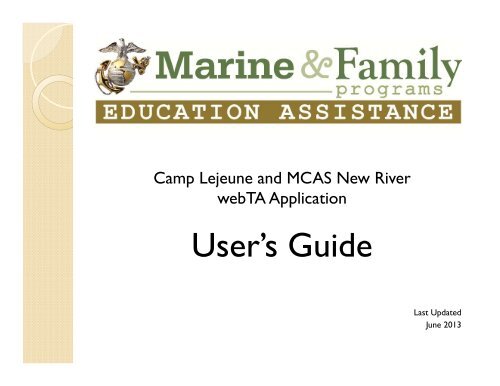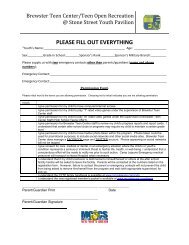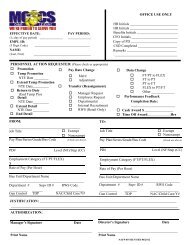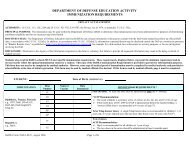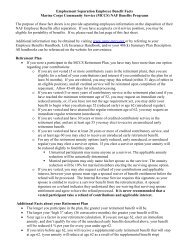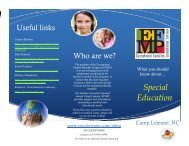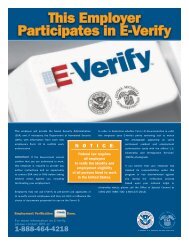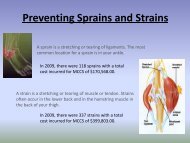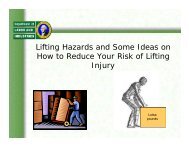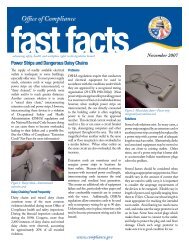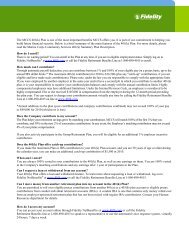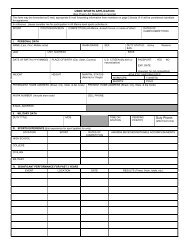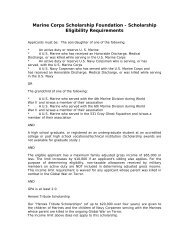You also want an ePaper? Increase the reach of your titles
YUMPU automatically turns print PDFs into web optimized ePapers that Google loves.
Camp Lejeune and MCAS <strong>New</strong> <strong>River</strong>webTA ApplicationUser’s <strong>Guide</strong>Last UpdatedJune 2013
EAB Mission StatementThe Education Assistance Branch’s missionis to provide educational resources andguidance to our military and civiliancommunities and assist them withdetermining and achieving their goals forpersonal and professional development.
webTA NotesMarAdmin Message 625/12 dated 1 November 2012• Provides information pertaining to theimplementation of webTA.• The process will be converted from a paper-basedformat to a web-based procedure.• Provides Marines with better oversight of the TAprocess and improved management of missing gradesand coursework.• The Education Center will brief InstallationCommanders, Unit Commanders, Command TAApprovers, and Users on the implementation ofwebTA.• All installations should be using webTA (and notpaper-based TA) by 31 December 2013.
webTA Application Websitehttps://myeducation.netc.navy.mil
Log In Information• You can use either a CAC Card or NKOUser Name and Password to log in to thewebTA system• Your NKO User Name and Password can be usedfrom home!• If you do not have a NKO account, pleasego to www.nko.navy.mil to create anaccount
Sign In Successful
Comments• Each user has multiple areas they canreview within the webTA system.• The following slides will cover each areaof the system. We will cover thesubmission and review of TA requestsafter review all the other screens.• If you have any questions, please do nothesitate to contact the Education Center.
My ProfileAllows you to make changes to your email address, local address, workphone, and home phone – click the ‘Edit’ buttonThese changes are not reflected in your official personnel record(MCTFS/3270)
My HistoryThis section shows your courses taken, any funds owed, the totalnumber of courses with military TA, number of hours/moneyauthorized, and your test history.
My Education PlanThis is where you will upload files and review what is on your onlineeducation record. Just follow the My Education Plan or Upload Filelink as needed
Uploading FilesOn the ‘My EducationPlan’ page, when youselect ‘Upload File’ aseparate window willopenYou will have toupload a degree plan,statement of fees, andany other documentsrequested from theEducation Center
Education Screen 1The Education Plan screen is a full printout of your electronic studenteducation file. It is a large file that has multiple pages. Page One shows yourcounseling comments in the TA system (input by your Education Center).
Education Screen 2Page Two will show your IEP, any attachments upload, recommendedcredentials/certifications, other recommend programs, your next steps, andthe start of your test scores (if any).
Education Screen 3Page Three shows your remaining test scores (if any) and your status in theU.S. Military Apprenticeship Program (USMAP).
My To-Do ListIf you have any items listed in the system on your To-Do List, you can checkthem on this page.
My Missing GradesThis section will show if you have any outstanding grades in the military TAsystem. An outstanding grade is any grade not reported within 30 days afterthe term end date.Grades are entered by your school, but you can provide a copy to theEducation Center for entry if they are not posted.
My Transcript/Degree Shopping• This link will take you to the JST homepage(formerly SMART)• You can review your military transcript and seehow many recommended credits you have fromany military training and schooling paid for bythe Marine Corps or other military service• Click the photo to watch a short videoabout the Joint ServicesTranscript
Prior to webTA• Each first-time TA user should first visit theEducation Center for screening◦ Prior education history / Education Goals◦ Testing / College 101Orientation• Prior TA users should check with the Educationcenter to ensure they are eligible to utilize thewebTA system.• Discuss with your Chain-of-Command theeducational opportunities available and if theseopportunities will work with the current commandmission• Some items must be uploaded to the webTAsystem before you are eligible to use the newsystem
Upload Test ResultsIF APPLICABLE• If a Marine has prior college, the screening test may be waived• If no prior college, must complete Peterson’s online assessmentPeterson’s Online AssessmentThis self-paced course allows you to check your current skill levelsin Math and Language. This is an online assessment. Complete thePre-Assessment and print out your scores. The minimumscore requirement is 80% in both Math and Verbal.http://www.nelnetsolutions.com/dantes/
Upload Degree Plan• MANDATORY• Per MCO 1560.25 dtd September 2010,all Marines must have a degree plan.• This is a list of all the courses requiredfor the degree you are seeking.• If you switch schools OR degrees, youmust upload an updated degree plan; ifyou do not make any changes, no newdegree plan is needed.
Upload Statement of Fees• MANDATORY• Your statement of fees is something inwriting from your school detailing theterm dates, course information, andcourse costs• It can come from your schoolrepresentative, your online studentaccount, or the school website• This must be completed each timemilitary TA is submitted
Email Education Counselor• Ensure you have uploaded◦ Test Results (First time students)◦ Degree Plan◦ Statement of Fees (each time TA submitted)• Email your Education Counselor or thegeneral email box that the items areuploaded so the appropriate entries can bemade in the TA system. This will ensure youare eligible for military TA• Lejeune – lejta@usmc-mccs.org• MCAS NR – newrivereducation@usmc.mil
My Education Homepage• To start an application, select “My Tuition Assistance(webTA)”
Eligibility PagePlease readthe overviewthoroughlythe first timeyou visit!This page willwelcome youas ‘eligible’ ordetail anyeligibilityissues
If you are eligibleYour eligibilityhas beenverified. Youwill beprompted toselect one ofthe optionsavailableYour current FYstatus is listedfor your review
If you are not eligibleYou will benotified on thetop leftWork with yourEducationCenter to clearthe items listedin the eligibilitywindow
Create a TA Application• Before you begin, youmust have the name andemail address of thecommand representativeapproved to sign off onyour webTA request.• Select ‘Create TAApplication’• Use your statement offees to fill in the courseinformation
Consent to use SSNYou are not required to provide your SSN; however,failure to do so will result in not being considered forTA. The system is not yet set up to use EDPI numbers.
Application AgreementThese are the current rules and regulations for militarytuition assistance. You must read these each time you input anew webTA request.What is in the webTA system is the same as what is currentlyprinted on the back of the paper TA Request Form thatMarines currently use.
Accept / Decline• When you click ‘I Accept’, you are indicating youread and understand the application agreement• If you click ‘I Do Not Accept’, the webTA programwill close
School Default Value• If you have previously used TA and are attending the same school, select‘Yes’• Select ‘No’ if you are a first-time user OR you are attending a new school.You will be prompted to input the new school name further in theapplication process.
<strong>New</strong> Application Step 1 of 3• You will have to complete questions 1 to 15 (justfill in the blanks)• Name, rank, and command information isautomatically downloaded into webTA fromMCTFS/3270
Items 1 to 15• Question 5◦ You can use either a personal cell phone or a work phone as the contactnumber• Question 7◦ You can use either a military or civilian email address. Please be sure to use thetype of email that your command wants used as well as an email address thatyou check frequently (to avoid a delay in processing your request for funding)◦ If you are deployed, it is better to list your civilian email address• Question 8◦ Type CO or By Direction Authority email address. Please make sure the emailaddress is correct◦ If you copied and pasted the email address, it must not have blank spaces at thebeginning or end!• Question 15◦ Ensure the Education Center you select corresponds to your current dutystation◦ Marines east of the Mississippi at a non-Marine Corps Installation must select‘Camp Lejeune’◦ You can search by entering a full or partial name. Use the base name, not thecity to search
<strong>New</strong> Application Step 2 of 3
Items 16 to 22• If there is a drop-down arrow, please select fromthe list• You can only use military TA to pursue a degreeat a level higher than what is currently held. Ifyou get an error at this point, please contact yourEducation Center for assistance• If you are unsure of any of the questions oranswers, we are just a phone call or email away.You can always select “No” and the EducationCenter can correct it before authorizinglejta@usmc-mccs.org (910) 451-3091newrivereducation@usmc.mil (910) 449-5397
<strong>New</strong> Application Step 3 of 3• If you accepted the default school value atthe beginning of the process, the informationwill already be listed• If you need to select a new school, you canuse either a partial or full name to search.• The % sign is the wildcard character you willuse to do a general search (i.e. %Florida% tofind all schools with the word “Florida” inthe name)• Be sure the campus (city/state) match thecampus that you are attending – it will affectthe billing of your TA
Course Request Information• If your courses have different start and end dates,they must be on separate webTA requests• Use your statement of fees from your school toensure you are inputting the correct information• Input the full cost of your course. The system willautomatically adjust the government share –Remember the TA caps◦ $250 per semester hour◦ $166.67 per quarter hour◦ $16.66 per clock hour• Course fees must be refundable and mandatory.If you are not sure, please list on the request. Ifthe Education Center has questions, we willcontact you.
If you have any questions on what goes into each field, you can use thequestion boxes (circled above) or you can contact your education office.Select ‘Save’ to submit your application
Save Application• Once you submit, a warning will appear that willallow you to make changes• Select ‘Yes’ when TA document is completed;Select ‘No’ to make changes
View ApplicationDo a final reviewof yourapplication byscrolling downthe screenClick ‘Submit’ toforward to COor By DirectionAuthority forapproval
Submit ApplicationClick ‘Yes’ to submit
Submitted for Signature
Check StatusYou can check the status of your request at any time under‘Existing Applications’. The information will be listed in thehistory box on the screen.
Application Status 1• Under Edit◦ This status is used for a TA Application that you arestill in the process of completing. For yourconvenience, the system allows you to save a TAApplication in this status in case you start anapplication and then realize you need moreinformation• Submitting for Command Approval◦ When you complete an application, you must submitit to your command for approval. The application is inthis status between the time you submit it and thetime your command approves or rejects it. Youcannot make any changes to an application in thisstatus
Application Status 2• Command Approved◦ This status is indicated after your command hasapproved your course(s) and your application hasbeen sent to your assigned education office forreview and funding authorization. You cannotchange an application in this status• Authorized◦ This status is indicated after the application hasbeen authorized by your assigned educationoffice. You must contact your education office tomake any changes to the TA Authorization Form
Application Status 3• Not Authorized◦ This status is indicated if your assignededucation office was not able to process yourrequest. Contact your education office fordetails.◦ Your application will remain in an accessiblestatus for 10 days after the education officehas determined your TA cannot be authorizedat the time it was presented to them.
Student OptionsYou have the option of ‘Cancelling’ or ‘Resubmitting’ theapplication only if the Command has not processed theapplication
Notification by Approving OfficialYou will receive an email with either an ‘Approval’ or‘Disapproval’ of TA by the Command Approving Official.If the command disapproves your request, pleasecontact the approving official for an explanation.
Notification by Education CenterYou will receive an email from the Education Center on whether ornot your webTA Application was approved or disapprovedReview the status by selecting the URL in the message or by logginginto the webTA system. Be advised that Camp Lejeune cannot faxor mail the document to you (at this time).
After Approval of TA12
Final Steps34
After signing,you mustsend a copyto yourschoolDo not putyour SSN onthe form!Put yourstudent IDnumber
webTA Follow Up• Emails are sent to you and to the commandapprover every 5 days until the command eitherapproves or denies the request• Electronic documents that are not commandapproved and are 15 days past the class start datewill be automatically removed from the system