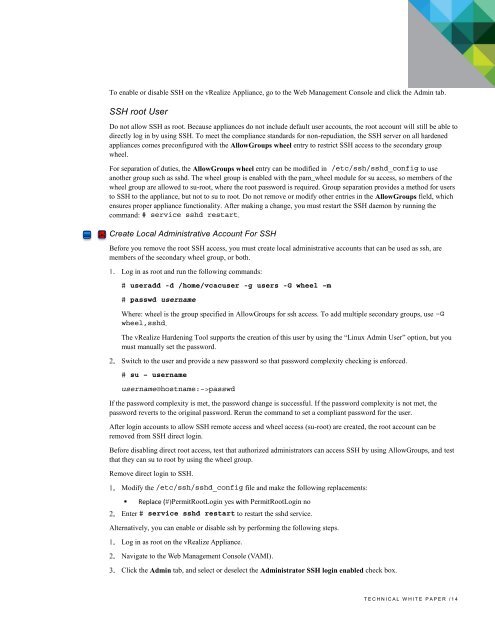vrealize-automation-62-hardening
vrealize-automation-62-hardening
vrealize-automation-62-hardening
Create successful ePaper yourself
Turn your PDF publications into a flip-book with our unique Google optimized e-Paper software.
VMware vRealize Automation 6.2 Hardening GuideTo enable or disable SSH on the vRealize Appliance, go to the Web Management Console and click the Admin tab.SSH root UserDo not allow SSH as root. Because appliances do not include default user accounts, the root account will still be able todirectly log in by using SSH. To meet the compliance standards for non-repudiation, the SSH server on all hardenedappliances comes preconfigured with the AllowGroups wheel entry to restrict SSH access to the secondary groupwheel.For separation of duties, the AllowGroups wheel entry can be modified in /etc/ssh/sshd_config to useanother group such as sshd. The wheel group is enabled with the pam_wheel module for su access, so members of thewheel group are allowed to su-root, where the root password is required. Group separation provides a method for usersto SSH to the appliance, but not to su to root. Do not remove or modify other entries in the AllowGroups field, whichensures proper appliance functionality. After making a change, you must restart the SSH daemon by running thecommand: # service sshd restart.Create Local Administrative Account For SSHBefore you remove the root SSH access, you must create local administrative accounts that can be used as ssh, aremembers of the secondary wheel group, or both.Log in as root and run the following commands:# useradd -d /home/vcacuser -g users -G wheel –m# passwd usernameWhere: wheel is the group specified in AllowGroups for ssh access. To add multiple secondary groups, use –Gwheel,sshd.The vRealize Hardening Tool supports the creation of this user by using the “Linux Admin User” option, but youmust manually set the password.Switch to the user and provide a new password so that password complexity checking is enforced.# su – usernameusername@hostname:~>passwdIf the password complexity is met, the password change is successful. If the password complexity is not met, thepassword reverts to the original password. Rerun the command to set a compliant password for the user.After login accounts to allow SSH remote access and wheel access (su-root) are created, the root account can beremoved from SSH direct login.Before disabling direct root access, test that authorized administrators can access SSH by using AllowGroups, and testthat they can su to root by using the wheel group.Remove direct login to SSH.Modify the /etc/ssh/sshd_config file and make the following replacements:• Replace (#)PermitRootLogin yes with PermitRootLogin noEnter # service sshd restart to restart the sshd service.Alternatively, you can enable or disable ssh by performing the following steps.Log in as root on the vRealize Appliance.Navigate to the Web Management Console (VAMI).Click the Admin tab, and select or deselect the Administrator SSH login enabled check box.T E C H N I C A L W H I T E P A P E R / 14