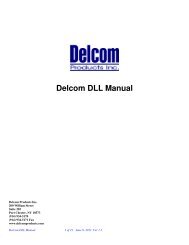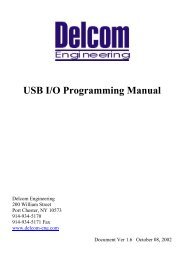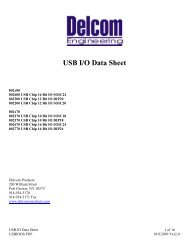Delcom Foot Ctrl Software - Delcom Products Inc.
Delcom Foot Ctrl Software - Delcom Products Inc.
Delcom Foot Ctrl Software - Delcom Products Inc.
Create successful ePaper yourself
Turn your PDF publications into a flip-book with our unique Google optimized e-Paper software.
Center Mouse Button Mode – When selected, this check box will cause thebutton to emulate a CENTER mouse button.Right Mouse Button Mode – When selected, this check box will cause thebutton to emulate a RIGHT mouse button.Key Board Mode – When selected, this check box will cause the button toemulate a Key Board Entry. To program keyboard entries, first click on the‘Record Key Press Sequence’ button. Then using the keyboard enter the keyboard sequence you what. When done click on the ‘Record Stop’ button. Bothbutton press and depress can be programmed independently. As well as allkeyboard entries, special key codes can be enter during the recording phase. Touses the Special Key codes, click on the special key code button while in recordmode.Load – This button allows the user to import a keyboard entry previous savedwith the save button.Save – This button allows the user to save the current keyboard entry. This is usefull when the keyboard entry gets complicated and need is to changed often. TheSave and Load buttons are used to import and export the keyboard sequence. Thecurrent keyboard entry is stored in the configuration data file.Record Key Press Sequence – This button places the program in record mode, torecord the key PRESS sequence. All keyboard entries made and special key codespressed after this button will be recorded. Press the ‘Record Stop’ to terminatethe recording.Record Key Release Sequence – This button places the program in record mode,to record the key RELEASE sequence. All keyboard entries made and special keycodes pressed after this button will be recorded. Press the ‘Record Stop’ toterminate the recording.Record Stop – This button will stop the keyboard record mode.Special Key Codes – These are special key boards codes or events that are notavailable from the keyboard.Delay – This button will add a delay of 100ms to you keyboard entry. This is usefull when a program should wait a while before continuing with the keyboardentry. For example when changing between two applications using the Alt+Tabcode, you should insert a few delays before continuing. This gives Windows achance to switch to the new application, redrawn the window and set focus to it.With out the delays the next key entry might be sent to the current application.