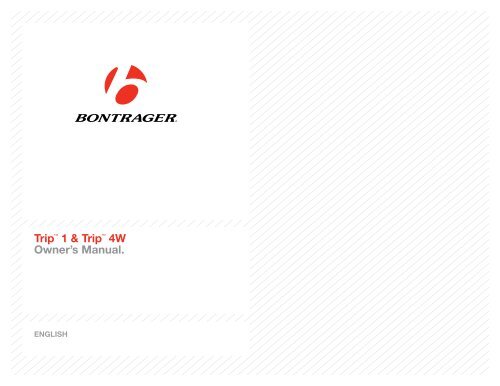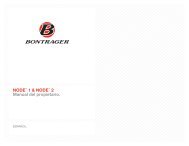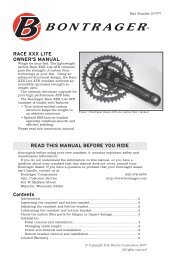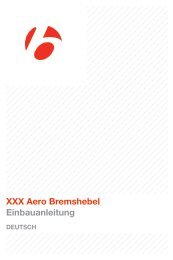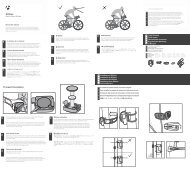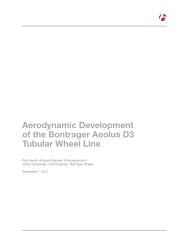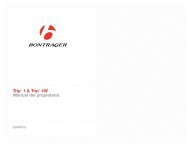Tripâ„¢ 1 & Tripâ„¢ 4W Owner's Manual. - Bontrager
Tripâ„¢ 1 & Tripâ„¢ 4W Owner's Manual. - Bontrager
Tripâ„¢ 1 & Tripâ„¢ 4W Owner's Manual. - Bontrager
Create successful ePaper yourself
Turn your PDF publications into a flip-book with our unique Google optimized e-Paper software.
Safety When RidingWhen riding your bicycle, do not stare at the computer for a long time (Figure1). Failure to pay attention to the road ahead of you, obstacles, and traffic couldresult in a loss of control, serious injury, or death. Stay alert!Make sure the computer wire cannot contact the tire, rim, or spokes. Contactwith wires could damage the computer or cause you to lose control and fall.Terms UsedHoldPressResetTrip RestartScrollPress a button continuously for about twoseconds.Push a button once, briefly.Set all values in the memory to 0 (zero) and eraseall settings.Set Trip values (only) in the memory to 0 (zero).Press several times to scroll through a list of valuesor display elements.Figure 1. Do Not Stare at Computer for Long Periods of Time.
Display Elements and AbbreviationsThe Trip <strong>4W</strong> can be used on two bicycles with different wheel sizes while stillcalculating data correctly for each wheel size. You must first set the wheel sizesand choose the appropriate bike setting before riding.Trip Data (can be reset to 0 withoutaffecting Odometer (ODO) total)• Trip Distance (TRP)• Average Speed (AVG) and Maximum Speed (MAX)• Ride Time (TME)WHEEL SELECTION∙Wheel 1 or Wheel 2TRIP <strong>4W</strong> ONLYSPEED∙Current∙Average (AVG)∙Maximum (MAX)TRIP <strong>4W</strong> ONLYPACERTRIP <strong>4W</strong> ONLYDISTANCE∙Trip (TRP)∙Odometer (ODO)Abbreviations and Screen TermsAbbreviationMeaningTIME∙Clock (CLK)∙Ride Time (TME)AVGCLKCURMAXODOTMETRPAverage SpeedClockCurrent SpeedMaximum SpeedOdometerRide TimeTrip DistanceFigure 2. Display Elements and Buttons.
Easy SetupThis procedure programs your Trip cycle computer for the first time or after aReset.Install the BatteryTo prolong the life of the battery, it is not installed at the factory. (See Figures 9and 10 at the end of the manual for further help installing the battery.)To Set the UnitsYou can program the wheel size, units, and time with just two buttons (Figure 2).1.2.3.Install the battery (or push the Reset button—see Figure 11 at end ofmanual).The wheel size appears on the display.To change the wheel size, press .To select, press .1. 2. 3.4.5.To scroll between units of measurement, Miles per Hour (MH) or Kilometersper Hour (KMH), press .To select, press .4. 5.
To Set the Clock1.2.ScrollHoldto Clock (CLK).for two seconds.3.To change between 12 or 24 hour clock, press .(for 2 seconds)1. 2. 3.4.5.6.To select, press .To change the hour, scroll .To select, press .4. 5. 6.7.8.To change the minutes, scroll .To select, press .7. 8.
Additional Information& FeaturesAutomatic Sleep ModeIf the Trip’s sensors do not send a signal to the computer head for 10 minutes,the Trip switches to Sleep Mode to prolong battery life (Figure 3).Figure 3. Display in Sleep Mode.To Remove the Computer from theComputer BasePress firmly on the computer (not on the base) in a rearward direction (Figure 4).Figure 4. Removing the Computer from the Base.
Custom SettingsYou can change units of measurement without erasing other settings.To Set the Units of Measurement andOdometer1.Scrollto ODO.(for 2 seconds)2.Holdfor two seconds.1. 2. 3.3.To change to MH or KMH, press .4.To select, press .The odometer appears.4.5.To change the flashing digit, press .To select, press .Repeat step 5 to change the other digits.After you select the last digit, the Trip returns to ODO.5.
Custom Wheel SizeThe menu on your computer for tire size is based on averages, but there issome variation in actual tire size even between tires marked as the same.You can make your computer more accurate by setting a custom wheel size.To Set a Custom Wheel SizeMeasure the roll-out (Figure 6).Roll-out is the distance your bicycle travels in exactly one revolution of thewheel. If one wheel on your bicycle is bigger, measure the wheel with themagnet.1.Start with the valve stem of the wheel directly perpendicular to the floor.2.3.4.5.Mark the floor at the valve stem. Placing an object on the floor makes agood mark.Roll the bike straight forward one revolution of the wheel, so that the valvestem is again directly over the floor.Mark the new location of the valve stem.Measure the distance between the marks in millimeters. The result is yourCustom Wheel Size.Figure 6. Measuring Roll-out.1.Scrollto TME.2.3.Hold for two seconds until the wheel size appears.For Trip <strong>4W</strong>, press M to select Wheel Size 1.Scroll to the four-digit number (example: 2050).(for 2 seconds)1. 2. 3.
Second Wheel Size (Trip <strong>4W</strong> only)The Trip <strong>4W</strong> can store two different wheel sizes. The icon for Wheel 1 is a smallcircle (Figure 7). Wheel 2 is a partial circle surrounding the Wheel 1 icon (Figure 8).Figure 7. Wheel 1 Icon.Figure 8. Wheel 2 Icon.To Set the Second Wheel Size1.Scrollto TME.2.3.Hold for two seconds.The Wheel Selection icon appears.To change to Wheel 1 or Wheel 2, press .(for 2 seconds)1. 2. 3.
4.To select, press .The wheel size appears.5.To change the wheel size, press .6.To select, hold for two seconds.To set a custom a wheel size, refer to the instructions listed earlier in themanual.4. 5. 6.(for 2 seconds)To Select the Wheel for Use1. Scroll to TRP.2.Holdfor two seconds.(for 2 seconds)1. 2.
InstallationTrip 1 (wired)Handlebar Mount1 2Stem Mount1 2322.0-26.0mm31.8mm3 454 56
Attach WireMake sure the computer wire cannot contact the tire, rim, or spokes. Contactwith wires could damage the computer or cause you to lose control and fall.Install Wheel Magnet1231 2453-5mmInstall Wheel Sensor1 23
Trip <strong>4W</strong> (wireless)Handlebar Mount1 2Stem Mount1 2322.0-26.0mm31.8mm3 454 56
Install Wireless Wheel Sensor1 23Install Wheel Magnet123453-5mm
Battery MaintenanceIf the computer is giving erratic information, the battery may be running low.Replace the battery whenever the computer malfunctions, or every 6 months.When purchasing a new battery, it is best to take the old battery to the store withyou. This is the battery type: CR2032, lithium cell, 3 volts.When the battery is removed, the computer automatically resets function totalsto zero. After installing a new battery, you can manually set your totals, but youmust note those values before removing the battery.To Replace the Battery1.Remove the computer from its base. Rotate the battery cover about onequarterturn in a counter-clockwise direction (Figure 9). A coin or flat headscrewdriver works well for this.ResetA Reset erases all data and settings. Before a Reset, you may wish to record thetotal miles (or kilometers) of the odometer so you can set the odometer to thisnumber later during set up.To Perform a ResetHold the Reset button (AC) for two seconds (Figure 11). A ball point penworks well for this. The button is on the back of the computer.2.3.4.5.Lift the battery cover, exposing the battery. Be careful to avoid losing therubber O-ring seal.Remove the old battery.Insert the new battery with the ‘cross’ and identifying label pointing up(Figure 10).Replace the battery cover with O-ring seal and rotate clockwise onequarterturn.Figure 9. Removing the Battery CoverFigure 10. Insert the New BatteryFigure 11. Reset Button
TroubleshootingIf you experience a problem with your Trip computer, consult this guide fortroubleshooting and solutions. Your local <strong>Bontrager</strong> Dealer can also assist you.Symptom Possible Causes SolutionDisplay is blank Battery is low, not installed, or installed incorrectly Make sure battery is installed correctly; replace if necessaryData is erratic Magnet misaligned with—or too far away from—sensor Readjust magnet and sensor placementBattery is low, not installed, or installed incorrectlyMake sure battery is installed correctly; replace if necessaryCurrent speed is missing Magnet misaligned with—or too far away from—sensor Readjust magnet and sensor placementWireless sensor battery is low (Trip <strong>4W</strong> only)Replace battery in sensorSpeed is incorrect Wheel size is incorrect Reset wheel sizeMagnet misaligned with—or too far away from—sensorReadjust magnet and sensor alignment
Limited WarrantySee bontrager.com or <strong>Bontrager</strong> dealer for detailed warranty information.www.bontrager.com<strong>Bontrager</strong> & <strong>Bontrager</strong> B-Dot are registered trademarks of Trek Bicycle Corporation.©2007 Trek Bicycle Corporation, Waterloo, Wisconsin 53594 USA. All rights reserved.