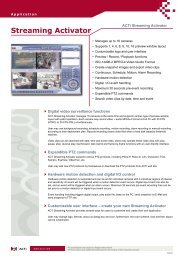Create successful ePaper yourself
Turn your PDF publications into a flip-book with our unique Google optimized e-Paper software.
• Guest: User who is not authorized to change any setting, but can only observe current port status• Add: addition of a new user• Modify: modification of password and authorization of selected user• Remove: removal of the selected user5.2.5 Firmware updateThe page Firmware Update is used to upload the new firmware into your NETIO-230B. After you clickthe Firmware Update link in the menu, a warning message will appear on the right.Figure 13: Firmware updateContinue by clicking on the Update button. The device will then switch to a new firmware uploadmode. After approximately three seconds the Continue button is activated. Click on it.Now insert the firmware file (xnetio.bin) and click Update. Approximately two minutes procedure offirmware upload will follow. After the firmware upgrade is completed the device will restart automatically.After the re-login you will be working with the new firmware version.5.3 Serial Port, Telnet/CGI command control5.3.1 Secure loginNETIO-230B supports two login modes – open login and login with encrypted password. Encryptedpassword can be used for Telnet, http and serial link control. Login via web interface is encryptedautomatically.For secure login you first need to obtain the hash code from the device. You can obtain this code ina return code after the connection via KSHELL, and/or CGI command hash.14