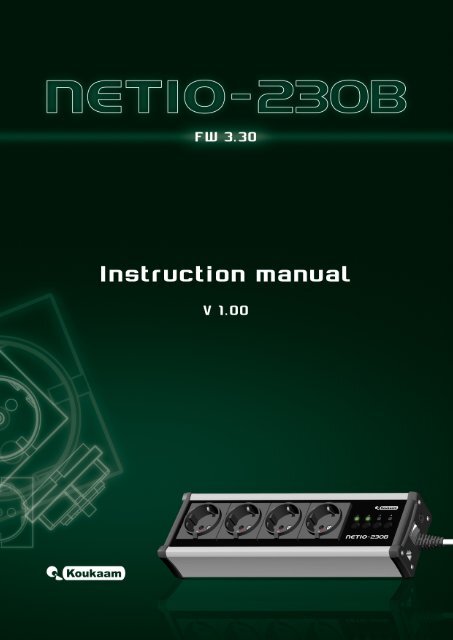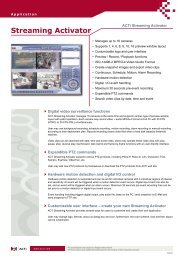Create successful ePaper yourself
Turn your PDF publications into a flip-book with our unique Google optimized e-Paper software.
<strong>Warning</strong>Unauthorized modification of this device can cause its damage!• The manufacturer is not responsible for possible damage caused by improper usage or usage inunsuitable environment.• Device has been designed for indoor use only.• Do not use the device during the strong vibrations.• If your device does not work properly, please contact your local dealer.
1 IntroductionNETIO-230B is a power controller device that can be controlled remotely via Internet browser, Telnet, orCGI commands. Thanks to the network management technology based on the IP protocol the user caneasily control or check power status of his devices (appliances) using the computer connected to localnetwork or the Internet. Because of web-based management, there is no need to install any specialadditional software. Telnet interface could be used for convenient automatic control by an externaldevice.Imagine you are traveling abroad and you can still control your electronic appliances like computers,servers, routers, electric entrance gates, security/surveillance systems or any other 230V appliancedirectly or using the timer.1.1 Features• Built-in web server• Supports wide range of Internet browsers:• Internet Explorer• Mozilla Firefox• Opera• Google Chrome• Four switched power outputs (ports)• Four manual control buttons• Supported protocols: HTTP, SMTP, SNTP, DHCP, DNS and Telnet• CGI commands control• Secure login• Three levels of user access• LED indicators for actual status of each outlet• Safe design prevents from electric current injury, fireproof materials• Timer for scheduled output control• Settings for power-up status of each output (on/off)• Manual output control using buttons• Watchdog feature for restart of unresponsive network devices• E-mail notification1.2 Specifications• Input power: 230 V AC• Max switched current: 10 A• Latency: maximum 10 ms3
• Latency: 300x60x90 mm (WxHxL)• Network interface:10/100 Mbit/s1.3 Minimum System RequirementsComputer with installed Internet browser (Microsoft Internet Explorer, Opera, Mozilla Firefox, . . . )2 Interface Description2.1 Side ViewFigure 1: side view1. Fuse housing for main fuse2. Device ON/OFF switch3. RJ-45 connector – network interface for connection to Ethernet / Internet.2.2 Front View1. Switched power outputs2. Four LED indicators4
Figure 2: front view3. Buttons for manual output control4. Power supply 230 V AC3 InstallationBefore the first use, please make sure that: the power supply is 230 V AC.3.1 Hardware connection of the device1. Connect your NETIO-230B to the computer network (switch, router) using the Ethernet cable withRJ-45 connectors. Use cross cable when the device is directly connected to the PC.2. Connect the power cable to power outlet.3. Connect devices that you want to control to OUT1 – OUT4 outputs.4. Turn on your NETIO-230B using the main switch on the side of the device.4 Initial Configuration1. Run file NetioDiscover.exe from the supplied CD.2. Click on the Discover button. List of all NETIO units present in your network will appear. (figure 3)5
Figure 3: device set-up3. Choose the proper device from the list and click Device setup.Window appears for set-up of network parameters - IP address, Subnet mask and Gateway. (Figure4)Figure 4: set-up of network parametersAfter input of requested changes based on your network environment, click Change IP. Changesare made to the device settings. Utility will update the settings of your NETIO and show devicelist with changed parameters. If there is DHCP server in your network and you are not willingto change the set-up network parameters manually, just skip to the next step. The defaultIP address is 192.168.10.100 – if there is no DHCP server in the network. If a DHCP serverexists, the device gets the address from the DHCP.4. Web management could be opened both by typing the IP address of NETIO into your internet6
owser or by double clicking on the device name in the NETIO discover utility.5. The login page appears. Input the User Name, Password into the login page and click OK. Youjump to the device web.Default user name is admin, password adminFigure 5: login pageFor login to web interface, JavaScript support must run on the browser.5 Operation and Settings5.1 Output control and settings5.1.1 Output controlClick on Manual Control the Menu on the left side. Output Manual control page will show up.(figure 6)NETIO-230B can control all four outputs at the same time. Choose which ports should be turnedON/OFF and click Apply. If you would like only to restart the devices connected to the specific ports,tick Interrupt and then click Apply. Selected ports will interrupt for the time specified in the Status &configuration page and then will turn on again.Please note that you can interrupt for a short time only ports, which are turned ON. If you wouldlike to turn ON/OFF manually or restart, make sure that the correspondingManual checkbox is ticked. If7
Figure 6: manual controlnot, the device does not accept manual output control requests and only scheduled switching and theWatchdog feature are in operation. PressingAll off button will turn all outputs OFF.5.1.2 Output status and configurationOn the left side of the window, click Status & configuration, the list of ports and status informationappears in the right window.To setup specific port select in the column Select and click Modify.On the new page that will appear you can set up detailed parameters of this specific port. Significanceof the individual parameters is described in the following text.Output configuration• No.: Port number (0 - 3)• Name: Port (Output) name• PON state: Default output state after NETIO power on – if you tick the checkbox, the port will beturned ON after the NETIO start or restart.• Manual control: If you select this option it will be possible to control the output manually.• Time control: If you select this option the port will be switched on by timer the configuration ofwhich is given below.• Timer mode: Specifies how often the scheduled ON/OFF switching will be performed. Options:ONCE-event will occur only once, DAILY - event will be triggered everyday or WEEKLY -8
Figure 7: set-up portsFigure 8: output configuration9
event will be triggered once per week.• ON time: date and time for switching the output ON, if you select DAILY mode, this is the date andtime of first execution• OFF time: Date and time to switch the output OFF. If you select the DAILY mode, this is the dateand time of first execution• Week schedule: Select in which weekdays the Timer control should be in operation.• Interrupt delay: Time in seconds for which the output should be turned OFF when the Interruptfunction is used either in the manual mode or when the Watchdog feature is in operation.WatchdogWatchdog feature allows monitoring of proper operation of network devices. If the monitored devicedoes not respond to a Ping command within the specified time, the power outlet with enabled watchdogwill be turned OFF for a specified time and then switched back ON. To avoid cycle power OFF/ON ofdefective monitored device, it is possible to setup maximum allowed number of output restarts (defaultvalue 3).• Enable: Turning on the Watchdog feature.• IP address: IP address of the network device that will be monitored.• Timeout: Maximum Ping response time.• PON delay: Time (in seconds) for which the Watchdog feature will be inactive after the outputrestart. During this interval the monitored device should recover its normal operation after beingrestarted.• Ping interval: Interval (in seconds) in which the Ping requests to the monitored device will besent.• Max retry: Maximum allowed number of output restarts for the case that monitored device doesnot respond to a Ping command. After the maximum number of retries is reached the output willstay OFF.• Retry POFF: enables Max retry option• Send e-mail: Sends out an informative e-mail that the monitored device did not respond and wasrestarted.Save your new settings by pressing the Apply button.5.2 System configurationIn this section the user can change network and e-mail parameters, system time, administrate useraccounts or perform the firmware upgrade.10
5.2.1 Configuration of network parametersClick Configuration link in the menu to change the system configuration.Here, you can set up IP Address, Subnet Mask, Default Gateway and DNS Server according to yournetwork parameters. If you do not wish to setup the network parameters manually, you can EnableDHCP to obtain requested parameters automatically from the DHCP server in your network.The parameter Switch delay (x0.1s) specifies delay between triggering two outputs. It avoids overloadingof the device supply by turning all outputs ON at the same time.The selections KSHELL Port and WEB Port allow change of default output for access via telnet,eventually, device web interface.Device name allows you to insert the name of your device for easier identification in the future.Firmware version is just informative and shows the current firmware version.After you make requested changes on this page and click Apply the device will change the parametersand restart automatically. After the restart you will have to login again. Reset To Default buttonrestores factory default settings.Figure 9:5.2.2 E-mail configurationClick Setup e-mail and the form for adjusting e-mail settings can be seen on the right. Please inputsender (From), and recipient (To) of e-mail message. Also input the SMTP server address that will beused to send out the e-mail. The last field (<strong>Warning</strong> MSG) is used to input the subject of the e-mailmessage sent.Click Apply to save. You can check if e-mail setup is correct by pressing the Send test messagebutton.11
Note: Current firmware version does not support SMTP authorization.Figure 10: Setup e-mail5.2.3 Date and time settingsClick Date & time in the menu and the system date and time settings will appear on the right.NETIO-230B supports two methods of getting the right date and time values. It can be enteredmanually or obtained automatically from the SNTP server.Figure 11: Setup time and date• SNTP enable: Enables time synchronization with SNTP server.• SNTP status: SNTP server synchronization status:12
• Synchronized: time successfully synchronized with SNTP server• Not Synchronized: time successfully synchronized with SNTP server• Local time offset: Manual set-up of your time zone – time shift against GMT time in minutes.• Daylight saving time: Enables daylight saving time.• Daylight saving time start: Daylight saving time begin• Daylight saving time end : Daylight saving time end• Local time: mManual local time set-up with SNTP server synchronization off.Daylight saving time and local time offset works both for automatic and SNTP set-up. If you do notspecify Local Time Offset, when the time synchronization with SNTP server is setup, Greenwich MeanTime will be used.5.2.4 Manage usersFigure 12: manage usersThe category Manage users in System menu contains the configuration of user accounts. The devicesupports three levels of user authorization (figure 12):• Admin: Full administration.• User: User that can control outputs (ports), but cannot change any system settings.13
• Guest: User who is not authorized to change any setting, but can only observe current port status• Add: addition of a new user• Modify: modification of password and authorization of selected user• Remove: removal of the selected user5.2.5 Firmware updateThe page Firmware Update is used to upload the new firmware into your NETIO-230B. After you clickthe Firmware Update link in the menu, a warning message will appear on the right.Figure 13: Firmware updateContinue by clicking on the Update button. The device will then switch to a new firmware uploadmode. After approximately three seconds the Continue button is activated. Click on it.Now insert the firmware file (xnetio.bin) and click Update. Approximately two minutes procedure offirmware upload will follow. After the firmware upgrade is completed the device will restart automatically.After the re-login you will be working with the new firmware version.5.3 Serial Port, Telnet/CGI command control5.3.1 Secure loginNETIO-230B supports two login modes – open login and login with encrypted password. Encryptedpassword can be used for Telnet, http and serial link control. Login via web interface is encryptedautomatically.For secure login you first need to obtain the hash code from the device. You can obtain this code ina return code after the connection via KSHELL, and/or CGI command hash.14
Figure 14:Figure 15:To calculate the proper encrypted login password MD5 hash function is used: .It is 128-bit number transmitted as 32-digit hexadecimal number.5.3.2 Communication via KSHELL interfaceTo connect to your NETIO-230B please follow these steps:1. Open command prompt2. Enter the command telnet 192.168.10.100 1234 (replace the address with the address of yourdevice, replace 1234 with the output set on the Netio for KSHELL)15
3. The device should give you the reply like: 100 HELLO EB5D61F6 The last 8 characters constitutethe hash code needed for secure login with encrypted password.4. You can login now by entering command login name password, where name is the user name andpassword is your password. If you entered correct name and password the device should reply250 OK. Now you are logged in and you can use commands to control your NETIO-230B.Each communication session via KSHELL interface has limited validity. In case of no response forabout one minute, the session is terminated automatically. If you need to keep the session active, youcan use the command noop.5.3.3 List of commands for control via KSHELLlogin User login with open password.Example: Using login admin admin, you will login with username admin and password admin.clogin User login with encrypted password.version Shows firmware version.alias Shows device name.quit Logout. If system changes have been made, device restart is done.reboot Logs out, closes the current session and restarts the device.noop Function that maintains the connection, does not execute any operation. Suitable for use duringmachine control of the device.uptime Shows the device uptime.port [0/1/manual/int] Status and port setup:• If you enter only output number, output status shows (0 - OFF / 1 - ON)• Output number and 0/1 parameter - disables / enables output• Output number and ’manual’ parameter - enables manual output control• Output number and ’int’ parameter - interrupts outputExample: Command port 2 1 will turn ON output 2.port list [xxxx] :• Without any parameters it lists current status of all outputs• xxxx command for simultaneous control of all ports - replace x with the commands:• 0 - to turn the output OFF• 1 - to turn the output ON• i - to interrupt the output• u - to leave the output without any change of its status16
Example: Command port list 01ui will turn output 1 OFF, turn output 2 ON, output 3 will remainunchanged and output 4 will be interrupted for a short while.port setup[]Command for change of output parameters - significance of parameters is as follows:• - Entered in quotation marks (also without them if it does not contain whitespaces).• - Selection of output mode.• - Status after switching on the device: 0 - OFF / 1 - ONExample: Command port setup 1 ”vystup 1“ manual 2 will set output 1 name output 1, enablemanual control, interruption interval to 2 seconds and power on state to ON.port timer [ ] Timer control:• - number of output to change• - time format• t - HH:MM:SS• dt - YYYY/MM/DD,HH:MM:SS• ux - xxxxxxxx ( unsigned long with 0x, 0prefix or decadic )• - Selection of timer option.• - Output ON-time.• - Output OFF-time.• - Number consisting of seven digits (0 or 1).; first digit stands for Mondayand the last one for SundayExample: The command port timer 3 t weekly 08:00:00 17:30:00 1111100 will enable Timecontrol on output 3. Each day from Monday till Friday at 8:00 AM output 3 will turn ON and turnOFF at 5:30 PM.port wd Shows Watchdog settings for requested output in format: port wd Enables / disables the Watchdog feature. Example: Thecommand port wd 4 enable will enable the Watchdog feature on output 4.port wd< wd:enable/disable> Setsall parameters of the Watchdog feature for requested output. The significance of the parametersis as follows:• - number of set output• - enable/disable watchdog function on given portu17
• - IP address of monitored device in seconds• - maximum response time of monitored device• - Time (in seconds) for which the Watchdog feature will be inactive afteroutput restart. During this interval, the monitored device should recover to its normal operationafter being restarted.• - Interval (in seconds) in which the Ping requests to the monitored device willbe sent.• - Maximum allowed number of output restarts for the case that monitored devicedoes not respond to a Ping command. After the maximum number of retries is reached theoutput will stay OFF.• - enable/disable the function max retry• - enable/disable sending of e-mail messages unavailability ofmonitored device, eventually, upon overrun of the max retry valueExample: The command port wd 2 enable 192.168.10.101 10 30 1 3 enable enable nableenable will enable the Watchdog feature on output 2. Device on address 192.168.10.101 will bemonitored. Max Ping response time of monitored device will be 10 seconds. Ping commands willbe sent in 1 second intervals. If the monitored device won’t respond in 10 seconds, output 2 willbe turned OFF for 30 seconds. If the device will fail to respond to Ping commands after the thirdrestart the output will stay OFF. You will be notified by warning e-mail after each reset of the output.system eth Shows current network interface setup in format: system eth [] Setup of the network interface parameters– IP address, subnet mask and gate way parameters are needed to pass only if manualmode is entered. To allow changed values to take effect you must restart the device by typing thereboot command or turning it off and on again.Example: The command system eth manual 192.168.10.150 255.255.255.0 192.168.10.1 willset IP address 192.168.10.150, subnet mask 255.255.255.0 and default gateway 192.168.10.1.email server Sets IP address or domain name of the SMTP server.system discover Enables / Disable visibility of the device for the network Discoverutility.system discover hows if the option system discover is activated or deactivated.system swdelay Sets delay between triggering two outputs. Value expressed in tenths ofseconds.system swdelay Shows current delay between triggering two outputs.system dns Sets IP address of the DNS server. To allow changed values to take effect, you mustrestart the device by typing the reboot command or switching NETIO off and on again.system dns Shows current IP address of the DNS server.18
Kansalaistoiminnan ja nuorisotyön koulutusohjelma/Joensuunkampus/Aikuisten tutkintoonjohtava koulutus 60 – 150 op20 (26)Sosiaalisen vahvistamisen käytänteiden kehittäminen 10 opOpinnot kiinnittyvät yhteisöt ja yhteisötyö- ja sosiaalinen vahvistaminen – opintojaksoihin. Otat käyttöönsuuntautumisopintojen teoreettiskäytännöllisen osaamisen toteuttamalla kehittämisprojektin työyhteisössäsitai muussa soveltuvassa organisaatiossa.Sovellat työelämätaitojasi ja teoreettisia opintojasi työelämän käytänteiden kehittymisessä.Sisältö:kehittämisprojekti toteutetaan oppimisprojektina tavoitteisiin ja teoreettisiin perusteisiin soveltuvassayhteisössä tai organisaatiossasuunnittelet ja raportoit hankemuotoisen toimintaprosessiin laatimalla taustaselvityksen, hankesuunnitelmanja -raportin ja osallistut projektioppimisessa hankkeen toteuttamiseen.Oppimisympäristöt: K+POpintojaksovastaava: Tuija MehtonenAjankohta: marraskuu 2012- kevät 2013Opinnäytetyöopinnot 20 op (kaikille)Tutkiva työote 2 opOpiskelija ymmärtää tutkimustiedon merkityksen ja sovellusmahdollisuudet ammatillisessa työssä ja työelämänkehittämistehtävien ratkaisuissa, kykenee organisoimaan tutkivan oppimisen perusmallien mukaisiayhteisöllisiä ongelmanratkaisutapoja ja tuntee tutkivan työotteen käytännön sovellutuksia, ymmärtää kriittisenlukutaidon merkityksen ja hallitsee tieteellisen kirjoittamisen perusteita ja tiedostaa oman ammattialantutkimuseettiset periaatteet.Sisältöä mm. tutkiva oppiminen ja tutkiva työote, jaettu asiantuntijuus ja yhteisöllinen tiedon rakentaminen,ammatillisen työn tiedollinen perusta, tieteellisen tieto ja arkitieto/muu informaatio, kriittinen lukutaito,alan tutkimuseettiset perusteet ja lähteiden eettisesti oikea käyttöOppimisympäristö: K+IOpintojaksovastaava: avoinAjankohta: syys-lokakuu 2012Menetelmäopinnot 3 opOpintojakson tavoitteena on, että opiskelija ymmärtää opinnäyteprosessin kulun ja sen eri vaiheet osanatyöelämän ja oman ammatillisen suuntautumisensa kehittämistä ja hallitsee alan kehittämistyössä käytettäviämenetelmiä.Opiskelija ymmärtää, mitä opinnäytetyöltä edellytetään©Humanistinen ammattikorkeakoulu
• 553 INVALID LOGIN - Incorrect user name / password.• 554 ALREADY LOGGED IN - You are trying to log in although you are alreadylogged in.quit= quit Logout. Return value is 110 BYE.port=list / xxxx> Parameter list shows output status in the format port1 port2 port3 port4, where port1 to port4 are values 0 for OFF and 1 for ON. Parameter xxxx is a string for changingstatus of outputs. Instead the x character insert 0,1,u or i like in case of setting the outputs via Telnetinterface.All commands can be shortened to its first character. Possible short hands are stated in bold.Example: command port=list can be shortened to p=l.5.4 Manual controlIn addition to PC, outputs could be also controlled manually using the four buttons on the front panel. Toswitch the given output ON or OFF, press the button for 2 seconds. If the output is OFF, it comes ON, ifit was ON, it goes OFF. The buttons correspond to outlets 1-4, from left to right.5.5 LED status indicatorsThe LED indicators on the device are used to inform the user not only about the output status, but alsocommunicate certain system status information. Green LED - the diodes provide information about theactual status of the output. If the green diodes 1-4 are lighted, the port is on. If the green diodes are notlighted, the port is off. Red LED informs the user about various device states. The following states arepossible:• Red LED 1 on - initialization of network interface; if it remains on after switch-on, the network isunavailable.• Red LED 2 on - sending of request to DHCP• Red LED 3 blinking - fw upgrade in progress• Red LED 4 on - device in fw upgrade mode5.6 Troubleshooting5.6.1 Reset to factory defaultsIf you forget administrator’s password you can reset the device to factory default values in order to regainaccess to it. You do this by pressing both buttons 1 and 2 at the same time with device on. Hold thebuttons until you hear a beep. During reset, all the led diodes are red. After reset, the LED indicators gooff.20
5.6.2 Firmware upgrade problemIf a problem arise during firmware upgrade (e.g. network failure, or switch-off of the device beforecompletion of update), it is possible to force start the device in firmware upgrade mode. You do thisby pressing button 4 when switching on the device. Hold the button until you hear a beep. After this,connect to the device IP address via the browser. Continue to insert the firmware file according tochapter 5.2.5.5.6.3 Fuse replacementIf your NETIO-230B will not work and the main switch is not lighted, it is possible that the fuse has blown.Before you proceed to fuse replacement, check whether the NETIO-230B device is TURNED OFF andDISCONNECTED FROM THE NETWORK. Also disconnect all devices connected to the NETIO outputs.To replace the fuse, unscrew the fuse holder (ideally using a flat screwdriver). Always use an identicalreplacement fuse (250V 10A type F). After insertion of the correct fuse, replace the plastic holder andscrew it on. Connect the power supply cable and try to switch on the device. Before you connect alldevices back to the NETIO outputs make sure that the fuse was not destroyed by connected device thatis defective.6 LiabilityThe manufacturer cannot be held responsible for any technical or typographical errors in the user manualand reserves the right to make changes to the product and manuals without prior notice. Themanufacturer makes no warranty of any kind with regard to the information contained within this document,including, but not limited to, the implied warranties of merchantability and fitness for any particularpurpose.Web: http://www.<strong>koukaam</strong>.seE-mail: info@<strong>koukaam</strong>.seTechnical support: support@<strong>koukaam</strong>.sec○KOUKAAM a.s., Miroslav Lízner