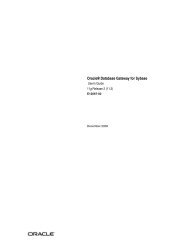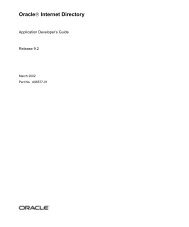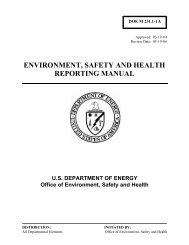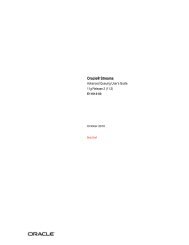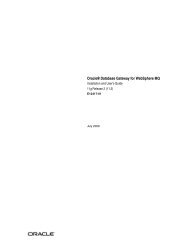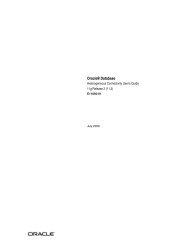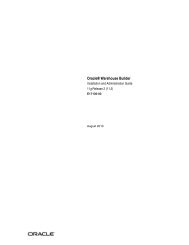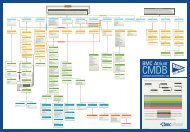ProCard Front End - CSS Department - Home Page - Fermilab
ProCard Front End - CSS Department - Home Page - Fermilab
ProCard Front End - CSS Department - Home Page - Fermilab
You also want an ePaper? Increase the reach of your titles
YUMPU automatically turns print PDFs into web optimized ePapers that Google loves.
Here you would scroll through the names with your (Down Arrow) to select a value and choose (Return).If you want to close the window without choosing a value, choose CancelCreating and Deleting RecordsChooseto insert a new record after the existing record.Choose to Delete a record (please note that if the record has been saved it cannot be deleted. Therecords status will change to "Cancelled")Note: These icons will work in both the Headers and the Lines blocks. If you are in the Lines blockand insert a new record, you will get a new line. If you are in the Headers block and insert a newrecord, you will get a new, blank record.Likewise, if you are in the Lines block and choose to Delete a Record, you will only delete the current line.You must be in the Headers block to delete the entire order.Exiting the Procard System ProperlyWhen you have completed your transactions, it is critical to exit the Procard System properly. Not exitingthe Procard system properly will prevent you from being able to log into the system again until a systemsadministrator resets the session. The proper way to log out and exit the <strong>Fermilab</strong> Procard System is asfollows:From the menu select Action >Exit