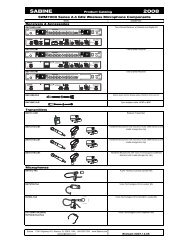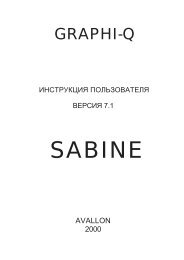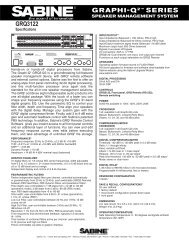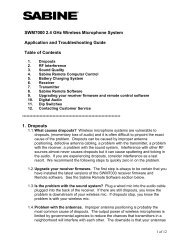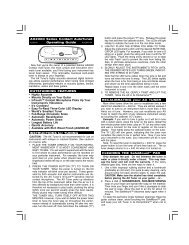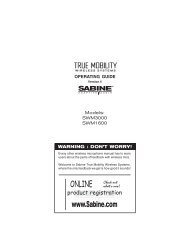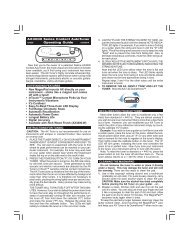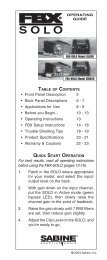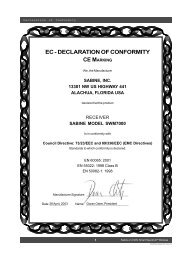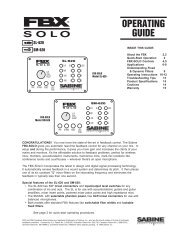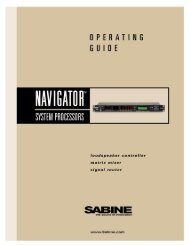op guide - Sabine, Inc.
op guide - Sabine, Inc.
op guide - Sabine, Inc.
Create successful ePaper yourself
Turn your PDF publications into a flip-book with our unique Google optimized e-Paper software.
SECTION FIVE — How to use FBX Features5.1. GainThere is no gain control on the the FBX2810. For best results adjust the mixer or channel output that is patched into the FBXso at least two of the LEDs on the FBX2810's input meters are lighting up steadily. Do not exceed the clipping level, indicatedby the red LED in the input meter. The FBX is a unity gain device, so the output level of the unit will be virtually identical tothe input level.5.2. FBX Filter Control5.2.1. Selecting Filter WidthIf you’re using the FBX for a music application, the standard 1/10-octave constant “Q” filter is most effective. However, inspoken word applications, such as lectures or teleconferencing, we recommend using the wider 1/5-octave filter for morerobust feedback control. You may enable the 1/5-octave filters by pressing the FIFTH OCTAVE button, and the built-in LEDwill light. Only filters set after pressing the button in will be 1/5-octave. Press the button again to set subsequent filters tostandard 1/10-octave filters.5.2.2. Setting Number of Fixed vs. Dynamic FiltersTo change the number of Fixed filters from the factory default of 11 Fixed and 3 Dynamic per channel, push the NUMBERFIXED button for 4 seconds. The filters LEDs will flash 4 times and then go out. Release the NUMBER FIXED button, andthe LEDs will begin to light in sequence. When the LED corresponding to the desired number of Fixed filters lights, press theNUMBER FIXED button again.IMPORTANT TIP: You can mix 1/10- and 1/5-octave filters in the same channel. If you have an especially bad feedback problem,try making the first few filters 1/5-octave filters.5.2.3. Resetting FBX FiltersAll FBX filters: To reset all FBX filters, follow the directions in Section4.2.Dynamic FBX filters only: To reset only Dynamic filters, press RESETDYNAMICS until the current Dynamic filter LEDs flash and then turn off.Release the button.Dynamic FBXfilters: Factory default of 3 Dynamic filters flashingjust before reset.5.3. Important Operating Considerations5.31. Power-Off MemoryThe FBX stores the positions and depths of the filters in nonvolatile internal memory when the unit is turned off or during apower failure. The unit will return all filters to their previous frequencies and depths when it is turned back on.5.3.2. Bypass ModeThe FBX has a true power-off bypass. The signal is unaffected in Bypass mode even if the unit is turned off.5.3.3. Setup ModeNOTE: Setup mode is for pre-performance audio setup only, and will cause distortion in your audio program if left on duringperformance. You must follow the setup procedure outlined in the previous section, and do not play program during Setupmode. Otherwise the FBX will clip and filters may be set impr<strong>op</strong>erly. (Clip level is set to the lowest level so the feedback clipsquickly; therefore, your program will also be clipped in setup mode. Be sure a dynamic filter is set, and if one isn’t, press theREADY button before your program begins.) You’ll know the FBX2810 is in setup mode when the SETUP button is lit.NOTE: You can manually override Setup mode if necessary.5.3.4. Mobile vs. Stationary Micr<strong>op</strong>honesOne significant advantage offered by the <strong>Sabine</strong> family of FBX Feedback Exterminator products is their ability to adapt to changingacoustical relationships involving sound system components in various applications. One major source of potential feedback problemsarises in situations with wireless micr<strong>op</strong>hones, when the user of the wireless mic is moving around the performance area. As amicr<strong>op</strong>hone moves in a sound space, with varying degrees of proximity to the speakers and varying acoustic responses, feedbackfrequencies may shift. In such a situation, feedback-free mobility may be more important a concern than maximum system gain.For this reason we recommend setting FBX filters for mobile micr<strong>op</strong>hones by moving to the various possible micr<strong>op</strong>hone locationsand setting filters for those locations. As the Setup instructions show, raise the system gain and set the FBX filters in each predictablelocation.In some situations, increasing the number of dynamic filters (versus fixed FBX filters) may allow a second layer of defense againstnew feedback from new locations. This technique is recommended if you cannot predict where the performer may roam. But fixedFBX filters placed in the setup procedure are still your best bet because the feedback filters are already set.6