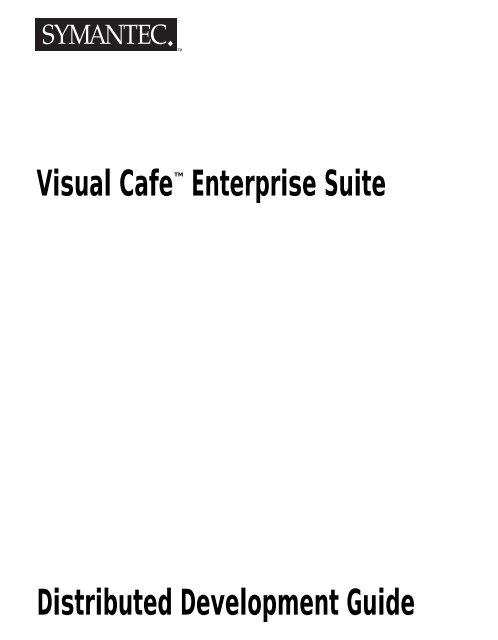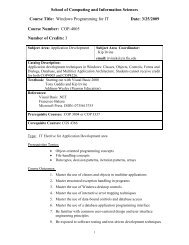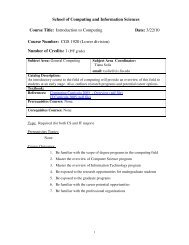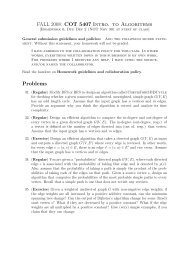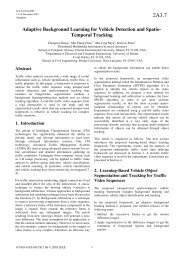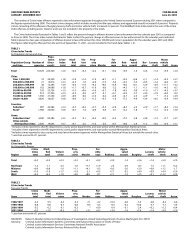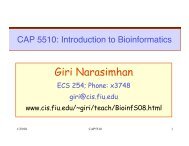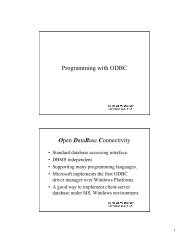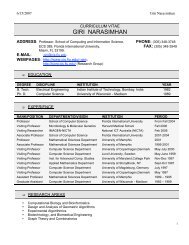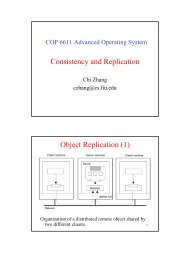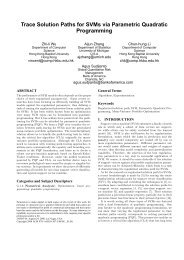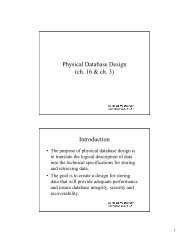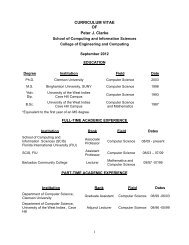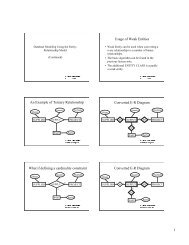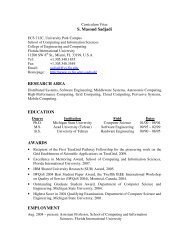Distributed Development Guide Visual Cafe Enterprise Suite
Distributed Development Guide Visual Cafe Enterprise Suite
Distributed Development Guide Visual Cafe Enterprise Suite
You also want an ePaper? Increase the reach of your titles
YUMPU automatically turns print PDFs into web optimized ePapers that Google loves.
<strong>Visual</strong> <strong>Cafe</strong> <strong>Enterprise</strong> <strong>Suite</strong>TM<strong>Distributed</strong> <strong>Development</strong> <strong>Guide</strong>
Symantec <strong>Visual</strong> <strong>Cafe</strong> TM <strong>Enterprise</strong> <strong>Suite</strong> <strong>Distributed</strong> <strong>Development</strong><strong>Guide</strong>The software described in this book is furnished under a license agreement and may be used only inaccordance with the terms of the agreement.Copyright NoticeCopyright © 1999 Symantec Corporation.All Rights Reserved.Released: 3/99 for <strong>Visual</strong> <strong>Cafe</strong> <strong>Enterprise</strong> <strong>Suite</strong> Version 3This document may not, in whole or in part, be copied, photocopied, reproduced, translated, or reducedto any electronic medium or machine-readable form without prior consent in writing from SymantecCorporation, 10201 Torre Avenue, Cupertino, CA 95014.ALL EXAMPLES WITH NAMES, COMPANY NAMES, OR COMPANIES THAT APPEAR IN THIS MANUALARE IMAGINARY AND DO NOT REFER TO, OR PORTRAY, IN NAME OR SUBSTANCE, ANY ACTUALNAMES, COMPANIES, ENTITIES, OR INSTITUTIONS. ANY RESEMBLANCE TO ANY REAL PERSON,COMPANY, ENTITY, OR INSTITUTION IS PURELY COINCIDENTAL.Every effort has been made to ensure the accuracy of this manual. However, Symantec makes nowarranties with respect to this documentation and disclaims any implied warranties of merchantabilityand fitness for a particular purpose. Symantec shall not be liable for any errors or for incidental orconsequential damages in connection with the furnishing, performance, or use of this manual or theexamples herein. The information in this document is subject to change without notice.TrademarksSymantec <strong>Visual</strong> <strong>Cafe</strong>, Symantec, and the Symantec logo are U.S. registered trademarks of SymantecCorporation.Other product names mentioned in this manual may be trademarks or registered trademarks of theirrespective companies and are the sole property of their respective manufacturers.Printed in the United States of America.10 9 8 7 6 5 4 3 2 1
SYMANTEC LICENSE AND WARRANTYThe software which accompanies this license (the “Software”) is the property of Symantec or its licensors and is protected by copyrightlaw. While Symantec continues to own the Software, you will have certain rights to use the Software after your acceptance ofthis license. Except as may be modified by a license addendum which accompanies this license, your rights and obligations withrespect to the use of this Software are as follows:• You may:(i) use one copy of the Software on a single computer;(ii) make one copy of the Software for archival purposes, or copy the software onto the hard disk of your computer and retainthe original for archival purposes;(iii) use the Software on a network, provided that you have a licensed copy of the Software for each computer that can accessthe Software over that network;(iv) after written notice to Symantec, transfer the Software on a permanent basis to another person or entity, provided thatyou retain no copies of the Software and the transferee agrees to the terms of this agreement; and(v) if a single person uses the computer on which the Software is installed at least 80% of the time, then after returning thecompleted product registration card which accompanies the Software, that person may also use the Software on a single home computer.• You may not:(i) copy the documentation which accompanies the Software;(ii) sublicense, rent or lease any portion of the Software;(iii) reverse engineer, decompile, disassemble, modify, translate, make any attempt to discover the source code of the Software,or create derivative works from the Software; or(iv) use a previous version or copy of the Software after you have received a disk replacement set or an upgraded version asa replacement of the prior version, unless you donate a previous version of an upgraded version to a charity of your choice, andsuch charity agrees in writing that it will be the sole end user of the product, and that it will abide by the terms of this agreement.Unless you so donate a previous version of an upgraded version, upon upgrading the Software, all copies of the prior version mustbe destroyed.• Sixty Day Money Back Guarantee:If you are the original licensee of this copy of the Software and are dissatisfied with it for any reason, you may return the completeproduct, together with your receipt, to Symantec or an authorized dealer, postage prepaid, for a full refund at any time during thesixty day period following the delivery to you of the Software.• Limited Warranty:Symantec warrants that the media on which the Software is distributed will be free from defects for a period of sixty (60) days fromthe date of delivery of the Software to you. Your sole remedy in the event of a breach of this warranty will be that Symantec will,at its option, replace any defective media returned to Symantec within the warranty period or refund the money you paid for theSoftware. Symantec does not warrant that the Software will meet your requirements or that operation of the Software will be uninterruptedor that the Software will be error-free.THE ABOVE WARRANTY IS EXCLUSIVE AND IN LIEU OF ALL OTHER WARRANTIES, WHETHER EXPRESS OR IMPLIED, INCLUD-ING THE IMPLIED WARRANTIES OF MERCHANTABILITY, FITNESS FOR A PARTICULAR PURPOSE AND NONINFRINGEMENT.THIS WARRANTY GIVES YOU SPECIFIC LEGAL RIGHTS. YOU MAY HAVE OTHER RIGHTS, WHICH VARY FROM STATE TOSTATE.• Disclaimer of Damages:REGARDLESS OF WHETHER ANY REMEDY SET FORTH HEREIN FAILS OF ITS ESSENTIAL PURPOSE, IN NO EVENT WILL SYMAN-TEC BE LIABLE TO YOU FOR ANY SPECIAL, CONSEQUENTIAL, INDIRECT OR SIMILAR DAMAGES, INCLUDING ANY LOST PROF-ITS OR LOST DATA ARISING OUT OF THE USE OR INABILITY TO USE THE SOFTWARE EVEN IF SYMANTEC HAS BEEN ADVISEDOF THE POSSIBILITY OF SUCH DAMAGES.SOME STATES DO NOT ALLOW THE LIMITATION OR EXCLUSION OF LIABILITY FOR INCIDENTAL OR CONSEQUENTIAL DAM-AGES SO THE ABOVE LIMITATION OR EXCLUSION MAY NOT APPLY TO YOU.IN NO CASE SHALL SYMANTEC’S LIABILITY EXCEED THE PURCHASE PRICE FOR THE SOFTWARE. The disclaimers and limitationsset forth above will apply regardless of whether you accept the Software.• U.S. Government Restricted Rights:RESTRICTED RIGHTS LEGEND. Use, duplication, or disclosure by the Government is subject to restrictions as set forth in subparagraph(c) (1) (ii) of the Rights in Technical Data and Computer Software clause at DFARS 252.227-7013 or subparagraphs (c) (1) and(2) of the Commercial Computer Software-Restricted Rights clause at 48 CFR 52.227-19, as applicable, Symantec Corporation, 10201Torre Avenue, Cupertino, CA 95014.
Language AddendumIf the Software is a Symantec language product, then you have a royalty-free right to include object codederived from the Symantec component (Java source or class) files in programs that you develop usingthe Software and you also have the right to use, distribute, and license such programs to third partieswithout payment of any further license fees, so long as a copyright notice sufficient to protect yourcopyright in the program is included in the graphic display of your program and on the labels affixed tothe media on which your program is distributed. You have the right to make changes to the Symanteccomponents, but only to the extent necessary to correct bugs in such components, and not for any otherpurpose. You also have a royalty-free right to include unmodified (except as stated in the previoussentence) Symantec component files required by your programs, but not as components of anydevelopment environment or component library you are distributing. The Symantec component files thatmay be redistributed are in the following folder in the <strong>Visual</strong> <strong>Cafe</strong> directory—<strong>Visual</strong><strong>Cafe</strong>\redist. TheJava Virtual Machine (VM) or Just In Time (JIT) compiler may not be redistributed.
C O N T E N T SPrefaceChapter 1Chapter 2Introduction to <strong>Distributed</strong> <strong>Development</strong>Overview of distributed development ..................................................................... 1-1Creating a servant ........................................................................................... 1-3Implementation approach .......................................................................... 1-3Interface approach .................................................................................... 1-3Creating a client adapter .................................................................................. 1-4Running the distributed application .................................................................. 1-4Background of distributed development ................................................................. 1-6<strong>Distributed</strong> Applications ................................................................................... 1-6Client and server development ................................................................. 1-7Remote Method Invocation .............................................................................. 1-7About RMI ................................................................................................ 1-8<strong>Development</strong> under RMI ........................................................................... 1-9Finding more information .......................................................................... 1-9Common Object Request Broker Architecture ................................................ 1-9About the Interface Definition Language of CORBA ............................... 1-10<strong>Development</strong> under CORBA ................................................................... 1-10Finding more information ........................................................................ 1-11Introduction to <strong>Enterprise</strong> Rapid Application <strong>Development</strong> .................................... 1-11Server application .......................................................................................... 1-11Developing servants and client adapters ........................................................ 1-12<strong>Distributed</strong> Debugging .......................................................................................... 1-13Developing Servant ClassesAbout Servants and Server Applications ................................................................ 2-1About server development ..................................................................................... 2-3About server application projects ........................................................................... 2-3Creating a server application project ................................................................ 2-4Building an RMI server application from a Java class ....................................... 2-5Building a CORBA server application from a defined interface ......................... 2-6Using the Servant Class Wizard ........................................................................... 2-10Introduction page ........................................................................................... 2-12Choosing a source type ................................................................................. 2-13
Chapter 3Creating a servant from an interface .............................................................. 2-14The repository connections tree ............................................................. 2-15Managing repository connections ........................................................... 2-17Completing the Select interface page ..................................................... 2-20Choosing the implementation approach .................................................. 2-21Customizing the implementation class .................................................... 2-21Creating a servant from a Java implementation ............................................. 2-26Selecting the implementation class ......................................................... 2-27Customizing output files ......................................................................... 2-30Saving your client adapter ....................................................................... 2-31Selecting the component library folder ........................................................... 2-33Reviewing your selections ............................................................................. 2-33Inserting the servant into a server application ....................................................... 2-36Executing the servant ........................................................................................... 2-37Local servant execution ................................................................................. 2-37Remote servant execution ............................................................................. 2-38Server Project Templates ..................................................................................... 2-39Interface/Adapter Updates ................................................................................... 2-39Server application properties ................................................................................ 2-39Global application property settings ............................................................... 2-40RMI global application property settings ................................................. 2-41CORBA global application property settings ........................................... 2-42Servant record application properties ............................................................ 2-44Servant record application properties (CORBA-specific) ......................... 2-44Special Requirements on Running the RMI Registry ...................................... 2-45Developing Client AdaptersOverview ................................................................................................................ 3-1Creating a client adapter ........................................................................................ 3-3Introduction page ............................................................................................. 3-3Selecting the servant ....................................................................................... 3-4Using the Select Servant tree view ........................................................... 3-4Saving the client adapter ................................................................................. 3-8Saving the client adapter in the project ..................................................... 3-8Saving the client adapter in a JAR file ....................................................... 3-9Selecting the component library folder .................................................... 3-11Reviewing your selections ............................................................................. 3-12vi
Chapter 4Customizing a client adapter ................................................................................ 3-13Customizing RMI client adapters ................................................................... 3-13Advanced RMI settings ........................................................................... 3-14Customizing OrbixWeb client adapters .......................................................... 3-15OrbixWeb vendor-specific binding ........................................................... 3-15Inter-operable ORB reference binding ..................................................... 3-18Naming Service binding .......................................................................... 3-19Customizing VisiBroker client adapters ......................................................... 3-20VisiBroker vendor-specific binding .......................................................... 3-21Inter-operable ORB reference binding ..................................................... 3-24Naming Service binding .......................................................................... 3-25<strong>Distributed</strong> DebuggingOverview of distributed debugging features ............................................................ 4-2About the distributed debugging executables ......................................................... 4-2The ddservices executable .............................................................................. 4-3The debugvm executable ................................................................................. 4-3Some distributed debugging scenarios ............................................................ 4-4Installing <strong>Distributed</strong> Debugging Services ............................................................... 4-7Installing on Windows ...................................................................................... 4-7Running on Windows ....................................................................................... 4-8Installing on UNIX ............................................................................................ 4-9Running on UNIX ............................................................................................. 4-9Verifying network connections ....................................................................... 4-10Attaching the debugger to a VM .................................................................... 4-11Socket protocol ...................................................................................... 4-11Passwords .............................................................................................. 4-11Registering the VM ....................................................................................... 4-11Configuring the network and port .................................................................. 4-12Running on multiple machines on a subnet .................................................... 4-12Configuring distributed debugging ........................................................................ 4-13Setting debugging parameters for the project technique ................................ 4-13Specifying remote execution settings ..................................................... 4-15Specifying security settings .................................................................... 4-16Specifying distributed debugging options for a project ................................... 4-17General category options ....................................................................... 4-17Exceptions category ............................................................................... 4-19<strong>Distributed</strong> category options ................................................................... 4-20vii
Running and debugging remote processes ........................................................... 4-22Starting a distributed debugging session ....................................................... 4-23Run in Debugger ..................................................................................... 4-23Attach ..................................................................................................... 4-23Debug in Waiting VM .............................................................................. 4-24Comparison of <strong>Distributed</strong> Debugging techniques .................................. 4-25Starting a debuggable VM ............................................................................. 4-26Attaching to multiple VMs ............................................................................. 4-26Debugging and restarting .............................................................................. 4-26Stopping processes ...................................................................................... 4-27Adding Platform support for unlisted JDK versions ................................. 4-28Process factories .................................................................................... 4-28Redirecting display .................................................................................. 4-29Handling socket factory classes .............................................................. 4-29Process factory classes .......................................................................... 4-30Adding <strong>Visual</strong> <strong>Cafe</strong> machine’s IP address to comm.properties ................ 4-31Using the Seamless Stepping Option (RMI only) .................................... 4-32The comm.properties file ............................................................................... 4-33Address .................................................................................................. 4-37Troubleshooting ................................................................................................... 4-40Appendix AEnvironment Options for <strong>Distributed</strong> <strong>Development</strong><strong>Distributed</strong> Object tab ............................................................................................A-2Manage CORBA ORBs dialog box ..................................................................A-4Client Adapter Wizard Defaults dialog box .......................................................A-6Servant Class Wizard Defaults dialog box .......................................................A-7Interface to implementation method group ................................................A-8Implementation to interface method group ................................................A-9New project location .................................................................................A-9Debugging tab ......................................................................................................A-10Network Settings dialog box ..........................................................................A-11viii
Appendix BExploring <strong>Distributed</strong> Application <strong>Development</strong>A walk-through of the Servant Class Wizard ...........................................................B-1Create the server application ...........................................................................B-2Create the implementation file .........................................................................B-2Prepare the servant .........................................................................................B-3Run the application ..........................................................................................B-4A walk-through of the Client Adapter Wizard ..........................................................B-5Using the client adapter ............................................................................B-7Exploring distributed debugging ..............................................................................B-9Glossary ............................................................................................................ Glossary-1Index .......................................................................................................................... Index-1ix
PrefaceWelcome to the <strong>Visual</strong> <strong>Cafe</strong> <strong>Enterprise</strong> <strong>Suite</strong>. This book contains theinformation you need to take advantage of the distributed developmentfeatures of <strong>Visual</strong> <strong>Cafe</strong>. This chapter gives you an overview of thedocumentation for <strong>Visual</strong> <strong>Cafe</strong> <strong>Enterprise</strong> <strong>Suite</strong>.Stylistic conventionsThis manual uses the following typographic conventions:◆◆◆◆◆Names of files, resources, classes, methods, and variables, as well ascode fragments and information you type, appear in the codetypeface. Metanames appear in italic. A metaname is a descriptiveplaceholder for a real name. For example, when referring to a project’s.vep file, we say projectname.vep, rather than specifying a specificproject name.Terms that appear in the glossary appear in bold type when they’redefined in the text.Names of menus, menu items, buttons, and other user interfaceelements appear in this typeface.The ➤ character is a shorthand for menu traversal. A sequence such asFile ➤ Openmeans “From the File menu, choose Open”.Keys you press at the same time are shown as follows: CTRL-G (pressthe CTRL and G keys simultaneously). Please note that even thoughthe letter keys are listed in uppercase, you should not hold down theSHIFT key when executing these key combinations unless the SHIFTkey is listed as part of the combination.xi
Preface◆◆We use the word “program” to refer to whatever you’re creating with<strong>Visual</strong> <strong>Cafe</strong>, whether it’s an applet, application, library, or servlet.Wherever possible, we use the term “folder” rather than “directory” inaccordance with standard Windows style, except in cases where the<strong>Visual</strong> <strong>Cafe</strong> interface uses “directory.” Because Windows also uses theDOS system (which primarily uses the term “directory”), and <strong>Visual</strong><strong>Cafe</strong> makes use of this DOS–Windows relationship, some areas of theproduct deal with “directories.”<strong>Visual</strong> <strong>Cafe</strong> documentation<strong>Visual</strong> <strong>Cafe</strong> <strong>Enterprise</strong> <strong>Suite</strong> comes with extensive printed documentationand Online Help to assist you in the process of developing distributedapplications.◆◆◆◆◆The ReadMe file is the first document you should read before using<strong>Visual</strong> <strong>Cafe</strong>. It contains late-breaking news, work-arounds, and knownissues. This file is available for viewing at the end of the installationprocess, as well as from the Windows Start menu.<strong>Visual</strong> <strong>Cafe</strong> User’s <strong>Guide</strong> contains all the information you’ll need to usethe rest of the standard (non-databound) parts of <strong>Visual</strong> <strong>Cafe</strong>. Thisbook includes information on projects, compiling, and debugging yourprograms. It also provides troubleshooting information for your <strong>Visual</strong><strong>Cafe</strong> installation and an overview of JFC programming.<strong>Visual</strong> <strong>Cafe</strong> Getting Started consists of a tour of the main features of<strong>Visual</strong> <strong>Cafe</strong>.<strong>Visual</strong> <strong>Cafe</strong> Sourcebook presents coding samples, in the form ofapplications and servlets, that were developed in <strong>Visual</strong> <strong>Cafe</strong>, anddescribes them in detail so you can understand how they work andhow they were built. You can modify the code in this book to buildyour own applications, applets, and servlets.<strong>Visual</strong> <strong>Cafe</strong> Database Developer’s <strong>Guide</strong> contains all the informationyou need to take advantage of the powerful databound features of<strong>Visual</strong> <strong>Cafe</strong>—both the conceptual and the procedural information fordevelopers of data-aware Java programs using <strong>Visual</strong> <strong>Cafe</strong> DatabaseEdition.xii
<strong>Visual</strong> <strong>Cafe</strong> documentation◆◆◆<strong>Visual</strong> <strong>Cafe</strong> has extensive Online Help that describes all of theprocedures for building distributed applications in Java. To access the<strong>Visual</strong> <strong>Cafe</strong> Help, choose Help Topics from the Help menu. The OnlineHelp is also context-sensitive, which means that you can press F1 inmost areas of <strong>Visual</strong> <strong>Cafe</strong> and receive information that pertains to yourcurrent activity.You can also access information about <strong>Visual</strong> <strong>Cafe</strong> components andreview the Java API documentation from Sun Microsystems. You canaccess information about an individual component by typing thename of the component in the Index tab of the Help window,choosing Components Reference from the Help window’s Contents tab,or selecting a component in the Component Library and pressing F1.<strong>Visual</strong> <strong>Cafe</strong> also includes Online Help for the Java macro system. Toaccess this help topic, choose Macro Reference from the Help menu.The <strong>Visual</strong> <strong>Cafe</strong> <strong>Enterprise</strong> <strong>Suite</strong> Getting Started provides a tour thatguides you through a development scenario that includes installing,configuring, building and running client- and server-side components,and performing <strong>Distributed</strong> Debugging on a remote machine.This manual, the <strong>Visual</strong> <strong>Cafe</strong> <strong>Enterprise</strong> <strong>Suite</strong> <strong>Distributed</strong> <strong>Development</strong><strong>Guide</strong>, may be the document you turn to most frequently as you workwith <strong>Visual</strong> <strong>Cafe</strong> <strong>Enterprise</strong> <strong>Suite</strong>. It contains both conceptualinformation and step-by-step procedures.Chapter 1 introduces the history and the current tools of distributeddevelopment.Chapter 2 discusses how to develop servants.Chapter 3 discusses how to develop client adapters that enable clientsto communicate with servants.Chapter 4 discusses distributed debugging.Appendix A discusses the Environment Options tabs that were addedfor <strong>Visual</strong> <strong>Cafe</strong> <strong>Enterprise</strong> <strong>Suite</strong>.Appendix B provides a walkthrough of one path through the ServantClass Wizard, the Client Adapter Wizard, and some distributeddebugging.Portable Document Format (PDF) versions of the books are included withyour copy of <strong>Visual</strong> <strong>Cafe</strong>. These documents require that Adobe AcrobatReader be installed. Adobe Acrobat Reader is included on the installationCD-ROM of your <strong>Visual</strong> <strong>Cafe</strong> product. It’s also freely available from AdobeSystems at http://www.adobe.com.xiii
PrefaceSystem requirementsThe development system on which you run <strong>Visual</strong> <strong>Cafe</strong> <strong>Enterprise</strong> <strong>Suite</strong>should satisfy these minimum requirements:◆◆◆◆◆◆◆Windows 95/98 or Windows NT 4.0 (or greater).133 MHz (or greater) Pentium or compatible.96 MB RAM (128 MB recommended).205 MB hard disk space (540MB recommended).CD-ROM drive.256 color VGA monitor (16-bit Super VGA recommended).TCP/IP network connectivity, RMI or CORBA.The remote system can operate on a platform different from thedevelopment system. Platforms fully supported by <strong>Visual</strong> <strong>Cafe</strong> <strong>Enterprise</strong><strong>Suite</strong> at this time include◆ Windows (95, 98, and NT 4.0).◆UNIX (Solaris, HP-UX, Compaq True 64 Unix).xiv
C H A P T E R1Introduction to <strong>Distributed</strong><strong>Development</strong><strong>Visual</strong> <strong>Cafe</strong> <strong>Enterprise</strong> <strong>Suite</strong> makes available a new category of Javadevelopment tools, defined as enterprise rapid application developmenttools. These tools facilitate the creation of sophisticated server-basedenterprise applications leveraging the Internet and corporate intranets andextranets.This chapter includes:◆◆◆Overview of distributed developmentBackground on:❖ <strong>Distributed</strong> applications❖ Client and server development❖ Remote Method Invocation (RMI)❖ Common Object Request Broker Architecture (CORBA)❖ <strong>Enterprise</strong> Rapid Application <strong>Development</strong>Introduction to <strong>Distributed</strong> DebuggingOverview of distributed development<strong>Enterprise</strong> applications mark the real potential of Java technology as morethan just a language for creating dynamically downloaded client software(applets). Server-side Java will proliferate throughout the enterprise andbeyond it into the extended enterprise of suppliers, partners, andcustomers.1-1
Chapter 1: Introduction to <strong>Distributed</strong> <strong>Development</strong>The <strong>Visual</strong> <strong>Cafe</strong> <strong>Enterprise</strong> <strong>Suite</strong> of distributed application developmenttools is the industry’s first Java-based rapid application environment for usein building large-scale distributed applications. It is designed tointeroperate with virtually any system on any platform, including non-Javalegacy systems. This edition of <strong>Visual</strong> <strong>Cafe</strong> includes a unique andsophisticated Single-View technology that makes developing distributedapplications look as if you’re developing for a single machine. You candebug simultaneously against multiple heterogeneous servers from a singleconsole. Other key capabilities that put the inherent power of Java to workfor server-based distributed systems include deployment platformindependence and distributed applications debugging.<strong>Visual</strong> <strong>Cafe</strong> <strong>Enterprise</strong> <strong>Suite</strong> helps you to create distributed applicationscomposed of client adapters and servants—server objects—thatcommunicate using either the Java Remote Method Invocation (RMI)mechanism or the Common Object Request Broker Architecture (CORBA)mechanism.To create a distributed application, you could use all the tools listed below.More commonly, though, you will use some combination of theseoperations according to your needs.1 Using <strong>Visual</strong> <strong>Cafe</strong> (File ➤ New Project), create a server applicationproject (CORBA or RMI) in <strong>Visual</strong> <strong>Cafe</strong>.2 Using the Servant Class Wizard (File ➤ New Servant Class), eithercreate a servant adapter and an interface definition for an existingservant implementation, or create a servant template from anexisting interface. The servant will execute on a remote system.3 Using the Client Adapter Wizard (File ➤ New Client Adapter) andan interface definition, create a client adapter that a client can useto invoke methods on the remote servant—the client invokesmethods on the local client adapter, which invokes methods onthe servant through RMI or CORBA mechanisms.4 Using the Single-View technology of the <strong>Distributed</strong> DebuggingServices, use one workstation to debug the client executinglocally and the servant executing remotely.1-2
Overview of distributed developmentCreating a servantA servant is a class that, when instantiated as a remote object (an objectexecuting on a remote system), is used as part of a distributed computingmodel, such as RMI or CORBA. You can create servants that communicatewith clients that were not created by the Client Adapter Wizard.You can use the Servant Class Wizard to create a servant, through eitherthe implementation approach or the interface approach.Implementation approachIn the implementation approach to creating a servant, you start with a classthat executes the server logic. You present this class (by selecting the.class file) to the Servant Class Wizard, and the wizard creates a servantadapter. The server application (see page 1-11) instantiates the servantadapter, which instantiates your class. The servant adapter plus your classconstitute the servant. The servant adapter receives requests on behalf ofthe class and passes them along to the class, then receives its responsesand passes them back to the requester.Interface approachIn the interface approach, you start with an interface definition in one ofthe following:◆ a CORBA interface in an .idl file (CORBA)◆ a CORBA interface defined in an Interface Repository◆ a CORBA interface defined in a Java .class file◆ an RMI interface described in a Java .class fileYou specify an interface and the Servant Class Wizard generates a templatewith empty method bodies, and (as necessary) the associated classes(stubs, skeletons, helpers, holders, and so on) to allow the class to run ona remote machine. You then provide the code to implement the methodsdefined in the interface.1-3
Overview of distributed developmentinstantiates any servants listed there, and publishes their availability on aCORBA Object Request Broker (ORB) or an RMI Registry.You can install the server application on a remote machine that has a JavaVirtual Machine (VM), run the client on your local machine, and have thelocal client communicate with the remote servant.Using the <strong>Visual</strong> <strong>Cafe</strong> <strong>Enterprise</strong> <strong>Suite</strong> <strong>Distributed</strong> Debugging Services, youcan launch a VM on a remote machine. This VM will then download theclasses for the server application and execute them. Using the Single-Viewtechnology of the debugger, you can debug the combination of a localclient and remote servant while controlling and viewing it all on your localmachine.The working model of the complete distributed RMI application looks likethis:Local MachineRemote Machine<strong>Visual</strong> <strong>Cafe</strong>DDServicesDebugVMClient ApplicationDDServicesDebugVMServer ApplicationServantClientAdapterServantAdapterRMIThe rest of this chapter examines the technology in somewhat more detail.If you are versed in distributed computing, CORBA, and RMI, you canjump forward to Chapter 2, “Developing Servant Classes.”1-5
Chapter 1: Introduction to <strong>Distributed</strong> <strong>Development</strong>Background of distributed developmentBefore we can discuss the details of the <strong>Visual</strong> <strong>Cafe</strong> implementation, it’suseful to review the underlying technologies of modern distributedapplication development. In this section, we discuss RMI (on page 1-7),and CORBA (on page 1-9). We then examine the capabilities of <strong>Visual</strong> <strong>Cafe</strong>(on page 1-11) and <strong>Distributed</strong> Debugging (on page 1-13).<strong>Distributed</strong> ApplicationsModules are easier to maintain when they are self-contained, and thedependencies and interfaces are few and well-defined. When tasks arelocalized one to a unit, and communication between units occurs throughstandardized interfaces, then individual units can be changed withoutdisrupting the larger system, as long as they continue to use the sameinterface. The separate units can even be distributed across a network, orrun on different hardware families and operating systems. Today, objects inobject-oriented code make distributed development even cleaner, becauseobjects are units that contain both code and data.The objects that execute on the machine where the data is stored canhandle the tasks involving data input and output as well as thecomputation done on that data. If this same object is on a remote machine,then it streamlines operations further by sending only the results to themachine where they are needed—rather than sending all the data to thedisplay machine to be operated on there.Objects on the machine where the user makes requests and views resultscan be streamlined to handle only the data capture and display layoutactivities. In this model, objects that make requests are termed clients andobjects that service those requests are termed servers.The Java programming language is ideal for creating distributedapplications that are composed of clients and servers, because it has a richvocabulary of display mechanisms for clients, and can be run on a largenumber of platforms. This enables you to focus on a specific programmingtask and not be concerned with platform-specific details.1-6
Background of distributed developmentClient and server developmentA client object requests the services of another object. In many cases, aclient features a graphical user interface. A server object responds byproviding a service to the invoking client.When the server is running on a separate computer, connected to theclient’s computer through the Internet, the exchange of data occursthrough the standard Internet protocol: TCP/IP. This protocol requires theclient to open a socket in its operating system which it uses to send datathrough a network, and the server to open a socket in its operating systemthrough which it accepts data.Because dealing with all the details of communication through sockets iscomplex, programming languages have been enriched by mechanismssuch as Remote Procedure Calls (RPC). These mechanisms enable a clientto call a method on a server as though it were running on the samecomputer. The RPC takes care of all the details.Because of the way some early client/server communication wasimplemented, some vendors advised their customers to use only clientsand servers. Now that the infrastructure has evolved and beenstandardized, it has become completely feasible to have a client call aserver that must, in turn, call another server. In this three-tier system, thefirst server is acting as a client with respect to the second server. A wholeclass of such double-agent programs has arisen and been christenedmiddleware. Designers are planning n-tier systems with multiple layers ofprograms acting as clients making requests of other programs acting asservers.Java’s native mechanism for making remote calls is RMI, but it also can usethe Common Object Request Broker Architecture: CORBA.Remote Method InvocationRMI was developed by Sun Microsystems to extend the pure Java model tothe network. It enables objects in a local VM to invoke methods of objectsin a remote VM, on the company intranet or out on the Internet.Remote Method Invocation (RMI) is a programming technology—a JavaAPI. It does not use an open-standard protocol, and is Java-to-Java only.The RMI protocol enables a local Java applet or application tocommunicate with a remote Java application. Through RMI, your client1-7
Chapter 1: Introduction to <strong>Distributed</strong> <strong>Development</strong>application can invoke methods on a server object anywhere on thenetwork.About RMIBefore a client Java applet or application can call a remote (server) object,the remote object must register its interface with the RMI Registry (a part ofthe RMI implementation). RMI clients interact with their remote objectsexclusively through these published interfaces.Local Java calls pass parameters by reference, but remote Java calls mustpass parameters by value, because references are valid only within thesame VM. RMI uses object serialization to pass objects as parameters,sending code and data to the remote VM as a stream of bytes. This enablesRMI to pass many built-in Java objects such as vectors, hashtables, anddates. RMI can also pass and return user-created objects between VMs.In order to pass parameters in RMI, you must generate stubs and skeletons.These objects are specialized to code parameters into transportable objectsand then to decode the parameters when they’re received.Stubs and skeletonsTo call a method of a remote object, a local object calls a regular Javamethod that is encapsulated in a local proxy object called a stub. The stubpackages the parameters. It serializes objects and sends them to the remotesystem. The process of encoding parameters into a transportable format iscalled parameter marshalling.On the server side, the parameters are delivered to a skeleton object thatunmarshals the parameters (translates the encoding) and passes them tothe called method. In turn, the skeleton encodes any result that the methodis returning, and sends it back to the stub. The skeleton also passesexceptions back to the caller.Setting up stubs and skeletons requires more preparation than just usinglocal methods. You must run Java programs on both the client and theserver. The stubs and skeletons must be created, and there must be amechanism (RMI Registry) for the client to use to find the objects on theserver.1-8
Background of distributed development<strong>Development</strong> under RMIThe following steps represent the typical sequence a developer followswhen coding for RMI by hand. <strong>Visual</strong> <strong>Cafe</strong> automates much of this for you,so you do not have to handle all these details.To establish a distributed (client/server) application under RMI:1 Define the remote interface for the server by extending thejava.rmi.Remote interface.2 Implement the remote interface in a Java server class that derivesfrom java.rmi.UnicastRemoteObject.3 Compile the server class.4 Run the rmic stub compiler against your class to generate stubsand skeletons for the remote class.5 Start an RMI registry on the host where the server is to run.6 Load the server class and instantiate the servant from it.7 Register the servant with the registry, so that clients can find it.8 Create (write code for) the client; it must invoke the servant byinvoking a stub as a proxy for the corresponding servant.9 Compile the client.10 Load the client code and instantiate client objects that can invokethe servant.Finding more informationThere is quite a bit of information about RMI on the Sun Java Web site. Tofind it, go to the search page http://www.javasoft.com/cgi-bin/search.cgi and search on RMI. Also, books such as Core Java, Volume II -Advanced Features (Cay Horstman and Gary Cornell), and Client/ServerProgramming with Java and CORBA (Robert Orfali and Dan Harkey),which addresses RMI as well as CORBA, are good resources.Common Object Request Broker ArchitectureCommon Object Request Broker Architecture (CORBA) is an architecturedeveloped by the OMG (Object Management Group) to enable a clientobject to communicate with a server object through a languageindependentinterface. The server object can be on the same computer, ona different computer on the same intranet, or on a remote computer1-9
Chapter 1: Introduction to <strong>Distributed</strong> <strong>Development</strong>anywhere on the Internet. Because the CORBA interface is languageindependent, the client object could be in Java, while the server objectcould be implemented in C++ or some other language. Thus, CORBA is anintegration technology, designed to facilitate cooperation between objects,regardless of their implementation languages.About the Interface Definition Language of CORBACORBA functions as a communication medium that is languageindependent,by requiring that the interfaces between components bedescribed in its own Interface Definition Language, IDL. These definitionsmust be compiled into the language of the client and the language of theserver before they can be used. Vendors provide ORBs that mediatecommunication between clients and servers. Each vendor also providescompilers that translate interfaces from IDL to target languages, such asJava.<strong>Development</strong> under CORBAThe following steps represent the typical sequence a developer followswhen using CORBA and coding by hand. <strong>Visual</strong> <strong>Cafe</strong> automates much ofthis for you, so you do not have to handle all these details.To establish a distributed (client/server) application under CORBA:1 Define the remote interface for the server by writing IDLdefinitions of the servant, its attributes, its methods, and theparameters of the methods.2 (Optional) Register the interface definition with the InterfaceRepository.3 Compile the interface definition from IDL to declarations of aparticular language such as Java, producing (client) stubs, (server)skeletons, and a template class.4 Add your code to the template class, to create the servant code.5 Compile the servant.6 Register the servant with the Implementation Repository so thatclients can find it.7 Load the servant class and instantiate a servant from it.8 Implement the client; it must invoke the servant by calling a stub,which serves as a proxy for the corresponding servant.9 Compile the client.1-10
Introduction to <strong>Enterprise</strong> Rapid Application <strong>Development</strong>10 Load the client code and instantiate client objects that can invokethe servant.Finding more informationBecause CORBA is the product of the Object Management Group, theirWeb site (http://www.omg.org) is a good place to start a search for onlineCORBA documentation, including the CORBA 2.1 specificationhttp://www/omg.org/pub/docs/formal/97-09-01.pdf).Useful books include Client/Server Programming with Java and CORBA(Robert Orfali and Dan Harkey), and Java Programming with CORBA(Andreas Vogel and Keith Duddy). The principal ORB vendors, such as:◆ Iona: OrbixWeb◆ Inprise: Visibrokeralso provide extensive documentation with their products.Introduction to <strong>Enterprise</strong> Rapid Application<strong>Development</strong>Server applicationThe Symantec <strong>Visual</strong> <strong>Cafe</strong> <strong>Enterprise</strong> <strong>Suite</strong> provides an enterprise rapidapplication development tool. By using wizards (filling out a series offorms), you can create RMI or CORBA applications without digestinghundreds of pages of documentation about the powerful technologiesinvolved.Servants (server objects) spend much of their time waiting for a client tomake a request. However, it would be very wasteful to have the servantstart for every request, and terminate after every reply because there aremany startup and shutdown activities the operating system must perform. Itis much more efficient for the servants to be launched before the clientmakes a request.1-11
Chapter 1: Introduction to <strong>Distributed</strong> <strong>Development</strong>A server application is a Java application that launches servers andregisters them with a CORBA interface repository or an RMI registry. Oncea server application is started and registered, developers can use the serverapplication to construct the client adapters that can communicate withthem.In the <strong>Visual</strong> <strong>Cafe</strong> <strong>Enterprise</strong> <strong>Suite</strong> system, you start by creating a projectthat builds either an RMI server application or a CORBA server application.Then you can use a wizard to build a servant—a server object for theserver application to instantiate—and add more Servants as needed. Whena server application has begun executing, and instantiated one or moreservants, you can use another wizard to create a client adapter that canmake requests to the servant.Developing servants and client adaptersThe following steps outline the process of using the <strong>Visual</strong> <strong>Cafe</strong> <strong>Enterprise</strong><strong>Suite</strong> wizards for creating servants and client adapters, for either RMI orCORBA.To create a servant:1 If you are using CORBA, set the appropriate Current CORBA Orbvalue on the <strong>Distributed</strong> Objects tab in the Environment Optionsdialog box.2 Create a server application project as a vehicle for instantiatingremote servants.3 Launch the Servant Class Wizard.4 Using the wizard, create one or more servants.The definition for these servants can come from an interface or a Javaimplementation class.5 Add the servants to the server application. This can be done byhand or by the Servant Class Wizard.To create a client adapter:1 Create or open a project to manage the client development.2 Run the Client Adapter Wizard to create one or more clientadapters that will be used to communicate with the remoteservants in the project.3 Add the client adapters to the project.1-12
<strong>Distributed</strong> Debugging4 Customize each client adapter with respect to its binding methods,related servant, and so on.To use the client adapter to connect a client to a servant:1 Create or update the source code of a client project to callmethods on the client adapter to invoke the servant through itsservant adapter.2 Load the client code and instantiate client objects that can invokethe servant.<strong>Distributed</strong> DebuggingThe Professional and Database Editions of <strong>Visual</strong> <strong>Cafe</strong> have always offeredintegrated debugging features. You can watch your programs execute lineby line, and observe how the various components of the program arebehaving. You can monitor the values stored in variables, the flow ofcontrol in the program, and so on. You can also set breakpoints to controlwhere execution stops, so you can examine variables as you wish. But allof that was within one Java Virtual Machine (VM).With the <strong>Visual</strong> <strong>Cafe</strong> <strong>Enterprise</strong> <strong>Suite</strong> and its distributed debugging, youcan observe the behavior of the different elements of a distributedapplication, on different VMs. You can watch the code in the client, andwhen the client calls the servant, you can either let the servant execute inits entirety and resume watching in the client after the servant is done, oryou can set breakpoints in the servant and watch what is happening thereas well. One VM on the development system orchestrates all this activity,but separate VMs either on the same machine or on remote machines canalso cooperate in the debugging. You have a single source of debuggingacross multiple computer systems.1-13
C H A P T E R2Developing ServantClassesThis chapter provides:◆◆◆◆an explanation of the server applicationbrief outlines of creating a servant from a class and from an interfacea discussion of the Servant Class Wizard, examining each page andwhat it doesan explanation of the ServerApp.properties file that is used toconfigure the server applications based on the <strong>Visual</strong> <strong>Cafe</strong> ServerApptemplatesAbout Servants and Server ApplicationsThe Servant Class Wizard of <strong>Visual</strong> <strong>Cafe</strong> <strong>Enterprise</strong> <strong>Suite</strong> enables you totake a Java class or a description of an interface, and develop a Java serverobject, known as a servant. Each servant can communicate with clients.To manage the execution of one or more servants, you can use <strong>Visual</strong> <strong>Cafe</strong>to generate a server application in Java for either RMI or CORBA. Theserver application runs on a remote machine in a Java Virtual Machine(VM) that communicates with <strong>Visual</strong> <strong>Cafe</strong>.If you run the servant in a VM equipped for use in debugging, termed adebuggable VM, you can use the <strong>Visual</strong> <strong>Cafe</strong> debugger on the localdevelopment machine to debug the servant on a remote machine.2-1
Chapter 2:Developing Servant Classes<strong>Distributed</strong> Debugging Services (DDServices), which you install on theremote machine, assist in:◆ remote debugging◆ serving class files to other hosts◆ starting remote debuggable VMs◆◆keeping a list of available debuggable VMskeeping a list of locations of available DDServices hosts (seeChapter 4)The following illustration shows the relationship between the localdevelopment machine and the related applications, servants, and servicesthat run on the remote machine.Local MachineRemote Machine<strong>Visual</strong> <strong>Cafe</strong>DDServicesDebugVMServer ApplicationServantWhen you create the server application project, you can define a servant aspart of that project. That servant, and any subsequent ones you create, canbe in the same project. If you choose to organize all your reusable servantlogic in one place, you can put all the servants into a separate project to beshared with other development efforts.When run—either manually or by some activation policy—the serverapplication instantiates one or more servants, making them accessible toclients.2-2
About server developmentAbout server developmentServer development is similar to library development. The server’s objectsprovide an API that is made available to clients. This API is a set ofinterfaces, published in an RMI Registry or a CORBA Interface Repository.Although this API specifies how the server can interact with its clients, thereal “owner” of the API is the server.The client deals with whatever API the server implements and exports. Forthis reason, IDL or Java object APIs can be incorporated in the followingways:◆ as part of the server project◆ through Beans◆ as source code included in the projectAt the point where a “remotable” object interface—one describing anobject that can be adapted to execute remotely—has been identified, it canbe inserted directly into the server project.About server application projectsA server application project generates a Java application that, when runeither manually or by some activation policy, instantiates a server process(the server application) that publishes one or more servants. To build aserver application in <strong>Visual</strong> <strong>Cafe</strong>, you start by creating a server applicationproject. <strong>Visual</strong> <strong>Cafe</strong> <strong>Enterprise</strong> offers two new project types:◆ CORBA Server◆ RMI ServerCreating the servants begins with a choice between “Building an RMIserver application from a Java class” on page 2-5 and “Building a CORBAserver application from a defined interface” on page 2-6.2-3
Chapter 2:Developing Servant ClassesCreating a server application projectNo matter whether your servant uses RMI or CORBA, no matter whether itwas generated from an implementation or an interface, your servantexecutes in either an RMI server application or a CORBA serverapplication. After you create the server application project, you can createone or more servants by using the Servant Class Wizard. Next, you insertan instance of the servant in the server application, and then launch theserver application to run under RMI or CORBA, for clients to use.An RMI server application checks for the presence of an RMI Registry. If itdoes not find one, it starts one. A CORBA server application relies on thepresence of an ORB.To create an RMI or CORBA server application project:1 Choose File ➤ New Project.2 In the New Project dialog box, select either RMI server or CORBAserver, depending on your choice of distributed processingprotocols.3 Click OK.<strong>Visual</strong> <strong>Cafe</strong> creates the server application file, ServerApp.java, thatprovides the basic code required for connecting to an ORB or an RMIregistry, and activating a set of servants. <strong>Visual</strong> <strong>Cafe</strong> also creates aServerApp.properties file that contains a set of parameters toconfigure the server application, as well as the list of servants to becreated. See “Server application properties” on page 2-39.The next two sections provide a conceptual overview of the stepsinvolved in building two kinds of server application: an RMI serverapplication built from an existing class, and a CORBA serverapplication built from an interface.2-4
Building an RMI server application from a Java classAbout server application projectsTo build an RMI server application, create a new RMI server applicationproject, and save it as explained in “Creating a server application project”on page 2-4. This brief discussion is only to give an idea of the ease withwhich you can create the server. Details are discussed later.If you are starting from a .java file that contains an executable class (ascontrasted with an interface), it must be declared as a public class.Either add the .java file to the project and compile it, or add the class tothe project.To add a Java file to the project:1 Open the source file by choosing File ➤ Open.2 Add the .java file to the project by choosing Project ➤ Addfilename.3 Compile it by choosing Project ➤ Compile.To add a class file to the project:◆ Insert the .class file to the project by choosing Insert ➤ Files intoProject.To create an RMI servant from the implementation class:1 Launch the Servant Class Wizard by choosingFile ➤ New Servant Class.<strong>Visual</strong> <strong>Cafe</strong> displays the Introduction page.2 Click Next to display the Choose source type page.3 Click the Java implementation radio button to indicate that you arestarting from a Java class file.4 Click Next to display the Select implementation class page.5 Click Browse beside the Implementation class text field.<strong>Visual</strong> <strong>Cafe</strong> displays the Select Class dialog box.6 Locate the class file, select it, and click Open.The file name appears in the Implementation class text field.7 Click Next.<strong>Visual</strong> <strong>Cafe</strong> displays the Customize output files page.2-5
Chapter 2:Developing Servant Classes8 Click Next.<strong>Visual</strong> <strong>Cafe</strong> displays the Review options page where you can examinethe values and go back to make any necessary adjustments by usingthe Back button.9 Click Finish to direct the wizard to complete its task.The Servant Class Wizard then creates the servant adapter class. If a projectis selected, and the Insert servant checkbox is selected, the servant adapterproperties are then saved in the ServerApp.properties file.To use your Java program as a server, you must move the three files(.class, servant adapter, and server application) to the Java VM on thetarget machine and execute the servant adapter on that Java VM. Executingthe servant adapter causes the server application to be executed (if it is notalready executing), publishes (binds) the server to the RMI Registry, andlaunches the server.Building a CORBA server application from a defined interfaceWhen you have an interface in the form of an .idl file, or an interfaceregistered with either a CORBA Interface Repository or an RMI Registry, ora .class file that contains a Java interface, the Servant Class Wizard cancreate a template implementation class from that interface.You must choose between two approaches, known as delegation andinheritance:In the delegation approach <strong>Visual</strong> <strong>Cafe</strong> creates two classes. One is calledthe tie class because it does the binding and receives the method callsfrom the client. Then the tie class makes method calls on the other thedelegate class, which does the work.In the inheritance approach <strong>Visual</strong> <strong>Cafe</strong> generates the template classknown as the ImplBase class. You then write a new class that extends the2-6
About server application projectsImplBase class, so that this new class can receive the method calls fromthe client and do the work.To build a CORBA server application, create a new CORBA serverapplication project, and save it as explained in “Creating a serverapplication project” on page 2-4.To create a CORBA servant:1 Launch the Servant Class Wizard by choosingFile ➤ New Servant Class.<strong>Visual</strong> <strong>Cafe</strong> displays the Introduction page.2 Click Next to display the Choose source type page.3 Click the Interface radio button to specify that you are starting froman interface.4 Click Next to display the Select interface page.This includes a tree of all interface sources, such as .idl files,registered interfaces, and .class files of interfaces.5 Select the interface you want:a If your interface is visible, select it; if it is not, explore the treeuntil the interface is visible, and select it.b If it is not in the displayed tree, you must either add the interfaceto one of the displayed repositories (Interface Repository, RMIRegistry, or folder of interface files) or add the repository thatcontains the interface to the tree. You do this by using the ManageRepository Connections dialog box, accessible through the ManageRepositories button.c Click Next to display the Choose implementation approach page.6 Choose between delegation and inheritance approaches, and clickthe corresponding radio button.2-7
Chapter 2:Developing Servant Classes7 Click Next.If you selected DelegationThe Customize implementation file pagedisplays, offering you the opportunityto specify:–the implementation class name,–the object from which it extends, and–the project where it will be stored.If you selected InheritanceThe Customize implementation classpage displays, offering you theopportunity to specify:–the implementation class and–the project where it will be stored.You can also choose at this point whether to insert an instance of theservant into the current server application, and whether to create aclient adapter for the servant. Of course, the servant must match theserver application—both are RMI, or both are CORBA for the samevendor.8 Click Next.If you chose to create a client adapterA Save Client Adapter page appears.Choose whether to save the adapter in aproject, in a JAR file or both, whether toinclude a serialized instance (and whetherto customize that instance), and click Next.If you chose not to create a clientadapterNo Save Client Adapter pageappears.The Review options page appears.2-8
About server application projects9 Examine the values and go back to make any necessaryadjustments by using the Back button, then returning to the Reviewpage by repeated pressing of the Next button.The Servant Class Wizard then creates a number of classes. If your initialinterface was called Store, for example, the Servant Class Wizardgenerates:◆ Store The Java interface class◆ _StoreImplBase The abstract Java class for the inheritanceapproachIf you followed the delegation approach, these two classes are generated:◆ StoreDelegate The delegation template class◆ _tie_Store The connector to the delegation classIf you followed the inheritance approach, this class is generated:◆ StoreImpl The inheritance template classThe ORB you configured in the Environment Options dialog box alsogenerates a number of stub, skeleton, and other classes.The next portion of this chapter describes the pages of the Servant ClassWizard in closer detail.2-9
Chapter 2:Developing Servant ClassesUsing the Servant Class WizardYou use the <strong>Visual</strong> <strong>Cafe</strong> Servant Class Wizard to create a servant thatperforms tasks for a client and handles the communication with that client.This wizard performs one of two general functions:◆◆If you give the Servant Class Wizard a remote interface—from a file, aCORBA Interface Registry, or an RMI Repository—the wizard creates agroup of files, one of which is a code template for you to complete.You must write the source code to implement the (stubbed-out)methods in the template. The collection of classes embodied in thefiles constitute the servant.If you give the Servant Class Wizard a Java class (an implementation),the wizard generates a servant adapter class that is a wrapper for theoriginal class, plus a remote interface file. The original class plus theadapter class constitute the servant.Creating each of these involves a number of decisions, but the ServantClass Wizard does almost all of the routine work for you. You’ll need toimplement the business logic, but the wizard generates all the classes thatmanage the RMI or CORBA interactions for you.The following figure gives a high-level view of the Servant Class Wizard.Each rectangle represents a page of the wizard and shows where in thischapter that page is discussed. Choices you make on these pages can takeyou down different paths. The ovals represent optional configurationactivities.2-10
Using the Servant Class WizardIntroductionpage 2-12interfaceChoosesource typeimplementationpage 2-13Selectinterfacepage 2-14ManageRepositoryConnectionspage 2-17Select ImplementationClasspage 2-27delegationChooseimplementationapproachpage 2-21inheritanceCustomizeimplementation class(delegation)Customizeimplementation class(inheritance)Customizeoutput filespage 2-21 page 2-17page 2-30NoCreateClient Adapter?YesSaveClient AdapterCustomizeClient Adapterpage 2-31 page 3-13Reviewpage 2-332-11
Chapter 2:Developing Servant ClassesIntroduction pageYou can then use a client adapter created by the Client Adapter Wizard—see “Developing Client Adapters” on page 3-1—or a hand-written client, topass method calls from a client applet or application to the servant.Now that you have had a quick preview of the Servant Class Wizard, let’sexplore it in more detail. Select File ➤ New Servant Class to start the ServantClass Wizard.The first time you start the Servant Class Wizard, it displays the Introductionpage.Once you have read and understood it, you can select the Skip this page inthe future checkbox to instruct <strong>Visual</strong> <strong>Cafe</strong> not to display it every time youuse the wizard. To reset this option, you can click the Back button on theChoose source type page.When you have finished with the Introduction page, click Next to proceed tothe Choose source type page, where you can specify a source for theservant.2-12
Using the Servant Class WizardChoosing a source typeYou use the Choose source type page to tell the Servant Class Wizardwhether the source of your servant is a remote interface or a Javaimplementation.A remote interface can be described by an .idl file (CORBA only), a Javainterface .class file, or an interface that has been registered in a CORBAinterface repository. A Java implementation is simply a class that you wantto use as a servant, so that it can run remotely.Select either Interface or Java implementation and click Next. The next sectiondiscusses the Interface option. For the Java implementation discussion, see“Creating a servant from a Java implementation” on page 2-26.2-13
Chapter 2:Developing Servant ClassesCreating a servant from an interfaceIf you selected Interface as your source type, the Servant Class Wizarddisplays the Select interface page. This page presents a tree containingknown interfaces from which you select the one you want the servant toimplement, as shown in the following illustration.The interface displays a hierarchical tree of repository connections,displayed as containers and sources.Containers include:◆ Folders (folder icon with + sign)◆ Modules or packages (folder icon with + sign)◆ .class files (a file icon with + sign)◆ .idl files (an idl file icon with a + sign)◆ CORBA Interface Repository (its icon with a + sign)Sources include:◆ CORBA interfaces in Interface Repositories◆ .class files◆ .idl files (Interface icon. with + sign)Each repository is a CORBA interface repository, an RMI registry, or a filefolder where the wizard can find interface definitions.2-14
Using the Servant Class WizardYou can click any plus (+) icon to expand a collapsed branch of the tree,or click any minus (-) icon to collapse its branch. You can add otherinterface sources by using the Manage Repositories button.You can expand sources to display their methods (method icon).The repository connections treeThe visible part of the tree in the image below illustrates a number oftypical icons :A disabled RMI Registry (one thatcannot be used)An open CORBA Interface RepositoryA module in the RepositoryAn open interface in the packageA method in the open interfaceBeside each icon in the tree, an identifying word or phrase appears. Themeanings of the icons are shown in the following table.IconDescriptionA CORBA Interface Repository that can be usedA CORBA Interface Repository that <strong>Visual</strong> <strong>Cafe</strong> is connecting toA CORBA Interface Repository that <strong>Visual</strong> <strong>Cafe</strong> can’t connect toA CORBA Interface Repository that cannot be used (<strong>Visual</strong> <strong>Cafe</strong> isworking on an RMI server application)An RMI Registry that can be used2-15
Chapter 2:Developing Servant ClassesIconDescriptionAn RMI Registry that <strong>Visual</strong> <strong>Cafe</strong> is connecting toAn RMI Registry server that <strong>Visual</strong> <strong>Cafe</strong> can’t connect toAn RMI Registry that cannot be used for the Servant ClassWizard—it already contains a servantA folder (directory) in a file system or a module in a CORBAinterface repositoryA folder or module that is no longer availableAn objectA disabled object (no stub is available)An interfaceAn IDL fileAn invalid IDL fileA Java interface fileAn invalid Java interface fileA class file (might be used as an implementation file)An invalid class fileA methodThe order of the display of repositories in the hierarchy is determined bythe sequence in which they were defined.2-16
Using the Servant Class WizardManaging repository connectionsIf the repository that you need has no connection defined, you can clickManage Repositories to open the Manage Repository Connections dialogbox.The Manage Repository Connections dialog box lists the availablerepositories. It allows you to add, edit, and delete all types of repositories.When you click New to add a new repository connection, the Select NewRepository Type dialog box appears, and you must select a type:The four repository types are:◆ OrbixWeb 3.1◆ VisiBroker 3.3◆ RMI Registry◆ File folder2-17
Chapter 2:Developing Servant ClassesOnce you have selected a type, the Type field becomes read-only so thatonly the other fields can be changed.When you select a connection in the list box, the controls for thatconnection appear in the frame to the right. Enter any parameters neededto connect to the desired repository.When you select a file folder, as shown in the following figure, you canclick Browse to open a dialog box that allows you to select any folder.After you have created a repository type, the entry displayed in the list boxis “untitled”. You must complete the remaining fields in the right half ofthe dialog box.The installation default port number is 1099 for RMI. You can set differentdefault port numbers for RMI and for CORBA in the <strong>Distributed</strong> Objects tabof the Environment Options dialog box (see “<strong>Distributed</strong> Object tab” onpage A-2).2-18
Using the Servant Class WizardWhen you click OK, the wizard attempts to connect to the repository. If theconnection fails, the Connection failed dialog box (see “Understandingfailed connections” on page 2-19) appears.The location of the properties file that defines this set of repositoryconnections is set in the Environment Options dialog box, allowingmultiple versions of <strong>Visual</strong> <strong>Cafe</strong> to read from the same file so that it can beadministered centrally.Understanding failed connectionsA connection can fail for various reasons. Perhaps no RMI Registry isrunning, or no CORBA Interface Repository is running, or the folder pathdefined in the tree may no longer exist, or a network connection has failed.If the connection fails, the following dialog box appears:You can respond to this dialog box by clicking the following buttons:EditCloses the warning and opens the Manage Repository Connectionsdialog box with the failing connection selected. Edit is the defaultbutton.2-19
Chapter 2:Developing Servant ClassesIgnoreCloses the Warning dialog box, keeps the connection in theproperties file and displayed in the tree, and sets the icon to“disconnected”.Ignore AllAttempts to connect to those it can, and does not provide anyfeedback about those it cannot connect to. Closes the Warning dialogbox, keeps the settings of all repositories, and updates the display ofall defined repositories.RetryCloses the Warning dialog box and attempts to connect to therepository.Cancel AllMakes no attempt to establish any further connections. Closes theWarning dialog box, and cancels the current connection, keeping allconnections in the properties file.Completing the Select interface pageWhen you select an interface from the tree, the Interface text box displaysits name, and the Servant type text box displays the default servant type forthat interface, as determined by the characteristics of the interface selectedand the current ORB.Once you have selected an interface, the Next and Finish buttons areenabled.If you click Finish the wizard uses the default values for implementationapproach, customization, and whether or not to create a client adapter, andgenerates the template file and supporting files.If you click Next, the Choose implementation approach page appears.2-20
Using the Servant Class WizardChoosing the implementation approachThere are two methods by which a selected interface can be implemented:delegation and inheritance. When delegation (the default) is used, a tieclass is created which does the binding. The benefit of this approach is thatthe implementation class can extend any class.In the inheritance approach, a template for an implementation class isgenerated which inherits from the ImplBase class.On the Choose implementation approach page, you select the approach touse.The selection made on this page determines the appearance of theCustomize implementation class page.Customizing the implementation classThe Customize implementation class page displays the attributes of theimplementation class that the wizard creates. After the wizard completes itstask, you must add your code guided by comments in the generated code.The implementation class is the one you will add code in order toimplement the methods that were defined in the selected interface.2-21
Chapter 2:Developing Servant ClassesThe appearance and functionality of the Customize implementation class pagedepends on your choice of approach. Before examining the specifics of thetwo variants of the Customize implementation class page, we must understandthe default values. The figures below show the core portion of thedelegation and inheritance versions of the Customize implementation classpage for an interface named test02.Delegate approachInheritance approachThe default values for the Implementation class field depend on the approachyou use. The wizard adds a suffix to the name of the interface.For the delegation approach, the installed suffix is Delegate.For the inheritance approach, the installed suffix is Impl.You can change these default suffixes, as well as the default project nameand the default project location, in the Environment Options dialog box(see “Servant Class Wizard Defaults dialog box” on page A-7).By default, the wizard prepares to put the template implementation classinto the current project.If there is no current project, <strong>Visual</strong> <strong>Cafe</strong> creates a new project. If, forexample, your <strong>Visual</strong> <strong>Cafe</strong> installation folder is D:\<strong>Visual</strong><strong>Cafe</strong>3, and yourinterface is test02, the default location for the new project is:The “new project” default locationThe wizard creates a folder with the same name as your interface, and putsthe .vep file in there.The Project combo box contains the name of any open project as well asthe “new project” default location shown above.2-22
Using the Servant Class WizardYou can also browse to any existing project—by clicking Browse—andselect it, or you can select the new project and <strong>Visual</strong> <strong>Cafe</strong> will create it foryou.Using the delegation approachIf you chose the delegation approach, a Customize implementation class pagelike the one below appears. From this page, you can change the name ofthe template implementation class and the name of the class it extendsfrom, and specify the project into which it is being created.To customize the name and location of the implementation class:◆Type a different name in the Implementation Class text box.To select the class this implementation class extends:◆Either select a class from the Extends drop-down list or type theappropriate class name.2-23
Chapter 2:Developing Servant ClassesThe default Implementation base class is the class that the templateimplementation should extend. The default list contains onlyjava.lang.Object. To change or add to the list, you use an entry in theEnvironment Options dialog box (see “<strong>Distributed</strong> Object tab” onpage A-2).To select the project to save this implementation class into:◆Select a project in the Project text field, using the Browse button asnecessary.To insert the implementation class into the current server applicationwhose name is displayed:◆Select the Insert instance into current server application checkbox.The Insert instance checkbox is disabled if the current project is not a serverapplication, or if there is no current project (as in the case when you havebrowsed to a closed project, because the wizard can’t tell if it is a serverapplication project).To create a client adapter for the implementation class:◆Select Create Client Adapter Bean.If you have chosen to create a client adapter, you will see the Save ClientAdapter page next (page 2-31). If not, you will see the Review options pagenext (page 2-33).2-24
Using the Servant Class WizardUsing the Inheritance approachIf you chose the inheritance approach, the Customize implementation classpage shown below appears. From this page, you can change the name ofthe template implementation file and specify the project into which it isbeing created.The idea is to configure the application denoted by Project in order toinstantiate an instance of the Implementation class at run time, and bind itto the name specified in Name.To customize the name and location of the implementation class:◆Type a different name in the Implementation class text box.To select the project to save this implementation class into:◆Select a project in the Project text field, using the Browse button asnecessary.To insert the implementation class into the current server applicationwhose name is displayed:◆Select the Insert instance into current Server Application checkbox.Insert instance is disabled if the current project is not a server application, orif there is no current project (as in the case when you have browsed to a2-25
Chapter 2:Developing Servant Classesclosed project, because the wizard can’t tell if it is a server applicationproject).To create a client adapter for the implementation class:◆Select the Create Client Adapter Bean checkbox.If you chose to create a client adapter, you will see the Save Client Adapterpage next (page 2-31). If not, you will see the Review options page next(page 2-33).Creating a servant from a Java implementation“Choosing a source type” on page 2-13 offers the choice between creatinga servant from an interface and creating a servant from a Javaimplementation. This section of the chapter discusses the latter choice.To start creating a servant class from an existing Java implementation,select Java implementation in the Choose source type page and click Next. Thistakes you to the Select implementation class page. The Servant Class Wizardwill produce the appropriate classes and servant adapter, and (if youchoose) a client adapter.Click Next to display the Select implementation class page.2-26
Using the Servant Class WizardSelecting the implementation classIn the Select implementation class page, you select the implementation classfor <strong>Visual</strong> <strong>Cafe</strong> to package as a servant class.Implementation classThe Browse button to the right of this text field opens the Select classdialog box. Navigate to the file you want to use as yourimplementation class, select it, and click OK. You can also just typethe value in.ProjectWhen you select an implementation class, the Servant Class Wizarddisplays the name of the project. By default, it puts the source for theimplementation file and the other generated files (servant adapter andclient adapter) into the current project.If there is no current project, the wizard creates a new project. Thedefault location is:\projects\\.vep2-27
Chapter 2:Developing Servant ClassesYou can change the default implementation file name, the defaultproject name, and the default project location in the EnvironmentOptions dialog box. See “Servant Class Wizard Defaults dialog box”on page A-7.Servant typeThe Servant type specifies what type of servant you are adapting forremote execution (“remotifying”). The behavior of this UI elementdepends on the value in the Project field. If that value identifies anopen server project, it can be one of three types. The effects are asfollows:RMI: The Servant type field is set to RMI Compliant and is read-only.OrbixWeb: The Servant type field is set to OrbixWeb and is read-only.VisiBroker: The Servant type drop-down list offers two selections:RMI Compliant or OrbixWeb.If the value in the Project field does not identify an open serverproject, the Servant type drop-down list offers two selections: RMICompliant or OrbixWeb.Insert instance into current Server ApplicationSelect this checkbox to specify that you want to insert an instance ofthe class into the server application.If the Project field identifies an open server project, the content andenablement of the checkbox depends on the type of the serverproject and the Servant type field.If both are RMI, or both are OrbixWeb, this checkbox is enabled.Otherwise, it is disabled.If the Project field does not identify an open server project, thischeckbox is disabled.2-28
Using the Servant Class WizardNameIf the Project field identifies an open server project, the content andenablement of the text field depend on the type of the server projectand the Servant type field.If both are RMI, or both are OrbixWeb, the text field is enabled anddisplays the default name for the server application. Otherwise, it isdisabled. If the field is enabled, you can type a name in place of thedefault.If the Project field does not identify an open server project, this textfield is disabled.Note: The server project type is determined at its creation by the ORBsetting, established in the <strong>Distributed</strong> Object tab of the Environment Optionsdialog box (see “<strong>Distributed</strong> Object tab” on page A-2).When you click Next, the wizard checks whether the selectedimplementation file contains method calls that will cause run-time errorswhen run remotely. If an error occurs, the wizard displays informationabout the error in its own dialog box:You can respond to this dialog box by clicking the following buttons:EditThe wizard terminates, and the source file is opened in the currentproject.IgnoreThe Warning dialog box closes, and you can continue working withthe wizard.2-29
Chapter 2:Developing Servant ClassesCustomizing output filesThe Customize output files page presents the names of the output files to becreated and allows you to modify them. You can change the defaultnaming conventions in the Environment Options dialog box. See “ServantClass Wizard Defaults dialog box” on page A-7.InterfaceThe name to be used for the generated interface.Register IDL with Interface RepositoryThis checkbox is enabled for a CORBA servant and is disabled for anRMI servant. If selected, it indicates that you want to register thegenerated IDL for the interface with a CORBA Interface Repository.On hostIf Register IDL with Interface Repository is checked, you must enter thename or IP address of the target host.Servant AdapterThe name to be used for the generated servant adapter.Create Client AdapterBy default, the Create Client Adapter checkbox is not selected. If youselect it, the default path is:\ClientAdapters\.jar2-30
Using the Servant Class WizardSaving your client adapterIf, on the Customize output files page, you chose to create a client adapter,the Save Client Adapter page appears. Use it to select where you want theclient adapter to be saved. The default location is:\ClientAdapters\.jarYou can change the location by using the Environment Options dialog box.See “Client Adapter Wizard Defaults dialog box” on page A-6.Note: The Save Client Adapter page contains the same controls as the In JARFile frame of the Save Options of the Client Adapter Wizard. For full detailsconsult “Saving the client adapter” on page 3-8.The values in page below represent the interface approach, but the formatof the page is the same for interface and implementation.In <strong>Visual</strong> <strong>Cafe</strong> projectIf this checkbox is selected, the Project group becomes active and thedrop-down list displays the name of the default project.ProjectYou can accept the project name that is displayed, select anothername from the drop-down list, or use the Browse button to find onethat is not displayed.2-31
Chapter 2:Developing Servant ClassesIn JAR fileIf this checkbox is selected, the JAR group becomes active, and theJAR text box contains the fully-qualified name of the default JAR filefor the client adapter.JARThe text box identifies the JAR file. You can accept the default, editthe value, or click Browse to locate the JAR file of your choice.Put Bean in <strong>Visual</strong> <strong>Cafe</strong> Component LibraryIf this checkbox is selected, the Servant Class Wizard stores the clientadapter Bean in the component library (enabling you to fetch it easilyby just dragging and dropping).Save source files in JARIf this checkbox is selected, the .java source files, as well as thecompiled .class files, are stored in the JAR.Include serialized instanceYou can select to serialize the client adapter so an instance of it isstored—and therefore can be retrieved—with its data and propertiesintact. Selecting this checkbox makes the Customize button available.CustomizeIf you want to modify the properties of the instance of the clientadapter that the wizard will create, click Customize to invoke thecustomizer appropriate to the specified type.The appropriate customizer will display. (For information aboutCustomizers, see “Customizing a client adapter” on page 3-13.)NextIf the Put bean in <strong>Visual</strong> <strong>Cafe</strong> Component Library checkbox is selected,clicking this button takes you to the Select Component Library folderpage.Otherwise, clicking Next takes you to the Review options page (seepage 2-33)FinishClicking this button tells the Servant Class Wizard to generate theservant and its related files.2-32
Using the Servant Class WizardSelecting the component library folderThe default Component Library folder name is Client Adapters. If youwant to store the client adapter elsewhere, click the folder of your choice,or click New Folder (to create a new folder).This Select Component Library folder page is identical to the Select ComponentLibrary folder page in the Client Adapter Wizard (see “Selecting thecomponent library folder” on page 3-11).When you are finished with the Select Component Library folder page, clickNext to go to the Review options page, or Finish to tell the Servant ClassWizard to generate the servant and its related files.Reviewing your selectionsThis last page of the Servant Class Wizard allows you to review yourchosen options. If you note any that you want to change, use the Backbutton to step back through the wizard pages, make your changes, and2-33
Chapter 2:Developing Servant Classesthen step forward to this page again using the Next button. The elements ofthe Review options page are not otherwise editable.This is an example of the Review options page for the interface approach.This is an example of the Review options page for the inheritance approach.2-34
Using the Servant Class WizardWhen you click Finish on the Review options page, the Creating Servant Classpage appears while the project and template implementation file are beingcreated:Once the Servant Class Wizard finishes generating the servant and itsrelated files, the Wizard terminates. <strong>Visual</strong> <strong>Cafe</strong> opens the project to theimplementation file.If you used the interface approach, you need to write the code thatimplements the methods and compile your servant.If you used the implementation approach, the servant is ready to use.You can use the servant in a server application (as described under “Aboutserver application projects” on page 2-3).You might see warnings in the Message window about changes to make tothe implementation file in order for it to run remotely without errors. Youcan modify the identified methods using the Source Editor, and compile theservant.2-35
Chapter 2:Developing Servant ClassesInserting the servant into a server applicationThe server application houses and manages one or more servants (serverobjects). When you create a servant by using the Servant Class Wizard, youcan direct the wizard to insert a servant instance into an open serverapplication project.You might need to insert a servant instance directly into a servantapplication. This is the case when you did not use the Servant Class Wizardto create the servant class, or when you did use the Servant Class Wizard,but did not insert the servant instance into a server application.To manually insert a servant, choose the Insert ➤ Servant Instance menuitem. This displays the Insert Servant dialog box:Servant classEnter the name for the servant class, or click Browse to open theSelect class dialog box, and find the one you want.Servant instance nameEnter a name for the servant instance or use the default name, whichis the name of the servant class.2-36
Executing the servantExecuting the servantBefore the servant can be used, it must be instantiated by a serverapplication. Be sure the servant has been recorded in theServerApp.properties file. The Servant Class Wizard records the servantduring its processing, but if you are introducing the servant from anothersource, you will have to construct the ServerApp.properties fileyourself. An example and discussion of all parameters of theServerApp.properties file can be found beginning on page 2-39.Having completed the construction of the application, you can run itlocally—on the development machine—to verify that it works. Then, youcan run it on the remote machine.Local servant executionYou can run a server application as a separate process on the samesystem as <strong>Visual</strong> <strong>Cafe</strong>. The only relationship between the two is that<strong>Visual</strong> <strong>Cafe</strong> is the parent of the server application.To run the server application locally:1 Be sure the servant has been recorded in theServerApp.properties file.2 Be sure, if your application uses CORBA, that the ORB is running.3 Launch the server application (using Project ➤ Execute (L)).The L signifies that the execution will be local.If your application uses RMI, this starts the RMI Repository if none isactive. The server application manages the binding of the name ofthe servant in the repository or ORB, so that clients (and anyone else)can discover it.4 Your server application opens a new command window and tellsyou when it launches your servant. Your servant class is nowavailable and visible in an RMI registry which the serverapplication has started.2-37
Chapter 2:Developing Servant Classes5 You can halt your server application by typing CTRL-C in thecommand window.Note: <strong>Distributed</strong> <strong>Development</strong> Services must be installed and running onany machine that you hope to find listed in the Remote Execution Setup.Remote servant executionYou can run a server application as a separate process on the same systemas <strong>Visual</strong> <strong>Cafe</strong>.To run the server application remotely:1 Be sure the servant has been recorded in theServerApp.properties file.2 Be sure, if your application uses CORBA, that the ORB is runningon both the local system and the remote system.3 Launch the server application (using Project ➤ Execute (R)).<strong>Visual</strong> <strong>Cafe</strong> starts a process on the remote machine, and your serverapplication is launched in a new command window. You can use theRemote Settings button in the Project options dialog box, and browseto and select any machine running ddservices, and run your serverapplication there.)When you have an executing instance of the servant, you can create a newproject (such as AWT template) and create a client adapter with its wizard.2-38
Server Project TemplatesServer Project TemplatesTo accelerate the development of RMI and of CORBA server applications,<strong>Visual</strong> <strong>Cafe</strong> provides two templates: RMI Server and CORBA Server. This isserver code that provides reasonable default values that you can modifyaccording to your needs.The templates provide configuration options like a name server location,RMI registry port, tracing/logging, and so on.These server applications are not likely to need to be rebuilt when newdecisions are made about administration of ORBs, name servers, or otherissues arising from using a distributed system in an enterprise.The server application provides code that locates an existing RMI Registry(creating one if necessary) or connects to an ORB and binds servants tothat Registry or ORB.Interface/Adapter UpdatesIf you used the Servant Class Wizard to create a servant, you can updatethe generated interface and wrappers without using the wizard again.When you right-click a servant object in the Objects tab of the Projectwindow, an Update Servant/Adapters menu displays. Choosing this menuitem regenerates the interface file, the servant adapter, and the clientadapter using the same options defined in the wizard.Server application propertiesThe ServerApp.properties file contains the data that your otherwisegeneric server application needs to instantiate and properly register yourservants for use by your client programs. By understanding, inspecting,and even editing the ServerApp.properties file, you can leverage theSymantec server application framework without modifying a line of servercode. The following sections include descriptions of property settings inthe file you may need to understand. They include:◆Global application property settings, some of which are specific to RMIor to CORBA or to certain implementations of CORBA2-39
Chapter 2:Developing Servant Classes◆Servant record application properties, some of which are specific toCORBAHere is an example of a ServerApp.properties file:{UseIIOP = "true";ApplicationUsesVendor = "Iona OrbixWeb 3.1";COSNamingServiceServer = "NS";ApplicationServants =({NamingPath = "EchoDelegate";ServantName = "EchoDelegate";ExportIOR = "false";Classname = "acme.corba.EchoDelegate";IORFilePath = "EchoDelegate.ior";ExportNamingService = "false";TIEname = "acme.corba._tie_Echo";},);IIOPPort = "1570";NamingRepositoryPath = "";NamingHost = "localhost";ServerTimeout = "-1";ServerAppPropertiesFormat = "1.0";ApplicationUsesORBOnHost = "localhost";ApplicationUsesORBOnPort = "1570";NamingPort = "1570";NamingIP = "";ServerName = "ServerApp";}Global application property settingsThese properties are used in all application servers.ApplicationUsesVendor = "productName"The type of the server application (RMI, OrbixWeb, VisiBroker) isrecorded in the properties file for informational purposes only.Note: This value does not control the actual type of serverapplication. This is actually specified by the base class of theserver application’s main class.An example is ServerApp inheriting from IonaServerAppAdapter.This field denotes the product the server application was targeted for2-40
Server application propertiesat the time of creation, such as “Sun RMI 1.1.x” or “InpriseVisiBroker for Java 3.x”.ServerAppPropertiesFormat = "1.0"Used for maintaining backward and/or forward compatibility inproperties file. Also used to designate this properties file forinspection and modification by the <strong>Visual</strong> <strong>Cafe</strong> Insert Servant Instancefunctionality.ApplicationServants = (servantRecord1, servantRecord2, ...)A list of servant records, each described by a sub-propertiesexpression that looks like:{key1 = "value1";key2 = "value2";}Each servant record pertains to an instance of a servant class. Theactual keys and values for servant records are documented in“Servant record application properties” starting on page 2-44.RMI global application property settingsThese properties are used only in RMI application servers.ApplicationCreatesRMIRegistry = "true"If the value is true (the default), the server application will attemptto create its own RMI registry in its process. If the creation attemptfails (usually because a registry has already been created), the serverapplication tries to use the previously created registry.If the value is false, the server application only attempts to locate aregistry.ApplicationUsesRMIRegistryOnPort = "1099"The number specified is the port number that the server applicationuses.CodebaseURL = ""If no codebase URL was set on the command line to the Java VM, youcan use this property to fill in the java.rmi.server.codebaseproperty. The value of the codebase URL must end with “/”. See theRMI documentation for more detail.2-41
Chapter 2:Developing Servant ClassesAutoGenerateCodebaseURL = "true";If this property is true and the CodebaseURL property is empty, thenan RMI server application automatically generates a file URL based onthe folder of the executed RMI server application. The generated URLis then saved as the CodebaseURL and the system propertyjava.rmi.server.codebase is set to this value.UseCodebaseOnly = "false";This property can be set to fill in the java.rmi.server.useCodebaseOnly property if it is not set on the command line tothe Java VM. See the RMI documentation for more detail.LogCalls = "false";This property can be set to fill in the java.rmi.server.logCallsproperty if it is not set on the command line to the Java VM. See theRMI documentation for more detail.CORBA global application property settingsThese properties are used only in CORBA application servers.ApplicationUsesORBOnPort = "14000"ApplicationUsesORBOnHost = "localhost"Host machine and port of the ORB. By default, this is the localmachine and the port defined for the current ORB product specifiedin the Environment Options dialog box. See “Manage CORBA ORBsdialog box” on page A-4.COSNamingServiceServer = "CosNaming";The name of the Naming Service server. In VisiBroker, this propertycorresponds to the ORBservices property. In OrbixWeb, thisproperty corresponds to the IT_NAMES_SERVER property.Global application property settings (Visibroker-specific)These properties are used only in VisiBroker-specific application servers.ORBagentHost = ""The value of this property is set to the Visibroker property"ORBagentHost" during the initialization of the ORB. The defaultvalue is empty.2-42
Server application propertiesORBagentPort="14000"The value of this property is set to the Visibroker property"ORBagentPort" during the initialization of the ORB. The defaultvalue is 14000.NamingRootName = "root"The virtual root of the Visibroker naming service.Global application property settings (OrbixWeb-specific)The following properties have equivalents in the OrbixWeb configurationfile. They are provided here so that each OrbixWeb server application canbe configured independently from the global configuration file. Refer tothe Iona OrbixWeb documentation for details.LocalHostName = ""The value of this property is set to the OrbixWeb property"IT_LOCAL_HOSTNAME" during the initialization of the ORB. Thedefault value is empty, so the value defined in the OrbixWebconfiguration is used.OrbixdPort = "1570"The value of this property is set to the value of the OrbixWebproperty "IT_ORBIXD_PORT" (Web daemon port) during theinitialization of the ORB. The default value is 1570.IIOPPort = "1571"Iona IT_ORBIX_PORT propertyNamingHost = "localhost"; Iona IT_NS_HOSTNAME propertyNamingRepositoryPath = ""; Iona IT_NAMES_REPOSITORY_PATHServerTimeout = "-1"; Iona IT_IMPL_IS_READY_TIMEOUTpropertyNamingPort = "1571"; Iona IT_NS_PORT propertyNamingIP = "127.0.0.1"; Iona IT_NS_IP_ADDR propertyUseIIOP = "true";Iona IT_BIND_USING_IIOP property2-43
Chapter 2:Developing Servant ClassesServerName = "ServerApp"The name of the server application (This is not the same as the namethe servants get from the servant records, which is an Iona “marker”).Important: This name must be registered with either theOrbixWeb Implementation Repository or the putit command—unless the orbix daemon (orbixdj) is run with the -u switch.Before deployment of the application, the server name should beedited so that it is unique to each Implementation Repository.Servant record application propertiesThese properties are used in binding a servant.Classname = "BarServantAdapter"The class that is instantiated to obtain the servant object. The classneeds to have a public no-argument constructor. In the CORBA case,see the TIEname property below.ServantName = "object instance name"The name under which the servant is bound with the RMI Registry oran ORB.Servant record application properties (CORBA-specific)These properties are used in binding a CORBA servant.TIEname = "_tie_BarInterface"The class of the “tie” object that is created to tie the CORBA requeststo the actual servant object.ExportNamingService = "false"Controls whether the object is exported to a naming service or not.Defaults to the setting given in the Environment Options dialog box.For example, false means vendor-specific or IOR (interoperableobject reference) binding is chosen; true means Naming Servicebinding is chosen. Servants are always accessible through a vendorspecificbinding.2-44
Server application propertiesNamingPath = "name1.name2.name3"The dot-separated path of names used as the object’s name whenbinding the object to the naming service. Only used whenExportNamingService is set to true.ExportIOR = "false"Controls whether the object’s IOR string is written to a file or not.Defaults to the setting given in the Environment Options dialog box(that is false if vendor-specific or Naming Service binding is chosen,true if IOR binding). Servants are always accessible through avendor-specific binding.IORFilePath = "ObjectName.ior"The file that is written to with the IOR string upon launch. Note thateach time a servant is created on launch a different IOR string iswritten to this file. Only used when ExportIOR is set as true.Special Requirements on Running the RMI RegistryBoth the Servant Class Wizard and the Client Adapter Wizard can browsean RMI registry for servants. There are two ways to start the RMI registry.They are:◆◆Run the RMI Registry from the command line.rmiregistry [port]The rmiregistry.exe executable is located in \Java\Bin in yourinstallation folder, and port is the port number used by the RMIregistry. The port number defaults to 1099 if no value is specified.Start the RMI registry inside your server application code by setting theproperty ApplicationCreatesRMIRegistry to true.Whether you start the RMI registry in a different process or you start theRMI registry inside your server application code, you need to set theproperty java.rmi.server.codebase to a valid URL that <strong>Visual</strong> <strong>Cafe</strong> canlocate and access. This codebase URL is used by the Client Adapter Wizardto introspect RMI server objects that are bound to the RMI registry. TheURL is also used to download class files such as the stub and interfaceclasses and the user-defined classes that are passed as parameter types inremote methods.2-45
Chapter 2:Developing Servant ClassesIf you do not specify a codebase URL in the RMI Registry or in the servercode that starts the RMI Registry, then the Client Adapter Wizard does notdisplay this implementation (server) class in its Select Servant page if youselect the specified RMI Registry as a source. If the URL is either invalid orinaccessible, or the class files are not found there, the Client AdapterWizard does not display the implementation (server) classes that are boundto the RMI registry.If you are starting the RMI registry as a separate process, you must establishthe codebase. The ServerApp.properties file includes a CodebaseURLsetting. The value of the codebase URL must end with “/”.Now that you have seen all the parts of the Servant Class Wizard, youmight just try exercising it a bit by walking through the steps of just one ofthe ways you can generate a servant — see “A walk-through of the ServantClass Wizard” on page B-1. No screen shots are provided—just a quick listof the steps to follow.2-46
C H A P T E R3Developing Client AdaptersThe Client Adapter Wizard helps you to build a client adapter (proxy) for aservant (server object). Using the Client Adapter Wizard lets you stayfocused on developing the client-side components as you create a clientadapter for use in your client-side source code.This chapter provides:◆◆◆an overview of the Client Adapter Wizarda walk through of the Client Adapter Wizard, discussing each page andwhat it doesa discussion of customizing the client adapterOverviewThe Client Adapter Wizard offers you a series of pages on which you makethe selections. The selections you can specify are:1 The servant you want to communicate with, chosen from a tree ofRMI Registries, CORBA Interface Repositories, and folders of files.2 The name for your client adapter.3 The destination for your client adapter: a <strong>Visual</strong> <strong>Cafe</strong> project, a JARfile, or both.4 If a JAR file is a destination, you can choose:❖❖to save the client adapter in the <strong>Visual</strong> <strong>Cafe</strong> Component Library,and if so, what folder to save it into save the source of the adapter in the JAR as well as the classfile3-1
Chapter 3: Developing Client Adapters❖❖to include a serialized instance of the client adapterto customize the client adapter for a specific implementationThe Client Adapter Wizard then creates a client adapter that mediates thecommunication with the servant. All the business of establishing andmaintaining the communication is neatly encapsulated in the clientadapter—and you just use it without having to manage the details. Onceyou have set the properties of the client adapter to point to the desiredservant, you can make method calls to the client adapter just as you wouldmake method calls to any local class. The client adapter forwards the callsto the servant for execution.If you add the client adapter to your Component Library, you can drop itonto a project, modify its properties, and connect it to other componentswith the Interaction Wizard. The following illustration shows the clientadapter interacting with the servant through RMI or CORBA.Local MachineRemote Machine<strong>Visual</strong> <strong>Cafe</strong>DDServicesDebugVMClient ApplicationDDServicesDebugVMServer ApplicationClientAdapterServantRMI / CORBA3-2
Creating a client adapterCreating a client adapterIntroduction pageTo create a client adapter—a Java Bean that can communicate with aCORBA or RMI object—use the Client Adapter Wizard.Start the Client Adapter Wizard by selecting File ➤ New Client Adapter. TheIntroduction page appears.Once you have read and understood this information, you can select theSkip this page in the future checkbox to instruct the Client Adapter Wizard notto display the Introduction page every time you use the wizard. To reset thisoption, you can click the Back button on the Select Servant page.When you have finished with the Introduction page, click Next to proceed tothe Select Servant page.3-3
Chapter 3: Developing Client AdaptersSelecting the servantBecause the Client Adapter Wizard creates a client adapter for a specificinterface, you must select an interface (or an RMI servant adapter) beforeyou can generate the client adapter. In the Select Servant page, a tree viewdisplays any repositories are defined.This information is recorded in a connection properties file.Note: The default properties file is connection.properties, in theconfig folder in the installation folder. You can establish the location andname of the connection properties file in the Environment Options dialogbox, so that multiple developers can use the same set of connections. See“<strong>Distributed</strong> Object tab” on page A-2.If no repositories are defined, the Client Adapter Wizard displays theManage Repository Connections dialog box, and immediately overlays itwith a Select New Repository Type dialog box. This dialog box offers youa list of repository types to choose from. For more information, see“Managing repository connections” on page 2-17.Using the Select Servant tree viewThe Select Servant tree view enables you to browse through the definedrepositories and to view what is available in them. A source is an item3-4
Creating a client adapter(such as a servant or its interface) that can be used to create a clientadapter or a servant.Select the source that contains the interface or object you want tocommunicate with. Here are the valid types of files that are displayed for afile folder repository:◆ CORBA IDL file◆ CORBA interface class file◆ RMI interface class file (for creating servants only)◆ RMI servant adapter class file◆ RMI stub class fileWhen you expand a node of the tree, the Client Adapter Wizard attemptsto open a connection to the sources associated with that node. The iconsshow whether a repository is connected, disconnected, in process ofconnecting, or disabled/invalid. For a complete list of the icons, see “Therepository connections tree” on page 2-15.If you need to connect to a repository that has not yet been defined and sodoes not appear in the tree, click the Manage Repositories button to openthe Manage Repository Connections dialog box.Another way to add a connection is to right-click in the tree area. A pop-upmenu appears, which allows you to perform a variety of tasks.3-5
Chapter 3: Developing Client AdaptersThe commands in the Select Servant context menu are:Add ConnectionOpens the Manage Repository Connections dialog box, then opensthe Select New Repository Type dialog box on top of it.Delete ConnectionRemoves the selected repository from the tree and from theConnection.properties file. Displays the following confirmationdialog box:Click Delete to confirm the deletion, or click Cancel to cancel thedeletion.Edit ConnectionOpens the Manage Repository Connections dialog box at the selectedsource.Connect to RepositoryConnects to a disconnected repository and displays its contents(equivalent to expanding the tree view).Refresh Current RepositoryUpdates the display of sources within the repository in which thecurrent selection resides.Refresh AllUpdates the display of sources for all repositories.Collapse Current RepositoryCollapses the entire repository node in which the current selectionresides.Collapse AllCollapses all nodes.3-6
Creating a client adapterIn the tree controls in both the Client Adapter Wizard and the Servant ClassWizard, all repositories defined in the Manage Repository Connectionsdialog box are shown as top-level nodes. Repositories that cannot be usedin the current wizard session are disabled. For example, if the currentlyselectedORB definition’s product type is OrbixWeb, any VisiBrokerinterface repositories that are defined appear in the tree view as disabled.The items contained under the repository nodes are filtered so that onlycontainers and valid sources are visible. For example, items that areappropriate only for the Client Adapter Wizard are dimmed when the treeis viewed in the Servant Class Wizard.When you select an interface or a servant adapter, the wizard enters thedefault name for the client adapter in the Client Adapter name field andenters the default type into the Client Adapter type field:The default naming convention for a client adapter is:sourcenameClientAdapterFor example, if the source name is audit, the default client adapter nameis auditClientAdapter. You can change the default suffix in the<strong>Distributed</strong> Object tab of the Environment Options dialog box (see“<strong>Distributed</strong> Object tab” on page A-2).The client adapter types are determined by the source selected. The dropdownlist shows the valid type options. The Environment Options dialogbox contains settings to define the current CORBA ORB.3-7
Chapter 3: Developing Client AdaptersThe Next and Finish buttons are not available until you have selected aservant/interface. Once this is done, you can select Finish at any time, andthe default settings are used to set any properties remaining.Saving the client adapterAs you are creating the client adapter, you can save it in a JAR file, in a<strong>Visual</strong> <strong>Cafe</strong> project, or in both. The Next button is available when at leastone of these options is selected and its parameters are set.Saving the client adapter in the projectThe default option is to save the client adapter in the current project as thefollowing image shows.To save the client adapter in a project:◆Select In <strong>Visual</strong> <strong>Cafe</strong> project.If you choose to save the client adapter in a project, the default file nameof the project is:ClientAdaptername.vep3-8
Creating a client adapterSaving the client adapter in a JAR fileIf you also select In JAR file, the page appears as follows:Selecting In JAR file automatically selects Include serialized instance, so if youdo not want a serialized instance, deselect that option.To save the client adapter in a JAR file:◆Select the file into which you want to save the client adapter, usingthe Browse button to locate a file other than the displayed one.To also save the client adapter in the Component Library:◆Select Put Bean in <strong>Visual</strong> <strong>Cafe</strong> Component Library.To also save the client adapter source file in the JAR:◆Select Save source files in JAR.The default name for the JAR is:ClientAdaptername.jarThe default path for the JAR is:installationfolder\ClientAdapters\3-9
Chapter 3: Developing Client AdaptersAfter its creation, the JAR file contains:◆◆◆◆◆◆one or more client adaptersone or more BeanInfo filesany files generated by the IDL or rmic compilersone or more stub filesany interface file that you selectedif you selected Include serialized instance, a .ser file defining an instanceof the client adapter (described below)The default folders are created when <strong>Visual</strong> <strong>Cafe</strong> is installed, so that thecurrent folder can be displayed in the Browse dialog box. You can changethese default paths through the Environment Options dialog box (see“Client Adapter Wizard Defaults dialog box” on page A-6).To include a serialized instance of the client adapter in the JAR:◆Make sure that Include serialized instance checkbox is selected.To modify the properties of the instance:a Click Customize.The appropriate customizer displays.b Modify the properties as needed.c Click OK to finish with the customizer.See “Customizing a client adapter” on page 3-13 for details.3-10
Creating a client adapterSelecting the component library folderSaving the client adapter in the Component Library enables you to re-use itin other projects. If you chose to put the client adapter in the ComponentLibrary, you now see a page that allows you to select a folder in theComponent Library. You may choose instead to add a new folder.The default selection is the Client Adapters folder. If you click NewFolder, a new untitled folder is added to the tree and selected, and a dialogbox is opened so that you can easily type a name.3-11
Chapter 3: Developing Client AdaptersReviewing your selectionsIn the final page of the Client Adapter Wizard, you can review yourchoices. The following image shows that the client adapter is to be savedin a project and a JAR file, but no customization is being performed.If you want to change any of your selections, click Back to step backthrough the wizard pages to make your changes, then step forward to thispage again using the Next button, or click Finish at any appropriate pointalong the way.When you click Finish, <strong>Visual</strong> <strong>Cafe</strong> generates and compiles the clientadapter and all other required files. While this is happening, it displays ananimated dialog box:If you requested a serialized instance of the client adapter for the JAR, thenafter the wizard has generated the client adapter class, <strong>Visual</strong> <strong>Cafe</strong> createsan instance of the object. The connection parameters used in generatingthe client adapter, such as Host name and Port of RMI Registry, are used to3-12
Customizing a client adapterdefine the properties of the client adapter instance. This instance is thenserialized and included in the JAR.Customizing a client adapterCustomizers enable you to modify the properties of the client adapterBean. The properties are also available through the Bean’s property list toallow experienced users to quickly change individual values. The availableproperties vary according to the type of client adapter—according to whichvendor and which protocol it is specialized for. The three variations are:◆◆◆Customizing RMI client adaptersCustomizing OrbixWeb client adaptersCustomizing VisiBroker client adaptersCustomizing RMI client adaptersWhile you are creating a client adapter for an RMI implementation, you canuse a customizer to tailor specific instances of it. When you click Customizeon the Save Client Adapter page, the Customizer page appears. Here, as anexample, is the Customizer page for the client adapter namedHelloClientAdapter:3-13
Chapter 3: Developing Client AdaptersThe elements of the Customizer page and their purposes are:HostSpecifies the host name (or the IP address) of the machine on whichthe RMI Registry is running.PortSpecifies the number of the port through which the RMI Registrycommunicates.Available ServantsDisplays a list of the names of servants on the specified host machineand port. When you select one, that name appears in the Servantfield. If the list is empty, click Refresh.ServantSpecifies the name of the servant to which this client adapterattaches. Either select it from the list of available servants, or type it.AdvancedDisplays the Advanced RMI Settings dialog box.RefreshPopulates the Available Servants text area.Advanced RMI settingsThis dialog box lets you make advanced settings.The elements of the Advanced RMI Settings page and their purposes are:Client typeDefines the type of client, either application or applet, in which theclient adapter will be used.3-14
Customizing a client adapterDisable HTTPSelecting this option prevents the client adapter from attempting tocommunicate using HTTP when RMI communication fails.Customizing OrbixWeb client adaptersWhile you are creating a client adapter for an OrbixWeb implementation,you can use a customizer to tailor specific instances of it. When you clickCustomize on the Save Client Adapter page, the Customizer page appears.The first field on the page is Binding method. The content of the remainderof the page depends on which of three possible values Binding method has:◆ Vendor Specific◆ Inter-operable ORB Reference◆ Naming ServiceOrbixWeb vendor-specific bindingHere is an example of a Customizer page for the client adapter namedEchoClientAdapter using vendor-specific binding:The remaining elements of the Customizer page and their purposes are:SettingsThis button is not enabled for Orbix vendor-specific binding orNaming Service binding. If you select Inter-operable ORB Referencebinding, the Settings button becomes enabled, and clicking it opens3-15
Chapter 3: Developing Client Adaptersthe Binding Methods dialog box to the IOR Binding Method (see“CORBA Binding settings” on page 3-17).HostThe name (or the IP address) of the machine on which orbixdj isrunning.PortThe port on which the OrbixWeb ORB is running (the default is1570).Available ServantsDisplays a list of the names of servants on the specified ORB. Whenyou select one, that name appears in the Servant field. If the list isempty, click Refresh. All servers registered in the implementationrepository (running or not) are listed. In OrbixWeb, active servantsare distinguished by their leading colon (:).ServantSpecifies the marker name then the server name to which this clientadapter attaches. For information about markers, consult theOrbixWeb documentation.AdvancedDisplays the Advanced OrbixWeb Settings dialog box. See page 3-17.RefreshPopulates the Available Servants text area.OKThis button is only enabled when the Servant field is not empty. ClickOK to close the dialog box.3-16
Customizing a client adapterCORBA Binding settingsThis page offers one tab: IOR (Inter-operable ORB Reference) for binding.The IOR tab shows you what the parameters are for each method (String,File, or Applet).StringThe IOR string for the servant. For OrbixWeb, this is set by theWizard.FileThe name of the text file that contains the IOR string for the servant.AppletThe IOR string that is used in the Applet Tag parameter. This optionis visible only if the Client type is set to Applet in the AdvancedOrbixWeb Settings dialog box.Advanced OrbixWeb settingsThis dialog box lets you make advanced settings for an ORB of the typeyou have selected. Here, as an example, is the dialog box for OrbixWeb:3-17
Chapter 3: Developing Client AdaptersThe elements of the Advanced OrbixWeb Settings page and their purposesare:Client typeDefines the type of client, either application or applet, in which theclient adapter will be used.Use IIOPThis option governs the choice of port to be used for communication.If it is enabled, the IIOP port (as displayed in Port) is used; if it isdisabled, the ORB port is used.Inter-operable ORB reference bindingHere is an example of a Customizer page for the client adapter namedEchoClientAdapter using Inter-operable ORB reference binding:The remaining usable elements of the Customizer page and their purposesare:SettingsWhen a servant has been selected from the Available Servants list, theSettings button becomes enabled.HostOn OrbixWeb the name (or the IP address) of the machine on whichorbixdj is running.3-18
Customizing a client adapterPortThe port on which the OrbixWeb ORB is running (the default is1570).Available ServantsDisplays a list of the names of servants on the specified ORB. Whenyou select one, that name appears in the Servant field. If the list isempty, click Refresh. All servers registered in the implementationrepository (running or not) are listed.ServantSpecifies the marker name then the server name of the servant towhich this client adapter attaches.AdvancedDisplays the Advanced OrbixWeb Settings dialog box. See page 3-17.RefreshPopulates the Available Servants text area.Naming Service bindingHere is an example of a Customizer page for the client adapter namedEchoClientAdapter using Naming Service binding:3-19
Chapter 3: Developing Client AdaptersThe remaining usable elements of the Customizer page and their purposesare:SettingsThe Settings button is always enabled for Naming Service binding.Naming HostDisplays the name (or the IP address) of the machine on which theNaming Service is running.Naming PortDisplays the port on which the Naming Service is running (OrbixWebdefault is 1570).Available ServantsDisplays the naming paths for the servants that are registered to theNaming Service.ServantSpecifies the marker name then the server name of the servant towhich this client adapter attaches.AdvancedDisplays the Advanced OrbixWeb Settings dialog box. See page 3-17.RefreshPopulates the Available Servants text area.Customizing VisiBroker client adaptersWhile you are creating a client adapter for a VisiBroker implementation,you can use a customizer to tailor specific instances of it. When you clickCustomize on the Save Client Adapter page, the Customizer page appears.Note: This process is very similar to the procedure for OrbixWebcustomization.The first field on the page is Binding method. The content of the remainderof the page depends on which of three possible values Binding method has:◆ Vendor Specific◆ Inter-operable ORB Reference◆ Naming Service3-20
Customizing a client adapterVisiBroker vendor-specific bindingHere is an example of a Customizer page for the client adapter namedEchoClientAdapter using vendor-specific binding:The remaining usable elements of the Customizer page and their purposesare:HostThe name (or the IP address) of the machine on which the objectactivation daemon is running.PortThe port on which the VisiBroker ORB is running (the default is14000).Available ServantsDisplays a list of the names of servants on the specified ORB. Whenyou select one, that name appears in the Servant field. If the list isempty, click Refresh.In Visibroker, only the servers registered with the object activationdaemon are listed.ServantSpecifies the name of the servant to which this client adapterattaches.3-21
Chapter 3: Developing Client AdaptersAdvancedRefreshSettingsDisplays the Advanced VisiBroker Settings dialog box. See page 3-23.Populates the Available Servants text area.When a servant in the Available Servants list is selected, the Settingsbutton becomes enabled.Clicking the Settings button opens the Binding Methods dialog box.CORBA Binding settingsThis page offers two tabs: Naming Service and IOR (Inter-operable ORBReference).On the Naming Service tab, you can enter the Naming Service Root Name.On the IOR tab, you can select a method from the Method drop-down list.The possible methods are String, File, and Applet. The dialog box thendisplays its value in the corresponding field. The following illustrationshows a String value.3-22
Customizing a client adapterThe possible values for each method follow.StringThe IOR string for the servant. You can type it in or let the wizardgenerate it for you.FileThe name of the text file that contains the IOR string for the servant.AppletThe IOR string that is used in the Applet Tag parameter. This optionis visible only if the Client type is set to Applet in the AdvancedVisiBroker Settings dialog box.Advanced VisiBroker settingsThis dialog box lets you make advanced settings for a selected ORB type.Here, as an example, is the dialog box for VisiBroker:The elements of the Advanced VisiBroker Settings page and their purposesare:Client typeDefines the type of client, either application or applet, in which theclient adapter will be used.Defer BindingOnly binds when a method call is made. Consult vendordocumentation for details.Enable RebindAutomatically disconnects and reconnects on method calls. Consultvendor documentation for details.3-23
Chapter 3: Developing Client AdaptersInter-operable ORB reference bindingHere is an example of a Customizer page for the client adapter namedEchoClientAdapter using Inter-operable ORB reference binding:The elements of the Customizer page and their purposes are:HostThe name (or the IP address) of the machine on which the objectactivation daemon is running.PortThe port on which the VisiBroker ORB is running (default is 14000).Available ServantsDisplays a list of the names of servants on the specified ORB. Whenyou select one, that name appears in the Servant field. If the list isempty, click Refresh.Only the servers registered with the object activation daemon arelisted.ServantSpecifies the name of the servant to which this client adapterattaches.AdvancedDisplays the Advanced VisiBroker Settings dialog box. See page 3-23.3-24
Customizing a client adapterRefreshSettingsPopulates the Available Servants text area.When a servant has been selected from the Available Servants list, theSettings button becomes enabled.Naming Service bindingHere is an example of a Customizer page for the client adapter namedEchoClientAdapter using Naming Service binding:The elements of the Customizer page and their purposes are:SettingsThe Settings button is always enabled for Naming Service binding.Available ServantsDisplays the naming paths for the servants that are registered to theNaming Service.ServantSpecifies the name of the servant to which this client adapterattaches.AdvancedDisplays the Advanced VisiBroker Settings dialog box. See page 3-23.3-25
Chapter 3: Developing Client AdaptersRefreshPopulates the Available Servants text area.Now that you have seen all the parts of the Client Adapter Wizard, youmight just try exercising it a bit by continuing the walkthrough. See “Awalk-through of the Client Adapter Wizard” on page B-5. No screen shotsare provided—just a quick list of steps to follow.3-26
C H A P T E R4<strong>Distributed</strong> Debugging<strong>Distributed</strong> debugging works essentially as the same as non-distributeddebugging in previous versions of <strong>Visual</strong> <strong>Cafe</strong>. The important differencesare that the <strong>Distributed</strong> Debugging Services of <strong>Visual</strong> <strong>Cafe</strong> <strong>Enterprise</strong> <strong>Suite</strong>let you execute your project on a remote machine and, during a singledebug session, debug Java code executing in multiple Java VirtualMachines (VMs). For details on using the basic debugger functionality,consult the <strong>Visual</strong> <strong>Cafe</strong> User’s <strong>Guide</strong>.This chapter discusses:◆◆◆◆◆◆◆Overview of distributed debugging featuresAbout the distributed debugging executablesSome distributed debugging scenariosInstalling <strong>Distributed</strong> Debugging ServicesConfiguring distributed debuggingRunning and debugging remote processesTroubleshooting4-1
Chapter 4:<strong>Distributed</strong> DebuggingOverview of distributed debugging featuresThe distributed debugging feature allows you to:◆◆◆Start and stop processes on remote host machinesSet breakpoints in these processesStep through the running code across multiple host machinesAt any time before or during a <strong>Visual</strong> <strong>Cafe</strong> debug session, you can select adebug VM (a debuggable VM) or add another debug VM to attach to. Thedebug VMs are not attached until you have started a debug session.◆◆◆◆You can control execution and examine program states of multipledebug VMs during a single debugging session from within <strong>Visual</strong> <strong>Cafe</strong>.You can attach to, and detach from, debug VMs running on remotemachines and seamlessly debug the Java code running on them. Theremote debug VMs, even on different operating systems, appear to belocal.You can set breakpoints, step, browse variables, and control executionof the remote debug VMs from the <strong>Visual</strong> <strong>Cafe</strong> environment whiledebugging.You can (if you are using the debug VM provided with <strong>Visual</strong> <strong>Cafe</strong><strong>Enterprise</strong> <strong>Suite</strong>) perform incremental debugging, making changes tothe program while it is paused in the debugger, then continue runningwith the changes in place.About the distributed debugging executablesTwo executables are associated with <strong>Distributed</strong> Debugging Services:ddservices and debugvm.◆◆The ddservices executable starts <strong>Distributed</strong> Debugging Services,which tracks debuggable VMs on the network, serves class files toinstances of debugvm on other hosts, and lets you start processes onremote hosts from <strong>Visual</strong> <strong>Cafe</strong>.The debugvm bootstrap executable loads debuggable VMs on theremote machine and tells them to register with <strong>Distributed</strong> DebuggingServices. At run time, debugvm loads the required classes into the4-2
About the distributed debugging executablesThe ddservices executableremote VM so you can use <strong>Visual</strong> <strong>Cafe</strong> to debug on your developmentmachine.You must execute a copy of <strong>Distributed</strong> Debugging Services on yourdevelopment computer first. This is the copy that <strong>Visual</strong> <strong>Cafe</strong> on thedevelopment computer uses to communicates with remote copies.◆◆On computers running the Win32 operating systems, there are twoexecutables:❖ ddservicesw runs on Windows operating systems.❖ ddservices runs on MS-DOS.On computers running the UNIX operating system, ddservices is ascript that launches executables.Each computer that has a VM running must also have a copy of <strong>Distributed</strong>Debugging Services running before that computer can participate indistributed debugging.If you are debugging on a particular remote computer, it is recommendedthat you make <strong>Distributed</strong> Debugging Services a startup process for theremote computer. <strong>Distributed</strong> Debugging Services runs without a consolewindow.To stop the execution of <strong>Distributed</strong> Debugging Services, type:ddservices -stop for the UNIX or MS-DOS versionddservicesw -stop for the Windows operating system versionat the command line.The debugvm executableThe debugvm executable on your development machine starts a debug VM,registers it with <strong>Distributed</strong> Debugging Services on your developmentmachine, and then executes your Java class. It also handles passing thedebug password to <strong>Visual</strong> <strong>Cafe</strong>.4-3
Chapter 4:<strong>Distributed</strong> DebuggingClasses that are run by debugvm can be debugged from <strong>Visual</strong> <strong>Cafe</strong>. Thedebugvm program automatically handles the debug password. If calledwith no arguments, it starts a VM to which a debugger can later attach.Syntaxdebugvm [options] [class]Parametersoptions can include:-name yourAppName Specifies a name to identify this application-helpPrints the full set of java options(These can be followed by any other java.exe options)class is the name of the Java class to executeSome distributed debugging scenariosBelow are a few debugging scenarios to give you a quick idea of thedifferent ways in which the distributed debugging features of <strong>Visual</strong> <strong>Cafe</strong>can be used. They include:◆◆◆◆Client debugging into server codeAttaching to a running Virtual MachineDebugging a server whose client is not in debug modeDebugging both server and client remotelyClient debugging into server codeIn this instance, you have a project within <strong>Visual</strong> <strong>Cafe</strong> that uses servantsfrom a number of remote servers.To debug multiple remote servants:1 Open your project in <strong>Visual</strong> <strong>Cafe</strong>.2 Start your servers on the remote machines using debugvm.3 Specify the debug VMs to which you wish to attach (use theProject ➤ Options ➤ Debugger-distributed dialog box).4 Start debugging your client by choosing Step Into, or set abreakpoint and choose Project ➤ Run in Debugger.4-4
About the distributed debugging executablesNote that each attached VM and its threads can be viewed in the Processview.Attaching to a running Virtual MachineYou can attach to any debug VM that meets the requirements found at“Attaching the debugger to a VM” on page 4-11. It is not necessary that aproject be open.To attach to a VM that is running:1 Use debugvm to start your Java class on your remote host machine.2 Choose File ➤ Attach to Process.3 From the Available VMs dialog box, expand a host and select aVM.Note: If you do not have a project open, a default one is created for youbefore the debug session is started.If you have a project open, it will be used to begin the debug session. Thisoption can be toggled in the Debugging tab (Tools ➤ Environment Optionstakes you to the Debugging tab).Debugging a server whose client is not in debug modeYou can have your server running in <strong>Visual</strong> <strong>Cafe</strong> as a project, and set abreakpoint. When a non-debug client calls, your server will stop at thebreakpoint.Debugging both server and client remotelyYou can debug both a server and a client on systems other than yourdevelopment machine by using the following procedure.To debug both a server and a client remotely1 Open the Server project on your development machine.2 Set it to execute remotely:a Choose Project ➤ Options.The Project Options dialog box opens.4-5
Chapter 4:<strong>Distributed</strong> Debuggingb Change to Remotely and click Remote Settings to select a remotemachine.3 To execute remotely, choose Project ➤ Execute(R).4 Open the Client project on your development machine.5 Set it to execute remotely as in step 2 above.6 Choose Project ➤ Options ➤ Debugger.7 In the Debugger Category drop-down list, choose <strong>Distributed</strong>.8 In the Attached VMs list, elect the remote machine by selecting theappropriate checkbox for the Server VM to attach to.9 Start a debug session for the client. The server then is alsoattached.4-6
Installing <strong>Distributed</strong> Debugging ServicesInstalling <strong>Distributed</strong> Debugging ServicesTo use the distributed debugging feature of <strong>Visual</strong> <strong>Cafe</strong>, you must install<strong>Distributed</strong> Debugging Services on the remote machine as well as yourlocal development machine.You must install two executables:◆◆The ddservices executable starts <strong>Distributed</strong> Debugging Services,which tracks debug VMs on the network and lets you start processeson remote host machines from <strong>Visual</strong> <strong>Cafe</strong>.The debugvm bootstrap executable loads debuggable VMs on theremote machine and tells them to register with <strong>Distributed</strong> DebuggingServices. At run time, debugvm loads the required classes into theremote debug VM so you can use <strong>Visual</strong> <strong>Cafe</strong> to debug on yourdevelopment machine. See “Executing the servant remotely” onpage 3-9.Local MachineRemote Machine<strong>Visual</strong> <strong>Cafe</strong>Debug ControlRequests VMDDServicesInitiates VMDebugVMInstalling on WindowsInstalling the <strong>Visual</strong> <strong>Cafe</strong> <strong>Enterprise</strong> <strong>Suite</strong> automatically installs <strong>Distributed</strong>Debugging Services. If you don’t want to install the entire suite on theremote machine, you can install just the <strong>Distributed</strong> Debugging Services.4-7
Chapter 4:<strong>Distributed</strong> DebuggingRunning on WindowsTo install <strong>Distributed</strong> Debugging Services on a Windows machine:1 On the remote Windows machine, insert the <strong>Visual</strong> <strong>Cafe</strong> <strong>Enterprise</strong><strong>Suite</strong> Disk One CD in your CD-ROM drive.Normally, this starts the install program.2 If step 1 didn’t start the install program, run Setup.exe.3 On the Disk One tab, under <strong>Visual</strong> <strong>Cafe</strong> <strong>Enterprise</strong> <strong>Suite</strong>, chooseSymantec Java Runtime. This option automatically installs just the<strong>Distributed</strong> Debugging Services with the Symantec JDK.To install on a computer with a third-part VM already present, chooseSupport for other Java Runtimes. You will be guided to a directorycontaining files you need to install manually.4 Answer the prompts and click Finish.The installation wizard installs the files on the remote machine.<strong>Distributed</strong> Debugging Services can be started on the Windows operatingsystem either by launching <strong>Visual</strong> <strong>Cafe</strong> or by running the ddservicesexecutable.When started by launching <strong>Visual</strong> <strong>Cafe</strong>, the <strong>Distributed</strong> Debugging Servicesare part of the <strong>Visual</strong> <strong>Cafe</strong> process. When <strong>Visual</strong> <strong>Cafe</strong> exits, <strong>Distributed</strong>Debugging Services are no longer available.There are two forms of the ddservices executable:◆◆ddservices.exe opens a console. Output appears only if debuglogging is on (it is off by default).ddservicesw.exe is a non-console version. It appears only in yourTask Manager list, and is not visible from the desktop.The <strong>Visual</strong> <strong>Cafe</strong> installer gives you an option to set up Windows so that itlaunches <strong>Distributed</strong> Debugging Services whenever you log into Windows.Note: If you can’t run ddservicesw.exe, see Appendix A,“Troubleshooting Tips” in <strong>Visual</strong> <strong>Cafe</strong> <strong>Enterprise</strong> <strong>Suite</strong> Getting Started.4-8
Installing <strong>Distributed</strong> Debugging ServicesInstalling on UNIXIf your remote machine is a UNIX platform, follow the instructions below.To use the <strong>Distributed</strong> Debugging Services on the UNIX platform, youneed to install from a .tar file that includes the debug wrapper (the crossplatformdebugging support files), and three other files:◆◆◆ddservices, a shell script equivalent to ddservices.exe.debugvm, a shell script equivalent to debugvm.exe..debugvmrc, a function definition file used by the debugvm shell scriptto set the environment variables.Running on UNIXTo install <strong>Distributed</strong> Debugging Services to a UNIX machine from aWindows workstation:1 On the remote Windows machine, insert the <strong>Visual</strong> <strong>Cafe</strong> <strong>Enterprise</strong><strong>Suite</strong> Disk One CD in your CD-ROM drive.Normally, this starts the install program.2 If step 1 didn’t start the install program, run Setup.exe.3 From the Disk One tab, under <strong>Visual</strong> <strong>Cafe</strong> <strong>Enterprise</strong> <strong>Suite</strong>, chooseSupport for other Java Runtimes to install just the <strong>Distributed</strong>Debugging Services without installing the Symantec JDK.You will be guided to a directory containing files you need to installmanually.The details of this installation process for direct installation to a UNIXmachine are available in the Platforms.txt file in the Platformsdirectory on the <strong>Visual</strong> <strong>Cafe</strong> <strong>Enterprise</strong> <strong>Suite</strong> Disk One CD.Log on to the remote host machine and type one of these commands:◆◆>ddservicesRuns with the console window open. This is the recommended way,so you can monitor the process.>ddservices &Runs with the console window open, but as a background task.4-9
Chapter 4:<strong>Distributed</strong> DebuggingTo stop <strong>Distributed</strong> Debugging Services on a UNIX machine:Log on to the remote computer and type the following command:◆>ddservices -stopVerifying network connectionsWith <strong>Distributed</strong> Debugging Services installed and running on the remotemachine, you should now verify the network connections.To verify the network connections:1 Start <strong>Visual</strong> <strong>Cafe</strong> on your development machine, if it is not alreadystarted.2 Choose File ➤ Attach to Process.The Available VMs dialog box shows the machines that have<strong>Distributed</strong> Debugging Services running, as in the example below.If the remote machine you are going to debug on is listed, you areready to go.3 Click Cancel to close the dialog box.Note: If the remote machine is not listed, see Tip C, in Appendix A,“Troubleshooting Tips” in <strong>Visual</strong> <strong>Cafe</strong> <strong>Enterprise</strong> <strong>Suite</strong> Getting Started.4-10
Installing <strong>Distributed</strong> Debugging ServicesAttaching the debugger to a VMTo use <strong>Distributed</strong> Debugging Services, you must use the right protocoland passwords, and use a VM that meets certain requirements. Therequirements for attaching the debugger to a VM follow.Socket protocolThe protocol used to communicate by TCP/IP between the developmentmachine and the <strong>Distributed</strong> Debugging Services and the debug VMs mustbe Sun version 1.1.6. If the combination of your VM and your Java RuntimeEnvironment does not use this protocol, you must use a Symantec classthat translates between the 1.1.6 protocol and the one your VM and JavaRuntime Environment use.PasswordsRegistering the VMWhen it is running in debugging mode, the VM provides you with apassword. This password is used to uniquely identify the VM instance, andto provide the port number that the debugger should use to contact theVM.If you have this level of compliance, you can at least type in the IP addressand password in the Non-registered VMs list of the Available VMs dialogbox, and attach to the VM. See page 4-10.Before you can register the VM, the Symantec classes (in the ZIP files in theplatform packages) must be in place. This is necessary because either theVM must load the Agent class, or when the VM is available for debuggingthe user or the VM implementor must call:com.symantec.itools.distdbg.agents.registry.DebugEnabler.enableDebugging(String password, Int timeout)The package of the Agent class depends on the VM you use. The twoagent packages are:◆◆JDK 1.1 (Sun VM): sun.tools.debug.AgentJDK 1.1 (Symantec modified VM): symantec.tools.debug.Agent4-11
Chapter 4:<strong>Distributed</strong> DebuggingConfiguring the network and port<strong>Visual</strong> <strong>Cafe</strong> and the <strong>Distributed</strong> Debugging Services use thecomm.properties file to determine which computers to communicatewith and how long to wait for connections. The <strong>Distributed</strong> DebuggingServices generate a default comm.properties file when first launched.When any one of <strong>Visual</strong> <strong>Cafe</strong>, <strong>Distributed</strong> Debugging Services, or debugvmis first run, it will attempt to create this file. The comm.properties file islocated in the <strong>Visual</strong> <strong>Cafe</strong> install directory in:java\com\symantec\itools\distdbg\agents\comm\If you do not have write access to this directory, and a comm.propertiesfile cannot be created, the default settings are used without creating thisfile. On a machine not running <strong>Visual</strong> <strong>Cafe</strong>, such as remote UNIXplatforms, <strong>Distributed</strong> Debugging Services attempts to create the file (andits directory structure) in the Java home directory. If that creation is notpossible, the default settings are used. In <strong>Visual</strong> <strong>Cafe</strong> on the developmentcomputer, choose Tools ➤ Environment Options ➤ Debugging and click theNetwork Setting button on the Debugging tab.For other platforms, you must edit the file. If the comm.properties filecould not be created on disk, it can be extracted from the ZIP filecontaining the Symantec debug support (such as generic-jdk-1.1.7.zip) and placed on the class path or put back into the ZIP file.Note: The default comm.properties file should work for you in mostcases.Running on multiple machines on a subnetThe <strong>Distributed</strong> Debugging Services and the debugvm program use a pairof ports for communication. To make an independent system dedicated toa specific set of computers, you will need to alter the port numbers in theircomm.properties files.You can choose your own port numbers in order to have separatedebugging systems running on your network. The port numbers mustmatch on each machine on which you wish to do distributed debugging,otherwise VMs that are started by debugvm will not be readily visible from4-12
Configuring distributed debuggingthe <strong>Visual</strong> <strong>Cafe</strong> environment. In addition, you must specify ports that arenot otherwise in use. Usually, ports above 2000 are safe to use.Here are some example port numbers:BroadcastPort = "2001";CommPort = "2002";BroadcastPort is where ddservices attempts to locate the <strong>Distributed</strong>Debugging Services.CommPort is the communication port over which the <strong>Distributed</strong>Debugging Services and debugvm pass information.Configuring distributed debuggingSeveral elements of <strong>Visual</strong> <strong>Cafe</strong> are involved in configuring distributeddebugging. These are handled in:◆Network Settings dialog box, which is accessible from the Debuggingtab of the Environment Options (see “Network Settings dialog box” onpage A-11).◆ Debugger tab of the Project Options dialog box. See page 4-17.◆Project tab of the Project Options dialog box, including its RemoteExecution Settings dialog box.Setting debugging parameters for the project techniqueIf you are using the Project technique of distributed debugging, you mustset the required parameters in the Project Options dialog box. Thesesettings reside in the Project and Debugger tabs of this dialog box.This section covers the options you set in the Project tab. For informationabout setting options on the Debugger tab, see “Specifying distributeddebugging options for a project” on page 4-17.4-13
Chapter 4:<strong>Distributed</strong> DebuggingThe settings in the Project tab determine where and how the project runsand stops:The Execute option has two settings:LocallyThe project is run on the local machine.RemotelyThe project is run according to the parameters defined in theRemote Execution Settings dialog box.For Win32 projects, the Execute option is disabled and set to Locally.4-14
Configuring distributed debuggingThe Remote Settings button opens the Remote Execution Settings dialogbox, as discussed in the next section.Specifying remote execution settingsYou specify settings for remote execution by using the Remote ExecutionSettings dialog box. To access this dialog box, click Remote Settings in theProject tab of the Project Options dialog box.The required settings for remote execution are:Run on hostThis defines the IP address or host name of the machine on whichthe project is to be run. The default value is localip. The dropdownlist box will contain all host machines known to the <strong>Distributed</strong>Debugging Services.Alternatively, you can type in an IP address. If a connection to thishost machine is established, it appears in the Available VMs dialogbox (described below). The Browse button opens the Available VMsdialog box.Process nameThis is the name that appears in the Available VMs view. The defaultvalue is the project name. It has no effect on execution, but serves4-15
Chapter 4:<strong>Distributed</strong> Debuggingsolely to identify the process in contexts such as the Available VMsdialog box.Start folderThis is the folder on the remote host machine where the process isgoing to run. The default value is null.VM argumentsThese are the command-line arguments that are sent to the VM whenit is started. The default value is null.Class Source URLThis is the URL from which the Class Loader pulls updated class files.This value is sent as an argument to the remote VM. The defaultlocation is the development machine. The URL defines the protocolused for the class transfer. A proprietary protocol is used by default,but you can also use HTTP or FTP by typing in a different protocol inthe URL.Stop executionThis defines when the remote process should be stopped. Thepossible values are:When Debugging StopsWhen <strong>Visual</strong> <strong>Cafe</strong> Exits (default)NeverSpecifying security settingsThe remote machine may require users to authenticate themselves by username and password before they can execute a process. The SecuritySettings dialog box provides you a means to configure a user name andpassword. In the Remote Execution Settings dialog box, you click SecuritySettings to open the Security Settings dialog box, as shown here:4-16
Configuring distributed debuggingThe options are described below:User nameThis is the user name under which the process is started on theremote machine. The default value is the current User ID on thedevelopment machine.PasswordThis is the password for the user name.Note: The process factory provided with <strong>Visual</strong> <strong>Cafe</strong> ignores the Username and Password fields. If you want to use this information, you mustcreate your own process factory.Exclude other attachments to this VMIf this option is selected, the VM is run in Protected Mode, preventingothers from attaching to it. This prevents someone who is browsingfrom a different development environment from the VM.Specifying distributed debugging options for a projectUse the Debugger tab of the Project Options dialog box (choose Project ➤Options), to specify debugging-specific options for your projects that areenabled for distributed debugging. These options are divided into threecategories: General, Exceptions, and <strong>Distributed</strong>. This section discusses allthree categories. (The Project Options dialog box is discussed morecompletely in the <strong>Visual</strong> <strong>Cafe</strong> User’s <strong>Guide</strong>.)General category optionsIn the Project Options dialog box, on the Debugger tab, choose General fromthe drop-down list. <strong>Visual</strong> <strong>Cafe</strong> then displays the Debug Using group,4-17
Chapter 4:<strong>Distributed</strong> Debuggingcontaining Sun Java VM, Netscape Navigator, and Microsoft Internet Explorer/JView radio buttons.If you are debugging a Java application, the Debug Using group shows onlySun Java VM enabled. If you are debugging a Java applet, only NetscapeNavigator and Microsoft Internet Explorer/JView are enabled. Select theappropriate Web browser.4-18
Configuring distributed debuggingExceptions categoryUse the Exceptions category to select the exceptions for which the debuggermust stop. To display the Exceptions debugger category, click the Debuggertab of the Project Options dialog box. Then in the Debugger Category dropdownlist, choose Exceptions.4-19
Chapter 4:<strong>Distributed</strong> DebuggingTo select an exception on which the debugger must stop:◆Check the box to the left of an exception name.(Optional) To add an exception to the Exception scroll box:1 Click Add.2 Type in the name of the exception.(Optional) To delete an exception from the scroll box:1 Select the exception.2 Click Delete.(Optional) To restore the default setting:◆Click Restore Defaults.<strong>Distributed</strong> category optionsIn the Debugger Category drop-down list, choose the <strong>Distributed</strong> category tomanage the settings that determine the VMs to which this project canattach.To display the <strong>Distributed</strong> debugger category:1 Click the Debugger tab of the Project Options dialog box.2 In the Debugger Category drop-down list, choose <strong>Distributed</strong>.4-20
Configuring distributed debuggingThe <strong>Distributed</strong> options are:Attached VMsThe Attached VMs list enables you to manage the list of VMs thatappear in the Processes View. This is a “working” list of VMs whichyou have previously attached to from this project. While the VMs arerunning and connected, they are kept in this list so that you canchoose whether to attach to them in subsequent runs of the projectby. If a VM stops running, it disappears from the list.4-21
Chapter 4:<strong>Distributed</strong> DebuggingAdd VMClick Add VM to open the Available VMs dialog box, where you canselect one or more VMs to which to attach. Once they are selected,these VMs then appear in the Available VMs list.Confirm AttachmentsYou must choose one of the following options:Present Warning DialogThe VMs Detached warning dialog box appears if a VM on theAttached VMs list cannot be re-attached. This is the default setting.Show Available on DebugThe Available VMs dialog box appears at the beginning of everydebugging session. Use this option when the project has no Mainclass and you must attach to a running VM each time the project isrun.NeverThe Available VMs dialog box is only visible if you explicitlychoose it from the File ➤ Attach to VM menu. If a previouslyattachedVM is not available on subsequent project runs, <strong>Visual</strong><strong>Cafe</strong> makes no attempt to locate it.Running and debugging remote processesUsing distributed debugging, you can start and stop processes on the localcomputer and remote computers, set breakpoints in these processes, andstep through the running code across multiple computers. <strong>Distributed</strong>debugging includes these major features:◆ cross-platform debugging◆ remote debugging◆ remote execution◆ multiple virtual machine debugging◆ seamless debugging across multiple platformsSee the \Platforms\Platforms.txt file on <strong>Visual</strong> <strong>Cafe</strong> <strong>Enterprise</strong> <strong>Suite</strong>installation Disk One CD for information on the operating systems <strong>Visual</strong><strong>Cafe</strong> supports.Before debugging, you need to choose a way to start your debuggingsession and a way to start a debug VM for a process.4-22
Starting a distributed debugging sessionRunning and debugging remote processes<strong>Visual</strong> <strong>Cafe</strong> provides three techniques for starting a distributed debuggingsession: Run in Debugger, Attach, and Debug in Waiting VM. Choose thetechnique that best suits the Java program you are developing.Run in DebuggerYou use just one <strong>Visual</strong> <strong>Cafe</strong> command to start both a debug VM and adebug session with the Run in Debugger technique. You can use thistechnique to test a Java program on a platform other than Win32.To use the Run in Debugger technique:1 Place your source files in a <strong>Visual</strong> <strong>Cafe</strong> project.2 Set Project Options as needed.Set Release Type to Debug. Set Project Type to the type of project youwant to run, and if Execute (R) is set, be sure to establish the RemoteSettings values.3 Choose Project ➤ Run in Debugger or Project ➤ Step Into.If you chose Run in Debugger, depending on the program type, theJava program runs until a breakpoint is hit, or to program completion.If you chose Step Into, execution is paused at the program entrypoint.<strong>Visual</strong> <strong>Cafe</strong> launches your Java program in a debug VM and starts a debugsession with this single command. The process can run locally or remotely.If you are executing on a remote computer, <strong>Distributed</strong> DebuggingServices on the remote computer starts a debug VM, and the Class Loaderin the remote VM pulls the needed classes and resources to the remotecomputer. Classes are not copied onto the remote computer, but loadedinto the remote VM. The output of the System.out and System.errclasses are directed to the <strong>Visual</strong> <strong>Cafe</strong> Messages window.For remote execution, you should use the Application project type only.AttachWhen you use this technique, <strong>Visual</strong> <strong>Cafe</strong> attaches to a process—a debugVM that launched a Java program—then lets you debug it, includingstepping into the source code and setting breakpoints. For example, you4-23
Chapter 4:<strong>Distributed</strong> Debuggingcould debug an embedded VM (a Java application driven from anexecutable).To use the Attach technique:1 Start an application in a debug VM.2 Choose File ➤ Attach to Process to attach to the VM.3 Debug your application.If the source files are in the active project, <strong>Visual</strong> <strong>Cafe</strong> automatically usesthese source files. Otherwise, it prompts you for source files, so yoursource files do not have to be in a project for you to be able to debug. Youcan attach to VMs running locally or remotely.Debug in Waiting VMWhen you use this technique, <strong>Visual</strong> <strong>Cafe</strong> attaches to a debug VM that hasnot launched a Java program (a waiting VM). Then <strong>Visual</strong> <strong>Cafe</strong> supplies themain class name so you can debug your program. The waiting VM can bethat on the local computer or a remote computer; however, if it is on thelocal computer, it is easier to use the Run in Debugger technique instead(there is no advantage to using the Debug in Waiting VM technique).To use the Debug in Waiting VM technique:1 Place your Java application or applet source files in a <strong>Visual</strong> <strong>Cafe</strong>project.2 Start a debug VM so it waits for a debugger to attach to it and tell itwhat class to load and run.3 Choose Project ➤ Debug in Waiting VM.4-24
Running and debugging remote processesComparison of <strong>Distributed</strong> Debugging techniquesHere is a comparison of some features of these techniques:FeatureRun inDebuggerAttachDebug inWaiting VMStarts VM Yes No NoRequires project with mainclass specifiedYes No YesClass Loader usedOnly ifexecutingremotelyOnly if Executetechnique isused to executeremotelyNo<strong>Distributed</strong> DebuggingServices needed to debugwith remote computerYes No NoDebug starting at beginningof Java programYesNo, you launchthe applicationthen attachYesCan remotely debugapplications onlyYes Yes Can remotelydebug applets,tooYou might want to run your Java program on another computer besides thedevelopment computer to check for cross-platform compatibility, to makesure it runs with other JDKs, or to test in different environments, such aschecking resource availability issues. For all techniques, a process runningon a remote computer uses the JDK present on the remote computer, notthe JDK on the development computer.Sometimes you might want to use a technique that does not involve the<strong>Visual</strong> <strong>Cafe</strong> Class Loader. For example, maybe you think class transfer isslowing application execution too much, or there are side effects you wantto avoid, or you do not want to use classes built by <strong>Visual</strong> <strong>Cafe</strong>.<strong>Visual</strong> <strong>Cafe</strong> uses <strong>Distributed</strong> Debugging Services with the Run in Debuggertechnique to start a VM and transfer class files when you execute remotely.You might want to use the Debug in Waiting VM technique if <strong>Distributed</strong>Debugging Services is unable to start VMs in the correct context, forexample, with the correct user ID on Unix computers.4-25
Chapter 4:<strong>Distributed</strong> DebuggingStarting a debuggable VM<strong>Visual</strong> <strong>Cafe</strong> provides two techniques for starting a debuggable VM:◆◆Execute technique — With this technique, you place your source filesin a <strong>Visual</strong> <strong>Cafe</strong> project, set Project Options, then chooseProject ➤ Execute. <strong>Visual</strong> <strong>Cafe</strong> launches your Java program in a VM. Ifyou execute remotely, <strong>Visual</strong> <strong>Cafe</strong> transfers the needed classes andresources through the Class Loader and <strong>Distributed</strong> DebuggingServices.Command Line technique — Use this technique to start a debug VMand optionally a Java program from the command line.You can use either technique to start a debug VM so you can attach to it.You use the Command Line technique to start a waiting VM.Remember that when you use the Run in Debugger technique, <strong>Visual</strong> <strong>Cafe</strong>starts both a debug VM and a debug session.Attaching to multiple VMsUsing the Attach technique, you can attach to multiple VMs during onedebug session. This technique is ideal for debugging multiple-tierapplications. If a debug session is in progress when you chooseFile ➤ Attach to Process, <strong>Visual</strong> <strong>Cafe</strong> attaches to the VM so you can debugthe process in the current debug session. In addition, you can set ProjectOptions so <strong>Visual</strong> <strong>Cafe</strong> automatically attaches to processes when you usethe Run in Debugger or Debug in Waiting VM techniques.Debugging and restartingOnce a VM is attached, <strong>Distributed</strong> Debugging Services will attempt tolocate the source files for this process on the development machine. It usesthe Source Search Path for the project to locate these files.When you modify these files, you are modifying them on the developmentmachine. Before these changes can take effect, the classes on the remotehost machine must be updated. <strong>Distributed</strong> incremental debugging is notavailable. To effect the changes on remote host machines, you must stop4-26
Running and debugging remote processesStopping processesexecution, modify the source, recompile, and update the classes on theremote host machines.If a process is started using the Project technique, these updates arehandled automatically by the Class Loader.If a process is started using the Attach technique, then you must movethem to the remote host machine independently of <strong>Visual</strong> <strong>Cafe</strong>.When debugging is resumed, the list of attached processes is confirmed. Ifa previously-attached VM cannot be re-attached, and the ConfirmAttachments parameter is set to Present Warning Dialog Box, and a dialogbox appears. It tells you which VMs could not be re-attached, and offeringyou a chance to either ignore the matter or go to the Attach VMs dialogbox and re-attach them.Whether or not the remote process gets stopped in various circumstancesdepends on a variety of things, including:◆◆◆◆◆Project techniqueWhen debugging is stopped, processes are stopped according to theStop Execution option in the Project Options dialog box.When Debugging StopsThe process and its VM is stopped when debugging is stopped.When debugging is resumed, a new VM is launched, the process isstarted in it, and it is automatically attached.When <strong>Visual</strong> <strong>Cafe</strong> ExitsThe process is left running and attached until <strong>Visual</strong> <strong>Cafe</strong> is exited, atwhich time the VM is stopped. This is the default.Attach techniqueWhen debugging is stopped, attached processes are left running andattached.Stopping VMsYou can also kill VMs that you started from the Available VMs dialogbox. Choose View ➤ Available VMs to display it.4-27
Chapter 4:<strong>Distributed</strong> DebuggingAdding Platform support for unlisted JDK versionsWhile the “generic” wrappers work on Linux and FreeBSD platforms, someediting must be done to a file called Platform.properties in order for aspecific Linux or FreeBSD JDK version to be recognized. This file must firstbe unzipped from the wrapper, edited, and zipped back into the wrapperwith 0% compression and the same directory names.Use the following command line to unzip the file:unzip com\symantec\itools\lang\Platform.propertiesEdit according to conventions used in the file, which is commented to beuser-friendly.zip -r -0 generic-jdk-1.1.7com\symantec\itools\lang\Platform.propertiesProcess factoriesWhen <strong>Distributed</strong> Debugging Services spawns a debugvm, it uses aprocess factory class to do so. The name of this class is specified in the file:JAVA_HOME\com\symantec\itools\distdbg\agents\comm\comm.properties.The default value is:com.symantec.itools.distdbg.ProcessFactoryImplThis implementation uses the file com\symantec\itools\distdbg\agents\defaultprocessfactory.properties to determine theappropriate command line to use, for the current platform, to start adebugvm.Here is a pair of example entries:...SolarisX =("xterm","-e","\THECOMMAND",);Solaris =("sh","-c","THECOMMAND 2>/dev/tty >/dev/tty
Running and debugging remote processes);...<strong>Distributed</strong> Debugging Services chooses which entry in the properties filewill be used, based on information that is passed on the command linewhen ddservices is started, and on the value of the system propertyos.name.For example, if you run ddservices with no command-line arguments onSolaris, the entry Solaris will be used.However if you pass -osuffix X on the command line, the entrySolarisX will be used.For more information, see the com\symantec\itools\distdbg\agents\defaultprocessfactory.properties file.This file is located in symclass.zip in your <strong>Visual</strong> <strong>Cafe</strong> installation folder,as well as in the redistributable ZIP files for the various platforms.Redirecting displayWhen you are executing remotely on a UNIX platform that offers supportfor X-Windows, you can redirect the display to another X-Server by settingthe environment variable DISPLAY to the X Server of your choice, and bypassing:-ossuffix Xto ddservices when you start it.Handling socket factory classesThe sockets that are created for use by the <strong>Distributed</strong> Debugging Servicesare created with a socket factory.The factory class is specified in:JAVA_HOME\com\symantec\itools\distdbg\agents\comm\comm.properties.The default factory class is:com.symantec.itools.distdbg.agents.comm.SocketFactoryImplThis implementation simply creates instances of java.lang.Socket. Ifyou wish to use a different socket implementation, you can do so by4-29
Chapter 4:<strong>Distributed</strong> Debuggingimplementing your own socket factory and setting the SocketFactoryproperty in comm.properties to the name of your implementation.Note: You will have to make this change to comm.properties on allsystems that are to use your implementation, and you will have todistribute your implementation to all the same systems.Your implementation should extend com.symantec.itools.distdbg.agents.comm.SocketFactory.The source for com.symantec.itools.distdbg.agents.comm.SocketFactoryImpl and that for com.symantec.itools.distdbg.agents.comm.SocketFactory are in the file java/lib/symclass.zip,in your installation folder.Process factory classesThe processes that are created for use by <strong>Distributed</strong> Debugging Servicesare created with a process factory.The factory class is specified in the following file:JAVA_HOME\com\symantec\itools\distdbg\agents\comm\comm.propertiesThe default factory class is com.symantec.itools.distdbg.ProcessFactoryImpl.This implementation just uses java.lang.Runtime.exec to createinstances of java.lang.Process. It doesn’t have the ability to set the userID of the process it creates, nor to the ability to set the working directory ofthe process it creates.You can implement your own process factory that does these things, andthen you can set the ProcessFactory property in comm.properties tothe name of your implementation, causing <strong>Distributed</strong> Debugging Servicesto use your process factory.You can also create a process factory to provide for security other thanwhat might be offered by your operating system.Note: You will have to make this change to comm.properties on allsystems that are to use your implementation, and you will have todistribute your implementation to all the same systems.4-30
Running and debugging remote processesYour implementation should extend com.symantec.itools.distdbg.ProcessFactory.The source to com.symantec.itools.distdbg.ProcessFactoryImpland to com.symantec.itools.distdbg.ProcessFactory is in the filesymclass.zip in the java\lib directory of your <strong>Visual</strong> <strong>Cafe</strong> installdirectory.Adding <strong>Visual</strong> <strong>Cafe</strong> machine’s IP address to comm.propertiesSome UNIX installations and Java installations do not support networkbroadcasts. This prevents <strong>Distributed</strong> Debugging Services on certainremote machines from communicating with other <strong>Distributed</strong> DebuggingServices on the network—in particular, the one on the developmentmachine (the machine running <strong>Visual</strong> <strong>Cafe</strong>). In these instances, you canadd the IP address of any machines which will be running <strong>Visual</strong> <strong>Cafe</strong> tothe comm.properties files on the remote machine.To add an IP address to the remote comm.properties file:1 Unzip the file com\symantec\itools\distdbg\agents\comm\comm.properties from the symantec.zip file on the remotecomputer.Note: If ddservices is installed by a user who has write access tothe JAVA_HOME directory, this file will be created there in theabove mentioned directory. In this case, simply edit this file. Noextracting and rezipping is necessary.2 Add the IP address to the BroadcastTargetInfo section of thefile. For example:BroadcastTargetInfo ={155.64.196.13 =
Chapter 4:<strong>Distributed</strong> DebuggingUsing the Seamless Stepping Option (RMI only)You can enable seamless stepping in distributed applications thatcommunicate through RMI by clicking the checkbox in:Tools ➤ Environment Options ➤ Debugger ➤ Use Seamless SteppingThis setting controls stepping behavior and the display of the call stack.Stepping behaviorWhen seamless stepping is on, the debugger skips over the RMI stubs andmarshalling code, and steps directly into the code running on the remoteVM. However, when seamless stepping is on, the debugger steppingprocess runs more slowly.To stop in a distributed application when Seamless Stepping is off, youmust first set and trigger a breakpoint in the code of the running remoteprocess.When Seamless Stepping is on, you can step through and directly into codeon the remotely running VM.The option is located in the Debugging tab in the Environment Optionsdialog box (see “Debugging tab” on page A-10), and is on by default.Displaying the call stackBesides controlling the stepping behavior, the seamless stepping optionalso controls the call stack decode across VMs. When Seamless Stepping isoff, the call stack will display only the current VM’s call stack. When it ison, it omits the display of Stub entries and other details of inter-VMcommunication.The seamless stepping option takes effect at the beginning of the debugsession, so if you change it while you are debugging, you must restartdebugging for the change to take effect.This option applies to debugging RMI applications and does not apply todebugging CORBA applications.4-32
Running and debugging remote processesThe comm.properties fileThe network settings for distributed debugging are held in thecomm.properties file. Here is an example of the comm.properties file.{RetryCount = "4";MulticastSupported="true"BroadcastPort = "8894";GetLocalHostReliable = "true";BroadcastTargetInfo ={155.64.196.74 =("255.255.255.255","155.64.197.255","155.64.196.129");127.0.0.1 =("127.255.255.255",);};ProcTimeOut = "45000";ServicesHasConsole="false"Address = "155.64.196.74";NetTimeOut = "10000";VMDateFormat = "HH:mm:ss:SSSS dd/MMM/y";ResourceCacheDir = "/opt2/home/debug/cache";ServicesExecutable = "ddservicesw";ProcessFactory ="com.symantec.itools.distdbg.ProcessFactoryImpl";SocketFactory ="com.symantec.itools.distdbg.agents.comm.SocketFactoryImpl";CommPort = "8894";}Each of the settings in the comm.properties file is discussed below. Allsettings are accessible from the Environment Options dialog box unlessstated otherwise.RetryCountThe number of times to retry operations such as broadcasting or checkingfor the successful creation of a spawned process.Accessibility: This property is accessible from the <strong>Visual</strong> <strong>Cafe</strong>Environment Options dialog box.Default: RetryCount = "4";4-33
Chapter 4:<strong>Distributed</strong> DebuggingMulticastSupportedIndicates whether multicast is supported on this platform.If multicast is not supported on a system, the <strong>Distributed</strong> DebuggingServices may report a java.io.IOException with the message"Permission Denied". This exception would occur on start up of the<strong>Distributed</strong> Debugging Services.Accessibility: This property is not accessible from the <strong>Visual</strong> <strong>Cafe</strong>Environment Options dialog box. (It is not relevant either, because <strong>Visual</strong><strong>Cafe</strong> itself only runs on platforms that support multicast.)Default: MulticastSupported = "true";BroadcastPortThe port the <strong>Distributed</strong> Debugging Services uses for broadcasting theinitial "hello I am here" message.Accessibility: This property is accessible from the <strong>Visual</strong> <strong>Cafe</strong>Environment Options dialog box.Default: BroadcastPort = "8895";GetLocalHostReliableIndicates whether this JDK implementation suffers from the bug that breaksInetAddress.getLocalHost.The symptom of this bug is that any attempt to identify the local IP addressresults in 127.0.0.1 (localhost).This bug causes the <strong>Distributed</strong> Debugging Services to be isolated fromother machines, because it cannot broadcast its IP address.If your JDK implementation suffers from this problem, you will see thiswarning when you start the <strong>Distributed</strong> Debugging Services:"Warning: Initializing address to localhost. Remoteprocesses will not be able to connect to this system."Note that seeing this message does not automatically mean that your JDKhas this bug. It may be that your OS network configuration requires you tobe dialed in to an ISP for IP address assignment, but you are not currently4-34
Running and debugging remote processesdialed in. (This is frequently the case with Windows 95 systems that rely ondial-up connections to access the Internet.)Accessibility: This property is not accessible from the <strong>Visual</strong> <strong>Cafe</strong>Environment Options dialog box, because the JDK it uses does not sufferfrom this problem.Default: GetLocalHostReliable = "true";BroadcastTargetInfoSpecifies the network interface cards to broadcast from, and the target IPsthat each one sends to.The form of this entry is:NIC1 ={"Target1","Target2",...};NIC2 ={"Target1","Target2",...};...For exampleBroadcastTargetInfo ={155.64.196.107 =("255.255.255.255",);155.64.200.108 =("155.64.201.255",);155.64.196.109 =("200.108.100.4",);4-35
Chapter 4:<strong>Distributed</strong> Debugging};127.0.0.1 =("127.255.255.255",);The above tells the <strong>Distributed</strong> Debugging Service to:◆◆Broadcast from 155.64.196.107 to the all systems on the local network.(255.255.255.255 is interpreted as “all machines on the local network”.)Broadcast from 155.64.200.108 to all systems on the network155.64.200.0. (Assumes a subnet mask of 255.255.254.0.)◆ Send from 155.64.196.109 to the machine with the IP 200.108.100.4.◆Send to anything that happens to be listening on the local host pseudoNIC.Accessibility: This property is accessible from the <strong>Visual</strong> <strong>Cafe</strong>Environment Options dialog box.Default:BroadcastTargetInfo ={ =("255.255.255.255");127.0.0.1 =("127.255.255.255");};ProcTimeOutThe time in milliseconds the <strong>Distributed</strong> Debugging Services will wait for aspawned debugvm process to register before giving up.On slower systems, or on systems that have heavily loaded CPUs, you mayneed to increase this value.If a timeout has occurred during remote execution, you will see one of thefollowing messages in the <strong>Visual</strong> <strong>Cafe</strong> messages window:4-36
Running and debugging remote processes◆◆Timeout while waiting for process to register. Theprocess is still alive. You may be able to attach to it.If so, consider increasing the process time out value onthe remote system. If not, please verify theinstallation of the <strong>Distributed</strong> Debugging Services onthis system.Timeout while waiting for process to register. The<strong>Distributed</strong> Debugging Services cannot determine theprocess status because the process factory returned null.The current process factory is: Accessibility: This property is accessible from the <strong>Visual</strong> <strong>Cafe</strong>Environment Options dialog box.Default: ProcTimeOut = "45000";ServiceHasConsoleIndicates whether the spawned ddservices has a console for messages.This property is intended for internal use only.Accessibility: This property is not accessible from the <strong>Visual</strong> <strong>Cafe</strong>Environment Options dialog box.Default: ServiceHasConsole = "false";AddressIndicates which network interface to listen on. If your system has only oneinterface, it’s not very important.However, if you have a multi-homed system (that is, one that has morethan one network interface) then you can indicate a particular networkinterface by placing its IP address here.Accessibility: This property is accessible from the <strong>Visual</strong> <strong>Cafe</strong>Environment Options dialog box.Default: Address = "155.64.196.75";4-37
Chapter 4:<strong>Distributed</strong> DebuggingNetTimeOutSpecifies the time in milliseconds a component will wait on an attemptednetwork communication before giving up. The affected components aredebugvm, <strong>Visual</strong> <strong>Cafe</strong>, and the <strong>Distributed</strong> Debugging Services.This property has no bearing on RMI, CORBA, general TCP/IP, or generalUDP communication in user's projects.Accessibility: This property is accessible from the <strong>Visual</strong> <strong>Cafe</strong>Environment Options dialog box.Default: NetTimeOut = "10000";VMDateFormatSpecifies the format of the representation of the current system time.See Java.src.java.text.SimpleDateFormat in the <strong>Visual</strong> <strong>Cafe</strong>installation folder for information on the format syntax.If you run debugvm without specifying a VM name with the -name optionand without specifying a main class, then a String representation of thecurrent system time is used as the VM name.Accessibility: This property is not accessible from the <strong>Visual</strong> <strong>Cafe</strong>Environment Options dialog box.Default: VMDateFormat = "HH:mm:ss:SSSS dd/MMM/y";ResourceCacheDirSpecifies the location to cache resources in.The default value is the user’s home directory.The resources cached are those that your application loads by means of themethods getResource and getResourceAsStream.For more information on resources in Java, refer to JavaSoft documentAccessing Resources in a Location-Independent Manner at:http://www.javasoft.com/products/jdk/1.1/docs/guide/misc/resources.html4-38
Running and debugging remote processesAccessibility: This property is not accessible from the <strong>Visual</strong> <strong>Cafe</strong>Environment Options dialog box.Default: ResourceCacheDir = "c:\\users\\default";ServiceExecutableSpecifies the name of the executable that spawns ddservices.This is used in the case that you start a debuggable VM on Windowswithout first starting the <strong>Distributed</strong> Debugging Services.Accessibility: This property is not accessible from the <strong>Visual</strong> <strong>Cafe</strong>Environment Options dialog box.Default: ServiceExecutable = "ddservicesw";ProcessFactorySpecifies the name of the class to use for process creation. This lets youprovide support for creating a process that has a particular user ID andstart directory, and restrict access to machines that are running the<strong>Distributed</strong> Debugging Services.The default Java process creation mechanism doesn’t allow for this, andthat always is platform dependent.The default implementation just uses Runtime.exec to create processes,and ignores any values of user ID or start directory that it receives.For more information, refer to the following two files:com/symantec/itools/distdbg/ProcessFactory.javacom/symantec/itools/distdbg/ProcessFactoryImpl.javaThese files are located in symclass.zip in the java\lib directory of your<strong>Visual</strong> <strong>Cafe</strong> installation folder.Accessibility: This property is accessible from the <strong>Visual</strong> <strong>Cafe</strong>Environment Options dialog box.Default: ProcessFactory ="com.symantec.itools.distdbg.ProcessFactoryImpl";4-39
Chapter 4:<strong>Distributed</strong> DebuggingSocketFactorySpecifies the name of the class to use for socket creation. This lets you usemechanisms such as SSL.The default implementation simply creates instances ofjava.lang.Socket.For more information, refer to the following two files:com/symantec/itools/distdbg/agents/comm/SocketFactory.javacom/symantec/itools/distdbg/agents/comm/SocketFactoryImpl.javaThese files are located in symclass.zip in the java\lib directory of your<strong>Visual</strong> <strong>Cafe</strong> installation folder.Accessibility: This property is accessible from the <strong>Visual</strong> <strong>Cafe</strong>Environment Options dialog box.Default: SocketFactory ="com.symantec.itools.distdbg.agents.comm.SocketFactoryImpl";CommPortTroubleshootingSpecifies the port that TCP communication is to take place on. Except forthe initial “Hello I am here” message, all other communications betweenthe instances the <strong>Distributed</strong> Debugging Services, debuggable VMs, and<strong>Visual</strong> <strong>Cafe</strong> occur on this port.Accessibility: This property is accessible from the <strong>Visual</strong> <strong>Cafe</strong>Environment Options dialog box.Default: CommPort = "8894";Here is a short list of things to do when remote execution of a project fails.A more detailed treatment is available in the <strong>Visual</strong> <strong>Cafe</strong> <strong>Enterprise</strong> <strong>Suite</strong>Getting Started manual.4-40
TroubleshootingThings to try when remote execution fails:1 Try running (and debugging) the program locally.This will help you to determine whether the program is executable atall.2 Try running the program “locally remote”.Select your own IP address as the target system and then run in thedebugger. This will help you to determine whether the <strong>Visual</strong> <strong>Cafe</strong>class transfer feature is the problem.3 Try running in the debugger on your target system.This will help you to determine whether the application is exitingdue to some uncaught exception.4 Try copying the files manually to the target system and running.This will help you to determine whether the <strong>Visual</strong> <strong>Cafe</strong> class transferfeature is the problem.5 Also, before running in the debugger, consider wrapping thecontents of your main method’s block with try/catch/throwablefirst.To do this, change:public static void main( String[] args ) {...}To:public static void main( String[] args ) {try{}catch( Throwable t ){t.printStackTrace();}System.out.println( "done" );}And then set a breakpoint either on the println or on theprintStackTrace call.Now that you have some idea of the facilities offered for debugging adistributed application, you might just try a bit of distributed debugging bycontinuing the walkthrough. See “Exploring distributed debugging” onpage B-9. No screen shots are provided—just a quick list of steps to follow.4-41
A P P E N D I XAEnvironment Options for<strong>Distributed</strong> <strong>Development</strong>There are two tabs in the Environment Options dialog box where you canset default values to be used by the distributed development features.The <strong>Distributed</strong> Object tab discussion begins on page A-2. Related to the<strong>Distributed</strong> Object tab are:◆ “Manage CORBA ORBs dialog box” on page A-4◆ “Client Adapter Wizard Defaults dialog box” on page A-6◆ “Servant Class Wizard Defaults dialog box” on page A-7The Debugging Tab discussion begins on page A-10.A-1
Appendix A: Environment Options for <strong>Distributed</strong> <strong>Development</strong><strong>Distributed</strong> Object tabThe <strong>Distributed</strong> Object tab in <strong>Visual</strong> <strong>Cafe</strong> <strong>Enterprise</strong> <strong>Suite</strong> looks like this:The elements of the tab are discussed below.Current CORBA ORBThis defines the set of classes and ORB vendor tools that will be usedfor functions such as code generation and IDL compilation. Theoptions in this drop-down list box are set in the Manage CORBAA-2
<strong>Distributed</strong> Object tabORBs dialog box (see page A-4). If no ORBs have been defined thecombo box displays “(none)”.Note: When you switch from one ORB to another, you must torestart <strong>Visual</strong> <strong>Cafe</strong> to make the change take effect.Default RMI portThis defines the default port to be used when connecting to an RMIRegistry.Default class nameThis defines the default name for the server application class. Thewizard also uses this to name the .properties file for the serverapplication. The default value is ServerApp.Default binding methodThis defines which binding method will be used when servants areinstantiated in the server application.The options are:❖ Inter-operable ORB Reference❖ Naming Service❖ Vendor Specific (is always done)Repository connections file nameThis defines the location and name of the connection.propertiesfile which contains the set of repository connections displayed in theManage Repository Connections dialog box. This dialog box is usedin both the Servant Class Wizard and the Client Adapter Wizard. Thedefault location is:installation_directory \Config\connection.propertiesAlternatively, an administrator could set up these connections andplace the file on a central server to save other users the effort ofdefining the settings.Client Adapter DefaultsThis button brings up the Client Adapter Wizard Defaults dialog box(see page A-6).Servant DefaultsThis button brings up the Servant Class Wizard Defaults dialog box(see page A-7).A-3
Appendix A: Environment Options for <strong>Distributed</strong> <strong>Development</strong>Manage CORBA ORBs dialog boxThe set of available ORBs is defined in the Manage CORBA ORBs dialogbox. When you install <strong>Visual</strong> <strong>Cafe</strong>, it searches for installed ORBs and addsan entry listing all of the parameters for each ORB.If there is no name associated with an installed ORB, the display shows itsproduct name and port number. The Name field defaults to product@portnumber.When you select an ORB in the list on the left, the settings for that ORB areshown in the panel on the right.You can create any number of ORB definitions by selecting different ORBproducts or by selecting multiple versions of the same product on differentports. The options available include:NameThe user-defined name for an instance of an ORB. These namesappear in the Current CORBA ORB drop-down list box.ProductThe product name and version number of the ORB. This drop-downlist shows only the set of ORBs that are supported. This string alsoA-4
<strong>Distributed</strong> Object tabappears in the Client Adapter and Servant Class Wizards where is referenced.Currently this list includes:IONA OrbixWeb 3.1Inprise VisiBroker for Java 3.xPort NumberThe port on which the ORB is running.Installation locationThe path to the initial folder where the ORB files were installed.IDL preprocessor default argumentsThis allows you to specify preprocessor commands for the IDLcompiler.IDL compiler default argumentsThis allows you to specify the set of compiler arguments for the IDLcompiler.NewAdds an “Untitled” item in the list of ORBs, selects it, and clears thefields. You can then type in a name and type or select field values ofyour choosing.DeleteRemoves the selected ORB from the list of defined ORBs.When you have entered your values, click Apply to create the new ORBdefinition in the list.A-5
Appendix A: Environment Options for <strong>Distributed</strong> <strong>Development</strong>Client Adapter Wizard Defaults dialog boxWhen you click Client Adapter Defaults on the <strong>Distributed</strong> Object tab of theEnvironment Options dialog box, the following dialog box appears:The default values established here will be used by the Client AdapterWizard when it generates the code for a new client adapter.The options are:JAR locationThis defines where the JAR is to be created relative to the installationfolder. If this path doesn’t exist, it will be created when you clickFinish in the wizard. The default path isinstallation folder\ClientAdapters\.New project locationThis defines where new project directories are to be created. If thispath doesn’t exist, it will be created when you click Finish in thewizard. The default location for this is installation folder\projects\.Client Adapter name suffixYou can define the text that you would like included in the clientadapter’s name, appended to the class name (either an RMI servant ora CORBA servant’s interface you selected in the Wizard). So, if theservant class name is audit, and you had “CA” in this text field, theBean is named auditCA. The default suffix value is ClientAdapter.A-6
<strong>Distributed</strong> Object tabClient Adapter type:This defines the default client adapter type that will appear in thewizard drop-down list.The options are:Current CORBA ORB-specificServant Class Wizard Defaults dialog boxYou can accept the default name suffixes that <strong>Visual</strong> <strong>Cafe</strong> provides for thecomponents Java generates for the servant, or you can tailor them to yourneeds by using this dialog. When you click Servant Defaults, the followingdialog box appears:The default values established here are used by the Servant Class Wizardwhen it generates the code for a new servant adapter. The initial defaultvalues are shown in the image. There are three sections to the dialog box:◆◆◆Interface to implementation method groupImplementation to interface method groupNew project locationA-7
Appendix A: Environment Options for <strong>Distributed</strong> <strong>Development</strong>Interface to implementation method groupThe Interface to implementation group establishes the class name suffixes andthe base class name for servants created from interfaces. It contains twosubgroups: Delegation approach and Inheritance approach.The Delegation approach group’s elements are:Template implementation class name suffixThis defines the default name suffix to be used for the templateimplementation file generated when the delegation method is used.The string entered will be appended to the name of the Interface youselect.Implementation base classThis defines the default base class that the template implementationshould extend. The default is java.lang.Object. This item appearsin the Extends combo box of the Customize Implementation classpage of the Servant Class Wizard.If you click Edit list, the following dialog box appears:By default the list contains:❖java.lang.Object❖ ORB-specific Servant AdapterThis dialog box allows you to add classes to appear in the Extendscombo box.AddCreates an “untitled” entry in the list.RemoveDeletes the currently selected class.A-8
<strong>Distributed</strong> Object tabRestore DefaultsRemoves any classes in the list and replaces the default list above.The Inheritance approach group’s only element is:Template implementation class name suffixThis defines the default name suffix to be used for the templateimplementation file generated when the inheritance approach isused. The string entered will be appended to the name of theInterface you select.Implementation to interface method groupThe Implementation to interface method group establishes the suffixes for theinterface name and servant adapter class name, and the servant type forservants created from Java implementation classes.Servant Adapter name suffixThis defines the default name suffix to be given to the servantadapter created. The string entered will be appended to the name ofthe Implementation file you select.Servant typeThis defines the option that will appear in the Servant type drop-downlist. The options are:❖ Current CORBA ORB-specific❖ RMI compliant (default)If the servant is being added to a servant project, the default type isdefined by the type of the server project.New project locationThis section consists of the New project location field and a Browse button.New project locationThis defines the path in which the servant project is to be created.You may type a value in the field or use the Browse button to findthe appropriate existing value.If the value you type represents a path that doesn’t exist, the path iscreated when you select Finish in the wizard.A-9
Appendix A: Environment Options for <strong>Distributed</strong> <strong>Development</strong>Debugging tabThe Debugging tab specifies a number of configuration settings fordebugging a Java application. The <strong>Distributed</strong> group contains a NetworkSettings button, a When attaching to process drop-down list, and a UseSeamless Stepping checkbox.Network Settings:This button brings up the Network Settings dialog box (see “NetworkSettings dialog box” on page A-11).A-10
Debugging tabWhen attaching to processThis defines the behavior of <strong>Visual</strong> <strong>Cafe</strong> when the File ➤ Attach toProcess option is executed. The options are:❖❖Create New ProjectUse Current ProjectUse Seamless SteppingWhen this is checked the debugger:❖ Steps past all of the stub marshalling code (on the local VM)❖ Stops at the first line of user code (on the VM where the remotecall is running)Network Settings dialog boxThe default settings should allow the software to operate without userconfiguration. If necessary, you can modify the default settings through theNetwork Settings dialog box. On the development machine, this dialog boxcan be accessed from the Debugging tab of the Environment Options dialogbox.A-11
Appendix A: Environment Options for <strong>Distributed</strong> <strong>Development</strong>Use this dialog box to set the following parameters:Retry countThis is the number of times the process will attempt to connect to the<strong>Distributed</strong> Debugging Services. The default value is 14.Process start timeout (ms)This is the amount of time, in milliseconds, that the <strong>Distributed</strong>Debugging Services program will wait for the debugvm process that itis trying to start. It is related to the speed and availability of the CPUon which the process is running. The default value is 1,000 ms.The total time before it gives up is this setting multiplied by the retrycount.Network delay timeout (ms)This allows you to adjust for the delay that occurs in socketcommunication among <strong>Visual</strong> <strong>Cafe</strong>, the <strong>Distributed</strong> DebuggingServices, and the VMs loaded by debugvm. It is related to the speed ofthe network on which the application is running. The default value is10,000 ms.IP addressThis is the address on which a socket connection will be made to thismachine to be used for debugging communication. The drop-downlist will contain all of the network cards on the developmentmachine. The default value for this will be the IP address that Javaprovides.Broadcast portThis is the port on which a debug VM will send a broadcast messageadvertising its availability to the <strong>Distributed</strong> Debugging Servicesprogram. The default port is 8895.Communication portThis is the port on which communication with this VM will occurafter it has registered with the <strong>Distributed</strong> Debugging Servicesprogram (for example, Start/Stop messages). The default port is 8894.Socket implementation classDefines the class used for implementation of the socketcommunication. The default value is com.symantec.itools.distdbg.agents.comm.SocketFactoryImpl.A-12
Debugging tabProcess factory classThis is an optional feature. The default value is com.symantec.itools.distdbg.ProcessFactoryImpl, which is what is used ifthe field is left empty.You can define a process factory that will be used to start processeswithin the debug VM. This will provide the ability to identify the username and password to be used—a feature that is absent from thestandard JDK implementation. A Process Factory is provided for NTby default.Regardless of platform, the default process factory will receive andignore any values for user name, password, and start folder.The default process factory works on most platforms. It builds acommand line for a given platform based on information found in thefile defaultprocessfactory.properties, a copy of which can befound in symclass.zip in your installation folder.Broadcast IP addressesIf you click Broadcast IP addresses, the following dialog box appears.The IP addresses in the left listbox are the addresses of the cards fromwhich broadcast messages are sent. Those in the right listbox are theaddresses to which broadcast messages are sent.To add a new address:1 Position the cursor in the correct text area box.2 Click Add.An untitled address is added to the list box, which you can edit inplace.A-13
Appendix A: Environment Options for <strong>Distributed</strong> <strong>Development</strong>You can cut and paste addresses in the right list box.To delete an IP address:1 Select one or more addresses.2 Click Delete.The selected addresses are deleted.The Delete button is disabled unless one or more addresses are selected.To save the current settings:◆Click Apply.The current settings are saved and the dialog box remains open.A-14
A P P E N D I XBExploring <strong>Distributed</strong>Application <strong>Development</strong>This appendix provides a brief exploration of the creation of a simpleRMI-based servant, a client to interact with it, and some debugging of thedistributed application.A walk-through of the Servant Class WizardThe Servant Class Wizard supports RMI, the Iona OrbixWeb ORB, and theInprise Visibroker ORB. Because a distributed application would requiretwo machines, and RMI is part of Java rather than a third-party product, thiswalk-through was designed to keep things simple by running on a singlemachine using RMI. The basic steps are outlined below. More detaileddescriptions are provided in the next several pages.To create an RMI-based servant class from existing Java source:1 Create the Hello server application.2 Create the Hello implementation file.3 Use the Servant Class Wizard to create the Hello servant adapterand interface.4 Run the server application.The next few pages assume you have a basic working knowledge of the<strong>Visual</strong> <strong>Cafe</strong> product. Consult the <strong>Visual</strong> <strong>Cafe</strong> User’s <strong>Guide</strong> for details of anyoperation that is not familiar to you.B-1
Appendix B: Exploring <strong>Distributed</strong> Application <strong>Development</strong>Create the server applicationYour first task is to create the server application—the mechanism toinstantiate and publish your servant.To create the Hello server application:1 Start <strong>Visual</strong> <strong>Cafe</strong> <strong>Enterprise</strong>.2 Create a new RMI Server application.a Choose File ➤ New Project.b Select RMI Server.cClick OK.The New Project dialog box disappears and a Project window with aname like Untitled1 appears.3 Save the project.a Click the title bar of the Project window to select it.b Choose File ➤ Save As.c In the Save As dialog box, create a new folder.d Open the new folder.e Type a name for your project and click Save.Create the implementation fileYour next step is to create a simple Java implementation that sends a replyto any client that invokes it.To create the implementation file:1 Create a new Java source file to be the implementation class forthe Hello servant. It should contain the following:public class Hello{public String sayHello(){return "Hello From Server";}}2 Save the file as Hello.java in the project folder you createdabove.B-2
A walk-through of the Servant Class WizardPrepare the servantIn the Save As dialog box, leave the checkboxes Add to project andEnable RAD selected.3 Select Hello.java and click Add.Note that Hello.java is now in the list under Files in Project.4 Click OK.The Project Files dialog box closes.5 To build the project, choose Project ➤ Build Application.Your next, and main, step is to use the Servant Class Wizard to produce:◆◆a servant adapter to handle the communication through RMIan interface file that the server application uses to bind the servantclass to the RMI Registry.Before a client can invoke a servant’s methods, it must obtain areference to the object. “Binding” the servant class to the RMI Registrymeans establishing a relationship in the Registry between the instanceof the servant and a human-readable name.To prepare the servant using the Servant Class Wizard:1 Invoke the Servant Class Wizard by choosing File ➤ New ServantClass.The Introduction page appears, giving a brief synopsis of what is goingto happen, and offering you a checkbox to prevent this page fromappearing in the future. Do not bother to select it now.2 Click Next.The Choose source type page appears, offering you two options forcreating servants. You use the Java implementation option and theimplementation file you created in step 2 of the preceding section.a Select Java implementation.b Click Next.The Select implementation class page appears.3 Select the class file to use as the implementation for the servant.a Click Browse next to the Implementation class box.b Browse to the Hello.class in your project folder and select it.B-3
Appendix B: Exploring <strong>Distributed</strong> Application <strong>Development</strong>cdRun the applicationReturn to the Select implementation class page.Examine the default values, and note the following:The default project into which the wizard generates files is yourcurrent open project.The Servant type is RMI compliant. (If you were generating aCORBA servant, you could choose between ORBs in the Servanttype drop-down list.)When the wizard automatically inserts an instance of the servantinto the ServerApp.properties file of the currently openproject, it gives the instance the default name Hello. See “Serverapplication properties” on page 2-39.e Click Next.The Customize output files page appears.4 Examine the default names that the wizard displays for theinterface file and the servant adapter file it is to generate.5 Click Next.The Review options page appears.6 Complete building your servant.a Review the choices you made.In a production environment, you might spot something that youwant to change. To change a choice, click the Back button to goto the appropriate page of the Servant Class Wizard.b Click Finish.The Servant Class Wizard then generates your servant classes, adds thenew Hello servant to your server application project, and terminates. Theproject is still active.Having completed the construction of the application, you can now run itto verify that it works. First, you can execute it locally, on the developmentmachine, to make sure it executes at all.To run the server application locally:1 Choose Project ➤ Execute (L).B-4
A walk-through of the Client Adapter WizardIf the Project dialog box offers Execute (R) instead of Execute (L), selectProject ➤ Options, and on the Project tab of the Project Optionswindow, click the Execute drop-down list, select Locally, and click OK.2 Your server application opens a new command window and tellsyou when it has launched your servant. Your servant class is nowavailable and visible in an RMI registry which the serverapplication has started.3 The exploration of the Client Adapter Wizard, beginning below,needs to have the servant running locally.If you are not continuing your exploration, halt your serverapplication by typing CTRL-C in the command window.If you look in the folder where you stored your project, you see:◆◆◆◆HelloInterface.java and HelloInterface.class: the javainterface definition, derived from Hello.HelloServantAdapter.java and HelloServantAdapter.class:the servant adapter for Hello.ServerApp.java and ServerApp.class: the server application thatmanages the Hello servant.ServerApp.Properties: the property list for the server application.A walk-through of the Client Adapter WizardIn the first section of this appendix, you created and executed a servant.Here again, you are just exercising the wizard (in this case, the ClientAdapter Wizard). Again, no screen shots are provided—just a quick list ofsteps to follow.To create a client adapter, the server application must be running. This isbecause the Client Adapter Wizard uses the information the applicationpublished about the servant interface.Your first task is to create the server application—the mechanism toinstantiate and publish your servant.B-5
Appendix B: Exploring <strong>Distributed</strong> Application <strong>Development</strong>To create the server application1 Start the Client Adapter Wizard (select File ➤ New Client Adapter).The Introduction page appears.2 Click Next.The Select servant page appears.If you do not have any repositories defined at this point, the Selectservant page is quickly overlaid by a Manage Repository Connectionsdialog box, which itself is then overlaid by a Select New RepositoryType dialog box.a Select RMI Registry.bClick OK to close the Select New Repository Type dialog box. TheManage Repository Connections dialog box is now visible.Note: Usually you enter the name or the IP address of thecomputer that the RMI Registry is running on in the Host text field,and the port number in the Port text field. But because you areconnecting to a local RMI Registry, you can use the default Hostand Port values of localhost and 1099, respectively.On your subsequent visits to the Select servant page, the ManageRepository Connections dialog box does not automatically appear,and your repository definition list persists. You can click the ManageRepositories button on the Select servant page to open the ManageRepository Connections dialog box to add and delete connections.3 The Manage Repository Connections dialog box shows aconnection to the remote RMI Registry that appears as a node inthe Select Server Object page. The node should display thefollowing text: RMI Registry @ localhost; port 1099. Totroubleshoot your connection, click Help.a Expand the node and select HelloServantAdapter.Note: HelloServantAdapter represents the implementation classon the server. If you expand it by clicking the plus (+), you see theinterface, HelloInterface. HelloServantAdapter contains thecode that implements the methods defined in Hello. Byexpanding the HelloInterface node, you see the methods thatthe interface defines. To create the client adapter, you must selectthe HelloServantAdapter node. You can generate an RMI clientadapter from either an implementation or stub class only.B-6
A walk-through of the Client Adapter Wizardb Click Next.The Save Client Adapter page appears.4 The Save Client Adapter page gives you options to save the clientadapter you are generating. Make sure that:a In JAR file is selected.b Put bean in <strong>Visual</strong> <strong>Cafe</strong> Component Library is selected.c In <strong>Visual</strong> <strong>Cafe</strong> Project is deselected.d Include serialized instance is deselected.e Click Next.The Select Component Library folder page appears.5 In the Select Component Library folder page, notice that thegenerated Bean is set to be placed in the Client Adapters folder,then click Next.6 In the Review options page, click Finish.The client adapter is now ready to use.Using the client adapterIn order to use the client adapter you have created, you need to add it to anew or an existing project.To add the client adapter to a new project:1 Create a new AWT application project.a Select File ➤ New Project.b Select AWT Application and click OK.c Select the project by clicking the title bar in the Project window.d Save the project in a new directory as ClientApp.2 Add the client adapter to the new project.a Select View ➤ Component Library to open the Component Library.b From the Client Adapters folder, drag HelloClientAdapteronto any open area in the client application Frame1.If the Form Designer isn’t open, double click the Frame1 object inthe Project window’s Objects tab to open it.3 Add a button and a text field to the Form Designer - Frame1. Labelthe button Get Text.B-7
Appendix B: Exploring <strong>Distributed</strong> Application <strong>Development</strong>4 Using the Interaction Wizard, create an interaction between thebutton and the text field to use the sayHello method of theHelloClientAdapter to set the text of the text field.To create the interaction:abcdefghiClick the Interaction Wizard icon (on the left edge of the <strong>Visual</strong><strong>Cafe</strong> menu bar, looking like two electrical plugs).Click the Get Text button and drag the thick line to the text field.In the Interaction Wizard, click Next.Make sure that Action performed in wizard is selected, then clickNext.In the Action page, scroll down to select Set the text for Textfield,then click Next.In the Available objects list, select HelloClientAdapter1.Make sure the Methods checkbox is selected.Scroll down and select the sayHello() method.Click Next to review your choices, then click Finish (or just clickFinish) to complete the interaction.5 Open the Property List if it is not open yet (View ➤ Property List)and click the client adapter in the Form Designer. The Property Listshows the client adapter’s properties.Observe two property fields: Hostname and Port Number. In these, youspecify the name of the computer where the servant is running, andthe port that it is listening on. This is the same information that youentered when you created the repository source in the Client AdapterWizard. Because the server object is running on your local machineand listening on the default port, enter localhost for the hostnameand 1099 for the Port Number.6 In the ServantName field enter: Hello.7 Save the project.If you look in the Client Adapters folder in the <strong>Visual</strong> <strong>Cafe</strong> installationfolder, you find the HelloClientAdapter.jar file that you created. Itcontains the files HelloClientAdapter.class, HelloInterface.class,HelloClientAdapterBeanInfo.class, as well as the JAR manifest.At this point, you can run the client.B-8
Exploring distributed debuggingExploring distributed debuggingIn the first two sections of this appendix, you created a servant, a clientadapter, and a client. Here, you are exercising the debugging facilities.Again, no screen shots are provided—just a quick list of steps to follow.The RMI application must be running. Now we can explore debugging theservant from <strong>Visual</strong> <strong>Cafe</strong>.To debug the servant:1 Open the Frame1.java file in your HelloClient project, andplace a breakpoint at the line of code that gets the message text inthe button1_ActionPerformed_Interaction1 method.2 Start debugging by stepping into the client application(Project ➤ Step into).3 When the application opens, click the Get Message button.Execution will stop at the breakpoint.4 Open the Processes window (you can use the threadlike icon inthe <strong>Visual</strong> <strong>Cafe</strong> toolbar).In the Processes window (Threads window), note that both runningVMs are displayed, but the server VM is disabled. In order to debugthe server you need to attach to it.5 To attach to a remote VM, select the File ➤ Attach.Right-clicking a VM allows you to attach and detach it dynamicallywhile debugging. Attached VMs have expandable plus (+) signs thatreveal their threads. You can right-click to set the focus of any threadand see the call chain and source, and examine its context. Rightclickingallows you suspend, pause, and resume threads as well.6 Step into the Server by pressing F11.Note: You are stepping into code for the server. This code you areattempting to step into is not part of the client project, so <strong>Visual</strong><strong>Cafe</strong> presents you with an Open File dialog box so that you cannavigate to your server source code. In order to step throughserver source code, you must have a local copy of your Serversource code accessible to <strong>Visual</strong> <strong>Cafe</strong>.B-9
Appendix B: Exploring <strong>Distributed</strong> Application <strong>Development</strong>7 Once you have stepped into the server code, step through it usingF10.There are a number of interesting things to examine at this point.❖ In the Calls window, note the call chain and how seamlesslythe entry into the server VM is displayed. It is as if there wereno inter-VM barrier to be concerned with.❖ A dashed line shows the separation between calls in differentVMs.❖ Double-clicking a call chain entry displays the appropriatesource and sets the context for examining variables.❖ The Messages window displays client output, the output ofattached VMs, and environment messages.8 Select Debug ➤ Stop to halt debugging.B-10
G L O S S A R YAadapter Beanattaching to a VMA Bean that serves as a proxy for accessing another object.Drop an adapter Bean for a remote object into your project,and you can invoke methods of that Bean to access methodsof the object.Establishing a connection between the <strong>Visual</strong> <strong>Cafe</strong> debuggerand a debuggable VM. When a VM is attached, you can debugcode running in that VM. The status of debuggable VMs isdisplayed in the Processes window. See also VM.Bbindbind methodbindingTo bind a name is to establish an association of an objectname with an object reference; one of the functions of theCORBA Naming Service and of the RMI registry.See also CORBA, Naming Service, and RMI Registry.In CORBA, the method in the NamingContext interface thatassociates an object’s name with its binding context.A name-to-object relationship, recorded in a CORBA NamingService database or in the RMI Registry.Cclientclient adapterClient AdapterWizardAn object that invokes an operation on a distributed, orremote, object to obtain services. In many cases, a clientfeatures a graphical user interface. Note that the client is notresponsible for launching the server object. See also serverobject.A Bean that serves as a proxy for accessing a remote serverobject. Drop a client adapter Bean into your project, and youcan invoke methods of that Bean to access methods of theserver object.A <strong>Visual</strong> <strong>Cafe</strong> wizard for building client adapters.Glossary-1
GlossaryClient Adapters folderclient computercodebasecomm.properties fileconnections fileCORBACustomizerThe default destination for JARs created in the ClientAdapter Wizard. Its name is ClientAdapters and itis found within the installation folder.The computer system where you are running a clientprogram (contrast with development computer, servantcomputer, remote computer).In HTML, there is a CODEBASE attribute on theAPPLET tag that specifies the directory in which the.class file for the applet is to be found.In RMI, there is a codebase property that indicatesthe server’s codebase URL where classes are availablefor clients to download. You can access it fromjava.rmi.server.codebase.A file of attributes that are used in distributeddebugging. It is found in:%JAVA_HOME%\com\symantec\itools\distdbg\agents\comm\comm.propertiesA file that records the repository connections made by<strong>Visual</strong> <strong>Cafe</strong>. It is found in the Config folder of yourinstallation folder.The Common Object Request Broker Architecture,developed by the Object Management Group (OMG),that defines the open-standard architecture enablingcommunication between objects in a network.A Java Bean customizer, provided to enable thedeveloper to change properties (and, possibly, otherattributes) associated with a Bean.D<strong>Distributed</strong> DebuggingServicesddservicesTracks debuggable VMs on the network, serves classfiles to instances of debugvm on other hosts, and letsyou start processes on remote hosts from <strong>Visual</strong> <strong>Cafe</strong>.An executable that starts the <strong>Distributed</strong> DebuggingServices.The ddservices daemon handles the administrationand registration of debuggable VMs. TheGlossary-2
ddservices daemon must be started on eachphysical machine on which a VM will be running. It isan executable on Win32 systems, and a script underUNIX. If you are debugging a particular servermachine, it might make sense to make ddservicesa startup process on that machine. The ddservicesdaemon runs without a console window.debuggable VMdebugvmdefault ORBdelegation(tie delegation) modelA Symantec version of the Java Virtual Machine that isequipped for debugging.A bootstrap executable that starts a debuggable VM,registers it with the debug registry, and then executesa Java class. Classes run by debugvm are debuggableby <strong>Visual</strong> <strong>Cafe</strong>. The debugvm command automaticallyhandles passing the debug password to <strong>Visual</strong> <strong>Cafe</strong>.If called with no arguments, it starts a VM to which adebugger can later attach.Usage:debugvm [ options ] [ class ]where options include:-name xxx to specify a name to identify this app-help prints the full set of java options (followedby any other java.exe options)One of the set of ORBs that a <strong>Visual</strong> <strong>Cafe</strong> installationkeeps record of. The developer can set this defaultvalue in the Environment Options dialog box. Thisdetermines which Interface Repositories will bevisible, and which types of client/servant adapters canbe created.A CORBA implementation model in which two classesare generated from a skeleton file. If an IDL file,soda.idl, is compiled to generate a_sodaImplBase class, the Servant Wizard cangenerate two files under the delegation model:◆ a tie class (named _tie_soda) that inherits from_sodaImplBase, but delegates all calls to thedelegate classGlossary-3
Glossary◆ the delegate class (named sodaDelegate) thatimplements the IDL-generated sodaOperationsinterface, which defines the IDL functionalitydevelopment computerThe computer system where you are running <strong>Visual</strong><strong>Cafe</strong> (contrast with client computer, remote computer,servant computer).FfactoryA factory (object factory) produces objects. It acceptssome information about how to create an object, suchas a reference, and then returns an instance of thatobject.Hhosthost nameA computer that has send and receive access to othercomputers on a TCP/IP network. Each host has aunique IP address.The name of the host on which a process (ORB,Naming Service, the <strong>Distributed</strong> Debugging services,and so on) is running.IIDLIDL compiler.idl fileInterface Definition Language is a language fordeclaring the parameters of objects, enabling objectscompiled from different languages to freely passparameters back and forth. An IDL compiler translatesfrom IDL to a target language such as Java or C++,producing skeletons and stubs.Reads an IDL file and writes a number of source filesin a target language (such as Java or C++). Theseoutput files include skeletons, stubs, interface files,and so on.A file of IDL declarations. Defined as part of CORBA,it provides a language-independent description of thedata elements manipulated by an interface.Glossary-4
IDL2java compilerIIOPimplementation fileImplementation repositoryInprise VisiBrokerinstallation folderinterface file (.idl file or.java file)interface repositoryintrospectionThe Inprise VisiBroker IDL compiler is namedidl2java and it generates Java code from a filecontaining IDL specifications. Sun has one calledIDLtoJava.Internet Inter-ORB Protocol—a protocol built on topof TCP/IP and used by ORBs to communicate acrossthe Internet.In terms of the <strong>Visual</strong> <strong>Cafe</strong> implementation approach,a .class file that performs the tasks of a server, butdoes not include CORBA or RMI communicationfacilities. You feed it into the Servant Class Wizard,which creates a servant adapter that provides theCORBA or RMI facilities. The servant adapter and theimplementation class executing together constitute aservant.Provides a run-time repository of information aboutthe classes a server supports, the objects that areinstantiated in that server, and their IDs.One of the ORBs supported by <strong>Visual</strong> <strong>Cafe</strong>.The root folder of the <strong>Visual</strong> <strong>Cafe</strong> installation, typicallynamed V<strong>Cafe</strong>.A source file containing a description of an interface,either in IDL or in Java.In CORBA, an online database of interface definitions.This repository contains the metadata that lets acomponent retrieve a list of interface definitions. Thecomponent can then ask the ORB or a CORBAServicefor reference to an object that implements a certaininterface.The process of discovering a Bean’s design-timefeatures by one of two methods:◆ Low-level reflection (through the core reflectionAPI) that to uncovers a Bean’s features through thejava.beans.Introspector class, and storinginformation into a BeanInfo object. The informationGlossary-5
Glossarydata such as properties, events, and all theaccessible methods.◆ By examining an associated Bean information(BeanInfo) class that explicitly describes the Bean’sfeatures.invocation(object invocation)IONA OrbixWebIORIOR (Interoperable ObjectReference) stringIP addressThe process of performing a method call on an object.In a distributed application, a local object can invokea remote object without knowing the object’s locationin the network.When the interface is known at compile time, staticinvocation can be used: that is, the caller invokes theclient stub which invokes a server skeleton on theremote system. The skeleton then invokes the desiredserver-side object. When the interface is not known atcompile time, dynamic invocation must be used.One of the Object Request Brokers supported by<strong>Visual</strong> <strong>Cafe</strong>.An interoperable object reference. An object referencethat is valid across ORB implementation boundaries.An IOR string allows an application to make remotemethod calls on a CORBA object. Once an applicationobtains an IOR string, it can access the remote CORBAobject through IIOP. The CORBA object can beimplemented with any CORBA 2.0 compliant productthat supports IIOP. The application that obtains theIOR string can be developed with a different CORBA2.0 product. The application constructs a GIOPmessage and sends it. The IOR string contains all theinformation needed to route the message directly tothe appropriate server.An Internet Protocol address, composed of four bytes.Usually seen in the format nnn.nnn.nnn.nnn whereeach nnn is between 0 and 255.Glossary-6
JJVMJava Virtual Machine, see VM.Llegacy applicationlocalhostAn application that already exists. You can use theServant Wizard to create an interface for a legacyapplication to enable a client program to access it.The domain name value that indicates that a processis to execute on the local machine instead of runningon a different host (machine). This is a TCP/IPconvention; the IP Address of 127.0.0.1 means“the machine the requesting process is running on,”no matter what the machine’s actual address is.MManage RepositoryConnections dialog boxmarshalmetadataNaming ServiceA dialog box in the Client Adapter Wizard or theServant Class Wizard that lists the currently-connectedrepositories and enables the developer to add to thelist, delete from the list, and edit the list.In the context of CORBA or RMI, to encode and sendparameters through a interface. The correspondingoperation of receiving and decoding at the other endis called unmarshalling.Data about data. In a database, the schema containsmetadata that describes the data in the tables. InCORBA, the interface repository contains metadatathat describes the objects that have been registeredwith the ORB.A CORBA service provided by an ORB. It establishes amapping between an object name and an objectreference. Recording a name with the Naming Serviceis called binding an object. Obtaining an objectreference that is bound to a name is called resolvingthe name.Glossary-7
GlossaryOobject referenceORBOrbixWebThe information needed to specify an object within anORB. Two ORB implementations may differ in theirchoice of object reference representations.Object Request Broker. In the Common ObjectRequest Architecture (CORBA) an ORB enablesobjects to transparently make and receive requests ina distributed environment. It is the foundation forbuilding applications from distributed objects and forinteroperability between applications in hetero- andhomogeneous environments.Sometimes the term “ORB” is used to refer to aspecific piece of software executing on a singlecomputer. At other times, it designates a sort of anobject bus for CORBA, the transparent pathwaymediated across a network by an ORB at the clientend and an ORB at the server end.See IONA OrbixWeb.Pportproperties fileAn abstraction: a two-byte number that supplementsan IP address to specify the particular “mailbox” of agiven protocol (such as FTP or HTTP).A file containing a persistent table of properties. Aprogram can read a set of properties to support userpreferences and user customization.RreflectionRegistry Host NameA process by which the methods and events of a Beancan be inspected to establish the properties of theBean, for use by a visual design tool. In order forreflection to work, the Bean must conform to certaindesign patterns.The host name of machine on which RMI Registry isrunning.Glossary-8
emote computerremote objectremote processremotablerepository connectionRMI(Remote MethodInvocation)RMI interface filesRMI registryrmicA computer system other than the one on which youare running <strong>Visual</strong> <strong>Cafe</strong> (contrast with client computer,development computer, servant computer). <strong>Visual</strong> <strong>Cafe</strong>communicates with a remote computer by means ofits IP address.An object that executes on a remote computer.A process running on a remote computer.Capable of being adapted to run on a remote host as aservant.A definition of a connection to sources to be used bythe client and servant wizards. This can be a CORBAinterface repository, an RMI registry, or a file folder.A standard Java mechanism that enables one Javaprogram to invoke another on a different VM,possibly on a different host. A Java program can makea call on a remote object once it obtains a reference tothe remote object. It does this either by looking upthe remote object in the bootstrap-naming serviceprovided by RMI, or by receiving the reference as anargument or a return value.Either a .java file or the .class file compiled fromthat .java file, defining an interface to a servant.In RMI, a non-persistent naming service that enablesthe developer to register and retrieve servants usingsimple names. The server application, coupled withservants generated by the <strong>Visual</strong> <strong>Cafe</strong> Servant ClassWizard, creates a registry if none is running when itexecutes. A single, stand-alone registry can support allthe Virtual Machines on a server node.The RMI compiler—a tool that reads a class filerepresenting a server and generates stub and skeletonclasses that facilitate the communication between aclient and the server through the RMI protocol.Glossary-9
GlossaryS.ser fileserializationA file that contains a serialized version of a Bean.The mechanism whereby Java provides a frameworkfor propagating persistent objects by inserting objectstate information into a stream, and for creating newobjects of the same type from that information. Javaprovides the mechanism whereby primitive data typesare stored and retrieved, but objects must write theirown contents and must contain enough informationto reconstruct the object.servantservant adapterservant classSee servant instance and servant class.A Symantec class created by the Servant Wizard thatenables a servant to participate in a distributedapplication.The class definition of a servant, which defines exactlyhow an RMI or CORBA interface is implemented.Servant Class Wizardservant computerservant instanceserverserver applicationserver objectA Symantec tool that helps you create Servant classesthat can be used in distributed server applications.The computer system where you are running aServant (contrast with client computer, developmentcomputer, remote computer).The <strong>Visual</strong> <strong>Cafe</strong> 3.0 term for a server object—an objectthat is live and serving requests from clients.A program that responds to requests and providesservice to the reqeusting program.A Java application that initializes an ORB or an RMIregistry, then creates and binds servants (serverinstances), providing service to the invoking client.An object that acts as a server, responding to requests.Also termed a “servant instance”.Glossary-10
skeletonskeleton filesocketsourcestubstub fileIn the context of CORBA and RMI, one of the blocksof code generated by either an IDL compiler or thermic compiler for the server side of a client-serverinteraction.A file containing skeleton code generated from aninterface.A software object that acts as one endpoint forsending and receiving data between computers. Itconnects an application to a network protocol,commonly TCP/IP.In the context of the Client and Server wizards, anitem (such as interface or an implementation) that canbe used to create a client adapter or a servant.In the context of CORBA and RMI, one of the blocksof code generated by either an IDL compiler or thermic compiler for the server side of a client-serverinteraction. The remote object reference held by theclient points to the client stub, which is specific to theinterface from which it was generated and containsthe information the client needs when it invokes amethod on the server object that was defined in theinterface.A file containing stub code generated from aninterface.TTCP/IPtemplateTransmission Control Protocol/Internet Protocol—thebasic communication protocol of the Internet.In the context of <strong>Visual</strong> <strong>Cafe</strong>, one of the filesgenerated by the Servant Wizard when it is given aninterface. The file is a Java application containingempty methods. You can then complete the code inthe methods and compile it to produce an executableservant.In the inheritance approach, the default name of thetemplate file is the interface name followed by“Impl”. In the delegation approach, it is the interfaceGlossary-11
Glossaryname followed by “Delegate”. You may changethese values in the Servant Class Wizard Defaultsdialog box, accessed from the <strong>Distributed</strong> Object tabof the Environment Options dialog box.tie objectA .java file that implements an interface, butcontains no private data and no logic—has justminimal method bodies). It implements a delegationmodel rather than an inheritance model. A delegationimplementation does not provide any semantics of itsown—it merely delegates every call to the realimplementation class, which is implementedseparately and can inherit (through an interface) fromwhichever class it wants.VVisiBrokerVM(Java VM)(Java Virtual Machine)See Inprise VisiBroker.Virtual machine provided with the JDK (Java<strong>Development</strong> Kit). The machine contains:◆ Bytecode translator that converts a downloadedbinary Java file into instructions that the clientmachine can execute.◆ Library routines that a Java applet calls.In debugging, VMs are specified by a sequence of:❖ an IP-address❖ a slant (“/”)❖ the debug password❖ an optional nameYou can specify a name for the VM when you start itusing the debugvm command. If the name is notspecified, then the time and date when the VM wasstarted is used as the name.Examples of VM names:155.64.123.234/ijk 12:03:36:1236 05/Jun/98155.64.123.234/ijk FREDFor more information, see the Java Web page(http://java.sun.com).Glossary-12
WWin32 (computer) systems Those computers using the Windows 95, Windows 98,or Windows NT operating systems.wizardA series of dialog boxes that guide you through theprocess of completing a complex task, automating atleast some of the steps. You can step forward orbackward through the dialog boxes.Glossary-13
I N D E XAAdd VM button, 4-22Address property, 4-33, 4-37Advanced OrbixWeb Settings dialog box, 3-17Advanced RMI Settings dialog box, 3-14Advanced Visibroker Settings dialog box, 3-23Applet parameterOrbixWeb IOR binding, 3-17VisiBroker IOR binding, 3-23ApplicationCreatesRMIRegistry property, 2-41ApplicationServants property, 2-41ApplicationUsesORBOnHost property, 2-42ApplicationUsesORBOnPort property, 2-42ApplicationUsesRMIRegistryOnPort property,2-41ApplicationUsesVendor property, 2-40arrow, meaning in this manual, xiAttached VMs list, 4-21AutoGenerateCodebaseURL property, 2-42Available VMs dialog box, 4-10Bbindingof servant name, 2-37OrbixWeb, 3-15VisiBroker, 3-20bold, meaning in this manual, xiBroadcast IP Addresses, A-13Broadcast port, A-12BroadcastPort property, 4-33, 4-34BroadcastTargetInfo property, 4-33, 4-35Ccall stack, displaying, 4-32Choose implementation approach pagecreating CORBA servant, 2-7Servant Class Wizard, 2-21Choose source type pagecreating CORBA servant, 2-7creating RMI servant, 2-5for Java implementation, 2-26Servant Class Wizard, 2-13classadding to server application, 2-36created by Servant Class Wizard, 2-9Class Source URL (in Remote Execution Settingsdialog box), 4-16Classname property, 2-44client, defined, 1-7client adapterchanging the name suffix of, A-6creating, 1-4, 3-3customizing, 3-13 to 3-26default naming convention, 3-7defined, 1-4saving, 2-31, 3-8saving in a JAR file, 2-32, 3-9saving in a project, 2-31, 3-8saving in Component Library, 2-33, 3-9,3-11saving source file in JAR file, 2-32, 3-9selecting the interface, 3-4serialized instance of, 2-32, 3-10types, 3-7Client Adapter Defaults button, A-3Client Adapter name suffix field, A-6Client Adapter type drop-down list, A-7Client Adapter Wizarddefaults, A-6introduced, 1-4using, 3-1 to 3-13Client Adapters folder, 3-11Client/server developmentbackground, 1-7CodebaseURL property, 2-41comm.propertiesadding V<strong>Cafe</strong> machines to, 4-31Address, 4-37BroadcastPort, 4-34BroadcastTargetInfo, 4-35CommPort, 4-40GetLocalHostReliable, 4-34MulticastSupported, 4-34NetTimeOut, 4-38ProcTimeOut, 4-36ResourceCacheDir, 4-381
RetryCount, 4-33ServiceExecutable, 4-39ServiceHasConsole, 4-37SocketFactory, 4-40VMDateFormat, 4-38comm.properties file, 4-12, 4-33 to 4-40Common Object Request Broker ArchitectureSee CORBACommPort property, 4-33, 4-40Communication port, A-12Component Librarysaving client adapter in, 2-32, 2-33, 3-9,3-11Confirm Attachments group, 4-22Connection failed dialog box, 2-19connection, adding/deleting/editing, 3-6conventions used in this manual, xiCORBAdefined (Common Object Request BrokerArchitecture), 1-9servant created from interface, 2-6server application using, 2-4server project template, 2-39sources of information, 1-11typical development steps, 1-10CORBA Binding settingsOrbixWeb, 3-17Visibroker, 3-22COSNamingServiceServer property, 2-42creating a client adapter, 1-4, 3-1creating a servant, 1-3Current CORBA ORB drop-down list, A-2Customize implementation class pageServant Class Wizard, 2-21Customize output files page, 2-5, 2-30Customizer pageOrbixWeb client adapter, 3-15VisiBroker client adapter, 3-21customizers, 3-13customizing output files, 2-30Dddservices, the executable, 4-2, 4-3ddservicesw, the executable, 4-3debuggable VMdefined, 2-1starting, 4-26debuggerattaching to a VM, 4-11running distributed session, 4-23stopping for exceptions, 4-19Debugging Tab, A-10debugging VMattaching to, 4-5debugvm, the executable, 4-2, 4-3Default Binding Method drop-down list, A-3Default class name field, A-3Default RMI port field, A-3delegate class, 2-6, 2-9delegation approach, 2-6, 2-21using, 2-23distributed applicationbackground of, 1-6illustration of complete, 1-5running, 1-4distributed debuggingattach technique, 4-23comparison of techniques, 4-25configuring, 4-13debug in Waiting VM technique, 4-24executables, about, 4-2introduced, 1-13overview, 4-2project technique, 4-13run in debugger technique, 4-23scenarios, 4-4starting a session, 4-23stopping processes, 4-27<strong>Distributed</strong> Debugging Servicesinstalling on UNIX, 4-9installing on Windows, 4-7running on UNIX, 4-9running on Windows, 4-8stopping, 4-3distributed developmentbackground review, 1-6CORBA without <strong>Visual</strong> <strong>Cafe</strong> wizards, 1-10RMI without <strong>Visual</strong> <strong>Cafe</strong> wizards, 1-9with <strong>Visual</strong> <strong>Cafe</strong> wizards, 1-11<strong>Distributed</strong> Object tab, A-2documentation set for <strong>Visual</strong> <strong>Cafe</strong> <strong>Enterprise</strong>, xii2
EEdit Base Class List, A-8<strong>Enterprise</strong> Rapid Application <strong>Development</strong>, stepsof, 1-12exceptions that stop the debugger, 4-19Exclude other attachments (in Security Settingsdialog box), 4-17ExportIOR property, 2-45ExportNamingService property, 2-44FFile parameterOrbixWeb IOR binding, 3-17VisiBroker IOR binding, 3-23Finish buttonReview Options page, 2-35Save Client Adapter page, 2-32Select interface page, 2-20folder, used in place of “directory” in this manual,xiifonts, their meanings in this manual, xiFree BSD JDK version, adding platform supportfor, 4-28GGetLocalHostReliable property, 4-33, 4-34Hhard disk space required for <strong>Visual</strong> <strong>Cafe</strong><strong>Enterprise</strong>, xivHelp menu, xiiiIIDL compiler default arguments field, A-5IDL preprocessor commands field, A-5IIOPPort property, 2-43Impl class, 2-9ImplBase class, 2-6, 2-9implementation approach to servant creation, 1-3implementation class, 2-21, 2-22selecting, 2-27Implementation file requires modficationmessage, 2-29implementation, creating servant from, 2-26In JAR file checkboxon Save Client Adapter page, 2-32, 3-9In <strong>Visual</strong> <strong>Cafe</strong> project checkboxon Save Client Adapter page, 2-31, 3-9Include serialized instance checkboxon Save Client Adapter page, 2-32, 3-10inheritance approach, 2-6, 2-21Insert Servant dialog box, 2-36Installation location field, A-5interfaceapproach to servant creation, 1-3creating servant from, 2-14updates, 2-39Inter-operable ORB reference bindingOrbixWeb, 3-17VisiBroker, 3-24Introduction pageClient Adapter Wizard, 3-3creating CORBA servant, 2-7creating RMI servant, 2-5restoring, 2-12, 3-3Servant Class Wizard, 2-12IORFilePath property, 2-45IP address, A-12IP addresses, broadcasting, A-13JJARsaving client adapter in, 2-32, 3-9saving client adapter source files in, 2-32JAR location field, A-6LLinux JDK version, adding platform support for,4-28LocalHostName property, 2-43LogCalls property, 2-42MManage CORBA ORBs, A-4Manage Repository Connections dialog boxin Servant Class Wizard, 2-17opened because connection failed, 2-19middleware, defined, 1-7MulticastSupported property, 4-33, 4-343
multiple registries, 4-12multiple VMs, attaching to, 4-26NName field, A-4Naming Service bindingOrbixWeb, 3-19VisiBroker, 3-25NamingHost property, 2-43NamingIP property, 2-43NamingPath property, 2-45NamingPort property, 2-43NamingRepositoryPath property, 2-43NamingRootName property, 2-43NetTimeOut property, 4-33, 4-38networkconfiguring for debugging, 4-12connections, verifying, 4-10Network delay timeout, A-12Network Settings button, Debugging tab inEnvironment Options, A-10Network Settings dialog box, A-11Never (Confirm Attachments) setting, 4-22New Client Adapter menu item, 3-3New project location field, A-6, A-9New Servant Class menu item, 2-5, 2-7starts Servant Class Wizard, 2-12Next buttonSelect interface page, 2-20Next button, on Save Client Adapter page, 2-32OObject Management Group, agency that definesCORBA, 1-9Online Help, xiiiORBagentHost property, 2-42ORBagentPort property, 2-43OrbixdPort property, 2-43OrbixWeb client adaptercustomizing, 3-15 to 3-20output files, customizing, 2-30Pparameter marshalling, defined, 1-8Password (in Security Settings dialog box), 4-17Port number field, A-5port, configuring for debugging, 4-12Present Warning Dialog (Confirm Attachmentssetting), 4-22process factory classesabout, 4-30defining, A-13Process name (in Remote Execution Settingsdialog box), 4-15Process start timeout, A-12ProcessFactoryproperty comm.propertiesProcessFactory property, 4-39ProcessFactory property, 4-33ProcessFactoryImpl class, 4-28ProcTimeOut property, 4-33, 4-36Product field, A-4projectsaving client adapter in, 2-31project location, setting, A-6, A-9Project Options dialog boxDebugger General, 4-18Debugger tab, Exceptions, 4-19Debugger, <strong>Distributed</strong>, 4-20Project tab, 4-13, 4-14project technique, 4-13properties filelocation set in Environment Options, 2-19ServerApp, 1-4RRAM required for <strong>Visual</strong> <strong>Cafe</strong> <strong>Enterprise</strong>, xivremotable object interface, defined, 2-3Remote Execution Settings dialog, 4-15Remote Method InvocationSee RMIRemote Procedure Calls, 1-7Remote processes, running, 4-22remotifying a class, 2-28Repository connections file name field, A-3repository types used by <strong>Visual</strong> <strong>Cafe</strong>, 2-17repository, connecting to/refreshing, 3-6ResourceCacheDir property, 4-33, 4-38RetryCount property, 4-33, A-12Review options page, 2-8Client Adapter Wizard, 3-12Servant Class Wizard, 2-334
RMIdefined, 1-7development steps, 1-9registry, special requirements, 2-45servant created from Java application, 2-5server application using, 2-4server project template, 2-39sources of information, 1-9RMI client adapter, customizing, 3-13 to 3-15RPC, 1-7Run on host (in Remote Execution Settings dialogbox), 4-15SSave Client Adapter pagein Client Adapter Wizard, 3-8in Servant Class Wizard, 2-31seamless stepping, 4-32Security Settings dialog box, 4-16Select Component Library folder page, 2-33,3-11Select implementation class pagecreating RMI servant, 2-5using, 2-27Select interface pagecreating CORBA servant, 2-7Select interface page, in Servant Class Wizard,2-14Select New Repository Type dialog box, inServant Class Wizard, 2-17Select Servant page, 3-4serialized instance, saving client adapter as, 2-32,3-10servantcompleting, 2-35creating, 1-3, 2-10creating from an implementation, 2-26creating from an interface, 2-14executing, 2-37selecting, 3-4Servant Adapter name suffix field, A-9servant adapter updates, 2-39Servant Class Wizardchart, 2-10classes created by, 2-9defaults, A-7starting, 2-12using, 2-10Servant Defaults button, A-3servant record application properties, 2-44Servant Type drop-down list, A-9ServantName property, 2-44server applicationadding a class to, 2-36defined, 1-12inserting a servant instance, 2-28introduced, 1-3project, about, 2-3project, creating, 2-4server development, about, 2-3server project templates, 2-39server, defined, 1-7ServerApp.properties file, 1-4, 2-39ServerAppPropertiesFormat property, 2-41ServerName property, 2-44ServerTimeout property, 2-43ServiceExecutable property, 4-39ServiceHasConsole property, 4-37ServicesExecutable property, 4-33ServicesHasConsole property, 4-33Show Available on Debug (Confirm Attachmentssetting), 4-22skeleton, defined, 1-8Skip this page in the future checkboxClient Adapter Wizard, 3-3Servant Class Wizard, 2-12socket factory classes, 4-29Socket implementation, A-12socket protocol, 4-11SocketFactory property, 4-33, 4-40sourcesicons representing, 2-14in Select Interface tree (Servant ClassWizard), 2-14in Select Servant tree (Client AdapterWizard), 3-4Stop execution (in Remote Execution Settingsdialog box), 4-16String parameterOrbixWeb IOR binding, 3-17VisiBroker IOR binding, 3-23stub, defined, 1-85
TTCP/IP, for client/server communication, 1-7templateserver project, 2-39Template implementation class name suffix field,A-9tie class, 2-6, 2-9TIEname property, 2-44Uupdatinginterfaces, 2-39servant adapters, 2-39Use Seamless Stepping checkbox, EnvironmentOptions setting, A-11UseCodebaseOnly property, 2-42UseIIOP property, 2-43User name (in Security Settings dialog box), 4-17Vvendor-specific bindingOrbixWeb, 3-15VisiBroker, 3-21VisiBroker client adapter, customizing, 3-20 to3-26<strong>Visual</strong> <strong>Cafe</strong>, documentation set, xiVMadding, 4-22attaching to multiple, 4-26stopping, 4-27VM arguments (in Remote Execution Settingsdialog box), 4-16VMDateFormat property, 4-33, 4-38WWhen attaching to process drop-down list,Environment Options setting, A-116