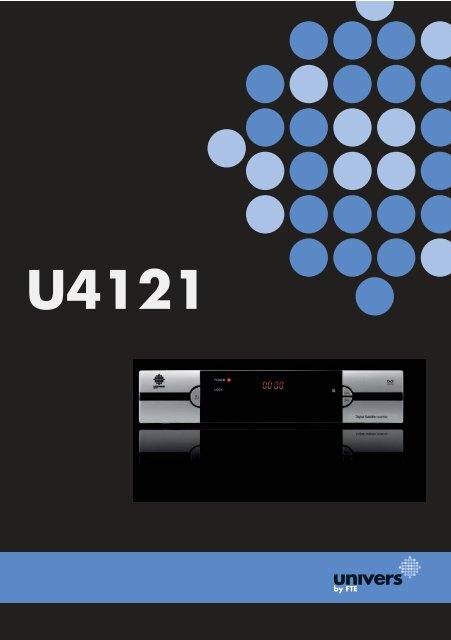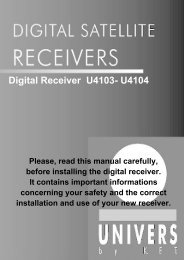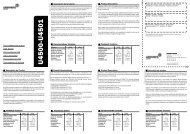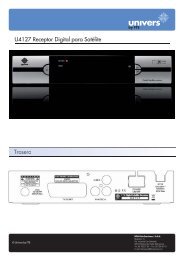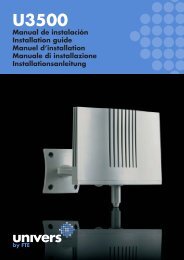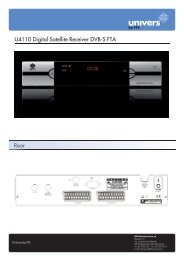Create successful ePaper yourself
Turn your PDF publications into a flip-book with our unique Google optimized e-Paper software.
SAFETY PRECAUTIONEnglishThe lightning fl ash witharrowhead symbol, withinan equilateral triangle, isintended to alert the userto “dangerous voltage”and to prevent from arisk of electric shock.Warning:To reduce the risk of electric shock,don’t open the cabinet. Refer servicingto qualifi ed personnel only.The exclamation pointwithin an equilateraltriangle is intendedto alert the user toimportant operating andmaintenance (servicing).Please read the manual carefully before installing the receiver.Caution: Never open the device <strong>by</strong> yourself. Dangerously high voltages are present inside the unit. Referservicing to qualifi ed staff only.When installing the receiver, always unplug the receiver from the mains voltage.Unplug the receiver from the mains in case of long periods without operating the receiver (for example,during holidays!).To prevent shock hazard, do not touch the power plug with wet hands.Always unplug the receiver before cleaning it or working on the connections.Do not install the receiver close to strong heat sources, and ensure a good aeration if you plan to installthe receiver in a small cabinet.Before you start operating the receiver, make sure that the satellite antenna is properly built up, optimallyconnected and aligned.The correct place to install the receiver is, of course, near your TV set and any other A/V signal sources(DVD, VCR, CD, game console, etc.).Choose a stable support, in which you can easily lay the necessary connecting cables without stumblingdanger.The receiver should be installed near an easily accessible outlet.Do not install the receiver in a place where it can be reached <strong>by</strong> liquid spills.Do not put any heavy objects as, for example, a TV-device over the receiver; the receiver could bedamaged.DO NOT INSTALL THE RECEIVER:- On an unstable surface- Subject to direct sunlight- In high humidity environment- Outside the receiver’s temperature range (+5°...+40°C)If the receiver is subject to severe temperature changes, it can suffer from water condensation inside.Switch off the receiver in these cases for at least 2 hours before resuming operation.PAG. 2rev 1.2
QUICK INSTALLATION GUIDEQUICK INSTALLATION GUIDEFollow next steps for the correct installation of this receiver.STEP 1: CONNECTIONSThe coaxial cable, with satellite signal, must be connected to the “IF IN” connector. The “TV SCART”connector must be connector to the TV set.The receiver also includes an UHF modulator, allowing connecting a TV set or VCR. However the picturequality will be a little poorer. The modulator has an antenna input and the output range is from channel21 to 69. This will allow you to mix the existing antenna signals with the output channel generated <strong>by</strong>the receiver.The modulator output is factory preset to channel 38. You can change the output channel in the TVsystem menu that you can fi nd in System Setup menu.You will also have to tune your TV set accordingly, in order to receive the picture from the receiver.Depending on the type of installation, the receiver should be connected and confi gured following nextexamples.EnglishExample 1 – Basic SystemExample 2 – DISEqC switchesrev 1.2Example 3 – Combined with terrestrialPAG.3Example 4 – Motorized system
QUICK INSTALLATION GUIDEEnglishIMAGE 1STEP 2: BASIC CONFIGURATION OF THERECEIVERThe receiver includes an installation assistant (Quick Setup)that will help you to setup the different parameters.When the receiver is turned on at fi rst time (using the button atthe rear panel of the receiver), the next menu is shown on theTV (Image 1):The receiver is programmed with all the channels of Astra (atposition 1 of the DISEqC), Hotbird (at position 2 of the DISEqC),Hispasat (at position 3 of the DISEqC) and Turksat (at position4 of the DISEqC). If your installation is different to this case,please follow installation steps to search the channels.In order to move through the different options of this menu,please use the keys [ ] of your remote control. If a “Shortcircuit on the LNB” message is shown on the TV, please checkthe connections before continuing the installation.Language: press [ ] to select languages. The selectionof languages include: English, German, French, Spanish,Italian, Portuguese, Turkish, Polish, Russian, Danish, Greek,Hungarian, Arabic, Farsi.First Audio: Some channels offer more than one audio language.This function allows you to set the preferred audio language forthose channels using [ ]. If a channel offers the sameaudio language as the “First Audio” you set the system will playthis audio language as default. If the channel does not offerthis audio language then the system will compare the offeredlanguages with the second audio language. The selections ofaudio languages include: English, German, French, Spanish,Italian, Portuguese, Turkish, Polish, Russian, Danish, Greek,Hungarian, Arabic, Farsi.Second Audio: If the channel has no audio language thatcorresponds with “First Audio” but with “Second Audio” thesystem will play the second audio language as default. If noaudio language corresponds with the “Second Audio” then thedefault language of the current channel will be played instead.The selections of audio languages include: English, German,French, Spanish, Italian, Portuguese, Turkish, Polish, Russian,Danish, Greek, Hungarian, Arabic, Farsi.LNB Power: Here you can set the power output to the LNB. Ifyour receiver is connected to the LNB directly then you need toset the LNB Power to “On”. If your receiver is connected to amulti switch (SMATV signal distribution system) then it may bethat you don’t need to provide the power to the LNB. But sincethis is depending on the kind of installed distribution system werecommend you to contact your installer or to refer to the userPAG. 4rev 1.2
QUICK INSTALLATION GUIDEmanual of this system to get the correct information.rev 1.2IMAGE 2IMAGE 3Single search: You can edit the following items (Image 2):1. Satellite: Press [ ] to switch Satellites or press [OK] toenter satellite list to select directly.2. LNB Confi guration: Selecting this option and pressing [OK],the LNB Confi guration menu will be displayed. In this menu,next options can be modifi ed (Image 3):- LNB Type: Press [ ] to switch among “Standard”, “User”and “<strong>Univers</strong>al” mode. If you select “Standard” or “User”, thefrequency of the LNB can be changed. Pressing [OK] thefrequencies will appear to be edited. Select the frequencyyou want to edit and change the value with [ ]- 22K: Use [ ] to switch “ON” and “Off”. The 22 kHz signalis used in KU <strong>Univers</strong>al LNBs to change between lowband and high band. After choosing LNB type “<strong>Univers</strong>al”you cannot modify 22K.- DiSEqC1.0: Use [ ] to switch the options of DiSEqCswitches.- DiSEqC1.1: Use [ ] to switch the options of DiSEqC1.1switches.- Positioner: Press [ ] to select between “None /DiSEqC1.2 / USALS”.- Polarity: Press [ ] to switch between “Auto / H / V”.- Toneburst: Press [ ] to switch this function “On” or“Off”.Once the LNB is confi gured, press [Exit] to save the changesand go to the previous window to continue confi guringthe antenna.3. DiSEqC1.0: Use [ ] to switch the options of DiSEqCswitches.4. On “TP Index” item use [ ] to select the desiredtransponder.5. In the “FTA Only” item, press [ to select to scan onlyfree channels or even scrambled channels. If you select “Yes” itwill scan free channels only.6. In “Scan Channel” item, press [ ] to select to scan TV+ Radio Channels, or just TV channels or just Radio channels.7. In “Scan Mode” item you can select “Auto Scan” to blindscan or “Preset Scan” to scan all preset transponders.8. Move the highlight to “Search” and press [OK] button tostart scanning. Bars are showing the progress of the channelscanning in the lower part of the window and the found channelsare listed.You can stop the scan with [Exit] and save the so far foundchannels.9. Press [Exit] to exit this menu. A window to confi rm thechanges will appear.EnglishPAG.5
QUICK INSTALLATION GUIDEEnglishIMAGE 4Multi search: You can edit the following items (Image 4):1. On “Satellite” item press [OK] to open the satellite list.Then press [ ] to move the highlight and press [OK]to mark/unmark and [EXIT] to fi nish the selection. You canselect several satellites in this menu. At the bottom of thescreen you can see the selected satellites. The system will useDiSEqC1.0/1.1, DiSEqC1.2 and USALS functions to searchthe marked satellites and scan channels.2. On “FTA Only” item, press [ ] to select scanning of allchannels or just scanning of free channels. If you select “Yes” itwill scan free channels only.3. On “Scan Channel” item, press [ ] to select thescanning range from TV + Radio Channels, only TV channels oronly Radio channels.4. On “Scan Mode” item, you can select “Auto Scan” to makea blind scan or “Preset Scan” to scan all preset transponders ofthe selected satellites.5. Select “Search” and press [OK] to start scanning. In thelower part of the window the progress of scanning and thefound channels are displayed.6. Press [Exit] to cancel or fi nish the scanning and saving thefound channels.Main Menu: Selecting this option, the main menu will appearon the TV.IMAGE 5STEP 3: TIME CONFIGURATIONIt is recommended to setup the clock before starting to enjoythe receiver, because correct time maybe is required <strong>by</strong> someapplications. Please complete following options:Press the [Menu] key of the remote control for appearing themain menu. Select the “System Setup” option and confi rmpressing [OK].Once in the “System Setup” option, please select “Local Timesetting” option and press [OK]. Select “Time” option and press[OK]. Image 5 is watched on the TV. For setting up the time,please complete:1. GMT Usage: this option will allow you to select if the dateand time will be introduced manually (GMT Usage: Off) or ifyou wish to introduce the offset respect GMT manually (GMTUsage: On).2. GMT Offset: If GMT Usage is On, the offset respect GMThas to be confi gured depending on your region or country. Usethe [ ] keys to choose the offset. Remember that theoffset values are between -12:00 and +12:003. Summer: this option is only available when “USE GMT” isenabled. Use [ ] to switch on/off the summer timetable.4. Date / Time: In order to introduce manually the time andPAG. 6rev 1.2
QUICK INSTALLATION GUIDEdate. Before these values can be modifi ed, the automaticcontrol of GMT has to be turned off.NOTE: If the current channel provides the correct timeinformation, you will see the current time after you entered“Time” menu. If the channel doesn’t provide time information,you have to input the date and time information manually. Themost channels support the time signal.5. Show time: Use [ ] to switch on/off this option. Whenthe option is enabled, the time will be displayed at the TV in aframe in the top right margin.6. Press [Exit] to exit the menu.STEP 4: MODULATOR OUTPUT CHANNEL CON-FIGURATIONEnglishIMAGE 6It is recommended to setup the modulator output channel beforestarting to enjoy the receiver, especially if you are using thisoutput for getting the picture on the TV and mixing it with anexisting antenna signals.The receiver includes an UHF modulator, allowing connectinga TV set or VCR without SCART connector. The modulator hasan antenna input and the output range is from channel 21 to69. This will allow you to mix the existing antenna signals withthe output channel generated <strong>by</strong> the receiver. The modulatoroutput is factory preset to channel 38. To change this value,please complete following options:1. Press [Menu] button and access “System Setup” menu.2. Select “TV System” menu and press [OK] (Image 6).3. Select “RF Channel” option and change its value using[ ].4. Press [Exit] button to save the changes and exit this menu.You will also have to tune your TV set accordingly, in order toreceive the picture from the receiver.rev 1.2PAG.7
QUICK INSTALLATION GUIDETV Channel List: This option shows the list of TV stored channels.Radio Channel List: This option shows the list of Radio stored channels.Channel Setup: This option allows setting the receiver to start in a predefi ned channel.Favourite Channel List Name: It allows changing the name of the favourite groups.EnglishDelete All: This option deletes all TV and Radio stored channels.Restore channel list and settings: This option loads the user TV and Radio channel list,saved previously.Save channel list and settings: This option makes a backup of the channel list and it willallow restoring the channel list even thought after a factory default.Single Search: Once the antenna is confi gured, this option allows search for the channelsof one satellite.Multi Search: Once the antenna is confi gured, this option allows search for the channelsof various satellites.TP Search: Once the antenna is confi gured, this option allows search for the channelsof one TP.Satellite List: This option shows all the stored satellites. This list can be modifi ed.Satellite Guide: After introducing some data, this application allows to know whichorientation and elevation should be the antenna.PAG. 8rev 1.2
QUICK INSTALLATION GUIDELanguage: This option allows choosing the language of the menus.TV System: This option allows choosing the video Standard and other parameters ofthe screen.Time & Timer Setting: Timer setting menu.OSD Setting: This option allows confi guring the subtitles of the channel information.Parental Lock: In this option, user can lock the access to the menu and change thepassword of the receiver.EnglishLNB Power: Turns on or off the LNB power.RCU position Switch: To chose the RCU position of the remote control.Information: Shows all the technical information for the selected channel.Quick Setup: The installation assistant will be loaded.Game: Some games like Tetris, Snake and Othello.Factory Default: This option resets the receiver and loads the factory default values.Software Upgrade: To update the receiver with other receiver or <strong>by</strong> satellite.SatcoDX Auto programming: To load SatcoDX channel lists.rev 1.2PAG.9
INDEXSafety PrecautionCaution…..…………………...............................………………………………………………121. Panel & Remote Control Description1.1. Front Panel Description…….......................................…………………………131.2. Rear Panel Description……................................………….…………………..131.3. Remote Control Description…...............................................…………………………..14English2. Basic Operations2.0. Switch on STB……………………….....................................………………………………...142.1. Stand<strong>by</strong> ……………………..............................................…………………………………...152.2. TTX …………..................................................……………………………………..152.3. Mute……………............................................………………………………………..152.4. Channel Number…………...........................……………………………………………………152.5. Multi-Pictures……............................……………………………………………………………152.6. CH + / CH -…...............................................…………………….…………………………..152.7. TV/RADIO…………........................…………………………………………………….152.8. Vol+/Vol-…......................................……………………………………………………….162.9. Exit….................................……………………………………………………..162.10. Menu-……………………...................................…………………………………..162.11. Recall…..............................................………………………………………...162.12. Channel List…………………….........................…………………………………...162.13. EPG…………………...............................…………………………………………...172.14. List………………................................…………………………………………………172.15. Favourites………....................................………………………………………………...172.16. Audio Track / Mode…...........................……………………………………………….172.17. Information……..................................…………………………………………...182.18. FAV +/-…..................................……………………………………………….182.19. ZOOM……………………………………………………………………...182.20. Subtitles……………………………………………………………………...182.21. LNB Short……………………………………………………………………...183. Channel3.1. TV Channel List…………....................……………………………………………..193.1.1. Favourite………...............................………………………………….……………193.1.2. Move.……………..............................………… …………………………….…………203.1.3. Sort......................................………………………… …………………….………..203.1.4. Edit….......................................…………………………………………….203.1.4.1 Delete…........................................…………….…...203.1.4.2 Skip….......................…………………………………..…………..203.1.4.3 Lock..….................................………………………… …….……….213.1.4.4 Edit..........................…………………...………………………...213.1.5. Find…………….........................……………………..……..………………..…….213.2. Radio Channel List……..................................……………………………………......22PAG. 10rev 1.2
INDEX3.3 Channel Setup…………..................................………………………………......223.3.1. Start-up Channel……………................................……………………………......223.3.2. Channel Play Type………........................…………………………………......223.4. Favourite Channel List Name……..........……………………………………......223.5. Delete All……...............……………………………………………….223.6. Restore channel list and settings………………..........…………………………………….233.7. Save channel list and settings………………..........…………………………………….234. Installation4.1. Single Search…………......................……………………..…………………..244.2. Multi Search………...........................…………...………..…………………….254.3. TP Scan………..………………................………………………..…………………...264.4. Satellite List………….............................………………………...………………...274.5. Satellite Guide…………..................…………………………..………………...27English5. System Setup5.1. Language………………….............………………………...…………………...285.2. TV System……………..............…………………………..…………………...285.3. Time & Timer Setting ………....................………………………...………………295.3.1. Timer.......................................................................................295.3.2. Local Time setting.................................................................................305.3.3. Sleep Timer.................................................................315.4. OSD Setting…………………………………......................…………………...315.5. Parental Lock…………………………............................…………………………….315.6. LNB Power…………………………………..............................……………………………..325.7. RCU Position Switch………………………………….....................……………………..326. Tools6.1. Information…………………………...................................………………………….336.2. Quick Setup………………………………......................……………………...336.3. Game…………………………………………….......................……………………….346.3.1. Tetris..........................................................................................346.3.2. Snake...................................................................................346.3.3. Othello.........................................................................................346.4. Factory Default………………………………………..………………..............................346.5. Software Update………………………….………………………............................356.5.1. RS232 Upgrade...................................................................356.5.2. Upgrade <strong>by</strong> Satellite...................................................................356.6. SatcoDX Auto Programming………………………...................................367. Technical Specification……………………………………........................................378. Conformity declaration……………………………………........................................38rev 1.2PAG.11
SAFETY PRECAUTIONEnglishThe lightning fl ash witharrowhead symbol, withinan equilateral triangle, isintended to alert the userto “dangerous voltage”and to prevent from arisk of electric shock.Warning:To reduce the risk of electric shock,don’t open the cabinet. Refer servicingto qualifi ed personnel only.The exclamation pointwithin an equilateraltriangle is intendedto alert the user toimportant operating andmaintenance (servicing).Please read the manual carefully before installing the receiver.Caution: Never open the device <strong>by</strong> yourself. Dangerously high voltages are present inside the unit. Referservicing to qualifi ed staff only.When installing the receiver, always unplug the receiver from the mains voltage.Unplug the receiver from the mains in case of long periods without operating the receiver (for example,during holidays!).To prevent shock hazard, do not touch the power plug with wet hands.Always unplug the receiver before cleaning it or working on the connections.Do not install the receiver close to strong heat sources, and ensure a good aeration if you plan to installthe receiver in a small cabinet.Before you start operating the receiver, make sure that the satellite antenna is properly built up, optimallyconnected and aligned.The correct place to install the receiver is, of course, near your TV set and any other A/V signal sources(DVD, VCR, CD, game console, etc.).Choose a stable support, in which you can easily lay the necessary connecting cables without stumblingdanger.The receiver should be installed near an easily accessible outlet.Do not install the receiver in a place where it can be reached <strong>by</strong> liquid spills.Do not put any heavy objects as, for example, a TV-device over the receiver; the receiver could bedamaged.DO NOT INSTALL THE RECEIVER:- On an unstable surface- Subject to direct sunlight- In high humidity environment- Outside the receiver’s temperature range (+5°...+40°C)If the receiver is subject to severe temperature changes, it can suffer from water condensation inside.Switch off the receiver in these cases for at least 2 hours before resuming operation.PAG. 12rev 1.2
PANEL & REMOTE CONTROL DESCRIPTION1. PANEL & REMOTE CONTROL DESCRIPTION1.1. FRONT PANEL DESCRIPTION1 234 5 61. POWER: Switches the receiver on, or enters stand<strong>by</strong> mode. To completely switch off the receiver,you have to use the switch on the back of the receiver.2. LOCK LED: Indicates a suffi cient signal level at the IF IN input.3. POWER LED: Indicates that the mains voltage (90-230 VAC) is available.4. DISPLAY: 4 Digits to display the program numbers.5. IR-SENSOR: Reception sensor for the IR remote control signals.6. CH+/-: These buttons allow changing the current channel.English1.2. REAR PANEL DESCRIPTION1 2 3 4 5 67 8rev 1.2910111. IF IN: Satellite input.2. VIDEO / AUDIO: HiFi Outputs for stereo set or monitor3. ANT IN: Antenna input for the terrestrial antenna.4. TO TV: Modulator output for the connection to a TV set.5. S/PDIF: Coaxial output for digital audio (AC3).6. S/PDIF: Optical output for digital audio (AC3).7. AC IN: Mains input cable.8. POWER ON/OFF: Allows to completely switching off the receiver.9. IF OUT: Satellite output for cascading to other devices.Note: The operation of another receiver at the same time is only possible with limited channelselection.10. TV SCART: Output SCART for the connection to a TV set.11. VCR SCART: Output SCART for the connection to a VCR set.12. RS-232: Serial Port allowing software upgrades.PAG.1312
PANEL & REMOTE CONTROL DESCRIPTIONEnglish12469131617358710111215141.- Power2.- Text3.- Mute4.- Numbers5.- “0”6.- CH+/CH-7.- TV/R8.- VOL+/VOL-9.- Exit10.- Menú11.- Back12.- OK13.- EPG14.- List15.- Fav16.- Audio17.- Info18.- Fav+/Fav-19.- Pup/Pdw20.- Zoom21.- Sub20 21 19 182. BASIC OPERATIONS2.0. SWITCH ON STBSwitch the [Device’s Main Power] switch on.When the STB is fi rst used it will display the quick setup page where the receiver can be confi guredquickly.For further use the STB will play the same channel as last time when it was switched off.? FREQUENTLY ASKED QUESTIONQ: The power of my STB is on and it is running in TV mode but the TV screen shows nothing:A: Make sure the TV set has been set to the correct video input (not the TV channels). For example, ifyou have connected the STB to the Video1 input of the TV set, then you need to select the correspondingInput on the TV. Mostly it is done with the AV button of the TVs remote control unit.Q: My STB is running in TV mode but the TV screen shows nothing except one ball and “No Signal”.A: That means the channel you selected has no signal. This can be caused <strong>by</strong> several reasons:1. The channel you selected is not from the satellite to which your dish is pointing. Select anotherchannel.2. The signal of current TV channel is too weak. You can try to change to other channels with a strongersignal. If the problems still exist, please consult your local dealer or installer for technical service.3. You selected the wrong LNB type in the installation menu or your DiSEqC switch confi guration isnot correct.PAG. 14rev 1.2
BASIC OPERATIONS2.1. STANDBY1. Press [Power] button to switch from TV mode to Stand<strong>by</strong>mode.2. In Stand<strong>by</strong> mode press [Power] button again to switch backto TV mode. The last active channel will be showed.3. To switch off the STB complete press the main power button(placed at the rear panel of the receiver).2.2. TTX1. Press [TXT] button in TV mode to open the teletext page(OSD 1). This service is depending on the support of thechannel provider.2. If the channel does not support teletext information, it willshow “No Teletext Data” on the screen.EnglishOSD 12.3. MUTE1. Press the [Mute] button to mute the sound. On the screen anicon will be displayed to indicate the muted sound (OSD 2).2. Press the [Mute] button again to restore the sound.OSD 22.4. CHANNEL NUMBERIn TV mode you can enter the channel number directly with yourremote control unit and confi rm the number with the OK buttonto change to the desired channel.2.5. MULTI-PICTURESIn TV mode, press [0] button to enter the Multi-Picture mode(OSD 3).1. In Multi-Picture mode the screen will display 9 channels’preview window (static), starting from the current channel. Onlythe marked preview program is continuously playing.2. Press [ ] to change the marked channel amongthe preview programs.3. With the number buttons [1] ~ [9] you can directly move thehighlight to the related channel.4. With [OK] you return to full screen mode in the markedchannel.2.6. CH +/ CH -In TV mode press [CH+/CH-] to change channel.rev 1.2OSD 32.7. TV/RADIOIn TV mode, press [TV/R] to switch to Radio mode. In Radiomode press [TV/R] again to switch back to TV mode.PAG.15
BASIC OPERATIONS2.8. VOL+/VOL-In TV mode, press [Vol+/Vol-] to adjust volume.2.9. EXITPress [Exit] button to exit the current menu.2.10. MENUPress [Menu] button to enter or exit the current menu.EnglishOSD 4OSD 5OSD 62.11. RECALLPressing the [Back] button allows you to toggle between theactual and the last selected channel.2.12. CHANNEL LISTIn TV mode press [OK] button to open the Channel Listwindow.Reduced Channel List (OSD 4):You can use [] keys to navigate this list.1. Press [Yellow] button to open the SAT list. After selecting asatellite the channel list will be reduced to the channels of thissatellite.2. Press [Blue] button to open the “Find” window. You can usethis feature to fi nd channel <strong>by</strong> their names.3. Press [Red] button to open the expanded channel list.4. Once the desired channel is selected, press [OK[ to changeand display the marked channel.Expanded Channel List (OSD 5):You can use [] keys to navigate this list.In this view, you can get more information about the frequency,polarity, symbol rate and PID of the selected channel.1. Press [Green] button to sort the channels <strong>by</strong> free andscrambled channels. Free channel are listed fi rst and scrambledchannels last.2. Press [Yellow] button to open the SAT list. After selecting asatellite the channel list will be reduced to the channels of thissatellite.3. Press [FAV] button to open FAV list. After selecting aFavourite Group the channel list will be reduced to the channelsof this group.4. Press [Blue] button to open the “Find” window (OSD 6). Youcan use this feature to fi nd channel <strong>by</strong> their names.5. Press [Red] button to open the reduced channel list.6. Once the desired channel is selected, press [OK[ to changeand display the marked channel.PAG. 16rev 1.2
BASIC OPERATIONSOSD 72.13. EPG1. The STB supports Electronic Program Guides (EPG) to giveyou information about the actual programs of certain channelslike event name, subtitle, description, start and fi nish time. Thisfeature is depending on the service of the channel provider.Press [EPG] to open the EPG window (OSD 7).2. The [Red] button opens the detailed schedule of the markedchannel (OSD 8). You can select an event with [ ] anddisplay the event’s detailed description with [OK]. With the[Yellow] button you can program a timer with the start and fi nishtime and date of this event.3. Press the [Green] button in the EPG menu to display thedetailed information of the actual event in the selected channel(OSD 9). With the [Red] button you can get more informationabout the events of the channel. With the [Yellow] button youcan program a timer with the start and fi nish time and date ofthis event.4. To close the EPG menu press [Exit].EnglishOSD 82.14. LISTIn TV mode, press [List] button to access directly to the “TVChannel List” menu or to the “Radio Channel List” menu.OSD 92.15. FAVOURITES1. In TV mode press the [Favourite] button to display theFavourite Group window on the screen as the picture besideshows (OSD 10).2. In the Favourite Group window you can select the desiredfavourite channel with [ ] and confi rm it with [OK] to switchto it. In bigger groups you can navigate with [Pup/Pdw].3. With [ ] you can select different Favourite Group.4. Press [Exit] to close the Favourite Group window.? FREQUENTLY ASKED QUESTIONQ: Why the screen displays “No Favourite Channel” afterpressing the [Favourite] button?A: No channels have been assigned to a Favourite Group yet.You can do this in the channel menu.rev 1.2OSD 10OSD 112.16. AUDIO TRACK / MODE1. In TV mode, press the [Audio] button to open the AudioMode window (OSD 11).2. Select the item you want to adjust with [ ] and changethe value with [ ].3. Press [Exit] to leave this window.PAG.17
BASIC OPERATIONS2.17. INFORMATIONIn TV mode, press [INFO] button can open information screen(OSD 12), in the window shows the parameters of currentchannel.EnglishOSD 122.18. FAV +/-1. In TV mode press the [FAV+/FAV-] buttons to switchbetween the favourites channels in the current Favourite Groupdirectly.2. The sequence of the favourite channels is following thesequence in the related Favourite Group list.2.19. ZOOM1. Press [Zoom] button in TV mode to zoom the image. Imagecan be augmented x16 times (OSD 13).2. Press [Exit] to exit this function.OSD 132.20. SUBTITLESIn TV mode, press [Sub] button for activating / deactivating thechannel subtitles, depending on the provider information.2.21. LNB SHORTWhen LNB is short, it will notify user on screen “LNB Short!”(OSD 14). Please check your cables and connections forshorts. When the short is removed the warning message willdisappear.OSD 14PAG. 18rev 1.2
CHANNEL3. CHANNELOSD 15Press [Menu] in the TV mode to enter the main menu (OSD15).1. Press [ ] to select the Channel item.2. Press [OK] to enter the selected item.In the Channel menu (OSD 16):3. Press [ ] to select the wanted menu item.4. Press [OK] to enter the selected item among.- TV Channel List- Radio Channel List- Channel setup- Favourite channel list name- Delete All- Restore channel list and settings- Save channel list and settingsEnglishOSD 16OSD 173.1. TV CHANNEL LISTIf you enter the Channel List menu a window like the onebesides will open (OSD 17).1. You can move the highlighted channel with [ ] andpress [OK] to preview the highlighted program in the previewwindow.2. You can enter directly the number of the desired channel withthe remote control. The selection will select that channel, but itwill not be previewed until you confi rm with [OK] button.3. Press [Pup/Pdw] on the RCU to jump between the channels<strong>by</strong> pages.4. Press [ ] to switch the Program Group.5. Press [Menu], [Exit] or [Ok] buttons to enter TV modeplaying mode.6. The colour buttons offer further functions to manage thechannel list.3.1.1. FAVOURITE1. Press [FAV] to open the Favourite window (OSD 18).2. You can select between 8 favourites groups with [ ].Press [OK] to assign the channel to a Favourite group.3. Press [OK] again to remove the channel from the markedFavourite group.4. Press [Exit] button to return to the TV Channel List. Thechannels of Favourites Groups are indicated with a favouriteicon behind the name.rev 1.2OSD 18PAG.19
CHANNELEnglishOSD 19OSD 20OSD 21OSD 22A3.1.2. MOVE1. To move/change channels: Pushing the [Red] button, youwill see a picture like OSD 19. You will be able to move orchange the position of the channels:- Push again the [Red] button to move the channel.- Push the [Green] button to change the position of thechannel.2. Move the channel to the desired position with [ ].Press [OK] to confi rm the position.3.1.3. SORT1. Press [Green] to open the Sort window (OSD 20). Press [] to select and [OK] to confi rm your choice.2. The ways of sorting are:- Name (A-Z): Sorting in Alphabetical Order, ignoring “$” symbol.- Name (Z-A): Sorting in Alphabetical Order, ignoring “$” symbol.- FTA: Sort channel <strong>by</strong> free and scrambled sequence. Freechannels will be listed fi rst and scrambled channels behindin the channel list.- Lock: Unlocked channels are listed fi rst end locked channelsat the end.- Default: Load the default sort of channels.3.1.4. EDIT1. After pressing the [Yellow] button a window for entering thepassword will open. The default password is “0000”.2. You can Delete, Skip, Lock and Edit the channel (OSD 21).3. Press [Exit] to leave the Channel Editing. The system will askyou to confi rm the saving of the changes you made.3.1.4.1 DELETEIn Channel Edit menu press [Red] button to mark a channelfor deleting.A confi rmation of deleting one or all channels from the list isdisplayed (OSD 22a):- Please, confi rm pushing the [Red] button to select the channelsone <strong>by</strong> one. Only the selected channels will be deleted.- Confi rm pushing the [green] button to select all the channelsfrom the list.Marked channels (OSD 22) will be deleted after you confi rm tosave the changes when you leave this menu.OSD 22OSD 233.1.4.2 SKIPIn Channel Edit menu, press [Green] button to place a Skip iconbehind the name of the highlighted channel. Marked channels(OSD 23) will be skipped when you change channels in TVmode after you confi rm to save the changes when you leavePAG. 20rev 1.2
CHANNELthis menu.OSD 24OSD 25OSD 26OSD 273.1.4.3 LOCKIn Channel Edit menu, press [Yellow] button to place a Lock iconbehind the name of the highlighted channel. Marked channels(OSD 24) will be locked and displayed only after password hasbeen entered if you confi rm to save the changes when youleave this menu.3.1.4.4 EDITPressing the [Blue] button in the TV Channel List Edit menu willopen another window where you can choose between Edit theactual channel or create a new channel (OSD 25).1. Edit current channel: To edit the channel press the [Red]button (OSD 26).- Name: You can edit the name of the current channel using thekeys on the remote control.- On the “Video PID”, “Audio PID” and “PCR PID” items you caninput numbers to modify the item’s value.- After modifi cation select “Save” and press [OK] button to savethe modifi ed values and exit “Edit” mode. Or select “Exit” andpress [OK] to leave Edit mode without saving the modifi cations.2. Create: Press [Green] button to open the Create window(OSD 27).- Press [OK] button on the “Satellite” item to display the satellitelist. You can select the satellite for which you want to createa new channel.- With marked “TP Index” item press [ ] to select the TPnumber where the channel can be found. The next three itemswill show the related parameters.- Highlight the “Name” item and edit the name of the currentchannel using the keys on the remote control.- In “Video PID”, “Audio PID” and “PCR PID” items you canenter the numbers directly to set these parameters of thenew channel.- After modifi cation select “Save” and press [OK] to save thenew channel and leave the Edit mode. Select “Exit” and press[OK] to exit the Edit mode without saving the new channel.Englishrev 1.2OSD 283.1.5. FIND1. Press [Blue] button to open the “Find” window like showedbesides (OSD 28). Press [] to select the leadingcharacter of the channel name and press [OK] to confi rm it.2. After entering the character(s) highlight “OK” in the windowand press [OK] on the RCU.3. Press [Exit] button to close the Find window and brings youback to the channel list.PAG.21
CHANNEL3.2. RADIO CHANNEL LISTBasically the operation of “Radio Channel List” is same as “TVChannel List” (OSD 29).EnglishOSD 29OSD 303.3. CHANNEL SETUPWhen you enter the “Channel Setup” menu you will see ascreen like beside (OSD 30):3.3.1. START-UP CHANNELPress [OK] to enter “Start-up Channel” menu to see the screenlike showed beside (OSD 31):1. If you set of “Boot on Channel” to “On” you can edit thefollowing two items. If the setting is “Off” the box always startswith the channel that was running when the box has beenswitched off.2. On the “Mode” item you can select either “TV channel” or“Radio channel”.3. On “Start-up Channel” item you can open the channel list <strong>by</strong>pressing [OK]. Then you can select the channel of you choice.Press [OK] again to confi rm.OSD 313.3.2. CHANNEL PLAY TYPEPress [OK] to enter “Channel Play Type” menu (OSD 32).1. Here you can select the “playing channels” as “Free”,“Scrambled” or “All”.2. If you select “Free” then all scrambled channels will beskipped when you change channels with [CH+/-].3. Press [Exit] to leave the “Channel Setup” menu.OSD 323.4. FAVOURITE CHANNEL LIST NAMEIn this menu, user is able to change the name of the FavouriteGroups. Press [OK] to enter this menu and you will see ascreen like beside (OSD 33).To change the name of the Favourites Groups:1. Press [ ] and select a Favorite Group.2. Press [Ok] button to edit the name of the Group.3. Once the name is correct, select “Ok” option and confi rmpressing [OK] (OSD 34 next page).4. If the name is used <strong>by</strong> other group, an alert message willappear on the TV.5. Select “Exit” and press [OK] to leave this menu.OSD 333.5. DELETE ALLTo delete all channels:1. Enter the password. The default password is “0000”.2. After entering the password correct a safety question willPAG. 22rev 1.2
CHANNELshow up where you have to confi rm fi rst (OSD 35 next page).3. Select “Yes” to delete all channels or “No” to cancel andconfi rm with [OK].4. In step 2 and step 3, pressing [Exit] will exit the functiondirectly without saving.OSD 34? FREQUENTLY ASKED QUESTIONQ: IF I incautiously delete all channels, what should I do?A: There are three ways to restore:- To re-search all channels at the “Installation” menu.- Use “Factory Default” function to restore all channels in the“Tools” menu. The receiver will load the factory channels.- Use the “Restore channel list and settings” option as nextpoint shows.EnglishOSD 353.6. RESTORE CHANNEL LIST AND SETTINGSUsing this option, the receiver will load the channels saved aspreviously as a backup of the user channels list (see point 3.7.).For restoring the default channels, please:1. Enter the password. The default password is “0000”.2. After entering the password correct a safety question willshow up where you have to confi rm fi rst (OSD 36).3. Select “Yes” to delete all channels or “No” to cancel andconfi rm with [OK].4. In step 2 and step 3, pressing [Exit] will exit the functiondirectly without saving.OSD 363.7 SAVE CHANNEL LIST AND SETTINGSThis option is very important, because here is where the securityof your data lies. This option makes a backup of the channellist and it will allow restoring the channel list even thought aftera factory default.Once you have customized your receiver and everythingoperates properly, you have the possibility, with this option, tosave the programs’ data.1. Enter the password. The default password is “0000”.2. After entering the password correct a safety question willshow up where you have to confi rm fi rst (OSD 37).3. Select “Yes” to delete all channels or “No” to cancel andconfi rm with [OK].4. In step 2 and step 3, pressing [Exit] will exit the functiondirectly without saving.rev 1.2OSD 37PAG.23
INSTALLATION4. INSTALLATIONEnglishOSD 38Press [Menu] in the TV mode to enter the main menu (OSD38).1. Press [ ] to select the Installation item.2. Press [OK] to enter the selected item.In the Installation menu (OSD 39):3. Press [ ] to select the wanted menu item.4. Press [OK] to enter the selected item among.- Single Search- Multi Search- TP Scan- Satellite List- Satellite GuideOSD 39OSD 40OSD 414.1. SINGLE SEARCHAfter selecting Antenna Setup another window will be opened(OSD 40).You can edit the following items:1. Satellite: Press [ ] to switch Satellites or press [OK] toenter satellite list to select directly.2. LNB Confi guration: Selecting this option and pressing [OK],the LNB Confi guration menu will be displayed (OSD 41). In thismenu, next options can be modifi ed:- LNB Type: Press [ ] to switch among “Standard”, “User”and “<strong>Univers</strong>al” mode. If you select “Standard” or “User”, thefrequency of the LNB can be changed. Pressing [OK] thefrequencies will appear to be edited. Select the frequencyyou want to edit and change the value with [ ]- 22K: Use [ ] to switch “ON” and “Off”. The 22 kHz signalis used in KU <strong>Univers</strong>al LNBs to change between lowband and high band. After choosing LNB type “<strong>Univers</strong>al”you cannot modify 22K.- DiSEqC1.0: Use [ ] to switch the options of DiSEqCswitches.- DiSEqC1.1: Use [ to switch the options of DiSEqC1.1switches.- Positioner: Press [ to select between “None /DiSEqC1.2 / USALS”.- Polarity: Press [ ] to switch between “Auto / H / V”.Once the LNB is confi gured, press [Exit] to save the changesand go to the previous window to continue confi guring theantenna.- Toneburst: Press [ ] to switch this function “On” or“Off”.PAG. 24rev 1.2
INSTALLATIONOSD 423. DiSEqC1.0: Use [ ] to switch the options of DiSEqCswitches.4. On “TP Index” item use [ ] to select the desiredtransponder.5. In the “FTA Only” item, press [ ] to select to scan onlyfree channels or even scrambled channels. If you select “Yes” itwill scan free channels only.6. In “Scan Channel” item, press [ ] to select to scan TV +Radio Channels, or just TV channels or just Radio channels.7. In “Scan Mode” item you can select “Auto Scan” to blind scanor “Preset Scan” to scan all preset transponders.8. Move the highlight to “Search” and press [OK] button tostart scanning. Bars are showing the progress of the channelscanning in the lower part of the window and the found channelsare listed (OSD 42).You can stop the scan with [Exit] and save the so far foundchannels.9. Press [Exit] to exit this menu. A window to confi rm thechanges will appear.EnglishOSD 43OSD 444.2. MULTI SEARCHWhen you enter the “Multi Search” menu a window like the onebeside will open (OSD 43).1. On “Satellite” item press [OK] to open the satellite list (OSD44). Then press [ ] to move the highlight and press [OK] tomark/unmark and [EXIT] to fi nish the selection. You can selectseveral satellites in this menu. At the bottom of the screen youcan see the selected satellites (OSD 45). The system will useDiSEqC1.0/1.1, DiSEqC1.2 and USALS functions to searchthe marked satellites and scan channels.2. On “FTA Only” item, press [ ] to select scanning of allchannels or just scanning of free channels. If you select “Yes” itwill scan free channels only.3. On “Scan Channel” item, press [ ] to select thescanning range from TV + Radio Channels, only TV channels oronly Radio channels.4. On “Scan Mode” item, you can select “Auto Scan” to makea blind scan or “Preset Scan” to scan all preset transponders ofthe selected satellites.5. Select “Search” and press [OK] to start scanning. In thelower part of the window the progress of scanning and thefound channels are displayed.6. Press [Exit] to cancel or fi nish the scanning and saving thefound channels.rev 1.2OSD 45PAG.25
INSTALLATIONEnglishOSD 46OSD 47OSD 48OSD 494.3. TP SCANWhen you enter “TP Scan” menu a window like the one besidewill be displayed (OSD 46):1. On “Satellite” item, press [ ] to select the satelliteyou want to scan or press [OK] to open the satellite list forselection.2. On “TP Index” item use [ ] to select the desiredtransponder.If any of the TP of the list have tuned and stored channels intothe receiver, the following two options “Frequency” and “SymbolRate” will not be able to be edited.It means that the parameters cannot be modifi ed <strong>by</strong> errorneither loosing the stored channels when any value of the database is changed.In case of any value, for example the Symbol Rate of a TP,has been modifi ed <strong>by</strong> the provider and the receiver has thesechannels tuned, the TP must be deleted (it will delete all thechannels of this TP), create it again with the correct data, andto carry out a new search of the TP.In this item you can also add, delete or delete all TP.- Press [Red] button to add a new TP (OSD 47). You have toset the parameters of “TP Frequency” and “Symbol Rate” forthis new transponder. Therefore use the number buttons ofthe RCU. The available range are “3000~13450 MHz” and“1000~45000KS/s”.- Press [Green] button to delete the current TP. A safety questionwill be displayed for confi rmation to delete the currenttransponder or not (OSD 48). If you select “Yes”, the currenttransponder will be deleted and the total number of transponderswill be reduced.- Press [Yellow] button to delete all TP. A safety question will bedisplayed for confi rmation to delete all transponders or not. Ifyou select “Yes”, all transponders will be deleted.3. For transponders you also can use number buttons to modifythe parameters of “TP Frequency” and “Symbol Rate” or [] to change the value directly. “Polarity” and “Scan Mode”are used for setting scans conditions. Press [ ] to selecta different mode.4. Polarity: Press [ ] to switch between “Auto / H / V”.5. Search channels of the TP: Selecting this option, a newwindow appears, where you can confi gure the followingparameters (OSD 49):- On “FTA Only” item, press [ ] to select scanning of allchannels or just scanning of free channels. If you select “Yes” itwill scan free channels only.- On “Scan Channel” item, press [ ] to select the scanningrange from TV + Radio Channels, only TV channels or onlyRadio channels.- Search NIT: If you select this option as “Off”, the receiverPAG. 26rev 1.2
INSTALLATIONwill search the selected TP. In case you select “On”, the NIT(Network Identifi cation) will be identifi ed and the receiver willautomatically search all the TP of this network.6. Press [OK] to start scanning.7. On the “TP Scan” item, press [Exit] to cancel the scanningand saving the found channels.OSD 50OSD 514.4. SATELLITE LISTWhen you enter the “Satellite List” menu you can see a windowlike the one beside (OSD 50):1. Move through the satellite list using [ ] and mark/unmark the satellites that you want pressing [OK]2. Press [Red] button to enter edit satellite menu (OSD 51).You can edit the satellite’s name and its longitude. Once youhave edited the satellite, select “Save” option and confi rm with[OK]. If you prefer to exit without saving the changes select“Exit” and press [OK].3. Press [Green] button to open the “Add satellite” window. Youcan edit the satellite’s name and its longitude. Once you haveedited the satellite, select “Save” option and confi rm with [OK].If you prefer to exit without saving the changes select “Exit” andpress [OK].4. After pressing [Yellow] button you will be asked “Are yousure to delete?” (OSD 52). Select “Yes” to delete the markedsatellite. Select “No” to cancel the operation.EnglishOSD 52OSD 534.5. SATELLITE GUIDEWhen you enter “Satellite Guide” menu, you will see the screenlike beside (OSD 53).Here you can enter your local longitude and latitude and thesatellite’s longitude. The receiver calculates the antenna’sazimuth and elevation to point your antenna to the selectedsatellite.1. Use the [Number] buttons to input the values of “LocalLongitude”, “Local Latitude” and “Satellite Longitude”.2. Press [ ]buttons to select east or west in “LocalLongitude” and “Satellite Longitude” or to select north or southin “Local Latitude”.3. Highlight the “Start” item and press [OK]. In the lower partof the window the corresponding values for the antenna settingare displayed (OSD 54).4. Orientation means the angle between south and satellite.5. Press [Exit] to leave this featurerev 1.2OSD 54PAG.27
SYSTEM SETUP5. SYSTEM SETUPEnglishOSD 55Press [Menu] in the TV mode to enter the main menu (OSD55).1. Press [ ] to select the System Setup item.2. Press [OK] to enter the selected item.In the System Setup menu (OSD 56):3. Press [ ] to select the wanted menu item.4. Press [OK] to enter the selected item among.- Language- TV System- Time & Timer Setting- OSD Setting- Parental Lock- LNB Power- RCU Position SwitchOSD 56OSD 575.1. LANGUAGEAfter selecting the “Language” menu you will see a window likebeside (OSD 57):1. Language: press [ ] to select languages. The selectionof languages include: English, German, French, Spanish,Italian, Portuguese, Turkish, Polish, Russian, Danish, Greek,Hungarian, Arabic, Farsi.2. First Audio: Some channels offer more than one audiolanguage. This function allows you to set the preferred audiolanguage for those channels using [ ]. If a channel offersthe same audio language as the “First Audio” you set thesystem will play this audio language as default. If the channeldoes not offer this audio language then the system will comparethe offered languages with the second audio language. Theselections of audio languages include: English, German,French, Spanish, Italian, Portuguese, Turkish, Polish, Russian,Danish, Greek, Hungarian, Arabic, Farsi.3. Second Audio: If the channel has no audio language thatcorresponds with “First Audio” but with “Second Audio” thesystem will play the second audio language as default. If noaudio language corresponds with the “Second Audio” then thedefault language of the current channel will be played instead.The selections of audio languages include: English, German,French, Spanish, Italian, Portuguese, Turkish, Polish, Russian,Danish, Greek, Hungarian, Arabic, Farsi.4. Press [Exit] to return back from “Language” menu.OSD 585.2. TV SYSTEMWhen you enter the “TV System” menu you will see the screenlike below (OSD 58):PAG. 28rev 1.2
SYSTEM SETUPrev 1.2OSD 59OSD 60OSD 611. Display Mode is used to switch the display mode. You canselect from Auto / PAL / PAL-M / NTSC 3.58. Press [] to select the desired mode.2. Aspect Mode is used to switch the screen aspect ratio mode.You can select from Auto / 4:3 PS / 4:3 LB / 16:9. Press [] to select the needed mode.3. Video Output is use for switching the screen aspect ratiomode. Now we provide below options: RGB / CVBS. You canpress [ ] key to select each mode circularly.4. VCR Loopthrought: If there is a VCR connected to the receiverand, the receiver is connected to the TV, user can choosewhat prefer to watch on TV when both equipments are connectedat the same time. If the selection is “VCR master”, the VCRwill be showed even the receiver is on. If the selection is “STBmaster”, the receiver will be showed on the TV.5. Standard Mod.: To choose the modulator output standard.Using [ ] you can chose between: PAL-BG / PAL-I /PAL-DK / NTSC.6. RF Channel: This option allows you to determine the initialchannel that the built-in modulator is supposed to occupy. Thisis important in the case that you wish to connect the receiver toan existing network.The output range is from channel 21 to 69. Press [ ] tochange the value.7. Press [Exit] to close the “TV System” menu.5.3. TIME & TIMER SETTINGWhen you enter “Time” “Local Time Setting” or “Sleep Timer” amenu with three items will be opened (OSD 59). Use [ ]to select between the three options and confi rm with [OK].5.3.1. TIMERSelect “Timer” item and press [OK] to enter the “Timer list”menu (OSD 60).The current time will be displayed in the fi rst column. If thecurrent time is incorrect, please modify it with the [Number]buttons at the “Time” menu.1. Timer Number: You can press [ ] to set the Timernumber. There are totally 8 timers.2. Timer Mode: Select how often the timer is running: Once,Daily, Weekly, Monthly and Yearly. Or switch the timer off.3. Timer Service: Select between Channel (timer setting forchannel change and Wakeup/Sleep) and Message (remindingmessage).4. When you select “Channel” (timer setting for channel changeand Wakeup/Sleep) then you have further options you need toset (OSD 61):- Wakeup Channel: press [OK] to enter the channel list andselect the channel you want to see.PAG.29English
SYSTEM SETUPEnglish- Wakeup Date: use number buttons to input your wakeupdate.- On Time: use number buttons to input your wakeup time. Ifdate and time are reached then no matter if the system is instand<strong>by</strong> mode or in playing mode, it will automatically switchto the channel you set and start to play.- Duration: Here you can set the time you want to see or playthis channel. After the time set the system will automaticallyswitch to stand<strong>by</strong> mode. If you don’t want the box to be switchedto stand<strong>by</strong> mode then set the duration to 00:00.5. When you select “Message” (reminding message) option in“Timer Service” then you can enter additional data (OSD 62):- Wakeup Message: press [ ] to select the category of thereminding message from Birthday, Anniversary and General.- Wakeup Date: Use the [Number] buttons to input your wakeupdate.- On Time: Use the [Number] buttons to input your wakeuptime. If date and time are reached, no matter if the system is instand<strong>by</strong> mode or in playing mode, it will automatically show areminding message.- The message will be displayed on the screen until you press[Exit] to close it.6. Press [Exit] to leave the “Timer” menu.OSD 62OSD 63OSD 645.3.2. LOCAL TIME SETTINGWhen you select “Local Time Setting” and press [OK] then youwill see a window like the one beside (OSD 63):1. GMT Usage: This item is used to set the time <strong>by</strong> using thetime signal from the satellite. Press [ ] to change thesetting.2. The “GMT Offset” item is only available when “GMT Usage”is set to “On”. Press [ ] to set the “GMT Offset” value.With every time you press the button the time offset will beincreased / decreased <strong>by</strong> half an hour.3. Summer: this option is only available when “USE GMT” isenabled. Use [ ] to switch on/off the summer timetable.4. “Date” and “Time” items are only available when the “GMTUsage” is set to “Off”. Press [ ] to select one item anduse number buttons to input time and date directly.NOTE: If the current channel provides the correct timeinformation, you will see the current time after you entered“Time” menu. If the channel doesn’t provide time information,you have to input the date and time information manually. Themost channels support the time signal.5. Show time: Use [ ] to switch on/off this option. Whenthe option is enabled, the time will be displayed at the TV in aframe in the top right margin.(OSD 64)6. Press [Exit] to exit the menu.PAG. 30rev 1.2
SYSTEM SETUP5.3.3. SLEEP TIMERPress [OK] button in this option to set the sleep timer. You willsee “SLEEP TIME OFF / SLEEP TIME 10 / SLEEP TIME 30/ SLEEP TIME 60 / SLEEP TIME 90 / SLEEP TIME 120”.(OSD 65)If you set a sleep time, the system will change to Stand<strong>by</strong> modeafter the chosen time period.OSD 65OSD 665.4. OSD SETTINGWhen you select “OSD Setting” you will see a screen likebeside (OSD 66):1. Subtitle Display: Press [ ] to select “On” or “Off”. If thecurrent channel has subtitle information, it will be displayed ifthis function is “On”. If this function is “Off” subtitles won’t bedisplayed.2. OSD Timeout: This setting determines the duration the infowindow is displayed on the screen when you change channels.Press [ ] to set the time between 1 to 10 seconds.3. Position: To defi ne the position of the information’s bar(top/bottom).4. OSD Transparency: With this parameter you can set thetransparency of the menus. Press [ ] select the valuebetween 10%, 20%, 30%, and 40% and “NO” (means notransparency function).5. Load OSD Setting Default: If you want to reset your OSDsettings to the default settings then select this item and press[OK].6. Press [Exit] button to leave the “OSD Setting” menu.Englishrev 1.2OSD 675.5. PARENTAL LOCKYou can set a password for anyone who wishes to operatethe “Installation” menu. You can also set the password tolock channels. Below you fi nd how to set and change thepassword.1. On “Parental Lock”, press [OK] to open a dialogue box andinput the password. After you entered the correct password,you will see a screen like beside (OSD 67):2. Menu Lock: If Menu Lock is set to “Yes” then you need toenter the password every time you want to open then menu. Ifit is set to “No” then you can open the menu without enteringthe password fi rst.3. Channel Lock: If set to “Yes” then you need to enter thepassword before you can see those channels which have beenmarked as locked channels in the Channel menu. If it is set to“No” then even those channels can be selected without enteringthe password fi rst.4. New Password: Here you can change the existing password.You should do this after you set up the receiver the fi rst timePAG.31
SYSTEM SETUPand every time when you think that your password is known<strong>by</strong> unauthorized persons. To change the password, enter thenew password in the “New Password” item and repeat thesame one in the “Confi rm Password” item. If the passwordsare not identically then you will see a warning message. If youentered the same new password in both fi elds then you will seethe message “Saving Data, Please Wait…”. From now on youneed to use the new password to open locked menus or lockedchannels.NOTE: The default password is 00005. Press [Exit] to leave the “Parental Lock” menu.EnglishOSD 685.6. LNB POWERHere you can set the power output to the LNB (OSD 68). Ifyour receiver is connected to the LNB directly then you need toset the LNB Power to “On”. If your receiver is connected to amulti switch (SMATV signal distribution system) then it may bethat you don’t need to provide the power to the LNB. But sincethis is depending on the kind of installed distribution system werecommend you to contact your installer or to refer to the usermanual of this system to get the correct information.You also just can change this setting and check if you still canreceive the channels. If the LNB Power is off and you still cansee all channels then we recommend this setting.OSD 695.7. RCU POSITION SWITCHIn order to avoid interferences between remote controls, youhave the possibility to change the code of it, to do that you haveto change the position of a switch in the remote control.But fi rst of all you have to change this code in the receiver. Youcan do this in the menu “RCU Position” (OSD 69).You have to select the same position in the receiver than in theremote control (OSD 70).OSD 70PAG. 32rev 1.2
TOOLS6. TOOLSOSD 71Press [Menu] in the TV mode to enter the main menu (OSD71).1. Press [ ] to select the Tools item.2. Press [OK] to enter the selected item.In the Tools menu (OSD 72):3. Press [ ] to select the wanted menu item.4. Press [OK] to enter the selected item among.- Information- Quick Setup- Game- Factory Default- Software Upgrade- SatcoDX Auto ProgramingEnglishOSD 726.1. INFORMATION1. When you select the “Information” menu you will see ascreen like beside (OSD 73). The screen displays data aboutthe current channel. This function is the same as the function[Info] in the full screen TV mode.2. Press [Exit] button to leave the information display.rev 1.2OSD 73OSD 746.2. QUICK SETUPThe receiver includes an installation assistant that will help youto setup the different parameters as you can see at OSD 74.1. Language: press [ ] to select the language that willappear on the menus (see point 5.1.)2. First Audio: Some channels offer more than one audiolanguage. This function allows you to set the preferred audiolanguage for those channels using[ ]. (See point 5.1.)3. Second Audio: Some channels offer more than one audiolanguage. This function allows you to set the second audiolanguage for those channels using[ ]. (See point 5.1.)4. LNB Power: If your receiver is connected to the LNB directlythen you need to set the LNB Power to “On”. If your receiver isconnected to a multi switch (SMATV signal distribution system)then it may be that you don’t need to provide the power to theLNB. (See point 5.6.)5. Single Search: Selecting this option and pressing [OK], youwill access to the Antenna Setup menu (see point 4.1.).6. Multi search: Selecting this option and pressing [OK], youwill access to “Multi search” menu (see point 4.3.).PAG.33
TOOLS6.3. GAMEWhen you enter “Game” menu, you will see three Gamesinclude Tetris, Snake and Othello (OSD 75).EnglishOSD 756.3.1. TETRIS1. Mark “Setup” and press [ ] to select the level (speed).2. Mark “Start” and press [OK] to start the game.3. Mark “Cancel” and press [OK] to leave the game.4. Play the game:- Press [ ] to move the block left or right- Press [ ] to rotate the block clockwise- Press [ ] to drop the block faster- Press [OK] to Pause/Play the game- Press [Exit] to leave the game and return to the Gamemenu.6.3.2. SNAKE1. Mark “Setup” and press [ ] to select the level (speed).2. Mark “Start” and press [OK] to start the game.3. Mark “Cancel” and press [OK] to leave the game.4. Play the game:- Press [ ] to guide the snake to the red blocks.Every block you ate increases the length of the snake. If thesnake runs against a wall or against itself then it dies.- Press [OK] to Pause/Play the game- Press [Exit] to quit the game and return to the Game menu.6.3.3. OTHELLO1. Mark “Setup” and press [ ] to select the game level(degree of diffi culty).2. Mark “Start” and press [OK] to start the game.3. Mark “Cancel” and press [OK] to leave the game.4. Play the game:- Press [ ] to position the round mark.- Press [OK] to set your stone.- Press [Exit] to quit the game and return to the Game menu.OSD 766.4. FACTORY DEFAULTWhen you press [OK] on the “Default Value” item:1. A dialogue box will occur where you need to enter thepassword.2. After you input the correct password a warning message willbe displayed like the one beside (OSD 76).3. If you select “Yes” then all changes you made will be reset todefault values. Make sure you really want to do this!4. Press [Exit] in both steps will close the window withoutresetting the receiver.PAG. 34rev 1.2
TOOLS6.5. SOFTWARE UPGRADEThere are two ways of upgrading the software of the receiver asyou can see at OSD 77.OSD 776.5.1. RS232 UPGRADE1. This function allows you to upgrade the software of thereceiver. This can be done from PC to receiver or from a masterreceiver to a slave receiver.2. Connect master receiver or PC to the slave receiver via serialinterface (0-Modem cable). Enter the “Software Upgrade”menu of the master receiver and press [ ] to change theupgrade mode. Upgrade modes include: allcode / maincode /radioback / defaultdb / userdb (OSD 78).3. Switch on the slave receiver.4. Mark “Start” on the master reeciver and press [OK] tostart upgrade. Wait until the display on the front panel shows“END”. Then switch off the receiver and on again. Now the newsoftware is used.7. Press [Exit] to save the setting without upgrade.For more information about software upgrade, please visithttp://www.univers<strong>by</strong>fte.comEnglishOSD 786.5.2. UPGRADE BY SATELLITEThis function can upgrade the software of your receiver throughdata sent <strong>by</strong> a satellite. At the moment we offer satellite updatesonly through ASTRA1 satellite.1. Select the satellite and TP or input the TP value anddownload PID.2. Then mark “Start” and press [Enter] to begin the downloadof the upgrade (OSD 79). This may need up to 60 Minutes.Therefore we suggest using of this function only if you don’tintent to watch TV during this time.At the moment of writing this manual, the data for the softwareupgrade <strong>by</strong> Satellite is:•Satellite: Astra•TP Frequency: 12604 MHz.•Symbol Rate: 22000•Polarity: Horizontal•Download PID: 1277For changes in the data of the satellite please visit http://www.univers<strong>by</strong>fte.comrev 1.2OSD 796.6. SATCODX AUTO PROGRAMMINGThis function is using the tables of the SatcoDX websites toupdate your channel and satellite lists.1. Start the SatcoDX application on your PC.2. Select “SatcoDX Auto Programming” item from the “Tools”PAG.35
EnglishTOOLSmenu and press [OK]. The screen will show the message “OKto Proceed” (OSD 80).3. Press [OK] again and you will see the message “Ready toDownload” (OSD 81).4. In the PC application set the Baud Rate to 115200 and startthe download procedure.! Caution: The new download channels will delete the originalchannels list. Please be careful before using it.OSD 80OSD 81PAG. 36rev 1.2
TECHNICAL SPECIFICATION7. TECHNICAL SPECIFICATIONVIDEODecodingBit rateOutputAspect ratioActive pixelOutput connectorMPEG-2 & MEPG-1 compatibleMax 15MbpsPAL/NTSC4:3, 16:9, Auto720x480 @ 30fps; 720x576 @25fpsScart / RCAAUDIODecodingModeBit rateOutput connectorDEMODULATORDemodulationSymbol rateOuter codeInner codeEnergy dispersionMPEG-2/MPEG-1 layer I & IIMono, Dual, Stereo, Joint stereoMax 384KbpsScart / RCA / SPDIFQPSKSCPC/MCPCRS (204, 188, 8)ALL DVB ratesDVB-S recommendationEnglishINPUT SIGNALFrequencyInput levelChannel bandwidthInput sockedRF MODULATORInputOutputBandTV StandardOutput ChannelLNB CONTROLPower supplyPolarized controlDiSEqC control950MHz ~ 2150MHz-65dBm ~ -25dBm36MHzF-type connectorIEC 169-24 Male x 1IEC 169-24 Female x 1UHFPAL BG/I/DK, NTSC M21~69(PAL), 14~83(NTSC)13/18V (500mA max) withshort circuit protection13/18V polarization (vertical/horizontal)DiSEqC1.0 DiSEqC1.1 and DiSEqC 1.2rev 1.2MISCELLANEOUSSupply voltagePower consumptionOperation temperatureStorage temperatureDimension (W x D x H)Weight100~240VAC/50~60HzTyp. 21 watts / Max. 30 watts+5° to +40°-20° to +70°240x190x45 mm1.1KgPAG.37
CONFORMITY DECLARATIONEnglish“WE , UNIVERS BY <strong>FTE</strong>, DECLARETHAT THE PRODUCTSU4121IS IN CONFORMITY WITH FOLLOWING DIRECTIVESLVD 73/23/EECEMC 89/336/EECAS LAST AMENDED BY 93/68/EEC”PAG. 38rev 1.2