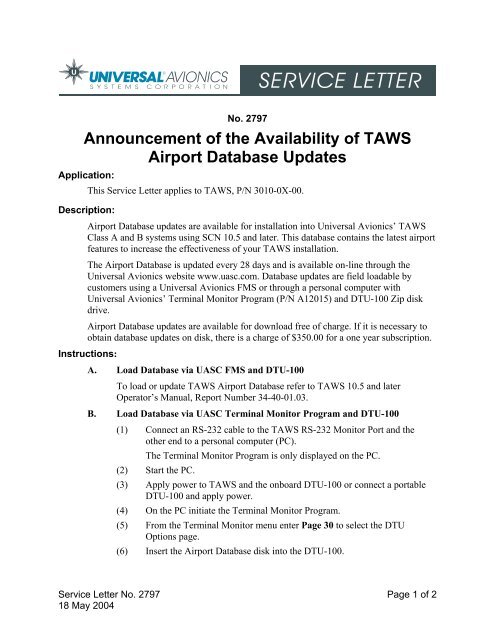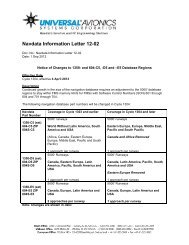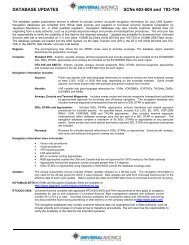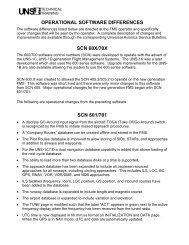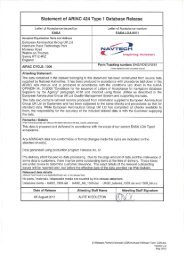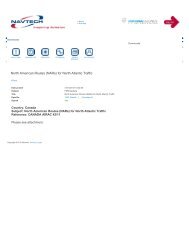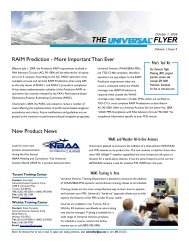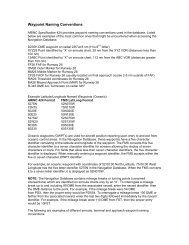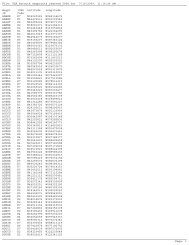TAWS Airport Database Updates - Universal Avionics
TAWS Airport Database Updates - Universal Avionics
TAWS Airport Database Updates - Universal Avionics
You also want an ePaper? Increase the reach of your titles
YUMPU automatically turns print PDFs into web optimized ePapers that Google loves.
No. 2797Announcement of the Availability of <strong>TAWS</strong><strong>Airport</strong> <strong>Database</strong> <strong>Updates</strong>Application:This Service Letter applies to <strong>TAWS</strong>, P/N 3010-0X-00.Description:<strong>Airport</strong> <strong>Database</strong> updates are available for installation into <strong>Universal</strong> <strong>Avionics</strong>’ <strong>TAWS</strong>Class A and B systems using SCN 10.5 and later. This database contains the latest airportfeatures to increase the effectiveness of your <strong>TAWS</strong> installation.The <strong>Airport</strong> <strong>Database</strong> is updated every 28 days and is available on-line through the<strong>Universal</strong> <strong>Avionics</strong> website www.uasc.com. <strong>Database</strong> updates are field loadable bycustomers using a <strong>Universal</strong> <strong>Avionics</strong> FMS or through a personal computer with<strong>Universal</strong> <strong>Avionics</strong>’ Terminal Monitor Program (P/N A12015) and DTU-100 Zip diskdrive.<strong>Airport</strong> <strong>Database</strong> updates are available for download free of charge. If it is necessary toobtain database updates on disk, there is a charge of $350.00 for a one year subscription.Instructions:A. Load <strong>Database</strong> via UASC FMS and DTU-100To load or update <strong>TAWS</strong> <strong>Airport</strong> <strong>Database</strong> refer to <strong>TAWS</strong> 10.5 and laterOperator’s Manual, Report Number 34-40-01.03.B. Load <strong>Database</strong> via UASC Terminal Monitor Program and DTU-100(1) Connect an RS-232 cable to the <strong>TAWS</strong> RS-232 Monitor Port and theother end to a personal computer (PC).The Terminal Monitor Program is only displayed on the PC.(2) Start the PC.(3) Apply power to <strong>TAWS</strong> and the onboard DTU-100 or connect a portableDTU-100 and apply power.(4) On the PC initiate the Terminal Monitor Program.(5) From the Terminal Monitor menu enter Page 30 to select the DTUOptions page.(6) Insert the <strong>Airport</strong> <strong>Database</strong> disk into the DTU-100.Service Letter No. 2797 Page 1 of 218 May 2004
(7) On the DTU Options page tab down to the LOAD DB command and pressEnter.The DTU Options page will display the Version, Effectivity Date andCRC for the database that is being loaded.(8) On the DTU Options page tab down to the CONTINUE command andpress Enter.(9) The loading process will begin.When the database has finished loading, LOAD COMPLETE isdisplayed and after 10 seconds <strong>TAWS</strong> will begin rebooting.(10) After <strong>TAWS</strong> has completed rebooting and the Terminal Monitor Programis displayed, enter Page 26 to select the Misc. Data (SCNs, CRCs) toverify that the <strong>Database</strong> and Effectivity Date of the database loaded iscorrect and no errors occurred during loading.(11) Disconnect and remove PC, Portable DTU-100 (if applicable) and cables.Service Letter No. 2797 Page 2 of 218 May 2004