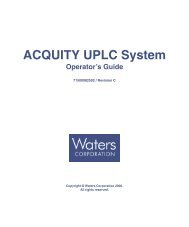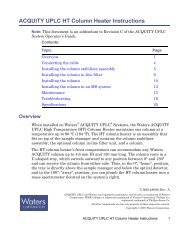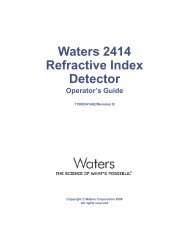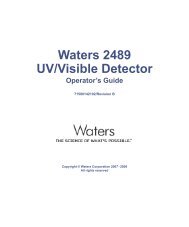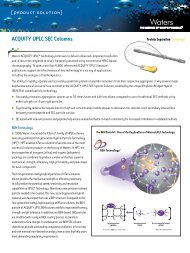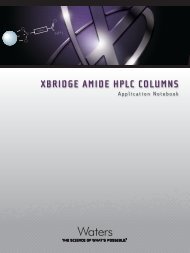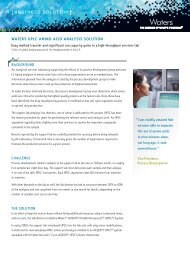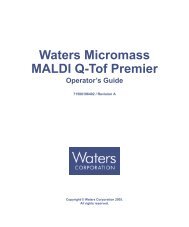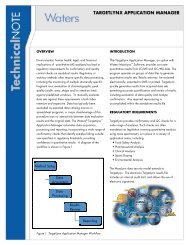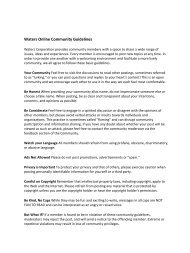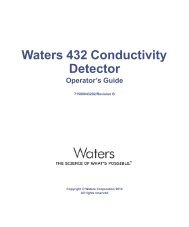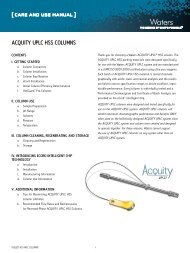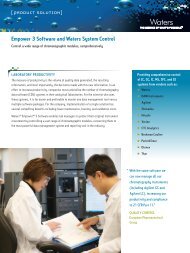2465 Electrochemical Detector Operator's Guide - Waters
2465 Electrochemical Detector Operator's Guide - Waters
2465 Electrochemical Detector Operator's Guide - Waters
Create successful ePaper yourself
Turn your PDF publications into a flip-book with our unique Google optimized e-Paper software.
<strong>Waters</strong> <strong>2465</strong><strong>Electrochemical</strong> <strong>Detector</strong>Operator’s <strong>Guide</strong>34 Maple StreetMilford, MA 0175771500<strong>2465</strong>02, Revision B
NOTICEThe information in this document is subject to change without notice and should not beconstrued as a commitment by <strong>Waters</strong> Corporation. <strong>Waters</strong> Corporation assumes noresponsibility for any errors that may appear in this document. This document is believedto be complete and accurate at the time of publication. In no event shall <strong>Waters</strong>Corporation be liable for incidental or consequential damages in connection with, orarising from, the use of this document.© 2002, 2007 WATERS CORPORATION. PRINTED IN THE UNITED STATES OFAMERICA. ALL RIGHTS RESERVED. THIS DOCUMENT OR PARTS THEREOFMAY NOT BE REPRODUCED IN ANY FORM WITHOUT THE WRITTENPERMISSION OF THE PUBLISHER.Alliance, Millennium, and <strong>Waters</strong> are registered trademarks, and Empower, LAC/E, andSAT/IN are trademarks of <strong>Waters</strong> Corporation.Microsoft, Windows, and Windows NT are registered trademarks of MicrosoftCorporation.PEEK is a trademark of Victrex Corporation.Rheodyne is a registered trademark of Rheodyne, L.P.Teflon, Tefzel, and Viton are registered trademarks of E. I. Du Pont de Nemours andCompany.All other trademarks or registered trademarks are the sole property of their respectiveowners.
<strong>2465</strong> <strong>Detector</strong> Safety PrecautionsCaution: Untrained personnel should not open the instrument. Removing protectivepanels on the instrument can result in exposure to potentially dangerous voltages.Disconnect the instrument from all power sources before disassembly.Caution: To avoid electrical shock, power off the <strong>2465</strong> <strong>Detector</strong> and unplug the powercord before maintaining or servicing the instrument. The I/O connectors on the rear of theinstrument have a risk of electrical shock.Caution: Use the correct fuses and power setting for your location (U.S.A. provides110 V; your location may provide 240 V).Caution: Replace blown fuses (see figure below) with fuses of proper type and rating asstipulated on the rear panel and specified in Section 4.8.1, Replacing Fuses. The fuseholder is integrated in the line connector.To prevent the risk of fire, never operate the instrument with the incorrect type of fuses.Power SwitchLine ConnectorFuse HolderAC Input ConnectorCaution: Be sure that power cords are plugged into the correct voltage sources. Theinstrument should be connected to a protective earth via a ground socket. Replace faultyor frayed power cords.
Note: When you use the instrument, follow generally accepted procedures for qualitycontrol and methods development.If you observe a change in the retention of a particular compound, in the resolutionbetween two compounds, or in peak shape, immediately determine the reason for thechanges. Until you determine the cause of a change, do not rely on the separation results.Note: The Installation Category (Overvoltage Category) for this instrument is Level II. TheLevel II Category pertains to equipment that receives its electrical power from a local level,such as an electrical wall outlet.STOPAttention: Changes or modifications to this unit not expressly approved by the partyresponsible for compliance could void the user’s authority to operate the equipment.Important : Toute modification sur cette unité n’ayant pas été expressément approuvéepar l’autorité responsable de la conformité à la réglementation peut annuler le droit del’utilisateur à exploiter l’équipement.Achtung: Jedwede Änderungen oder Modifikationen an dem Gerät ohne dieausdrückliche Genehmigung der für die ordnungsgemäße Funktionstüchtigkeitverantwortlichen Personen kann zum Entzug der Bedienungsbefugnis des Systemsführen.Avvertenza: eventuali modifiche o alterazioni apportate a questa unità e nonespressamente approvate da un ente responsabile per la conformità annullerannol’autorità dell’utente ad operare l’apparecchiatura.Atención: cualquier cambio o modificación efectuado en esta unidad que no haya sidoexpresamente aprobado por la parte responsable del cumplimiento puede anular laautorización del usuario para utilizar el equipo.
Caution: Use caution when working with any polymer tubing under pressure:• Always wear eye protection when near pressurized polymer tubing.• Extinguish all nearby flames.• Do not use Tefzel tubing that has been severely stressed or kinked.• Do not use Tefzel tubing with tetrahydrofuran (THF) or concentrated nitric orsulfuric acids.• Be aware that methylene chloride and dimethyl sulfoxide cause Tefzel tubing toswell, which greatly reduces the rupture pressure of the tubing.Attention : Soyez très prudent en travaillant avec des tuyaux de polymères souspression :• Portez toujours des lunettes de protection quand vous vous trouvez à proximité detuyaux de polymères.• Eteignez toutes les flammes se trouvant à proximité.• N'utilisez pas de tuyau de Tefzel fortement abîmé ou déformé.• N'utilisez pas de tuyau de Tefzel avec de l'acide sulfurique ou nitrique, ou dutétrahydrofurane (THF).• Sachez que le chlorure de méthylène et le sulfoxyde de diméthyle peuventprovoquer le gonflement des tuyaux de Tefzel, diminuant ainsi fortement leurpression de rupture.Vorsicht: Bei der Arbeit mit Polymerschläuchen unter Druck ist besondere Vorsichtangebracht:• In der Nähe von unter Druck stehenden Polymerschläuchen stets Schutzbrilletragen.• Alle offenen Flammen in der Nähe löschen.• Keine Tefzel-Schläuche verwenden, die stark geknickt oder überbeansprucht sind.• Tefzel-Schläuche nicht für Tetrahydrofuran (THF) oder konzentrierte SalpeteroderSchwefelsäure verwenden.• Durch Methylenchlorid und Dimethylsulfoxid können Tefzel-Schläuche quellen;dadurch wird der Berstdruck des Schlauches erheblich reduziert.
Caution: The user shall be made aware that if the equipment is used in a manner notspecified by the manufacturer, the protection provided by the equipment may beimpaired.Attention : L’utilisateur doit être informé que si le matériel est utilisé d’une façon nonspécifiée par le fabricant, la protection assurée par le matériel risque d’être défectueuses.Vorsicht: Der Benutzer wird darauf aufmerksam gemacht, dass bei unsachgemäßerVerwenddung des Gerätes unter Umständen nicht ordnungsgemäß funktionieren.Precauzione: l’utente deve essere al corrente del fatto che, se l’apparecchiatura vieneusta in un modo specificato dal produttore, la protezione fornita dall’apparecchiaturapotrà essere invalidata.Advertencia: el usuario deberá saber que si el equipo se utiliza de forma distinta a laespecificada por el fabricante, las medidas de protección del equipo podrían serinsuficientes.
Caution: To protect against fire hazard, replace fuses with those of the same type andrating.Attention : Remplacez toujours les fusibles par d’autres du même type et de la mêmepuissance afin d’éviter tout risque d’incendie.Vorsicht: Zum Schutz gegen Feuergefahr die Sicherungen nur mit Sicherungen desgleichen Typs und Nennwertes ersetzen.Precauzione: per una buona protezione contro i rischi di incendio, sostituire i fusibili conaltri dello stesso tipo e amperaggio.Advertencia: sustituya los fusibles por otros del mismo tipo y características para evitarel riesgo de incendio.
Caution: To avoid possible electrical shock, disconnect the power cord before servicingthe instrument.Attention : Afin d’éviter toute possibilité de commotion électrique, débranchez le cordond’alimentation de la prise avant d’effectuer la maintenance de l’instrument.Vorsicht: Zur Vermeidung von Stromschlägen sollte das Gerät vor der Wartung vomNetz getrennt werden.Precauzione: per evitare il rischio di scossa elettrica, scollegare il cavo di alimentazioneprima di svolgere la manutenzione dello strumento.Precaución: para evitar descargas eléctricas, desenchufe el cable de alimentación delinstrumento antes de realizar cualquier reparación.
Commonly Used SymbolsDirect currentCourant continuGleichstromCorrente continuaCorriente continuaAlternating currentCourant alternatifWechselstromCorrente alternataCorriente alternaProtective conductor terminalBorne du conducteur de protectionSchutzleiteranschlussTerminale di conduttore con protezioneBorne del conductor de tierra
Commonly Used Symbols (Continued)Frame or chassis terminalBorne du cadre ou du châssisRahmen- oder ChassisanschlussTerminale di struttura o telaioBorne de la estructura o del chasisCaution or refer to manualAttention ou reportez-vous au guideVorsicht, oder lesen Sie das HandbuchPrestare attenzione o fare riferimento alla guidaActúe con precaución o consulte la guíaCaution, hot surface or high temperatureAttention, surface chaude ou température élevéeVorsicht, heiße Oberfläche oder hohe TemperaturPrecauzione, superficie calda o elevata temperaturaPrecaución, superficie caliente o temperatura elevada
Commonly Used Symbols (Continued)Caution, risk of electric shock (high voltage)Attention, risque de commotion électrique (haute tension)Vorsicht, Elektroschockgefahr (Hochspannung)Precauzione, rischio di scossa elettrica (alta tensione)Precaución, peligro de descarga eléctrica (alta tensión)Caution, risk of needle-stick punctureAttention, risques de perforation de la taille d’une aiguilleVorsicht, Gefahr einer SpritzenpunktierungPrecauzione, rischio di puntura con agoPrecaución, riesgo de punción con agujaUVCaution, ultraviolet lightAttention, rayonnement ultrvioletVorsicht, Ultraviolettes LichtPrecauzione, luce ultraviolettaPrecaución, emisiones de luz ultravioleta
Commonly Used Symbols (Continued)FuseFusibleSicherungFusibileFusible1Electrical power onSous tensionNetzschalter einAlimentazione elettrica attivataAlimentación eléctrica conectada0Electrical power offHors tensionNetzschalter ausAlimentazione elettrica disattivataAlimentación eléctrica desconectada
<strong>2465</strong> <strong>Electrochemical</strong> <strong>Detector</strong> InformationIntended UseThe <strong>Waters</strong> ® <strong>2465</strong> <strong>Electrochemical</strong> <strong>Detector</strong> is designed for HPLC applications.Biological HazardWhen you analyze physiological fluids, take all necessary precautions and treat allspecimens as potentially infectious. Precautions are outlined in “CDC <strong>Guide</strong>lines onSpecimen Handling,” CDC – NIH Manual, 1984.CalibrationFollow acceptable methods of calibration with pure standards to calibrate methods. Use aminimum of five standards to generate a standard curve. The concentration range shouldcover the entire range of quality-control samples, typical specimens, and atypicalspecimens.Quality ControlRoutinely run three quality-control samples. Quality-control samples should representsubnormal, normal, and above-normal levels of a compound. Ensure that quality-controlsample results are within an acceptable range, and evaluate precision from day to day andrun to run. Data collected when quality-control samples are out of range may not be valid.Do not report this data until you ensure that chromatographic system performance isacceptable.
Table of ContentsPreface ........................................................................................................... xxxiiiChapter 1<strong>2465</strong> <strong>Detector</strong> Theory of Operation ............................................................... 11.1 <strong>Detector</strong> Introduction ........................................................................................ 11.1.1 Electrolysis Reactions.......................................................................... 11.1.2 Current-Potential Curves .................................................................... 41.2 <strong>Detector</strong> Features............................................................................................... 51.3 <strong>Detector</strong> Design................................................................................................. 71.3.1 Electronics and Data Acquisition ........................................................ 71.3.2 Electronics .......................................................................................... 81.3.3 Rear Panel ........................................................................................... 91.3.4 Filtering ............................................................................................... 91.3.5 Autozero and Maximum Compensation ........................................... 111.3.6 Startup Diagnostics ........................................................................... 121.3.7 Temperature Control ......................................................................... 121.4 Flow Cell Design............................................................................................. 121.4.1 Flow Cell Operation........................................................................... 121.4.2 Three-Electrode Potentiostat ............................................................. 141.5 Electrodes........................................................................................................ 151.5.1 Materials for Working Electrodes...................................................... 151.5.2 Working Electrode Diameter ............................................................ 161.5.3 Spacer Thickness .............................................................................. 171.5.4 ISAAC Reference Electrode ............................................................. 181.5.5 Hy-REF Reference Electrode ........................................................... 211.5.6 Salt-Bridge Ag/AgCl Reference Electrode ....................................... 221.6 Principles of <strong>Detector</strong> Operation..................................................................... 23Table of Contentsxvii
1.6.1 DC Mode............................................................................................ 231.6.2 Pulse (PAD) Mode ............................................................................ 241.6.3 Scan Mode ........................................................................................ 321.7 References ....................................................................................................... 33Chapter 2Installing the <strong>2465</strong> <strong>Detector</strong> ........................................................................... 352.1 Site Selection and Power Requirements.......................................................... 352.1.1 Site Selection ..................................................................................... 352.1.2 Power Requirements ......................................................................... 372.2 Unpacking and Inspecting the <strong>2465</strong> <strong>Detector</strong> ................................................. 382.3 Making Electrical Power Connections............................................................ 392.4 Making Fluidic Connections ........................................................................... 402.4.1 Installing the <strong>2465</strong> <strong>Detector</strong>............................................................... 432.4.2 Connecting a Column ....................................................................... 462.4.3 Installing the Flow Cell ..................................................................... 472.5 Making I/O Signal Connections...................................................................... 512.5.1 Rear Panel Connections ..................................................................... 512.5.2 Connecting to a 2695 Separations Module (Stand-Alone) ............... 552.5.3 Connecting to a busSAT/IN Module ................................................. 572.5.4 Connecting to a 746 Data Module .................................................... 592.5.5 Making RS-232 Connections ............................................................ 602.6 Verifying COM Port Settings .......................................................................... 61Chapter 3Operating the <strong>2465</strong> <strong>Detector</strong> ......................................................................... 633.1 Starting Up the <strong>Detector</strong>.................................................................................. 633.1.1 Powering On the <strong>Detector</strong>.................................................................. 633.1.2 Using the Display .............................................................................. 643.1.3 Using the Keypad .............................................................................. 653.1.4 Finding the Parameters ..................................................................... 66xviiiTable of Contents
3.1.5 Using the Function Keys ................................................................... 663.1.6 Using the Keypad to Change Parameters ......................................... 673.1.7 Function Key Commands ................................................................. 673.1.8 Status and Control Parameters .......................................................... 703.2 Overview of the <strong>2465</strong> <strong>Detector</strong> Modes ........................................................... 743.2.1 DC Mode............................................................................................ 753.2.2 Pulse (PAD) Mode ............................................................................ 773.2.3 Scan Mode ........................................................................................ 793.2.4 Remote Mode .................................................................................... 793.2.5 Introduction to Time Files ................................................................. 813.2.6 Programming Output Event Functions in Time Files ....................... 843.3 Preparing the <strong>2465</strong> <strong>Detector</strong> for Operation ..................................................... 853.3.1 Preparing the <strong>Detector</strong> for Remote Control from Empower.............. 873.3.2 Changing from Remote Mode to Stand-Alone Mode ....................... 893.3.3 Equilibrating the <strong>Detector</strong> ................................................................. 893.4 Using DC Mode .............................................................................................. 913.4.1 Setting Initial Conditions in DC Mode .............................................. 923.4.2 Turning the Flow Cell On and Off in DC Mode ............................... 943.4.3 Creating a Time File in DC Mode .................................................... 963.4.4 Running a Time File in DC Mode .................................................. 1013.5 Using Pulse (PAD) Mode .............................................................................. 1033.5.1 Setting Initial Conditions in Pulse Mode......................................... 1043.5.2 Changing the Range in Pulse Mode ................................................ 1063.5.3 Making a Chart Mark in Pulse Mode .............................................. 1073.5.4 Autozeroing the <strong>Detector</strong> in Pulse Mode ........................................ 1073.5.5 Turning the Flow Cell On and Off in Pulse Mode .......................... 1073.5.6 Creating a Time File in Pulse Mode ............................................... 1093.5.7 Running a Time File in Pulse Mode ............................................... 1153.6 Using Scan Mode .......................................................................................... 1163.6.1 Setting Initial Conditions in Scan Mode.......................................... 116Table of Contentsxix
3.6.2 Turning the Flow Cell On and Off in Scan Mode ........................... 1173.6.3 Performing a Scan in Scan Mode ................................................... 1193.7 Optimizing the Working Potential................................................................. 1203.7.1 Constructing a Hydrodynamic Voltammogram ............................... 1203.7.2 Constructing a Scanning Voltammogram ....................................... 1223.8 Shutting Down the <strong>2465</strong> <strong>Detector</strong>................................................................. 1253.8.1 Turning Off the Flow Cell ............................................................... 1253.8.2 Shutting Down for a Short Time ..................................................... 1263.8.3 Shutting Down for a Long Time ..................................................... 126Chapter 4Maintaining the <strong>2465</strong> <strong>Detector</strong> ................................................................... 1274.1 Introduction ................................................................................................... 1274.1.1 General Safety Precautions.............................................................. 1274.1.2 Frequency of Electrode Maintenance ............................................. 1294.1.3 Spare Parts ...................................................................................... 1294.1.4 <strong>Waters</strong> Technical Service ................................................................ 1294.2 Disassembling the Flow Cell......................................................................... 1304.3 Cleaning the Working Electrode ................................................................... 1324.4 Maintaining the ISAAC Reference Electrode............................................... 1344.4.1 Cleaning the ISAAC Reference Electrode....................................... 1344.4.2 Storing the ISAAC Reference Electrode ........................................ 1364.5 Maintaining the Salt-Bridge Reference Electrode ........................................ 1364.5.1 Inspecting the Salt-Bridge Reference Electrode.............................. 1374.5.2 Cleaning the Salt-Bridge Reference Electrode ............................... 1384.5.3 Replacing the Cotton Wool Frit ...................................................... 1394.5.4 Installing the Salt-Bridge Reference Electrode .............................. 1404.5.5 Storing the Salt-Bridge Reference Electrode .................................. 1424.6 Reassembling the Flow Cell.......................................................................... 1424.7 Replacing the Micro Flow Cell ..................................................................... 145xxTable of Contents
4.8 Other Procedures........................................................................................... 1474.8.1 Replacing Fuses ............................................................................... 1474.8.2 Changing a Spacer in the Flow Cell ............................................... 1494.8.3 Changing a Column ........................................................................ 1504.8.4 Cleaning the <strong>Detector</strong> ..................................................................... 150Chapter 5Diagnostics and Troubleshooting ............................................................... 1515.1 Error Messages.............................................................................................. 1525.2 Diagnostics.................................................................................................... 1525.2.1 Dummy Cell Test ............................................................................. 1525.2.2 Stop Flow Test ................................................................................ 1555.2.3 Keyboard Test ................................................................................. 1565.2.4 Display Test .................................................................................... 1565.3 Troubleshooting Tables ................................................................................. 1575.4 Physical Symptoms ....................................................................................... 161Appendix A<strong>2465</strong> <strong>Detector</strong> Specifications ........................................................................ 163Appendix B<strong>2465</strong> <strong>Detector</strong> Components and Spare Parts ........................................... 167B.1 Flow Cells ............................................................................................ 167B.2 Startup Kit Components ........................................................................ 172B.3 Spare Parts ............................................................................................ 173Table of Contentsxxi
Appendix CSample ECD Methods ................................................................................... 175Appendix D<strong>2465</strong> <strong>Detector</strong> Glossary ................................................................................. 179Index ................................................................................................................. 183xxiiTable of Contents
List of Figures1-1 Electrolysis at Working Electrode ............................................................. 21-2 Current-Potential Curve............................................................................. 41-3 Hydrodynamic Voltammogram of Norepinephrine ................................... 51-4 <strong>2465</strong> <strong>Detector</strong> Oven ................................................................................... 61-5 Signal Processing from Flow Cell to Output ............................................. 71-6 Time Constant (Filter Setting) Comparison............................................. 101-7 Flow Cell with a Salt-Bridge Reference Electrode.................................. 131-8 Three-Electrode <strong>Electrochemical</strong> Cell..................................................... 141-9 Signal and Noise for Norepinephrine with Different Spacers ................. 181-10 Potential Steps in Pulsed Amperometric Detection................................. 261-11 Change in Cell Current During PAD ....................................................... 281-12 Magnified View of a Chromatogram Obtained with PAD....................... 291-13 Chromatograms Acquired at Different Data Rates ................................. 301-14 Examples of Scanning Voltammograms .................................................. 322-1 Major Steps for Installing the <strong>2465</strong> <strong>Detector</strong>........................................... 352-2 Dimensions of the <strong>2465</strong> <strong>Detector</strong> ........................................................... 362-3 Unpacking the <strong>2465</strong> <strong>Detector</strong> .................................................................. 392-4 Connecting the Power Cord..................................................................... 402-5 Venting the <strong>Detector</strong> ................................................................................ 402-6 Making the HPLC Connections............................................................... 412-7 <strong>2465</strong> <strong>Detector</strong> Oven ................................................................................. 432-8 Installing the External Pump and Pulse Dampener ................................. 442-9 Connecting Tubing to the Flow Cell........................................................ 482-10 Installing the Flow Cell............................................................................ 492-11 Rear Panel Connections on <strong>2465</strong> <strong>Detector</strong> .............................................. 522-12 I/O Signal Inputs and Outputs ................................................................. 532-13 2695 Separations Module Connections to the <strong>2465</strong> <strong>Detector</strong>.................. 562-14 busSAT/IN Module (Front Panel)............................................................ 57List of Figuresxxiii
2-15 Connecting a busSAT/IN Module Channel 1 to the <strong>2465</strong> <strong>Detector</strong>......... 582-16 Config Screen .......................................................................................... 592-17 IEEE-488 and RS-232 Connections in a <strong>Waters</strong> Empower System ........ 613-1 Calculating Checksum Screen ................................................................. 643-2 Checksum Screen..................................................................................... 643-3 Main Screen ............................................................................................. 643-4 <strong>2465</strong> <strong>Detector</strong> Display and Keypad ......................................................... 653-5 DC Mode Navigation............................................................................... 753-6 Pulse Mode Navigation............................................................................ 773-7 Scan Mode Navigation............................................................................. 793-8 Remote DC Mode .................................................................................... 803-9 Remote Pulse Mode ................................................................................. 803-10 Remote Scan Mode.................................................................................. 803-11 Run (Waiting) Screen Before Starting a Run........................................... 833-12 Run Screen After Starting a Run ............................................................. 833-13 End Cycle Time Screen for an Empty Time File..................................... 843-14 Acquisition Server Dialog Box................................................................ 883-15 DC Setup Screen...................................................................................... 893-16 Derating Curve for <strong>Detector</strong> Oven Temperature ..................................... 903-17 DC Stat Screen......................................................................................... 903-18 DC Setup Screen...................................................................................... 923-19 Change Polarity to Negative Screen ........................................................ 933-20 Change Polarity to Positive Screen.......................................................... 933-21 DC Stat Screen......................................................................................... 933-22 DC Stat Screen with Cell Off................................................................... 953-23 Switch Cell On Screen............................................................................. 953-24 Switch Cell Off Screen ............................................................................ 953-25 DC Setup Screen...................................................................................... 963-26 Events Setup Screen................................................................................. 973-27 Prog Screen with Initial Conditions......................................................... 973-28 Delete Timefile Screen............................................................................. 98xxivList of Figures
3-29 Overwrite Time Screen ............................................................................ 983-30 Prog Screen After Changing Line 1......................................................... 993-31 Prog Screen After Changing Cell Potential ............................................. 993-32 Prog Screen After Adding Line 2 ............................................................ 993-33 Prog Screen After Adding Line 3 .......................................................... 1003-34 End Cycle Time Screen.......................................................................... 1003-35 Events Setup Screen with Time File 2................................................... 1013-36 Run (Waiting) Screen............................................................................. 1023-37 Run Screen After Starting a Run ........................................................... 1023-38 Pulse Setup1 Screen............................................................................... 1043-39 Pulse Setup2 Screen............................................................................... 1043-40 Change Polarity to Negative Screen ...................................................... 1053-41 Pulse Stat Screen when Flow Cell Is On ............................................... 1053-42 Pulse Stat Screen when Flow Cell Is Off............................................... 1063-43 Pulse Stat Screen with Cell Off.............................................................. 1083-44 Switch Cell On Screen........................................................................... 1083-45 Switch Cell Off Screen .......................................................................... 1093-46 Pulse Setup1 Screen............................................................................... 1103-47 Pulse Setup2 Screen............................................................................... 1103-48 Events Setup Screen............................................................................... 1103-49 Prog Screen with Initial Conditions....................................................... 1113-50 Delete Timefile Screen........................................................................... 1113-51 Overwrite Time Screen .......................................................................... 1123-52 Prog Screen After Changing Line 1....................................................... 1123-53 Prog Screen After Adding Line 2 .......................................................... 1133-54 Prog Screen After Adding Line 3 .......................................................... 1133-55 End Cycle Time Screen.......................................................................... 1143-56 Events Setup Screen with Time File 2................................................... 1143-57 Run (Waiting) Screen............................................................................. 1153-58 Run Screen After Starting a Run ........................................................... 1153-59 Scan Setup Screen.................................................................................. 1163-60 Scan Stat Screen..................................................................................... 117List of Figuresxxv
3-61 Scan Setup Screen.................................................................................. 1183-62 Switch Cell On Screen........................................................................... 1183-63 Switch Cell Off Screen .......................................................................... 1183-64 Scan Setup Screen.................................................................................. 1193-65 Scan Stat Screen..................................................................................... 1193-66 Starting a Scan ....................................................................................... 1203-67 Constructing a Hydrodynamic Voltammogram for Norepinephrine ..... 1213-68 Scanning Voltammetry of Norepinephrine ............................................ 1223-69 Programming Scan Mode ...................................................................... 1223-70 Overlay of Four “Half” Forward Scans ................................................. 1233-71 Chromatogram of a Sample in DC Mode .............................................. 1243-72 Programming Scan Mode ...................................................................... 1244-1 Disconnecting the Flow Cell.................................................................. 1314-2 Removing the Bolts (Top View) ............................................................ 1314-3 Locating the ISAAC Reference Electrode............................................. 1344-4 Polishing the ISAAC Reference Electrode............................................ 1354-5 Coating the ISAAC Reference Electrode .............................................. 1364-6 Inspecting a Reference Electrode .......................................................... 1374-7 Removing the Salt-Bridge Reference Electrode.................................... 1384-8 Components of the Salt-Bridge Reference Electrode ............................ 1394-9 Removing the Cotton Wool Frit............................................................. 1404-10 Assembling the Flow Cell...................................................................... 1444-11 Mounting the Fused Silica Connector ................................................... 1464-12 Filling the Micro Flow Cell ................................................................... 1474-13 I/O Connector Warning.......................................................................... 1484-14 Removing the Fuse Holder .................................................................... 1484-15 Checking the Fuse Rating ...................................................................... 1485-1 Diagnostics Screen................................................................................. 1525-2 Dummy Cell........................................................................................... 1535-3 Diagnostics Screen................................................................................. 154xxviList of Figures
5-4 Noise Test with Dummy Cell................................................................. 1545-5 Noise Test Screen................................................................................... 1555-6 Testing a Key on the Keypad ................................................................. 1565-7 Display Test ........................................................................................... 1575-8 Configuration Screen ............................................................................. 157List of Figures xxvii
xxviii List of Figures
List of Tables1-1 Ranges and Maximum Compensation .................................................... 111-2 Potential Limits and Applications for Working Electrodes .................... 161-3 Recommended Flow Cells with Different Columns............................... 171-4 Flow Cell Volume with Spacers.............................................................. 171-5 Potential of the Ag/AgCl Reference Electrode....................................... 191-6 Mass of Anhydrous Sodium and Potassium Chloride per Literfor Various Molar Concentrations ........................................................... 211-7 Cell Potential (Hy-REF and Ag/AgCl Electrodes) Versus pH ............... 221-8 Selection of Pulse Parameters................................................................. 272-1 Installation Site Requirements ................................................................ 362-2 Connector A............................................................................................ 532-3 Connector B ............................................................................................ 542-4 Output (+1 V or +10 V) .......................................................................... 553-1 Function Key Commands ....................................................................... 673-2 Status and Control Parameters ................................................................ 703-3 Default Time File in DC Mode............................................................... 823-4 Outputs and Commands.......................................................................... 853-5 <strong>Detector</strong> Oven Temperature Settings ...................................................... 903-6 DC Mode Quick Reference List ............................................................. 913-7 Programming a Sample Time File in DC Mode ..................................... 963-8 Pulse Mode Quick Reference List ........................................................ 1033-9 Programming a Sample Time File in Pulse Mode ................................ 1093-10 Scan Mode Quick Reference List ......................................................... 1164-1 Schedule of Electrode Maintenance Tasks ........................................... 1294-2 Changing the Flow Cell Volume........................................................... 1495-1 Error Messages ..................................................................................... 152List of Tablesxxix
5-2 Dummy Cell Test Settings .................................................................... 1545-3 No <strong>Detector</strong> Response .......................................................................... 1585-4 High Cell Current.................................................................................. 1585-5 Noisy Baseline ...................................................................................... 1595-6 Drifting Baseline................................................................................... 1595-7 Decreased Sensitivity (Low S/N Ratio)................................................ 1605-8 Baseline Oscillations............................................................................. 1605-9 Saturation of Output.............................................................................. 1605-10 Physical Symptoms............................................................................... 161A-1 General Specifications .......................................................................... 163A-2 Physical Specifications ......................................................................... 164A-3 Operating and Environmental Requirements........................................ 164A-4 DC Mode............................................................................................... 164A-5 Pulse Mode ........................................................................................... 165A-6 Scan Mode ............................................................................................ 165A-7 Timed Events Mode.............................................................................. 165A-8 Flow Cell Specifications....................................................................... 165B-1 Flow Cell Kits....................................................................................... 167B-2 Flow Cell, 2-mm GC WE, Salt-Bridge Reference Electrode ............... 168B-3 Flow Cell, 2-mm GC WE, ISAAC Reference Electrode...................... 169B-4 Flow Cell, 3-mm Pt WE, ISAAC Reference Electrode........................ 169B-5 Flow Cell, 3-mm Au WE, Hy-REF Electrode ...................................... 170B-6 Flow Cell, 2-mm Ag WE, Hy-REF Electrode ...................................... 170B-7 Micro Flow Cell, 0.7-mm GC WE, Salt-Bridge REF Electrode .......... 171B-8 Startup Kit............................................................................................. 172B-9 Spare Parts ............................................................................................ 173C-1 Norepinephrine ..................................................................................... 175C-2 Catecholamines..................................................................................... 175C-3 Homocysteine ....................................................................................... 176xxxList of Tables
C-4 8-Hydroxy-2’-deoxyguanosine............................................................. 177C-5 Lactose, Sucrose, and Maltose.............................................................. 177C-6 Performance Qualification.................................................................... 178List of Tablesxxxi
xxxiiList of Tables
PrefaceThe <strong>Waters</strong> <strong>2465</strong> <strong>Electrochemical</strong> <strong>Detector</strong> Operator’s <strong>Guide</strong> describes the proceduresfor unpacking, installing, operating, verifying, maintaining, and troubleshooting the<strong>Waters</strong> ® <strong>2465</strong> <strong>Electrochemical</strong> <strong>Detector</strong> (ECD). It also includes appendixes containinginstrument specifications, spare parts, and a glossary.Anyone who installs, maintains, operates, or troubleshoots the <strong>Waters</strong> <strong>2465</strong><strong>Electrochemical</strong> <strong>Detector</strong> can use this guide. All personnel who use this guide should befamiliar with HPLC terms and practices and be capable of performing basic HPLC systemoperations such as making fluidic connections.OrganizationThis guide contains the following:Chapter 1 summarizes the features of the <strong>2465</strong> <strong>Detector</strong> and describes the theory andprinciples of operation.Chapter 2 describes how to install the <strong>2465</strong> <strong>Detector</strong>, make power, fluidic, and signalconnections, and connect the detector to other devices.Chapter 3 describes how to set up and operate the <strong>2465</strong> <strong>Detector</strong> in remote andstand-alone modes.Chapter 4 describes how to clean and replace various parts of the <strong>2465</strong> <strong>Detector</strong>.Chapter 5 describes the error messages, diagnostics, and recommended actions to solveproblems with the <strong>2465</strong> <strong>Detector</strong>.Appendix A contains operational, environmental, optical, and voltage specificationsfor the <strong>2465</strong> <strong>Detector</strong>.Appendix B lists recommended and optional spare parts for the <strong>2465</strong> <strong>Detector</strong>.Appendix C provides sample methods and application notes for the <strong>2465</strong> <strong>Detector</strong>.Appendix D provides a glossary of terms for the <strong>2465</strong> <strong>Detector</strong>.Related Documentation<strong>Waters</strong> Licenses, Warranties, and Support: Provides software license and warrantyinformation, describes training and extended support, and tells how <strong>Waters</strong> handlesshipments, damages, claims, and returns.xxxiii
Online DocumentationEmpower Help: Describes all Empower windows, menus, menu selections, and dialogboxes for the base software and software options. Also includes reference informationand procedures for performing all tasks required to use Empower software. Included aspart of the Empower software.Printed Documentation<strong>Waters</strong> Bus SAT/IN Module Installation <strong>Guide</strong>: Describes installation of the <strong>Waters</strong>Bus SAT/IN Module.Millennium 32 System Installation and Configuration <strong>Guide</strong>: Describes Millennium 32software installation. Discusses how to configure the computer and chromatographicinstruments as part of the Millennium 32 System. Also covers the installation,configuration, and use of acquisition servers such as the LAC/E 32 module, thebusLAC/E card, and interface cards used to communicate with serial instruments.Empower System Installation and Configuration <strong>Guide</strong>: Describes Empowersoftware installation, including the stand-alone Personal workstation, Workgroupconfiguration, and the Enterprise client/server system. Discusses how to configure thecomputer and chromatographic instruments as part of the Empower System. Alsocovers the installation, configuration, and use of acquisition servers such as theLAC/E 32 module, the busLAC/E card, and interface cards used to communicate withserial instruments.Documentation ConventionsThe following conventions can be used in this guide:ConventionBoldItalicCourierCourier BoldUsageBold indicates user action such as keys to press, menu selections,and commands. For example, “Click Next to go to the next page.”Italic indicates information that you supply such as variables. It alsoindicates emphasis and document titles. For example, “Replacefile_name with the actual name of your file.”Courier indicates examples of source code and system output. Forexample, “The SVRMGR> prompt appears.”Courier bold indicates characters that you type or keys you press inexamples of source code. For example, “At the LSNRCTL> prompt,enter set password oracle to access Oracle.”xxxiv
Keys…NotesNotes call out information that is helpful to the operator. For example:Note: Record your result before you proceed to the next step.AttentionsConventionUsageThe word key refers to a computer key on the keypad or keyboard.Screen keys refer to the keys on the instrument located immediatelybelow the screen. For example, “The A/B screen key on the 2414<strong>Detector</strong> displays the selected channel.”Three periods indicate that more of the same type of item canoptionally follow. For example, “You can store filename1,filename2, … in each folder.”> A right arrow between menu options indicates you should chooseeach option in sequence. For example, “Select File > Exit” meansyou should select File from the menu bar, then select Exit from theFile menu.Attentions provide information about preventing damage to the system or equipment. Forexample:STOPAttention: Never lift the <strong>2465</strong> <strong>Detector</strong> by the door at the front, but only by its sides,or you may damage the detector.CautionsCautions provide information essential to the safety of the operator. For example:Caution: To avoid burns, turn off the lamp at least 30 minutes before removing it forreplacement or adjustment.Caution: To avoid electrical shock and injury, turn off the detector and unplug thepower cord before performing maintenance procedures.Caution: To avoid chemical or electrical hazards, observe safe laboratory practiceswhen operating the system.xxxv
xxxvi
Chapter 1<strong>2465</strong> <strong>Detector</strong> Theory ofOperation1This chapter introduces the <strong>Waters</strong> ® <strong>2465</strong> <strong>Electrochemical</strong> <strong>Detector</strong> (<strong>2465</strong> <strong>Detector</strong>). Itsummarizes the <strong>2465</strong> <strong>Detector</strong>’s features and major components, and describes the theoryand principles of operation. To use the detector effectively, you should understand itsprinciples of operation and design.1.1 <strong>Detector</strong> Introduction<strong>Electrochemical</strong> detection theory involves the understanding of:• Electrolysis reactions• Current-potential curvesThe <strong>2465</strong> <strong>Detector</strong> is amperometric, because the detector’s response is measured inamperes, or current. Coulometry measures the quantity of charge and computes theabsolute mass of analyte from Faraday’s law:where:Q = n × F × NQ = Mass of analyten = Number of moles (M) of electrons lost or gainedF = Faraday’s constant (96,500 coulombs/mole of electrons)N = Number of moles of analyte1.1.1 Electrolysis Reactions<strong>Electrochemical</strong> detection differs from other detection methods in that the analyteundergoes an electrochemical reaction while being detected (Figure 1-1). Upon elutionfrom the column, the analyte passes through the electrochemical cell, where it undergoeseither oxidation or reduction at the working electrode (WE). The controller (potentiostat)<strong>Detector</strong> Introduction 1
1maintains the potential of the working electrode (relative to a reference electrode) at avalue that causes the analyte to electrolyze. It simultaneously measures the electrolysiscurrent resulting from the oxidation (or reduction) of the analyte.RedOxMass Transport to SolutionRedWorking Electrode SurfaceOx + ne –Figure 1-1 Electrolysis at Working ElectrodeAn electrical current is the rate of electricity flow. It is also a measure of the rate of thereaction taking place at the working electrode. The more positive the working electrodepotential, the more strongly it can oxidize passing species.In order for a molecule in solution to undergo an oxidation or reduction at an electrode, itmust complete a three-step process: diffusion to the electrode surface, oxidation orreduction, then diffusion away from the vicinity of the working electrode (to allowacceptance or release of electrons from another molecule). The details of the process areas follows:1. Mass transport of the analyte from the bulk of solution to the electrode surfaceEven in rapid LC flow rates, there is a stagnant layer of fluid at the electrode surfacethrough which diffusion is the mode of mass transport. Diffusion in liquids at roomtemperature is relatively slow. Typical liquid phase diffusion coefficients are 1 to10 × 10 –6 cm/sec 2 . Small molecule diffusion rates do not differ widely for molecularweights around 100. Therefore, the flow rate, geometry of the flow cell, diffusioncoefficient, and viscosity of the fluid are in effect the primary factors that determinethe rate of mass transport.2. Electron transfer at the electrode surfaceThe rate of this step is determined primarily by the applied potential. Generally, thepotential selected is high so that this step is very rapid relative to the rate of masstransport. The Nernst equation describes this behavior:E = E 0 + (RT/nF) ln [Ox]/[Red]2 <strong>2465</strong> <strong>Detector</strong> Theory of Operation
where [Ox] and [Red] are the surface concentrations of the oxidized and reducedforms of the analyte, or:∆E = (E – E 0 ) = RT/nF ln [Ox]/[Red]where:E = PotentialE 0 = Standard potential of the analyteR = Gas constantT = Temperaturen = Number of electrons[Ox] = Concentration of oxidized form[Red] = Concentration of reduced formIf ∆E is greater than zero, the concentration of the oxidized form is greater andoxidation results. If ∆E is less than zero, the concentration of the reduced form isgreater and reduction results.3. Mass transport of the electrolytic product(s) from the electrode surfaceIn any multiple-stage process, the slowest or the rate-limiting step determines theoverall rate. Because the oxidized or reduced forms of a molecule have to reach theelectrode surface, the growth of the current is limited by the rate of mass transport.There are generally three modes of mass transport: convection, migration, anddiffusion. Diffusion is the slowest. Thus mass transport is a diffusion-limited step.The limiting current in a flow cell, when ∆E is large, is given by the followingequation, which defines a linear relationship:1i LIMITINGnFA D = ⎛ --- ⎞⎝δ⎠Cwhere:i = Mass transport limited current in a given flow celln = Number of electrons transferredF = Faraday’s constantA = Electrode areaD = Diffusion coefficientδ = Diffusion layer thicknessC = Concentration of the analyte in the flow cell<strong>Detector</strong> Introduction 3
1Therefore, when the flow rate is constant, the diffusion layer thickness is constant,and the current is proportional to the concentration of the analyte. As with anyconcentration-dependent detector in which the column efficiency and capacityfactor are constant, the peak height is directly proportional to the mass injected onthe column.1.1.2 Current-Potential CurvesThe selection of the appropriate applied potential should be based upon anunderstanding of the current-potential curve(s) of the analyte(s). Thecurrent-potential curve should be obtained under the conditions identical to themobile phase used for the analysis. A current-potential curve for a flowing solutionat constant flow rate is called a hydrodynamic voltammogram. Figure 1-2 shows anidealized hydrodynamic voltammogram for an oxidation.ReductionCurrentReduction ofMobile PhaseE 1/2( + )Mobile PhaseWithoutAnalyte( – )Applied PotentialMobile PhaseWith AnalyteOxidation ofMobile PhaseOxidationCurrentFigure 1-2 Current-Potential CurveThe significant characteristics of a current-potential curve are the E 1/2 and thelimiting current plateau. The E 1/2 is very nearly equal to the standard reductionpotential of the analyte. The limiting current plateau corresponds to those potentialsthat result in nearly instantaneous electrolysis of the analyte upon reaching theelectrode surface. In general, select the smallest potential at the plateau that canoxidize all peaks of interest. Operating at greater potential does not increase thesignal and is likely to increase noise.4 <strong>2465</strong> <strong>Detector</strong> Theory of Operation
When multiple oxidizable species are in solution, the resulting current-potentialcurve is the sum of the individual current-voltage curves. This resultingcurrent-potential curve has multiple limiting current plateaus, each with itscharacteristic E 1/2 . Selective detection with an electrochemical detector isaccomplished by using the smallest value of applied potential that electrolyzes thesample and gives a mass transport limited current. Increasing the potential can resultin the oxidation of additional components with an increase in noise.Figure 1-3 shows the hydrodynamic voltammogram of norepinephrine at a glassycarbon working electrode (A) and the current of the baseline (B).110ACurrent I (nA)0.5 1.0BFigure 1-3 Hydrodynamic Voltammogram of Norepinephrine1.2 <strong>Detector</strong> FeaturesPotential E (V)The <strong>2465</strong> <strong>Detector</strong> is a single-channel electrochemical detector designed for highperformanceliquid chromatography (HPLC) applications and is capable of operationeither in stand-alone mode or in remote mode.The <strong>2465</strong> <strong>Detector</strong> is designed as either a modular stand-alone detector using ahigh-resolution analog output, for use with a chart recorder, integrator, or other datastation, or as an integral part of a <strong>Waters</strong> HPLC System and Empower software.The <strong>2465</strong> <strong>Detector</strong> is configurable with a variety of flow cells, variable volumes, referenceelectrodes (REFs), materials for working electrodes (WEs), and working electrodediameters. The <strong>2465</strong> <strong>Detector</strong> supports a number of column diameters from capillary LCup to standard LC. The <strong>2465</strong> <strong>Detector</strong> includes a stable Faraday-shielded detector oven,which accommodates both the flow cell and column (Figure 1-4). The <strong>2465</strong> <strong>Detector</strong> uses<strong>Detector</strong> Features 5
1newly designed electronics with a noise filtering system for improved performance, whichresults in an overall increase in signal-to-noise ratios.<strong>2465</strong> <strong>Detector</strong> withClosed DoorOpen <strong>Detector</strong> OvenFigure 1-4 <strong>2465</strong> <strong>Detector</strong> OvenThe <strong>2465</strong> <strong>Detector</strong> has the following capabilities:• Stand-alone programmability – Stores up to nine user-defined programs (alsocalled time files or methods), each consisting of up to 50 programmable timed eventsand two threshold events.• Three modes of operation – Supports direct current (DC), pulsed amperometricdetection (PAD), and scan modes.• Multiple flow cell dimensions – Offers a variety of flow cells including the standardflow cell (2-mm, 3-mm) and the micro flow cell (0.7-mm); both configurations usethe wall-jet flow cell design and are available with a variety of spacers.• Multiple working electrodes (WE) for the standard flow cell – Offers four typesof working electrodes: glassy carbon (GC), gold (Au), platinum (Pt), and silver (Ag).6 <strong>2465</strong> <strong>Detector</strong> Theory of Operation
• Multiple reference electrodes (REF) for the standard flow cell – Offers threereference electrodes: salt-bridge silver/silver chloride (sb REF), in-situ silver/silverchloride (ISAAC), and hydrogen reference (Hy-REF).• Dummy cell – Facilitates troubleshooting by enabling you to isolate and test theelectronics and control without the variability introduced by the presence of a realflow cell.• <strong>Detector</strong> oven (column and flow cell heater compartment) – Faraday-shieldedoven; provides thermal operating stability and reduces noise and drift characteristics.• Method editing and storage – Supports basic method programming, storage, andretrieval from the front panel.• Diagnostic capability – Supports built-in diagnostic tools to optimize functionalityand performance.• Rear panel I/O connectors – Include main power, chassis ground connector, twocontact closure outputs, two relays, six external event inputs, and an RS-232Cconnector for full instrument control (optional).11.3 <strong>Detector</strong> Design1.3.1 Electronics and Data AcquisitionIn the electrochemical flow cell, the electron transfer takes place at the working electrodeduring an oxidation or reduction reaction. The resulting electrical current is amplified bythe current-potential (I/E) converter (Figure 1-5).Autozero / OffsetCompensationFlow Cell I/E Converter 24-Bit ADC CPU 20-Bit DACOutput1-V or10-V FullScaleOutputRS-232Figure 1-5 Signal Processing from Flow Cell to OutputThe signal or current from the I/E converter can be compensated with autozero or offset,and is digitized using a 24-bit ADC (analog-to-digital converter). The signal is processed<strong>Detector</strong> Design 7
1in the CPU using noise filtering or more complex data processing in PAD. Finally thesignal is sent:• Through a 20-bit DAC (digital-to-analog converter), then as a 1- or 10-V full scaleoutput (which you can select from the Configuration menu)• As an RS-232 output1.3.2 ElectronicsI/E ConverterThe I/E converter selects the resistor appropriate to the current range at the selectedapplied cell potential.Sensor BoardDescriptionThe sensor board receives inputs from the flow cell. The current is digitized and any offsetsettings and compensation are applied for the range selected. The processor receives thismodified signal and passes it on to the flash memory and other circuitry. The sensor boardreacts to the state of various signals on the DB-25 connector on the back of the unit, andpasses signal information on to the control board. The sensor board generates an analog 1-to 10-V output on the BNC connector analogous to the input signal received from the flowcell.InterconnectionsThe sensor board has two connectors that extend through the back of the unit. One is a15-pin connector for event signals (labeled A), and the other is a standard BNC connectorfor the analog output (labeled Output). Internally, the board also has a connectorinterfacing the board to the flow cell by way of the internal cell cable assembly. Power,ground, and data are received from the control board through the sensor cable assembly.Control BoardDescriptionThe control board receives control signals using the RS-232 port as well as temperatureinformation from the sensor. All voltages used by the sensor board, heaters, and fans aredeveloped on the control board. The control board receives inputs from the keypad anddisplays information on the LCD display. The control board takes the signal from thesensor board’s processor and generates the visual information for the LCD display and8 <strong>2465</strong> <strong>Detector</strong> Theory of Operation
also passes information to a controlling computer using the RS-232 port on the back of theunit. The control board has a connector (labeled B) on the rear panel of the unit. Thisconnector provides and accepts signals for injector control.InterconnectionsThe control board is central to all operations of the <strong>2465</strong> <strong>Detector</strong>. As such, mostsubassemblies connect directly to it or through intermediate cables. The power supplysubassembly generates a filtered +24 V to the control board, which then generatesoperating voltages of +5 V and +13.5 V for use by other subassemblies.1The LCD display and keypad components of the front door connect to the control boardusing a door cable assembly. The detector oven’s heater subassembly, fans, andtemperature sensor assembly connect directly to the control board.The optical door sensor connects to the control board using an optical cable assembly, andthe sensor board connects using a sensor cable assembly.1.3.3 Rear PanelThe following input/output (I/O) and digital signal connectors are available on the <strong>2465</strong><strong>Detector</strong> rear panel:• Connector A (15-pin Sub D)– Inputs: Cell on/off, start, autozero, and reset– Outputs: Two programmable relays and two TTL auxiliary outputs• Connector B (15-pin Sub D) – Electronically actuated injection, inject start (input),and mark (output)• Connector C (phone jack) – For use with a manual injector (optional)• Analog Output (BNC) – User selectable 1-V or 10-V full scale, 20 bit• RS-232C (9-pin Sub D) – Full control and digital data output, 24 bitThe rear panel also has a ground stud (instrument ground connector), power connector,and fuses.1.3.4 FilteringThe detector applies a digital filter. Filter performance depends on the filter time constantyou select. The filter time constant adjusts the filter response time to achieve an optimalsignal-to-noise ratio.<strong>Detector</strong> Design 9
Lower time constant settings:1• Remove less baseline noise• Produce narrow peaks with minimal peak distortion and time delay• Make very small peaks harder to discriminate from baseline noiseHigher time constant settings:• Greatly decrease baseline noise• Shorten and broaden peaksThe default time constant, 0.1 second, may be too small to suit all applications. Use thefollowing equation to calculate an appropriate time (filter) constant for specialapplications:where:TC = 0.2 × PWTC = Time constant (filter) settingPW = Peak width at half height of the narrowest peakFigure 1-6 shows the relationship between the time constant and response times.TC = 0 secTC = 1 secCurrent (mA)TC = 2 secTime (Minutes)Figure 1-6 Time Constant (Filter Setting) Comparison10 <strong>2465</strong> <strong>Detector</strong> Theory of Operation
1.3.5 Autozero and Maximum CompensationAutozero (AZERO or Azero) is a function that compensates the signal or current from theI/E converter and sets the output voltage to 0 V or to the offset voltage (see Section 3.1.7,Function Key Commands). When Azero is selected, the status of Comp in the DC andPulse Stat screens changes from Comp=off to Comp=on.1Maximum compensation (MaxComp) is the maximum cell current that can becompensated in a particular measurement range (Table 1-1). The <strong>2465</strong> <strong>Detector</strong> autozerorange or maximum compensation depends on the range of the current setting.Table 1-1 Ranges and Maximum CompensationRange(Full Scale, FS)MaxComp(Maximum Compensation)Mode5 to 200 µA +2.5 mA DC or PAD (Pulse)100 nA to 2 µA +25 µA DC or PAD (Pulse)10 to 50 nA +2.5 µA DC or PAD (Pulse)200 pA to 5 nA a+250 nA DC only10 to 100 pA a +25 nA DC onlya. Current is much higher in pulse and scan modes than in DC mode. Therefore, it is not possible toselect pA ranges in pulse or scan mode.To use Azero when you see an Out of Range message, you may need to changemeasurement ranges. For example, in the 100 pA range in DC mode (see Section 3.4,Using DC Mode), the maximum compensation is +25 nA. If your system has abackground cell current (I c ) of 24 nA, it is still possible to measure in this range, but youmust compensate the current by autozeroing, because I c > I range (24 nA versus 100 pA).After autozeroing, the Out of Range message disappears and the actual cell currentappears in the screen (for example, Ic=24 nA).However, if your system has a background cell current of 26 nA, selecting Autozero doesnot compensate the current, because 26 nA is greater than the MaxComp allowed inTable 1-1. The screen has an Out of Range message in either case. To measure this current,first change to the 200 pA range (see Section 3.4.1, Setting Initial Conditions in DC Mode,and Section 3.5.1, Setting Initial Conditions in Pulse Mode), because the MaxComp is250 nA for the 200 pA range.<strong>Detector</strong> Design 11
11.3.6 Startup DiagnosticsThe <strong>2465</strong> <strong>Detector</strong> is equipped with a checksum verification and calculation diagnosticthat is automatically invoked at startup. An eight-digit checksum value appears on theLCD display once the checksum is calculated.Note: The correct checksum for your firmware version is in the Release Notes.The <strong>2465</strong> Bootloader program is a special type of program that resides permanently inmemory. It is responsible for initializing application-independent communication. It isalso responsible for starting up the application software for the <strong>2465</strong> <strong>Detector</strong>.1.3.7 Temperature ControlThe detector oven, a heated flow cell and column compartment at the front of the <strong>2465</strong><strong>Detector</strong>, is used to stabilize the detector’s performance. It can also be effective in aidingthe chromatographic separation at the column. The heater stabilizes background current.The increase in temperature can increase noise, but reduces the rate of baseline drift.STOPAttention: Because an electrochemical detector is sensitive to environmental changes,do not operate it close to vents or a window.A clear, level, smooth surface is required to allow the ventilation system under the <strong>2465</strong><strong>Detector</strong> to work properly.1.4 Flow Cell Design1.4.1 Flow Cell OperationBefore the flow cell can operate, it must be properly prepared, then switched on. Theprocedure to switch on the flow cell differs slightly for each mode. There are three ways toswitch on the flow cell:• From the front panel.• Using the Cell On timed event. This input command can be used to switch on andstabilize the flow cell by means of a timer.• Using a data system such as Empower software to control the <strong>2465</strong> <strong>Detector</strong> inremote mode.12 <strong>2465</strong> <strong>Detector</strong> Theory of Operation
STOPAttention: To avoid damaging the flow cell, do not turn it on unless the fluid lines areconnected and mobile phase is flowing.The standard flow cell is available with a glassy carbon (GC), platinum (Pt), gold (Au), orsilver (Ag) working electrode (Figure 1-7). In combination with the spacer size set (25, 50,and 120 µm), a variety of detection volumes down to 11 nL can be attained. The inletblock is separated from the working electrode block by means of a spacer (not shown inFigure 1-7).1OutletFingertight FittingAuxiliary Electrode (AUX)Working Electrode (WE) BlockWorking ElectrodeInlet BlockFingertight FittingSalt-Bridge ReferenceElectrode (sb REF)InletFigure 1-7 Flow Cell with a Salt-Bridge Reference ElectrodeThe in situ Ag/AgCl (ISAAC) reference electrode is recommended for standardapplications. For special applications, the Hy-REF electrode is available. A thirdtraditional reference electrode is the salt-bridge Ag/AgCl. This guide refers to the GCISAAC reference electrode design as the most likely configuration for your use.The <strong>2465</strong> <strong>Detector</strong> electrochemical flow cell has been developed for ultra-trace analysis instandard, microbore, and capillary LC-EC. The <strong>2465</strong> flow cell confined wall-jetconfiguration has proven to yield stable, reliable results. Considerable care is taken in theelectrode material quality and finishing of the electrodes in the flow cell, whichFlow Cell Design 13
1contributes to overall performance of the detector. Additionally, this flow cell is simple touse and maintain.The glassy carbon flow cell is tested before shipment. However, flow cells with a metalWE cannot be tested because the electrode surface changes chemically during use in anHPLC system with mobile phase. Performance of an electrochemical flow cell is bestrepresented as the signal-to-noise ratio for a particular analyte selected by the userapplication.1.4.2 Three-Electrode PotentiostatThe standard flow cell uses a three-electrode configuration (Figure 1-8). The workingpotential is set between the working electrode and the auxiliary electrode. The auxiliaryelectrode is kept at a precisely defined reference electrode potential by means of apotentiostat (an electronic feedback circuit that compensates for polarization effects at theelectrodes).VoltageClamp+-VPotentialI/E Converter+-VoutLC InReferenceElectrodeSpacerAuxiliary ElectrodeLC OutWorking ElectrodeFigure 1-8 Three-Electrode <strong>Electrochemical</strong> CellAt the working electrode, which is kept at virtual ground, the electrochemical reactiontakes place as electrons are transferred. This results in an electrical current to the I/Econverter. An integrator can monitor the output voltage. The oxidation or reduction14 <strong>2465</strong> <strong>Detector</strong> Theory of Operation
eaction requires only two electrodes. However, the three-electrode configuration of the<strong>2465</strong> <strong>Detector</strong> has the following advantages over a two-electrode configuration:• If the working potential is applied only over the auxiliary electrode versus theworking electrode (without the reference electrode), the working potential wouldcontinuously change due to polarization effects at the electrodes, resulting in highlyunstable working conditions.• If the working potential is applied only over the reference electrode versus theworking electrode (without the auxiliary electrode), the working potential would bevery well defined. However, the potential of the reference electrode is only welldefined if the current drawn is extremely low (pico-amperes), making it difficult tominiaturize the reference electrode.• A three-electrode configuration combines the best of both electrodes. The referenceelectrode stabilizes the working potential and the auxiliary electrode can supply highcurrents. This results in the large dynamic range of a three-electrode system.11.5 ElectrodesThis section describes the selection of:• Working electrode materials and diameters• Spacer thickness• Reference electrodes1.5.1 Materials for Working Electrodes<strong>Electrochemical</strong> detection puts high demands on the working electrode material, so theworking electrode should be made of an electrochemically inert material. To avoid anirregular flow profile over the electrode and keep a constant diffusion layer, the electroderequires a very smooth surface. The <strong>2465</strong> electrodes are manufactured and tested to ensurethat the fabrication process attains this requirement. Finally, the analyte of interest must beoxidized (or reduced) with favorable I/E characteristics, and a high signal must beobtained at a low working potential. For most applications, glassy carbon is the workingelectrode material of choice.Other materials are favorable under certain circumstances. For example, you can use asilver working electrode for the analysis of iodide. The following oxidation reactionoccurs for iodide at the silver working electrode:Ag + I – → AgI + e –Electrodes 15
1where:Ag = SilverI = Iodidee – = ElectronThis reaction already takes place at a very low working potential (1 mV), which results inextremely high selectivity (Table 1-2). This allows the determination of iodide in urinesamples with minimal sample pretreatment.Table 1-2 Potential Limits and Applications for Working ElectrodesWE MaterialGlassy carbon(GC)Alkaline PotentialLimits (V)Another consideration in choosing a working electrode is the oxidation or reduction ofmobile phase constituents or working electrode material, which occurs when the potentialexceeds the limits in Table 1-2. At high positive working potentials, the water in themobile phase electrolyzes and results in a strong increase of background current and noise.Formation of metal oxides, which increase background current, is a limiting factor formetal electrodes. Glassy carbon and platinum have the highest positive potential limitsand are therefore often used in oxidative electrochemical detection. The use of platinumelectrodes for negative potentials is limited by the ease of reducing hydrogen ions tohydrogen gas.1.5.2 Working Electrode DiameterAcidic PotentialLimits (V)Major Application–1.50 to +0.60 –0.80 to +1.3 Catecholamines,neurotransmittersGold (Au) –1.25 to +0.75 –0.35 to +1.1 CarbohydratesPlatinum (Pt) –0.90 to +0.65 –0.20 to +1.3 Alcohols, glycolsSilver (Ag) –1.20 to +0.1 –0.55 to +0.4 Halides, cyanideCopper (Cu) 0 to +0.6 – Amino acids,carbohydratesThe size of the working electrode is an important factor in LC-EC because it affects boththe signal and the noise. Several working electrode diameters (nominally 0.7, 2, and 3mm) are available for the standard flow cell. In a standard LC system the signal and thenoise increase linearly with the working electrode diameter, so the S/N ratio remainsapproximately the same.16 <strong>2465</strong> <strong>Detector</strong> Theory of Operation
In a micro-LC system, an increase in the working electrode diameter increases the noisemore than the signal. Therefore, in micro-LC, a decrease of the working electrodediameter results in a better S/N ratio.The choice for a flow cell is primarily based on the HPLC column diameter to obtain thebest possible detection limit for a standard, microbore, or capillary column. Therecommended combinations (Table 1-3) usually give the best S/N ratios. Othercombinations that result in acceptable sensitivities are possible for many applications.1Table 1-3 Recommended Flow Cells with Different ColumnsColumn Diameter1.5.3 Spacer ThicknessRecommended Flow Cell1 mm and larger 2-mm GCSmaller than 1 mm0.7-mm micro-GCThe thickness of the spacer affects the linear flow velocity in the flow cell. The thinner thespacer, the smaller the cell volume, resulting in a higher linear flow velocity (Table 1-4).Table 1-4 Flow Cell Volume with SpacersSpacer (µm)Cell Volume (µL) with3-mm WECell Volume (µL) with2-mm WECell Volume (µL) with0.7-mm WE25 0.15 0.08 0.01150 0.29 0.16 0.022120 0.71 0.38 0.053The signal increases when using a thinner spacer, while the noise remains approximatelyconstant, improving the signal-to-noise ratio (Figure 1-9).Note: Figure 1-9 applies only under diffusion limiting current conditions (where the signalis limited only by diffusion).Electrodes 17
1NoiseSignalsFigure 1-9 Signal and Noise for Norepinephrine with Different SpacersFor any given flow rate, decreasing the spacer thickness increases the pressure drop overthe flow cell, and eventually obstructs the flow. The minimum spacer thickness availableis 25 µm.Note: The flow cell requires one spacer. Apply the spacer with care. Overtightening thebolts can cause excessive pressure in the flow cell and increase the noise considerably.1.5.4 ISAAC Reference ElectrodeThe ISAAC reference electrode is a simpler-to-use substitute for the classic salt-bridgetype of reference electrode (see Section 1.5.6). The ISAAC reference electrode is in directcontact with the mobile phase. Installation is simple and there are no air bubbles to check.Note: <strong>Waters</strong> recommends 2 mM chloride ions for the ISAAC reference electrode.Either potassium or sodium chloride may be used. In many cases sodium chloride ispreferred, to avoid solubility issues in the presence of other substances, such asperchlorate, which is often used in the sample preparation stage of some samples.Note: The chloride concentration determines the potential. Therefore, each time a freshmobile phase is prepared, it should contain the identical concentration of chloride ions.18 <strong>2465</strong> <strong>Detector</strong> Theory of Operation
The standard electrode potential of the Ag/AgCl electrode (in a 1.0 M chloride ionsolution) for the following half-reaction is defined as E 0 :AgCl(s) + e – Ag(s) + Cl –where E 0 = 0.222 V.1The potential of the reference electrode is dependent on the chloride concentration, asdescribed by the following equation:where:E ref=E 0 = Standard electrode potentialE ref = Potential of reference electrodeR = Gas constant (8.314 J M –1 K –1 )T = Absolute temperature (293 K)F = Faraday’s constant– ]The potential (E) of the Ag/AgCl reference electrode at 2 mM KCl is 379 mV (Table 1-5).The potential difference (∆E) with the salt-bridge reference electrode in saturated KCl is189 mV. Therefore, if an application is running at 800 mV (versus Ag/AgCl with saturatedKCl), the potential setting using the ISAAC reference electrode (versus Ag/AgCl in 2 mMKCl) is:800 – 189 = 611 mV0 – RT ------ • ln[ ClFE AgClTable 1-5 Potential of the Ag/AgCl Reference ElectrodeCl – (mM) E Ag/AgCl (mV) ∆E (mV)3500 (saturated KCl) 190 02500 199 91500 212 22500 240 50100 280 9020 321 13110 338 1488.0 344 1546.0 351 161Electrodes 19
Table 1-5 Potential of the Ag/AgCl Reference Electrode (Continued)1Cl – (mM) E Ag/AgCl (mV) ∆E (mV)4.0 361 1712.0 379 1891.0 396 2060.5 414 224The use of chloride in the mobile phase dictates the following restrictions:• The ISAAC reference electrode is not recommended at a high working potential(greater than 1 V versus Ag/AgCl in 2 mM KCl) because Cl – is oxidized andcontributes to the background current.• In ion chromatography the addition of Cl – may lead to undesired chromatographicchanges when dilute buffers are used.• Using a silver working electrode is not recommended with the ISAAC referenceelectrode because the addition of Cl – to the mobile phase causes formation of anAgCl coating on the working electrode, leading to inactivation.At high pH (above pH 10) or high modifier concentrations, the ISAAC reference electrodeis less suitable and a Hy-REF electrode is recommended.In addition, the ISAAC reference electrode is not usable with NH 4 + buffers. The ISAACreference electrode should not be used with buffers that contain ligands which can formAg complexes such as NH 4 + .Note: <strong>Waters</strong> recommends 2 mM chloride ions for the ISAAC reference electrode.Maintaining a constant chloride concentration is required for the stable operation of theISAAC reference electrode. The actual concentration of chloride can be affected not onlyby the presence of the potential applied, but also by the solubility equilibrium of all thespecies present in the mobile phase. The cases above are examples where the actualchloride concentration is changed, either due to chelation and/or precipitation, whichresults in lowering the actual concentration of chloride available to the referenceelectrode. This destabilizes the operation of the <strong>2465</strong> <strong>Detector</strong> ISAAC flow cell and isoften manifested as a decreased response of analytes and increased noise during theanalysis.20 <strong>2465</strong> <strong>Detector</strong> Theory of Operation
Table 1-6 shows the concentration of sodium chloride or potassium chloride needed toobtain various concentrations of chloride ions.Table 1-6 Mass of Anhydrous Sodium and Potassium Chloride per Literfor Various Molar Concentrations1Cl – Concentration(mMol/L)Cl –Concentration(Mol/L)1.5.5 Hy-REF Reference ElectrodeNaCl (g/L)KCl (g/L)0.1 0.0001 0.01 0.010.2 0.0002 0.01 0.010.5 0.0005 0.03 0.041 0.001 0.06 0.071.5 0.0015 0.09 0.112 0.002 0.12 0.153 0.003 0.18 0.224 0.004 0.23 0.305 0.005 0.29 0.3710 0.010 0.58 0.7515 0.015 0.88 1.1220 0.020 1.17 1.4925 0.025 1.46 1.8630 0.03 1.75 2.2450 0.05 2.92 3.73100 0.1 5.84 7.46500 0.5 29.22 37.281500 1.5 87.66 111.832500 2.5 146.10 186.383500 3.5 204.54 260.93The Hy-REF is a hydrogen reference electrode, and its potential depends on the pH of themobile phase. The Hy-REF electrode is fully comparable with the standard Ag/AgClreference electrode for baseline stability and S/N ratio. The Hy-REF electrode is easier touse and virtually maintenance free because, like the ISAAC reference electrode, it doesElectrodes 21
1not require a salt bridge. Air bubbles cannot be trapped (as when a salt-bridge Ag/AgCl isused). No filling solution or addition of Cl − to the mobile phase is required, and theHy-REF is compatible with high percentages of common organic modifiers such asmethanol and acetonitrile.Depending on the pH of the mobile phase, the potential setting of the working electrodecompared to the Hy-REF electrode may differ significantly from that of the Ag/AgClreference electrode. Current-potential (I/E) curves for the typical Ag/AgCl referenceelectrode show a shift of more than 200 mV at pH 3.1 (when working withcatecholamines); no shift appears at pH 12 (such as with PAD of carbohydrates).Therefore, when using the Hy-REF electrode, first construct a hydrodynamic (orscanning) voltammogram. Table 1-7 shows the potential of the Hy-REF electrode and theAg/AgCl electrodes at different pH values.Table 1-7 Cell Potential (Hy-REF and Ag/AgCl Electrodes) Versus pHpHIf an Ag/AgCl REF is replaced by a Hy-REF electrode, the pH effect must be taken intoaccount. The relationship is described by:E Hy-REF = E Ag/AgCl – 328 + 29.9 pHwhere E = Potential.E Hy-REF – Ag/AgCl (mV)3.3 2326.2 1307.5 9011.8 0For example, a working potential of 800 mV (versus an Ag/AgCl electrode with saturatedKCl) at pH 3 has to be changed to:E Hy-REF = 800 – 328 + 29.9 × 3 = 561.7 mV (versus a Hy-REF electrode)1.5.6 Salt-Bridge Ag/AgCl Reference ElectrodeThe reference electrode of the salt-bridge Ag/AgCl type consists of a silver rod coatedwith solid AgCl, immersed in a solution of saturated KCl containing KCl crystals (seeFigure 4-8 for a schematic representation of the Ag/AgCl reference electrode). Electricalcontact with the other electrodes in the flow cell is made through a salt bridge consistingof a wetted cotton wool frit, which is electrically conducting and slows down leakage of22 <strong>2465</strong> <strong>Detector</strong> Theory of Operation
KCl. The closed reservoir prevents contamination. This reference electrode for thestandard flow cell is factory-filled with KCl.For certain applications another chloride salt is required. For example:• Sodium chloride must be used instead of potassium chloride in mobile phasescontaining perchlorate because potassium perchlorate precipitates and clogs thecotton wool frit.• At high modifier percentages, the reference electrode must be filled with lithiumchloride because the potassium salt is prone to precipitation.11.6 Principles of <strong>Detector</strong> OperationTo use the <strong>2465</strong> <strong>Detector</strong> effectively, you should be familiar with the operational modes,the fluidics including the configured flow cell and electrodes, the electronic design of thedetector, and the theory and principles of operation. The operational modes of the <strong>2465</strong><strong>Detector</strong> are:• Section 1.6.1, DC Mode• Section 1.6.2, Pulse (PAD) Mode• Section 1.6.3, Scan Mode1.6.1 DC ModeDirect current (DC) mode measures the current of a sample at a fixed potential. Ahydrodynamic voltammogram is constructed using DC mode by running severalchromatograms at different working potentials (see Section 3.7.2, Constructing aScanning Voltammogram). Both peak height and background current are plotted againstthe working potential as part of method optimization.DC Mode Primary ParametersThe primary parameters used in DC mode are as follows:• Potential – Cell potential (E c ), measured in volts.• Range/Sensitivity – Parameter that sets the current range so that the largest peaks areon scale; similar to attenuation in an absorbance detector.• Filter Time Constant – A filter that is applied to smooth the data. High frequencynoise is efficiently removed and chromatographic peaks can be detected with a bettersignal-to-noise ratio.Principles of <strong>Detector</strong> Operation 23
1• Max Compensation – The largest background current that can be autozeroed. It isdetermined by the Range/Sensitivity setting. This is the maximum range attainablewhen the detector is autozeroed. The cell potential reading on the display shows theactual current, while the analog output voltage is set to zero. When the autozero isexecuted, the autozero range varies with output analog potential range.• Offset – Compensation for background current, expressed as a percentage of therange setting. You can set a maximum offset of +50% and –50% in 5% steps. Forexample, 20% is a 200-mV offset when the maximum output is 1.0 V (2 V atmaximum 10.0 V).• Polarity – Setting of the data signal as positive or negative; applies to the digital andanalog outputs. The polarity of the output can be reversed. Oxidative and reductiveanalysis have opposite currents. For data acquisition, chromatographic peakstraditionally have a positive amplitude.• Temperature – Temperature control of the detector oven (with mobile phase, flowcell, and column) to improve performance. Electrochemistry is susceptible totemperature fluctuations because the mobile phase oxidation or reduction contributessignificantly to the background noise, and these reactions are influenced by changesin room temperature. Elevation of the temperature above ambient can reduce thesensitivity of electrochemistry to environmental changes.• Methods Programmability – Ability to program the <strong>2465</strong> <strong>Detector</strong> (using timedevents to change the parameters) and run using the Events feature. Method time files1 to 5 are reserved for DC mode. The parameters are as follows:– Potential (cell potential E c )– Filter Time Constant–Range–Offset– Auto Zero Enable– Output Events– End Cycle or Run Time1.6.2 Pulse (PAD) ModePulsed amperometric detection (PAD) or pulse mode regenerates the working electrode ata frequency of 0.5 to 3 Hz by applying a series of potential changes. This is particularlyuseful for certain applications where the working electrode is rapidly fouled due toadsorption of insoluble reaction products. A well-known application area of PAD isanalysis of carbohydrates.24 <strong>2465</strong> <strong>Detector</strong> Theory of Operation
Pulse mode differs from DC mode as follows:• The output signal is sampled during only a part of the total pulse cycle. During thesampling time (t s ) the signal generated at the working electrode is collected, and thisvalue is sent to the detector output. The output is refreshed each pulse cycle.Therefore, the frequency of data output is determined by the pulse duration.• When the data acquisition rate of the data system or integrator is higher than the pulsecycle frequency, a typical stepwise pattern may appear in the chromatogram. Ideally,the data acquisition rate should be matched to the detector output. The data system’ssampling rate should be no less than twice the signal frequency, expressed as pointsper second.• The background or cell current is usually higher in pulse mode (100 to 1000 nA) thanin DC mode. Only the nano- and microampere ranges are available in the pulse mode.• After prolonged use of the flow cell with a gold working electrode in pulse mode, abrown precipitate forms on the auxiliary electrode. This coating may electricallyisolate the auxiliary electrode and increase the noise. Cleaning the auxiliary electrodeapproximately every six months with steel wool prevents this.1Caution: To prevent damage to the working electrode, do not touch theworking electrode with steel wool.• Hy-REF electrodes are maintenance free and are particularly appropriate forcarbohydrate analysis. Ag/AgCl reference electrodes are less suitable due to silveroxide formation, and they require regular (monthly) maintenance.• For carbohydrate analysis, only CO 2 -free sodium hydroxide should be used sincecarbonate anions may disturb the ion exchange chromatography. The CO 2 -freesodium hydroxide is available from several suppliers as a 50% solution (19.2 M).NaOH pellets are not recommended because of their high CO 2 content.Carbonate-free solutions are best prepared by adding the appropriate volume of 50%(wgt:wgt) sodium hydroxide solution to CO 2 -free HPLC-grade water. Boiling andvacuum sonication remove CO 2 from water before the addition of NaOH.• The accuracy of certain pH electrodes is poor at high pH. For applications at high pHit is sometimes better to calculate the pH from the OH – concentration.• Organic modifiers (acetonitrile) are not recommended.Principles of <strong>Detector</strong> Operation 25
1Pulse SettingsIn PAD of carbohydrates, the working potential is applied as a series of three potentialsteps during t 1 , t 2 , and t 3 (Figure 1-10).E 2E (V)E 1E 3t st (s)t 1 t 2 t 3One CycleFigure 1-10 Potential Steps in Pulsed Amperometric DetectionThe sequence of events during one cycle of PAD is as follows:1. E 1 , t 1 , Measurement – The detection potential is applied. Detection and datacollection occur during time interval t s (sampling time). The time difference t 1 – t s isthe stabilization time.2. E 2 , t 2 , Cleaning – A monolayer of metal oxide forms at the working electrode dueto the high positive potential.3. E 3 , t 3 , Conditioning – The metal oxide monolayer that is formed during t 2 iselectrochemically reduced by applying a negative potential, renewing the electrodesurface.Optimizing Wave FormsLaCourse and Johnson published several papers on the optimization of wave forms inPAD. Several considerations are important for the choice of the pulse duration.Optimization depends on the working electrode material, the sample constituents, and therequired detection frequency. The impression may arise that the number of variables (threepotential steps and four time settings) may lead to a time-consuming optimizationprocedure, but in practice, pulse mode is straightforward.26 <strong>2465</strong> <strong>Detector</strong> Theory of Operation
The WE material determines the potential for the cleaning steps, E 2 and E 3 . At alkalinepH, gold oxide is already formed at E 2 > +200 mV (versus Ag/AgCl). At a higherpotential, the formation of a metal oxide layer is accelerated and you may choose a shortertime setting. In practice, an E 2 value of +650 to +750 mV during 200 ms (t 2 ) gives goodresults.1The choice of t 3 depends on the potential E 3 and the t 2 and E 2 setting. The duration of t 3and the magnitude of E 3 must be large enough to completely remove the metal oxide.Reductive dissolution already occurs at E 3 < 0 mV, but a more negative voltage speeds upthis process (Table 1-8). For example, an E 3 value of –800 mV during 200 ms or –300 mVduring 360 ms can be used.Table 1-8 Selection of Pulse ParametersPulse Parameter Desired Value aa. mV relative to the peak potential for the reduction of gold oxideThe measured potential is compound dependent, and literature data can be used as astarting point for further optimization. Andrews and King describe the optimization ofwaveforms and the selection of pulse potentials.A sampling time (t s ) can be chosen between 20 and 100 ms in 20-ms steps. These aremultiples of 50 Hz to prevent noise due to oscillations of the AC power supply. Increasingt s results in an increased signal up to a certain limit. A limiting factor is the accumulationof adsorbed species at the working electrode, attenuating the signal. Another considerationfor all time settings is that increasing the time decreases the detection frequency.Stabilization TimeDurationSampling1 E 1 0 400 (t 1 ) 100 (t s )2 E 2 +650 200 (t 2 )3 E 3 –650 200 (t 3 )Before sampling, a stabilization time is applied (t 1 ), which determines the level of thebackground current. For example, if t 1 = 100 ms and t s = 100 ms, the current is notstabilized before sampling (t 1 – t s = 0 ms). Depending on the potential settings of E 2 andE 3 , a large positive or negative background current (microamperes) may be detected,seriously limiting the detection. A stabilization time of 100 to 400 ms is often used.Principles of <strong>Detector</strong> Operation 27
1Working Electrode Materials for Pulse ModeGold and platinum are used as working electrodes for pulse mode. The change in cellcurrent during pulse mode is illustrated in Figure 1-11 for gold (Au), platinum (Pt), andglassy carbon (GC) working electrodes. When the potential is changed, a large chargingcurrent is detected (Figure 1-11, parts 1, 3, and 5), followed by stabilization of the current(parts 2, 4, and 6). The output signal is sampled during a fraction of part 2, depending onthe pulse settings.1 3Cell CurrentGold ElectrodeCell CurrentPlatinum ElectrodeCell CurrentGlassy CarbonElectrodeCell PotentialFigure 1-11 Change in Cell Current During PADThe cell current of the noble metals gold and platinum is stabilized faster than the cellcurrent of glassy carbon due to the much lower capacitance of the noble metals. Forplatinum and glassy carbon, the negative peaks run far off-scale. However, the profile issimilar to the mirror image of the positive peaks.28 <strong>2465</strong> <strong>Detector</strong> Theory of Operation
Data Acquisition in Pulse ModeAn important difference between DC mode and pulse mode is the frequency of the outputsignal. In DC mode the signal is produced continuously up to 10 Hz, but in pulse mode thesum of t 1 , t 2 , and t 3 determines the observed data acquisition rate. A new data point isgenerated during each measurement pulse, and once every cycle, the t s signal is sent to theoutput. This can be visualized by magnification of a peak in the chromatogram(Figure 1-12).11 CycleE 2E 2E 1 E 1E 3 E 3Figure 1-12 Magnified View of a Chromatogram Obtained with PADIn pulse mode, the data sampling time occurs only at t 1 in the cycle (wherecycle = t 1 + t 2 + t 3 ). For example, if t 1 = t 2 = t 3 = 100 ms, then t cycle = 300 ms orapproximately 3 points per second. Data acquisition at a higher rate is unnecessarybecause this results in acquisition of multiple data points containing the same output value(Figure 1-13, A and B). Matching the pulse cycle to the data rate keeps the peak shapeunchanged (C). Decreasing the data rate to less than half the pulse frequency changes thepeak shape (E).Principles of <strong>Detector</strong> Operation 29
1Figure 1-13 Chromatograms Acquired at Different Data RatesScan inFigure 1-13Pulse Cycle Time FactorA 5.0B 2.5C 1.2D 0.6E 0.3Pulse Mode Primary ParametersIn PAD for carbohydrate detection, the working potential is applied as a series of threepotentials: t 1 , t 2 , and t 3 (see Figure 1-12). These timed events during one cycle of PADcorrespond to changes in potential applied across the flow cell electrodes. The followingprimary parameters are available for the timed events:• t 1 – Time when the detection potential is applied. Detection and data collection occurduring time interval or sampling total time.• t 2 – Time when a monolayer of metal oxide forms at the working electrode due to thehigh positive potential.30 <strong>2465</strong> <strong>Detector</strong> Theory of Operation
• t 3 – Time when the metal oxide monolayer that is formed during t 2 iselectrochemically removed by applying a negative potential, renewing the electrodesurface.• t s – Sampling time when the current is monitored.• Potential E 1 , E 2 , and E 3 – Applied cell potentials at times t 1 , t 2 , and t 3 , respectively.• Range/Sensitivity – User setting for the current range so that the largest peaks are onscale; equivalent to attenuation in an absorbance detector. The effective workingrange for pulse mode is lower than for DC mode.• Max Compensation – The largest background current that can be autozeroed. It isdetermined by the Range/Sensitivity setting. This is the maximum current that can beautozeroed from the analog signal. The potential range for pulse mode is limited asthe current is higher so a small range is available.• Offset – Compensation for background current, expressed as a percentage of therange setting.• Polarity – Applies to the digital and analog outputs; allows you to set the data signalas positive or negative.• Temperature – Control of the temperature of the mobile phase, flow cell, andcolumn to significantly improve performance. By elevating the temperature aboveambient, the sensitivity of electrochemistry to environmental changes can be reduced.Electrochemistry is susceptible to temperature because the mobile phase oxidation orreduction contributes significantly to the background noise, and these reactions areinfluenced by changes in room temperature.• Methods Programmability – Allows you to program the <strong>2465</strong> <strong>Detector</strong> using timedevents to change the parameters. Method time files 6 to 9 are reserved for pulsemode. You can change the following parameters:– Potential (cell potentials E 1 , E 2 , and E 3 )– Filter Time Constant–Range–Offset– Auto Zero Enable– Output Events– End Cycle or Run Time1Principles of <strong>Detector</strong> Operation 31
1.6.3 Scan Mode1Scanning VoltammogramsScan mode of the <strong>2465</strong> <strong>Detector</strong> optimizes working potential by performing a scanningvoltammogram (Figure 1-14), which plots E (potential) in volts versus I (current) innanoamps. A scanning voltammogram is a forward scan of a substance and an eluentunder continuous flow with no column. The pure standard, dissolved in mobile phase,must be available for each peak to be optimized. The voltage runs between two presetvalues and the current is measured. Scans of the substance in eluent are compared witheluent alone, and the greatest area of difference between the two curves is determined. Ahigh E gives a maximum signal and more noise, but a low E gives less interference, so thebest signal-to-noise ratio (S/N) is a compromise.A scanning voltammogram can be obtained when pure analyte is available for allcompounds of interest. A half scan sweeps the potential from low to high voltage settingE. A full scan includes the forward and reverse scans, from low to high and back to low. Incontinuous mode, the voltage sweeps up and down between both potentials.Figure 1-14 shows the scanning voltammograms of 2,4-dimethylphenol (1 – DMP),phenol (2 – P), 2-chlorophenol (3 – CP), 4-nitrophenol (4 – NP), and buffer (5 – blank).Figure 1-14 Examples of Scanning Voltammograms32 <strong>2465</strong> <strong>Detector</strong> Theory of Operation
Scan Mode Primary Parameters• E 1 Potential – Potential applied at the beginning of the scan cycle.• E 2 Potential – Potential reached at the end of the scan cycle.• Scan Cycle – Length of the cycle, which can be half, full, or continuous. Halfindicates a single ramp between E 1 and E 2 . Full indicates a ramp from E 1 to E 2 , thenfrom E 2 to E 1 . Continuous indicates that the full ramp is repeatedly cycled.• Range/Sensitivity – Setting for the current range so that the scan current remains onscale; equivalent to attenuation in an absorbance detector.• Offset – Compensation for background current, expressed as a percentage of therange setting.• Temperature – Control of the temperature of the mobile phase, flow cell, andcolumn to significantly improve performance. By elevating the temperature aboveambient, the sensitivity of electrochemistry to environmental changes can be reduced.Electrochemistry is susceptible to temperature because the mobile phase oxidation orreduction contributes significantly to the background noise, and these reactions areinfluenced by changes in room temperature.Note: The Auto Zero Enable key is available during the scan.11.7 ReferencesThe following references contain additional information:• R.W. Andrews and R.M. King, “Selection of potentials for pulsed amperometricdetection of carbohydrates at gold electrodes,” Anal. Chem., 62: 1990, pp.2130–2134.• D.C. Johnson, D. Dobberpuhl, R. Roberts, and P. Vandeberg, “Review. Pulsedamperometric detection of carbohydrates, amines and sulphur species in ionchromatography - the current state of research,” J. Chromatogr., Vol. 640: 1993, pp.79–96.• D.C. Johnson and W.R. LaCourse, “LC with pulsed ECD at gold and platinumelectrodes,” Anal. Chem., Vol. 62: 1990, pp. 589A–597A.• W.R. LaCourse and D.C. Johnson, “Optimization of waveforms for pulsedamperometric detection of carbohydrates following separation by LC,” CarbohydrateResearch, Vol. 215: 1991, pp. 159–178.• W.R. LaCourse and D.C. Johnson, “Optimization of waveforms for pulsedamperometric detection of carbohydrates based on pulsed voltammetry,” Anal. Chem.Vol. 65: 1993, pp. 50–55.References 33
134 <strong>2465</strong> <strong>Detector</strong> Theory of Operation
Chapter 2Installing the <strong>2465</strong> <strong>Detector</strong>Use this chapter to install the <strong>2465</strong> <strong>Detector</strong> (Figure 2-1).StartSelect AppropriateSiteUnpack and InspectMake FluidicConnectionsMake SignalConnections andConnect OtherDevices2Make PowerConnectionsEndFigure 2-1 Major Steps for Installing the <strong>2465</strong> <strong>Detector</strong>2.1 Site Selection and Power Requirements2.1.1 Site SelectionFigure 2-2 shows the dimensions of the <strong>2465</strong> <strong>Detector</strong>. Install the <strong>2465</strong> <strong>Detector</strong> in an areathat meets the requirements in Table 2-1.Site Selection and Power Requirements 35
217.3 Inches(44 cm)17.3 Inches(44 cm)8.7 Inches(22 cm)Figure 2-2 Dimensions of the <strong>2465</strong> <strong>Detector</strong>Table 2-1 Installation Site RequirementsParameterOperating temperature range 39 to 104 °F (4 to 40 °C)Storage temperature rangeRelative humidity rangeStorage humidity rangeBench spaceVibrationStatic electricityRequirement–104 to 158 °F (–40 to 70 °C)20 to 80%, noncondensing0 to 90%, noncondensing6 inches (15.25 cm) clearance at rear; access to powerswitch and power cord; clean, level, smooth surfaceNegligibleNegligible36 Installing the <strong>2465</strong> <strong>Detector</strong>
Table 2-1 Installation Site Requirements (Continued)ParameterRequirementPower Grounded AC, 100 to 240 VAC (auto-selecting), 50/60HzWeight30.9 lb (14 kg) without flow cell or columnSTOPAttention: You must mount the <strong>2465</strong> <strong>Detector</strong> on a level surface to allow the dripmanagement system (drain tube) to work properly. You can connect a drain tube to awaste container to collect solvent leaks from the detector oven.A clear, level, smooth surface is required to allow the ventilation system under the <strong>2465</strong><strong>Detector</strong> to work properly.Ensure that the power (on/off) switch and power cord are always accessible.22.1.2 Power RequirementsThe <strong>2465</strong> <strong>Detector</strong> requires:• Grounded alternating current (AC) power source• Minimal power transients and fluctuations• Line voltage of 100 to 240 VAC; power is auto-selecting (100 to 240 V)• Power consumption of 260 Volt Amps (VA)• Two 2.5-AT fusesCaution: To avoid electrical shock, power off the <strong>2465</strong> <strong>Detector</strong> and unplug the powercord before you make connections or replace a fuse.STOPAttention: Use shielded cable(s) for all I/O connections with other devices. Thoroughlyconnect the shielding to common.The manufacturer will not accept any liability for damage, direct or indirect, caused byconnecting this instrument to devices that do not meet the relevant safety standards.Site Selection and Power Requirements 37
2.2 Unpacking and Inspecting the <strong>2465</strong> <strong>Detector</strong>The <strong>2465</strong> <strong>Detector</strong> is packed and shipped in one carton that contains the following items:2• <strong>Waters</strong> <strong>2465</strong> <strong>Electrochemical</strong> <strong>Detector</strong>• Power cord (110 V or 240 V, as appropriate for your location)• Certificate of Validation• Declaration of Conformity• <strong>Waters</strong> <strong>2465</strong> <strong>Electrochemical</strong> <strong>Detector</strong> Operator’s <strong>Guide</strong>• Startup Kit (Table B-8)• Flow cell (not shipped in the <strong>2465</strong> <strong>Detector</strong> carton; at least one flow cell must bepurchased separately). Table B-1 lists the flow cells that are available. Table B-2through Table B-7 list the components in each flow cell kit.To unpack the <strong>2465</strong> <strong>Detector</strong>:1. Inspect the carton for possible damage when it arrives. Immediately inform thetransport company if you see any damage.2. Remove the packing material, accessory kit, envelope, and power cord from thecarton.Note: Keep the carton and packing material for future transport and/or storage asthey are designed for optimum protection.3. With both hands on the sides of the <strong>2465</strong> <strong>Detector</strong>, lift it from the carton(Figure 2-3).STOPAttention: To prevent damage to the door, never lift the <strong>2465</strong> <strong>Detector</strong> by itsdoor, but only by its sides.38 Installing the <strong>2465</strong> <strong>Detector</strong>
Lift Here, Not atthe FrontFigure 2-3 Unpacking the <strong>2465</strong> <strong>Detector</strong>Lift Here24. Remove the plastic wrap.5. Inspect the detector carefully for possible damage and make sure that all ordereditems are included.Note: Contact your supplier if you see any damage or if any items are not included.6. Ensure that the instrument serial number, located on the left side panel, correspondsto the number on the Certificate of Structural Validation.7. If you see any damage or discrepancy when you inspect the contents of the carton,immediately contact the shipping agent and <strong>Waters</strong> Technical Service at800 252-4752, for U.S. and Canadian customers. Other customers, call your local<strong>Waters</strong> subsidiary or your local <strong>Waters</strong> Technical Service Representative, or call<strong>Waters</strong> corporate headquarters in Milford, Massachusetts 01757 (U.S.A.).2.3 Making Electrical Power ConnectionsTo connect the <strong>2465</strong> <strong>Detector</strong> to the AC power supply:1. Make sure that the power switch is in the 0 (off) position (Figure 2-4).2. Plug the receptacle end of the power cord into the AC input connector on the rearpanel of the detector.3. Plug the other end of the power cord into a properly grounded AC power source.Making Electrical Power Connections 39
Power SwitchAC Input Connector2Figure 2-4 Connecting the Power Cord4. Ensure the detector is placed on a flat, smooth, and level surface. Do not block thefan located at the bottom of the detector (Figure 2-5). Blocking the fan impairs thecooling capability of the power supply.FanFigure 2-5 Venting the <strong>Detector</strong>2.4 Making Fluidic ConnectionsThe controlled detector oven, which optimizes the detection stability in the <strong>2465</strong> <strong>Detector</strong>,contains the flow cell and the HPLC column. The detector oven has an integrated Faradaycage and is accurately thermostatted to ensure stable working conditions. Installing theflow cell and column within a controlled environment is the minimum requirement forhigh-quality LC-EC trace analyses.40 Installing the <strong>2465</strong> <strong>Detector</strong>
The installation procedures for the fluidic components are listed in Figure 2-6.StartInstall SolventReservoirs and InlineDegasserInstall Column andFlow CellInstall Pump, PulseDampener (Optional),and InjectorCheck for Leaks andPassivate SystemFill Flow Cell withBuffered MobilePhaseInstall WasteContainer<strong>Electrochemical</strong>lyClean the ColumnEnd2Figure 2-6 Making the HPLC ConnectionsRequired Materials• Flow cell (standard or micro)• TubingMaterials Required But Not SuppliedSTOPAttention: The manufacturer will not accept any liability for damage, direct orindirect, caused by connecting this instrument to devices that do not meet therelevant safety standards.STOPAttention: The pump must be able to deliver flow rates between the followingflow cell specifications:• Flow rate for standard flow cell: 25 µL/min to 2.0 mL/min• Flow rate for micro flow cell: 1 µL/min to 2.0 mL/min• Maximum pressure, standard flow rate: 40 psi (2.76 bar, 276 kPa)STOPAttention: Always position the <strong>2465</strong> <strong>Detector</strong> as the last detector in the series (ifthe system includes more than one detector).• HPLC pump• Mobile phase(s) in reservoir(s)– HPLC-grade waterMaking Fluidic Connections 41
– HPLC buffer; for ISAAC reference electrode only, with 2 mM chloride ions (KClor NaCl)– 50% methanol in HPLC-grade water for reversed-phase HPLC• HPLC column, preconditioned• Drip management system, tubing, and waste container2Caution: When you handle solvents, change tubing, or operate the <strong>2465</strong><strong>Detector</strong> in general, always observe good laboratory practices. Know thephysical and chemical properties of the solvents. Refer to the MaterialSafety Data Sheets for the solvents in use.Caution: Wear protective clothing when handling 15% nitric acid.• 15% nitric acid for passivationSTOPAttention: Passivation should include only the metal parts of the HPLCsystem. Disconnect all parts that are not acid-resistant (such as nylon inletfilters, degasser, pulse dampener, column, and flow cell) during passivation.Do not expose columns or flow cells to 15% nitric acid.• Helium (certain applications)• Stainless steel tubing (certain applications)• PEEK ® tubingSTOPAttention: Do not use a metal frit to filter the mobile phase.Optional Materials• Solvent inlet filters (recommended)• Solvent tray, up to 14.25 inches (36.2 cm) × 8.25 inches (21.0 cm)• Inline degasser (either vacuum degassing or sparging with helium)• Pulse dampener• Injector• Inline filters and/or guard columnSTOPAttention: The manufacturer will not accept any liability for damage, direct or indirect,caused by connecting this instrument to devices that do not meet the relevant safetystandards.42 Installing the <strong>2465</strong> <strong>Detector</strong>
STOPAttention: The <strong>2465</strong> <strong>Detector</strong> uses standard analytical flow cells that are pressure-ratedat 40 psi (2.76 bar, 276 kPa). The micro flow cells are also pressure-rated at 40 psi(2.76 bar, 276 kPa). To prevent damage, do not connect any tubing or device that mightcause backpressure to exceed the pressure rating of the tubing or flow cell.STOPAttention: Do not operate the <strong>2465</strong> <strong>Detector</strong> with the standard flow cell above a flow rateof 2.0 mL/min or 40 psi (2.76 bar, 276 kPa) backpressure. With a micro flow cell, do notexceed 25 µL/min or 40 psi (2.76 bar, 276 kPa) backpressure. This can cause thepressure to exceed the rating of the tubing or flow cell.2.4.1 Installing the <strong>2465</strong> <strong>Detector</strong>To install the <strong>2465</strong> <strong>Detector</strong>:21. Remove any tape or protective straps or foam packing from the detector and openthe door from the left side (Figure 2-7).Outlet Tubing HoleFemale 9-PinConnectorFanFlow Cell Clamp6-mm ColumnClampsFanInlet Tubing HoleDrain Hole forAccidental LeaksFigure 2-7 <strong>2465</strong> <strong>Detector</strong> OvenDoorMaking Fluidic Connections 43
2. If your column requires column clamps larger than the 6-mm clamps alreadyinstalled, remove the 6-mm clamps and install two 12-mm column clamps.Caution: When you handle solvents, change tubing, or operate the <strong>2465</strong><strong>Detector</strong> in general, always observe good laboratory practices. Know thephysical and chemical properties of the solvents. Refer to the MaterialSafety Data Sheets for the solvents in use.23. Install a pump (see the manufacturer’s instructions), pulse dampener (optional),waste container, solvent tray (optional), and mobile phase reservoir (Figure 2-8):a. Connect tubing from the pump to the pulse dampener.b. Connect tubing from the pulse dampener to the waste container, temporarilybypassing the detector.Mobile Phase ReservoirSolvent TrayPumpPulse DampenerWaste ContainerFigure 2-8 Installing the External Pump and Pulse DampenerNote: <strong>Waters</strong> recommends that the mobile phase contain 2 mM chloride (KCl orNaCl) ions when using the ISAAC reference electrode.c. Fill a mobile phase reservoir with mobile phase. Place inlet filters on the tubing.Place a solvent tray on top of the detector, then place the reservoirs in the solventtray.44 Installing the <strong>2465</strong> <strong>Detector</strong>
STOPAttention: Do not use a metal frit to filter the mobile phase.d. Connect the tubing from the mobile phase reservoir to the pump.4. You can install an inline degasser (optional) to prevent passage of air bubblesthrough the flow cell.Note: Air bubbles passing through the flow cell can create unacceptable noiselevels and spikes.5. Power on the pump and ensure that the system has no leaks, then stop the pump.Caution: When you handle solvents, change tubing, or operate the <strong>2465</strong><strong>Detector</strong> in general, always observe good laboratory practices. Know thephysical and chemical properties of the solvents. Refer to the MaterialSafety Data Sheets for the solvents in use.Caution: Wear protective clothing when handling 15% nitric acid.2STOPAttention: Ensure that all parts that are not acid-resistant (such as thenylon inlet filters, column, and flow cell) are disconnected duringpassivation. Do not passivate the <strong>2465</strong> <strong>Detector</strong> flow cell.6. Passivate all metal parts of the HPLC system (except parts that are notacid-resistant) as follows:a. Make sure that all parts that are not acid-resistant (such as nylon inlet filters,column, and flow cell) are not connected during this step.b. Disconnect the mobile phase reservoir and connect a reservoir containing15% nitric acid.c. Flush nitric acid for 20 minutes through the pump, pump tubing, and dampener,then to the waste container.d. Thoroughly flush the HPLC system with HPLC-grade water. Check the pH of theeffluent until it is neutral to make sure that all traces of nitric acid are flushedfrom the tubing and pulse dampener.STOPAttention: If you plan to use an ISAAC reference electrode, flush thesystem with mobile phase containing 2 mM chloride (KCl or NaCl) ions.Making Fluidic Connections 45
2e. Remove the temporary tubing between the pulse dampener and the wastecontainer.f. Place tubing through the upper hole in the chassis and connect it to the wastecontainer. Secure the tubing in the waste container with the tubing touching theside.Note: Set a waste tray under the detector to collect any leaks from the detectoroven. Do not block the fan located at the bottom of the detector (Figure 2-5).Blocking the fan impairs the cooling capability of the power supply.g. Place tubing through the lower hole and connect the mobile phase reservoir to thepump. Place the reservoir higher than the flow cell, such as in the solvent tray ontop of the detector.2.4.2 Connecting a ColumnThe column must be electrochemically clean for use in the <strong>2465</strong> <strong>Detector</strong>. A new columnis not considered electrochemically clean. See the manufacturer’s instructions for moreinformation.Select the appropriate size flow cell and spacer for your column ID (see Table 1-3).Caution: When you handle solvents, change tubing, or operate the <strong>2465</strong> <strong>Detector</strong> ingeneral, always observe good laboratory practices. Know the physical and chemicalproperties of the solvents. Refer to the Material Safety Data Sheets for the solvents inuse.To connect the tubing to the column:1. Attach a compression fitting and ferrule.2. Connect the inlet tubing from the pump to the pulse dampener (optional) andautosampler (optional), then to the flow cell. Ensure the tubing is seated firmly, thentighten the compression screw.3. Connect waste tubing to the column outlet and route the tubing through the top holein the side of the chassis to a waste container. To provide constant backpressure,place the waste container above the <strong>2465</strong> <strong>Detector</strong> in a solvent tray, and ensure thetubing touches the side of the container.4. Install the column in the column clamps.5. Thoroughly precondition the column to ensure that it is electrochemically clean.46 Installing the <strong>2465</strong> <strong>Detector</strong>
STOPAttention: To prevent unacceptably high background current andsubstantial fouling of the working electrode, use a column that iselectrochemically clean. A new column is not electrochemically clean.6. For reversed-phase (RP-HPLC) columns:a. Flush with 50% methanol in water for 3 days at a low flow rate. Drain to acovered waste container.b. Flush with 10 column volumes of HPLC-grade water before switching to themobile phase to prevent precipitation of buffer salts.7. Equilibrate the column by running 10 column volumes of buffered mobile phasethrough the column.8. Once the column is clean, place an inline filter after the injector and before thecolumn to protect both the column and the flow cell from particulates.9. If the <strong>2465</strong> <strong>Detector</strong> is used for reductive ECD (at a negative working potential),take the following additional actions to remove oxygen from the mobile phase:• Degas with helium.• Use stainless steel tubing everywhere (because it is impermeable to oxygen),except when it is in direct contact with the flow cell (due to possible electricalinterference).2STOPAttention: <strong>Waters</strong> strongly recommends using an inline filter (0.2 µm)and/or guard column before the column to protect the flow cell and columnfrom sample and solvent particles.STOPAttention: If you place mobile phase reservoirs on top of the <strong>2465</strong> <strong>Detector</strong>,a solvent tray is required. Maximum size for a solvent tray on top of thedetector is 14.25 inches (36.2 cm) deep × 8.25 inches (21.0 cm) wide.2.4.3 Installing the Flow CellCaution: When you handle solvents, change tubing, or operate the <strong>2465</strong> <strong>Detector</strong> ingeneral, always observe good laboratory practices. Know the physical and chemicalproperties of the solvents. Refer to the Material Safety Data Sheets for the solvents inuse.Note: Familiarize yourself with the force on the flow cell bolts, since overtightening of thebolts markedly deteriorates the S/N ratio and eventually the cell itself. The flow cell isassembled properly when it arrives and the force on the bolts is preset to 30 Ncm. ToMaking Fluidic Connections 47
ensure the best performance, the black marks on both blocks should line up. To preventovertightening, loosen the bolts, tighten them until fingertight, then tighten them 1/4-turnmore.Note: The ISAAC reference electrode requires chloride ions in the mobile phase. <strong>Waters</strong>recommends 2 mM chloride ions (KCl or NaCl). Add and equilibrate before installing theISAAC reference electrode.To install the flow cell:21. Connect the column outlet to the flow cell inlet using small-bore tubing (0.3 mmID). Use one fingertight fitting to install tubing in the flow cell inlet (Figure 2-9).STOPAttention: Use only factory-supplied fingertight fittings in the flow cell,because others may cause serious damage. Let the tubing protrudeapproximately 0.6 inch (1.5 cm) from the fitting and tighten it such that thetubing is not or slightly indented by the fitting. Do not overtighten the fittingbecause overtightening affects the flow pattern through the tubing(turbulence) and may strongly decrease the flow cell performance.Note: To prevent entrapment of bubbles, ensure that LC Out is on top.TubingConnectorSpacer1.5 cmFingertight FittingLC OutWORK RedWEBlockInletBlockLC InTubing fromColumn OutletAUX BlueREF (ReferenceElectrode) BlackFlow CellFigure 2-9 Connecting Tubing to the Flow Cell2. Connect one end of the medium-bore tubing (0.5 mm ID) to the outlet of the flowcell using a fingertight fitting; do not overtighten. Push the other end of the tubing48 Installing the <strong>2465</strong> <strong>Detector</strong>
through the upper-left hole in the chassis and out to the waste container(Figure 2-10).Outlet TubingOut to WasteFlow Cell CableConnector (9-Pin)Flow Cell Outlet(LC Out)2Flow CellBlue Cable to AUX(Auxiliary Electrode)Red Cable to WE(Working Electrode)ColumnBlack Cable to REF(Reference Electrode)Fluid InFigure 2-10 Installing the Flow Cell3. Fill the flow cell with mobile phase and install the flow cell in the clamp as follows:a. Power on the HPLC pump. Keep some tissues nearby in case some mobile phaseis spilled.b. Allow the pump to fill the flow cell by keeping the flow cell at an angle of about45° with the outlet (LC Out) on top to force the air through the outlet.c. To prevent trapping of air bubbles, position the flow cell with the referenceelectrode at the lower side and the outlet at the upper side.Making Fluidic Connections 49
d. Slide the flow cell into the flow cell clamp from the top.STOPAttention: Avoid using excessive force when installing the flow cell in theclamp by sliding the flow cell downward from above the clamp. Do not pressthe flow cell into the clamp from the front.4. Connect the flow cell cable to the flow cell as shown in Figure 2-10. Connect theWE, AUX, and REF on the flow cell using the red, blue, and black cell cable(WE – red, AUX – blue, REF – black).2Caution: When you handle solvents, change tubing, or operate the <strong>2465</strong> <strong>Detector</strong> ingeneral, always observe good laboratory practices. Know the physical and chemicalproperties of the solvents. Refer to the Material Safety Data Sheets for the solvents inuse.STOPAttention: Before powering on the flow cell, ensure that:• The flow cell is filled with 20 to 100 mM electrolyte (buffer) that contains sufficientelectrolyte (buffer ions). A flow cell filled with water is not adequate. A stablebaseline will never be obtained if the cell is powered on with only water or anothernonconducting mobile phase.• No air bubbles are trapped in the flow cell.• The outlet tubing from the flow cell leads to a waste container that is at a higherlevel than the flow cell. This ensures a minute backpressure, which preventsair-bubble entrapment. The outlet tubing should be under the liquid level to preventelectrical baseline noise.STOPAttention: To prevent substantial damage to the working electrode or electronics, neverpower on the flow cell when:• The cell cable is not correctly connected.• The cell is only partly (or not at all) filled with buffer (not HPLC water).• The outside of the flow cell is wet, particularly the part between the auxiliary andworking electrode connection.STOPAttention: When connecting or disconnecting the flow cell cable, ensure the flow cellpower is off (see Section 3.8.1, Turning Off the Flow Cell).Note: For electrochemical detection, always use the highest purity buffer salts. Segregatereagents used for electrochemical detection to reduce the likelihood of contamination.50 Installing the <strong>2465</strong> <strong>Detector</strong>
Dedicate glassware to preparation of buffers and mobile phases used for electrochemicaldetection. Filter the buffer through a 0.22-µm filter before use.Note: Do not leave the buffer stored in the system after use. Flush all fluidic pathways withHPLC-quality water before shutting the system down and leave HPLC-quality water in thesystem. Flush with 90% HPLC-quality water:10% methanol for shutdowns scheduled to bemore than one day. Use a minimum of 15 mL for sparge-equipped units, and a minimum of45 mL for inline vacuum degasser-equipped units. Some systems such as <strong>Waters</strong> Alliancemight require volumes lower than this, depending on inline degasser volumes andslow-rate operation limits.2.5 Making I/O Signal Connections2Caution: To avoid electrical shock, power off the <strong>2465</strong> <strong>Detector</strong> and unplug thepower cord from the rear panel receptacle before you make signal connections orreplace a fuse.Always replace a fuse with the same type and rating, as described on the rear panel.STOPAttention: Connect the shield to the chassis ground stud. The ground stud is forshielding only, not for safety grounding. To minimize the chance of creating a groundloop that can adversely affect measurement, connect the shield of the cable to thechassis ground at one end only.STOPAttention: Use shielded cable(s) to connect all I/Os with other devices. Thoroughlyconnect the shielding to common. Manufacturer will not accept any liability fordamage, direct or indirect, caused by connecting this instrument to devices that donot meet the relevant safety standards.To meet the regulatory requirements of immunity from external electricaldisturbances that may affect the performance of this instrument, do not use cables(including RS-232) longer than 9.8 feet (3 meters) when you make connections.2.5.1 Rear Panel ConnectionsThe signal connections you need to make to your <strong>2465</strong> <strong>Detector</strong> (Figure 2-11) depend on:• The operating mode (stand-alone or remote control)• The types of instruments in your HPLC systemMaking I/O Signal Connections 51
2Connector AOutput to Integratoror SAT/IN (BNC)Connector CManualInjectorConnector BRS-232C ConnectorPower SwitchFusesLine ConnectorChassis GroundConnectionFigure 2-11 Rear Panel Connections on <strong>2465</strong> <strong>Detector</strong>The <strong>2465</strong> <strong>Detector</strong> has several types of event inputs and outputs, relays, and TTL eventswitches. The <strong>2465</strong> power supply drives the relays. The TTL switches require a minimumpulse of 100-ms duration, low (where low is < 0.8 V). If repetitive activation is required,the next pulse should occur after 100 ms, high (where high is > 2.4 V).52 Installing the <strong>2465</strong> <strong>Detector</strong>
The rear panel includes two 15-pin connectors, A and B, for the I/O signals (Figure 2-12).Connector AConnector BOVERLOADAUX 1AUX 2CELL OFFSTARTAUTOZEROGNDRELAY 1RELAY 2NCNCNCNCINJECT MARKERNCCELL ONRESETGNDGNDNCNCMARKNCNCNC1 2 3 4 5 6 7 81 2 3 4 5 6 7 89 10 11 12 13 14159 10 11 12 13 1415NC2Figure 2-12 I/O Signal Inputs and OutputsTable 2-2 and Table 2-3 describe the I/O signals available on I/O connectors A and B (seeAppendix A, <strong>2465</strong> <strong>Detector</strong> Specifications, for the electrical specifications for thesignals). The initial switch setting for relays 1 and 2 is open and the initial switch settingfor the output and input events is high.Table 2-2 Connector AName No. I/O DescriptionRelay 1 1, 2, 3 Out Contact between 1 (common) and 2 (default) or 3;activated by time file output 0100. ProgrammableRelay output switch. Can trigger a switch such as acolumn selector.Relay 2 4, 5, 6 Out Contact between 4 (common) and 5 (default) or 6;activated by time file output 1000. ProgrammableRelay output switch. Can trigger a switch such as acolumn selector.Cell On 7 In Event input using the Events feature that accepts atrigger to turn on flow cell. Level triggered.Reset 8 In Event input using the Events feature that resets a timefile to initial conditions. Level triggered.Making I/O Signal Connections 53
Table 2-2 Connector A (Continued)2Name No. I/O DescriptionOverload 9 Out Event output switch. Event is triggered when an Out ofRange condition (overload) exists. Can trigger a changein flow conditions. When active, output status is low(default is high).AUX 1 10 Out Free programmable TTL output contact closure. Canactivate an external switch, such as a column selectvalve. Can be triggered in a row in a time file by settingthe output parameter to 0001. When active, outputstatus is low (default is high).AUX 2 11 Out Free programmable TTL output contact closure. Canactivate an external switch, such as a column selectvalve. Can be triggered in a row in a time file by settingthe output parameter to 0010. When active, outputstatus is low (default is high).Cell Off 12 In TTL input contact closure, which turns off the flowcell. Can be connected to a fault switch to shut downflow cell if pumping system loses prime. Leveltriggered.Start 13 In TTL input contact closure, which starts a programmedtime file. Can be connected to an inject start switchfrom an autosampler. Level triggered.Auto Zero 14 In TTL input contact closure, which autozeros thedetector. Can be connected to an inject start switchfrom an autosampler. Always accessible when Ic is onscreen. Level triggeredGND orCommon15 GroundTable 2-3 Connector BName No. I/O DescriptionGND or 1, 2 GroundCommonN/C 3, 4, 6 –12, 14, 15Not connected54 Installing the <strong>2465</strong> <strong>Detector</strong>
Table 2-3 Connector B (Continued)Name No. I/O DescriptionMARK(Input)INJECTMARKER5 In Level triggered, TTL contact closure. Accepts inputafter 100 ms. When activated, makes a baseline spikeof 10% FS, 100 ms (0.1 s) duration.13 Out Use with manual injector. Load = high, Inject = low.The <strong>2465</strong> <strong>Detector</strong> can send output signals to an integrator or a <strong>Waters</strong> SAT/IN Moduleusing a standard BNC connector for the analog output (see Output, Figure 2-11). Table 2-4shows the signals for the Output connector.Table 2-4 Output (+1 V or +10 V)2No. Polarity Description1 Positive To integrator or A/D device.2 Negative2.5.2 Connecting to a 2695 Separations Module (Stand-Alone)You can connect the <strong>2465</strong> <strong>Detector</strong> to the <strong>Waters</strong> 2695 Separations Module, when it is notunder the control of the Empower software, to perform the following:• Autozero on inject start• Chart mark on inject start• Start a method on inject start• Turn flow cell offGenerating Autozero on Inject StartTo autozero the <strong>2465</strong> <strong>Detector</strong> at the start of an injection, make the following connections(see Figure 2-13):2695 Separations Module(B Inputs and Outputs)<strong>2465</strong> <strong>Detector</strong>(Connector A Inputs)Pin 1 Inject Start Pin 14 Auto Zero +Pin 2 Inject Start Pin 15 Ground –Making I/O Signal Connections 55
<strong>Waters</strong> 2695B (Inputs and Outputs)<strong>Waters</strong> <strong>2465</strong>Connector A (Inputs)2Inject StartInject startGroundStop Flow +Stop Flow –Hold Inject 1 +Hold Inject 1 –Hold Inject 2 +Hold Inject 2 –GroundChart Out +Chart Out –123456789101112RELAY 1RELAY 2CELL ONRESET1 2 3 4 5 6 7 89 10 11 12 13 14 15OVERLOADAUX 1AUX 2CELL OFFSTARTAUTOZEROGNDFigure 2-13 2695 Separations Module Connections to the <strong>2465</strong> <strong>Detector</strong>Generating a Chart Mark on Inject StartTo generate the chart mark function on the <strong>2465</strong> <strong>Detector</strong> at the start of an injection, makethe following connections:2695 Separations Module(B Inputs and Outputs)Starting a Method on Inject Start<strong>2465</strong> <strong>Detector</strong>(Connector B Inputs)Pin 1 Inject Start Pin 5 Chart Mark +Pin 2 Inject Start Pin 1 or 2 Ground –To start a method on the <strong>2465</strong> <strong>Detector</strong> at the start of an injection from a 2695 SeparationsModule, make the following connections:2695 Separations Module(B Inputs and Outputs)<strong>2465</strong> <strong>Detector</strong>(Connector B Inputs)Pin 1 Inject Start Pin 13 Method Start +Pin 2 Inject Start Pin 15 Ground –56 Installing the <strong>2465</strong> <strong>Detector</strong>
Turning Off the Flow CellTo turn off the flow cell when the flow has stopped, make the following connections:2695 Separations Module(B Inputs and Outputs)<strong>2465</strong> <strong>Detector</strong>(Connector A Inputs)Pin 4 Pin 12 Cell Off +Pin 5 Pin 15 Ground –2.5.3 Connecting to a busSAT/IN ModuleYou can perform data acquisition from the <strong>2465</strong> <strong>Detector</strong> with Millennium® 32 4.0software using the busSAT/IN Module. The following hardware must be connected:• Laboratory acquisition and control environment (LAC/E) module (LAC/E 32Acquisition Server or busLAC/E card)• Satellite interface (SAT/IN) module (Figure 2-14)2<strong>Waters</strong> Bus SAT/IN ModuleCHANNEL 1 CHANNEL 2EVENTSCH1 CH 2IN OUT IN OUT+ – + – + – + –1 2 3 4 5 6 7 8CH1 CH2 OKTP01138Figure 2-14 busSAT/IN Module (Front Panel)The <strong>Waters</strong> busSAT/IN Module translates analog signals from devices such as the <strong>2465</strong><strong>Detector</strong> into digital form, then transmits the digital signals to the busLAC/E or LAC/E 32card installed in the Millennium 32 workstation.Making I/O Signal Connections 57
To connect the <strong>2465</strong> <strong>Detector</strong> to the Millennium 32 workstation:1. Connect the busSAT/IN Module to the busLAC/E or LAC/E 32 card in theMillennium 32 computer, according to the instructions in the <strong>Waters</strong> Bus SAT/INModule Installation <strong>Guide</strong>.2. Connect the <strong>Waters</strong> <strong>2465</strong> <strong>Detector</strong> to the busSAT/IN Module using the SAT/INcable from the <strong>2465</strong> Startup Kit (part number 441000333):a. The busSAT/IN Module connects to the <strong>2465</strong> <strong>Detector</strong> through the Output (BNC)terminal on the rear panel of the detector, as shown in Figure 2-15.2<strong>Waters</strong> Bus SAT/IN ModuleCHANNEL 1 CHANNEL 2EVENTSCH1 CH 2IN OUT IN OUT+ – + – + – + –1 2 3 4 5 6 7 8CH1 CH2 OKTP01138Figure 2-15 Connecting a busSAT/IN Module Channel 1 to the <strong>2465</strong> <strong>Detector</strong>b. Connect the SAT/IN cable to either the Channel 1 or Channel 2 connector on thefront panel of the busSAT/IN Module.c. To obtain an inject start signal, connect one external I/O cable from the <strong>2465</strong>Startup Kit, using pins 13 and 15 on the <strong>2465</strong> Connector A to the Inject In signalon the module.d. Connect one external I/O cable from the <strong>2465</strong> Startup Kit using pins 13 and 15 onconnector A of the <strong>2465</strong> to connector 1 of the busSAT/IN Module connectors.e. Configure the serial port for the busSAT/IN Module as described in theMillennium 32 System Installation and Configuration <strong>Guide</strong>.58 Installing the <strong>2465</strong> <strong>Detector</strong>
3. Ensure that the Config Output of the <strong>2465</strong> <strong>Detector</strong> is set to 1 V as follows:a. From the <strong>2465</strong> <strong>Detector</strong> Main screen, select F1 CONFIG. The Config screenappears (Figure 2-16).F1Figure 2-16 Config Screenb. If the V out setting is 10 VFS, use the value keys to change it to 1 VFS.c. Select F1 PREV. The Main screen appears.2STOPAttention: To ensure proper startup of the busSAT/IN Module, do not turn power on tothe module until you perform all procedures described in the <strong>Waters</strong> Bus SAT/IN ModuleInstallation <strong>Guide</strong>. Improper startup can damage the unit and void the warranty.STOPAttention: The busSAT/IN Module does not have a power switch. To prevent damage tothe module, always disconnect the power cord at either the wall outlet or the powersupply before attaching or removing the power connection to the busSAT/IN Module.2.5.4 Connecting to a 746 Data ModuleYou can connect the <strong>2465</strong> <strong>Detector</strong> to a <strong>Waters</strong> 746 Data Module using the analog outputconnector on the rear panel of the detector. The analog output signal provides both +1 and+10 V outputs that are scaled to the range sensitivity setting and the voltage offset setting.STOPAttention: To minimize the chance of creating a ground loop that can adversely affectmeasurement, connect the shield of the cable to the chassis ground at one end only.To send the integrator output signal from the <strong>2465</strong> <strong>Detector</strong> to the 746 Data Module:1. Using one integrator cable from the <strong>2465</strong> <strong>Detector</strong> Startup Kit, connect the 746 DataModule to the <strong>2465</strong> <strong>Detector</strong> through the Output (BNC) terminal on the rear panelof the detector.Making I/O Signal Connections 59
2. Ensure that the Config Output of the <strong>2465</strong> <strong>Detector</strong> is set to 1 V as follows:a. From the <strong>2465</strong> <strong>Detector</strong> Main screen, select F1 CONFIG. The Config screenappears (Figure 2-16).b. If the V out setting is 10 VFS, use the value keys to change it to 1 VFS.c. Select F1 PREV. The Main screen appears.2STOPAttention: To prevent oversaturation of the signal from the <strong>2465</strong> <strong>Detector</strong> tothe 746 Data Module, do not exceed the input voltage rating of the 746 DataModule. At the <strong>2465</strong> <strong>Detector</strong>, either change the range or maximize thecompensation as offset.2.5.5 Making RS-232 ConnectionsThe rear panel includes one RS-232 interface connector for digital signal communications.Use the RS-232 interface connector to connect the <strong>2465</strong> <strong>Detector</strong> to RS-232 devices, suchas an RS-232 communications port in an Empower Personal, Workgroup PC, or Enterpriseclient configuration. The RS-232 connector uses a standard RS-232 cable, which isprovided in the <strong>2465</strong> <strong>Detector</strong> Startup Kit.STOPAttention: To avoid possible damage to components, power off all instruments on theRS-232 control bus before you connect an RS-232 interface cable to an instrument.Note: When you connect the RS-232 cable and establish communications, the <strong>2465</strong><strong>Detector</strong> operates in remote mode (see Section 3.2.4, Remote Mode).To connect the <strong>2465</strong> <strong>Detector</strong> to a <strong>Waters</strong> data system:1. Connect the single receptacle end of the RS-232 cable to an RS-232 device, such asan RS-232 communications port or Equinox card in an Empower system.2. Connect the other end of the cable to the RS-232 connector on the <strong>2465</strong> <strong>Detector</strong>rear panel.STOPAttention: The maximum total cable length between RS-232 devices in asystem is 65 feet (20 meters). The maximum recommended cable lengthbetween two RS-232 devices is 10 feet (3 meters). Longer total cablelengths can cause intermittent RS-232 communication failures.3. Ensure all RS-232 cable screws are fastened tightly.4. Ensure all input/output connections are correct, as in the example diagram inFigure 2-17.60 Installing the <strong>2465</strong> <strong>Detector</strong>
usLAC/E or LAC/E 32 CardEmpower PCCOM or Equinox Card Port(9-pin)RS-232CableIEEE-488Connectors600 SeriesPump717plusAutosampler<strong>2465</strong><strong>Detector</strong>Figure 2-17 IEEE-488 and RS-232 Connections in a <strong>Waters</strong> Empower System2To configure the <strong>2465</strong> <strong>Detector</strong> for RS-232 communication (and operate in remote mode),see Section 3.3.1, Preparing the <strong>Detector</strong> for Remote Control from Empower.2.6 Verifying COM Port SettingsYou do not need to manually set the COM port to the settings in this procedure, becausethey are internally set when communication with the detector starts through the COMinterface. Settings will be done automatically, but you may want to verify the COM portsettings.To verify the COM port settings:1. On Windows ® XP, right-click My Computer on the desktop, then selectProperties. The System Properties dialog box appears.2. Click the Hardware tab, then click Device Manager. The Device Manager dialogbox appears.3. Expand Ports in the tree, right-click the appropriate COM port, then selectProperties. The Communications Port (COM1 or COM2) Properties dialog boxappears.4. Click the Port Settings tab. The correct settings for the <strong>2465</strong> <strong>Detector</strong> are:• Bits per Second = 38,400• Stop Bits = 1• Parity = NoneVerifying COM Port Settings 61
• Data Length = 8• Flow Control = None5. Click OK.6. Close the dialog boxes (Device Manager, System Properties, and other dialogboxes).262 Installing the <strong>2465</strong> <strong>Detector</strong>
Chapter 3Operating the <strong>2465</strong> <strong>Detector</strong>After you have installed the <strong>Waters</strong> <strong>2465</strong> <strong>Electrochemical</strong> <strong>Detector</strong> (see Chapter 2,Installing the <strong>2465</strong> <strong>Detector</strong>), it is ready to set up and operate either:• As a stand-alone electrochemical detector with a system such as the Alliance ® systemor with a pump, autosampler, chart recorder, or integrator• In remote mode using Empower software or other data system softwareNote: To ensure accurate operation, and before pumping any mobile phase, solvent,buffer, or electrolyte through the flow cell, be sure to perform the procedures inSection 3.1, Starting Up the <strong>Detector</strong>.3.1 Starting Up the <strong>Detector</strong>3.1.1 Powering On the <strong>Detector</strong>Before you power on the <strong>2465</strong> <strong>Detector</strong>, ensure the power cord is properly installed fromthe detector rear panel to the power source (see Section 2.3, Making Electrical PowerConnections).3STOPAttention: Do not turn on the flow cell until it is prepared properly (see Section 3.4.2,Section 3.5.5, or Section 3.6.2).Note: The <strong>2465</strong> <strong>Detector</strong> does not have any audible alarms, bells, or beeps.To start up the <strong>2465</strong> <strong>Detector</strong>:1. Power on the <strong>2465</strong> <strong>Detector</strong> by pressing the power switch on the rear panel of thedetector (see Figure 2-11). The detector runs several diagnostic tests and displays amessage (Figure 3-1).Starting Up the <strong>Detector</strong> 63
Figure 3-1 Calculating Checksum Screen2. If an error message appears, contact <strong>Waters</strong> Technical Service (see Section 4.1.4).If the detector passes the diagnostic tests, an eight-digit checksum appears(Figure 3-2).Note: The correct checksum for your firmware version is in the Release Notes.3Figure 3-2 Checksum ScreenAfter a few seconds, the Main screen appears (Figure 3-3).• The name of the detector is in row 1.• The firmware version is in row 3.• The five function keys are in row 4 (see Section 3.1.5, Using the Function Keys).F1 F2 F3 F4 F53.1.2 Using the DisplayFigure 3-3 Main ScreenThis section describes how to use the display and the keypad on the front panel of the<strong>2465</strong> <strong>Detector</strong>. All messages and screens appear on a 4 × 40 liquid crystal display (LCD).64 Operating the <strong>2465</strong> <strong>Detector</strong>
You use the 12-key membrane keypad, located below the display (Figure 3-4), to selectscreens, parameters, and commands.Screen NameWATERS <strong>2465</strong> EC DETECTORMAINDisplayFunctionKeysfirmware version 2.XXCONFIG DC PULSE SCAN DIAGF1 F2 F3 F4 F5KeypadCursorValueEnter3Cursor KeysValue KeysEnter KeyFigure 3-4 <strong>2465</strong> <strong>Detector</strong> Display and Keypad3.1.3 Using the KeypadThe keypad consists of 12 keys:• Function keys F1 through F5 (5) – Allow you to select the screens that are named inthe bottom row of the display.• Cursor keys (4) – Allow you to move the cursor (using the up, down, left, and rightarrows) to the parameters that can be edited or entered (parameters that have a cursorbox, or , to the left of the name).• Value keys (2) – Allow you to scroll up and down (using the arrows) through a presetrange of allowed values and select one value.• Enter key (1) – Confirms changes to the cell potential setting E c .Starting Up the <strong>Detector</strong> 65
3.1.4 Finding the ParametersThree types of parameters can appear on each screen:• Function – Parameters on the bottom row of the display and in capital letters arecommands that you can access using function keys F1 through F5. Table 3-2describes the commands in alphabetical order with screen location(s) anddescriptions (see Section 3.1.7, Function Key Commands).• Control – You can move to any parameter with a cursor box using the four cursorkeys. Table 3-5 describes the control parameters in alphabetical order with screenlocation(s), descriptions, and type.– Cursor box is selected. When the cursor box is solid, you can change theparameter using the plus and minus value keys.– Cursor box is not selected.• Status – A parameter without a cursor box displays the current status or value of theparameter. You cannot edit a status parameter. Table 3-5 describes the statusparameters in alphabetical order with screen location(s), descriptions, and type.33.1.5 Using the Function KeysThe top row of keys on the keypad, F1 through F5, correspond to the bottom row of thedisplay. These are function keys, and they have variable commands that change with thescreen. The commands for the function keys are capitalized. For example, in Figure 3-4,pressing function key F4 SCAN accesses the Scan Setup screen.The function keys on the Main screen access the following:• F1 – Config (Configuration) screen• F2 – DC Setup screen (see Section 3.2.1, DC Mode)• F3 – Pulse Setup1 screen (see Section 3.2.2, Pulse (PAD) Mode)• F4 – Scan Setup screen (see Section 3.2.3, Scan Mode)• F5 – Diag (Diagnostics) screen for the diagnostic tests (see Chapter 5, Diagnosticsand Troubleshooting)66 Operating the <strong>2465</strong> <strong>Detector</strong>
3.1.6 Using the Keypad to Change ParametersWhen you use the keypad, keep in mind that:• The Enter key is used only to accept changes in cell potential (E c ). The suffix #appears if you change the value. Pressing Enter removes the # and saves the enteredvalue.• The screen name appears in the top-right corner of the display (rows 1 and 2) incapital letters.• In general, F1 PREV and F1 QUIT access the previous screen, and F5 NEXTaccesses the next screen in the current mode. To return to the Main screen, select F1repeatedly.3.1.7 Function Key CommandsTable 3-1 explains the commands that can appear in the bottom row of the <strong>2465</strong> <strong>Detector</strong>display for the function keys F1 through F5. Command names are capitalized.Table 3-1 Function Key CommandsCommandNameFunctionKeyScreensDescription3ADD F2 PROG Adds the line (active data row) to thetime file. Confirmation is requested ifan existing time is overwritten. Time000.00 always exists, so changing thistime results in an overwrite warning.AZERO(Autozero)CELL=ON/OFFF4F2 or F3DC STAT, PULSESTAT, RUN,SCAN STATDC STAT, PULSESTAT, SCANSETUP, SCANSTATSets the digital flow cell current (I c ),which is the remote data stream, andthe output voltage to 0 or to the offsetlevel. Control parameter Comp = Offchanges to Comp = On.Toggles the flow cell On and Off.Confirmation is required – “Switchcell on/off?”Pulse mode – Pulsation occurs aslong as the cell is on, regardless of theselected screen.Scan mode – Potential E 1 is applied.Starting Up the <strong>Detector</strong> 67
Table 3-1 Function Key Commands (Continued)CommandNameFunctionKeyScreensDescription3CONFIG F1 MAIN Accesses the Config screen:• To change the display contrast• To change the voltage outputDC F2 MAIN Accesses the DC Setup screen in DCmode.DEL(Delete)DIAG(Diagnostics)DISPL(Display)F3 PROG Deletes the current line from the timefile. Deleting time 000.00 deletes allentries in the time file, andconfirmation is required.F5 MAIN Accesses the Diag screen forperforming the diagnostic tests (seeSection 5.2, Diagnostics).F4 DIAG Accesses the Disp (Display) screenfor testing the display (seeSection 5.2.4, Display Test).ENDCYCLE F5 PROG Enters a screen for setting the endcycle time, which controls duration ofthe time file. When this time isreached, execution of the time filestops. If programmed, the next run isstarted. Allowed values: 0.01 to999.99 minutes; cannot be smallerthan smallest time in the time file plus0.01 minute. Default value: 0.01minute.EVENTS F4 DC SETUP,PULSE SETUP2Accesses the Events Setup screen.HOLD/RESUMEKEYB(Keyboard)F2 or F5 RUN, SCAN STAT Toggles between holding andresuming the execution of a time fileor scan.F3 DIAG Accesses the Keyb (Keyboard) screenfor testing the keypad.68 Operating the <strong>2465</strong> <strong>Detector</strong>
Table 3-1 Function Key Commands (Continued)CommandNameMARK F3 DC STAT, PULSESTATTriggers a marker signal (chart mark)on output (baseline spike of 10% FS,100 ms duration).NEXT F1 or F5 Several screens Accesses a related screen in thecurrent mode.NO F4 Several screens Negates a requested change to aparameter, then returns to the previousscreen. Select No if you first make achange to a parameter, then decide notto change it.NOISE F2 DIAG Accesses the Noise screen and startsthe noise performance test (seeSection 5.2.4, Display Test).POLAR=+/–(Polarity)FunctionKeyF3ScreensDC SETUP,PULSE SETUP2,PROGDescriptionInverts output polarity; togglesbetween + and –. Change requiresconfirmation. Affects both digital andanalog data.PREV F1 Many screens Returns to the previous screen.(Previous)PULSE F3 MAIN Accesses the Pulse Setup1 screen inpulse mode.QUIT F1 RUN Stops the time file, returns to theEvents Setup screen, and resets thecycle counter (Cyc) to 1. Also resetsOutputs Aux 1 and 2, and Relays 1and 2 (status: 0000).RUN F3 EVENTS SETUP Accesses the Run screen, and waitsfor the Start input trigger (external orkeypad) to start a run.SCAN F4 MAIN Accesses the Scan Setup screen inscan mode.SCROLL F4 PROG Scrolls through a time file, one line ata time.3Starting Up the <strong>Detector</strong> 69
Table 3-1 Function Key Commands (Continued)CommandNameFunctionKeyScreensDescription3START F2 or F3 RUN, SCAN STAT DC and pulse modes – Togglesbetween Stop and Start to controlexecution of a time file.Scan mode – Starts a scan.STOP F2 or F3 RUN, SCAN STAT DC and pulse modes – Togglesbetween Stop and Start to controlexecution of a time file. SelectingStop aborts the run, resets the cyclecounter (Cyc) to 1, and deactivates theoutputs Aux 1 and 2 and Relays 1 and2 (status: 0000).Scan mode – Stops the scan andresets the cell potential to E 1 .YES F2 Several screens Confirms that you want to change aparameter, then returns to the previousscreen.3.1.8 Status and Control ParametersYou can change active control parameters using the cursor and value keys (seeSection 3.1.3, Using the Keypad). Table 3-2 explains the status and control parametersthat appear on the <strong>2465</strong> <strong>Detector</strong> screens, primarily in the top three rows of the display.Table 3-2 Status and Control ParametersParameterNameScreens Description Type28 > 30 o C DC STAT, PULSESTAT, RUN, SCANSTAT, REMOTE(DC, PULSE,SCAN)Displays the actual temperature (leftvalue) and the temperature setting(right value) of the detector oven.Azero PROG Controls Autozero, which can beprogrammed in a time file. Togglesbetween Set and Not.StatusControl70 Operating the <strong>2465</strong> <strong>Detector</strong>
Table 3-2 Status and Control Parameters (Continued)ParameterNameScreens Description TypeCOMP(Compensation)DC STAT, PULSESTAT, REMOTE(DC, PULSE,SCAN)Toggles between on and off, andreleases the Azero offset. Switches onif Azero is selected. Affects Azerocompensation only, not the % offset.Contrast CONFIG Changes the contrast of the display.Allowed values: 1 (lightest) to 20(darkest). Default: 20.Cyc (Cycle) RUN Displays the cycle counter. If a time filehas to be executed more than once(Cycles > 1), this parameter counts thenumber of times a time file has beenstarted. Reset (external) or F1 QUITsets Cyc to 1 and the Events Setupscreen appears. F3 STOP aborts thecycle.SCAN SETUP(control), SCANSTAT (status)Controls the length of each cycle:• Cyc=half – The cell potential runsfrom E 1 to E 2 and jumps back to E 1 .• Cyc=full – The cell potential runsfrom E 1 to E 2 , back to E 1 , thenstops.• Cyc=cont – The cell potential runscontinuously from E 1 to E 2 and backto E 1 .Selecting F2 STOP or finishing thecycle (for half or full) sets the potentialto E 1 .Cycles EVENTS SETUP Controls the number of repeats of atime file. Allowed values: 1 to 999 orcont (continuous).E 1 , E 2 , E 3PULSE SETUP2,REMOTE PULSEControls the cell potential settings ofthe pulse.ControlControlStatusControlControlControl3Starting Up the <strong>Detector</strong> 71
Table 3-2 Status and Control Parameters (Continued)ParameterNameScreens Description Type3E c (CellPotential)DC SETUP,EVENTS SETUP(DC only), PROG(DC only), REMOTEDC, REMOTESCANDC STAT, RUN (DConly), SCAN STAT(during scanning)Controls the cell potential in 0.01-Vsteps between +2.00 and –2.00 V.Controls the cell potential in a time file(without confirmation). The suffix #appears when you change the value.You must confirm a change byselecting Enter.Displays the set cell potential. Duringscanning, displays the actual cellpotential.File EVENTS SETUP Displays the selected time file number:• DC mode – File numbers 1 to 5Filt (Filter)I c (CellCurrent)MaxComp(MaximumCompensation)DC SETUP, DCSTAT, PROG,REMOTE (DC,PULSE, SCAN)• Pulse mode – File numbers 6 to 9The time files remain stored in RAMeven after switching off the <strong>2465</strong><strong>Detector</strong>.Displays filter time constant settings.Allowed values: 0.1, 0.2, 0.5, 1, 2, or5 seconds.ControlStatusControlControlRUN Displays the actual filter time constant. StatusEVENTS SETUP, Displays the true, noncompensated cell StatusNOISE, RUN, STAT current, unaffected by autozero or(DC, PULSE, offset.SCAN), REMOTE(DC, PULSE,SCAN)DC SETUP, PULSESETUP1Displays the maximum cell current thatcan be compensated for using autozero.Status72 Operating the <strong>2465</strong> <strong>Detector</strong>
Table 3-2 Status and Control Parameters (Continued)ParameterNameScreens Description TypeOffs(Offset)Outp(Output)RangeSPD(Speed)t (Time)DC SETUP, DCSTAT, PROG,PULSE SETUP1,PULSE STAT, SCANSETUP, SCAN STATRUNPROGDC SETUP, DCSTAT, PROG,PULSE SETUP1,PULSE STAT, SCANSETUP, SCANSTAT, REMOTE(DC, PULSE,SCAN)SCAN SETUPPULSE SETUP2,PULSE STATControls or displays the percentageoffset. Allowed values: –50% to +50%in 5% steps.Displays the percentage offset duringexecution of a time file.Controls four output functions in timefiles:• 0 – Open/high• 1 – Closed/lowAUX1: 0001, AUX2: 0010, RELAY 1:0100, RELAY 2: 1000. Combinationsare possible (for example, enter 0101 tochange the status of AUX1 to Low andRELAY1 to Closed at the same time).Displays the range setting. Allowedvalues in DC mode: 10 pA to 200 µAfull scale, in 1, 2, or 5 steps.Allowed values in pulse and scanmodes: 10 nA to 200 µA full scale, in1, 2, or 5 steps.Controls the scan speed. Allowedvalues: 1 to 50 mV/s in 1, 2, or 5 steps.Displays the total duration of one pulse(t 1 + t 2 + t 3 ) in ms.t 1 , t 2 , t 3 PULSE SETUP2 Controls the duration of potential stepsE 1 , E 2 , or E 3 . Allowed values: 0 (t 2 , t 3 )or 100 (t 1 ) and 2000 ms in 10-ms steps.ControlStatusControlControlControlStatusControl3Starting Up the <strong>Detector</strong> 73
Table 3-2 Status and Control Parameters (Continued)ParameterNameScreens Description Type3Temp(Temperature)DC SETUP, PULSESETUP1Controls the temperature of the detectoroven. Allowed values: off, or 15 to45 °C in 1-°C steps. The detector ovenis stable from 7 °C above ambient (seeTable 3-5) after warming up.Time PROG Controls the time to execute a row in atime file. Allowed values: 0 to 999.99minutes with 0.01-minute resolution.End cycle time programs the time tostop the execution of a time file.Default: 0.01 minute.t s (SamplingTime)Vout(VoltageOut)PULSE SETUP2CONFIG, EVENTSSETUP, NOISE,RUN, STAT (DC,PULSE, SCAN),REMOTE (DC,PULSE, SCAN)Controls the duration of sampling timein pulse mode. Allowed values: 20 to100 ms in 20-ms steps.Displays the output signal. Allowedvalues: 1 or 10 VFS (volts full scale).Valve CONFIG Informs the detector whether or not avalve is installed. Allowed values:None or Present.3.2 Overview of the <strong>2465</strong> <strong>Detector</strong> ModesControlControlControlStatusStatusThe <strong>2465</strong> <strong>Detector</strong> can operate as a stand-alone detector or controlled by a data systemsuch as Empower software (remote mode). As a stand-alone detector, it can operate inthree modes: DC mode (Section 3.2.1), pulse or PAD mode (Section 3.2.2), and scanmode (Section 3.2.3). You can program and run time files in DC mode and pulse mode.74 Operating the <strong>2465</strong> <strong>Detector</strong>
3.2.1 DC ModeYou can use DC mode (as a stand-alone detector) to:• Stabilize the detector.• Determine if a compound is electrochemically active.• Optimize sample detection by constructing a voltammogram.• Determine the optimum start and stop times of a sample.You can test samples directly, or program and run a time file in DC mode (see Section 3.4,Using DC Mode). Figure 3-5 shows a typical navigation flow in DC mode.MAINF2 (DC)F1 (PREV)DC SETUPF3 (POLAR)F4(EVENTS)F5 (NEXT)3Change Polarity?YES or NOEVENTS SETUPF3 (RUN)F5 (NEXT)DC STATF2 (CELL=ON/OFF)See A onNext PageSee B onNext PageSwitch CellOn/Off?YES or NOFigure 3-5 DC Mode NavigationOverview of the <strong>2465</strong> <strong>Detector</strong> Modes 75
EVENTSSETUPA (FromPreviousPage)EVENTSSETUPB (FromPreviousPage)F1(QUIT)RUN(Waiting)F3(START)F4 (AZERO)F1(PREV)F2 (ADD)PROG nnn.nnF4(SCROLL)F5(ENDCYCLE)F3 (DEL)ENDCYCLEAUTOZERO3F1 (QUIT)RUN(Running)F2(HOLD)F3 (STOP)F4 (AZERO)AUTOZEROOverwriteTime=nnn.nn?YES or NOF1 (PREV)TIME FILELINE nnn.nnDeleteTime=nnn.nn?YES or NOF4 (SCROLL)F2(RESUME)RUN(Holding)Figure 3-5 DC Mode Navigation (Continued)76 Operating the <strong>2465</strong> <strong>Detector</strong>
3.2.2 Pulse (PAD) ModeUse pulse mode (as a stand-alone detector) for pulsed amperometric detection (PAD) oflarge molecules such as carbohydrates. You can test samples directly, or program and run atime file in pulse mode (see Section 3.5, Using Pulse (PAD) Mode). Figure 3-6 shows atypical navigation flow in pulse mode.MAINF3 (PULSE)F1 (PREV)PULSE SETUP1F5 (NEXT)PULSE SETUP2F3 (POLAR)F4 F5 (NEXT)(EVENTS)3Change Polarity?+ or –EVENTS SETUPF3 (RUN)F5 (NEXT)PULSE STATF2 (CELL=ON/OFF)See C onNext PageSee D onNext PageSwitch CellOn/Off?YES or NOFigure 3-6 Pulse Mode NavigationOverview of the <strong>2465</strong> <strong>Detector</strong> Modes 77
EVENTSSETUPC (FromPreviousPage)EVENTSSETUPD (FromPreviousPage)F1(QUIT)RUN(Waiting)F3(START)F4 (AZERO)F1(PREV)F2 (ADD)PROG nnn.nnF4(SCROLL)F5(ENDCYCLE)F3 (DEL)ENDCYCLEAUTOZERO3F1 (QUIT)RUN(Running)F2(HOLD)F3 (STOP)F4 (AZERO)AUTOZEROOverwriteTime=nnn.nn?YES or NOF1 (PREV)TIME FILELINE nnn.nnDeleteTime=nnn.nn?YES or NOF4 (SCROLL)F2(RESUME)RUN(Holding)Figure 3-6 Pulse Mode Navigation (Continued)78 Operating the <strong>2465</strong> <strong>Detector</strong>
3.2.3 Scan ModeYou can use scan mode (as a stand-alone detector) for developing a method. You can testsamples directly in scan mode (see Section 3.6, Using Scan Mode). However, you cannotprogram and run time files in scan mode. Figure 3-7 shows a typical navigation flow inscan mode.MAINF4 (SCAN)F1 (PREV)F3 (CELL= ON/OFF)SCAN SETUPF5 (NEXT)Switch CellOn/Off?YES or NOF3 (CELL=ON/OFF)SCAN STAT(Waiting)SCAN STAT(Running)F3 (START)F3 (STOP)3F5 (HOLD)SCAN STAT(Holding)F5 (RESUME)3.2.4 Remote ModeFigure 3-7 Scan Mode NavigationThe <strong>2465</strong> <strong>Detector</strong> operates in remote mode when samples are run under the control of anexternal data system such as Empower software, and an Empower method is setting upand/or running. The <strong>2465</strong> <strong>Detector</strong> operates in remote mode from the instant that the setupmethod starts until the time a run ends or is aborted. Remote mode occurs when Empoweris setting up a run or actively collecting data from the <strong>2465</strong> <strong>Detector</strong>. During remote mode,the word “Remote” appears as the title in the upper-right corner of the <strong>2465</strong> display(Figure 3-8 through Figure 3-10).Overview of the <strong>2465</strong> <strong>Detector</strong> Modes 79
F1Figure 3-8 Remote DC ModeF1Figure 3-9 Remote Pulse Mode3F1Figure 3-10 Remote Scan ModeWhen an Empower run is in process, remote mode prevents any use of the front panelkeypad of the <strong>2465</strong> <strong>Detector</strong>. The status parameters are updated during the run.The front panel keypad of the <strong>2465</strong> <strong>Detector</strong> is available whenever Empower is not settingup a method or performing a run.Under Empower control, the <strong>2465</strong> <strong>Detector</strong> uses the RS-232 connector (Section 2.5.5,Making RS-232 Connections). To connect the <strong>2465</strong> <strong>Detector</strong> to your HPLC system, seeSection 2.4, Making Fluidic Connections. To make signal connections to an externalsystem, see Section 2.5, Making I/O Signal Connections.Note: Parameter settings and some time programmable functions are different in thestand-alone mode and the remote mode (using Empower software).80 Operating the <strong>2465</strong> <strong>Detector</strong>
3.2.5 Introduction to Time FilesThe Events feature of the <strong>2465</strong> <strong>Detector</strong> enables a time-based, automated control ofelectrochemical detection. Time files can be programmed and saved in stand-alone mode(not remotely controlled by Empower software; see Section 3.4.3, Creating a Time File inDC Mode, and Section 3.5.6, Creating a Time File in Pulse Mode). Time files areparticularly useful for changing settings (such as sensitivity or autozero), for controllingexternal equipment (for example, a trigger to start integration software), or for changingthe potential to optimize each peak in a chromatogram.A time file contains a series of lines (or rows) in which you can change the events (settingsof the <strong>2465</strong> <strong>Detector</strong>) with a time resolution of 0.01 minute (0.6 second). Time files 1through 5 are reserved for DC mode, and time files 6 through 9 are reserved for pulsemode.You create (or program) a time file using the Prog screen, then run a time file using theEvents Setup screen. Time files are saved even if the <strong>2465</strong> <strong>Detector</strong> is powered off.Note: You cannot create or run time files in scan mode.Programmable Parameters in Time FilesThe following programmable parameters can control the status of external equipmentusing the <strong>2465</strong> <strong>Detector</strong> output contacts (see Table 3-2, Status and Control Parameters,and Section 2.5, Making I/O Signal Connections):3• Cell potential (E c in DC mode, and E 1 , E 2 , and E 3 in pulse mode)• Range• Autozero (Azero)• Offset (Offs)• Filter (Filt)• Output (Outp)• Polarity (Polar)You can use a table format such as in Table 3-3 to plan your time file before programmingit. Each default time file has a starting time line consisting of the initial conditions (at000.00 min) and the end cycle time (at 000.01 min). You can change the first line and theend cycle time, and each file can have a total of 50 lines. You cannot delete the end cycletime.Overview of the <strong>2465</strong> <strong>Detector</strong> Modes 81
Table 3-3 Default Time File in DC ModeTime(min)LineNo.RangeFiltAutoZeroOutput Polar E Cell Offset000.00 00 1 nA 1 s not 0000 + 0.80 V 0%Plan your events here000.01 End cycle time (end of run)The following commands are available at the Prog screen when you program a run in DCor pulse mode (see Table 3-1, <strong>2465</strong> <strong>Detector</strong> Commands):3• Previous – To return to the Events Setup screen after the timed events areprogrammed, select F1 PREV.• Add – To add a line (containing the parameter values or events in the current screen)to the current time file, select F2 ADD.• Del (Delete) – To delete a line from the current time file, select F3 DEL. A messageasks if you want to Delete time nnn.nn? To delete, select F2 YES. To keep theline and return to the Prog screen, select F4 NO.• Scroll – To scroll to the next line in the time file, select F4 SCROLL. If you selectF4 SCROLL from the end cycle time, line 01 in the time file appears.• EndCycle – To review the final line in the time file, which contains the stop time forthe run, select F5 ENDCYCLE. The end cycle time defaults to 0.01 minute after thefinal programmed line. You can increase the end cycle time.Run Commands (Stand-Alone <strong>Detector</strong>)When the <strong>2465</strong> <strong>Detector</strong> is operated as a stand-alone detector (not remotely controlled byEmpower), several commands are available in DC, pulse, and scan modes (see Table 3-1,<strong>2465</strong> <strong>Detector</strong> Commands).To program and run a time file, select F5 NEXT from the Events Setup screen (seeSection 3.4.3, Creating a Time File in DC Mode).The following commands are available from the Events Setup screen:• Run – The initial Run (Waiting) screen (Figure 3-11) allows you to:– Autozero the detector by selecting F4 AZERO.– Start a programmed run (time file) by selecting F3 START.– Quit by selecting F1 QUIT. The Events Setup screen appears.82 Operating the <strong>2465</strong> <strong>Detector</strong>
F1 F3 F4Figure 3-11 Run (Waiting) Screen Before Starting a Run• Start – To start a run, select F3 START from the Run (Waiting) screen. The Runscreen appears (Figure 3-12).Note: You can also start a run by programming a time file (see Section 3.4.3,Creating a Time File in DC Mode) or by an external signal (for example, fromEmpower software; see Section 3.2.4, Remote Mode).State of Output Functions(Relay 2, Relay 1, Aux 2, Aux 1)3F1 F2 F3 F4Current Cycle NumberIf Cycles > 1Figure 3-12 Run Screen After Starting a Run• Quit – To stop a run and return to the Events Setup screen, select F1 QUIT.• Hold – To hold or pause the run, select F2 HOLD. The run is suspended with theconditions specified in the current timed events file. F2 HOLD changes toF2 RESUME.• Stop – To stop the run, select F3 STOP. F3 STOP changes to F3 START.• AZero – To autozero the detector, select F4 AZERO. Comp. changes from OFF toON.• Resume – To restart the run from the time of suspension (after placing the run onhold), select F2 RESUME. When the run resumes, the cycle counter increments untilit reaches the number selected in the timed events file. Once the run and all cycles arecompleted, the Events Setup screen appears.Overview of the <strong>2465</strong> <strong>Detector</strong> Modes 83
• Run Continuously – To run continuously, select CONT (continuous) for cycles inthe Setup screen (Cyc = CONT). The Run screen appears (Figure 3-12) and thedetector runs under the current conditions until you select F1 QUIT.End Cycle TimeSelect F5 ENDCYCLE to see the final line for the file and to check whether the time fileis empty or not.• If the number under PROG is 01 or if the end cycle time is 000.01 (Figure 3-13), thetime file is empty and ready to edit. Select F1 PREV.Represents 112.34 min3F1Figure 3-13 End Cycle Time Screen for an Empty Time File• If the number under PROG (in the upper-right corner) is greater than 1 or if the endcycle time is greater than 000.01, the time file is already programmed.• If the file contains timed events that you want to save for later use, select another filein the Events Setup screen by moving the cursor to File = and pressing the plus orminus value arrow.• If the file contains timed events that are no longer used, you can erase one or morelines or the entire time file as follows:– To delete one line – Select F4 SCROLL until the line that you want to deleteappears, then select F3 DEL. At the question Delete time nnn.nn ?, select F2YES. Repeat if you want to delete more lines in the time file.– To delete the entire file – Select F4 SCROLL repeatedly until Time =000.00 min, then select F3 DEL. At the question Delete timefile ?, selectF2 YES.3.2.6 Programming Output Event Functions in Time FilesFour output event functions can be programmed at each time. The notation of the output0000 corresponds to the four output controls at the back panel of the controller. These arerelay 1, relay 2, AUX1, and AUX2 (see Section 2.5, Making I/O Signal Connections).84 Operating the <strong>2465</strong> <strong>Detector</strong>
For example, to activate AUX1, the output is set to 0001. To make a contact closure usingrelay 1, the output is set to 0100. The contact is made between pins 1, 2, and 3 at 12-pinconnector A of the upper I/O connector. At the same time the contact between 4, 5, and 6is interrupted.Table 3-4 lists the output commands and the corresponding external contacts.Combinations of commands enable control of multiple external contacts at the same time.For example, the command 0101 activates AUX1 and relay 1 at the same time.Table 3-4 Outputs and CommandsOutputCommandAUX1 0001AUX2 0010Relay 1 0100Relay 2 10003.3 Preparing the <strong>2465</strong> <strong>Detector</strong> for OperationCaution: When you handle solvents, change tubing, or operate the <strong>2465</strong> <strong>Detector</strong> ingeneral, always observe good laboratory practices. Know the physical and chemicalproperties of the solvents. Refer to the Material Safety Data Sheets for the solvents inuse.Caution: Wear protective clothing when handling 15% nitric acid.3When you prepare the <strong>2465</strong> <strong>Detector</strong> for operation, observe the following precautions:• Use the highest purity reagents for mobile phases (see page 41).STOPAttention: If you plan to use an ISAAC reference electrode, flush thesystem with HPLC buffer containing chloride ions. <strong>Waters</strong> recommends2 mM chloride (KCl or NaCl) ions with the ISAAC reference electrode.Note: For electrochemical detection, always use the highest purity buffer salts.Segregate reagents used for electrochemical detection to reduce possiblecontamination. Dedicate glassware to preparation of buffers and mobile phasesused for electrochemical detection. Filter the buffer through a 0.22-µm filter beforeuse.• Degassing is recommended (see “Optional Materials” on page 42).Preparing the <strong>2465</strong> <strong>Detector</strong> for Operation 85
Note: Air bubbles passing through the flow cell can create unacceptable noiselevels and spikes.• A pulse dampener is recommended (see “Optional Materials” on page 42).• Column pretreatment is required because a new column is not electrochemicallyclean and will most likely bleed, causing problems (see Section 2.4.2, Connecting aColumn).STOPAttention: To prevent unacceptably high background current andsubstantial fouling of the working electrode, use a column that iselectrochemically clean. A new column is not electrochemically clean.• Do not overtighten the fingertight fittings (see Section 2.4.3, Installing the FlowCell).3STOPAttention: Use only factory-supplied fingertight fittings in the flow cell,because others may cause serious damage. Let the tubing protrudeapproximately 0.6 inch (1.5 cm) from the fitting and tighten it such that thetubing is not or slightly indented by the fitting. Do not overtighten the fittingbecause overtightening affects the flow pattern through the tubing(turbulence) and may strongly decrease the flow cell performance.• Passivation with nitric acid is required for the metal parts of the HPLC system (seeSection 2.4.1, Installing the <strong>2465</strong> <strong>Detector</strong>).Caution: When you handle solvents, change tubing, or operate the <strong>2465</strong><strong>Detector</strong> in general, always observe good laboratory practices. Know thephysical and chemical properties of the solvents. Refer to the MaterialSafety Data Sheets for the solvents in use.Caution: Wear protective clothing when handling 15% nitric acid.STOPAttention: Passivation should include only the metal parts of the HPLCsystem. Disconnect all parts that are not acid-resistant (such as nylon inletfilters, degasser, pulse dampener, column, and flow cell) during passivation.Do not expose columns or flow cells to 15% nitric acid.Ensure that all parts that are not acid-resistant (such as the nylon inletfilters, column, and flow cell) are disconnected during passivation. Do notpassivate the <strong>2465</strong> <strong>Detector</strong>.• Follow special precautions for mobile phase preparation for pulse mode (see“Materials Required But Not Supplied” on page 41 and “Optional Materials” on page42).86 Operating the <strong>2465</strong> <strong>Detector</strong>
STOPAttention: If you plan to use an ISAAC reference electrode, flush thesystem with HPLC buffer containing 2 mM chloride (KCl or NaCl) ions.• Special precautions for reductive mode measurement (see Section 2.4.2, Connectinga Column, on page 47).3.3.1 Preparing the <strong>Detector</strong> for Remote Control from EmpowerTo prepare the <strong>2465</strong> <strong>Detector</strong> for operation under remote control, first set up the detector,then install the Empower Instrument Control Options Pack on the Empower PC.Setting Up the <strong>Detector</strong>To set up the detector:1. Connect the <strong>2465</strong> <strong>Detector</strong> to any available COM port on the Empower PC using astandard RS-232 cable. The COM port configuration is set up automatically by the<strong>2465</strong> Empower Instrument Interface software (see Section 2.6, Verifying COM PortSettings).2. Log in to Empower Pro or QuickStart.3. If you have the privileges to do so, click Configure System to access ConfigurationManager.Note: The acquisition server PC serial ports must be configured before you canconfigure the <strong>2465</strong> <strong>Detector</strong> in a system.Note: You must have the security privileges that allow you to access ConfigureSystem (Configuration Manager) functions in Empower software.4. Configure the PC serial ports for the <strong>2465</strong> <strong>Detector</strong>:a. Click Acquisition Servers, then right-click the acquisition server and selectProperties. The Acquisition Server dialog box appears.b. Click the Serial Ports tab (Figure 3-14).c. Select W<strong>2465</strong> for COM1 or COM2 under PC Serial Ports.d. Click the Instruments tab. The software configures the serial ports, then scansthe busLAC/E.e. Verify that the <strong>2465</strong> <strong>Detector</strong> appears at the address you specified, then click OK.The acquisition server configuration is updated.Note: If a serial card is used, then configure the 8-port serial card instead of the PCports.3Preparing the <strong>2465</strong> <strong>Detector</strong> for Operation 87
3Figure 3-14 Acquisition Server Dialog BoxInstalling the Empower Instrument Control Options PackThe Empower Instrument Control Options Pack is installed on a Personal, Workgroup, orClient PC that already has Empower software. You must have the security privileges thatallow you to access Configure System (Configuration Manager) functions in Empowersoftware.Note: As a prerequisite, Empower software must be installed on the Personal, Workgroup,or Client PC before installing the Empower Instrument Control Options Pack.To install the Empower Instrument Control Options Pack on the Empower Personal,Workgroup, or Client PC:1. Log out and close Empower software, then reboot the acquisition PC to which the<strong>2465</strong> <strong>Detector</strong> will be connected.2. Insert the Empower Instrument Control Options Pack CD into the CD-ROM drive.The installation starts automatically and the Welcome page appears.3. Follow the instructions in the InstallShield Wizard to install the <strong>Waters</strong> <strong>2465</strong>Software.4. When the installation is finished, remove the CD from the Empower PC and store itin a protected location.88 Operating the <strong>2465</strong> <strong>Detector</strong>
5. In Empower software, configure an acquisition system that includes the <strong>2465</strong><strong>Detector</strong>. For details, see the Empower Help.Note: For more information about RS-232 communications, see Section 2.5.5,Making RS-232 Connections.6. In Empower software, configure a new instrument method that includes the <strong>2465</strong><strong>Detector</strong>. For details, see the Empower Help. For information about using the <strong>2465</strong><strong>Detector</strong> with Empower software, see Section 3.2.4, Remote Mode.3.3.2 Changing from Remote Mode to Stand-Alone ModeIf you want to use the <strong>2465</strong> <strong>Detector</strong> in stand-alone mode after control by Empowersoftware (remote mode), <strong>Waters</strong> strongly recommends that you restart the <strong>2465</strong> <strong>Detector</strong>(turn the <strong>2465</strong> <strong>Detector</strong> off, wait 10 seconds, then turn it on).Note: The parameter settings may differ between remote mode and stand-alone mode.3.3.3 Equilibrating the <strong>Detector</strong>Use this procedure to equilibrate the detector in stand-alone mode, which helps to ensure astable temperature and operating environment. You can also program an event in a timefile to equilibrate the detector (see Section 3.4.3, Creating a Time File in DC Mode).Note: If operating in remote mode, use Empower software to equilibrate the detector.To equilibrate the <strong>2465</strong> <strong>Detector</strong>:31. From the Main screen, select F2 DC. The DC Setup screen appears (Figure 3-15).F1 F3 F4 F5Figure 3-15 DC Setup ScreenNote: You can also select F3 PULSE, then set the temperature in the Pulse Setup1screen, or select F4 SCAN, then set the temperature in the Scan Setup screen.2. To set the temperature of the detector oven:a. Using the cursor keys, move the cursor to Temp. The current setting is displayed(not the actual temperature of the detector oven).Preparing the <strong>2465</strong> <strong>Detector</strong> for Operation 89
. Using the value keys, increase or decrease the temperature in 1-°C steps. Theallowed values for the temperature range are off, or 15 to 45 °C. After warmingup, the detector oven is stable from 7 °C above ambient temperature. Table 3-5shows the practical temperature range at different ambient (room) temperatures.Table 3-5 <strong>Detector</strong> Oven Temperature SettingsAmbientTemperature (° C)Figure 3-16 shows the temperature derating curve for the detector oven.50MinimumTemperature (° C)MaximumTemperature (° C)4 11 4020 27 4530 37 453<strong>Detector</strong> OvenTemperature(°C)454035510 15 20 25 30 35 40Ambient Temperature (°C)Figure 3-16 Derating Curve for <strong>Detector</strong> Oven Temperature3. Select F5 NEXT. The DC Stat screen appears (Figure 3-17).Temperature SettingF1 F2 F3 F4Actual TemperatureFigure 3-17 DC Stat ScreenNote: Allow the detector to warm up for approximately 30 minutes.90 Operating the <strong>2465</strong> <strong>Detector</strong>
4. While the detector is warming up, turn on the pump and allow the mobile phase toflow at 0.5 to 1.0 mL/min.STOPAttention: To prevent damage to the flow cell, ensure that the pressuredoes not increase above 40 psi (2.76 bar, 276 kPa).5. Monitor the temperature and the baseline until they are stable.6. Switch on the flow cell (see Section 3.4.2, Section 3.5.5, or Section 3.6.2).7. With mobile phase flowing, allow the detector to equilibrate at least 60 minutesbefore beginning to acquire data.Your system is now ready for use. The <strong>2465</strong> <strong>Detector</strong> has been developed for continuousoperation. If preferred, the flow cell can be turned off at night (see Section 3.8.1, TurningOff the Flow Cell).STOPAttention: For maximum stability, keep the system powered on continuously.3.4 Using DC Mode3You can use DC mode to perform direct current (DC) analyses. After you are comfortablewith the <strong>2465</strong> <strong>Detector</strong>, use Table 3-6 for a quick reference list of tasks in DC mode.Table 3-6 DC Mode Quick Reference ListTask in DC Mode Starting Screen Command SequenceCheck settings MAIN F2 DC > F5 NEXTMake a chart mark DC SETUP F5 NEXT > F3 MARKTurn the flow cell on or off DC SETUP F5 NEXT > F2 CELL=.... > F2 YESChange polarity DC SETUP F3 POLAR=... > F2 YESAutozero the detector DC SETUP F5 NEXT > F4 AZERORun without a time file DC SETUP F5 NEXTCreate and run a time file DC SETUP F4 EVENTS > F5 NEXT > [changevalues as needed] > F2 ADD > [repeatlast 2 steps for each line] > F1 PREV >F3 RUN > F3 STARTUsing DC Mode 91
Table 3-6 DC Mode Quick Reference List (Continued)Task in DC Mode Starting Screen Command SequenceRun a time file DC SETUP F4 EVENTS > F3 RUN > F3 STARTFind and run a time file DC SETUP F4 EVENTS > F5 NEXT >F4 SCROLL > F1 PREV > F3 RUN >F3 STARTStop a (running) time file RUN F3 STOPHold, then resume a(running) time fileRUNF2 HOLD > F2 RESUME3.4.1 Setting Initial Conditions in DC ModeTo set initial conditions in DC mode:1. From the Main screen, select F2 DC. The DC Setup screen appears (Figure 3-18).3F1 F3 F4 F5Figure 3-18 DC Setup ScreenNote: You can change the Range, E c (cell voltage), Filt (filter time constant), Offs(offset), and Temp (detector oven temperature), if needed (see Table 3-2, Statusand Control Parameters).2. To turn on the column heater in the detector oven:a. Move the cursor to Temp.b. Using the value keys, increase the temperature setting to a value at least 7 °Cabove ambient temperature (allowed values: off, or 15 to 45 °C).3. To check the polarity:• If F3 POLAR=+, the polarity is positive, and an oxidation current gives a positivesignal.• If F3 POLAR=-, the polarity is negative, and a reduction current gives a positivesignal.92 Operating the <strong>2465</strong> <strong>Detector</strong>
4. If you want to change the polarity setting, select F3 POLAR.• If the polarity is positive, the Change Polarity to Negative screen appears(Figure 3-19). To change it to negative, select F2 YES. The DC Setup screenappears.F2F4Figure 3-19 Change Polarity to Negative Screen• If the polarity is negative, the Change Polarity to Positive screen appears(Figure 3-20). To change it to positive, select F2 YES. The DC Setup screenappears.3F2F4Figure 3-20 Change Polarity to Positive Screen• If you do not want to change the polarity, select F4 NO. The DC Setup screenappears.5. To turn on maximum compensation (Comp):a. Select F5 NEXT. The DC Stat screen appears (Figure 3-21).F1 F2 F3 F4Figure 3-21 DC Stat ScreenUsing DC Mode 93
. Using the cursor keys, select Comp.c. Using either value key, change OFF to ON.Note: You can also change the Range, Filt (filter time constant), and E c (cellvoltage), if needed (see Table 3-2, Status and Control Parameters).6. Following all precautions, turn on the flow cell (see Section 3.4.2, Turning the FlowCell On and Off in DC Mode), and allow the <strong>2465</strong> <strong>Detector</strong> to equilibrate.3.4.2 Turning the Flow Cell On and Off in DC Mode3STOPSTOPAttention: Before powering on the flow cell, ensure that:• The flow cell is filled with 20 to 100 mM electrolyte (buffer) that contains sufficientelectrolyte (buffer ions). A flow cell filled with water is not adequate. A stablebaseline will never be obtained if the cell is powered on with only water or anothernonconducting mobile phase.• No air bubbles are trapped in the flow cell.• The outlet tubing from the flow cell leads to a waste container that is at a higherlevel than the flow cell. This ensures a minimum amount of backpressure, whichprevents air-bubble entrapment. The outlet tubing should be under the liquid levelto prevent electrical baseline noise.Attention: To prevent substantial damage to the working electrode or electronics, neverpower on the flow cell when:• The cell cable is not correctly connected.• The cell is only partly (or not at all) filled with buffer (not HPLC water).• The outside of the flow cell is wet, particularly the part between the auxiliary andworking electrode connection.Note: In electrochemical detection, switching the flow cell on or off is like switching a lampin a UV detector on or off: both events destabilize the system. It takes some time beforeconditions are stabilized. Stabilization time depends on the range setting, and gets longerat more sensitive range settings.To turn the flow cell on in DC mode:1. From the Main screen, select F2 DC. The DC Setup screen appears.2. Select F5 NEXT. The DC Stat screen appears (Figure 3-22) and the value forF2 CELL is OFF.94 Operating the <strong>2465</strong> <strong>Detector</strong>
F1 F2 F3 F4Figure 3-22 DC Stat Screen with Cell Off3. Select F2 CELL=OFF. The Switch Cell On screen appears (Figure 3-23).F2F4Figure 3-23 Switch Cell On Screen4. Select F2 YES. The DC Stat screen appears and the value for F2 CELL is ON.To turn the flow cell off in DC mode:31. From the Main screen, select F2 DC. The DC Setup screen appears (Figure 3-18).2. Select F5 NEXT. The DC Stat screen appears (Figure 3-22) and the value forF2 CELL is ON.3. Select F2 CELL=ON. The Switch Cell Off screen appears (Figure 3-24).F2F4Figure 3-24 Switch Cell Off Screen4. Select F2 YES. The DC Stat screen appears and the value for F2 CELL is OFF.Using DC Mode 95
3.4.3 Creating a Time File in DC ModeThe following example describes how to program a simple time file in DC mode. Eachrow in Table 3-7 represents one line to be programmed, and each parameter changerepresents one event. The entire table represents one time file.In this example, an autozero is performed at 0.00 minute (initial conditions), the cellpotential (E c ) changes at 4.80 minutes, and two events occur at 4.90 minutes (a 10% offsetand another autozero). The end cycle time is 5.00 minutes.Table 3-7 Programming a Sample Time File in DC Mode3Time(min)LineNo.RangeFiltTo create timed events in DC mode:AutoZeroOutput Polar E cell Offset000.00 1 50 nA 1 s set 0000 + 0.80 V 0%004.80 2 50 nA 1 s not 0000 + 0.65 V 0%004.90 3 50 nA 1 s set 0000 + 0.65 V 10%005.00 End cycle time (end of run)1. From the Main screen, select F2 DC. (Alternatively, from the DC Stat screen, selectF1 PREV). The DC Setup Screen appears (Figure 3-25).F1 F3 F4 F5Figure 3-25 DC Setup Screen96 Operating the <strong>2465</strong> <strong>Detector</strong>
2. Select F4 EVENTS. The Events Setup screen appears (Figure 3-26).Time File 1F1 F3 F5Figure 3-26 Events Setup Screen3. Ensure that the initial conditions are acceptable for your purpose. At a minimum,select the following initial conditions:a. Time file 1 (File = 1) is the default time file. To program time file 2, select File,then use the value keys to select File = 2.b. Ensure that the value for the Temp is the same as on the DC Setup screen.Note: If you want to program a temperature change, allow sufficient time after thechange for equilibration.c. If needed, change the number of cycles to Cycles = 1 using the down cursor keyand the value key.Note: Select a cycle value of 1 when an “inject start event in” is connected to pins13 and 15 of the <strong>2465</strong> <strong>Detector</strong> (see Section 2.5, Making I/O Signal Connections).d. Select F5 NEXT. The Prog screen appears (Figure 3-27). The number underPROG shows that this time file currently has one line. Time = 000.00 establishesthe initial conditions.3Minutes Hundredths of a Minute Total Number of Lines in the FileF1 F2 F3 F4 F5Figure 3-27 Prog Screen with Initial ConditionsUsing DC Mode 97
4. If the total number of lines in the file is greater than one:a. Select F3 DEL. The Delete Timefile screen appears (Figure 3-28).F2F4Figure 3-28 Delete Timefile Screen3b. Select F2 YES to delete the contents of time file 2 (except the first and last linesof file 2). The Prog 1 screen appears.c. To verify that time file 2 is empty, select F1 PREV. The End Cycle Time screenappears. Verify that Time = 000.01, indicating that the file is empty.d. Select F1 PREV. The Events Setup screen appears. Verify that File = 2,indicating that file 2 is the active file.e. Select F5 NEXT. The Prog screen appears.5. Change line 1 in time file 2:a. Verify that Time = 000.00.b. Select AZero, then use either value key to select SET.c. Select F2 ADD. The Overwrite Time 000.00 screen appears (Figure 3-29).F2F4Figure 3-29 Overwrite Time Screen98 Operating the <strong>2465</strong> <strong>Detector</strong>
d. Select F2 YES. The Prog screen appears (Figure 3-30).F1 F2F3 F4F5Figure 3-30 Prog Screen After Changing Line 16. Create line 2:a. Select Time.b. Move the cursor to minutes, then change the value to 4.c. Move the cursor to hundredths of a minute, then change the value to 80.d. Select Ec, then change the value to +0.65V. The suffix # appears when the cellpotential changes (Figure 3-31).3F1 F2 F3 F4 F5Figure 3-31 Prog Screen After Changing Cell Potentiale. Press the Enter key to confirm the change to E c . The suffix # disappears.f. Select AZero, then change the value to NOT.g. Select F2 ADD. The Prog screen appears (Figure 3-32).F1 F2 F3 F4 F5Figure 3-32 Prog Screen After Adding Line 2Using DC Mode 99
7. Create line 3:a. For Time, select hundredths of a minute, then increase the value to 90.b. Select AZero, then change the value to SET.c. Select Offs, then change the value to +10%.d. Select F2 ADD. The Prog screen appears (Figure 3-33). The number underPROG, 3, shows that this time file currently has a total of three lines. The timethat this file will execute is 4.90 minutes after the start.F1 F2 F3 F4 F5Figure 3-33 Prog Screen After Adding Line 33Note: The default end cycle time is 0.01 minute later than the time of the lastprogrammed line. The end cycle time must be at least 0.01 minute later than the lastprogrammed line.8. Change the last line of the time file:a. Select F5 ENDCYCLE. The End Cycle Time screen appears (Figure 3-34).F1Figure 3-34 End Cycle Time Screenb. Increase the end cycle time to 005.00 minutes.c. Select F1 PREV. The Events Setup screen appears (Figure 3-35).100 Operating the <strong>2465</strong> <strong>Detector</strong>
F1 F3 F5Figure 3-35 Events Setup Screen with Time File 29. Review all four lines in time file 2:a. Select F5 NEXT. The Prog 3 screen appears, and Time = 000.00 minutes.b. Review the values for the first line of time file 2.c. Select F4 SCROLL. The second line of time file 2 appears, and Time = 004.80minutes. Review the values.Note: Lines scroll according to their time (in this case, you should see the lines attimes 0.00, 4.80, 4.90, then 5.00, in increasing order, then 0.00 again).d. Repeat step c for all lines in the time file. Finish at the end cycle time.e. Select F1 PREV. (If you were not at the end cycle time, the End Cycle Timescreen appears. Select F1 PREV.) The Events Setup screen appears.Time file 2 is ready to run (see Section 3.4.4, Running a Time File in DC Mode).33.4.4 Running a Time File in DC ModeTo run a time file in DC mode:1. From the Events Setup screen, select F3 RUN. The Run (Waiting) screen appears(Figure 3-36).The system waits for a start command. This can be a keypad command or anexternal trigger from connector A on the rear panel (see Section 2.5, Making I/OSignal Connections).Using DC Mode 101
F1 F3 F4Figure 3-36 Run (Waiting) Screen2. Select F3 START to start the run. The Run screen appears (Figure 3-37).F1 F2 F3 F433. You can do the following:Figure 3-37 Run Screen After Starting a Run• To pause or put the run on hold during the run, select F2 HOLD. When you areready to resume the run, select F2 RESUME.• To stop the run, select F3 STOP. The Run (Waiting) screen appears.• If Cycles is set to Continuous, select F3 STOP, then select F1 QUIT. The runstops and the Events Setup screen appears.• If Cycles is set to a number from 1 to 999, the Events Setup screen appears at theend of the run.• When you want to return to the Main screen, select F1 QUIT > F1 PREV >F1 PREV.102 Operating the <strong>2465</strong> <strong>Detector</strong>
3.5 Using Pulse (PAD) ModeYou can use pulse mode to perform pulsed amperometric detection (PAD). After you arecomfortable with the <strong>2465</strong> <strong>Detector</strong>, use Table 3-8 as a quick reference list of tasks inpulse mode.Table 3-8 Pulse Mode Quick Reference ListTask in Pulse Mode Starting Screen Command SequenceCheck settings MAIN F3 PULSE > F5 NEXT > F5 NEXTMake a chart mark PULSE SETUP1 F5 NEXT > F5 NEXT > F3 MARKTurn the flow cell on or off PULSE SETUP1 F5 NEXT > F5 NEXT > F2 CELL=....> F2 YESChange polarity PULSE SETUP1 F5 NEXT > F3 POLAR=... > F2 YESAutozero the detector PULSE SETUP1 F5 NEXT > F5 NEXT > F4 AZEROChange the range PULSE SETUP1 F5 NEXT > F5 NEXTCreate and run a time file PULSE SETUP1 F5 NEXT > F4 EVENTS > F5 NEXT> [change values as needed] > F2 ADD> [repeat last 2 steps for each line] >F1 PREV > F3 RUN > F3 STARTRun a time file PULSE SETUP1 F5 NEXT > F4 EVENTS > F3 RUN >F3 STARTFind and run a time file PULSE SETUP1 F5 NEXT > F4 EVENTS > F5 NEXT> [press up or down value keys toselect a time file] > F3 RUN >F3 STARTStop a (running) time file RUN F3 STOPHold, then resume a(running) time fileRUNF2 HOLD > F2 RESUME3Using Pulse (PAD) Mode 103
3.5.1 Setting Initial Conditions in Pulse ModeTo set initial conditions in pulse mode:1. From the Main screen, select F3 PULSE. The Pulse Setup1 screen appears(Figure 3-38).F1F5Figure 3-38 Pulse Setup1 Screen3Note: You can change the Range, Filt (filter time constant), Offs (offset), and Temp(detector oven temperature), as needed (see Table 3-2, Status and ControlParameters).2. Select F5 NEXT. The Pulse Setup2 screen appears (Figure 3-39).F1 F3 F4 F5Figure 3-39 Pulse Setup2 ScreenNote: Once a change is made to the potential and entered, it is executedimmediately.3. You can change the following parameters, as needed (see Table 3-2, Status andControl Parameters):• E 1 , E 2 , E 3 – Cell potential settings of the pulse.• t 1 , t 2 , t 3 , t s – Duration of potential steps E 1 , E 2 , and E 3 .Note: The value of t s will always be at least 60 msec less than t 1 .104 Operating the <strong>2465</strong> <strong>Detector</strong>
4. You can check and change polarity in pulse mode as follows:• If F3 indicates POLAR=+, the polarity is positive, and an oxidation current gives apositive signal. If F3 indicates POLAR=-, the polarity is negative, and a reductioncurrent gives a positive signal.• To change the polarity setting, select F3 POLAR.• If the polarity is positive, the Change Polarity to Negative screen appears(Figure 3-40). To change it to negative, select F2 YES. The Pulse Setup2 screenappears.F2F4Figure 3-40 Change Polarity to Negative Screen• If the polarity is negative, the Change Polarity to Positive screen appears. Tochange it to positive, select F2 YES. The Pulse Setup2 screen appears.• If you do not want to change the polarity, select F4 NO. The Pulse Setup2 screenappears.5. Select F5 NEXT. The Pulse Stat screen appears (Figure 3-41).3F1 F2 F3 F4Figure 3-41 Pulse Stat Screen when Flow Cell Is OnIf the flow cell is off (see F2 in Figure 3-42), see Section 3.5.5, Turning the FlowCell On and Off in Pulse Mode.Using Pulse (PAD) Mode 105
F1 F2 F3 F4Figure 3-42 Pulse Stat Screen when Flow Cell Is OffNote: You can change the Range, E 1 (cell voltage), Filt (filter time constant), andComp (maximum compensation), as needed (see Table 3-2, Status and ControlParameters).36. You can check the status of the following parameters (see Table 3-2, Status andControl Parameters):• Verify that the flow cell is on or off (F2).• Check the actual cell current (output signal in volts) at V out .• Check the cell potential (I c ).• Check the actual detector oven temperature (to the left of the >) and thetemperature setting (to the right of the >).• Track the time since entering the Pulse Stat screen.7. You can also do the following:• Select F3 MARK to make a chart mark.• Select F4 AZERO to autozero the detector.8. When you want to return to the Main screen, select F1 PREV > F1 PREV >F1 PREV.3.5.2 Changing the Range in Pulse ModeTo change the range in pulse mode:1. From the Main screen, select F3 PULSE. The Pulse Setup1 screen appears(Figure 3-38).2. If Range is not selected, move the cursor to select it.3. Use the value keys to change the range.4. Select F5 NEXT. The Pulse Setup2 screen appears (Figure 3-39).5. Select F5 NEXT. The Pulse Stat screen appears (Figure 3-41).106 Operating the <strong>2465</strong> <strong>Detector</strong>
3.5.3 Making a Chart Mark in Pulse ModeTo make a chart mark in pulse mode (see Section 2.5, Making I/O Signal Connections):1. From the Main screen, select F3 PULSE. The Pulse Setup1 screen appears(Figure 3-38).2. Select F5 NEXT. The Pulse Setup2 screen appears (Figure 3-39).3. Select F5 NEXT. The Pulse Stat screen appears (Figure 3-41).4. Select F3 MARK. The <strong>2465</strong> <strong>Detector</strong> triggers a marker signal (chart mark) onoutput (a baseline spike of 10% FS, 100-ms duration).3.5.4 Autozeroing the <strong>Detector</strong> in Pulse ModeTo autozero the detector in pulse mode (see Section 2.5, Making I/O Signal Connections):1. From the Main screen, select F3 PULSE. The Pulse Setup1 screen appears(Figure 3-38).2. Select F5 NEXT. The Pulse Setup2 screen appears (Figure 3-39).3. Select F5 NEXT. The Pulse Stat screen appears (Figure 3-41).4. Select F4 AZERO. The <strong>2465</strong> <strong>Detector</strong> sets the output voltage to 0 V or to the offsetvoltage, and control parameter Comp = Off changes to Comp = On.33.5.5 Turning the Flow Cell On and Off in Pulse ModeSTOPAttention: Before powering on the flow cell, ensure that:• The flow cell is filled with 20 to 100 mM electrolyte (buffer) that contains sufficientelectrolyte (buffer ions). A flow cell filled with water is not adequate. A stablebaseline will never be obtained if the cell is powered on with only water or anothernonconducting mobile phase.• No air bubbles are trapped in the flow cell.• The outlet tubing from the flow cell leads to a waste container that is at a higherlevel than the flow cell. This ensures a minimum amount of backpressure, whichprevents air-bubble entrapment. The outlet tubing should be under the liquid levelto prevent electrical baseline noise.Using Pulse (PAD) Mode 107
STOPAttention: To prevent substantial damage to the working electrode or electronics, neverpower on the flow cell when:• The cell cable is not correctly connected.• The cell is only partly (or not at all) filled with buffer (not HPLC water).• The outside of the flow cell is wet, particularly the part between the auxiliary andworking electrode connection.Note: In electrochemical detection, switching the flow cell on or off is like switching a lampin a UV detector on or off: both events destabilize the system. It takes some time beforeconditions are stabilized. Stabilization time depends on the range setting, and gets longerat more sensitive range settings.To turn the flow cell on in pulse mode:31. From the Main screen, select F3 PULSE. The Pulse Setup1 screen appears.2. Select F5 NEXT. The Pulse Setup2 screen appears.3. Select F5 NEXT. The Pulse Stat screen appears (Figure 3-43) and the value forF2 CELL is OFF.F1 F2 F3 F4Figure 3-43 Pulse Stat Screen with Cell Off4. Select F2 CELL=OFF. The Switch Cell On screen appears (Figure 3-44).F2F4Figure 3-44 Switch Cell On Screen5. Select F2 YES. The Pulse Stat screen appears and the value for F2 CELL is ON.108 Operating the <strong>2465</strong> <strong>Detector</strong>
To turn the flow cell off in pulse mode:1. From the Main screen, select F3 PULSE. The Pulse Setup1 screen appears.2. Select F5 NEXT. The Pulse Setup2 screen appears.3. Select F5 NEXT. The Pulse Stat screen appears and the value for F2 CELL is ON.4. Select F2 CELL=ON. The Switch Cell Off screen appears (Figure 3-45).F2F4Figure 3-45 Switch Cell Off Screen5. Select F2 YES. The Pulse Stat screen appears and the value for F2 CELL is OFF.3.5.6 Creating a Time File in Pulse ModeThe following example describes how to program a simple time file in pulse mode. Eachrow in Table 3-9 represents one line to be programmed, and each parameter changerepresents one event. The entire table represents one time file.3In this example, an autozero is performed at 0.00 minute (initial conditions), the cellpotential (E c ) changes at 4.80 minutes, and two events occur at 4.90 minutes (a 10% offsetand another autozero). The end cycle time is 5.00 minutes.Table 3-9 Programming a Sample Time File in Pulse ModeTime(min)LineNo.RangeFiltAutoZeroOutput Polar E cell Offset000.00 1 100 nA 1 s set 0000 + 0.80 V 0%004.80 2 100 nA 1 s not 0000 + 0.65 V 0%004.90 3 100 nA 1 s set 0000 + 0.65 V 10%005.00 End cycle time (end of run)Using Pulse (PAD) Mode 109
To create timed events in pulse mode:1. From the Main screen, select F3 PULSE. The Pulse Setup1 Screen appears(Figure 3-46).F1F5Figure 3-46 Pulse Setup1 Screen2. Select F5 NEXT. The Pulse Setup2 screen appears (Figure 3-47).3F1 F3 F4F5Figure 3-47 Pulse Setup2 Screen3. Select F4 EVENTS. The Events Setup screen appears (Figure 3-48).Time File 7F1 F3 F5Figure 3-48 Events Setup Screen4. Ensure that the initial conditions are acceptable for your purpose. At a minimum,select the following initial conditions:a. Time file 6 (File = 6) is the default time file. To program time file 7, select File,then use the value keys to select File = 7.110 Operating the <strong>2465</strong> <strong>Detector</strong>
. Ensure that the value for the Temp is the same as on the Pulse Setup1 screen.Note: If you want to program a temperature change, allow sufficient time after thechange for equilibration.c. If needed, change the number of cycles to Cycles = 1 using the down cursor keyand the value key.Note: Select a cycle value of 1 when an “inject start event in” is connected to pins13 and 15 of the <strong>2465</strong> <strong>Detector</strong> (see Section 2.5, Making I/O Signal Connections).d. Select F5 NEXT. The Prog screen appears (Figure 3-49). The number underPROG shows that this time file currently has one line. Time = 000.00 indicatesthe initial conditions.Minutes Hundredths of a Minute Total Number of Lines in the FileF1 F2 F3 F4 F5Figure 3-49 Prog Screen with Initial Conditions35. If the total number of lines in the file is greater than one:a. Select F3 DEL. The Delete Timefile screen appears (Figure 3-50).F2F4Figure 3-50 Delete Timefile Screenb. Select F2 YES to delete the contents of time file 7 (except the first and last linesof file 7). The Prog screen appears.c. To verify that time file 7 is empty, select F1 PREV. The End Cycle Time screenappears. Verify that Time = 000.01, indicating that the file is empty.Using Pulse (PAD) Mode 111
d. Select F1 PREV. The Events Setup screen appears. Verify that File = 7,indicating that file 7 is the active file.e. Select F5 NEXT. The Prog screen appears.6. Change line 1 in time file 7:a. Verify that Time = 000.00.b. Select AZero, then use either value key to select SET.c. Select F2 ADD. The Overwrite Time screen appears (Figure 3-51).F2F4Figure 3-51 Overwrite Time Screen3d. Select F2 YES. The Prog screen appears (Figure 3-52).F1 F2F3 F4F5Figure 3-52 Prog Screen After Changing Line 17. Create line 2:a. Select Time.b. Move the cursor to minutes, then change the value to 4.c. Move the cursor to hundredths of a minute, then change the value to 80.d. Move the cursor to Range, then change the value to 100.e. Select E1, then change the value to +0.65V. The suffix # appears when the cellpotential changes.f. Press the Enter key to confirm the change to E 1 . The suffix # disappears.g. Select AZero, then change the value to NOT.112 Operating the <strong>2465</strong> <strong>Detector</strong>
h. Select F2 ADD. The Prog screen appears (Figure 3-53).F1 F2 F3 F4 F5Figure 3-53 Prog Screen After Adding Line 28. Create line 3:a. For Time, select hundredths of a minute, then increase the value to 90.b. Select AZero, then change the value to SET.c. Select Offs, then change the value to +10%.d. Select F2 ADD. The Prog screen appears (Figure 3-54). The number underPROG, 3, shows that this time file currently has a total of three lines. The timethat this file will execute is 4.90 minutes after the start.3F1 F2 F3 F4 F5Figure 3-54 Prog Screen After Adding Line 3Note: The default end cycle time is 0.01 minute later than the time of the lastprogrammed line. The end cycle time must be at least 0.01 minute later than the lastprogrammed line.9. Change the last line of the time file:a. Select F5 ENDCYCLE. The End Cycle Time screen appears (Figure 3-55).Using Pulse (PAD) Mode 113
F1Figure 3-55 End Cycle Time Screenb. Increase the end cycle time to 005.00 minutes.c. Select F1 PREV. The Events Setup screen appears (Figure 3-56).3F1 F3 F5Figure 3-56 Events Setup Screen with Time File 210. Review all four lines in the time file:a. Select F5 NEXT. The Prog 3 screen appears, and Time = 000.00 minutes.b. Review the values for the first line of the time file.c. Select F4 SCROLL. The second line of the time file appears, and Time = 004.80minutes. Review the values.Note: Lines scroll according to their time (in this case, you should see the lines attimes 0.00, 4.80, 4.90, then 5.00, in increasing order, then 0.00 again).d. Repeat step c for all lines in the time file. Finish at the end cycle time.e. Select F1 PREV. (If you were not at the end cycle time, the End Cycle Timescreen appears. Select F1 PREV.) The Events Setup screen appears.Time file 7 is ready to run (see Section 3.5.7, Running a Time File in Pulse Mode).114 Operating the <strong>2465</strong> <strong>Detector</strong>
3.5.7 Running a Time File in Pulse ModeTo run a time file in pulse mode:1. From the Events Setup screen, select F3 RUN. The Run (Waiting) screen appears(Figure 3-57), and the system waits for a start command. This can be a keypadcommand or an external trigger from connector A on the rear panel (see Section 2.5,Making I/O Signal Connections).F1 F3 F4Figure 3-57 Run (Waiting) Screen2. Select F3 START to start the run. The Run screen appears (Figure 3-58).3F1 F2 F3 F4Figure 3-58 Run Screen After Starting a Run3. You can do the following:• To pause or put the run on hold during the run, select F2 HOLD. When you areready to resume the run, select F2 RESUME.• To stop the run, select F3 STOP. The Run (Waiting) screen appears.• If Cycles is set to Continuous, select F3 STOP, then select F1 QUIT. The runstops and the Events Setup screen appears.• When you want to return to the Main screen, select F1 QUIT > F1 PREV >F1 PREV > F1 PREV.Note: If Cycles is set to a number from 1 to 999, the Events Setup screen appearsat the end of the run.Using Pulse (PAD) Mode 115
3.6 Using Scan ModeYou can use scan mode to perform simple scans. After you are comfortable with the <strong>2465</strong><strong>Detector</strong>, use Table 3-10 as a quick reference list of tasks in scan mode.Table 3-10 Scan Mode Quick Reference ListTask in Scan Mode Starting Screen Command SequenceCheck settings MAIN F4 SCANChange the temperaturesetting and monitor itMAINF4 SCAN (to change the setting), thenF5 NEXT (to monitor the temperature)Turn the flow cell on or off SCAN SETUP F3 CELL=.... > F2 YESStart a scan SCAN SETUP F5 NEXT > F2 STARTStop a scan SCAN STAT F2 STOPHold, then resume a scan SCAN STAT F5 HOLD > F5 RESUME33.6.1 Setting Initial Conditions in Scan ModeTo set the initial conditions in scan mode:1. From the Main screen, select F4 SCAN. The Scan Setup screen appears(Figure 3-59).F1 F3 F5Figure 3-59 Scan Setup Screen2. You can change E 1 and E 2 (cell voltage), Range, Offs (offset), SPD (scan speed),Cyc (cycle length), and Temp (detector oven temperature), as needed (see Table 3-2,Status and Control Parameters).3. Select F5 NEXT. The Scan Stat screen appears (Figure 3-60, with 10 V full scale).116 Operating the <strong>2465</strong> <strong>Detector</strong>
F1 F2 F3Figure 3-60 Scan Stat Screen4. You can change the Range and Offs (offset), as needed (see Table 3-2, Status andControl Parameters).3.6.2 Turning the Flow Cell On and Off in Scan ModeSTOPAttention: Before powering on the flow cell, ensure that:• The flow cell is filled with 20 to 100 mM electrolyte (buffer) that contains sufficientelectrolyte (buffer ions). A flow cell filled with water is not adequate. A stablebaseline will never be obtained if the cell is powered on with only water or anothernonconducting mobile phase.• No air bubbles are trapped in the flow cell.• The outlet tubing from the flow cell leads to a waste container that is at a higherlevel than the flow cell. This ensures a minimum amount of backpressure, whichprevents air-bubble entrapment. The outlet tubing should be under the liquid levelto prevent electrical baseline noise.3STOPAttention: To prevent substantial damage to the working electrode or electronics, neverpower on the flow cell when:• The cell cable is not correctly connected.• The cell is only partly (or not at all) filled with buffer (not HPLC water).• The outside of the flow cell is wet, particularly the part between the auxiliary andworking electrode connection.Note: In electrochemical detection, switching the flow cell on or off is like switching a lampin a UV detector on or off: both events destabilize the system. It takes some time beforeconditions are stabilized. Stabilization time depends on the range setting, and gets longerat more sensitive range settings.To turn the flow cell on in scan mode:1. From the Main screen, select F4 SCAN. The Scan Setup screen appears(Figure 3-61) and the value for F3 CELL is OFF.Using Scan Mode 117
F1 F3 F5Figure 3-61 Scan Setup Screen2. Select F3 CELL=OFF. The Switch Cell On screen appears (Figure 3-62).F2F43Figure 3-62 Switch Cell On Screen3. Select F2 YES. The Scan Setup screen appears and the value for F3 CELL is ON.To turn the flow cell off in scan mode:1. From the Main screen, select F4 SCAN. The Scan Setup screen appears and thevalue for F3 CELL is ON.2. Select F3 CELL=ON. The Switch Cell Off screen appears (Figure 3-63).F2F4Figure 3-63 Switch Cell Off Screen3. Select F2 YES. The Scan Setup screen appears and the value for F3 CELL is OFF.118 Operating the <strong>2465</strong> <strong>Detector</strong>
3.6.3 Performing a Scan in Scan ModeTo perform a scan in scan mode:1. From the Main screen, select F4 SCAN. The Scan Setup screen appears(Figure 3-64).F1 F3 F5Figure 3-64 Scan Setup Screen2. You can change E 1 and E 2 (cell voltage), Range, Offs (offset), SPD (scan speed),Cyc (cycle length), and Temp (detector oven temperature), as needed.3. Select F5 NEXT. The Scan Stat screen appears (Figure 3-65).Actual TemperatureTemperature Setting3F1 F2 F3Figure 3-65 Scan Stat Screen4. To prepare for a scan:a. If you see an Out of Range message on the top row, increase the range, thenallow sufficient time for V out and I c values to appear.b. You can change the value for offset (Offs), as needed.c. Monitor the actual temperature until it stabilizes.d. Ensure the flow cell is on (see Section 3.6.2, Turning the Flow Cell On and Off inScan Mode).5. Select F2 START. The Scan Stat screen appears (Figure 3-66).Using Scan Mode 119
F1 F2 F5Figure 3-66 Starting a Scan6. If you need to stop the scan, select F2 STOP.You can also select F5 HOLD to pause or put the scan on hold. The values for V outand I c continue to change. Select F5 RESUME to resume the scan.7. When the scan is finished, select F2 STOP.8. When you want to return to the Main screen, select F1 PREV > F1 PREV.33.7 Optimizing the Working PotentialYou must optimize the working potential for each different set of conditions or methods inwhich you plan to run samples (temperature, flow cell size, electrodes, mobile phase, flowrate, sample composition, column, and so on).3.7.1 Constructing a Hydrodynamic VoltammogramSTOPAttention: Before attempting to obtain a hydrodynamic voltammogram, make sure youoptimize the chromatographic conditions.To construct a hydrodynamic voltammogram:1. Prepare a solution of the analyte at a concentration between 1 and 100 µM/L inmobile phase.2. Allow approximately 60 minutes to stabilize the electrochemical detector in DCmode at a high potential, at the selected temperature, with the flow cell off.3. Read the background current from the display of the detector (I c ) and measure thenoise.120 Operating the <strong>2465</strong> <strong>Detector</strong>
4. Start the run by injecting the compound, and observe the signal.• If no signal is obtained at a high working potential, the compound is notelectrochemically active. Derivatization of the compound may be an option.• If a peak is measured, decrease the working potential by 50 or 100 mV, andrepeat steps 2 to 4 until the lowest potential setting is obtained. Figure 3-67shows chromatograms that were obtained at cell potentials ranging from 1.0 V(back) to 0.4 V (front), with 100-mV steps.3Cell Potential = 0.4 VFigure 3-67 Constructing a Hydrodynamic Voltammogram for Norepinephrine5. Plot the peak heights and the background currents against the working potential(Figure 3-68).Optimizing the Working Potential 121
Figure 3-68 Scanning Voltammetry of Norepinephrine3Figure 3-68 shows the scanning voltammetry of 1.0 µM/L norepinephrine (scan A)at a glassy carbon WE, at a scan speed of 10 mV/s. Scan B is the blank solvent. ScanA is the sum of the analyte signal and the background signal.6. Plot the signal-to-noise ratio against the working potential to obtain the workingpotential that gives the best sensitivity.3.7.2 Constructing a Scanning VoltammogramUse scan mode to program the Scan Setup screen (Figure 3-69).F1 F3 F5Figure 3-69 Programming Scan ModeDepending on your data acquisition software and experimental setup, you can select ahalf, full, or continuous scan cycle, as follows:• Cyc=half – A half scan sweeps the potential from low (E 1 = 0.20 V) to high(E 2 = 1.20 V; see Figure 3-68 and Figure 3-70).122 Operating the <strong>2465</strong> <strong>Detector</strong>
• Cyc=full – A full scan includes the forward and reverse scans, i.e., from low (0.20 V)to high (1.20 V) and back to low.• Cyc=cont – In the continuous scan cycle, the voltage is swept up and downcontinuously between the low and high potentials, E 1 and E 2 .Figure 3-70 shows the scanning voltammograms of 2,4-dimethylphenol (DMP), phenol(P), 2-chlorophenol (CP), 4-nitrophenol (NP), and a blank (buffer only).3Figure 3-70 Overlay of Four “Half” Forward ScansTo obtain a scanning voltammogram such as in Figure 3-68 and Figure 3-70:1. Remove the column from the LC system and record the voltammogram in flowinjection analysis (FIA) mode.2. Perform an initial scan to assess the optimum start and stop times of the scan:a. Dissolve the pure compound (preferably in the HPLC buffer) at a concentrationof approximately 10 to 100 µM/L, then dilute it in HPLC buffer to the desiredconcentration.b. Install an injection loop of 100 µL.c. Set the LC flow rate at 40 µL/min.d. Detect the analyte sample for approximately 2.5 minutes. Decrease the flow rateif more scanning time is needed.3. Start an initial run in DC mode at a high potential to estimate the required start andstop time of the scan after sample injection (Figure 3-71).Optimizing the Working Potential 123
In scan mode, the scan is obtained at the plateau of the analyte sample. In thisexample, scanning takes place on top of the broad peak between 0.4 and 2.4 minutesafter injection in FIA mode.Note: To prevent unreliable results, ensure that the analyte delivery is constant andwithout fluctuations.3Figure 3-71 Chromatogram of a Sample in DC Mode4. Set the data rate of the integrator at 1 Hz. This is the same rate as the voltage stepsduring the scan. A higher rate might induce a typical stepwise pattern.5. To set up the scan:a. From the Main screen, select F4 SCAN. The Scan Setup screen appears(Figure 3-72).F1 F3 F5Figure 3-72 Programming Scan Modeb. Change the temperature if needed, and allow the detector to stabilize.c. Select a lower potential (E 1 ) and an upper potential (E 2 ).d. Set the range (Range) at 5 µA.e. Leave the offset (Offs) at +10%.124 Operating the <strong>2465</strong> <strong>Detector</strong>
f. Select a scan speed (SPD) of 10 mV/s.g. Set the cycle (Cyc) to half.h. Ensure that the flow cell is on.6. Scan the analyte:a. Inject the analyte.b. Select F5 NEXT. The Scan Stat screen appears.c. When the analyte enters the flow cell (see step 3 to calculate), select F2 START.d. Select F2 STOP when finished.e. Select F1 PREV to return to the Scan Setup screen.7. Obtain a background scan by scanning the buffer.8. Compare the background scan to the sample scan.9. Repeat each scan three times for reliable results.3.8 Shutting Down the <strong>2465</strong> <strong>Detector</strong>STOPAttention: To prevent precipitation of salts and subsequent damage to the pump and/ordetector, never switch off a pump with mobile phase in it. First turn off the flow cell (seeSection 3.8.1, Turning Off the Flow Cell), then change the mobile phase to HPLC-qualitywater or a water/methanol mixture. For maximum stability, keep the system powered oncontinuously with buffer pumped through at a low flow rate.33.8.1 Turning Off the Flow CellThe <strong>2465</strong> <strong>Detector</strong> has been developed for continuous operation. If preferred, the flow cellcan be turned off at night.To turn off the flow cell, use one of the following options from the Main screen:• Select F2 DC > F5 NEXT and check F2. If CELL=ON, select F2 CELL=ON >F2 YES.• Select F3 PULSE > F5 NEXT > F5 NEXT, and check F2. If CELL=ON, selectF2 CELL=ON > F2 YES.• Select F4 SCAN and check F3. If CELL=ON, select F3 CELL=ON > F2 YES.Shutting Down the <strong>2465</strong> <strong>Detector</strong> 125
3.8.2 Shutting Down for a Short TimeTo shut down the detector on a routine basis (overnight or up to several days):1. In the DC Stat, Pulse Stat, or Scan Stat screen, check the flow cell status. The flowcell can remain on if buffer or mobile phase is pumped continuously at a low flowrate, or you can turn off the flow cell (see Section 3.8.1, Turning Off the Flow Cell).2. Recirculate the mobile phase.3. Decrease the pump flow rate to approximately 10% of normal flow rate.3.8.3 Shutting Down for a Long TimeTo shut down the detector for a long time (weeks):31. Turn off the flow cell (see Section 3.8.1, Turning Off the Flow Cell).2. Flush the flow cell and column thoroughly with a 90:10 mixture of water:organicmodifier (methanol or acetonitrile) to remove all traces of buffer salts. Do not leavethe flow cell in water, but in a 90:10 mixture.3. Store the column in methanol or acetonitrile, or according to the manufacturer’sinstructions.4. Clean and store the flow cell dry.5. Power off the <strong>2465</strong> <strong>Detector</strong> by pressing the power switch on the rear panel.STOPAttention: Keep the salt-bridge Ag/AgCl reference electrode soaking in a container witha saturated KCl solution.Note: If you plan to restart the <strong>2465</strong> <strong>Detector</strong> after a long shutdown period, and awater/methanol mixture has been in the flow cell, <strong>Waters</strong> recommends that you polish theelectrode before restarting the detector (see Section 4.5, Maintaining the Salt-BridgeReference Electrode).126 Operating the <strong>2465</strong> <strong>Detector</strong>
Chapter 4Maintaining the <strong>2465</strong> <strong>Detector</strong>Use this chapter to maintain the electrodes and the <strong>2465</strong> <strong>Detector</strong>.Note: For maximum stability, leave the system powered on continuously.4.1 IntroductionRead the maintenance instructions before starting the procedures for the tasks in thischapter. If you are uncertain about how to perform the procedures, contact <strong>Waters</strong>Technical Service (see Section 4.1.4) to have a trained service representative perform theprocedure.4.1.1 General Safety PrecautionsPerform periodic leak checks on the flow cell, LC tubing, and connections.Do not close or block the waste drain.Do not allow flammable and/or toxic solvents to accumulate. Follow a regulated,approved waste disposal program. Never dispose of such products through the municipalsewage system.This instrument has a lithium battery. Only qualified service personnel should replace thebattery. Dispose of the battery properly as chemical waste.When you perform the maintenance procedures in this chapter on your <strong>2465</strong> <strong>Detector</strong>,follow these safety considerations.4Caution: Untrained personnel should not open the instrument. Removing protectivepanels on the instrument can result in exposure to potentially dangerous voltages.Disconnect the instrument from all power sources before maintenance.Introduction 127
Caution: To prevent possible electrical shock, never disconnect an electrical assembly(including all interface cables) while power is applied to the detector.Power off the detector before making any electrical connections. Power off the detectorand disconnect the power cord before performing maintenance procedures.Caution: When you handle solvents, change tubing, or operate the <strong>2465</strong> <strong>Detector</strong> ingeneral, always observe good laboratory practices. Know the physical and chemicalproperties of the solvents. Refer to the Material Safety Data Sheets for the solvents inuse.STOPAttention: To meet the regulatory requirements of immunity from external electricaldisturbances that may affect the performance of this instrument, do not use cables longerthan 9.8 feet (3 meters) when you make connections.4STOPSTOPAttention: Before powering on the flow cell, ensure that:• The flow cell is filled with 20 to 100 mM electrolyte (buffer) that contains sufficientelectrolyte (buffer ions). A flow cell filled with water is not adequate. A stablebaseline will never be obtained if the cell is powered on with only water or anothernonconducting mobile phase.• No air bubbles are trapped in the flow cell.• The outlet tubing from the flow cell leads to a waste container that is at a higherlevel than the flow cell. This ensures a minute backpressure, which preventsair-bubble entrapment. The outlet tubing should be under the liquid level to preventelectrical baseline noise.Attention: To prevent substantial damage to the working electrode or electronics, neverpower on the flow cell when:• The cell cable is not correctly connected.• The cell is only partly (or not at all) filled with buffer (not HPLC water).• The outside of the flow cell is wet, particularly the part between the auxiliary andworking electrode connection.STOPAttention: When connecting or disconnecting the flow cell cable, ensure the flow cellpower is off (see Section 3.8.1, Turning Off the Flow Cell).128 Maintaining the <strong>2465</strong> <strong>Detector</strong>
4.1.2 Frequency of Electrode MaintenancePerform maintenance on the electrodes at the frequency in Table 4-1.Table 4-1 Schedule of Electrode Maintenance TasksElectrode Frequency TaskSalt-bridge (Ag/AgCl)reference electrodeGlassy carbon workingelectrodeMonthlyEvery 1 to 3monthsAdd saturated KCl or saturated NaClsolution and salt crystals to salt bridge.Make sure no air bubbles are present.Rarely, the cotton wool frit may needreplacing.Polish the electrode and replace thespacer. Maintenance schedule dependson the application.ISAAC reference electrode Every 3 months Polish, then coat with ISAAC solution.Replace the spacer.Hydrogen referenceelectrodeAs neededNo maintenance is needed when usedfor carbohydrate analysis. If not in use,disassemble the flow cell and store thecomponents dry (see Section 4.2,Disassembling the Flow Cell).Auxiliary electrode As needed No maintenance is needed, except inPAD of carbohydrates.4.1.3 Spare PartsStock the recommended spare parts to minimize downtime (see Appendix B, <strong>2465</strong><strong>Detector</strong> Components and Spare Parts). Appendix B lists all parts that you can replace.Parts not included in the list require replacement by a trained service representative.44.1.4 <strong>Waters</strong> Technical ServiceFor problems with HPLC equipment, computer software, or hardware other than the<strong>2465</strong> <strong>Detector</strong>, consult the documentation or the manufacturer for the applicableinstrument or program.If you encounter a problem with the <strong>2465</strong> <strong>Detector</strong> that you cannot troubleshoot, contact<strong>Waters</strong> Technical Service at 800 252-4752, U.S. and Canadian customers only. Othercustomers, call your local <strong>Waters</strong> subsidiary or your local <strong>Waters</strong> Technical ServiceIntroduction 129
Representative, or call <strong>Waters</strong> corporate headquarters for assistance in Milford,Massachusetts (U.S.A.).4.2 Disassembling the Flow CellUse this procedure for a standard flow cell with the Hy-REF electrode or ISAAC referenceelectrode. The flow cell is assembled properly when it arrives. The force on the bolts ispreset to 30 Ncm.Caution: When you handle solvents, change tubing, or operate the <strong>2465</strong> <strong>Detector</strong> ingeneral, always observe good laboratory practices. Know the physical and chemicalproperties of the solvents. Refer to the Material Safety Data Sheets for the solvents inuse.STOPAttention: When connecting or disconnecting the flow cell cable, ensure the flow cellpower is off.To disassemble the flow cell:41. Turn off the flow cell (see Section 3.8.1, Turning Off the Flow Cell).2. Stop the HPLC pump.3. Open the door, then disconnect the following from the flow cell (Figure 4-1):• Inlet and outlet tubing• All three ends of the flow cell cable130 Maintaining the <strong>2465</strong> <strong>Detector</strong>
Flow Cell CableSpacerOutletTubingWorking ElectrodeWE Block(Top)InletBlock(Bottom)Inlet TubingAUX ElectrodeReference ElectrodeFigure 4-1 Disconnecting the Flow Cell4. Slide the flow cell upward or downward out of the clamp.STOPAttention: To avoid damaging the flow cell, do not remove it by pulling itforcefully toward you.5. Remove the bolts from the flow cell using the hex key (Figure 4-2). The hex key issupplied in the flow cell startup kit.HexBoltsOutletWE ElectrodeAUX Electrode4HexBoltsFigure 4-2 Removing the Bolts (Top View)6. Carefully pull the blocks apart and remove the spacer from the blocks.Disassembling the Flow Cell 131
7. Continue with one of the following, as needed:• Section 4.3, Cleaning the Working Electrode• Section 4.4, Maintaining the ISAAC Reference Electrode• Section 4.5, Maintaining the Salt-Bridge Reference Electrode4.3 Cleaning the Working ElectrodeClean the glassy carbon (GC) or metal working electrodes (WEs) after prolonged use andwhenever the flow cell sensitivity or performance markedly decreases. This may be due tofouling by oxidation (reduction) reaction products that cause electrochemical changes tothe electrode surface. Excessively high currents also may change the electrode surface.Caution: When you handle solvents, change tubing, or operate the <strong>2465</strong> <strong>Detector</strong> ingeneral, always observe good laboratory practices. Know the physical and chemicalproperties of the solvents. Refer to the Material Safety Data Sheets for the solvents inuse.4STOPSTOPAttention: After prolonged use of the flow cell with a gold working electrode in pulsemode, the stainless steel AUX electrode acquires a yellowish sheen and the noise levelincreases. Polish the AUX electrode with steel wool regularly (every two months) toprevent these problems.Avoid unnecessary polishing. Only polish the working electrode surface if the mirror-likefinish cannot be restored by wiping the electrode surface with a tissue wet with ethanol.Attention: Do not attempt to clean the metal (platinum, silver, or gold) workingelectrodes by pulsing. Instead, polish the working electrode as described in step 3 below.Use a separate polishing cloth for each type of working electrode and for the ISAACreference electrode.Note: In pulsed amperometric detection (PAD) mode using a gold or platinum WE,polishing is only needed in exceptional circumstances because the pulsation of potentialcontinuously regenerates the electrode surface. Furthermore, the pulsing of the potentialslowly consumes the metal of the electrode, so after prolonged use, the working electrodeis below the surface level of the cell and cannot be polished at all. When this happens,replace the electrode block.132 Maintaining the <strong>2465</strong> <strong>Detector</strong>
To clean the working electrode:1. For the glassy carbon working electrode only, use electrochemical cleaning(pulsing). In pulse mode, let the potential jump between +1 and –1 V for10 minutes. Use the following settings:• t 1 = 1000 msec• t 2 = 1000 msec• t 3 = 0 msec• E 1 = +1 V• E 2 = –1 VNote: If the glassy carbon working electrode is not clean, continue with step 2.2. For platinum, silver, or gold working electrodes, clean the electrode surface:a. Turn off the flow cell (see Section 3.8.1, Turning Off the Flow Cell).b. Stop the HPLC pump.c. Open the door, then remove and disassemble the flow cell (see Section 4.2,Disassembling the Flow Cell).d. Wipe the electrode surface (in the top or WE block) with a tissue soaked withethanol.e. If it still looks stained, continue with step 3.STOPAttention: To prevent damage to the electrodes, do not use the samepolishing disc for both the ISAAC reference electrode and the workingelectrode.To prevent scratches on the WE, which can increase the noise levels, theWE polishing disc must not have any dust or other particles. This is becausethe diamond slurry has 1-µm particles and must not be contaminated withlarger particles.43. Polish the electrode surface as follows:a. Shake the diamond slurry thoroughly before use.b. Rinse the WE polishing disc with HPLC-grade water.c. Apply a few drops of slurry on the wet polishing disc, and polish the electrodewith a ‘figure 8’ motion for about 1 minute or less. Apply only gentle pressure.d. Check the surface visually; repeat the procedure if necessary.Cleaning the Working Electrode 133
4. After the WE is clean, reassemble the flow cell (see Section 4.6, Reassembling theFlow Cell). Use a new spacer.5. Clean the WE polishing disc with HPLC-grade water and let it dry.6. Store the dry WE polishing disc dust free in its plastic bag.4.4 Maintaining the ISAAC Reference ElectrodeThe ISAAC reference electrode requires maintenance approximately once every threemonths. When the flow cell is opened to service the working electrode, the referenceelectrode should also be serviced.Caution: When you handle solvents, change tubing, or operate the <strong>2465</strong> <strong>Detector</strong> ingeneral, always observe good laboratory practices. Know the physical and chemicalproperties of the solvents. Refer to the Material Safety Data Sheets for the solvents inuse.4.4.1 Cleaning the ISAAC Reference ElectrodeTo clean the ISAAC reference electrode:41. Turn off the flow cell (see Section 3.8.1, Turning Off the Flow Cell).2. Stop the HPLC pump.3. Open the door, then remove and disassemble the flow cell (see Section 4.2,Disassembling the Flow Cell). Figure 4-3 shows the location of the ISAACreference electrode on the inlet block of the flow cell. This half of the flow cell onlyhas a single electrical connector.Inlet BlockInner Surface of ISAACReference ElectrodeInletOuter Pin of ISAACReference ElectrodeFigure 4-3 Locating the ISAAC Reference Electrode134 Maintaining the <strong>2465</strong> <strong>Detector</strong>
STOPAttention: To prevent damage to the electrodes, do not use the samepolishing disc for both the ISAAC reference electrode and the workingelectrode.Note: The polishing kit contains a bottle of diamond slurry and an ISAAC polishingdisc specifically for the ISAAC electrode.4. Gently polish the reference electrode surface as follows until the shining metalappears (Figure 4-4):a. Shake the diamond slurry thoroughly before use.b. If the bottle has not been opened, snip a small part of the top of the bottle.c. Rinse the ISAAC polishing disc with HPLC-grade water thoroughly to removeany dust particles. Use several milliliters of water.d. Apply one or two drops of slurry on the wetted polishing disc, and place the innersurface of the electrode block on the slurry.e. Applying only gentle pressure, polish the electrode with a ‘figure 8’ motion for afew minutes (Figure 4-4) until the shiny silver surface appears. Do not pressdown; allow the weight of the block to do the work. If the brown coating remains,apply more pressure and repeat the polishing. If you cannot remove the coating,the electrode is below the surface of the block; replace the inlet block.ISAAC ReferenceElectrodeReference ElectrodeSurfaceInlet BlockAlignment MarkDiamond Slurry on WetISAACPolishing Disc4Figure 4-4 Polishing the ISAAC Reference Electrodef. Clean the electrode with a wet tissue and check the surface visually.g. If the metal surface does not shine, repeat the procedure until the shining metalsurface appears.Caution: The ISAAC reference electrode solution is corrosive. Handle withcare. Refer to the Material Safety Data Sheets for the solvents in use.Maintaining the ISAAC Reference Electrode 135
5. Immediately after polishing, apply a few drops of the ISAAC reference electrodesolution on the inner electrode surface to coat the electrode (Figure 4-5). After a fewseconds, the electrode surface color changes.Reference Electrode SolutionFigure 4-5 Coating the ISAAC Reference Electrode6. Clean the polishing disc with HPLC-grade water and let it dry, then store the ISAACpolishing disc dust free in its plastic bag.7. After 20 minutes, thoroughly flush the surface of the electrode with HPLC-gradewater to remove the reference solution.8. Reassemble the flow cell using a new spacer (see Section 4.6, Reassembling theFlow Cell).4.4.2 Storing the ISAAC Reference ElectrodeTo store the ISAAC reference electrode:41. If not in use for a long time, disassemble the flow cell (see Section 4.2,Disassembling the Flow Cell).2. Clean the flow cell including the reference electrode with HPLC-grade water.3. Dry the flow cell with lint-free tissues and store it dry.4.5 Maintaining the Salt-Bridge Reference ElectrodeCaution: When you handle solvents, change tubing, or operate the <strong>2465</strong> <strong>Detector</strong> ingeneral, always observe good laboratory practices. Know the physical and chemicalproperties of the solvents. Refer to the Material Safety Data Sheets for the solvents inuse.Three factors determine the proper functioning of the salt-bridge (SB) reference electrode:• The chloride concentration must be kept at a strictly fixed level. This is bestguaranteed by using a saturated chloride salt solution at a constant temperature.136 Maintaining the <strong>2465</strong> <strong>Detector</strong>
• The salt bridge must allow proper electrical contact with the mobile phase. Thehigher the leakage through the frit, the better the conductivity.• Because of their extreme compressibility, air bubbles inside or close to the salt bridgewill lead to instability of the three-electrode configuration and to changes inconductivity and the ionic equilibrium of the reference electrode. This increases thenoise considerably.4.5.1 Inspecting the Salt-Bridge Reference ElectrodeAfter prolonged use, the salt bridge in the reference electrode becomes less than fullysaturated, which usually leads to poor reproducibility in electrochemical detection. Thepotential of the reference electrode is determined by the chloride concentration. If the saltbridge is not saturated and the KCl concentration changes:• The noise in the system slowly but continuously increases.• The background current increases.• Sensitivity to movements and pump noise increases.To inspect the salt-bridge reference electrode:1. Check the electrode regularly for air bubbles (Figure 4-6). If an air bubble is trappedin the salt bridge or in the cotton plug that separates the salt bridge and the mobilephase, the flow cell becomes extremely sensitive to flow fluctuations and vibrations.This is caused by the high compressibility of the trapped air.4AgAgClSaturated KClKCl CrystalsCotton Wool FritFigure 4-6 Inspecting a Reference ElectrodeMaintaining the Salt-Bridge Reference Electrode 137
2. Inspect the electrode for salt crystals to ensure that some KCl crystals are present.3. If you do not see salt crystals or if you see air bubbles, see Section 4.5.2, Cleaningthe Salt-Bridge Reference Electrode.4.5.2 Cleaning the Salt-Bridge Reference ElectrodeCaution: When you handle solvents, change tubing, or operate the <strong>2465</strong> <strong>Detector</strong> ingeneral, always observe good laboratory practices. Know the physical and chemicalproperties of the solvents. Refer to the Material Safety Data Sheets for the solvents inuse.To clean the salt-bridge reference electrode:1. Turn off the flow cell (see Section 3.8.1, Turning Off the Flow Cell).2. Stop the HPLC pump.3. Open the door, then disconnect the flow cell tubing and cable (Figure 4-7).Flow Cell CableLC OutTubingWorking ElectrodeWE Block(Top)InletBlock(Bottom)Column OutletTubing4AUX ElectrodeSalt-Bridge ReferenceElectrodeFigure 4-7 Removing the Salt-Bridge Reference Electrode4. Remove the salt-bridge reference electrode from the inlet block.5. Disassemble the electrode by unscrewing the swivel from the top of the electrode(Figure 4-8).138 Maintaining the <strong>2465</strong> <strong>Detector</strong>
ReferenceElectrode Capfor StorageSalt BridgeAg/AgCl Electrode andFittingSwivel forReferenceElectrodeLarge VitonRingSmall VitonRingTip of AgCl-CoatedSilver RodFigure 4-8 Components of the Salt-Bridge Reference Electrode6. Remove the chloride solution from the salt bridge.7. Clean all parts with HPLC-grade water.8. If the silver on the tip of the Ag/AgCl electrode has a nonmetallic appearance,gently grind it on sanding paper.9. Inspect the Viton ® rings for wear and replace them if worn.10. Examine the cotton wool frit in the salt bridge for discoloration and stains. If the fritis discolored or dried out, continue with Section 4.5.3, Replacing the Cotton WoolFrit.If the frit is acceptable, continue with Section 4.5.4, Installing the Salt-BridgeReference Electrode.4.5.3 Replacing the Cotton Wool FritCaution: When you handle solvents, change tubing, or operate the <strong>2465</strong> <strong>Detector</strong> ingeneral, always observe good laboratory practices. Know the physical and chemicalproperties of the solvents. Refer to the Material Safety Data Sheets for the solvents inuse.Required Materials• An oversaturated and thoroughly degassed KCl solution• A stainless steel rod of about 5-cm length and a diameter of 1 mm (a 1-mm drill);must be clean and free of contaminants such as oil or lubricant• Clean, high-quality cotton wool4ProcedureTo replace the cotton wool frit in the reference electrode:1. If the reference electrode is new, remove the reference electrode cap.Maintaining the Salt-Bridge Reference Electrode 139
2. Use a clean drill of 1 mm (0.039 inch) to push out the frit from the outside(Figure 4-9). Be careful not to damage the frit constriction.Reference ElectrodeCotton Wool FritFrit ConstrictionDrill (1 mmor 0.039 inch)Figure 4-9 Removing the Cotton Wool Frit43. Soak a small piece of cotton wool in saturated KCl solution. Ensure that no air istrapped in the cotton wool.4. Clean the salt bridge thoroughly by rinsing with tap water, then HPLC-grade water.5. Fill the salt bridge half-full with saturated KCl solution.6. Use the drill to pack the wool from above through the KCl solution into the channelof the salt bridge. Compress it firmly, but not too much.7. Continue with Section 4.5.4, Installing the Salt-Bridge Reference Electrode.4.5.4 Installing the Salt-Bridge Reference ElectrodeCaution: When you handle solvents, change tubing, or operate the <strong>2465</strong> <strong>Detector</strong> ingeneral, always observe good laboratory practices. Know the physical and chemicalproperties of the solvents. Refer to the Material Safety Data Sheets for the solvents inuse.To install the salt-bridge reference electrode:1. Fill the salt bridge completely with KCl solution, and add some KCl crystals from asaturated solution to ensure prolonged saturation.140 Maintaining the <strong>2465</strong> <strong>Detector</strong>
2. Place the small Viton ring over the Ag/AgCl electrode and slowly insert it at anangle of 45° into the salt bridge. Make sure not to enclose an air bubble.3. Tighten the black swivel of the reference electrode, but do not overtighten theswivel. A small droplet should appear at the cotton-wool frit.Note: Do not remove this droplet because it ensures proper contact of the referenceelectrode with the mobile phase.4. Turn on the HPLC pump. Keep some tissues at hand as some mobile phase probablywill spill during this mounting procedure.STOPAttention: Use only factory-supplied fingertight fittings in the flow cell. Donot overtighten the fitting. Overtightening affects the flow pattern through thetubing (turbulence) and might markedly decrease the flow cell performance.5. Connect the column outlet to the flow cell inlet using small-bore tubing (0.3-mmID) and one fingertight fitting. Let the tubing protrude approximately 0.6 in (1.5 cm)from the fitting and tighten it such that the tubing is not indented or is slightlyindented by the fitting.6. Connect the medium-bore tubing (0.5-mm ID) to the outlet of the flow cell.7. Fill the flow cell by keeping it in an angle of 45° with the reference electrode fittingon top. Block the outlet with a finger, and let the air escape at the reference electrodefitting. Carefully inspect the thread of the fitting for trapped air bubbles.8. When the reference electrode fitting is completely filled with mobile phase, mountthe reference electrode while slowly releasing the outlet. Make sure no air bubblesare visible.9. Align the flow cell with the flow cell clamp, keeping the reference electrode at thelower side and the outlet (LC Out) uppermost to prevent trapping of air bubbles,then slide the flow cell into the clamp.4STOPAttention: To prevent damage to the flow cell, do not install it by pushing itforcefully into the clamp from the front.10. Connect the flow cell cable to the electrodes as follows (Figure 4-10):• REF – Black wire to the reference electrode• WE – Red wire to the working electrode• AUX – Blue wire to the auxiliary electrodeNote: Do not power on the flow cell at this time.Maintaining the Salt-Bridge Reference Electrode 141
STOPAttention: Before powering on the flow cell, ensure that:• The flow cell is filled with 20 to 100 mM electrolyte (buffer) that contains sufficientelectrolyte (buffer ions). A flow cell filled with water is not adequate. A stablebaseline will never be obtained if the cell is powered on with only water or anothernonconducting mobile phase.• No air bubbles are trapped in the flow cell.• The outlet tubing from the flow cell leads to a waste container that is at a higherlevel than the flow cell. This ensures a minute backpressure, which preventsair-bubble entrapment. The outlet tubing should be under the liquid level to preventelectrical baseline noise.STOPAttention: To prevent substantial damage to the working electrode or electronics, neverpower on the flow cell when:• The cell cable is not correctly connected.• The cell is only partly (or not at all) filled with buffer (not HPLC water).• The outside of the flow cell is wet, particularly the part between the auxiliary andworking electrode connection.STOPAttention: When connecting or disconnecting the flow cell cable, ensure the flow cellpower is off (see Section 3.8.1, Turning Off the Flow Cell).4.5.5 Storing the Salt-Bridge Reference Electrode4When not in use, store the salt-bridge reference electrode with the cotton wool fritimmersed in a saturated KCl solution to prevent drying out.4.6 Reassembling the Flow CellCaution: When you handle solvents, change tubing, or operate the <strong>2465</strong> <strong>Detector</strong> ingeneral, always observe good laboratory practices. Know the physical and chemicalproperties of the solvents. Refer to the Material Safety Data Sheets for the solvents inuse.142 Maintaining the <strong>2465</strong> <strong>Detector</strong>
STOPAttention: When connecting or disconnecting the flow cell cable, ensure the flow cellpower is off.To prevent deterioration of the S/N ratio and eventually the flow cell, do not overtightenthe bolts. Also ensure that the black marks on both blocks line up before you insert andtighten the bolts. To prevent overtightening, loosen the bolts, tighten them until fingertight,then tighten them 1/4-turn more.Note: If you use the ISAAC reference electrode, add and equilibrate with chloride ions inthe mobile phase before installing the electrode. <strong>Waters</strong> recommends 2 mM chloride ions.Note: If you use the salt-bridge reference electrode, first connect the inlet and outlet, thenfill the cell with mobile phase while keeping the REF hole on top (not the outlet hole). If thesalt-bridge hole is filled with mobile phase, then the salt-bridge reference electrode isinstalled successfully without bubbles.Note: Do not reuse the spacer; use a new spacer. Handle each spacer with care. Avoidwrinkles and folds, and make sure no dust or other particles are trapped. Make sure theflow cell surfaces are clean before reassembling the flow cell. Overtightening the bolts cancause excessive pressure in the flow cell and increase the noise considerably. To preventovertightening, tighten the bolts until fingertight, then tighten them 1/4-turn more.To reassemble the flow cell:1. Make sure the flow cell blocks are clean and rinsed well with HPLC grade water,and that the four holes in the spacer line up with the four bolt holes in the flow cellblock. Use a new spacer.Note: The flow cell must contain a spacer. Do not reuse the spacer.2. Align the top and bottom halves of the flow cell using the two black marker dots onthe sides of the two flow cell electrode block halves.3. Mount the two blocks together by tightening the four bolts (maximum torque30 Ncm) using the hex key (see Figure 4-2). To prevent overtightening, tighten thebolts until fingertight, then tighten them 1/4-turn more.4. Fill the flow cell with mobile phase, keeping it at an angle of about 45° with theoutlet (LC out) on top to force the air through the outlet.5. Connect the column outlet to the flow cell inlet using small-bore tubing (0.3-mmID) and one fingertight fitting (Figure 4-10).4Reassembling the Flow Cell 143
Flow Cell Cable ConnectorAlignment MarksLC OutWEBlockInletBlockLC InWORK BlackAUX RedREFBlackFigure 4-10 Assembling the Flow CellSTOPAttention: Use only factory-supplied fingertights in the flow cell. Do notovertighten the fitting. Overtightening affects the flow pattern through thetubing (turbulence) and may markedly decrease the flow cell performance.46. Connect the medium-bore tubing (0.5-mm ID) to the outlet of the flow cell usingone fingertight fitting.7. Turn on the HPLC pump. Keep some tissues at hand as some mobile phase probablywill spill during this mounting procedure.8. Align the flow cell with the clamp, keeping the reference electrode at the lower sideand the outlet (LC Out) uppermost to prevent trapping of air bubbles, then slide theflow cell into the clamp.STOPAttention: To prevent damage to the flow cell, do not install it by pushing itforcefully into the clamp from the front.9. Reconnect the three wires of the flow cell cable to the electrodes on the flow cell asfollows (Figure 4-10):• REF – Black wire to the reference electrode• WE – Red wire to the working electrode• AUX – Blue wire to the auxiliary electrode10. Inspect the flow cell for leaks. If you detect a leak, tighten the flow cell bolts by1/4-turn only. Overtightening the bolts will deform the spacer and leakage willpersist.144 Maintaining the <strong>2465</strong> <strong>Detector</strong>
4.7 Replacing the Micro Flow CellThe micro flow cell is assembled properly when it arrives, including the capillary andfused silica connector. You do not need to install the capillary on a new micro flow cell.Use this procedure if you need to replace the capillary in the micro flow cell.Caution: When you handle solvents, change tubing, or operate the <strong>2465</strong> <strong>Detector</strong> ingeneral, always observe good laboratory practices. Know the physical and chemicalproperties of the solvents. Refer to the Material Safety Data Sheets for the solvents inuse.Required MaterialsMaterials that you need from the Startup Kit are:• Fused silica capillary• Teflon sleeve• Fingertight fitting• Injection block• Glass mounting plateProcedureTo replace the capillary in the micro flow cell:1. Insert the fused silica capillary into the tightly fitting Teflon ® sleeve (Figure 4-11).4Replacing the Micro Flow Cell 145
Fused Silica CapillaryTeflon SleeveFingertight FittingInjection BlockGlass Mounting PlateFigure 4-11 Mounting the Fused Silica Connector42. Ensure that both the capillary and the sleeve protrude through the fingertight fitting.3. Mount this combination carefully in the injection block. Let the fused silica protrudeslightly (0.5 to 1 mm) through the injection hole.4. Clean the glass mounting plate using ethanol or water.5. Carefully push the block on the glass plate until the silica capillary is flush with thesurface.6. Fix the fused silica capillary firmly with the fingertight fitting while keeping a slightpressure of the block on the glass plate.146 Maintaining the <strong>2465</strong> <strong>Detector</strong>
7. Continue with Section 4.6, Reassembling the Flow Cell. You can use a syringe filledwith mobile phase to fill the micro flow cell with mobile phase (Figure 4-12).Reference ElectrodeOutInSyringewithMobilePhase4.8 Other ProceduresFigure 4-12 Filling the Micro Flow CellCaution: When you handle solvents, change tubing, or operate the <strong>2465</strong> <strong>Detector</strong> ingeneral, always observe good laboratory practices. Know the physical and chemicalproperties of the solvents. Refer to the Material Safety Data Sheets for the solvents inuse.Perform the following procedures as needed:• Section 4.8.1, Replacing Fuses• Section 4.8.2, Changing a Spacer in the Flow Cell• Section 4.8.3, Changing a Column• Section 4.8.4, Cleaning the <strong>Detector</strong>44.8.1 Replacing FusesCaution: To avoid electrical shock, power off the <strong>2465</strong> <strong>Detector</strong> and unplug the powercord before you replace the fuses. The I/O connectors on the rear of the instrument havea risk of electrical shock (Figure 4-13).Other Procedures 147
Figure 4-13 I/O Connector WarningReplace blown fuses with fuses of proper type and rating as stipulated on the rear panel.Use the correct fuses and power setting for your location (U.S.A. provides 110 V; yourlocation may provide 240 V).Caution: Replace blown fuses with fuses of proper type and rating as stipulated on therear panel. The fuse holder is integrated in the line connector.To prevent the risk of fire, ensure that the instrument is never operated with the incorrecttype of fuses.To replace the fuses:1. Power off the <strong>2465</strong> <strong>Detector</strong> and remove the power cord.2. Remove the fuse holder from the rear panel of the <strong>2465</strong> <strong>Detector</strong> (Figure 4-14).Power Switch4AC Input ConnectorFigure 4-14 Removing the Fuse Holder3. Remove both fuses from the fuse holder.4. Install two new fuses in the fuse holder, then install the fuse holder. Use only 5 × 20,2.5-AT, 250 V fuses, as described on the rear panel (Figure 4-15).Figure 4-15 Checking the Fuse Rating148 Maintaining the <strong>2465</strong> <strong>Detector</strong>
4.8.2 Changing a Spacer in the Flow CellSTOPAttention: Handle the spacer with care. Avoid wrinkles and folds, and make sure no dustor other particles are trapped.Overtightening the bolts can cause excessive pressure in the flow cell and increase thenoise considerably. Make sure the four holes in the spacer line up with the four bolt holesin the flow cell block. To prevent overtorquing, tighten the bolts until fingertight, thentighten them 1/4-turn more.The flow cell must contain a spacer. Use a new spacer. Do not reuse the spacer.To increase or decrease internal volume in the flow cell, you can change the spacer.To change the spacer in the flow cell:1. Turn off the flow cell (see Section 3.8.1, Turning Off the Flow Cell).2. Stop the HPLC pump.3. Open the door, then remove and disassemble the flow cell.4. Remove the spacer from the flow cell block, and rinse the flow cell blocksthoroughly with HPLC grade water.5. Select a new spacer (Table 4-2). The minimum volume is 11 nL using a 25-µmspacer. The flow cell requires one spacer. Ensure that no particles (such as dust orhair) are trapped and that the spacer lies flat, without wrinkles. Make sure the fourholes in the spacer line up with the four bolt holes in the flow cell block.Note: As you use a thinner spacer, the cell volume decreases, resulting in a higherlinear flow velocity in the flow cell, which eventually obstructs the flow. Conversely, athicker spacer increases the cell volume, resulting in a lower linear flow velocity.Table 4-2 Changing the Flow Cell VolumeSpacer (µm)3-mm WE bFlow Cell Volume (µL) a2-mm WE c0.75-mm WE25 0.15 0.08 0.01150 0.29 0.16 0.022120 0.71 0.38 0.053a. Calculated as area above working electrode (WE area × spacer thickness). The <strong>2465</strong> <strong>Detector</strong> has apost-detection volume of about 1.5 mL.b. The 3-mm WE has an actual diameter of 2.74 mm.c. The 2-mm WE has an actual diameter of 2.00 mm.4Other Procedures 149
6. Reassemble the flow cell (see Section 4.6, Reassembling the Flow Cell).Note: To prevent overtightening, tighten the bolts until fingertight, then tighten them1/4-turn more.4.8.3 Changing a ColumnTo change a column:1. Turn off the flow cell (see Section 3.8.1, Turning Off the Flow Cell).2. Stop the HPLC pump.3. Open the door.4. Disconnect the tubing from the column.5. Remove the column from the clamps and seal the ends.6. Install a new, electrochemically clean column (see Section 2.4.2, Connecting aColumn).4.8.4 Cleaning the <strong>Detector</strong>Caution: Do not allow flammable and/or toxic solvents to accumulate. Follow aregulated, approved waste disposal program. Never dispose of such products throughthe municipal sewage system.STOPAttention: To prevent permanent damage to the <strong>2465</strong> <strong>Detector</strong>, use only water to cleanthe detector.4To clean the detector:1. Disconnect the column and flow cell to remove them from the flow path.2. Connect the tubing to make a continuous flow path to the waste container.3. Flush the tubing by pumping water or ethanol through the lines for 30 minutes at0.5 mL/min.4. Wipe the outside and inside surfaces and keypad with water and lint-free tissues.5. Empty and rinse the waste container, then reinstall it.6. Remove any dust on the screens that cover the fans in the detector oven.150 Maintaining the <strong>2465</strong> <strong>Detector</strong>
Chapter 5Diagnostics andTroubleshootingUse this chapter to troubleshoot problems that you observe:• Error messages – see Section 5.1• Diagnostic tests – see Section 5.2• Troubleshooting tables – see Section 5.3– No detector response– High cell current– Noisy baseline– Drifting baseline– Decreased sensitivity (low S/N ratio)– Baseline oscillations– Saturation of output• Other physical symptoms such as leaks – see Section 5.4If there is a problem, contact <strong>Waters</strong> Technical Service (see Section 4.1.4).Note: The current firmware version appears on the Main screen.5151
5.1 Error MessagesIf an error message appears, see Table 5-1.Table 5-1 Error MessagesMessageSolutionOut of Range May have exceeded maximum compensation, due to passthroughtransient or to wrong range setting. If the wrong range was chosen,increment to the next available setting and see if the error persists.Repeat until an allowable range is reached.Checksum Error Contact <strong>Waters</strong> Technical Service (see Section 4.1.4).5.2 DiagnosticsYou can use the following tests to diagnose problems with the <strong>2465</strong> <strong>Detector</strong>:• Section 5.2.1, Dummy Cell Test• Section 5.2.2, Stop Flow Test• Section 5.2.3, Keyboard Test• Section 5.2.4, Display TestTo access the Diagnostics tests, select F5 DIAG from the Main screen. The Diagnosticsscreen displays the names of the diagnostic tests (Figure 5-1).F1 F2 F3 F4 F555.2.1 Dummy Cell TestFigure 5-1 Diagnostics ScreenA successful dummy cell test confirms that the <strong>2465</strong> <strong>Detector</strong> functions properly. If theresult of the noise measurement with the dummy cell is within specification, the <strong>2465</strong><strong>Detector</strong> is excluded as a cause of the problem.152 Diagnostics and Troubleshooting
The dummy consists of a resistor (R) of 300 MΩ and a capacitor (C) of 0.47 µF in parallel.The current is measured over the resistor according to Ohm’s law:V = I × Rwhere:V = VoltageI = CurrentR = ResistanceWith a working potential of 800 mV, the current drawn is 2.67 +0.05 nA. Slightdifferences to this value are due to the tolerance of the resistor. The capacitor functions asa ‘noise generator’ and in fact resembles the capacitance of a well-functioning standardflow cell in an ideal HPLC setup.To perform the dummy cell test:1. Turn off the flow cell and open the door.2. Remove each end of the flow cell cable from the flow cell.3. Attach cable ends from the flow cell cable to the dummy cell as in Figure 5-2 (red tored, blue to blue, and black to black). Keep the flow cell in the clamp and keep thelarge end of the flow cell cable attached to the <strong>2465</strong> <strong>Detector</strong>.RedBlueBlackFigure 5-2 Dummy Cell4. Ensure that the dummy cell is within the fully closed Faraday shield at the sameposition as the flow cell, and close the door.5. Use the dummy cell test settings in Table 5-2.5Diagnostics 153
Table 5-2 Dummy Cell Test SettingsParameterCell potentialCell current<strong>Detector</strong> oven temperatureFilter time constantRangeSetting800 mV2.67 +0.05 nA (read-out)30 °C, stable1.0 sec (or as specified)100 pA/V aa. Using these settings, the results of the output voltage (highest noise peak)should be no greater than 20 mV at Integrator Out.Note: Keep the door closed at all times during the test.6. Stabilize the detector for at least 60 minutes.7. Measure the output and cell potential values as follows:a. From the Main screen, select F5 DIAG. The Diagnostics screen appears(Figure 5-3).F1 F2 F3 F4 F5Figure 5-3 Diagnostics Screenb. Select F2 NOISE. The Noise screen appears (Figure 5-4).5F1Figure 5-4 Noise Test with Dummy Cellc. The clock on row 3 counts down for 5 minutes while the cell current stabilizes,then the output and cell potential values (read-out of the current) appear(Figure 5-5).154 Diagnostics and Troubleshooting
F1Figure 5-5 Noise Test Screend. The value of Ic should be 2.67 + 0.05 nA.e. Select F1 PREV > F1 PREV to return to the Main screen.8. Measure the noise. The noise generated during the test should be less than 2 pA.5.2.2 Stop Flow TestThe <strong>2465</strong> <strong>Detector</strong> can detect noise but often is not the cause of the noise. Use the stopflow test to isolate the origin of excessive noise, which can be caused by:• High background current• Improper grounding• External instruments, pumps, and so on• Poor conductivity mobile phaseHigh background is the most common problem. This can be caused by:• Potential setting too high.• Contaminated mobile phase from a bleeding column or a high amount of unchelatediron ions (Fe ++ ) in the mobile phase.• Concentration of oxygen in the mobile phase too high.In the stop flow test:1. Read the cell current with the flow on.2. Switch off the flow from the LC system.3. Read the cell current with the flow off.4. If the cell current drops significantly (for example, from 500 to 150 nA), then themobile phase might be contaminated, or the column might be bleeding.Note: Contamination can enter the mobile phase from several places, including thecolumn. Contamination does not necessarily originate in the mobile phase bottle.5Diagnostics 155
5. Replace the mobile phase and repeat the stop flow test.6. If the problem continues, the column may be the source. To ensure a column iselectrochemically clean, allow three days of low-flow solvent.Alternatively, the column may need replacing. Ensure that the new column iselectrochemically clean (see Section 3.3, Preparing the <strong>2465</strong> <strong>Detector</strong> forOperation).5.2.3 Keyboard TestUse the keyboard test to verify that the keys on the keypad work correctly.To perform the keyboard test:1. From the Main screen, select F5 DIAG. The Diagnostics screen appears.2. Select F3 KEYB.3. Press the F1 key on the keypad. Figure 5-6 appears if the key is working correctly,then disappears after a few seconds.F1Figure 5-6 Testing a Key on the Keypad4. Select each key until you have tested all 12 keys.5. Select F1 PREV twice (rapidly) to return to the Diagnostics screen.6. If there is a problem, contact <strong>Waters</strong> Technical Service (see Section 4.1.4).5.2.4 Display TestUse the display test to verify that all pixels in the 4 × 40 LCD display work correctly.5To perform the Display test:1. From the Main screen, select F5 DIAG. The Diagnostics screen appears.2. Select F4 DISPL. The Display screen appears (Figure 5-7). All characters on thedisplay should be solid black except the screen name (DISP) and the F1 PREV key.156 Diagnostics and Troubleshooting
F1Figure 5-7 Display Test3. Select F1 PREV > F1 PREV to return to the Main screen.4. If you want to change the display contrast, select F1 CONFIG. The Configurationscreen appears (Figure 5-8).F1Figure 5-8 Configuration Screen5. Use the cursor and value keys to change the contrast (allowed values: 1 to 20, where20 is the darkest).6. Select F1 PREV to return to the Main screen.7. If there is a problem, contact <strong>Waters</strong> Technical Service (see Section 4.1.4).5.3 Troubleshooting TablesUse the following tables to troubleshoot the following symptoms:• No detector response – see Table 5-3• High cell current – see Table 5-4• Noisy baseline – see Table 5-5• Drifting baseline – see Table 5-6• Decreased sensitivity (low S/N ratio) – see Table 5-7• Baseline oscillations – see Table 5-8• Saturation of output – see Table 5-95Troubleshooting Tables 157
Table 5-3 No <strong>Detector</strong> ResponseNo powerPossible CausePower switch offFaulty or blown detectorfuseFlow cell disconnected orswitched offRecorder/integratordisconnectedFouled working electrodeUnder Empower controlRemedyCheck line voltage for local power outage.Ensure that power cord is plugged in correctly.Turn the power switch on (at the rear panel).Replace detector fuse.Check connections, especially flow cell cable.Check DC Stat or Pulse Stat screen to see if flow cell is on.Check cable connections.Clean electrode.Check Empower status (see Section 3.2.4, Remote Mode).Table 5-4 High Cell Current5Possible CauseContaminated bufferHigh working electrodepotentialSalt bridge in referenceelectrode not saturatedRetained peaks fromprevious runsColumn is ‘bleeding’High amount of Fe ++ inbufferRemedyReplace buffer. Do not recycle the buffer.Optimize potential, if possible, by using a smaller workingelectrode diameter.Refill salt bridge with wet KCl crystals.Wait for elution of these (very) broad peaks.Ensure the column is electrochemically clean (seeSection 2.4.2, Connecting a Column).If column continues to bleed, replace the column with anelectrochemically clean column.Add EDTA to buffer; rinse metal parts with 15% HNO 3 .158 Diagnostics and Troubleshooting
Table 5-5 Noisy BaselinePossible CauseSalt bridge in referenceelectrode not saturatedAir bubble in referenceelectrode or in flow cellSlow temperaturefluctuationsFouled working electrodeLeaking referenceelectrode or flow cellRemedyRefill salt bridge with saturated KCl; add wet KCl crystals.Remove air bubble; continuously degas the mobile phase.Isolate detector cell; set detector oven temperature andkeep door closed. Avoid setting the detector near a heatingor cooling source.Polish the working electrode.Check the reference electrode for leaks.Loosen all four flow cell bolts, tighten them untilfingertight, then tighten them 1/4-turn more. Check againfor leaks. You can tighten the bolts a little more, but do notovertighten the bolts.Remove and replace the spacer.Check the backpressure and lower the flow rate if needed.Examine the fingertight connections for damage. Carefullytighten the connections 1/4-turn past fingertight.Table 5-6 Drifting BaselinePossible Cause<strong>Detector</strong> not at equilibriumLeaking flow cellRemedyAllow sufficient time for the detector to warm up afterpowering on or changing the temperature.Loosen all four flow cell bolts, tighten them untilfingertight, then tighten them 1/4-turn more. Check againfor leaks. You can tighten the bolts a little more, but do notovertighten the bolts.Remove and replace the spacer.Check the backpressure and lower the flow rate if needed.Examine the fingertight connections for damage. Carefullytighten the connections 1/4-turn past fingertight.5Troubleshooting Tables 159
Table 5-7 Decreased Sensitivity (Low S/N Ratio)Possible CauseFouled working electrodeby dirty samplesFlow cell potential too lowContaminated buffer(high I c )RemedyPolish the working electrode.Dilute samples.Optimize potential.Replace buffer; do not recycle the buffer.Table 5-8 Baseline OscillationsPossible CauseRemedyMalfunctioning pump (aregular pattern that changeswith flow rate)Overtightened flow cellboltsAir bubbles in flow cell orreference electrodeTemperature oscillationsContaminated buffer(high I c )Fouled working electrodeCheck pump (seals and valves).Loosen flow cell bolts, tighten them until fingertight, thentighten them 1/4-turn more.Check pump pressure.May need to replace the spacer.Remove air bubbles; continuously degas the mobile phase.Set detector oven temperature and keep door closed.Check for obstructions or deterioration of door seal.Replace buffer; do not recycle the buffer.Clean the working electrode.Fe ++ in buffer Add EDTA; passivate metal parts with HNO 3 .5Table 5-9 Saturation of OutputPossible CauseDamaged referenceelectrodeRemedyCheck by comparing it to a spare reference electrode;replace if necessary.160 Diagnostics and Troubleshooting
Table 5-9 Saturation of Output (Continued)Possible CauseRemedyDamaged workingelectrodeFlow cell incorrectlyconnectedReplace flow cell block.Check connections of flow cell cable (REF – black, WE –red, AUX – blue).Flow cell potential too high Optimize flow cell potential.5.4 Physical SymptomsTable 5-10 lists other symptoms you may need to diagnose and repair.Table 5-10 Physical SymptomsSymptomFluid leaksNo LCD orIncorrect LCDPossible Cause and RemedyFlow cell is leaking due to:• Improper assembly (wrinkled spacer, or dirt or hair betweenspacer and block).• Overtightening of the flow cell bolts.Loosen all four flow cell bolts, tighten them until fingertight, thentighten them 1/4-turn more. Check again for leaks. You can tightenthe bolts a little more. Do not overtighten the bolts.Remove and replace the spacer.Check the backpressure and lower the flow rate if needed.Examine the fingertight connections for damage. Carefully tightenthe connections 1/4-turn past fingertight.Check the reference electrode for leaks.Check for and fix tubing splitting at connections, tubing loose orfalling off, problems with the fingertight fittings, or bent tubing.Check fluid pressure to see if it exceeds recommendations(maximum 40 psi), then look for blockages in tubing or flow cell.Reading wrong character or missing letter or all black due tobroken crystals (see Section 5.2.4, Display Test).5Physical Symptoms 161
Table 5-10 Physical Symptoms (Continued)SymptomNo power evident(no movement,fans, or charactersin the display)No communicationwith EmpowersoftwareTemperatureunstable, notcoming up totemperature, oroverheatingPossible Cause and RemedyCheck cables and connections.Check building or lab bench power.Check for blown fuse; replace.Power off, wait 10 seconds, then power back on to reboot.Make sure Empower software is set up properly.Make sure the door is completely shut.Remove dust from screens on the internal fans in the detector oven.Allow sufficient time for temperature to stabilize.Check the temperature setting, and make sure it is the intendedvalue.Verify that both fans in the detector oven are working by placing asheet of tissue over each fan. One fan should blow air out and theother fan should take in air.5162 Diagnostics and Troubleshooting
Appendix A<strong>2465</strong> <strong>Detector</strong> SpecificationsATable A-1 lists general specifications for the <strong>Waters</strong> ® <strong>2465</strong> <strong>Electrochemical</strong> <strong>Detector</strong>.Table A-1 General SpecificationsConditionSpecificationLine frequencyLine voltageOperating modesPotential range50 to 60 Hz100 to 240 VAC (self-selecting)DC, Pulse, and ScanBetween +2.00 and –2.00 V in 10-mV incrementsAutozeroTriggered by keyboard, rear panel contact closure, orRS-232C controlRS-232CFull control and data acquisition of all parameters<strong>Detector</strong> oven Height 37 cm, temperatures from 7 °C above ambient to 45°C, accuracy 0.5 °C, stability 0.1 °C; accommodates HPLCcolumn and flow cell aRear panel I/Oconnections• Main power• A (15-pin Sub D) – Input: Cell on, cell off, Start,Autozero, or Reset; Output: Relay 1, Relay 2, AUX 1,AUX 2, Overload• B (15-pin Sub D) – Inject marker (output) and Baselinemarker (input)• C (phone jack) – Not applicable• OUTPUT (BNC) – Analog signal• RS-232C (9-pin Sub D) – Full instrument control; dataacquisition• Ground stud – Instrument ground connectora. See Table 3-5 for maximum oven temperatures at different ambient temperatures.<strong>2465</strong> <strong>Detector</strong> Specifications 163
ATable A-2 Physical SpecificationsConditionSpecificationHeight17.3 inches (44 cm)Length (Depth)17.3 inches (44 cm)Width8.7 inches (22 cm)Weight30.9 lb (14 kg) without flow cell and columnTable A-3 Operating and Environmental RequirementsParameterOperating temperature rangeStorage temperature rangeRelative humidity rangeStorage humidity rangeBench spaceVibrationStatic electricityPower39 to 104 °F (4 to 40 °C)Requirement–104 to 158 °F (–40 to 70 °C)20 to 80%, noncondensing0 to 90%, noncondensing6 in (15.25 cm) clearance at rear; access to powerswitch and power cord; clean, level, smooth surfaceNegligibleNegligibleGrounded AC, 100 to 240 VAC, 50/60 HzTable A-4 DC ModeConditionCurrent ranges, recorderSpecification10 pA to 200 µA in 1, 2, or 5 stepsFilter (time constants) 0.1 to 5 sec in 1, 2, or 5 stepsNoise < 2 pA with a dummy cell using 100 pA range (load of 300MΩ and 0.5 µF) with 1.0 sec filter164 <strong>2465</strong> <strong>Detector</strong> Specifications
Table A-5 Pulse ModeConditionRangePulse timesSample timesSpecification10 nA to 200 µA in 1, 2, 5 stepst 1 : 100 to 2000 mst 2 : 0 (off) to 2000 mst 3 : 0 (off) to 2000 ms in 10-ms steps20, 40, 60, 80, and 100 msATable A-6 Scan ModeConditionRangeScan rateCycleSpecification10 nA to 200 µA in 1, 2, or 5 steps1 to 50 mV/s in 1, 2, or 5 stepsHalf, full, or continuousStart/Stop, Hold and Autozero, Starting potential (E 1 ), Endpotential (E 2 )Table A-7 Timed Events ModeParametersControlConditionSpecificationDC mode (5 files) and pulse mode (4 files), cyclesTime-based control of 50 timed events. Controllableparameters: range, filter, cell potential (E c ), Polarity,Autozero, Offset, and Outputs (2 TTL open collector, 2relays).Table A-8 Flow Cell SpecificationsComponentSpecificationDesignConfined wall-jet design; working volume determined byspacer thickness and WE diameterSpacers 25, 50, or 120 µmWE diameters2.00 and 2.74 mm (0.75 mm with micro flow cell)<strong>2465</strong> <strong>Detector</strong> Specifications 165
Table A-8 Flow Cell Specifications (Continued)ComponentSpecificationACell volume 0.150 µL minimum with 3-mm flow cell0.080 µL minimum with 2-mm (standard) flow cellWorking electrodesReference electrodesAuxiliary electrode0.011 µL minimum with 0.75-mm (micro) flow cellGlassy carbon (GC), gold, platinum, and silverSalt-bridge Ag/AgCl; ISAAC; Hy-REFStainless steelWetted materials PCTFE, FEP, 316-SS (stainless steel), Viton ® , silver, silverchloride, gold, and platinumPressureMaximum 40 psi (2.76 bar, 276 kPa)Flow rate • Standard flow cell: 25 µL/min to 2.0 mL/min• Micro flow cell: 1 to 25 µL/min166 <strong>2465</strong> <strong>Detector</strong> Specifications
Appendix B<strong>2465</strong> <strong>Detector</strong> Componentsand Spare PartsThe initial shipment of the <strong>Waters</strong> <strong>2465</strong> <strong>Electrochemical</strong> <strong>Detector</strong> contains:• <strong>Waters</strong> <strong>2465</strong> <strong>Electrochemical</strong> <strong>Detector</strong> (without flow cell or column)• Power cable• Startup Kit (see Table B-8)A flow cell must be ordered separately.BB.1 Flow CellsYou can order the flow cells listed in Table B-1 for the <strong>2465</strong> <strong>Detector</strong>.Note: A flow cell, such as the glassy carbon (GC) WE ISAAC flow cell, must be orderedseparately (see Table B-2 through Table B-7).Table B-1 Flow Cell Kits<strong>Waters</strong> PartNumberComponent205004115 Flow cell with 2-mm glassy carbon (GC) WE,salt-bridge reference electrode (see Table B-2)205004215 Flow cell with 2-mm glassy carbon (GC) WE,ISAAC reference electrode (see Table B-3)205004315 Flow cell with 2-mm glassy carbon (GC) WE,Hy-REF electrode205004320 Flow cell with 3-mm platinum (Pt) WE,Hy-REF electrode205004325 Flow cell with 3-mm gold (Au) WE,Hy-REF electrode (see Table B-5)Actual WEDiameter2.00 mm2.00 mm2.00 mm2.74 mm2.74 mm<strong>2465</strong> <strong>Detector</strong> Components and Spare Parts 167
BTable B-1 Flow Cell Kits (Continued)<strong>Waters</strong> PartNumberComponent205004330 Flow cell with 2-mm silver (Ag) WE,Hy-REF electrode (see Table B-6)205004220 Flow cell with 3-mm platinum (Pt) WE,ISAAC reference electrode (see Table B-4)205004100 Micro flow cell with 0.7-mm glassy carbon (GC)WE, salt-bridge reference electrode (see Table B-7);with 50-mL KCl solutionTable B-2 Flow Cell, 2-mm GC WE, Salt-Bridge Reference ElectrodeActual WEDiameter2.00 mm2.74 mm0.75 mm<strong>Waters</strong> PartNumberQuantityComponent700001958 1 Salt-bridge Ag/AgCl reference electrode700002105 1 PEEK tubing, 0.02 in. (0.5 mm) ID × 3.28 ft (1 m)700002104 1 PEEK tubing, 0.01 in. (0.3 mm) ID × 11.8 in. (30 cm)700001950 4 Fingertight fitting700001985 1 Hex key for flow cell assembly700001954 1 Polishing disc for WE700001951 2 Spacer, 120 µm700001953 4 Spacer, 50 µm700001952 2 Spacer, 25 µm700001955 1 10-mL diamond slurry (1 µm) and Material Safety DataSheet (MSDS)700001959 1 KCl solution for salt-bridge REF (50 mL) and MSDSWAT057241 1 Connector for SAT/IN to <strong>2465</strong> analog cable168 <strong>2465</strong> <strong>Detector</strong> Components and Spare Parts
Table B-3 Flow Cell, 2-mm GC WE, ISAAC Reference Electrode<strong>Waters</strong> PartNumberQuantityComponentN/A 1 Glassy carbon working electrode, ISAAC referenceelectrode700002105 1 PEEK tubing, 0.02 in. (0.5 mm) ID × 3.28 ft (1 m)700002104 1 PEEK tubing, 0.01 in. (0.3 mm) ID × 11.8 in. (30 cm)700001950 4 Fingertight fitting700001985 1 Hex key for flow cell assembly700001954 1 Polishing disc for WE700002069 1 Polishing disc for REF700001951 2 Spacer, 120 µm700001953 4 Spacer, 50 µm700001952 2 Spacer, 25 µm700001955 1 10-mL diamond slurry (1 µm) and Material Safety DataSheet (MSDS)700001949 1 ISAAC solution for ISAAC reference (10 mL) and MSDSBTable B-4 Flow Cell, 3-mm Pt WE, ISAAC Reference Electrode<strong>Waters</strong> PartNumberQuantityComponentN/A 1 Platinum working electrode, ISAAC reference electrode700002105 1 PEEK tubing, 0.02 in. (0.5 mm) ID × 3.28 ft (1 m)700002104 1 PEEK tubing, 0.01 in. (0.3 mm) ID × 11.8 in. (30 cm)700001950 4 Fingertight fitting700001985 1 Hex key for flow cell assembly700001954 1 Polishing disc for WE700002069 1 Polishing disc for REF700001951 2 Spacer, 120 µm700001953 4 Spacer, 50 µm700001952 2 Spacer, 25 µm<strong>2465</strong> <strong>Detector</strong> Components and Spare Parts 169
Table B-4 Flow Cell, 3-mm Pt WE, ISAAC Reference Electrode (Continued)<strong>Waters</strong> PartNumberQuantityComponent700001955 1 10-mL diamond slurry (1 µm) and Material Safety DataSheet (MSDS)700001949 1 ISAAC solution (10 mL) and MSDSBTable B-5 Flow Cell, 3-mm Au WE, Hy-REF Electrode<strong>Waters</strong> PartNumberQuantityComponentN/A 1 Gold working electrode, Hy-REF electrode700002105 1 PEEK tubing, 0.02 in. (0.5 mm) ID × 3.28 ft (1 m)700002104 1 PEEK tubing, 0.01 in. (0.3 mm) ID × 11.8 in. (30 cm)700001950 4 Fingertight fitting700001985 1 Hex key for flow cell assembly700001954 1 Polishing disc for WE700002069 1 Polishing disc for REF700001951 2 Spacer, 120 µm700001953 4 Spacer, 50 µm700001952 2 Spacer, 25 µm700001955 1 10-mL diamond slurry (1 µm) and Material Safety DataSheet (MSDS)Table B-6 Flow Cell, 2-mm Ag WE, Hy-REF Electrode<strong>Waters</strong> PartNumberQuantityComponentN/A 1 Silver working electrode, Hy-REF electrode700002105 1 PEEK tubing, 0.02 in. (0.5 mm) ID × 3.28 ft (1 m)700002104 1 PEEK tubing, 0.01 in. (0.3 mm) ID × 11.8 in. (30 cm)700001950 4 Fingertight fitting700001985 1 Hex key for flow cell assembly170 <strong>2465</strong> <strong>Detector</strong> Components and Spare Parts
Table B-6 Flow Cell, 2-mm Ag WE, Hy-REF Electrode (Continued)<strong>Waters</strong> PartNumberQuantity700001954 1 Polishing disc for WE700002069 1 Polishing disc for REF700001951 2 Spacer, 120 µm700001953 4 Spacer, 50 µm700001952 2 Spacer, 25 µmComponent700001955 1 10-mL diamond slurry (1 µm) and Material Safety DataSheet (MSDS)BTable B-7 Micro Flow Cell, 0.7-mm GC WE, Salt-Bridge REF Electrode<strong>Waters</strong> PartNumberQuantityComponentN/A 1 Micro flow cell, glassy carbon working electrode,salt-bridge reference electrode700002105 1 PEEK tubing, 0.02 in. (0.5 mm) ID × 3.28 ft (1 m)700002104 1 PEEK tubing, 0.01 in. (0.3 mm) ID × 11.8 in. (30 cm)700001950 4 Fingertight fitting700001985 1 Hex key for flow cell assembly700001954 1 Polishing disc for WE700001951 2 Spacer, 120 µm700001953 4 Spacer, 50 µm700001952 2 Spacer, 25 µm700001955 1 10-mL diamond slurry (1 µm) and Material Safety DataSheet (MSDS)700001958 1 Salt-bridge Ag/AgCl reference electrode700001959 1 KCl solution for salt-bridge REF (50 mL) and MSDS700002103 1 Capillary flow cell and glass plate for mounting capillarytubing connection<strong>2465</strong> <strong>Detector</strong> Components and Spare Parts 171
B.2 Startup Kit ComponentsTable B-8 lists the parts included in the <strong>Waters</strong> <strong>2465</strong> <strong>Electrochemical</strong> <strong>Detector</strong> Startup Kit(part number 20000<strong>2465</strong>).Table B-8 Startup KitBPart Number Quantity Component Description700001004 2 Fuse 5 × 20, 2.5 AT 250 V <strong>Detector</strong> fuses700001942 1 RS-232 cable For communication withEmpower Personal, Workgroup,or Enterprise700001943 1 Dummy cell For troubleshooting purposes andperforming noise measurementtests700001945 2 Column clamp, 12 mm Spare column holder to hold largediameter columns in detector ovencompartment700001948 2 External I/O cable <strong>Detector</strong> input and output eventscable700001968 1 Cell cable Cable making electricalconnection between flow cell anddetector441000333 1 SAT/IN analog to <strong>2465</strong> BNCcableCable to connect SAT/INconnector to the <strong>2465</strong> <strong>Detector</strong>BNC analog output700001994 1 Integrator cable <strong>Detector</strong> analog signal cable715000483 1 <strong>2465</strong> <strong>Electrochemical</strong><strong>Detector</strong> Quick Install <strong>Guide</strong>716000885 1 Certificate of Validation,<strong>2465</strong>716000886 1 Declaration of Conformity,<strong>2465</strong>Short user guide documentinginitial setup and connections<strong>Waters</strong> instrument validationcertificate<strong>Waters</strong> instrument declaration ofconformity716000888 1 Release Notes, <strong>2465</strong> User notes with detectorinformation for the operator,including correct checksum value172 <strong>2465</strong> <strong>Detector</strong> Components and Spare Parts
Table B-8 Startup Kit (Continued)Part Number Quantity Component Description71500<strong>2465</strong>02 1 <strong>Waters</strong> <strong>2465</strong> <strong>Electrochemical</strong><strong>Detector</strong> Operator’s <strong>Guide</strong>B.3 Spare PartsDocument on how to configure,program, operate, maintain, andtroubleshoot the detectorStock the recommended spare parts to minimize downtime. Table B-9 lists all parts thatyou can replace. Parts not included in the list require replacement by a trained servicerepresentative.BTable B-9 Spare Parts<strong>Waters</strong> PartNumberComponent441000333 SAT/IN Analog to <strong>2465</strong> BNC cable700001941 Fuse, 5 × 20, 2.5 AT 250 V700001942 RS-232 cable700001943 External dummy flow cell700001944 Column clamp, 6 mm700001945 Column clamp, 12 mm700001946 Flow cell clamp700001948 External I/O cable700001949 ISAAC solution for ISAAC reference (10 mL) and MSDS700001950 Fingertight fitting700001951 Spacer, 120 µm700001952 Spacer, 25 µm700001953 Spacer, 50 µm700001954 Polishing disc700001955 10 mL diamond slurry (1 µm) and MSDS700001956 Swivel for salt-bridge REF700001957 Body for salt-bridge REF<strong>2465</strong> <strong>Detector</strong> Components and Spare Parts 173
Table B-9 Spare Parts (Continued)B<strong>Waters</strong> PartNumber700001958 Salt-bridge Ag/AgCl REF700001959 KCl solution for salt-bridge REF (50 mL) and MSDS700001960 WE block, 2.00-mm GC WE700001961 WE block, 2.75-mm Pt WE700001962 WE block, 2.75-mm Au WE700001963 WE block, 2.00-mm Ag WE700001964 Salt-bridge inlet block700001965 Hy-REF inlet block700001968 Cell cable700001985 Hex key for flow cell assembly700001994 <strong>2465</strong> integrator cable700002069 <strong>2465</strong> polishing disc, REF electrode700002003 <strong>2465</strong> ISAAC inlet blockComponent700002103 Capillary Connection Kit for micro flow cell700002105 PEEK tubing, 0.02 in. (0.5 mm) ID × 3.28 ft (1 m)700002104 PEEK tubing, 0.01 in. (0.3 mm) ID × 11.8 in. (30 cm)174 <strong>2465</strong> <strong>Detector</strong> Components and Spare Parts
Appendix CSample ECD MethodsYou can adapt methods from extensive literature on electrochemical detection, and applythem to your own samples and mobile phases. Here are some electrochemical methods toget started (Table C-1 through Table C-6).Table C-1 NorepinephrineParameterConditionsColumnC 18 , 3 µm, 4.6 × 100 mmFlow rate1.0 mL/minMobile phase 50 mM H 3 PO 4 , 50 mM citric acid, 20 mg/L octane sulphonicacid (OSA), pH = 3.1 with KOH, 5% methanolSample1.0 µmol/L norepinephrineInjection volume 20 µLTemperature 30 ºCFlow cell3 mm glassy carbon WE, salt-bridge reference electrodeSpacer 50 µmModeDCCell potential +800 mVCTable C-2 CatecholaminesParameterConditionsColumn Atlantis column (part number 186001317), 5 µm, 3.9 × 150mmFlow rate1.0 mL/minMobile phase 85% phosphoric acid, 10 g/L citric acid, 20 mg/L Na 2 EDTA,20 mg/L sodium octane sulphonic acid, pH = 3.0 with 50%NaOH (approximately 3.3 mL), 2 mM chloride, 5% methanolSampleCatecholaminesSample ECD Methods 175
Table C-2 Catecholamines (Continued)ParameterConditionsInjection volume 20 µLTemperature 35 ºCFlow cell2-mm glassy carbon WE, ISAAC reference electrodeSpacer 50 µmModeDCCell potential +700 mVTable C-3 HomocysteineCColumnFlow rateParameterC 18 , 3 µm, 4.6 × 100 mm1.0 mL/minConditionsMobile phase 1% phosphoric acid, 2 mM potassium chloride, 10 mg/L octanesulphonic acid, pH = 1.75 with 19.2 M NaOHSample13.5 µg/LInjection volume 20 µLTemperatureAmbientFlow cell3-mm gold WE, ISAAC reference electrodeSpacer 50 µmModeDCCell potential +600 mV176 Sample ECD Methods
Table C-4 8-Hydroxy-2’-deoxyguanosineParameterConditionsColumnC 18 , 5 µm, 4.6 × 250 mmFlow rate1.0 mL/minMobile phase 50 mM citrate, pH = 3.5, 10% methanolSampleHydrolyzed DNAInjection volume 50 µLTemperatureAmbientFlow cell3-mm glassy carbon WE, salt-bridge reference electrodeSpacer 50 µmModeDCCell potential +700 mVTable C-5 Lactose, Sucrose, and MaltoseParameterConditionsCColumnCarboPac PA1, 4.0 × 250 mmFlow rate1.0 mL/minMobile phase 200 mM NaOHSample100 nM disaccharidesInjection volume 20 µLTemperature 30 ºCFlow cell3-mm gold WE, ISAAC reference electrodeSpacer 50 µmModePAD (pulse)Cell potential E 1 = +150 mV, E 2 = +750 mV, E 3 = –800 mVt 1 = 300 ms, t 2 = 150 ms, t 3 = 150 ms, t s = 100 msSample ECD Methods 177
Table C-6 Performance QualificationParameterConditionsCColumn Symmetry C 18Flow rate0.5 mL/minMobile phase 50 mM acetic acid, 50 mM sodium acetate, 5 mM potassiumchlorideSample0.1 mg/L acetaminophenInjection volume 20 µLTemperature 35 ºCFlow cell2-mm glassy carbon WE, ISAAC reference electrodeSpacer 50 µmModeDCCell potential +650 mV178 Sample ECD Methods
Appendix D<strong>2465</strong> <strong>Detector</strong> Glossary# A suffix after the E c parameter to indicate that the value has beenedited from the default value but not accepted. You must press Enterto store the value and apply the value.ADCAg/AgCl referenceelectrodeAutozeroAux or AUXbaselinec LODcontinuous modeDACDC modediffusion limitedcurrentE cECDAnalog-to-digital conversion.Silver/silver chloride reference electrode.A function that sets the output voltage to 0 V or to the offset voltage.Auxiliary electrode.A horizontal line drawn from each detected peak start point (liftoff) toeach detected peak end point (touchdown). After individual peaks andfused peaks are identified within a chromatogram, the integrationalgorithm draws a baseline from the start to the end of each peak (orfused peak group). When the actual baselines are constructed, theintegration algorithm calculates retention time, height, and area foreach peak.Concentration limit of detection.In scan mode, the voltage is swept up and down continuously betweenthe low and high potentials.Digital-to-analog conversion.Direct current mode, where the potential of the working electroderemains constant during the analysis.Electrolysis current that is determined by the rate of mass transferthrough a thin layer of solvent adding to the electrode surface byviscous drag.Flow cell potential, measured in volts (V).<strong>Electrochemical</strong> detection or detector.D<strong>2465</strong> <strong>Detector</strong> Glossary 179
DEmpower softwareE refeventFFIAfingertightFSfull scanGChalf scanhydrodynamicvoltammogramHy-REF electrodeII/EISAAC referenceelectrodeKClLCLC-EC<strong>Waters</strong> database software for Windows ® XP or Windows 2000, whichacquires, processes, reports, and manages chromatographicinformation.Potential of reference electrode.A programmed change of a parameter in a time file; a timed eventFaraday’s constant, 96,500 coulombs/mole of electronsFlow injection analysis mode, where the column is deleted from theflow path (not fluorescence immunoassay).A type of fitting (connector).Full scale (units).In scan mode, a scan where the voltage is swept up and down betweenthe low and high potentials; includes the forward and reverse scan ofa compound.Glassy carbon (not gas chromatography).In scan mode, a scan where the voltage is swept in one directionbetween the low and high potentials; either the forward or reverse scanof a compound.A current-potential curve for a flowing solution at constant flow rate.Hydrogen reference electrode.Current, measured in amps.Current/potential ratio.In Situ Ag/AgCl reference electrode.Potassium chloride.µA Microamps.mAmsnALiquid chromatography.Liquid chromatography - electrochemistry.Milliamps.Microseconds.Nanoamps.180 <strong>2465</strong> <strong>Detector</strong> Glossary
NaClNcmnoble metalspAPADpotentialpulse modeRREFremote modereproducibilitysalt-bridge REFscan modescanningvoltammogramS/N ratiospacerswiveltime filetimed events modeSodium chloride.Newton-centimeter, a unit that measures torque.A metal or alloy, such as gold or platinum, that is highly resistant tocorrosion.Picoamps.Pulsed amperometric detection, or pulse, mode.Cell potential (E), measured in volts.A method of programming changes in the working electrode potentialwhich ensures that uniform response is maintained. Generally used forcarbohydrate detection with gold electrodes.Gas constant.Reference electrode.An external data system controls the <strong>2465</strong> <strong>Detector</strong>. Input on the frontpanel of the detector is not allowed during remote mode.The degree of agreement between replicate measured values; usuallyexpressed as a standard deviation (SD) or percent relative standarddeviation (%RSD).Reference electrode containing a device that separates an internalfilling solution from the test solution, but conducts electricity.A method of applying a continuous linear variation in workingelectrode potential to obtain a current-voltage curve for an analyte;used for methods development.A voltammogram obtained in scan mode.Signal-to-noise ratio.Thin transparent gasket for flow cell, thickness 25, 50, or 120 µm.Connector on the bottom of the reference electrode.Program containing a series of data lines in which you change thesettings of the <strong>2465</strong> <strong>Detector</strong>; created using the Prog screen; executedusing the Events feature.A time-based, automated and full parametric control ofelectrochemical detection; used for changing settings (such asD<strong>2465</strong> <strong>Detector</strong> Glossary 181
voltage clampvoltammogramWEworking potentialsensitivity or autozero) during a run or between runs, or for control ofexternal equipment.An electronic feedback circuit that compensates for polarizationeffects at the electrodes.Graph of the measurement of a current-voltage (I/E) relationship.Working electrode.Potential of the working electrode relative to that of the referenceelectrode.D182 <strong>2465</strong> <strong>Detector</strong> Glossary
IndexNumerics<strong>2465</strong> Bootloader program 12<strong>2465</strong> <strong>Detector</strong>cleaning 150connections, power 39damage 39dimensions 35features 5grounding 51installing 43position in series 41principles of operation 23serial number 39setting up 87shutting down 125site requirements 36size 35spare parts 173starting up 63unpacking and inspecting 382695 Separations Moduleconnecting to 55generating a chart mark from 56generating an autozero on inject start 55746 Data Moduleconnecting to 59preventing oversaturation of signal 60AADC, defined 179Add command 67Ag/AgCl reference electrodedefined 179standard electrode potential 19Alliance Separations Module 56Autozerocommand 67control 70defined 179maximum compensation 11signal 54AUX1 signal 54AUX2 signal 54Auxiliary electrode 14defined 179noise 25Azero. See AutozeroBBaseline spike 55, 69Baseline, defined 179BNC connector 8, 52, 55Brightness of screen 71Bubbles, preventing 49Buffered solvents 51, 85busSAT/IN module, connecting to 57CCapacitance of WE 28Cell Current status 72Cell Off signal 54Cell On signal 53Cell On timed event 12Cell potential settings 71Cell volume 17Cell=On/Off command 67Changingcolumn clamps 44INDEXIndex 183
INDEXcolumns 150spacers in flow cell 149Chart mark 69generating from the 2695 56Chassis ground connection 52Checksum 64Cleaning the detector 150c LOD . See Concentration limit of detectionColumn clamps 44Columnschanging 150connecting 46electrochemically clean 46equilibrating 47installing 46protecting 47RP-HPLC 47COM portconfiguring 87settings 61Comp (Compensation) control 71Compensation, maximum 11, 72Concentration limit of detection, defined179Config command 68Config Output, setting 59, 60Configuration, three-electrode 15Connecting to2695 Separations Module 55746 Data Module 59Alliance system 55busSAT/IN module 57column 46electrical power 39other systems using RS-232 60Connecting tubing 46ConnectorA 52, 53B 52, 53BNC 8C 52DB-25 8output 52RS-232 52Contacting <strong>Waters</strong> Technical Service 39Contrast control 71Control board 8Control parameters 66, 70Conventions, documentation xxxivCoulometry 1Creatinghydrodynamic voltammogram 120scanning voltammogram 122time files 81time files, DC mode 96time files, pulse mode 109Current-potential curves 4Cursor keys 65Cyc (Cycle) or Cycles control 71DDAC. See Digital-to-analog conversionDamage to the detector, inspecting 39Data acquisitionEmpower 60Millennium 32 software 57theory of 7DB-25 connector 8DC command 68DC mode 23, 75defined 179primary parameters 23programming a time file 96time files 72Degassing, inline 42Del (Delete) command 68<strong>Detector</strong> oven 12184 Index
description 40temperature control 74, 89temperature derating curve 90Developing a method 79Diag (Diagnostics) command 68Diagnostics, startup 12Diffusion limited current, defined 179Digital filter 9Digital signal communications 60Digital-to-analog conversion, defined 179Dimensions of detector 35Direct current mode 75Displ (Display) command 68Documentationconventions xxxivrelated xxxiiiDuration of pulse 73Dynamic range, limited 15EECD. See <strong>Electrochemical</strong> detectionElectrical connections 39<strong>Electrochemical</strong> detection 1defined 179<strong>Electrochemical</strong> requirements for materials15Electrodesreference 18silver working 15working 15Electrolysis reactions 1Electronics and data acquisition 7Empowercontrol 80data acquisition 60making RS-232 connections 60software 63software, defined 180software, remote mode 79End cycle time 74, 84, 100Endcycle command 68Enter key 65, 67Environmental specifications 36Equilibrating the column 47Equinox card 60Error messages 152Event inputcell on/off 53reset using Events feature 53Event output, overload 54Events command 68Events feature 53, 81FFaraday’s law 1FIA. See Flow injection analysisFile control 72Filt (Filter) control 72Filter 72Filter time constant settings 72Filtering 9Filtering buffer 51, 85Fingertight fitting 48defined 180Firmware version 64Flow cellbolts 47changing spacers 149components 167descriptions 38filling 49inlet block 13installing 48kit components 38leaking 159operation 12IINDEXIndex 185
INDEXtheory 14turning on 94, 107, 117Flow cell cable 49, 50Flow cell kit 38Flow injection analysis, defined 180Flow rates, maximum 41FlowchartsDC mode 75installing fluidics 41PAD mode 77pulse mode 77scan mode 79Fluidic connections 41Flushing buffers before shutdown 51Front panel 64Full scan 180Function keys 65, 66, 67Fuses, replacing 148GGeneratingautozero on inject from the 2695 55chart mark from the 2695 56Ground connector on Connector A 54Ground connector on Connector B 54Ground stud 51location 52Guard column 47HHalf scan 180Heat control 12, 74Helium, degassing 47Hold/Resume commands 68HPLCbuffer 42column 42connections 41system, passivating 45Hydrodynamic voltammogram 4constructing 120defined 180Hy-REF reference electrode 21, 180II/E converter 14function 8I/O signals 53Initializing the detector 63Inject Marker signal 55Inlet block 13Inline degasser 42Inline filter 47Input signal 55Inspecting the <strong>2465</strong> <strong>Detector</strong> 38Installingdetector, selecting a site 36waste tubing 46Iodide, oxidation reaction 15Iodine analysis 15ISAAC reference electrode 18, 44, 180KKeyb (Keyboard) command 68Keypadfront panel of <strong>2465</strong> 64function key commands 67function keys 66LLaboratory acquisition and controlenvironment. See LAC/E 32LAC/E 32 57186 Index
Leaking flow cell 159Limiting current equation 3Line connector 52Linear flow velocity 17Locating the detector 35MMain screen 64Maintenance, safety precautions 127Manual injector 55Mark command 69Mark signal 55MaxComp 11, 72Maximum compensation 11, 72Millennium 32 software, data acquisition 57Mobile phase reservoirs 47Mobile phases 41ModesDC 75pulse 77remote 80scan 79NNernst equation 2Next command 69No command 69Noise 25, 27, 122causes 45, 86Noise command 69OOffs (Offset) control 73Operationflow cell 12stand-alone 63temperature range 36Optimizingwave forms 26working potential 120 IOther equipment, RS-232 connections 60Out of Range event 54Outp (Output) control 73Outputconnector 52, 55frequency 29pulse mode 29signal 74Oven, detector, temperature control 12, 74,89Overload signal 54Oversaturation of signal to 746 Data Module60Oxidation reaction 14PPAD mode 77, 181Partsflow cells 167spare 129, 173Startup Kit 172Passivationmaterials 42method 45Polar (Polarity) command 69Polar, function 69Polarity, changing 69Potential 181defined 181difference of electrode, equation 19optimizing 120Potentiostat 14Powerrequirements 37INDEXIndex 187
INDEXswitch 52Pressure, maximum 41, 43Prev (Previous) command 69Programming a time filein DC mode 96in pulse mode 109Protecting columns 47Pulse command 69Pulse mode 24, 77, 181characteristics 25literature references 33optimizing wave forms 26output frequency 29potential settings 26primary parameters 30programming a time file 109settings 26time files 72, 109working electrode 28Pump specifications 41QQuit command 69RRange 11Range control 73Rear panel, signal connections 9, 51Reduction reaction 14Reductive ECD, using detector for 47Reference electrodeavailable types 15Hy-REF 21ISAAC 18potential 14salt-bridge 22Related documentation xxxiiiRELAY 1 signal 53RELAY 2 signal 53Relay output switches 53Remote mode 60, 63, 80, 181Replacing fuses 148Reproducibility 181Reset signal 53Resume command 68Reversed-phase HPLC 42columns 47RS-232communications port 60connections 60connector 52, 80interface 60Run command 69SS/N ratio 122, 181Safety and handling warnings 127Salt-bridge reference electrode 22, 181Sampling time 25control 74SAT/IN connection 52Scan command 69Scan mode 32, 79, 122, 181primary parameters 33using 119Scanning voltammogram 181Screen name 67Scroll command 69Selecting a location for the detector 35Sensor board 8Serial number, instrument 39Setting detector oven temperature 89Setting up the detector 87SettingsCOM port 61188 Index
pulse mode 26Shielded cables, required 37Shutting down 125Signal connections 51rear panel 9Signal processing 7Signal-to-noise ratio 122Silver working electrode 15Site requirements 36Size of detector 35Solvent tray 42, 47Solvents, buffered 51, 85Spacerschanging in flow cell 149thickness 17, 18Spare parts 129, 173Spd (Speed) control 73Specifications 163Stainless steel tubing 47Stand-alone operation 63Standard electrode potential, equation 19Start command 70Start signal 54Starting a method from Alliance system 56Starting up 63Startup diagnostics 12Startup Kit 59parts list 172Status parameters 66, 70Stop command 70Stop flow test 155Storage temperature range 36TT 1 , control of potential step E 1 73T 2 , control of potential step E 2 73T 3 , control of potential step E 3 73Temperature control 12derating curve 90Temperature range 74operating 36storage 36ITestsfor leaks 45stop flow 155Three-electrode configuration 14, 15Time (filter) constant, equation 10Time constant settings 9, 72Time control 74Time filescreating 81default 82defined 81, 181number 72planning 81programming in DC mode 96programming in pulse mode 109Time status 73Time, duration of pulse 73Timed events 180Timed events mode 181T s (sampling time) 25TTL contact closure, mark 55TTL event switches 52TTL input contact closureautozero 54cell off 54start a time file 54TTL output contact closure 54Tubing connections 46Turning off the flow cell, 2695 SeparationsModule 57Turning on flow cell 94, 107, 117UUnpacking the <strong>2465</strong> <strong>Detector</strong> 38INDEXIndex 189
INDEXVValue keys 65Valve control 74Ventilation 40Verifying COM port settings 61Voltage clamp 182Voltage output 74Voltammogram 182constructing 120creating hydrodynamic 120creating scanning 122defined 182Voltammogram, hydrodynamic 4V out , status 74WWaste tubing, installing 46<strong>Waters</strong> Technical Service, contacting 39Working electrode 14capacitance 28diameter 16material 28size 16Working potential 15, 182defined 182limits 16optimizing 120YYes command 70190 Index


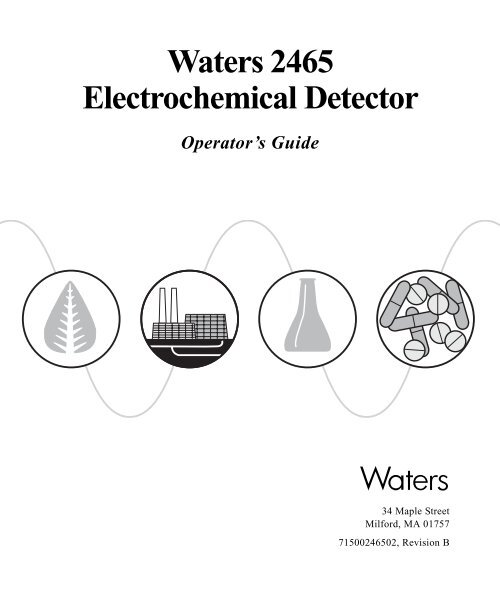
![[ TIPS ] [ ACQUITY UPLC SYSTem QUICk START CARD ] - Waters](https://img.yumpu.com/51427825/1/190x245/-tips-acquity-uplc-system-quick-start-card-waters.jpg?quality=85)