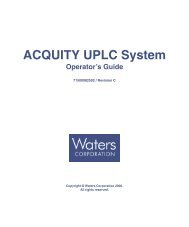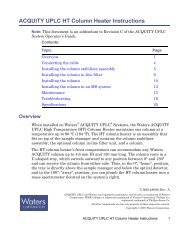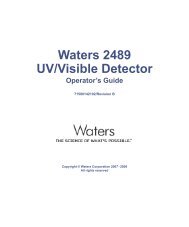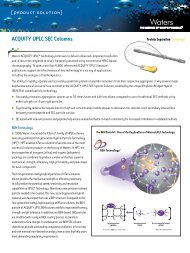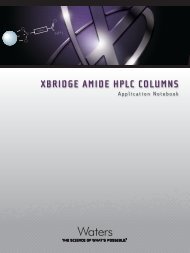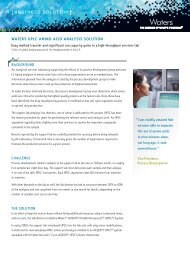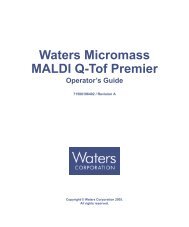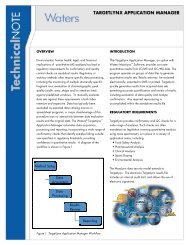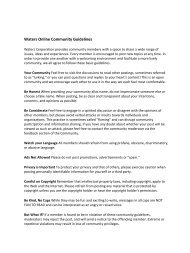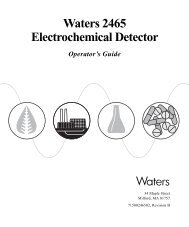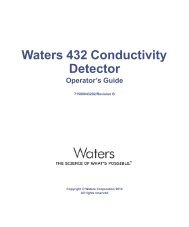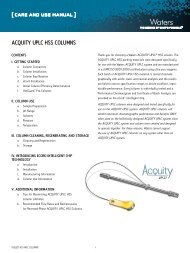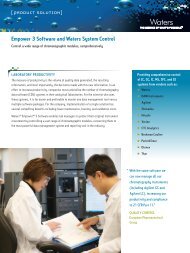Waters 2414 Refractive Index Detector
Waters 2414 Refractive Index Detector
Waters 2414 Refractive Index Detector
Create successful ePaper yourself
Turn your PDF publications into a flip-book with our unique Google optimized e-Paper software.
<strong>Waters</strong> <strong>2414</strong><strong>Refractive</strong> <strong>Index</strong><strong>Detector</strong>Operator’s Guide71500<strong>2414</strong>02/Revision BCopyright © <strong>Waters</strong> Corporation 2008All rights reserved
Copyright notice© 2008 WATERS CORPORATION. PRINTED IN THE UNITED STATES OFAMERICA AND IRELAND. ALL RIGHTS RESERVED. THIS DOCUMENTOR PARTS THEREOF MAY NOT BE REPRODUCED IN ANY FORMWITHOUT THE WRITTEN PERMISSION OF THE PUBLISHER.The information in this document is subject to change without notice andshould not be construed as a commitment by <strong>Waters</strong> Corporation. <strong>Waters</strong>Corporation assumes no responsibility for any errors that may appear in thisdocument. This document is believed to be complete and accurate at the timeof publication. In no event shall <strong>Waters</strong> Corporation be liable for incidental orconsequential damages in connection with, or arising from, its use.TrademarksAlliance, Millennium, and <strong>Waters</strong> are registered trademarks of <strong>Waters</strong>Corporation, and Empower, ExpertEase, LAC/E, PowerLine, SAT/IN, and“THE SCIENCE OF WHAT’S POSSIBLE”, are trademarks of <strong>Waters</strong>Corporation.PEEK is a registered trademark of Victrex plc.Tygon is a registered trademark of Saint-Gobain Corporation.Other registered trademarks or trademarks are the sole property of theirowners.iii
Customer comments<strong>Waters</strong>’ Technical Communications department invites you to tell us of anyerrors you encounter in this document or to suggest ideas for otherwiseimproving it. Please help us better understand what you expect from ourdocumentation so that we can continuously improve its accuracy andusability.We seriously consider every customer comment we receive. You can reach usat tech_comm@waters.com.iv
Safety considerations specific to the detectorRadiation hazardSafety advisoriesThe device does not emit any type of hazardous radiation. It emits aminimum amount of electromagnetic radiation that is within the limitsof applicable emissions standards (EN61326).Protective groundingThe detector requires protective grounding for operation. Thethree-conductor electrical cord that supplies power also grounds thedevice. This power cord is approved by a Nationally Recognized TestingLaboratory (UL, ETL). It must comprise three, 18-gauge, insulatedconductors and be rated for 300 V.DrainingA drainage system is installed in the detector. There is a drip tray insidethe unit to catch any fluid from leaks or spills. This tray is connected toan external drain on the bottom of the device. Tubing connected to thisdrain routes the fluid into an appropriate waste container.Hazardous wasteDuring standard operation, this device does not produce any by productsor waste. Any waste resulting from a leak or spill is channeled into thedrain located on the underside of the device. Tubing connected to thisdrain directs the flow to an appropriate waste container.Equipment repair or disposalDirect questions regarding repair or disposal to <strong>Waters</strong> at the addressand telephone number given on page i-v. <strong>Waters</strong> carries out equipmentdisposal in Europe according to the WEEE directive specific to thecountry. <strong>Waters</strong> also accommodates any special requirements forlocations outside of Europe.Consult Appendix A for a comprehensive list of warning and cautionadvisories.vi
Operating this instrumentWhen operating the <strong>Waters</strong> <strong>2414</strong> Reflective <strong>Index</strong> <strong>Detector</strong>, follow standardquality-control (QC) procedures and the guidelines presented in this section.Applicable symbolsSymbolABN 49 065 444 751DefinitionConfirms that a manufactured product complieswith all applicable European CommunitydirectivesAustralia C-Tick EMC CompliantAudience and purposeThis guide is intended for use by individuals who need to install, operate,maintain, and/or troubleshoot the <strong>Waters</strong> <strong>2414</strong> Reflective <strong>Index</strong> <strong>Detector</strong>.This guide sets forth procedures for unpacking, installing, using, maintaining,and troubleshooting the <strong>Waters</strong> <strong>2414</strong> Reflective <strong>Index</strong> <strong>Detector</strong>. It alsoincludes appendices for safety warnings and specifications.Intended use of the <strong>Waters</strong> <strong>2414</strong> <strong>Refractive</strong> <strong>Index</strong> <strong>Detector</strong>The <strong>2414</strong> <strong>Refractive</strong> <strong>Index</strong> (RI) <strong>Detector</strong> is designed for high-performanceliquid chromatography (HPLC) applications. It provides sensitivity, stability,and reproducibility for the analysis of components with limited or no UVabsorption.CalibratingTo calibrate LC systems, follow acceptable calibration methods using at leastfive standards to generate a standard curve. The concentration range forstandards must include the entire range of QC samples, typical specimens,and atypical specimens.vii
Table of ContentsCopyright notice .................................................................................................. iiiTrademarks ........................................................................................................... iiiCustomer comments ............................................................................................ ivContacting <strong>Waters</strong> ................................................................................................ vSafety considerations ........................................................................................... vSafety considerations specific to the detector.................................................... viSafety advisories ................................................................................................. viOperating this instrument ................................................................................ viiApplicable symbols ........................................................................................... viiAudience and purpose....................................................................................... viiIntended use of the <strong>Waters</strong> <strong>2414</strong> <strong>Refractive</strong> <strong>Index</strong> <strong>Detector</strong>.......................... viiCalibrating ........................................................................................................ viiQuality-control ................................................................................................. viiiISM classification ........................................................................................... i-viii1 Introduction ............................................................................................ 1-1Use of refractive index detectors .................................................................. 1-2Operating principles ........................................................................................ 1-2Optical refraction ............................................................................................. 1-2Differential refractometry ............................................................................... 1-7Common RI detection problems .................................................................... 1-10<strong>Detector</strong> description ...................................................................................... 1-11Range and attenuation .................................................................................. 1-11Features.......................................................................................................... 1-11Operation modes ............................................................................................ 1-13Flow path........................................................................................................ 1-15Fluid path components .................................................................................. 1-18Optics.............................................................................................................. 1-21Table of Contentsix
Electronics...................................................................................................... 1-22Temperature control ...................................................................................... 1-24Startup diagnostics tests ............................................................................... 1-25<strong>2414</strong> Bootloader program .............................................................................. 1-252 Installing the <strong>Detector</strong> .......................................................................... 2-1Dimensions ......................................................................................................... 2-2Site selection and power requirements ....................................................... 2-2Site selection requirements............................................................................. 2-3Power requirements......................................................................................... 2-3Unpacking and inspection .............................................................................. 2-4Connecting to the electrical power supply ................................................. 2-5Connecting tubing and attachments ............................................................ 2-5Connecting a column or second detector ........................................................ 2-6Connecting to waste......................................................................................... 2-7Connecting to a drip tray................................................................................. 2-7Connecting the valve pack drip tray............................................................... 2-83 Connecting Signal Cables .................................................................... 3-1Component connection overview .................................................................. 3-2Supported IEEE-488 and Ethernet configurations........................................ 3-3Ethernet signal cable connections ................................................................ 3-4Connecting to a <strong>Waters</strong> data control system via the Ethernet port ............. 3-4IEEE-488 signal cable connections ............................................................... 3-5Connecting to a <strong>Waters</strong> data control system via the IEEE-488bus interface............................................................................................... 3-5Connecting to a <strong>Waters</strong> PowerLine system controller via the IEEE-488 businterface...................................................................................................... 3-7Setting the IEEE-488 address......................................................................... 3-8Making inject start signal cable connections ................................................. 3-8Connecting to a manual injector ................................................................... 3-10Analog-out/event-in (I/O) connections ....................................................... 3-10Connecting to a standalone Alliance Separations Module .......................... 3-12xTable of Contents
Connecting to the <strong>Waters</strong> 746 Data Module ................................................ 3-16Connecting to a chart recorder...................................................................... 3-17Connecting to a data control system using analog signals.......................... 3-18Connecting injection trigger signals ............................................................. 3-19Polarity connections....................................................................................... 3-22Connecting to an external column heater ................................................ 3-234 Preparing Solvents ................................................................................ 4-1Common solvent problems .............................................................................. 4-2Selecting a solvent ............................................................................................ 4-2Solvent quality ................................................................................................. 4-2Preparation checklist....................................................................................... 4-3Water ................................................................................................................ 4-3Buffers .............................................................................................................. 4-3Tetrahydrofuran (THF) ................................................................................... 4-3<strong>Refractive</strong> indices of common solvents ........................................................... 4-3Solvent degassing ............................................................................................. 4-5Gas solubility ................................................................................................... 4-5Solvent degassing methods ............................................................................. 4-6Solvent degassing considerations ................................................................... 4-75 Operating the <strong>Detector</strong> ......................................................................... 5-1Powering-on ....................................................................................................... 5-2Initializing........................................................................................................ 5-2Diagnostics failure at startup ......................................................................... 5-3Using Help........................................................................................................ 5-3Using the keypad ............................................................................................. 5-3Navigating the user interface ......................................................................... 5-9Operating in RIU mode ................................................................................. 5-10Using the display in RIU mode ..................................................................... 5-10Navigating to and from the home screen in RIU mode ............................... 5-13Setting up a run in RIU mode....................................................................... 5-16Programming timed events, threshold events, and methods ...................... 5-17Table of Contentsxi
Operating in 410 (standalone) mode .......................................................... 5-25Using the display in 410 mode ...................................................................... 5-25Navigating to and from the home screen in 410 mode ................................ 5-27Setting up a run in 410 mode........................................................................ 5-30Operating in 410 (remote) mode .................................................................. 5-30Configuring the detector ............................................................................... 5-31Optimizing performance ............................................................................... 5-35Attenuation/sensitivity guidelines................................................................ 5-35Operating the trace and scale functions....................................................... 5-38Powering-off ..................................................................................................... 5-39Removing buffered mobile phase .................................................................. 5-396 Maintenance Procedures ..................................................................... 6-1Decontaminating the fluid path .................................................................... 6-2Replacing fuses .................................................................................................. 6-4Identifying a faulty fuse .................................................................................. 6-47 Error Messages, Diagnostic Functions, and Troubleshooting .... 7-1Error messages .................................................................................................. 7-2Startup error messages ................................................................................... 7-2Operational error messages ............................................................................ 7-3Performing diagnostic functions .................................................................. 7-6Accessing the diagnostic functions.................................................................. 7-6Using the Optimize LED diagnostic function ................................................ 7-9Using the input and output diagnostic functions........................................... 7-9Display and keypad diagnostic tests............................................................. 7-11Using the Other diagnostic functions ........................................................... 7-12Troubleshooting .............................................................................................. 7-14Hardware troubleshooting ............................................................................ 7-15Chromatography troubleshooting ................................................................. 7-16Poor peak resolution ...................................................................................... 7-23Incorrect qualitative/quantitative results .................................................... 7-25xiiTable of Contents
A Safety Advisories .................................................................................. A-1Warning symbols ............................................................................................... A-2Task-specific hazard warnings........................................................................ A-2Warnings that apply to particular instruments, instrument components, andsample types............................................................................................... A-3Caution symbol .................................................................................................. A-4Warnings that apply to all <strong>Waters</strong> instruments ......................................... A-4Electrical and handling symbols ................................................................. A-11Electrical symbols .......................................................................................... A-11Handling symbols .......................................................................................... A-12B Specifications ........................................................................................ B-1<strong>2414</strong> refractive index detector specifications ........................................... B-1Table of Contentsxiii
xivTable of Contents
1 IntroductionContentsTopicPageUse of refractive index detectors 1-2Operating principles 1-2<strong>Detector</strong> description 1-111-1
Use of refractive index detectorsThe major advantage of refractive index detectors lies in the universal natureof their response. They are well-suited to analyze compounds that are withoutstrong UV chromophores, fluorophores, or electrochemical or ionic activity. RIdetectors are used to analyze carbohydrates and lipids and in polymeranalyses by gel-permeation or size-exclusion chromatography.RI detectors work by measuring changes in the bulk properties of the solventand the solutes under investigation, exploiting the improbability that solventsand solutes would share the identical refractive index.RI detection is inherently less sensitive than other detection methods. It is notsuitable to gradient analyses, and changes in solvent temperature andpressure can cause baseline instability. Also, the possibility exists thatpositive or negative peaks can appear during a single analysis.Operating principlesOptical refractionWhen a beam of light passes from one medium into another, it changes itsspeed. If the light enters the second medium at an angle that is notperpendicular to the medium’s surface, the light is bent (refracted).The extent to which a medium refracts light is its refractive index (RI),calculated as the ratio of the velocity of light in a vacuum to the velocity oflight in the medium. It is a physical property of the medium, with adimensionless integer value represented by the letter n.This section addresses:• factors that affect RI• measuring refraction• using changes in RI for sample detectionFactors that affect RIThe refractive index of a medium depends solely on the speed of light throughthe medium, which is constant for a given wavelength of light at a specifiedtemperature and pressure.1-2 Introduction
WavelengthThe refractive index of a medium has a specific value that changes with thewavelength of the incident light beam. The <strong>2414</strong> refractive index detector usesmonochromatic light at a fixed wavelength, so the effect of differentwavelengths of light on RI is not discussed in this guide.DensityThe density of the medium also affects its RI. At a fixed wavelength, therelationship between the density of a medium and its RI is generally, but notnecessarily, linear. The most important of the factors that affect the density ofa medium are:• composition• temperature• pressureThe following figure illustrates the effect of density on the RI of two solutions.The refractive index of a sucrose solution changes linearly with concentrationover this range of compositions, but a methanol solution exhibits a nonlinearregion between concentrations of 45 and 55%.Operating principles 1-3
Effect of density on RIWeight percent sucrose in water<strong>Refractive</strong> indexDensity (g/mL)Weight percent methanol in water<strong>Refractive</strong> indexDensity (g/mL)1-4 Introduction
Measuring refractionThe extent to which a beam of light is refracted when it enters a mediumdepends on these properties:• Angle at which the light enters the new medium (the angle of incidence)• <strong>Refractive</strong> indices of the old and new mediaThe angle of a refracted light beam through the new medium is its angle ofrefraction.The following figure illustrates the relationship between angle of incidence,angle of refraction, and refractive index.Refraction of lightIncoming light beamPerpendicular to surfaceθ 1Angle of incidenceMedium 1, RI = n 1Medium 2, RI = n 2Angle of refractionRefracted light beamθ 2The relationship between the refractive indices of the two media and theangles of incidence and refraction is described by Snell’s Law:where:n 1 (sin θ 1 ) = n 2 (sin θ 2 )θ 1 = Angle of incidenceOperating principles 1-5
θ 2 = Angle of refractionn 1 = RI of medium 1n 2 = RI of medium 2You can use Snell’s Law to calculate the RI of a sample solution from the angleof incidence, the RI of the solvent, and the angle of refraction.Using changes in RI for sample detectionAs the separated components of a sample pass through the refractometer flowcell:• The composition of the sample solution in the flow cell changes.• The RI of the solution changes.• The light beam passing through the solution is refracted.The refractometer detects the position of the refracted light beam, creating asignal that differs from the baseline signal.The following figure shows how refraction by the sample in the flow cellchanges the proportion of light on each element of the photodiode.1-6 Introduction
Presence of sample changes the photodiode signalDual-elementphotodiodeCollimating lensSample in sampleside of flow cellSample sideof flow cellReference sideof flow cellReference sideof flow cellIncident lightBy keeping wavelength, temperature, and pressure constant, the changes inRI measured by the refractometer are due only to changing sampleconcentration. A solution with a high concentration of a solute refracts a beamof light more than a dilute solution. Therefore, high concentrations of sampleyield large peaks.Differential refractometryThe <strong>2414</strong> refractive index detector can measure extremely small changes inrefractive index to detect the presence of sample. The small difference in RIbetween a reference solution and a sample solution is referred to as ∆n. ∆n isexpressed in refractive index units (RIU).The <strong>2414</strong> refractive index detector measures ∆n values as small as 7 × 10 –9RIU by detecting the difference in the amount of light falling upon each of theelements of the dual-element photodiode (see the figure, above).Operating principles 1-7
External angle of deflectionThe amount of light falling upon the elements of the photodiode is determinedby the external angle of deflection (φ), as shown in the figure, below. The φdetermines the magnitude of the shift (∆x) of the image cast on the photodiodeby the light beam.The following figure illustrates the external angle of deflection (φ) and itsdependence on the difference in RIs between the reference and sample sides ofthe flow cell.How refraction changes the external angle of deflectionθnYReference sideof flow cellnφθn + ∆nYSample sideof flow cellnφ= ∆xEffect of refraction on φAs the beam of light moves along the light path to the photodiode, itencounters and is refracted by the air in the optics bench assembly, the fused1-8 Introduction
quartz walls of the flow cell, the solvent in the reference side of the flow cell,and the solution in the sample side of the flow cell.Of these refractors, only the solution in the sample side of the flow cellchanges over the course of a run. As a result, the reference external angle ofdeflection (φ) does not change until a change in the RI of the sample causes thelight beam to be refracted from its zero position.The relationship between the external angle of deflection (φ) and the RI of thesample solution is expressed as:where:∆n ≅ φ/tanθ∆n = Difference in RI between the solvent and the solvent-samplesolutionφ = External angle of deflection (in radians)θ = Angle of incidence (in radians)Effect of refraction on the photodiode signalThe change in φ determines the shift (∆x) of the light beam on the photodiode.Because the <strong>2414</strong> detector uses a dual-pass optics bench assembly, the lightbeam passes through the flow cell twice before reaching the photodiode,doubling the image shift.The relationship between the image shift (∆x) at the <strong>2414</strong> detector photodiodeand the change in RI of the solution is expressed as:where:∆x = 2Y(tanθ) ∆n∆x = Distance of the image shift at the photodiodeY = Distance from the flow cell to the photodiodeθ = Angle of incidence∆n = Difference in RI between solvent and sample solutionThe angle of incidence (θ) and the distance to the photodiode (Y) are fixed inthe refractometer, so the equation becomeswhere∆x = C ∆nC = A constant representing the fixed valuesOperating principles 1-9
By detecting how far the image shifts (∆x), the refractometer measures thedifference in RI (∆n) between the solvent-sample solution and the solventalone.The shift in the amount of the light beam striking each element of thedual-element photodiode results in a change in the output voltage from the<strong>2414</strong> detector. The integrator or chart recorder registers the changes in outputvoltage as peaks in your chromatogram.Common RI detection problemsChanges in solution density caused by factors other than sampleconcentration are the most common source of problems in RI detection.Changes in solution density can be due to these causes:• Environmental factors such as changes in temperature or pressure• Inhomogeneities in the solutionEnvironmental factorsEven small changes in ambient temperature can cause baseline drift.Backpressure pulses from a dripping waste tube can cause short-termbaseline cycling. Refer to Chapter 7, “Error Messages, Diagnostic Functions,and Troubleshooting” for more information.Inhomogeneities in solutionThe differential refractometer measures the difference in refraction betweenthe reference solvent and the sample solution. Most common inhomogeneityproblems are due to improper solvent preparation.• The mobile phase must be of constant composition.• Gradient separations are not recommended since the ∆n from the mobilephase change is larger than that from the analyte peak.Because the <strong>2414</strong> detector is sensitive to contaminants, replacing tubing canoften require long wash times. See Chapter 4, “Preparing Solvents” for moreinformation.1-10 Introduction
<strong>Detector</strong> descriptionThe detector is designed for high-performance liquid chromatographyapplications. It can operate as a standalone unit with an integrator or chartrecorder, or with a <strong>Waters</strong> system controller or <strong>Waters</strong> data system.Refer to Chapter B, “Specifications” for system specifications, and toChapter 4, “Preparing Solvents” for solvent considerations.<strong>Waters</strong> <strong>2414</strong> <strong>Refractive</strong> <strong>Index</strong> <strong>Detector</strong>Range and attenuationFeaturesThe detector functions with solvents with refractive indices between 1.00 and1.75. The measurement range of the instrument is 7 × 10 –9 to 5 × 10 –4refractive index units full scale (RIU-FS mode).The detector has these key features:• Standalone programmability – Stores up to 10 user-defined programs (ormethods) consisting of up to 16, programmable, timed events and 1threshold event (in standalone RIU mode).<strong>Detector</strong> description 1-11
• Single channel/additional channel to monitor temperature – Monitorsrefractive index and either the detector oven or column heater moduletemperatures.• Full diagnostic capability – Supports built-in diagnostic tools to optimizefunctionality and performance.• Thermal stability – The <strong>2414</strong> detector uses a countercurrent heatexchanger design and temperature-controlled cell for stable operationand fast warmup and reequilibration times.• Ethernet support – Allows the <strong>2414</strong> detector to operate as a componentof an HPLC system controlled by a data control system, such asEmpower 2, using Ethernet communications.• IEEE-488 support – Allows the <strong>2414</strong> detector to operate as a componentof an HPLC system controlled by Empower TM , Millennium ®32 , orMassLynx TM software or an Alliance separations module usingIEEE-488 communications.• Single, programmable contact closure output – The <strong>2414</strong> detector has aconfigurable switch, which can accommodate a maximum +30 V and 1 A.The switch (SW1) can trigger fraction collectors and other externaldevices, as well as activate based on time and refractive index thresholdcriteria.• <strong>Refractive</strong> index units – In standalone RIU mode, the <strong>2414</strong> detectorprovides measured refractive index signals to nano-RIU sensitivity• Purge mode – Before performing a measurement, the <strong>2414</strong> detector canbe programmed automatically or by using the front panel keypad topurge the reference flow cell.• Programmable auto zero – At the beginning of an injection, the <strong>2414</strong>detector can be programmed to auto zero the signal output immediatelyor after a programmable time delay of up to 30 seconds.• Column heater module control – The <strong>2414</strong> detector can control a single<strong>Waters</strong> column heater or column heater cooler module.• Long-life LED – The <strong>2414</strong> detector is equipped with an 880-nm, long-lifeLED.• Recycle valve – A preconfigured diverter valve used to recycle solventduring equilibration to reduce solvent consumption.1-12 Introduction
Operation modesThe <strong>2414</strong> detector operates as a single-channel detector, but can be configuredto operate in one of two modes to acquire refractive index signal data: RIUmode and 410 emulation mode. Additionally, the detector can monitortemperature as an auxiliary channel.RIU modeRIU mode is the default, standalone operating mode for the <strong>2414</strong> detectorwhich monitors a single channel using micro-refractive index units (µRIUs).Note, however, that RIU mode is not compatible with legacy data systems orcontrollers.Methods and timed event programming are available only when the detectoris configured in RIU mode.You can configure several additional parameters when using the detector inRIU mode:• Attenuation in RIU-FS (comparable to the Sensitivity parameter in 410mode) – Where the analog output channel reaches its full value of ±2volts, you can specify a scaling factor in RIU mode for the analog outputchannel that corresponds to the refractive index value. RIU-FS variesfrom 1 to 500 µRIUs.Caution: Changing the attenuation (RIU-FS) setting affects onlythe 2-V analog output• Filter Type – In RIU mode, the filter can be set to the digital Hammingor RC types.• Filter time constant, in seconds – You can program a filter time inseconds. Selecting a value of 0.0 disables all filtering. The default valueis 1.0 seconds.From the RIU mode home screen, pressing Next brings you to a fourth page ofsecondary, or less frequently used, parameters:• Voltage offset, in mV – You can program a voltage offset in millivolts.Only the analog output is affected.• Micro RIU offset in µRIUs – You can program a µRIU offset. Only theanalog output is affected.<strong>Detector</strong> description 1-13
• Enable keypad – You can program whether these keypad function keyscan be accessed:– Purge on keypad/panel active– Recycle on keypad/panel active– Auto-Zero on inject on keypad/panel active– Auto-Zero delay, from 0 to 30 seconds– Chart mark on keypad/panel active– Auto-Zero on keypad/panel active410 emulation modeWhen the <strong>2414</strong> detector is controlled by a data control system such as anEmpower workstation, it automatically reconfigures to the 410 mode ofoperation enabling the detector’s backward compatibility features. In 410mode, the detector monitors a single channel, in millivolts, and does notsupport standalone method programmability. Control is provided via the datasystem software or Alliance system. You can configure several additionalparameters when using the detector in 410 mode:• Sensitivity – Used in the scaling of the refractive index data in millivoltsand affecting the front panel display, analog outputs, and remoteinterface data. Sensitivity is used only to generate <strong>Waters</strong> 2410/410 RI<strong>Detector</strong>-compatible data for older data systems and controllers.• Filter type – In 410 mode, the filter is always set to RC.• Filter time constant, in seconds – You can program a filter time inseconds. Selecting a value of 0.0 disables all filtering. The default valueis 1.0 seconds.From the 410 mode home screen, pressing Next brings you to a fourth page ofsecondary, or less frequently used, parameters:• Voltage offset, in millivolts – You can program a voltage offset inmillivolts. Only the analog output is affected.• Enable keypad – You can program whether these keypad function keyscan be accessed:– Purge on keypad/panel active– Recycle on keypad/panel active– Auto-Zero on inject on keypad/panel active1-14 Introduction
Flow path– Auto-Zero delay, from 0 to 30 seconds– Chart mark on keypad/panel active– Auto-Zero on keypad/panel activeWhen the <strong>2414</strong> detector is acquiring data, its normal configuration for flowallows mobile phase to pass through the sample flow cell and then to waste orto the recycle valve.During analysis, the solvent sample takes the following path1. Enters through the inlet tubing port.2. Passes through the inlet tube of the countercurrent heat exchanger.3. Flows through the end-cap heat exchanger.4. Flows through the sample side of the flow cell.5. Exits though the outlet tube of the countercurrent heat exchanger.6. Passes through the solenoid valve and recycle valve to the waste tubing.<strong>Detector</strong> description 1-15
Flow path during analysisFlow cellEnd Cap HEReferenceSampleCross sectionCounter currentHETee connectionReliefvalve(closed)Solenoidvalve(opened)Fluid path fornormal modePurge outWaste outSample InPurge modeWhile in purge mode, fluid passes through the sample side and reference sideof the flow cell and exits the “purge out” port. A programmatically controlledsolenoid valve determines the fluid path.When you purge the <strong>2414</strong> refractive index detector, solvent takes this path1. Enters through inlet tubing port.2. Passes through the sample in tube of the countercurrent heatexchanger.3. Flows through the end-cap heat exchanger.1-16 Introduction
4. Flows through the sample side of the flow cell.5. Flows out to the cross fitting, bypassing the countercurrent heatexchanger.6. Flows through the reference side of the flow cell.7. Exits through the pressure relief valve, to the purge outlet tubing port.Flow path during purgeFlow cellEnd Cap HEReferenceSampleCross sectionCounter currentHETee connectionReliefvalve(opened)Solenoidvalve(closed)Fluid path forpurge modePurge outWaste outSample InYou purge the flow cell before an analysis to pass fresh mobile phase into thereference side of the cell. Therefore, no chromatographically significant data isavailable during a purge.<strong>Detector</strong> description 1-17
An icon in the front panel display and remote interface indicates when thedetector is engaged in purge mode.A purge can be requested from the front panel, rear panel, or remote interface.Under control by a data system or controller, two distinct commands enablethe Purge function with one command, and the end of purge with a separatecommand. Pressing the front panel’s Purge key toggles the purge state unlessoverridden by the purge input signal.A data system can also request a purge for a duration of time.Recycle modeYou engage the recycle mode via the detector’s front panel, or remote controlinterface like a data system or controller. A programmatically controlledrecycle (solenoid) valve diverts the outlet fluid to one of two ports. An iconappearing in the front panel display indicates when the unit is in recyclemode. The recycle valve ports and their corresponding outlet lines are labelledaccordingly.A recycle external event input can be triggered to put the <strong>2414</strong> detector intorecycle mode. The input puts the detector in recycle mode on each transition,according to how the event is configured. You can also disable the input.Fluid path componentsThe fluid path of the <strong>2414</strong> detector includes these components:• Countercurrent heat exchanger• End-cap heat exchanger• Flow cell, with sample and reference sides• Solenoid valve• Pressure relief valve• Recycle valve• Inlet and outlet tubing1-18 Introduction
<strong>2414</strong> external plumbing and valvesInlet lineSolenoidpurge valveRecyclevalvePressure reliefvalveTP01901Countercurrent heat exchangerThe low-dispersion, countercurrent heat exchanger minimizes temperaturefluctuations in the sample stream. The device’s sample inlet and outlet linesare coaxial, which facilitates heat exchange between incoming and outgoingfluids.Flow cellThe flow cell consists of two fused, quartz, hollow prisms. Each cell has aninlet and outlet. One of the prisms constitutes the cell’s sample side throughwhich a constant flow of eluent passes during analysis.The other prism constitutes the cell’s reference side. It is filled with freshsolvent when you purge the detector during equilibration. When you switchfrom purge to normal operation, the solenoid valve opens, and the pressurerelief valve shuts, stopping the flow of solvent through the reference prism butleaving the cell filled with solvent.<strong>Detector</strong> description 1-19
Solenoid valveDuring normal operation, the solenoid valve remains open. Fluid that passesthrough the sample side of the flow cell flows through the solenoid valve andout through the outlet tubing (blue) to the waste reservoir.When you purge the detector, the solenoid valve closes causing fluid passingthrough the sample side of the flow cell to flow out through the reference sideof the flow cell, through the purge outlet tubing (blue).Pressure relief valveDuring normal operation, the pressure relief valve remains closed. It openswhen the pressure for the flow cell, whose maximum pressure rating is690kPa (6.9 bar, 100 psi), gets too high to withstand. This protects the flowcell from exceeding the maximum pressure rating. The pressure rating of therelief valve is 103.4 kPa (1 bar, 15 psi).During purging, fluid moving through the sample and reference sides of theflow cell goes out through the pressure relief valve, to the waste reservoir. Thefigures on page 1-16 and page 1-17 indicate the paths of solvent and sample inthe <strong>2414</strong> refractive index detector during normal operation and during apurge, respectively. The following table provides the inner diameters of thesample and fluid lines.Fluid line diametersFluidic lineSample in 0.009Sample out 0.040Reference in 0.020Reference out 0.040Recycle in 0.040Recycle out 0.040Recycle valveInner diameter (inches)During normal operation the recycle valve remains closed It opens only whenyou specify recycling from the front panel or by means of a rear panel externalevent. A closed valve diverts solvent to the second port to which you canplumb fluid lines and thus return mobile phase to the main solvent reservoir1-20 Introduction
Opticsduring equilibration or at other times when the unit is not performing ananalysis.Insulated sample inlet tubingTo ensure good thermal isolation, use insulated tubing to connect thetemperature-controlled column to the detector’s sample inlet.The detector’s optics bench assembly consists of these components:• LED source lamp• LED lens mask• LED lens• Flow cell, with sample and reference sides• Mirror• Mirror mask• Collimating lens• Stray light mask• Dual-element photodiodeThe following figure shows the path of the light beam as it passes through thecomponents in the optics bench assembly.<strong>Detector</strong> description 1-21
Optics bench assembly light pathMirrorFlow cellStray light maskDual element photodiodeLEDMirror maskFlow lens cellLED maskLED lensThe <strong>2414</strong> detector optics bench directs light as follows:• Light from the LED is focused by the focusing lens through the apertureand collimating lens, to form a beam.• The light beam passes through the sample and reference sides of theflow cell to the mirror.• The light beam is reflected back through both sides of the flow cell andthe collimating lens to the dual-element photodiode.The difference in the amount of light striking the elements of the photodiode(because of sample refraction) results in a deflection from the baseline on thechromatogram.ElectronicsThe <strong>2414</strong> detector has both analog and digital components and includes afront-panel keyboard and these printed circuit (PC) boards and theirinterconnections:• CPU board – Contains the digital signal processor, communicationports, nonvolatile (battery backup) RAM, and Flashable RAM space forfirmware.• Personality board – Provides the interface between the analog inputsignals from the optics and the microprocessor, for further signalconditioning. The board generates analog output signals, drives theLED, Auto Zero, and signal compensation electronics, and stores and1-22 Introduction
executes input from the front-panel keypad and the rear-panel contactclosures. Finally, the personality board provides communicationbetween the <strong>2414</strong> detector and external devices through the Ethernet,IEEE-488 interface, and terminal strip input/output connections.• Front-panel board – Controls the keypad, indicators, and display.• Ethernet communications interface – Allows the detector tocommunicate with a data control system, such as Empower 2, via itsEthernet connector.• IEEE-488 communications interface – Allows the detector tocommunicate with the Empower, Millennium 32 , or MassLynx datacontrol system, or Alliance system via its IEEE-488 connector.• Keypad – Allows you to access the control system, program methods,configure, and troubleshoot the detector.• DC power supply – Provides voltage for the analog and digital circuitry.It is the DC power source for the detector.Filtering noiseThe <strong>2414</strong> detector uses a Hamming filter and RC filter to minimize noise:• Hamming filter – A digital finite impulse response filter, which createsthe same amount of peak height attenuation as the RC filter, butenhances the filtering of high frequency noise. This filter is available asthe default setting RIU mode, but is not available in 410 mode.• RC filter – A finite impulse response filter, which simulates a first-orderresistor and capacitor filter. This filter is available in RIU mode and 410mode. The behavior of the filter depends on the time constant that youselect. The filter time constant adjusts the filter response to achieve anoptimal signal-to-noise ratio.Lower time-constant settings:• Remove less baseline noise• Produce narrow peaks, with minimal peak distortion and time delay• Make very small peaks harder to discriminate from baseline noiseHigher time-constant settings:• Greatly decrease baseline noise• Shorten and broaden peaks<strong>Detector</strong> description 1-23
PolarityThe default time constant of 1.0 second in Hamming mode is satisfactoryfor most applications. To calculate an appropriate time (filter) constantfor special applications, use the formula:TC = 0.2 * PWwhereTC = Time constant (filter) settingPW = Peak width at half the height of the narrowest peakDetection peaks can be positive or negative. You must configure and changethe polarity of the detector signals while acquiring data. Use the Polarityparameter to invert the sign of the RI data. A positive polarity leaves the dataunaffected; a negative polarity essentially multiplies the value of each datapoint by –1, inverting the chromatogram. Polarity affects the analog output,front panel display, and remote data system, such as Empower.Polarity can be set or changed from various places: front-panel key press,remote interface command, rear panel event input (Polarity 1), timed event.Polarity can be thought of as a bimodal state (either positive or negative) thatcan be changed by an external event trigger.If an event occurs to change Polarity while Polarity 2 is TRUE, an appropriateerror message appears. For instance, a front-panel key press causes a warningmessage to appear on the front panel display, and a Remote commandprompts a warning status.Temperature controlThe detector oven, which controls the temperature of the flow cell, has atemperature setting range of 30 to 55 °C, in increments of 1 °C, settable to±0.1 °C. The detector oven temperature set point and actual temperaturereading is accessible via the front panel’s display and the remote interface.The actual reading resolution of the detector oven temperature, on the frontpanel, is ±0.5 °C.The automatically resettable switch protects the oven temperature fromraising above the set point, cutting power to the heater when the thermallimit is exceeded. The switch resets when the oven temperature cools to a safeoperating level.1-24 Introduction
Column heater module temperature controlThe <strong>2414</strong> detector controls an external column heater module through therear panel’s column heater connection. The column heater temperaturesetting range is 30 to 150 °C, in increments of 1 °C. You monitor the set pointtemperature and actual temperature reading is accessible via the detector’sfront-panel display and the remote interface. The actual reading resolution ofthe column heater module, on the front panel, is 0.1 °C.Thermal equilibrium<strong>Waters</strong> recommends you allow the <strong>2414</strong> detector to reach thermal equilibriumin as little time as possible from a cold start. Under typical operatingconditions the detector reaches equilibrium within a few hours, depending oninternal temperature and column temperature.Startup diagnostics testsOn startup, the <strong>2414</strong> detector runs a series of automated diagnostic tests. Anerror message appears if any of the tests fail. These startup diagnostic testsinclude:• Central processing unit (CPU)• Serial communication interface (SCI• Electrically erasable programmable read-only memory (EEProm)• RAM• Display test pattern• Application program checksum verification (<strong>2414</strong> code)• LED verification• Photodiode• Purge valve verification<strong>2414</strong> Bootloader programThe <strong>2414</strong> Bootloader program is a special type of program that residespermanently in the CPU flash memory. It is responsible for CPU hardwareinitialization and application-independent communications (such asEthernet). It is also responsible for starting the detector’s software.<strong>Detector</strong> description 1-25
1-26 Introduction
2 Installing the <strong>Detector</strong>This chapter describes the procedures for selecting the site for installingthe detector, unpacking and inspecting the instrument, installing fuses,and connecting plumbing components. For information on connectingthe detector to other devices, see Chapter 3, “Connecting Signal Cables”..ContentsTopicPageDimensions 2-2Site selection and power requirements 2-2Unpacking and inspection 2-4Connecting to the electrical power supply 2-5Connecting tubing and attachments 2-52-1
DimensionsThe following figure shows the dimensions of the <strong>2414</strong> refractive indexdetector.Dimensions of the <strong>2414</strong> detector50.3 cm(19.8 in)21 cm(8.2 in)28.4 cm(11.2 in)TP01497Warning: To avoid electric shock, do not access the instrument insidethe top cover. All required access is through the front, left-hand panelwhere the fluid connections are located (see “Connecting tubing andattachments” on page 2-5).Site selection and power requirementsReliable operation of the detector depends on a proper installation site and asuitable power supply.2-2 Installing the <strong>Detector</strong>
Site selection requirementsInstall the <strong>2414</strong> detector in an area that meets the requirements listed in thetable below.Installation site requirementsParameterOperating temperaturerangeStorage temperature rangeRelative humidityRequirementStorage humidity range 0 to 90%Bench spaceStatic electricityPowerSurface orientation15 to 40 °C (59 to 104 °F); avoid directexposure to sunlight and heating and coolingvents.–40 to 70 °C (–104 to 158 °F)20 to 80%, noncondensingAt least 28.4 cm (11.2 in.) wide × 63 cm(24.8 in.) deep × 20.8 cm (8.2 in.) high(includes 12.7 cm (5 in.) clearance at rear forventilation)
Rear panelInputs andoutputsGroundterminalRS-232Externalcolumn heaterportIEEE-488 interfaceconnectionFuse holderPower inputreceptacleEthernetTP01902To replace a fuse, see “Replacing fuses” on page 6-4.Unpacking and inspectionThe detector’s shipping carton contains, besides the detector, these things:• Certificate of structural validation• Startup kitWhen unpacking the detector, check the contents of the shipping cartonagainst the packing list to ensure you received all items.Report any damage or discrepancy when you inspect the contents of the cartonimmediately to the shipping agent. U.S. and Canadian customers mustcontact <strong>Waters</strong> Technical Service at 800 252-4752. Other customers, mayphone their local <strong>Waters</strong> subsidiary or local <strong>Waters</strong> Technical Servicerepresentative.Note: Make sure the serial number on the detector’s rear panel nameplate orinside the front, left-hand panel matches the number on its validationcertificate.2-4 Installing the <strong>Detector</strong>
Connecting to the electrical power supplyTo connect the <strong>2414</strong> refractive index detector to the AC power supply1. Plug the receptacle end of the power cord into the AC power inputreceptacle on the rear panel of the detector (see the figure on page 2-4).2. Plug the other end of the power cord into a grounded AC power source.For information about the remaining rear panel electrical connections, seeChapter 3, “Connecting Signal Cables”.Connecting tubing and attachmentsWarning: To avoid chemical hazards, always observe GoodLaboratory Practices when handling solvents. Refer to theMaterial Safety Data Sheets for solvents in use.Warning: To avoid hazards associated with spilledchemicals, ensure waste containers are large enough toaccommodate analysis requirements.This section describes procedures for connecting the detector to thesecomponents:• A column or another detector• A waste container• The drip trayThe tubing connections for the detector are on the front panel, behind thefront cover and to the left of the keypad.Connecting to the electrical power supply 2-5
Tubing connectionsInlet lineSolenoidpurge valveRecyclevalvePressure reliefvalveTP01901Connecting a column or second detectorUse only the insulating sample inlet tubing assembly supplied in the startupkit to connect a column or second detector to the detector. This tubingassembly has been prepared with thermal insulation sleeving to moderate theeffect of ambient air temperature variations.Restriction: If you are using more than one detector in your system, you mustconnect the detector as the last detector in line. See Chapter 3, “ConnectingSignal Cables” for information about connecting the detector to the HPLCsystem via the detector’s signal cable.Required materials• Insulated sample inlet tubing assembly• Open-end wrench, 5/16-inch2-6 Installing the <strong>Detector</strong>
To connect a column or other detector to the detector1. Insert one end of the inlet tubing assembly into the inlet port of theindex detector.2. Tighten the compression screw ¼-turn past finger-tight.3. Repeat step 2, inserting the other end of the inlet tubing assembly intothe outlet fitting of the column or another detector.Connecting to wasteThe detector’s flow cell is extremely sensitive to backpressure. Be sure to usethe 0.040-inch ID waste tubing supplied, pre-installed, on the detector.Ensure that the solvent waste line does not contact mobile phase waste, thuscausing backpressure.To connect the detector to waste1. Place the waste container lower than, or at the same level as, thedetector.2. Uncoil and place the free end of the tubing in the waste container.Caution: The maximum pressure for the detector flow cell is 689.5 kPa(6.89 bar, 100 psi). The flow cell could be damaged if this pressure isexceeded.Connecting to a drip trayA drip tray underneath the flow cell behind the front panel receives solventleaks and directs the liquid to an outlet at the front of the unit. Be sure toposition the waste container below the drip tray outlet.Required materials• Tygon ® tubing, 3/16-inch ID (from the startup kit)• Sharp knifeTo connect the drip tray1. Cut a length of Tygon tubing sufficient to reach between the drip trayand the waste container.Connecting tubing and attachments 2-7
2. Connect the tubing to the white plastic fitting located under the threevalves on the front of the detector (see the figure on page 2-6).3. Insert the other end of the tubing into the waste container.Connecting the valve pack drip trayA factory-installed drip tray lies beneath the three valves of the valve pack. Besure to direct the drip tray tube to a suitable waste container.Required materials• Tygon tubing, 3/16-inch ID (from the startup kit)• Sharp knifeTo connect the drip tray1. Cut a length of Tygon tubing sufficient to reach between the drip trayand the waste container.2. Connect the tubing to the white plastic fitting located under the oven ofthe detector (see the figure on page 2-6).3. Insert the other end of the tubing into the waste container.2-8 Installing the <strong>Detector</strong>
3 Connecting Signal CablesThis chapter describes procedures for making signal connectionsbetween the detector and other HPLC system components.ContentsTopicPageComponent connection overview 3-2Ethernet signal cable connections 3-4IEEE-488 signal cable connections 3-5Analog-out/event-in (I/O) connections 3-10Connecting to an external column heater 3-233-1
Component connection overviewThe following table summarizes the signal connections used to connect thedetector to the HPLC system components.Component connector typesConnector typeEthernetIEEE-488Analog outputsEvent inputsExt 1RS-232Component<strong>Waters</strong> data control system, such asEmpower 2, connected via the Ethernetnetwork.Tip: The Ethernet port also supports the<strong>Waters</strong> PC-based Autoloader utility forinstalling firmware (see the <strong>Waters</strong> <strong>2414</strong><strong>Refractive</strong> <strong>Index</strong> <strong>Detector</strong> release notesfor details).Any of the following systems:• <strong>Waters</strong> data control system, such asEmpower or Millennium 32 , connectedvia the IEEE-488 bus• <strong>Waters</strong> Alliance System withseparations module functioning asthe HPLC system controller, andconnected via the IEEE-488 bus(<strong>Waters</strong> PowerLine configuration)746 Data Module (integrator or datasystem using the A/D interface) ChartRecorder• System controller (used with the<strong>Waters</strong> Alliance system and the600-series solvent delivery system)• <strong>Waters</strong> 700-series autosampler or anautosampler made by anothermanufacturer• <strong>Waters</strong> injector or injector made byanother manufacturerOne optional external column heaterFor firmware upgrades only3-2 Connecting Signal Cables
The following figure shows the rear panel locations of the connectors used tooperate the <strong>2414</strong> detector with external devices.Rear panelInputs andoutputsGroundterminalExternalcolumn heaterportRS-232IEEE-488interfaceconnectionFuse holderEthernetPower inputreceptacleTP01902GroundterminalThe signal connections you need for your detector communications depend onthe signal connections available on the other instruments in your HPLCsystem. The remainder of this chapter describes the types of available signalconnections for the detector.Supported IEEE-488 and Ethernet configurationsYou can operate a <strong>2414</strong> detector controlled by a data control system in one ofthese configurations:• Where all system modules, including the detector, communicate withthe data system via an IEEE-488 bus interface• Where all system modules, including the detector, communicate withthe data system via Ethernet communicationsComponent connection overview 3-3
Ethernet signal cable connectionsYou can use its Ethernet port to connect the detector to a <strong>Waters</strong> data controlsystem, such as Empower 2 software, that supports Ethernetcommunications.HPLC system under Empower 2 software control via Ethernet<strong>2414</strong> RI detectorEthernetconnectionse2695SeparationsModuleEthernetswitchEmpower 2systemWhen connected to a <strong>Waters</strong> data system, the detector is automaticallyconfigured to operate in 410 (remote) mode. Using the data control software,you create instrument methods and method sets to control the detector andother HPLC system components. See Chapter 5, “Operating the <strong>Detector</strong>” andthe data control software documentation for more information on configuringthe detector and operating in 410 (remote) mode.For details on the supported <strong>2414</strong> detector’s software and firmwarerequirements, see the <strong>Waters</strong> <strong>2414</strong> <strong>Refractive</strong> <strong>Index</strong> <strong>Detector</strong> release notes.Connecting to a <strong>Waters</strong> data control system via the Ethernet portThe detector is equipped with a RJ-45 connector, for Ethernet portcommunications (see the figure on page 3-3). The Ethernet port—a 10/100Base-T networking interface—is used only for remote control, the case whenEmpower 2 controls its operation, and for firmware upgrades via the <strong>Waters</strong>Autoloader utility (see the <strong>Waters</strong> <strong>2414</strong> <strong>Refractive</strong> <strong>Index</strong> <strong>Detector</strong> releasenotes).Requirements:• You cannot use the detector’s Ethernet port at the same time you areusing its IEEE-488 interface for communications.3-4 Connecting Signal Cables
• In an Ethernet configuration, all of the <strong>Waters</strong> HPLC systemcomponents, including the <strong>2414</strong> detector, must communicate with thedata system via Ethernet communications.• As with IEEE-488 control, triggering of the inject start signal for the<strong>2414</strong> detector occurs over the Ethernet cable and so requires no externalI/O cable. For more information, see “Making inject start signal cableconnections” on page 3-8.For additional Ethernet information, see the <strong>Waters</strong> Ethernet InstrumentGetting Started Guide (P/N: 7150074403).IEEE-488 signal cable connectionsYou can use the IEEE-488 bus to connect the detector to <strong>Waters</strong> data systemsor Alliance or PowerLine system controllers.Restriction: You cannot use the detector’s IEEE-488 bus interface at the sametime you are using its Ethernet port for communications.Connecting to a <strong>Waters</strong> data control system via the IEEE-488bus interfaceYou can use the IEEE-488 bus to connect the detector to a <strong>Waters</strong> data systemin any of the following configurations:• Empower or Millennium 32 system, via the busLAC/E card installed onthe computer• MassLynx system, via the NI IEEE-488 card installed on the computer• Alliance Separations Module as part of an Alliance HPLC systemconfiguration under Empower or Millennium 32 software controlThe following figures show two examples of the cable connections needed tosupport the these configurations.IEEE-488 signal cable connections 3-5
HPLC system, with the detector under Empower software control via theIEEE-488 bus interfaceIEEE-488 connector600 Series pumpEmpower datasystembusLAC/E orNetwork LAC/E cardIEEE-488 cable717plusautosampler<strong>2414</strong> RIdetectorAlliance HPLC system, with the detector under Empower software controlvia the IEEE-488 bus interfaceIEEE-488 connectorbusLAC/E orNetwork LAC/E cardIEEE-488cableEmpower datasystemAllianceSeparationsModule<strong>2414</strong> RI detectorWhen connected to a <strong>Waters</strong> data system, the <strong>2414</strong> detector is automaticallyconfigured to operate in 410 (remote) mode. You use the data control softwareto create instrument methods and method sets to control the detector andother HPLC system components. See Chapter 5, “Operating the <strong>Detector</strong>” andthe data control software documentation for more information on configuringthe detector and operating in 410 (remote) mode.3-6 Connecting Signal Cables
Connecting to a <strong>Waters</strong> PowerLine system controller via theIEEE-488 bus interfaceThe <strong>Waters</strong> PowerLine system controller is an IEEE-488 configuration inwhich the Alliance Separations Module or a 600-series solvent delivery systemoperates as the system controller for the HPLC system components, includingthe <strong>2414</strong> detector.To connect the detector to a <strong>Waters</strong> PowerLine system controller, use theIEEE-488 interface cables as shown in the figure below.Each fluid-handling unit is configured with either of the following injectors:• Integrated manual injector (built in as part of the drawer or shelf unit)• Externally connected manual injector or autosampler<strong>Waters</strong> PowerLine system controller IEEE-488 connectionsIEEE-488cablePowerLineController (600-series solventdelivery system orAllianceSeparationsModule)717plusAutosampler<strong>2414</strong> RI detectorRequirements:When an Alliance Separations Module using the IEEE-488 interface controlsthe detector, these conditions apply:• The detector is configured in 410 mode (a task you perform via thekeypad’s “Config” menu).IEEE-488 signal cable connections 3-7
• The detector automatically changes its configuration to 410 mode wheninitially configured in RIU mode.• The keypad locks for 30 seconds following an injection. Afterward, itunlocks until the system sets up for the next injection. (No run clockappears on the screen because the detector is configured in 410 mode.)Setting the IEEE-488 addressLike all other IEEE-488 devices, the <strong>2414</strong> detector requires a uniqueIEEE-488 address to be recognized by an IEEE-488 controller, such as anEmpower data system, busLAC/E module, or an Alliance or PowerLine systemcontroller configuration.The factory-set default IEEE-488 address for the detector is 14.To change the IEEE-488 address1. Press Shift, Config.2. On the Configuration page, use the arrow keys to locate the IEEEaddress selector box.3. Enter the number corresponding to the desired IEEE-488 address, andthen press Enter.Requirement: IEEE-488 addresses must be unique for each instrumentin an HPLC system, and they must be between 2 and 29. Your HPLCsystem can require that the IEEE-488 address for the <strong>2414</strong> detector begreater than that for other devices in the system. Consult your datasystem or controller operator's manual for more information onIEEE-488 communications.4. To exit the configuration functions, press Home.Making inject start signal cable connectionsAn IEEE-488 data system used with the <strong>2414</strong> detector requires that the datasystem or controller receive an inject start signal from the autosampler ormanual injector to initiate data collection and time-based programs.3-8 Connecting Signal Cables
Note: Depending on your system’s configuration, the inject start signal can betransmitted through the IEEE-488 interface or the analog-out/event-inconnectors on the detector’s rear panel. For information onanalog-out/event-in connections, see “Analog-out/event-in (I/O) connections”on page 3-10.The following table summarizes the inject start connections for differentsystem configurations.Requirement: If multiple devices in your system require an inject start signal,connect trigger wires from the same (inject out) terminal on the injector toeach device.<strong>2414</strong> RI detector inject start connectionsInject start output source<strong>Waters</strong> 715, 717, and717plus, and AllianceSeparations Module, on theIEEE-488 bus<strong>Waters</strong> 715, 717, and717plus not on theIEEE-488 busAlliance SeparationsModule not on the IEEE-488busInject start input connection(on detector connector A)IEEE-488 interface (see “Connecting to a<strong>Waters</strong> data control system via theIEEE-488 bus interface” on page 3-5)Inject Start +/–Inject Start +/–<strong>Waters</strong> 712 Autosampler Inject Start +/–<strong>Waters</strong> manual injector, or Inject Start +/–third-party manual injectoror autosamplerFor pin-out connections to the detector, see the figure on page 3-11.IEEE-488 signal cable connections 3-9
Connecting to a manual injectorIf you are using a manual injector with your IEEE-488 system, connect thesignal cables from the detector’s rear panel connector to the injector as shownin the table below.<strong>Waters</strong> <strong>2414</strong> connections to a manual injector<strong>Detector</strong> (connector A)Inject Start + (red)Inject Start – (black)Manual injectorOne set of spade-lug Inject StartterminalsFor information on injection trigger signals from a manual injector, see“Connecting injection trigger signals” on page 3-19.Analog-out/event-in (I/O) connectionsTo connect the detector to instruments not using a digital communicationsinterface (that is, neither Ethernet nor IEEE-488), you use theanalog-out/event-in (I/O) connectors on the rear panel.This section describes signal connections between the <strong>2414</strong> detector’sanalog-out/event-in connectors and the following components:• <strong>Waters</strong> Alliance Separations Module in No Interaction mode• <strong>Waters</strong> 746 Integrator• Chart recorder• <strong>Waters</strong> SAT/IN module• <strong>Waters</strong> (or other) manual injector• Other manufacturer’s integrator or A/D interface deviceWarning: To avoid electrical shock, power-off the detector beforemaking any electrical connections.3-10 Connecting Signal Cables
Caution: To meet the regulatory requirements of immunity fromexternal electrical disturbances that can affect the performance of thisinstrument, do not use cables longer than 9.8 feet (3 meters) when youmake connections to the analog-out/event-in connectors. In addition,ensure you always connect the shield of the cable to ground at oneinstrument only.The following figure and table describe the two I/O connectors (and theircorresponding pin-outs) on the detector’s rear panel.Rear panel analog-out/event-in connectorsB (inputs and outputs)A (inputs and outputs)1 + Auto Zero2 - Auto Zero3 GROUND4 + Recycle Valve5- Recycle Valve6 + Polarity Enable7 - Polarity Enable8 GROUND9 + <strong>Detector</strong> Out10 - <strong>Detector</strong> Out11 GROUND12 + Auxiliary Out13 - Auxiliary Out1 + Inject Start2 - Inject Start3 GROUND4 + Purge5 - Purge6 + Polarity7 - Polarity8 GROUND9 + Chart Mark10 - Chart Mark11 GROUND12 + Switch13 - SwitchAnalog-out/event-in (I/O) connections 3-11
<strong>Waters</strong> <strong>2414</strong> analog-out/event-in connectionsSignal ConnectionsChart Mark, Polarity and PolarityEnable, Auto Zero, Purge, Recycle,and Inject Start<strong>Detector</strong> OutAuxiliary OutDescriptionAccept TTL-level (0 to +5 V) orcontact closure signals from anexternal instrumentSends a ±2 V (full scale) signal toan integrator or computerSends a ±2 V (full scale) signal toan integrator or computer(Temperature Data)Connecting to a standalone Alliance Separations ModuleRequirement: When you use the Alliance Separations Module as the systemcontroller on the IEEE-488 bus, follow the instructions for connecting to a<strong>Waters</strong> PowerLine system (see “Connecting to a <strong>Waters</strong> PowerLine systemcontroller via the IEEE-488 bus interface” on page 3-7).When you use the Alliance Separations Module as a standalone controller(that is, not on an Ethernet or IEEE-488 bus interface or under data systemcontrol), you can make the following signal connections using the <strong>2414</strong>detector’s analog-out/event-in connectors:• Auto zero on inject• Chart mark on inject• Both chart mark and auto zero on inject• Inject startAs a standalone controller, the separations module is configured in NoInteraction mode, which disconnects the separations module from theEthernet and IEEE-488 communications interface. (For information onconfiguring the separations module in No Interaction mode, see theseparations module operator’s guide.)3-12 Connecting Signal Cables
Generating auto zero on injectingTo generate the auto zero function on the <strong>2414</strong> detector at the start of aninjection from the Alliance Separations Module, make the connections shownin the table and figure below.<strong>Detector</strong> connections to an Alliance Separations ModuleSeparations module(connector B)<strong>Detector</strong> (connector B)Pin 1 Inject Start Pin 1 Auto Zero +Pin 2 Inject Start Pin 2 Auto Zero –Auto Zero connections between the Alliance Separations Moduleand the <strong>2414</strong> detectorSeparations moduleconnector B<strong>Detector</strong> connector BInject StartInject StartGroundStop Flow+Stop Flow–Hold Inject 1+Hold Inject 1–Hold Inject 2+Hold Inject 2–GroundChart Out+Chart Out–123456789101112RedBlack1 + Auto Zero2 - Auto Zero3 Ground4 + Recycle Valve5 - Recycle Valve6 + Polarity Enable7 - Polarity Enable8 Ground9 + <strong>Detector</strong> Out10 - <strong>Detector</strong> Out11 Ground12 + Auxiliary Out13 - Auxiliary OutTP01527Analog-out/event-in (I/O) connections 3-13
Generating a chart mark on injectingTo generate the chart mark function on the detector at the start of an injectionfrom the separations module, make the connections shown in the table andfigure below.<strong>2414</strong> detector connections to a separations moduleSeparations module(connector B)<strong>Detector</strong> (connector A)Pin 1 Inject Start Pin 9 Chart Mark +Pin 2 Inject Start Pin 10 Chart Mark –Chart mark connections between the separations moduleand the <strong>2414</strong> detector<strong>2414</strong> detector connector AInject StartInject StartGroundStop Flow+Stop Flow–Hold Inject 1+Hold Inject 1–Hold Inject 2+Hold Inject 2–GroundChart Out+Chart Out–Separations moduleconnector B123456789101112RedBlack1 + Inject Start2 - Inject Start3 Ground4 + Purge5 - Purge6 + Polarity7 - Polarity8 Ground9 + Chart Mark10 - Chart Mark11 Ground12 + Switch13 - SwitchTP015273-14 Connecting Signal Cables
Generating chart mark and auto zero signalsTo generate both a chart mark and an auto zero signal from the separationsmodule to the <strong>2414</strong> detector, make the connections shown in the table andfigure below.<strong>Detector</strong> connections to a separations moduleSeparations module(connector B)<strong>Detector</strong>(connector B)<strong>Detector</strong>(connector A)Pin 1 Inject Start Pin 1 Auto Zero + Pin 9 Chart Mark +Pin 2 Inject Start Pin 2 Auto Zero – Pin 10 Chart Mark –Chart mark and auto zero connections between the separations module anddetectorSeparations moduleconnector B<strong>2414</strong> connector B <strong>2414</strong> connector AInject start + 1Inject start - 2Auto zero + 1Auto zero - 29 + Chart Mark10 - Chart MarkAnalog-out/event-in (I/O) connections 3-15
Connecting to the <strong>Waters</strong> 746 Data ModuleTo send an integrator, analog, output signal (–2V to +2V) from the detector tothe <strong>Waters</strong> 746 Data Module, make the connections shown in the table andfigure below.Analog output connections to a 746 data module746 rear-panel connectors <strong>Detector</strong> (Connector B)CHA (+)Pin 9 <strong>Detector</strong> Out + (red)CHA (–)Pin 10 <strong>Detector</strong> Out – (black)Shield not used (tape back to prevent shorting)Note: If you use another manufacturer’s integrator or A/D device, you canpossibly need to connect the Chassis Ground (pin 11) to the detector’s <strong>Detector</strong>Out– (black lead) or an equivalent connection.Connections to a <strong>Waters</strong> 746 Data Module<strong>2414</strong> detectorconnector BRedBlack+ –CHA<strong>Waters</strong> 746connector or otherA/D interface device1 + Auto Zero2 - Auto Zero3 Ground4 + Recycle Valve5 - Recycle Valve6 + Polarity Enable7 - Polarity Enable8 Ground9 + <strong>Detector</strong> Out10 - <strong>Detector</strong> Out11 Ground12 + Auxiliary Out13 - Auxiliary OutTP014863-16 Connecting Signal Cables
Connecting to a chart recorderTo send an analog output signal from the <strong>2414</strong> detector to a chart recorder,make the connections shown in the table and figure below.Analog output connections to a chart recorderChart recorderconnectors<strong>Detector</strong> (connector B)Pen 1 (+)Pin 9 <strong>Detector</strong> Out + (red)Pen 1 (–)Pin 10 <strong>Detector</strong> Out – (black)Shield not used (tape back to prevent shorting)Analog output connections to a chart recorder<strong>2414</strong> detector connector B+ – + –Y1 Y2Chart recorderconnectorsRedBlack1 + Auto Zero2 - Auto Zero3 Ground4 + Recycle Valve5 - Recycle Valve6 + Polarity Enable7 - Polarity Enable8 Ground9 + <strong>Detector</strong> Out10 - <strong>Detector</strong> Out11 Ground12 + Auxiliary Out13 - Auxiliary OutTP01488Performing chart mark with the chart recorderIf you are using the detector with the 746 data module, and you want to send achart mark pulse to the chart recorder at the start of each run, connect theexternal device (system controller, autosampler, or manual injector) to thedetector’s chart mark screw terminals, as described in “Connecting to the<strong>Waters</strong> 746 Data Module” on page 3-16.Analog-out/event-in (I/O) connections 3-17
Connecting to a data control system using analog signalsTo send an integrator analog output signal (–2 V to +2 V) from the <strong>2414</strong>detector to an Empower, Millennium 32 , or MassLynx data control system(through a two-channel SAT/IN Module), make the connections shown in thetable and figure, below.Tip: The output connections from the detector are the same for busSAT/INand eSAT/IN modules.Analog output connections to the busSAT/IN or eSAT/IN moduleSAT/IN moduleconnectorCHANNEL 1<strong>Detector</strong> (connector B)Pin 9 <strong>Detector</strong> Out + (white)Pin 10 <strong>Detector</strong> Out – (black)3-18 Connecting Signal Cables
Analog output connections to the SAT/IN module<strong>2414</strong> RI detector connector BeSAT/IN module1 + Auto Zero2 - Auto Zero3 Ground4 + Recycle Valve5 - Recycle Valve6 + Polarity Enable7 - Polarity Enable8 Ground9 + <strong>Detector</strong> Out10 - <strong>Detector</strong> Out11 Ground12 + Auxiliary Out13 - Auxiliary OutInjectorConnecting injection trigger signalsThe <strong>2414</strong> detector accepts the following injection trigger signals from amanual injector:• Auto-zero signal to automatically adjust the zero offset of the detectoreach time the injector makes an injection• Chart mark signal from a contact closure signal with each injection• Inject start signal from a contact closure signal with each injectionAnalog-out/event-in (I/O) connections 3-19
Each time the detector receives a signal from a manual injector, it performsthe corresponding auto zero, inject start, or chart mark function.To send an auto zero or chart mark signal from a manual injector to thedetector, make the connections shown in the tables and figures, below.Auto zero connections to a manual injector<strong>Detector</strong>(connector B)Pin 1, Auto Zero + (red)Pin 2, Auto Zero – (black)Manual injector connectorTwo spade-lug terminal connectors(both cables can be functionallyidentical) or similar connectors.Auto zero connection to a manual injector<strong>Detector</strong>connector BManualinjector1 + Auto Zero2 - Auto Zero3 Ground4 + Recycle Valve5 - Recycle Valve6 + Polarity Enable7 - Polarity Enable8 Ground9 + <strong>Detector</strong> Out10 - <strong>Detector</strong> Out11 Ground12 + Auxiliary Out13 - Auxiliary Out3-20 Connecting Signal Cables
Chart mark connections to a manual injector<strong>Detector</strong> (connector A)Pin 9, Chart Mark + (red)Pin 10, Chart Mark – (black)Manual injector connectorTwo spade-lug terminal connectors(both cables can be functionallyidentical) or similar connectors.Chart mark connections to a manual injector<strong>Detector</strong>connector AManualinjector1 + Inject Start2 - Inject Start3 Ground4 + Purge5 - Purge6 + Polarity7 - Polarity8 Ground9 + Chart Mark10 - Chart Mark11 Ground12 + Switch13 - SwitchAnalog-out/event-in (I/O) connections 3-21
Inject start connections to a manual injector<strong>Detector</strong>connector AManualinjector1 + Inject Start2 - Inject Start3 Ground4 + Purge5 - Purge6 + Polarity7 - Polarity8 Ground9 + Chart Mark10 - Chart Mark11 Ground12 + Switch13 - SwitchPolarity connectionsThe Polarity and Polarity Enable contact closures on the rear panel of the<strong>2414</strong> detector determine the peak polarity of the output signal according tothe following conditions (negative polarity results in negative, or inverted,peaks):• Polarity serves as a positive/negative input.• Polarity Enable serves as an external input (Polarity) enable.• When Polarity Enable is open (not connected), the +/– key on thedetector’s front panel or an IEEE-488-connected data system (such asthe Empower data system) determines the polarity.• When Polarity Enable is closed (connected to an instrument), polaritydetermines peak polarity. Polarity open (disconnected) generatesnegative polarity. Polarity closed (connected) generates positive polarity.3-22 Connecting Signal Cables
The following table summarizes the polarity options.Polarity connection optionsPolarity enable Polarity <strong>Detector</strong> out polarityOpen Open No EffectOpen Closed No EffectClosed Open Negative (Inverted)Closed Closed UnchangedConnecting to an external column heaterThe <strong>2414</strong> detector can control one optional, external, column heater throughthe EXT 1 port (external column heater port) on its rear panel. The port is astandard 9-pin DIN connector.External column heater port<strong>Detector</strong> rear panelExternal columnheater portTP01455Connecting to an external column heater 3-23
3-24 Connecting Signal Cables
4 Preparing SolventsProper solvent selection and preparation are critical in differentialrefractometry to prevent baseline changes such as drift, noise, or anerratic baseline.Warning: To avoid chemical hazards, always observe GoodLaboratory Practices when handling solvents. Refer to theMaterial Safety Data Sheets shipped with solvents for handlinginformation.ContentsTopicPageCommon solvent problems 4-2Selecting a solvent 4-2Solvent degassing 4-54-1
Common solvent problemsThe <strong>2414</strong> detector measures changes in the refractive index (RI) of thesolution flowing through the sample side of the flow cell. However, factorsother than the presence of dissolved sample molecules can affect a solution’sRI. Common problems include these conditions:• Changes in temperature• Changes in pressure• Contaminants• Separation of mixed solvents• Outgassing of dissolved gasesSelecting a solventAn ideal solvent for your analysis has these characteristics:• Good solubility characteristics for your application• Significantly different RI than the sample components• Satisfactory baseline noise performance• Optimum optical sensitivity characteristicsSolvent qualityUse spectral-grade or HPLC-grade solvents to better achieve these goals:• Reproducible results• Minimal instrument maintenance• Minimal optical interferenceA dirty or impure solvent can cause these problems:• Baseline noise and drift• Plugged columns• Blockages in the fluid path4-2 Preparing Solvents
Preparation checklistWaterBuffersThe following solvent preparation guidelines help to ensure stable baselinesand good resolution:• Filter solvents with a 0.22-µm filter.• Degas the solvent.• Stir the solvent.• Protect solvents from drafts and shock.Use water only from a high-quality water purification system. If the watersystem does not provide filtered water, filter it through a 0.22-µm membranefilter before use.When you use buffers, dissolve salts first, adjust the pH, and then filter toremove undissolved material.Tetrahydrofuran (THF)When you use unstabilized THF, ensure that your solvent is fresh. Previouslyopened bottles of THF contain peroxide contaminants, which cause baselinedrift.Warning: THF contaminants (peroxides) can explode when desiccatedor concentrated.<strong>Refractive</strong> indices of common solventsThe following table lists the refractive indices for some commonchromatographic solvents. Consulting this table, verify that the solvent youSelecting a solvent 4-3
intend to use for your analysis has an RI significantly different from thesample components.<strong>Refractive</strong> indices of common solventsSolvent RI Solvent RIFluoroalkanes 1.25 Tetrahydrofuran (THF) 1.408Hexafluoroisopropanol 1.2752 Amyl alcohol 1.410(HFIP)Methanol 1.329 Diisobutylene 1.411Water 1.33 n-Decane 1.412Acetonitrile 1.344 Amyl chloride 1.413Ethyl ether 1.353 Dioxane 1.422n-Pentane 1.358 Ethyl bromide 1.424Acetone 1.359 Methylene chloride 1.424Ethanol 1.361 Cyclohexane 1.427Methyl acetate 1.362 Ethylene glycol 1.427Isopropyl ether 1.368 N,N-dimethyl1.428formamide (DMF)Ethyl acetate 1.370 N,N-dimethyl acetamide 1.438(DMAC)1-Pentene 1.371 Ethyl sulfide 1.442Acetic acid 1.372 Chloroform 1.443Isopropyl chloride 1.378 Ethylene dichloride 1.445Isopropanol 1.38 Carbon tetrachloride 1.466n-Propanol 1.38 Dimethyl sulfoxide 1.477(DMSO)Methylethylketone 1.381 Toluene 1.496Diethyl amine 1.387 Xylene ~1.50n-Propyl chloride 1.389 Benzene 1.501Methylisobutylketone 1.394 Pyridine 1.510Nitromethane 1.394 Chlorobenzene 1.5251-Nitropropane 1.400 o-Chlorophenol 1.5474-4 Preparing Solvents
<strong>Refractive</strong> indices of common solvents (Continued)Solvent RI Solvent RIIsooctane 1.404 Aniline 1.586Cyclopentane 1.406 Carbon disulfide 1.626Solvent degassingUsing degassed solvents is the most important step in solvent preparation.Degassing provides:• Stable baselines and enhanced sensitivity• Reproducible retention times• Stable pump or solvent delivery system operationThis section presents information on the solubility of gases, solvent degassingmethods, and solvent degassing considerations.Gas solubilityThe amount of gas that can dissolve in a given volume of liquid depends onthese factors:• The chemical affinity of the gas for the liquid• The temperature of the liquid• The pressure applied to the liquidChanges in the composition, temperature, or pressure of the mobile phase canlead to outgassing.Effects of intermolecular forcesNonpolar gases (N 2, O 2, CO 2, He) are more soluble in nonpolar solvents thanin polar solvents. Generally, a gas is most soluble in a solvent withintermolecular attractive forces similar to those in the gas (“like dissolveslike”).Effects of temperatureTemperature affects the solubility of gases. If the dissolution is exothermic,the solubility of the gas decreases when you heat the solvent. If the dissolutionSolvent degassing 4-5
is endothermic, the solubility increases when you heat the solvent. Forexample, the solubility of He in H 2O decreases with an increase intemperature, but the solubility of He in benzene increases with an increase intemperature.Effects of partial pressureThe mass of gas dissolved in a given volume of solvent is proportional to thepartial pressure of the gas in the vapor phase of the solvent. If you decreasethe partial pressure of the gas, the amount of that gas in solution alsodecreases.Solvent degassing methodsSolvent degassing helps you attain a stable baseline and also improvesreproducibility and pump performance.There are two common methods used to degas solvents:• Reducing pressure by vacuum• SonicationYou can use these methods individually or in combination.Vacuum degassingThe in-line vacuum degasser operates on the principle of Henry’s Law toremove dissolved gases from the solvent. Henry’s Law states that the molefraction of a gas dissolved in liquid is proportional to the partial pressure ofthat gas in the vapor phase above the liquid. If the partial pressure of a gas onthe surface of the liquid is reduced, for example, by evacuation, then aproportional amount of that gas comes out of solution.Note: Vacuum degassing can possibly change the composition of mixedsolvents.SonicationSonication with high-energy sound waves drives energy into the solvent andcauses the submicron-sized “bubbles” of gas to aggregate. As the gas bubblesaggregate, they become large enough to float out of the solvent and dissipate.Sonication alone degasses 4 liters of solvent in approximately 22 minutes.4-6 Preparing Solvents
Solvent degassing considerationsSelect the most efficient degassing operation for your application.Vacuum degassingThe longer a solvent is exposed to vacuum, the more dissolved gases areremoved. Two factors affect the amount of time the solvent is exposed to thevacuum:• Flow rate – At low flow rates, most of the dissolved gas is removed as thesolvent passes through the vacuum chamber. At higher flow rates, lesseramounts of gas per unit volume of solvent are removed.• Surface area of the degassing membrane – The length of the degassingmembrane is fixed in each vacuum chamber. To increase the length ofmembrane, you can connect two or more vacuum chambers in series.When you are using the Alliance separations module with the <strong>2414</strong> detector,set the in-line degasser to “on” degas mode.Sonication plus vacuumSonication combined with vacuum degasses solvent very quickly. Thistechnique is less likely to change the composition of mixed solvents becausethe mixed solvents are held under vacuum for only a short time (less than aminute is usually sufficient).Warning: To avoid injury from flying glass fragments, do not applyvacuum to the brown glass bottles in which solvent is shipped. There isa high risk of implosion under these conditions. Use a thick-walledcontainer designed for vacuum applications.Solvent degassing 4-7
4-8 Preparing Solvents
5 Operating the <strong>Detector</strong>ContentsTopicPagePowering-on 5-2Operating in RIU mode 5-10Operating in 410 (standalone) mode 5-25Operating in 410 (remote) mode 5-30Configuring the detector 5-31Optimizing performance 5-35Powering-off 5-395-1
Powering-onInitializingBefore you power-on the <strong>2414</strong> detector, verify the connector from thedetector’s rear panel to the power source is properly installed.To power-on the detector, press the on/off switch located on the lower-frontright-hand corner of the unit.At startup, the detector beeps three times and runs a series of startupdiagnostic tests. If the detector passes all tests, the initial home (RIU or 410mode) screen appears.Initial home screen (RIU mode)Initial home screen (410 mode)Note: The <strong>2414</strong> detector automatically switches to 410 mode, from RIU mode,when connected to a <strong>Waters</strong> data control system via the IEEE-488 or Ethernetconnector.When initialization is completed, you can change the default settings to suityour needs. You do this during initial startup and every time applicationschange. After initializing, the detector displays the first of four home screens.You can navigate to the various home screens using the Next key. For details,see “Using the keypad” on page 5-3, and “Navigating the user interface” on5-2 Operating the <strong>Detector</strong>
page 5-9. In addition, there are two TEMP °C screens and three CONFIGUREscreens, a METHODS menu, and a DIAGNOSTICS menu.Recommendation: Review all of these screens when initially setting up the<strong>2414</strong> detector.Note that it takes several hours for the optics bench to stabilize at a newtemperature. Do not make a run until the temperature stabilizes. Changingtemperature causes baseline drift and can necessitate LED reoptimization.Diagnostics failure at startupIf one or more of the internal startup diagnostics checks fails, the detectorbeeps and displays an error message.Using HelpThe <strong>2414</strong> detector provides limited context-sensitive help. When you press “?”(Shift HOME) from a point in the program associated with an online Helpscreen, the Help screen appears.Example of Help screenPress Enter to dismiss the Help screen. If Help is not available for thefunction you are working on, pressing “?” gets no response.Using the keypadThe <strong>2414</strong> detector keypad consists of 24 keys providing these functions:• Full numeric entry (10 digits plus a decimal point)• Enter, Shift, CE (Clear Entry), Next, and online Help functions• ▲ and ▼ (used for navigation only; pressing ▲ can also move the cursorto the left, ▼ to the right)Powering-on 5-3
• Navigation to specific screens (HOME, TEMP °C, DIAGnostics, TRACE,CONFIGURE, and METHOD)• Primary function keys (Chart Mark, Auto Zero, Run/Stop, Reset Clock,Purge, Lock, Recycle, Polarity, System Information, Previous, Cancel,+/–, and Clear Field)• Secondary function keys (Scale and Contrast)<strong>Detector</strong> keypad?HOMEPOLARITYResetChart Mark Auto Zero Run/StopMETHODTEMP°CPurge1 2Recycle3CONFIGUREDIAGSystem Info Lock4 5Contrast6PreviousNextScaleTRACEShift7Cancel08.+/−9Clear FieldCEEnterThe effect of pressing a primary function key is immediate; no further entry isrequired. Secondary function keys require you to enter information intoparameter fields and then press Enter for the functions to take effect.Keys whose functions appear in uppercase letters (HOME, TEMP °C, DIAG,TRACE, METHOD, and CONFIGURE) effect the corresponding function frommost screens.5-4 Operating the <strong>Detector</strong>
For numerical entries from 1 to 9 on choice lists or menus, enter the numbercorresponding to the desired item, and then press Enter. For the number 10,select 0, and then press Enter. To go to the end of a choice list, select “•”. Forentries numbered 11 or 12, scroll to the desired item on the choice list, andthen press Enter.The following table explains the functions of the primary and secondary keyson the keypad.Keypad descriptionKey?HOMEPolarityChart MarkAuto ZeroResetRun/StopUnshiftedHOME – Displays the RIUscreen containing the icons,and the RIU FS and Tempfields.Chart Mark – Causes amomentary pulse to theanalog output. This key hasno effect if chart mark isdisabled on Home screen 4.Auto Zero – Sets the RIUoffset so that the outputs,read 0 RIU. This key has noeffect if Auto Zero isdisabled. You can enable ordisable the Auto Zerofunction key from the fourthHome screen (Figure ).Run/Stop – Starts or stopsthe current method. Theelapsed time appears nearthe lower right side of theHome screen.DescriptionShifted? – Displayscontext-sensitive Help whenavailable.Polarity – Changes thealgebraic sign of the outputsignal. Current polarity isindicated by icon.N/AReset – Resets the detectorrun clock to zero minutes.Returns the detector toinitial conditions for thecurrent method.Powering-on 5-5
Keypad description (Continued)KeyUnshiftedDescriptionShiftedPreviousNextMETHODTEMP°CCONFIGUREDIAG▲, ▼ – On screens with entry fields (edit, check box, orchoice list), the active field has a thickened border. Use thearrow keys to make a different field active. (▲ moves up orleft; ▼ moves down or right.) On screens with a scrollablelist, these keys move the highlight up (toward thebeginning of the list) or down (toward the end). Otherscreens can have special instructions for the use of the ▲and ▼ keys (for example, the Display Contrast screen).Next – Displays a screenwith additional optionsrelated to the currentscreen. Repeated pressing ofthis key always brings backthe original screen. On mostscreens where this key isactive, the NEXT arrowappears in the lower-rightcorner of the display.TEMP °C – The page whereyou set detector oven andcolumn heater module(CHM) temperatures. Theallowable values (set points)for the detector oven is 30 to55 °C. For the columnheater module, it is 30 to150 °C.The minimum stable setpoint is typically 5 °C abovethe ambient temperatureDIAG – Displays the choicelist of diagnostic routines.Previous – When the Nextkey is available, the“previous” function lets younavigate through thescreens in the reverse order.METHOD – Displays thelist of options for creating,storing, retrieving, andresetting methods, whichcontain timed and/orthreshold events.CONFIGURE – Displaysthe first Configurationscreen.5-6 Operating the <strong>Detector</strong>
Keypad description (Continued)KeyScaleTRACEShift0-9Purge1Recycle3System Info4UnshiftedTRACE – Displays the RIUmonitor trace.Scale – When the RIU tracescreen is visible, thisfunction permitsmodification of the displayrange in the X (time) and Y(RIU) dimensions.Shift – Enables the shifted functions (identified by the textat the top of most keys). The shifted state is temporary,and is reset after the next keystroke.0–9 – Enters thecorresponding number intothe current field.Also positions the cursor atthe corresponding entry in alist(0 = tenth item). Selects thecorresponding number froma choice list.DescriptionShifted0–9 – See descriptions forspecific shifted numerickeys.1 – See 0–9 above. Purge – Toggles the unit inand out of the Purge mode.The current purge state isindicated by icon.3 – See 0–9 above. Recycle – Activate therecycle or diverter valve.Recycle is a toggle function.The current recycle state isindicated by icon.4 – See 0–9 above. System Info – Displayssystem informationincluding software version,IEEE address, andinstrument serial number.Powering-on 5-7
Keypad description (Continued)KeyUnshiftedDescriptionShiftedLock5Contrast6Cancel0+/–•5 – See 0–9 above. Lock – When you are on thehome screen, enables ordisables the keypad lockfeature. Use the lockfunction to preventinadvertent changes todetector settings. Thecurrent lock state isindicated by an icon on thehome screen.6 – See 0–9 above. Contrast – Permitsadjustment of contrast ofthe liquid crystal display.0 – See 0–9 above. Cancel – In some fields, theCancel function backs out ofa prompt withoutcompleting the task. Theword “Cancel” appears as acue in the lower-right borderof the message text.• – Enters a decimal point.Also positions the cursor atthe last entry in a list.+/– – Some edit fields acceptnegative number entries.Use this function to invertthe sign of the number inthe active field.5-8 Operating the <strong>Detector</strong>
Keypad description (Continued)KeyClear FieldCEEnterUnshiftedCE – Clears an editingchange, and returns thecontents of a field to itsprevious value. Sets thevalue to a unique word forsome fields. For example, inthe voltage offset diagnostic,you can enter either anumeric offset value orpress CE to change it toOFF.DescriptionShiftedClear Field – Blanks thecurrent entry field beforeentering the desired values.Enter – Completes the entry in an edit field. Also advancesthe active field as if the Down arrow had been pressed.Press Enter to acknowledge error messages and otherprompts. In these cases, the word “Enter” appears as a cuein the lower-right border of the message text.Navigating the user interfaceWhen operating the <strong>2414</strong> detector use these steps to navigate through itsscreens and menus:1. Press the Enter key (or the ▲ and ▼ keys) to navigate among editablefields on a display.Result: A thickened border appears around the active field.2. Press Enter to advance the active field once you complete an entry.Notes:• If you make an error, press CE (clear entry) to undo any changesand return to the active entry field.• An active field containing a choice list is indicated by a number tothe right of the field, within the thickened border.3. To display a choice list, press Enter, and then do one of the followingsteps:Powering-on 5-9
• Press the corresponding number key to select an item immediately.• Use the ▲ and ▼ keys to scroll through the list, and then pressEnter.Note: The ▲ and ▼ keys do not increment or decrement numericalfield entries. Instead, use the numerical keypad.Operating in RIU modeRIU mode is the detector’s default standalone mode that provides front-panelmethod programmability. RIU mode sets µRIU as the parameter displayed onthe front panel and generated at the detector output, using the RIU-FSparameter to convert RIU to a voltage.Using the display in RIU modeThe detector provides a 128 × 64 bitmap graphic display and a 24-keymembrane keypad as the operator interface. After the startup diagnostics runsuccessfully, the detector displays the home screen.Home screen RIU mode<strong>Refractive</strong> index unitsPolarityModePurgeRIU full scale<strong>Detector</strong> temperatureShiftKeypad lock/unlockLocal (method #)/remote controlRun time (minutes)Next screenYou can recall the home screen from any page by pressing the HOME key. Atthe first use of the detector, the home screen shows the factory-set defaults.After the first use, the home screen shows the settings displayed before thedetector was last powered-off.5-10 Operating the <strong>Detector</strong>
<strong>Refractive</strong> index, function, and message iconsThe HOME, TEMP °C, and CONFIGURE screens in the detector programdisplay the icons or fields shown in the figure above.Mode, function, and message screen iconsIcon or field Icon/field name FunctionHome1(status),Home2(entry)Home1(status),Temp °C (entry)RIU-FS<strong>Detector</strong>TemperatureShows the current RIU-FSsetting.Shows the currenttemperature of detectoroven.Numerical field RIU Displays current refractiveindex in µRIU (1 × 10 -6refractive index units).Shift Off/ On Blank = Shift off▲ = Shift onKeypad Unlock /LockSticky DiagnosticsOpen lock = Unrestrictedkeypad entryClosed lock = Parameterchanges not allowedWhen the home screendisplays the wrench icon, asticky diagnostic is active.Operating in RIU mode 5-11
Mode, function, and message screen icons (Continued)Icon or field Icon/field name FunctionLocal (Method #) /Remote ControlLocal/Method number – Ifthe detector is not controlledby a data system or othercontrol device over theIEEE-488 bus, it displays acursive “m” and the currentmethod number or anasterisk that indicatescurrent conditions are notstored as a method.Remote/IEEE address – Ifthe detector is controlled bya data system or othercontrol device over theIEEE-488 bus, it displays aremote control iconcontaining the IEEEaddress.Numerical field Run Time (Minutes) Displays the time elapsedsince you pressed the Runkey, or since an inject startsignal was received.NextIndicates that pressing Nextbrings you to additionalscreens.PolarityDisplay icon indicatescurrent polarity of RIUoutput.PurgePurge is activeRecycleRecycle or Divert Valve isactive.Message screen icons (fromleft): Error, Question,Information, and Warning.5-12 Operating the <strong>Detector</strong>
Navigating to and from the home screen in RIU modePressing HOME brings you to the home screen, from most screens. From thehome screen, you can access several secondary functions. To move to thesecondary function screens of the home screen, press Next. These are thesecondary functions in RIU mode:• RIU-FS• Filter type• Time constant• Voltage offset• µRIU offset• Enable/disable keypad entriesThe parameters you enter into the secondary function fields become part ofthe current method conditions and are stored when you store the method.Operating in RIU mode 5-13
Secondary functions of the RIU mode home screenHome 1Home 2Home 3Home 4Press NextFrom the home screen, you can access the following functions, either from thehome screen or by pressing the Next key:• RIU-FS (refractive index units full scale) – The refractive index outputsignal is defined by the following relationship:RIU OUT = ∆n* (2 Volts / RIU FS)5-14 Operating the <strong>Detector</strong>
The RIU-FS range is 500 to 1 µRIU (default is 500).Warning: Changing the <strong>Refractive</strong> <strong>Index</strong> Units Full Scale(RIU-FS) setting affects the 2-V <strong>Detector</strong> output.The RIU Full Scale setting is a parameter used to generate an analogoutput voltage (detector output) with the appropriate scaling factor. Thevalue, expressed in µRIU, corresponds to the RI value where the analogoutputs will saturate at their full scale values. A RIU-FS setting of 500µRIU means that a ±500 µRIU signal will generate a ±2 V output signal.RIU-FS does not affect the value displayed on the front panel.410 mode and RIU mode conversion factors and equivalenciesSensitivity Factor nRIU/mV Equivalent µRIU-FS1 5000.000 100002 2500.000 50004 1250.000 25008 625.000 125016 312.500 62532 156.250 31364 78.125 156128 39.063 78256 19.531 39512 9.766 201024 4.883 10• Filter type – Selected via the front panel, timed event, or remoteinterface of either Hamming or RC filter type. The filter type defaults toHamming in RIU mode and RC in 410 mode.• Time constant – Set via the front panel, timed event, or remoteinterface. Adjusts the noise filter (time constant) to achieve the optimumsignal-to-noise ratio without changing the sensitivity setting. Thesettable range of the Hamming filter is 0.1 to 5.0 seconds in 0.1-secondincrements (default is 1.0 second). For the RC filter, the range is 0.1 to10.0 seconds in 0.1-second increments.Operating in RIU mode 5-15
• Voltage offset – Adjusts the charted analog output signal. Entered inmV, voltage offset adjusts the 2-V signal by the entered value (0- to2000-mV range). This is useful for making minor adjustments, and fornulling any offset between the <strong>2414</strong> refractive index detector and aconnected external data system.µRIU offset – Provides an offset for adjusting the detector output. Thedefault is 0.0 µRIU and the range is ±500.0 µRIU.• Enable keypad auto zero – Selected by default, this parameter results inan auto zero each time an auto zero is requested via the front panel. Youcan disable this parameter by pressing any numerical key to deselectthis box.• Enable keypad chart mark – Selected by default, this parameter resultsin an chart mark each time an chart mark is requested via the frontpanel. You can disable this parameter by pressing any numerical key todeselect this box.• Enable keypad purge – Selected by default, this parameter results in apurge each time one is requested via the front panel. You can disablethis parameter by pressing any numerical key to clear this box.• Enable keypad recycle – Selected by default, this parameter results in arecycle each time one is requested via the front panel. You can disablethis parameter by pressing any numerical key to clear this box.• Auto zero on inject – Selected by default, this parameter results in anauto zero each time an inject start signal is received by the detector viacontact closure, IEEE-488, or the front panel. You can disable thisparameter by pressing any numerical key to deselect this box.• Auto zero delay – Invoked only on autozeros requested from an eventinput or remote interface, not from the front panel. The delay range is 0to 30 seconds (default is 10 seconds), and the front panel counts downthe delay in seconds.• Enable keypad chart mark – Selected by default, this parameter resultsin a chart mark each time one is requested via contact closure orthrough the front panel. You can disable this parameter by pressing anynumerical key to clear this box.Setting up a run in RIU modeOnce you press HOME to return to the home screen and select a <strong>Detector</strong>Output mode (“Configuring the detector” on page 5-31), you are ready to set5-16 Operating the <strong>Detector</strong>
the detector up for a run. In addition to <strong>Detector</strong> Output mode, you mustprogram the following parameters before beginning a run:• Attenuation (RIU-FS)• Filter type• Time constant• <strong>Detector</strong> oven temperature• Column heater module temperature (if available or present)Depending on other functions you can choose to perform during a run, thereare several other parameters you must program. The table on page 5-11contains the function descriptions, fields, screen number, type of function,display units, allowable ranges, and the default settings for the home screenand the secondary function screens.Programming timed events, threshold events, and methodsNote: Programmed methods are available in RIU mode only.The detector allows you to store and retrieve up to 10 methods. The detectorreferences stored methods by 1 to 10. An asterisk in the method number iconindicates the current conditions are not stored. If you are operating using astored method, then the method number is displayed on the RIU mode initialhome screen.If you edit a parameter such as RIU-FS or temperature, you are editing thecurrent conditions (Method *), which you can store as a method. You can storethe method in one of the 10 available method storage slots, or you can replaceit with one of the previously stored methods. When you retrieve a previouslystored method, you replace the existing method conditions with those of thestored method. The method number displayed on the home screen is that ofthe retrieved method until you make a change. Any parameter change (forexample, RIU-FS or temperature) alters the current conditions so that theoriginal recalled method is no longer in effect, causing the method number tochange to an asterisk.If the detector is powered-off for any reason and restarted, the operatingparameters at the time of system shutdown are restored.On startup, you always see an asterisk inside the method icon on the RIUmode Home screen.Operating in RIU mode 5-17
Note: When the detector is operating under 410 mode, the method icon is notpresent or if under control by a system controller of a data system, the remoteicon is displayed.The detector method includes all parameters that are necessary to reproducea chromatographic separation.Timed eventsYou can program up to 16 timed events to the nearest 0.01 minute. As youenter timed events, each new event is appended to the end of the timed eventlist. If you enter a time that is not in sequence with the events enteredpreviously, the timed event list is sorted automatically when you press Next.The <strong>2414</strong> detector allows programming of the timed events shown in thefollowing table.Timed event parameterNumber Event Units Range Default1 AutoZero Does not apply Does not apply Disabled2 Polarity Does not apply 1. – +2. +3 RIU-FS µRIU 1 to 500 Disabled4 Chart mark Does not apply Does not apply Disabled5 Start Purge Does not apply Does not apply Disabled6 End Purge Does not apply Does not apply Disabled7 Switch µRIU 1. On Disabled2. Off3. Pulse4. RectangularWave5. Toggle8 Threshold µRIU 0.001 to Disabled500.0009 Start Recycle Does not apply Does not apply Disabled10 End Recycle Does not apply Does not apply Disabled5-18 Operating the <strong>Detector</strong>
To program a new timed event1. On the keypad, press the METHOD (Shift TEMP °C) key.Method choice list screen2. From the Method choice list, press 1, Timed events.Result: An active field for entering the time of the event is displayed.3. Enter the time for the event. When you begin entering the time,additional fields appear.Timed events screen4. Press Enter to enter the time.5. To advance to the Set field (Events choice list), press the ▼ key.6. Press Enter again to display the choice list, or, if you know the eventnumber, press the number for the event you are programming.7. Enter the appropriate selection in the To field, if the To field isdisplayed.8. Press Next to advance to a new timed event.9. To delete a timed event, press CE when the time field is active to changeit to OFF.Operating in RIU mode 5-19
10. Press HOME to return to the RIU mode home screen, and then pressRun/Stop to start the current method or METHOD to return to themethod choice list to store the method.11. Press Reset to reset the run clock to 0.If the <strong>2414</strong> detector is configured with the <strong>Waters</strong> 717plus Autosampler oranother external device, the inject start programmed from that device startsthe method.Note: If you are working in real time, under current conditions (method *), ata power failure or shutdown you lose all timed or threshold events that werenot previously stored as a method. See the discussion “Storing a Method” laterin this section.Threshold eventsUsing threshold events you can control the switch contact closure output totrigger, for example, a fraction collector. You can program the switch tochange its status on the detector whenever the detector output goes above aspecified threshold RIU value. This threshold detection ability is available inaddition to actuating the switch by time, as described in the section above.Below the specified threshold, the switch is set as shown in the followingtable.Note: Threshold events can only be programmed for positive values of µRIU.Threshold event “To” parametersNumberSwitch1 On Off2 Off On3 Pulse Off4 Rect Wave(Rectangular Wave)Below thresholdswitch stateTo define the pulse period of the frequency of a wave, see “Accessing theConfiguration screens” on page 5-31.Off5 Toggle Toggle5-20 Operating the <strong>Detector</strong>
To program a threshold event1. On the keypad, press the METHOD (Shift Temp×C) key.2. From the Method choice list, press 2, Threshold events.Result: An active field (Above) (mRIU) for entering the thresholdappears. When you enter the number in the (Above) field to specify thethreshold value required in mRIU, an additional field is displayed(Switch).Threshold events screenTip: The “threshold” selection in the table on page 5-18 allows you tomodify this initial Threshold value as a timed event.3. Press Enter to advance to the next (Switch) field, or press the ▲ or ▼key to move among the five fields on the threshold events screen.4. When the Switch field is active, press Enter to display the thresholdevents choice list or press the number corresponding to the event you areprogramming.Note: To disable the Threshold event, press CE and Enter in the Abovefield (µRIU).Storing a methodA method consists of all programmable parameters on the RIU Mode homeand associated screens, as well as timed and threshold events. You can storethe current method by selecting a location from 1 to 10.To store a method1. Press METHOD (Shift Temp ×C) to return to the Method choice list.Operating in RIU mode 5-21
2. From the Method choice list, press 4, Store method *. A method numberfield appears.Caution: There is no warning message if the method number youselect is already being used by a previously stored method. Whenyou enter a number and press Enter, the current methodconditions are stored, overwriting any previous method stored inthe same slot.Method choice list3. Enter a number from 1 to 10 and press Enter.Result: A brief message (“Storing * as method n”) appears. When thedisplay returns to the Method choice list, the method is stored.Retrieving a methodTo retrieve a previously stored method1. Return to the Method choice list by pressing METHOD (Shift Temp ×C).2. Press 3, Retrieve a method.Result: The last method number stored or retrieved is displayed in themethod number box.3. Enter the number of the method you want to retrieve and press Enter.Result: A brief message (“Retrieving method n”) appears.When the display returns to the Method choice list, the method number youspecified appears within the method number icon.5-22 Operating the <strong>Detector</strong>
Viewing events within a methodTo view timed and threshold events that make up a stored method1. Retrieve the method (as described above).2. With the number of the method appearing in the method number box,press 1 to view the Timed events or 2 to view Threshold events withinthe displayed method.Note: If you make a change to a timed or threshold event within a method, theasterisk is displayed (Method *) indicating that the method (*) is no longer thesame as the stored method you retrieved in step 1. You can then store themethod containing the altered event(s) in the same storage slot.Resetting a methodResetting a stored method is a two-step process. First, you reset the currentconditions to the defaults; then you save the defaults in one of the storagelocations.To clear one or more methodsNote: Before you clear the method, to prevent loss of the current conditions,store them in one of the available storage slots. After you cleared the storageslots, you can restore the previous conditions.1. Return to the Method choice list by pressing METHOD (Shift Temp °C).2. Press 5, Reset method *.Result: You are prompted to verify if it is OK to set current conditions tofactory defaults.Reset method messageOperating in RIU mode 5-23
• If you press Enter, the following conditions occur:– All timed events are deleted.– All threshold events are disabled.– All other operating parameters of the method (RIU-FS, Filter,Time Constant, etc.) are set to defaults.• If you press Cancel (Shift 0), the display returns to the Methodchoice list.3. Press 4, Store method, and enter a storage location number.4. To clear other stored methods, press Cancel (Shift 0), the display returnsto the Method choice list.Note: When you return to the RIU mode home screen by pressing HOME, themethod number icon displays an asterisk.Clearing eventsYou can clear only timed or threshold events without resetting any otheroperating parameters.To clear all active timed or threshold events1. Return to the Method choice list by pressing METHOD (Shift Temp×C).2. Press 6, Clear events.Result: You are prompted to verify if it is OK to clear all active events.Clear events message5-24 Operating the <strong>Detector</strong>
• If you press Enter:– All timed and threshold events in the method are cleared.– All other operating parameters of the method (RIU-FS, Filter,and so on) are unaffected.• If you press Cancel (Shift 0), the display returns to the Methodchoice list.Note: When you return to the RIU mode home screen by pressing HOME, themethod number icon displays an asterisk.Operating in 410 (standalone) modeUnlike RIU mode, you cannot program or use methods stored in the <strong>2414</strong>detector in 410 mode. The 410 (standalone) mode emulates the <strong>Waters</strong>410/2410 by displaying the % Full Scale value used by the <strong>Waters</strong> 410 and2410 <strong>Detector</strong>s and driving the <strong>Detector</strong> Out signal on the <strong>2414</strong> detectoroutput.To switch the detector from RIU mode to 410 mode, press the CONFIGUREkey (see “Setting detector mode” on page 5-32).Note: If you are using the detector under remote control by a <strong>Waters</strong> datacontrol system, such as Empower, it automatically switches to 410 mode (see“Operating in 410 (remote) mode” on page 5-30).Using the display in 410 modeThe detector provides a 128 × 64 bitmap graphic display and a 24-keymembrane keypad as the operator interface. After the startup diagnostics runsuccessfully, the detector displays the 410 mode home screen.Operating in 410 (standalone) mode 5-25
Home screen 410 mode% Full scalePolarityShiftKeypad lock / unlockSensitivity<strong>Detector</strong>temperatureModeNext screenYou can recall the home screen from any page by pressing the HOME key. Atthe first use of the detector, the home screen shows the factory-set defaults.After the first use, the home screen shows the settings displayed before thedetector was last powered-off.<strong>Refractive</strong> index, function, and message icons in 410 modeThe HOME, TEMP °C, and CONFIGURE screens in the detector programdisplay the icons or fields described in the table below. For a list of ranges anddefaults for the function icons and fields in 410 mode, see the table onpage 5-18.Mode, function, and message screen iconsIcon or field Icon/field name FunctionHome1 (status),Home2 (entry)Home1 (status),Temp °C (entry)Sensitivity<strong>Detector</strong> TemperatureShows the current sensitivitysetting.Shows the currenttemperature of detector oven.Numerical field % Full Scale Displays RIU value as % fullrange for a given sensitivity.Shift Off/ OnBlank = Shift off▲ = Shift on5-26 Operating the <strong>Detector</strong>
Mode, function, and message screen icons (Continued)Icon or field Icon/field name FunctionKeypad Unlock / LockOpen lock = Unrestrictedkeypad entryClosed lock = Parameterchanges not allowedSticky DiagnosticsNextPolarityPurgeWhen the Home screendisplays the wrench icon, asticky diagnostic is active.Indicates that pressing Nextbrings you to additionalscreens.Display icon indicatescurrent polarity of RIUoutput.Purge is activeRecycleRecycle or Divert Valve is on.Message screen icons (fromleft): Error, Question,Information, and Warning.Navigating to and from the home screen in 410 modePressing HOME brings you to the home screen, from most screens. From thehome screen, you can access several secondary functions. To move to thesecondary function screens of the home screen, press Next. These are thesecondary functions in 410 mode:• Sensitivity• Filter type• Time constantOperating in 410 (standalone) mode 5-27
• Voltage offset• Enable/disable keypad entriesSecondary functions of the 410 mode home screenHome 1Press NextHome 2Press NextHome 3Press NextHome 4Press Next5-28 Operating the <strong>Detector</strong>
From the home screen, you can access the following functions, either from thehome screen or by pressing the Next key:• Sensitivity– The <strong>Waters</strong> 410-compatible Integrator Output signal isdefined by the following relationship:<strong>Detector</strong> Out = [∆n / (5 x 10 -3 RIU / Volt)] x SENSSensitivity settings are 1, 2, 4, 8, 16, 32, 64, 128, 256, 512, and 1024(default is 4).Sensitivity is a parameter used to generate the <strong>Waters</strong> 410-compatibleIntegrator Output signal. The user interface provides a means forsetting Sensitivity as well as displaying it.When you select this output type, the front panel display’s % Full Scaleas the measured parameter.410 mode and RIU mode conversion factors and equivalenciesSensitivity Factor nRIU/mV Equivalent µRIU-FS1 5000.000 100002 2500.000 50004 1250.000 25008 625.000 125016 312.500 62532 156.250 31364 78.125 156128 39.063 78256 19.531 39512 9.766 201024 4.883 10• Filter type – Selected via front panel, timed event, and remote interfaceof either Hamming or RC filter type.If the <strong>Detector</strong> mode is set to 410 mode, the Filter type is set to RC.• Time constant – Set via front panel, timed event, and remote interface.For the RC filter, the settable range is 0.1 to 10.0 seconds, in 0.1-secondincrements.Operating in 410 (standalone) mode 5-29
• Voltage offset – This parameter, expressed in mV, is used to shift thechromatogram charted from the analog output in a positive or negativedirection. This is used to null any offsets between the detector and aconnected chart recorder or data system. The offset is added after anypolarity has been applied to the output (default is 0 mV).Voltage offset range is 0 to 2000 mV.• Auto zero on inject – The Auto Zero On Inject Enable will enable anautozero to be invoked when an inject start input event is received. Thisparameter will be set either from the front panel or remote interface.• Auto zero delay – This delay will only be invoked on autozeros requestedfrom an event input or remote interface, not from the front panel. Therange is 0 to 30 seconds (default is 10 seconds).Setting up a run in 410 modeOnce you press HOME to return to the home screen and select a <strong>Detector</strong>Output mode (see “Configuring the detector” on page 5-31), you are ready toset the detector up for a run. In addition to <strong>Detector</strong> Output mode, you mustprogram the following parameters before beginning a run:• Sensitivity• Time constant• <strong>Detector</strong> oven temperature• Column heater module temperature (if available or present)Depending on other functions you can choose to perform during a run, thereare several other parameters you need to program. The table on page 5-26contains the function descriptions, fields, screen number, type of function,display units, allowable ranges, and the default settings for the Home screenand the secondary function screens.Operating in 410 (remote) modeThe <strong>2414</strong> detector operates in 410 (remote) mode when it is under activecontrol by a <strong>Waters</strong> data control system or system controller, such is the casewhen it is connected to any of these systems:• A data control system running Empower 2 Chromatography Softwareconnected to the detector via the Ethernet connector5-30 Operating the <strong>Detector</strong>
• A data control system running Empower or Millennium 32Chromatography Software connected to the detector via the IEEE-488bus (see “Connecting to a <strong>Waters</strong> data control system via the IEEE-488bus interface” on page 3-5)• An Alliance separations module or 600E Multisolvent Delivery System(see “Connecting to a <strong>Waters</strong> PowerLine system controller via theIEEE-488 bus interface” on page 3-7)• A standalone Alliance Separations Module (see “Connecting to astandalone Alliance Separations Module” on page 3-12)• a 746 Data Module (see “Connecting to the <strong>Waters</strong> 746 Data Module” onpage 3-16)With a data control system, you use the data control software to createinstrument methods and method sets to control the <strong>2414</strong> detector and otherHPLC system components. See the data control software documentation formore information on configuring the <strong>2414</strong> detector and operating in 410(remote) mode.Note: For details on the supported <strong>2414</strong> detector’s software and firmwarerequirements, see the <strong>Waters</strong> <strong>2414</strong> <strong>Refractive</strong> <strong>Index</strong> <strong>Detector</strong> release notes.Configuring the detectorAccessing the Configuration screensTo access the Configuration screens, press the CONFIGURE key (ShiftDIAG). The first of three Configuration screens appears.Configuration screensConfiguration screen 1 Configuration screen 2 Configuration screen 3Configuring the detector 5-31
Setting the IEEE addressIEEE address – Enter the detector’s IEEE-488 bus address, from 2 through29. If you press the CE key, the detector is removed from IEEE control. Thedefault IEEE address is 14.Setting detector modeNote: When connected to the data control software, the detector defaults to410 mode.Use the <strong>Detector</strong> mode to set the detector in RIU mode or 410 mode.Configuring event inputs (contact closures)Note: On startup, the detector switches are set to “ignore”.Use these fields on the first and second Configuration screens:• Inject – Specify the Inject input to signal the start of a run.– High – Start run when contact closure changes from off (open) to on(closed).– Low – Start run when contact closure changes from on (closed) to off(open).– Ignore – Do not respond to Inject start input. This is the defaultsetting.Use the Enter key and the numeric keypad or the ▲ and ▼ keys toselect the appropriate entry. This event resets the run-time clockand applies the initial method conditions immediately.• Chart mark – Specify the Chart mark input to create a chart mark onthe <strong>Detector</strong> Out signal. You determine the response of the channelusing the enable chart mark function explained in the table on page 5-18and shown in the figure on page 5-14.– High – Create chart mark(s) when contact closure changes from off(open) to on (closed).– Low – Create chart mark(s) when contact closure changes from on(closed) to off (open).– Ignore – Do not respond to Chart mark input. This is the defaultsetting.5-32 Operating the <strong>Detector</strong>
Use the Enter key and the numeric keypad or the ▲ and ▼ keys toselect the appropriate entry.• Auto zero – Configure the Auto Zero input to auto zero the refractiveindex output. You determine the response of the channel using theEnable Auto Zero function explained in the table on page 5-18 andshown in the figure on page 5-14.– High – Auto zero the channel when contact closure changes from off(open) to on (closed).– Low – Auto zero the channel when contact closure changes from on(closed) to off (open).– Ignore – Do not respond to Auto Zero input. This is the defaultsetting.• Purge – Configure the Purge input to place the unit into Purge mode.– High – If the contact closure is open, the unit is put into Purgemode. If the contact closure is closed, the unit is taken out of Purgemode.– Low – If the contact closure is closed, the unit is put into Purgemode. If the contact closure is open, the unit is taken out of Purgemode.– Ignore – Do not respond to Purge input. This is the default setting.• Recycle – Configure the recycle input to turn on diverter valve.– High – If the contact closure is open, the unit is put into Recyclemode. If the contact closure is closed, the unit is taken out of Recyclemode.– Low – If the contact closure is closed, the unit is put into Recyclemode. If the contact closure is open, the unit is taken out of Recyclemode.– Ignore – Do not respond to Recycle input. This is the default setting.Setting pulse periodsUse the third Configuration screen to set pulse or signal width or to activate apulse or rectangular wave on SW1.• Single pulse (in seconds) – If the switch is programmed to generate apulse as a timed or threshold event, then the period of the signal (singlepulse width) is as specified in this field (range is 0.1 to 60 seconds).Configuring the detector 5-33
• Rectangular wave (in seconds) – If the switch is programmed to initiatea rectangular wave as a timed or threshold event, then the period of thesignal (the width of one pulse period in a rectangular wave or pulsetrain) is as specified in this field (range is 0.2 to 60 seconds).The following figure shows the difference between a single pulse and arectangular wave.Setting the pulse period or signal width using the switchn secondsSingle pulsen secondsRectangular waveSetting display contrastUse the Contrast function to adjust the contrast of the detector display screen.When you press the Contrast key (Shift 6), the Display Contrast screenappears.Display contrast screenUse the ▲ and ▼ keys to adjust the contrast of the display.5-34 Operating the <strong>Detector</strong>
Displaying system infoThe System Info key (Shift 4) displays information about the detector,including the serial number, the software version number, and the IEEEaddress, if applicable.Optimizing performanceYou can adjust the noise level, peak height, peak direction, and thetemperatures of the internal oven and column heaters to optimize theperformance of the detector. This section provides guidelines andconsiderations for selecting these parameter values best suited to yourapplication:• RIU-FS or Sensitivity (Home 2)• Filter Type and Time constant (Home 2)• Temperature• Polarity (+/– key)Attenuation/sensitivity guidelinesAttenuation/sensitivity affects the magnitude of the output signal to anintegrator. Increasing the attenuation/sensitivity setting increases theresulting peak areas, but it also increases baseline noise and the response toenvironmental fluctuations. In addition, an increase in attenuation/sensitivityreduces the dynamic range over which the refractometer output is useful. Thefollowing figures show examples of the effects of varying theattenuation/sensitivity setting on a chromatogram and of the effects ofvarying the filter time setting on a chromatogramOptimizing performance 5-35
Effects of attenuation/sensitivity settingsRIU modeRIU-FS = 156 RIU-FS = 625410 modeSens = 64Sens = 16Effects of filter time constant settingsLow filtertime constantsettingHigh filtertime constantsettingTemperatureThese screens control the internal detector oven and, if configured, <strong>Waters</strong>column heater module. These screens are the same for RIU and 410 modes.Temperature screen 15-36 Operating the <strong>Detector</strong>
Temperature screen 2DetYou can set the temperature of the detector oven in the range of 30 to 55 °C.The detector will then try to achieve and maintain that temperature, using aresistive heating element under software control. Actual temperature candiffer from the setpoint, particularly after making a change to the setpoint.The user interface displays both setpoint and actual temperatures.Under Empower or Millennium 32 control or Alliance or 600 PowerLine-basedsystems, the upper temperature limit is 50 °C.ColThe temperature of the column heater connected to the column heater moduleport on the rear panel can be set in the range ambient 5 to 150 °C. The <strong>2414</strong>detector, which has access to the column heater module temperature sensor,will then try to achieve and maintain the setpoint temperature, sendingcontrol signals to the external hardware. Actual temperature can differ fromthe setpoint, particularly after a change to the setpoint has been made. Theuser interface displays both set point and actual temperatures.AuxAuxiliary output channel is provided on the rear panel, and is under thecontrol of the software. The signal source for the channel is userprogrammable.When the <strong>Detector</strong> Oven Temperature channel output type is selected, thechannel will output a 0- to 2-V signal on Auxiliary Output Channel thatcorresponds to:AUX OUT = (1V / 100 °C)Optimizing performance 5-37
When the Column Heater Module Temperature channel output type isselected, the channel will output a 0 to 2 Volt signal on Auxiliary OutputChannel that corresponds to:AUX OUT = (1V / 100 °C)Voltage offset – This parameter, expressed in mV, is used to shift the auxiliaryout from the analog output in a positive or negative direction. This is used tonull any offsets between the <strong>2414</strong> detector and a connected chart recorder ordata system. The offset is added after any polarity has been applied to theoutput (default is 0 mV).Operating the trace and scale functionsThe Trace function allows you to display a trace for the last n minutes (up to60) of detector operation.When you press the TRACE key, the detector displays the RIU acquired overthe last 30 minutes by default. It updates the trace once every 20 seconds.When you press the Scale key (Shift TRACE), the detector displays the scaledtrace with T1 (ending time) displayed (–30 for the last 30 minutes) by default.You can change the ending time parameter to any number from 1 to 60. Youcan use the Scale function to “zoom” in on a particular section of the trace.To display the Scale parameters after you press the Scale key1. Press Next to display T2 (starting time). The default is 0.2. Press Next again to display RIU1 (starting or low refractive indexchange). The default is auto.3. Press Next again to display RIU2 (ending or high refractive indexchange). The default is auto.By entering appropriate times and refractive index change numbers inthe four scaling parameter boxes, you can zoom in on one section of thecurrent refractive index change trace.• For RIU1 and RIU2, press CE to reset to auto.• T1 represents the left side of the trace, or ending time to bedisplayed (default is –30).• T2 represents the right side of the trace, or starting time (default is0).5-38 Operating the <strong>Detector</strong>
The following figure shows a 10-minute trace of continuous 200 µRIU peaks.Scaled trace of continuous peaks with T1 changed to –10The following figure shows a 5-minute scaled trace (or zoom) of the 10 minutesof continuous injections. T1 is changed to –5.Scaled trace for 5 minutes of continuous peaks with t1 changed to –5As you modify the output using the Scale function, the Trace functioncontinues to display the detector output in real time.Powering-offRecommendation: Do not power-off the detector unless you are storing it.If you are not storing the detector, set the flow rate to 0.1 mL/min, and keepthe pump or solvent delivery system operating to minimize the amount of timethe detector needs for reequilibration when you use it again.Removing buffered mobile phaseTo remove mobile phase from the fluid path of the <strong>2414</strong> detector1. Replace the buffered mobile phase with 100% HPLC-quality water andflush the system for 10 minutes at 2 mL/min.Powering-off 5-39
2. Replace the 100% water mobile phase with a solution of 90%methanol:10% water, and flush the system for 10 minutes at 2 mL/min.Caution: If your storage solvent is incompatible with your column,remove the column before flushing.Follow the recommended procedures for injector purging and priming for thepump in use with your HPLC.Power-off any peripheral devices before shutting down the detector. Topower-off the detector, press the on/off switch located at the lower-right frontcorner of the unit.5-40 Operating the <strong>Detector</strong>
6 Maintenance ProceduresContentsTopicPageDecontaminating the fluid path 6-2Replacing fuses 6-46-1
<strong>Detector</strong> maintenance involves cleaning the fluid path and replacingfuses.Warning: To avoid electrical shock,• do not open the detector’s cover. The detector’s componentsare not user-serviceable.• do not disconnect an electrical assembly while the detector ispowered-on.Warning: When you handle solvents, change tubing, or operatethe detector, always observe Good Laboratory Practices (GLP).Know the physical and chemical properties of the solvents youuse by referring to their Material Safety Data Sheets.Warning: To avoid damage caused by static electricity, do nottouch integrated circuit chips or other components that do notspecifically require manual adjustment.Decontaminating the fluid pathA contaminated fluid path can cause baseline noise, drift, inaccurate samplerefraction, and other operational problems. If you suspect the detector’s fluidpath is contaminated, follow the procedure, below, to decontaminate it.Required materials• A wrench suitable for removing and replacing the column• A solvent miscible in both the mobile phase and water (methanol iscommonly used)• HPLC-grade water• A strong cleaning solvent suitable for your system (6N nitric acid iscommonly used)6-2 Maintenance Procedures
• A separate waste container for acid waste• If you use an acid as a cleaning solvent, a means of measuring the pH ofthe acid effluentCaution: If you use 6N nitric acid and operate the detector at highsensitivities, flush the system extensively with water to remove alltraces of the acid.Avoid flushing nitric acid through the reference flow cell.To decontaminate the fluid pathWarning: Strictly adhere to the following procedure.1. Stop the pump or solvent delivery system, and replace the column with aunion.2. Replace the mobile phase with an intermediary solvent miscible in boththe current solvent and water.3. Set the detector to purge mode for approximately 5 minutes, and run foran additional 5 minutes in normal mode.4. Restart the pump or solvent delivery system, and then set the flow rateto 5 mL/min, maintaining the purge for at least 5 minutes.5. Switch the pump or solvent delivery system to HPLC-grade water, andflush the detector for 10 minutes.Warning: Provide a separate, clean, waste container for thecleaning solution. Do not allow organic waste to mix with acidwaste.6. Switch the pump or solvent delivery system to the cleaning solvent, andflush the detector for 10 minutes.7. Switch the pump or solvent delivery system back to HPLC-grade waterand flush until the pH of the waste effluent is neutral (a pH value of 6.0to 7.0).8. Switch the pump or solvent delivery system back to the water-miscibleintermediate solvent, and flush for 10 minutes.Decontaminating the fluid path 6-3
9. Switch the pump or solvent delivery system back to the mobile phase,and flush for 5 minutes.10. Take the detector out of purge mode and stop the pump or solventdelivery system.11. Reattach the column and reequilibrate the detector.Replacing fusesRequired item• Flat-blade screwdriver• Replacement fuse: F 3.15 A, 250 VIdentifying a faulty fuseSuspect a faulty fuse if you encounter any of these problems:• The detector fails to power-on.• The display is blank.• The cooling fan does not operate.You can usually identify a faulty, or open, fuse by its smoked glass or brokenfilament. Nevertheless, a fuse can be faulty even when such signs are notvisible. In those cases, must remove the fuse and test it for electricalcontinuity.For information on detecting the cause of a blown fuse, refer to “Hardwaretroubleshooting” on page 7-15.To replace the fuseWarning: To avoid electrical shock, power-off and unplug the detectorbefore examining the fuse. For continued protection against fire,replace the fuse only with another of the same type and rating.1. Power-off the detector, and disconnect the power cable from the rearpanel.2. Release the fuse holder squeezing together its two tabs.6-4 Maintenance Procedures
3. Pull the fuse holder, applying minimal force to remove it from the rearpanel.Removing and replacing the fuseFusereceptaclePower inputFuseholder4. Remove and discard the old fuse.5. Make sure that the new fuse is properly rated for your requirements.Warning: To avoid fire, replace the fuse only with another of the sametype and rating.Fuse requirementsNominal voltage Frequency Required fuse100 VAC to 250 VAC 50/60 Hz F 3.15 A, 250 V6. Insert the new fuse into the fuse holder.7. Insert the fuse holder into its receptacle in the detector’s rear panel, andgently push on the fuse until it locks into position.Replacing fuses 6-5
6-6 Maintenance Procedures
7 Error Messages, DiagnosticFunctions, and TroubleshootingConsult this chapter when diagnosing problems with your <strong>2414</strong> detector.Because the detector measures bulk properties of the system the sourceof an apparent detector problem can lie with the chromatography itselfor the other instruments in your system.If you suspect that a problem is a general chromatography problem,refer to “Chromatography troubleshooting” on page 7-16.ContentsTopicPageError messages 7-2Performing diagnostic functions 7-6Troubleshooting 7-147-1
Error messagesThe detector can display two types of error messages:• Messages requiring you to recycle power, and then contact <strong>Waters</strong>Technical Service if the error persists (see “Accessing the diagnosticfunctions” on page 7-6). Most errors in this category are encountered onstartup.• Messages requiring you to perform a specific corrective action. These canappear at startup and during operation.Startup error messagesStartup diagnostic routines run automatically when you power-on thedetector. These diagnostic routines verify the proper operation of the detectorelectronics. If one or more of the startup diagnostic tests fail, the detectorbeeps and displays an error message.Note: To help avoid errors at startup, confirm that the flow cell contains freshdegassed solvent and no air bubbles.Initialization screenThe following table contains startup error messages, descriptions, andrecommended actions you can take to diagnose and correct the problem.Startup error messagesError message Description Corrective actionInstrument didn’tinitializeStartup diagnosticsfailureRecycle power to thedetector. If the errorpersists, contact <strong>Waters</strong>Technical Service.7-2 Error Messages, Diagnostic Functions, and Troubleshooting
Startup error messages (Continued)Error message Description Corrective actionNo Purge ValveDetectedNo source LEDdetectedNon-volatile RAMCorruptedOperational error messagesPurge valve not presentor detectedLED is defectiveRAM Startup testfailure, RAM iscorruptedRecycle power to thedetector, and examine thepurge valve. If the errorpersists, contact <strong>Waters</strong>Technical Service.Recycle power to thedetector. If the errorpersists, contact <strong>Waters</strong>Technical Service.Recycle power to thedetector. If the errorpersists, contact <strong>Waters</strong>Technical Service.Factory Default Set RAM is corrupted Recycle power to thedetector. If the errorpersists, contact <strong>Waters</strong>Technical Service.Invalid ValveConfigurationPre-ampCommunicationRTD missing ordefectiveValves improperlyconfiguredStartup test failureInternal overtemperature sensormissing or defectiveContact <strong>Waters</strong> TechnicalService.Recycle power to thedetector. If the errorpersists, contact <strong>Waters</strong>Technical Service.Recycle power to thedetector. If the errorpersists, contact <strong>Waters</strong>Technical Service.When you encounter an error message, use the enter key to clear the messageand continue operating the detector following any recommended correctiveaction.Tip: When you encounter a fatal error (see the table below), ensure that thedetector’s flow cell is clean, filled with fresh mobile phase, and contains no airError messages 7-3
ubbles before you recycle power. If the error persists, contact <strong>Waters</strong>Technical Service.Error messages preventing operationError message Description Corrective actionSystem cannot respond Fatal errorRecycle power to thedetector. If the errorpersists, contact <strong>Waters</strong>Technical Service.LED intensity too low Purge the detector andrun the optimize LEDdiagnostic function. If theerror persists, contact<strong>Waters</strong> Technical Service.LED intensity too high Purge the detector andrun the optimize LEDdiagnostic function. If theerror persists, contact<strong>Waters</strong> Technical Service.Method not found RAM is corrupted Recycle power to thedetector. If the errorpersists, contact <strong>Waters</strong>Technical ServiceConfiguration error RAM is corrupted Recycle power to thedetector. If the errorpersists, contact <strong>Waters</strong>Technical ServiceAcquisitionparameters errorAuto Zero offsetexcessiveRAM is corruptedValue out of range.Recycle power to thedetector. If the errorpersists, contact <strong>Waters</strong>Technical ServiceVerify or clear the autozero offset in diagnostics,and then purge thedetector. If the errorpersists, contact <strong>Waters</strong>Technical Service.7-4 Error Messages, Diagnostic Functions, and Troubleshooting
Error messages preventing operation (Continued)Error message Description Corrective actionRear panel PurgeValve AssertedRear panel RecycleValve AssertedInstrument Modechanged to 410 modeOven temperature setpoint has not beenreachedColumn temperatureset point has not beenreached<strong>Detector</strong> Oven undertemp<strong>Detector</strong> Oven overtemp<strong>Detector</strong> Oven overabsolute limitSignal to PurgeExternal EventdetectedSignal to RecycleExternal EventdetectedInforms user thatconfiguration haschangedAllow internal oventemperature to come totemperatureAllow external columnheater temperature tocome to temperatureAllow internal oventemperature to come totemperatureCheck internal oventemperatureparameters<strong>Detector</strong> oven or controlis defectiveClear error message.Clear error message.Clear error message.Verify external roomtemperature is not afactor. If the errorpersists, contact <strong>Waters</strong>Technical Service.Verify external roomtemperature is not afactor. If the errorpersists, contact <strong>Waters</strong>Technical Service.Verify external roomtemperature is not afactor. If the errorpersists, contact <strong>Waters</strong>Technical Service.Verify external roomtemperature is not afactor. If the errorpersists, contact <strong>Waters</strong>Technical Service.Recycle power to thedetector. If the errorpersists, contact <strong>Waters</strong>Technical Service.Error messages 7-5
Error messages preventing operation (Continued)Error message Description Corrective actionExternal ColumnHeater under tempExternal ColumnHeater over tempExternal ColumnHeater over absolutelimitExternal ColumnHeater not detectedAllow external columnheater temperature tocome to temperatureExternal column heateror control is defectivePerforming diagnostic functionsThe detector runs both user-selectable and service diagnostic tests. You accessthe user diagnostic tests by pressing the DIAG key. Only qualified <strong>Waters</strong>service personnel can access service diagnostics. To exit any diagnostic whencompleted, press DIAG to return to the diagnostics choice list or HOME toreturn to the Home screen.Accessing the diagnostic functionsRecycle power to thedetector. If the errorpersists, contact <strong>Waters</strong>Technical Service.Verify external columnheater temperatureparameters, and recyclepower to the detector. Ifthe error persists, contact<strong>Waters</strong> Technical Service.Recycle power to thedetector. If the errorpersists, contact <strong>Waters</strong>Technical Service.Inspect the externalcolumn heater modulecable connection andverify that it ispowered-on. If the errorpersists, contact <strong>Waters</strong>Technical Service.You can use several diagnostic functions to troubleshoot and verify the properoperation of the detector electronics and optics.7-6 Error Messages, Diagnostic Functions, and Troubleshooting
To access user-selectable diagnostic functions1. Press the DIAG key on the detector’s front panel.Result: The detector displays the Diagnostics choice list.Diagnostics choice list2. To access a specific diagnostic test, select the test you want to run, andpress Enter, or press a number, from 1 to 6, that corresponds to thediagnostic number on the detector’s keypad.Tip: Choices that display other choices are indicated by >>.Sticky diagnostic tests remain in effect until you disable them. When asticky diagnostic test is active, the home screens display a wrench icon.• You can disable a specific sticky diagnostic test by restoring itsdefault settings.• You can disable all active sticky diagnostic tests by pressing DIAG1, Reset diagnostics.If no sticky diagnostic tests are active, the wrench icon does not appear in thehome screen. When you power-off the detector, all sticky diagnostics aredisabled.Home screens, with active sticky diagnostic testsPerforming diagnostic functions 7-7
The user-selectable sticky diagnostic tests are:• Fix (set) voltage output• Simulate peakNote: Running sticky diagnostic tests affects results. To clear changes to thevoltage output, select 1, “Reset diagnostics”, from the diagnostics choice list, orrecycle power to the detector.The following table lists the diagnostics tests by their number on the choicelist followed by a brief description.<strong>Detector</strong> diagnosticsDiagnosticReset DiagnosticsOptimize LEDInput & OutputDisplay & KeypadOther DiagnosticsService DiagnosticsDescriptionResets all tests to their defaults. Removes stickydiagnostic tests and wrench icon.Allows user to view LED Type and LED energy and toinitialize automatic optimization procedure.List of tests to control contact closure inputs andsingle switch output:1. Fix Voltage2. Switches & Events3. Previous choicesList of tests for display and keypad:1. Test Keypad2. Test Display3. Previous choicesMiscellaneous tests and functions revealing the viewauto zero offset, oven and external column heaterconfiguration and status, generate test peaks, checkpurge and recycle valve status and operation.1. Autozero offset2. Oven/column heater3. Simulate Peak4. Valve5. Previous choicesDiagnostics used by <strong>Waters</strong> service personnel7-8 Error Messages, Diagnostic Functions, and Troubleshooting
Using the Optimize LED diagnostic functionTo use the Optimize LED diagnostic function, press DIAG 2.This diagnostic function displays the type of LED used (880nm) andautomatically sets the energy level of the internal LED. An error messageappears if the energy level is too high or too low. This message commonlyappears when the detector was purged recently or is about to begin a newanalysis, or when a mobile phase composition change affects the flow cell. TheLED level can change if the temperature of the internal oven changes.Optimize LED screenUsing the input and output diagnostic functionsUse the input and output diagnostic functions to perform these tasks:• Fix (that is, specify) voltage• Monitor event-out switch and eight contact closure event inputsTo access either of the input and output diagnostic functions, press DIAG 3,Input & output.Input & output diagnostics screenPerforming diagnostic functions 7-9
Specifying fixed voltage outputFrom the Input & output choice list, press 1, Fix voltage, to select a voltage forthe detector output and auxiliary output.Requirement: Both voltages must be fixed, but you can set the valuesdifferently. Set the voltage for both output channels from ±2000 mV in range.The voltage is driven on the selected channel (<strong>Detector</strong> Out or Auxiliary Out).Monitoring contact closures and setting switchesTo monitor the contact closures and control switch output1. On the Input & output choice list, press 2, Switch & events, to monitorthe eight contact closure inputs and control the single switch output.Note: The Input & output diagnostic function allows real-timemonitoring of the state of the contact closure inputs. A solid (filled in)circle indicates the contact closure is closed (ON = High). An open(empty) circle indicates the contact closure is open (OFF = Low).2. For the outputs (SW1), perform these steps:a. Press Enter to display the active switch (surrounded by adotted-line border).b. Press any numerical key to change the status of the switch (fromON to OFF or vice versa).Switch & Events display screen7-10 Error Messages, Diagnostic Functions, and Troubleshooting
Display and keypad diagnostic testsTo access the display and keypad diagnostic tests, press DIAG 4.Test display diagnostic testTo run the test display test1. From the Display & keypad choice list, press 2, Test display.Result: When you press 2, the display fills from top to bottom and fromright to left, and then the Display & keypad choice list appears.If thedisplay does not completely fill horizontally or vertically, contact your<strong>Waters</strong> service representative.2. From the Display & keypad choice list, press 3 to return to thediagnostics choice list.Test keypad diagnostic testTo run the test keypad test1. From the Display & keypad choice list, press 1, Test keypad.Result: A bitmap representation of the keypad appears.Test Keypad diagnostic screen2. Press any key to begin the test, and then press each key until youpressed all of them.Result: When the keypad is operating properly, each key location isfilled in and then cleared with another press of the key. If any key doesnot respond when pressed, contact your <strong>Waters</strong> service representative.Requirement: Press Enter twice to exit the keypad diagnostic.Performing diagnostic functions 7-11
Using the Other diagnostic functionsThe Other diagnostics menu provides four additional diagnostic functions:• Auto zero offsets – Use this diagnostic function to display the auto zerooffset.• Oven/Column Heater – Use this diagnostic function to display theinternal oven and, if any, the column heater status.• Simulate peak – Use this diagnostic function to specify the generation oftest peaks to calibrate your integrator or data system.• Valve – Use this diagnostic function to monitor the status of the eventinputs and single event output switch.To access these diagnostic functions, press DIAG 5, Other diagnostics.Displaying Auto Zero OffsetFrom the Other diagnostics choice list, press 1, Auto Zero offsets.Note: You can also use this diagnostic function to display and reset the autozero offset, in both 410 or RIU modes, to zero by pressing Cancel (Shift 0).Oven/column heaterFrom the Other diagnostics choice list, press 2, Oven/column heater.Note: You can also use this diagnostic function to display the internal ovenand external column heater (if configured) status. The heater icon flashes toindicate that the internal oven is enabled. The % Duty indicates whether theoven is still working to attain the temperature set point (an elevated value) orhas reached equilibrium (a lower value). The oven actual temperature and itsset point is displayed. You can edit the set point in this screen. The presenceor absence of an external column heater module is also indicated.Simulate peakFrom the Other diagnostics choice list, press 3, Simulate peak to generate testpeaks on the chart, trace, or other output.Note: When the simulate peak diagnostic function is enabled, the wrench iconappears in the home screen.7-12 Error Messages, Diagnostic Functions, and Troubleshooting
To specify the exact peaks1. Enter a peak height, in µRIU, from 1 to 999.Note: In 410 mode, the peak height is converted from RIU to thecorresponding value, depending on the sensitivity setting.2. Enter a peak width in seconds.Requirement: The width must be greater than 0 or less than or equal tothe period of peak repetition.3. Enter a period for repeating the peaks, in seconds, from 1 to 99.4. Press the Run key. The generation of the peaks is indicated by thereal-time display of the change in peak height in µRIU within thesimulate peak diagnostic window.5. Press Run/Stop to disable peak generation.The detector generates the peaks on the trace, chart, or data system displayuntil you disable the Simulate peak diagnostic function. The amplitude of thetest peaks is affected by your choice of filter time constant.When it is enabled, the choice list changes to read “Disable test peaks”. Todisable this diagnostic, press 1, “Disable test peaks from the other diagnosticschoice list”, or press Run/Stop.ValveFrom the other diagnostics choice list, press 4, Valve, to display status of thepurge and recycle valves.Note: This diagnostic function also allows you change or test the on/offposition in both the purge and recycle valves.Purge and Recycle Valve screenPerforming diagnostic functions 7-13
TroubleshootingThis section provides some causes of errors and recommended troubleshootingactions for the detector hardware and chromatography. Keep in mind that thesource of apparent detector problems can be within the chromatography oryour other instruments as well as the <strong>2414</strong> detector.Most detector problems are relatively easy to correct. If you are unable tocorrect a problem or a failed condition, contact <strong>Waters</strong> Technical Service.When you contact <strong>Waters</strong>To expedite your request for service, have the following information availablewhen you call <strong>Waters</strong> Technical Service:• <strong>2414</strong> detector serial number• Problem symptom(s)• RIU-FS or measurement range in RIU mode, or sensitivity setting in410 mode• Internal oven temperature• Flow rate• Filter setting• Type of column, column temperature setting• Operating pressure• Solvent(s)• System configuration (other components)Diagnostic tests and error messagesYou can select diagnostic tests to help you troubleshoot basic systemproblems. Refer to “Performing diagnostic functions” on page 7-6, fordiagnostic test descriptions and instructions on how to use them.Error messages that can appear as you start up or operate the detector andsuggested corrective actions appear in the tables on page 7-2 and page 7-4.Note: Power surges, line spikes, and transient energy sources can adverselyaffect detector operations. Be sure that the detector’s electrical supply isproperly grounded and free from any of these conditions.7-14 Error Messages, Diagnostic Functions, and Troubleshooting
Hardware troubleshootingThe following table describes hardware troubleshooting for the detector.General system troubleshootingSymptom Possible cause Corrective action<strong>Detector</strong> inoperative Fuse blown Verify the front paneldisplay is operational; if itis not, replace the AC rearpanel fuseNo power at outlet Verify outlet by connectinganother electrical unitknown to be in workingorder and see if it operates.Front panel displayfails to illuminateFront panel displaysodd charactersIEEE-488 problemsKeypad notfunctioningAnalog outputincorrectBroken electricalconnectionFuse blownBad LCD or controlboardFaulty EPROMsBad LCD control boardIEEE-488 410 modeconfiguration disabledand/or IEEE addressset incorrectlyBad IEEE-488 cableInspect electricalconnections.Inspect and, if necessary,replace fuse(s).Contact <strong>Waters</strong> TechnicalService.Contact <strong>Waters</strong> TechnicalService.Set the configuration pagecorrectly.Check the IEEE-488 cable.Replace the IEEE-488cable.Keypad defective Recycle power to the <strong>2414</strong>detector and run thekeypad diagnostic.Contact <strong>Waters</strong> TechnicalService.RIU-FS settingchangedReset the RIU-FS setting inRIU mode.Troubleshooting 7-15
Chromatography troubleshootingThis section provides chromatography troubleshooting information that youcan use to isolate and correct the possible causes of problems related to theseissues:• Abnormal baseline (drift, noise, or cycling) (see the table on page 7-17).• Erratic or incorrect retention times (see the table on page 7-22).• Poor peak resolution (see the table on page 7-24).• Incorrect qualitative/quantitative results (see the table on page 7-25).Warning: To avoid chemical hazards, always observe Good LaboratoryPractices when handling solvents and performing maintenance. Referto the Material Safety Data Sheets for the solvents in use.If your system is exhibiting symptoms not addressed in one of the followingtables, refer to “Troubleshooting” on page 7-14. If you need further help,contact <strong>Waters</strong> Technical Service.Abnormal baselineDrift, noise, and cycling are common symptoms of an abnormal baseline.Baseline drift – Can be flow-related or result from changing ambientconditions, especially temperature. Determine if drift is flow related byshutting down the solvent delivery system or pump.Noise – If baseline noise is high, determine whether it is a short- or long-termvariation. You can eliminate many possible causes of baseline noise byidentifying the rate at which the baseline is changing and purging the flowcell with the proper solvent.Cycling – If the baseline is cycling, determine the period of the cycling and if itis related to the flow rate or fluctuations in ambient temperature or pressure.7-16 Error Messages, Diagnostic Functions, and Troubleshooting
Use the following table to troubleshoot baseline problems.Abnormal baseline troubleshootingSymptom Possible cause Corrective actionBaseline drift, rapidColumn notequilibrated<strong>Detector</strong> not allowed towarm upSolvent contaminatedor not HPLC gradeSolvent not properlydegassed (rapid or slowdrift)Flow cell can possiblycontain an air bubbleTubing contaminatedFlow fluctuations(rapid or slow drift)Improper ambientenvironmentEquilibrate column.Allow detector to warmup until baseline isstable. Warmup timevaries based onsensitivity.Use fresh solvent.Degas the solvent. Capthe solvent reservoir.Properly purge thesystem.Clean the tubing usingthe procedure in“Decontaminating thefluid path” on page 6-2.Fix pump problems,replace pump seals,check valves.Verify and correctambient temperatureand humidityTroubleshooting 7-17
Abnormal baseline troubleshooting (Continued)Symptom Possible cause Corrective actionBaseline drift, slow Solvent contaminated Use fresh, degassedsolvent.Baseline drift,descendingAmbient temperaturefluctuationsFlow cell can possiblycontain an air bubbleDirty flow cellLeaky flow cellFlow cell can possiblycontain an air bubbleStabilize operatingenvironmenttemperature enough toallow full equilibration.Keep the system awayfrom air conditioningvents, chance breezes,and direct sunlight.Properly purge thesystem.Clean flow cell (see“Decontaminating thefluid path” onpage 6-2).Call <strong>Waters</strong> TechnicalService.Properly purge thesystem.7-18 Error Messages, Diagnostic Functions, and Troubleshooting
Abnormal baseline troubleshooting (Continued)Symptom Possible cause Corrective actionShort-term noisecycling(30 sec to 60 sec)Pump pulsingInadequate solventblending in pumpFlow cell can possiblycontain an air bubbleFlow fluctuatingSolvent not mixed(short- or long-termcycling)Faulty check valveAC power source(short- or long-termcycling)Radio frequency noise(short or long-termcycling)Improper ambientenvironmentAdd pulse dampenerand shut off flow toconfirm if this is thecause.Connect high-flowpulse dampener.Use gradient mixer.Properly purge thesystem.Stabilize flow (seepump operator’smanual).Stir the solvent.Clean/replace/rebuildpump check valves.Disconnect otherinstruments on theelectrical circuit; use adifferent wall outlet;determine thesuitability of the linevoltage; use powerconditioner.Eliminate interference.Verify and correctambient temperatureand humidityTroubleshooting 7-19
Abnormal baseline troubleshooting (Continued)Symptom Possible cause Corrective actionLong-term noise cycling(approximately 1 hour)Ambient temperaturefluctuationsIntegrator or recorderfaultyFaulty check valveFlow cell can possiblycontain an air bubbleStabilize ambienttemperature.Examine integrator orrecorder for excessivebaseline noise.Clean/replace/rebuildpump check valves.Properly purge thesystem.Baseline noise, randomFlow cell can possiblycontain an air bubbleSolvents not properlydegassedFlow erratic, pump notprimedSolvents contaminatedColumn contaminatedDirty flow cellProperly purge thesystem.Degas solvents (see“Solvent degassing” onpage 4-5).Prime the pump.Inspect for air in thepump, replace failingseals.Use fresh solvent.Clean/replace column.Clean fluid path (see“Decontaminating thefluid path” onpage 6-2).7-20 Error Messages, Diagnostic Functions, and Troubleshooting
Abnormal baseline troubleshooting (Continued)Symptom Possible cause Corrective actionBaseline noise, random(Continued)Analog output cable notproperly connectedbetween <strong>2414</strong> and datasystem or recorderSystem improperlygroundedRecorder voltageincorrectRadio frequency noiseErratic or incorrect retention timesProperly connect cable.Plug into differentoutlet on differentelectrical circuit.Use power conditioner.Set recorder to correctvoltage.Eliminate interference.When you troubleshoot retention time problems, first determine whether theretention times follow any of these patterns:• They change from run to run or show consistency from run to run, butnevertheless fall outside the allowable range for the assay• They correlate with pressure fluctuations that are shortterm (with eachpump cycle) or longterm (over the course of several minutes)• They correlate with absolute pressure changes; that is, pressure isconstant but higher or lower than the normal operating pressure• They change suddenly at the end of a series of runs (which can indicatethat air is dissolving in the mobile phase, that the mobile phase isdegrading, or that the column is contaminated)• They change early in a series of runs and tend to become constant orwithin range within 4 minutes (which can indicate that the column wasnot equilibrated, or that the solvent is not properly degassed)Troubleshooting 7-21
Use the following table to troubleshoot problems with retention times.Troubleshooting problems with retention timesSymptom Possible cause Corrective actionErratic retentiontimesIncreased retentiontimesDoubled retentiontimesAir bubble in pump headMalfunctioning pumpcheck valvesLeaking pump sealsSeparation chemistryClogged solvent filtersIncorrect flow rateIncorrect solventcompositionColumn heater module notonColumn not equilibratedIncorrect column or guardcolumnAir bubble in pump headMalfunctioning pumpcheck valve(s)Broken pump plungerDegas all solvents,prime pump (see“Solvent degassingmethods” on page 4-6).Inspect andclean/replace/rebuildpump check valves.Replace pump seals.Verify mobile phaseand column.Replace filters.Verify flow rate.Change solventcomposition.Power-on columnheater module.Equilibrate column.Use correct column orguard column.Prime pump to removebubble.Inspect andclean/replace/rebuildpump check valve(s).Replace the plunger.7-22 Error Messages, Diagnostic Functions, and Troubleshooting
Troubleshooting problems with retention times (Continued)Symptom Possible cause Corrective actionReduced retentiontimesReproducibilityerrorsPoor peak resolutionIncorrect flow rateIncorrect solventcompositionHigh column temperatureIncorrect columnpretreatmentColumn contaminatedIncorrect column or guardcolumnSolvent not properlydegassedIncorrectchemistry/integrationColumn not equilibratedInjector problemVerify flow rate.Change composition.Reduce columntemperature.See column manual.Clean/replace column.Use correct column orguard column.Degas solvent (see“Solvent degassingmethods” on page 4-6).Checkchemistry/integration.Equilibrate columnTroubleshoot injector.Before you address peak resolution problems, be certain that peaks elute atthe correct retention time. The most common causes of poor peak resolutioncan also cause retention time problems.If peak retention times are correct, determine whether poor resolution occursthroughout the chromatogram or at a single peak pair.If efficiency of early peaks is poor, extra-column band broadening, such asauto injector or guard column failure, can be the cause. If peak efficiency ispoor throughout the chromatogram, post-column band-broadening or loss ofcolumn efficiency can be the cause.If only one peak in a chromatogram is badly-shaped, the peak component canpossibly be interacting with the column through a chemical mechanism thatdoes not affect the components in the other peaks. Troubleshooting thisresolution problem requires an understanding of the separation chemistry.Troubleshooting 7-23
Use the following table to troubleshoot peak resolution problems that areaffecting your results.Resolution troubleshootingSymptom Possible cause Corrective actionStraight baseline, nopeaksNo pump flowLED not on<strong>Detector</strong> not zeroedImproper connectionbetween detector andrecorderSolvent and samplehave similar refractiveindicesSensitivity too lowNo sample injectedLeak in solvent pathBad flow cellBad columnSet pump flow rate.Call <strong>Waters</strong> TechnicalService.Auto zero detectorbaseline.Inspect cabling betweenunit and recorder.Select another solvent.Select higher sensitivity.Inspect injector.Inspect fittings and driptray.Inspect and clean/flushflow cell.Call <strong>Waters</strong> TechnicalService.Inspect and clean/flushor replace column.Call <strong>Waters</strong> TechnicalService.7-24 Error Messages, Diagnostic Functions, and Troubleshooting
Resolution troubleshooting (Continued)Symptom Possible cause Corrective actionFlat-topped peaks <strong>Detector</strong> not zeroed Auto zero detectorbaseline.Incorrect recorderinput voltageSensitivity too highSample concentrationor injection volumeexceeds voltage outputof detectorIncorrect qualitative/quantitative resultsAdjust recorder inputvoltage, or adjustdetector output cable tocorrect position.Select a lowersensitivity.Decrease sampleconcentration orinjection volume.If a peak is incorrectly identified by a data system or integrator, make surethat the retention times are correct.If retention times are correct and peak resolution is good, the cause ofqualitative and quantitative errors is not likely to be chromatographic. It ismore likely the result of inadequate sample preparation or faulty processing ofthe data (integration).Use the following table to troubleshoot problems with qualitation and/orquantitation.Incorrect results troubleshootingSymptom Possible cause Corrective actionDecreased peak height Leak in injector Troubleshoot injector.Degraded,Use fresh sample.contaminated, orimproperly preparedsampleColumn contaminated Clean/replace column.Loss of columnefficiencyClean/replace column.Troubleshooting 7-25
Incorrect results troubleshooting (Continued)Symptom Possible cause Corrective actionIncreased noiseChange in mobile phasecompositionIncorrect flow rateDirty flow cellElectronic noiseDirty flow cellAir bubble in flow pathMobile phase notdegassedContaminated mobilephaseCorrect mobile phasepH or ioniccomposition.Change flow rate.Clean the fluid path(see “Decontaminatingthe fluid path” onpage 6-2).Use the shortest cablelengths possible.Make sure cables areshielded.Clean the fluid path(see “Decontaminatingthe fluid path” onpage 6-2).Replace column withunion and purge flowpath at 10 mL/min.Degas mobile phase.Use fresh mobile phase.7-26 Error Messages, Diagnostic Functions, and Troubleshooting
A Safety Advisories<strong>Waters</strong> instruments display hazard symbols designed to alert you to thehidden dangers of operating and maintaining the instruments. Theircorresponding user guides also include the hazard symbols, withaccompanying text statements describing the hazards and telling youhow to avoid them. This appendix presents all the safety symbols andstatements that apply to the entire line of <strong>Waters</strong> products.ContentsTopicPageWarning symbols A-2Caution symbol A-4Warnings that apply to all <strong>Waters</strong> instruments A-4Electrical and handling symbols A-11A-1
Warning symbolsWarning symbols alert you to the risk of death, injury, or seriously adversephysiological reactions associated with an instrument’s use or misuse. Heedall warnings when you install, repair, and operate <strong>Waters</strong> instruments.<strong>Waters</strong> assumes no liability for the failure of those who install, repair, oroperate its instruments to comply with any safety precaution.Task-specific hazard warningsThe following warning symbols alert you to risks that can arise when youoperate or maintain an instrument or instrument component. Such risksinclude burn injuries, electric shocks, ultraviolet radiation exposures, andothers.When the following symbols appear in a manual’s narratives or procedures,their accompanying text identifies the specific risk and explains how to avoidit.Warning: (General risk of danger. When this symbol appears on aninstrument, consult the instrument’s user documentation forimportant safety-related information before you use the instrument.)Warning: (Risk of burn injury from contacting hot surfaces.)Warning: (Risk of electric shock.)Warning: (Risk of fire.)Warning: (Risk of needle puncture.)Warning: (Risk of injury caused by moving machinery.)Warning: (Risk of exposure to ultraviolet radiation.)Warning: (Risk of contacting corrosive substances.)Warning: (Risk of exposure to a toxic substance.)Warning: (Risk of personal exposure to laser radiation.)A-2 Safety Advisories
Warning: (Risk of exposure to biological agents that can pose a serioushealth threat.)Warnings that apply to particular instruments, instrumentcomponents, and sample typesThe following warnings can appear in the user manuals of particularinstruments and on labels affixed to them or their component parts.Burst warningThis warning applies to <strong>Waters</strong> instruments fitted with nonmetallic tubing.Warning: Pressurized nonmetallic, or polymer, tubing can burst.Observe these precautions when working around such tubing:• Wear eye protection.• Extinguish all nearby flames.• Do not use tubing that is, or has been, stressed or kinked.• Do not expose nonmetallic tubing to incompatible compounds liketetrahydrofuran (THF) and nitric or sulfuric acids.• Be aware that some compounds, like methylene chloride anddimethyl sulfoxide, can cause nonmetallic tubing to swell, whichsignificantly reduces the pressure at which the tubing can rupture.Biohazard warningThis warning applies to <strong>Waters</strong> instruments that can be used to processmaterial that might contain biohazards: substances that contain biologicalagents capable of producing harmful effects in humans.Warning: <strong>Waters</strong>'s instruments and software can be used to analyze orprocess potentially infectious human-sourced products, inactivatedmicroorganisms, and other biological materials. To avoid infection withthese agents, assume that all biological fluids are infectious, observeGood Laboratory Practices and, consult your organization’s biohazardsafety representative regarding their proper use and handling. Specificprecautions appear in the latest edition of the US National Institutesof Health (NIH) publication, Biosafety in Microbiological andBiomedical Laboratories (BMBL).Warning symbols A-3
Chemical hazard warningThis warning applies to <strong>Waters</strong> instruments that can process corrosive, toxic,flammable, or other types of hazardous material.Warning: <strong>Waters</strong> instruments can be used to analyze orprocess potentially hazardous substances. To avoid injurywith any of these materials, familiarize yourself with thematerials and their hazards, observe Good LaboratoryPractices (GLP), and consult your organization’s safetyrepresentative regarding proper use and handling.Guidelines are provided in the latest edition of the NationalResearch Council's publication, Prudent Practices in theLaboratory: Handling and Disposal of Chemicals.Caution symbolThe caution symbol signifies that an instrument’s use or misuse can damagethe instrument or compromise a sample’s integrity. The following symbol andits associated statement are typical of the kind that alert you to the risk ofdamaging the instrument or sample.Caution: To avoid damage, do not use abrasives or solvents to clean theinstrument’s case.Warnings that apply to all <strong>Waters</strong> instrumentsWhen operating this device, follow standard quality control procedures andthe equipment guidelines in this section.A-4 Safety Advisories
Attention: Changes or modifications to this unit not expressly approved bythe party responsible for compliance could void the user’s authority to operatethe equipment.Important: Toute modification sur cette unité n’ayant pas été expressémentapprouvée par l’autorité responsable de la conformité à la réglementationpeut annuler le droit de l’utilisateur à exploiter l’équipement.Achtung: Jedwede Änderungen oder Modifikationen an dem Gerät ohne dieausdrückliche Genehmigung der für die ordnungsgemäßeFunktionstüchtigkeit verantwortlichen Personen kann zum Entzug derBedienungsbefugnis des Systems führen.Avvertenza: qualsiasi modifica o alterazione apportata a questa unità e nonespressamente autorizzata dai responsabili per la conformità fa decadere ildiritto all'utilizzo dell'apparecchiatura da parte dell'utente.Atencion: cualquier cambio o modificación efectuado en esta unidad que nohaya sido expresamente aprobado por la parte responsable del cumplimientopuede anular la autorización del usuario para utilizar el equipo.注 意 : 未 經 有 關 法 規 認 證 部 門 允 許 對 本 設 備 進 行 的 改 變 或 修 改 , 可 能 會 使 使 用 者 喪 失 操 作 該設 備 的 權 利 。注 意 : 未 经 有 关 法 规 认 证 部 门 明 确 允 许 对 本 设 备 进 行 的 改 变 或 改 装 , 可 能 会 使 使 用 者 丧 失操 作 该 设 备 的 合 法 性 。주의: 규정 준수를 책임지는 당사자의 명백한 승인 없이 이 장치를 개조 또는 변경할 경우,이 장치를 운용할 수 있는 사용자 권한의 효력을 상실할 수 있습니다.注 意 : 規 制 機 関 から 明 確 な 承 認 を 受 けずに 本 装 置 の 変 更 や 改 造 を 行 うと、 本 装 置 のユーザーとしての 承 認 が 無 効 になる 可 能 性 があります。Warnings that apply to all <strong>Waters</strong> instruments A-5
Warning: Use caution when working with any polymer tubing underpressure:• Always wear eye protection when near pressurized polymer tubing.• Extinguish all nearby flames.• Do not use tubing that has been severely stressed or kinked.• Do not use nonmetallic tubing with tetrahydrofuran (THF) or concentratednitric or sulfuric acids.• Be aware that methylene chloride and dimethyl sulfoxide causenonmetallic tubing to swell, which greatly reduces the rupture pressure ofthe tubing.Attention: Manipulez les tubes en polymère sous pression avec precaution:• Portez systématiquement des lunettes de protection lorsque vous voustrouvez à proximité de tubes en polymère pressurisés.• Eteignez toute flamme se trouvant à proximité de l’instrument.• Evitez d'utiliser des tubes sévèrement déformés ou endommagés.• Evitez d'utiliser des tubes non métalliques avec du tétrahydrofurane(THF) ou de l'acide sulfurique ou nitrique concentré.• Sachez que le chlorure de méthylène et le diméthylesulfoxyde entraînent legonflement des tuyaux non métalliques, ce qui réduit considérablementleur pression de rupture.Vorsicht: Bei der Arbeit mit Polymerschläuchen unter Druck ist besondereVorsicht angebracht:• In der Nähe von unter Druck stehenden Polymerschläuchen stetsSchutzbrille tragen.• Alle offenen Flammen in der Nähe löschen.• Keine Schläuche verwenden, die stark geknickt oder überbeanspruchtsind.• Nichtmetallische Schläuche nicht für Tetrahydrofuran (THF) oderkonzentrierte Salpeter- oder Schwefelsäure verwenden.• Durch Methylenchlorid und Dimethylsulfoxid können nichtmetallischeSchläuche quellen; dadurch wird der Berstdruck des Schlauches erheblichreduziert.A-6 Safety Advisories
Attenzione: fare attenzione quando si utilizzano tubi in materiale polimericosotto pressione:• Indossare sempre occhiali da lavoro protettivi nei pressi di tubi di polimeropressurizzati.• Spegnere tutte le fiamme vive nell'ambiente circostante.• Non utilizzare tubi eccessivamente logorati o piegati.• Non utilizzare tubi non metallici con tetraidrofurano (THF) o acidosolforico o nitrico concentrati.• Tenere presente che il cloruro di metilene e il dimetilsolfossido provocanorigonfiamenti nei tubi non metallici, riducendo notevolmente la pressionedi rottura dei tubi stessi.Advertencia: se recomienda precaución cuando se trabaje con tubos depolímero sometidos a presión:• El usuario deberá protegerse siempre los ojos cuando trabaje cerca detubos de polímero sometidos a presión.• Si hubiera alguna llama las proximidades.• No se debe trabajar con tubos que se hayan doblado o sometido a altaspresiones.• Es necesario utilizar tubos de metal cuando se trabaje contetrahidrofurano (THF) o ácidos nítrico o sulfúrico concentrados.• Hay que tener en cuenta que el cloruro de metileno y el sulfóxido dedimetilo dilatan los tubos no metálicos, lo que reduce la presión de rupturade los tubos.警 告 : 當 在 有 壓 力 的 情 況 下 使 用 聚 合 物 管 線 時 , 小 心 注 意 以 下 幾 點 。• 當 接 近 有 壓 力 的 聚 合 物 管 線 時 一 定 要 戴 防 護 眼 鏡 。• 熄 滅 附 近 所 有 的 火 焰 。• 不 要 使 用 已 經 被 壓 癟 或 嚴 重 彎 曲 管 線 。• 不 要 在 非 金 屬 管 線 中 使 用 四 氫 呋 喃 或 濃 硝 酸 或 濃 硫 酸 。• 要 了 解 使 用 二 氯 甲 烷 及 二 甲 基 亞 楓 會 導 致 非 金 屬 管 線 膨 脹 , 大 大 降 低 管 線 的 耐 壓 能 力 。Warnings that apply to all <strong>Waters</strong> instruments A-7
警 告 : 当 有 压 力 的 情 况 下 使 用 管 线 时 , 小 心 注 意 以 下 几 点 :• 当 接 近 有 压 力 的 聚 合 物 管 线 时 一 定 要 戴 防 护 眼 镜 。• 熄 灭 附 近 所 有 的 火 焰 。• 不 要 使 用 已 经 被 压 瘪 或 严 重 弯 曲 的 管 线 。• 不 要 在 非 金 属 管 线 中 使 用 四 氢 呋 喃 或 浓 硝 酸 或 浓 硫 酸 。要 了 解 使 用 二 氯 甲 烷 及 二 甲 基 亚 枫 会 导 致 非 金 属 管 线 膨 胀 , 大 大 降 低 管 线 的 耐 压 能 力 。경고: 가압 폴리머 튜브로 작업할 경우에는 주의하십시오.• 가압 폴리머 튜브 근처에서는 항상 보호 안경을 착용하십시오.• 근처의 화기를 모두 끄십시오.• 심하게 변형되거나 꼬인 튜브는 사용하지 마십시오.• 비금속(Nonmetallic) 튜브를 테트라히드로푸란(Tetrahydrofuran: THF) 또는농축 질산 또는 황산과 함께 사용하지 마십시오.염화 메틸렌(Methylene chloride) 및 디메틸술폭시드(Dimethyl sulfoxide)는비금속 튜브를 부풀려 튜브의 파열 압력을 크게 감소시킬 수 있으므로 유의하십시오.警 告 : 圧 力 のかかったポリマーチューブを 扱 うときは、 注 意 してください。• 加 圧 されたポリマーチューブの 付 近 では、 必 ず 保 護 メガネを 着 用 してください。• 近 くにある 火 を 消 してください。• 著 しく 変 形 した、または 折 れ 曲 がったチューブは 使 用 しないでください。• 非 金 属 チューブには、テトラヒドロフラン(THF)や 高 濃 度 の 硝 酸 または 硫 酸 などを流 さないでください。塩 化 メチレンやジメチルスルホキシドは、 非 金 属 チューブの 膨 張 を 引 き 起 こす 場 合 があり、その 場 合 、チューブは 極 めて 低 い 圧 力 で 破 裂 します。A-8 Safety Advisories
Warning: The user shall be made aware that if the equipment is used in amanner not specified by the manufacturer, the protection provided by theequipment may be impaired.Attention: L’utilisateur doit être informé que si le matériel est utilisé d’unefaçon non spécifiée par le fabricant, la protection assurée par le matérielrisque d’être défectueuses.Vorsicht: Der Benutzer wird darauf aufmerksam gemacht, dass beiunsachgemäßer Verwenddung des Gerätes die eingebautenSicherheitseinrichtungen unter Umständen nicht ordnungsgemäßfunktionieren.Attenzione: si rende noto all'utente che l'eventuale utilizzodell'apparecchiatura secondo modalità non previste dal produttore puòcompromettere la protezione offerta dall'apparecchiatura.Advertencia: el usuario deberá saber que si el equipo se utiliza de formadistinta a la especificada por el fabricante, las medidas de protección delequipo podrían ser insuficientes.警 告 : 使 用 者 必 須 非 常 清 楚 如 果 設 備 不 是 按 照 製 造 廠 商 指 定 的 方 式 使 用 , 那 麼 該 設 備 所 提供 的 保 護 將 被 消 弱 。警 告 : 使 用 者 必 须 非 常 清 楚 如 果 设 备 不 是 按 照 制 造 厂 商 指 定 的 方 式 使 用 , 那 么 该 设 备 所 提供 的 保 护 将 被 削 弱 。경고: 제조업체가 명시하지 않은 방식으로 장비를 사용할 경우 장비가 제공하는 보호수단이 제대로 작동하지 않을 수 있다는 점을 사용자에게 반드시 인식시켜야 합니다.警 告 : ユーザーは、 製 造 元 により 指 定 されていない 方 法 で 機 器 を 使 用 すると、 機 器 が 提供 している 保 証 が 無 効 になる 可 能 性 があることに 注 意 して 下 さい。Warnings that apply to all <strong>Waters</strong> instruments A-9
Warning: To protect against fire, replace fuses with those of thetype and rating indicated in the “Replacing fuses” section of theMaintenance Procedures chapter.Attention: pour éviter tout risque d'incendie, remplacez toujoursles fusibles par d'autres du type et de la puissance indiqués dansla rubrique "Remplacement des fusibles" du chapitre traitant desprocédures de maintenance.Vorsicht: Zum Schutz gegen Feuer die Sicherungen nur mitSicherungen ersetzen, deren Typ und Nennwert im Abschnitt"Sicherungen ersetzen" des Kapitels "Wartungsverfahren"angegeben sind.Attenzione: per garantire protezione contro gli incendi,sostituire i fusibili con altri dello stesso tipo aventi lecaratteristiche indicate nel paragrafo "Sostituzione dei fusibili"del capitolo "Procedure di manutenzione".Advertencia: Para evitar incendios, sustituir los fusibles poraquellos del tipo y características indicados en la sección"Sustituir fusibles".警 告 : 為 了 避 免 火 災 , 更 換 保 險 絲 時 , 應 使 用 「 維 護 步 驟 」 章 節 中 「 更 換 保 險絲 」 所 指 定 之 相 同 類 型 與 規 格 的 保 險 絲 。警 告 : 为 了 避 免 火 灾 , 应 更 换 “ 维 护 步 骤 ” 一 章 的 “ 更 换 保 险 丝 ” 一 节 中 介绍 的 相 同 类 型 和 规 格 的 保 险 丝 。경고: 화재의 위험을 막으려면 유지관리 절차 단원의 “퓨즈 교체” 절에설명된 것과 동일한 타입 및 정격의 제품으로 퓨즈를 교체하십시오.警 告 : 火 災 予 防 のために、ヒューズ 交 換 ではメンテナンス 項 目 の「ヒューズの 交 換 」に 記 載 されているタイプおよび 定 格 のヒューズをご 使 用 ください。A-10 Safety Advisories
Electrical and handling symbolsElectrical symbolsThese can appear in instrument user manuals and on the instrument’s frontor rear panels.Electrical power onElectrical power offStandbyDirect currentAlternating currentProtective conductor terminalFrame, or chassis, terminalFuseRecycle symbol: Do not dispose in municipal waste.Electrical and handling symbols A-11
Handling symbolsThese handling symbols and their associated text can appear on labels affixedto the outer packaging of <strong>Waters</strong> instrument and component shipments.Keep upright!Keep dry!Fragile!Use no hooks!A-12 Safety Advisories
B Specifications<strong>2414</strong> refractive index detector specificationsRefer to the following tables for <strong>2414</strong> detector specifications.Operational specificationsConditionRI RangeMeasurementRangeFlow RateSpecification1.00 to 1.75 RIU5 × 10 –4 RIU7 × 10 –9 RIU0.1 to 10 mL/minNoise a ± 1.5 × 10 –9 RIU, in RIU mode (Hamming filter TC = 2,ambient temperatures 23 to 25°C(± 2 °C/hr), 1 mL/min. 100% water.± 3.0 × 10 –9 RIU, in 410 mode (RC filter TC = 1,ambient temperatures 23 to 25°C (± 2 °C/hr), 1mL/min. 100% water.Drift aRIU-FS Settings(RIU mode)Sensitivity Settings(410 mode)Time ConstantFilter Settings2.0 × 10 –7 RIU/hr1.0 × 10 –6 to 5.0 × 10 –4 RIU1, 2, 4, 8, 16, 32, 64, 128, 256, 512, 10240.0 to 5.0 seconds (Hamming)0.0 to 10.0 (RC)0.2, 1, 3, 10 seconds (RC under software data control)<strong>2414</strong> refractive index detector specifications B-1
Operational specifications (Continued)ConditionAnalog OutputsTemperatureControlSpecification–2.0 to +2.0 VInternal oven: 30 to 55 °C (86 to 131 °F)One external column heater:Ambient to 150 °C (302 °F), steela. Measurement taken after a minimum 2-hour warmup time or longer for equilibration,depending on column heater.Optical component specificationsConditionsSpecificationsLight SourceLight emitting diode (LED)Flow CellFused quartzCell Volume 10 µLPressure Limit100 psiFluidic Path Materials 316 stainless steel, PTFE, peek, quartzEnvironmental specificationsConditionsOperating TemperatureOperating HumidityShipping and Storage TemperatureShipping and Storage HumiditySpecifications15 to 32.2 °C (59 to 90 °F)20 to 80%, noncondensing–40 to 70 °C (–104 to 158 °F)0 to 90%, noncondensingDimensionsConditionsHeightLengthWidthWeightSpecifications20.8 cm (8.2 in.)50.3 cm (19.8 in.)28.4 cm (11.2 in.)11.4 kg (25 lbs.)B-2 Specifications
Electrical specificationsConditionsLine FrequencyFuse RatingPowerConsumptionSpecifications50 Hz, 47 to 53 Hz60 Hz, 57 to 63 HzFast 3.15 A, 250 VAC145 VA (Nominal)Power source specificationNominal Voltage100 to 240 V, 50/60 Hz<strong>2414</strong> refractive index detector specifications B-3
B-4 Specifications
<strong>Index</strong>Numerics<strong>2414</strong> detectorsetting up to run 5-16, 5-30startup procedures 5-2410 mode home screen. See 410 modehome screen746 data system 3-16Aadjustinganalog signal 5-16contrast 5-34Alliance Separations Modulegenerating a chart mark from 3-14analog signals 1-22, 3-2, 3-10, 3-17,7-21angleof incidence 1-5of refraction 1-5auto zeroconfiguring 5-33enabling 5-16function 5-16generating 3-13on inject parameter 5-16signal connections 3-19Bbaselineabnormal 7-16cycling 7-16drift 7-18noise 6-2, 7-16stable 4-5troubleshooting 7-17, 7-24biohazard warning A-3burst warning A-3bus SAT/IN module 3-18Ccaution symbol A-4changingtime constant 5-13, 5-27chart markconfiguring event inputs 5-32enabling 5-16generating from the AllianceSeparations Module 3-14signal 3-19chemical hazard warning A-4chromatography troubleshooting 7-16column heater connections 3-2configuration screens 5-31configuringauto zero event input 5-33event inputs 5-32connections746 data module 3-16Alliance Separations Module 3-12auto zero 3-19column heater 3-2, 3-23inject start 3-8input and output 3-11integrator signal 3-18manual injector 3-10to a data system 3-2, 3-5to a PowerLine controller 3-7to drip tray 2-7to waste 2-7to <strong>Waters</strong> data systems 3-5tubing 6-2using the bus SAT/IN 3-18<strong>Waters</strong> injector 3-19connections, fluid. See fluid path<strong>Index</strong>-1
connections, power. See powerconnectionscontact closuresconfiguring event inputs 5-32contacting <strong>Waters</strong> Technical Service7-14contrastadjusting 5-34function 5-34CPU board 1-23current method conditions 5-13Ddamage reporting 2-4data system 3-18data system, connections 3-2, 3-5default IEEE-488 address 5-32degassingconsiderations 4-7solvent 4-5delta n, definition 1-7density, effect on RI 1-3detectoraccess to 2-2dimensions 2-2, B-2electronics 1-22fuse replacement 6-4installing 2-1optics bench assembly 1-21, 1-22power requirements 2-3pressure relief valve 1-20rear panel 3-3remote mode 5-30serial number 2-4shutdown procedures 5-39site selection 2-3specifications B-1storing 5-39detector temperature icon 5-11, 5-26diagnosticsfailure 5-3, 7-2operation 3-8procedure 7-7startup 5-2sticky 5-11, 5-27, 7-7user-selected 7-6dimensions 2-2, B-2disablinginputs 5-13, 5-28displayhome 5-10, 5-25system information 5-35drift 7-16drip tray 2-7Eelectrical symbols A-11electronics 1-22enablingauto zero 5-16chart mark 5-16chart mark event inputs 5-32inputs 5-13, 5-28purge 5-16recycle 5-16errorsstartup 7-2Ethernetconnections 3-4event inputsauto zero 5-33chart mark 5-32configuring 5-32inject start 5-32external column heater. See columnheaterFfailure of startup diagnostics tests 5-3<strong>Index</strong>-2
filter type function 5-15filterschanging the filter type 5-13, 5-27time constant 5-15flow cellcleaning 6-2maximum pressure rating 1-20structure 1-19troubleshooting 7-18fluid connectionslocation 2-6to a column 2-7to drip tray 2-7to waste 2-7fluid pathcleaning 6-2components 1-18connections 2-5functionsauto zero 5-16primary 5-14, 5-29RIU offset 5-16scale 5-25, 5-38secondary 5-14, 5-29time constant 5-15trace 5-25, 5-38zoom 5-38fusefaulty 6-4installation 2-4replacement 6-4Ggas solubility 4-5guidelinessensitivity 5-35Hhandling symbols A-12heat exchanger, countercurrent 1-19home screendisplay 5-2secondary pages 5-17, 5-30IIiconsdetector temperature 5-11, 5-26keypad lock 5-11, 5-27local/remote control 5-12method number 5-12next 5-12, 5-27RIU 5-11run time 5-12sensitivity 5-26shift 5-11, 5-26sticky diagnostics 5-11, 5-27table of 5-11, 5-26wrench 5-11, 5-27IEEE-488address 3-8connections to <strong>Waters</strong> data systems3-5default address 5-32setting the address 3-8, 5-32initial method conditions 5-32initializing the detector 5-2inject signal 5-32inject startconnection 3-8signal 3-8injection trigger signals 3-19injector, connecting to a manual 3-10input and output connectors 3-11inputsdisabling 5-13, 5-28enabling 5-13, 5-28installationof fuses 2-4site requirements 2-3<strong>Index</strong>-3
integratoroutput 5-35signal 3-18Kkeypaddescription 5-5functions 5-3illustration 5-4keys 5-5numerical keys 5-7up/down arrow keys 5-6using 5-3keypad lock icon 5-11, 5-27LLEDlens 1-21lens mask 1-21source lamp 1-21light path 1-21line spikes 7-14local/remote control icon 5-12lock icon 5-11, 5-27Mmethodcurrent conditions 5-13initial conditions 5-32method number icon 5-12Nnavigating the user interface 5-9next icon 5-12, 5-27noiseadjusting filter 5-15increased peak 7-26long-term cycling 7-20short-term cycling 7-19troubleshooting 7-16numerical keys 5-7OoffsetuRIU 5-13voltage 5-13, 5-28operating specifications B-1operation problems 6-2operator interface 5-10, 5-25optics bench assembly 1-22components 1-21light path 1-21output voltage 5-14output voltage, changes in 1-10Pparametersauto zero on inject 5-16effects 5-35setting values 5-35peakidentification 7-25qualitation 7-25quantitation 7-25resolution 7-16, 7-23photodiode, dual-elementlight path 1-21output signal 1-9powerrequirements 2-3specifications B-3surges 7-14PowerLine controller, connecting to 3-7pressure changes 7-21pressure relief valve 1-20primary functions 5-14, 5-29problems in RI detection 1-10programming switches 5-33purge, enabling 5-16<strong>Index</strong>-4
Rrear panelfuse holder 3-3power input 3-3recycleenabling 5-16refractionangle of 1-5measuring 1-5refractive index 1-5angle relationships 1-5definition 1-2detection problems 1-10measurements 1-7refractive index units. See RIUrefractometer, <strong>2414</strong>access to 2-2connecting to data systems 3-5connections to 746 3-16dimensions 2-2, B-2electronics 1-22injection trigger signal connections3-19installation procedure 2-1integrator signal 3-18manual injector 3-10optics bench assembly 1-21, 1-22power requirements 2-3powering-off 5-39rear panel 3-3remote mode 5-30replacing a fuse 6-4serial number 2-4site selection 2-3specifications B-1refractometer, <strong>2414</strong> fluid path 1-18relief valve 1-20remoteLED indicator 5-30remote operating mode 5-30reproducibilityerrors 7-23results 4-5Iresultsreproducibility 4-5troubleshooting 7-16, 7-25retention timeserratic 7-16troubleshooting 7-16RIUicon 5-11offset parameter 5-16relationship to output voltage 5-14RIU home screen display 5-10, 5-25RIU-FSdefined 5-14function 5-14run time icon 5-12Ssafety advisories A-1scale function 5-25, 5-38screenicons 5-11, 5-26screenshome 5-2, 5-10, 5-25secondary functions 5-13, 5-14, 5-27,5-29secondary pages 5-17, 5-30sensitivityfunction 1-11guidelines 5-35icon 5-26serial number, locating 2-4settingdetector up to run 5-16, 5-30IEEE addresses 5-32setting the IEEE-488 address 5-32<strong>Index</strong>-5
shift icon 5-11, 5-26signal connectionsAlliance Separations Module 3-12auto zero 3-19chart mark 3-14, 3-19inject start 3-8injection trigger 3-19input and output 3-11integrator 3-18making 3-5manual injector 3-10to 746 3-16to a data system 3-18to a PowerLine controller 3-7signal start of run 5-32Snell’s law 1-5solenoid valve 1-20solventcommon problems 4-2degassing 4-5general considerations 4-2ideal 4-2refractive indices 4-3source lamp 1-21specificationsdetector B-1power source B-3startingdetector 5-2run 5-32startupdiagnostics 5-2diagnostics failure 5-3errors 7-2sticky diagnostics 5-11, 5-27, 7-7switches, programming 5-33symbolscaution A-4electrical A-11handling A-12warning A-2system information 5-35Ttime constantchanging 5-13, 5-27function 5-15trace function 5-25, 5-38transient energy 7-14troubleshootingbaseline cycling 7-16baseline drift 7-16, 7-17, 7-18baseline noise 7-16chromatography 7-16contacting <strong>Waters</strong> 7-14flow cell 7-18hardware 7-15peak shapes 7-16, 7-23, 7-25pressure changes 7-21qualitation 7-25quantitation 7-25reproducibility 7-23resolution 7-16, 7-23results 7-16, 7-25retention times 7-16tables 7-16tubingcontaminated 6-2cutting 2-7Uup/down arrow keys 5-6uRIU offset parameter 5-13user interface 5-9user-selected diagnostics 7-6usingkeypad 5-3scale function to zoom 5-38<strong>Index</strong>-6
Vvalvespressure relief 1-20solenoid 1-20voltageoperating B-3voltage offsetfunction 5-13, 5-16, 5-28IWwarning symbols A-2, A-4wasteconnections to 2-7container 6-3line 2-7<strong>Waters</strong> Technical Service, contacting7-14wrench icon 5-11, 5-27Zzoom function 5-38<strong>Index</strong>-7
<strong>Index</strong>-8


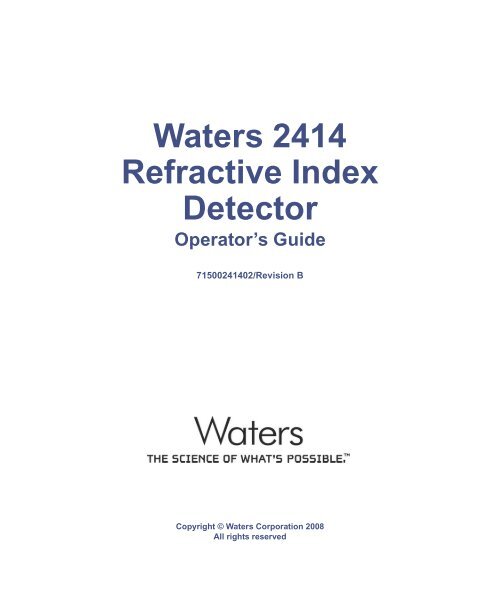
![[ TIPS ] [ ACQUITY UPLC SYSTem QUICk START CARD ] - Waters](https://img.yumpu.com/51427825/1/190x245/-tips-acquity-uplc-system-quick-start-card-waters.jpg?quality=85)