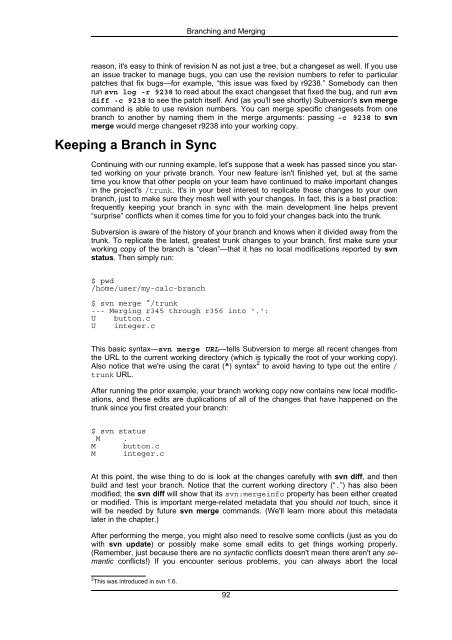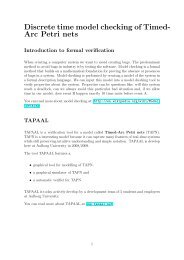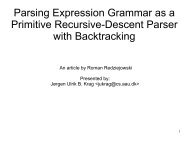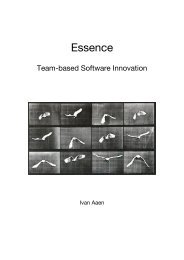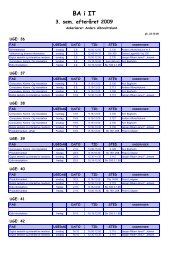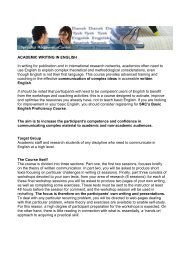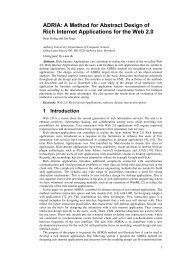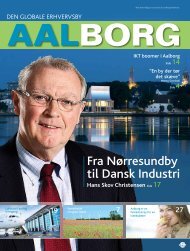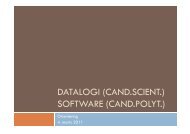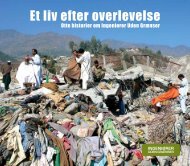- Page 1 and 2:
Version Control with SubversionFor
- Page 4 and 5:
Table of ContentsForeword .........
- Page 6 and 7:
Version Control with SubversionFeat
- Page 9 and 10:
List of Figures1. Subversion's arch
- Page 11 and 12:
List of Examples5.1. txn-info.sh (r
- Page 13 and 14:
Forewordyou come back to it later,
- Page 15 and 16:
Prefacea particular scenario and no
- Page 17 and 18:
PrefaceChapter 7, Customizing Your
- Page 19 and 20:
PrefaceFrom Brian W. FitzpatrickHug
- Page 21 and 22:
PrefaceThe original design team set
- Page 23 and 24:
PrefaceA program for reporting the
- Page 25 and 26:
Chapter 1. Fundamental ConceptsThis
- Page 27 and 28:
Fundamental Conceptsperson to chang
- Page 29 and 30:
Fundamental ConceptsFigure 1.5. The
- Page 31 and 32:
Fundamental Conceptsmergeable—tha
- Page 33 and 34:
Fundamental ConceptsWorking CopiesY
- Page 35 and 36:
Fundamental Concepts$ svn commit bu
- Page 37 and 38:
Fundamental Conceptscalc/Makefile:6
- Page 39 and 40:
Fundamental Conceptsthis flexibilit
- Page 41 and 42:
Basic Usagesvn importYou can get ne
- Page 43 and 44:
Basic UsageWhile your working copy
- Page 45 and 46:
Basic UsageUpdate Your Working Copy
- Page 47 and 48:
Basic UsageLook Ma! No Network!You
- Page 49 and 50:
Basic Usagesvn status can display m
- Page 51 and 52:
Basic Usage$ svn updateU INSTALLG R
- Page 53 and 54:
Basic Usageflict on a file-by-file
- Page 55 and 56:
Basic UsageMortadellaProsciutto====
- Page 57 and 58:
Basic UsageLog message unchanged or
- Page 59 and 60:
Basic Usage$ svn log -r 8 -v-------
- Page 61 and 62:
Basic Usage$Lastly, you can compare
- Page 63 and 64:
Basic Usagethe entire thing, but yo
- Page 65 and 66: Advanced TopicsThe most recent revi
- Page 67 and 68: Advanced Topicschanges occurs as pa
- Page 69 and 70: Advanced Topicsproperty 'copyright'
- Page 71 and 72: Advanced TopicsBut even if you have
- Page 73 and 74: Advanced Topicstypes-files runtime
- Page 75 and 76: Advanced Topicsits value to populat
- Page 77 and 78: Advanced TopicsThe Subversion runti
- Page 79 and 80: Advanced TopicsIn this example, you
- Page 81 and 82: Advanced Topicssomething like $Id:
- Page 83 and 84: Advanced Topics$Author:: $: Author
- Page 85 and 86: Advanced TopicsA mom-immediates/son
- Page 87 and 88: Advanced TopicsNow, as is common in
- Page 89 and 90: Advanced Topics$ svn info banana.jp
- Page 91 and 92: Advanced TopicsRevision: 105Node Ki
- Page 93 and 94: Advanced Topicsrampant and the whol
- Page 95 and 96: Advanced TopicsBecause the svn:exte
- Page 97 and 98: Advanced Topicsclient doesn't suppo
- Page 99 and 100: Advanced Topicsperforms the request
- Page 101 and 102: Advanced TopicsThe idea behind this
- Page 103 and 104: Advanced TopicsMM$integer.cmathops.
- Page 105 and 106: Advanced TopicsThe --changelist opt
- Page 107 and 108: Advanced Topics• For other Unix-l
- Page 109 and 110: Chapter 4. Branching and Merging“
- Page 111 and 112: Branching and MergingSecond, it's n
- Page 113 and 114: Branching and Merging$ svn checkout
- Page 115: Branching and Mergingternal concept
- Page 119 and 120: Branching and Mergingyou've been do
- Page 121 and 122: Branching and MergingAfter performi
- Page 123 and 124: Branching and MergingThat was the h
- Page 125 and 126: Branching and Merging$ svn propget
- Page 127 and 128: Branching and MergingWhile the firs
- Page 129 and 130: Branching and MergingM .$ svn propg
- Page 131 and 132: Branching and MergingNoticing or Ig
- Page 133 and 134: Branching and MergingFor now, if yo
- Page 135 and 136: Branching and Mergingyour next svn
- Page 137 and 138: Branching and Mergingthe section ca
- Page 139 and 140: Branching and Mergingbug fixes cont
- Page 141 and 142: Branching and Mergingneed to questi
- Page 143 and 144: Branching and Merging• It can be
- Page 145 and 146: Chapter 5. Repository Administratio
- Page 147 and 148: Repository Administrationise of the
- Page 149 and 150: Repository Administrationwhere the
- Page 151 and 152: Repository Administrationbase—not
- Page 153 and 154: Repository AdministrationEarlier in
- Page 155 and 156: Repository Administrationare using
- Page 157 and 158: Repository AdministrationOne except
- Page 159 and 160: Repository Administrationand theref
- Page 161 and 162: Repository AdministrationEach item
- Page 163 and 164: Repository AdministrationTo protect
- Page 165 and 166: Repository Administration* Dumped r
- Page 167 and 168:
Repository AdministrationThe dump f
- Page 169 and 170:
Repository Administrationmeans that
- Page 171 and 172:
Repository Administrationthe source
- Page 173 and 174:
Repository Administration$ svnsync
- Page 175 and 176:
Repository Administrationmirror fro
- Page 177 and 178:
Repository AdministrationThe result
- Page 179 and 180:
Repository Administration$For folks
- Page 181 and 182:
Server ConfigurationFeature Apache
- Page 183 and 184:
Server ConfigurationRecommendations
- Page 185 and 186:
Server Configurationsvn 3690/udp #
- Page 187 and 188:
Server ConfigurationIt's also possi
- Page 189 and 190:
Server Configurationtp://asg.web.cm
- Page 191 and 192:
Server Configurationbaz…In this e
- Page 193 and 194:
Server Configurationcess Methods”
- Page 195 and 196:
Server ConfigurationNote that if mo
- Page 197 and 198:
Server ConfigurationSetting up HTTP
- Page 199 and 200:
Server Configurationserver really w
- Page 201 and 202:
Server ConfigurationDAV svnSVNParen
- Page 203 and 204:
Server ConfigurationOnce you've set
- Page 205 and 206:
Server ConfigurationCustomizing the
- Page 207 and 208:
Server ConfigurationThis configurat
- Page 209 and 210:
Server ConfigurationCaveatsneed to
- Page 211 and 212:
Server Configurationsection names a
- Page 213 and 214:
Server Configurationharry = CN=Haro
- Page 215 and 216:
Server Configuration• Set the gro
- Page 217 and 218:
Customizing Your Subversion Experie
- Page 219 and 220:
Customizing Your Subversion Experie
- Page 221 and 222:
Customizing Your Subversion Experie
- Page 223 and 224:
Customizing Your Subversion Experie
- Page 225 and 226:
Customizing Your Subversion Experie
- Page 227 and 228:
changes), the “mine” file (whic
- Page 229 and 230:
Customizing Your Subversion Experie
- Page 231 and 232:
Embedding Subversionlibsvn_reposRep
- Page 233 and 234:
Embedding Subversionuse of path str
- Page 235 and 236:
Embedding SubversionIf the Subversi
- Page 237 and 238:
Embedding SubversionAs we mentioned
- Page 239 and 240:
Embedding Subversionagainst APR, mu
- Page 241 and 242:
Embedding SubversionCode SamplesExa
- Page 243 and 244:
Embedding SubversionExample 8.2. Us
- Page 245 and 246:
Embedding Subversionsvn.client.svn_
- Page 247 and 248:
Subversion Complete Reference--user
- Page 249 and 250:
Subversion Complete ReferencePreven
- Page 251 and 252:
Subversion Complete Referencesvn Su
- Page 253 and 254:
Subversion Complete Reference$ svn
- Page 255 and 256:
Subversion Complete Referenceline-n
- Page 257 and 258:
Subversion Complete ReferenceNamesv
- Page 259 and 260:
Subversion Complete ReferenceNamesv
- Page 261 and 262:
Subversion Complete ReferenceNamesv
- Page 263 and 264:
Subversion Complete ReferenceSendin
- Page 265 and 266:
Subversion Complete Reference--pare
- Page 267 and 268:
Subversion Complete ReferenceNamesv
- Page 269 and 270:
Subversion Complete ReferenceNamesv
- Page 271 and 272:
Subversion Complete Reference$ svn
- Page 273 and 274:
Subversion Complete ReferenceNamesv
- Page 275 and 276:
Subversion Complete ReferenceNamesv
- Page 277 and 278:
Subversion Complete Referencehttp:/
- Page 279 and 280:
Subversion Complete Reference• Co
- Page 281 and 282:
Subversion Complete ReferenceNamesv
- Page 283 and 284:
Subversion Complete ReferenceNamesv
- Page 285 and 286:
Subversion Complete ReferenceNamesv
- Page 287 and 288:
Subversion Complete ReferenceAdded
- Page 289 and 290:
Subversion Complete ReferenceNamesv
- Page 291 and 292:
Subversion Complete ReferenceNamesv
- Page 293 and 294:
Subversion Complete ReferenceNamesv
- Page 295 and 296:
Subversion Complete ReferenceNamesv
- Page 297 and 298:
Subversion Complete ReferenceNamesv
- Page 299 and 300:
Subversion Complete ReferenceNamesv
- Page 301 and 302:
Subversion Complete ReferenceNamesv
- Page 303 and 304:
Subversion Complete ReferenceNamesv
- Page 305 and 306:
Subversion Complete ReferenceNamesv
- Page 307 and 308:
Subversion Complete Reference$ svn
- Page 309 and 310:
Subversion Complete ReferenceThe se
- Page 311 and 312:
Subversion Complete Referencecopy:$
- Page 313 and 314:
Subversion Complete Reference--revi
- Page 315 and 316:
Subversion Complete ReferenceNamesv
- Page 317 and 318:
Subversion Complete ReferenceYesOpt
- Page 319 and 320:
Subversion Complete Referencesvnadm
- Page 321 and 322:
Subversion Complete ReferenceNamesv
- Page 323 and 324:
Subversion Complete ReferenceNamesv
- Page 325 and 326:
Subversion Complete ReferenceNamesv
- Page 327 and 328:
Subversion Complete ReferenceNamesv
- Page 329 and 330:
Subversion Complete ReferenceNamesv
- Page 331 and 332:
Subversion Complete ReferenceNamesv
- Page 333 and 334:
Subversion Complete ReferenceNamesv
- Page 335 and 336:
Subversion Complete ReferenceNamesv
- Page 337 and 338:
Subversion Complete ReferenceNamesv
- Page 339 and 340:
Subversion Complete ReferenceNamesv
- Page 341 and 342:
Subversion Complete ReferenceNamesv
- Page 343 and 344:
Subversion Complete ReferenceNamesv
- Page 345 and 346:
Subversion Complete ReferenceNamesv
- Page 347 and 348:
Subversion Complete ReferenceNamesv
- Page 349 and 350:
Subversion Complete ReferenceNamesv
- Page 351 and 352:
Subversion Complete ReferenceNamesv
- Page 353 and 354:
Subversion Complete ReferenceNamesv
- Page 355 and 356:
Subversion Complete ReferenceNamesv
- Page 357 and 358:
Subversion Complete ReferenceNamesv
- Page 359 and 360:
Subversion Complete ReferenceNamesv
- Page 361 and 362:
Subversion Complete ReferenceNamesv
- Page 363 and 364:
Subversion Complete Referencesvnser
- Page 365 and 366:
Subversion Complete ReferenceNamesv
- Page 367 and 368:
Subversion Complete ReferenceNamesv
- Page 369 and 370:
Subversion Complete Reference$ svnv
- Page 371 and 372:
Subversion Complete Referencenaviga
- Page 373 and 374:
Subversion Complete ReferenceNamemo
- Page 375 and 376:
Subversion Complete ReferenceNamest
- Page 377 and 378:
Subversion Complete ReferenceNamepo
- Page 379 and 380:
Subversion Complete ReferenceNamepo
- Page 381 and 382:
Subversion Complete ReferenceNamepo
- Page 383 and 384:
Subversion Complete ReferenceNamepo
- Page 385 and 386:
Subversion Quick-Start GuideAAAAA
- Page 387 and 388:
Subversion Quick-Start GuideUsage.A
- Page 389 and 390:
Subversion for CVS Userswant to all
- Page 391 and 392:
Subversion for CVS Usersrepository)
- Page 393 and 394:
Subversion for CVS UsersAs with CVS
- Page 395 and 396:
WebDAV and Autoversioninga number o
- Page 397 and 398:
WebDAV and AutoversioningSoftware T
- Page 399 and 400:
WebDAV and Autoversioningdav:/repos
- Page 401 and 402:
WebDAV and Autoversioning$ mount -t
- Page 403 and 404:
Copyrightunmodified form, along wit
- Page 405 and 406:
Copyrightcomparable authorship cred
- Page 407 and 408:
IndexBBASE, 40CCOMMITTED, 40Concurr