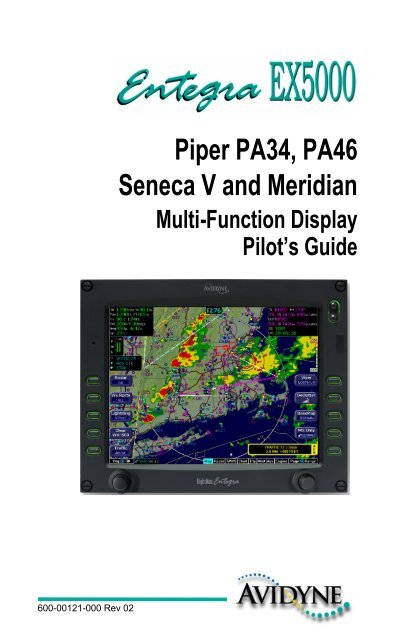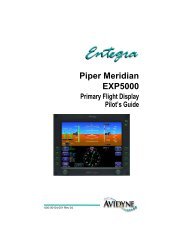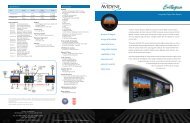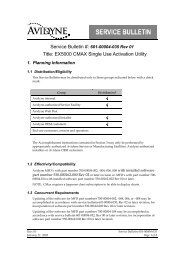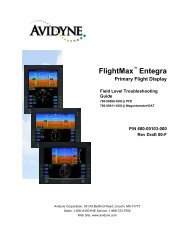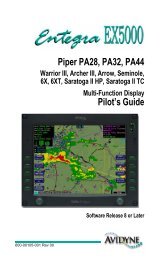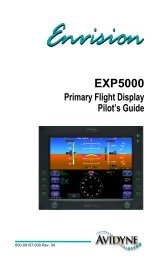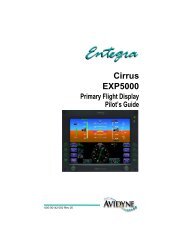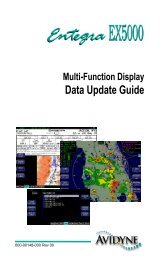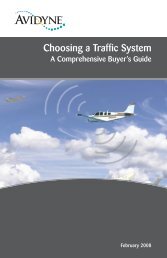Piper PA34, PA46 Seneca V and Meridian - Avidyne
Piper PA34, PA46 Seneca V and Meridian - Avidyne
Piper PA34, PA46 Seneca V and Meridian - Avidyne
Create successful ePaper yourself
Turn your PDF publications into a flip-book with our unique Google optimized e-Paper software.
600-00121-000 Rev 02<strong>Piper</strong> <strong>PA34</strong>, <strong>PA46</strong><strong>Seneca</strong> V <strong>and</strong> <strong>Meridian</strong>Multi-Function DisplayPilot’s Guide
Document Revision HistoryDate Revision DescriptionMar. 29, 2005 00 Released per ECO 05-058Apr. 21, 2005 01 Released per ECO 05-074Sept. 14, 2005 02 Released per ECO 05-157System ConfigurationWhen contacting your dealer or <strong>Avidyne</strong> technical support, <strong>and</strong> whenlogging onto My<strong>Avidyne</strong>.com for the first time, please have yourEntegra EX5000 serial number <strong>and</strong> Subscriber Communicator (SC)serial number available:Entegra EX5000 S/N: ________________________________Datalink Subscriber Communicator S/N: ___________________This document is applicable to Software Part Number 530-00180-000.All materials copyrighted including images that represent this softwareCopyright 2005 <strong>Avidyne</strong> Corporation. All rights reserved.600-00121-000 Rev 02 -i- Entegra EX5000
This page intentionally blank.Entegra EX5000 -ii- 600-00121-000 Rev 02
Table of Contents1 Introduction.............................................................. 1About this Guide .......................................................................... 3Notes <strong>and</strong> Warnings .................................................................... 4Copyrights <strong>and</strong> Trademarks ........................................................ 7AVIDYNE EXCLUSIVE LIMITED WARRANTY/LIMITATIONS ONLIABILITY .................................................................................... 8Using the Entegra EX5000 MFD ............................................... 102 Map Page ................................................................ 12Map Page—Controls ................................................................. 13Map Page Symbols—Terrain <strong>and</strong> Position................................ 17Map Page Symbols—Runways <strong>and</strong> Flight Plan ........................ 20Map Orientation Control ............................................................ 22Errors Displayed on the Map Page............................................ 22Loss of GPS Input............................................................... 22Loss of Heading Input ......................................................... 233 Traffic Mode <strong>and</strong> the Traffic Page ........................ 24The Dedicated Traffic Page....................................................... 24Traffic Symbols.......................................................................... 27TIS Sensor Status ..................................................................... 284 Radar Page ............................................................. 29Radar—Map Page Overlay ....................................................... 29Dedicated Radar Page .............................................................. 32Dedicated Radar in Ground Mode............................................. 35Using Bendix-King ART-2000 or ART-2100 Radar ................... 37Radar Warnings......................................................................... 395 TAWS Page (Optional)........................................... 40TAWS Information ..................................................................... 40TAWS Operation ....................................................................... 44TAWS Reference....................................................................... 46Auto-Range......................................................................... 46Simultaneous Alerts ............................................................ 46Terrain Messages <strong>and</strong> Error Indications ............................. 466 CMax Chart Pages (Optional) ............................... 48About CMax............................................................................... 48About Geo-Referenced Charts .................................................. 49CMax Chart Page ...................................................................... 50600-00121-000 Rev 02 -iii- Entegra EX5000
CMax Chart Views .....................................................................55Procedure Chart Views........................................................55Airport Chart Views..............................................................57CMax Selection Page ................................................................59Selecting an Airport .............................................................60Chart NOTAMs Page...........................................................627 Trip Page................................................................. 658 Nearest Page (NRST) ............................................. 709 Aux Pages – Configuring the EX5000 .................. 73Aux Main Page...........................................................................73Airport Filter Setup Page............................................................75Declutter Setup Page.................................................................77Data Block Edit Page .................................................................79System Time Page.....................................................................81Datalink Configuration Page ......................................................8310 Engine Page............................................................ 86Engine Page Overview ..............................................................86<strong>PA34</strong> Engine Page.....................................................................89<strong>PA34</strong> Initial Usable Fuel Page ...................................................93<strong>PA34</strong> Lean Assist.......................................................................94<strong>PA34</strong> Engine Data Blocks on Map Page ...................................97<strong>PA46</strong> Engine Page.....................................................................98<strong>PA46</strong> Initial Usable Fuel Page .................................................102<strong>PA46</strong> Engine Data Blocks on Map Page .................................103EMax Total Engine Management.............................................10411 Using Datalink ...................................................... 105About Datalink Services...........................................................105Overview of Datalink Weather .................................................106About Narrowcast Datalink ......................................................108Setting up a Narrowcast Account ......................................108Flight Tracking ...................................................................108Using Narrowcast Datalink in Flight...................................108Loss of Satellite Coverage.................................................109About Broadcast Datalink ........................................................110Setting up a Broadcast Datalink Account ..........................110Using Broadcast Datalink in Flight.....................................110About Broadcast Datalink Weather ...................................110Map Page with Datalink Weather.............................................112Entegra EX5000 -iv- 600-00121-000 Rev 02
Symbols Displayed using Datalink .................................... 113Using Datalink without a Traffic Sensor or Radar ............. 115Trip Page with Datalink Weather ............................................. 117Nearest Page with Datalink Weather....................................... 118About Multilink ......................................................................... 119Using Multilink................................................................... 119Setting up a Multilink Account........................................... 119Using Multilink Features.................................................... 120Viewing Multilink Data....................................................... 120Optimizing your Multilink Setup......................................... 123Multilink Usage Guidelines................................................ 124Datalink Messaging ................................................................. 125Messaging Knobs <strong>and</strong> Buttons ......................................... 125Using Datalink Messaging................................................. 12812 Reference.............................................................. 130Updating Your Databases ....................................................... 131Loading NavData (the Navigation Database).................... 132Loading CMax Chart Data................................................. 134Downloading EMax Data................................................... 135Purchasing <strong>and</strong> Activating Broadcast Datalink Service........... 137Creating Your XM WX Account......................................... 137Activating Your Account.................................................... 137Cleaning the EX5000 Screen .................................................. 139Sensor Status Block Symbols ................................................ 140Map Symbols........................................................................... 142Line Styles......................................................................... 144Data Blocks ............................................................................ 146TAWS Messages..................................................................... 148Nav Messages......................................................................... 150Traffic Messages ..................................................................... 151Lightning Messages................................................................. 153Engine Messages .................................................................... 155PFD Messages ........................................................................ 158Narrowcast Datalink Messages ............................................... 159Broadcast Datalink Messages ................................................ 161Radar Messages ..................................................................... 16513 Software License ................................................. 167600-00121-000 Rev 02 -v- Entegra EX5000
List of FiguresFigure 1.1 <strong>Meridian</strong> Startup Page.......................................................2Figure 1.2 Entegra EX5000 MFD .....................................................10Figure 2.1 Map Page Controls..........................................................13Figure 2.2 Map Page Symbols–Terrain <strong>and</strong> Position .......................17Figure 2.3 Map Page Symbols—Runways <strong>and</strong> Flight Plan..............20Figure 3.1 Map Page—Traffic Mode ................................................25Figure 4.1 Radar—Map Page Overlay .............................................29Figure 4.2 Dedicated Radar Page ....................................................32Figure 4.3 Dedicated Radar in Ground Mode...................................35Figure 4.4 Bendix-King RDR-2000 Radar ........................................37Figure 4.5 Vertical Profile View ........................................................38Figure 4.6 Maximum Permissible Exposure Level ...........................39Figure 5.1 TAWS Information ...........................................................40Figure 5.2 Terrain Caution Condition ...............................................44Figure 5.3 Terrain Warning Condition ..............................................45Figure 6.1 CMax Airport Chart—Plan View ......................................51Figure 6.2 CMax Procedure Chart—Plan View ................................53Figure 6.3 Procedure Chart Views ...................................................56Figure 6.4 Airport Chart Views .........................................................57Figure 6.5 Airport Departure Chart (Night View) ..............................58Figure 6.6 Selection Page ................................................................59Figure 6.7 Airport Selection Page.....................................................61Figure 6.8 Chart NOTAMs................................................................63Figure 7.1 Trip Page Information with METAR Display ....................65Figure 8.1 Nearest Page ..................................................................70Figure 8.2 Airport Information Page .................................................72Figure 9.1 Aux Main Page ................................................................73Figure 9.2 Airport Filter Setup Page .................................................75Figure 9.3 Declutter Setup Page ......................................................77Figure 9.4 Data Block Edit Page ......................................................79Figure 9.5 System Time Page ..........................................................81Figure 9.6 Datalink Configuration Page............................................83Figure 10.1 <strong>PA34</strong> Main Engine Page ...............................................89Figure 10.2 <strong>PA34</strong> Initial Usable Fuel Page.......................................93Figure 10.3 <strong>PA34</strong> Engine Information—Map Page ..........................97Figure 10.4 <strong>PA46</strong> Engine Main Page ...............................................98Figure 10.5 <strong>PA46</strong> Exceedance Page .............................................101Figure 10.6 <strong>PA46</strong> Initial Usable Fuel Page.....................................102Figure 10.7 <strong>PA46</strong> Engine Information—Map Page ........................103Entegra EX5000 -vi- 600-00121-000 Rev 02
Figure 11.1 Broadcast Datalink Weather Boundaries.................... 110Figure 11.2 Datalink Weather—Map Page .................................... 112Figure 11.3 Broadcast Datalink Weather ....................................... 114Figure 11.4 Datalink Weather without Traffic Sensors................... 116Figure 11.5 Trip Page with Datalink Weather ................................ 117Figure 11.6 Nearest Page with Broadcast Datalink ....................... 118Figure 11.7 Broadcast Datalink NEXRAD Coverage ..................... 121Figure 11.8 Narrowcast <strong>and</strong> Broadcast DatalinkNEXRAD Coverage ....................................................................... 121Figure 11.9 Broadcast Datalink, without Canadian METARs......... 122Figure 11.10 Multilink Datalink with Canadian METAR flags......... 122Figure 11.11 XM WX NEXRAD Coverage Area............................. 123Figure 11.12 Datalink Messaging Knobs <strong>and</strong> Buttons ................... 126Figure 11.13 Receiving a Datalink Message ................................. 129600-00121-000 Rev 02 -vii- Entegra EX5000
List of TablesTable 2.1 Track Indicator Graphics .................................................18Table 2.2 Obstacle Graphics ...........................................................21Table 3.1 Traffic Symbols................................................................27Table 5.1 EGPWS Display Color Formats.......................................47Table 6.1 Procedure Views .............................................................56Table 6.2 Airport Charts ..................................................................57Table 11.1 Message Status Indicators ..........................................126Table 11.2 NOC Message Text Colors..........................................127Table 12.1 Sensor Status Block Symbols .....................................140Table 12.2 Broadcast Datalink Sensor Status Block (Optional) ....140Table 12.3 Map Symbols – Airports ..............................................142Table 12.4 Map Symbols – Navigational Fixes .............................143Table 12.5 Map Symbols – Traffic Symbols ..................................143Table 12.6 Map Symbols – Other..................................................143Table 12.7 Airspace <strong>and</strong> Airways Lines ........................................144Table 12.8 SUA <strong>and</strong> TFR Status Lines .........................................144Table 12.9 AIRMET <strong>and</strong> SIGMET Boundary Lines .......................145Table 12.10 Data Block Information ..............................................146Table 12.11 Engine Instrument Data Block Information ................147Table 12.12 TAWS Messages.......................................................148Table 12.13 Nav Messages...........................................................150Table 12.14 Traffic Messages .......................................................151Table 12.15 Lightning Messages...................................................153Table 12.16 <strong>Seneca</strong> V Engine Messages .....................................155Table 12.17 <strong>Meridian</strong> Engine Messages .......................................156Table 12.18 PFD Messages ..........................................................158Table 12.19 Narrowcast Datalink Messages .................................159Table 12.20 Broadcast Datalink Messages ...................................161Table 12.21 Radar Messages <strong>and</strong> Colors .....................................165Entegra EX5000 -viii- 600-00121-000 Rev 02
1 IntroductionThe Entegra EX5000 Multi-Function Display (MFD) provides apictorial view of your flight situation based on input from your GPSnavigator. It uses on-board database information for mappingnavigation data such as nearby airports, VORs, NDBs, special-use<strong>and</strong> other airspace, etc., as well as terrain, water, <strong>and</strong> obstacledatabases. The EX5000 also offers the following st<strong>and</strong>ard <strong>and</strong>optional features:●●●●●●●Engine instruments display.Lightning information display from a WX-500 lightning sensor, ifinstalled.Full ARINC-429 databus capability, allowing the EX5000 todisplay of curved flight paths, procedure turns, <strong>and</strong> holdingpatterns from a compatible GPS navigator.Traffic information display from L-3 Skywatch, Ryan TCAD, orGarmin TIS traffic systems.Terminal procedure chart display using the CMax function.Display of weather <strong>and</strong> flight restriction information wheninterfaced with an external Broadcast Datalink receiver or internalNarrowcast Datalink receiver.Display of TAWS terrain information when interfaced with aninstalled EGPWS system.Note: Consult the Flight Manual Supplement (FMS) provided with theaircraft <strong>and</strong>/or sensors prior to operation. The FMS contains informationspecific to your installation <strong>and</strong> may contain operating limitations applicableto your aircraft configuration.On power up, the system performs a brief hardware self-test, thensystematically initializes its functions. After the system initializes(about a minute after power-on), the title page, with databasecurrency information, is displayed. Check to ensure that you do nothave any expired databases before continuing.When the EX5000 is ready, the “Press any bezel key to continue”message displays.600-00121-000 Rev 02 -1- Entegra EX5000
IntroductionFigure 1.1 <strong>Meridian</strong> Startup PageThe EX5000 Startup Page reports the valid dates for the currentlyloaded CMax chart data <strong>and</strong> NavData. Check to ensure that you donot have any expired databases before continuing.For CMax data:● If the issue date for the next update has passed, the StartupPage displays “Update Available” in white.●If the current date is more than a week past the issue of the nextupdate, “Update Required” displays in yellow cautionary text.● If CMax is more than 10 weeks out of date, access to the charts isrevoked until new CMax data is loaded.For NavData, the date range displays if the data is valid; if it is notvalid, the word “EXPIRED” <strong>and</strong> the expiration data display in yellow.For more information about updating CMax <strong>and</strong> NavData, seeSection 12.1, "Updating Your Databases" on page 131.Entegra EX5000 -2- 600-00121-000 Rev 02
About this Guide1.1 About this GuideThis guide assumes that all available sensors <strong>and</strong> software optionshave been installed in your airplane. The page layouts <strong>and</strong> buttondescriptions in this guide may differ slightly from what you observe onyour EX5000. If your system is configured with a partial set of theavailable sensors, then some views may differ from this guide.Note: All images contained within this document, including screenshots <strong>and</strong>other displays, are for reference use only <strong>and</strong> are subject to change. Theimages contained herein may differ slightly from your actual equipment ordisplay.600-00121-000 Rev 02 -3- Entegra EX5000
Introduction1.2 Notes <strong>and</strong> WarningsNotes <strong>and</strong> warnings provide guidance for the use of the EX5000.<strong>Avidyne</strong> strongly suggests that you pay close attention to notes <strong>and</strong>warnings for your own safety.For example:Note: Notes provide useful information about how to use the EX5000.!Warnings are prefaced with exclamation points <strong>and</strong> denoteinformation that can prevent serious injury or death on thepart of the user.The instructions <strong>and</strong> warnings in this manual are not intended toreplace the instructions <strong>and</strong> warnings for other equipment on youraircraft. It is critical that you as the pilot in comm<strong>and</strong> have a completeunderst<strong>and</strong>ing of the warnings, operating instructions, <strong>and</strong> limitationsfor all equipment installed on your aircraft.!!!This manual assumes that the reader is an appropriatelylicensed pilot. <strong>Avidyne</strong> strongly recommends that you use theEX5000 only under VFR conditions until you are very familiarwith the EX5000.If you have questions, please contact <strong>Avidyne</strong> at 800-284-3963 (800-AVIDYNE) before operating with the EX5000 underIFR conditions.Before conducting flight operations, be sure to verify that time<strong>and</strong> date settings on the System Time Setup Page are correct<strong>and</strong> in UTC. It is critical that the time be set to UTC to provideaccurate display of Datalink weather. For more information,see Section 9.1, "Aux Main Page" on page 73.When using the EX5000, be sure to cross-check the datadisplayed against other data sources for accuracy includingother flight deck instruments <strong>and</strong> charts.Entegra EX5000 -4- 600-00121-000 Rev 02
Notes <strong>and</strong> Warnings!!!!!The displayed terrain <strong>and</strong> obstacle indicators are onlyadvisory. Do not rely on the EX5000 as the sole source ofobstacle <strong>and</strong> terrain avoidance information. Always refer tocurrent aeronautical charts for appropriate terrain <strong>and</strong>obstacle information.The EX5000 is not intended to replace your navigation chartsor primary navigation aids. Use the EX5000 as a supplementto other navigation sources, to enhance your overallsituational awareness. Do not rely on the navigation data inyour EX5000 as your sole reference for navigation.While a properly updated database contains the latest officialinformation available, the manufacturers will not be heldresponsible for any inaccuracy or omissions therein. Neveruse the terrain displayed on the MFD as the only reference forterrain avoidance.The transmission of datalink weather information means thereis some delay from real time until the weather information isdisplayed on the MFD. Therefore, use datalink weatherinformation only for strategic route planning. Avoid severeweather areas with a safe margin of distance. Do not use theEX5000 to penetrate severe weather, thunderstorms, cells orlines of cells.By using Broadcast datalink, you can access weatherinformation made available from sources external to <strong>Avidyne</strong>Corporation. <strong>Avidyne</strong> does not control, edit or review thecontent of such information <strong>and</strong> is not responsible for suchinformation or the actions or conduct of any company thatprovides sources of weather data through the Broadcastdatalink. Therefore, ALL WEATHER DATA ARE PROVIDEDAS-IS <strong>and</strong> neither <strong>Avidyne</strong> nor its suppliers, subcontractors,or developers (collectively called “Suppliers”) are responsiblefor: 1) the accuracy, completeness, timeliness, reliability,content, or availability of the weather data or any otherdatalink information accessed; 2) loss or damage to yourrecords or data; or 3) your use of, or results achieved from,the weather data or any other information accessed.600-00121-000 Rev 02 -5- Entegra EX5000
Introduction!Notice regarding NOTAM informationNOTAM information is subject to constant change <strong>and</strong> it isextremely important that all pilots check with Flight Service forapplicable NOTAMs prior to EVERY flight. Call 1-800-WXBRIEF (992-7433) for the latest information.The NOTAM information provided by the EX5000 is forplanning purposes only. Always consult official NOTAMS forthe latest restrictions.<strong>Avidyne</strong> does not provide a complete list of NOTAMS. LocalNOTAMS, most laser light NOTAMS, <strong>and</strong> any NOTAMS otherthan restricted airspace are not listed.By using the <strong>Avidyne</strong> Services you are able to accessinformation made available from a variety of sources. <strong>Avidyne</strong>does not control, edit or review the content of such information<strong>and</strong> is not responsible for such information or the actions orconduct of any company that provides sources of weatherdata procured by <strong>Avidyne</strong>. Therefore, although <strong>Avidyne</strong> usesdiligent efforts to provide Services of high quality, ALLSERVICES AND WEATHER DATA ARE PROVIDED AS-IS<strong>and</strong> neither <strong>Avidyne</strong> nor its suppliers (including ORBCOMM<strong>and</strong> its affiliates), subcontractors, information sources ordevelopers (collectively called “Suppliers”) are responsible for:1) the accuracy, completeness, timeliness, reliability, content,or availability of the Services or any information accessed; 2)loss or damage to your records or data; or 3) your use of, orresults achieved from, the Services or any informationaccessed.Entegra EX5000 -6- 600-00121-000 Rev 02
Copyrights <strong>and</strong> Trademarks1.3 Copyrights <strong>and</strong> TrademarksCharts shown in the CMax section of this manual are copyrightJeppesen S<strong>and</strong>erson, Inc.All trademarks <strong>and</strong> trade names are the property of their respectiveowners.Note: The navigation data for the EX5000 includes copyrighted datacompilations owned by Jeppesen S<strong>and</strong>erson, Inc., for which <strong>Avidyne</strong> hasbeen granted a limited, non-exclusive license to use. The copyrightedsubject matter may be used only in connection with the ordinary <strong>and</strong>intended use of the EX5000 as described in this manual. Use for any otherpurpose, or reproduction or copying of any portion of said copyrightedsubject matter, is strictly prohibited.All materials copyrighted including images that represent this software.Copyright 2005 <strong>Avidyne</strong> Corporation. All rights reserved.600-00121-000 Rev 02 -7- Entegra EX5000
Introduction1.4 AVIDYNE EXCLUSIVE LIMITED WARRANTY/LIMITATIONS ON LIABILITY<strong>Avidyne</strong> warrants the Product manufactured by it against defects in material <strong>and</strong> workmanshipfor a period of twenty-four (24) months from delivery. If <strong>Avidyne</strong>'s Product fails to conform tothis warranty, <strong>Avidyne</strong>, in its sole discretion, will either repair or replace the Product or providea refund of the purchase price paid for the Product. This warranty is made upon the expressconditions that:(a) <strong>Avidyne</strong> is given prompt written notice of any claimed non-conformity in the Product, with areasonable explanation thereof;(b) The Product is returned to <strong>Avidyne</strong> or to an <strong>Avidyne</strong> authorized service facility;(c) The Product has not been altered in any manner other than as previously authorized by<strong>Avidyne</strong> in writing; <strong>and</strong>(d) Repairs to the Product have not been made by anyone other than <strong>Avidyne</strong> or an <strong>Avidyne</strong>authorized service facility.This warranty does not apply to any Product which is not installed, maintained <strong>and</strong> operated inaccordance with <strong>Avidyne</strong>'s written instructions or which is otherwise misused, including,without limitation, to any Product which is damaged due to improper installation, maintenanceor operation, tampering, alteration of serial numbers or other manufacturers data, lightning orother electrical source, or otherwise.If warranty protection is applicable to the Product, <strong>Avidyne</strong> will use reasonable efforts to repairor replace Product within ten (10) business days of its receipt of the Product.Any Product that has been repaired by <strong>Avidyne</strong> or replaced by <strong>Avidyne</strong> under this warranty willbe subject to remainder of the original warranty term applicable to the repaired or replacedProduct or will be warranted under the warranty terms above for ninety days from the date ofrepair or replacement, whichever period is longer.THIS EXCLUSIVE LIMITED WARRANTY APPLIES IN LIEU OF AND EXPRESSLYSUPERCEDES AND EXCLUDES ALL OTHER REPRESENTATIONS, AFFIRMATIONSAND/OR WARRANTIES, WHETHER EXPRESS OR IMPLIED, ORAL OR WRITTEN,INCLUDING, WITHOUT LIMITATION, ANY WARRANTY OF MERCHANTABILITY, OFFITNESS FOR A PARTICULAR PURPOSE, OF TITLE AND/OR OF NON-INFRINGEMENT.PURCHASER EXPRESSLY AND KNOWINGLY AGREES THAT NO OTHERREPRESENTATIONS, AFFIRMATIONS OR WARRANTIES, WHETHER EXPRESS ORIMPLIED, ORAL OR WRITTEN, FORM PART OF ANY PURCHASE AND SALETRANSACTION RELATED TO THE PRODUCT.AVIDYNE'S (AND ITS AFFILIATES') AND ANY PRODUCT COMPONENT SUPPLIER'SSOLE RESPONSIBILITY AND LIABILITY RELATED TO THE PRODUCT OR ARISING OUTOF OR RELATED TO ITS PURCHASE, SALE, PERFORMANCE, RELIABILITY OR USEARE LIMITED TO ITS REPAIR OR REPLACEMENT, OR TO A REFUND OF THEPURCHASE PRICE, IN AVIDYNE'S SOLE DISCRETION. IN NO EVENT WILL AVIDYNE(OR ITS AFFILIATES) OR ANY SUPPLIERS OF PRODUCT COMPONENTS BERESPONSIBLE OR LIABLE FOR ANY OTHER DAMAGE OF ANY NATUREWHATSOEVER, INCLUDING DIRECT, INDIRECT, INCIDENTAL, CONSEQUENTIAL,SPECIAL, LOSS OF USE, LOSS OF REVENUE OR PROFIT, PROPERTY DAMAGE,PERSONAL INJURY, WRONGFUL DEATH, OR OTHER DAMAGE (WHETHER OR NOTEntegra EX5000 -8- 600-00121-000 Rev 02
Introduction1.5 Using the Entegra EX5000 MFD21344956 8Figure 1.2 Entegra EX5000 MFD7The controls on the bezel of the Entegra EX5000 are placed to allowyou quick <strong>and</strong> intuitive access to the information you need, when youneed it.1) PhotoCell Light Sensor—Automatically compensates displaybrightness for varying lighting conditions.2) Brightness Control—Allows you to override the default displaybrightness <strong>and</strong> adjust the brightness level. Press the top button tobrighten the display; press the bottom button to dim it.Entegra EX5000 -10- 600-00121-000 Rev 02
Using the Entegra EX5000 MFD3) Data Port—Provides a front panel access point for loadingdatabase updates.Note: When removing the rubber cap from the data port, pull the cap gentlyfrom the top until it pops out. Make sure the cap is out of the way (but notremoved) before plugging anything into the USB port.Do not tug on the tab at the bottom of the cap; this can cause the loss of theprotective cap.4) Buttons—Used to select modes or change the display asindicated. Buttons are active when a label appears on the screenadjacent to the key.5) Radar Control (Brg)—The left outer knob controls the radarbearing selection when radar is enabled.6) Radar Control (Tilt)—The left inner knob controls the radar’s tiltselection when radar is enabled.7) Page Control—The right outer knob provides quick access to themain EX5000 pages, including the Map Page, Trip Page, <strong>and</strong>Aux Page, as well as the main pages for any optional features.The current page is highlighted in the Page Bar on the lower rightcorner of the screen.8) Range & Cursor Control—When the Map Page is displayed, theright inner knob controls the range of the Map Page. When otherpages are displayed, this knob is used to select options.9) Message Bar—The message bar keeps you informed aboutcritical as well as routine information from the EX5000. Wheninformation needs to be conveyed the message bar appears nextto the bottom right button.Note: The message bar displays one message at a time. If more than onemessage is available, the message bar will display the highest prioritymessage first. Press the ACK button to clear the current message <strong>and</strong> viewthose underneath.600-00121-000 Rev 02 -11- Entegra EX5000
2 Map PageThe Map Page displays your current flight plan overlaying a map ofthe area over which you are flying. The EX5000 allows you to selectthe data you want to display on the Map Page.Turn the Select knob on the Page Bar to Map to display the MapPage.This section discusses the following topics:● Map Page—Controls, page 13● Map Page Symbols—Terrain <strong>and</strong> Position, page 17● Map Page Symbols—Runways <strong>and</strong> Flight Plan, page 20● Map Orientation Control, page 22● Errors Displayed on the Map Page, page 22600-00121-000 Rev 02 -12- Entegra EX5000
Map Page—Controls2.1 Map Page—ControlsButtons on the left side of the bezel control the sensor modes <strong>and</strong>overlays. Buttons on the right side of the bezel control the mappingfunctions <strong>and</strong> the Map view.12Figure 2.1 Map Page Controls3Note: For information about the Map Symbols, see Section 12.5, "MapSymbols" on page 142.1) Sensor Functions—Control overlay <strong>and</strong> modes of availablesensors:■Radar—Allows you to select Radar function, as follows:◆◆◆On—Places the radar in normal operation.Test—Initiates radar self-test function.St<strong>and</strong>by—Places the radar circuitry in an energized butinactive state.600-00121-000 Rev 02 -13- Entegra EX5000
Map PageFor more information about Radar functions, see Section4.2, "Dedicated Radar Page" on page 32.■■WX Rprts—Controls the type of Datalink weather informationdisplayed on the map, as follows:◆◆◆◆All—Displays graphical METARs, AIRMETs, <strong>and</strong>SIGMETs.METARS—Displays graphical METARs only.AIRMET—Displays graphical AIRMETs only.SIGMET—Displays graphical SIGMETs only.◆ DSPLY OFF—Turns display of all weather informationoff.For more information about Datalink functions, see Section11.5, "Map Page with Datalink Weather" on page 112.Lightning—Depending on your WX XM service level, whenboth Broadcast Datalink <strong>and</strong> a WX-500 lightning sensor areinstalled, cycles through lightning sensor modes <strong>and</strong> overlaysin the following order; Strike, Cell, Datalink, Display Off.When only one source of lightning data is installed, only theappropriate modes are available. See your lightning sensorUser’s Manual for further details.■Note: The lightning sensor maps thunderstorm activity bymonitoring electrical discharge activity within a 200-mile radius ofthe aircraft. If the display range is set to less than 25NM, onlylightning strikes within 25NM are shown. If the display range is setto greater than 25NM, all lightning strikes are shown.Clear WX-500—If a WX-500 lightning sensor is installed,removes current lightning symbols to allow for the refresh oflightning data when using a WX-500 lightning sensor.■ Traffic—If a traffic sensor is installed, cycles through trafficsensor modes.See Chapter 3 "Traffic Mode <strong>and</strong> the TrafficPage,” for information on traffic modes <strong>and</strong> the dedicatedTraffic Page.2) Map Functions—Controls basic look of the map in terms oforientation, number of elements, <strong>and</strong> base map.■View—Orients the map for either Track/Heading Up or NorthUp. FORWARD <strong>and</strong> CENTER views are oriented with Track/Entegra EX5000 -14- 600-00121-000 Rev 02
Map Page—ControlsHeading Up. North Up orients the map to true North, with theownship symbol rotated to show track/heading.■Declutter—Controls the four levels of navigation databasedetail on the Map from most to least:➡ ➡ ➡■■Base Map—Controls the base map layers:◆◆◆TERRAIN—Color-contoured terrain, bodies of water, <strong>and</strong>political boundaries.BASE—Bodies of water <strong>and</strong> Political boundariesNONE—No base mapWX Ovly—Controls the type of weather informationdisplayed on the map. Press this button to toggle the displaybetween:◆◆◆—If Narrowcast Datalink is installed, displaysNarrowcast NEXRAD information on the map.Narrowcast uses two-way messaging to send your flightplan to the <strong>Avidyne</strong> Network Operations Center (NOC),which then sends you only the data pertinent to yourflight.—If Broadcast Datalink is installed, displaysBroadcast NEXRAD information on the map. Dependingon your XM WX service level, the NEXRAD overlay alsodisplays Storm Cell symbols when significant weatherformations are determined by the weather provider.For most operations, the EX5000 displays weather datathe same way regardless of which Datalink system is inuse. Both systems provide NEXRAD data; a compositeimage depicting precipitation as seen by multiple groundbasedweather radar sites. The image is color-coded toshow both intensity levels <strong>and</strong> precipitation types. Formore information about Datalink services, see Section11.1, "About Datalink Services" on page 105.—Displays on-board weather radar returnson the map. This choice does not appear if the EX5000 is600-00121-000 Rev 02 -15- Entegra EX5000
Map Pagenot configured with a source of magnetic heading, or ifmagnetic heading is currently unavailable.◆ NONE—Removes all Radar <strong>and</strong> NEXRAD data from themap display.3) Range Control—Controls the map’s range <strong>and</strong> allows you to setthe scale from 1NM out to 1500NM. The selectable ranges, innautical miles, are 1, 2, 5, 10, 15, 20, 30, 40, 50, 75, 100, 150,200, 300, 400, 500, 750, 1000, <strong>and</strong> 1500.Note: The terrain base map is automatically removed <strong>and</strong> Nav databaseinformation is fully decluttered at 750NM <strong>and</strong> higher ranges.Note: The Map Page monitors the “health” of the attached sensors (traffic<strong>and</strong> lightning). Map looks for a signal every three seconds from eachsensor. If it doesn’t see a signal it assumes the sensor has failed in someway. When this happens, the following occurs on the display:• Sensor data is removed from the overlay display.• The word “FAIL” displays in the sensor's status line in yellow.• The sensor symbol changes from cyan to yellow (if the sensor was on).What to do:Select the Setup Page <strong>and</strong> perform Self-Test for the applicable sensor.Entegra EX5000 -16- 600-00121-000 Rev 02
Map Page Symbols—Terrain <strong>and</strong> Position2.2 Map Page Symbols—Terrain <strong>and</strong> PositionThe EX5000 Map Page depicts your aircraft’s position in relation toyour flight plan, nearby airports, terrain, traffic, lightning, special useairspace <strong>and</strong> other navaids.Note: For information about the Map Symbols, see Section 12.5, "MapSymbols" on page 142.1214356879Figure 2.2 Map Page Symbols–Terrain <strong>and</strong> Position1) Data Blocks (Left & Right)—View navigation <strong>and</strong> engine (whenequipped with engine monitor) data in data blocks in the uppercorners of the display. For more information, see Section9.4, "Data Block Edit Page" on page 79.2) Heading/Track Indicator—Three triangles around the compassrose provide actual track, desired track, <strong>and</strong> heading indications.The H/T Block provides digital readout of the current heading, or600-00121-000 Rev 02 -17- Entegra EX5000
Map Pageactual track. Map orientation is indicated in the triangle to theright of the H/T Block.Table 2.1Track Indicator GraphicsHeading Track Map OrientationHeadingDesiredTrackNorth UpTrack Heading Heading UpActualTrackTrack Up3) Sensor Status Box—Displays the status of the lightning <strong>and</strong>traffic sensors installed on the aircraft. See Table 12.4 SensorStatus Block Symbols on page 140 for more information onstatus box symbols. (Optional Engine Instrument Sensor StatusBox are described in Table 12.11 Engine Instrument Data BlockInformation on page 147).!When using Datalink weather, monitor the data age so you areaware of the time elapsed since the last weather update.4) Storm Cells—If storm cells are present, the EX5000 displays thecells along with the cell’s groundspeed, in knots, <strong>and</strong> direction oftravel. If there is a greater than 50% chance of hail, the celldisplays with a white background.5) Lightning Indications—If configured with WX-500 sensor,shows geographically referenced lightning strikes. WX-500lightning strikes display for three minutes. Lightning displaydepends on the selected mode, as follows:■Datalink Mode—If Broadcast Datalink is installed <strong>and</strong> youhave an appropriate XM WX service level, shows as colorcodedlightning symbols. Datalink strikes darken in color untilthey are removed after 15 minutes.Entegra EX5000 -18- 600-00121-000 Rev 02
Map Page Symbols—Terrain <strong>and</strong> Position■■WX-500 Strike Mode—WX-500 Cell Mode—6) Terrain Scale—Shows highest <strong>and</strong> lowest limits of terrain indisplayed area. Legend colors in between these numericsrepresent terrain elevations. Blue obstacle clearance numbershows the top of the highest obstacle, when greater than thehighest displayed terrain. Terrain data is not displayed when youraircraft’s latitude is greater than 75 degrees (north or south).!The displayed terrain <strong>and</strong> obstacle indicators are onlyadvisory. It is dangerous to rely on the EX5000 as the solesource of obstacle <strong>and</strong> terrain avoidance information. Alwaysrefer to current aeronautical charts for appropriate terrain <strong>and</strong>obstacle information.7) METAR Flags—For each reporting airport, when Datalink isactive, a METAR flag provides a quick overview of the weatherfor that station. The METAR flags are color-coded as follows:8) Special Use Airspace—The EX5000 uses several different linestyles to convey special use <strong>and</strong> class airspaces. Class B is solidblue line, Class C is solid magenta line. Class D is dashed blueline, MOA, Warning, <strong>and</strong> Alert areas are solid yellow lines, <strong>and</strong>restricted <strong>and</strong> prohibited areas are solid red lines. See Table12.7 Airspace <strong>and</strong> Airways Lines on page 144.9) Compass Rose/Range Ring—Displays a 360-degree or 120-degree compass circle or arc <strong>and</strong> also indicates current rangesetting. The range number is the distance from the airplanesymbol to the compass arc.600-00121-000 Rev 02 -19- Entegra EX5000
Map Page2.3 Map Page Symbols—Runways <strong>and</strong> Flight Plan213546Figure 2.3 Map Page Symbols—Runways <strong>and</strong> Flight Plan1) Airport Runway Diagrams—Displays runway layouts of nearbyairports. As you range in, the scaled runway diagram withheading labels shows your exact location in proximity to the field.2) Flight Plan—Displays the active flight plan from the GPS. Thecurrent leg displays in magenta <strong>and</strong> all remaining legs are shownin white. When you select an approach procedure on the Garmin430, all approach segments including holds, DME arcs, <strong>and</strong>procedure turns, are shown (when connected via the ARINC 429bus).Note: For most GPS units, the EX5000 cannot display the active course legwhen you are adjusting the desired track in OBS mode. The desired trackleg will display after you finish selecting the course <strong>and</strong> exit the OBS modeof the GPS.Entegra EX5000 -20- 600-00121-000 Rev 02
Map Page Symbols—Runways <strong>and</strong> Flight PlanNote: The Garmin GNS 430 does not differentiate curved flight pathsegments from straight segments when interfaced with the EX5000 via anRS232 interface. Therefore, the EX5000 will connect the beginning <strong>and</strong> endwaypoints of a curved segment, such as a DME arc, with a straight line.Under these circumstances, ignore the straight line. Fly the approachprocedures using the GNS 430 navigator’s CDI as the primary reference.Consult your avionics installation facility to determine if your EX5000 isinterfaced to the GNS 430 via ARINC 429 or RS232.3) Ownship Symbol—Shows the position of your aircraft in relationto the moving map <strong>and</strong> the selected view.4) Traffic Indications—Shows traffic symbol relative to currentposition <strong>and</strong> includes relative altitude (when available) withrespect to airplane symbol. See your traffic sensor User’s Manualfor further details. When available, TIS installations will show aground track “stinger” for each intruder, indicating the intruder’strack as measured by ground radar. Traffic Symbols are shown inTable 3.1 Traffic Symbols on page 27.5) Obstacles—The EX5000’s database contains towers <strong>and</strong> otherobstacles greater than 200 feet AGL. Obstacles can be displayedwith MSL altitude label.Note: For example, a 2000 foot tall TV tower located in Denver (elevation5300 feet MSL) will be depicted as being at 7300 feet MSL.Table 2.2Obstacle GraphicsGraphic Meaning Height (AGL)Single Obstacle200’ AGL to < 1000’ AGLObstacles within 1NM of each otherSingle ObstacleObstacles within 1NM of each other200’ AGL to < 1000’ AGL1000’ AGL or higher1000’ AGL or higher6) Interstate Highways—Depicted as brown lines when terrain isselected to be shown. Interstates are labeled in white. (e.g. I-95).Highways are removed from the terrain map when the range isgreater than 300NM.600-00121-000 Rev 02 -21- Entegra EX5000
Map Page2.4 Map Orientation ControlThe Map View button allows you to control the orientation of the map<strong>and</strong> sensor data displayed on the EX5000. EX5000 traffic <strong>and</strong>lightning sensor symbols are positioned relative to the aircraft nose.When the Map View is North-Up you need to pay more attention tolocate traffic outside the aircraft. Set Map View to Center or Forwardto display this data consistent with typical dedicated traffic <strong>and</strong>lightning sensor displays.2.5 Errors Displayed on the Map PageIn general, the following errors are generated externally to the MFD,but you may notice them on the Map or other pages within FlightMax.2.5.1 Loss of GPS InputLoss of primary GPS is annunciated in a number of ways on yourEX5000.●●●●●The “Nav Source not communicating” message displays.The aircraft symbol is removed.There is no heading information displayed (if GPS has beenselected as your heading source/track).The desired track icon is removed from the compass rose.There is no groundspeed information displayed.The EX5000 continues to provide Datalink weather for your flight atits last known position. If the primary GPS fails during flight <strong>and</strong> youhave a second GPS connected to the EX5000, you may switch yourGPS input to the backup source by pressing the Nav Src button onthe Aux Page.Entegra EX5000 -22- 600-00121-000 Rev 02
Errors Displayed on the Map Page2.5.2 Loss of Heading InputThe source for heading data on your aircraft is dependent upon theparticular complement of equipment you have installed in youraircraft. Loss of heading is typically associated with the failure of oneof the following:●●●The WX-500 Stormscope system (if installed <strong>and</strong> a headingsource is connected to the WX-500).The Skywatch system (if installed <strong>and</strong> a heading source isconnected to the TAS).A problem with heading from a Primary Flight Display (PFD).● The GPS (This would be a pass through of the heading fromanother source, such as an <strong>Avidyne</strong> PFD. The GPS does notdetermine heading).If an installed heading source becomes unavailable or invalid, theEX5000 will automatically switch to using GPS track for mapalignment.If the track source also becomes unavailable or invalid, the followingconditions will occur:●All traffic <strong>and</strong> lightning data is removed from the display.● The aircraft symbol is replaced by a direction-less symbol (awhite + symbol).●●●The compass labels (N,S, E, <strong>and</strong> W) are removed from thedisplay.The map <strong>and</strong> flight plan data will continue to be displayed.The map orientation annunciation is removed from the display.● The heading/track indicator will display a series of dashes (“---”).● The map is oriented True North Up.What to do:● Have the avionics wiring inspected.When heading/track is restored, Map will resume normal operations.600-00121-000 Rev 02 -23- Entegra EX5000
3 Traffic Mode <strong>and</strong> the Traffic PageWhen a Traffic Advisory (TA) is reported from the traffic sensor, theEX5000 displays a traffic alert message in the Message Bar. Pressthe ACK button next to the message to acknowledge the traffic alert<strong>and</strong> display the dedicated Traffic Page, described below, thatprovides maximum traffic situational awareness.!It is dangerous to rely on the EX5000 as your sole source ofdata for collision avoidance. Traffic information is provided asan aid to visually acquiring traffic. Maneuver your aircraftbased only on ATC guidance or positive visual acquisition ofconflicting traffic. It is your duty as pilot in comm<strong>and</strong> to see<strong>and</strong> avoid.Notes: The intruder track information provided by TIS traffic systems is onlyaccurate to within 45° of true intruder track. Take this into account whenvisually acquiring the reported traffic.Keep in mind that intruder traffic can maneuver at any time, <strong>and</strong> the currentintruder track direction does not guarantee the intruder will continue alongthat track.For traffic sensors without track information (e.g. TAS), traffic symbols areshown without the “stinger”.3.1 The Dedicated Traffic PageThe dedicated traffic page is a specially configured Map page with thefollowing settings:●●●●●●●View—Center, with heading (or track) upRange—5 NMBase Map—No terrain or political boundariesDeclutter—No symbol or airspace depictionsLightning—Not displayedFlight Plan—DisplayedDatalink Weather—Not displayed600-00121-000 Rev 02 -24- Entegra EX5000
The Dedicated Traffic PageUp to 5 non-bearing intruders (traffic threats reported by the trafficsensor without valid bearing) are listed below the airplane symbol.Acknowledging the TA message from the Traffic mode removes itfrom the message bar, allowing other messages to be displayed. TheTA message is automatically removed when the threat is reduced orthe intruder is no longer present.1Figure 3.1 Map Page—Traffic Mode1) Exit Traffic—Restores the Map Page to the previous settings. Ifthe Map Page is restored prior to acknowledging a TA, themessage will remain displayed <strong>and</strong> acknowledging it will onceagain bring up the dedicated traffic display.Note: Traffic limitations <strong>and</strong> operational ranges depend on the installedtraffic sensor. For TAS or TCAD sensors, see the corresponding sensorPilot Guide. For TIS sensors, see Section 1-3-5 of the AeronauticalInformation Manual.The available Traffic button modes are listed below. For moreinformation on specific traffic sensor modes, consult the userdocumentation for your traffic sensor.600-00121-000 Rev 02 -25- Entegra EX5000
Traffic Mode <strong>and</strong> the Traffic Page●●●Skywatch TAS <strong>and</strong> TCAD 9900BX—Traffic modes are ABOVE,NORMAL, UNLIMTD, BELOW, <strong>and</strong> DSPLY OFF.TIS—Traffic modes are DSPLY ON <strong>and</strong> DSPLY OFF.TCAD 9900B—Traffic modes are GROUND, TERMINAL,STANDARD, ENROUTE, UNLIMITED, APPROACH, <strong>and</strong> DSPLYOFF. Note that some TCAD installations will support automaticmode switching by the TCAD unit. The current mode is alwaysreported on the EX5000 screen.Entegra EX5000 -26- 600-00121-000 Rev 02
Traffic Symbols3.2 Traffic SymbolsOn the EX5000, aircraft traffic detected by a Traffic Sensor (referredto as intruders) are displayed as one of three symbols. If a compatibleTIS system is installed <strong>and</strong> intruder track information is available, thesymbol will be shown with a “stinger” which depicts the currentground track of the intruder, as detected by ATC radar systems.Traffic symbols are:Table 3.1Non-TISSymbolTraffic SymbolsTISSymbolTypeMeaningTraffic Alert (TA) Traffic within the alert zonedefined by the traffic sensor.Proximate Traffic Traffic close to your positionbut not within an alert zone.Other TrafficTraffic detected by the trafficsensor, but determined notto be a current threat.!Traffic sensors do not provide any traffic awareness data foraircraft without operating transponders. Therefore, theseaircraft will not display on the EX5000. It is your responsibilityto see <strong>and</strong> avoid all other traffic <strong>and</strong> to maintain appropriateseparation.Traffic alert information is displayed in the message bar as shown inthe example above.1) Relative bearing of target.2) Range in nautical miles.1 2 33) Relative altitude of traffic to your current aircraft altitude. Forexample, -200 would be 200 feet below your aircraft, as reportedby the traffic sensor.600-00121-000 Rev 02 -27- Entegra EX5000
Traffic Mode <strong>and</strong> the Traffic PageIntruders are displayed as they are received from <strong>and</strong> identified bythe sensor. The threat level assigned to an intruder is specified by thesensor when it transmits the intruder data. Threat data, range,bearing, altitude, ID <strong>and</strong> closing direction are defined by the sensor<strong>and</strong> the type of sensor used in your system.If the intruder altitude <strong>and</strong> vertical speed are known, they aredisplayed alongside the intruder symbol. The number immediatelyabove or below the traffic symbol indicates the relative altitude of theintruder to your position, in hundreds of feet. An arrow next to anintruder symbol shows the direction of any vertical movement of theintruder that is in excess of 400 feet per minute.For example, in the Traffic Alert example shown in Table 3.1 on page27, the intruder is 500 feet below <strong>and</strong> is climbing. In addition, the TISexample shows the intruder is moving along a track approximately 45degrees to the right of our current map alignment. (i.e. if the EX5000map is set for North Up, the intruder is flying a track somewherebetween 023 <strong>and</strong> 067. This is the accuracy limit of the intruder trackdata.)3.3 TIS Sensor StatusFor TIS installations, the following may be reported in the Trafficstatus block on the EX5000 Map Page:●●●●●●OPER—The TIS sensor is operating normally.CST 00:00—The TIS sensor has temporarily lost the informationfeed from ground-based radar <strong>and</strong> is in “coast” mode. TheEX5000 will continue to display the traffic last received, while theCST timer will count the seconds since the last valid data.RMV 00:00—After 12 seconds of coasting, the TIS sensor willremove the traffic display <strong>and</strong> display RMV, <strong>and</strong> continue to countthe time since the last valid data.UNAVAIL—More than 60 seconds have passed since valid datawas received, or TIS data is not available at the current aircraftlocation.SBY—The TIS sensor is in st<strong>and</strong>by mode.DATA FAIL—The TIS sensor has reported an internal fault.Traffic information will be removed from display.Entegra EX5000 -28- 600-00121-000 Rev 02
4 Radar PageThe Entegra EX5000 radar display replaces a separate indicator <strong>and</strong>provides a more intuitive user interface that is integrated with theother sensors such as traffic <strong>and</strong> lightning (if installed). To view theRadar Page, select Radar from the Page Bar.This section discusses the following information:● Radar—Map Page Overlay, page 29● Dedicated Radar Page, page 32● Dedicated Radar in Ground Mode, page 35● Using Bendix-King ART-2000 or ART-2100 Radar, page 37● Radar Warnings, page 394.1 Radar—Map Page Overlay1Figure 4.1 Radar—Map Page Overlay1) Radar—Press the Radar Button to turn on the radar. The currenttilt (Up or Down) is displayed in the sensor status box.600-00121-000 Rev 02 -29- Entegra EX5000
Radar PageUse the left knob to change the bearing (outer knob) <strong>and</strong> tilt(inner knob) of the radar. The left outer knob is configured tocontrol Gain when in Ground Mode.The most used Radar control functions are available on the left sideof the Map Page so that map <strong>and</strong> overlaid weather data can be used.Note: Actual operation of the Radar function depends on the particularmake <strong>and</strong> model of the installed radar. Make sure you are familiar with thefunctionality <strong>and</strong> operation of the radar system installed on your aircraft.See the User Guide for your radar for details.While the Map Page used alongside the radar provides the largestamount of situational data, you can also view radar-only <strong>and</strong>/ordetailed radar control via the dedicated Radar Page. Rotate the rightouter knob to display the Radar Page. This page provides atraditional (non-overlaid) radar display as well as comprehensivecontrol of the radar <strong>and</strong> access to the complete list of features.As part of the pre-takeoff check, check the radar for proper operation.While at a safe distance from ground personnel <strong>and</strong> other aircraft,briefly turn the radar on <strong>and</strong> tilt the antenna below zero degrees. If theradar is working properly this will produce ground reflections <strong>and</strong>verify the correct operation of the transmitter/receiver <strong>and</strong> antenna tiltfunctions.After l<strong>and</strong>ing, set the radar to St<strong>and</strong>by. A warning message displays ifthe radar is not off or in st<strong>and</strong>by <strong>and</strong> the groundspeed (as receivedfrom the GPS system) falls below 20 kts. If Auto St<strong>and</strong>by is enabled,the EX5000 will automatically switch the radar to St<strong>and</strong>by whenground speed falls below 20 Kts.Note: For Radar messages, see Table 12.21 Radar Messages <strong>and</strong>Colors on page 165.!Radar is intended as a severe weather avoidance tool only.Do not use the EX5000 data to penetrate severe weather,thunderstorms, cells or lines of cells.Entegra EX5000 -30- 600-00121-000 Rev 02
Radar—Map Page OverlayNote: When Traffic <strong>and</strong> Lightning sensors are installed, only the main Radarbutton is available on the Map page. However, if fewer external sensors areinstalled, the MFD takes advantage of the available buttons <strong>and</strong> modifiesthe button presentation. For example, if a second button is available forRadar functions, a dedicated Radar Off button becomes available.Similarly,if other buttons become free, additional Radar buttons display, includingRadar Off, Radar On, Radar St<strong>and</strong>by, <strong>and</strong> Radar Test.600-00121-000 Rev 02 -31- Entegra EX5000
Radar Page4.2 Dedicated Radar PageYou can access the dedicated Radar Page by turning the Select knobto Radar.156789234Figure 4.2 Dedicated Radar Page101) Tilt Indicator—Indicates the tilt angle <strong>and</strong> direction of the radarantenna: U for up, D for down with the amount of antenna tilt inquarter degrees, using decimal notation.2) Brg (Bearing) or Gain Control (Brg/Gain)—The left outer knobcontrols either the bearing line or the radar gain, depending onhow the Knob button was set when in Ground Mode. For moreinformation, see Section 4.3, "Dedicated Radar in Ground Mode"on page 35).In general, this knob will control the bearing. Use the left outerknob to control the bearing line in 1° increments. The relativebearing displays at the top of the screen: L for left, R for right, withthe number of degrees relative to the aircraft heading.3) Tilt Control—The left inner knob controls the antenna tilt. Eachclick of the knob changes the tilt by 0.25°. Turning the knob to theEntegra EX5000 -32- 600-00121-000 Rev 02
Dedicated Radar Pageright tilts the antenna up, to the left tilts the antenna down. Tiltangle displays in the upper left corner of the display screen. Tiltvalues are in degrees <strong>and</strong> range from D 15.00° (DOWN) to U15.00° (UP).4) Function—The function annunciation (On, Test, St<strong>and</strong>by, Off)indicates the function status.5) Scan Indicator (BeamView)—The current position of the scanis shown by a gray radial arc, representing the width of the radarbeam.6) Precipitation Echoes—Precipitation returns from the R/T aredisplayed as color coded echoes.7) Range—Indicates the current range scale (the outer ring). In thiscase, the current range is 80 nautical miles.8) Stabilization Status—Indicates the status of the radar's gyrostabilization. The STAB OFF on-screen annunciation willdisappear when stabilization is turned on.9) Beam Altitude (TiltView)—The Beam Altitude numbersdisplay the relative altitude (in thous<strong>and</strong>s of feet) of the center ofthe radar beam compared to the aircraft's altitude at the distanceshown above each number.10) Range—The right inner knob controls the range scale.Depending on your radar, the range scale includes the followingranges:■■ART-2000: 10, 20, 40, 80, 160, <strong>and</strong> 240NM.ART-2100: 5, 10, 20, 40, 80, 160, 240, <strong>and</strong> 320NM.Turn the knob clockwise to increase the range scale <strong>and</strong> counterclockwise to decrease the scale.600-00121-000 Rev 02 -33- Entegra EX5000
Radar Page!Based on recommendations made by the FAA <strong>and</strong> the radarmanufacturer, <strong>Avidyne</strong> recommends the following safetyprocedures:• At startup, if the radar is not being used in flight, ensurethat it is turned off.• At startup, if the radar is being used during the flight, switchto st<strong>and</strong>by as soon as possible.• Set the radar to test whenever it is convenient to do so inpre-takeoff checks. No microwave radiation is emitted intest operation. Never turn the radar on without firstchecking its operation with test.• Never turn the radar on while on the ramp under anycircumstances.• If you suspect a malfunction of any sort, turn off theEX5000 <strong>and</strong> disable the radar by pulling the radar circuitbreaker(s).Entegra EX5000 -34- 600-00121-000 Rev 02
Dedicated Radar in Ground Mode4.3 Dedicated Radar in Ground Mode1 62347895Figure 4.3 Dedicated Radar in Ground Mode1) Radar ON—Turns the radar on in normal operation. When theradar is on, you can see the moving scan indicator, radar echoes,<strong>and</strong> the screen annunciation.2) Radar Test—Initiates a radar self-test function that is monitoredby the EX5000. The test function is confirmed by the presence ofthe test annunciation <strong>and</strong> the test pattern display. During selftest,all of the circuitry <strong>and</strong> functions of the R/T are exercised withthe exception of the magnetron tube. No microwave energy isemitted in the test function. The display will have a test patternwith the following colors: green, yellow, red <strong>and</strong> magenta.3) Radar St<strong>and</strong>by—Places the radar circuitry in an energized butinactive state. St<strong>and</strong>by is selected as soon as practical afterstarting the EX5000. When the radar is in st<strong>and</strong>by, you will notsee the moving scan indicator, or radar echo returns, <strong>and</strong> thescreen annunciation says “STBY”. In St<strong>and</strong>by mode, the antennais moved to in the desired park position.4) Radar Off—Removes power from the Radar. The antenna doesnot scan <strong>and</strong> no microwave energy is emitted. When the radar is600-00121-000 Rev 02 -35- Entegra EX5000
Radar Pageoff, you will not see radar returns or the moving scan indicator,<strong>and</strong> the screen annunciation says “OFF).5) Knob—Switches the left outer knob function from “Bearing” to“Gain” to allow you to adjust the gain setting. This option isavailable only when radar is in Ground Mode.■BRG—When selected, the left outer knob controls thebearing line.■ Gain—When selected, the left outer knob controls the radar’sgain setting.6) Mode—There are three Radar Modes:■■■WX—Normal weather mode used during flight. At startup theWX mode is preselected.WxA—The weather alert mode operates the same as the Wxmode except the red areas (indicating severe conditions)flash between red <strong>and</strong> black as a further visual cue ofhazardous conditions.GND—Ground map mode orients the radar to the groundfeatures. While in ground map mode, the radar's receivergain may be adjusted using the left outer knob. At startup, thegain is set for maximum.7) Scan—On supporting antennas, Scan allows selection of eitherNormal or Sector Scan. Sector Scan reduces scanning azimuth.8) VP—Places the radar in Vertical Profile operation. Confirmationthat the radar is on is indicated by the presence of the movingscan indicator, radar echoes, <strong>and</strong> the on screen annunciation.9) Control—Switches the bottom left button <strong>and</strong> top right three buttonfunctions (Items 5, 6, 7 & 8) to control the “Settings” as describedon page 30 <strong>and</strong> 31. Pushing the Control button again brings thetop right three button functions back to “Mode” as describedabove.Entegra EX5000 -36- 600-00121-000 Rev 02
Using Bendix-King ART-2000 or ART-2100 Radar4.4 Using Bendix-King ART-2000 or ART-2100 RadarThe <strong>PA34</strong> <strong>Seneca</strong> supports the Bendix-King ART-2100 radar, whilethe <strong>PA46</strong> <strong>Meridian</strong> supports ART-2000 radar. This section discussessome of the issues specific to using ART-2000 or ART-2100 radar.2341Figure 4.4 Bendix-King RDR-2000 Radar1) ARL (Automatic Range Limit)—ART-2100 only. Automaticrange limit (ARL) depicts the limit of your radar range. ARLcalculates the attenuation of the microwave signal based on anintegration of the returned echoes along the radial path. The R/Tdraws BLUE from that calculated point to the edge of the coveredrange. When ARL is selected, an on-screen annunciation isdisplayed to indicate that it is active.2) Target—Turns the Target Alert mode on or off. A target alertappears when the radar detects heavy echoes between 60 <strong>and</strong>160nm. A Target Alert consists of two red arcs at the top of thescreen.The second indication is a Message warning when viewinganother function that reads “Radar Echoes Ahead”. The Messagewarning is cancelled upon pilot acknowledgement (pressingACK), or upon elimination of the alert by the radar sensor.600-00121-000 Rev 02 -37- Entegra EX5000
Radar Page3) Auto Tilt—Press the AUTO TILT Key to select manual orautomatic radar antenna tilt control. When in AUTO TILT, theantenna position automatically adjusts to maintain a commonbeam intercept point with the earth. For example, if the last 10%of the display is ground returns, then during ascent or decent theantenna tilt automatically changes to maintain ground returns on10 percent of the display. Ranging in <strong>and</strong> out also maintains acommon beam interception point up to the physical limit of theantenna.4) Stab (Stabilization)—Turns on or off the gyro stabilization of theradar sensor. An on-screen annunciation (STAB OFF) displays inthe upper right h<strong>and</strong> corner when stabilization is turned off.5) VP (Vertical Profile)—Vertical profile mode (Figure 4.5, below)allows you to view approaching weather as a slice of the verticalplane instead of the conventional horizontal, forward view.The vertical profile display contains the same functions <strong>and</strong>modes shown on the horizontal display, however, they may be inanother location due to the different configuration. A verticalprofile annunciation (PROFILE) provides the current azimuthdisplayed on the screen, in degrees left (L), right (R) or centered.5Figure 4.5 Vertical Profile ViewEntegra EX5000 -38- 600-00121-000 Rev 02
Radar Warnings4.5 Radar Warnings!Aircraft weather radar is specifically designed to emit a concentratedbeam of microwave energy at potentially hazardous power levels.These hazards include the possibility of injury to ground personnel,ignition of flammable materials, including fuel, <strong>and</strong> damage tosensitive electronic devices. The pilot in comm<strong>and</strong> is responsible formanagement of the radar system.The FAA has published an Advisory Circular, AC 20-68B,Recommended Radiation Safety Precautions for Airborne WeatherRadar, with basic guidelines for safe radar operation.U.S. Government st<strong>and</strong>ards for human exposure to microwaveradiation permit a maximum level of 10 mW per square centimeter.When the radar is operating, this level may be exceeded within thearea indicated in the figure below. According to informationpublished by the radar manufacturer, strict observance of thisboundary whenever the radar is operating should provide adequateprotection.Exposure of ground personnel or other aircraft occupants tomicrowave energy emitted at positions within the MPEL boundarydepicted in below may be hazardous. Be aware that the MPELboundary is determined with respect to the antenna, not the radomeor any other aircraft structure. The MPEL boundary shown belowapplies only to units specifically approved for use with the EX5000.The MPEL boundary shown below does not guarantee protectionagainst ignition of flammable materials or damage to sensitiveelectronic equipment exposed to microwave energy from your radar.Figure 4.6 Maximum Permissible Exposure Level600-00121-000 Rev 02 -39- Entegra EX5000
5 TAWS Page (Optional)If your EX5000 system has been configured with a TerrainAwareness <strong>and</strong> Warning System (TAWS), the TAWS Page can beselected from the Page Bar.!!Any display of yellow or red on the TAWS page indicates animminent terrain or obstacle hazard.The TAWS display on the EX5000 is an optional componentof any TAWS-B installation, <strong>and</strong> is intended only to enhancesituational awareness. All terrain avoidance maneuveringmust be predicated on indications from the installed TAWSsystem, <strong>and</strong> not from the EX5000.5.1 TAWS Information12 345678 9Figure 5.1 TAWS Information600-00121-000 Rev 02 -40- Entegra EX5000
TAWS Information1) Range Annunciation—The range number indicates the currentlyselected range as selected by the Range knob. The supportedranges are 2.5, 5, 10, 20, 40, 80, 160, 240, <strong>and</strong> 320 nm. At startup, the EX5000 TAWS range defaults to 80nm.2) Display Orientation—This annunciation describes theorientation of the TAWS display. If heading is available to theEGPWS, the TAWS display orientation is “heading up”, with theaircraft's heading to the top of the display. HDG ### MAGdisplays, where ### is the aircraft's magnetic heading as reportedby the EGPWS.If Heading is lost or not available to the EGPWS, the EGPWSmay use magnetic ground track instead, <strong>and</strong> TRK ### MAGdisplays, where ### is the aircraft's magnetic ground track.In certain locales, such as near the magnetic poles, magneticvariation may become unreliable. The Display Orientation willswitch to the “true” value, for example, HDG ### TRU or TRK ###TRU.If neither heading nor ground track is available, the terrain will bereplaced by the cyan message “TAWS Display Unavailable”.3) Scan Marker—The scan marker is a short white line that movesacross the top of the display area. It indicates the current positionof the scan.4) Peaks Mode Elevations—Appears only when your EGPWS hasbeen installed with the “Peaks Mode” option selected. The twonumerical values correspond to the highest terrain/obstacleelevation displayed <strong>and</strong> the bottom elevation of the lowest colorb<strong>and</strong> displayed. Elevations are expressed in feet above sea level,with the hundreds digit displayed half size, i.e. 108 is equal to10,800 feet <strong>and</strong> 010 is equal to 1,000 feet.If there is no appreciable difference in elevation (flat terrain) onlythe highest value displays. The color of each elevation value isthe same as the color of the terrain display containing thatelevation (green, yellow, or red). During a terrain alert,threatening terrain will be displayed as bright red <strong>and</strong>/or brightyellow. The elevation value colors are not modified in this case,but continue to correspond to the colors that would appear in theTAWS display under normal circumstances, <strong>and</strong> represent theactual elevation of the terrain relative to the aircraft.600-00121-000 Rev 02 -41- Entegra EX5000
TAWS Page (Optional)5) Range Rings—Range rings are shown as solid white lines. Thedistance to the outer ring is shown in the Range annunciation.The inner ring is one half the range of the outer ring.6) Terrain Data—Terrain data is depicted as color areasrepresenting various elevations relative to your aircraft <strong>and</strong>potential hazard situations.7) Geometric Altitude—Presents current geometric altitude ascalculated by the EGPWS. The geometric altitude is calculatedvia GPS altitude reporting.8) Bearing Control—The Brg knob controls the position of thebearing line. The digital readout at the top of the screen displaysL for left, R for right, <strong>and</strong> the number of degrees relative to theaircraft heading. Turning the left outer knob adjusts the bearingline in increments of 5 degrees.9) Range knob—Changes the TAWS display range. During theshort delay between the request for a new range (by turning therange knob) <strong>and</strong> the actual display of data at the new range, a“Requested Range Annunciation” displays. This is a dashed boximmediately below the Range Annunciation, containing the newrange that has been requested. If too many TAWS rangerequests are made before the EGPWS completes a full scan, thedisplay may temporarily say “TAWS Failed”, but will resumenormal operation within a few seconds.Note: The EX5000 displays TAWS data that is received from the TAWSsensor. The EX5000 does not generate its own TAWS data.Entegra EX5000 -42- 600-00121-000 Rev 02
TAWS Information!MSL-G is based on an internally calculated geometric altitudeby the TAWS. Geometric altitude is the height above MSLderived from GPS. It represents the aircraft's calculated heightabove MSL <strong>and</strong> serves as the reference altitude for colorcodingof the TAWS terrain display <strong>and</strong> as the input to theTAWS look-ahead algorithm. Because it is derived from GPSaltitude, this reference altitude will often differ from correctedbarometric altitude. The geometric altitude, which may be inerror by 100 feet or more, is not to be used for navigation. It ispresented to provide the crew with additional situationalawareness of true height above sea level upon which TAWSterrain alerting <strong>and</strong> display is based.600-00121-000 Rev 02 -43- Entegra EX5000
TAWS Page (Optional)5.2 TAWS OperationTerrain <strong>and</strong> obstacle alerts are the most critical situations displayedby TAWS. There are two levels of alerts:● Caution—Possible terrain or obstacle conflict within 40-60seconds.●Warning—Possible terrain or obstacle conflict within 30 seconds.Note: At the maximum range settings of 240nm <strong>and</strong> 320nm, terraindata for portions of the display beyond 320 nm may not be available. Atthese range settings, portions of the display representing distancesgreater than 320 nm may be black even though significant terrain maybe present. The occasional loss of this display data occurs at theextreme limits of the EGPWS, but does not compromise safety orterrain awareness.When a caution alert is triggered, the terrain or obstacle that causedthe alert displays in bright yellow, as shown below. In addition, amessage describing the nature of the alert is presented in themessage bar.Figure 5.2 Terrain Caution ConditionEntegra EX5000 -44- 600-00121-000 Rev 02
TAWS OperationWhen a warning alert is triggered, the terrain or obstacle that causedthe alert displays in bright red. In addition, a message describing thenature of the alert is presented in the message bar.Figure 5.3 Terrain Warning ConditionWhen a caution or warning alert is active, the display imagesurrounding the target is enlarged somewhat to allow the terrain orobstacle to be better seen on the display. See Table 12.12 TAWSMessages on page 148 for a complete listing of TAWS messages.If a terrain or obstacle alert occurs while a page other than TAWSDisplay is being displayed, a terrain or obstacle alert messagedisplays in the Message Bar. When you acknowledge this message,the EX5000 automatically switches to the TAWS Display Page. Themessage bar is removed from the display when the EGPWS is nolonger in alert status, or if you acknowledge the message from theTAWS Page.600-00121-000 Rev 02 -45- Entegra EX5000
TAWS Page (Optional)5.3 TAWS Reference5.3.1 Auto-RangeIf the EGPWS has been installed with the “auto range” optionselected, the terrain display range is automatically set to 10nmwhenever a terrain or obstacle alert takes place, overriding thecurrent range selection. To remind you that the range has beenautomatically changed, the text “Auto” is added in the rangeannunciation. Manual range control is not disabled by auto-range.You can reset the range to any desired value.5.3.2 Simultaneous AlertsIf a terrain or obstacle alert <strong>and</strong> Traffic Advisory (TA) are issued at thesame time, TAWS will have priority, <strong>and</strong> the terrain or obstacle alertmessage will be presented in the Message Bar. When youacknowledges the alert, the EX5000 switches to the TAWS DisplayPage. After you acknowledge the TAWS message from the TAWSPage, the TA is shown in the Message Bar. If you then acknowledgethe TA, the dedicated Traffic Page (discussed in Section 3.1, "TheDedicated Traffic Page" on page 24) displays.If a TA occurs while a terrain or obstacle alert is in progress <strong>and</strong> theTAWS Display Page is being displayed, the EX5000 will remain inTAWS Display <strong>and</strong> the TA message will appear in the Message Bar.Acknowledging the TA message displays the dedicated Traffic Page.5.3.3 Terrain Messages <strong>and</strong> Error IndicationsThe TAWS display may present messages in the Message Bar.Press ACK button to acknowledge TAWS Page messages <strong>and</strong>remove them from the message bar. Large text annunciations willremain. See Table 12.12 TAWS Messages on page 148 for a listingof possible TAWS messages.If the TAWS Page is accessed immediately after you turn on theEGPWS, the system may still be initializing <strong>and</strong> the TAWS Page willdisplay the text “TAWS Initializing” rather than the expected terrain.The EGPWS <strong>and</strong> TAWS Page will begin normal operation wheninitialization is complete.Entegra EX5000 -46- 600-00121-000 Rev 02
TAWS ReferenceTable 5.1ColorSolid RedSolid Yellow50% RedDots50% YellowDots25% YellowDotsSolid Green50% GreenDots50% GreenDots16% GreenDots16% GreenDotsBlackEGPWS Display Color FormatsMeaningTerrain/Obstacle threat area, a warning is generated.Terrain/Obstacle threat area, a caution is generated.Terrain/Obstacle that is more than 2,000 feet aboveaircraft.Terrain/Obstacle that is between 1,000 <strong>and</strong> 2,000 feetabove aircraft.Terrain/Obstacle that is 500 (250 with gear down) feetbelow to 1,000 feet above aircraft altitude.Peaks mode only. Shown only when no Red or YellowTerrain/ Obstacle areas are within range on the display.Highest Terrain/Obstacle not within 500 (250 with geardown) feet of aircraft altitude.Terrain/Obstacle that is 500 (250 with gear down) feetbelow to 1,000 feet below aircraft altitude.Peaks mode only. Terrain/Obstacle that is the middleelevation b<strong>and</strong> when there is no Red or Yellow terrainareas within range on the display.Terrain/Obstacle that is 1,000 to 2,000 feet below aircraftaltitude.Peaks mode only. Terrain/Obstacle that is the lowerelevation b<strong>and</strong> when there is no Red or Yellow terrainareas within range on the display.No significant terrain/obstacle.16% Blue Peaks mode only. Water at sea level elevation (0 feetMSL).MagentaDotsUnknown terrain. No terrain data in the data base for themagenta area shown.600-00121-000 Rev 02 -47- Entegra EX5000
6 CMax Chart Pages (Optional)CMax is an optional <strong>Avidyne</strong> feature that allows you to viewJeppesen Terminal Procedure charts on your EX5000. If CMax isinstalled on your aircraft, you can select Charts from the Page Bar toview the CMax charts. This section discusses the following topics:● About CMax, page 48● About Geo-Referenced Charts, page 49● CMax Chart Page, page 50● CMax Chart Views, page 55● CMax Selection Page, page 59!!As pilot in comm<strong>and</strong>, it is your duty to have alternate sourcesof approach data available to you. Do not rely upon CMaxcharts as your sole source of navigation information.It is critical that you update the Jeppesen database regularly<strong>and</strong> prior to conducting flight operations to insure accuratedata. Use of an outdated database is entirely at your ownrisk.6.1 About CMaxCMax charts include instrument approach procedures, arrivals,departures, airport diagrams, <strong>and</strong> various taxiway <strong>and</strong> airspacediagrams typical of Jeppesen printed charts. CMax requires that youhave a valid chart data subscription from Jeppesen S<strong>and</strong>erson, Inc.For information on obtaining a CMax subscription, see the <strong>Avidyne</strong>Data Update Guide or the Jeppesen website at www.jeppesen.com.The Data Update Guide also contains instructions for loading thechart data to your Zip Drive or USB Flash Memory Drive. See Section12.1, "Updating Your Databases" on page 131 for information aboutloading CMax Data onto your EX5000.Note: You can load new CMax Chart data into the MFD as soon as youreceive each data cycle. Any charts that have changes that are effective ona certain date are controlled within the data. The MFD will display the properChart data based on the current date <strong>and</strong> the effective date of the changesto the chart.600-00121-000 Rev 02 -48- Entegra EX5000
About Geo-Referenced Charts6.2 About Geo-Referenced ChartsThe greatest additions to situational awareness come from charts thatare geo-referenced. A chart is geo-referenced when the chart datasupports a correlation of chart position to actual latitude <strong>and</strong> longitudecoordinates. This allows an ownship symbol <strong>and</strong> flight plan legs to beaccurately represented on the chart. If a chart is not geo-referenced,the ownship <strong>and</strong> flight plan legs cannot be drawn on the chart. MostJeppesen approach charts <strong>and</strong> airport diagrams are geo-referenced;most arrival, departure, <strong>and</strong> miscellaneous charts are not.600-00121-000 Rev 02 -49- Entegra EX5000
CMax Chart Pages (Optional)6.3 CMax Chart PageIf CMax is enabled on your EX5000, you can access the CMaxCharts Page by turning the Select knob to Chart. The Chart Page iscapable of having two charts ready for viewing at any one time: anairport diagram, <strong>and</strong> a procedure chart (or other miscellaneous chartassociated with that airport). The airport <strong>and</strong> associated charts areselected on the Chart Selection Page, described in Section6.5, "CMax Selection Page" on page 59.The EX5000 Startup Page reports the valid dates for the currentlyloaded chart data. If the date for the next update has passed, theStartup Page will report this in yellow cautionary text. If the chart databecomes more than 10 weeks out of date, access to the charts shallbe revoked until new chart data is loaded.On power up, if your EX5000 is receiving a valid position from yourGPS unit, the Chart Page will default to display the airport diagram ofyour current position. An approach procedure chart will not bedisplayed until one is selected. If no valid GPS position is available atstart-up, the Chart Page will default to the Chart Selection Page formanual selection of a chart.If you select the Chart Page immediately upon power up, CMax maystill be initializing <strong>and</strong> will display the following message: “CMaxInitializing/Please Wait.” The Chart Page will begin normal operationwhen initialization completes.On l<strong>and</strong>ing, if the Chart Page is being displayed, the EX5000 willautomatically switch to display the Airport diagram for the currentlocation when the GPS Ground Speed drops below 50 knots.The Chart Page shows the airport diagram of the current airport, withownship symbol for current aircraft position, if the airport diagram isgeo-referenced.Entegra EX5000 -50- 600-00121-000 Rev 02
CMax Chart Page1 2 3 4567811910Figure 6.1 CMax Airport Chart—Plan View121) Airport Identifier—The airport identifier for the current airportdisplays in green.2) Chart Name—The name of the current chart being displayed,also in green.3) Geo-referenced Symbol—When the displayed chart is georeferenced,a small globe displays. If the chart is not georeferenced,the globe symbol is crossed out.4) Flight Plan Symbol—An FPL symbol indicates the option todisplay the current flight plan is turned on. If the display of flightplan is turned off, the FPL symbol is crossed out. Note that if achart is not geo-referenced or no flight plan is received from theGPS, the flight plan cannot be displayed even if the option isselected.5) Select Chart—Displays the Selection Page to allow you todisplay a new chart. For more information, see Section6.5, "CMax Selection Page" on page 59.600-00121-000 Rev 02 -51- Entegra EX5000
CMax Chart Pages (Optional)6) Ownship—Displays the current position of the aircraft.7) View—There are multiple views of both Airport Charts <strong>and</strong>Procedure Charts available. View allows you to scroll througheach set of charts <strong>and</strong> displays the view number.8) Remove Labels—Removes the button labels from the page toallow a full view of the current chart. Press the button again toredisplay the labels.9) Center—If, when panning, your image is no longer centered, theCenter button displays. Press Center to re-center the chart.10) Pan X/Y knobs—Use the left knobs to manually move the charton the screen.■The outer knob pans left/right,■ The inner knob pans up/down.The Pan knobs are available only when the current view canbe panned. The plan view of each chart can typically bepanned, while most information view pages, such asheaders, cannot be panned.11) Day/Night—Toggles the chart display mode between the Day(black text on a white background) <strong>and</strong> Night (white text on ablack background) modes. Other colors such as water or shadedterrain are also adjusted between Day <strong>and</strong> Night modes. SeeFigure 6.5 on page 58 for an example of a chart in Night Mode.12) Zoom knob—Use the right inner knob to zoom the chart forclose-up examination of a specific area.The Zoom knob is available only when the current view can bezoomed. Most information view pages, such as headers, cannotbe zoomed. If you have panned the view, using Zoom to zoom allthe way out to the full-screen chart size will also re-center thechart on the page.A typical approach procedure chart is shown in Figure 6.2:Entegra EX5000 -52- 600-00121-000 Rev 02
CMax Chart Page213Figure 6.2 CMax Procedure Chart—Plan View1) Display—The Display button allows you to toggle betweendisplaying Airport <strong>and</strong> Procedure charts.■Display Airport shows when the current Procedure chartdisplays. Press to display the Airport chart.■ Display Procedure shows when the current Airport chartdisplays. Press to display the Procedure chart.2) Flight Plan Active Leg—The active leg of the current flight plan,if it appears on the chart, is depicted in magenta. The non-activelegs are shown in green.3) Flight Plan—The flight plan displays when the you set FlightPlanto Display (on the Selection Page, page 59) <strong>and</strong> the chart is georeferenced.If a flight plan is expected <strong>and</strong> does not appear,check that you selected the correct airport <strong>and</strong> approach.600-00121-000 Rev 02 -53- Entegra EX5000
CMax Chart Pages (Optional)Note: The ownship symbol on the Chart page is always orientedaccording to the current GPS ground track. Therefore, the ownship isalways pointed in the direction the aircraft is moving, <strong>and</strong> does notshow any crab angle induced by crosswind components.Note: For a flight plan to be displayed on a given chart there must be awaypoint on that chart in the flight plan. For example, a direct flight planfrom KBED to KLAX passes over KEMT. If you bring up KEMT charts,the KBED-KLAX flight plan will not display. To display the flight planover KEMT, a waypoint on a KEMT approach must be included in theflight plan.Entegra EX5000 -54- 600-00121-000 Rev 02
CMax Chart Views6.4 CMax Chart ViewsThe EX5000 provides two sets of charts, Procedure <strong>and</strong> Airport. Forease of use <strong>and</strong> readability, each chart is divided into sections thatare shown individually. Use the Display button to toggle betweenProcedure charts <strong>and</strong> Airport charts. Press View to cycle through theavailable views for that chart.Note: If CMax detects non-st<strong>and</strong>ard data for a particular chart, a full chartview will be the only available view for that chart, <strong>and</strong> the geo-referencedownship <strong>and</strong> flightplan will be not be displayed.6.4.1 Procedure Chart ViewsFor the Procedure chart, the Header, Profile, <strong>and</strong> Minimums viewsalso feature a small “preview pane” of the Plan View, which, althoughtoo small to read all chart details, gives the user a general overview ofthe approach for situational awareness. The flight plan <strong>and</strong> ownshipsymbol are also displayed on the preview pane.600-00121-000 Rev 02 -55- Entegra EX5000
CMax Chart Pages (Optional)The available views are:Table 6.1Procedure Views# View Description1 of 4 Plan Includes a flight plan overlay if available (shownin Figure 6.2 on page 53).2 of 4 Header Contains general chart information <strong>and</strong>appropriate communication frequencies.3 of 4 Profile Includes the profile view of the approachprocedure.4 of 4 Minimums Shows the descent minimums for the approach.Header ViewProfileViewMinimums ViewFigure 6.3 Procedure Chart ViewsEntegra EX5000 -56- 600-00121-000 Rev 02
CMax Chart Views6.4.2 Airport Chart ViewsFor airport charts, the available views are as follows:Table 6.2Airport Charts# View Description1 of 4 Plan Includes a flight plan overlay, if available (shownin Figure 6.1 on page 51).2 of 4 Header Includes general chart information <strong>and</strong>communications frequencies.3 of 4 Runways Shows runway information for the airport.4 of 4 Departure Displays specific departure procedureinformation.Header ViewRunwaysViewDeparture ViewFigure 6.4 Airport Chart Views600-00121-000 Rev 02 -57- Entegra EX5000
CMax Chart Pages (Optional)Note that not all charts will have all information sections. Airportcharts, for example, may or may not have runway or departureinformation. For larger airports, this information is often large enoughto warrant a separate chart, which can be selected from list on theSelection Page.Charts that cannot be split into smaller sections are shown as acomplete chart, as shown in Figure 6.5, with the View button notdisplayed, since only one View type is available.Figure 6.5 Airport Departure Chart (Night View)Entegra EX5000 -58- 600-00121-000 Rev 02
CMax Selection Page6.5 CMax Selection Page123456Figure 6.6 Selection Page1) Chart Selection list—A list of all charts available for theidentified airport. Although the majority of charts listed are indeedinstrument approach procedure charts <strong>and</strong> are generally referredto in this documentation as procedures, the list also includesother types of charts such as airspace diagrams, taxi diagrams,special instructions, <strong>and</strong> other miscellaneous charts.Note: The EX5000 displays only those charts covered by your Chartdata subscription. The Charts are listed in the Jeppesen chart indexorder.2) Chart NOTAMs—The Chart NOTAMs button only displays ifchart NOTAMs exist for the currently-selected airport. PressChart NOTAMS to bring up a window that lists any associatedchart NOTAMs for the airport currently entered in the AirportEntry Field. See Section 6.5.2, "Chart NOTAMs Page" on page62 for more information.600-00121-000 Rev 02 -59- Entegra EX5000
CMax Chart Pages (Optional)3) FlightPlan—Toggles the display of the flight plan overlay on thechart Plan View between DISPLAY <strong>and</strong> DSPLY OFF. Changes tothis selection are effective immediately.4) Back to Active—Returns to the current active chart. Any inputsto the Airport Entry Field or Chart list are ab<strong>and</strong>oned. Changes toFlightPlan display status, however, are preserved.5) Change Airport—Moves the cursor to the Airport Entry field,described in Section 6.5.1, "Selecting an Airport" on page 60.6) Display Chart—Loads the selected chart <strong>and</strong> displays it on theChart Page. Remember that the associated Airport diagram isalso automatically made available on the Chart Page when aprocedure chart is loaded by pressing Display Chart.Note: As a valid chart, the Airport diagram is listed in the ChartSelection list, however, it is not usually necessary to load the Airportchart, since it is always accessible on the Chart Page by pressing theDisplay Airport button.6.5.1 Selecting an AirportUse the Airport Selection Page to specify the airport charts <strong>and</strong>runway information you want to view.Entegra EX5000 -60- 600-00121-000 Rev 02
CMax Selection Page12345Figure 6.7 Airport Selection Page1) Airport Entry Field—This field accepts airport identificationcodes (such as KCAD, etc.). The EX5000 will try to autocompletean airport entry as the first characters are entered.Press the AutoFill button to immediately fill this field with thedestination airport. Only those airports within the coverage areaare auto-completed.A list of all charts available for the identified airport appears in thechart list area. The name of the airport in the Airport Entry Field islisted next to the entry field.600-00121-000 Rev 02 -61- Entegra EX5000
CMax Chart Pages (Optional)2) AutoFill—When pressed, moves the detected destination airportlisted on the button into the Airport Entry Field.Note: The AutoFill button automatically detects the destination airport if thefinal waypoint is an airport or a waypoint that is part of an instrumentapproach procedure. However, for some approaches, AutoFill may detectanother nearby airport rather than the intended destination. Make sure thedesired airport is displayed before pressing the button. AutoFill does notdisplay under the following conditions:• An Airport cannot be determined due to GPS limitations.• When the feature is not supported by some GPS models.• The current airport destination is not available in your chart datacoverage area.3) Select Chart—Moves the active selection cursor from the AirportEntry Field to the Chart Selection list.4) Position knob—Use the left outer knob to move the cursor withinthe Airport Entry Field to the next character location.5) Select knob—Use the left inner left knob to select the characterfor the current cursor position when entering an airport identifier.The character selection goes from A to Z, then 0 to 9, thenrestarts at A.6.5.2 Chart NOTAMs PageDisplays the chart NOTAMs associated with the currently displayedairport.Entegra EX5000 -62- 600-00121-000 Rev 02
CMax Selection Page12Figure 6.8 Chart NOTAMs1) Close—Press the Close button to close the NOTAMs window<strong>and</strong> return to the Selection Page.2) Scroll knob—The Scroll knob scrolls the list of chart NOTAMs. Ifthe list is longer than the screen area, scrolling brings theremaining items into view.Chart NOTAMs specific to that airport are listed first, followed byany general chart NOTAMs.Note: Chart NOTAMs address changes to information contained on thecharts, <strong>and</strong> do not include local or regional operational NOTAMs. Alwaysobtain local <strong>and</strong> regional NOTAMS before any flight.600-00121-000 Rev 02 -63- Entegra EX5000
CMax Chart Pages (Optional)!In the unlikely event of data corruption during operations, theEX5000 may exhibit one of the following symptoms:• EX5000 reports that no chart data is available at all.• Chart page is not accessible.• Expected airports are not available for chart selection.If you observe any of these, reload the CMax chart data asdescribed in the <strong>Avidyne</strong> Data Update Guide or in theJeppesen JeppView for MFD Quick Start Guide. If problemspersist, contact your dealer or <strong>Avidyne</strong> Technical Support.As pilot in comm<strong>and</strong>, it is your duty to have backup sourcesof data available.Entegra EX5000 -64- 600-00121-000 Rev 02
7 Trip PageThe Trip Page shows the current flight plan, including any remaininglegs, <strong>and</strong> other data received by the EX5000 from the GPS. The TripPage is continuously updated during flight. The distance <strong>and</strong> the timevalues are updated with each new positive fix from the GPS <strong>and</strong> theroute legs advance with each waypoint passage.If the entire flight plan does not fit on the screen, an ellipsis(...)displays in the next to last line. The destination line is alwaysdisplayed. All flight plans are from the GPS. A “No FlightplanAvailable” message displays if there is no flight plan entered or if theGPS has failed.1234 56789Figure 7.1 Trip Page Information with METAR Display101) Current ground speed <strong>and</strong> track—As reported by your GPSNavigator.2) Course Deviation Indicator (CDI)—Shows lateral distance(Crosstrack deviation) from desired course, providing continuousnavigation reference when viewing the Trip Page.600-00121-000 Rev 02 -65- Entegra EX5000
Trip Page3) Time—Local <strong>and</strong> UTC time in HH:MM:SS using a 24-hour clockformat.4) Flight Plan Waypoints—Flight Plan information from your GPS.The active waypoint is shown in magenta.■For named waypoints, the following data displays:◆◆◆◆◆◆WPT—Waypoint identifier as received from the GPS.BRG—Bearing to current waypoint.DTK—Desired track to waypoint.NM —Cumulative great circle distance of each flight planleg.ETE—Cumulative estimated time enroute to waypoint inH:MM format for each flight plan leg at current groundspeed.ETA—Estimated time of arrival to waypoint in HH:MM,formatted for local time.◆ Fuel (Lb/Kg)—Displays remaining fuel based on currentconditions at each waypoint in pounds or kilograms,depending on the Engine settings.◆ Chart Icon—Indicates that an Instrument Procedurechart is available for the associated airport. An “I” on theicon indicates that at least one ILS approach chart isavailable.■ Intermediate waypoints are shown with the prefix Wx:. TheTrip Page includes distance (NM), waypoint name, <strong>and</strong>METAR, if available.Intermediate waypoints are determined by your current flightplan. The EX5000 adds intermediate waypoints along yourflight path to provide weather information between flight planwaypoints for longer flight plan legs. This can provide youwith a fuller picture of enroute conditions.5) METAR Symbol—A METAR report is shown for each flightplanwaypoint that uses the same METAR condition symbols asdescribed in Section 2.2, "Map Page Symbols—Terrain <strong>and</strong>Position" on page 17.6) Trip Display Area—Displays the information that you select withthe Display button for the selected waypoint, when available.Entegra EX5000 -66- 600-00121-000 Rev 02
7) Destination Airport Info—Provides quick access to airportinformation for the destination airport, when available.8) Display—Controls the display shown in the lower portion of thescreen. Cycles through:■■METAR—Displays the decoded text METAR, as shown inFigure 7.1, for the selected waypoint, when available.Legend—Displays a legend for the graphical METARs,storm cells, <strong>and</strong> NEXRAD displays shown on the Map Page,as discussed in Section 2.2, "Map Page Symbols—Terrain<strong>and</strong> Position" on page 17. If Broadcast Datalink is installed,also displays the Datalink lightning colors.■Narrowcast Status—Displays satellite <strong>and</strong> signalinformation for the Narrowcast (ORBCOMM) Datalinksystem. Also displays the elapsed time since reception of thevarious types of weather data.For Satellite Status, the following information displays:◆◆◆Satellite in View—Displays the name of the satellite thesystem is currently using.Signal Strength/Signal Quality—Signal Statusrepresents the overall health of the satellite signal. Thehigher these values are, the better the signal strength.You should normally see values between 7 <strong>and</strong> 10.Message Quality—Even when the signal strength isgood, messages may be dropped if the local interferencelevel is too high. You should see values between 7 <strong>and</strong>10 during normal operation.600-00121-000 Rev 02 -67- Entegra EX5000
Trip Page■Broadcast Status—Displays satellite, signal, <strong>and</strong> serialnumber information for the Broadcast (XM WX) Datalinksystem. Also displays the elapsed time since reception of thevarious types of weather data.■Winds Aloft <strong>and</strong> Freezing Level—Displays Winds Aloft <strong>and</strong>Freezing Level data from Broadcast Datalink, if available.The Winds Aloft direction is measured from true (notmagnetic) North. Winds are interpolated for each Trip Pagewaypoint <strong>and</strong> are based on a computer forecast model that isupdated hourly.If wind data for a particular flight level has not been received,the text Not Available displays. If the EX5000 has receivedwind data but it the value is undefined for a particular level,the wind value displays as dashes. This can happen for anumber of reasons; one example is when an airport is at ahigher altitude than the data level.The Freezing Level forecast displays the expected altitude ofthe freezing level for the waypoint.Entegra EX5000 -68- 600-00121-000 Rev 02
■TAFs—The EX5000 provides text Terminal AerodromeForecasts (TAF) from the National Weather Service viaBroadcast Datalink, if available. TAFs are not decoded.9) Chart—If CMax approach charts are installed <strong>and</strong> available,provides a quick jump to the Chart Page with the highlightedairport pre-selected. For information about CMax, seeChapter 6 "CMax Chart Pages (Optional).10) Select knob—Use the right inner knob to move the cursor overthe desired waypoint in the flight plan, which selects the textMETAR to be displayed along the bottom half of the screen.!Garmin GNS400/500-series users: When the EX5000 isinterfaced to a Garmin GNS400/500-series GPS via RS-232,the GPS may send duplicate waypoints while in approachmode. These duplicate waypoints may affect the distance<strong>and</strong> time readings on the Trip Page. Use the GPS as theprimary source of navigation information for approachprocedures. Consult your avionics installation facility todetermine if your EX5000 is interfaced to the Garmin GNS-430 via ARINC 429 or RS-232.600-00121-000 Rev 02 -69- Entegra EX5000
8 Nearest Page (NRST)The Nearest Page displays the nearest airports within 100NM of yourpresent position or the nearest airports to your destination. Throughthe buttons, you can access detailed information about each airport.The buttons also allow you to view the nearest VORs, NDBs,Intersections, <strong>and</strong> Obstacles.134256Figure 8.1 Nearest Page71) Airport details—By default, displays the following details aboutthe airports nearest to your current location:■■■METAR <strong>and</strong> Chart Symbols— Waypoints with METARreporting stations display a color-coded METAR flag whenDatalink is active. If CMax approach charts are installed, achart icon displays next to any METAR reporting station forwhich an Instrument Procedure chart is available. An “I” onthe icon indicates that at least one ILS approach chart isavailable. See Chart, below, for more information.ID—Airport identifier of the airport.BRG—Bearing to the airport.600-00121-000 Rev 02 -70- Entegra EX5000
■■NM—Distance to the airport.Freq—Radio frequency to contact this airport.■ Name—Airport common name.2) METAR Conditions— Displays the decoded text METAR for theselected airport when Broadcast Datalink is enabled <strong>and</strong> aMETAR is available.3) Airport Info—Provides quick access to airport information for theairport highlighted. Airport Info only appears when viewing theAirports Nearest to Position <strong>and</strong> Airports Nearest to Destination.Airport Info displays a page similar to Figure 8.2.4) TYPE—Cycles through the various Nearest data types in thefollowing order:■■■■■PPOS APT (Airports Nearest Present Position)—Graphical METARs, airport identifier, bearing, distance fromthe aircraft present position, frequency, <strong>and</strong> airport name.DEST APT (Airports Nearest Destination)—GraphicalMETARs, airport identifier, bearing, distance from thedestination airport, frequency, <strong>and</strong> airport name.VORs—Identifier, bearing, distance, frequency, <strong>and</strong> name.NDBs—Identifier, bearing, distance, frequency, <strong>and</strong> name.Intersections—Identifier, bearing, <strong>and</strong> distance.■ Obstacles—MSL (<strong>and</strong> AGL) height, bearing, <strong>and</strong> distance.5) FILTER—Press to see all airport types (SHOW ALL) or only theairport types as defined on the Airport Filter Page (ON) (seeSection 9.2, "Airport Filter Setup Page" on page 75). Filter is onlyvisible on the Nearest Airport Pages.6) Chart—When CMax charts are installed <strong>and</strong> you select airportthat has a chart icon, the Chart button appears, which provides aquick jump to the selected approach charts. For more informationabout CMax charts, see Chapter 6 "CMax Chart Pages(Optional).”7) Select knob—Use the Select knob to move the cursor up ordown to highlight a specific airport or other data type.600-00121-000 Rev 02 -71- Entegra EX5000
Nearest Page (NRST)Figure 8.2 Airport Information PageEntegra EX5000 -72- 600-00121-000 Rev 02
9 Aux Pages – Configuring the EX5000The Aux Pages allow you to set up <strong>and</strong> configure a number of optionson your EX5000. From the main Aux Page, you can viewinformational messages <strong>and</strong> select the options you want to configure.This section discusses the following topics:● Aux Main Page, page 73● Airport Filter Setup Page, page 75● Declutter Setup Page, page 77● Data Block Edit Page, page 79● System Time Page, page 81● Datalink Configuration Page, page 839.1 Aux Main Page13742568Figure 9.1 Aux Main Page1) Entegra EX5000 Version Information—Software part number,serial number, <strong>and</strong> media part number are displayed here.600-00121-000 Rev 02 -73- Entegra EX5000
Aux Pages – Configuring the EX5000Expiration dates for on-board databases are also shown on thispage.2) Message List including sensor status—A record of themessages displayed in the message bar. If more messages areactive than space allows, the right inner knob will allow scrolling.3) Datalink Setup—If only Narrowcast Datalink is installed, thisbutton is labeled Datalink Setup <strong>and</strong> provides configurationoptions for the Narrowcast Datalink. If both Broadcast <strong>and</strong>Narrowcast systems are installed, this button is labeled Datalink<strong>and</strong> provides access to both Datalink Messaging <strong>and</strong> Multilinksetup options.For information about Datalink setup, see Section 9.6, "DatalinkConfiguration Page" on page 83.For information about Multilink, see Chapter 11 "Using Datalink.”4) Lightning Strike Test—Initiates a self-test of the WX-500lightning sensor, if installed.5) Traffic St<strong>and</strong>by/Traffic Self-Test—If a SkyWatch traffic sensoris installed:■Traffic St<strong>and</strong>by switches the sensor back into st<strong>and</strong>by modeonly while on the ground. To view traffic data while on theground press Traffic in Map Page.■ Traffic Self-Test replaces Traffic St<strong>and</strong>by after the Trafficsensor has entered St<strong>and</strong>by. Initiates a 30 second self test ofthe SkyWatch traffic sensor only while on the ground.6) Nav Src—Swaps between GPS1 <strong>and</strong> GPS2 as to which unit isproviding position information <strong>and</strong> flight plan data to the movingmap.7) Setup Menus—Buttons to select specific setup functionsincluding Airport Filter, Declutter Settings, Data Blocks, <strong>and</strong>System Time.8) Scroll knob—Controls the cursor to allow review of all themessages in the message list. The Scroll knob is only labelled<strong>and</strong> active when there are more messages than fit in themessage list window.Entegra EX5000 -74- 600-00121-000 Rev 02
Airport Filter Setup Page9.2 Airport Filter Setup PageThe Airport Filter Setup Page allows you to set criteria for nearestairport searches of the database. You can select towered <strong>and</strong>/or nontoweredairports, the type of surfaces you prefer to l<strong>and</strong> on, <strong>and</strong> theminimum runway length based on your particular aircraft or type offlying. The values selected on this page also dictate the types ofairports that get displayed on the map.1243567Figure 9.2 Airport Filter Setup Page1) Airport Type—Select Towered, Non-Towered, or both.2) Surface—Select between hard, soft, <strong>and</strong>/or water surfaces.Note: To display airports with both hard surface <strong>and</strong> water runways, checkthe hard surface box.3) Minimum Runway Length—select the minimum runway lengthfrom 2000ft.—7000ft. or show all lengths.4) Save—Saves settings <strong>and</strong> returns to the Aux Main Page.600-00121-000 Rev 02 -75- Entegra EX5000
Aux Pages – Configuring the EX50005) Cancel—Cancels any changes <strong>and</strong> returns to the Aux MainPage.6) Select Knob—The right outer knob moves the blue field selector.7) Change knob—The right inner knob changes the value or statusof the selected field.Entegra EX5000 -76- 600-00121-000 Rev 02
Declutter Setup Page9.3 Declutter Setup PageThe Declutter Setup Page is used to define the navigation symbols<strong>and</strong> other default display settings for the Declutter button. Individualitems can be selected for display or a pre-defined group of items canbe selected by choosing VFR or IFR defaults.23 4156Figure 9.3 Declutter Setup Page781) IFR & VFR Defaults—Sets the declutter settings to predefinedfactory settings based on typical usage.2) Display—Each item has three possible display settings:■■■On—The item displays all the time.Auto—The item displays automatically <strong>and</strong> decluttersautomatically based on pixel density of the display at a givenrange.Off—The item is never displayed.Note: The EX5000 may limit the number of symbols displayed based on thetotal symbol density.600-00121-000 Rev 02 -77- Entegra EX5000
Aux Pages – Configuring the EX50003) Label—A check in the label box indicates that the item name willbe displayed along with the symbol.4) Range Dots—The circles represent the seventeen available mapscales. A cyan-colored circle indicates that the item is displayedat that range. The vertical dash line indicates the map currentscale.Note: The 1000NM <strong>and</strong> 1500NM columns are not displayed becausethis data is never displayed at these ranges.5) Save—Saves settings <strong>and</strong> returns to the Aux Main Page.6) Cancel—Cancels any changes <strong>and</strong> returns to the Aux MainPage.7) Select Knob—The right outer knob moves the blue field selector.8) Change knob—The right inner knob changes the value or statusof the selected field.Note: If all display elements are forced on via the Declutter Setup Page, thequick declutter setting on Map Page is set to maximum, <strong>and</strong> the Map Rangeis set greater than 400NM, Map performance may be slow, <strong>and</strong> in somecases, may cease to operate. If this occurs, you will need to recycle theEX5000 power to restore functionality.To avoid this situation, <strong>Avidyne</strong> suggests that you select the IFR or VFRDefault declutter setting.Entegra EX5000 -78- 600-00121-000 Rev 02
Data Block Edit Page9.4 Data Block Edit PageData blocks in the upper corners of the Map Page can be edited todisplay information from a list of available data types. The dataavailable depends on your aircraft <strong>and</strong> EX5000 configuration. Aseries of dashes represents data that is invalid or unavailable.12345Figure 9.4 Data Block Edit Page671) Factory Defaults—Resets the Data Blocks to the original displaymode.2) Left Data Block—Allows up to 6 lines of data for display. Thedata block is resized based on number of lines selected. The datablock disappears if all lines are blank.3) Right Data Block—Allows up to 6 lines of data for display. Thedata block is resized based on number of lines selected. The datablock disappears if all lines are blank.■See Table 12.10 Data Block Information on page 146 for fulldescription of Navigation data available for display in DataBlocks.600-00121-000 Rev 02 -79- Entegra EX5000
Aux Pages – Configuring the EX5000■ See Table 12.11 Engine Instrument Data BlockInformation on page 147 for full description of Engine dataavailable for display in Data Blocks.4) Save—Saves settings <strong>and</strong> returns to the Aux Main Page.5) Cancel—Cancels any changes <strong>and</strong> returns to the Aux MainPage.6) Select Knob—The right outer knob moves the green fieldselector.7) Change knob—The right inner knob changes the value or statusof the selected field.Entegra EX5000 -80- 600-00121-000 Rev 02
System Time Page9.5 System Time PageThe System Time Page allows you to set the “time zone offset” basedon your location relative to UTC. In addition, you can set the amountof time the button labels stay up on the Map Page before declutteringor set to never declutter.!Before conducting flight operations, verify that time <strong>and</strong> datesettings are correct GMT (UTC). It is critical that the time beset to the correct GMT to provide accurate display of Datalinkweather.125346Figure 9.5 System Time Page781) Time Source—Select the time source. If “Auto” is selected, theEX5000 will first try to receive current time data from the attachedGPS unit. If the GPS signal is not available, it will try to receivecurrent time data from Narrowcast Datalink. If neither areavailable, the EX5000 will use the last known time data.2) Time <strong>and</strong> Date Setting—If manual time source is selected, itallows you to manually adjust the current UTC value.600-00121-000 Rev 02 -81- Entegra EX5000
Aux Pages – Configuring the EX50003) Time Zone—Set the time zone for your location, based on anoffset from UTC.4) Menu Timeout—Set the amount of time that the menus remainvisible on Map Page from the following choices (in seconds): 2, 5,10, 20, 30, 40, 50, 60, Never.5) Save—Saves settings <strong>and</strong> returns to the Aux Main Page.6) Cancel—Cancels any changes <strong>and</strong> returns to the Aux MainPage.7) Select Knob—The right outer knob moves the blue field selector.8) Change knob—The right inner knob changes the value or statusof the selected field.Note: If the EX5000 time has drifted noticeably from the current GPS time,ensure the GPS unit(s) are receiving valid GPS information by re-synchingthe EX5000 time as follows:• Enter the System Time Page.• Change the “Time Source” setting from “Auto” to “GPS”• Return the setting to “Auto” <strong>and</strong> press the “Save” button.• If the “Time Source” was previously not set to “Auto”, change the settingto “Auto” <strong>and</strong> press the “Save” button.Entegra EX5000 -82- 600-00121-000 Rev 02
Datalink Configuration Page9.6 Datalink Configuration PageThe Datalink Configuration Page allows you to set Datalink options,including enabling Multilink. Multilink leverages the capabilities of theinternal Narrowcast Datalink receiver when an external BroadcastDatalink is also installed. Multilink exp<strong>and</strong>s the available weathercoverage areas, as well as adding new features such as textmessaging➤ To access the Datalink Configuration Page, press Datalink fromthe Aux Main Page:■■If Broadcast Datalink is installed, the Datalink MessagingPage displays. From the Datalink Messaging Page, pressDatalink Setup to configure Multilink. For information aboutDatalink Messaging, see Section 11.9, "Datalink Messaging"on page 125.If Broadcast Datalink is not installed, the DatalinkConfiguration Page displays directly.7135248691011Figure 9.6 Datalink Configuration Page600-00121-000 Rev 02 -83- Entegra EX5000
Aux Pages – Configuring the EX50001) Multilink/Datalink Enabled—If both Broadcast <strong>and</strong> NarrowcastDatalink receivers have been installed, you can click the MultilinkEnabled checkbox to turn on Multilink.Setting Multilink to Enabled “arms” Narrowcast Datalink so that itwill automatically provide weather data if the Broadcast system isunable to do so. In addition, both Datalink Messaging <strong>and</strong> FlightTracking require that Multilink be Enabled, although in thesecases no weather data types need be selected.If Broadcast Datalink is not available, the checkbox will readDatalink Enabled, which enables Narrowcast Datalink to transmitthe select weather information.Note: If the Broadcast system becomes unusable or unavailable, thetypes of weather data enabled on the Datalink configuration page areautomatically set via Narrowcast.2) Coverage Area—Switches weather coverage area between“Current Position” <strong>and</strong> “Flight Plan.”3) Coverage Radius (NM)—Selects 50, 100, 200, 300 or 400nautical mile radius around the aircraft or flightplan as the displayarea for depicting weather.4) NEXRAD Resolution—Selects High, Medium, Low, <strong>and</strong> OffNEXRAD resolution. The “Low” setting uses the least messageunits <strong>and</strong> “Off” setting turns the NEXRAD requests <strong>and</strong> overlayoff.5) Request Interval—Selects the time between weather updates.Options are: High, Normal, <strong>and</strong> Hourly Rate update intervals.High Rate provides weather updates as soon as they becomeavailable.6) Additional Data Reporting—Allows you to turn on or off thedisplay of the following data on the Map Page:■■■■■Text METARsMETAR SymbolsAIRMETs / SIGMETsSUA StatusTFR StatusEntegra EX5000 -84- 600-00121-000 Rev 02
Datalink Configuration Page7) Datalink Defaults—Sets the Datalink Configuration Page to thefollowing values:■■■■■Coverage area—Flight PlanCoverage Area—200 NMNEXRAD Resolution—MediumRequest Interval—Normal ModeMETARS <strong>and</strong> AIRMETS/SIGMETS —ON■ SUA Status/TFRs—ON8) Save—Saves your changes <strong>and</strong> returns to the previous page.9) Cancel—Returns to the previous page without saving yourchanges.10) Select Knob—The right outer knob moves the blue field selector.11) Change Knob—The right inner knob changes the value or statusof the selected field.600-00121-000 Rev 02 -85- Entegra EX5000
10 Engine PageThe Engine Page, which includes EMax Total EngineManagement, displays the health <strong>and</strong> performance status of theaircraft engines. Most of the engine data is transmitted to the EX5000via a remotely mounted data acquisition unit (DAU). The remainingdata is either transmitted from the Entegra EXP5000 Primary FlightDisplay (PFD) or calculated by the Entegra EX5000.This section discusses the following topics:● Engine Page Overview, page 86● <strong>PA34</strong> Engine Page, page 89● <strong>PA34</strong> Initial Usable Fuel Page, page 93● <strong>PA34</strong> Lean Assist, page 94● <strong>PA34</strong> Engine Data Blocks on Map Page, page 97● <strong>PA46</strong> Engine Page, page 98● <strong>PA46</strong> Initial Usable Fuel Page, page 102● <strong>PA46</strong> Engine Data Blocks on Map Page, page 103● EMax Total Engine Management, page 104Note: The Engine Page is unique for each airplane model. Due todifferences in airplane models <strong>and</strong> features, the images in this chapter maydiffer slightly from the display in your airplane. However, the generalfunctions are the same.10.1 Engine Page OverviewThe Engine Page is divided into four main sections plus an OATgauge. The sections contain the following information:1) Gauges:■■<strong>PA34</strong>—For each engine, provides analog <strong>and</strong> digitalreadouts of Manifold Pressure, RPM, Percent Power, OilTemperature, <strong>and</strong> Oil Pressure.<strong>PA46</strong>—Provides analog <strong>and</strong> digital readouts of Torque,Interturbine Temperature (ITT), Propeller <strong>and</strong> Turbine RPM,Oil Temperature, <strong>and</strong> Oil Pressure.600-00121-000 Rev 02 -86- Entegra EX5000
Engine Page Overview2) Vacuum—Indicates vacuum pressure for the de-icing system(where applicable).3) Electrical—Monitors electrical voltages <strong>and</strong> current (whereapplicable).4) Fuel:■<strong>PA34</strong>—Provides Fuel Quantity for each tank <strong>and</strong> Fuel Flowfor each engine, as well as total Fuel Used, Fuel Remaining,Time Remaining, <strong>and</strong> Fuel Economy information.■ <strong>PA46</strong>—Provides Fuel Quantity for each tank, as well as FuelFlow, Fuel Used, Fuel Remaining, Time Remaining, <strong>and</strong> FuelEconomy information.5) OAT—Digital outside air temperature (OAT) gauge.6) Exceed.—(<strong>PA46</strong> Only) Displays the Exceedances Page.7) Initial Fuel—Displays the Initial Usable Fuel Page:■■!<strong>PA34</strong>—See Section 10.3, "<strong>PA34</strong> Initial Usable Fuel Page" onpage 93<strong>PA46</strong>—See Section 10.7, "<strong>PA46</strong> Initial Usable Fuel Page" onpage 102Engine Instruments—Cautions <strong>and</strong> Warnings—Whenmonitoring engine health, the EX5000 highlights any engineparameters that are not within normal operating conditions.“Caution zone” readings cause the appropriate annunciationto show yellow while “Warning zone” readings are in red.The warning zone engine parameter conditions sound a horn<strong>and</strong> display a message bar on the bottom of the EX5000screen if the condition persists for more than 5 seconds. If thecondition returns to normal, the message bar is automaticallyremoved <strong>and</strong> the cockpit horn turns off.When you acknowledge the message (by pressing the ACKbutton) the Engine Page displays.600-00121-000 Rev 02 -87- Entegra EX5000
Engine Page!In the event of an engine Data Acquisition Unit (DAU) failure,any affected indicators will show a failure as follows:• Numeric Readouts: Displayed as three white dashes• Bar Graphs: Disappear• Needles: DisappearWhat to do:For failure of single indicators, l<strong>and</strong> as soon as practical <strong>and</strong>consult a maintenance facility.If all indicators fail, check <strong>and</strong>/or cycle the circuit breaker forthe engine DAU. If functionality is not restored, l<strong>and</strong> as soonas practical <strong>and</strong> have a maintenance facility inspect thesystem.Entegra EX5000 -88- 600-00121-000 Rev 02
<strong>PA34</strong> Engine Page10.2 <strong>PA34</strong> Engine PageThe <strong>Piper</strong> <strong>Seneca</strong> V (<strong>Piper</strong> <strong>PA34</strong>) Engine Page reflects its twinengine design. The analog gauges have two needles, labelled L (Left)<strong>and</strong> R (Right); bar gauges display data for both left <strong>and</strong> right engines.16810259 1134712Figure 10.1 <strong>PA34</strong> Main Engine Page1) <strong>PA34</strong> Gauges:■■■■Manifold Pressure—For each engine, indicates the currentengine intake manifold pressure reported by the DAU.RPM—For each engine, displays current engine speed inrevolutions per minute as reported by the DAU.Percent Power—For each engine, indicates the calculatedpercent of maximum rated power currently being produced bythe engine. This indication is calculated by the MFD based onengine RPM, manifold pressure, pressure altitude, outside airtemperature, <strong>and</strong> fuel flow.Oil Temperature—For each engine, indicates the currentengine oil temperature in degrees Fahrenheit as reported bythe DAU.600-00121-000 Rev 02 -89- Entegra EX5000
Engine Page■ Oil Pressure—For each engine, indicates engine oilpressure in pounds per square inch (PSI) as reported by theDAU.2) Absolute—Selects the “absolute” mode for TIT display. Absolutemode is the default display mode, which indicates the currentturbine inlet temperature for each cylinder.3) Normalize—Normalizes the temperature readings for the TITdisplay. Upon activation, the display will establish all of thecurrent TITs at a zero point.In TIT Normalized mode, the bar graphs will indicate overallchanges in TIT rather than displaying the actual temperaturevalues as in absolute mode.4) Lean Assist—Begins the lean process as described in Section10.4, "<strong>PA34</strong> Lean Assist" on page 94.5) Turbine Inlet Temperature (TIT)—For each engine, indicatesthe turbine inlet temperature in degrees Fahrenheit as a bargraph. The TIT is also displayed as a numeric indication aboveeach bar. An up or down trend arrow will also appear below thisnumeric indication to indicate whether the TIT is rising or falling.These indications are reported by the DAU <strong>and</strong> in combinationwith the Lean Assist function are used to aid you in leaning theaircraft's engine for desired performance.6) Electrical:■■■ALT L <strong>and</strong> R—Indicates the amperage of the left <strong>and</strong> rightAlternators as reported by the DAU.BUS—Indicates the voltage of the main bus in volts asreported by the DAU.BATT—Indicates the charge or discharge condition of theaircraft battery in amps. BATT indicates the battery dischargerate to help you shed electrical load.7) Cylinder Head Temperature (CHT)—For each engine, indicatesthe temperature in degrees Fahrenheit of each engine cylinderhead as reported by the DAU. The temperature of the hottestcylinder, along with the cylinder’s number, displays above the bargraph. A white up or down trend arrow will also appear above theEntegra EX5000 -90- 600-00121-000 Rev 02
<strong>PA34</strong> Engine Pagebars to indicate whether a cylinder is rising or falling intemperature.8) Vacuum (VAC)—(Optional) If your aircraft is equipped with a deicingsystem, Vacuum indicates the vacuum pressure for the deicingsystem for each engine in inches-Hg as reported by theDAU.9) Fuel Data—The EX5000 provides quantity <strong>and</strong> flow data foreach fuel tank; all other fuel data relates to the aircraft generally.■!■■■■FUEL QUANTITY—For each fuel tank, a bar graph fuelgauge displays the amount predicted to be in each tank.It is critical that you accurately enter the actual onboard fuelquantity on the Initial Usable Fuel Page to ensure accuracy ofthe fuel totalizer functions.Visually check the actual fuel in each tank in accordance withaircraft POH procedures as part of the aircraft pre-flightinspection. After the amount of fuel has been visuallyconfirmed, enter the amount into the Initial Usable Fuel Page.Inaccurate fuel entry can result in a misleading indication offuel or time remaining, which could lead to fuel starvation, lossof engine power, <strong>and</strong> forced l<strong>and</strong>ing.FLOW—For each fuel tank, displays the current fuel flow ingallons per hour as reported by the DAU.FUEL USED—Displays the total amount of fuel used sincethe last power up as reported by the DAU.FUEL RMNG—Displays the total amount of fuel remaining ascalculated by the MFD based on the starting fuel you enteredon the Initial Usable Fuel Page <strong>and</strong> fuel flow as reported bythe DAU.TIME RMNG—Displays the amount of time remaining beforethe total usable fuel on board will be consumed as calculatedby the MFD based on the setting from the Initial Usable FuelPage <strong>and</strong> fuel flow as reported by the DAU. This value is only600-00121-000 Rev 02 -91- Entegra EX5000
Engine Pagedisplayed when the GPS ground speed is greater than 50knots.!■!The Time Remaining depends on the current fuel flow, <strong>and</strong>does not factor in any required reserves. Changes to powersettings or winds aloft encountered can drastically alter yourrange or endurance.ECONOMY—Displays the current fuel economy in nauticalmiles per gallon based on the fuel flow as reported by theDAU <strong>and</strong> the groundspeed as reported by the GPS. Thisvalue is only displayed when the GPS ground speed isgreater than 50 knots.Be sure to cross-check fuel quantity <strong>and</strong> fuel remaining duringflight.• Fuel quantity is the amount of fuel in the tanks, asmeasured by the tank probes. See the aircraft POH for anylimitations on the fuel measurement.• Fuel remaining is based on a calculation using the initialfuel amount entered by the pilot, <strong>and</strong> the fuel flowintegrated over the time of the flight so far.If the Check Fuel Remaining Warning displays, prepare tol<strong>and</strong> immediately!10) OAT (Outside Air Temperature)—Indicates the ambient airtemperature as reported by the DAU.OAT Units allows you to toggle the temperature display betweendegrees Fahrenheit <strong>and</strong> degrees Celsius.11) DENS ALT (Density Altitude)—Displays the Density Altitude tothe nearest 100 feet. The density altitude is calculated fromPressure Altitude <strong>and</strong> OAT. Use the density altitude, along withthe performance charts in your aircraft’s Pilot OperatingH<strong>and</strong>book, to determine aircraft performance.12) Initial Fuel Button—Displays the Initial Usable Fuel Page,described on page 93.Entegra EX5000 -92- 600-00121-000 Rev 02
<strong>PA34</strong> Initial Usable Fuel Page10.3 <strong>PA34</strong> Initial Usable Fuel PageThe Initial Usable Fuel Page displays on startup or when you pressthe Initial Fuel. From the Initial Usable Fuel Page you can input theamount of fuel, in gallons or liters, added to the aircraft.Note: Use the Initial Usable Fuel Page only to enter changes to the knownamount of fuel in the aircraft tanks. The Initial Usable Fuel Page is notupdated during flight <strong>and</strong> must not be used for an in-flight reference ofremaining fuel.1234Figure 10.2 <strong>PA34</strong> Initial Usable Fuel Page1) Fuel Units—Switch between displaying fuel amounts in USgallons or liters.2) Fuel Full—If you fill the tank, press Fuel Full to indicate that thefuel tank is full.3) Fuel Done—Save the fuel data you entered <strong>and</strong> exit the InitialUsable Fuel Page.4) Add Fuel knob—Use the right outer knob to add or subtract theamount of fuel indicated in the tank. Turning the knob adds orsubtracts one gallon or liter at a time.600-00121-000 Rev 02 -93- Entegra EX5000
Engine Page10.4 <strong>PA34</strong> Lean AssistThe EX5000 is equipped with a Lean Assist function that allows youto set the optimum mixture for cruise conditions. The EX5000provides visual messages to guide you toward the correct mixturesetting.Lean Assist for both engines is initiated by the Lean Assist button, butthe engine parameters for each engine are monitored separately.Check the Pilot Operating H<strong>and</strong>book for your aircraft for guidance asto the proper technique for leaning both engines.The Lean State is displayed in the “Lean” data block on the MapPage.!!!It is very important that you adjust the mixture slowly <strong>and</strong>continuously. Leaning the mixture too quickly can disrupt theEX5000’s ability to accurately track the peak TIT, <strong>and</strong> couldresult in a mixture setting that can damage the engine.Caution: If any of the CHTs exceed 435°F or if the TITexceeds 1660°F, the Lean Assist function will be halted.Reduce power <strong>and</strong> enrichen the mixture immediately.If at any time during the Lean Assist process the enginebegins to run roughly, richen the mixture until the roughnessabates.1) To lean the engine for the cruise setting, begin by pressing LeanAssist <strong>and</strong> smoothly lean the mixture control. Only undertakeleaning at power levels below 75%.Note: If the percent power display is not available, consult the aircraftPOH performance charts to determine current aircraft percent powerprior to engine leaning.2) The EX5000 will annunciate “Looking for Peak” for each engine(L <strong>and</strong> R) at the top of the temperatures section of the display.3) As the TIT for each engine rises, the peak TIT will be detected<strong>and</strong> the EX5000 Engine Page will annunciate “Cruise Setting,”indicating that the proper mixture has been achieved. CruiseEntegra EX5000 -94- 600-00121-000 Rev 02
<strong>PA34</strong> Lean AssistSetting is indicated for temperatures between peak TIT <strong>and</strong> 20°Fto the lean side of Peak.4)If 1650°F is detected prior tothe TIT peak, the EX5000indicates “Cruise Setting.” CruiseSetting will be shown fortemperatures from 1630°F to1660°F.5)If the mixture is leaned too farto the lean side, the EX5000annunciates “Too Lean.” Slowlyenrichen the mixture until theannunciation switches back to“Cruise Setting.”If the fuel flow increases while inCruise Setting, or thetemperature reaches 1650°Fbefore the cruise setting isachieved, the EX5000 willannunciate “Re-lean or Reset.”If the mixture is adjusted too far to the rich side, the EX5000 willannunciate “Too Rich.” Slowly lean the mixture until theannunciation switches back to “Cruise Setting.”600-00121-000 Rev 02 -95- Entegra EX5000
Engine Page6) After the desired engine leansetting is achieved, press theNormalize or Absolute to exit theLean Assist function.7) To restart the Lean Assistprocess, move the mixture to fullrich <strong>and</strong> then press the LeanAssist button. After the EGTshave had time to stabilize, youcan restart the Lean Assistprocedure.Entegra EX5000 -96- 600-00121-000 Rev 02
<strong>PA34</strong> Engine Data Blocks on Map Page10.5 <strong>PA34</strong> Engine Data Blocks on Map PageThe Engine Sensor Status Box can provide textual <strong>and</strong> graphicalrepresentation of the left <strong>and</strong> right fuel quantities <strong>and</strong> the TIT. Ifselected, it is positioned below the top left data block.Figure 10.3 <strong>PA34</strong> Engine Information—Map PageYou can configure the left <strong>and</strong> right upper data blocks to includeengine instrument information. For information about configuring thedata blocks, see Section 9.4, "Data Block Edit Page" on page 79 <strong>and</strong>Section 12.6, "Data Blocks" on page 146.600-00121-000 Rev 02 -97- Entegra EX5000
Engine Page10.6 <strong>PA46</strong> Engine Page12345761) <strong>PA46</strong> Engine Gauges:■■■■■Figure 10.4 <strong>PA46</strong> Engine Main PageTorque—Displays engine torque in foot-pounds, as reportedby the DAU.Interturbine Temperature (ITT)—Displays the currentengine interturbine temperature in degrees Celsius asreported by the DAU.Propeller RPM (Np)—Indicates the current propeller speedin revolutions per minute as reported by the DAU.Turbine RPM (Ng)—Indicates the current turbine speed as apercentage as reported by the DAU.Oil Temperature—Indicates the current engine oiltemperature in degrees Celsius as reported by the DAU.■ Oil Pressure—Indicates the engine oil pressure in poundsper square inch (PSI) as reported by the DAU.2) Vacuum—Vacuum indicates the vacuum pressure for the deicingsystem in inches Hg as reported by the DAU.Entegra EX5000 -98- 600-00121-000 Rev 02
<strong>PA46</strong> Engine Page3) Electrical <strong>and</strong> Rudder—The Electrical meters display thefollowing information:■■■GEN—Indicates the amount of current in Amps beingproduced by the generator as reported by the DAU.ALT—Indicates the amount of current in Amps beingproduced by the alternator as reported by the DAU.VDC—Indicates the current voltage of the main bus in voltsas reported by the DAU.■ Rudder Trim—Indicates the direction <strong>and</strong> magnitude of therudder trim in degrees left (L) or right (R) as reported by theDAU.4) Fuel Data—The fuel gauge graphically displays the current fuelquantity as reported by the aircraft fuel tank sensors. Additionally,the Fuel Data section displays the following:■■■■!■Flow—Displays the current fuel flow in pounds or kilogramsper hour as reported by the DAU.Used—Displays the total amount of fuel used since the lastengine start as reported by the DAU.Fuel Rmng—Displays the total amount of fuel remaining ascalculated by the EX5000 based on the starting fuel youentered on the Initial Usable Fuel Page <strong>and</strong> fuel flow asreported by the DAU.Time Rmng—Displays the amount of time remaining beforethe total usable fuel on board will be consumed as calculatedby the EX5000 based on the setting from the Initial UsableFuel Page <strong>and</strong> fuel flow as reported by the DAU. This value isonly displayed when the GPS ground speed is greater than50 knots.The Time Remaining depends on the current fuel flow, <strong>and</strong>does not factor in any required reserves. Changes to powersettings or winds aloft encountered can drastically alter yourrange or endurance.Econ—Displays the current fuel economy in nautical milesper pound or nautical miles per kilogram based on the fuelflow as reported by the DAU <strong>and</strong> the groundspeed as600-00121-000 Rev 02 -99- Entegra EX5000
Engine Pagereported by the GPS. This value is only displayed when theGPS ground speed is greater than 50 knots.!!It is critical that you accurately enter the actual onboard fuelquantity on the Initial Usable Fuel Page to ensure accuracy ofthe fuel totalizer functions.Include visual identification of the actual fuel in each tank inaccordance with aircraft POH procedures as part of theaircraft pre-flight inspection. After the amount of fuel has beenvisually confirmed, enter the amount into the Initial UsableFuel Page.Inaccurate fuel entry can result in a misleading indication offuel or time remaining, which could lead to fuel starvation, lossof engine power, <strong>and</strong> forced l<strong>and</strong>ing.Be sure to cross-check fuel quantity <strong>and</strong> fuel remaining duringflight.• Fuel quantity is the amount of fuel in the tanks, asmeasured by the tank probes. See the aircraft POH for anylimitations on the fuel measurement.• Fuel remaining is based on a calculation using the initialfuel amount entered by the pilot, <strong>and</strong> the fuel flowintegrated over the time of the flight so far.5) Outside Air Temperature (OAT)—Indicates the ambient airtemperature as reported by the DAU. Press OAT Units to changethe display between degrees Fahrenheit <strong>and</strong> degrees Celsius.6) Exceedances—Press the Exceed. button to display theExceedance Page, which reports on engine parameters thatexceed specific values.When you start the EX5000, the Exceedance Page is first page todisplay. Press OK to display the Engine Page.Entegra EX5000 -100- 600-00121-000 Rev 02
<strong>PA46</strong> Engine PageFigure 10.5 <strong>PA46</strong> Exceedance PageIf the <strong>PA46</strong> engine does exceed the parameters, theexceedences are recorded <strong>and</strong> displayed on the ExceedancePage. For example:Note: If new exceedances are reported, consult a maintenance professionalor the Pilot Operating H<strong>and</strong>book for your aircraft.7) Initial Fuel—Displays the Initial Usable Fuel Page, described onpage 102.600-00121-000 Rev 02 -101- Entegra EX5000
Engine Page10.7 <strong>PA46</strong> Initial Usable Fuel PageThe Initial Usable Fuel Page displays on startup or when you pressthe Initial Fuel. From the Initial Usable Fuel Page you can input theamount of fuel, in gallons or liters, added to the aircraft.Note: Use the Initial Usable Fuel Page only to enter changes to the knownamount of fuel in the aircraft tanks. The Initial Usable Fuel Page is notupdated during flight <strong>and</strong> must not be used for an in-flight reference ofremaining fuel.1234Figure 10.6 <strong>PA46</strong> Initial Usable Fuel Page1) Fuel Units—Switch between displaying fuel measurements inUS gallons or liters.2) Fuel Full—If you fill the tank, press Fuel Full to indicate that thefuel tank is full.3) Fuel Done—Save the fuel data you entered <strong>and</strong> exit the InitialUsable Fuel Page.4) Add Fuel Knob—Use the right outer knob to add or subtract theamount of fuel indicated in the tank. Turning the knob adds orsubtracts one gallon or liter at a time.Entegra EX5000 -102- 600-00121-000 Rev 02
<strong>PA46</strong> Engine Data Blocks on Map Page10.8 <strong>PA46</strong> Engine Data Blocks on Map PageThe Engine Sensor Status Box provides textual <strong>and</strong> graphicalrepresentation of the left <strong>and</strong> right fuel quantities. If selected, it ispositioned below the upper left data block.Figure 10.7 <strong>PA46</strong> Engine Information—Map PageYou can configure the left <strong>and</strong> right upper data blocks to includeengine instrument information. For information about configuring thedata blocks, see Section 9.4, "Data Block Edit Page" on page 79 <strong>and</strong>Section 12.6, "Data Blocks" on page 146.600-00121-000 Rev 02 -103- Entegra EX5000
Engine Page10.9 EMax Total Engine ManagementThe EMax feature, which is part of your EX5000 package, providesreal-time recording of time, position, <strong>and</strong> critical engine performanceparameters. EMax records engine <strong>and</strong> position data for the last 100hours of flight. The data is recorded every six seconds whenever theMFD is operating.The output, which you can download via the EX5000's bezelaccessibledata port, is in the following files:●●One ASCII text file (.txt) for each engine, containing the engineperformance data, can be opened by most spreadsheetprograms for analysis.A Jeppesen Track file (.log), containing position data that iscompatible with Jeppesen FliteStar. For more information aboutthe FliteStar track file, see www.Jeppesen.com.For information about downloading EMax data from the EX5000, seeSection 12.1, "Updating Your Databases" on page 131.Entegra EX5000 -104- 600-00121-000 Rev 02
11 Using DatalinkThis section discusses the following topics:● About Datalink Services, page 105● Overview of Datalink Weather, page 106● About Narrowcast Datalink, page 108● About Broadcast Datalink, page 110● Map Page with Datalink Weather, page 112● Trip Page with Datalink Weather, page 117● Nearest Page with Datalink Weather, page 118● About Multilink, page 119● Datalink Messaging, page 12511.1 About Datalink ServicesFor the EX5000, <strong>Avidyne</strong> offers three types of Datalink service:●●Narrowcast Datalink—Narrowcast Datalink is provided via abuilt-in transceiver that uses two-way messaging <strong>and</strong> receivesdata from the ORBCOMM satellite system. For more information,see Section 11.3, "About Narrowcast Datalink" on page 108.Broadcast Datalink—Broadcast Datalink is provided via anoptional external receiver that receives weather data via the XMWX satellite weather. For more information, see Section11.4, "About Broadcast Datalink" on page 110.!!Use Datalink weather only for strategic planning purposes. Donot use the EX5000 to penetrate severe weather,thunderstorms, cells or lines of cells.Datalink does not qualify as (<strong>and</strong> is not intended to replace)an FAA-approved weather briefing. Do not rely upon Datalinkto replace pre-flight or inflight briefings <strong>and</strong> other sources.●Multilink—When both Narrowcast <strong>and</strong> Broadcast Datalinksystems installed <strong>and</strong> enabled, you can enjoy <strong>Avidyne</strong>’s uniqueMultilink features which include exp<strong>and</strong>ed coverage areas <strong>and</strong> inflightText Messaging. For more information, see Section11.8, "About Multilink" on page 119.600-00121-000 Rev 02 -105- Entegra EX5000
Using Datalink11.2 Overview of Datalink WeatherFor most operations, the EX5000 displays weather data the sameway regardless of which Datalink system is in use. Both Narrowcast<strong>and</strong> Broadcast systems can provide:●●●●●NEXRAD—A composite image depicting precipitation as seen bymultiple ground-based weather radar sites. The image is colorcodedto show both intensity levels <strong>and</strong> precipitation types. The“WX OVLY” button on the Map Page cycles between on-boardradar, Narrowcast NEXRAD <strong>and</strong> Broadcast NEXRAD, asavailable.Text METARs—The full text of recent surface weatherobservations. Text METARs appear on the Trip Page. WithBroadcast Datalink, Text METARs also appear on both types ofNearest Airport Pages: Nearest to Position, <strong>and</strong> Nearest toDestination.Graphical METARs—Color-coded flag symbols that summarizea recent surface weather observation. Graphical METARs appearon the Map Page, Trip Page, <strong>and</strong> on both types of Nearest AirportPages. They allow a “big-picture” view of general weatherconditions in an area. The presence of a graphical METAR doesnot necessarily mean that the corresponding Text METAR isviewable.AIRMETs <strong>and</strong> SIGMETs—Areas for which the National WeatherService has issued advisories for various types of hazardousweather. These areas are depicted on the Map Page, along withan abbreviated description of the hazard, such as “ICE” (icing),“MTN” (mountain obscuration) or “IFR” (instrument flightconditions.)TFRs—Temporary Flight Restrictions are areas depicted on theMap Page for which the FAA has issued some type of flightrestriction. Contact a local Flight Service Station (FSS) forinformation. The EX5000 does not display any details of the flightrestriction.Narrowcast Datalink can also provide the effective times <strong>and</strong> dates ofthe Special Use Airspace (SUA) contained in the EX5000’snavigation database, allowing the Map Page to differentiate betweenactive (“hot”) <strong>and</strong> inactive (“cold”) areas.Entegra EX5000 -106- 600-00121-000 Rev 02
Overview of Datalink WeatherDepending on your level of XM WX service, Broadcast Datalink canprovide Winds Aloft, TAF, storm cell <strong>and</strong> lightning strike data.Broadcast lightning data allows the Map Page to display Datalink as asource of strike data controlled by the Lightning button.When you power-up the EX5000 with Datalink enabled, weather dataautomatically begins transferring to your airplane via the satellitenetworks. No further action is required on your part (if necessary, youmay have to move your airplane out of the hangar so that the satellitereceiver can “see” a satellite).For information about setting up Datalink, see Section 9.6, "DatalinkConfiguration Page" on page 83.600-00121-000 Rev 02 -107- Entegra EX5000
Using Datalink11.3 About Narrowcast DatalinkThe built-in Narrowcast Datalink transceiver offers the mostaffordable satellite-based weather delivery system available.Narrowcast uses two-way messaging to send your flight plan to the<strong>Avidyne</strong> Network Operations Center (NOC), which then sends youonly the data pertinent to your flight <strong>and</strong> provides a web-based flighttracking capability. Due to variability in the ORBCOMM satellite signalused by Narrowcast, weather update rates may vary.11.3.1 Setting up a Narrowcast AccountTo activate <strong>and</strong> use Narrowcast Datalink, visit www.My<strong>Avidyne</strong>.com<strong>and</strong> follow the simple account setup instructions to immediatelyactivate your system. Several different price plans are available,including a no-minimum, pay-as-you-go plan <strong>and</strong> a flat-rate unlimitedusage plan. You will need to provide your Datalink subscribercommunicator (SC) serial number, which can be found on theDatalink Configuration Page, described in Section 9.6, "DatalinkConfiguration Page" on page 83. Write this number down on the firstpage of this manual for future reference.Your My<strong>Avidyne</strong> account provides access to your billing <strong>and</strong> usagestatements. You can also set your Narrowcast Datalink userpreferences online prior to your flight, <strong>and</strong> they will be downlinked toyour EX5000 via satellite the next time you fly.11.3.2 Flight TrackingRegular automatic aircraft position reporting is built in to theNarrowcast system. Your My<strong>Avidyne</strong> account page provides a list ofpast flights, from which you can view a map showing departure <strong>and</strong>destination airports <strong>and</strong> approximate route of flight. In addition, thewebsite password you create will allow others to view a similar map ofa flight in progress.11.3.3 Using Narrowcast Datalink in FlightWhen you turn on the EX5000, it immediately begins to send positiondata to the satellite network to indicate where you are <strong>and</strong> that youare about to begin a flight. Weather data is sent to your airplanebased upon user preferences – no action is required to beginreceiving weather.Notes: To function correctly, the satellite receiver must have a clear view ofthe sky, <strong>and</strong> generally will not work inside a hangar.Entegra EX5000 -108- 600-00121-000 Rev 02
About Narrowcast DatalinkNote: If Narrowcast satellites are not in view while on the ground <strong>and</strong> inflight, there may be a delay in transmissions of Datalink informationWhen you enter a flight plan or a direct-to waypoint, the EX5000automatically downloads the weather for your route of flight.Additional updates are provided in flight based on the settings thatyou select either online or on the Datalink Setup Page. The boundaryof the available NEXRAD data is shown with diagonal stripes.Narrowcast can provide NEXRAD data within the contiguous UnitedStates (CONUS) as well as portions of Canada <strong>and</strong> Mexico.NEXRAD coverage is bounded by the following limits:●●●North—52 degrees NWest—127 degrees WSouth—22 degrees N● East—63 degrees WMETARs, however, are provided for CONUS, all of Canada, Mexico<strong>and</strong> the Caribbean.11.3.4 Loss of Satellite CoverageFor normal atmospheric causes <strong>and</strong> for occasional satellitemaintenance periods, the satellite <strong>and</strong>/or Network Operations Centermay be inoperative for some period of time. If this occurs during yourflight, revert to traditional methods of gathering weather data. Theloss of satellite coverage for your Datalink function will not adverselyeffect the remaining navigation, map, radar, <strong>and</strong> other functions ofyour EX5000. If installation problems <strong>and</strong>/or satellite networkproblems do occur, you will be able to determine this by observing:●●That you are no longer receiving any weather, SUA or TFR data.The Satellite in view field on the Trip Page indicates “NONE” (thisis normal for brief periods during normal operations – usually nomore than 5 minutes).● All signal strength indicators are dashed (“- - -”).There is no pilot action that can be taken to re-acquire a satellite inthe event of satellite <strong>and</strong>/or network problems. The EX5000 willcontinue to try to acquire satellites as long as Datalink is enabled.Normal operation automatically resumes once a satellite is reacquired.600-00121-000 Rev 02 -109- Entegra EX5000
Using Datalink11.4 About Broadcast DatalinkThe optional external Broadcast Datalink receiver receives a constantstream of weather data for the entire United States via the XMsatellite system. Broadcast Datalink requires a fixed monthlysubscription, available from XM Satellite Radio. Due to the higherpower <strong>and</strong> b<strong>and</strong>width of the XM WX satellite signal, Broadcastweather update rates are more predictable than Narrowcast <strong>and</strong> willgenerally provide the greatest availability of weather data.11.4.1 Setting up a Broadcast Datalink AccountIf you have a Broadcast Datalink receiver installed, you mustpurchase service from XM Satellite Radio to automatically activatethe receiver. See Section 12.2, "Purchasing <strong>and</strong> Activating BroadcastDatalink Service" on page 137 for information about XM WX weatherservice.11.4.2 Using Broadcast Datalink in FlightThe Broadcast Datalink receiver continuously receives all weatherdata for the entire contiguous United States (CONUS). It is notnecessary to enable or disable the receipt of individual types of data.The display of the received data is controlled on the appropriatePages: Map, Trip or NRST.11.4.3 About Broadcast Datalink WeatherWeather data coverage from the XM WX satellite weather includesthe continental United States. Outside this area, weather informationis not provided. The boundary of the coverage area is shown on theMap Page as a “hatched” pattern, as shown in Figure 11.1.Figure 11.1 Broadcast Datalink Weather BoundariesEntegra EX5000 -110- 600-00121-000 Rev 02
About Broadcast DatalinkSome remote areas of the United States may not have NEXRADcoverage. See the Aeronautical Information Manual (AIM) for moreinformation on NEXRAD coverage areas.Note: If your weather data subscription has recently been activated, theService Level may temporarily display as “None defined” until the Datalinkreceiver confirms your Service Level. This process may take a day or two,but you will still receive Datalink weather information. Until the Service Levelhas been confirmed, your Broadcast Datalink receiver will enter an“activation mode” to confirm the Service Level, which will cause a delay inreceiving weather data.600-00121-000 Rev 02 -111- Entegra EX5000
Using Datalink11.5 Map Page with Datalink WeatherThe Map Page is the primary display for the Datalink weatherinformation. Displayed on the Map Page are NEXRAD radar images,lightning strike information, AIRMETs/SIGMETs, graphical METARsymbols, <strong>and</strong> TFRs.12345761Figure 11.2 Datalink Weather—Map Page1) Sensor Status Block—The Sensor Status Block gives the statusof the weather information presented. The Lightning sensorstatus reflects whether the lightning information displayed on theMap is from Datalink or from an on-board lightning sensor, ifinstalled. If space is available, the Datalink sensor status, whichincludes the age of the most recent NEXRAD radar image, isshown on the bottom line of the upper block. If optional sensorsare installed, the Datalink sensor icon is displayed in the lowerleft portion of the screen (as shown in Figure 11.2).For more information about the Sensor Status Block icons, seeTable 12.4 Sensor Status Block Symbols on page 140.2) Radar—Cycles through the available on-board Radar functions.These do not affect the Datalink settings. For more information,see Section 4.1, "Radar—Map Page Overlay" on page 29.Entegra EX5000 -112- 600-00121-000 Rev 02
Map Page with Datalink Weather3) Wx Rprts—Depending on your XM WX service level, controls thedisplay of METAR symbols, AIRMETs, <strong>and</strong> SIGMETs on the MapPage. Press the button to cycle through All, METARS, SIGMET,AIRMET, <strong>and</strong> Display Off. If METARS or AIRMETS/SIGMETSare disabled from the Datalink Configuration Page, these optionswill not display on the Wx Rprts button.4) Lightning—Depending on your XM WX service level, controlsthe display of lightning information on the Map Page. Lightinginformation is only available if Broadcast Datalink (or Multilink)installed. For more information, see Section 2.2, "Map PageSymbols—Terrain <strong>and</strong> Position" on page 17.5) Clear WX-500—Clears the current lightning strike symbols fromthe screen for WX-500, if installed. Does not clear DatalinkLightning. This button is only available when a WX-500 lightningsensor is installed.6) Traffic—Cycles through traffic sensor modes.See Section3.2, "Traffic Symbols" on page 27 for more information on trafficmodes. This button is only available when a traffic sensor isinstalled.7) Wx Ovly—Controls the display of the NEXRAD overlay on theMap Page. Press the button to toggle between BroadcastNEXRAD radar images <strong>and</strong> Display Off. If Radar is installed, youcan also select Radar as an overlay. For more information, seeSection 4.1, "Radar—Map Page Overlay" on page 29. DatalinkNEXRAD <strong>and</strong> on-board Radar information cannot be displayed atthe same time.11.5.1 Symbols Displayed using DatalinkThis section describes the symbols displayed using BroadcastDatalink. Figure 11.3, below, displays many of the Broadcast Datalinksymbols (though one hopes you are not flying in similar weather). Fora complete list of Map symbols, see Chapter 2 "Map Page.”600-00121-000 Rev 02 -113- Entegra EX5000
Using DatalinkFigure 11.3 Broadcast Datalink Weather●Lightning strike symbols—Depending on your XM WX servicelevel, lightning information from the XM WX satellite weather ismatched to grid coordinates with a resolution of approximately 2NM. Overlapping lightning symbols may be decluttered for clarity:●METAR symbols—Each METAR reporting station shown on theMap Page will have a METAR condition flag displayed. The colorof the METAR flag indicates the current conditions at that airport:●●AIRMETs/SIGMETs—Depending on your XM WX service level,AIRMETs <strong>and</strong> SIGMETs are shown as ribbed lines enclosing thearea of the advisory <strong>and</strong> are color coded <strong>and</strong> labeled as to theirtype. For more details, see Table 12.7 Airspace <strong>and</strong> AirwaysLines on page 144.NEXRAD Radar Images—The XM broadcast NEXRAD imagesare delivered with a resolution of approximately 1 NM. TheEX5000 smoothes the edges of the NEXRAD images, so that theimages are not distracting at smaller zoom ranges. The NEXRADEntegra EX5000 -114- 600-00121-000 Rev 02
Map Page with Datalink Weathercolors conform to aviation st<strong>and</strong>ards: green, yellow, red, <strong>and</strong>magenta depict varying intensities of rainfall, <strong>and</strong> shades of bluefor snow <strong>and</strong> pink for mixed precipitation. A h<strong>and</strong>y legend for theNEXRAD colors is found on the Trip Page:●Storm Cells—If storm cells are present, the EX5000 displays thecells along with the cell’s groundspeed, in knots, <strong>and</strong> direction oftravel. If there is a greater than 50% chance of hail, the celldisplays with a white background.●TFR—Temporary Flight Restrictions (TFRs) are reported over theBroadcast Datalink. TFRs are shown with solid red lines on theMap Page. Note that at a full Map Declutter setting (all navigationdata <strong>and</strong> airspace removed), TFRs will also be removed from thedisplay.11.5.2 Using Datalink without a Traffic Sensor or RadarWithout Radar or a Traffic sensor installed, the EX5000 takesadvantage of the available buttons <strong>and</strong> the WX Reports button is splitinto two buttons, Air/Sig <strong>and</strong> Metars, as shown below.600-00121-000 Rev 02 -115- Entegra EX5000
Using Datalink12Figure 11.4 Datalink Weather without Traffic Sensors1) Metar—Controls display of the graphical METAR symbols on theMap Page. Press Metar to toggle between ON <strong>and</strong> DSPLY OFF.2) Air/Sig—Controls the display of AIRMETs <strong>and</strong> SIGMETs. PressAir/Sig to cycle between ALL, AIRMET, SIGMET, <strong>and</strong> DSPLYOFF.If either METAR or AIRMET/SIGMET displays are disabled on theDatalink Configuration Page, the corresponding button does notdisplay on the Map Page. For more information, see Section9.6, "Datalink Configuration Page" on page 83.Entegra EX5000 -116- 600-00121-000 Rev 02
Trip Page with Datalink Weather11.6 Trip Page with Datalink WeatherThe EX5000 Trip Page also displays weather information from theweather Datalink. Each waypoint on the current active flightplan isassociated with a METAR reporting point. For non-airport waypoints,the nearest METAR is used. The general conditions are reported withthe same METAR flags as used on the Map Page, here shown in acolumn for each waypoint. If legs on the flight plan exceed 100 milesin length, the EX5000 selects “intermediate waypoints” in betweenthe waypoints of the leg, to provide greater situational awareness ofthe weather conditions along the route.Figure 11.5 Trip Page with Datalink WeatherFor information about Datalink weather on the Trip Page, see thediscussion of the Display button options beginning on page 67.600-00121-000 Rev 02 -117- Entegra EX5000
Using Datalink11.7 Nearest Page with Datalink WeatherThe EX5000 Nearest Page also displays METAR informationreceived via Datalink. Similarly to the Trip Page, the METAR symbolsare displayed in a column next to the Nearest airports list, for allairports that have weather reporting stations. Airports that do notreport METARs do not have a METAR symbol shown. WhenBroadcast Datalink is enabled, the text METAR for the currentlyselected airport is displayed on the lower half of the Nearest Page.Figure 11.6 Nearest Page with Broadcast DatalinkFor more information about the Nearest Page, seeChapter 8 "Nearest Page (NRST) on page 70.Entegra EX5000 -118- 600-00121-000 Rev 02
About Multilink11.8 About MultilinkThe <strong>Avidyne</strong> Multilink feature leverages the capabilities of the internalNarrowcast Datalink receiver when Broadcast Datalink is alsoinstalled. Multilink exp<strong>and</strong>s the weather coverage areas, as well asadding new features such as Datalink Messaging.11.8.1 Using Multilink<strong>Avidyne</strong>’s Multilink features are available only on installations withboth Narrowcast (ORBCOMM) <strong>and</strong> Broadcast (XM) Datalink systemsactive. Multilink offers the following features:1) Exp<strong>and</strong>ed Coverage—Broadcast Datalink only includes data forareas within CONUS (the lower 48 United States). With Multilinkenabled, the Narrowcast system will automatically provideweather data when your flight plan extends outside of CONUS.See Section 11.4.2, "Using Broadcast Datalink in Flight" on page110 for a description of the Narrowcast service area.2) Datalink Messaging—The unique 2-way Narrowcast systemprovides simple text messaging between the flightdeck <strong>and</strong> apassword-protected page on www.My<strong>Avidyne</strong>.com. You controlaccess to this page by creating a password which is used byanyone with whom you want to exchange messages during flight.3) Backup—The Narrowcast system automatically providesweather data if the Broadcast receiver has failed, if the Broadcastnetwork is unavailable or if you have simply cancelled yourBroadcast subscription.11.8.2 Setting up a Multilink AccountTo set up a Multilink account, you first need to have your Narrowcast<strong>and</strong> Broadcast Datalink accounts activated. See Section11.3.1, "Setting up a Narrowcast Account" on page 108 <strong>and</strong> Section11.4.1, "Setting up a Broadcast Datalink Account" on page 110.Once these accounts have been activated, the Network OperationsCenter (NOC) will automatically detect a Multilink configuration <strong>and</strong>enable the features accordingly. You can turn Multilink on or off fromthe Datalink Configuration Page, described in Section 9.6, "DatalinkConfiguration Page" on page 83.600-00121-000 Rev 02 -119- Entegra EX5000
Using Datalink11.8.3 Using Multilink Features● Exp<strong>and</strong>ed Coverage—When Multilink is enabled, the EX5000sends the current destination <strong>and</strong> flight plan to the <strong>Avidyne</strong>Network Operations Center (NOC) just as it does with st<strong>and</strong>ardNarrowcast. On a Multilink-enabled unit, however, the NOC onlystarts sending weather data if it determines that the desiredNarrowcast coverage area extends outside of CONUS. In thatevent, the NOC starts sending Narrowcast weather. Whether inFlight Plan or Current Position mode, the NOC will send theselected weather data for the selected coverage area.●●Backup—When Multilink is enabled, the EX5000 checks thestatus of the Broadcast system at power up <strong>and</strong> every 10 minutesthereafter. If the Broadcast system becomes unusable orunavailable, the types of weather data enabled on the DatalinkSetup Page will automatically be sent via the Narrowcast system.Datalink Messaging—Datalink Messaging is described in detailin Section 11.9, "Datalink Messaging" on page 125.11.8.4 Viewing Multilink DataNEXRAD DataIf NEXRAD is received from both Narrowcast <strong>and</strong> Broadcast, therewill be a separate NEXRAD overlay available for each on the MapPage. Press WX OVLY to cycle through the available NEXRAD <strong>and</strong>on-board radar displays.As an example, consider a flight from Caribou, ME to Pellston, MI.Even though this flight originates <strong>and</strong> ends within CONUS, a largeportion of the route is over Canada <strong>and</strong> outside the coverage area ofBroadcast Datalink.Figure 11.7 on page 121 shows the Map Page seen on a BroadcastDatalink-only unit for this flight, <strong>and</strong> Figure 11.8 shows the same pageon a Multilink-enabled unit with the Narrowcast NEXRAD overlayselected. Note the difference in the hatched area of both images,which clearly shows the exp<strong>and</strong>ed coverage area of Narrowcast. Inthis case, some very significant weather sat just outside theBroadcast NEXRAD area. With Multilink, NEXRAD for your flight plancoverage area can extend far beyond the limits of Broadcast Datalink.All weather data other than NEXRAD (i.e. Text <strong>and</strong> GraphicalMETARs, AIRMETs, SIGMETs <strong>and</strong> TFRs) are depicted as usual,Entegra EX5000 -120- 600-00121-000 Rev 02
About Multilinkwhether received from Broadcast or from Narrowcast. No specificaction is required to choose between Datalink systems for this data.Note: The following images are from a different model of the <strong>Avidyne</strong> MFD,but the concepts shown are identical.Figure 11.7 Broadcast Datalink NEXRAD CoverageFigure 11.8 Narrowcast <strong>and</strong> Broadcast DatalinkNEXRAD CoverageMETAR DataIn addition to providing a second NEXRAD view, Multilink can providemore weather information in the form of graphical METARs. In this600-00121-000 Rev 02 -121- Entegra EX5000
Using Datalinkcase, no manual selection is necessary. With Multilink enabled,Canadian METAR data obtained via Narrowcast is simply added tothe EX5000’s available pool of data <strong>and</strong> is displayed along withBroadcast data.Consider a flight from Watertown, NY to Pellston, MI. Again, this routeis largely over Canada. While Broadcast NEXRAD covers this routefairly well, there are no Canadian METAR reports received viaBroadcast Datalink. Note the exp<strong>and</strong>ed graphical METAR coveragein Canada provided by the Multilink system in the following images:Figure 11.9 Broadcast Datalink, without Canadian METARsFigure 11.10 Multilink Datalink with Canadian METAR flagsEntegra EX5000 -122- 600-00121-000 Rev 02
About Multilink11.8.5 Optimizing your Multilink SetupYour Multilink setup can be fine-tuned to provide the Multilink featuresyou desire.In general, Narrowcast obtains the best performance when theamount of data being requested is limited to only what is necessary.If, for example, large amounts of weather data are requested, theperformance of Datalink Messaging may suffer. Remember too, thatyour Narrowcast Datalink account is charged for all weather datasent, even if it is redundant with data already received via theBroadcast system.Since weather data will be transmitted whenever the selectedCoverage Area extends outside of CONUS, it is a good idea to besure that your Coverage Area is selected appropriately.Figure 11.11 XM WX NEXRAD Coverage AreaFor example, consider a flight from Norfolk, VA to Frederick, MD. Ifthe Coverage Area settings are “Flight Plan” <strong>and</strong> “400 nm” with allweather types selected, the Multilink system will attempt to sendcomplete Narrowcast weather coverage for the route. The reason isthat Frederick is only 396 nm from Montreal! In this case, the “400nm” setting causes the NOC to determine that the flight extendsoutside of CONUS, <strong>and</strong> it initiates full weather service viaNarrowcast. A better Coverage Area setting might be “CurrentPosition” <strong>and</strong> “200 nm”. With these values, the NOC will not sendNarrowcast weather data for this flight unless the Broadcast systemfails.600-00121-000 Rev 02 -123- Entegra EX5000
Using Datalink11.8.6 Multilink Usage GuidelinesUse the following guidelines as a starting point. As you gain familiaritywith the system, you can strike your own balance betweenNarrowcast usage <strong>and</strong> data availability:●●●Exp<strong>and</strong>ed Coverage—If you regularly fly outside of CONUS <strong>and</strong>plan to use Multilink for exp<strong>and</strong>ed data coverage, considersetting the coverage area to “Flight Plan” <strong>and</strong> “200 NM.Backup—If you plan to use Multilink mainly as an active backupfor Broadcast, consider setting the coverage area to “CurrentPosition” <strong>and</strong> “200 nm” or even “100 nm” if you regularly fly in thenortheastern United States. Remember that in the Boston area,for example, a setting of “200 nm” puts the Coverage Areaoutside of CONUS <strong>and</strong> will cause the NOC to send Narrowcastdata for every flight.Datalink Messaging & Flight Tracking Only—If you plan toenable Multilink weather only when specifically needed <strong>and</strong> wantto have Datalink Messaging <strong>and</strong> Flight Tracking available on allflights, you can de-select all weather types but leave Multilinkenabled. This will cause the system to use a minimum ofNarrowcast data on each flight for session management <strong>and</strong>position reporting.Entegra EX5000 -124- 600-00121-000 Rev 02
Datalink Messaging11.9 Datalink MessagingThe Multilink system provides the unique ability to send <strong>and</strong> receivesimple text messages between the aircraft <strong>and</strong> the ground. Messagessent from the cockpit can be up to 30 characters in length, whilemessages sent from the ground can be approximately 200 charactersin length. Transmission times will vary <strong>and</strong> may be as little as aminute or two, but in general messages will be delivered withinapproximately 20 minutes.!Due to the unpredictable nature of the speed of delivery, donot rely on Datalink Messaging for delivering criticalmessages.Only use Datalink Messaging during low workload situations.Do not use Datalink Messaging in terminal or high trafficareas.On the ground side, messages are sent <strong>and</strong> viewed via a passwordprotectedweb page. By logging in to your user account atwww.My<strong>Avidyne</strong>.com, you can create a password that allows peopleof your choice to exchange messages with your aircraft <strong>and</strong> track theprogress of flights. You can share this password with any number ofpeople, who may then simultaneously access your account. Pleasevisit www.My<strong>Avidyne</strong>.com for complete details.On the EX5000, Datalink Messaging is accessed via the Datalinkview of the Aux Page. If the Aux Page is set to the System view,press Datalink to change to the Datalink view.Note: <strong>Avidyne</strong> cannot guarantee the privacy of your Datalink Messagingcommunications. For more information, see the <strong>Avidyne</strong> Privacy Policy.11.9.1 Messaging Knobs <strong>and</strong> ButtonsThe Datalink Messaging Page consists of a message display area, atext entry box <strong>and</strong> several buttons.600-00121-000 Rev 02 -125- Entegra EX5000
Using Datalink12345678910Figure 11.12 Datalink Messaging Knobs <strong>and</strong> Buttons1) Message Status Indicator—Indicates the status of themessage. These are the following possible states <strong>and</strong> arrows:Table 11.1Message Status IndicatorsIndicator Meaning DescriptionSuccessfully sentPending transmissionMessage received fromyour My<strong>Avidyne</strong> account.Message received from<strong>Avidyne</strong> NOCA solid white arrow indicates amessage that was successfully sentfrom the EX5000.A hollow white arrow indicates amessage entered on the EX5000but still pending transmission.A solid green arrow indicates amessage received from a passwordholder via myavidyne.com.A solid blue arrow indicates amessage received from the <strong>Avidyne</strong>Network Operations Center.2) Message Timestamp—The time stamp (Zulu) shows the time ofreception for received messages, <strong>and</strong> the time of entry (queuingfor transmission) for transmitted messages. Note that it may takeas much as 20 minutes to transmit the message.Entegra EX5000 -126- 600-00121-000 Rev 02
Datalink Messaging3) Message Text—The text of the message. Text color indicatesthe source of the message as follows:Table 11.2ColorGreenWhiteBlueNOC Message Text ColorsDescriptionMessages received from the ground.Messages entered into the EX5000 for transmission.Messages received from <strong>Avidyne</strong>’s Network Operations Center.4) System Setup—Displays the System Setup Page. The selectedview (Datalink or System Setup) is retained when returning to theAux Page from any other page.5) Datalink Setup—Displays the Datalink Configuration Page whichprovides Multilink options. Allows you to enable or disableMultilink, <strong>and</strong> to select individual Narrowcast weather data types.For more information, see Section 9.6, "Datalink ConfigurationPage" on page 83.6) Send (or Delete Pending)—When labeled Send, press to movethe text to the message display area <strong>and</strong> queue it fortransmission. When labeled Delete Pending, press to remove anymessage awaiting transmission from the queue <strong>and</strong> the display.7) Clear—Press to clear the text in the Compose message box. Thecursor moves to the first position in the box.8) Pos (Position Cursor) knob—Turn the left outer knob to move thecursor position within the Compose text box.9) Select (Select Character) knob—Turn the left inner knob to selectletters from the st<strong>and</strong>ard alphanumeric string set (A-Z, 0-9).10) Compose Text Box—Displays the text of an outgoing messageas it is being composed. Press Send to queue the message in theCompose box for transmission.Scroll Up / Scroll Down buttons—These buttons appear if themessage display area is full <strong>and</strong> new messages are sent orreceived. Press either button to scroll the message display areaup or down by one full message.600-00121-000 Rev 02 -127- Entegra EX5000
Using Datalink11.9.2 Using Datalink MessagingSending a Datalink MessageSending a message consists of two steps: composing the message<strong>and</strong> then sending it.➤ To compose a message on the EX5000:1) Use the Pos <strong>and</strong> Select knobs, described in Section11.9.1, "Messaging Knobs <strong>and</strong> Buttons" on page 125, to positionthe cursor in the text entry box.2) Select letters <strong>and</strong> punctuation. If needed, press Clear to clear thetext entry box <strong>and</strong> start over.3) Once text has been entered in the text entry box, the Send buttondisplays. Press Send when the outgoing message has beenentered <strong>and</strong> is ready for transmission.The text will then appear in the message display area, along witha hollow white arrow indicating that transmission is pending.Additionally, the Send button changes to Delete Pending. Onlypress Delete Pending if you want to delete the pending messagecompletely from both the transmission queue <strong>and</strong> the messagedisplay area.Only one Datalink message may be pending for transmission at anytime. If an outgoing message is pending, you can still enter text mayfor the next message, but the Send button will not be available untilthe pending message is either delivered or deleted.Note: Messages sent from the ground to the airplane will be re-attemptedfor 24 hours. It is possible to miss a message that was sent after l<strong>and</strong>ing, forexample, <strong>and</strong> receive it the next day.Receiving a Datalink MessageWhen the EX5000 receives an incoming Datalink Message, amessage pops up at the lower right corner of the screen. Themessage says “Incoming Mail:” followed by the first few words of thenew message. Press the bottom right bezel button to acknowledge<strong>and</strong> dismiss this message display. Your current page selection doesnot change.Entegra EX5000 -128- 600-00121-000 Rev 02
Datalink MessagingFigure 11.13 Receiving a Datalink MessageTo view the new message, turn to the Aux Page <strong>and</strong> select theDatalink view if it is not already present. The full text of the newmessage displays in the message display area.600-00121-000 Rev 02 -129- Entegra EX5000
12 ReferenceThis section contains the following information:● Updating Your Databases, page 131■ Loading NavData (the Navigation Database), page 132■ Loading CMax Chart Data, page 134■ Downloading EMax Data, page 135● Purchasing <strong>and</strong> Activating Broadcast Datalink Service, page 137● Cleaning the EX5000 Screen, page 139● Sensor Status Block Symbols, page 140● Map Symbols, page 142● Line Styles, page 144● Data Blocks, page 146● TAWS Messages, page 148● Nav Messages, page 150● Traffic Messages, page 151● Lightning Messages, page 153● Engine Messages, page 155● PFD Messages, page 158● Narrowcast Datalink Messages, page 159● Broadcast Datalink Messages, page 161● Radar Messages, page 165600-00121-000 Rev 02 -130- Entegra EX5000
Updating Your Databases12.1 Updating Your Databases<strong>Avidyne</strong> makes use of three different types of data that can beuploaded to or downloaded from your EX5000:●●NavData—For the Map Page, <strong>Avidyne</strong> uses NavData fromJeppesen S<strong>and</strong>erson, Inc. it is your duty as pilot in comm<strong>and</strong> toensure that the data you fly with remains up to date.CMax Chart Data—An optional <strong>Avidyne</strong> feature that allows youto view JeppView chart data on your EX5000.● EMax Total Engine Management—EMax tracks engine <strong>and</strong>other data, which you can download from the EX5000 to your PCfor analysis.You can use a Zip Drive or USB Flash Memory Drive to move databetween your PC <strong>and</strong> the EX5000. For more information about thedatabases, <strong>and</strong> about loading data from your PC to a Zip Drive orUSB Flash Memory Drive, see the <strong>Avidyne</strong> Data Update Guide.USB Flash Memory Drives come in many sizes <strong>and</strong> configurations. Asample USB Flash Memory Drive is shown below. For a list ofapproved USB Flash Memory Drives, see the <strong>Avidyne</strong> website atwww.avidyne.com.600-00121-000 Rev 02 -131- Entegra EX5000
ReferenceThis section describes moving data from your Zip Drive or USB FlashMemory Drive to the EX5000.!!If using a Zip Drive Dataloader:• Allowing the portable Zip Drive to dangle by the cable canresult in damage to your MFD, or the Drive, as well as adataload failure.• Do not insert the Zip disk into the Zip Drive until theregular start screen displays on the MFD. The disk may bedamaged if it is already in the Zip Drive when power isapplied.• After loading the CMax data into your MFD, wait until thedisk is ejected from the drive before unplugging the Drive,or powering off the MFD. Unplugging the Zip Drive withthe disk still engaged may cause damage to the disk.If using a USB Flash Memory:• <strong>Avidyne</strong> strongly suggests that, to avoid confusion, youreserve a USB Flash Memory Drive solely for EX5000database transfers.• After uploading data, do not remove the USB FlashMemory Drive until you see <strong>and</strong> acknowledge the regularEX5000 Startup screen.Note: When removing the rubber cap from the data port, pull the cap gentlyfrom the top until it pops out. Make sure the cap is all the way out beforeplugging anything into the USB port.Do not tug on the tab at the bottom of the cap, this could separate the capfrom the EX5000 bezel.12.1.1 Loading NavData (the Navigation Database)Your new EX5000 will be loaded with an up-to-date navigationdatabase. Updates to the EX5000 NavData database are availablefrom Jeppesen S<strong>and</strong>erson, Inc. every 28 days <strong>and</strong> can be purchasedeither individually or on a subscription basis.Entegra EX5000 -132- 600-00121-000 Rev 02
Updating Your DatabasesOnce you have downloaded the Nav from your PC to either a Zip DiskDataloader or USB Flash Memory Drive, as described in the <strong>Avidyne</strong>Data Update Guide, you will need to upload the data to your EX5000.➤ To load NavData to your EX5000:1) Bring either the Zip Drive <strong>and</strong> disk or the USB Flash MemoryDrive to the EX5000 at the aircraft.2) Turn power OFF to the EX5000.3) Connect the data source to the EX5000:■■If using a USB Flash Memory Drive, plug it into the data porton the front of the EX5000.If using a Zip Drive Dataloader, put the Zip disk into the ZipDrive. Connect one end of the cable to the Zip Drive <strong>and</strong> theother end to the EX5000 data port.Note: Ensure that the Dataloader is supported <strong>and</strong> not dangling by thecable. Letting the Dataloader dangle can cause permanent damage tothe data port. It can also cause an intermittent connection, which willresult in an unsuccessful data update4) Turn on the master switch to power up the EX5000. TheDataloader Page displays.Note: If the regular start screen displays, the EX5000 did not detect theZip Drive. Check the connection between the Zip Drive <strong>and</strong> theEX5000, then restart the procedure.5) Press Proceed. Do not turn off the EX5000 or disconnect thecable during a data load.The data load is complete when theregular startup Page displays.6) After the startup Page displays, turn off power to the EX5000,remove your USB Flash Memory Drive or Zip Drive, <strong>and</strong> then turnthe EX5000 power back on.This step ensures that all data has been checked in self-test <strong>and</strong>the MFD is ready for use.7) Store the Zip Drive <strong>and</strong> cable or USB Flash Memory Drive in asafe place.600-00121-000 Rev 02 -133- Entegra EX5000
Reference12.1.2 Loading CMax Chart DataOnce you have downloaded the CMax data from your PC to either aZip Disk Dataloader or USB Flash Memory Drive, as described in the<strong>Avidyne</strong> Data Update Guide, you will need to upload the data to yourEX5000.➤ To load CMax Data to your EX5000:1) With the MFD power OFF:■■If using a USB Flash Memory Drive, plug it into the data porton the front of the EX5000.If using a Zip Drive Dataloader, connect one end of the cableto the Zip Drive <strong>and</strong> the other end to the EX5000 data port Donot insert the Zip disk into the Zip Drive until after you turn onthe MFD (in step 2).Note: Ensure that the Dataloader is supported <strong>and</strong> not dangling by thecable. Letting the Dataloader dangle can cause permanent damage tothe data port. It can also cause an intermittent connection, which willresult in an unsuccessful data update.2) Turn on the MFD. If you are using a Zip Drive, insert the Zip diskinto the Zip Drive when the initial <strong>Avidyne</strong> logo screen displays.3) The Dataloader Page displays.➥ If this is the first-ever update, you may see a warning that youare about to load older data than the MFD already contains.This is because the preloaded demo charts expire in the year2020, so the warning message is normal.Press Proceed to start the chart data load.4) The Dataloader Page shows the progress as it loads the data intothe MFD. After loading the data, the Dataloader performs anintegrity check on the data <strong>and</strong> displays a successful data loadmessage if all data is valid.5) When the operation is complete, the EX5000 will continue to thenormal startup Page.Entegra EX5000 -134- 600-00121-000 Rev 02
Updating Your Databases6) At this point, turn off power to the EX5000, remove your USBFlash Memory Drive or Zip Drive, <strong>and</strong> then turn the EX5000power back on.This step ensures that all data has been checked in self-test <strong>and</strong>the MFD is ready for use7) Confirm the valid dates of the Chart data as reported on theStartup Screen.8) Go to the Chart Page <strong>and</strong> select a chart from an airport known tobe in your subscription coverage area. Confirm that the chart isavailable.9) Store the Zip Drive <strong>and</strong> cable or USB Flash Memory Drive in asafe place.12.1.3 Downloading EMax DataYou can download the engine log files from the EX5000 using either aZip Drive <strong>and</strong> Zip disk or a USB Flash Memory Drive.Note: If any of the downloaded engine log files contains file format errors,you may receive an erroneous caution that the data transfer failed. Checkyour Zip disk or USB memory device for the transferred files.➤ To download the stored engine data log files:1) Turn power OFF to the EX50002) Connect the data source to the EX5000:■■If using a USB Flash Memory Drive, plug it into the data porton the front of the EX5000.If using a Zip Drive Dataloader, connect one end of the cableto the Zip Drive <strong>and</strong> the other end to the EX5000 data port.The Zip Drive must be empty.Note: Ensure that the Dataloader is supported <strong>and</strong> not dangling by thecable. Letting the Dataloader dangle can cause permanent damage tothe data port. It can also cause an intermittent connection, which willresult in an unsuccessful data download.3) Turn on the master switch (which turns on the EX5000).600-00121-000 Rev 02 -135- Entegra EX5000
Reference4) If using a Zip Drive, put a compatible blank disk into the Zip Drivewhen the <strong>Avidyne</strong> screen displays.5) The EX5000 will display a message similar to the following:Ready to Write Engine/Narrowcast Data to Removable Media.6) To begin the download, press Proceed. Do not turn off theEX5000 or disconnect the cable or USB Flash Memory Driveduring data transfer.To cancel the download, press Cancel.7) When the data transfer is complete the regular start screendisplays. If you are using a Zip Drive, the disk is automaticallyejected from the Zip Drive.8) At this point, turn off power to the EX5000, remove your USBFlash Memory Drive or Zip Drive, <strong>and</strong> then turn the EX5000power back on. This step ensures that all data has been checkedin self-test <strong>and</strong> the MFD is ready for use9) You can now bring the Zip Drive or USB Flash Memory Drive toyour PC <strong>and</strong> download the EMax data. See the <strong>Avidyne</strong> DataUpdate Guide for more information.Entegra EX5000 -136- 600-00121-000 Rev 02
Purchasing <strong>and</strong> Activating Broadcast Datalink Service12.2 Purchasing <strong>and</strong> Activating Broadcast Datalink ServiceTo receive <strong>and</strong> display Broadcast Datalink weather <strong>and</strong> airspace, youmust purchase service from XM WX Satellite Weather.12.2.1 Creating Your XM WX AccountTo create your account, you will need to provide the followinginformation.●●●Your NameWeather Service PackageBroadcast Receiver ID Number (to locate this read below)● Credit Card InformationSelect the weather service you want based on the weather dataproducts you would like to receive. See www.xmradio.com/weather/aviation.html for information on product offerings <strong>and</strong> pricing. Toobtain the ID of the Broadcast receiver installed in your aircraft, openthe EX5000 Trip Page. Press Display until “↓Status” (BroadcastDatalink status) displays, <strong>and</strong> carefully record your XM SerialNumber. (Note that serial numbers do not include the letters “I”(India), “O” (Oscar), “S” or “F”.)To place your order, contact the XM WX Listener Care Center at 1-800-985-9200 <strong>and</strong> speak with an XM representative. Be preparedwith all of the information above.12.2.2 Activating Your AccountYour receiver is activated when XM sends a unique activation code toyour receiver for 24 hours after your call. Your receiver will beenabled once it has received this code.➤ To activate the XM WX Satellite Weather:1) Move your aircraft outside <strong>and</strong> power on the EX5000 <strong>and</strong>receiver.2) When your receiver receives the activation code the EX5000begins to display weather data <strong>and</strong> indicates the XM weather600-00121-000 Rev 02 -137- Entegra EX5000
Referenceservice you purchased on the Broadcast Status section of theTrip Page (in the Service Level field).Note: The EX5000’s Service Level indication may take several flights tosynchronize to the correct level but you will still receive <strong>and</strong> see theweather products you have purchased.If 24 hours passes before you can get to your aircraft, contact the XMWX Listener Care Center again or go to www.xmradio.com/refresh.Enter your XM WX ID number to enable the activation code for anadditional 24 hours.For problems relating to your receiver, contact Heads UpTechnologies:E-mail: service@heads-up.comPhone: (972) 980-4890 Ext. 142.Entegra EX5000 -138- 600-00121-000 Rev 02
Cleaning the EX5000 Screen12.3 Cleaning the EX5000 ScreenIf your EX5000 screen should become dirty due to fingerprints ordust, clean the screen using the following materials <strong>and</strong> methods:●A clean, soft lint free cloth such as 3M Ultra-Brite Cloth # 2011 orsimilar.● A cleaning solution composed of de-ionized water or isopropylalcohol (IPA).Always apply the cleaning solution directly onto the cloth. Neverspray cleaner directly onto the screen.Note: Use caution when using IPA as it is flammable.!Using any other chemicals or materials will void the warranty.The EX5000 screen is made of a plastic film that is vulnerable toscratches, damage by a sharp articles or improper cleaners. Use carewhen cleaning.600-00121-000 Rev 02 -139- Entegra EX5000
Reference12.4 Sensor Status Block SymbolsTable 12.1Sensor Status Block SymbolsSymbol Type StatusTrafficLightningTrafficLightningA solid cyan symbol indicates that thesensor system is reporting a healthystatus <strong>and</strong> is being displayed in the modelisted in the sensor status block.A hollow cyan symbol indicates that thefunction is reporting a healthy status, butis turned off for display on the Map Page.TrafficLightningTrafficLightningA solid yellow symbol indicates that theEX5000 is unable to display data from thatparticular sensor. This may be due to acommunication error, the sensor is nothealthy, or there is a configurationproblem.A hollow yellow symbol indicates that thefunction is not able to display data due tothe same reasons as above, <strong>and</strong> is turnedoff from display on the Map Page.Table 12.2SymbolBroadcast Datalink Sensor Status Block (Optional)StatusA solid cyan arrow indicates that NEXRAD imagery iscurrently displaying on the Map Page, but theBroadcast signal is Marginal, Weak, or None.An animated black <strong>and</strong> cyan arrow indicates thatNEXRAD imagery is turned off for display on the Mappage, but the NEXRAD data is valid <strong>and</strong> the broadcastsignal quality is Good.An animated cyan arrow indicates that NEXRADimagery is currently displayed on the Map Page. Thebroadcast signal quality is Good.An empty (hollow) arrow indicates that NEXRADimagery is turned off for display on the Map Page <strong>and</strong>the broadcast signal quality is Marginal, Weak, orNone.Entegra EX5000 -140- 600-00121-000 Rev 02
Sensor Status Block SymbolsTable 12.2SymbolBroadcast Datalink Sensor Status Block (Optional)StatusA solid yellow arrow indicates that NEXRAD imagery isselected for display, but is not shown because theNEXRAD data is invalid. The broadcast signal qualityis Marginal, Weak, or None.An animated black <strong>and</strong> yellow arrow indicates thatNEXRAD imagery is turned off for display on the MapPage <strong>and</strong> the NEXRAD data is invalid. The broadcastsignal quality is Marginal, Weak, or None.An animated yellow arrow indicates that NEXRADimagery is selected for display, but is not shownbecause the NEXRAD data is invalid. The broadcastsignal quality is Good.600-00121-000 Rev 02 -141- Entegra EX5000
Reference12.5 Map SymbolsThe EX5000’s Map uses symbols contained in its navigationaldatabase, based on your navigational mode <strong>and</strong> flight situation. Mapcan display the following database items:●●●●●●●AirportsNavaids (VORs, NDBs <strong>and</strong> Waypoints)Airways (Victor <strong>and</strong> jet)Intersections, waypoints <strong>and</strong> other named fixesClass B <strong>and</strong> Class C controlled airspaceTower Zone AirspaceObstacles (>200’ AGL)● Certain classes of special use airspace (Prohibited, Restricted,Warning, Alert <strong>and</strong> Military Operating Areas)Navigational symbols used by Map are shown in this section.Table 12.3 Map Symbols – AirportsAirport TypeSurfaceHard Soft WaterToweredToweredNon-ToweredNon-ToweredNotes:• The larger airport symbols are displayed as the map scales are reducedto the smaller ranges.• Airport types are derived directly from the Jeppesen navigation database.Entegra EX5000 -142- 600-00121-000 Rev 02
Map SymbolsTable 12.4 Map Symbols – Navigational FixesSymbol Item DescriptionNDB All NDBsVORAll VORsIntersectionTerminal, Jet, <strong>and</strong> Victor airway waypoints(intersections)Table 12.5Non-TASSymbolMap Symbols – Traffic SymbolsTISSymbolTypeMeaningTraffic Alert (TA) Traffic within the alert zonedefined by the traffic sensor.Proximate Traffic Traffic close to your positionbut not within an alert zone.Other TrafficTraffic detected by the trafficsensor, but determined notto be a current threat.Table 12.6 Map Symbols – OtherSymbol Item Symbol ItemFlight Plan(inactive leg)*Flight Plan(active leg)Single Low Obstacle >=200° AGL < 1000° AGLLow Obstacles within1NM of each other >=200° AGL < 1000° AGLMap Orientation Single Obstacle >= 1000°AGLOwnship SymbolObstacles within 1NM ofeach other >= 1000° AGLFlight Plan, CourseInterstate HighwayWaypoints600-00121-000 Rev 02 -143- Entegra EX5000
Reference12.5.1 Line StylesTable 12.7 Airspace <strong>and</strong> Airways LinesItem Color Line LabelClass B Blue ElevationClass C Magenta ElevationTower Zone Airspace Dashed Blue NoneVictor Airways Blue grey ID LabelJet Airways Blue grey ID LabelNote: When Narrowcast or Multilink is active, SUA status displays as shownin Table 12.8. If Narrowcast is not in use, all SUA status displays asUnknown, except for TFRs that are received via Broadcast Datalink. In thiscase, TFRs display as Active.Table 12.8RegionTypeProhibited,RestrictedWarning,Alert, MOASUA <strong>and</strong> TFR Status LinesStatusInactive Unknown Pending ActiveLine Label Line Label Line Label Line LabelDashed Inact Single Unk Single Pend Triple ActDashed Inact Single Unk Single Pend Triple ActTFR Dashed N/A N/A N/A Single N/A Triple N/AN/ANote: For adjacent or overlaying types of Special Use Airspace (e.g.Restricted Areas or Prohibited Areas within larger MOAs), some masking ofthe border lines may occur. See current aeronautical charts for accurateboundaries.Entegra EX5000 -144- 600-00121-000 Rev 02
Map SymbolsTable 12.9 AIRMET <strong>and</strong> SIGMET Boundary LinesLine Color Type LabelBright blue Mountain AIRMET MTNDark yellow IFR AIRMET IFROrange Turbulence AIRMET TURBBlue Icing AIRMET ICEDark Red SIGMET AIRMET SIGBlue grey Convective SIGMET CSIG600-00121-000 Rev 02 -145- Entegra EX5000
Reference12.6 Data BlocksTable 12.10 Data Block InformationName Description RangeTO WPTName of, bearing <strong>and</strong> distance to the “To”waypoint in the active flight plan. Thebearing is from your present positiondirectly to the fix. If you are off course, itwill differ from your planned course.Distance is measured direct. Also displaysETE (Estimated Time En route).NEXT WPT Name of, bearing <strong>and</strong> distance to the “To”waypoint in the active flight plan.Also displays ETE.DEST WPT Name of <strong>and</strong> distance to the finaldestination waypoint in system distanceunits. Distance is measured alongplanned route.NRSTARPTLAT/LONIdentifier of, bearing <strong>and</strong> distance to thenearest airport.Current latitude <strong>and</strong> longitude in degrees<strong>and</strong> decimal minutes.5 characters(Name)1 to 360 degrees0.0 unlimited NM.HH:MM:SS5 characters(Name)1 to 360 degrees0.0 unlimited NM.HH:MM:SS5 characters0.0 unlimited NM5 characters(Name)N/S 0 to 90 ο 0’E/W 0 to 180 ο 0’BARO ALT Barometric Altitude. Based on data fromFMS (if available)or GPS (see Note)GND SPD Current ground speed in system speed 0.0 to 999.9 knotsunits.TAS True Airspeed (TAS not available from From FMSmost panel-mounted GPS systems).UTC TIME UTC (Greenwich or “Zulu”) time. 0 to 23h 59m 59sLOCALTIMEBlankLocal data <strong>and</strong> time. Derived from UTCtime with time zone setting applied.Blank space0 to 23h 59m 59sNote: The Baro Altitude may be received from the FMS or GPS (via 429).The FMS/GPS calculates the altitude based on the barometric pressureentered into the FMS by the pilot <strong>and</strong> pressure altitude received fromanother source. This display is used to verify what has been put into theFMS/GPS. Do not rely on this display for terrain separation.Entegra EX5000 -146- 600-00121-000 Rev 02
Data BlocksTable 12.11 Engine Instrument Data Block InformationNp/NgName Descriptions RangeTorque/ITTFUELFUEL REMOILPropeller tachometer (Np)Turbine tachometer (Ng)Torque (Torq)ITTFuel FlowPounds UsedFuel AmountTime RemainingOil TemperatureOil Pressure0 - 2500 RPM0 - 125%0 - 1500 ft-lb0 - 1200º C0 -600 lbs/hr0 - 1220 lb0 - 1220 lb0 to 23h 59m-50º C to 125º C0 - 250 PSIOAT Outside Air Temperature -56º C to 55º C-61º F to 131º FALT Alternator Current 0 - 200AGEN Generator Current 0 - 250AVDCVoltmeter—Monitors main bus<strong>and</strong> essential bus0.0 to 36.0 VDC600-00121-000 Rev 02 -147- Entegra EX5000
Reference12.7 TAWS MessagesTable 12.12 TAWS MessagesTAWS Messages &ColorsMeaningRecommendedPilot ActionCaution Obstacle EGPWS Obstacle caution Fly to avoid obstacle.Caution Terrain EGPWS Terrain caution Fly to avoid terrain.OBSTACLEAHEAD,PULL UPEGPWS Obstacle Warning Pull up to avoidobstacle.TERRAIN AHEAD,PULL UPTAWS DisplayInitializingTAWS Sensor SelfTestEGPWS Obstacle WarningDuring its startup phase, thisMessage displays. WhileTAWS display is initializing,the TAWS Page is paintedwith magenta dots overlaidby the large textannunciation TAWSDISPLAY INITIALIZING.The EGPWS is performing aSelf-Test. A distinctive colortest pattern will bedisplayed. The large textannunciation, “TAWSSENSOR SELF-TEST” ispresented over the testpattern. The text will remainuntil the self-test is finished.Pull up to avoidterrain.The Message shouldclear spontaneously.If the test fails ordoes not terminaterefer to the EGPWSpilot’s guide.If the test fails ordoes not terminaterefer to the EGPWSpilot’s guide.Entegra EX5000 -148- 600-00121-000 Rev 02
TAWS MessagesTable 12.12 TAWS Messages (Continued)TAWS Messages &ColorsTAWS DisplayInhibitedTAWS DisplayUnavailableTAWS NotCommunicatingMeaningWhen you inhibit EGPWSalerts by means of theseparate EGPWS controlpanel, the TAWS DisplayPage is painted withmagenta dots overlaid bythe large text annunciationTAWS DISPLAYINHIBITED.The EGPWS is unable tosupply the EX5000 with areliable TAWS display,probably because one if itsinputs from another devicein the aircraft is incorrect orunreliable.When the TAWS Display isunavailable due to thiscondition, the TAWS DisplayPage is painted withmagenta dots overlaid bythe large text annunciationTAWS DISPLAYUNAVAILABLE.Indicates that the EGPWSsensor is powered down orincorrectly attached to theEX5000. Whenever theTAWS Display is unavailabledue to this failure, the TAWSDisplay Page is painted withmagenta dots overlaid bythe large text annunciationTAWS NOTCOMMUNICATING.RecommendedPilot ActionCheck to see if thecontrol settings arecorrect. If theEGPWS is notinhibited <strong>and</strong> if thismessage persists,contact an <strong>Avidyne</strong>Entegra AuthorizedService Center.Check to see thatEGPWS is poweredup. Haveconfigurationchecked at an<strong>Avidyne</strong> EntegraAuthorized ServiceCenter.Check to see thatEGPWS is poweredup. Haveconfigurationchecked at an<strong>Avidyne</strong> EntegraAuthorized ServiceCenter.600-00121-000 Rev 02 -149- Entegra EX5000
Reference12.8 Nav MessagesTable 12.13 Nav MessagesNAV Messages <strong>and</strong>ColorsNav Source Data isvalidNav Source Data isNOT valid (err=x)Nav Source: Can'tOpen PortNav SourceReconnecting…Nav Source is NotCommunicatingNav Source DataFormat ErrorHeading Data isNOT ValidHeading Data isValidMeaningGPS/FMS indicates that thecomputed position data isvalid.Your GPS/FMS has notcomputed a valid position oris not supplying valid data.Flight Plan will not bepresented on the Radardisplay.The GPS/FMS interfacecannot open the assignedport. Generally indicates aconfiguration error.EX5000 is attempting toreconnect to the port that isconnected to the GPS/FMS.EX5000 does not detect anydata being sent from theGPS/FMS.Invalid data is coming fromyour GPS/FMS. If persistent,generally indicates aconfiguration error.GPS/FMS is configured asthe Map heading source <strong>and</strong>that data ceases to beavailable or becomes invalid.GPS navigator is configuredas the Map heading source<strong>and</strong> that data becomes validfollowing anacknowledgement of aninvalid message.RecommendedPilot ActionAcknowledge.Check GPS for validposition. Have aService Centercheck GPS/FMS <strong>and</strong>installation.Have configurationchecked at an<strong>Avidyne</strong> EntegraAuthorized ServiceCenter.Acknowledge.Have configurationchecked at an<strong>Avidyne</strong> EntegraAuthorized ServiceCenter.Have configurationchecked at an<strong>Avidyne</strong> EntegraAuthorized ServiceCenter.Have configurationchecked at an<strong>Avidyne</strong> EntegraAuthorized ServiceCenter.Acknowledge.Entegra EX5000 -150- 600-00121-000 Rev 02
Traffic Messages12.9 Traffic MessagesTable 12.14 Traffic MessagesTraffic Messages& ColorsTraffic Sensor isOperating NormallyTraffic / /Traffic /Traffic /Traffic Traffic Sensor is inSt<strong>and</strong>- ByTraffic Sensor is inSelf-TestTraffic Sensor isNot CommunicatingMeaningTraffic sensor is operatingin a normal state from arecoverable fault that waspreviously acknowledged.Traffic AdvisoryTraffic Advisories with nobearing information.Traffic Advisories with norelative altitudeinformation.Traffic Advisories with nobearing <strong>and</strong> no relativealtitude information.EX5000 receives a “St<strong>and</strong>-By” transmission from thetraffic sensor. Press“Traffic” button to select atraffic mode.Traffic sensor is in self-testmode.Traffic sensor is nottransmitting data.RecommendedPilot ActionAcknowledge.Acknowledge to go toDedicated Traffic Page<strong>and</strong> begin looking fortraffic.Acknowledge to go toDedicated Traffic Pageto look for traffic.Acknowledge to go toDedicated Traffic Pageto look for traffic.Acknowledge to go toDedicated Traffic Page<strong>and</strong> begin looking fortraffic.Have configurationchecked at an <strong>Avidyne</strong>Entegra AuthorizedService Center.Acknowledge.Have configurationchecked at an <strong>Avidyne</strong>Entegra AuthorizedService Center.600-00121-000 Rev 02 -151- Entegra EX5000
ReferenceTable 12.14 Traffic Messages (Continued)Traffic Messages& ColorsTCAD AltitudeUnavailableTraffic HeadingSource FailedTraffic HeadingSource is ValidMeaningTCAD sensor is notreceiving altitudeinformation.TAS/ TCAS is configuredas the Map Headingsource <strong>and</strong> a “fatalheading fault” is received.Traffic sensor is configuredas the Map Headingsource <strong>and</strong> is valid.RecommendedPilot ActionHave configurationchecked at an <strong>Avidyne</strong>Entegra AuthorizedService Center.Have configurationchecked at an <strong>Avidyne</strong>Entegra AuthorizedService Center.Acknowledge.Entegra EX5000 -152- 600-00121-000 Rev 02
Lightning Messages12.10 Lightning MessagesTable 12.15 Lightning MessagesLightningMessages & ColorsLightning Sensor isOperating NormallyLightning Sensor isin Noise- MonitorModeLightning Sensor isin Demo ModeLightning Sensor isin Test ModeLightning SensorERRORLightning Sensorhas FAILEDLightning Sensor isNot CommunicatingLightning AheadMeaningLightning source isoperating in a normalstate from a recoverablefault that was previouslyacknowledged.Lightning source is inNoise- Monitor Mode.Lightning source is inDemo Mode.Lightning sensor in a selftestmode.EX5000 receives a“recoverable fault”notification.EX5000 receives a “fatalfault” notification.EX5000 receiving no datafrom the lightning sensor.Stormscope is indicatingdischarge activityhorizontally within ± 22 °of the aircraft nose <strong>and</strong>within 75nm.Recommended PilotActionAcknowledge.Have configurationchecked at an <strong>Avidyne</strong>Entegra AuthorizedService Center.Have configurationchecked at an <strong>Avidyne</strong>Entegra AuthorizedService Center.Acknowledge.Have configurationchecked at an <strong>Avidyne</strong>Entegra AuthorizedService Center.Have configurationchecked at an <strong>Avidyne</strong>Entegra AuthorizedService Center.Have configurationchecked at an <strong>Avidyne</strong>Entegra AuthorizedService Center.Determine location oflightning <strong>and</strong> avoid.600-00121-000 Rev 02 -153- Entegra EX5000
ReferenceTable 12.15 Lightning MessagesLightningMessages & ColorsLightning HeadingSource FailedLightning HeadingSource OKLightning AntennaLocation ChangedMeaningStormscope is configuredas a heading source <strong>and</strong>a “fatal heading fault” isreceived.Stormscope is configuredwith heading input.Stormscope antennalocation disagrees withEX5000 setting.Recommended PilotActionHave configurationchecked at an <strong>Avidyne</strong>Entegra AuthorizedService Center.Acknowledge.Have configurationchecked at an <strong>Avidyne</strong>Entegra AuthorizedService Center.Entegra EX5000 -154- 600-00121-000 Rev 02
Engine Messages12.11 Engine MessagesTable 12.16 <strong>Seneca</strong> V Engine MessagesEngine Messages &ColorsCheck Left/RightRPMCheck Oil TempCheck Oil PressCheck Oil PressCheck Left/RightCHTCheck ITTHigh TorqueLow FuelEngine Sensor Unitis NotCommunicatingElectrical SensorUnit is NotCommunicatingFuel QuantitySensor Unit is NotCommunicatingMeaningEngine RPMs for thestated engine areoutside limits.Engine OilTemperature outsidelimits.Engine Oil Pressureoutside limits.Engine Oil Pressureoutside limits.Engine inter-turbinetemperature outsidelimits.Engine inter-turbinetemperature outsidelimits.Engine torque valueoutside limits.Total fuel quantity isless than 100 pounds.The MFD is notreceiving data from theEngine Sensor Unit.The MFD is notreceiving data from theElectrical Sensor Unit.The MFD is notreceiving data from theFuel Quantity SensorUnit.Recommended PilotActionReduce power as required.L<strong>and</strong> as soon aspracticable if temperatureremains high.Monitor oil pressure. If oilpressure does not moveback into the green zone,l<strong>and</strong> as soon as possible.Monitor oil pressure <strong>and</strong>l<strong>and</strong> as soon as possible.Adjust power setting asnecessary to bring withinlimits.Adjust power setting asnecessary to bring withinlimits.Adjust power setting asnecessary to bring withinlimits.Monitor fuel quantity; l<strong>and</strong>as soon as practicable.Use engine indicators onPFD if available; L<strong>and</strong> assoon as practicable; haveaircraft serviced.L<strong>and</strong> as soon aspracticable; have aircraftserviced.Use fuel indicator on PFD ifavailable; L<strong>and</strong> as soon aspracticable; have aircraftserviced.600-00121-000 Rev 02 -155- Entegra EX5000
ReferenceTable 12.16 <strong>Seneca</strong> V Engine Messages (Continued)Engine Messages &ColorsRudder Trim SensorUnit is NotCommunicatingEngine Sensor UnitConfiguration ErrorFuel QuantityIndicator NotCalibratedTorque Indicator NotCalibratedMeaningThe MFD is notreceiving data from theRudder Trim SensorUnit.The MFD has detecteda configuration errorbetween the MFDsettings <strong>and</strong> theEngine Sensor Unitconfiguration.The aircraft FuelQuantity sensors havenot been calibrated.The aircraft TorqueIndicator sensor hasnot been calibrated.Recommended PilotActionL<strong>and</strong> as soon aspracticable; have aircraftserviced.Have aircraft servicedbefore flight.Ensure that Fuel Quantitycalibration is completed.Ensure that TorqueIndicator calibration iscompleted.Table 12.17 <strong>Meridian</strong> Engine MessagesEngine Messages &ColorsCheck NpCheck NgCheck Oil TempCheck Oil PressCheck Oil PressMeaningEngine Np parameteroutside limits.Engine Ng parameteroutside limits.Engine OilTemperature outsidelimits.Engine Oil Pressureoutside limits.Engine Oil Pressureoutside limits.Recommended PilotActionAdjust engine controls asrequired to bring withinlimits.Adjust engine controls asrequired to bring withinlimits.Reduce power as required.L<strong>and</strong> as soon aspracticable if temperatureremains high.Monitor oil pressure. If oilpressure does not moveback into the green zone,l<strong>and</strong> as soon as possible.Monitor oil pressure <strong>and</strong>l<strong>and</strong> as soon as possible.Entegra EX5000 -156- 600-00121-000 Rev 02
Engine MessagesTable 12.17 <strong>Meridian</strong> Engine Messages (Continued)Engine Messages &ColorsCheck ITTCheck ITTHigh TorqueLow FuelEngine Sensor Unitis NotCommunicatingElectrical SensorUnit is NotCommunicatingFuel QuantitySensor Unit is NotCommunicatingRudder Trim SensorUnit is NotCommunicatingEngine Sensor UnitConfiguration ErrorFuel QuantityIndicator NotCalibratedTorque Indicator NotCalibratedMeaningEngine inter-turbinetemperature outsidelimits.Engine inter-turbinetemperature outsidelimits.Engine torque valueoutside limits.Total fuel quantity isless than 100 pounds.The MFD is notreceiving data from theEngine Sensor Unit.The MFD is notreceiving data from theElectrical Sensor Unit.The MFD is notreceiving data from theFuel Quantity SensorUnit.The MFD is notreceiving data from theRudder Trim SensorUnit.The MFD has detecteda configuration errorbetween the MFDsettings <strong>and</strong> theEngine Sensor Unitconfiguration.The aircraft FuelQuantity sensors havenot been calibrated.The aircraft TorqueIndicator sensor hasnot been calibrated.Recommended PilotActionAdjust power setting asnecessary to bring withinlimits.Adjust power settingimmediately to bring withinlimits.Adjust power setting asnecessary to bring withinlimits.Monitor fuel quantity; l<strong>and</strong>as soon as practicable.Use engine indicators onPFD if available; L<strong>and</strong> assoon as practicable; haveaircraft serviced.L<strong>and</strong> as soon aspracticable; have aircraftserviced.Use fuel indicator on PFD ifavailable; L<strong>and</strong> as soon aspracticable; have aircraftserviced.L<strong>and</strong> as soon aspracticable; have aircraftserviced.Have aircraft servicedbefore flight.Ensure that Fuel Quantitycalibration is completed.Ensure that TorqueIndicator calibration iscompleted.600-00121-000 Rev 02 -157- Entegra EX5000
Reference12.12 PFD MessagesTable 12.18 PFD MessagesPFD Messages &ColorsPFD is OperatingNormallyPFD is NotCommunicatingMeaningPFD is operating in anormal state from arecoverable fault thatwas previouslyacknowledged.MFD is receiving nodata from PFDRecommended PilotActionAcknowledge.Have configuration checked atan <strong>Avidyne</strong> EntegraAuthorized Service Center.Entegra EX5000 -158- 600-00121-000 Rev 02
Narrowcast Datalink Messages12.13 Narrowcast Datalink MessagesNote: MFD status messages that refer to “Narrowcast” are in reference tothe internal datalink transceiver, while MFD status messages that refer to“Broadcast” refer to the external XM receiver. Additionally, MFD messagesthat refer to “Datalink” also refer to Narrowcast Datalink.Table 12.19 Narrowcast Datalink MessagesDatalink Messages &ColorsDatalink Sensor isOperating NormallyDatalink Sensor isNOT CommunicatingDatalink SensorConfiguration ErrorDatalink Sensor Datais InvalidNarrowcast METARsymbols > 90 minutesNarrowcast AIRMETs/SIGMETs > 90minutesNarrowcast SUAStatus > 90 minutesNarrowcast TFRs > 90minutesNarrowcast Data notyet receivedMeaningSatellite communicator isoperating normally after arecoverable fault waspreviouslyacknowledged.Satellite communicatorhas stoppedcommunicating.COMM port is configuredincorrectly.EX5000 receives a“recoverable fault”notification.METARs are older than90 minutes from theirtime of reception.AIRMETs/ SIGMETs areolder than 90 minutes.SUA Status data areolder than 90 minutes.TFR data are older than90 minutes.Datalink is Enabled <strong>and</strong>no Datalink data hasbeen received within 10minutes of EX5000initialization complete.RecommendedPilot ActionAcknowledge.Restart system. Ifproblem persists,contact <strong>Avidyne</strong>.Restart system. Ifproblem persists,contact <strong>Avidyne</strong>.Have configurationchecked at an<strong>Avidyne</strong> AuthorizedService Center.Acknowledge.Acknowledge.Acknowledge.Acknowledge.Acknowledge.600-00121-000 Rev 02 -159- Entegra EX5000
ReferenceTable 12.19 Narrowcast Datalink Messages (Continued)Datalink Messages &ColorsNarrowcast Airmets/Sigmets not yetreceivedNarrowcast SUAStatus not yetreceivedNarrowcast TFRs notyet receivedNarrowcast METARsSymbols not yetreceivedDatalink: IdleNXR InvalidMeaningAIRMETs/ SIGMETs areselected <strong>and</strong> they are notreceived within 15minutes of the initialDatalink update.SUA Status/ TFRs areselected <strong>and</strong> SUA Statusis not received within 15minutes of the initialDatalink update.UA Status/ TFRs areselected <strong>and</strong> TFRs arenot received within 15minutes of the initialDatalink update.METARs are selected<strong>and</strong> they are not receivedwithin 15 minutes of theinitial Datalink update.No data being sent orreceived.NEXRAD temporarily notable to be displayed.RecommendedPilot ActionAcknowledge.Acknowledge.Acknowledge.Acknowledge.None necessary.Wait for nextNEXRAD update.Entegra EX5000 -160- 600-00121-000 Rev 02
Broadcast Datalink Messages12.14 Broadcast Datalink MessagesTable 12.20 Broadcast Datalink MessagesDatalink Messages& ColorsBroadcast ReceiverNot CommunicatingBroadcast Antennais DisconnectedBroadcast Receiveris OperatingNormallyBroadcast Data notyet receivedBroadcast NEXRADnot yet receivedBroadcast METARsnot yet receivedBroadcast StormCells not yetreceivedBroadcast WindsAloft not yet receivedMeaningEX5000 has received nodata from the broadcastreceiver for 10 minutesThe Broadcast Datalinkantenna or cable is notproperly connected to thereceiver.The Broadcast receiver isoperating in a normalstate from a recoverablefault that was previouslyacknowledged.The EX5000 did notreceive Broadcastweather data within thefirst 10 minutes afterpower-on.The EX5000 did notreceive NEXRAD datawithin the first 15 minutesafter power-on.The EX5000 did notreceive METAR datawithin the first 15 minutesafter power-on.The EX5000 did notreceive Storm Cell datawithin the first 15 minutesafter power-on.The EX5000 did notreceive Winds Aloft datawithin the first 15 minutesafter power-on.Recommended PilotActionHave the wiring fromthe broadcast receiverto the EX5000inspected.Have the Broadcastantenna connectioninspected.Acknowledge.Monitor Broadcastsystem during flight,have system inspectedif performance does notimprove.Monitor Broadcastsystem during flight,have system inspectedif performance does notimprove.Monitor Broadcastsystem during flight,have system inspectedif performance does notimprove.Monitor Broadcastsystem during flight,have system inspectedif performance does notimprove.Monitor Broadcastsystem during flight,have system inspectedif performance does notimprove.600-00121-000 Rev 02 -161- Entegra EX5000
ReferenceTable 12.20 Broadcast Datalink Messages (Continued)Datalink Messages& ColorsBroadcast TAFs notyet receivedBroadcast FreezingLevel not yetreceivedBroadcast AIRMETsnot yet receivedBroadcast SIGMETsnot yet receivedBroadcast TFRs notyet receivedBroadcast Lightningnot yet receivedBroadcast NEXRAD> 120 minMeaningThe EX5000 did notreceive TAF data withinthe first 15 minutes afterpower-on.The EX5000 did notreceive Freezing Leveldata within the first 15minutes after power-on.The EX5000 did notreceive AIRMET datawithin the first 15 minutesafter power-on.The EX5000 did notreceive SIGMET datawithin the first 15 minutesafter power-on.The EX5000 did notreceive TFR data withinthe first 15 minutes afterpower-on.The EX5000 did notreceive Lightning datawithin the first 15 minutesafter power-on.Broadcast NEXRAD dataage since creation isgreater than 120minutes. NEXRAD datawill not display.Recommended PilotActionMonitor Broadcastsystem during flight,have system inspectedif performance does notimprove.Monitor Broadcastsystem during flight,have system inspectedif performance does notimprove.Monitor Broadcastsystem during flight,have system inspectedif performance does notimprove.Monitor Broadcastsystem during flight,have system inspectedif performance does notimprove.Monitor Broadcastsystem during flight,have system inspectedif performance does notimprove.Monitor Broadcastsystem during flight,have system inspectedif performance does notimprove.Monitor Broadcastsystem during flight,have system inspectedif performance does notimprove.Entegra EX5000 -162- 600-00121-000 Rev 02
Broadcast Datalink MessagesTable 12.20 Broadcast Datalink Messages (Continued)Datalink Messages& ColorsBroadcast METARs> 120 minBroadcast AIRMETs> 90 minBroadcast SIGMETs> 90 minBroadcast TFRs > 90minBroadcast StormCells > 20 minMeaningBroadcast METAR dataage since creation isgreater than 120minutes. METAR datawill not display.Broadcast AIRMET dataage since creation isgreater than 120minutes. AIRMET datawill not display.Broadcast SIGMET dataage since creation isgreater than 120minutes. SIGMET datawill not display.Broadcast TFR data agesince creation is greaterthan 90 minutes. TFRdata will not display.Broadcast Storm Celldata age since creation isgreater than 20 minutes.Storm Cells will notdisplay.Recommended PilotActionMonitor Broadcastsystem during flight,have system inspectedif performance does notimprove.Monitor Broadcastsystem during flight,have system inspectedif performance does notimprove.Monitor Broadcastsystem during flight,have system inspectedif performance does notimprove.Monitor Broadcastsystem during flight,have system inspectedif performance does notimprove.Monitor Broadcastsystem during flight,have system inspectedif performance does notimprove.600-00121-000 Rev 02 -163- Entegra EX5000
ReferenceTable 12.20 Broadcast Datalink Messages (Continued)Datalink Messages& ColorsBroadcast WindsAloft > 90 minBroadcast TAFs > 90minBroadcast FreezingLevel > 90 minMeaningBroadcast Winds dataage since creation isgreater than 90 minutes.Winds data can no longerbe displayed.Broadcast TAF data agesince creation is greaterthan 90 minutes. TAFscan no longer bedisplayed.Broadcast Freezing Leveldata age since creation isgreater than 90 minutes.Freezing Level data canno longer be displayed.Recommended PilotActionMonitor Broadcastsystem during flight,have system inspectedif performance does notimprove.Monitor Broadcastsystem during flight,have system inspectedif performance does notimprove.Monitor Broadcastsystem during flight,have system inspectedif performance does notimprove.Entegra EX5000 -164- 600-00121-000 Rev 02
Radar Messages12.15 Radar MessagesTable 12.21 Radar Messages <strong>and</strong> ColorsRadar Messages& ColorsRadar EchoesAheadBelow 20 kts -Turn Radar OffBad GroundspeedInputAutomatic St<strong>and</strong>byDisabledLoss of RadarDataMeaningIndicates presence ofsignificant red <strong>and</strong>/ormagenta echoes within thecurrently selected range,±22º of the aircraft heading,<strong>and</strong> TGT is turned on.Displayed only on pagesother than Radar.Radar is ON (scanning)<strong>and</strong> reported ground speedhas transitioned below 20kts, suggesting that youhave l<strong>and</strong>ed. Displayedonly on pages other thanRadar.Radar is turned on <strong>and</strong>FMS is not reporting validground speed. Displayedonly when a page otherthan Radar is selected.Radar ON, Auto St<strong>and</strong>by isselected, <strong>and</strong> ground speedis invalid.Communication with theradar sensor has been lost.No data is available.Recommended PilotActionLocate source of echoes<strong>and</strong> avoid.Turn radar to St<strong>and</strong>by orOFF.Take care to turn RadarOFF upon l<strong>and</strong>ing, as the“Speed below 20KT”caution will not beprovidedTake care to turn RadarOFF upon l<strong>and</strong>ing, as the“Speed below 20KT”caution will not beprovided.Have R/T checked at anan <strong>Avidyne</strong> EntegraAuthorized ServiceCenter.600-00121-000 Rev 02 -165- Entegra EX5000
ReferenceTable 12.21 Radar Messages <strong>and</strong> Colors (Continued)Radar Messages& ColorsRadar ErrorRadar ErrorClearedRadar FailureMeaningAn error has occurred in theradar sensor system. R/TFault (general).Contact an <strong>Avidyne</strong>Entegra AuthorizedService Center.The previously reported Acknowledge.error in the radar sensorsystem has been corrected.The radar system hasfailed. This error will not becleared until the EX5000 isshut down <strong>and</strong> restarted.Recommended PilotActionMomentarily selectSt<strong>and</strong>by, then reselectmode. Have R/T checkedat an <strong>Avidyne</strong> EntegraAuthorized ServiceCenter.Entegra EX5000 -166- 600-00121-000 Rev 02
13 Software License<strong>Avidyne</strong> Corporation (“<strong>Avidyne</strong>”) is willing to license this software, pilot's guide, <strong>and</strong> relatedmaterials (the “Software”) only on the condition that you agree to all the terms of thisagreement. Please read these terms carefully.Trademarks<strong>Avidyne</strong>, the <strong>Avidyne</strong> logo, Entegra, the Entegra logo, FlightMax, <strong>and</strong> the FlightMax logo aretrademarks of <strong>Avidyne</strong> Corporation. Other br<strong>and</strong>s or products are the trademarks or registeredtrademarks of their respective holders <strong>and</strong> should be treated as such.License <strong>and</strong> Certain RestrictionsYou may use the Software on the FlightMax or Entegra on which it was delivered. You may notcopy the Software for any purpose. You may not transfer the Software or any rights under thisAgreement to another party without this Agreement. The other party must agree to accept theterms of this Agreement. The Software contains trade secrets. You may not decompile,reverse engineer, disassemble, or otherwise reduce the Software to human-readable form.You may not modify, adapt, translate, rent, sublicense, assign, lease, loan, resell for proof,distribute, or network the Software, disk or related materials or create derivative works basedupon the software or any part thereof. Title, ownership rights, <strong>and</strong> intellectual property rights in<strong>and</strong> to the Software belongs to <strong>Avidyne</strong> <strong>and</strong> its licensors. The Software is protected by thecopyright laws of the United States <strong>and</strong> by international copyright treaties. Title, ownershiprights <strong>and</strong> intellectual property rights in <strong>and</strong> to the content accessed through the Software isthe property of <strong>Avidyne</strong>, <strong>and</strong> where applicable, to the licensor content owners <strong>and</strong> may beprotected by applicable copyright or other law. This Agreement gives you no rights to suchcontent.Government LicenseeIf you are acquiring the Software on behalf of any unit or agency of the United StatesGovernment, this provision applies. The Government acknowledges <strong>Avidyne</strong>'s representationthat the Software <strong>and</strong> its documentation were developed at private expense <strong>and</strong> no part ofthem is in the public domain. The Government acknowledges <strong>Avidyne</strong>'s representation thatthe Software is “Restricted Computer Software” as that term is defined in Clause 52.227-19 ofthe Federal Acquisition Regulations (FAR) <strong>and</strong> is “Commercial Computer Software” as thatterm is defined in Subpart 227.401 of the Department of Defense Federal AcquisitionRegulation Supplement (DFARS). The Government agrees that: If the Software is supplied tothe Department of Defense (DoD), the Software is classified as “Commercial ComputerSoftware” <strong>and</strong> the Government is acquiring only “restricted rights” in the Software <strong>and</strong> itsdocumentation as that term is defined in Clause 52.227-7013(c)(1) of the DFARS, <strong>and</strong> If theSoftware is supplied to any unit or agency of the United States Government other than DoD,the Government's rights in the Software <strong>and</strong> its documentation will be as defined in Clause52.227-19(c)(2) of the FAR.600-00121-000 Rev 02 -167- Entegra EX5000
Software LicenseRestricted Rights LegendUse, duplication, or disclosure by the Government is subject to restrictions as set forth insubparagraph (c)(1)(ii) of the Rights in Technical Data <strong>and</strong> Computer Software clause atDFARS 52.227-7013, <strong>and</strong> when applicable subparagraphs (a) through (d) of the CommercialComputer-Restricted rights clause at FAR 52.227-19, <strong>and</strong> in similar clauses in the NASA FARSupplement. - <strong>Avidyne</strong> Corporation, 55 Old Bedford Road, Lincoln, MA 01773.Export Law AssurancesYou acknowledge <strong>and</strong> agree that the Software is subject to restrictions <strong>and</strong> controls imposedby the United States Export Administration Act <strong>and</strong> Arms Export Control Act (the “Acts”) <strong>and</strong>the regulations thereunder. You agree <strong>and</strong> certify that neither the Software nor any directproduct thereof is being or will be acquired, shipped, transferred or exported, directly orindirectly, into any country prohibited by the Acts <strong>and</strong> the regulations thereunder or will beused for any purpose prohibited by the same.MiscellaneousThis Agreement will be governed by the internal laws of the State of Massachusetts. If anyprovision of this Agreement is held to be unenforceable, that provision will be removed <strong>and</strong> theremaining provisions will remain in full force. This Agreement is the complete <strong>and</strong> exclusivestatement of the agreement between us which supersedes any other communicationsbetween us in relation to the subject matter of this Agreement. This Software contains datedinformation. Use of the Software is based on your underst<strong>and</strong>ing that this Software may notinclude all the information or the most current information relevant to your particular situation. Ifyou have any questions concerning this Agreement, you may contact <strong>Avidyne</strong> by writing to<strong>Avidyne</strong> Corporation, 55 Old Bedford Road, Lincoln, MA 01773. You acknowledge that, inproviding you with the Software, <strong>Avidyne</strong> <strong>and</strong> its licensors rely upon you to read thisAgreement, underst<strong>and</strong> it, <strong>and</strong> agree to be bound by its terms <strong>and</strong> not those contained in yourpurchase order.If you do not agree to the terms of this license, <strong>Avidyne</strong> is unwilling to license the product toyou. In such event, you may not use or copy the product, <strong>and</strong> you should promptly contact<strong>Avidyne</strong> for instructions on return of the unused product(s) for a refund.Copyright© 2005 <strong>Avidyne</strong> Corporation. All rights reserved. Reproduction of this publication or anyportion thereof by any means without the express written consent of <strong>Avidyne</strong> Corporation isprohibited. For further information contact <strong>Avidyne</strong> Corporation, 55 Old Bedford Road, Lincoln,MA 01773, 781-402-7400. Information in this document is subject to change without notice.<strong>Avidyne</strong> reserves the right to change or improve their products <strong>and</strong> to make changes in thecontent of this material without obligation to notify any person or organization of such changesor improvements.Entegra EX5000 -168- 600-00121-000 Rev 02
AVIDYNE CORPORATION55 Old Bedford RoadLincoln, MA 01773Telephone: 781-402-7400Toll Free: 800-AVIDYNE (800-284-3963)FAX: 781-402-7599www.avidyne.comP/N 600-00121-000 Rev 02 09/05©2005 <strong>Avidyne</strong> Corporation All Rights Reserved.<strong>Avidyne</strong> ® , FlightMax ® , CMax , <strong>and</strong> EMax are trademarks of <strong>Avidyne</strong> Corp.SKYWATCH ® <strong>and</strong> STORMSCOPE ® are trademarks of L-3 Corp.