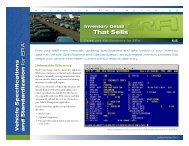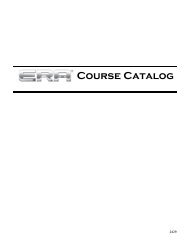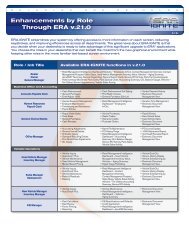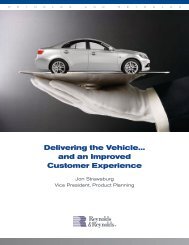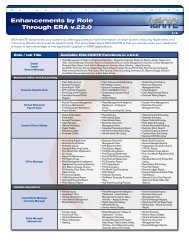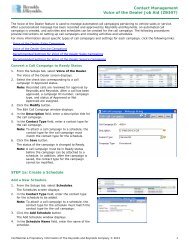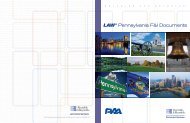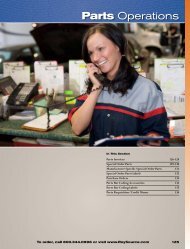Client and Activity Assignment Job Aid - Reynolds & Reynolds ...
Client and Activity Assignment Job Aid - Reynolds & Reynolds ...
Client and Activity Assignment Job Aid - Reynolds & Reynolds ...
You also want an ePaper? Increase the reach of your titles
YUMPU automatically turns print PDFs into web optimized ePapers that Google loves.
Contact Management<strong>Client</strong> <strong>and</strong> <strong>Activity</strong> <strong>Assignment</strong> <strong>Job</strong> <strong>Aid</strong> (ZB300)REVERSE ASSIGNMENTSThe Reverse <strong>Assignment</strong>s tab on the Assign <strong>Client</strong>sscreen is used to reverse a client reassignment. Forexample, if a client reassignment was performed inerror, the reassignment can be reversed to assign theclients to the original employee.1. Access the Reverse <strong>Assignment</strong>s tab on theAssign <strong>Client</strong>s screen.2. In the Store field, select the business unit for theemployee whose client reassignment should bereversed.3. In the User field, select the employee whose clientreassignment should be reversed.4. Click the Search button.<strong>Client</strong> reassignments matching the search criteriadisplay in the Search Results section.5. In the Search Results section, select the check boxcorresponding to the client reassignment toreverse.6. Click the Reverse button.A message window displays to indicate thereversal is being processed.7. Click the OK button on the message window.The client reassignment is reversed, <strong>and</strong> theclients originally belonging to the selectedemployee are reassigned to the employee.When the reversal is complete, a system messagedisplays on the System Messages tab on the Inboxscreen to confirm the reversal.Note: <strong>Client</strong> reassignments can be reversed within 60 days of the original reassignment<strong>and</strong> only if the clients have not been reassigned a second time since the originalreassignment.ASSIGN ACTIVITIESOn the Assign Activities screen, an employee’sassigned activities can be reassigned to a differentemployee. An employee’s assigned activities must bereassigned to other active employees before theemployee’s user profile can be set to Inactive status.1. Access the Assign Activities screen.2. In the Store field, select the business unit for theemployee whose activities are to be reassigned.3. In the From field, select the employee whoseassigned activities should be reassigned.4. In the Process field, enter whether to reassignactivities created automatically as a result of aschedule.5. Enter additional search criteria as needed on theAssign Activities screen to reassign activitiesbased on the activity type, contact type, date theactivities are scheduled to occur, or clientassociated with the activities.6. Click the Search button.Activities matching the search criteria display in theSearch Results section.7. In the Search Results section, select the checkboxes corresponding to the activities to bereassigned.8. In the User field in the Assign To section, selectthe employee who should be assigned the selectedactivities.9. Click the Reassign button to reassign the selectedactivities to the employee entered in the User field.-or-Click the Reassign All button to reassign all of theactivities listed in the Search Results section to theemployee entered in the User field.The activities are reassigned.Confidential & Proprietary Information of The <strong>Reynolds</strong> <strong>and</strong> <strong>Reynolds</strong> Company © 2013 3