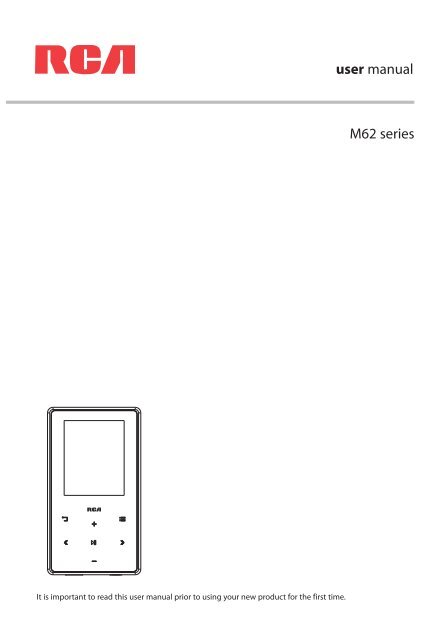M62 series user manual
M62 series user manual
M62 series user manual
You also want an ePaper? Increase the reach of your titles
YUMPU automatically turns print PDFs into web optimized ePapers that Google loves.
It is important to read this <strong>user</strong> <strong>manual</strong> prior to using your new product for the first time.<br />
<strong>user</strong> <strong>manual</strong><br />
<strong>M62</strong> <strong>series</strong>
Important safety instructions<br />
IMPORTANT SAFETY INSTRUCTIONS<br />
PLEASE READ AND SAVE FOR FUTURE REFERENCE<br />
Some of the following information may not apply to your particular product; however, as with any electronic<br />
product, precautions should be observed during handling and use.<br />
• Read these instructions.<br />
• Keep these instructions.<br />
• Heed all warnings.<br />
• Follow all instructions.<br />
• Do not use this apparatus near water.<br />
• Clean only with dry cloth.<br />
• Do not install near any heat sources such as radiators, heat registers, stoves, or other apparatus (including<br />
amplifiers) that produce heat.<br />
• Only use attachments/accessories specified by the manufacturer.<br />
• Refer all servicing to qualified service personnel. Servicing is required when the apparatus has been<br />
damaged in any way, such as power-supply cord or plug is damaged, liquid has been spilled or objects<br />
have fallen into the apparatus, the apparatus has been exposed to rain or moisture, does not operate<br />
normally, or has been dropped.<br />
ADDITIONAL SAFETY INFORMATION<br />
• Apparatus shall not be exposed to dripping or splashing and no objects filled with liquids, such as vases,<br />
shall be placed on the apparatus.<br />
• Do not attempt to disassemble the cabinet. This product does not contain customer serviceable<br />
components.<br />
• The marking information is located at the bottom of apparatus.<br />
1
Important battery information<br />
Warning: Your product contains a battery and charging system which is designed to work in temperatures<br />
that do not exceed 50°C (122°F). Leaving this product in a closed automobile or the trunk of an automobile<br />
where temperatures may exceed 50°C may result in permanent battery damage, fire, or explosion. Please<br />
remove your product from the automobile when you exit, do not place your product in the trunk of your<br />
automobile, and do not leave your product in any location where temperatures may exceed 50°C.<br />
Ecology<br />
Your product must be disposed of properly according to local laws and regulations. Because this product<br />
contains a battery, the product must be disposed of separately from the household waste.<br />
Precautions for the unit<br />
• Do not use the unit immediately after transportation from a cold place to a warm place; condensation<br />
problems may result.<br />
• Do not store the unit near fire, places with high temperature or in direct sunlight. Exposure to direct<br />
sunlight or extreme heat (such as inside a parked car) may cause damage or malfunction.<br />
• Do not expose to rain or moisture.<br />
• Clean the unit with a soft cloth or a damp chamois leather. Never use solvents.<br />
• The unit must only be opened by qualified personnel.<br />
Headset safety<br />
To use a headset safely, please keep the following in mind:<br />
• Do not play your headset at a high volume. Hearing experts advise against continuous extended play.<br />
• If you experience ringing in your ears, turn down the volume or stop using the headset.<br />
• Do not use a headset while driving a motorized vehicle or riding a bike. It may cause a traffic hazard and<br />
is illegal in many areas.<br />
• Even if your headset is an open-air type designed to let you hear outside sounds, don’t turn up the<br />
volume so high that can’t hear sounds around you.<br />
2
FCC Information<br />
This device complies with Part 15 of the FCC Rules. Operation is subject to the following two conditions: (1)<br />
this device may not cause harmful interference, and (2) this device must accept any interference received,<br />
including interference that may cause undesired operation.<br />
Note: This equipment has been tested and found to comply with the limits for a Class B digital device,<br />
pursuant to Part 15 of FCC Rules. These limits are designed to provide reasonable protection against harmful<br />
interference in a residential installation. This equipment generates, uses, and can radiate radio frequency<br />
energy and, if not installed and used in accordance with the instructions, may cause harmful interference to<br />
radio communications.<br />
However, there is no guarantee that interference will not occur in a particular installation. If this equipment<br />
does cause harmful interference to radio or television reception, which can be determined by turning the<br />
equipment off and on, the <strong>user</strong> is encouraged to try to correct the interference by one or more of the<br />
following measures:<br />
• Reorient or relocate the receiving antenna.<br />
• Increase the separation between the equipment and receiver.<br />
• Connect the equipment into an outlet on a circuit different from that to which the receiver is connected.<br />
• Consult the dealer or an experienced radio/TV technician for help.<br />
Changes or modifications not expressly approved by Audiovox could void the <strong>user</strong>’s authority to operate the<br />
equipment.<br />
Manufacturer/Responsible Party<br />
Audiovox Accessories Corporation<br />
111 Congressional Blvd., Suite 350<br />
Carmel, IN 46032<br />
1-317-810-4880 ( No technical /product support is available via this number. This phone number is for<br />
regulatory matters only.)<br />
Visit www.rcaaudiovideo.com for technical support<br />
RCA<br />
<strong>M62</strong>02<br />
RCA<br />
<strong>M62</strong>04<br />
RCA<br />
<strong>M62</strong>08<br />
This Class B digital apparatus complies with<br />
Canadian ICES-003.<br />
Cet appareil numérique de la classe B est<br />
conforme à la norme NMB-003 du Canada.<br />
3
Contents<br />
Important safety instructions<br />
IMPORTANT SAFETY INSTRUCTIONS ................................................................................................1<br />
Important battery information ..........................................................................................................2<br />
Ecology .......................................................................................................................................................2<br />
Precautions for the unit ........................................................................................................................2<br />
Headset safety .........................................................................................................................................2<br />
FCC Information ................................................................................... 3<br />
Contents ............................................................................................... 4<br />
End <strong>user</strong> license agreement<br />
End <strong>user</strong> license agreement ................................................................................................................7<br />
Before you begin<br />
Copyright warning ..................................................................................................................................16<br />
Back up your data ...................................................................................................................................16<br />
Unpacking your player ..........................................................................................................................16<br />
Computer system requirements ........................................................................................................16<br />
Connecting to the computer ..............................................................................................................17<br />
Charging the player ................................................................................................................................18<br />
Managing files on your RCA Player<br />
Using RCA easyRip ..................................................................................................................................19<br />
Deleting files from the player .............................................................................................................20<br />
Disconnecting the player from the PC ............................................................................................20<br />
General controls<br />
Turning the player on and off .............................................................................................................21<br />
Locking the player controls .................................................................................................................21<br />
Resetting the player ...............................................................................................................................21<br />
Using the menus<br />
Menu types ................................................................................................................................................22<br />
Menu navigation .....................................................................................................................................22<br />
The Home menu ......................................................................................................................................24<br />
Music<br />
Playing music files ...................................................................................................................................25<br />
Music playback .........................................................................................................................................26<br />
4
Video<br />
Playing video files ...................................................................................................................................28<br />
Video viewing ...........................................................................................................................................28<br />
Photo<br />
Playing photo files ..................................................................................................................................30<br />
Photo viewing ..........................................................................................................................................30<br />
Audible<br />
Playing audible.........................................................................................................................................32<br />
Audible playback controls ...................................................................................................................32<br />
Skipping through audible sections ..................................................................................................33<br />
Radio<br />
Playing FM radio ......................................................................................................................................34<br />
Storing and recalling preset stations ...............................................................................................34<br />
Improving FM radio sound ..................................................................................................................35<br />
Playing back FM radio recordings .....................................................................................................35<br />
Copying recordings to your PC ..........................................................................................................35<br />
Playlists<br />
Creating a Playlist ....................................................................................................................................36<br />
Removing files from Playlist ................................................................................................................36<br />
Downloading playlists to player ........................................................................................................36<br />
Settings<br />
Changing the player’s settings ...........................................................................................................37<br />
Shuffle ........................................................................................................................................................37<br />
Repeat .........................................................................................................................................................37<br />
Equalizer .....................................................................................................................................................37<br />
Customize menu .....................................................................................................................................37<br />
Slideshow ...................................................................................................................................................37<br />
Brightness .................................................................................................................................................37<br />
Screensaver ...............................................................................................................................................38<br />
PowerSave ................................................................................................................................................38<br />
RecDur (Record duration) ....................................................................................................................38<br />
FreqStep (Frequency Step) ..................................................................................................................38<br />
Language ..................................................................................................................................................38<br />
System Info ................................................................................................................................................38<br />
Restore defaults .......................................................................................................................................38<br />
Format .........................................................................................................................................................38<br />
5
Additional information<br />
Tips and troubleshooting .....................................................................................................................39<br />
Visiting RCA website ..............................................................................................................................41<br />
Technical specification ..........................................................................................................................41<br />
Specifications ............................................................................................................................................41<br />
Warranty information<br />
12 Month Limited Warranty ................................................................................................................42<br />
6
End <strong>user</strong> license agreement<br />
This is a copy of the EULA that you need to agree to in order to use this product.<br />
End <strong>user</strong> license agreement<br />
IMPORTANT: THIS WINDOW CONTAINS TWO SEPARATE END USER LICENSE AGREEMENTS (“EULA”): 1) THE<br />
AUDIOVOX CORPORATION EULA AND 2) THE GET DIGITAL DATA LLC EULA. BY INSTALLING THE<br />
FOLLOWING PROGRAM OR CLICKING ON THE ACEPTANCE BUTTON OF THE PROGRAM, COPYING OR<br />
OTHERWISE USING THE PROGRAM, YOU ACKNOWLEDGE AND AGREE THAT YOU HAVE READ EACH EULA,<br />
UNDERSTAND EACH EULA, AND AGREE TO BE BOUND BY THE TERMS AND CONDITIONS OF EACH EULA.<br />
1. AUDIOVOX CORPORATION EULA<br />
AUDIOVOX CORPORATION<br />
END USER LICENSE AGREEMENT<br />
IMPORTANT: READ CAREFULLY BEFORE DOWNLOADING OR INSTALLING THIS SOFTWARE!<br />
THIS END USER LICENSE AGREEMENT (THIS “EULA”) IS A LEGAL AGREEMENT BETWEEN YOU AND AUDIOVOX<br />
CORPORATION AND, AS APPLICABLE, ANY AUDIOVOX SUBSIDIARY, AS DEFINED BELOW (COLLECTIVELY<br />
“AUDIOVOX”), FOR THE RCA BRANDED PORTABLE DIGITAL AUDIO/VIDEO DEVICE APPLICATION/DRIVER<br />
SOFTWARE PROGRAM WHICH MAY INCLUDE ASSOCIATED SOFTWARE COMPONENTS, SOFTWARE LICENSED<br />
BY AUDIOVOX FROM THIRD PARTIES (“LICENSORS”) AND ASSOCIATED DOCUMENTATION, IF ANY<br />
(COLLECTIVELY, THE “PROGRAM”). THIS EULA CONTAINS IMPORTANT LEGAL LIMITATIONS, RESTRICTIONS AND<br />
DISCLAIMERS, AND ALSO SPECIFIES THE DURATION OF YOUR LICENSE.<br />
BY INSTALLING THE PROGRAM OR CLICKING ON THE ACCEPTANCE BUTTON OF THE PROGRAM, COPYING OR<br />
OTHERWISE USING THE PROGRAM, YOU ACKNOWLEDGE AND AGREE THAT YOU HAVE READ THIS EULA,<br />
UNDERSTAND IT, AND AGREE TO BE BOUND BY ITS TERMS AND CONDITIONS. THIS PROGRAM IS PROTECTED<br />
BY COPYRIGHT LAWS AND INTERNATIONAL COPYRIGHT TREATIES, AS WELL AS OTHER INTELLECTUAL<br />
PROPERTY LAWS AND TREATIES. YOU MAY USE THE PROGRAM ONLY IN ACCORDANCE WITH THIS EULA, AND<br />
ANY SUCH USE IS HEREBY UNDERSTOOD TO BE CONDITIONAL UPON YOUR SPECIFIC AGREEMENT TO THE<br />
UNMODIFIED TERMS SET FORTH HEREIN. IF YOU DO NOT AGREE WITH ALL OF THE TERMS OF THIS EULA,<br />
CLICK ON THE REJECTION BUTTON AND/OR DO NOT INSTALL THE PROGRAM AND/OR DO NOT USE THE<br />
PROGRAM.<br />
1. LICENSE<br />
(a) Under this EULA, you are granted a non-exclusive, non-sublicenseable, non-assignable and nontransferable<br />
(except as expressly set forth below) license (i) to use and install the Program on a single<br />
workstation, and (ii) to make one (1) copy of the Program into any machine-readable form for backup of the<br />
Program, provided the copy contains all of the original Program's proprietary notices.<br />
(b) You may transfer the Program and license to another party only as a part of the RCA branded Portable<br />
Digital Audio/Video Device (“A/V Device”), and only if the other party agrees to accept the terms and<br />
conditions of this EULA. If you transfer the Program, you must at the same time either transfer all copies to<br />
the same party or destroy any copies not transferred.<br />
(c) The terms of this EULA will govern any software upgrades or updates provided by AUDIOVOX that replace<br />
and/or supplement the original Program, unless such upgrade or update is accompanied by separate license<br />
terms and conditions in which case the terms of that separate license will govern. You acknowledge and<br />
agree that AUDIOVOX may automatically download upgrades or updates to the Program software to your<br />
computer in order to update, enhance, and/or further develop the Program.<br />
2. LICENSE RESTRICTIONS<br />
(a) Except for the licenses expressly granted to you in this EULA, no other licenses or rights are granted or<br />
7
implied.<br />
(b) You may not (i) make the Program available over a network where it could be used by multiple<br />
computers at the same time; (ii) modify, translate, reverse engineer, decompile, disassemble (except to the<br />
extent that this restriction is expressly prohibited by law), or create derivative works based upon the<br />
Program; (iii) copy the Program, except as expressly permitted herein; (iv) remove or alter any copyright<br />
notices on all copies of the Program; or (v) rent, lease or lend the Program. You agree that you shall only use<br />
the Program in a manner that complies with all applicable laws in the jurisdictions in which you use the<br />
Program, including, but not limited to, applicable restrictions concerning copyright and other intellectual<br />
property rights.<br />
(c) The Program may contain pre-release code that does not perform at the level of a final code release. In<br />
such case, the Program may not operate properly. Updated versions of the Program may be downloaded<br />
from www.rcaaudiovideo.com/downloads<br />
(d) AUDIOVOX is not obligated to provide support services for the Program.<br />
(e) The Program is provided with “RESTRICTED RIGHTS”. Use, duplication, or disclosure by the U.S.<br />
Government is subject to restrictions as set forth in subparagraph (c)(1)(ii) of DFARS 252.227-7013, or FAR<br />
52.227-19, or in FAR 52.227-14 Alt. III, as applicable.<br />
3. TERM AND TERMINATION<br />
(a) Your license is effective on the date you accept this EULA and remains in effect until this EULA is<br />
terminated by either party.<br />
(b) You may terminate this EULA and the associated license, without any notice or delay, by destroying or<br />
permanently erasing the Program and all copies thereof.<br />
(c) If you fail to comply with any of the terms of this EULA, in whole or part, your license will automatically<br />
terminate without notice from AUDIOVOX.<br />
(d) Upon termination of this EULA and your associated license, you shall cease all use of the Program and<br />
destroy or permanently erase the Program and all full or partial copies thereof.<br />
4. WARRANTY DISCLAIMER<br />
THE PROGRAM IS PROVIDED “AS IS” WITHOUT WARRANTY OF ANY KIND, EITHER EXPRESSED OR IMPLIED,<br />
INCLUDING, BUT NOT LIMITED TO THE IMPLIED WARRANTIES OF MERCHANTABILITY, FITNESS FOR A<br />
PARTICULAR PURPOSE, TITLE OR NON-INFRINGEMENT. THE ENTIRE RISK AS TO THE QUALITY AND<br />
PERFORMANCE OF THE PROGRAM IS WITH YOU. SHOULD THE PROGRAM PROVE DEFECTIVE, YOU (AND NOT<br />
AUDIOVOX, ITS SUPPLIERS, OR ITS DEALERS) ASSUME THE ENTIRE COST FOR ALL NECESSARY REPAIR OR<br />
CORRECTION.<br />
This exclusion of warranty may not be allowed under some applicable laws. As a result, the above exclusion<br />
may not apply to you, and you may have other rights depending on the law that applies to you.<br />
5. OWNERSHIP RIGHTS<br />
All title and intellectual property rights, including but not limited to copyrights, in and to the Program and<br />
any copies thereof are owned by AUDIOVOX, its Licensors or its suppliers. All title and intellectual property<br />
rights in and to the content which may be accessed through use of the Program is the property of the<br />
respective content owner and may be protected by applicable copyright or other intellectual property laws<br />
and treaties. This license grants you no rights to use such content. All rights not expressly granted are<br />
reserved by AUDIOVOX or its Licensors.<br />
6. LIMITATION OF LIABILITY<br />
(a) TO THE MAXIMUM EXTENT PERMITTED BY APPLICABLE LAW, IN NO EVENT SHALL AUDIOVOX, OR ITS<br />
DEALERS BE LIABLE FOR ANY SPECIAL, INCIDENTAL, INDIRECT, OR CONSEQUENTIAL DAMAGES WHATSOEVER<br />
(INCLUDING, WITHOUT LIMITATION, DAMAGES FOR LOSS OF PROFITS, BUSINESS INTERRUPTION,<br />
CORRUPTION OF FILES, LOSS OF BUSINESS INFORMATION, OR ANY OTHER PECUNIARY LOSS) REGARDLESS<br />
OF CAUSE OR FORM OF ACTION, INCLUDING CONTRACT, TORT, OR NEGLIGENCE, ARISING OUT OF YOUR USE<br />
OF OR INABILITY TO USE THE PROGRAM, EVEN IF AUDIOVOX HAS BEEN ADVISED OF THE POSSIBILITY OF<br />
SUCH DAMAGES. BECAUSE SOME STATES AND JURISDICTIONS DO NOT ALLOW THE EXCLUSION OR<br />
8
LIMITATION OF LIABILITY OF CONSEQUENTIAL OR INCIDENTAL DAMAGES, THE ABOVE LIMITATION MAY NOT<br />
APPLY TO YOU.<br />
(b) YOU ASSUME RESPONSIBILITY FOR THE SELECTION OF THE APPROPRIATE PROGRAM TO ACHIEVE YOUR<br />
INTENDED RESULTS, AND FOR THE INSTALLATION, USE, AND RESULTS OBTAINED.<br />
7. WINDOWS MEDIA<br />
The software embedded within your A/V Device (the “Device Firmware”) contains software licensed from<br />
Microsoft that enables you to play Windows Media Audio (WMA) files (“WMA Software”). The WMA Software<br />
is licensed to you for use with your A/V Device under the following conditions. By installing and using this<br />
version of the Device Firmware, you are agreeing to these conditions. IF YOU DO NOT AGREE TO THE END<br />
USER CONDITIONS OF THIS SECTION 7, DO NOT INSTALL OR USE THIS VERSION OF THE DEVICE FIRMWARE.<br />
The WMA Software is protected by copyright and other intellectual property laws. This protection also<br />
extends to documentation for the WMA Software, whether in written or electronic form.<br />
GRANT OF LICENSE: The WMA Software is only licensed to you as follows:<br />
You may use this version of the Device Firmware containing the WMA Software only as such use relates to<br />
your A/V Device.<br />
You may not reverse engineer, decompile, or disassemble the WMA Software, except and only to the extent<br />
that such activity is expressly permitted by applicable law.<br />
You may transfer your right to use the Device Firmware only as part of a sale or transfer of your A/V Device,<br />
on the condition that the recipient agrees to the conditions set forth herein. If the version of the Device<br />
Firmware that you are transferring is an upgrade, you must also transfer all prior versions of the Device<br />
Firmware that you have which include the WMA Software.<br />
MICROSOFT IS NOT PROVIDING ANY WARRANTY OF ANY KIND TO YOU FOR THE WMA SOFTWARE, AND<br />
MICROSOFT MAKES NO REPRESENTATION CONCERNING THE OPERABILITY OF THE WMA SOFTWARE.<br />
The WMA Software is of U.S. origin. Any export of this version of the Device Firmware must comply with all<br />
applicable international and national laws, including the U.S. Export Administration Regulations, that apply<br />
to the WMA Software incorporated in the Device Firmware.<br />
Content owners use Windows Media digital rights management technology (“WMDRM”) to protect their<br />
intellectual property, including copyrights. This device uses WMDRM software to access WMDRM-protected<br />
content. If the WMDRM software fails to protect the content, content owners may ask Microsoft to revoke<br />
the software’s ability to use WMDRM to play or copy protected content. Revocation does not affect<br />
unprotected content. When you download licenses for protected content, you agree that Microsoft may<br />
include a revocation list with the licenses. Content owners may require you to upgrade WMDRM to access<br />
their content. If you decline to accept an upgrade, you will not be able to access content that requires the<br />
upgrade.<br />
8. THIRD PARTY SOFTWARE<br />
ANY THIRD PARTY SOFTWARE THAT MAY BE PROVIDED WITH THE PROGRAM IS INCLUDED FOR USE AT YOUR<br />
OPTION. IF YOU CHOOSE TO USE SUCH THIRD PARTY SOFTWARE, THEN SUCH USE SHALL BE GOVERNED BY<br />
SUCH THIRD PARTY'S LICENSE AGREEMENT, AN ELECTRONIC COPY OF WHICH WILL BE INSTALLED IN THE<br />
APPROPRIATE FOLDER ON YOUR COMPUTER UPON INSTALLATION OF THE SOFTWARE. AUDIOVOX IS NOT<br />
RESPONSIBLE FOR ANY THIRD PARTY’S SOFTWARE AND SHALL HAVE NO LIABILITY FOR YOUR USE OF THIRD<br />
PARTY SOFTWARE.<br />
9. GOVERNING LAW<br />
If you acquired this A/V Device in the United States, this EULA shall be governed and construed in<br />
accordance with the laws of the State of Indiana, U.S.A. without regard to its conflict of laws principles. If you<br />
acquired this A/V Device outside the United States or the European Union, then local law may apply.<br />
9
10. GENERAL TERMS<br />
This EULA can only be modified by a written agreement signed by you and AUDIOVOX, and changes from<br />
the terms and conditions of this EULA made in any other manner will be of no effect. If any portion of this<br />
EULA shall be held invalid, illegal, or unenforceable, the validity, legality, and enforceability of the remainder<br />
of the Agreement shall not in any way be affected or impaired thereby. This EULA is the complete and<br />
exclusive statement of the agreement between you and AUDIOVOX, which supersedes all proposals or prior<br />
agreements, oral or written, and all other communications between you and AUDIOVOX, relating to the<br />
subject matter of this hereof. AUDIOVOX’S Licensors shall be considered third party beneficiaries of this<br />
Agreement and shall have the right to enforce the terms herein.<br />
“AUDIOVOX SUBSIDIARY” shall mean any person, corporation, or other organization, domestic or foreign,<br />
including but not limited to subsidiaries, that is directly or indirectly controlled by Audiovox Corporation<br />
including, but not limited to, Audiovox Consumer Electronics, Inc. and Audiovox Electronics Corporation. For<br />
purposes of this definition only, the term “control” means the possession of the power to direct or cause the<br />
direction of the management and policies of an entity, whether by ownership of voting stock or partnership<br />
interest, by contract, or otherwise, including direct or indirect ownership of at least fifty percent (50%) of the<br />
voting interest in the entity in question.<br />
11. CONSENT TO USE OF DATA<br />
You agree that Audiovox and its subsidiaries may collect and use technical and related information that does<br />
not personally identify you, including but not limited to offers opted into by you with Audiovox partners,<br />
technical information about your computer, system and application software, IP address and peripherals,<br />
that is gathered periodically to facilitate the provision of software updates, product support and other<br />
services to you (if any) related to the RCA easyRip Software and to verify compliance with the terms of this<br />
License. Audiovox may use this information, as long as it is in a form that does not personally identify you,<br />
to improve our products or to provide services or technologies to you.<br />
2. GET DIGITAL DATA LLC EULA<br />
10<br />
DATA SERVICES<br />
END USER LICENSE AGREEMENT<br />
PLEASE READ THIS AGREEMENT. This text is an important legal agreement between you “End User” (You,<br />
including Your company, if this Software will be used for the benefit of any corporation, partnership or any<br />
other legal entity), and Get Digital Data, LLC (“Get Digital Data”) YOU MUST AGREE to these terms and<br />
conditions before downloading, copying, executing, logging in, installing, using, or in any way copying the<br />
Software, and being allowed access to Get Digital Data’s databases to view and retrieve metadata, so please<br />
read carefully.<br />
WITNESSETH:<br />
WHEREAS, GET DIGITAL DATA is in the business of compiling and hosting certain databases that supply<br />
metadata for CDs;<br />
WHEREAS, END USER desires to be allowed access to Get Digital Data’s databases to view and retrieve<br />
metadata; and<br />
WHEREAS, GET DIGITAL DATA desires to grant to END USER and END USER desires to obtain from GET<br />
DIGITAL DATA a non-exclusive license to be allowed access to such databases in accordance with the terms<br />
and on the conditions set forth in this Agreement.<br />
NOW, THEREFORE, in consideration of the promises and agreements set forth herein, the parties, each<br />
intending to be legally bound hereby, do promise and agree as follows.
1. DEFINITIONS<br />
A. “Metadata” means information and data related to CDs which GET DIGITAL DATA has stored into<br />
databases, including factual information such as titles, authors, and content identifying information and also<br />
including potentially copyrighted materials related to the CDs such as cover artwork and summary album<br />
information.<br />
B. “Designated Equipment” shall mean the hardware product purchased by the END USER which is software<br />
enabled to access GET DIGITAL DATA’s Metadata databases.<br />
2. LICENSE GRANT<br />
GET DIGITAL DATA hereby grants to END USER a non-exclusive right and license to use the Designated<br />
Equipment to access and retrieve Metadata from GET DIGITAL DATA’s CD Databases.<br />
3. DELIVERY<br />
Upon acceptance of this END USER LICENSE AGREEMENT, GET DIGITAL DATA shall authorize the Designated<br />
Equipment to access the Metadata. Conditional access to the Metadata does require the installation of<br />
appropriate software, provided by the manufacturer of the Designated Equipment.<br />
4. LIMITATION ON COPIES AND ACCESS<br />
A. END USER may retrieve, copy and display Metadata solely for personal use, and shall not copy, collect,<br />
sub-license, re-sell or allow other use or access to Metadata for any third party or commercial use.<br />
B. END USER will not attempt to, or encourage or assist any other person to, circumvent or modify any<br />
security technology that is part of the database.<br />
C. END USER will only access and retrieve Metadata for CDs for which END USER is an owner of a legal copy<br />
and END USER shall have obtained all necessary rights, licenses or clearances to make a backup digital copy<br />
of the audio-visual content.<br />
D. END USER agrees that he/she is age (13) thirteen or older.<br />
6. LICENSE FEE<br />
In consideration of the license granted herein, END USER acknowledges that it paid a License Fee as part of<br />
the purchase price of the Designated Equipment.<br />
5. DATABASES AND METADATA CONTENT<br />
A. Copyrighted Materials. GET DIGITAL DATA may provide access to certain Metadata which may include<br />
potentially copyrighted materials (“Copyrighted Materials”) such as cover artwork and album summary<br />
information. Such access is provided “as is” as an accommodation only, and GET DIGITAL DATA does not<br />
warrant or endorse and does not assume and will not have any liability or responsibility for such<br />
Copyrighted Materials or END USER’s use thereof. END USER may only access and use such Copyrighted<br />
Materials to the extent allowed by law in END USER’s jurisdiction. END USER agrees that it will not use any<br />
such Copyrighted Materials in any manner that would infringe or violate this Agreement, any relevant law or<br />
the rights of any other party, and that GET DIGITAL DATA is not in any way responsible for any such use by<br />
END USER.<br />
B. Objectionable Material. END USER understands that the Metadata may contain content that may be<br />
deemed offensive, indecent, or objectionable, which content may or may not be identified with warnings,<br />
for example “explicit language”. END USER agrees to use the Metadata at its sole risk and GET DIGITAL DATA<br />
shall have no liability for content that may be found to be offensive, indecent, or objectionable.<br />
C. Adult Material. END USER understands that the Metadata may contain content that may be deemed<br />
adult material and governed by local or national standards and laws issued by a municipality, city, state,<br />
country, or other governmental entity. END USER agrees to release, discharge, and hold harmless GET<br />
DIGITAL DATA from any and all liability which might arise from END USER’s or any third party’s accessing,<br />
allowing access to and/or using any adult content in the Metadata.<br />
D. Submission of Material. GET DIGITAL DATA may enable END USER to submit information to potentially be<br />
included as Metadata in GET DIGITAL DATA’S databases. END USER agrees that any information submitted to<br />
GET DIGITAL DATA may be included or excluded from the databases at GET DIGITAL DATA’s sole discretion.<br />
END USER hereby grants GET DIGITAL DATA a non-exclusive, perpetual license and permission to copy and<br />
11
include any such submitted information as Metadata in GET DIGITAL DATA’s databases and to make such<br />
information available to third parties who may access GET DIGITAL DATA’s databases. END USER agrees to<br />
indemnify and hold harmless GET DIGITAL DATA from any and all claims, losses, liabilities, damages or<br />
expenses (including reasonable attorney fees) associated with claims, lawsuits and/or demands which are<br />
due to GET DIGITAL DATA’s use of information submitted by END USER.<br />
E. Content and Accuracy. While GET DIGITAL DATA makes reasonable efforts to provide accurate<br />
information, END USER acknowledges and agrees that GET DIGITAL DATA is not responsible for examining or<br />
evaluating the content or accuracy of any third party materials or information contained in the Metadata.<br />
GET DIGITAL DATA does not warrant or endorse and does not assume and will not have any liability or<br />
responsibility for any third-party materials, or for any other materials, products, or services of third parties.<br />
GET DIGITAL DATA does not warrant that any Metadata it provides will be free from viruses, damaging source<br />
code or other destructive features.<br />
F. Changes to Databases. GET DIGITAL DATA reserves the right to make changes to the Metadata and its<br />
databases at any time and without notice. GET DIGITAL DATA reserves the right to interrupt access to the<br />
databases and the Metadata as necessary to perform maintenance, error correction, or other changes. GET<br />
DIGITAL DATA may, at its sole discretion and without prior notice, block future access to the Metadata if END<br />
USER violates this Agreement.<br />
G. END USER represents and agrees that END USER does not gain any ownership of the Metadata or the<br />
database under this Agreement. END USER acknowledges that the GET DIGITAL DATA’s databases are the<br />
sole property of GET DIGITAL DATA and/or its suppliers. END USER shall not have any right, title, or interest to<br />
any such databases or the Metadata except as provided in this Agreement.<br />
H. Proprietary Notices. END USER agrees to respect and not to remove, obliterate, or cancel from view any<br />
copyright, trademark, patent, confidentiality or other proprietary notice, mark, or legend appearing on any<br />
of the databases or Metadata generated by the databases and Metadata. END USER further agrees END<br />
USER shall obtain no rights in any of GET DIGITAL DATA’S trademarks, copyrighted material or other<br />
intellectual property, which shall remain the sole property of GET DIGITAL DATA, and all goodwill acquired<br />
through use of the trademarks shall inure to GET DIGITAL DATA.<br />
6. CONFIDENTIALITY<br />
A. Acknowledgement. END USER hereby acknowledges and agrees that the Metadata constitutes and<br />
contains valuable proprietary products and trade secrets of GET DIGITAL DATA and/or its suppliers,<br />
embodying substantial creative efforts and confidential information, ideas, and expressions. Accordingly,<br />
END USER agrees to treat (and take precautions to ensure that its employees treat) the Metadata as<br />
confidential information in accordance with the confidentiality requirements and conditions set forth below.<br />
B. Maintenance of Confidential Information. END USER agrees to keep confidential all confidential<br />
information disclosed to it by GET DIGITAL DATA in accordance herewith at all times exercising at least a<br />
reasonable degree of care in the protection of confidential information; provided, however, that END USER<br />
shall not have any such obligation with respect to use of disclosure to others not parties to this Agreement<br />
of such confidential information as can be established to: (1) have been known publicly; (2) have been<br />
known generally in the industry before communication by the disclosing party to the recipient; (3) have<br />
become know publicly, without fault on the part of the recipient, subsequent to disclosure by the disclosing<br />
party; (4) have been known otherwise by the recipient before communication by the disclosing party; or (5)<br />
have been received by the recipient without any obligation of confidentiality from a source (other than the<br />
disclosing party) lawfully having possession of such information.<br />
C. Injunctive Relief. END USER acknowledges that the unauthorized use, transfer or disclosure of the<br />
Metadata or copies thereof will: (1) substantially diminish the value to GET DIGITAL DATA of the trade secrets<br />
and other proprietary interests that are the subject of this Agreement; (2) render GET DIGITAL DATA's remedy<br />
at law for such unauthorized use, disclosure or transfer inadequate; and (3) cause irreparable injury in a short<br />
period of time. If END USER breaches any of its obligations with respect to the use or confidentiality of the<br />
Metadata, GET DIGITAL DATA shall be entitled to equitable relief to protect its interests therein, including,<br />
but not limited to, preliminary and permanent injunctive relief.<br />
D. Survival. END USER's obligations under this Section will survive the termination of this Agreement or of<br />
any license granted under this Agreement for whatever reason.<br />
12
7. WARRANTIES; SUPERIOR RIGHTS<br />
A. Ownership of Databases And Warranties. GET DIGITAL DATA represents and warrants that it is the rightful<br />
owner and curator of the databases and that it has compiled the Metadata therein. GET DIGITAL DATA does<br />
not represent or warrant that it is the rightful owner of any specific information in the Metadata and<br />
specifically disclaims ownership of any third-party copyrighted material in the databases, including any<br />
artwork or album summary information.<br />
B. Limited Warranty. GET DIGITAL DATA represents and warrants to END USER that access to the Metadata<br />
when properly enabled, will perform substantially as described in GET DIGITAL DATA's current<br />
documentation, found at: www.getdigitaldata.com .<br />
C. Limitations. Notwithstanding the warranty provisions set forth herein, all of GET DIGITAL DATA's<br />
obligations with respect to such warranties shall be contingent on END USER's use of the Metadata in<br />
accordance with this Agreement.<br />
D. END USER's Sole Remedy. GET DIGITAL DATA's entire liability and END USER's exclusive remedy for any<br />
breach of these warranties shall be, at GET DIGITAL DATA's option: (1) repair to enable access to the<br />
Metadata; provided GET DIGITAL DATA receives written notice from END USER during the warranty period of<br />
a breach of warranty.<br />
E. Disclaimer of Warranties. THE METADATA IS PROVIDED ON AN "AS IS" BASIS ONLY. OTHER THAN SPECIFIED<br />
HEREIN, ALL EXPRESS AND IMPLIED WARRANTIES ARE HEREBY DISCLAIMED, INCLUDING THE IMPLIED<br />
WARRANTIES OF MERCHANTABILITY, FITNESS FOR ANY PARTICULAR PURPOSE, OR NON-INFRINGEMENT.<br />
SOME JURISDICTIONS DO NOT ALLOW THE EXCLUSION OF IMPLIED WARRANTIES, SO THE ABOVE EXCLUSION<br />
MAY NOT APPLY TO YOU.<br />
GET DIGITAL DATA DOES NOT REPRESENT OR WARRANT THAT ALL ERRORS IN THE METADATA WILL BE<br />
CORRECTED. NO AGENT OF GET DIGITAL DATA IS AUTHORIZED TO ALTER OR EXCEED THE WARRANTY<br />
OBLIGATIONS AS SET FORTH HEREIN.<br />
F. Limitation of Liability. END USER ACKNOWLEDGES AND AGREES THAT THE CONSIDERATION WHICH GET<br />
DIGITAL DATA IS CHARGING HEREUNDER DOES NOT INCLUDE ANY CONSIDERATION FOR ASSUMPTION BY<br />
GET DIGITAL DATA OF THE RISK OF END USER'S CONSEQUENTIAL OR INCIDENTAL DAMAGES WHICH MAY<br />
ARISE IN CONNECTION WITH END USER'S USE OF THE METADATA. ACCORDINGLY, END USER AGREES THAT<br />
GET DIGITAL DATA SHALL NOT BE RESPONSIBLE TO END USER FOR ANY LOSS-OF-PROFIT, INDIRECT,<br />
INCIDENTAL, SPECIAL, OR CONSEQUENTIAL DAMAGES ARISING OUT OF THE LICENSING OR USE OF THE<br />
METADATA. Any provision herein to the contrary notwithstanding, the maximum liability of GET DIGITAL<br />
DATA to any person, firm or corporation whatsoever arising out of or in the connection with any license, use<br />
or other employment of any Metadata delivered to END USER hereunder, whether such liability arises from<br />
any claim based on breach or repudiation of contract, warranty, tort or otherwise, shall in no case exceed the<br />
actual price paid to GET DIGITAL DATA by END USER for the License whose use, or other employment gives<br />
rise to the liability. The essential purpose of this provision is to limit the potential liability of GET DIGITAL<br />
DATA arising out of this Agreement. The parties acknowledge that the limitations set forth in this Section are<br />
integral to the amount of consideration levied in connection with the license of the Metadata and any<br />
services rendered hereunder and that, were GET DIGITAL DATA to assume any further liability other than as<br />
set forth herein, such consideration would of necessity be set substantially higher.<br />
8. INDEMNIFICATION<br />
A. GET DIGITAL DATA shall indemnify, hold harmless and defend END USER against any action brought<br />
against END USER to the extent that such action is based on a claim that, the Metadata, when used in<br />
accordance with this Agreement, infringes the intellectual property rights of a third party and GET DIGITAL<br />
DATA shall pay all costs, settlements and damages finally awarded; provided, that END USER promptly<br />
notifies GET DIGITAL DATA in writing of any claim, gives GET DIGITAL DATA sole control of the defense and<br />
settlement thereof and provides all reasonable assistance in connection therewith. If any Metadata is finally<br />
adjudged to so infringe, or in GET DIGITAL DATA's opinion is likely to become the subject of such a claim,<br />
GET DIGITAL DATA shall, at its option, either: (1) procure for END USER the right to continue using the<br />
Metadata (2) modify or replace the Metadata to make it non-infringing, or (3) provide a partial refund. GET<br />
13
DIGITAL DATA shall have no liability regarding any claim arising out of: (a) use of other than a current,<br />
unaltered release of the Metadata unless the infringing portion is also in the then current, unaltered release,<br />
(b) use of the Metadata in combination with non-GET DIGITAL DATA software, data or equipment if the<br />
infringement was caused by such use or combination, (c) any modification or derivation of the Metadata not<br />
specifically authorized in writing by GET DIGITAL DATA or (d) use of third party software. THE FOREGOING<br />
STATES THE ENTIRE LIABILITY OF GET DIGITAL DATA AND THE EXCLUSIVE REMEDY FOR END USER RELATING<br />
TO INFRINGEMENT OR CLAIMS OF INFRINGEMENT OF ANY COPYRIGHT OR OTHER PROPRIETARY RIGHT BY<br />
THE METADATA.<br />
B. Except for the foregoing infringement claims, END USER shall indemnify and hold harmless GET DIGITAL<br />
DATA, their officers, agents and employees from and against any claims, demands, or causes of action<br />
whatsoever, including without limitation those arising on account of END USER's modification or<br />
enhancement of the Metadata or otherwise caused by, or arising out of, or resulting from, the exercise or<br />
practice of the license granted hereunder by END USER, its subsidiaries or their officers, employees, agents<br />
or representatives.<br />
9. TERMINATION FOR CESSATION OF BUSINESS.<br />
Get Digital Data may terminate this Agreement if Get Digital Data ends its business activity of supporting<br />
and maintaining the Metadata database.<br />
10. POST TERMINATION RIGHTS<br />
Upon the expiration or termination of this Agreement, all rights granted to END USER under this Agreement<br />
shall forthwith terminate and immediately revert to GET DIGITAL DATA and END USER shall discontinue all<br />
use of the Metadata and the like.<br />
11. INFRINGEMENTS<br />
A. GET DIGITAL DATA shall have the right, in its sole discretion, to prosecute lawsuits against third persons<br />
for infringement of GET DIGITAL DATA's rights in the Metadata related to this Agreement with END USER or<br />
are otherwise brought to GET DIGITAL DATA’s attention by END USER.<br />
B. END USER agrees to fully cooperate with GET DIGITAL DATA in the prosecution of any such suit. GET<br />
DIGITAL DATA shall reimburse END USER for the expenses incurred as a result of such cooperation.<br />
12. INDEMNITY<br />
A. GET DIGITAL DATA agrees to defend, indemnify and hold END USER, its officers, directors, agents and<br />
employees, harmless against all costs, expenses and losses (including reasonable attorneys' fees and costs)<br />
incurred through claims of third parties against END USER based on a breach by GET DIGITAL DATA of any<br />
representation and warranty made in this Agreement.<br />
B. END USER agrees to defend, indemnify and hold GET DIGITAL DATA, its officers, directors, agents and<br />
employees, harmless against all costs, expenses and losses (including reasonable attorneys' fees and costs)<br />
incurred through claims of third parties against GET DIGITAL DATA based on a breach by END USER of any<br />
representation made in this Agreement, or otherwise by any action of END USER that is not covered by the<br />
indemnification provisions of GET DIGITAL DATA in the Agreement.<br />
13. FORCE MAJEURE<br />
Neither party shall be liable for any loss or delay resulting from any force majeure event, including acts of<br />
God, fire, natural disaster, terrorism, labor stoppage, war or military hostilities, or inability of carriers to make<br />
scheduled deliveries, and any payment or delivery date shall be extended to the extent of any delay<br />
resulting from any force majeure event.<br />
14. JURISDICTION AND DISPUTES<br />
A. This Agreement shall be governed by the laws of Indiana.<br />
B. All disputes hereunder shall be resolved in the applicable state or federal courts of Indiana. The parties<br />
consent to the exclusive jurisdiction of such courts, agree to accept service of process by mail, and waive any<br />
jurisdictional or venue defenses otherwise available.<br />
14
15. AGREEMENT BINDING ON SUCCESSORS<br />
This Agreement shall be binding upon and shall inure to the benefit of the parties hereto, their heirs,<br />
administrators, successors and assigns.<br />
16. WAIVER<br />
No waiver by either party of any default shall be deemed as a waiver of any prior or subsequent default of<br />
the same or other provisions of this Agreement.<br />
17. SEVERABILITY<br />
If any provision hereof is held invalid or unenforceable by a court of competent jurisdiction, such invalidity<br />
shall not affect the validity or operation of any other provision and such invalid provision shall be deemed to<br />
be severed from the Agreement.<br />
18. ASSIGNABILITY<br />
The license granted hereunder is personal to END USER and may not be assigned by any act of END USER or<br />
by operation of law unless in connection with a transfer of substantially all the assets of END USER or with<br />
the consent of GET DIGITAL DATA.<br />
19. INTEGRATION<br />
This Agreement constitutes the entire understanding of the parties, and revokes and supersedes all prior<br />
agreements between the parties and is intended as a final expression of their Agreement. It shall not be<br />
modified or amended except in writing signed by the parties hereto and specifically referring to this<br />
Agreement. This Agreement shall take precedence over any other documents that may be in conflict<br />
therewith.<br />
15
Before you begin<br />
Dear RCA Customer,<br />
Thank you for purchasing the Player. This product will play mp3 and Windows Media audio (WMA)<br />
content.<br />
RCA easyRip Media Software lets you import music files from CDs and other sources, organize your music<br />
library, and transfer unprotected MP3 and WMA files to and from this player.<br />
Copyright warning<br />
This player is for your personal use only. Unauthorized recording or duplication of copyrighted material may<br />
infringe upon the rights of third parties and may be contrary to copyright laws.<br />
Back up your data<br />
As with any portable player, you must back up the drive regularly. The manufacturer is not responsible for<br />
lost data.<br />
Unpacking your player<br />
All of the items listed below should have been packed in the box with your player.<br />
• RCA player (contains music management software installer and <strong>user</strong> <strong>manual</strong>)<br />
• Quick Start Guide<br />
• USB connector<br />
• Earphones<br />
Computer system requirements<br />
• Pentium III 500MHz or higher recommended<br />
• Windows® XP (service pack 1 or higher) or Windows Vista or Windows® 7<br />
• Internet Explorer 6.0 or higher with Internet access<br />
• Windows Media Player 10 or higher<br />
• 250MB or more free hard disk space for the software<br />
• 128MB RAM (256MB recommended)<br />
• CD-ROM drive capable of digital audio extraction<br />
• USB port (2.0 recommended)<br />
• Sound card<br />
Windows, Windows Media, and Windows Vista are trademarks or registered trademarks of Microsoft Corporation in the United States and other<br />
countries.<br />
16
Connecting to the computer<br />
• Connect the player to your computer with the USB cable provided. The player will turn on automatically.<br />
• The player will be connected in MSC (Mass Storage Class) mode. It will appear as a drive letter on your<br />
computer and behave as a detachable drive for file transfer in one or both directions.<br />
• The RCA easyRip TM Media Software installer is stored on the player. Go to My Computer (XP <strong>user</strong>s) /Go<br />
to Computer (Vista and 7 <strong>user</strong>s) in the Start menu, find and open the drive letter associated with the<br />
player (i.e. RCA MP3) and then double-click the rcaeasyrip_setup.exe file to launch the installer.<br />
• The software installer can be deleted from the player after installation to free up more storage space*.<br />
USB connector<br />
Player<br />
USB port of your<br />
computer<br />
* The latest software can be downloaded from www.rcaaudiovideo.com.<br />
17
18<br />
• It may take several seconds for the player to be detected. Click View -> Refresh in My<br />
Computer or Windows Explorer to make sure the player has been detected.<br />
• The player is capable of transferring files at USB 2.0. If a USB 2.0 port is available on your<br />
computer, use it to connect to your player. The player is still backward compatible with the<br />
older USB 1.1 ports; however, you will not be able to take full advantage of the potential speed<br />
increase.<br />
• IMPORTANT: Do not disconnect the USB connection from either the PC or the player during the<br />
software installation.<br />
Charging the player<br />
The player charges automatically every time you connect it to your computer. To fully charge the player,<br />
make sure your computer is on and the player is connected for at least 3 hours. Refer to the battery level<br />
icon on the display to check the battery level. Recharge the player when the icon is empty.
Managing files on your RCA Player<br />
Before you begin using your RCA player, you’ll want to copy your media files to the player. You can use any<br />
of the following methods to transfer content:<br />
• RCA easyRip<br />
• Drag and drop files using Windows Explorer<br />
• Video files must be converted and transferred via RCA easyRip for playback on your player.<br />
• Video, photo, and audible files must be transferred while the player is in MSC mode to their<br />
respective folders on the player to ensure proper detection and playback.<br />
Using RCA easyRip<br />
easyRip lets you:<br />
• Import music from CDs<br />
• Organize your music library on your PC<br />
• Create Playlists<br />
• Copy files from your library to the player<br />
• Copy files from the player to your library<br />
• Delete files from the player<br />
To start easyRip:<br />
• Click on the RCA Detective system tray icon and select RCA easyRip from the menu.<br />
• Double-click the easyRip icon on your PC’s desktop. The easyRip dock appears at the side of your screen.<br />
• Help – For detailed explanation on using easyRip, click the Help module on the Module<br />
Dock.<br />
19
Using Windows Explorer<br />
To copy files in MSC mode:<br />
1. Open the player in Windows Explorer.<br />
2. Drag and drop music files into the Music folder and photo files into the Photo folder.<br />
Deleting files from the player<br />
You may delete any files transferred to the player.<br />
1. Connect the player to your computer.<br />
2. Open the player in Windows Explorer and then navigate to the folder containing the files.<br />
3. Select the files you want to remove and then press the Delete key on the keyboard of your PC.<br />
Disconnecting the player from the PC<br />
1. In the Windows system tray, click the Safely Remove Hardware icon and then select the device with<br />
the appropriate drive letter from the list of devices.<br />
2. When the Safe to remove hardware message appears, unplug the player from the PC.<br />
20<br />
IMPORTANT: Do not disconnect the USB connection during file transfer. Doing so may corrupt<br />
system files or the files being transferred.
General controls<br />
Option menu<br />
Navigate or scroll up/<br />
increase volume<br />
Back/Home<br />
Navigate to the left/<br />
skip back/reverse/<br />
menu back<br />
Power on/off, Play/<br />
pause/select menu<br />
option<br />
Navigate or scroll<br />
down/decrease<br />
volume<br />
USB jack<br />
Display<br />
Earphones<br />
Jack<br />
Turning the player on and off<br />
Turn player on/off: Press and hold the for a moment.<br />
Locking the player controls<br />
Lock player controls: Slide the Lock key to lock position ( )<br />
Unlock player controls: Slide the Lock key to unlock position ( )<br />
Navigate to the right/<br />
skip forward/fast<br />
forward/menu<br />
advance<br />
Lock/Unlock<br />
Reset<br />
button<br />
Resetting the player<br />
If the player stops operating properly, you can reset it by pressing the RESET button on the back of the<br />
player with a non-metal pointed object (e.g. toothpick).<br />
21
Using the menus<br />
Menu types<br />
The player has two menu types:<br />
Player menu<br />
The player menu appears when you turn on the player or if you press while listening to the player. It lets<br />
you:<br />
• Browse for and play music, audible, video and photo files<br />
• Listen to the radio<br />
• Change the player’s settings – language, display brightness, etc.<br />
Option menu<br />
The option menu appears if you press at the playback (Now Playing) screen while listening to the player. It<br />
provides different options depending on what you are listening to when you press .<br />
22<br />
Option Menu<br />
(Now Playing)<br />
Menu titles<br />
Menu navigation<br />
When a menu is displayed:<br />
Menu items<br />
• Press + and – to scroll up and down the list of menu items.<br />
• Press to go to the next menu level. Press<br />
Press<br />
to return to the previous menu level.<br />
Press +<br />
Press<br />
Press –
• If the highlighted item is playable (for example, an audio file), press to start playback.<br />
Press<br />
• If the highlighted item indicates the current setting (for example, the repeat mode setting), press to<br />
change the setting.<br />
Press<br />
23
The Home menu<br />
The top-level or “Home” menu is always displayed when you press . The menu options are:<br />
24<br />
Audible<br />
Press to enter the Audible menu and choose a particular audible for listening.<br />
Radio<br />
Press to enter the Radio menu and choose to either listen to the radio or play recordings of<br />
previous radio shows.<br />
Video<br />
Press to enter the Video menu and choose a particular video for viewing.<br />
Music<br />
Press to enter the Music menu and choose an artist, album, genre or individual title.<br />
Photo<br />
Press to enter the Photo menu and choose a particular image for viewing.<br />
Settings<br />
Press to enter the Settings menu, which lets you:<br />
• Choose the shuffle playback mode<br />
• Choose a repeat playback mode<br />
• Choose an equalizer setting<br />
• Customize the music menu<br />
• Set the slideshow image duration<br />
• Change the screen brightness<br />
• Change the screensaver setting<br />
• Choose the power saving setting<br />
• Choose a record duration setting<br />
• Switch between US and European radio frequency steps<br />
• Change the language of the player’s menus<br />
• Display the firmware version, space used, and space available<br />
• Reset the player’s settings to the factory defaults<br />
• Format device to cleanup all data and old license file<br />
Playlists<br />
As you listen to music, you can add individual titles to a playlist. Press to enter the Playlists<br />
menu and choose a particular title or edit the playlist.<br />
Now Playing<br />
Available only during playback.<br />
Press to return to the currently playing file.
Music<br />
Playing music files<br />
The player sorts your music files by track name (title), artist, album and genre.<br />
1. In the Home menu, press + or – and or to navigate to Music.<br />
Note: In other playback modes, press to return to the menu.<br />
2. Press to enter Music mode.<br />
3. Use + or – and or to navigate through the menus and highlight the desired item, then press or<br />
to start listening.<br />
25
Music playback<br />
+ or –<br />
The following options are available:<br />
• Add to Playlists – Adds the current file to the Playlists index (read Playlist section). Each file can be<br />
added to the Playlists index multiple times.<br />
• Repeat – Toggles repeat mode. Options available: Off, One 1 , and All (corresponding icons show on<br />
the display).<br />
• Shuffle – Toggles shuffle mode. Plays media randomly when shuffle is On.<br />
• Album Art – Toggles album art display.<br />
• Equalizer – Toggles equalizer mode. Options available: Flat, Jazz, Bass, Pop and Rock<br />
• Delete – Deletes the currently playing media file from the player.<br />
26<br />
Skips to the previous file; press and<br />
hold to scan backwards within a file<br />
Skips to the next file; press and hold to<br />
scan forward within a file<br />
Starts/ pauses playback<br />
Increases or decreases the volume<br />
during playback<br />
Shows/hides option menu<br />
Back to previous navigation level.<br />
Option menu (music playback)<br />
Press at the playback (Now Playing) screen to show the Option menu. Press + or – to highlight an option<br />
and then press to confirm the selection or change the setting.
Music playback display<br />
1<br />
2<br />
3<br />
4<br />
5 6 7<br />
9<br />
8<br />
1. Artwork<br />
2. Song name<br />
3. Artist name<br />
4. Album name<br />
5. Elapsed playback time<br />
6. File total time<br />
7. Playback progress bar<br />
8. Current file number/total number of files<br />
9. File type and file bitrate<br />
The information provided in the playback screen depends upon the ID3 tags that have been set up for the<br />
music file.<br />
27
Video<br />
Playing video files<br />
1. In the Home menu, press + or – and or to navigate to Video.<br />
Note: In other playback modes, press to return to the menu.<br />
2. Press to enter Video mode.<br />
3. Use + or – and or to navigate through the menus and highlight the desired item, then press or<br />
to start viewing.<br />
Video viewing<br />
+ or –<br />
28<br />
Goes back, skips backward. Press and<br />
hold to scan backwards within a file<br />
Advances, skips forward. Press and hold<br />
to scan forward within a file<br />
Starts/pauses playback<br />
Increases or decreases the volume<br />
during playback<br />
Shows/hides option menu<br />
Back to previous navigation level.
Option menu (video playback)<br />
Press to pause the video playback. Press to show the Option menu. Press + or – to highlight an option<br />
and then press to confirm the selection or change the setting.<br />
The following option is available:<br />
• Delete – Deletes the selected video<br />
Video files must be converted to the optimal format for playback on this player. The RCA<br />
easyRip Media Software converts the video files automatically before transferring to the player.<br />
29
Photo<br />
Playing photo files<br />
1. In the Home menu, press + or – and or to navigate to Photo.<br />
Note: In other playback modes, press to return to the menu.<br />
2. Press to enter Photo mode.<br />
3. Use + or – and or to navigate through the menus and highlight the desired item, then press or<br />
to start viewing.<br />
Photo viewing<br />
30<br />
Goes back, skips backward<br />
Advances, skips forward<br />
Starts/pauses slideshow if it is activated<br />
Shows/hides option menu<br />
Back to previous navigation level.
Option menu (photo viewing)<br />
Press to pause the photo playback. Press to show the Option menu. Press + or – to highlight an option<br />
and then press to confirm the selection or change the setting.<br />
The following options are available:<br />
• Slideshow Timing–Toggles time to show each photo during a slideshow. Options available: Off, 3s, 5s,<br />
10s, 15s<br />
• Delete – Deletes the selected photo<br />
Refer to Managing files on your RCA Player section for transferring photo files to the player.<br />
31
Audible<br />
Playing audible<br />
Audible playback is similar to music playback.<br />
1. In the Home menu, press + or – and or to navigate to Audible.<br />
Note: In other playback modes, press to return to the menu.<br />
2. Press to enter Audible mode.<br />
3. Use + or – and or to navigate through the menus and highlight the desired item, then press or<br />
to start listening.<br />
Audible playback controls<br />
+ or –<br />
32<br />
Skips to previous file/section; press and<br />
hold to scan backward within a file<br />
Skips to the next file or section; press<br />
and hold to scan forward within a file<br />
Starts/pauses playback<br />
Increases or decreases the volume<br />
during playback<br />
Shows/hides option menu<br />
Back to previous navigation level.
Option menu (Audible playback)<br />
Press at the playback (Now Playing) screen to pause the playback and press to show the Option menu.<br />
Press + or – to highlight an option and then press to confirm the selection or change the setting.<br />
The following options are available:<br />
• Skip –Skips section-by-section or file-by-file (See Skipping through audible sections for more<br />
information)<br />
• Delete – Deletes the selected audible<br />
Skipping through audible sections<br />
If the currently playing audible contains sections, you can choose to skip forward and backward between<br />
sections when you press or , instead of skipping between files.<br />
To choose section-by-section skipping:<br />
1. Press to pause playback and press to display the Option menu.<br />
2. Press + or – to select Skip, then press to switch to Section.<br />
3. Press to resume playback.<br />
• Section-by-section skipping is indicated by Sect on the display. Press or to resume playback screen.<br />
• The player returns to file-by-file skipping automatically when you play another file or turn the player off.<br />
33
Radio<br />
The radio uses the earphones as an antenna. For better reception, extend the earphone cable<br />
as far as possible. Note that you can also adjust for Noisy FM by shifting earphone cord<br />
position.<br />
Playing FM radio<br />
To turn the radio on:<br />
1. In the Home menu, press + or – and or to navigate to Radio.<br />
Note: In other playback modes, press to return to the menu.<br />
2. Press to enter Radio mode.<br />
3. While Listen is highlighted, press or to start listening. The frequency screen appears.<br />
To tune the radio:<br />
• Press and hold or to start scanning through the frequency range. The player stops scanning when it<br />
detects the next station.<br />
• Press or to step through the frequency range.<br />
To turn the radio off:<br />
• Turn the player off<br />
• In other modes, press to display the Home menu and select other modes.<br />
Storing and recalling preset stations<br />
You can store up to 20 preset stations in the player.<br />
To store the currently playing station as a preset:<br />
1. Press to display the Option menu.<br />
2. Press + or – to highlight Save to Preset and then press .<br />
• If all 20 preset station numbers are occupied, you will replace the existing station with the new station.<br />
3. The first available preset number is displayed. Press + or – to select a different preset number if desired.<br />
• If you choose a preset number that already contains an FM station, you will replace the existing station<br />
with the new station.<br />
4. Press to highlight Yes and then press<br />
To listen to a preset station:<br />
1. When the radio is playing, press to display the Option menu.<br />
34
2. Press + or – to highlight Tuning and press to switch from Manual to Preset.<br />
3. Press or to exit the menu.<br />
4. Press or to choose the desired station preset number.<br />
Improving FM radio sound<br />
If stereo reception is noisy, you can often reduce the noise by switching to mono or by shifting headphone<br />
cord position.<br />
To switch between stereo and mono:<br />
1. While the radio is playing, press to display the Option menu.<br />
2. Press + or – to highlight Mode and then press to switch between Stereo and Mono.<br />
3. Press or to exit the menu.<br />
Recording FM radio<br />
You can record the radio and play back recordings as well as copy the recordings (WAV files) to your PC.<br />
To record the currently playing radio station:<br />
1. Press to display the Option menu.<br />
2. Press + or – to highlight Start Recording and then press to start recording.<br />
• Press to pause or resume recording.<br />
3. Press and then select Stop Recording by pressing . The player names each recording FMXXXXXX.<br />
WAV, where XXXXXX is a unique number.<br />
Playing back FM radio recordings<br />
To play back a recording:<br />
1. In other modes, press to return to the menu.<br />
2. Press + or – and or to select Radio and press to enter the radio menu.<br />
3. Press + or – to highlight Playback and press or to see the list of recordings.<br />
4. Press + or – to select a recording and press or to start playback.<br />
Copying recordings to your PC<br />
Recordings are stored as WAV files in the “RADIOREC” folder on the player.<br />
To copy recordings to the PC:<br />
1. Plug the player into the PC.<br />
2. Open the player’s Record folder.<br />
3. Select the files you want to copy and drag and drop them onto a folder on the PC.<br />
• Almost all audio applications can play WAV files.<br />
35
Playlists<br />
Creating a Playlist<br />
You can create a playlist of your favorite music by adding new files to the playlist as you listen to them.<br />
This function is not available for other media formats such as video, photo, audible and recording.<br />
To add the currently playing music file in the playlist:<br />
1. Press to display the Option menu.<br />
2. Press + or – to highlight Add to Playlists and then press .<br />
• Added Successfully shows on the display.<br />
• Repeat the above steps for adding more music files.<br />
To listen to the Playlists playlist:<br />
1. In the Home menu, press + or – and or to navigate to Playlists.<br />
2. Press to enter Playlists mode.<br />
3. Use + or – and or to navigate through the menus and highlight the desired item, then press or<br />
to start listening.<br />
Removing files from Playlist<br />
To remove all music files from the playlist:<br />
1. In the Home menu, press + or – and or to navigate to Playlists.<br />
2. Press to enter Playlists mode.<br />
3. Press + or – to highlight My Selection and press .<br />
4. Press + or – to select the desired file and press or to start playback.<br />
5. Press to display the Option menu. Now "Clear from Playlists" is highlighted.<br />
6. Press to remove this file from the playlist.<br />
Downloading playlists to player<br />
You can also download playlists of your favorite music created on the RCA easyRip software. Please refer to<br />
the Help module in easyRip for details on creating playlists and transferring the created playlists to the<br />
player.<br />
36<br />
Note: In other playback modes, press to return to the menu.
Settings<br />
Changing the player’s settings<br />
To change the player settings:<br />
1. In the Home menu, press + or – and or to navigate to Settings.<br />
Note: In other playback modes, press to return to the menu.<br />
2. Press to enter Settings mode.<br />
3. Use + or – and or to navigate through the menus and highlight the desired item, then press to<br />
change the settings.<br />
Shuffle<br />
• Plays back music tracks (mp3/wma/wav) in a random order.<br />
• Options: On (Display indicator: ) and Off.<br />
Repeat<br />
• Repeats music tracks based on selected mode. When repeat mode One is selected, the current track will<br />
repeat. When repeat mode All is selected, all files in the current album will repeat.<br />
• Options: One (Display indicator: 1 , All (Display indicator: ), and Off.<br />
Equalizer<br />
• Switches current equalizer mode used to play back music tracks. Each mode corresponds to different<br />
types of music to enhance your listening experience.<br />
• Options: Flat, Jazz, Bass, Pop, Rock, Graph. (Press to enter Graph mode)<br />
• Using Graph mode to customize five-band equalizer:<br />
Press or to select a band and then press + or – to adjust the band level. When finished, press to<br />
save and exit Graph mode.<br />
Customize menu<br />
• Sets the navigation submenu options in the Music menu. At least one submenu must remain On.<br />
• Options: Titles, Artists, Albums, Genres. (Each toggle On/Off)<br />
Slideshow<br />
• Sets the amount of time to show each photo before automatically advancing to the next photo.<br />
• Options: Off, 3s, 5s, 10s, 15s<br />
Brightness<br />
• Adjusts the display’s brightness.<br />
• Options: 1 - 8<br />
37
Screensaver<br />
• Sets the screensaver activation time which will launch the screensaver after specified duration of<br />
inactivity.<br />
• Options: 10 sec., 20 sec., 30 sec., or 1 min.<br />
PowerSave<br />
• Sets the powersave interval time which will turn the player off after specified duration if no key is<br />
pressed.<br />
• Options: Off, 1 min., 2 min., 5 min., 10 min.<br />
RecDur (Record duration)<br />
• To change the duration for radio.<br />
• Options: Max, 5 minutes, 30 minutes, 1 hour<br />
FreqStep (Frequency Step)<br />
• Sets the method the player uses to scan radio frequencies.<br />
• Options: EU (Europe), US (North America)<br />
Language<br />
• Changes the language of the player menus.<br />
• Options: English, Français, Español<br />
System Info<br />
• Displays the amount of free space available and the firmware version.<br />
Restore defaults<br />
• Resets all menus to factory defaults.<br />
Format<br />
• Removes all data files.<br />
• IMPORTANT: Backup your media before formatting the player.<br />
38
Additional information<br />
Tips and troubleshooting<br />
Cannot delete files on the player.<br />
• You can delete files on the player using your computer.<br />
1. Connect the player to your computer.<br />
2. Open the player in Windows Explorer and navigate to the folder containing the files.<br />
3. Select the files you want to remove and then press the Delete key on the keyboard of your PC.<br />
• For deleting files from the player, refer to Option menu from page 19-29 for details.<br />
• For deleting files using easyRip, click the Help module on easyRip’s Module Dock.<br />
Player repeats same tracks or all tracks.<br />
• Repeat play is turned on. Press during playback to show the Option menu and select Repeat Off. You<br />
can also press to return to the Home menu. Then select Settings and press to enter the settings<br />
menu to select Repeat Off.<br />
Audio distorted at high volume.<br />
• Change the Equalizer mode to Flat.<br />
• Turn down the volume.<br />
The audio tracks on my player keep skipping or popping.<br />
• You’ll need to rip the audio track again– make sure you close all other applications on your PC when you<br />
record.<br />
• Try ripping with the Error Correction setting turned on.<br />
Player turns itself off.<br />
• Your player turns itself off if you leave it in pause mode or navigation mode for the duration specified in<br />
PowerSave setting.<br />
The player cannot be turned on.<br />
• Battery is empty, please recharge.<br />
• Ensure the Lock key is not in the Lock position.<br />
• Reset the player by pressing the RESET button on the back of the player with a non-metal pointed<br />
object (e.g. toothpick).”<br />
• If the player still cannot be turned on after resetting, perform a firmware upgrade to restore it.<br />
• Please go to www.rcaaudiovideo.com for more details.<br />
Player does not respond to key presses.<br />
• Make sure the lock function is not activated.<br />
• If the player stops operating properly, you can reset it by pressing the RESET button on the back of the<br />
player with a non-metal pointed object (e.g. toothpick).<br />
• This player may temporarily cease to function if subjected to electrostatic disturbance.<br />
To resume normal operation, it may be necessary to cycle the power off and back on or you can reset it<br />
by pressing the RESET button on the back of the player with a non-metal pointed object (e.g. toothpick).<br />
Player cannot play WMA songs.<br />
• Secure music downloads are not supported by this player. Please make sure to download songs without<br />
DRM protection (Digital Rights Management).<br />
39
The player takes a long time to read files in a folder.<br />
• File reading may take longer if too many files are put in a single folder. Re-organize your files into a<br />
number of folders.<br />
Song information is not showing correctly.<br />
• Song information may not match your current player’s language setting. Change the language setting.<br />
Cannot view photo files.<br />
• The player only supports .jpg file extensions.<br />
• NOTE: Does not support such formats as .bmp, .tiff, .jpeg, etc.<br />
• Photo files must be transferred to the "Photo" folder in the player for proper playback.<br />
Cannot play video files.<br />
• All video files must be converted by RCA easyRip software.<br />
• NOTE: Your PC must be able to play the video file in Windows Media Player to ensure the proper<br />
codecs are installed for video conversion.<br />
• Video files must be transferred to the "Video" folder in the player for proper playback.<br />
Cannot play audible files.<br />
• The player only supports .AAX (Enhanced) Audible files. Audible files must be transferred to the Audible<br />
folder in the player for proper playback. It is recommended to use the AudibleManager software to<br />
transfer Audible files.<br />
Cannot play AAC songs.<br />
• AAC songs are not supported by this player.<br />
The player reports that it is full.<br />
• The internal memory of the player has been filled to capacity.<br />
• You have exceeded the maximum number of files (1,999) supported by the player.<br />
• NOTE: The maximum folder depth is 8 folders.<br />
Cannot playback tracks on the player.<br />
• Make sure audio tracks are encoded in the mp3 or Windows Media formats at supported bitrates.<br />
• Bitrates support by the player:<br />
mp3 – 32 to 320 kbps<br />
wma – 48 to 192 kbps<br />
• WMA files may be DRM protected and this player does not support playback of protected files.<br />
Cannot playback songs downloaded from my paid Music Server Provider subscription service.<br />
• Secure music downloads are not supported by this player. Please make sure to download songs without<br />
DRM protection (Digital Rights Management).<br />
Cannot transfer subscription music content to the player.<br />
• Secure music downloads are not supported by this player. Please make sure to download songs without<br />
DRM protection (Digital Rights Management).<br />
Cannot launch RCA easyRip installer stored in the player to install easyRip on my PC.<br />
• The easyRip Media Software installer is stored in the player. With the player connected to the computer<br />
USB port, go to My Computer desktop icon or through the Start Menu. Next find and open the drive<br />
letter associated with the player (i.E. RCA MP3) and then double-click the rcaeasyrip_setup file to launch<br />
the installer.<br />
40
How to format device?<br />
• Perform a format to remove all data from player (Home => Settings => Format).<br />
• IMPORTANT: Backup your media before formatting the player.<br />
Visiting RCA website<br />
Please visit www.rcaaudiovideo.com for:<br />
• Product registration<br />
• Latest software and firmware<br />
• Latest RCA easyRip software<br />
• User <strong>manual</strong><br />
• Frequently asked questions (FAQ)<br />
• Customer service and technical support information<br />
Technical specification<br />
Power source:<br />
• Built-in rechargeable lithium-polymer battery 3.7V<br />
• USB power (from a computer via the supplied USB cable)<br />
Specifications<br />
Hardware<br />
• Dimensions: 90 mm H, 50.2 mm W, 11 mm D<br />
• Unit Weight: 35 g<br />
• Stereo Headphones jack<br />
• USB Connection Jack<br />
• Battery Operated: Rechargeable lithium battery.<br />
USB Drive<br />
• External USB Drive: When connected to a computer via USB, the player is capable of storing any file type<br />
allowing the <strong>user</strong> a fast, convenient method of storing, retrieving, and transferring files. This includes<br />
word processing files, presentations, spreadsheets and any other computer files.<br />
• Capacity: 2GB (<strong>M62</strong>02), 4GB (<strong>M62</strong>04), 8GB (<strong>M62</strong>08)<br />
• Connection: USB 2.0, Hi-speed capable<br />
Software<br />
• Includes the player applications and media management software.<br />
41
Warranty information<br />
12 Month Limited Warranty<br />
Applies to RCA Portable Media Players<br />
AUDIOVOX ACCESSORIES CORP. (the Company) warrants to the original retail purchaser of this product that<br />
should this product or any part thereof, under normal use and conditions, be proven defective in material or<br />
workmanship within 12 months from the date of original purchase, such defect(s) will be repaired or<br />
replaced with reconditioned product (at the Company’s option) without charge for parts and repair labor.<br />
To obtain repair or replacement within the terms of this Warranty, the product is to be delivered with proof<br />
of warranty coverage (e.g. dated bill of sale), specification of defect(s), transportation prepaid, to the<br />
Company at the address shown below.<br />
This Warranty does not extend to the elimination of externally generated static or noise, to correction of<br />
antenna problems, loss/interruptions of broadcast or internet service, to costs incurred for installation,<br />
removal or reinstallation of product, to corruptions caused by computer viruses, spyware or other malware,<br />
to loss of media, files, data or content, or to damage to tapes, discs, removable memory devices or cards,<br />
speakers, accessories, computers, computer peripherals, other media players, home networks or vehicle<br />
electrical systems.<br />
This Warranty does not apply to any product or part thereof which, in the opinion of the Company, has<br />
suffered or been damaged through alteration, improper installation, mishandling, misuse, neglect, accident,<br />
or by removal or defacement of the factory serial number/bar code label(s). THE EXTENT OF THE COMPANY’S<br />
LIABILITY UNDER THIS WARRANTY IS LIMITED TO THE REPAIR OR REPLACEMENT PROVIDED ABOVE AND, IN<br />
NO EVENT, SHALL THE COMPANY’S LIABILITY EXCEED THE PURCHASE PRICE PAID BY PURCHASER FOR THE<br />
PRODUCT.<br />
This Warranty is in lieu of all other express warranties or liabilities. ANY IMPLIED WARRANTIES, INCLUDING<br />
ANY IMPLIED WARRANTY OF MERCHANTABILITY, SHALL BE LIMITED TO THE DURATION OF THIS WRITTEN<br />
WARRANTY. ANY ACTION FOR BREACH OF ANY WARRANTY HEREUNDER INCLUDING ANY IMPLIED<br />
WARRANTY OF MERCHANTABILITY MUST BE BROUGHT WITHIN A PERIOD OF 24 MONTHS FROM DATE OF<br />
ORIGINAL PURCHASE. IN NO CASE SHALL THE COMPANY BE LIABLE FOR ANY CONSEQUENTIAL OR<br />
INCIDENTAL DAMAGES FOR BREACH OF THIS OR ANY OTHER WARRANTY. No person or representative is<br />
authorized to assume for the Company any liability other than expressed herein in connection with the sale<br />
of this product.<br />
Some states do not allow limitations on how long an implied warranty lasts or the exclusion or limitation of<br />
incidental or consequential damage so the above limitations or exclusions may not apply to you. This<br />
Warranty gives you specific legal rights and you may also have other rights which vary from state to state.<br />
Recommendations before returning your product for a warranty claim:<br />
• If your product is capable of storing content (such as an mp3 player, voice recorder, camcorder, digital<br />
photo frame, etc), it is recommended to make periodic backup copies of content stored on the product. If<br />
applicable, before shipping a product, make a back up copy of content or data stored on the device. Also,<br />
it is advisable to remove any personal content which you would not want exposed to others. IT IS LIKELY<br />
THAT CONTENTS AND DATA ON THE DEVICE WILL BE LOST DURING SERVICE AND REFORMATTING.<br />
AUDIOVOX ACCEPTS NO LIABILITY FOR LOST CONTENT OR DATA, OR FOR THE SECURITY OF ANY<br />
PERSONAL CONTENT OR DATA ON THE RETURNED DEVICE. Product will be returned with factory default<br />
settings, and without any pre-loaded content which may have been installed in the originally purchased<br />
products. Consumer will be responsible for reloading data and content. Consumer will be responsible to<br />
restore any personal preference settings.<br />
42
• Properly pack your unit. Include any remotes, memory cards, cables, etc. which were originally provided<br />
with the product. However DO NOT return any removable batteries, even if batteries were included with<br />
the original purchase. We recommend using the original carton and packing materials. Ship to<br />
Audiovox Electronics Corp.<br />
Attn: Service Department.<br />
150 Marcus Blvd.<br />
Hauppauge N.Y. 11788<br />
1-800-645-4994<br />
For Canada Customers, please ship to:<br />
Audiovox Return Centre<br />
c/o Genco<br />
6685 Kennedy Road,<br />
Unit#3, Door 16,<br />
Mississuaga, Ontario<br />
L5T 3A5<br />
43
Illustrations contained within this publication are for representation only and subject to change.<br />
The descriptions and characteristics given in this document are given as a general indication and not as a<br />
guarantee. In order to provide the highest quality product possible, we reserve the right to make any<br />
improvement or modification without prior notice.<br />
Visit http://store.audiovox.com to find the<br />
best accessories for your products.<br />
© 2011 Audiovox Accessories Corporation<br />
111 Congressional Blvd., Suite 350<br />
Carmel, IN 46032<br />
Trademark(s) ® Registered<br />
v2.0 (1.0.2.0)